Page 1
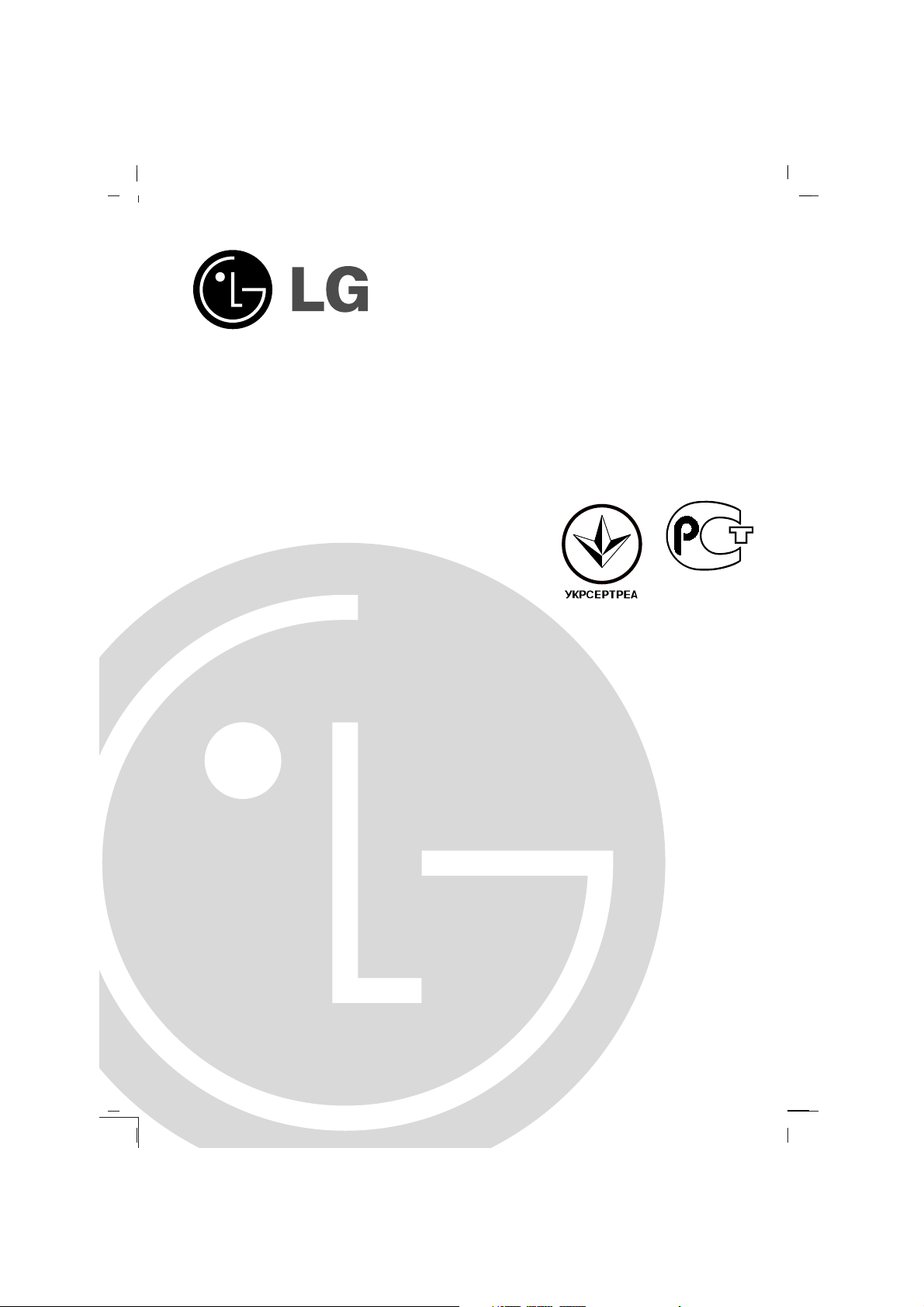
Colour Television
OWNER’S MANUAL
Please read this manual carefully before operating your set.
Retain it for future reference.
Record model number and serial number of the set.
See the label attached on the back cover and quote this information to your dealer when you require service.
Model number :
Serial number :
BZ03
Page 2
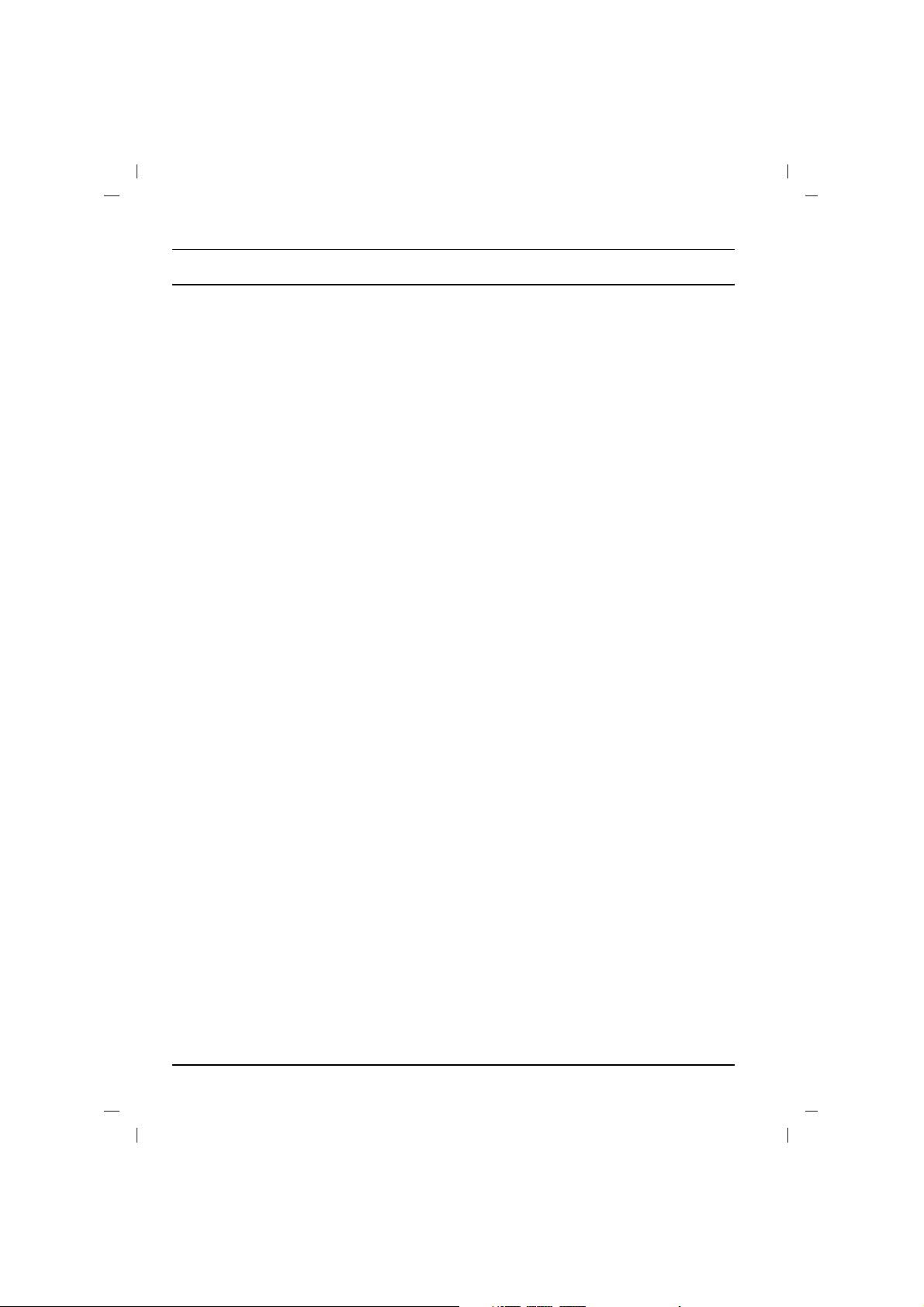
Contents
Installation 3
Location and function of controls 4
Remote control handset
Battery installation / Front panel
Basic operation 7
On and off / Programme selection
Volume adjustment / Quick view
Mute function
On screen language selection (option)
On screen menus 8
Menu selection
Setting up TV stations 9
Auto programme tuning
Manual programme tuning
Programme edit
Favourite programme
Calling the programme table
Picture adjustment 15
PSM (Picture Status Memory) / XD (option)
CSM (Colour Status Memory)
Picture adjustment / Eye (option)
Sound adjustment (option) 17
SSM (Sound Status Memory)
Turbo sound selection (option)
Sound adjustment
X-WAVE (Wireless Sound) (option)
Sound output selection (option)
Stereo/Dual reception (option)
NICAM reception (option)
Time setting 20
Setting the clock
Setting the On/Off timer
Auto off
Other functions 21
TV and AV modes / Auto AV switching (option)
Child lock / Blue back (option)
Games (option) / Sleep timer
Connection of external equipment 24
Aerial socket
Audio/Video in/out sockets (option)
Euro scart socket (option)
S-video/Audio in sockets (S-AV) (option)
Component in sockets (option)
Headphone socket (option)
Troubleshooting check list 27
2
Page 3
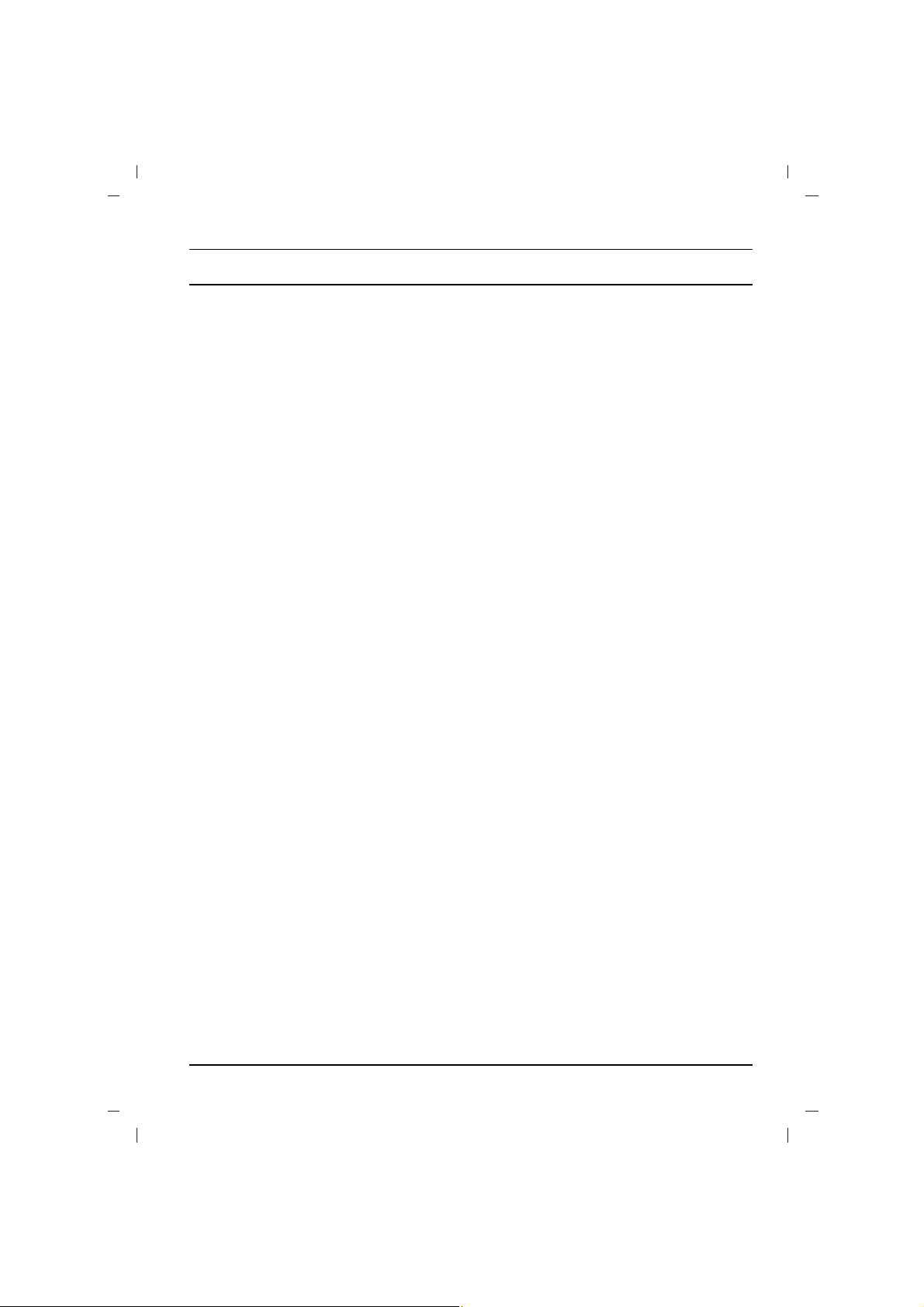
Installation
Power
This set operates on an AC mains supply, the voltage is as indicated on the label on the back cover. Never apply DC power to the set.
In the event of thunderstorms or powercuts, please pull out the aerial and mains plugs.
Warning
To prevent fire or shock hazard, do not expose the set to rain or
moisture.
The working life of this set is 7 years since the date of delivery to
consumer.
Do not place anything containing liquid on top of the set, this may
cause a fire or could give an electric shock.
Service
Never remove the back cover of the set as this can expose you to
very high voltage and other hazards. If the set does not operate
properly, unplug it and call your dealer.
Aerial
Connect the aerial cable to the socket marked +75 Ω on the back
cover. For the best reception an outdoor aerial should be used.
Location
Position your set so that no bright light or sunlight falls directly onto
the screen. Care should be taken not to expose the set to any
unnecessary vibration, moisture, dust or heat. Also ensure that the
set is placed in a position to allow a free flow of air. Do not cover
the ventilation openings on the back cover.
3
Page 4
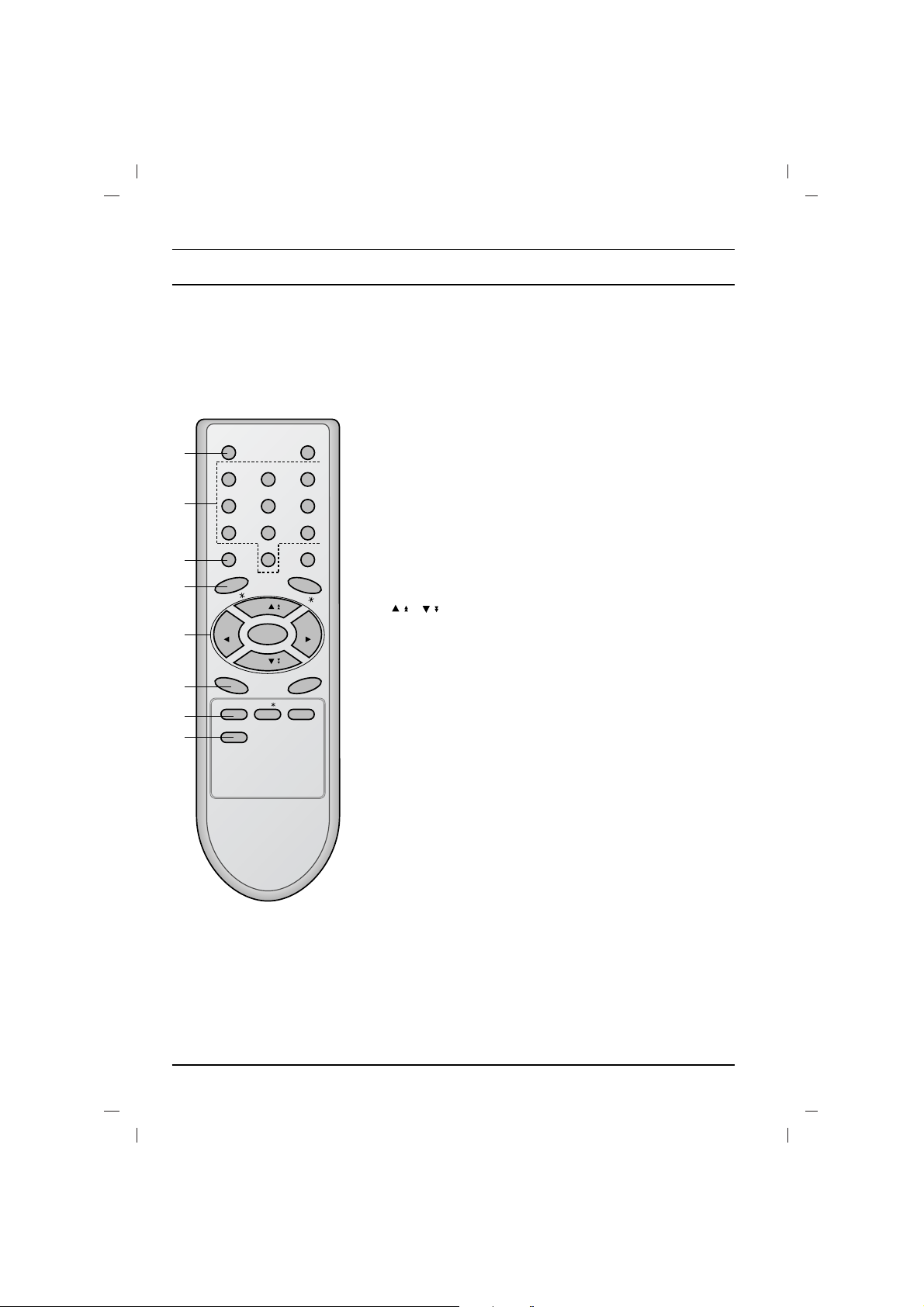
All the functions can be controlled with the remote control handset.
Some functions can also be adjusted with the buttons on the front
panel of the set.
Remote control handset
Before you use the remote control handset, please install the batteries. See the next page.
1. POWER
switches the set on from standby or off to standby.
2. NUMBER BUTTONS
switches the set on from standby or directly select a number.
3. MENU
selects a menu.
4. EYE/
*
(option)
switches the eye function on or off.
5.
/
(Programme Up/Down)
selects a programme or a menu item.
switches the set on from standby.
scans programmes automatically.
FF / GG
(Volume Up/Down)
adjusts the volume.
adjusts menu settings.
OK
accepts your selection or displays the current mode.
6. Q.VIEW
returns to the previously viewed programme.
7. PSM (Picture Status Memory)
recalls your preferred picture setting.
8. FAVOURITE
selects a favorite programme.
Location and function of controls
4
( )
( )
POWER MUTE
123
456
789
MENU
TV/AV
0
EYE/
Q.VIEW
LIST
I / II /
( )
PR
( )
PR
OK
VOLVOL
PSM SSM/ SLEEP
FAVOURITE
1
2
3
4
5
6
7
8
Page 5
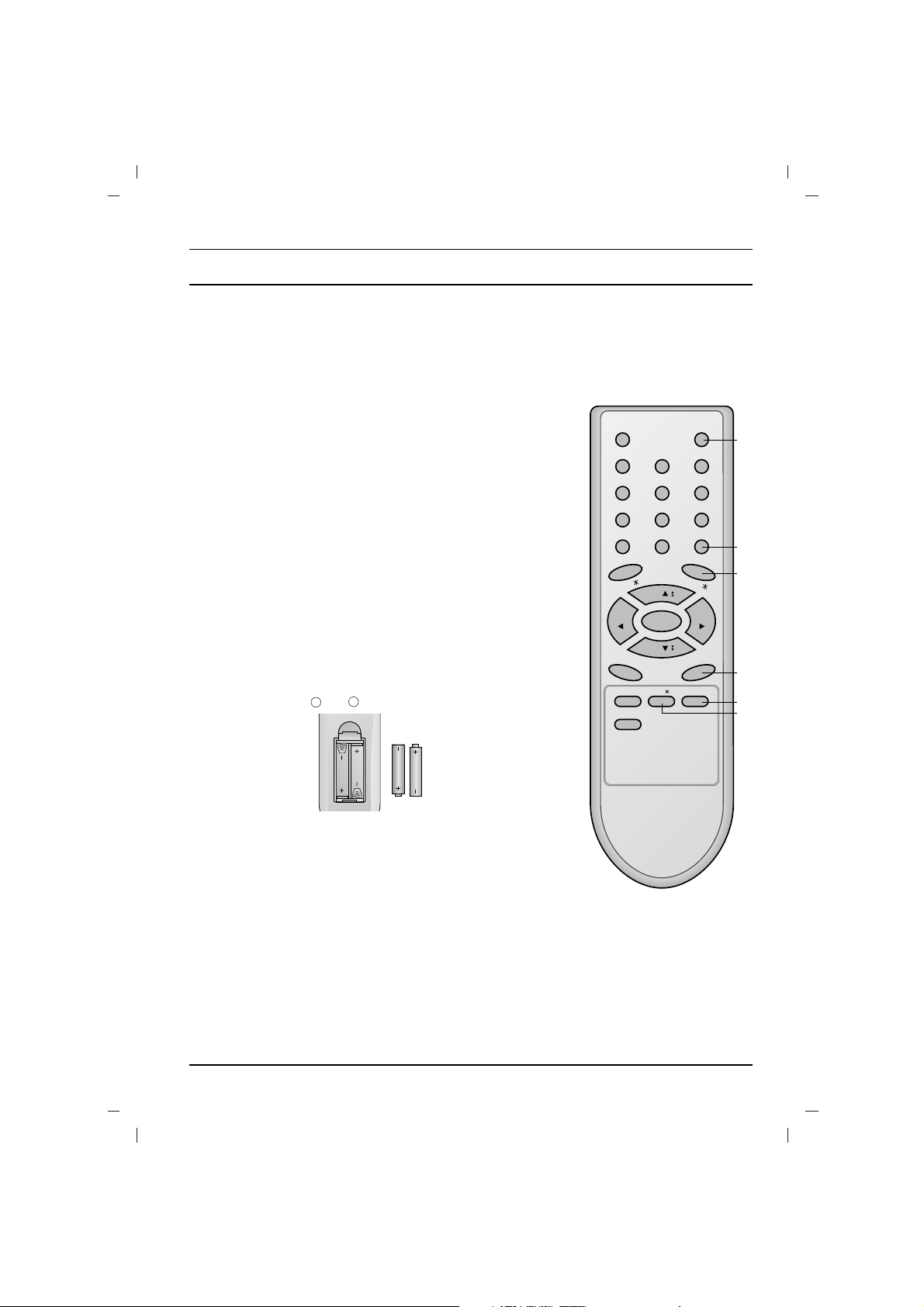
Location and function of controls
5
9. MUTE
switches the sound on or off.
10. TV/AV
selects TV or AV mode.
switches the set on from standby.
11. I/II/*(option)
selects the language during dual language broadcast. (option)
selects the sound output.
12. LIST
displays the programme table.
13. SLEEP
sets the sleep timer.
14. SSM/*(Sound Status Memory) (option)
recalls your preferred sound setting.
COLOURED BUTTONS : These buttons are used for teletext (only
TELETEXT models) or programme edit.
Battery installation
The remote control handset is powered by two AAA type batteries.
To load the batteries, turn the remote control handset over and
open the battery compartment. Install two batteries as indicated by
the polarity symbols ( and ) marked inside the compartment.
Note : To avoid damage from possible battery leakage, remove the
batteries if you do not plan to use the remote control handset for an
extended period of time.
+
-
POWER MUTE
123
456
789
MENU
TV/AV
0
EYE/
Q.VIEW
LIST
I / II /
( )
PR
( )
PR
OK
VOLVOL
PSM SSM/ SLEEP
FAVOURITE
9
10
11
12
13
14
Page 6
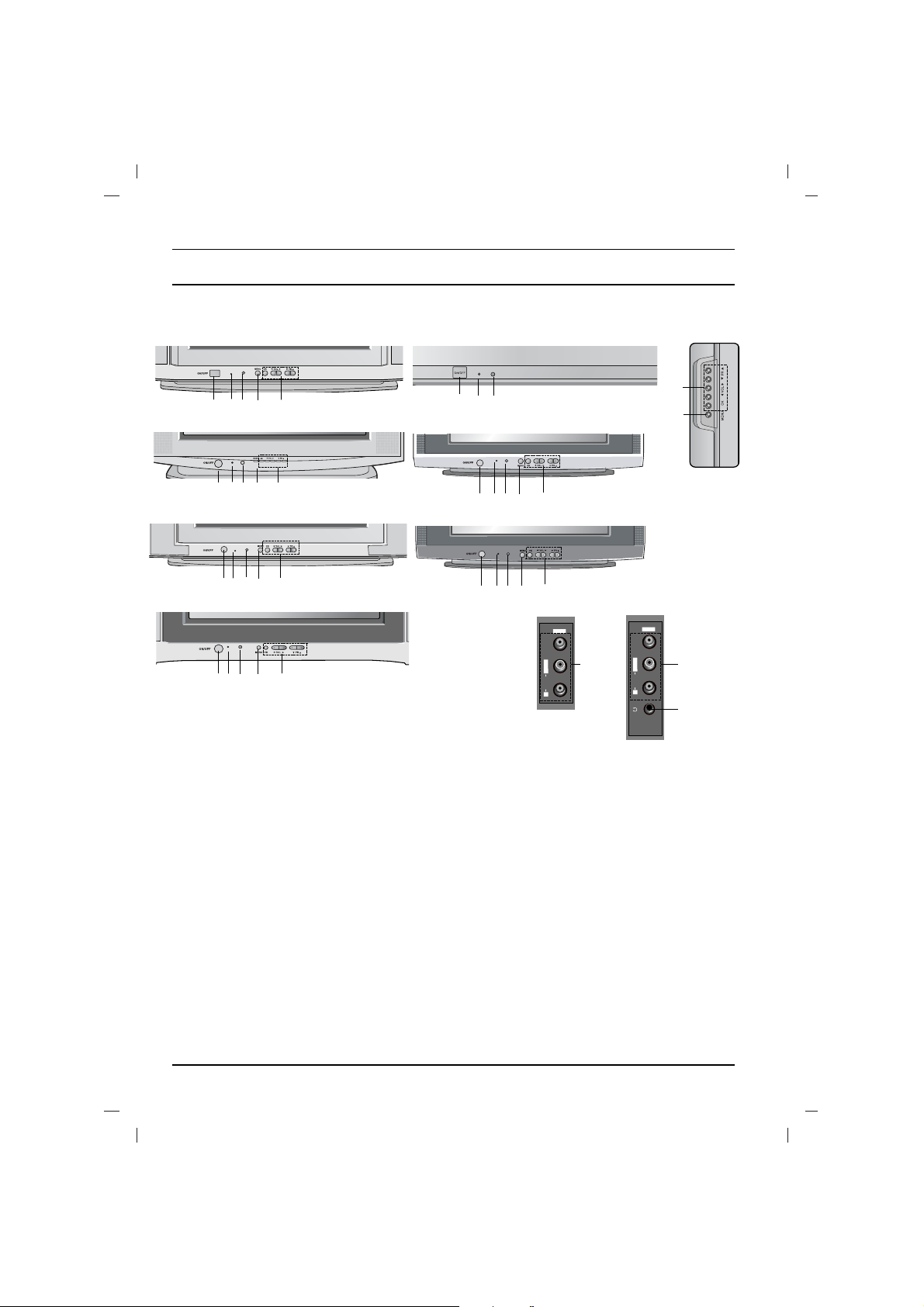
Location and function of controls
6
Side panel
1. MAIN POWER (ON/OFF)
switches the set on or off.
2. POWER/STANDBY INDICATOR
illuminates brightly when the set is in standby mode.
dims when the set is switched on.
3. REMOTE CONTROL SENSOR
Note : Only use the supplied remote control handset. (When you use others, they’ll be not able to
function.)
4. MENU
selects a menu.
5. OK
accepts your selection or displays the current mode.
FF / GG
(Volume Up/Down)
adjusts the volume.
adjusts menu settings.
DD / EE
(Programme Up/Down)
selects a programme or a menu item.
switches the set on from standby.
6. AUDIO/VIDEO IN SOCKETS (AV IN2) (option)
Connect the audio/video out sockets of external equipment to these sockets.
7. HEADPHONE SOCKET (option)
Connect the headphone plug to this socket.
Note : Shown is a simplified representation of front or side panel. Here shown may be somewhat different from your set.
21FS2 series
Front panel
VIDEO
L/MONO
R
AUDIO
AV IN2
6
VIDEO
L/MONO
R
AUDIO
AV IN2
7
6
123 4
5
21FS4 series
1 2 3 4
5
4
5
21FS6 series
1
2 3
4
5
21FU2 series
1 2 3 4 5
1
23
4
5
21FS7 series
21FD7 series
1 2
3
1
23
4
5
21FS8 series
Page 7
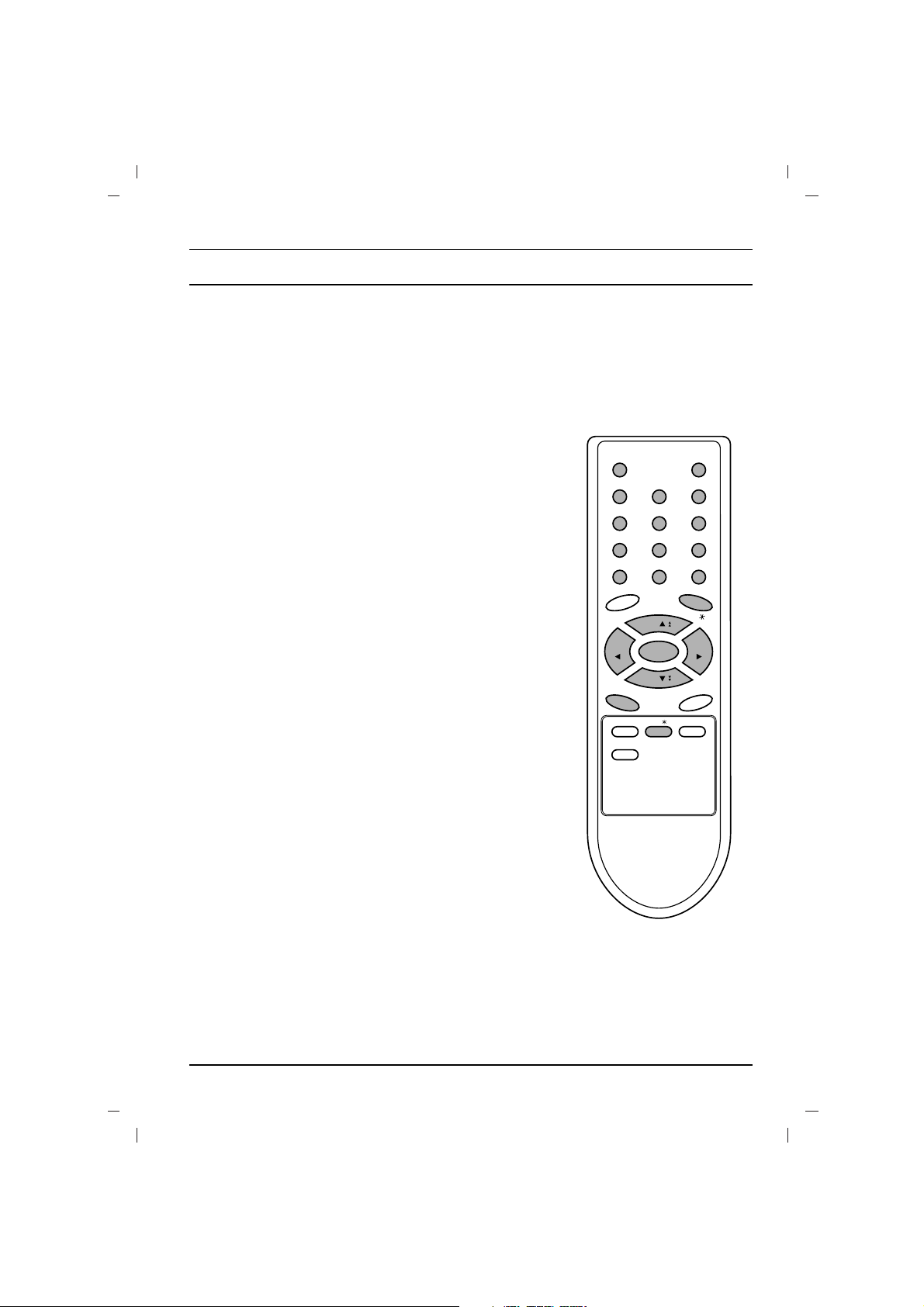
Basic operation
On and off
1. Press the main power button to switch the set on.
2. If the set is in standby mode, press the POWER,
DD / EE
, TV/AV
or NUMBER buttons on the remote control handset to switch it
on fully.
3. Press the POWER button on the remote control handset.
The set reverts to standby mode.
4. Press the main power button again to switch the set off.
Note : If, while the set is switched on, the mains plug is disconnected the set will switch to standby or power on when the mains
plug is replaced in the mains power socket.
Programme selection
You can select a programme number with the
DD / EE
or NUMBER
buttons.
Volume adjustment
Press the
FF / GG
button to adjust the volume.
Quick view
Press the Q.VIEW button to view the previous programme you
were watching.
Mute function
Press the MUTE button. The sound is switched off and the display
>
appears.
You can cancel it by pressing the MUTE,
FF / GG
, SSM/*, I/II/*button.
On screen language selection (option)
The menu can be displayed on the screen in desired language.
First select your language.
1. Press the MENU button and then
DD / EE
button to select the
Special menu.
2. Press the GGbutton to select Language.
3. Press the GGbutton and then
DD / EE
button to select your desired
language.
All the on screen displays will appear in the selected language.
Press the OK or
FF
button to select the Special menu.
4. Repeatedly press the MENU button to return to normal TV
viewing.
7
POWER MUTE
123
456
789
MENU
TV/AV
0
Q.VIEW
I / II /
( )
PR
( )
PR
OK
VOLVOL
SSM/
Page 8
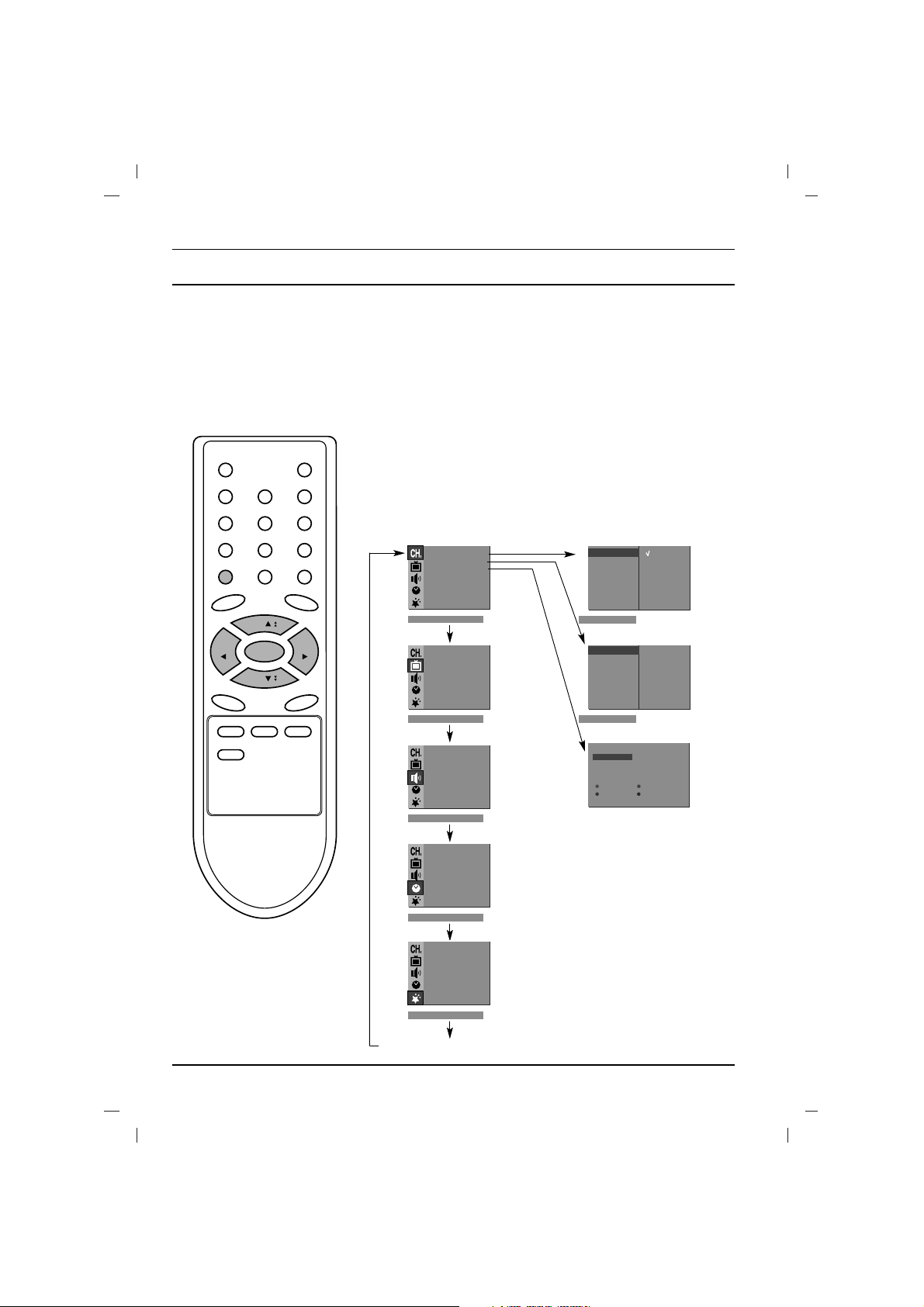
The dialogue between you and your set takes place on screen with
an operator menu. The buttons required for the operating steps are
also displayed.
Menu selection
1. Press the MENU button and then
DD / EE
button to display each menu.
2. Press the GGbutton and then
DD / EE
button to select a menu item.
3. Press the GGbutton to display the sub menu or the pull-down menu.
4. Change the setting of an item in the sub or pull-down menu with
FF / GG
or
DD / EE
.
You can move to the higher level menu with OK or FFbutton and
to move to the lower level menu press the GGbutton.
Note :
a. In mono models, the Sound menu does not appear.
b. In some models,
XD will not display in the Picture menu.
c. In some models,
Turbo Snd., AV L , Balance, Woofer, X-WAVE
or Treble, Bass will not display in the Sound menu.
d. In some models, Language, Blue back, Game, Booster
will not display in the Special menu.
On screen menus
8
TV programme
AutoOprog. {
Manual {
Prog.
O
edit {
Favourite
{
)
O}i{OOKOMENU
System {
Storage {
Normal {
Turbo {
DeleteOOOCopy
MoveOOOOOSkip
Station menu
Storage {
System {
Channel {
Fine {
Search {
Name {
System {
Storage {
BG
I
DK
M
2
(
)
O}i{OOKOMENU
(
)
O}
i{OOKOMENU
(
)
O}
i{OOKOMENU
(
PSM {
XD {
CSM {
Contrast {
Brightness {
Colour
{
Sharpness
{
)
O}i{OOKOMENU
Picture menu
(
SSM {
TurboOSnd. {
AVL {
Balance {
Woofer {
Treble {
Bass {
X-WAVE
{
)
O}
i{OOKOMENU
Sound menu
(
Clock {
OffOtime {
OnOtime {
Auto
O
off {
)
O}i{OOKOMENU
Time menu
(
Language {
Input {
Blue Oback {
ChildOlock {
)
O}i{OOKOMENU
Special menu
(
OOOOCO1DOOOO5OOSO
69
O1OOCO03OOOO6OOSO
17
O2OOCO12OOOO7OOSO
22
O3OOSO66OOOO8OOCO
09
O4OOSO67OOOO9OOCO
11
MENU
( )
PR
VOLVOL
OK
( )
PR
Page 9
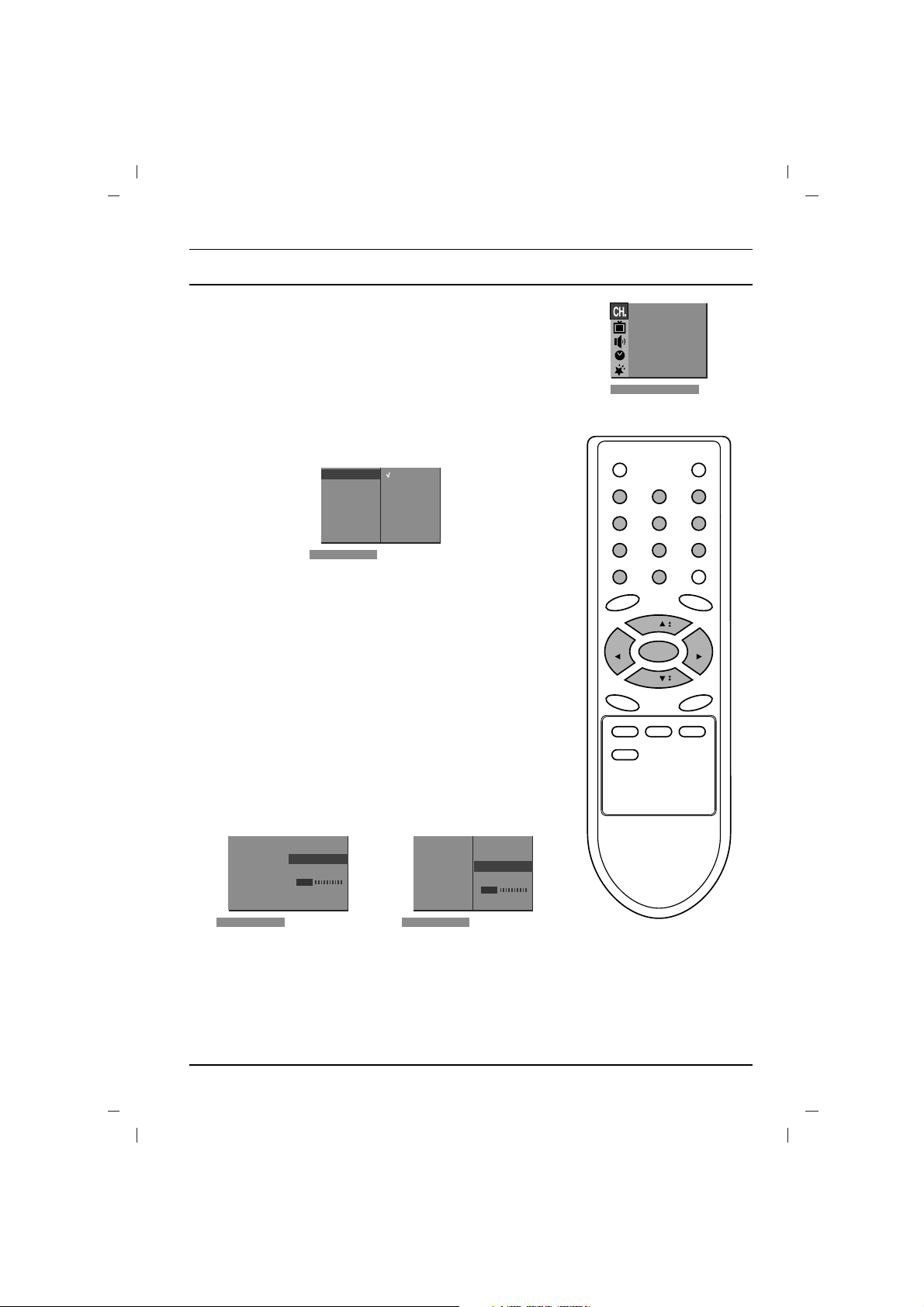
9
Setting up TV stations
Up to 100 TV stations can be stored by programme numbers (0 to 99).
Once you have preset the stations, you will be able to use the
DD / EE
or NUMBER buttons to scan the stations you programmed.
Stations can be tuned using automatic or manual modes.
Note : In some models up to 200 TV stations can be stored.
Auto programme tuning
All stations that can be received are stored by this method. It is recommended that you use auto programme during installation of this set.
1. Press the MENU button to select the Station menu.
2. Press the
GG
button and then
DD / EE
button to select Auto prog..
3. Press the
GG
button to display the Auto prog. menu.
4. Press the
GG
button. Select a TV system with the
DD / EE
button
on the
System pull-down menu;
BG : (Asia/New Zealand/M.East/Africa/Australia)
I : (Hong Kong/South Africa)
DK : (East Europe/China/Africa/CIS)
M : (USA/Korea/Philippines) (option)
5. Press the OK or
FF
button.
6. Press the
DD / EE
button to select Storage.
7.
Press the GGbutton. Select the beginning programme number
with the
FF / GG
button or NUMBER buttons on the Storage
from
pull-down menu. Any number under 10 is entered with a
numeric ‘
0’ (or
‘00’
) in front of it, i.e. ‘05’ (or
‘005’
) for 5.
8. Press the OK button.
9. Press the
DD / EE
button to select Normal or Turbo.
Option: In some models, you can only select Start.
Note :
a.
Turbo is faster than Normal and in some models, these
searches will automatically store all receivable stations.
b. If the programmed station has poor quality sound, select the
system again in the
Manual menu.
10. Press the
GG
button to begin auto programming.
All receivable stations are stored.
To stop auto programming, press the MENU button.
When auto programming is completed, the
Prog. edit menu
appears on the screen. See the ‘Programme edit’ section to edit
the stored programme.
11. Repeatedly press the MENU button to return to normal TV
viewing.
123
456
789
MENU
0
( )
PR
( )
PR
OK
VOLVOL
(Normal search)
(Turbo search)
AutoOprog. {
Manual {
Prog.Oedit {
Favourite
{
)
O}i{OOKOMENU
(
System {
Storage {
Normal {
Turbo {
System {
BG
I
DK
M
)
O}i{OOKOMENU
(
System {
Storage {
Normal {
Turbo {
00C0010(BG)
OO7OOO36%
MENU
System {
Storage {
Normal {
Turbo {
00C0010(BG)
OO7OOO36%
MENU
Page 10

Setting up TV stations
Auto programme scan
To automatically scan the pictures of stored programmes, press
the
DD
() or EE()button for about 3 seconds. The picture of stored
programmes appears on the screen one by one.
To stop auto programme scanning, press any button except VCR
buttons.
Manual programme tuning
Manual programme lets you manually tune and arrange the stations in whatever order you desire. Also you can assign a station
name with five characters to each programme number.
1. Press the MENU button to select the Station menu.
2. Press the
GG
button and then
DD / EE
button to select Manual.
3. Press the
GG
button to display the Manual menu.
4. Press the
DD / EE
button to select Storage.
5. Press the GGbutton to select the programme number. Select the
desired programme number (0 to 99) with the
FF / GG
button or
NUMBER buttons on the
Storage pull-down menu. Any number
under 10 is entered with a numeric ‘0’
(or
‘00’)in front of it, i.e.
‘05’
(or
‘005’)for 5.
6. Press the OK button.
7. Press the
DD / EE
button to select System.
8. Press the
GG
button. Select a TV system with the
DD / EE
button
on the
System pull-down menu;
BG : (Asia/New Zealand/M.East/Africa/Australia)
I : (Hong Kong/South Africa)
DK : (East Europe/China/Africa/CIS)
M : (USA/Korea/Philippines) (option)
9. Press the OK or
FF
button.
10. Press the
DD / EE
button to select Channel.
11. Press the GGbutton. Press the
DD / EE
button to select V/UHF
or Cable on the Channel pull-down menu.
If possible, select the channel number directly with the number
buttons. Any number under 10 is entered with a numeric ‘0’
(or
‘00’)in front of it, i.e. ‘05’
(or
‘005’)for 5.
12. Press the OK or
FF
button.
13. Press the
DD / EE
button to select Search.
14. Press the
GG
button. Press the
FF / GG
button to commence
searching on the
Search pull-down menu. If a station is found
the search will stop.
15. Press the OK button to store it. The display
Stored will appear.
16. To store another station, repeat steps 4 to 15.
17. Repeatedly press the MENU button to return to normal TV
viewing.
EE
EE
DD
DD
10
123
456
789
MENU
0
( )
PR
( )
PR
OK
VOLVOL
AutoOprog. {
Manual {
Prog.Oedit {
Favourite
{
)
O}i{OOKOMENU
(
Storage {
System {
Channel {
Fine {
Search {
Name {
Storage {
2
)
O}
i{OOKOMENU
(
Storage {
System {
Channel {
Fine {
Search {
Name {
{{{
Stored
Page 11

MENU
( )
PR
( )
PR
OK
VOLVOL
Setting up TV stations
Assigning a station name
1. Repeat the ‘Manual programme tuning’ steps 1 to 3.
2. Press the
DD / EE
button to select Name.
3. Press the
GG
button on the Name pull-down menu.
4. Press the
DD
button. You can use a blank, +, -, the numeric 0
to 9 and the alphabet A to Z.
With the EEbutton you can select in the opposite direction.
5. Select the position by pressing the
FF / GG
button and then take
your choice of the second character, and so on.
6. Press the OK button.
7. Repeatedly press the MENU button to return to normal TV
viewing.
Booster (option)
In some models,
Booster is an optional function. Only a set with
Booster can perform this function.
If the reception is poor at the fringe area of TV signal, select
Booster to On. When the picture condition is good, do not select
Booster to On.
1 Repeat the ‘Manual programme tuning’ steps 1 to 3.
2. Press the
DD / EE
button to select Booster.
3. Press the
GG
button.
4. Press the
DD / EE
button to select On or Off on the Booster
pull-down menu.
5. Press the OK button.
6. Repeatedly press the MENU button to return to normal TV
viewing.
11
AutoOprog. {
Manual {
Prog.Oedit {
Favourite
{
)
O}
i{OOKOMENU
(
Page 12

Setting up TV stations
Programme edit
This function enables you to delete or skip the stored programmes.
Also you can move some stations to other programme numbers or
insert a blank station data into the selected programme number.
1. Press the MENU button and then
DD / EE
button to select the
Station menu.
2. Press the GGbutton and then
DD / EE
button to select Prog. edit.
3. Press the GGbutton to display the Prog. edit menu.
Deleting a programme
1. Select a programme to be deleted with the
DD / EE
or
FF / GG
button.
2. Press the RED button twice.
The selected programme is deleted, all the following programmes are shifted up one position.
Copying a programme
1. Select a programme to be copied with the
DD / EE
or
FF / GG
button.
2. Press the GREEN button.
All the following programmes are shifted down one position.
Moving a programme
1. Select a programme to be moved with the
DD / EE
or
FF / GG
button.
2. Press the YELLOW button.
3. Move the programme to the desired programme number with
the
DD / EE
or
FF / GG
button.
4. Press the YELLOW button again to release this function.
Skipping a programme number
1. Select a programme number to be skipped with the
DD / EE
or
FF / GG
button.
2. Press the BLUE button. The skipped programme turns to blue.
3. Press the BLUE button again to release the skipped programme. When a programme number is skipped it means that
you will be unable to select it using the
DD / EE
button during normal TV viewing. If you want to select the skipped programme,
directly enter the programme number with the NUMBER buttons or select it in the programme edit or table menu.
Repeatedly press the MENU button to return to normal TV viewing.
12
AutoOprog. {
Manual {
Prog.Oedit {
Favourite
{
)
O}i{OOKOMENU
(
DeleteOOOCopy
MoveOOOOOSkip
OOOOCO1DOOOO5OOSO
69
O1OOCO03OOOO6OOSO
17
O2OOCO12OOOO7OOSO
22
O3OOSO66OOOO8OOCO
09
O4OOSO67OOOO9OOCO
11
)
O}
i{OOKOMENU
(
Move0Off
OOOOCO1DOOOO5OOSO
69
O1OOCO03OOOO6OOSO
17
O2OOCO12OOOO7OOSO
22
O3OOSO66OOOO8OOCO
09
O4OOSO67OOOO9OOCO
11
)
O}
i{OMENU
(
123
MENU
456
789
0
( )
PR
VOLVOL
OK
( )
PR
Page 13

MENU
( )
PR
( )
PR
OK
VOLVOL
FAVOURITE
Favourite programme
This function lets you select your favourite programmes directly.
1. Press the MENU button to select the Station menu.
2. Press the GGbutton and then
DD / EE
button to select Favourite.
3. Press the GGbutton to display the Favourite menu.
4. Press the
DD / EE
button to select -- -----.
5. Select a desired programme with the
FF / GG
button.
6. To store another programme, repeat steps 4 to 5.
You can store up to 8 programmes.
7. Press the OK button.
8. Repeatedly press the MENU button to return to normal TV
viewing.
Repeatedly press the FAVOURITE button to select stored favourite
programmes.
Setting up TV stations
13
AutoOprog. {
Manual {
Prog.Oedit {
Favourite
{
)
O}i{OOKOMENU
(
AutoOprog.{
Manual {
Prog.Oedit
{
Favourite
{
560 C0 05
)
O}i{O0_9OOKOMENU
(
Page 14

LIST
( )
PR
( )
PR
OK
VOLVOL
Calling the programme table
You can check the programmes stored in the memory by displaying
the programme table.
Displaying programme table
Press the LIST button to display the Programme table menu.
The programme table appears on the screen. One programme
table contains ten programmes as below.
Note :
a. You may find some blue programmes. They have been set up
to be skipped by auto programming or in the programme edit
mode.
b. Some programmes with the channel number shown in the pro-
gramme table indicate there is no station name assigned.
Selecting a programme in the programme table
Select a programme with the
DD / EE
or
FF / GG
button.
Then press the OK button.
The set switches to the chosen programme number.
Paging through a programme table
There are 10 (or 20) programme table pages which contain 100 (or
200) programmes.
Pressing the
DD / EE
or
FF / GG
button repeatedly turns the pages.
Press the LIST button to return to normal TV viewing.
Setting up TV stations
14
OOOOCO1DOOOO5OOSO
69
O1OOCO03OOOO6OOSO
17
O2OOCO12OOOO7OOSO
22
O3OOSO66OOOO8OOCO
09
O4OOSO67OOOO9OOCO
11
)
O}i{OOKOMENU
(
Page 15

Picture adjustment
15
MENU
( )
PR
( )
PR
OK
VOLVOL
PSM
PSM {
XD {
CSM {
Contrast {
Brightness {
Colour
{
Sharpness
{
)
O}i{OOKOMENU
(
Note: Picture menu options are not available for RGB input source.
PSM (Picture Status Memory)
1. Press the MENU button and then
DD / EE
button to select the
Picture menu.
2. Press the
GG
button to select PSM.
3. Press the
GG
button and then
DD / EE
button to select a picture
setting on the
PSM pull-down menu.
4. Press the OK or
FF
button.
5. Repeatedly press the MENU button to return to normal TV
viewing.
You can also recall a desired picture (
Dynamic, Standard,
Mild, Game or User) with PSM button on the remote control. The
picture
Dynamic, Standard, Mild and Game are programmed
for good picture reproduction at the factory and cannot be changed.
XD (option)
You can enjoy the vivid and hi-definition picture with LG’s excellent
Digital Reality processor technology.
1. Press the MENU button and then
DD / EE
button to select the
Picture menu.
2. Press the
GG
button and then
DD / EE
button to select XD.
3. Press the
GG
button and then
DD / EE
button to select On or Off
on the XD pull-down menu.
4. Press the OK or
FF
button.
5. Repeatedly press the MENU button to return to normal TV
viewing.
CSM (Colour Status Memory)
You can select the picture colour status; standard, reddish, greenish
or bluish, as you prefer.
1. Press the MENU button and then
DD / EE
button to select the
Picture menu.
2. Press the
GG
button and then
DD / EE
button to select CSM.
3. Press the
GG
button and then
DD / EE
button to select Standard,
Reddish, Greenish or Bluish on the CSM pull-down menu.
4. Repeatedly press the MENU button to return to normal TV
viewing.
PSM {
XD {
CSM {
Contrast {
Brightness{
Colour
{
Sharpness
{
PSM {
Dynamic
Standard
Mild
Game
User
)
O}
i{OOKOMENU
(
PSM {
XD {
CSM {
Contrast {
Brightness{
Colour
{
Sharpness
{
XD {
On
Off
)
O}i{OOKOMENU
(
Page 16

Picture adjustment
You can adjust picture contrast, brightness, colour intensity, sharpness and tint (NTSC input only) to the levels you prefer.
1. Press the MENU button and then
DD / EE
button to select the
Picture menu.
2. Press the
GG
button and then
DD / EE
button to select Contrast,
Brightness, Colour or Sharpness.
3. Press the GGbutton and then
FF / GG
button to make appropriate
adjustments on the each sub menu.
4. Press the OK button to store it for the picture user.
5. Repeatedly press the MENU button to return to normal TV
viewing.
Eye (option)
Eye is an optional function. Only a set with eye option can perform
this function.
In some models, the set will automatically adjust the picture according to the surrounding conditions. This will enable you to enjoy the
most suitable picture according to the surroundings.
Press the EYE/*button to switch the eye function on or off.
When the eye function is on, the most suitable picture is automatically adjusted according to the surrounding conditions.
At this time the display in green does not appear continuously but the display in yellow appears each time the picture
condition changes.
Note :
a. If you press the PSM button with the eye function, the eye func-
tion is automatically switched off.
b. EYE function is not available for RGB input source.
Picture adjustment
16
Off
PSM {
XD {
CSM {
Contrast {
Brightness{
Colour
{
Sharpness
{
Contrast {
)
O}i{OOKOMENU
(
100
Contrast 80
}i{O)OOKOMENU
(
MENU
EYE/
PSM
( )
PR
OK
( )
PR
VOLVOL
Page 17

Sound adjustment (option)
17
MENU
( )
PR
( )
PR
OK
VOLVOL
SSM/
Sound adjustment is an optional function only a set with sound
adjustment can perform this function.
SSM (Sound Status Memory)
You can select your preferred sound setting; Flat, Music, Movie or
Speech and you can also adjust the sound frequency of equalizer.
1. Press the MENU button and then
DD / EE
button to select the
Sound menu.
2. Press the
GG
button to select SSM.
3. Press the GGbutton and then
DD / EE
button to select a sound set-
ting on the SSM pull-down menu.
Sound Frequency Adjustment
a. Press the
GG
button in User to display the User sub menu.
b. Select a sound band by pressing the
FF / GG
button.
c. Make appropriate sound level with the
DD / EE
button.
d. Press the OK button to store it for the sound User.
Repeatedly press the MENU button to return to normal TV viewing.
You can also recall a desired sound (
Flat, Music, Movie,
Speech or User) with SSM/
*
button on the remote control. The
sound Flat, Music, Movie and Speech are programmed for
good sound reproduction at the factory and cannot be changed.
Note : If you press the SSM/
*
button after making appropriate
adjustment on the User sub menu, the display User automatically
appears even though you have already set a factory preset setting;
Flat, Music, Movie or Speech.
Turbo sound selection (option)
When this function is on, the sound will be more emphasized and
amplified than normal sound.
1. Press the MENU button and then
DD / EE
button to select the
Sound menu.
2. Press the
GG
button and then
DD / EE
button to select Turbo Snd..
3. Press the
GG
button and then
DD / EE
button to select On or off.
4. Press the OK or
FF
button.
5. Repeatedly press the MENU button to return to normal TV viewing.
SSM {
TurboOSnd. {
AVL {
Balance {
Woofer {
Treble {
Bass {
X-WAVE
{
SSM {
Flat
Music
Movie
Speech
User
)
O}
i{OOKOMENU
(
SSM {
TurboOSnd. {
AVL {
Balance {
Woofer {
Treble {
Bass {
X-WAVE
{
TurboOSnd.{
On
Off
)
O}i{OOKOMENU
(
SSM {
Turbo
O
Snd. {
AVL {
Balance {
Woofer {
Treble {
Bass {
X-WAVE
{
)
O}i{OOKOMENU
(
0.1O0.4O1.0O4.0O10OkHz
()O}{OOKOMENU
(RF STEREO, Flat)
Equalizer
Page 18

Sound adjustment (option)
18
MENU
( )
PR
( )
PR
OK
VOLVOL
SSM {
TurboOSnd. {
AVL {
Balance {
Woofer {
Treble {
Bass {
X-WAVE
{
)
O}i{OOKOMENU
(
Sound adjustment
1. Press the MENU button and then
DD / EE
button to select the
Sound menu.
2. Press the
GG
button and then
DD / EE
button to select the desired
sound item;
AVL (option), Balance, Treble, Bass or Woofer
(option).
3. Press the
GG
button.
4. Make desired adjustment with the
FF / GG
,
DD / EE
or OK button
on each pull-down menu.
5. Repeatedly press the MENU button to return to normal TV
viewing.
X-WAVE (Wireless Sound) (option)
You can also listen to the sound through the FM receiver.
1. Press the MENU button and then
DD / EE
button to select the
Sound menu.
2. Press the
GG
button and then
DD / EE
button to select X-WAVE.
3. Press the
GG
button and then
DD / EE
button to tune in a frequen-
cy on the
X-WAVE pull-down menu.
4. Match the TV’s frequency and the FM receiver’s.
Some models are displayed as shown below.
1. Press the MENU button and then
DD / EE
button to select the
Sound menu.
2. Press the
GG
button and then
DD / EE
button to select X-WAVE.
3. Press the
GG
button and then
DD / EE
button to select Set Freq.
4. Press the
GG
button to tune in a frequency on the X-wave
menu.
5. Use the number
0 to 9 or press the
FF / GG
button to match the
TV’s frequency and the FM receiver’s.
Note:
a. If the reception is poor or weak, select a different frequency.
b. For best results, there should be no more that 5m (16.4ft)
between the TV and FM Receiver.
c. In certain areas, the FM transmitter ability may be weak, such
as near a broadcast tower.
d. The reception sensitivity may depend on the kinds of receiver
(FM radio).
SSM {
TurboOSnd.{
AVL {
Balance {
Woofer {
Treble {
Bass {
X-WAVE
{
X-WAVE
{
)
O}i{OOKOMENU
(
Off
87.7
87.9
88.1
88.3
88.5
88.7
88.9
or
Off
106.7
106.9
107.1
107.3
107.5
107.7
107.9
106.7
SSM {
TurboOSnd.{
AVL {
Balance {
Woofer {
Treble {
Bass {
X-WAVE
{
)
O}i{OOKOMENU
(
)
O}i{OOKOMENU
(
}{i0-9OOKOMENU
X-WAVE
FM O95.0 MHz
88 MHz 107MHz
Off
SetOFreq {
Page 19

Sound adjustment (option)
Sound output selection
(option)
In AV mode, you can select output sound for the left and right loudspeakers.
Repeatedly press the I/II/*button to select the sound output.
L+R : Audio signal from audio L input is sent to left loud-speaker
and audio signal from audio R input is sent to right loudspeaker.
L+L : Audio signal from audio L input is sent to left and right loud-
speakers.
R+R : Audio signal from audio R input is sent to left and right
loud-speakers.
Stereo/Dual reception
(option)
When a programme is selected, the sound information for the station appears after the programme number and station name disappear.
Mono sound selection
In stereo reception if the stereo signal is weak, you can switch to
mono by pressing the I/II/
*
button twice. In mono reception the
depth of sound is improved. To switch back to stereo, press the
I/II/*button twice again.
Language selection for dual language broadcast
If a programme received in two languages (dual language), you can
switch to DUAL I, DUAL II or DUAL I+II by pressing the I/II/*button repeatedly.
DUAL I sends the primary broadcast language to the loudspeakers.
DUAL II sends the secondary broadcast language to the loud-
speakers.
DUAL I+II sends a separate language to each loudspeaker.
NICAM reception (option)
If your set is equipped with the receiver for NICAM reception, the
high quality NICAM (Near Instantaneous Companding Audio
Multiplex) digital sound can be received.
Sound output can be selected according to the type of received
broadcast as follows by pressing the I/II/*button repeatedly.
1. When NICAM mono is received, you can select NICAM
MONO
or FM MONO.
2. When NICAM stereo is received, you can select NICAM
STEREO
or FM MONO. If the stereo signal is weak, switch to
FM mono.
3. When NICAM dual is received, you can select NICAM DUAL
I
, NICAM DUAL II or NICAM DUAL I+II or MONO. When
FM mono is selected the display MONO appears on the
screen.
I / II /
19
Broadcast
Mono
Stereo
Dual
On Screen Display
MONO
STEREO
DUAL I
Page 20

Time Setting
Setting the clock
1. Press the MENU button and then
DD / EE
button to select the
Time menu.
2. Press the GGbutton to select Clock.
3. Press the GGbutton and then
DD / EE
button to adjust the hour.
4. Press the GGbutton and then
DD / EE
button to adjust the minute.
5. Press the OK button.
6. Repeatedly press the MENU button to return to normal TV viewing.
Setting the On/Off timer
By using this function, the set automatically switches on or off at a
preset time. You must set the time correctly before using on/off time
function.
1. Press the MENU button and then
DD / EE
button to select the
Time menu.
2. Press the GGbutton and then
DD / EE
button to select Off
time
/On time.
3. Press the GGbutton and then
DD / EE
button to adjust the hour.
4. Press the
GG
button and then
DD / EE
button to adjust the minute.
5. Only On time function; Press the GGbutton and then
DD / EE
button to adjust programme number and volume level.
6. Press the OK button.
7. Repeatedly press the MENU button to return to normal TV viewing.
Note :
a.
On time works only in standby mode.
b. To view the remaining on/off time, select the Time menu.
c. When you switch the main power off, the Clock is reset .
d. Two hours after the set is switched on by the on time function it
will automatically switch back to standby mode unless a button
has been pressed.
Auto off
If you select On on the Auto off pull-down menu, the set will automatically switch itself to standby mode approximately ten minutes
after a TV station stops broadcasting.
1. Press the MENU button and then
DD / EE
button to select the
Time menu.
2. Press the GGbutton and then
DD / EE
button to select Auto off.
3. Press the GGbutton and then
DD / EE
button to select On or Off on
the
Auto off pull-down menu.
4. Press the OK or
FF
button.
5. Repeatedly press the MENU button to return to normal TV viewing.
20
MENU
( )
PR
( )
PR
OK
VOLVOL
Clock {
Offotime {
Onotime {
Autoooff
{
Clock {
-i-o:o-i-
)
O}i{OOKOMENU
(
Clock {
Offotime {
Onotime {
Autoooff
{
Onotime {
-i-o:o-i-
Pr. 1
Vol. 30
Off
)
O}i{OOKOMENU
(
Clock {
Offotime {
Onotime {
Autoooff
{
)
O}i{OOKOMENU
(
Page 21

Other functions
TV and AV modes
Inputs can be set for TV or AV mode. AV mode is used when a video
cassette recorder (VCR), or other equipment is connected to the set.
Note : When a VCR is connected via the aerial socket the set is used
in TV mode. See the ‘Connection of external equipment’ section.
1. Press the MENU button and then
DD / EE
button to select the
Special menu.
2. Press the
GG
button and then
DD / EE
button to select Input.
3. Press the
GG
button and then
DD / EE
button to select TV, AV
(
AV 1
or AV 2), AV3
(option)
, S-VIDEO (option)
or COMPONENT
(option)
on the Input pull-down menu.
AV or AV1 : VCR connected to the Euro scart socket or phone
jack of the set
AV2 : VCR connected to the AV IN2 sockets of the set
(option)
AV3 : VCR connected to the AV3 sockets of the set
(option)
S-VIDEO : S-VIDEO
socket of
VCR connected to the Euro scart
socket on the set (option)
COMPONENT : DVD Player connected to the COMPONENT
sockets on the set
(option)
4. Repeatedly press the MENU button to return to normal TV viewing.
Alternatively you can select the TV or AV mode by pressing the TV/AV
button.
In AV mode, to return to TV mode, press the
DD / EE
or NUMBER but-
tons.
Auto AV switching (option)
If your VCR outputs switching voltage when it is switched to playback
with the VCR connected to the Euro scart socket. The set is automatically switched to
AV or AV 1 mode when an AV signal is input. But if
you want to keep on watching TV mode, press the
DD / EE
or NUMBER
buttons. Press the TV/AV button to return to AV modes.
21
123
456
789
MENU
TV/AV
0
( )
PR
( )
PR
OK
VOLVOL
Language {
Input {
Blue oback {
Childolock
{
)
O}i{OOKOMENU
(
Language {
Input {
Blueoback {
Childolock
{
Input {
TV
AV1
AV2
Component
)
O}i{OOKOMENU
(
Page 22

Other functions
Child lock
The TV can be set so that the remote control handset is needed to
control it. This feature can be used to prevent unauthorized viewing.
1. Press the MENU button and then
DD / EE
button to select the
Special menu.
2. Press the GGbutton and then
DD / EE
button to select Child lock.
3. Press the GGbutton and then
DD / EE
button to select On or Off
on the Child lock pull-down menu.
4. Press the OK or
FF
button.
5. Repeatedly press the MENU button to return to normal TV
viewing.
With the lock on, the display Child lock on appears on the screen
if any button on the panel is pressed while viewing the TV.
Note : The display Child lock on will not appear on the screen if
any button on the panel is pressed while displaying the menus.
Blue back (option)
If you select On on the Blue back pull-down menu, the blue background appears on the screen when there is no or poor signal.
1. Press the MENU button and then
DD / EE
button to select the
Special menu.
2. Press the GGbutton and then
DD / EE
button to select Blue back.
3. Press the GGbutton and then
DD / EE
button to select On or Off
on the Blue back pull-down menu.
4. Press the OK or
FF
button.
5. Repeatedly press the MENU button to return to normal TV
viewing.
Note : In the AV mode, Component mode, the blue background
doesn’t appear on the screen.
22
MENU
( )
PR
( )
PR
OK
VOLVOL
Language {
Input {
Blue oback {
Childolock
{
)
O}i{OOKOMENU
(
Page 23

Other functions
Games (option)
Game is an optional function, only a set with game can perform this
function by using the remote control handset.
1. Press the MENU button and then
DD / EE
button to select the
Special menu.
2. Press the GGbutton and then
DD / EE
button to select Game.
3. Press the GGbutton to enter the game mode.
4. Press the
DD / EE
button to select a game and then press the OK
button.
You can enjoy the game by using the GAME owner’s manual.
Note :
a. Press the TV/AV or MENU button to return to the normal TV
viewing.
b. If you want a new game, press the RED button to start during
the game.
Sleep timer
You don’t have to remember to switch the set off before you go to
sleep. The sleep timer automatically switches the set to standby
after the preset time elapses.
Press the SLEEP button to select the number of minutes. The display
rr
- - - will appear on the screen, followed by 10, 20, 30, 60, 90,
120, 180 and 240. The timer begins to count down from the number
of minutes selected.
Note :
a. To view the remaining sleep time, press the SLEEP button
once.
b. To cancel the sleep time, repeatedly press the SLEEP button
until the display
rr
- - - appears.
c. When you switch the set off, the set releases the preset sleep
time.
23
MENU
TV/AV
( )
PR
( )
PR
VOL
SLEEP
Language {
Input {
Blue oback {
Childolock
{
)
O}i{OOKOMENU
(
Page 24

Connection of external equipment
You can connect additional equipment, such as VCRs, camcorders
etc. to your set.
Here shown may be somewhat different from your set.
Aerial socket
1. Connect the RF out socket of the VCR to the aerial socket on
the back of the set.
2. Connect the aerial cable to the RF aerial in socket of the VCR.
3. Store the VCR channel on the programme number 0 using the
‘Manual programme tuning’ section.
4. Select the programme number where the VCR channel is
stored.
5. Press the PLAY button on the VCR.
Audio/Video in/out sockets (option)
1. Connect the audio/video out sockets of the VCR to audio/video
in sockets of the set and in sockets of the VCR to out sockets
of the set.
2. If the VCR is connected to the AV sockets on the set, press the
TV/AV button to select
AV (or AV 1 )
, AV 2
(option)
.
3. Press the PLAY button on the VCR.
The VCR playback picture appears on the screen.
You can also record programmes received by the TV on video
tape via audio/video out sockets.
Note : If you have a mono VCR, connect the audio cable from the
VCR to the AUDIO L/MONO socket of the set.
Euro scart socket (option)
1. Connect the Euro scart socket of the VCR to the Euro scart
socket of the set.
2. Press the PLAY button on the VCR.
If your VCR outputs a switching voltage when connected to
Euro scart socket, the set will switch to
AV (or AV 1 )
mode automatically. But if you want to keep on watching TV mode, press
the
DD / EE
or NUMBER buttons.
Otherwise press the TV/AV button on the remote control handset to select
AV (or AV 1 )
. The VCR playback picture appears
on the screen.
You can also record programmes received by the TV on video
tape.
Note : Signal type RGB, i.e. the signals red, green and blue can
only be selected for the Euro scart socket. These signals are transmitted, for example, by a pay TV decoder, game machine or photo
CD unit, etc.
24
ANT IN
L
L
OUT
DVD INPUT (480i)
IN
AV
YPBP
R
COMPONENT
VCR
VIDEO (L/MONO) AUDIO (R)
VCR
VIDEO R
L/MONO
AUDIO
AV IN2
ANT IN
VCR
1
AV1
ON/OFF
MENU OK VOL PR
2
L/MONO
PR
VCR
ANT IN
L
L
OUT
DVD INPUT (480i)
IN
AV
YPBP
R
VIDEO (L/MONO) AUDIO (R)
VCR
COMPONENT
Page 25

Connection of external equipment
S-video / Audio in sockets (S-AV) (option)
When connecting the S-video socket of the VCR to the S-VIDEO
socket of the set, the picture quality will be further improved.
1. Connect the S-video socket of the VCR to the S-VIDEO socket
of the set.
2. Connect the audio cable from the VCR to the AUDIO sockets of
the set.
3. Select AV 3 by pressing the TV/AV button repeatedly.
4. Press the PLAY button on the VCR.
The VCR playback picture appears on the screen.
Note : If both S-VIDEO and VIDEO sockets have been connected
to the VCR simultaneously, only the S-VIDEO can be received.
Component in sockets (option)
1. Connect the COMPONENT video output sockets (Y Cb Cr, Y
Pb Pr or Y B-Y R-Y) of the DVD player to the COMPONENT
INPUT sockets (Y PB PR) on the set.
2. Connect the audio cable from the DVD player to AUDIO IN
sockets of
AV (or AV1)
.
3. Press the TV/AV button to select COMPONENT.
4. Press the PLAY button on the DVD player.
The COMPONENT playback picture appears on the screen.
Headphone socket (option)
Only models which have a headphone socket can perform this
function.
Insert the headphone plug to the headphone socket of the set.
You can listen to the sound through the headphones. To adjust the
headphone volume, press the F / G button.
If you press the MUTE button, the sound from the headphone’s is
switched off.
25
VIDEO
L/MONO
R AUDIO
A
V
I
N
2
MENU OK VOL PR
L/MONO
ANT IN
L
L
OUT
DVD INPUT (480i)
IN
AV
YPBP
R
COMPONENT
DVD Player
VIDEO (L/MONO) AUDIO (R)
75Ω
ANT IN
IN
OUT
VIDEO AUDIO
VCR
VCR
ANTENNA
VIDEO
(L) - AUDIO - (R)
IN
OUT
IN
Page 26

Note
Page 27

27
Troubleshooting check list
Symptoms
No picture, no sound
Sound OK, poor picture
Picture OK, poor sound
Picture blurred
Lines or streaks in picture
Poor reception on some channels
No colour
Poor colour
Remote control does not work
The mains plug-(plugged in and
switched on)
Is the TV switched on
Try another channel (weak signal)
Check aerial (plugged into TV?)
Check aerial (broken lead?)
Check aerial
Check for local interference
Adjust contrast
Adjust brightness
Adjust colour
Adjust volume
Check the batteries in remote control
Check Audio/Video sockets (VCR only)
Check these items and try to
adjust these
Page 28

