LG 20MK400H-B User Guide
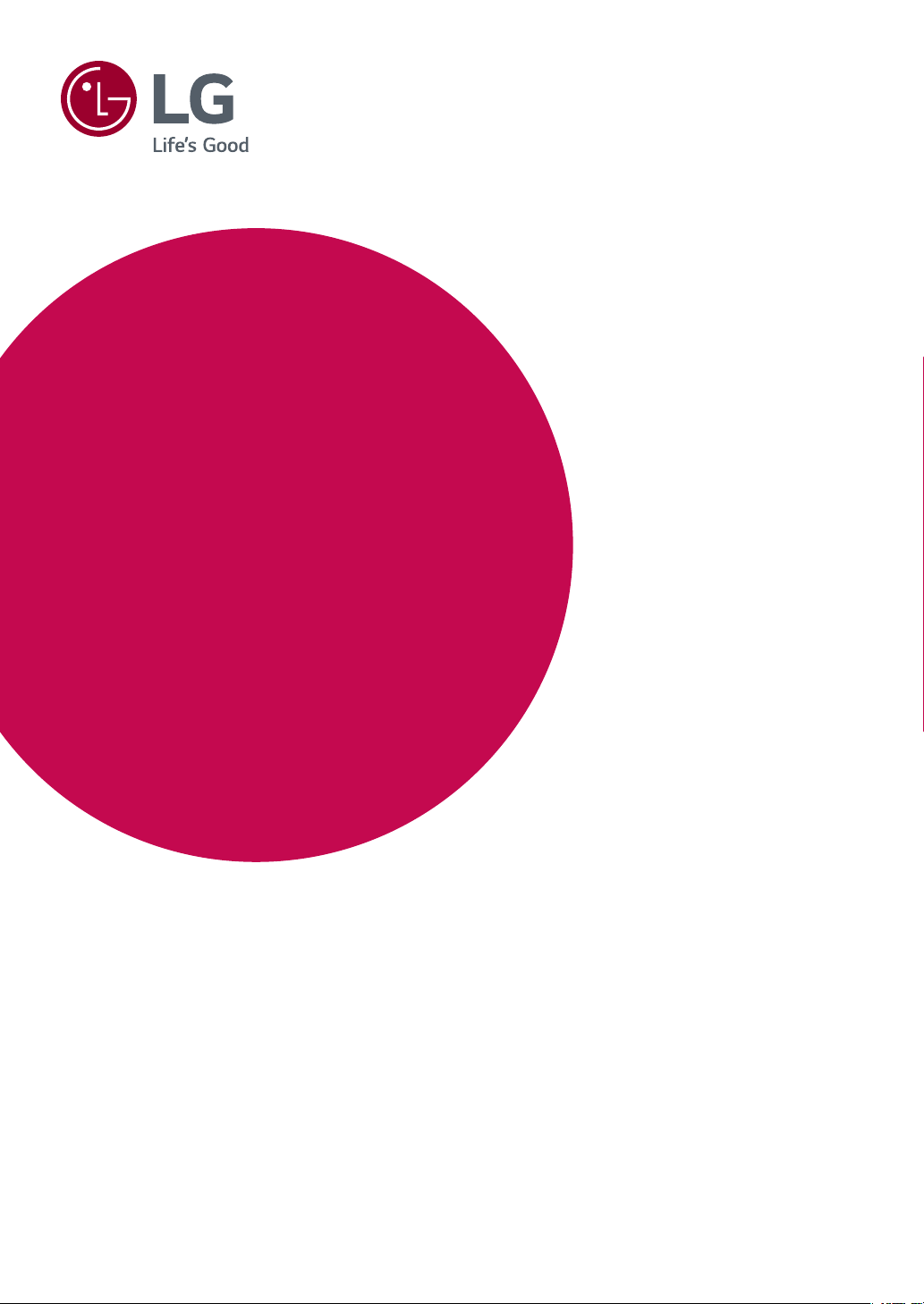
SOFTWARE GUIDE
(Windows, Mac)
Please read this manual carefully before operating your set and retain it for future reference.
www.lg.com
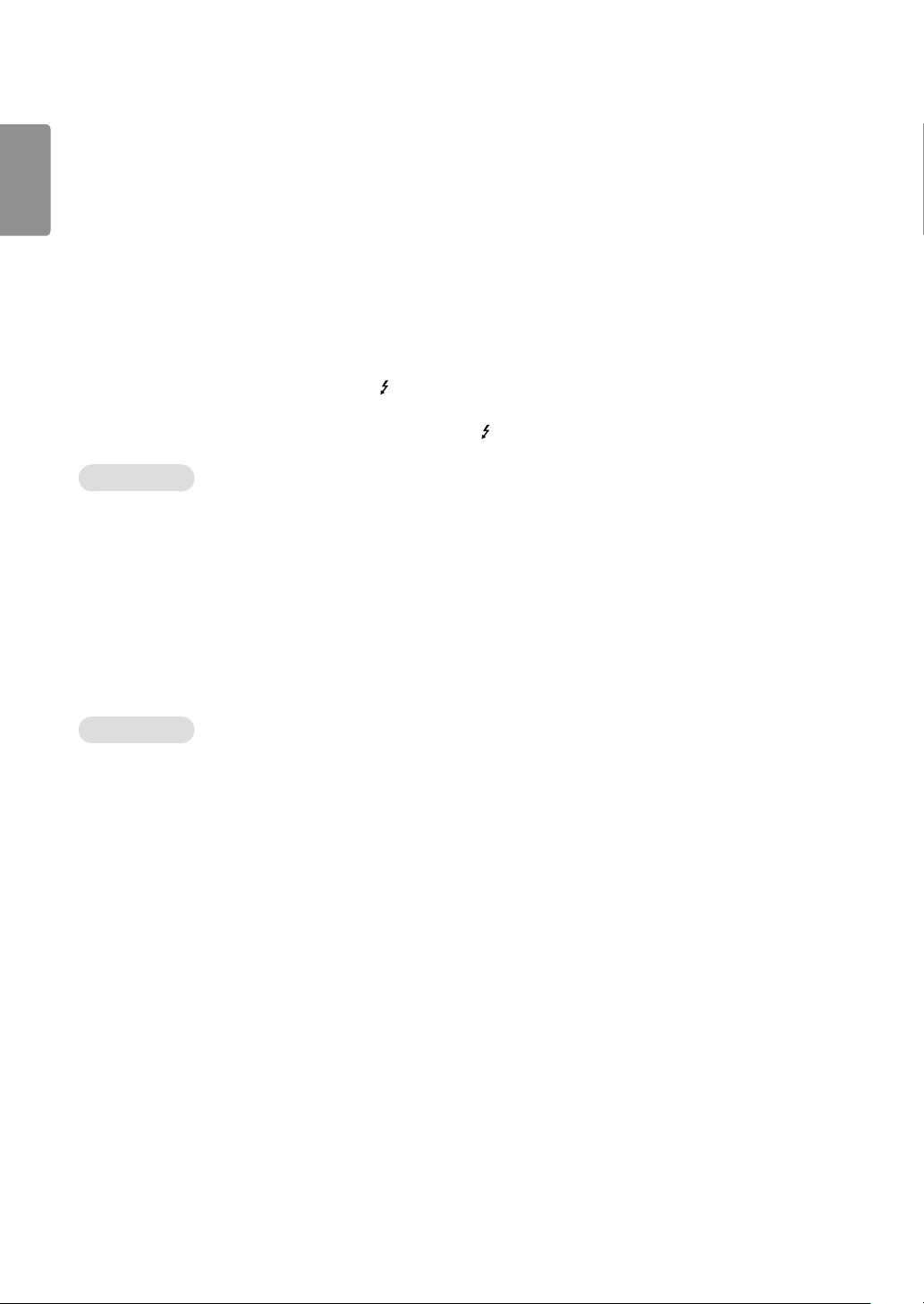
2
GUIDES ON USING PRODUCT FUNCTIONS (WINDOWS)
ENGLISH
• For information on the drivers and software supported by the model, see the owner’s manual.
• Image shown may differ from the product that you are using.
Windows Software
Monitor Driver
• Installation priority : Recommended
• Usage : The resolution and frequency are adjusted for the monitor.
ASM Driver
(Applies only to models supporting Thunderbolt ( ))
• Installation priority : Required
• Usage : Driver file used when transferring data via Thunderbolt ( ) port in Windows OS.
How to Install
• Installing with the CD provided.
: Insert the user manual CD provided in the product box into the PC’s CD drive and install the driver program.
• Downloading from the LG Electronics website.
:
www.lg.com
OnScreen Control
• Installation priority : Recommended
• Usage : Software provided so that the key features of your monitor can be operated in the PC environment, including spilt
screen and the setting of picture modes for each software program.
How to Install
• Installing with the CD provided.
: Insert the manual CD provided in the product box into the PC’s CD drive and install the OnScreen Control.
• Downloading from the LG Electronics website.
:
www.lg.com
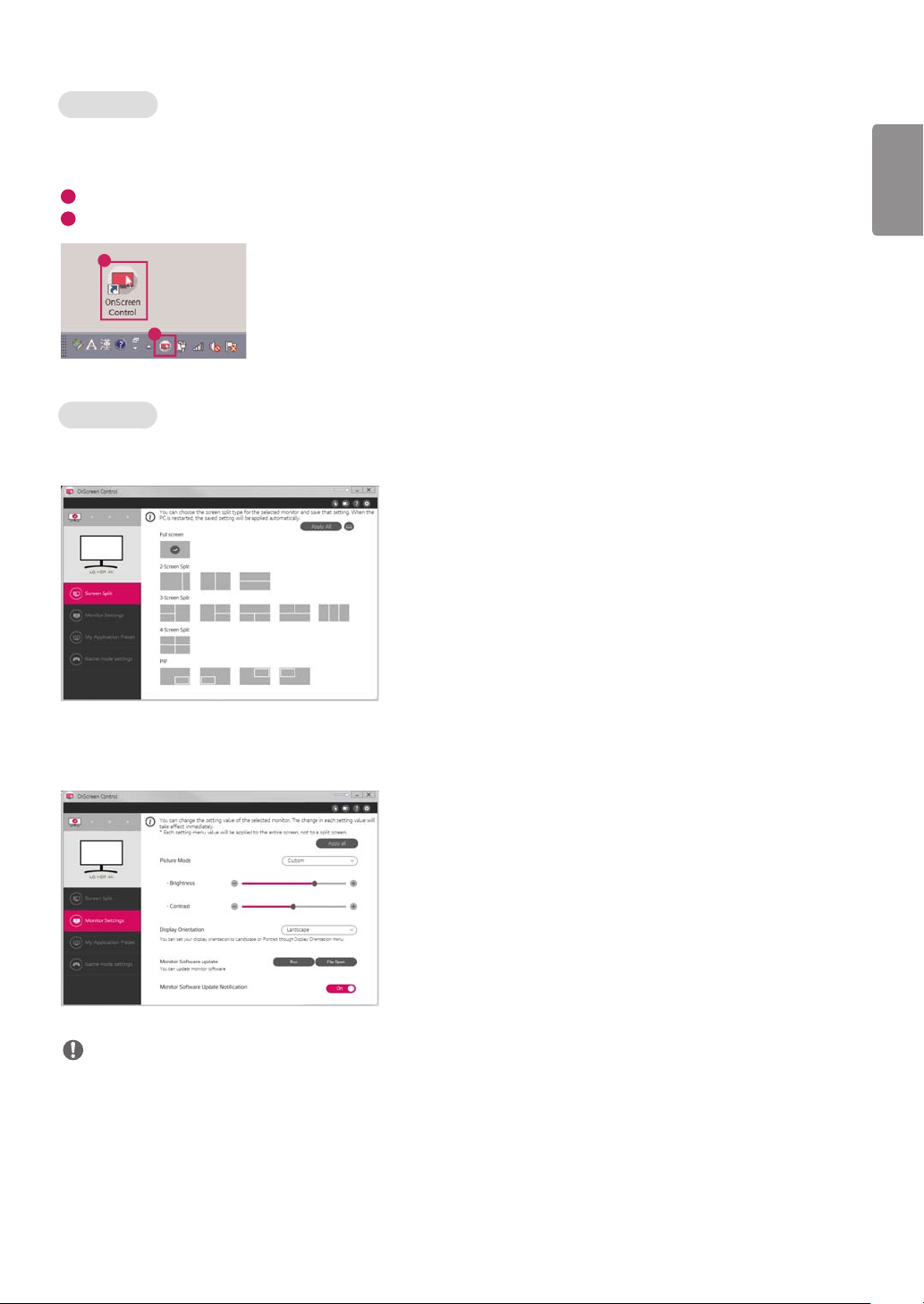
How to Run
1 Connect an LG monitor that supports OnScreen Control to the PC.
2 Run OnScreen Control.
1
Double-click the shortcut icon on the desktop.
2
Click the tray icon in the bottom right corner of your PC screen. Click Start Program.
1
2
How to Use
ScreenSplit
- You can easily arrange multiple windows by using the split screen layout provided.
3
ENGLISH
Monitor Settings
- You can control the basic features on the settings menu, such as Brightness, Contrast, orientation and Picture Mode for
maximum convenience.
NOTE
Firmware updates are available in the Monitor Settings Menu when connecting the monitor firmware update feature supported
model. For firmware update, the USB cable ( USB type C to A ) must be connected to the PC.
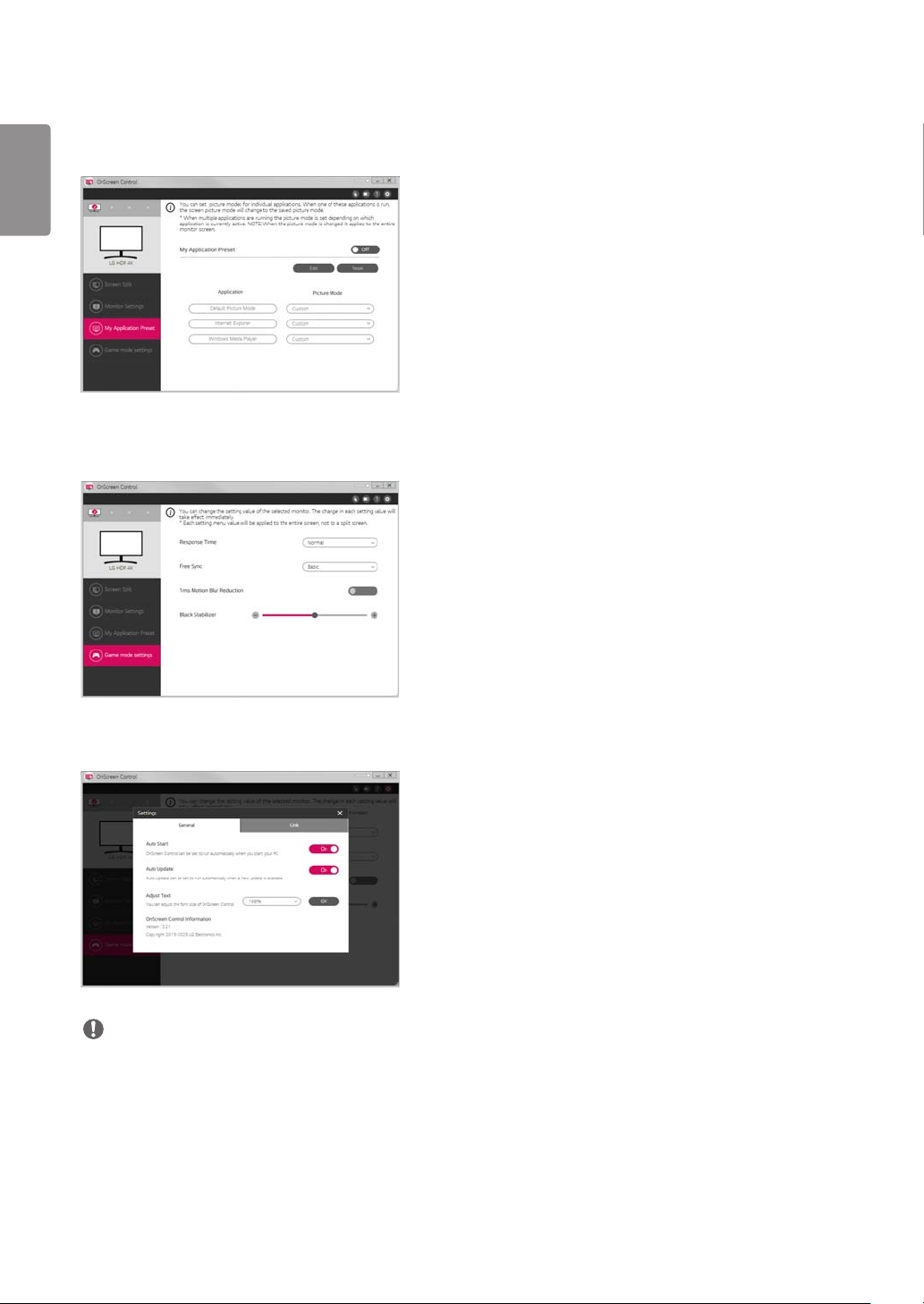
ENGLISH
4
• My Application Preset
- My Application Preset allows you to preset the appropriate picture mode for each individual software program installed
on your PC. When you run an application for which you have already chosen a picture mode in My Application Preset, your
monitor changes to the preset picture mode.
• Game Mode Settings
- This mode will be only shown with the monitor which supports Gaming features. It shows the mode optimized for games
from the modes available on the display hardware so that you can select the one that suits you best.
• Settings
- You can configure the settings for OnScreen Control.
NOTE
Supported features can be different by model.
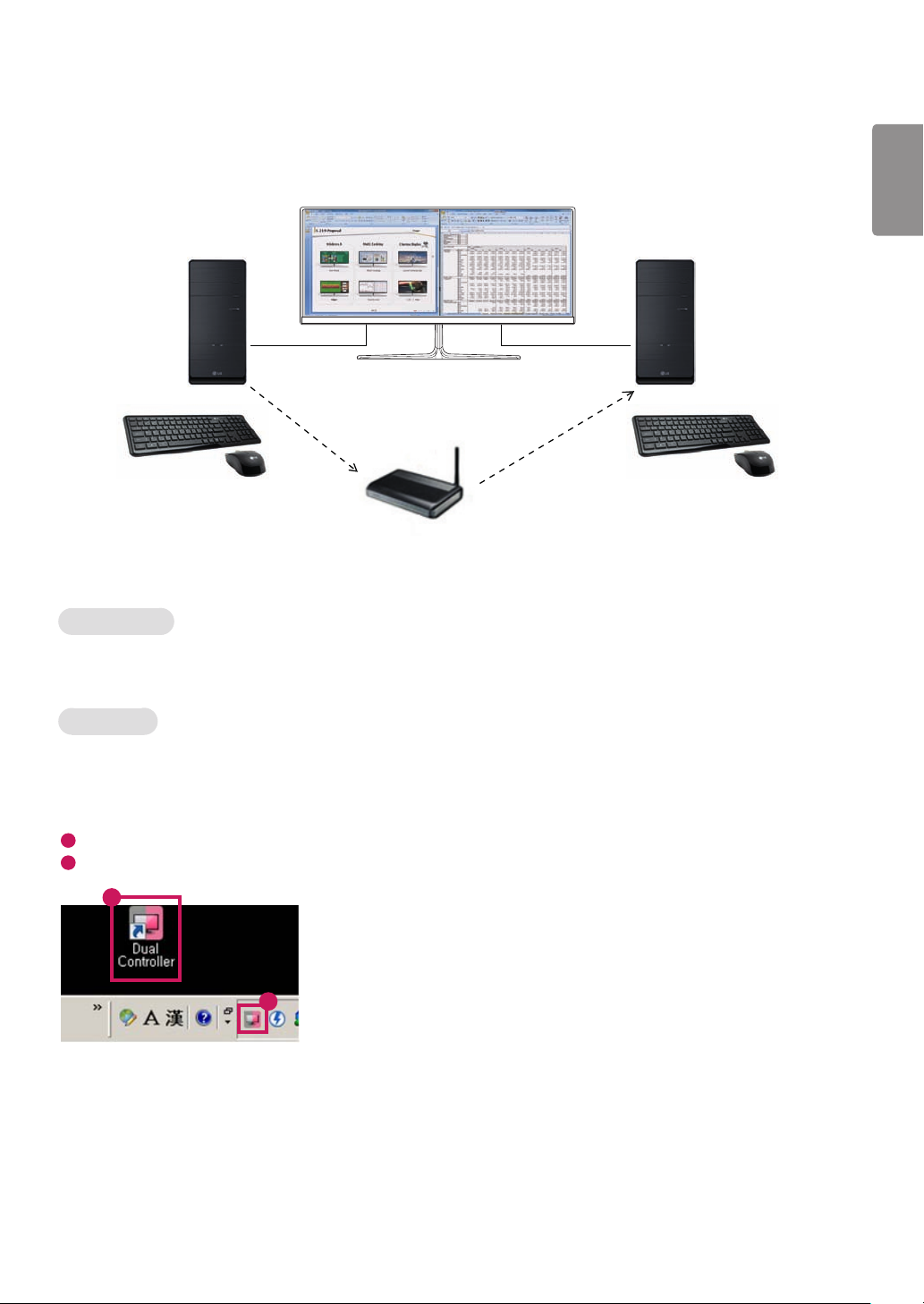
Dual Controller (Keyboard/Mouse Sharing Software)
1
(Applies only to models supporting Dual Controller)
• Installation priority : Optional
• Usage : Sharing a mouse and a keyboard between PCs connected to the same network; transferring files (providing
compatibility between Windows and Mac OS)
Windows/Mac Windows/Mac
5
ENGLISH
Screen
PC 1 PC 2
Router
(Wired/Wireless)
Screen
How to Install
Downloading from the LG Electronics website.
:
www.lg.com
How to Run
1 Connect your PC to a network.
2 Connect an LG monitor that supports Dual Controller to the PC.
3 Run Dual Controller.
1
Double-click the shortcut icon on the desktop.
2
Click the tray icon on the bottom right of the PC screen and then click Open Dual Controller.
2
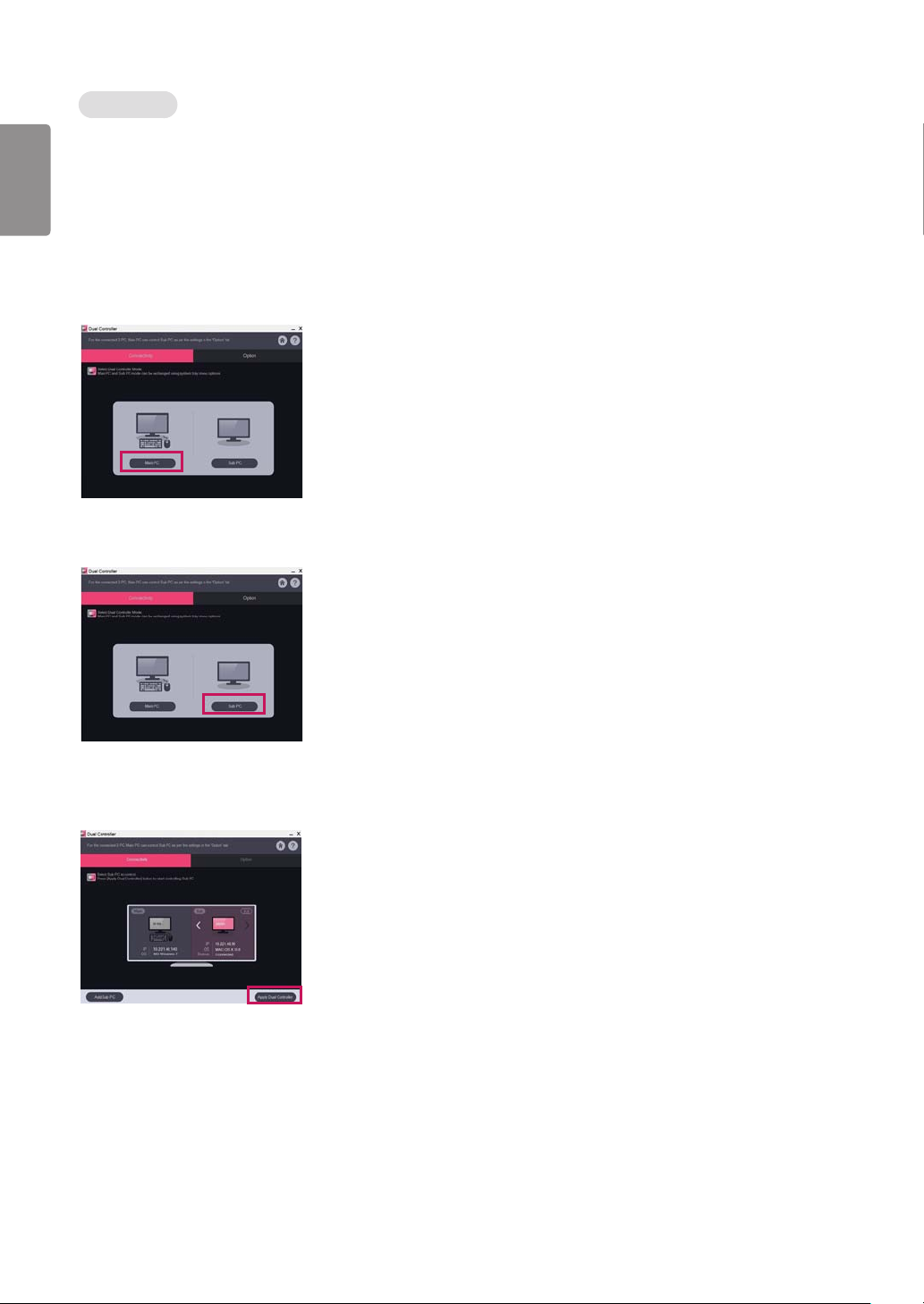
6
How to Use
ENGLISH
1 Check your network connection.
Make sure that the PCs you want to control through keyboard/mouse sharing are connected to the same LAN via a router.
- An LG monitor that supports Dual Controller must be connected to the PC that will be run in Main PC mode.
- Only one user on a network can use Dual Controller. Dual Controller can also be used in office environments. However, it is
recommended to have only one user.
- Dual Controller may not work properly when playing games.
2 Run Dual Controller on the PC running in Main PC mode.
: Click the Main PC button on the PC whose keyboard and mouse will be shared.
3 Run Dual Controller on a Sub PC in Sub PC mode.
: Click the Sub PC button on the PC you want to control.
4 Click the Apply Dual Controller button on the Main PC.
: The Sub PC is automatically searched for on the Main PC mode screen. Click the Apply Dual Controller button on the Main
PC mode screen.
