Page 1
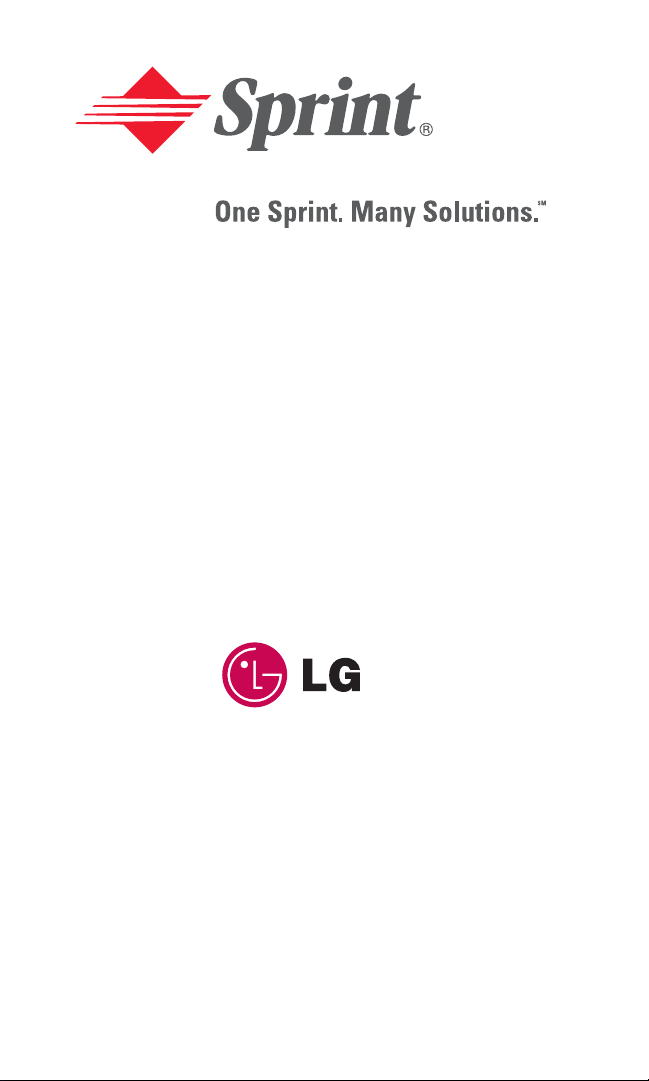
User’s Guide
PCS Phone by LG® (1200)
Page 2
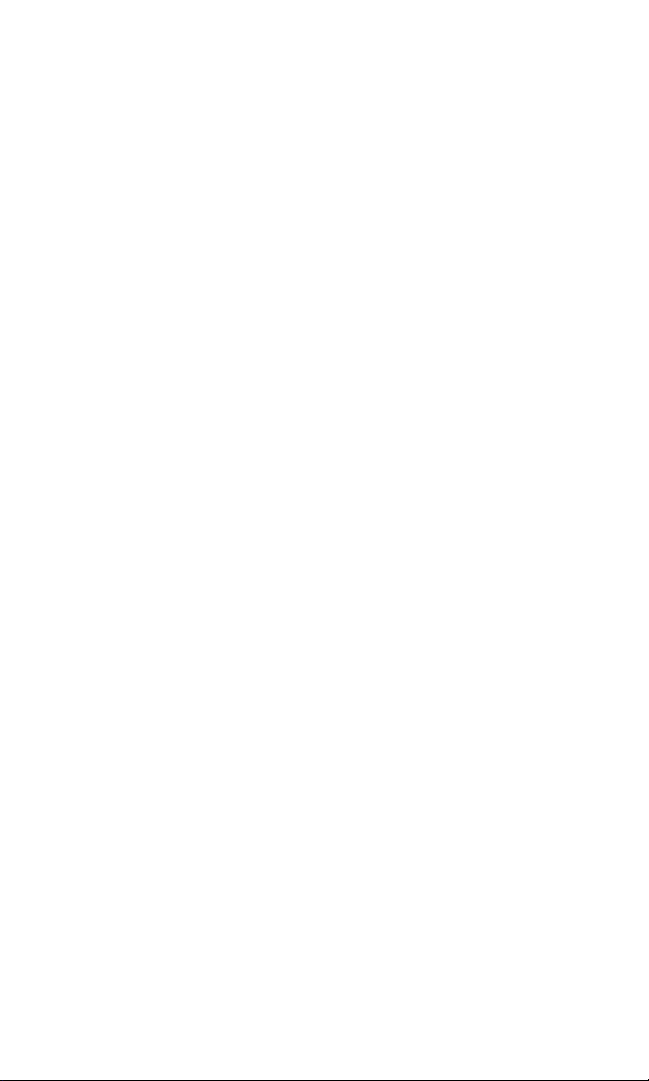
Page 3
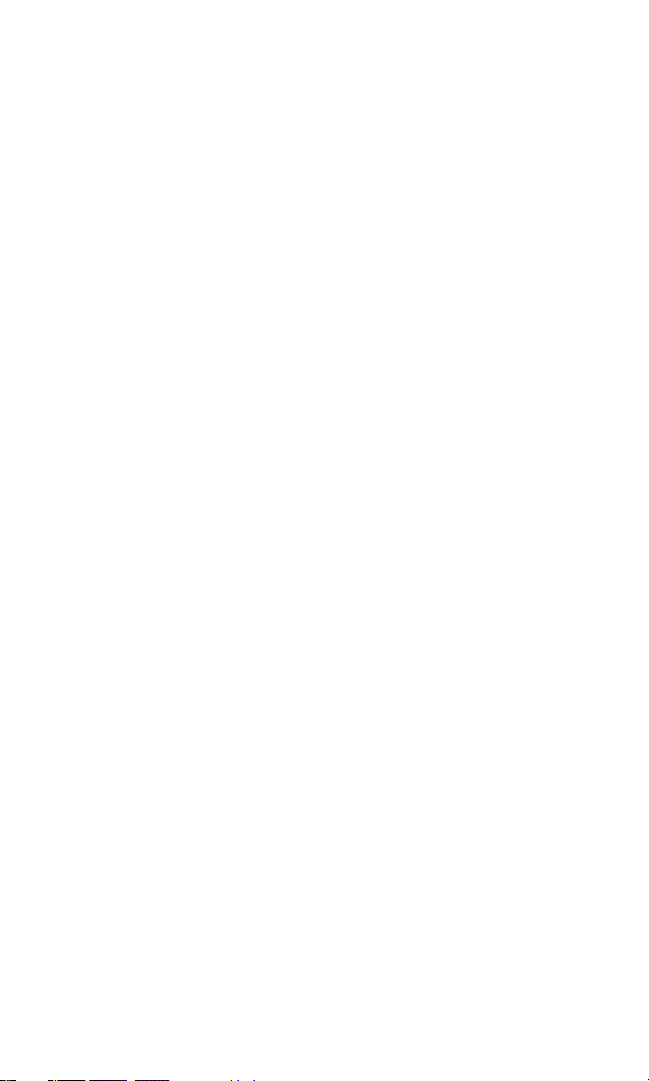
Table of Contents
Welcome to Sprint . . . . . . . . . . . . . . . . . . . . . . . . . . . . . . . . . . . i
Introduction to this User’s Guide. . . . . . . . . . . . . . . . . . . . . . iii
Section 1: Getting Started. . . . . . . . . . . . . . . . . . . . . . . . . . . . . 1
1A.Setting Up Service . . . . . . . . . . . . . . . . . . . . . . . . . . . . . . . . . . . . . . . . . . . 3
Getting Started With PCS Service . . . . . . . . . . . . . . . . . . . . . . . . . . . . . . . . .4
Setting Up Your Voicemail . . . . . . . . . . . . . . . . . . . . . . . . . . . . . . . . . . . . . .5
Getting Help . . . . . . . . . . . . . . . . . . . . . . . . . . . . . . . . . . . . . . . . . . . . . . . . .5
Section 2: Understanding Your PCS Phone . . . . . . . . . . . . . . 7
2A.Your PCS Phone: The Basics . . . . . . . . . . . . . . . . . . . . . . . . . . . . . . . . . . 9
Front View of Phone. . . . . . . . . . . . . . . . . . . . . . . . . . . . . . . . . . . . . . . . . .10
Key Functions . . . . . . . . . . . . . . . . . . . . . . . . . . . . . . . . . . . . . . . . . . . . .11
Viewing the Display Screen . . . . . . . . . . . . . . . . . . . . . . . . . . . . . . . . . . . .12
Features of Your PCS Phone by LG® (1200). . . . . . . . . . . . . . . . . . . . . . . .13
Turning Your Phone ON and OFF . . . . . . . . . . . . . . . . . . . . . . . . . . . . . . .14
Using the Battery. . . . . . . . . . . . . . . . . . . . . . . . . . . . . . . . . . . . . . . . . . . . .15
Displaying Your Phone Number. . . . . . . . . . . . . . . . . . . . . . . . . . . . . . . . .17
Making and Answering Calls. . . . . . . . . . . . . . . . . . . . . . . . . . . . . . . . . . . .17
Making Calls. . . . . . . . . . . . . . . . . . . . . . . . . . . . . . . . . . . . . . . . . . . . . . .17
Answering Calls . . . . . . . . . . . . . . . . . . . . . . . . . . . . . . . . . . . . . . . . . . . .18
Missed Call Notification. . . . . . . . . . . . . . . . . . . . . . . . . . . . . . . . . . . . . .18
Calling Emergency Numbers . . . . . . . . . . . . . . . . . . . . . . . . . . . . . . . . . .19
Dialing Options . . . . . . . . . . . . . . . . . . . . . . . . . . . . . . . . . . . . . . . . . . . .19
In-Call Options . . . . . . . . . . . . . . . . . . . . . . . . . . . . . . . . . . . . . . . . . . . . .20
End-of-Call Options . . . . . . . . . . . . . . . . . . . . . . . . . . . . . . . . . . . . . . . . .21
Saving a Phone Number . . . . . . . . . . . . . . . . . . . . . . . . . . . . . . . . . . . . .22
Finding a Phone Number. . . . . . . . . . . . . . . . . . . . . . . . . . . . . . . . . . . . .23
Dialing and Saving Phone Numbers With Pauses . . . . . . . . . . . . . . . . . .23
Four-Digit Calling . . . . . . . . . . . . . . . . . . . . . . . . . . . . . . . . . . . . . . . . . . .24
Dialing From the Internal Phone Book . . . . . . . . . . . . . . . . . . . . . . . . . .24
Using One-Touch/Two-Touch Speed Dialing . . . . . . . . . . . . . . . . . . . . .25
Entering Text . . . . . . . . . . . . . . . . . . . . . . . . . . . . . . . . . . . . . . . . . . . . . . .25
Selecting a Character Input Mode . . . . . . . . . . . . . . . . . . . . . . . . . . . . . .25
Entering Characters Using T9 Text Input . . . . . . . . . . . . . . . . . . . . . . . .26
Adding a Word to the T9 Database . . . . . . . . . . . . . . . . . . . . . . . . . . . . .26
Entering Characters by Tapping the Keypad . . . . . . . . . . . . . . . . . . . . .27
Entering Symbols and Numbers . . . . . . . . . . . . . . . . . . . . . . . . . . . . . . .27
2B.Controlling Your Phone’s Settings . . . . . . . . . . . . . . . . . . . . . . . . . . . . 29
Sound Settings. . . . . . . . . . . . . . . . . . . . . . . . . . . . . . . . . . . . . . . . . . . . . . .30
Adjusting the Phone’s Volume Settings. . . . . . . . . . . . . . . . . . . . . . . . . .30
Page 4
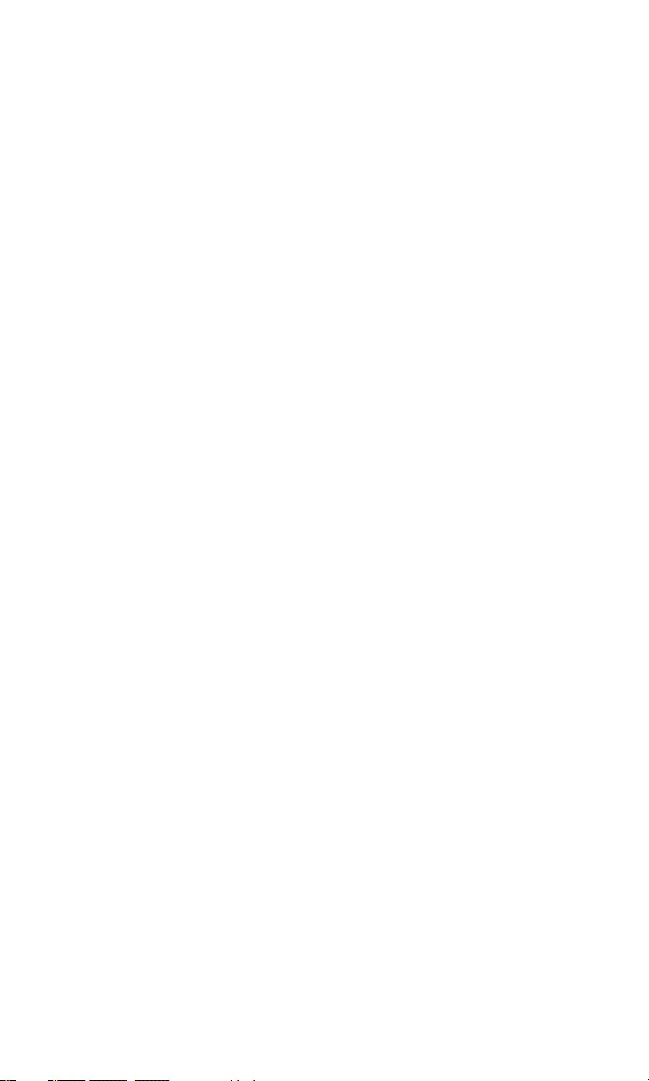
Selecting a Key Tone Length . . . . . . . . . . . . . . . . . . . . . . . . . . . . . . . . . .30
Ringer Types . . . . . . . . . . . . . . . . . . . . . . . . . . . . . . . . . . . . . . . . . . . . . .31
Alert Notification . . . . . . . . . . . . . . . . . . . . . . . . . . . . . . . . . . . . . . . . . . .32
Silent Mode . . . . . . . . . . . . . . . . . . . . . . . . . . . . . . . . . . . . . . . . . . . . . . .32
Display Settings. . . . . . . . . . . . . . . . . . . . . . . . . . . . . . . . . . . . . . . . . . . . . .33
Changing the Backlight Time Length . . . . . . . . . . . . . . . . . . . . . . . . . . .33
Changing the Greeting. . . . . . . . . . . . . . . . . . . . . . . . . . . . . . . . . . . . . . .33
Changing the Contrast. . . . . . . . . . . . . . . . . . . . . . . . . . . . . . . . . . . . . . .34
Changing the Power On/Off and Screen Saver Display Options . . . . . .34
Changing the Display Language . . . . . . . . . . . . . . . . . . . . . . . . . . . . . . .35
Location Settings. . . . . . . . . . . . . . . . . . . . . . . . . . . . . . . . . . . . . . . . . . . . .36
Phone Setup Options . . . . . . . . . . . . . . . . . . . . . . . . . . . . . . . . . . . . . . . . .36
Call Answer Mode . . . . . . . . . . . . . . . . . . . . . . . . . . . . . . . . . . . . . . . . . .36
Auto-Answer Mode . . . . . . . . . . . . . . . . . . . . . . . . . . . . . . . . . . . . . . . . .37
TTY Use With PCS Service From Sprint . . . . . . . . . . . . . . . . . . . . . . . . . . .37
2C. Setting Your Phone’s Security . . . . . . . . . . . . . . . . . . . . . . . . . . . . . . . . 39
Accessing the Security Menu . . . . . . . . . . . . . . . . . . . . . . . . . . . . . . . . . . . 40
Locking Your Phone . . . . . . . . . . . . . . . . . . . . . . . . . . . . . . . . . . . . . . . . . .40
Unlocking Your Phone . . . . . . . . . . . . . . . . . . . . . . . . . . . . . . . . . . . . . . . .40
Changing the Lock Code . . . . . . . . . . . . . . . . . . . . . . . . . . . . . . . . . . . . . .40
Calling in Lock Mode . . . . . . . . . . . . . . . . . . . . . . . . . . . . . . . . . . . . . . . . .41
Using Special Numbers. . . . . . . . . . . . . . . . . . . . . . . . . . . . . . . . . . . . . . . .41
Erasing the Internal Phone Book . . . . . . . . . . . . . . . . . . . . . . . . . . . . . . . .41
Resetting Your Phone. . . . . . . . . . . . . . . . . . . . . . . . . . . . . . . . . . . . . . . . .42
2D.Controlling Your Roaming Experience . . . . . . . . . . . . . . . . . . . . . . . . . 43
Understanding Roaming . . . . . . . . . . . . . . . . . . . . . . . . . . . . . . . . . . . . . . .44
Setting Your Phone’s Roam Mode . . . . . . . . . . . . . . . . . . . . . . . . . . . . . . .45
Call Guard . . . . . . . . . . . . . . . . . . . . . . . . . . . . . . . . . . . . . . . . . . . . . . . . . .46
2E. Navigating Through Menus . . . . . . . . . . . . . . . . . . . . . . . . . . . . . . . . . . 47
Menu Navigation. . . . . . . . . . . . . . . . . . . . . . . . . . . . . . . . . . . . . . . . . . . . .48
Menu Structure . . . . . . . . . . . . . . . . . . . . . . . . . . . . . . . . . . . . . . . . . . . . . .48
Viewing the Menus . . . . . . . . . . . . . . . . . . . . . . . . . . . . . . . . . . . . . . . . . . .49
2F. Managing Call History . . . . . . . . . . . . . . . . . . . . . . . . . . . . . . . . . . . . . . 51
Viewing Call History . . . . . . . . . . . . . . . . . . . . . . . . . . . . . . . . . . . . . . . . . .52
Call History Options . . . . . . . . . . . . . . . . . . . . . . . . . . . . . . . . . . . . . . . . . .52
Making a Call From Call History . . . . . . . . . . . . . . . . . . . . . . . . . . . . . . . . .53
Saving a Phone Number From Call History . . . . . . . . . . . . . . . . . . . . . . . .54
Prepending a Phone Number From Call History . . . . . . . . . . . . . . . . . . . .55
Erasing Call History. . . . . . . . . . . . . . . . . . . . . . . . . . . . . . . . . . . . . . . . . . .55
2G.Using the Internal Phone Book . . . . . . . . . . . . . . . . . . . . . . . . . . . . . . . 57
Displaying an Internal Phone Book Entry . . . . . . . . . . . . . . . . . . . . . . . . .58
Internal Phone Book Entry Options . . . . . . . . . . . . . . . . . . . . . . . . . . . . . .59
Adding a New Internal Phone Book Entry . . . . . . . . . . . . . . . . . . . . . . . . .60
Adding a Phone Number to an Internal Phone Book Entry. . . . . . . . . . . .60
Page 5
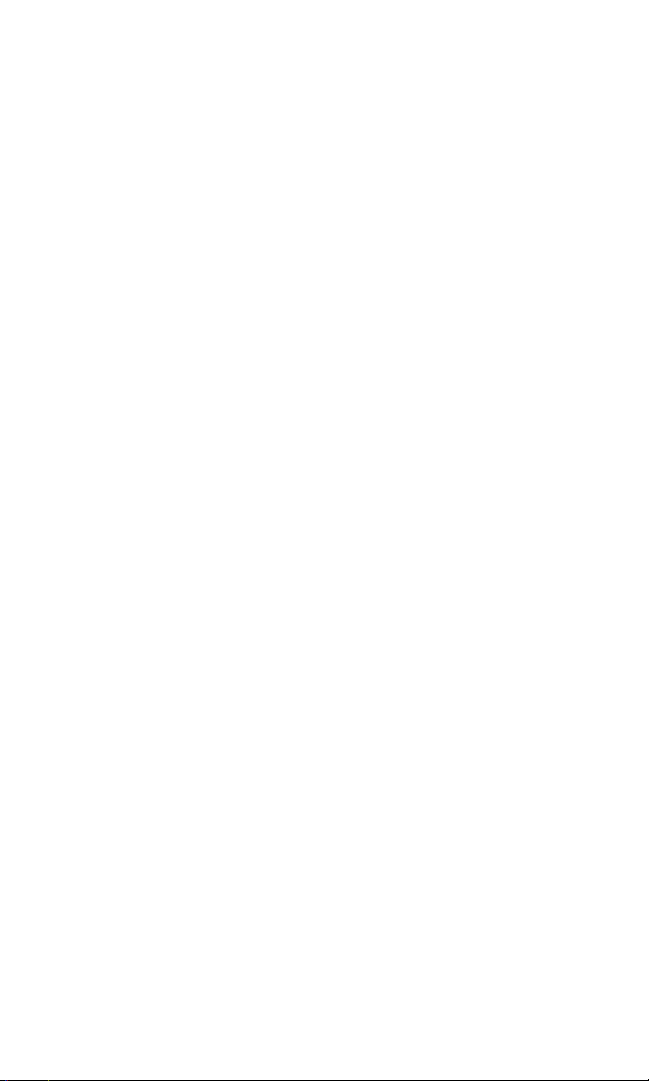
Editing an Internal Phone Book Entry’s Phone Number . . . . . . . . . . . . . .61
Editing an Internal Phone Book Entry . . . . . . . . . . . . . . . . . . . . . . . . . . . .62
Selecting a Ringer Type for an Entry . . . . . . . . . . . . . . . . . . . . . . . . . . . . .62
Secret Internal Phone Book Entries . . . . . . . . . . . . . . . . . . . . . . . . . . . . . .63
Managing Speed Dial Settings. . . . . . . . . . . . . . . . . . . . . . . . . . . . . . . . . . .64
Dialing PCS Services . . . . . . . . . . . . . . . . . . . . . . . . . . . . . . . . . . . . . . . . . .64
2H.Using the Scheduler, Calculator, and Games . . . . . . . . . . . . . . . . . . . 65
Using the Scheduler . . . . . . . . . . . . . . . . . . . . . . . . . . . . . . . . . . . . . . . . . .66
Adding an Event to the Scheduler . . . . . . . . . . . . . . . . . . . . . . . . . . . . . .66
Event Alerts . . . . . . . . . . . . . . . . . . . . . . . . . . . . . . . . . . . . . . . . . . . . . . .67
Event Alert Menu . . . . . . . . . . . . . . . . . . . . . . . . . . . . . . . . . . . . . . . . . . .67
Viewing Events and Event Options . . . . . . . . . . . . . . . . . . . . . . . . . . . . .67
Editing an Event’s Title . . . . . . . . . . . . . . . . . . . . . . . . . . . . . . . . . . . . . .68
Editing an Event’s Settings. . . . . . . . . . . . . . . . . . . . . . . . . . . . . . . . . . . .69
Erasing a Day’s Events . . . . . . . . . . . . . . . . . . . . . . . . . . . . . . . . . . . . . . .70
Going to Today’s Scheduler Menu . . . . . . . . . . . . . . . . . . . . . . . . . . . . .71
Displaying the Week or Month View . . . . . . . . . . . . . . . . . . . . . . . . . . .71
Purging Events . . . . . . . . . . . . . . . . . . . . . . . . . . . . . . . . . . . . . . . . . . . . .71
Purging All Events . . . . . . . . . . . . . . . . . . . . . . . . . . . . . . . . . . . . . . . . . .71
Viewing Scheduler Memory Space . . . . . . . . . . . . . . . . . . . . . . . . . . . . .72
Viewing Scheduler Help . . . . . . . . . . . . . . . . . . . . . . . . . . . . . . . . . . . . .72
Using the Calculator . . . . . . . . . . . . . . . . . . . . . . . . . . . . . . . . . . . . . . . . . .72
Playing Games. . . . . . . . . . . . . . . . . . . . . . . . . . . . . . . . . . . . . . . . . . . . . . .73
Section 3: Using PCS Service Features . . . . . . . . . . . . . . . . 75
3A.PCS Service Features: The Basics . . . . . . . . . . . . . . . . . . . . . . . . . . . . 77
Messaging Basics . . . . . . . . . . . . . . . . . . . . . . . . . . . . . . . . . . . . . . . . . . . . .78
Knowing When You Have Messages. . . . . . . . . . . . . . . . . . . . . . . . . . . .78
Message Types . . . . . . . . . . . . . . . . . . . . . . . . . . . . . . . . . . . . . . . . . . . . .78
Using Voicemail . . . . . . . . . . . . . . . . . . . . . . . . . . . . . . . . . . . . . . . . . . . . .79
Setting Up Your Voicemail . . . . . . . . . . . . . . . . . . . . . . . . . . . . . . . . . . .79
Voicemail Notification . . . . . . . . . . . . . . . . . . . . . . . . . . . . . . . . . . . . . . .79
New Voicemail Message Alerts . . . . . . . . . . . . . . . . . . . . . . . . . . . . . . . .80
Retrieving Your Voicemail Messages . . . . . . . . . . . . . . . . . . . . . . . . . . .80
Voicemail Options . . . . . . . . . . . . . . . . . . . . . . . . . . . . . . . . . . . . . . . . . .82
Clearing the Message Icon. . . . . . . . . . . . . . . . . . . . . . . . . . . . . . . . . . . . 84
Voicemail Menu Key . . . . . . . . . . . . . . . . . . . . . . . . . . . . . . . . . . . . . . . .85
PCS Messages . . . . . . . . . . . . . . . . . . . . . . . . . . . . . . . . . . . . . . . . . . . . . . .86
Signing Up for Updates . . . . . . . . . . . . . . . . . . . . . . . . . . . . . . . . . . . . . . 86
Message Notification . . . . . . . . . . . . . . . . . . . . . . . . . . . . . . . . . . . . . . . .87
Receiving New Messages. . . . . . . . . . . . . . . . . . . . . . . . . . . . . . . . . . . . .87
Viewing Saved Messages . . . . . . . . . . . . . . . . . . . . . . . . . . . . . . . . . . . . .87
Storing Messages . . . . . . . . . . . . . . . . . . . . . . . . . . . . . . . . . . . . . . . . . . .87
Message Options . . . . . . . . . . . . . . . . . . . . . . . . . . . . . . . . . . . . . . . . . . .88
Extracting Phone Numbers From a Message. . . . . . . . . . . . . . . . . . . . . .88
Prepending a Phone Number From a Message . . . . . . . . . . . . . . . . . . . .89
Page 6
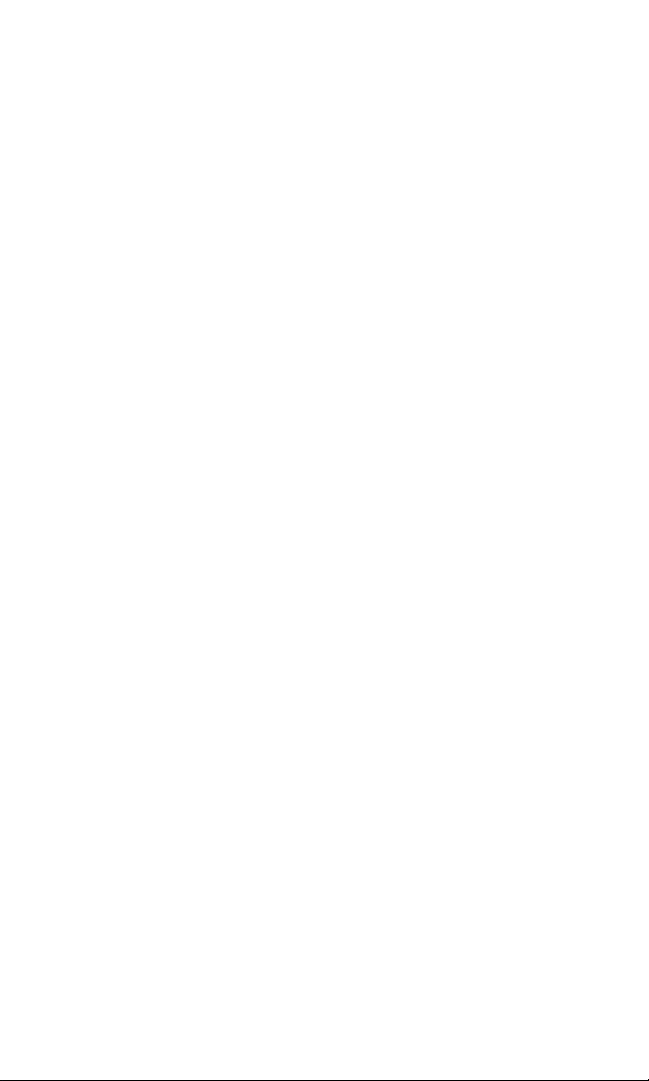
Extracting Email Addresses From a Message. . . . . . . . . . . . . . . . . . . . . .89
Creating Folders for Messages . . . . . . . . . . . . . . . . . . . . . . . . . . . . . . . . .90
Editing Message Folders. . . . . . . . . . . . . . . . . . . . . . . . . . . . . . . . . . . . . .90
Erasing All PCS Messages . . . . . . . . . . . . . . . . . . . . . . . . . . . . . . . . . . . . .91
Using Caller ID . . . . . . . . . . . . . . . . . . . . . . . . . . . . . . . . . . . . . . . . . . . . . .91
Responding to Call Waiting . . . . . . . . . . . . . . . . . . . . . . . . . . . . . . . . . . . .91
Making a Three-Way Call . . . . . . . . . . . . . . . . . . . . . . . . . . . . . . . . . . . . . .92
Using Call Forwarding . . . . . . . . . . . . . . . . . . . . . . . . . . . . . . . . . . . . . . . .93
3B.PCS Voice CommandSM . . . . . . . . . . . . . . . . . . . . . . . . . . . . . . . . . . . . . . . 95
Getting Started With PCS Voice Command . . . . . . . . . . . . . . . . . . . . . . . .96
Creating Your Own Address Book . . . . . . . . . . . . . . . . . . . . . . . . . . . . . . .96
Making a Call With PCS Voice Command . . . . . . . . . . . . . . . . . . . . . . . . .97
Accessing Information Using PCS Voice Command . . . . . . . . . . . . . . . . .97
Section 4: Safety Guidelines and Warranty Information . 99
4A.Safety . . . . . . . . . . . . . . . . . . . . . . . . . . . . . . . . . . . . . . . . . . . . . . . . . . . . 101
Getting the Most Out of Your Reception. . . . . . . . . . . . . . . . . . . . . . . . .102
Maintaining Safe Use of and Access to Your Phone. . . . . . . . . . . . . . . . .103
Caring for the Battery . . . . . . . . . . . . . . . . . . . . . . . . . . . . . . . . . . . . . . . .106
Acknowledging Special Precautions and the FCC Notice . . . . . . . . . . . .107
Owner’s Record . . . . . . . . . . . . . . . . . . . . . . . . . . . . . . . . . . . . . . . . . . . .109
User Guide Proprietary Notice . . . . . . . . . . . . . . . . . . . . . . . . . . . . . . . . .109
4B.Manufacturer’s Warranty . . . . . . . . . . . . . . . . . . . . . . . . . . . . . . . . . . . 111
Manufacturer’s Warranty . . . . . . . . . . . . . . . . . . . . . . . . . . . . . . . . . . . . .112
Index . . . . . . . . . . . . . . . . . . . . . . . . . . . . . . . . . . . . . . . . . . . . . 117
Page 7
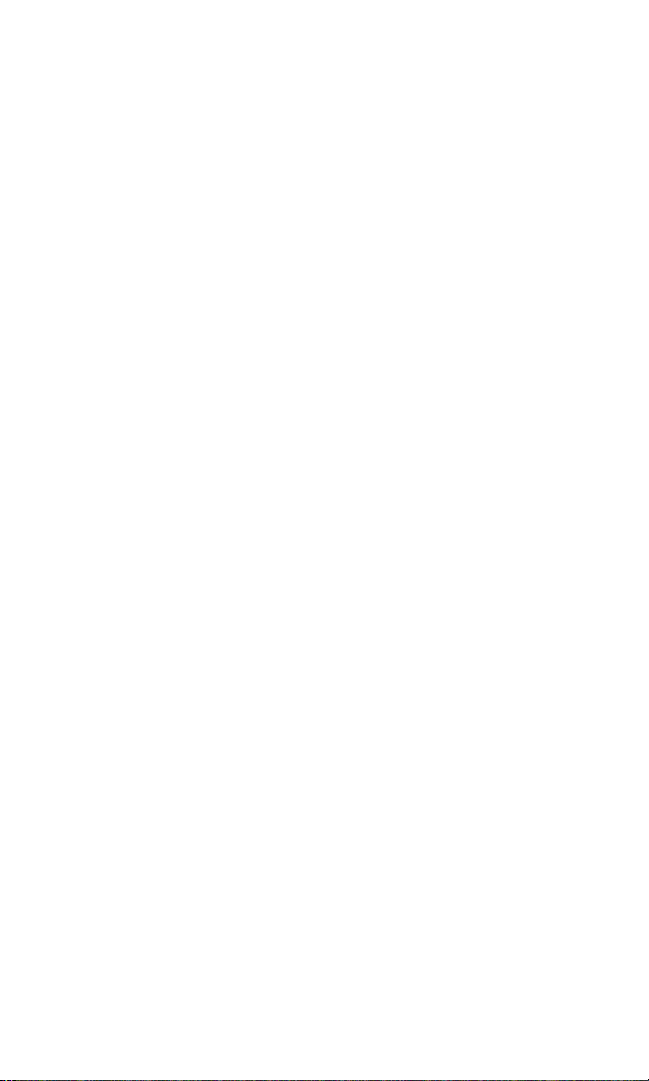
Welcome to Sprint
print built the largest all-digital, all-PCS nationwide network
S
with advanced multimedia services, reaching more than
230 million people for clarity you can see and hear. We built
our network to give you what we believe you really want from a
wireless phone, clear sound, private conversations, and
time-saving features.
But with Sprint, you can do something even more far-reaching –
simplify your life. Our advanced technology is designed to grow
with your communications needs so that one day you'll be able to
rely entirely on your PCS Phone to stay connected.
This guide will familiarize you with our technology and your new
PCS Phone through simple, easy-to-follow instructions. If you have
already reviewed the Start Here Guide, which was packaged with
your new phone, then you're ready to explore the advanced
features outlined in this guide.
If you have not read your Start Here Guide, go to Section One Getting Started. This section provides all the information you need
to quickly activate your phone, set up your voicemail, and much
more. It also contains information on how to contact Sprint should
you have questions about service, wish to check your account
balance, or want to purchase additional products or services.
Thank you for choosing Sprint.
i
Page 8
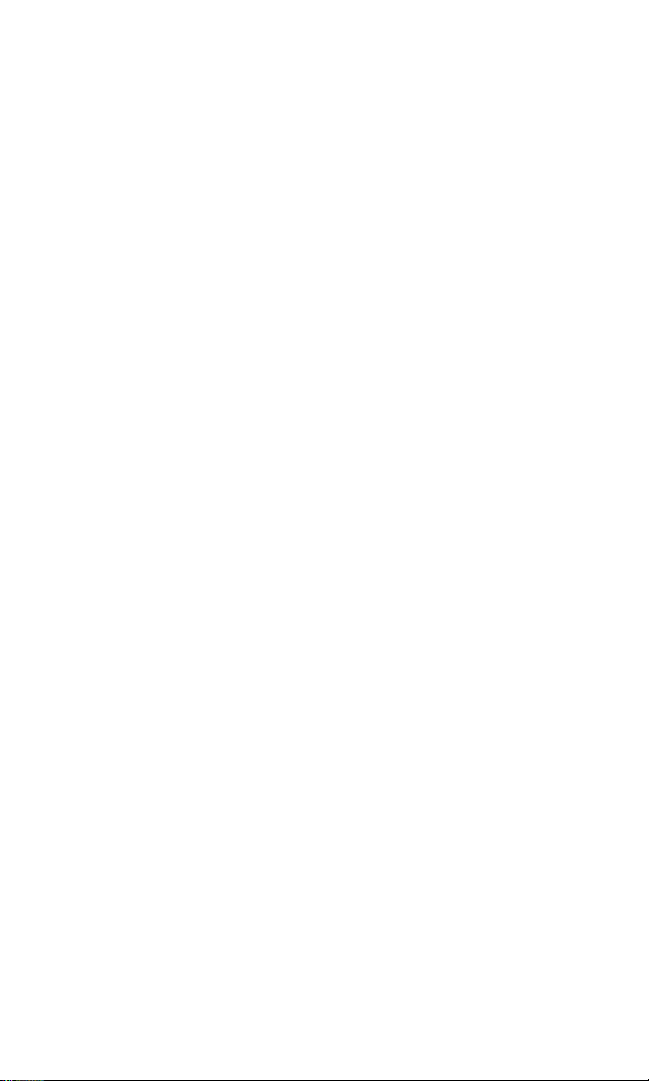
ii
Page 9
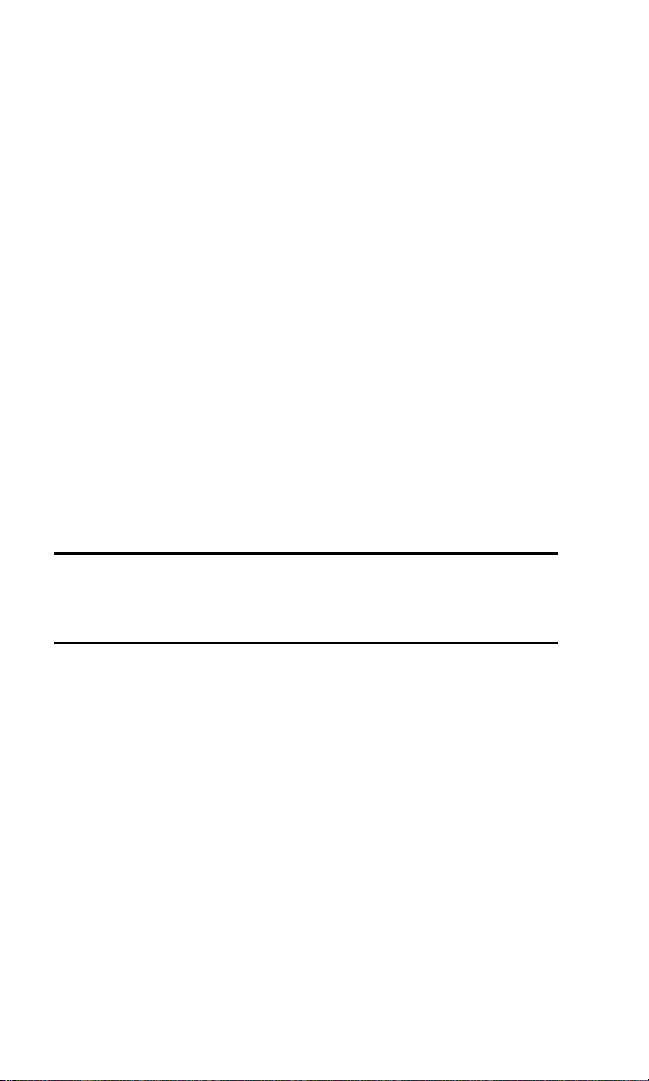
Introduction to this User’s Guide
T
his User’s Guide introduces you to PCS Service and all the
features of your new phone. It’s divided into four sections:
䊳 Section 1:
䊳 Section 2:
䊳 Section 3:
䊳 Section 4:
Throughout the guide, you'll find tips that highlight special
shortcuts and timely reminders to help you make the most of your
new phone and service. The Table of Contents and Index will help
you locate specific information quickly.
You'll get the most out of your phone if you read each section.
However, if you'd like to get right to a specific feature, simply turn
to that page. Follow the instructions in that section and you'll be
ready to use your phone in no time.
Tip: You can print this guide to keep on hand or view it online. If you're
viewing it online, simply click on a topic in the Table of Contents or Index
on any page reference within a section. The PDF will automatically display
the appropriate page.
Getting Started
Understanding Your Phone
Using PCS Service Features
Safety and Warranty Information
iii
Page 10
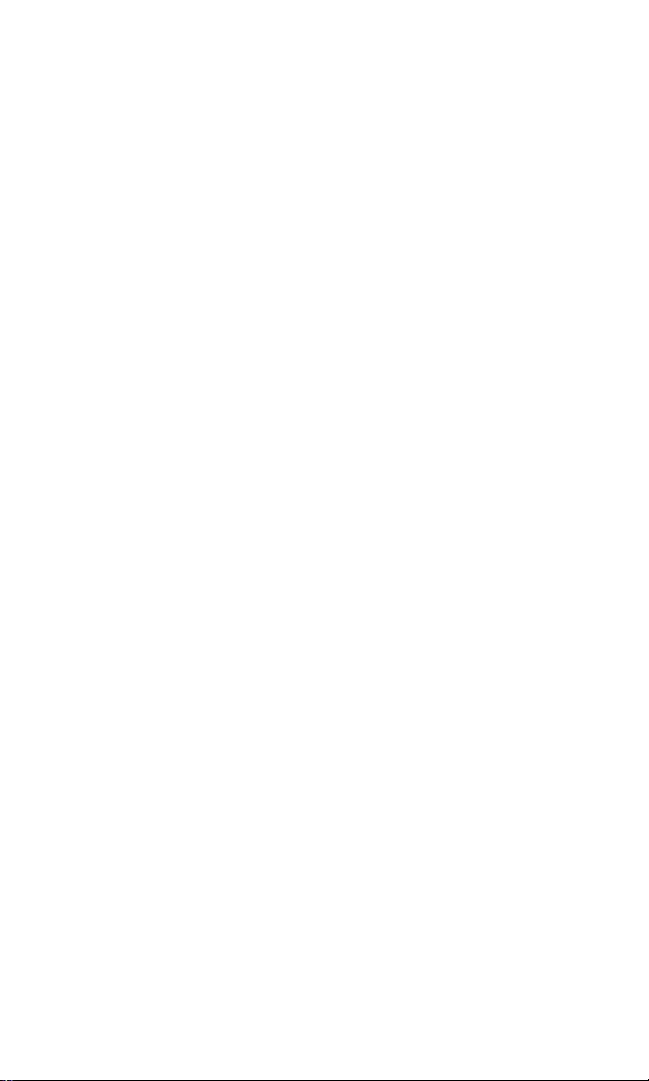
Page 11
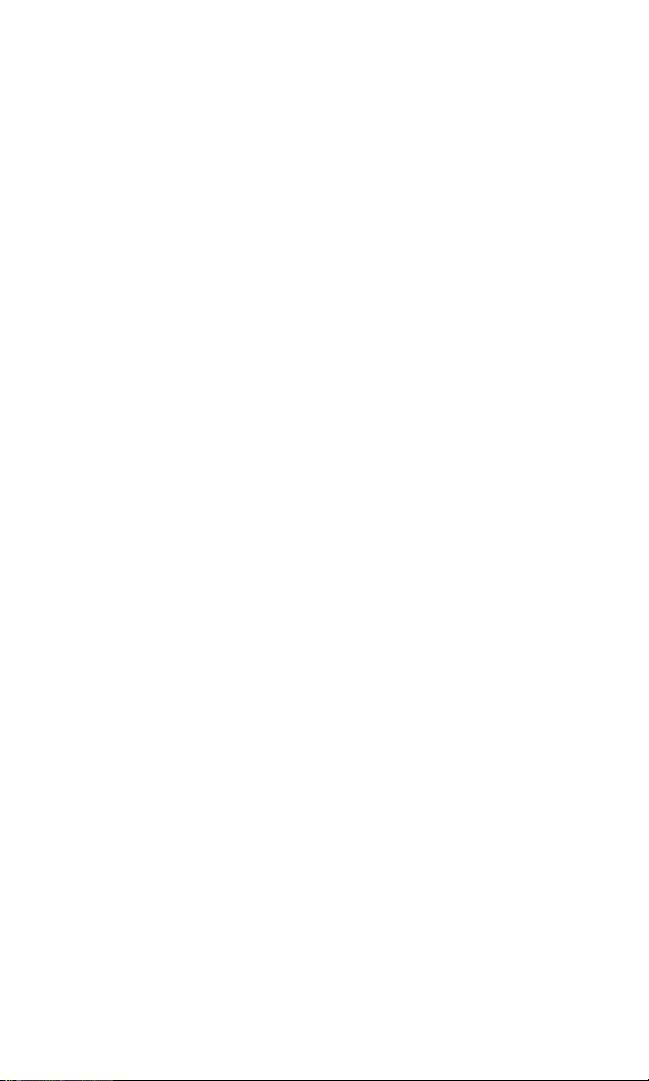
Section 1
Getting Started
Page 12
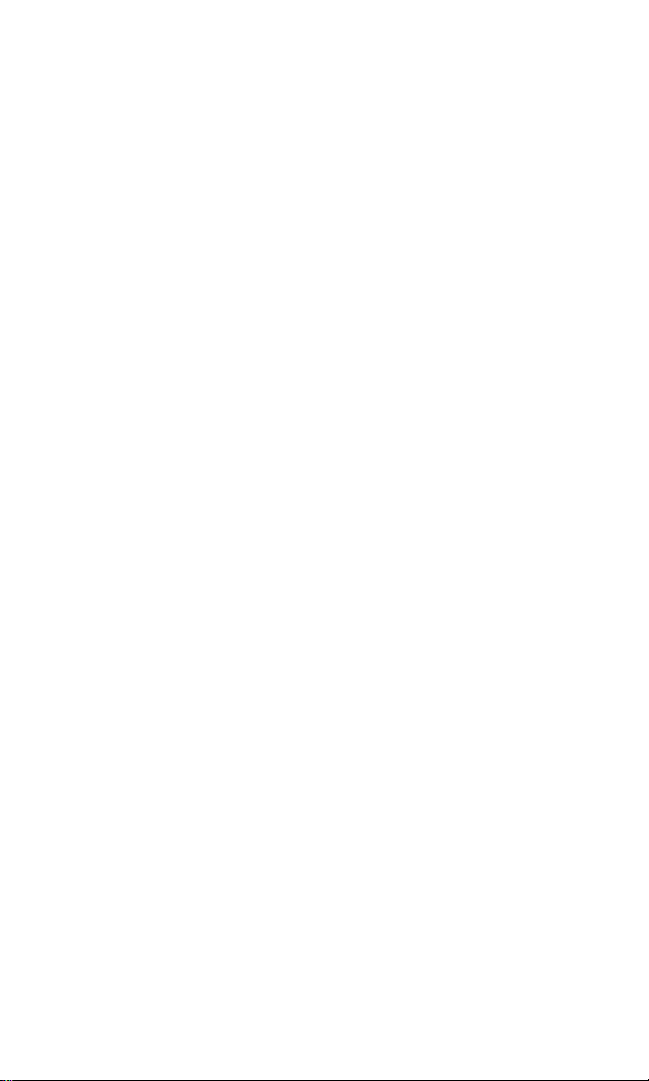
Page 13
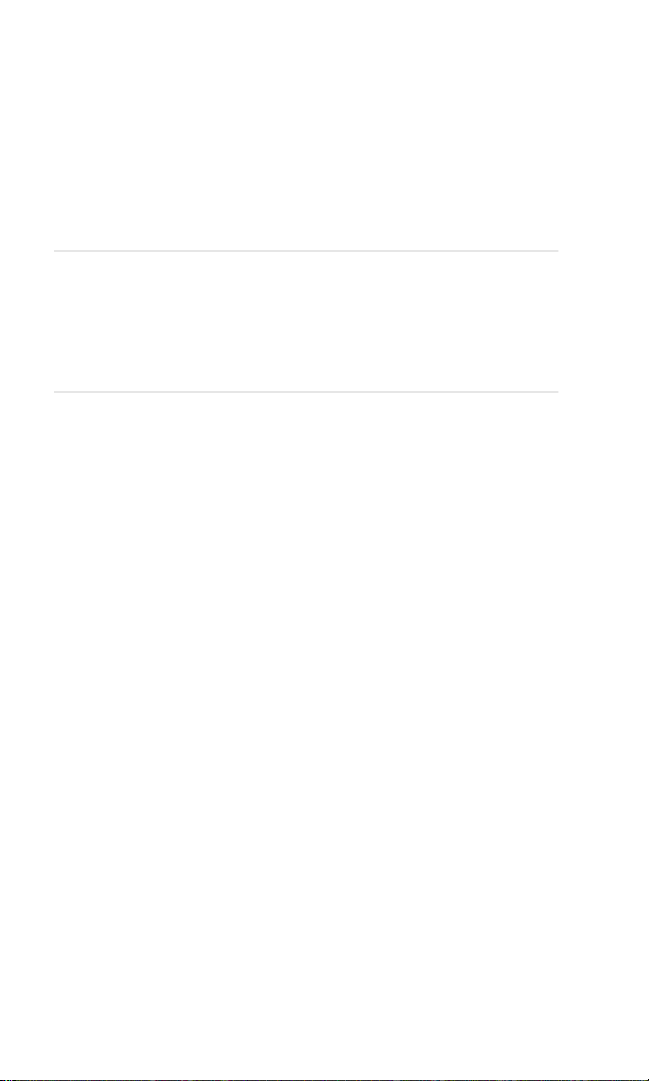
Section 1A
T
Setting Up Service
In This Section
䊳 Getting Started With PCS Service
Setting Up Voicemail
䊳
Getting Help
䊳
his section walks you through setting up service for your
PCS Phone, unlocking your phone, setting up your voicemail,
and how to contact Sprint for assistance with your PCS Service.
Section 1: Getting Started
1A: Setting Up Service 3
Page 14
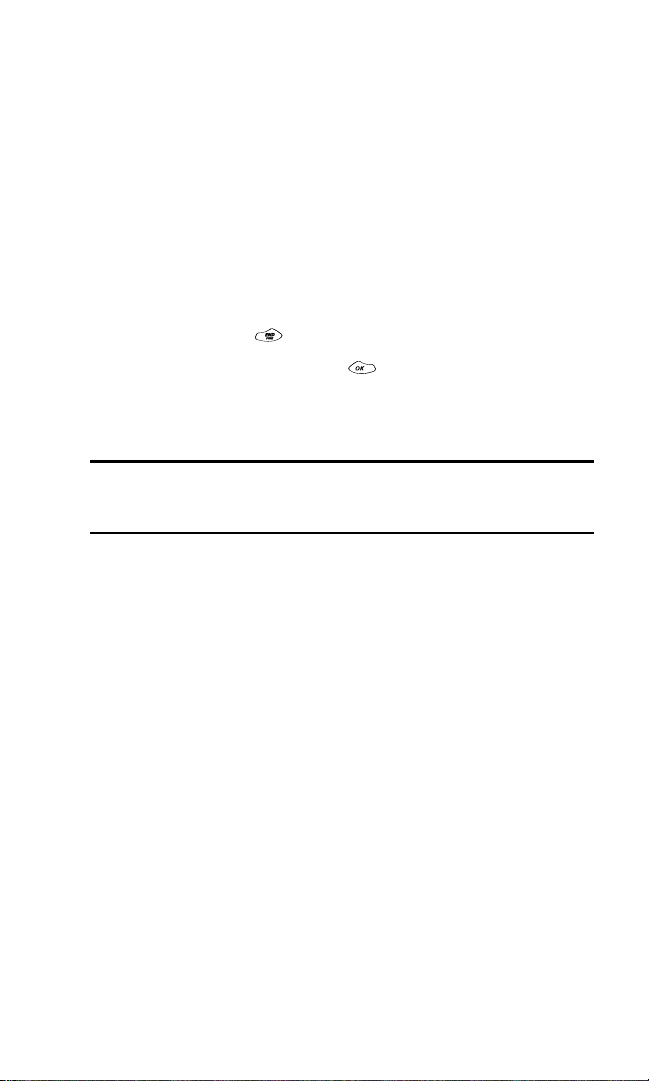
Getting Started With PCS Service
Determine If Your Phone Is Already Activated
If you received your phone in the mail or purchased it at a
Sprint Store, it probably has been activated. All you need to do
is unlock your phone.
If your phone is not activated, please refer to the Start Here
Guide included with your phone.
Unlocking Your Phone
Follow these steps to unlock your phone:
Press and hold to turn the phone on.
1.
Highlight
2.
Enter your four-digit lock code. For security purposes, the
3.
code is not visible as you type.
Tip: If you can’t recall your lock code, try using the last four digits of either
your Social Security number or PCS Phone Number or try 0000. If none of
these work, call PCS Customer Service SolutionsSM at 1-888-211-4PCS (4727).
Activating Your Phone
To activate your phone, follow the directions in the Start Here
Guide included with your phone.
Unlock
and press .
Section 1: Getting Started
4 1A: Setting Up Service
Page 15
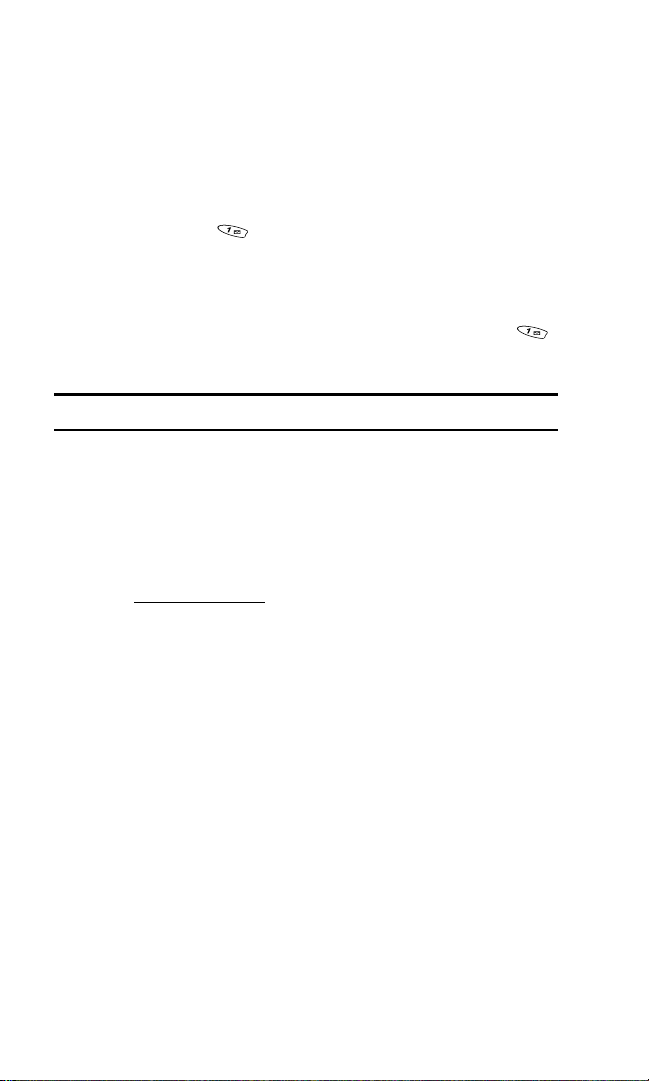
Setting Up Your Voicemail
All unanswered calls to your PCS Phone are automatically
transferred to voicemail, even if your phone is in use or turned
off. Therefore, you will want to set up your voicemail and
personal greeting as soon as your PCS Phone is activated.
To set up voicemail:
Press and hold .
1.
Follow the system prompts to create your pass code, record
2.
your greeting, record your name announcement, and choose
whether to activate One-Touch Message Access (a feature that
lets you access messages simply by pressing and holding ,
bypassing the need for you to enter your pass code).
Note: The voicemail setup process may vary in certain Affilitate areas.
For more information about using your voicemail, see
“Using Voicemail” on page 79.
Getting Help
Visit Our Web Site
Stop by
www.sprintpcs.com
information on PCS Services, options and more.
You can also:
Review coverage maps
䊳
Learn how to use voicemail
䊳
Access your account information
䊳
Purchase accessories
䊳
Add additional options to your service plan
䊳
Check out frequently asked questions
䊳
And more
䊳
and log on to get up-to-date
Section 1: Getting Started
1A: Setting Up Service 5
Page 16
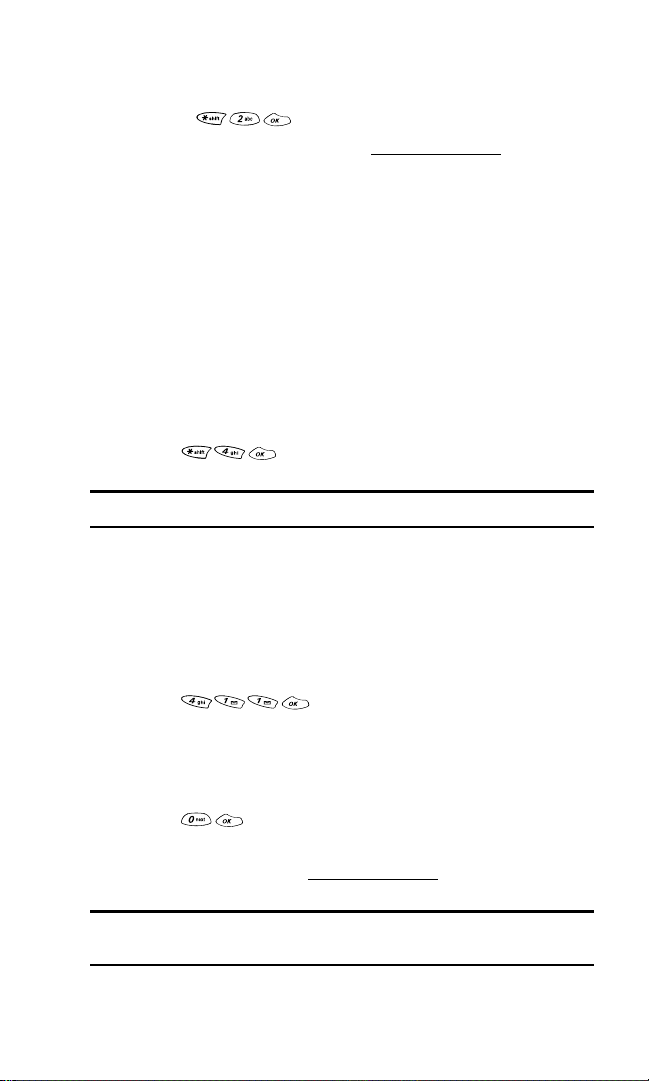
Reaching PCS Customer Service Solutions
SM
You can reach PCS Customer Service Solutions by:
Dialing on your PCS Phone
䊳
Logging on to your account at
䊳
Calling us toll-free at 1-888-211-4727 (Consumer customers),
䊳
www.sprintpcs.com
1-877-CLEARPY (253-2779) (Clear Pay customers), or
1-888-788-4727 (Business customers)
Writing to us at PCS Customer Solutions, P.O. Box 8077,
䊳
London, KY 40742
Receiving Automated Invoicing Information
For your convenience, your phone gives you access to invoicing
information on your PCS Account. This information includes
balance due, payment received, invoicing cycle, and the amount
of minutes and/or data used since your last invoicing cycle.
(Airtime charges will apply.)
Press .
䊳
Note: This service may not be available in all Affiliate markets.
PCS Directory Assistance
PCS Directory Assistance provides a variety of services,
including residential, business, and government listings;
assistance with local or long-distance calls; movie listings; hotel,
restaurant, shopping, and major local event information. There
is a per-call charge and you will be billed for airtime.
Press .
䊳
PCS Operator Services
PCS Operator Services can provide assistance in placing collect
calls or calls billed to a local telephone calling card or third party.
Press .
䊳
For more information or to see the latest in products and
services, visit us online at
www.sprintpcs.com
.
Note: PCS Operator Services may not be available in all
Affiliate markets.
Section 1: Getting Started
6 1A: Setting Up Service
Page 17
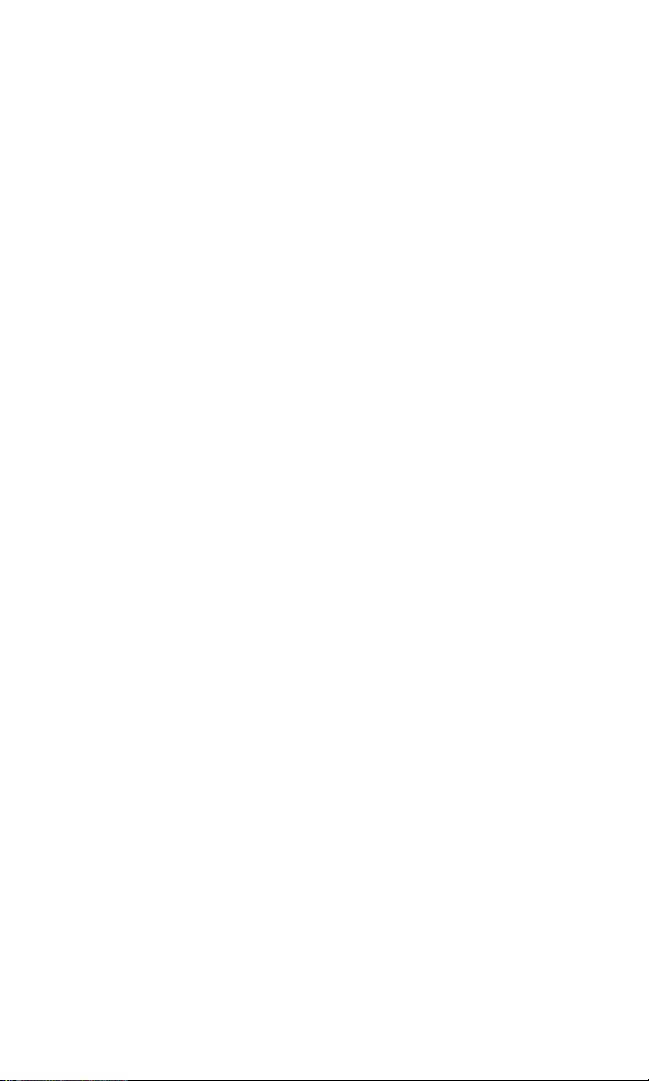
Section 2
Understanding Your
PCS Phone
Page 18
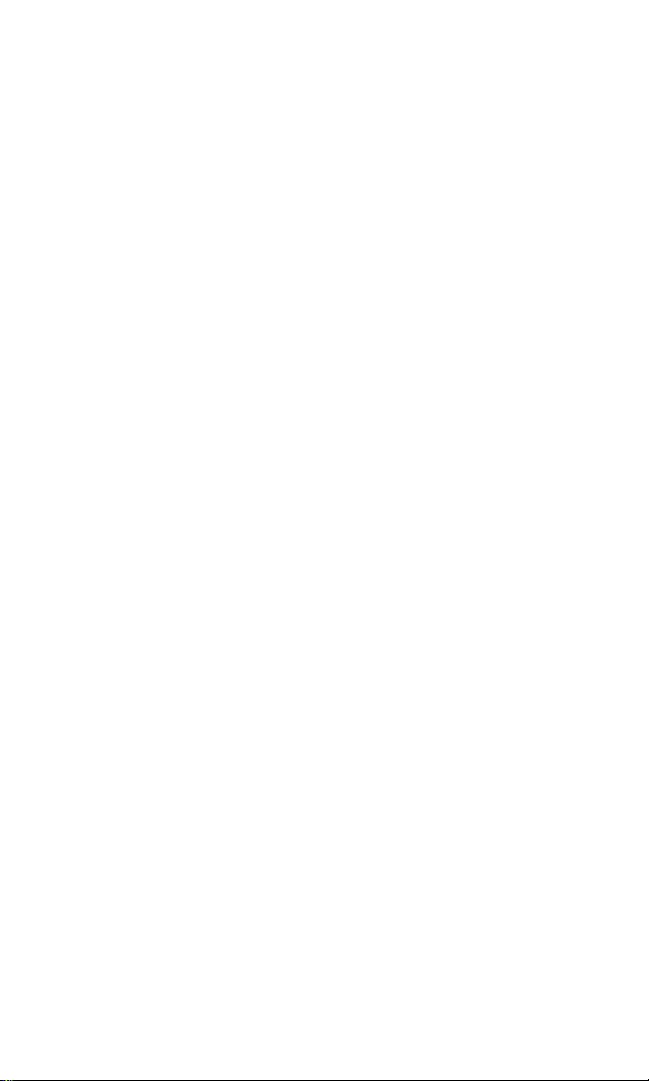
Page 19
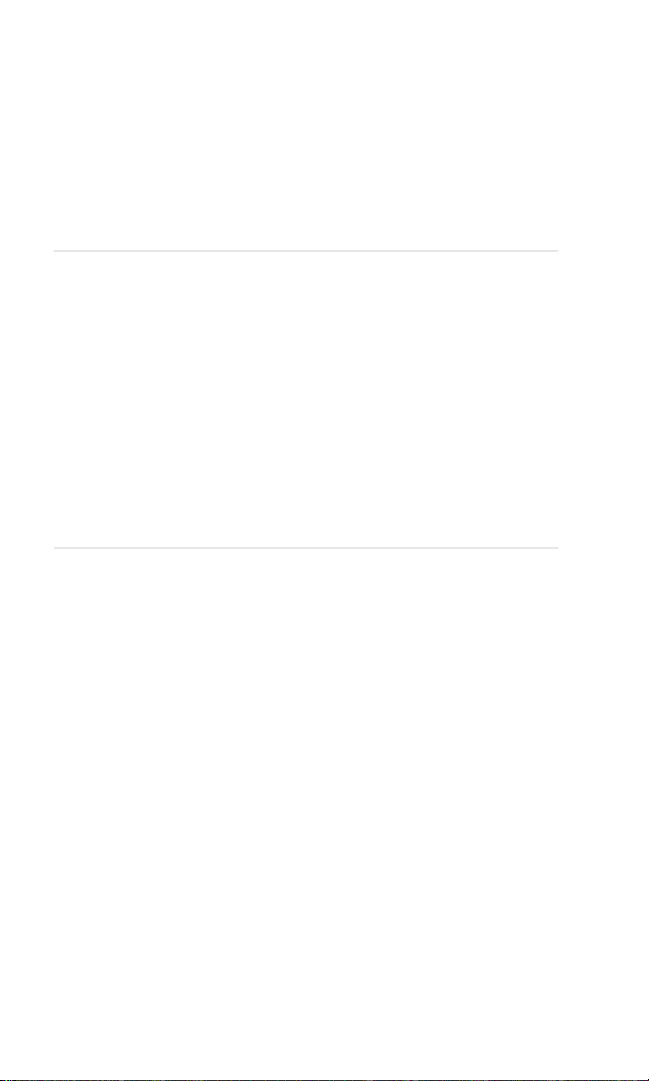
Section 2A
Y
Your PCS Phone: The Basics
In This Section
䊳 Front View of Phone
Viewing the Display Screen
䊳
Features of Your Phone
䊳
Turning Your Phone On and Off
䊳
Using the Battery and Charger
䊳
䊳 Displaying Your Phone Number
䊳 Making and Answering Calls
our PCS Phone is packed with features that simplify your life
and expand your ability to stay connected to the people and
information that are important to you. This section will guide you
through the basic functions and calling features of your phone.
Section 2: Understanding Your PCS Phone
2A: Your PCS Phone - The Basics 9
Page 20
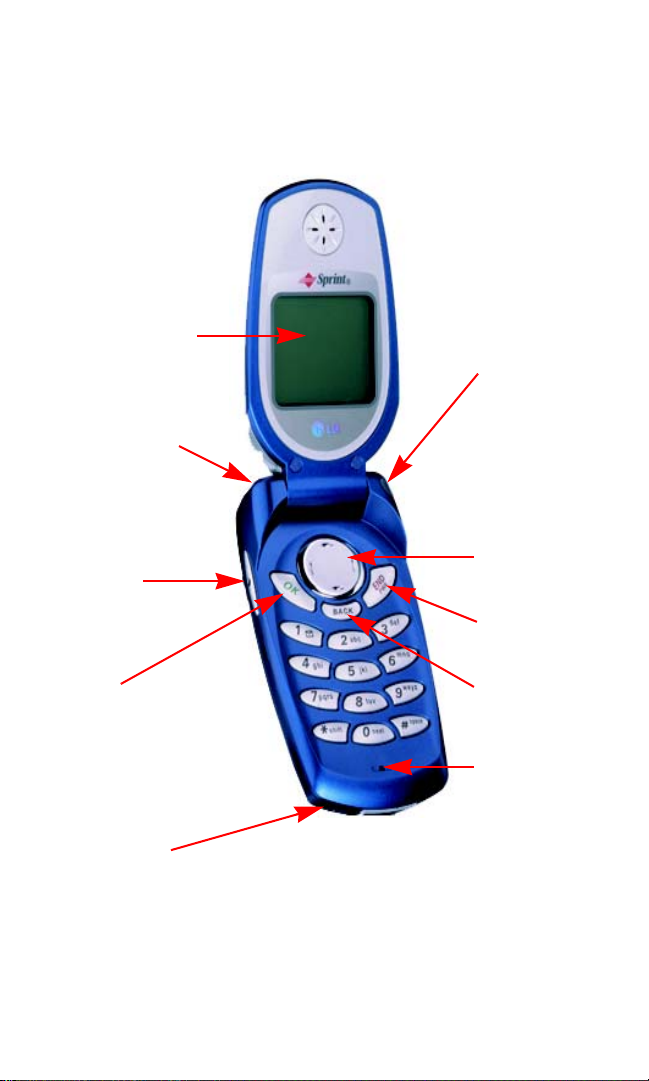
Front View of Phone
1. Display Screen
2. Headset Jack
3. Volume
Button
6. Power On
Indicator/LED
7. Navigation Key
8. End (Power)
4. OK
5. AC Adapter
Jack
Section 2: Understanding Your PCS Phone
10 2A: Your PCS Phone - The Basics
9. Back
10. Microphone
Page 21
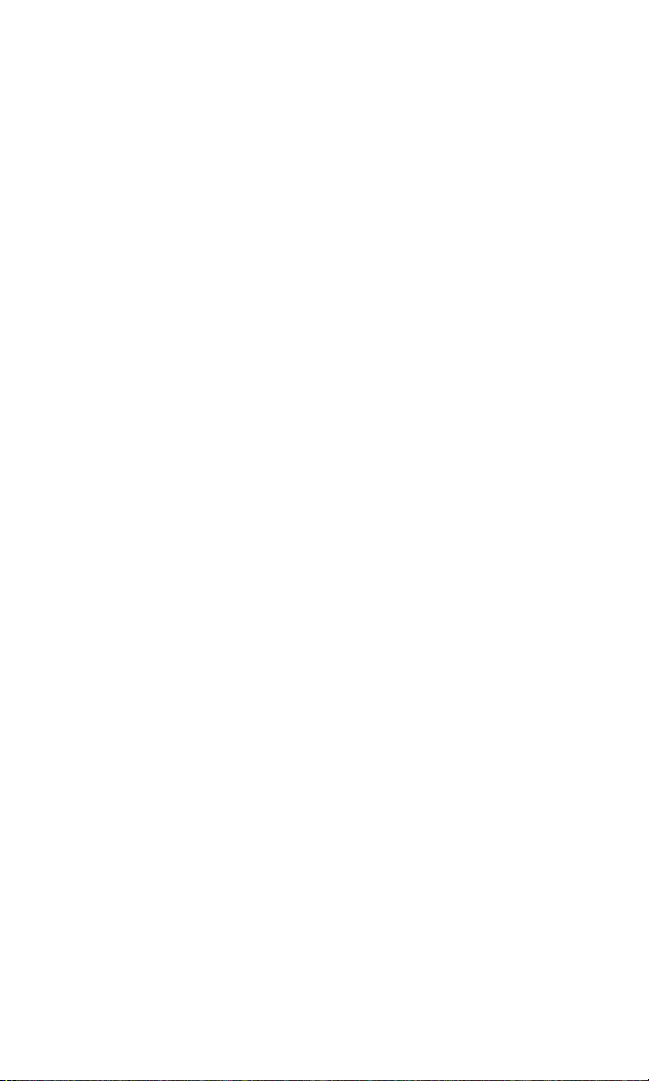
Key Functions
1. Display Screen:
menu items.
2. Headset Jack:
3. Volume Button:
or voice volume during a call.
Lets you place or answer a call, select highlighted menu
4. OK:
items, and confirm actions.
5. AC Adapter Jack:
charger
6. Power On Indicator/LED:
Also flashes to alert you to incoming calls, messages, and
scheduler alarms.
7. Navigation Key:
or previous menu option. Also acts as a shortcut key for
your internal phone book (left) and voicemail box (right).
8. End (Power):
or return to standby mode from any screen.
9. Back (Clear):
a menu.
10. Microphone:
Displays phone status icons and
Provides connection for an optional headset.
Adjust the ringer volume during standby mode
Provides connection for the AC adapter
Flashes when phone is powering up.
Scrolls through menus and displays the next
Lets you power the phone on or off, end calls,
Lets you clear an entry or back up within
May be muted for privacy during a call.
Section 2: Understanding Your PCS Phone
2A: Your PCS Phone - The Basics 11
Page 22
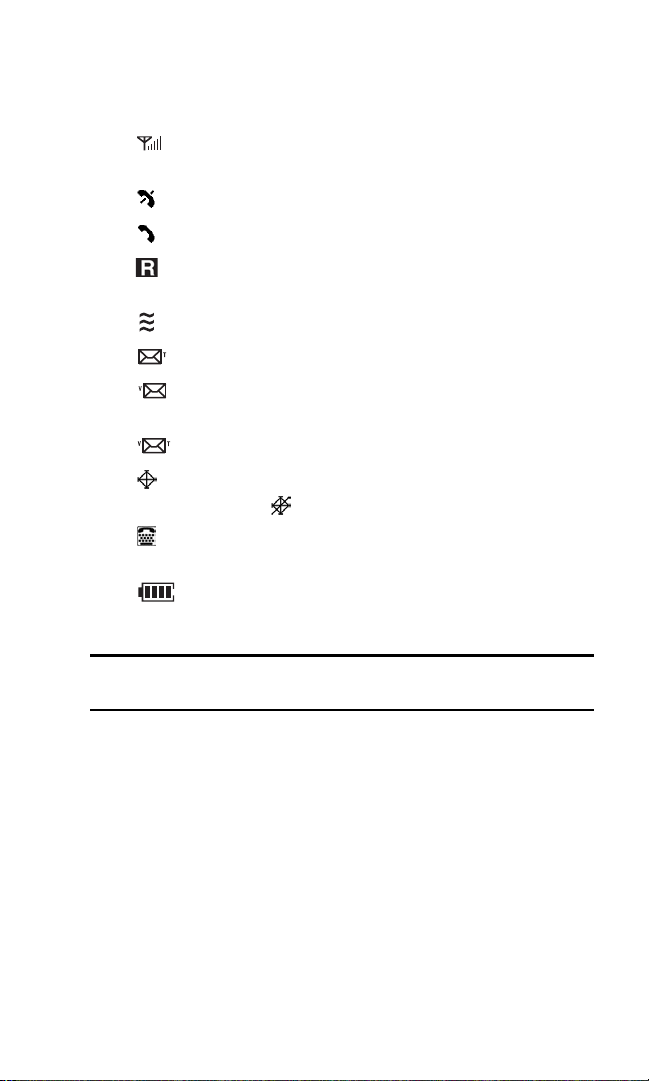
Viewing the Display Screen
This list identifies the symbols you’ll see on your display screen.
shows your current signal strength.
䊳
The more lines you have, the stronger your signal.
means your phone cannot find a signal.
䊳
tells you a call is in progress.
䊳
indicates you are “roaming” off the enhanced
䊳
Sprint Nationwide PCS Network.
indicates your phone is in vibrate mode.
䊳
䊳
䊳
indicates you have new text messages.
indicates you have voicemail messages. Press and
hold to call your voicemail box.
䊳
䊳
indicates you have new text and voice messages.
indicates your phone’s location feature is enabled. When
Location is “Off,” appears on the display screen.
indicates your phone is operating in TTY mode. (For
䊳
information on your phone’s TTY capability, see page 37.
䊳
shows your current battery charge strength.
(Icon is shown fully charged.)
Tip: Display indicators let you know when you’re off the enhanced
Sprint Nationwide PCS Network.
Section 2: Understanding Your PCS Phone
12 2A: Your PCS Phone - The Basics
Page 23
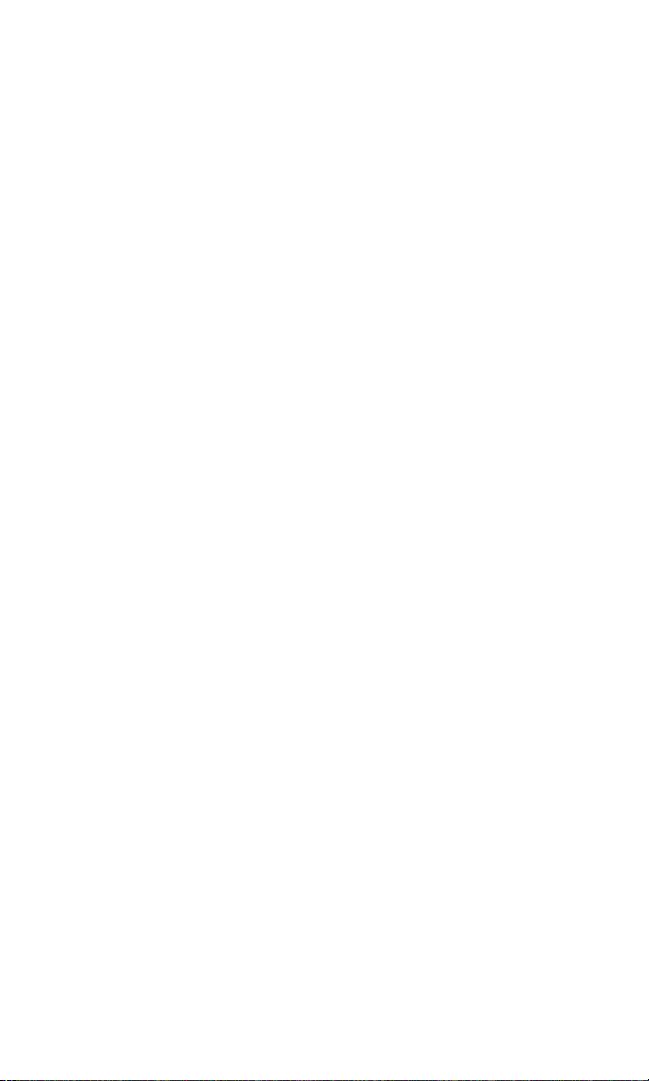
Features of Your PCS Phone by LG® (1200)
Congratulations on the purchase of your PCS Phone by
LG (1200). This phone is lightweight, easy-to-use, and reliable.
It also offers many significant features and service options:
Single-band capability provides access to other digital
䊳
networks where Sprint has implemented roaming
agreements (page 43).
PCS Voice CommandSM lets you dial phone numbers by
䊳
speaking someone’s name or the digits in their phone
number (page 95).
PCS Messaging lets you receive email messages and updates
䊳
on your phone (page 86).
The built-in scheduler lets you schedule alerts to remind
䊳
you of important events (page 65).
One hundred ninety-nine internal phone book entries store
䊳
up to five phone numbers each (page 57).
T9® Text input lets you quickly enter text by using one key
䊳
press per letter (page 26).
Speed dialing lets you dial phone numbers by pressing one
䊳
or two digits (page 25).
Built-in games offer an entertaining diversion (page 73).
䊳
More than a dozen preprogrammed ringers let you
䊳
personalize your phone (page 31).
Section 2: Understanding Your PCS Phone
2A: Your PCS Phone - The Basics 13
Page 24
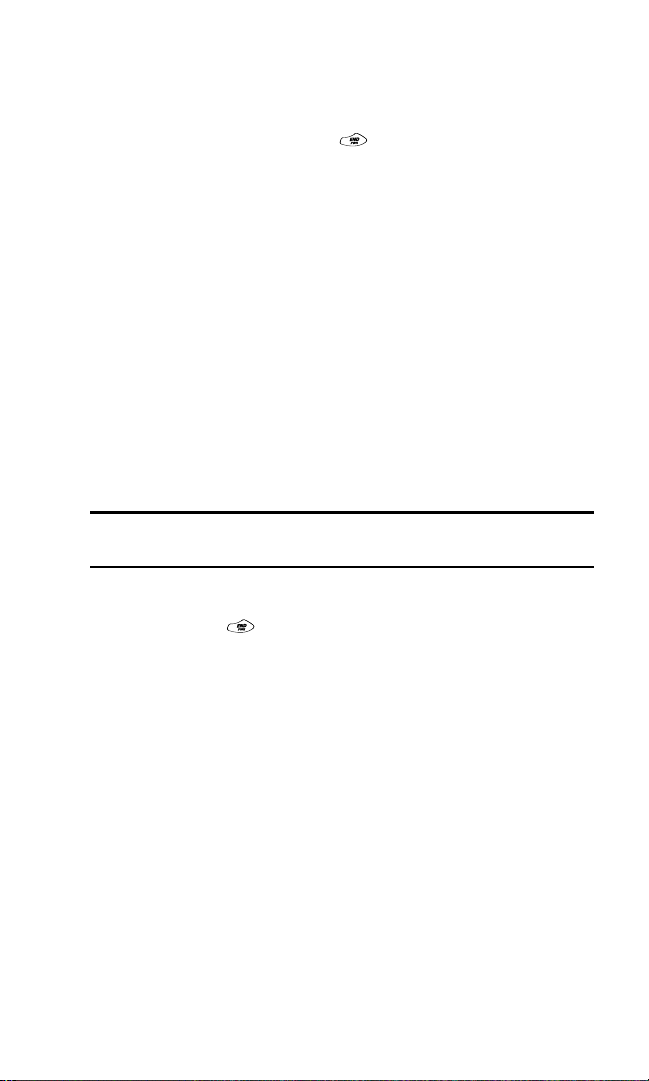
Turning Your Phone ON and OFF
Turning Your Phone ON
To turn your phone on, press for approximately
two seconds.
Once your phone is ON, it displays “Searching for Service”
which indicates that your phone is searching for a signal. When
your phone finds a signal, it automatically enters standby mode –
the phone’s idle state. At this point, you are ready to begin
making and receiving calls.
If your phone is unable to find a signal after 15 minutes of
searching, a Power Save feature is automatically activated.
When a signal is found, your phone automatically returns to
standby mode.
In Power Save mode, your phone searches for a signal
periodically without your intervention. You can also initiate a
search for PCS Service by pressing any key (when your phone is
turned ON).
Tip: The Power Save feature helps to conserve your battery power when
you are in an area where there is no signal.
Turning Your Phone OFF
Press and hold until you see the powering down
message and animation (for example, “LG Goodbye!”) on the
display screen.
Your screen remains blank while your phone is off (unless the
battery is charging).
Section 2: Understanding Your PCS Phone
14 2A: Your PCS Phone - The Basics
Page 25
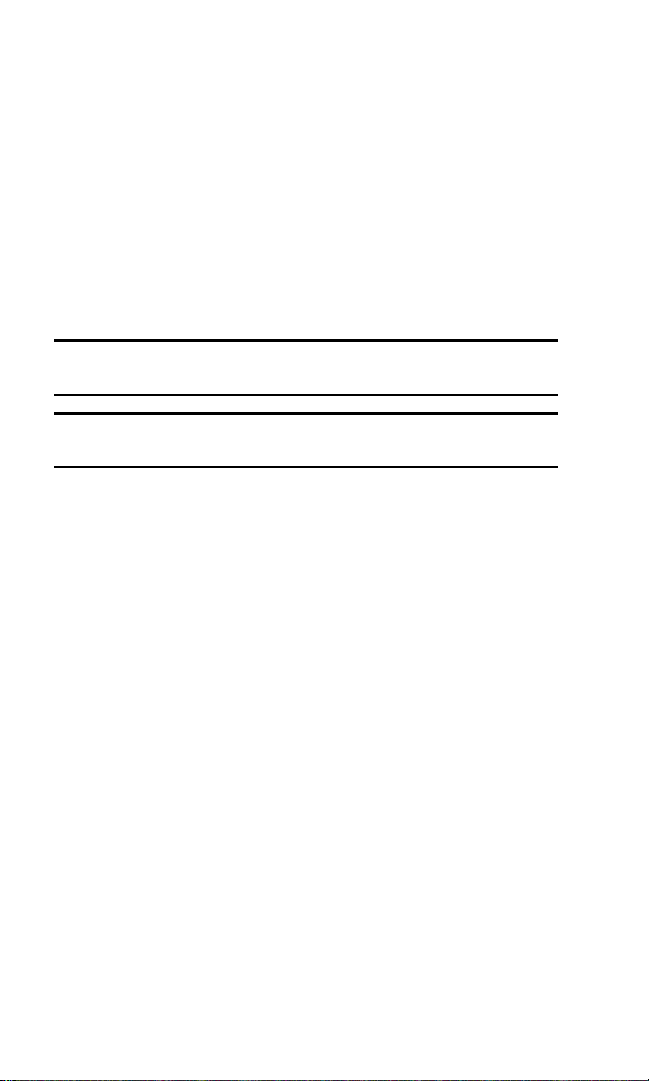
Using the Battery
Battery Capacity
Your PCS Phone is equipped with a Lithium Ion (LiIon) battery.
It allows you to recharge your battery before it is fully drained.
The battery provides approximately
digital talk time (xx hours in analog) or approximately
hours of continuous digital standby time (
When the battery reaches
blinks. When there are approximately two minutes of talk time
left, the phone sounds an audible alert and then powers down.
Note: Long backlight settings, searching for service, vibrate mode and
browser use affect the battery’s talk and standby times.
Tip: Be sure to watch your phone’s battery level indicator and charge the
battery before it runs out of power.
Installing the Battery
Your PCS Phone comes with a LiIon battery. Follow these steps
to install it:
Place the battery in the opening at the back of the phone at
1.
a 45-degree angle with the metal contacts at the bottom,
facing downward.
Gently press down on the battery until the latch snaps
2.
into place.
% of its capacity, the battery icon
[xx]
hours of continuous
[xx]
hours in analog).
[xx]
[xx]
Removing the Battery
To remove your battery, follow these easy steps:
Make sure the power is off so that you don’t lose any stored
1.
numbers or messages.
Push up on the battery release latch on the back of
2.
the phone.
Remove the battery from the phone at a 45-degree angle.
3.
Section 2: Understanding Your PCS Phone
2A: Your PCS Phone - The Basics 15
Page 26

Charging the Battery
Your PCS Phone comes with a rechargeable battery. You should
charge the battery as soon as possible so you can begin using
your phone.
Keeping track of your battery’s charge is important. If your
battery level becomes too low, your phone automatically turns
off and you will lose all the information you were just working
on. For a quick check of your phone’s battery level, glance at
the battery charge indicator located in the upper-right corner of
your phone’s display screen. If the battery charge is getting too
low, the battery icon ( ) blinks and the phone sounds a
warning tone.
Always use a Sprint-approved AC adapter charger or vehicle
power adapter to charge your battery.
Warning! Using the wrong battery charger could cause damage to your
phone and void the warranty.
Using the AC Adapter Charger
To use the AC adapter charger provided with your phone:
Plug the AC adapter into an electrical outlet.
1.
Insert the round end of the adapter into the AC adapter
2.
jack at the bottom of the phone. (Make sure the battery
is installed.)
A beep lets you know the adapter is attached to the phone.
䊳
As the phone charges, the battery icon continually displays
䊳
a progression from empty ( ) to full ( ). When
charging is complete, the battery full icon ( ) will blink.
It takes approximately two hours to fully recharge a completely
rundown battery. With the Sprint-approved LiIon battery,
you can recharge the battery before it becomes completely
run down.
Section 2: Understanding Your PCS Phone
16 2A: Your PCS Phone - The Basics
Page 27
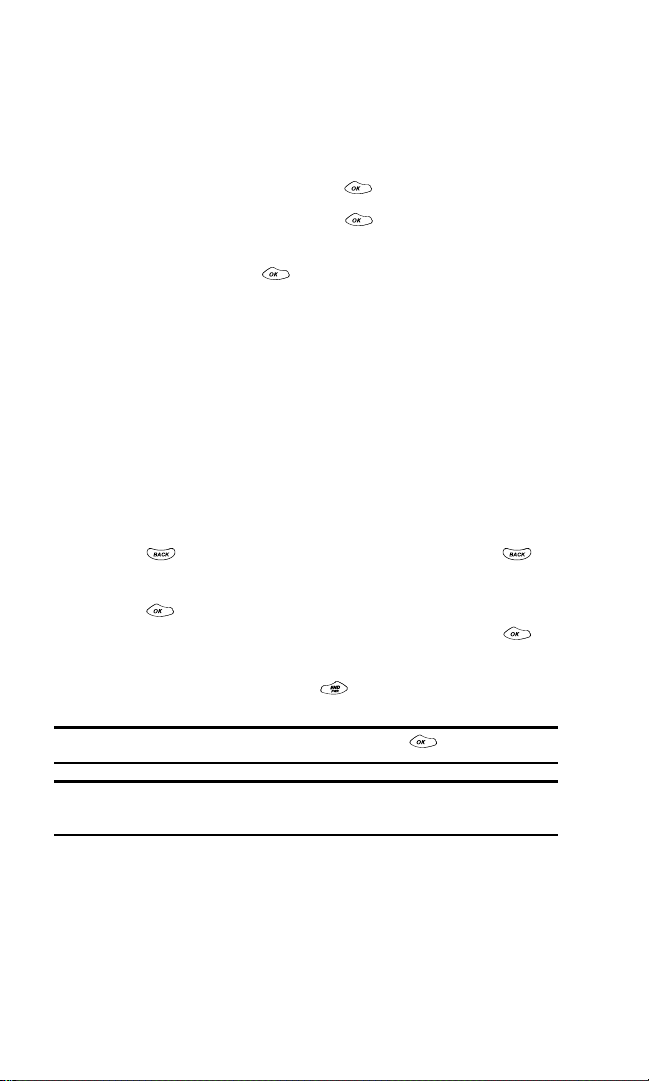
Displaying Your Phone Number
Just in case you forget your phone number, your PCS Phone can
remind you.
To display your phone number:
Highlight
1.
Highlight
2.
You can also display your phone number by highlighting
Phone Info.
Phone Book
My Phone #
and pressing .
and press .
and press .
Making and Answering Calls
Making Calls
Your PCS Phone offers many different ways to make calls,
including PCS Voice CommandSM (page 95), Speed Dialing
(page 25) and using Call History (page 53).
To make a call using your keypad:
Make sure your phone is on.
1.
Enter a phone number. (If you make a mistake while dialing,
2.
press to erase one digit at a time. Press and hold to
erase the entire number.)
Press . (To make calls when you are roaming and
3.
Call Guard is enabled, highlight
See “Call Guard” on page 46.)
When you’re finished, press or close the phone.
4.
Roam Call
and press .
Tip: To redial your last outgoing call, press and hold .
Tip: When making calls off the enhanced Sprint Nationwide PCS Network,
always dial using 11 digits (1 + area code + phone number).
Section 2: Understanding Your PCS Phone
2A: Your PCS Phone - The Basics 17
Page 28
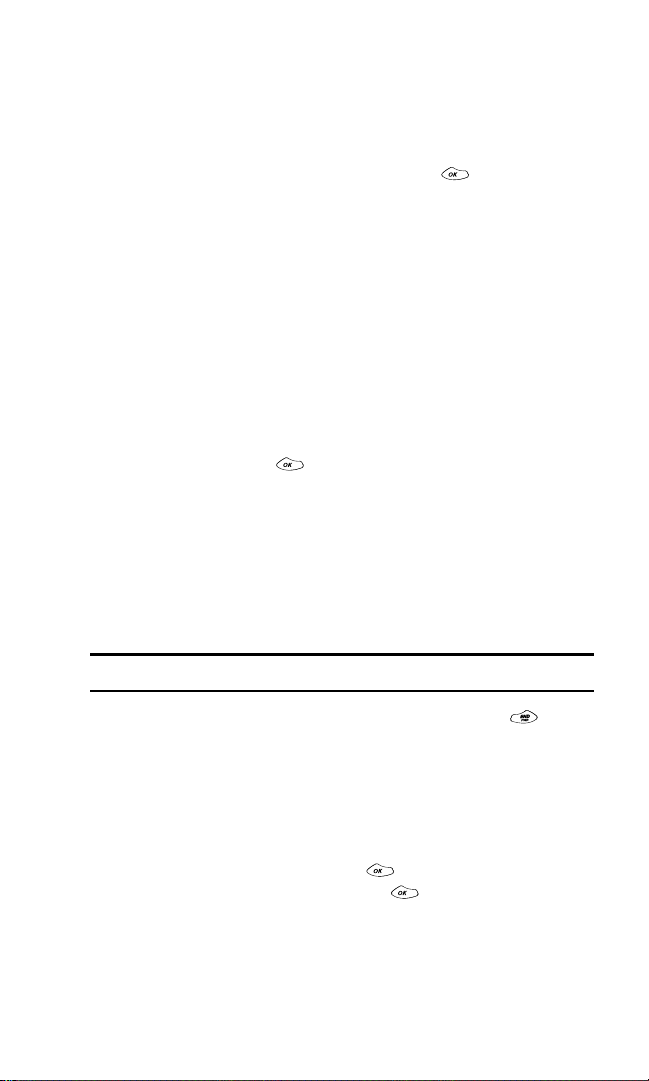
Answering Calls
Make sure your phone is on. If your phone is off, incoming
1.
calls go to voicemail.
When a call comes in, answer the call by opening the phone
2.
or by highlighting
your settings, your PCS Phone notifies you of incoming calls
in the following ways:
The phone rings or vibrates.
䊳
The LED flashes.
䊳
The backlight illuminates.
䊳
The screen displays an incoming call message.
䊳
If available, the phone number of the caller is displayed.
䊳
If the phone number is in your Internal Phone Book, the
䊳
Phone Book entry’s name is displayed.
The following options are also displayed. To select an option,
highlight it and press .
Silence Ringer
䊳
䊳 Ignore
to mute the ringer.
to send the call to your voicemail box.
Depending on your settings, you may also answer incoming calls
by pressing any digit. (To answer a call when you are roaming
and Call Guard is enabled, you will be prompted to select
to answer the call. See “Call Guard” on page 46.)
and pressing . Depending on
Answer
Answer
Note: If your phone is off, incoming calls go to voicemail.
To disconnect the call, close the phone or press .
3.
Missed Call Notification
When an incoming call is not answered, the Missed Call log is
displayed on your screen.
To display the Missed Call entry:
Highlight the entry and press . (To dial the phone
䊳
number, highlight
Section 2: Understanding Your PCS Phone
18 2A: Your PCS Phone - The Basics
and press .)
Call
Page 29
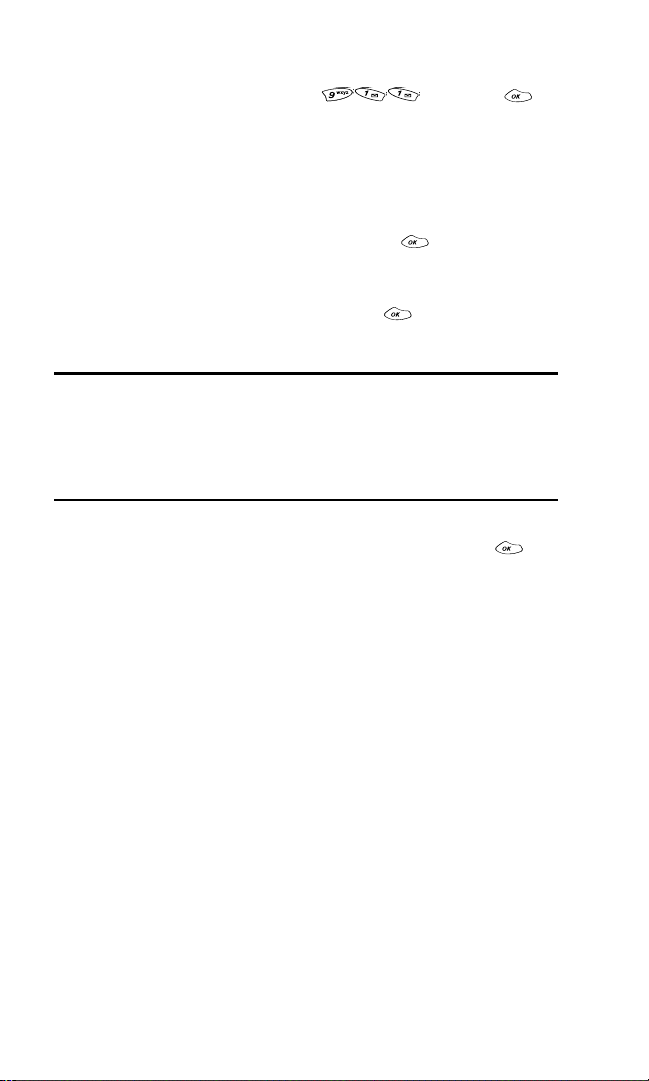
Calling Emergency Numbers
Your can place calls to 911 (dial and press ),
even if your phone is locked or your account is restricted.
Dialing Options
Dialing options are displayed when you enter numbers in the
phone’s standby mode.
To initiate an action, highlight it and press .
[An Internal Phone Book Entry]
䊳
contained in the speed dial location you entered (if
applicable). Highlight
speed dial number.
Tip: To speed dial a phone number from standby mode, press and hold the
speed dial number. If the speed dial number is two digits, enter the first
digit, then press and hold the second digit. (This feature will not work when
you are roaming and Call Guard is enabled.) (For information on assigning
speed dial numbers, see “Editing an Internal Phone Book Entry’s Phone
Number” on page 62.)
to dial the phone number. (If you are roaming and have
Call
䊳
Call Guard activated, highlight
See “Call Guard” on page 46.)
to save the phone number in your Internal Phone Book.
Save
䊳
(See “Saving a Phone Number” on page 22.)
to display Internal Phone Book entries that contain
Find
䊳
the entered numbers. (See “Finding a Phone Number” on
page 23.)
Hard Pause
䊳
to insert a hard pause. (See “Dialing and Saving
Phone Numbers With Pauses” on page 23.)
2-Second Pause
䊳
to insert a 2-second pause. (See “Dialing and
Saving Phone Numbers With Pauses” on page 23.)
4-Digit Call
䊳
to dial the phone number in your Internal Phone
Book that ends with the four digits you enter. (See “4-Digit
Calling” on page 24.)
to return to the main menu.
Exit
䊳
to display the listing
and press to dial the
Call
Roam Call
and press .
Section 2: Understanding Your PCS Phone
2A: Your PCS Phone - The Basics 19
Page 30
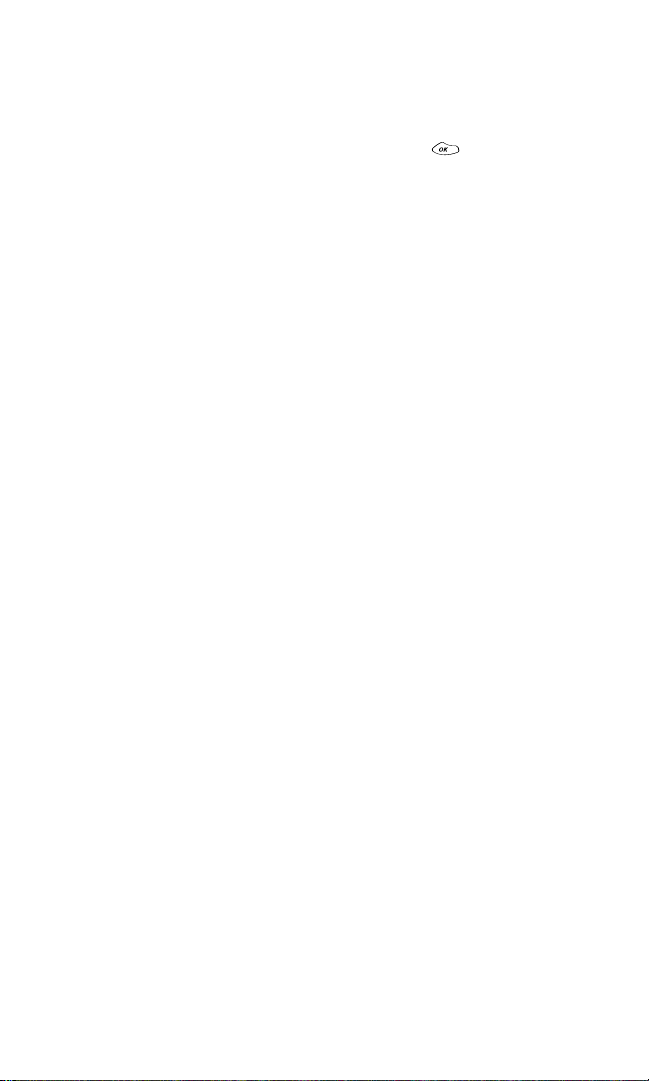
In-Call Options
During a call, your phone displays menu options in addition to
the main menu.
To select an option, highlight it and press .
to answer an incoming call using Call Waiting or
Flash
䊳
connect a third party during Three-Way Calling (if
applicable). (See “Responding to Call Waiting” on page 91.)
to end the call.
End Call
䊳
or
Mute
䊳
Select
Mute
to reactivate the microphone.
Unmute
䊳 Dial 3-Way Call
(See “Making a Three-Way Call” on page 92.)
䊳 Call History
(See “Managing Call History” on page 51.)
Messages
䊳
(See “Messaging Basics” on page 78.)
Phone Book
䊳
(See “Using the Internal Phone Book” on page 57.)
to change your phone’s display settings.
Display
䊳
(See “Display Settings” on page 33.)
Phone Info.
䊳
Calculator
䊳
(See “Using the Calculator” on page 72.)
Unmute
to mute your phone’s microphone. Select
to call a third party.
to display the Call History menu.
to display the Messages menu.
to display the Internal Phone Book menu.
to display your phone’s information screen.
to display your phone’s calculator.
Section 2: Understanding Your PCS Phone
20 2A: Your PCS Phone - The Basics
Page 31

End-of-Call Options
After receiving a call from or making a call to a phone number
that is not in your Internal Phone Book, the phone number,
the duration of the call, and the following menu options
are displayed.
To select an option, highlight it and press .
to return to the main menu. (You can also press .)
䊳 OK
to dial the phone number.
Call
䊳
to save the phone number in your Internal Phone
Save
䊳
Book. (See “Saving a Phone Number” on page 22.)
After receiving a call from or making a call to a phone number
that is already in your Internal Phone Book, the Phone Book
entry name and phone number, the duration of the call, and the
following menu options are displayed.
To select an option, highlight it and press .
to return to the main menu. (You can also press .)
OK
䊳
to dial the phone number.
Call
䊳
Note: The End-of-Call options are not displayed for calls identified as
No ID or Restricted.
Section 2: Understanding Your PCS Phone
2A: Your PCS Phone - The Basics 21
Page 32

Saving a Phone Number
Your PCS Phone can store up to five phone numbers in
each of 99 Internal Phone Book entries. Each entry’s name
can contain 16 characters. Your phone automatically sorts the
Internal Phone Book entries alphabetically.
To save a number from standby mode:
Enter a phone number.
1.
Highlight
2.
Highlight a label and press .
3.
Note: A phone number labeled Fax can only be dialed through a
personal computer.
Enter a name for the entry or select an existing entry and
4.
press . (See “Entering Text” on page 25.)
To select an option, highlight it and press .
5.
to save the entry.
Done
䊳
Set Speed Dial
䊳
number. Highlight or enter the desired speed dial number
and press . (See “Using One-Touch/Two-Touch Speed
Dialing” on page 25.)
After saving the number, the number’s Internal Phone Book
entry is displayed. (See “Internal Phone Book Entry Options” on
page 59.)
and press .
Save
to assign a speed dial location for the
Section 2: Understanding Your PCS Phone
22 2A: Your PCS Phone - The Basics
Page 33

Finding a Phone Number
You can search Internal Phone Book entries for phone numbers
that contain a specific string of numbers.
To find a phone number:
Enter one or more digits. The more numbers you enter, the
1.
more specific the search becomes.
Highlight
2.
To display the Internal Phone Book entry that contains the
3.
phone number, highlight the entry and press . To dial
the number, press again.
and press .
Search
Dialing and Saving Phone Numbers With Pauses
You can dial or save phone numbers with pauses for use with
automated systems, such as voicemail or credit card billing
numbers. If you select a hard pause, the next set of numbers are
sent when you highlight
a 2-second pause, your phone automatically sends the next set
of numbers after two seconds.
Note: You can have multiple pauses in a phone number and combine
2-second and hard pauses.
To dial or save phone numbers with pauses:
Enter the phone number.
1.
Highlight either
2.
. Hard pauses are displayed as a “P” and 2-second
pauses as a “T”.
Enter additional numbers.
3.
Highlight
4.
in your Internal Phone Book and press .
When dialing a number with a hard pause, highlight
and press to send the next set of numbers.
Call
Send Tones
Hard Pause
to dial the number or
and press . If you select
or
2-Second Pause
Save
and press
to save the number
Send Tones
Section 2: Understanding Your PCS Phone
2A: Your PCS Phone - The Basics 23
Page 34

Four-Digit Calling
Enter four digits from standby mode to display the 4-Digit Calling
option. If you select
your Internal Phone Book that contains the four digits you entered.
To use 4-Digit Calling:
Dial the last four digits of an Internal Phone Book entry’s
1.
phone number.
Highlight
2.
The matching Internal Phone Book entry/entries will display.
3.
Highlight the correct entry and press .
4-Digit Call
4-Digit Call
your phone displays the entry in
and press .
Dialing From the Internal Phone Book
To dial directly from an Internal Phone Book entry:
Highlight
1.
Highlight
2.
Shortcut: Press the navigation key left to list entries.
Scroll or enter the first letters of the entry’s name to
3.
highlight the entry you want to call and press to display
the Internal Phone Book entry.
Press to dial the entry’s default number. To dial another
4.
number from the entry, highlight it and press twice.
Phone Book
Find Name
and press .
and press .
Section 2: Understanding Your PCS Phone
24 2A: Your PCS Phone - The Basics
Page 35

Using One-Touch/Two-Touch Speed Dialing
With this feature, you can dial Speed Dial entries using one key
press for locations 1-9 or two key presses for locations 10-99.
To us e
One-Touch Dialing
Press and hold the appropriate key for approximately two
䊳
for Speed Dial locations 1-9:
seconds. The display confirms that the number has been
dialed when it shows “Calling...”.
To us e
Two-Touch Dialing
Press the first digit.
1.
Press and hold the second digit for approximately two
2.
for Speed Dial locations 10-99:
seconds. The display confirms that the number has been
dialed when it shows “Calling...”.
Note: Speed dialing is not available when you are roaming with
Call Guard enabled.
Entering Text
Selecting a Character Input Mode
Your PCS Phone provides convenient ways to enter words,
letters, punctuation, and numbers whenever you are prompted
to enter text (for example, when adding an Internal Phone
Book entry).
To change the character input mode:
When you display a screen where you can enter text, enter
1.
one character, highlight
To select a character input mode, highlight it and
2.
press .
to enter characters using T9 Text Input
T9Word
䊳
(see page 26).
to enter characters by tapping the keypad
Abc
䊳
(see page 27).
to enter symbols (see page 27).
SYM
䊳
to enter numbers (see page 27).
123
䊳
and press .
Mode
Section 2: Understanding Your PCS Phone
2A: Your PCS Phone - The Basics 25
Page 36

Entering Characters Using T9 Text Input
T9 Text Input lets you enter text in your PCS Phone by pressing
keys just once per letter. (To select the T9 Word mode when
entering text, see "Selecting a Character Input Mode" on
page 25.)
T9 Text Input analyzes the letters you enter using an intuitive
word database and creates a suitable word. (The word may
change as you type.) If the word you want does not display after
you have entered all the letters, press to scroll through
additional word selections. To accept a word and insert a space,
press .
If you make a mistake, press to erase a single character.
Press and hold to delete an entire entry.
Adding a Word to the T9 Database
If a word you want to enter does not display as an option when
you are using T9 Text Input, you can add it to the database.
To add a word to the T9 Text Input database:
Select the
1.
Character Input Mode” on page 25.)
Enter the word using multi-tap text entry. (See “Entering
2.
Characters by Tapping the Keypad” on page 27.) The word
will appear as an option the next time you scroll through
options during T9 Text Input.
For more information about T9 Text Input, visit the Tegic Web
site at
www.T9.com
character input mode. (See “Selecting a
Abc
.
Section 2: Understanding Your PCS Phone
26 2A: Your PCS Phone - The Basics
Page 37

Entering Characters by Tapping the Keypad
To enter characters by tapping the keypad, select the
(see “Selecting a Character Input Mode” on page 25). Press the
corresponding key until the desired character appears. By
default, the first letter of an entry is capitalized and following
letters are lowercase.
Characters scroll in the following order:
䊳
䊳
䊳
䊳
䊳
䊳
䊳
䊳
䊳
䊳
䊳
䊳
. , - ? ! ’ @ : 1
A B C 2
D E F 3
G H I 4
J K L 5
M N O 6
P Q R S 7
T U V 8
W X Y Z 9
0
Space
Shift
After a character is entered, the cursor automatically advances
to the next space after two seconds or when you enter a
character not on the same key.
Abc
mode
Entering Symbols and Numbers
To enter symbols, select
Input Mode” on page 25.) To enter a symbol, press the
appropriate key indicated on the display.
To enter numbers, select the
corresponding number key. (See “Selecting a Character Input
Mode” on page 25).
mode. (See “Selecting a Character
SYM
mode and press the
123
Section 2: Understanding Your PCS Phone
2A: Your PCS Phone - The Basics 27
Page 38

28
Page 39

Section 2B
T
Controlling Your Phone’s Settings
In This Section
䊳 Sound Settings
Display Settings
䊳
Location Settings
䊳
Airplane Mode
䊳
TTY Access
䊳
䊳 Phone Setup Options
his section describes how you can change your phone’s
settings to best suit your needs. Take a few moments to review
these options and add or adjust the settings that are right for you.
Section 2: Understanding Your PCS Phone
2B: Controlling Your Phone’s Settings 29
Page 40

Sound Settings
Adjusting the Phone’s Volume Settings
To adjust the ringer, earpiece, key beep, or power on/off volume:
Highlight
1.
Highlight
2.
Highlight
3.
press .
Highlight a volume setting and press .
4.
Tip: You can adjust the ringer volume in standby mode (or the earpiece
volume during a call) by using the volume keys on the side of your phone.
Selecting a Key Tone Length
Your phone offers you the option of selecting long or short
tone lengths for key presses. Longer tone lengths may better
facilitate tone recognition when dialing voicemail or other
automated systems.
To select a tone length:
Highlight
1.
Highlight
2.
Highlight
3.
Highlight
4.
and press .
Settings
and press .
Sounds
Ringer, Earpiece, Key Beep,
and press .
Settings
and press .
Sounds
Tone Length
Short
and press .
or
Long
and press .
or
PWR On/Off
and
Section 2: Understanding Your PCS Phone
30 2B: Controlling Your Phone’s Settings
Page 41

Ringer Types
Ringer types help you identify incoming calls and messages.
You can assign ringer types to individual phone book entries,
types of calls, and types of messages.
䊳 Preprogrammed Ringers
types and familiar music.
䊳 Vibrating Ringer
disturbing others.
Selecting Ringer Types for Voice Calls
Your PCS Phone provides a variety of ringer options which
allow you to customize your ring and volume settings.
To select a ringer type for voice calls so you recognize when a
certain type of call is coming in by the ringer:
Highlight
1.
Highlight
2.
Highlight
3.
Highlight
4.
Highlight
5.
Settings
Sounds
Ringer Type
Voice Calls
With Caller ID, No Caller ID,
press .
Highlight a ringer type and press . You will hear a
6.
preview of the ringer type when you highlight it.
include a variety of standard ringer
alerts you to calls or messages without
and press .
and press .
and press .
and press .
or
Roaming
and
Selecting Ringer Types for Messages
To select a ringer type for messages:
Highlight
1.
Highlight
2.
Highlight
3.
Highlight
4.
Highlight
5.
Highlight a ringer type and press . You will hear a
6.
Settings
and press .
and press .
Sounds
Ringer Type
Messages
Voicemail
and press .
and press .
or
Page/Text
and press .
preview of the ringer type when you highlight it.
Section 2: Understanding Your PCS Phone
2B: Controlling Your Phone’s Settings 31
Page 42

Alert Notification
To enable or disable alert sounds for a variety of situations:
Highlight
1.
Highlight
2.
Highlight
3.
To select an option, highlight it and press .
4.
Service Change
䊳
and press .
Settings
and press .
Sounds
and press .
Alert
to alert you when you exit or enter the
enhanced Sprint Nationwide PCS Network.
Messages
䊳
to alert you when you receive a voicemail or
page/text message.
Minute Beep
䊳
to play a beep once a minute while you are on
a call. (The beep is not audible to the other party.)
䊳 Call Connect
to alert you when an outgoing call has been
connected.
Highlight On or
5.
and press .
Off
Silent Mode
There may be times when you need to silence your phone
entirely. The phone’s Silent Mode option allows you to mute all
sounds without turning your phone off.
To activate Silent Mode:
Press and hold the volume down key in standby mode. An
䊳
alert will display informing you that the option will mute all
sound. The screen will then display “Silent Mode.”
To deactivate Silent Mode:
Press and hold the volume up key in standby mode. An alert
䊳
will inform you that the option will restore all sound.
Silent Mode may also be accessed through the phone’s
Settings menu:
Highlight
1.
Highlight
2.
Highlight
3.
Highlight On or
4.
and press .
Settings
and press .
Sounds
Silent Mode
and press .
Off
and press .
Section 2: Understanding Your PCS Phone
32 2B: Controlling Your Phone’s Settings
Page 43

Display Settings
Changing the Backlight Time Length
The backlight setting lets you select how long the display
screen and keypad are backlit after any key press is made.
To change the backlight setting:
Highlight
1.
Highlight
2.
Highlight
3.
Highlight
4.
Always On
Note: Long backlight settings affect the battery’s talk and standby times.
Changing the Greeting
The greeting can be up to twelve characters and is displayed on
your phone’s screen in standby mode.
To display or change your custom greeting:
Highlight
1.
Highlight
2.
Highlight
3.
Highlight
4.
Press and hold to clear the current greeting.
5.
Enter your new greeting text. (See “Entering Text” on
6.
page 25.)
When you are finished, highlight
7.
discard your changes, highlight
and press .
Settings
and press .
Display
Backlight
8 Seconds, 15 Seconds, 30 Seconds, Off,
and press .
Settings
Display
Greeting
Change
and press .
and press .
and press .
and press .
and press .
and press . To
Save
and press .
Exit
or
Section 2: Understanding Your PCS Phone
2B: Controlling Your Phone’s Settings 33
Page 44

Changing the Contrast
To adjust the contrast on the phone’s display:
Highlight
1.
Highlight
2.
Highlight
3.
Highlight a contrast level and press . The screen will
4.
Settings
Display
Contrast
and press .
and press .
and press .
display the effects of the settings as you highlight them.
Changing the Power On/Off and Screen Saver Display Options
Your new PCS Phone offers options for what you see on the display
screen while powering on or off and as a screen saver while in
standby mode.
Power On/Off
To assign an image for Power On or Power Off:
Highlight
1.
Highlight
2.
Highlight
3.
Highlight
4.
Highlight
5.
Highlight
6.
To select an option, highlight it and press .
7.
to see a preview of the selected item. (Press or
View
䊳
to return to the option menu.)
to assign the selected item.
Assign
䊳
and press .
Settings
and press .
Display
and press .
Screen
Power On/Off
Power On
or
Item 1, Item 2,
and press .
Power Off
or
and press .
and press .
Item 3
Section 2: Understanding Your PCS Phone
34 2B: Controlling Your Phone’s Settings
Page 45

Screen Saver
To assign an image for Screen Saver mode:
Highlight
1.
Highlight
2.
Highlight
3.
Highlight
4.
Highlight
5.
Highlight
6.
To select an option, highlight it and press .
7.
䊳 View
to see a preview of the selected item. (Press or
and press .
Settings
and press
Display
and press .
Screen
Screen Saver
and press .
Images
Item 1, Item 2,
.
and press .
or
and press .
Item 3
to return to the option menu.)
to assign the selected item.
Assign
䊳
To activate or deactivate Screen Saver mode:
Highlight
1.
Highlight
2.
Highlight
3.
Highlight
4.
Highlight
5.
Highlight On or
6.
and press .
Settings
and press .
Display
and press .
Screen
Screen Saver
and press .
On/Off
and press .
Off
and press .
Changing the Display Language
To change the language of y our phone’s display:
Highlight
1.
Highlight
2.
Highlight
3.
Highlight
4.
Settings
and press .
Display
Language
or
English
and press .
and press .
and press .
Spanish
Roaming Settings
For information on using your phone’s roaming options, see
Section 2D: Controlling Your Roaming Experience
Section 2: Understanding Your PCS Phone
2B: Controlling Your Phone’s Settings 35
on page 43.
Page 46

Location Settings
Your PCS Phone is equipped with a Location feature which will
allow the network to detect your position, making some
PCS Applications easier to use. Turning Location off will hide
your location from everyone except 911.
Note: Even if the Location feature is enabled, no service may use your
location without your expressed permission.
To enable your phone’s Location feature:
Highlight
1.
Highlight
2.
You will see a disclaimer outlining your phone’s Location
3.
feature. Press to continue.
Highlight On or
4.
When the Location feature is on, you phone’s standby screen
will display the icon. When Location is turned off, the icon
will display.
Settings
Location
Off
and press .
and press .
and press .
Security Settings
For information on your phone’s security settings, see
Section 2C: Setting Your Phone’s Security
on page 39.
Phone Setup Options
Call Answer Mode
To set the actions required to answer an incoming call:
From the main menu, highlight
1.
Highlight
2.
Highlight
3.
Highlight On or
4.
allows you to answer incoming calls by opening the
On
䊳
phone or by pressing any key.
requires you to press to answer all incoming calls.
Off
䊳
Section 2: Understanding Your PCS Phone
36 2B: Controlling Your Phone’s Settings
and press .
Setup
Anykey Answer
and press .
Off
Settings
and press .
and press .
Page 47

Auto-Answer Mode
To answer calls when your phone is connected to an optional
hands-free car kit:
From the main menu, highlight
1.
Highlight
2.
Highlight
3.
To select an option, highlight it and press .
4.
to answer calls normally when connected to a hands-free
Off
䊳
and press .
Setup
Car Auto-Answer
Settings
and press .
and press .
car kit.
䊳 Auto Answer
to have the phone answer calls automatically
after three rings when connected to a hands-free car kit.
Remember, your phone will answer all incoming calls in
Auto Answer mode – even if you are not present.
TTY Use With PCS Service From Sprint
A TTY (also known as a TDD or Text Telephone), is a
telecommunications device that allows people who are deaf or
hard of hearing, or who have speech or language disabilities, to
communicate via a telephone.
Your phone is compatible with select TTY devices. Please
check with the manufacturer of your TTY device to ensure that
it supports digital wireless transmission. Your phone and TTY
device will connect via a special cable that plugs into your
phone's headset jack. If this cable was not provided with your
TTY device, contact your TTY device manufacturer to purchase
the connector cable.
When establishing your PCS Service, please call PCS Customer
Service SolutionsSM via the state Telecommunications Relay
Service (TRS) by first dialing . Then provide
the state TRS with this number: 866-727-4889.
Section 2: Understanding Your PCS Phone
2B: Controlling Your Phone’s Settings 37
Page 48

To turn TTY Mode on or off:
From the main menu, dial , highlight
1.
, and press .
Save
Highlight
2.
display confirming your choice and your phone will return
to standby mode.
Note: In TTY Mode, your phone will display .
Note: If TTY mode is enabled, the audio quality of non-TTY devices
connected to the headset jack may be impaired.
IMPORTANT NOTICE: 911 Emergency Calling
Sprint recommends that TTY users make emergency calls by other means
including Telecommunications Relay Services (TRS), analog cellular, and
landline communications. Wireless TTY calls to 911 may be corrupted
when received by public safety answering points (PSAPs) rendering some
communications unintelligible. The problem encountered appears related
to TTY equipment or software used by PSAPs. This matter has been
brought to the attention of the FCC, and the wireless industry and PSAP
community are currently working to resolve this.
Enable
or
and press . A message will
Disable
Section 2: Understanding Your PCS Phone
38 2B: Controlling Your Phone’s Settings
Page 49

Section 2C
Setting Your Phone’s Security
In This Section
䊳 Accessing the Security Menu
Locking Your Phone
䊳
Unlocking Your Phone
䊳
Using Special Numbers
䊳
Security Features for PCS Vision
䊳
y using the security setting on your PCS Phone, you receive
B
peace of mind without sacrificing flexibility. With several
options available, you can customize your phone to meet your
personal needs.
SM
Section 2: Understanding Your PCS Phone
2C: Setting Your Phone’s Security 39
Page 50

Accessing the Security Menu
You must enter your lock code to view the Security menu.
To access the Security menu:
From the main menu, highlight
1.
Highlight
2.
Enter your lock code. The Security menu is displayed.
3.
Tip: If you can’t recall your lock code, try using the last four digits of either
your Social Security number or PCS Phone Number or try 0000. If none of
these work, call PCS Customer Service Solutions at 1-888-211-4PCS (4727).
Security
and press
Settings
and press .
.
Locking Your Phone
When your phone is locked, you can only receive incoming
calls or make calls to 911, PCS Customer Service Solutions, or
special numbers.
To lock your phone:
From the Security menu, highlight
1.
press . (See “Accessing the Security Menu” on this page.)
Highlight
2.
that the phone is locked. When the phone returns to
standby mode,
Lock Now
and press . A message will confirm
--Locked--
will appear on the display.
Lock Phone
and
Unlocking Your Phone
To unlock your phone:
Highlight
1.
Enter your lock code.
2.
Unlock
and press .
Changing the Lock Code
To change your lock code:
From the Security menu, highlight
1.
press . (See “Accessing the Security Menu” on this page.)
Enter your new lock code.
2.
Re-enter your new lock code.
3.
Section 2: Understanding Your PCS Phone
40 2C: Setting Your Phone’s Security
Change Lock Code
and
Page 51

Calling in Lock Mode
You can place calls to 911 and to your special numbers when in
lock mode. (For information on special numbers, see “Using
Special Numbers” on page 41.)
To place an outgoing call in lock mode:
To call an emergency number or a special number, enter the
䊳
phone number and press .
Tip: To dial a 911 emergency call in lock mode, you can also highlight
Call 911 and press
.
Using Special Numbers
You can save four special numbers in addition to your Internal
Phone Book entries (the same number may be in both
directories). You can make and receive calls from special
numbers even when your phone is locked.
To add or replace a special number:
From the Security menu highlight
1.
(See “Accessing the Security Menu” on page 40.)
Highlight an entry location and press .
2.
Enter or replace the special number.
3.
Highlight OK and press .
4.
Note: There are no Speed Dial options associated with special numbers.
Special #s
and press .
Erasing the Internal Phone Book
To erase all the names and phone numbers in your Internal
Phone Book:
From the Security menu, highlight
1.
press . (See “Accessing the Security Menu” on page 40.)
A warning will display informing you that the action will
2.
erase the entire phone book content. If you wish to
continue, highlight
and press .
Yes
Erase PhoneBook
and
Section 2: Understanding Your PCS Phone
2C: Setting Your Phone’s Security 41
Page 52

Resetting Your Phone
Resetting the phone restores all the factory defaults, including
the ringer types and display settings. The Internal Phone Book,
Call History, Scheduler, and Messaging are not affected.
To reset your phone:
From the Security menu, highlight
1.
. (See “Accessing the Security Menu” on page 40.)
A warning will display informing you that settings will be
2.
restored to the factory defaults. If you wish to continue,
highlight
and press .
Yes
Reset Phone
and press
Section 2: Understanding Your PCS Phone
42 2C: Setting Your Phone’s Security
Page 53

Section 2D
R
Controlling Your Roaming Experience
In This Section
䊳 Understanding Roaming
Setting Your Phone’s Roam Mode
䊳
Controlling Roaming Charges Using Call Guard
䊳
oaming is the ability to make or receive calls while you’re off
the enhanced Sprint Nationwide PCS Network. Your new
single band PCS Phone works anywhere on the enhanced Sprint
Nationwide PCS Network and allows you to roam in limited areas
where 1900 MHz digital networks are available.
This section explains how roaming works as well as special
features that let you manage your roaming experience.
Section 2: Understanding Your PCS Phone
2D: Controlling Your Roaming Experience 43
Page 54

Understanding Roaming
Recognizing Icons on the Display Screen
Your phone’s display screen always lets you know when you’re
off the enhanced Sprint Nationwide PCS Network. The following
chart indicates what you’ll see depending on where you’re using
your phone.
Roaming
Indicator
Sprint Nationwide PCS Network
Other Digital Networks
Tip: Remember, when you are using your phone off the Sprint Nationwide
PCS Network, always dial numbers using 11 digits (1 + area code + number).
Note: You will pay a higher per-minute rate for roaming calls.
Roaming on Other Digital Networks
When you’re roaming on digital networks, your call quality and
security will be similar to the quality you receive when making
calls on the enhanced Sprint Nationwide PCS Network. You may
not be able to access certain features.
Note: If you’re on a call when you leave the Sprint Nationwide PCS
Network and enter an area where roaming is available (whether digital or
analog), your call is dropped. If your call is dropped in an area where you
think PCS Service is available, turn your phone off and on again to
reconnect to the Sprint Nationwide PCS Network.
Section 2: Understanding Your PCS Phone
44 2D: Controlling Your Roaming Experience
Page 55

Setting Your Phone’s Roam Mode
Your PCS Phone allows you to control your ability to roam.
By using the
Roaming
signals your phone accepts.
Set Mode
Choose from two different settings on your single band phone
to control your roaming experience:
From the main menu, highlight
1.
Highlight
2.
Highlight
3.
To select an option, highlight it and press .
4.
䊳 Sprint PCS:
Sprint Nationwide PCS Network only and prevents roaming
on other networks.
Automatic:
䊳
is unavailable, the phone searches for an alternate system.
menu option, you determine which
and press .
Roaming
and press .
Select Mode
Settings
and press .
This setting allows you to access the enhanced
This setting seeks PCS Service. When PCS Service
Section 2: Understanding Your PCS Phone
2D: Controlling Your Roaming Experience 45
Page 56

Call Guard
In addition to the roaming icon, Call Guard alerts you when
roaming charges apply. This feature makes it easy to manage
your roaming charges by reminding you when you make or
receive roaming calls. It also requires you to take an additional
step before placing or answering a roaming call. This additional
step is not required when you make or receive calls while on
the enhanced Sprint Nationwide PCS Network.
To Turn Call Guard On or Off:
From the main menu, highlight
1.
Highlight
2.
Highlight
3.
Highlight On or
4.
Note: Speed Dialing is not available when you are roaming with
Call Guard enabled.
To Place Roaming Calls With Call Guard On:
From standby mode, dial 1 + area code + the seven-digit
1.
number and press .. (You can also initiate a call from
the Internal Phone Book, Call History, or Messaging.)
Select
2.
Roaming
Call Guard
Roam Call
and press .
and press .
and press ..
Off
and press .
Settings
and press .
To Answer Incoming Roaming Calls With Call Guard On:
Press .
1.
A message will appear notifying you that roaming charges
2.
will apply. Highlight
Section 2: Understanding Your PCS Phone
46 2D: Controlling Your Roaming Experience
Answer
and press .
Page 57

Section 2E
T
Navigating Through Menus
In This Section
䊳 Menu Navigation
Menu Structure
䊳
Viewing Menus
䊳
his section is a road map to using your PCS Phone. Every
function and feature can be accessed through a menu. Take a
few moments to learn your way around. You’ll find that it makes
your phone easier to use.
Section 2: Understanding Your PCS Phone
2E: Navigating Through Menus 47
Page 58

Menu Navigation
The navigation key on your PCS Phone allows you to scroll
through menus quickly and easily. The scroll bar at the right of
the menu keeps track of your position in the menu at all times.
To navigate through a menu, simply press the navigation key
up or down to highlight menu options. To select an option,
highlight it and press .
Menu Structure
Selecting Menu Items
As you navigate through the menu, menu options are
highlighted. To select an option, simply highlight it and
press .
For example, if you want to view your last incoming call:
From the main menu, highlight
1.
(It may already be highlighted.
Highlight
2.
calls you have received will be displayed on the screen.
Backing Up Within a Menu
To go to the previous menu:
Press .
䊳
To return to standby mode:
Press .
䊳
Incoming Calls
Call History
and press . The most recent
and press .
Section 2: Understanding Your PCS Phone
48 2E: Navigating Through Menus
Page 59

Viewing the Menus
Menu Diagram
The following list outlines your phone’s menu structure.
Call History
Outgoing Calls
Incoming Calls
Missed Calls
Erase Calls
Outgoing Calls
Incoming Calls
Missed Calls
All Calls
Phone Book
Find Name
Add New Entry
My Phone #
Speed Dial #s
Services Cust. Solutions/Dir Assist/Account Info/Prepaid
Messages
Page/Text
Edit Folder
Settings
Auto Save On/Off
Auto Delete On/Off
2 Min Alert On/Off
Erase All Msgs Yes/No
Voicemail
Call Voicemail
Clear Count Yes/No
Settings
Sounds
Audio Volume
Ringer High/Medium High/Medium Low/Low/
Earpiece High/Medium High/Medium Low/Low
Key Beep High/Medium High/Medium Low/Low/Off
PWR On/Off High/Low/Off
Tone Length Short/Long
Ringer Type
Voice Calls
With Caller ID (ring types)
No Caller ID (ring types)
Roaming (ring types)
Messages
Voicemail (ring types)
Page/Text (ring types)
Alert
Service Change On/Off
Messages On/Off
Vibrate/Off
Section 2: Understanding Your PCS Phone
2E: Navigating Through Menus 49
Page 60

Minute Beep On/Off
Call Connect On/Off
Silent Mode On/Off
Display
Backlight 8 Seconds/15Seconds/30 Seconds/
Greeting Keep/Change
Contrast High/Medium High/Medium/Medium Low/Low
Screen
Power On/Off
Power On Item 1/Item 2/Item 3(View/Assign)
Power Off Item 1/Item 2/Item 3(View/Assign)
Screen Saver
Images Item 1/Item 2/Item 3(View/Assign)
On/Off On/Off
Language English/Spanish
Roaming
Set Mode Sprint PCS/Automatic
Call Guard On/Off
Location On/Off
Security (Enter Lock Code)
Lock Phone
Change Lock Code
Special #s
Erase PhoneBook Yes/No
Reset Phone Yes/No
Setup
Anykey Answer On/Off
Car Auto-Answer Off/Auto Answer
Phone Info
Tools
Scheduler
Add Event
Erase Event
Today
Week View
Month View
Purge
Purge All
Information
(Help)
Calculator
Games
Mobile Hawk
Black Jack 2
Game Options
Sound High/Medium High/Medium Low/Low/Off
BackLight On/Off
Off/Always On
Section 2: Understanding Your PCS Phone
50 2E: Navigating Through Menus
Page 61

Section 2F
T
Managing Call History
In This Section
䊳 Viewing History
Call History Options
䊳
Making a Call From Call History
䊳
Saving a Phone Number From Call History
䊳
Erasing Call History
䊳
he Call History keeps track of incoming calls, calls made from
your PCS Phone, and missed calls. This section guides you
through accessing and making the most of your Call History.
Section 2: Understanding Your PCS Phone
2F: Managing Call History 51
Page 62

Viewing Call History
You’ll find the Call History feature very helpful. It is a list of the
last 10 phone numbers (or Internal Phone Book entries) for
calls you placed, accepted, or missed. Call History makes
redialing a number fast and easy. It is continually updated as
new numbers are added to the beginning of the list and the
oldest entries are removed from the bottom of the list.
Each entry contains the phone number (if it is available) and
Internal Phone Book entry name (if the phone number is in
your Internal Phone Book). Duplicate calls (same number and
type of call) may only appear once on the list.
To view a Call History entry:
From the main menu, highlight
1.
Highlight
2.
Outgoing Calls, Incoming Calls, or Missed Calls
Call History
and press .
press .
Highlight the Call History entry you wish to view and
3.
press .
Call History Options
For additional information and options on a particular call,
highlight a Call History entry and press . To select an
option, highlight it and press .
to dial the phone number (if available)
Call
䊳
Phonebook Info.
䊳
entry (if the number is in your Internal Phone Book).
– or –
to save the phone number if it is not already in your
Save
Internal Phone Book. (See “Saving a Phone Number From
Call History” on page 54.)
Time/Date
䊳
Prepend
䊳
number. (See “Prepending a Phone Number From Call
History” on page 55.)
to display the entry’s Internal Phone Book
to see the time and date of the selected entry.
to add numbers to the beginning of the phone
and
Section 2: Understanding Your PCS Phone
52 2F: Managing Call History
Page 63

䊳 Erase
䊳
䊳
to erase the entry from Call History.
to display the next Call History entry.
Next
Previous
to display the previous Call History entry.
Tip: You can also view the next Call History entry by pressing the
navigation key right or view the previous entry by pressing the navigation
key left.
Making a Call From Call History
To place a call from Call History:
From the main menu, highlight
1.
Highlight
2.
Outgoing Calls, Incoming Calls,
Call History
press .
Highlight the entry you wish to call and press .
3.
Highlight
4.
and press .
Call
Note: You cannot make calls from Call History to entries identified as
No ID or Restricted. Calls labeled Data or Fax can only be dialed through
a personal computer.
and press .
or
Missed Calls
and
Section 2: Understanding Your PCS Phone
2F: Managing Call History 53
Page 64

Saving a Phone Number From Call History
Your PCS Phone can store up to 99 Internal Phone Book
entries. Phone Book entries can store up to a total of five phone
numbers and each entry’s name can contain sixteen characters.
To save a phone number from Call History:
From the main menu, highlight
1.
Highlight
2.
Outgoing Calls, Incoming Calls,
Call History
press .
Highlight the number you wish to save and press .
3.
Highlight
4.
Highlight a label for the number and press .
5.
Enter a name for the Internal Phone Book entry (see
6.
and press .
Save
“Entering Text” on page 25) and press . You may also
add the number to an existing phone book entry by
highlighting the desired entry and pressing , as long as
the entry contains fewer than five numbers and there is no
other number within the entry with the same label as the
new number.
To select an option, highlight it and press .
7.
to save the entry.
Done
䊳
Set Speed Dial
䊳
to select a speed dial location for the entry.
Highlight an available location and press . (See “Using
One-Touch/Two-Touch Speed Dialing” on page 25.)
After you have saved the number, the new Internal Phone Book
entry is displayed. (See “Internal Phone Book Entry Options” on
page 59.)
and press .
or
Missed Calls
and
Note: You cannot save phone numbers already in your Internal Phone
Book or from calls identified as No ID or Restricted.
Section 2: Understanding Your PCS Phone
54 2F: Managing Call History
Page 65

Prepending a Phone Number From Call History
If you need to make a call from Call History and you happen to
be outside your local area code, you can add the appropriate
prefix by following these steps:
From the main menu, highlight
1.
Highlight
2.
Outgoing Calls, Incoming Calls,
Call History
and press .
or
Missed Calls
press .
Highlight the number you wish to prepend and press .
3.
Highlight
4.
Enter the digits or pauses (see below) you wish to add to
5.
Prepend
and press .
the number. If you want to save the number, select the
option. If not, the changes apply only for the current call.
To select an option, highlight it and press .
6.
to dial the phone number.
Call
䊳
to save the phone number in your Internal Phone Book.
Save
䊳
Hard Pause
䊳
to insert a hard pause. (See “Dialing and Saving
Phone Numbers With Pauses” on page 23.)
2-Second Pause
䊳
to insert a two-second pause. (See “Dialing
and Saving Phone Numbers With Pauses” on page 23.)
Erasing Call History
and
Save
To erase individual Call History entries, see “Call History
Options” on page 52.
To erase Call History:
From the main menu, highlight
1.
Highlight
2.
Highlight
3.
Calls
A confirmation prompt will appear (for example,
4.
Erase Calls
Outgoing Calls, Incoming Calls, Missed Calls,
and press .
and press .
“Erase Missed?”). Highlight
Call History
and press .
Yes
and press .
Section 2: Understanding Your PCS Phone
2F: Managing Call History 55
or
All
Page 66

56
Page 67

Section 2G
N
Using the Internal Phone Book
In This Section
䊳 Internal Phone Book Entry Options
Adding a New Internal Phone Book Entry
䊳
Finding Internal Phone Book Entries
䊳
Selecting a Ringer Type
䊳
Dialing PCS Services
䊳
ow you know the basics that make it easier to stay in touch
with people and information. This section helps you make
the most of your contacts and time when you are trying to
connect with the important people in your life.
Section 2: Understanding Your PCS Phone
2G: Using the Internal Phone Book 57
Page 68

Displaying an Internal Phone Book Entry
Your new PCS Phone’s Internal Phone Book helps you make the
most of your time by storing and organizing important numbers
and information about your frequent contacts.
There are several ways to find and display Internal Phone Book
entries. Follow the steps outlined below to display entries:
Finding Names
To find and display an Internal Phone Book entry by name:
From the main menu, highlight
1.
Highlight
2.
current entries.
Shortcut: Press the navigation key left to display the “Find Name” list of all
current entries.
Scroll to highlight the entry you wish to display and
3.
press to display it. You may also narrow your search by
entering any part of the entry’s name to select it and then
press to display the entry.
Note: When entering text to search for an entry, the Abc mode of text
entry applies. (See “Entering Text” on page 25.) The phone searches for
any consecutive string of letters in an entry’s name, so entering “r” or “er”
would find “Jerry”; entering “jr” would not.
Find Name
and press to display a list of all
Phone Book
and press .
Finding Numbers
To find and display an Internal Phone Book entry by phone
number:
Enter a number or a string of numbers in standby mode.
1.
Highlight
2.
Highlight the number contained in the Internal Phone Book
3.
entry you wish to display and press to display the entry.
Section 2: Understanding Your PCS Phone
58 2G: Using the Internal Phone Book
and press .
Find
Page 69

Finding Speed Dial Numbers
To find and display an Internal Phone Book entry using its
speed dial number:
Enter a speed dial number from standby mode.
1.
Highlight the Internal Phone Book entry name and press
2.
to display the entry.
Internal Phone Book Entry Options
To access an Internal Phone Book Entry’s options, display the
entry (see above). The options menu will display below the
entry’s name and default phone number. To select an option,
highlight it and press .
to dial the entry’s selected (default) phone number. (If
Call
䊳
you are roaming and have Call Guard activated, highlight
Roam Call
䊳 [Additional Phone Numbers]
number (if the entry has more than one phone number).
Add Phone #
䊳
“Adding a Phone Number to an Internal Phone Book Entry”
on page 60.)
Edit Number
䊳
delete its speed dial setting. (See “Editing an Internal Phone
Book Entry’s Phone Number” on page 61.)
Edit Entry
䊳
name, email, or secret mode. (See “Editing an Internal
Phone Book Entry” on page 62.)
View E-Mail
䊳
applicable). (See “Editing an Internal Phone Book Entry” on
page 62.)
Erase Number
䊳
numbers. (You must first select an alternate phone number
by highlighting it and pressing .) You cannot delete an
entry’s default phone number.
Erase Entry
䊳
your Internal Phone Book.
and press . See “Call Guard” on page 46.)
to select an alternate phone
to add a phone number to the entry. (See
to change the selected phone number or add or
to change the entry’s default number, ringer type,
to display the entry’s email address (if
to delete one of the entry’s alternate phone
to delete the entry and all its information from
Tip: You can view the next entry by pressing the navigation key right or
view the previous entry by pressing the navigation key left.
Section 2: Understanding Your PCS Phone
2G: Using the Internal Phone Book 59
Page 70

Adding a New Internal Phone Book Entry
Your PCS Phone can store up to 99 Internal Phone Book
entries. Phone book entries can store up to a total of five phone
numbers and an entry’s name can contain sixteen characters.
To add a new entry:
From the main menu, highlight
1.
Highlight
2.
Enter a name for the entry or highlight
3.
press . (See “Entering Text” on page 25.)
Enter a phone number, highlight
4.
Highlight a label for the entry and press .
5.
To select an option, highlight it and press .
6.
Done
䊳
Set Speed Dial
䊳
location. Highlight an available location and press . (See
“Using One-Touch/Two-Touch Speed Dialing” on page 25.)
After you have saved the number, the new Internal Phone Book
entry is displayed. (See “Internal Phone Book Entry Options” on
page 59.)
Add New Entry
to save the entry.
to save the entry in an available speed dial
Phone Book
and press .
Next Step
and press .
Save w/o Name
and press .
and
Adding a Phone Number to an Internal Phone
Book Entry
To add a phone number to an entry:
Display an Internal Phone Book entry. (See “Displaying an
1.
Internal Phone Book Entry” on page 58.)
Highlight
2.
Enter the phone number with area code, highlight
3.
and press .
Select a label for the phone number and press .
4.
Section 2: Understanding Your PCS Phone
60 2G: Using the Internal Phone Book
Add Phone #
and press .
Next Step
Page 71

To select an option, highlight it and press .
5.
䊳 Done
䊳
to save the entry.
Set Speed Dial
to save the entry in an available speed dial
location. Highlight an available location and press
. (See
“Using One-Touch/Two-Touch Speed Dialing” on page 25.)
After you have saved the number, the Internal Phone Book
entry is displayed. (See “Internal Phone Book Entry Options” on
page 59.)
Note: Phone numbers labeled Fax or Data can only be dialed through a
personal computer.
Editing an Internal Phone Book Entry’s Phone Number
To edit an entry’s phone number:
Display an Internal Phone Book entry. (See “Displaying an
1.
Internal Phone Book Entry” on page 58.)
If you wish to edit the entry’s default phone number,
2.
proceed to step 3. If you wish to edit an alternate number,
highlight it and press .
Highlight
3.
To select an option, highlight it and press .
4.
Edit Number
䊳
Edit Number
to change the entry’s phone number. Press
to erase the current number one digit at a time, or press and
hold to erase the entire number. Follow the steps
outlined in “Adding a Phone Number to an Internal Phone
Book Entry” on page 60.
Set Speed Dial
䊳
dial location or
speed dial assignment (if already assigned). (See “Using
One-Touch/Two-Touch Speed Dialing” on page 25.)
After you have saved the number, the Internal Phone Book
entry is displayed. (See “Internal Phone Book Entry Options”
on page 59.)
and press .
to assign the number to an available speed
Erase Speed Dial
to erase the number’s
Section 2: Understanding Your PCS Phone
2G: Using the Internal Phone Book 61
Page 72

Editing an Internal Phone Book Entry
To make changes to an entry:
Display an Internal Phone Book entry. (See “Displaying an
1.
Internal Phone Book Entry” on page 58.)
Highlight
2.
To select an option, highlight it and press .
3.
䊳 Set Default #
Edit Entry
and press .
to change the entry’s default phone number.
Highlight a number and press .
䊳 Ringer Type
to select a ringer type to play when you receive
a call from the entry. Highlight a ringer type and press .
(You will hear a preview of the ringer type when highlighted.)
to edit the entry’s name. (See “Entering Text” on
Name
䊳
page 25.)
to add or change the entry’s email address.
E-Mail
䊳
(See “Entering Text” on page 25.)
䊳 Secret Mode
to set the entry’s secret mode status.
(See “Secret Internal Phone Book Entries” on page 63.)
After you have saved the changes, the Internal Phone Book
entry is displayed. (See “Internal Phone Book Entry Options” on
page 59.)
Selecting a Ringer Type for an Entry
You can assign a ringer type to an Internal Phone Book entry so
you can identify the caller by the ringer type. (See “Ringer
Types” on page 31.)
To select a ringer type for an entry:
Display an Internal Phone Book entry. (See “Displaying an
1.
Internal Phone Book Entry” on page 58.)
Highlight
2.
Highlight
3.
Use your navigation key to scroll through available ringers
4.
Edit Entry
Ringer Type
and press .
and press .
(when you highlight a ringer type a sample ringer will
sound). Highlight your desired ringer and press .
Press the left softkey button (Done) to save the new
5.
ringer type.
Section 2: Understanding Your PCS Phone
62 2G: Using the Internal Phone Book
Page 73

Secret Internal Phone Book Entries
You can hide an entry’s phone number(s) and require your lock
code to edit the entry by making it secret. The entry name is
still displayed, but the entry’s phone numbers are replaced by
“(SECRET)”.
To make an entry secret:
Display an Internal Phone Book entry. (See “Displaying an
1.
Internal Phone Book Entry” on page 58.)
Highlight
2.
Highlight
3.
The prompt, “Make Secret?,” will display. Highlight
4.
press .
After you have saved the changes, the Internal Phone Book
entry is displayed. (See “Internal Phone Book Entry Options” on
page 59.)
To make an entry public:
Display a secret Internal Phone Book entry.
1.
Highlight
2.
Enter your lock code.
3.
Highlight
4.
The prompt, “Make Secret?,” will display. Highlight No and
5.
press .
Edit Entry
Secret Mode
Edit Entry
Secret Mode
and press .
and press .
Yes
and press .
and press ..
and
Tip: If you can’t recall your lock code, try using the last four digits of either
your Social Security number or PCS Phone Number or try 0000. If none of
these work, call PCS Customer Solutions at 1-888-211-4PCS (4727).
After you have saved the changes, the Internal Phone Book
entry is displayed. (See “Internal Phone Book Entry Options” on
page 59.)
Section 2: Understanding Your PCS Phone
2G: Using the Internal Phone Book 63
Page 74

Managing Speed Dial Settings
In addition to assigning and deleting speed dial locations
through the Edit Number menu (see “Editing an Internal Phone
Book Entry’s Phone Number” on page 61), you can manage
speed dial settings directly through the Speed Dial #s menu.
To manage your speed dial settings:
From the main menu, highlight
1.
Highlight
2.
Highlight a location or enter one using your keypad and
3.
Speed Dial #s
and press .
Phone Book
and press .
press .
To select an option, highlight it and press .
4.
Set Speed Dial
䊳
to assign a number to the selected location.
To assign a number, highlight an Internal Phone Book entry
and press and then highlight a number from the entry
and press .
Next Empty
䊳
Erase Speed Dial
䊳
to go to the next available speed dial location.
to erase the speed dial number assigned to
the selected location.
䊳
䊳
Erase All
(Exit)
to erase all speed dials.
to return to the main menu.
Dialing PCS Services
You must be in digital mode to access PCS Services.
To dial a service:
From the main menu, highlight
1.
Highlight
2.
Highlight
3.
Services
and press .
Cust. Solutions, Dir Assist, Account Info,
Phone Book
and press .
Highlight
4.
and press .
Call
Section 2: Understanding Your PCS Phone
64 2G: Using the Internal Phone Book
and press .
or
Prepaid
Page 75

Section 2H
Y
Using the Scheduler, Calculator, and Games
In This Section
䊳 Adding an Event to the Scheduler
Event Alerts
䊳
Viewing Events
䊳
Using the Calculator
䊳
Playing Games
䊳
our PCS Phone is equipped with several tools, including
personal information management features that help you
manage your busy lifestyle. These features turn your phone into a
time management planner that helps you keep up with your
contacts, schedules, and commitments. It takes productivity to a
whole new level.
Section 2: Understanding Your PCS Phone
2H: Using the Scheduler, Calculator, and Games 65
Page 76

Using the Scheduler
Adding an Event to the Scheduler
Your Scheduler helps organize your time and reminds you of
important events.
To add an event:
From the main menu, highlight
1.
Highlight
2.
Using your navigation key, highlight the day to which you
3.
Scheduler
and press .
want to add a scheduled event and press .
Tip: Press the navigation key or volume button up or down to scroll by
week through the Scheduler calendar or and to scroll by year.
and press .
Tools
Highlight
4.
Enter a title, highlight
5.
Add Event
and press .
Next Step,
and press .
(See “Entering Text” on page 25.)
Using your keypad, enter the time and date of the event
6.
(which are displayed at the top of the screen). To toggle
between A.M. and P.M., highlight
To select an option, highlight it and press .
7.
to save the event in your Scheduler.
Done
䊳
Ringer Type
䊳
to select a ringer to play when an alarm is
AM/PM
and press .
scheduled for the event. To select a ringer, highlight it and
press . You will hear a preview of the ringer when you
highlight it
Edit Alarm
䊳
setting is
(
On Time, 10 Min. Before, 30 Min. Before, 1 Hour Before,
No Alarm
Edit Repeat
䊳
setting is
Daily, Weekly, Monthly
Exit
䊳
To schedule the event, highlight
8.
to schedule the event’s alarm. (The default
10 Min. Before
.) Highlight an alarm setting
) and press .
to edit the event’s repeating status. (The default
No Repeat
.) Highlight a repeat setting (
or
) and press .
Yearly
No Repeat,
to return to the main menu without saving the event.
and press .
Done
or
Section 2: Understanding Your PCS Phone
66 2H: Using the Scheduler, Calculator, and Games
Page 77

Event Alerts
There are several ways your PCS Phone alerts you of
scheduled events:
By playing the assigned ringer type.
䊳
By illuminating the backlight.
䊳
By flashing the LED.
䊳
By displaying the event’s description, time, and date.
䊳
Event Alert Menu
When your phone is turned on and you have an event alarm
scheduled, your phone alerts you and displays the event
summary. Press to display the event alert menu.
To select an option, highlight it and press .
to clear the alarm.
OK
䊳
View Detail
䊳
to display the event’s date, time, alarm,
repeating status, and title.
to repeat the alarm in five minutes.
Snooze
䊳
to delete the event from your Scheduler. Highlight
Erase
䊳
and press to confirm the deletion.
Viewing Events and Event Options
To view your scheduled events:
From the main menu, highlight
1.
Highlight
2.
Using your navigation key, highlight the day for which you
3.
Scheduler
and press .
want to view scheduled events and press .
and press .
Too ls
Yes
Tip: Press the navigation key or volume button up or down to scroll by
week through the Scheduler calendar or and to scroll by year.
Tip: In Week View, the number of events scheduled is displayed under
days with scheduled events. In Month View, days with events scheduled
are underlined.
Section 2: Understanding Your PCS Phone
2H: Using the Scheduler, Calculator, and Games 67
Page 78

Scheduled events are listed in chronological order above the
4.
Scheduler menu options. To view an event’s details,
highlight the event and press .
To display event options, press again. To select an
5.
option, highlight it and press .
䊳 View Detail
to display the event’s date, time, alarm,
repeating status, and title.
to delete the event from your Scheduler. Highlight
Erase
䊳
and press to confirm the deletion.
Edit Content
䊳
to change the event’s title. (See “Editing an
Event’s Title” on page 68.)
䊳 Change Settings
to edit the event’s settings. (See “Editing an
Event’s Settings” on page 69.)
to display Scheduler help.
(Help)
䊳
䊳 Next Event
Prev Event
䊳
to display the next event.
to display the previous event.
Editing an Event’s Title
To edit a scheduled event’s title:
From the Scheduler menu, highlight an event and press .
1.
(See “Viewing Events and Event Options” on page 67.)
Press to display the event options.
2.
Highlight
3.
Press to erase the current title one letter at a time, or
4.
Edit Content
press and hold to erase the entire title.
Enter a new title and press . (See “Entering Text” on
5.
page 25.)
To save the new title, highlight
6.
and press .
Done
and press .
Yes
Section 2: Understanding Your PCS Phone
68 2H: Using the Scheduler, Calculator, and Games
Page 79

Editing an Event’s Settings
Editing an Event’s Ringer Type
To edit the ringer type assigned to a scheduled event:
From the Scheduler menu, highlight an event and press .
1.
(See “Viewing Events and Event Options” on page 67.)
Press to display the event options.
2.
Highlight
3.
Highlight
4.
Highlight a ringer type and press to assign it to the
5.
Change Settings
Ringer Type
event. You will hear a preview of the ringer when you
highlight it.
To save the new setting, highlight
6.
Editing an Event’s Alarm
To edit the alarm setting for a scheduled event:
From the Scheduler menu, highlight an event and press .
1.
(See “Viewing Events and Event Options” on page 67.)
Press to display the event options.
2.
Highlight
3.
Highight
4.
To select an option, highlight it and press .
5.
On Time
䊳
Change Settings
Edit Alarm
to schedule the alarm to play at the time of the
scheduled event.
10 Min. Before
䊳
to schedule the alert for 10 minutes before
the event.
30 Min. Before
䊳
to schedule the alert for 30 minutes before
the event.
1 Hour Before
䊳
to schedule the alert for an hour before the
event.
No Alarm
䊳
To save the new setting, highlight
6.
to schedule no alarm for the event.
and press .
and press .
and press .
and press .
and press .
Done
and press .
Done
Section 2: Understanding Your PCS Phone
2H: Using the Scheduler, Calculator, and Games 69
Page 80

Editing an Event’s Repeating Status
To edit the repeating status for a scheduled event:
From the Scheduler menu, highlight an event and press .
1.
(See “Viewing Events and Event Options” on page 67.)
Press to display the event options.
2.
Highlight
3.
Highlight
4.
To select an option, highlight it and press .
5.
䊳 No Repeat
䊳 Daily
䊳 Weekly
Monthly
䊳
Yearly
䊳
To save the new setting, highlight
6.
Change Settings
Edit Repeat
to schedule a one-time event.
to repeat the event every day.
to repeat the event every week.
to repeat the event every month.
to repeat the event annually.
and press .
and press .
and press .
Done
Erasing a Day’s Events
To erase a scheduled day’s events:
From the main menu, highlight
1.
Highlight
2.
Using your navigation key, highlight the day for which you
3.
Scheduler
and press .
would like to erase events and press .
Highlight
4.
Highlight
5.
Erase Events
and press .
Yes
and press .
and press .
Tools
Note: If the day for which you are erasing events contains a repeating
event, you will receive the following prompt: “This will erase all repeating
occurrences of this item(s).” Press . If you wish to erase all
occurrences of the event, highlight Ye s and press ; if not, highlight No
and press .
Section 2: Understanding Your PCS Phone
70 2H: Using the Scheduler, Calculator, and Games
Page 81

Going to Today’s Scheduler Menu
If you are viewing the Scheduler menu for another date and
䊳
wish to return to the menu for today’s date, highlight
and press
.
Today
Displaying the Week or Month View
If you are viewing the Scheduler menu for a selected day
䊳
and would like to view the week or month view containing
that day, highlight
Week View
or
Month View
and press .
The setting will be saved the next time you access your
Scheduler.
Purging Events
To delete events scheduled before a specific time and date:
From the main menu, highlight
1.
Highlight
2.
Using your navigation key, highlight the date before which
3.
Scheduler
and press .
you would like to purge Scheduler events and press .
Highlight
4.
A confirmation prompt will display. Highlight
5.
and press .
Purge
press .
Note: If the first occurrence of a repeating event falls before the date for
which you are purging events, all subsequent occurrences of the
repeating event will also be deleted.
and press .
Too ls
Yes
and
Purging All Events
To delete all scheduled events:
From the main menu, highlight
1.
Highlight
2.
Press again to access the Scheduler menu.
3.
Highlight
4.
A confirmation prompt will display. Highlight
5.
Scheduler
Purge All
and press .
and press .
press .
Section 2: Understanding Your PCS Phone
2H: Using the Scheduler, Calculator, and Games 71
Too ls
and press .
and
Yes
Page 82

Viewing Scheduler Memory Space
To view available and used Scheduler memory space:
From the main menu, highlight
1.
Highlight
2.
Press again to access the Scheduler menu.
3.
Highlight
4.
Scheduler
Information
and press .
and press .
and press .
Tools
Viewing Scheduler Help
To display a key function diagram for Scheduler use:
From the main menu, highlight
1.
Highlight
2.
Press again to access the Scheduler menu.
3.
Highlight
4.
Scheduler
(Help)
and press .
and press .
and press .
Tools
Using the Calculator
Your phone comes with a built-in calculator function. To use
this feature, follow these easy steps:
From the main menu, highlight
1.
Highlight
2.
Enter numbers using your keypad. Press to enter a
3.
decimal point. If you make a mistake while entering a
number, press to erase it one digit at a time, or press
and hold to erase the entire entry.
Mathematical functions may be assigned using the
4.
navigation key. The display screen shows a diagram of the
functions’ corresponding locations. Press (shift) to
display additional functions.
Press to complete your calculation.
5.
Calculator
and press .
and press .
Tools
Section 2: Understanding Your PCS Phone
72 2H: Using the Scheduler, Calculator, and Games
Page 83

Playing Games
Your new PCS Phone includes two built-in games to entertain
you in your spare time:
helicopter battle game, and
Mobile Hawk
Black Jack 2
the popular casino favorite.
To play a game on your PCS Phone:
From the main menu, highlight
1.
Highlight
2.
Highlight
3.
To select an option, press the corresponding number key.
4.
䊳
䊳
New Game
High Score
and press .
Games
Mobile Hawk
or
to start a new game.
to display the game’s high scores.
Press to return to the game’s menu.
䊳
Key Info.
to display a diagram of the game’s
function keys. Press to return to the game’s menu.
䊳
Continue
to continue a previously saved game.
Adjusting Games Settings
To adjust your phone’s Games settings:
From the main menu, highlight
1.
Highlight
2.
Highlight
3.
To select an option, highlight it and press .
4.
to adjust the volume level for games. Highlight a
Sound
䊳
and press .
Games
Game Options
and press .
volume level and press .
, an action-packed
and press .
Too ls
Black Jack 2
and press .
Too ls
a hand-held version of
and press .
Tip: You can also adjust the sound level during game play by pressing the
volume button on the side of your phone.
BackLight
䊳
Highlight On or
to adjust the backlight setting for games.
and press . This setting will apply to
Off
games only.
Tip: You can also turn the Backlight on or off during game play by
pressing .
Section 2: Understanding Your PCS Phone
2H: Using the Scheduler, Calculator, and Games 73
Page 84

74
Page 85

Section 3
Using PCS
Service Features
Page 86

Page 87

Section 3A
N
PCS Service Features: The Basics
In This Section
䊳 Using Voicemail
Receiving PCS Messages
䊳
Using Caller ID
䊳
Responding to Call Waiting
䊳
Making a Three-Way Call
䊳
Using Call Forwarding
䊳
ow that you’ve mastered your phone’s fundamentals, it’s time
to explore the messaging and calling features that enhance
your PCS Service.
Section 3: Using PCS Service Features
3A: The Basics 77
Page 88

Messaging Basics
Knowing When You Have Messages
There are several ways your PCS Phone alerts you to new
messages:
By displaying a message on the screen
䊳
By sounding the assigned ringer type
䊳
By the LED blinking red
䊳
By displaying at the top of your screen for voicemail
䊳
messages, for text messages, or for both voice and
text messages
Message Types
There are two types of messaging features available from
your PCS Phone’s menu. You can receive voicemail and
PCS Messages (also known as page/text or SMS messages) as
long as your phone has enough memory to store them.
Voicemail
䊳
answer your phone or it is turned off. The voicemail system
sends a notification to your phone when you have new
voice messages and an asterisk (*) is displayed in front of the
Voicemail
PCS Messages
䊳
under the
and Updates. (See “PCS Messages” on page 86.)
automatically captures calls when you can’t
menu option. (See “Using Voicemail” on page 79.)
(appear on your phone’s menu as
Messages
option) include numeric pages, Email,
Page/Text
Section 3: Using PCS Service Features
78 3A: The Basics
Page 89

Using Voicemail
Setting Up Your Voicemail
All unanswered calls to your PCS Phone are automatically
transferred to voicemail, even if your phone is in use or turned
off. Therefore, you will want to set up your PCS Voicemail and
personal greeting as soon as your PCS Phone is activated.
To set up voicemail:
Press and hold .
1.
Follow the system prompts to create your pass code, record
2.
your greeting, record your name announcement, and
choose whether to activate One-Touch Message Access (a
feature that lets you access messages by pressing and
holding and bypasses the need for you to enter your
pass code).
Note: The voicemail setup process may vary in certain Affiliate areas.
Voicemail Notification
There are several ways your PCS Phone alerts you:
By displaying a message on the screen.
䊳
By sounding the assigned ringer type.
䊳
By the LED blinking red.
䊳
By displaying at the top of your screen.
䊳
Section 3: Using PCS Service Features
3A: The Basics 79
Page 90

New Voicemail Message Alerts
When you receive a new voicemail message, your phone alerts you
and prompts you to call your voicemail. To call your voicemail,
press and hold . To display your Missed Log, press or .
Important: When you are roaming off the enhanced Sprint Nationwide
PCS Network, you may not receive notification of new voicemail
messages. It is recommended that you periodically check your voicemail
by dialing 1 + area code + your PCS Phone Number. When your voicemail
answers, press and enter your pass code. You will be charged
roaming rates when accessing voicemail while roaming off the enhanced
Sprint Nationwide PCS Network.
Note: Your phone accepts messages even when it is turned off. However,
you are only notified of new messages when your phone is turned on and
you are in a PCS Service Area.
Retrieving Your Voicemail Messages
You can review your messages directly from your PCS Phone or
from any other touch-tone phone. To dial from your PCS Phone,
you can either speed dial your voicemail or use the menu keys.
Using One-Touch Message Access:
Press and hold . Follow the system prompts.
䊳
Using the Menu Keys on Your PCS Phone to Access Your Messages:
From the main menu, highlight
1.
Highlight
2.
Call Voicemail
Voicemail
and press .
and press .
Note: You are charged for airtime minutes when you are accessing your
voicemail from your PCS Phone.
Section 3: Using PCS Service Features
80 3A: The Basics
Page 91

Using a Phone Other Than Your PCS Phone to Access Messages:
Dial your PCS Phone Number.
1.
When your voicemail answers, press .
2.
Enter your pass code.
3.
Tip: When you call into voicemail you first hear the header information
(date, time, and sender information) for th emessage. To skip directly to the
message, press during the header.
Voicemail Button Guide
Here’s a quick guide to your keypad functions while listening to
voicemail messages. For further details and menu options, see
“Voicemail Menu Key” on page 85.
Date/Time Send Reply Advance
Replay Forward
Erase Call Back/Reply Save
Cancel Help Skip
Section 3: Using PCS Service Features
3A: The Basics 81
Page 92

Voicemail Options
Your PCS Phone offers several options for organizing and
accessing your voicemail.
Using Expert Mode
Using the Expert Mode setting for your personal voicemail box
helps you navigate through the voicemail system more quickly
by shortening the voice prompts you hear at each level.
To turn Expert Mode on or off:
Press and hold to access your voicemail. If your
1.
voicemail box contains any new or saved messages,
press to access the main voicemail menu.
Following the system prompts, press to change your
2.
Personal Options.
Press for Expert Mode.
3.
Press to turn Expert Mode on or off.
4.
Setting Up Group Distribution Lists
Create up to 20 separate group lists, each with up to
50 customers.
Press and hold to access your voicemail.
1.
Following the system prompts, press to change your
2.
Personal Options.
Press for Administrative Options.
3.
Press for Group Distribution Lists.
4.
Follow the voice prompts to create, edit, rename or delete
5.
group lists.
PCS Callback
Return a call after listening to a message without disconnecting
from voicemail.
After listening to a message, press .
1.
Enter the phone number.
2.
Once the call is complete, you’re returned to the voicemail
3.
main menu.
Section 3: Using PCS Service Features
82 3A: The Basics
Page 93

Voicemail-to-Voicemail Message
Record and send a voice message to other PCS Voicemail users.
From the main voicemail menu, press to send a message.
1.
Follow the voice prompts to enter the phone number.
2.
Follow the voice prompts to record and send your voice
3.
message.
Voicemail-to-Voicemail Message Reply
Reply to a voice message received from any other
PCS Voicemail user.
After listening to a voice message, press .
1.
Follow the voice prompts to record and send your reply.
2.
Voicemail-to-Voicemail Message Forwarding
Forward a voice message, except those marked “Private,” to
other PCS Voicemail users.
After listening to a message, press .
1.
Follow the voice prompts to enter the phone number.
2.
Follow the voice prompts to record your introduction and
3.
forward the voice message.
Voicemail-to-Voicemail Receipt Request
Receive confirmation that your voice message has been listened
to when you send, forward or reply to other PCS users.
After you have recorded a message, press to indicate
1.
you are satisfied with the message you recorded.
Press to mark receipt requested.
2.
Press to send your voicemail message.
3.
Section 3: Using PCS Service Features
3A: The Basics 83
Page 94

Continue Recording
Before pressing to indicate you are satisfied with the
䊳
message you recorded, press
to continue recording.
Extended Absence Greeting
When your phone is turned off or you are off the enhanced
Sprint Nationwide PCS Network for an extended period, this
greeting can be played instead of your normal personal greeting.
From the main voicemail menu, press for
1.
Personal Options.
Press for Greetings.
2.
Press to record an Extended Absence Greeting.
3.
Clearing the Message Icon
Your phone may temporarily continue to display the message
icon after you have checked your voice and text messages.
To clear the icon from the display screen:
From the main menu, highlight
1.
Highlight
2.
A confirmation prompt will display. Highlight
3.
Clear Count
and press .
Voicemail
press .
and press .
and
Yes
Section 3: Using PCS Service Features
84 3A: The Basics
Page 95

Voicemail Menu Key
Listen
Envelope Information
Send a Reply Message
Advance 8 Seconds
Rewind to Start
Forward Message
Erase Message
Callback/Place Call
Save Message
Send a Message
Personal Options
Notification Options
Phone Notification
Numeric Paging to a PCS Phone
Return to Personal Options Menu
Administrative Options
Skip Passcode
Autoplay
Message Date & Time On/Off
Change Passcode
Group Distribution List
Return to Personal Options Menu
Greetings
Personal Greetings
Recorded Name
Extended Absence Greeting
Return to Personal Options Menu
Place a Call
Exit Voicemail Menu
Section 3: Using PCS Service Features
3A: The Basics 85
Page 96

PCS Messages
Now, through the enhanced Sprint Nationwide PCS Network,
you can receive numeric pages, Email, and Web-based Updates
on your PCS Phone.
Numeric Pages
Callers can send a numeric page to your phone when they
reach your voicemail box. Numeric paging to a PCS Phone is
included at no additional cost.
Note: The numeric paging option for your PCS Phone must be turned on
for your phone to receive pages. This option can be set by entering your
Voicemail menu Personal Options area. See “Voicemail Menu Key” on
page 85 for more information.
Email
Email messages may be sent to your PCS Phone from anywhere
using your phone number plus “@messaging.sprintpcs.com.”
(For example,
Updates
Web-based text Updates can be automatically sent to your
phone from various popular Web sites. To have Updates sent to
your PCS Phone, see “Signing Up for Updates” on page 86.
8165551234@messaging.sprintpcs.com
Signing Up for Updates
With Updates, you can have Web-based news and information
sent directly to your phone at the times you choose.
To select the information you want sent to your PCS Phone:
From your computer, log on to the Internet.
1.
Go to the site from which you want to receive information.
2.
A few of the sites you can visit are America Online®,
Yahoo!®, MSN®, and eBay®. (The location where you request
updates within each site will vary.)
Where indicated on the site, enter your 10-digit PCS Phone
3.
Number followed by “@messaging.sprintpcs.com.” (For
example,
Upon completing the registration process, you should begin
receiving Updates on your PCS Phone as requested.
8165551234@messaging.sprintpcs.com
.)
.)
Section 3: Using PCS Service Features
86 3A: The Basics
Page 97

Message Notification
There are several ways your PCS Phone alerts you of
new messages:
By displaying the alert, “New Message,” on the screen.
䊳
By sounding the assigned ringer type.
䊳
By the LED blinking red.
䊳
By displaying at the top of the screen.
䊳
Receiving New Messages
When you receive a new numeric page, Email, or Update, your
phone displays the alert “New Message” along with the date
and time the message arrived.
To select an option, highlight it and press .
䊳 View
to display the new message. The sender information,
phone number (if numeric page), subject (if Email), and
message will display. Press to display message options.
to return to the phone’s main menu. The new
Ignore
䊳
message will be saved in the appropriate location in the
Messages menu.
Viewing Saved Messages
To view saved numeric pages, Emails, and Updates:
From the main menu, highlight
1.
Highlight
2.
Highlight the message you wish to display and press .
3.
Page/Text
or a folder name and press .
Messages
Unread messages will be marked with an asterisk (*).
and press .
Storing Messages
Your PCS Phone can store up to 50 messages. When message
memory is 90% full, a warning displays in the messages menu.
(To delete stored messages, see “Message Options” on page 88.)
When your phone reaches its message capacity, it automatically
deletes the oldest messages as new messages arrive.
Note: Unread and locked messages will not be automatically deleted
when messages capacity has been reached. If your phone has a combined
50 unread and locked messages, any new text messages will be returned
without notification.
Section 3: Using PCS Service Features
3A: The Basics 87
Page 98

Message Options
After displaying a numeric page, Email, or Update, press to
display the options menu.
To select an option, highlight it and press .
Extract Number
䊳
to extract a phone number from a message.
(See “Extracting Phone Numbers From a Message” on
page 88.)
Extract E-Mail
䊳
to extract an email address. (See “Extracting
Email Addresses From a Message” on page 89.)
䊳 Erase
䊳
to delete the message.
Create Folder
to create a new folder to store the message.
(See “Creating Folders for Messages” on page 90.)
䊳 Lock Message
to save the message from being deleted when
the maximum number of stored messages has been
reached. (Locked messages display an “@” symbol before
the message.)
䊳 Read Again
Exit
䊳
to display the message.
to return to the main menu.
Extracting Phone Numbers From a Message
After you display a message, press to display
message options.
To extract a phone number contained in the message:
Highlight
1.
Extract Number
numbers contained in the message are displayed. (If there
are no phone numbers to extract from the message, the
following message displays: “There is nothing to extract.”)
Highlight the number you wish to extract and press .
2.
To select an option, highlight it and press .
3.
to dial the phone number.
Call
䊳
to save the phone number in your Internal Phone
Save
䊳
Book. (See “Internal Phone Book Entry Options” on
page 59.)
Next Number
䊳
to display the next phone number contained
in the message (if applicable).
and press . All the phone
Section 3: Using PCS Service Features
88 3A: The Basics
Page 99

䊳 Prepend
to add numbers to the beginning of the phone
number. (See “Prepending a Phone Number From a
Message” on page 89.)
to return to the main menu.
Exit
䊳
Prepending a Phone Number From a Message
After you display a message, press to display
message options.
If you happen to be outside your local area code and need to
add a prefix to a phone number:
Highlight
1.
Enter the digits or pauses (see below) you want to add to
2.
the number. If you want to save the number, select the Save
option. If not, the changes only apply to the current call.
To select an option, highlight it and press .
3.
to dial the phone number.
Call
䊳
to store the phone number in your Internal Phone Book.
Save
䊳
Hard Pause
䊳
Phone Numbers With Pauses” on page 23.)
2-Second Pause
䊳
Saving Phone Numbers With Pauses” on page 23.)
to return to the previous screen.
Exit
䊳
and press .
Prepend
to insert a hard pause. (See “Dialing and Saving
to insert a 2-second pause. (See “Dialing and
Extracting Email Addresses From a Message
To extract an e-mail address contained in a message:
When the Message options are displayed, highlight
1.
and press . All the email addresses contained in
E-Mail
the message are displayed.
Highlight the address you want to extract and press .
2.
To select an option, highlight it and press .
3.
to save the e-mail address to an already existing
Save
䊳
Internal Phone Book entry.
Next E-Mail
䊳
the message (if applicable).
Exit
䊳
to display the next e-mail address contained in
to return to the main menu.
Section 3: Using PCS Service Features
3A: The Basics 89
Extract
Page 100

Creating Folders for Messages
You can create up to ten folders to store your messages.
From the main menu, highlight
1.
Highlight
2.
Highlight
3.
Enter a keyword for the folder and press . (See
4.
Edit Folder
Create Folder
and press .
and press .
Messages
and press .
“Entering Text” on page 25.) Incoming messages are
automatically filtered into the folder if they contain the
keyword you enter.
Note: You must enter a Keyword when creating a folder.
Enter a folder name and press .
5.
Highlight the ringer type you want to have alert you when a
6.
message arrives in the folder and press . You will hear
previews of the ringers as you highlight them.
Note: You can also create a folder from the Message Options page. (See
“Message Options” on page 88.)
Editing Message Folders
To edit a folder:
From the main menu, highlight
1.
Highlight
2.
Highlight the folder you wish to edit and press .
3.
To select an option, highlight it and press .
4.
Keyword
䊳
Edit Folder
to change the folder’s keyword. Incoming
and press .
Messages
messages are automatically filtered into the folder if they
contain the Keyword you enter.
Folder Name
䊳
Ringer Type
䊳
to change the folder’s name.
to change the ringer type that alerts you when a
new message arrives in the folder. You will hear previews
of the ringers as you highlight them.
Erase Folder
䊳
to return to the main menu.
Exit
䊳
to delete the folder and all its messages.
and press .
Section 3: Using PCS Service Features
90 3A: The Basics
