Page 1
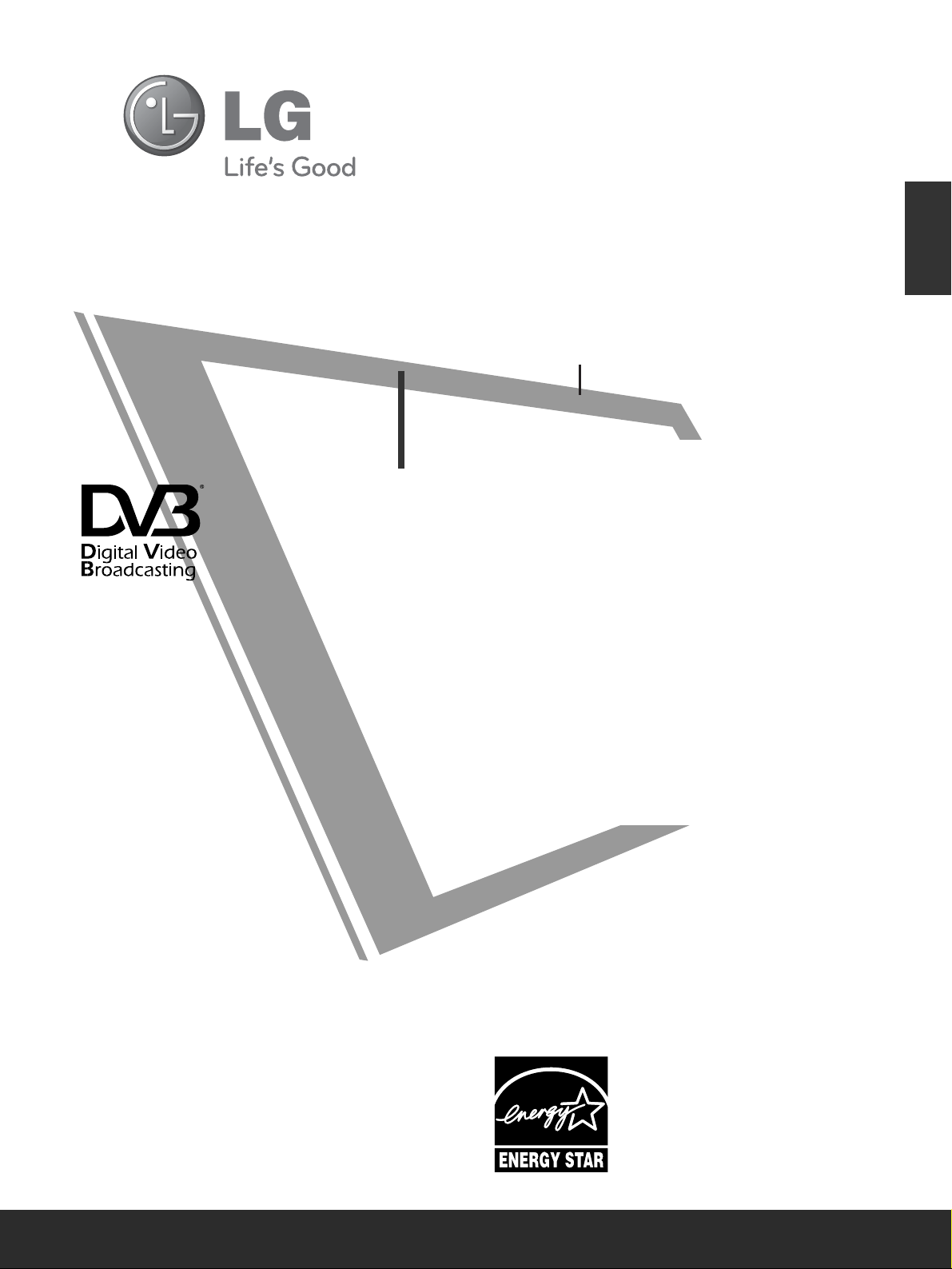
OWNER’S MANUAL
PLASMA TV MODELS
5500PPSS7700
****
6600PPSS7700** **
5500PPSS8800
****
6600PPSS8800** **
LCD TV
PLASMA TV
Please read this manual carefully before operating
your TV.
Retain it for future reference.
Record the model number and serial number of the
TV.
Refer to the label on the back cover and quote this
information.
To your dealer when requiring any service.
ENGLISH
LCD TV MODELS
1199LLUU4400****
2222LLUU4400****
1199LLUU5500****
2222LLUU5500****
2266LLUU5500****
1199LLHH2200****
2222LLHH2200****
2266LLHH2200****
3322LLHH2200
****
3377LLHH2200
****
4422LLHH2200
*
***
3322LLHH3300
****
3377LLHH3300
****
4422LLHH3300
****
4477LLHH3300
****
3322LLHH4400
****
3377LLHH4400
****
4422LLHH4400
****
4477LLHH4400
****
3322LLHH5500
****
3377LLHH5500
****
4422LLHH5500
****
4477LLHH5500
****
3322LLHH7700
****
3377LLHH7700
****
4422LLHH7700
****
4477LLHH7700
****
3322LLFF2255
****
3377LLFF2255
****
4422LLFF2255
****
3322LLHH4499
****
3377LLHH4499
****
4422LLHH4499
****
4477LLHH4499
****
Trade Mark of the DVB Digital Video
Broadcasting Project (1991 to 1996)
II DD NNuumm bb ee rr ((ss)) ::
?? : 19LU4000
?? : 19LU4010
?? : 22LU4000
?? : 22LU4010
?? : 19LU5000
?? : 19LU5010
?? : 19LU5020
?? : 22LU5000
?? : 22LU5010
?? : 22LU5020
?? : 26LU5000
?? : 26LU5010
?? : 26LU5020
6200: 19LH2000
?? : 19LH2010
?? : 19LH2020
6201: 22LH2000
?? : 22LH2010
?? : 22LH2020
6202: 26LH2000
?? : 26LH2010
?? : 26LH2020
6203: 32LH2000
?? : 32LH2010
?? : 32LH2020
6204: 37LH2000
?? : 37LH2010
?? : 37LH2020
6205: 42LH2000
?? : 42LH2010
?? : 42LH2020
6206: 32LH3000
?? : 32LH3010
?? : 32LH3020
?? : 32LH3030
6208: 37LH3000
?? : 37LH3010
?? : 37LH3020
?? : 37LH3030
6209: 42LH3000
?? : 42LH3010
?? : 42LH3020
?? : 42LH3030
6210: 47LH3000
?? : 47LH3010
?? : 47LH3020
?? : 47LH3030
6211: 32LH4000
?? : 32LH4020
?? : 32LH4010
6212: 37LH4000
?? : 37LH4020
?? : 37LH4010
6213: 42LH4000
?? : 42LH4020
?? : 42LH4010
6214: 47LH4000
?? : 47LH4020
?? : 47LH4010
??: 32LH5000
?? : 32LH5020
?? : 32LH5010
??: 37LH5000
?? : 37LH5020
?? : 37LH5010
??: 42LH5000
?? : 42LH5020
?? : 42LH5010
??: 47LH5000
?? : 47LH5020
?? : 47LH5010
6195: 32LH7000
?? : 32LH7010
?? : 32LH7020
?? : 32LH7030
6196: 37LH7000
?? : 37LH7010
?? : 37LH7020
?? : 37LH7030
6197: 42LH7000
?? : 42LH7010
?? : 42LH7020
?? : 42LH7030
6198: 47LH7000
?? : 47LH7010
?? : 47LH7020
?? : 47LH7030
?? : 32LF2500
?? : 37LF2500
?? : 42LF2500
?? : 32LH4900
?? : 37LH4900
?? : 42LH4900
?? : 47LH4900
6191: 50PS7000
6192: 60PS7000
6193: 50PS8000
6194: 60PS8000
This product qualifies for ENERGY
STAR in the “factory default (Home
Use mode)” setting .
Changing the factory default picture
setting or enabling other features will
increase power consumption that could
exceed the limits necessary to qualify
for Energy Star rating.
Page 2
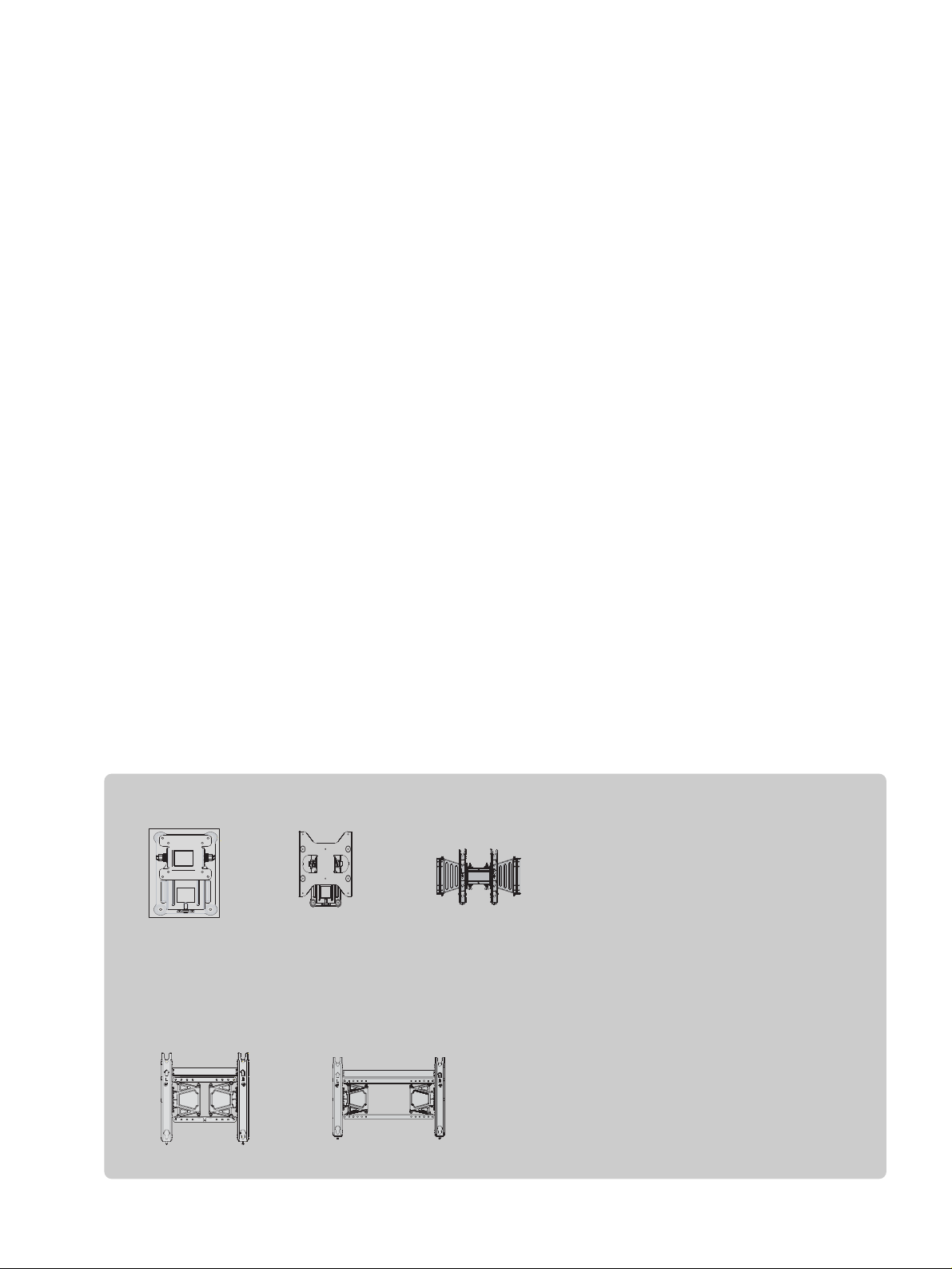
Wall Mounting Bracket(Separate purchase)
(19/22LU50
**
/19/22LU40
**
/19/22LH20**)
RW120
(26LU50**/32LF25
**
/26/32LH20**/32LH30
**
/32LH40**/32LH49
**
/32LH50**/32LH70**)
RW230
(32/37/42LF25
**
32/37/42LH20
**
/32/37/42/47LH30
**
/32/37/42/47LH40
**
/32/37/42/47LH49
**
/32/37/42/47LH50
**
/32/37/42/47LH70**)
AW-47LG30M
(50PS70**/50PS80**)
AW-50PG60MS
(60PS70**/60PS80**)
AW-60PG60MS
Page 3
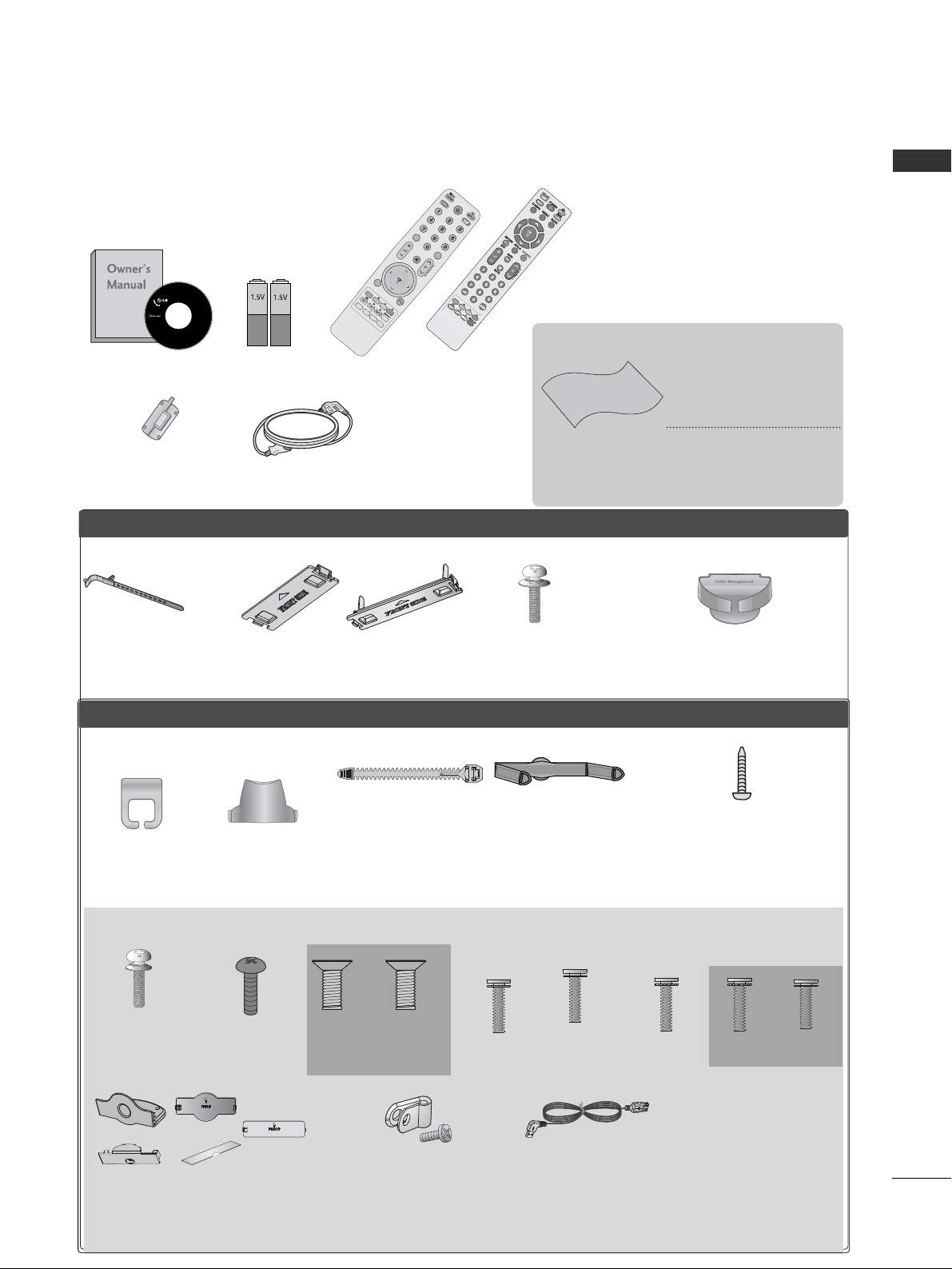
1
ACCESSORIES
ACCESSORIES
Ensure that the following accessories are included with your TV. If an accessory is missing, please contact the
dealer where you purchased the TV.
■
Image shown may differ from your TV.
Owner’s Manual Batteries
Remote Control
Power Cord
Polishing Cloth
Polishing cloth for
use on the screen.
This item is not included for all models.
* Lightly wipe any stains
or fingerprints on the
surface of the TV with
the polishing cloth.
Do not use excessive force.
This may cause scratching
or discolouration.
or
A
V
M
O
D
E
V
M
O
D
E
E
N
E
R
G
Y
E
N
E
R
G
Y
S
A
S
A
V
I
N
G
V
I
N
G
R
ETU
R
N
/ EX
IT
MENU
Q.MENU INFO GUIDE
i
M
U
T
E
M
U
T
E
POWERPOW
ER
L
I
S
T
L
I
S
T
Q
.V
IE
W
Q
.V
IE
W
MARK
FAV
Protection cover
(Refer to p.24)
PPLLAASSMMAA TTVV mmooddeellss
LLCCDD TTVV mmooddeellss
Cable management clip
(Only 32/37/42/47LH70**)
(Refer to p.23)
Stand rear cover
(Only 37/42/47LH70**)
(Refer to p.21)
Cable Holder
(Refer to p.23)
Bolts for stand assembly
(Refer to p.18)
x 4
x 2
Cable management clip
(Refer to p.23)
(Only 47LH70**)
x 7
Protection Cover
(Except for 19/22LU40**, 19/22/26LU50**)
(Refer to p.24)
or
Cable Holder
(Only 19/22LU40**,
19/22/26LU50**)
(Refer to p.22)
Cable management clip
(Only 19/22LH20
*
*
)
(Refer to p.22)
(Refer to p.20)
1-screw for stand fixing
(Only 26LU50**, 32/37/42LF25**,
26/32/37/42LH20**, 32/37/42LH30**,
32/37/42LH40**, 32/37/42LH49**,
32/37/42LH50**, 32/37LH70**)
x 8
Bolts for stand assembly
(Refer to p.
17 ~19
)
(Only 32LH70**)
M4x20
M4x16
(Only 42LH70**)
x 3
M4x20
M4x16
x 4
(Only
19/22LU40**,
19/22LU50**)
(Only
26LU50**)
x 2 x 3
or
Protective Bracket
and Bolt for Power Cord
(Only 32/37/42/47LH70
*
*
)
(Refer to p.23)
USB extension cable
(Only 32/37/42/47LH70
*
*
)
Make sure to use the provided
USB extension cable, Which is
specially designed for a slim fit.
x 8
M4x20
(Only 37LH70**)
Ferrite Core
(
This item is not included for
all models.
)
(Only
32/37/42LF25**,
26/32/37/42LH20**,
32/37/42/47LH30
***
,
32/37/42/47LH40
***
,
32/37/42/47LH49**,
32/37/42/47LH50**)
x 4
(Only
32/37/42
LF25**)
x 4
Page 4
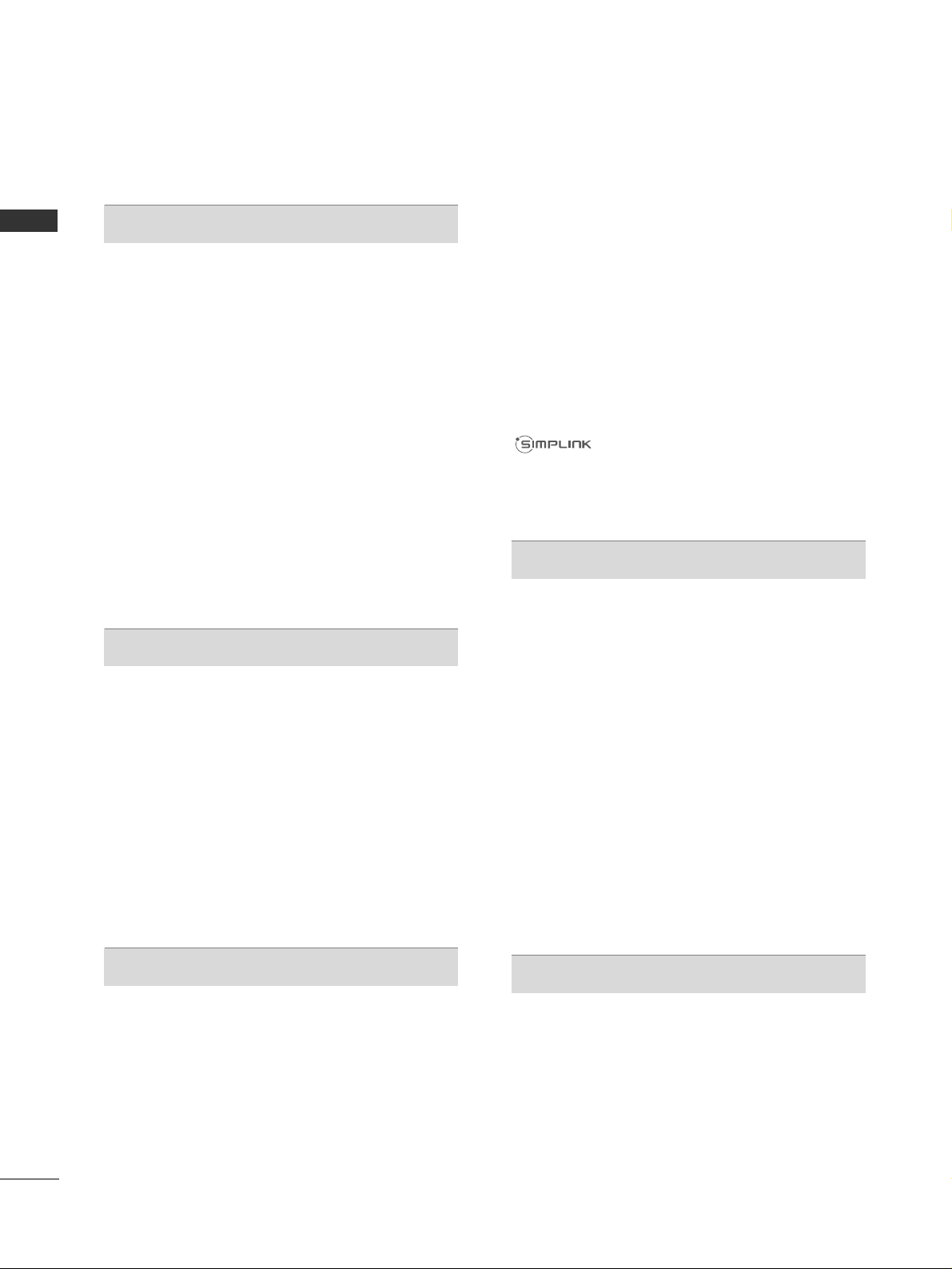
CONTENTS
2
CONTENTS
ACCESSORIES
. . . . . . . . . . . . . . . . . . . . . . . . . . . . . . . . . . . . . . . . . . . .
1
PREPARATION
Front Panel Controls..................................................... 4
Back Panel Information............................................... 11
Stand Installation......................................................... 17
Detaching stand........................................................19
Attaching the TV to a desk .....................................20
Desktop Pedestal Installation............................... 20
Positioning your display ........................................20
Kensington Security System .................................20
Careful installation advice ..................................... 21
Swivel Stand ..................................................................21
To use the stand rear cover ..................................................21
Back Cover for Wire Arrangement.......................... 22
Not Using the desk-type stand ................................24
Wall Mount: Horizontal Installation........................ 25
Antenna Connection.................................................. 26
EXTERNAL EQUIPMENT SETUP
HD Receiver Setup...................................................... 27
DVD Setup .................................................................... 29
VCR Setup..................................................................... 32
Insertion of CI Module .............................................. 34
Digital Audio Out Setup ........................................... 35
Headphone Setup....................................................... 35
Other A/V Source Setup .......................................... 36
Usb Setup...................................................................... 37
PC Setup........................................................................ 38
- Screen Setup for PC Mode................................42
WATCHING TV / PROGRAMME CONTROL
Remote Control Key Functions ............................... 46
Turning on the TV....................................................... 50
Programme Selection ................................................ 50
Volume Adjustment ................................................... 50
Quick Menu ................................................................. 51
On-Screen Menus Selection and Adjustment..... 52
Auto Programme Tuning ............................................ 53
Manual Programme Tuning (In Digital Mode)..... 55
Manual Programme Tuning (In Analogue Mode)... 56
Programme Edit ........................................................... 58
Booster(In Digital Mode)...........................................60
Software Update.......................................................... 61
Diagnostics ................................................................... 62
CI Information.............................................................. 63
Selecting the Programme List.................................. 64
Favourite Programme Setup...................................... 65
Input List........................................................................ 66
Input Label .................................................................... 67
Simple manual .............................................................. 68
................................................................. 69
AV Mode........................................................................ 72
Initializing (Reset to original factory settings) .....73
TO USE A BLUETOOTH
Precautions when using the Bluetooth ................. 74
Setting the Bluetooth................................................. 75
Set TV PIN......................................................................76
Bluetooth headset
- Connecting a new Bluetooth headset .............77
- Connecting to Bluetooth headset already
registered ................................................................. 77
-
Disconnecting the Bluetooth headset during use
....78
- When requesting to connect to TV from the
Bluetooth headset....................................................78
Managing Registered Bluetooth device ................ 79
My Bluetooth Information. ........................................80
Receiving Photos from external Bluetooth device .........
81
Listening to the Musics from external Bluetooth device......
81
TO USE A USB DEVICE
When connecting the a USB device...................... 82
Photo List ...................................................................... 83
Music List........................................................................87
Movie List .......................................................................90
DivX Registration Code..............................................94
Deactivation...................................................................95
Page 5
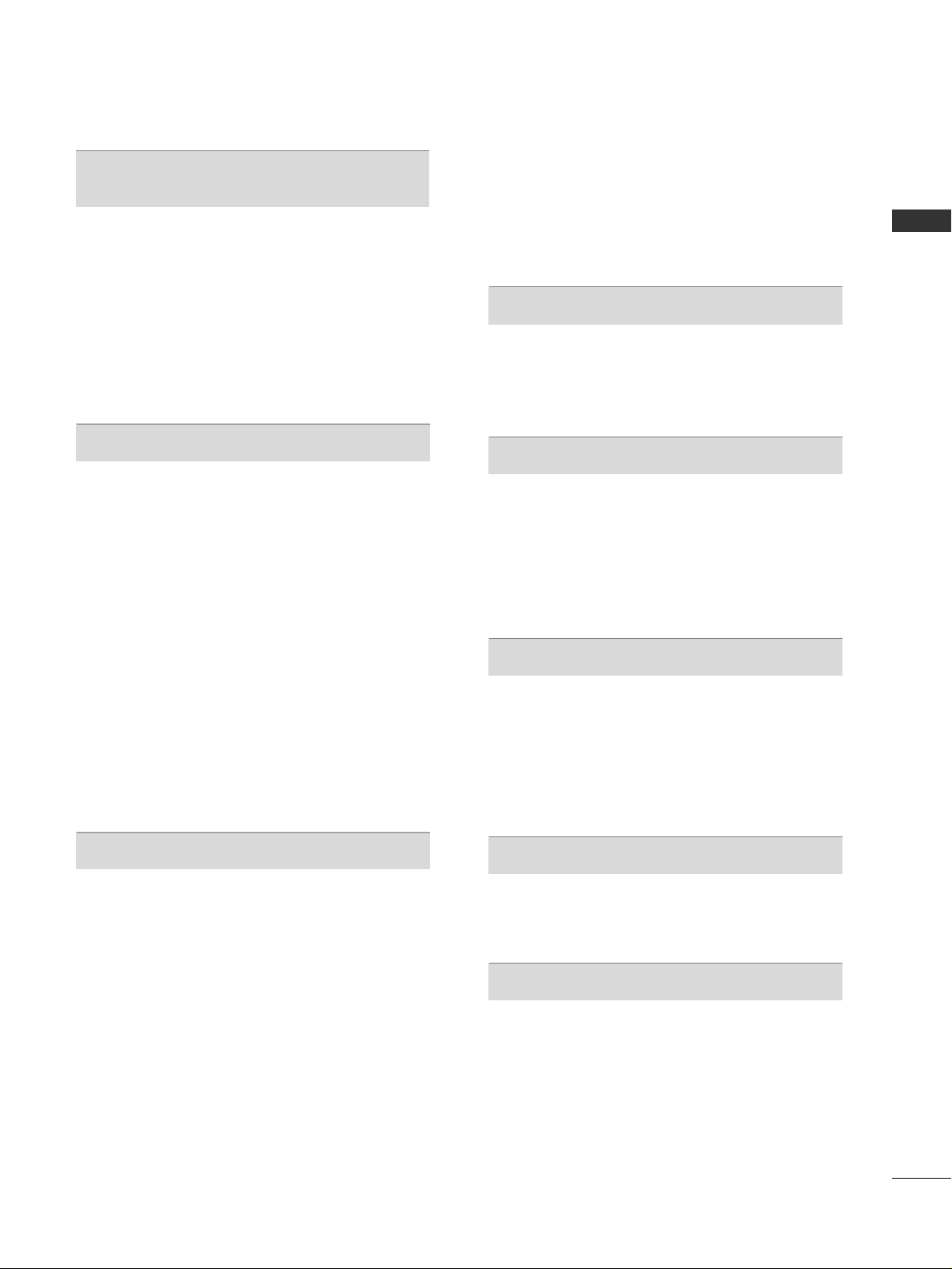
CONTENTS
3
EPG (ELECTRONIC PROGRAMME
GUIDE) (IN DIGITAL MODE)
Switch on/off EPG...................................................... 96
Select a Programme.................................................... 96
Button Function in NOW/NEXT Guide Mode....... 96
Button Function in 8 Day Guide Mode..................97
Button Function in Date Change Mode................ 97
Button Function in Extended Description Box.........
98
Button Function in Record/Remind Setting Mode
......... 98
Button Function in Schedule List Mode ............... 98
PICTURE CONTROL
Picture Size (Aspect Ratio) Control ...................... 99
Picture Wizard..............................................................101
Energy Saving ..............................................................102
Preset Picture Settings
- Picture Mode-Preset.......................................... 103
Manual Picture Adjustment
- Picture Mode-User option .............................. 104
Picture Improvement Technology......................... 105
Expert Picture Control............................................. 106
Picture Reset .............................................................. 109
Power Indicator ............................................................110
Image Sticking Minimization (ISM) Method....... 111
Demo Mode................................................................. 112
Mode Setting................................................................113
SOUND & LANGUAGE CONTROL
Auto Volume Leveler.................................................. 114
Clear Voice II.................................................................115
Preset Sound Settings - Sound Mode.................. 116
Sound Setting Adjustment -User Mode ...............117
SRS TruSurround XT................................................. 117
Balance.......................................................................... 118
TV Speakers On/ Off Setup.....................................119
Selecting Digital Audio Out ....................................120
Audio Reset..................................................................121
Audio Description (In Digital Mode only)...........122
I/II
- Stereo/Dual Reception (In Analogue Mode
Only)......................................................................... 123
- NICAM Reception (In Analogue Mode Only).... 124
- Speaker Sound Output Selection.................. 124
On-Screen Menu Language/Country Selection.... 125
Language Selection (In Digital Mode only)....... 126
TIME SETTING
Clock Setup ................................................................ 127
Auto On/ Off Time Setting .................................... 128
Sleep Timer Setting .................................................. 129
PARENTAL CONTROL / RATINGS
Set Password & Lock System................................. 130
Block Programme....................................................... 131
Parental Control (In Digital Mode only)............. 132
External Input Blocking.............................................133
Key Lock....................................................................... 134
TELETEXT
Switch on/off.............................................................. 135
SIMPLE Text ................................................................ 135
TOP Text...................................................................... 135
FASTEXT...................................................................... 136
Special Teletext Functions ...................................... 136
DIGITAL TELETEXT
Teletext within Digital Service................................ 137
Teletext in Digital Service........................................ 137
APPENDIX
Troubleshooting......................................................... 138
Maintenance .............................................................. 140
Product Specifications............................................. 141
IR Codes...................................................................... 150
External Control Device Setup.............................. 152
Page 6
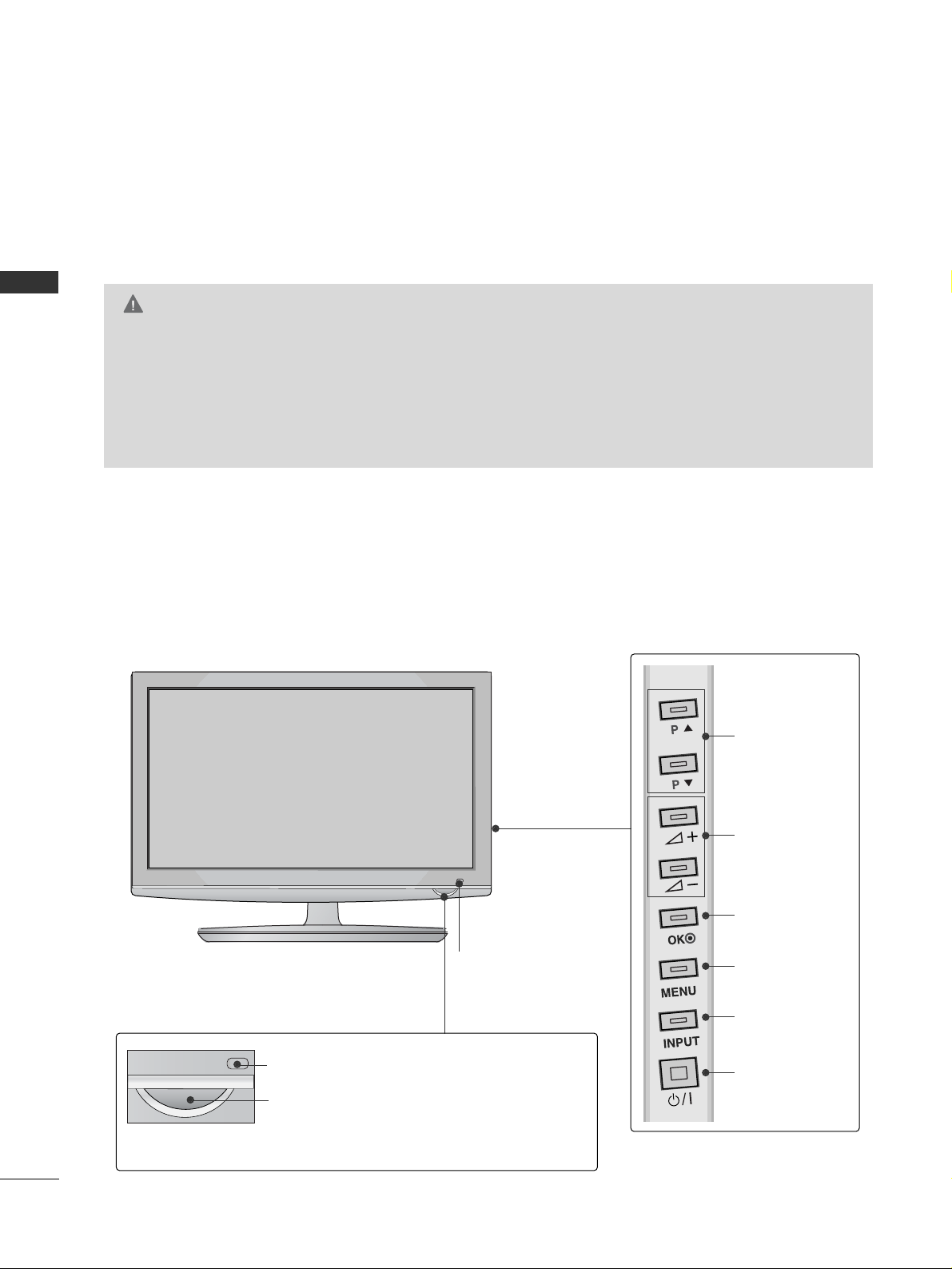
4
PREPARATION
PREPARATION
FRONT PANEL CONTROLS
■
Image shown may differ from your TV.
Plasma TV Models
50/60PS70
**
Remote Control Sensor
Power/Standby Indicator
• Illuminates red in standby mode.
• The LED is off while the TV remains on.
PROGRAMME
VOLUME
OK
MENU
INPUT
POWER
Intelligent Sensor
Adjusts picture according to
the surrounding conditions
G
When the TV cannot be turned on with the remote control, press the main power button on the TV.
(When the power is turned off with the main power button on the TV, it will not be turned on with the
remote control).
G
Do not step on the glass stand or subject it to any impact.
G
It may break, causing possible injury from fragments of glass, or the TV may fall.
G
Do not drag the TV. The floor or the product may be damaged.
CAUTION
Page 7
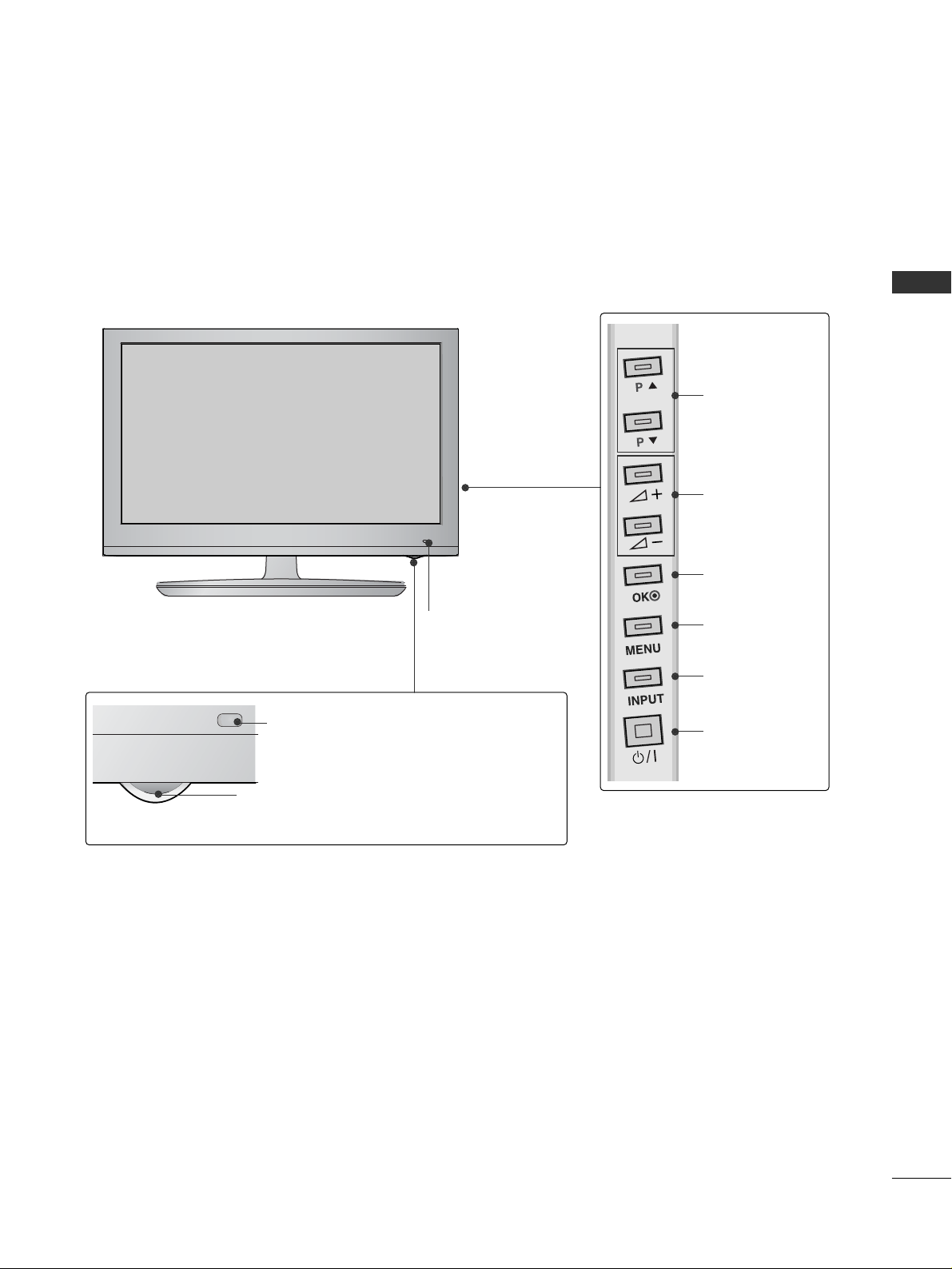
5
PREPARATION
Remote Control Sensor
Power/Standby Indicator
• Illuminates red in standby mode.
• The LED is off while the TV remains on.
PROGRAMME
VOLUME
OK
MENU
INPUT
POWER
Intelligent Sensor
Adjusts picture according to
the surrounding conditions
50/60PS80
**
Page 8
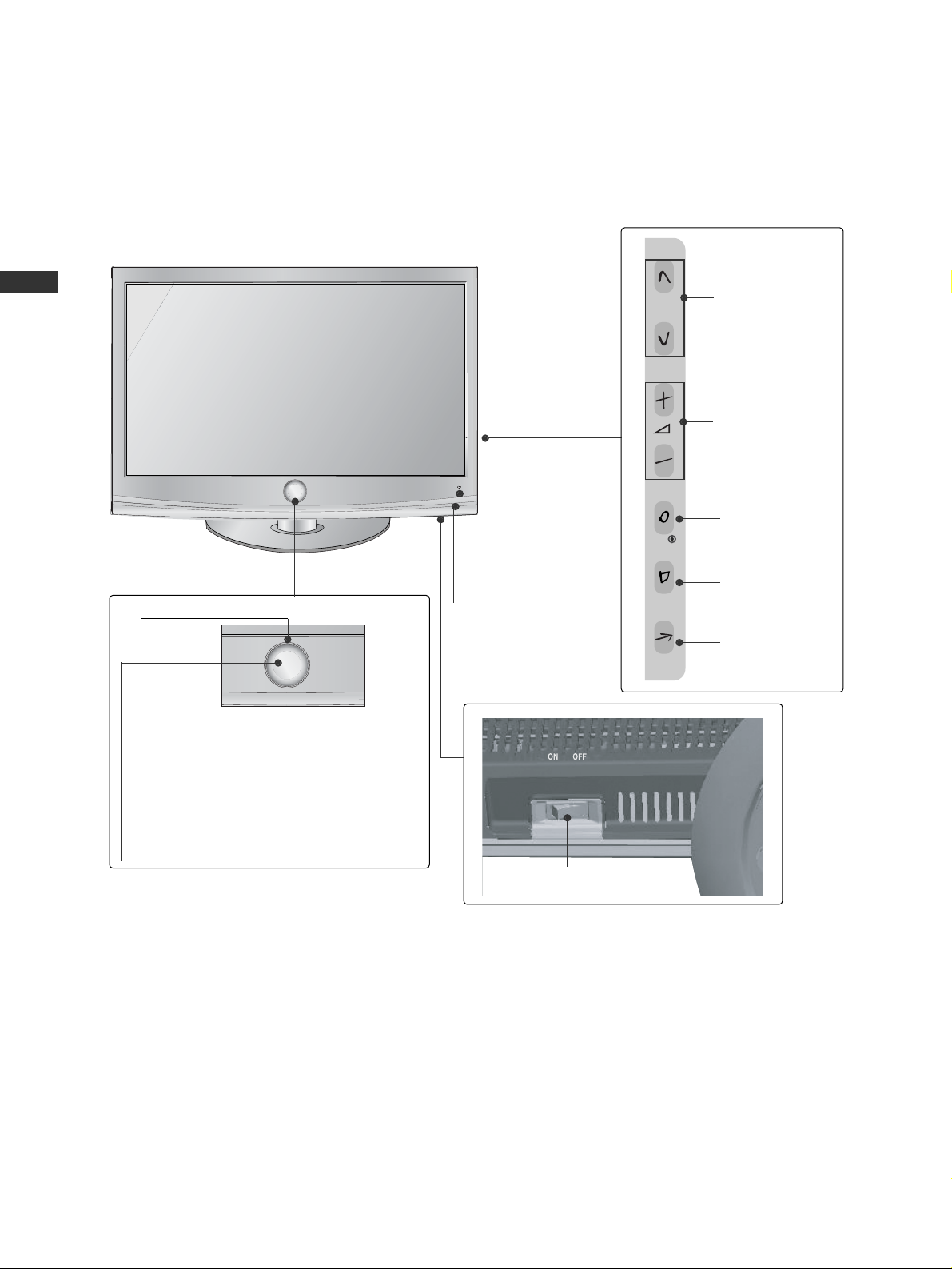
6
PREPARATION
PREPARATION
LCD TV Models : 32/37/42/47LH70
**
P
P
OK
MENU
INPUT
P
PROGRAMME
VOLUME
OK
MENU
INPUT
Intelligent Sensor
Adjusts picture according to
the surrounding conditions
POWER(Touch Sensor)
Power/Standby Indicator
• Illuminates red in standby mode.
• Illuminates whitish when the TV is switched on.
Note: You can adjust
PPoowweerr II nn ddii cc aatt oorr
in the
OPTION menu.
Moving LED
Remote Control Sensor
Main Power Switch
Page 9
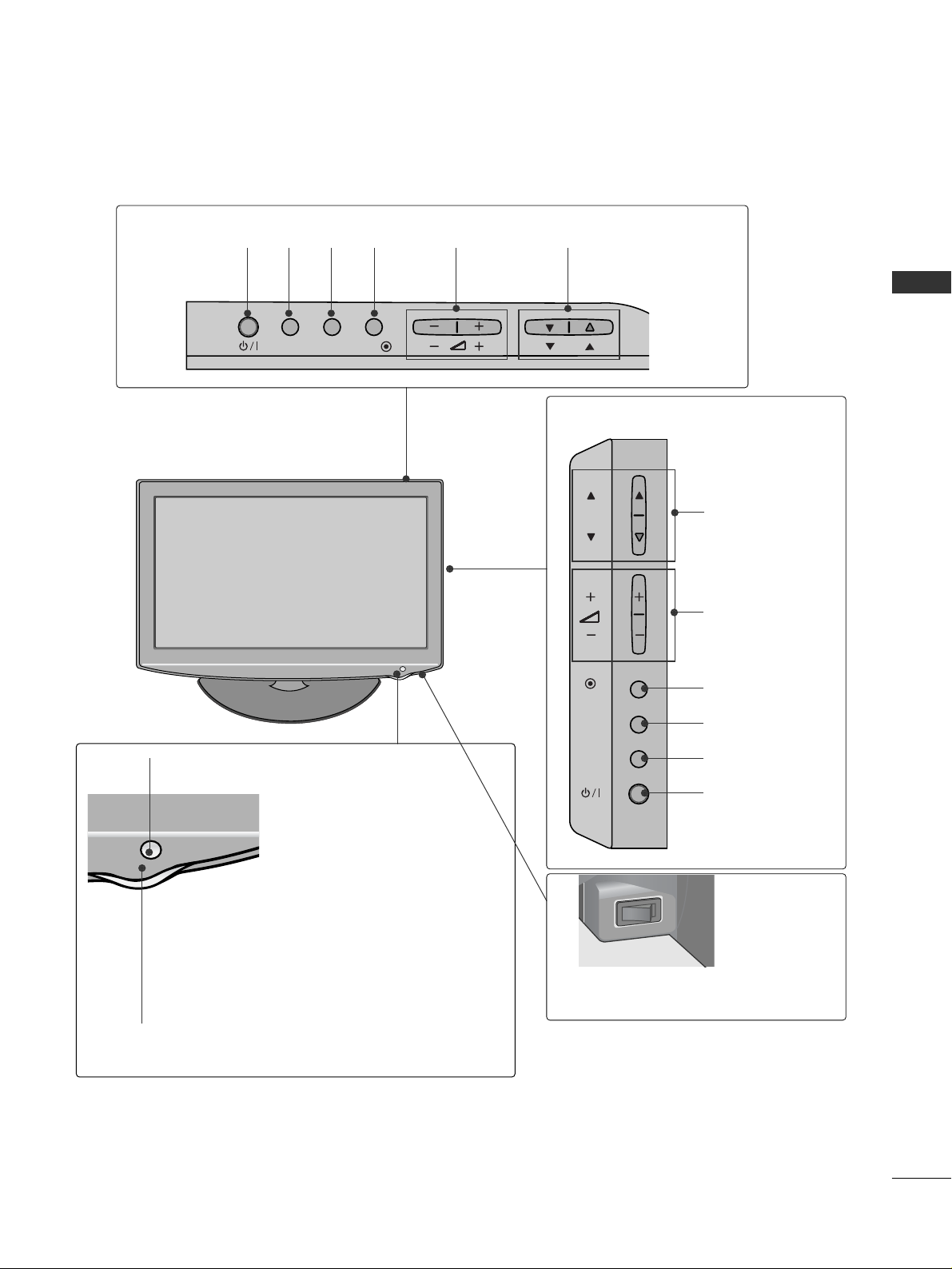
7
PREPARATION
(Only 32/37/42LH20**, 32/37/42/47LH30**)
INPUT
MENU
P
OK
PROGRAMME
VOLUME
(Only 19/22/26LH20**)
INPUT
MENU
OK
P
PROGRAMME
VOLUME
OK
MENU
INPUT
POWER
OK
INPUT
POWER
MENU
Main Power Switch
Remote Control Sensor
Power/Standby Indicator
Illuminates red in standby mode.
Illuminates blue when the TV is switched on.
ON
OFF
LCD TV Models : 19/22/26/32/37/42LH20**, 32/37/42/47LH30
**
Page 10
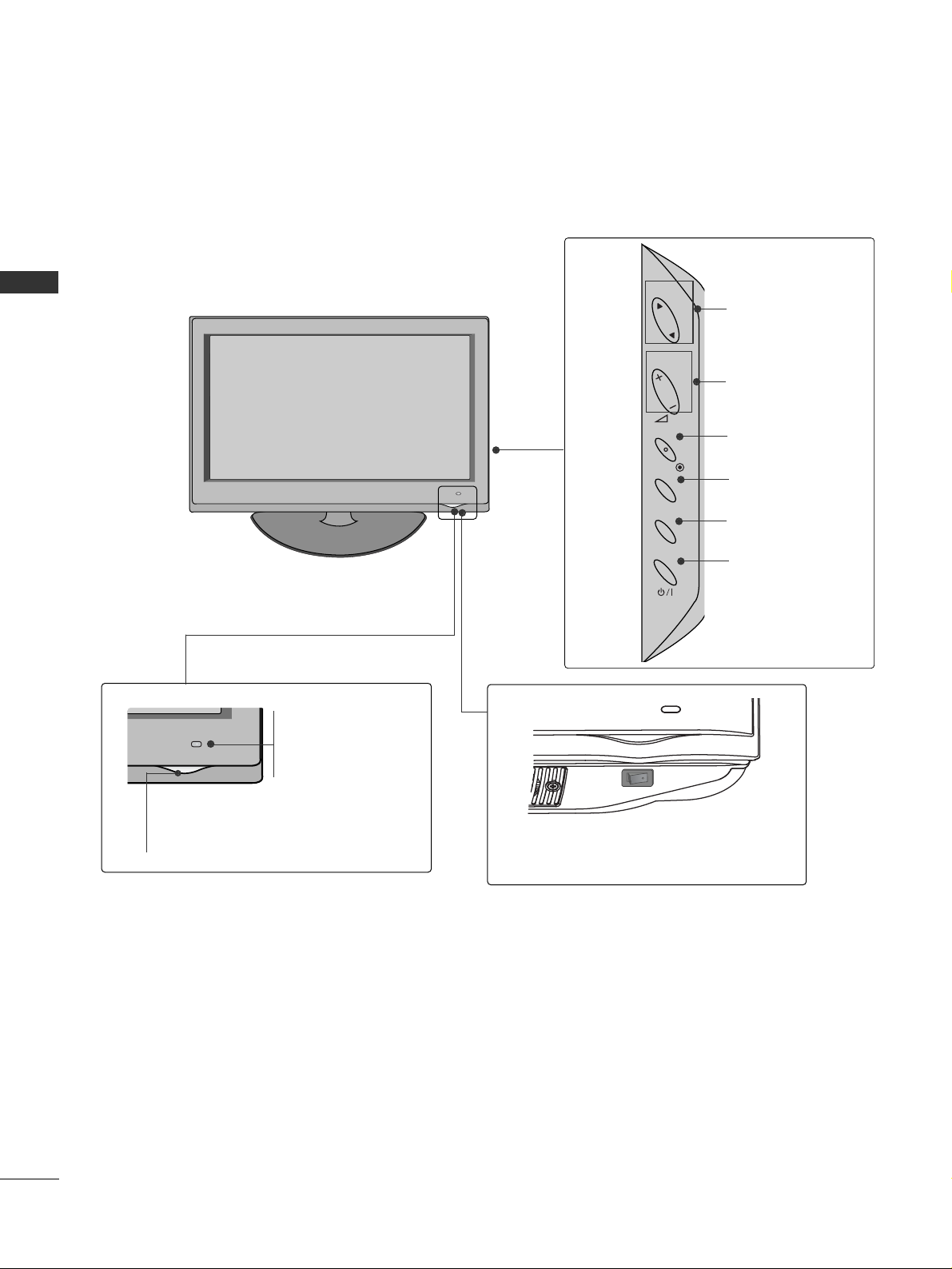
8
PREPARATION
PREPARATION
LCD TV Models : 32/37/42/47LH40**, 32/37/42/47LH49**,
32/37/42/47LH50
**
INPUT
MENU
OK
P
PROGRAMME
VOLUME
OK
MENU
INPUT
POWER
Remote Control Sensor
Intelligent Sensor
Adjusts picture according to
the surrounding conditions.
Power/Standby Indicator
• Illuminates red in standby mode.
• Illuminates blue when the TV is switched on.
OFF ON
Main Power Switch
Page 11
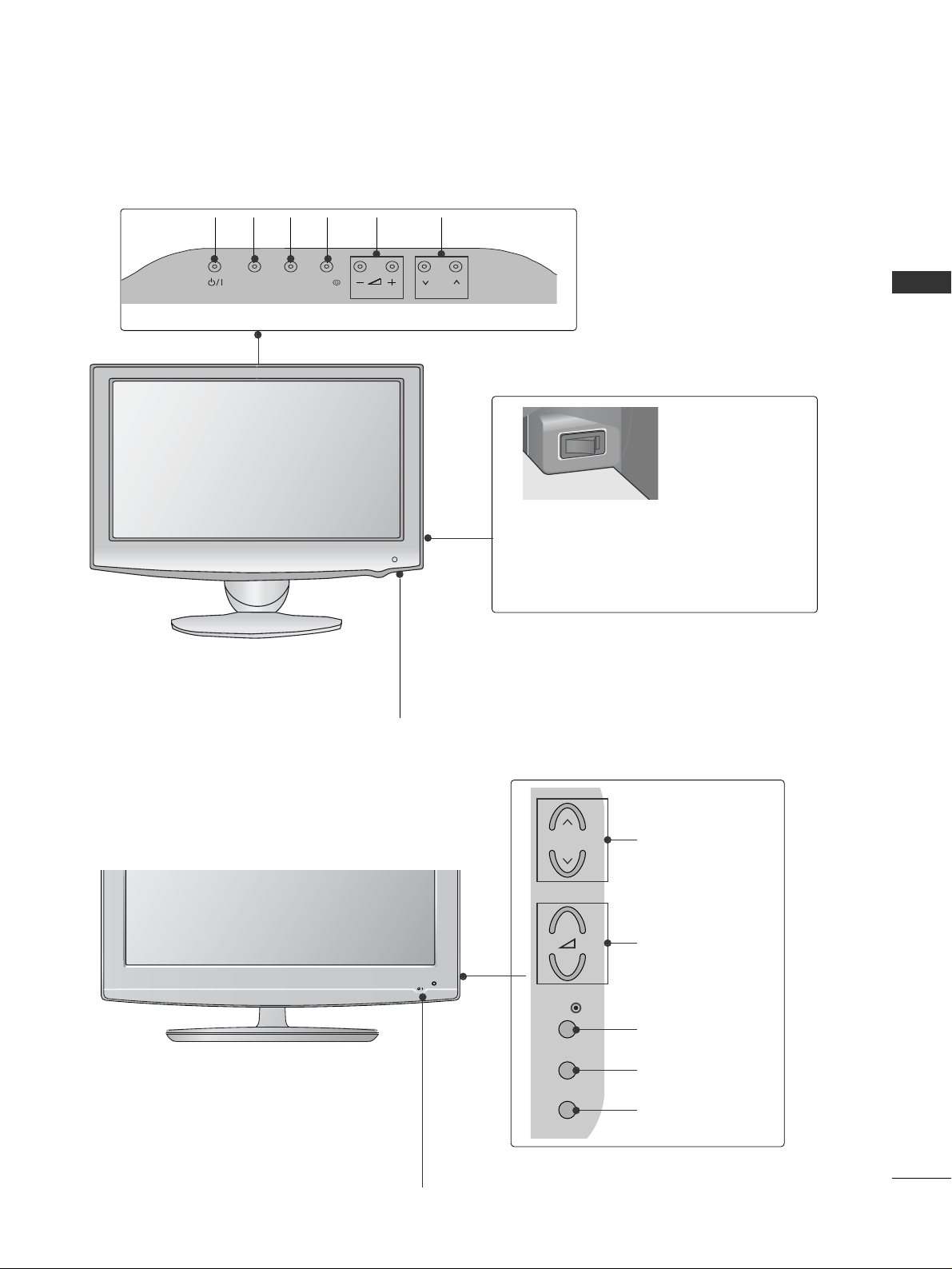
9
PREPARATION
INPUT
MENU POK
VOLUME
MENU
OK
INPUT
POWER
LCD TV Models : 19/22LU40
**
INPUT
MENU POK
19/22LU40
MENU
INPUT
P
OK
Remote Control Sensor
Power/Standby Indicator
• illuminates red in standby mode.
• illuminates white when the TV is switched on.
Main Power Switch
ON
OFF
PROGRAMME
LCD TV Models : 32/37/42LF25
**
POWER
Remote Control Sensor
Power/Standby Indicator
• illuminates red in standby mode.
• illuminates blue when the TV is switched on.
P
MENU
INPUT
OK
+
-
PROGRAMME
VOLUME
OK
MENU
INPUT
Page 12
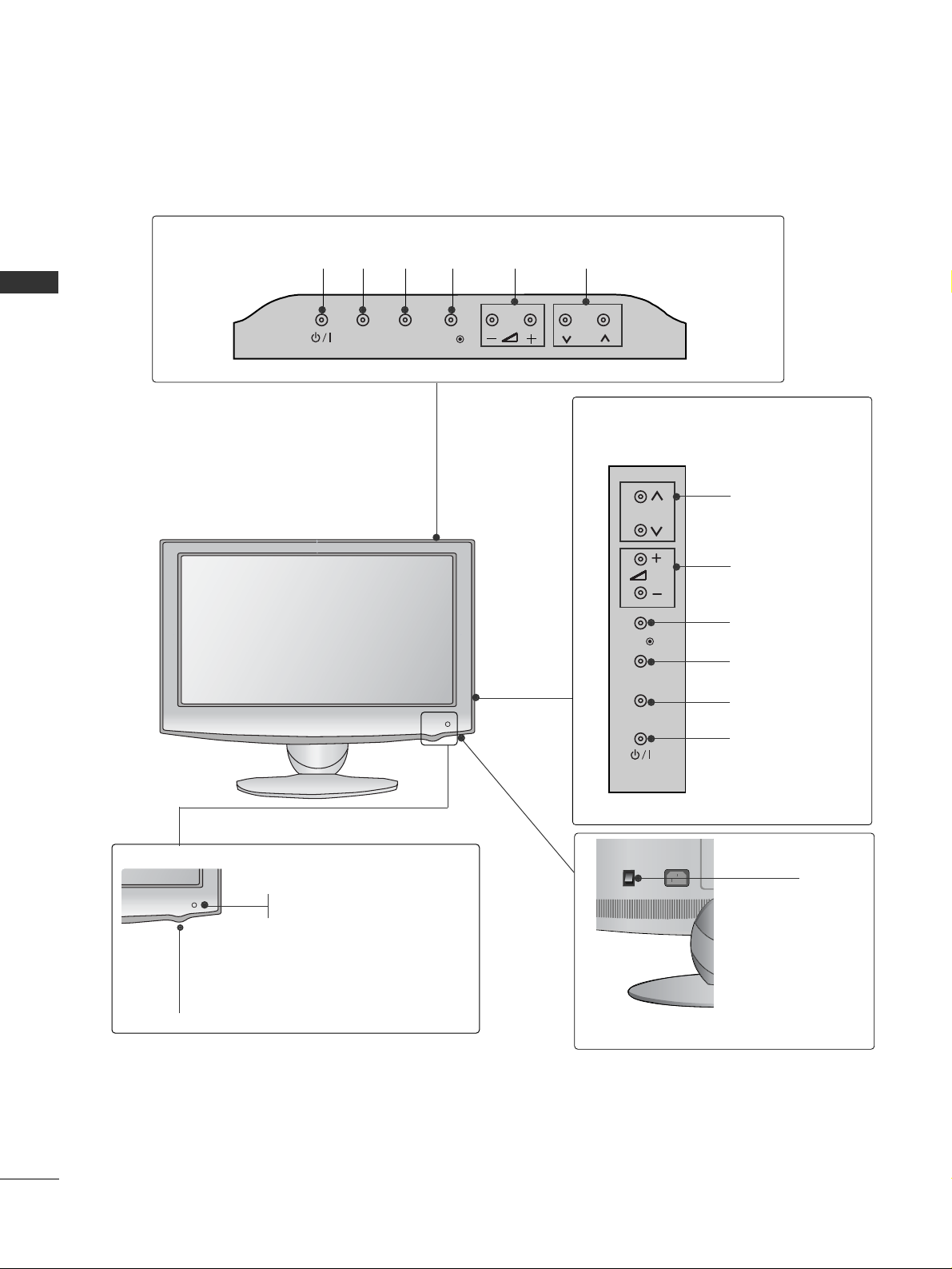
10
PREPARATION
PREPARATION
P
INPUT
MENU
OK
P
PROGRAMME
VOLUME
OK
MENU
INPUT
POWER
INPUT
MENU
OK
P
(Only 19/22LU50**)
(Only 26LU50**)
LCD TV Models : 19/22/26LU50
**
VOLUME
POWER
INPUT MENU OK
PROGRAMME
Main
Power
Switch
H/P
AV IN 3
L/ MONO
R
AUDIO
VIDEO
HDMI
IN 3
H/P
ON
OFF
P
Remote Control Sensor
Power/Standby Indicator
Illuminates red in standby mode.
Illuminates white when the TV is switched on.
Page 13
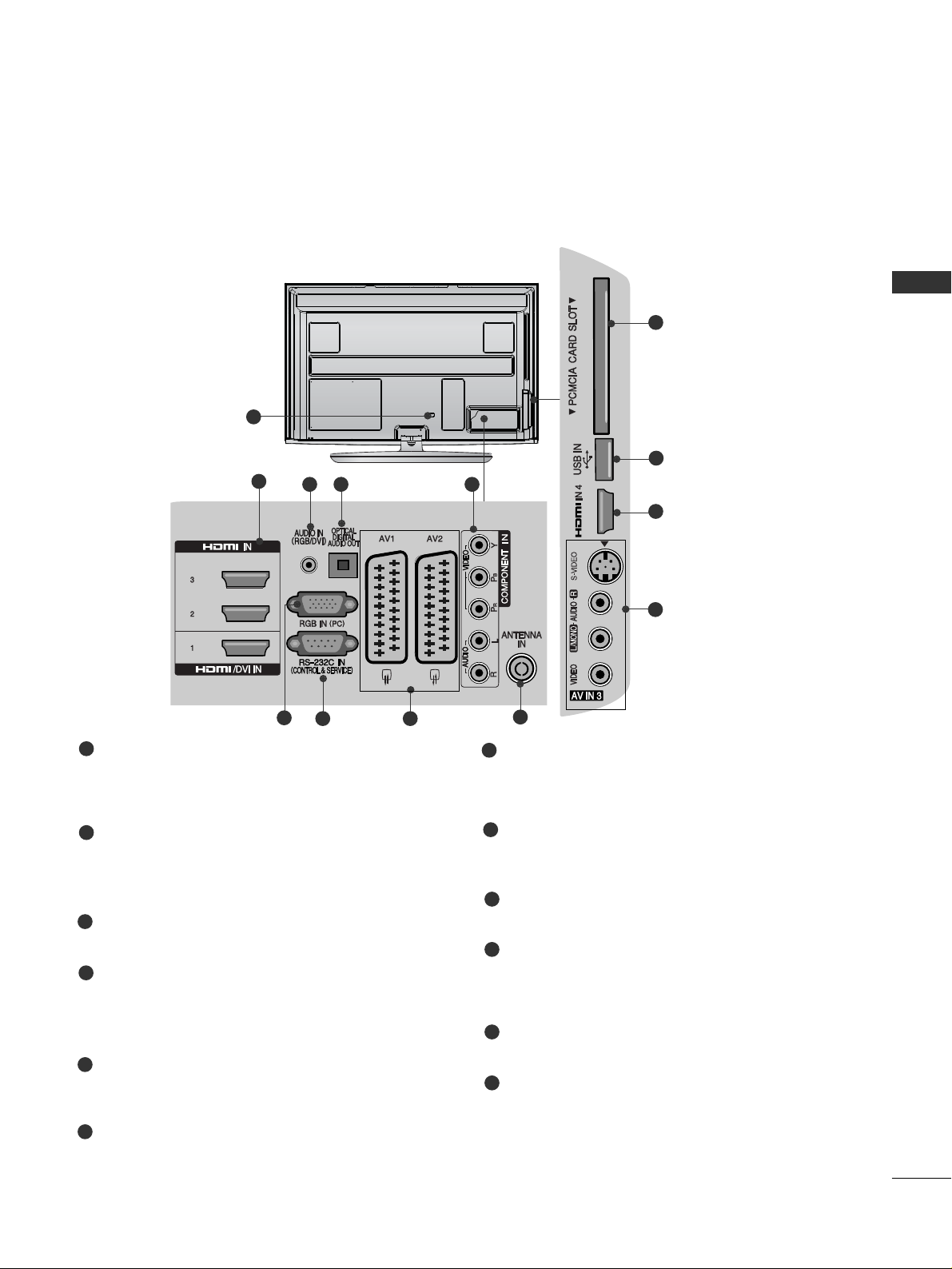
11
PREPARATION
BACK PANEL INFORMATION
A
Image shown may differ from your TV.
Power Cord Socket
This TV operates on an AC power. The voltage is
indicated on the Specifications page. Never
attempt to operate the TV on DC power.
HDMI/DVI IN Input
Connect an HDMI signal to HDMI IN.
Or DVI(VIDEO)signal to HDMI/DVI port with DVI
to HDMI cable.
RGB/DVI Audio Input
Connect the audio from a PC or DTV.
OPTICAL DIGITAL AUDIO OUT
Connect digital audio to various types of equipment.
Connect to a Digital Audio Component.
Use an Optical audio cable.
Component Input
Connect a component video/audio device to
these jacks.
RGB IN Input
Connect the output from a PC.
RS-232C IN (CONTROL & SERVICE) PORT
Connect to the RS-232C port on a PC.
This port is used for Service or Hotel mode.
Euro Scart Socket (AV1/AV2)
Connect scart socket input or output from an
external device to these jacks.
Antenna Input
Connect antenna or cable to this jack.
PCMCIA (Personal Computer Memory Card
International Association) Card Slot
Insert the CI Module to
PPCCMMCCIIAA CCAARRDD SSLLOOTT..
(This feature is not available in all countries.)
USB Input
Connect USB storage device to this jack.
S-Video Input
Connect S-Video out from an S-VIDEO device.
Audio/Video Input
Connect audio/video output from an external
device to these jacks.
1
2
3
4
7
8
9
10
11
12
1
5
6
2
3 4 5
6
7 8
9
Plasma TV Models
10
11
2
12
Page 14
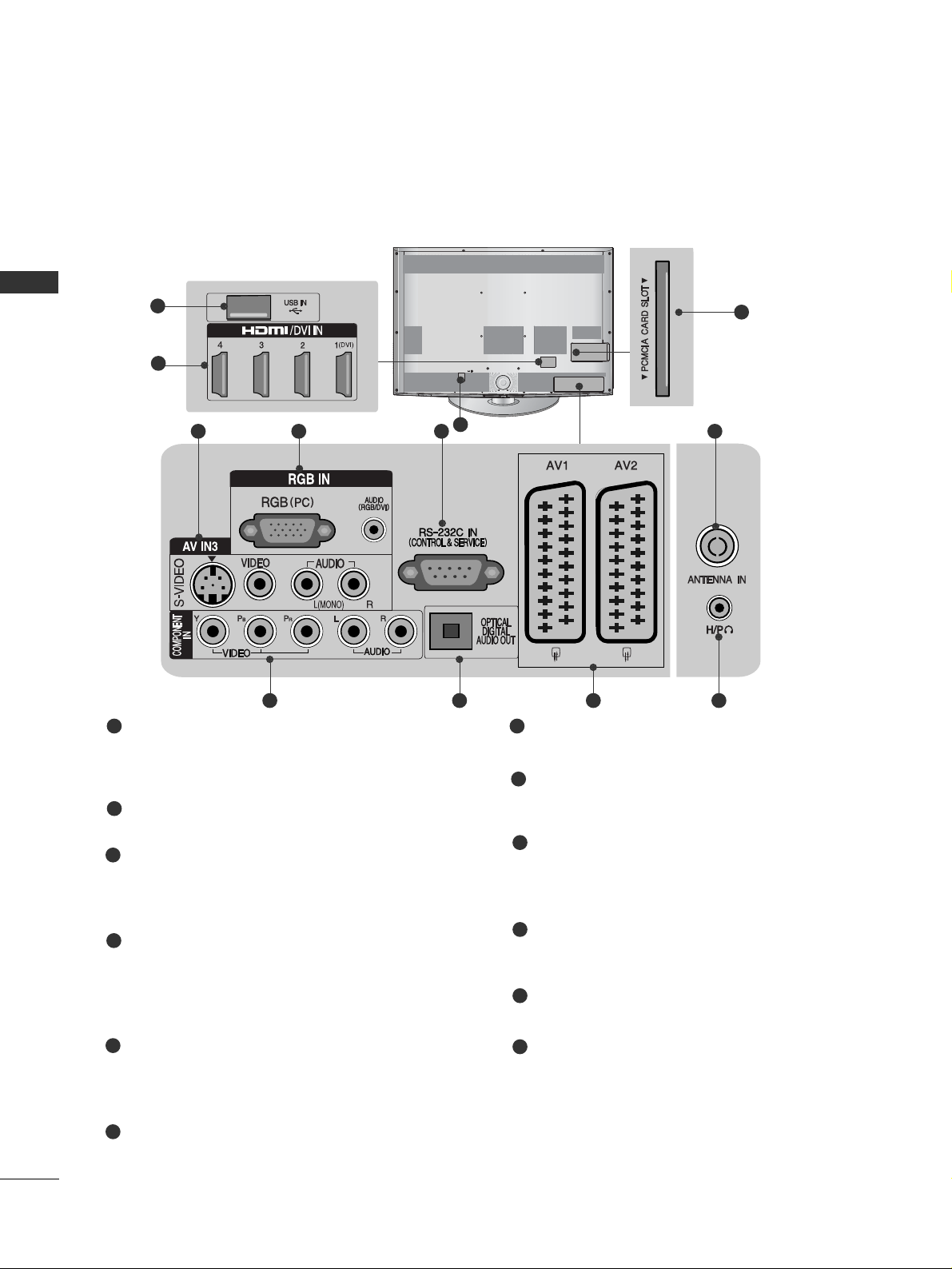
12
PREPARATION
PREPARATION
LCD TV Models : 32/37/42/47LH70
**
Power Cord Socket
This TV operates on an AC power. The voltage is
indicated on the Specifications page. Never
attempt to operate the TV on DC power.
USB Input
Connect USB storage device to this jack.
HDMI/DVI IN Input
Connect an HDMI signal to HDMI IN.
Or DVI(VIDEO)signal to HDMI/DVI port with DVI
to HDMI cable.
S-Video Input
Connect S-Video out from an S-VIDEO device.
Audio/Video Input
Connect audio/video output from an external
device to these jacks.
RGB IN Input
Connect the output from a PC.
RGB/DVI Audio Input
Connect the audio from a PC or DTV.
RS-232C IN (CONTROL & SERVICE) PORT
Connect to the RS-232C port on a PC.
This port is used for Service or Hotel mode.
Antenna Input
Connect antenna or cable to this jack.
Component Input
Connect a component video/audio device to
these jacks.
OPTICAL DIGITAL AUDIO OUT
Connect digital audio to various types of equipment.
Connect to a Digital Audio Component.
Use an Optical audio cable.
Euro Scart Socket (AV1/AV2)
Connect scart socket input or output from an
external device to these jacks.
Headphone Socket
Plug the headphone into the headphone socket.
PCMCIA (Personal Computer Memory Card
International Association) Card Slot
Insert the CI Module to
PPCCMMCCIIAA CCAARRDD SSLLOOTT..
(This feature is not available in all countries.)
1
2
3
4
7
8
9
10
11
12
5
6
(RGB)
1
5 764
10 118 9
12
2
3
Page 15
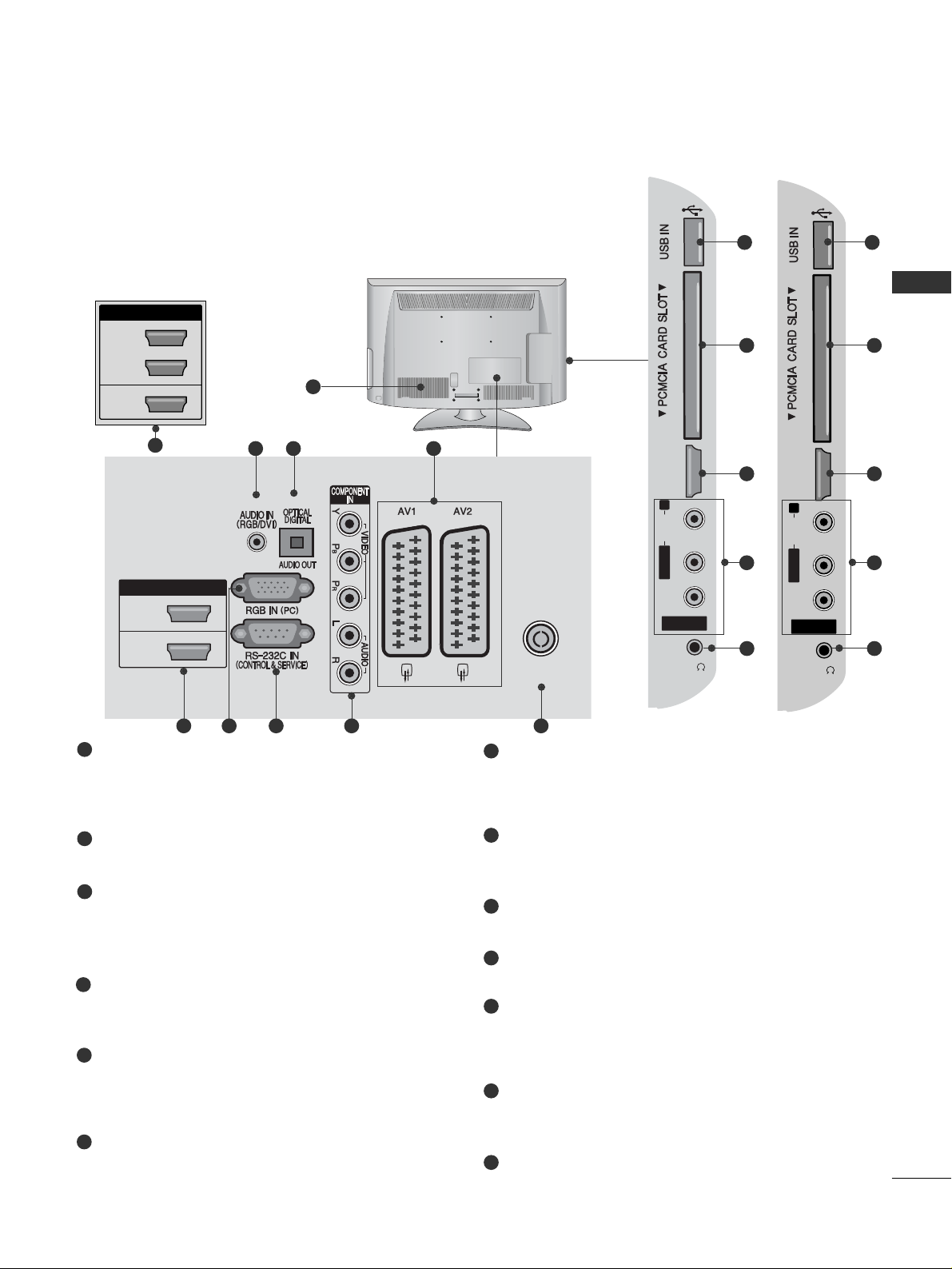
13
PREPARATION
LCD TV Models : 32/37/42/47LH40**, 32/37/42/47LH49**,
32/37/42/47LH50
**
Power Cord Socket
This TV operates on an AC power. The voltage is
indicated on the Specifications page. Never
attempt to operate the TV on DC power.
RGB/DVI Audio Input
Connect the audio from a PC or DTV.
OPTICAL DIGITAL AUDIO OUT
Connect digital audio to various types of equipment.
Connect to a Digital Audio Component.
Use an Optical audio cable.
Euro Scart Socket (AV1/AV2)
Connect scart socket input or output from an
external device to these jacks.
HDMI/DVI IN Input
Connect an HDMI signal to HDMI IN. Or DVI
(VIDEO) signal to HDMI/DVI port with DVI to HDMI
cable.
RGB IN Input
Connect the output from a PC.
RS-232C IN (CONTROL & SERVICE) PORT
Connect to the RS-232C port on a PC.
This port is used for Service or Hotel mode.
Component Input
Connect a component video/audio device to
these jacks.
Antenna Input
Connect antenna or cable to this jack.
USB Input
Connect USB storage device to this jack.
PCMCIA (Personal Computer Memory Card
International Association) Card Slot
Insert the CI Module to
PPCCMMCCIIAA CCAARRDD SSLL OO TT..
(This feature is not available in all countries.)
Audio/Video Input
Connect audio/video output from an external
device to these jacks.
Headphone Socket
Plug the headphone into the headphone socket.
1
2
3
4
5
6
8
7
9
10
11
12
13
AV IN 3AV IN 3
L/L/MONOMONO
R
AUDIOAUDIO
VIDEOVIDEO
HDMI HDMI
IN 3IN 3
H/PH/P
11
10
5
12
13
AV IN 3
L/MONO
R
AUDIOAUDIO
VIDEOVIDEO
HDMI
IN 4
H/P
11
10
5
12
13
1
AV IN 3
L/MONO
R
AUDIO
VIDEO
HDMI
IN 3
HDMI / DVI IN
2
1(DVI)
ANTENNA IN
H/P
(RGB)
243
95 6 7 8
HDMI / DVI IN
2
3
1(DVI)
AV IN 3
L/ MONO
R
AUDIO
VIDEO
HDMI
IN 4
H/P
(Only 32/37/42/47LH50
**/
32/37/42/47LH49**)
5
(Only 32/37/42/47LH50
**/
32/37/42/47LH49**)
Page 16
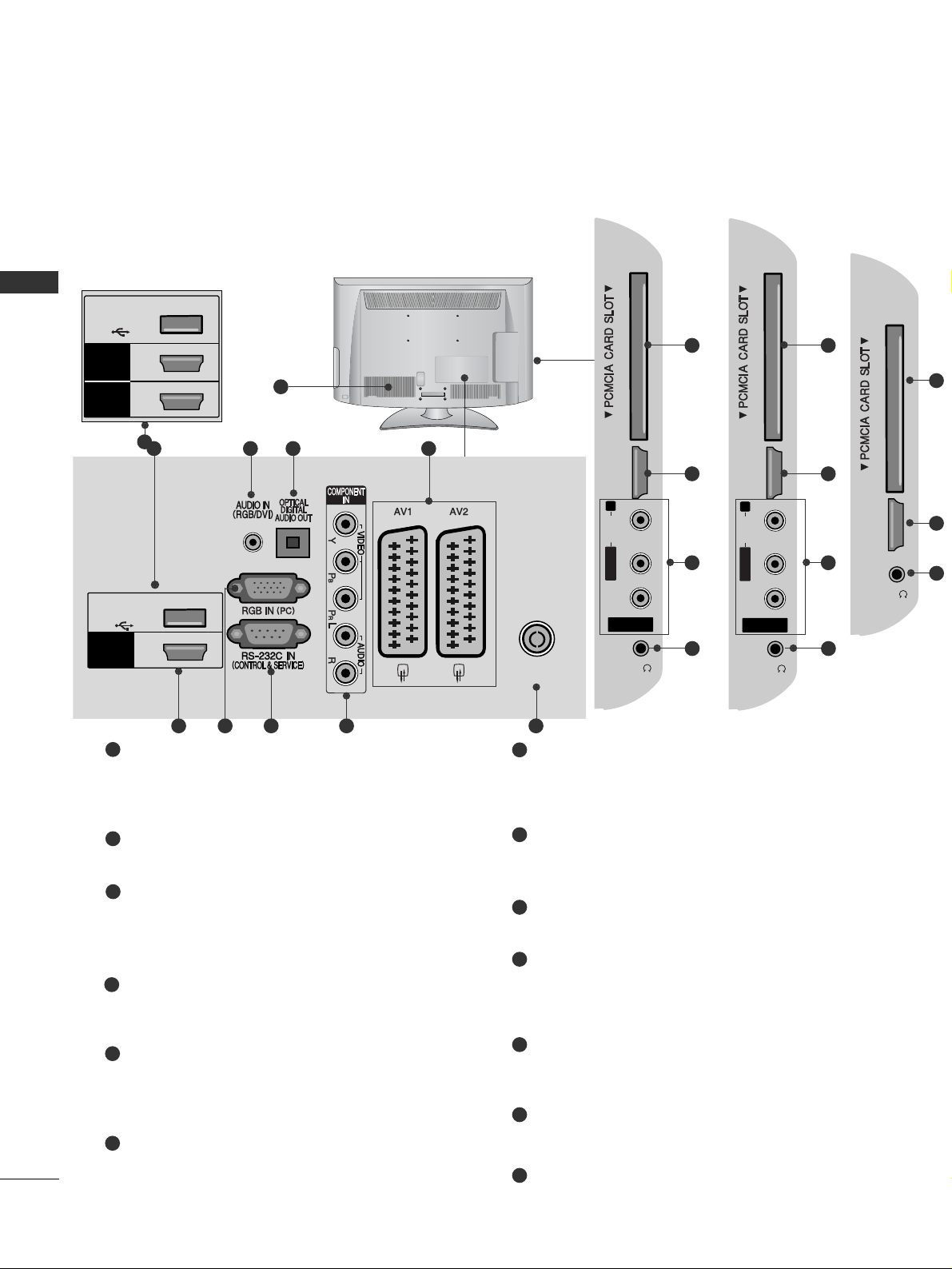
14
PREPARATION
PREPARATION
LCD TV Models : 32/37/42LF25**, 26/32/37/42LH20**,
32/37/42/47LH30
**
Power Cord Socket
This TV operates on an AC power. The voltage is
indicated on the Specifications page. Never
attempt to operate the TV on DC power.
RGB/DVI Audio Input
Connect the audio from a PC or DTV.
OPTICAL DIGITAL AUDIO OUT
Connect digital audio to various types of equipment.
Connect to a Digital Audio Component.
Use an Optical audio cable.
Euro Scart Socket (AV1/AV2)
Connect scart socket input or output from an
external device to these jacks.
HDMI/DVI IN Input
Connect an HDMI signal to HDMI IN. Or DVI
(VIDEO) signal to HDMI/DVI port with DVI to HDMI
cable.
RGB IN Input
Connect the output from a PC.
RS-232C IN (CONTROL & SERVICE) PORT
Connect to the RS-232C port on a PC.
This port is used for Service or Hotel mode.
Component Input
Connect a component video/audio device to
these jacks.
Antenna Input
Connect antenna or cable to this jack.
PCMCIA (Personal Computer Memory Card
International Association) Card Slot
Insert the CI Module to
PPCCMMCCIIAA CCAARRDD SSLL OO TT..
(This feature is not available in all countries.)
Audio/Video Input
Connect audio/video output from an external
device to these jacks.
Headphone Socket
Plug the headphone into the headphone socket.
SERVICE ONLY PORT
1
2
3
4
5
6
7
8
9
10
11
12
13
AV IN 3
L/MONO
R
AUDIOAUDIO
VIDEOVIDEO
HDMI
IN 3
H/P
10
5
11
12
AV IN 3
L/MONO
R
AUDIOAUDIO
VIDEOVIDEO
HDMI
IN 2
H/P
10
5
11
12
1
AV IN 3
L/ MONO
R
AUDIO
VIDEO
HDMI
IN 2
1
ANTENNA IN
H/P
USB IN
SERVICE ONLY
HDMI
/ DVI IN
(RGB)
2
13
4
3
95 6 7 8
AV IN 3
L/ MONO
R
AUDIO
VIDEO
HDMI
IN 3
2
1
H/P
USB IN
SERVICE ONLY
HDMI
/ DVI IN
HDMI
(Only 32/37/42/47LH30**)
5
(Only 32/37/42/47LH30**)
(Only 26/32/37/42LH20**)
HDMI
IN 2
H/P
10
5
12
(Only 32/37/42LF25**)
Page 17
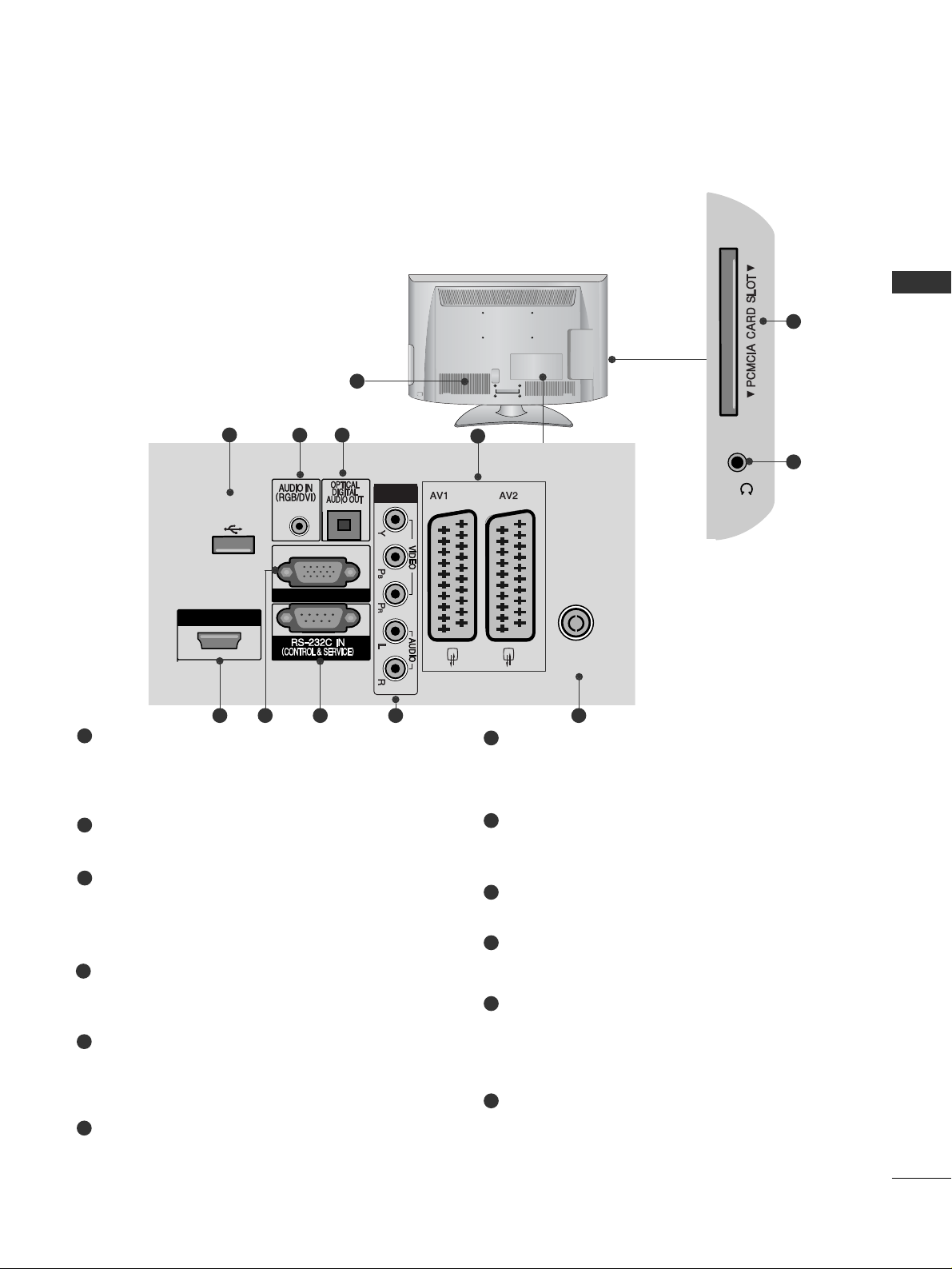
15
PREPARATION
LCD TV Models : 19/22LH20
**
Power Cord Socket
This TV operates on an AC power. The voltage is
indicated on the Specifications page. Never
attempt to operate the TV on DC power.
RGB/DVI Audio Input
Connect the audio from a PC or DTV.
OPTICAL DIGITAL AUDIO OUT
Connect digital audio to various types of equipment.
Connect to a Digital Audio Component.
Use an Optical audio cable.
Euro Scart Socket (AV1/AV2)
Connect scart socket input or output from an
external device to these jacks.
HDMI/DVI IN Input
Connect an HDMI signal to HDMI IN. Or DVI
(VIDEO) signal to HDMI/DVI port with DVI to HDMI
cable.
RGB IN Input
Connect the output from a PC.
RS-232C IN (CONTROL & SERVICE) PORT
Connect to the RS-232C port on a PC.
This port is used for Service or Hotel mode.
Component Input
Connect a component video/audio device to
these jacks.
Antenna Input
Connect antenna or cable to this jack.
Headphone Socket
Plug the headphone into the headphone socket.
PCMCIA (Personal Computer Memory Card
International Association) Card Slot
Insert the CI Module to
PPCCMMCCIIAA CCAARRDD SSLL OO TT..
(This feature is not available in all countries.)
SERVICE ONLY PORT
1
2
3
4
5
6
7
8
9
10
11
12
H/P
10
11
1
HDMI / DVI IN
ANTENNA IN
COMPONENT IN
USB IN
SERVICE ONLY
H/P
RGB IN (PC)
(RGB)
2
12
4
3
95 6 7 8
Page 18
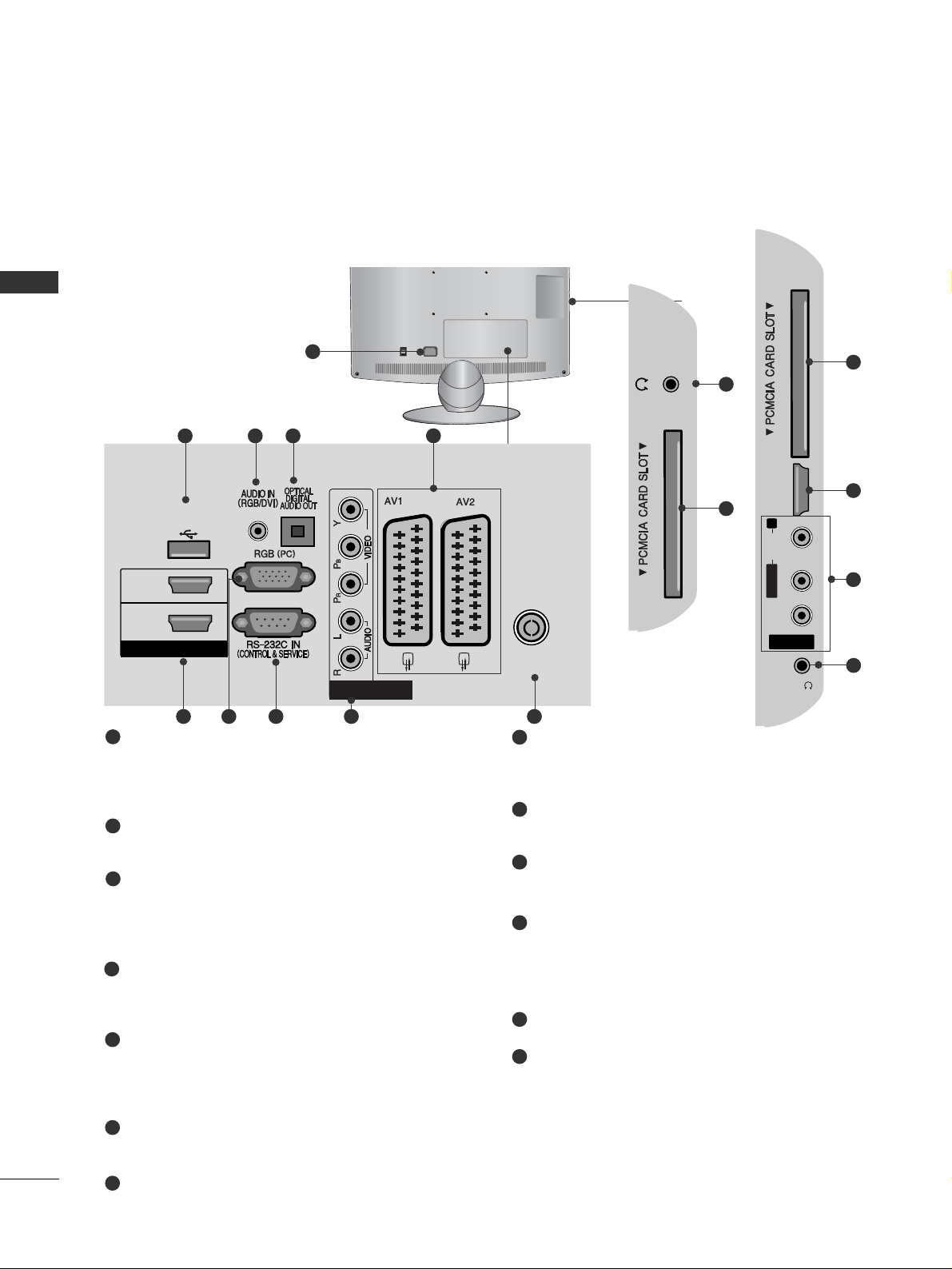
16
PREPARATION
PREPARATION
LCD TV Models : 19/22LU40**, 19/22/26LU50
**
Power Cord Socket
This TV operates on an AC power. The voltage is
indicated on the Specifications page. Never
attempt to operate the TV on DC power.
RGB/DVI Audio Input
Connect the audio from a PC or DTV.
OPTICAL DIGITAL AUDIO OUT
Connect digital audio to various types of equipment.
Connect to a Digital Audio Component.
Use an Optical audio cable.
Euro Scart Socket (AV1/AV2)
Connect scart socket input or output from an
external device to these jacks.
HDMI/DVI IN Input
Connect an HDMI signal to HDMI IN. Or DVI
(VIDEO) signal to HDMI/DVI port with DVI to HDMI
cable.
RGB Input
Connect the output from a PC.
RS-232C IN (CONTROL & SERVICE) PORT
Connect to the RS-232C port on a PC.
This port is used for Service or Hotel mode.
Component Input
Connect a component video/audio device to
these jacks.
Antenna Input
Connect antenna or cable to this jack.
Headphone Socket
Plug the headphone into the headphone socket.
PCMCIA (Personal Computer Memory Card
International Association) Card Slot
Insert the CI Module to
PPCCMMCCIIAA CCAARRDD SSLL OO TT..
(This feature is not available in all countries.)
SERVICE ONLY PORT
Audio/Video Input
Connect audio/video output from an external
device to these jacks.
1
2
3
4
5
6
7
8
9
10
11
12
13
H/P
AV IN 3
L/MONO
R
AUDIO
VIDEO
HDMI
IN 3
H/P
ON
OFF
H/P
R
AUDIO
HDMI
IN 3
11
10
1
HDMI / DVI IN
2
1(DVI)
ANTENNA IN
COMPONENT IN
USB IN
SERVICE ONLY
H/P
AV IN 3
L/ MONO
R
AUDIO
VIDEO
HDMI
IN 3
H/P
(RGB)
ON
OFF
2
12
4
3
95 6 7 8
AV IN 3
L/MONO
R
AUDIOAUDIO
VIDEOVIDEO
HDMI
IN 3
H/P
11
5
13
10
(Only 26LU50**)
Page 19
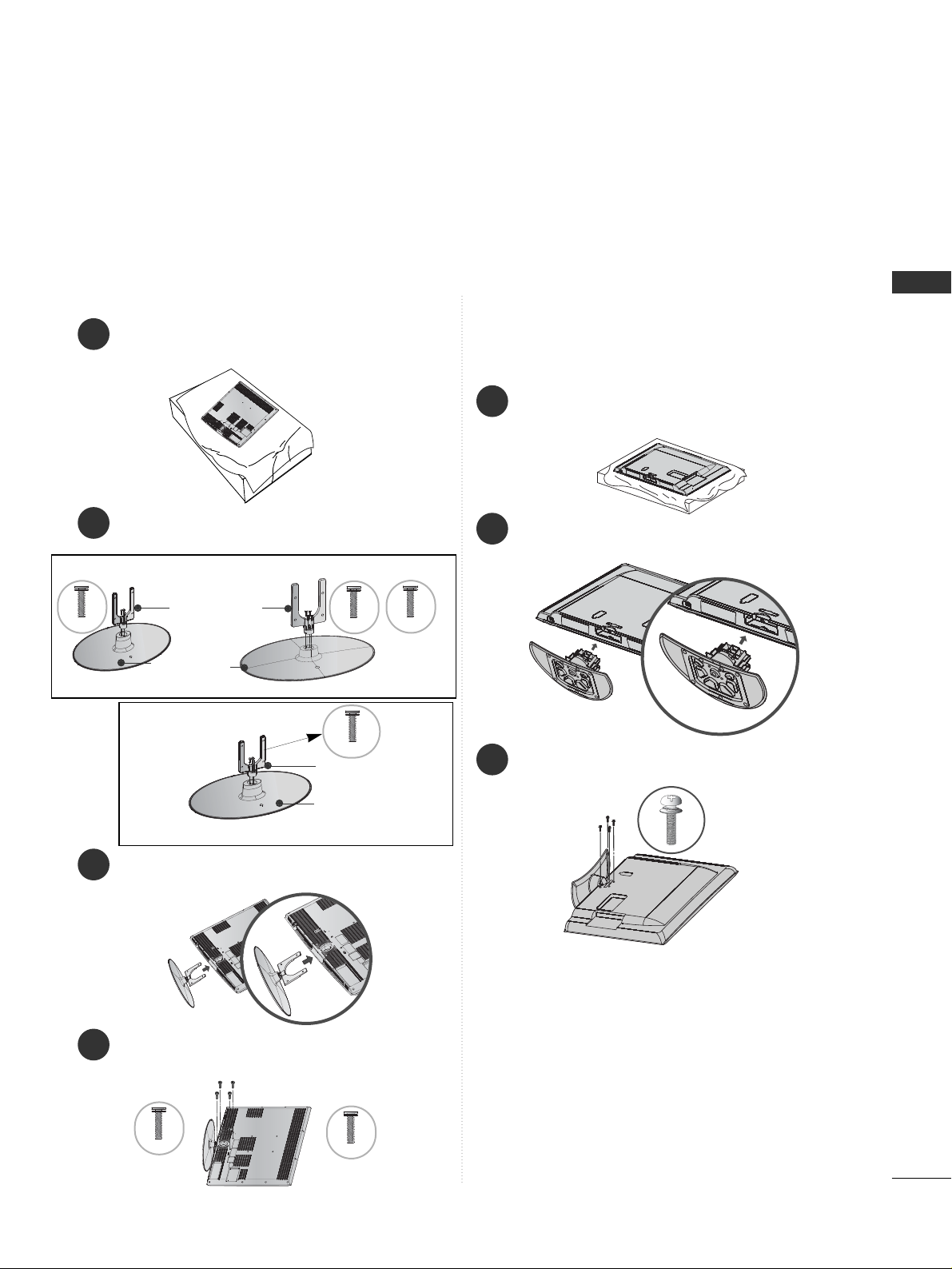
17
PREPARATION
STAND INSTALLATION
1
3
4
Carefully place the TV screen side down on a cushioned surface to protect the screen from damage.
2
Assemble the parts of the
SSttaann dd BBoo ddyy
with
the
SSttaann dd BBaassee
of the TV.
Assemble the TV as shown.
Fix the 4 bolts securely using the holes in the
back of the TV.
32LH70
**
Stand Body
Stand Base
42LH70
**
Only 32/37/42/47LH70
**
47LH70**37LH70
**
Stand Body
Stand Base
32/37LH70
**
M4x20
M4x20
M4x16
M4x20
1
2
3
Carefully place the TV screen side down on a cushioned
surface to protect the screen from damage.
Assemble the TV as shown.
Fix the 4 bolts securely using the holes in the
back of the TV.
Only 26/32/37/42LH20**,
32/37/42/47LH30**, 32/37/42/47LH40**,
32/37/42/47LH49**, 32/37/42/47LH50
**
M4x20
42/47LH70
**
M4x16
■
Image shown may differ from your TV
When assembling the desk type stand, check whether the bolt is fully tightened. (If not tightened fully, the product can
tilt forward after the product installation.) If you tighten the bolt with excessive force, the bolt can deviate from abrasion
of the tightening part of the bolt.
Page 20
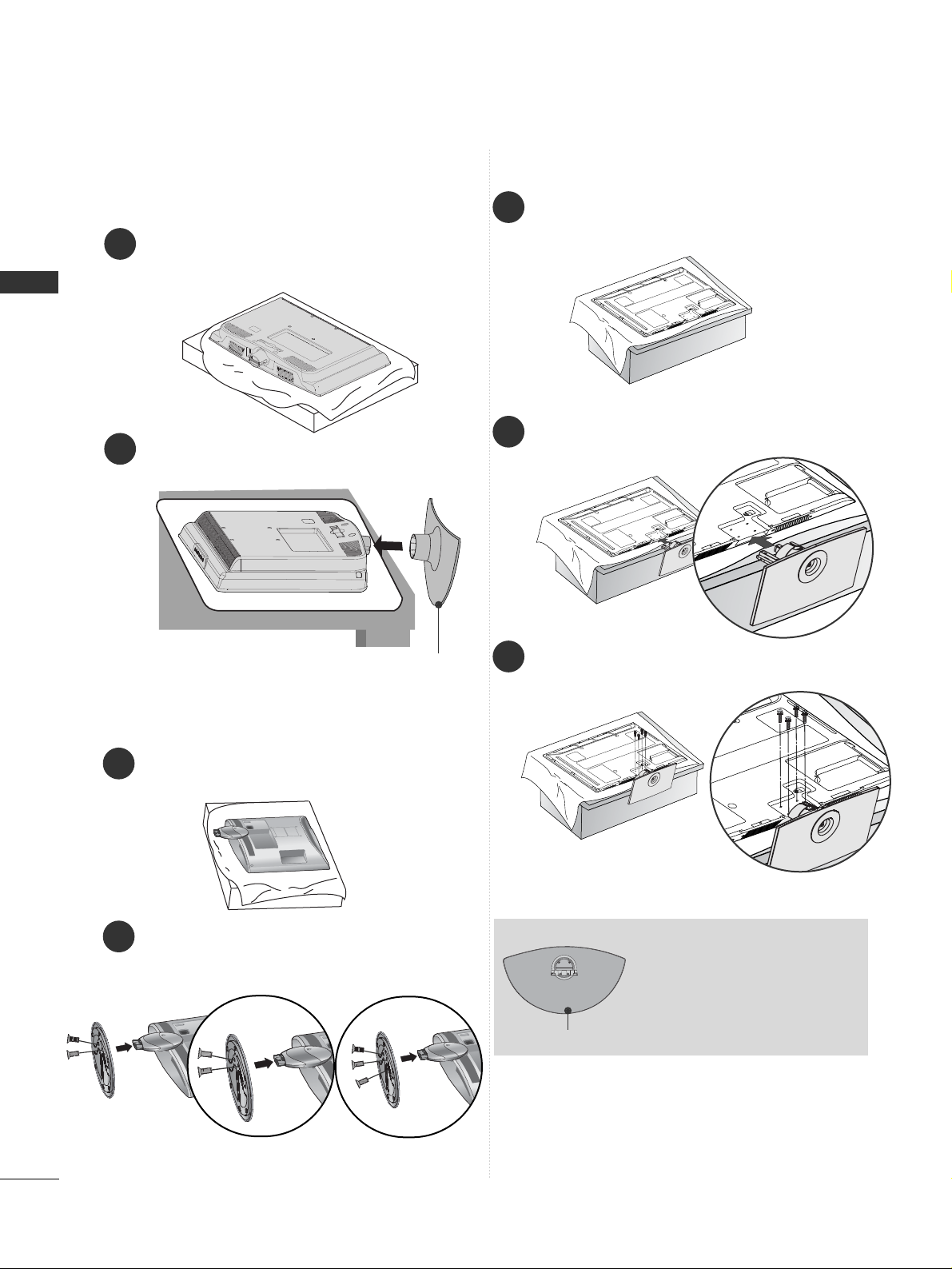
18
PREPARATION
PREPARATION
1
2
Carefully place the TV screen side down on a cushioned surface to protect the screen from damage.
Fix the 2 or 3 bolts securely using the holes in
the back of the TV.
Only 19/22LU40**,
19/22/26LU50
**
Only 50PS70**/50PS80
**
1
2
3
Carefully place the TV screen side down on a cushioned
surface to protect the screen from damage.
Assemble the TV as shown.
Fix the 4 bolts securely using the holes in the
back of the TV.
When assembling the stand,
make sure to distinguish and
assemble the front and rear
side of the stand correctly.
Front
1
Carefully place the TV screen side down on a cushioned surface to protect the screen from damage.
2
Assemble the TV as shown.
Only 19/22LH20
**
Cover Base
(Only 26LU50**)
Page 21
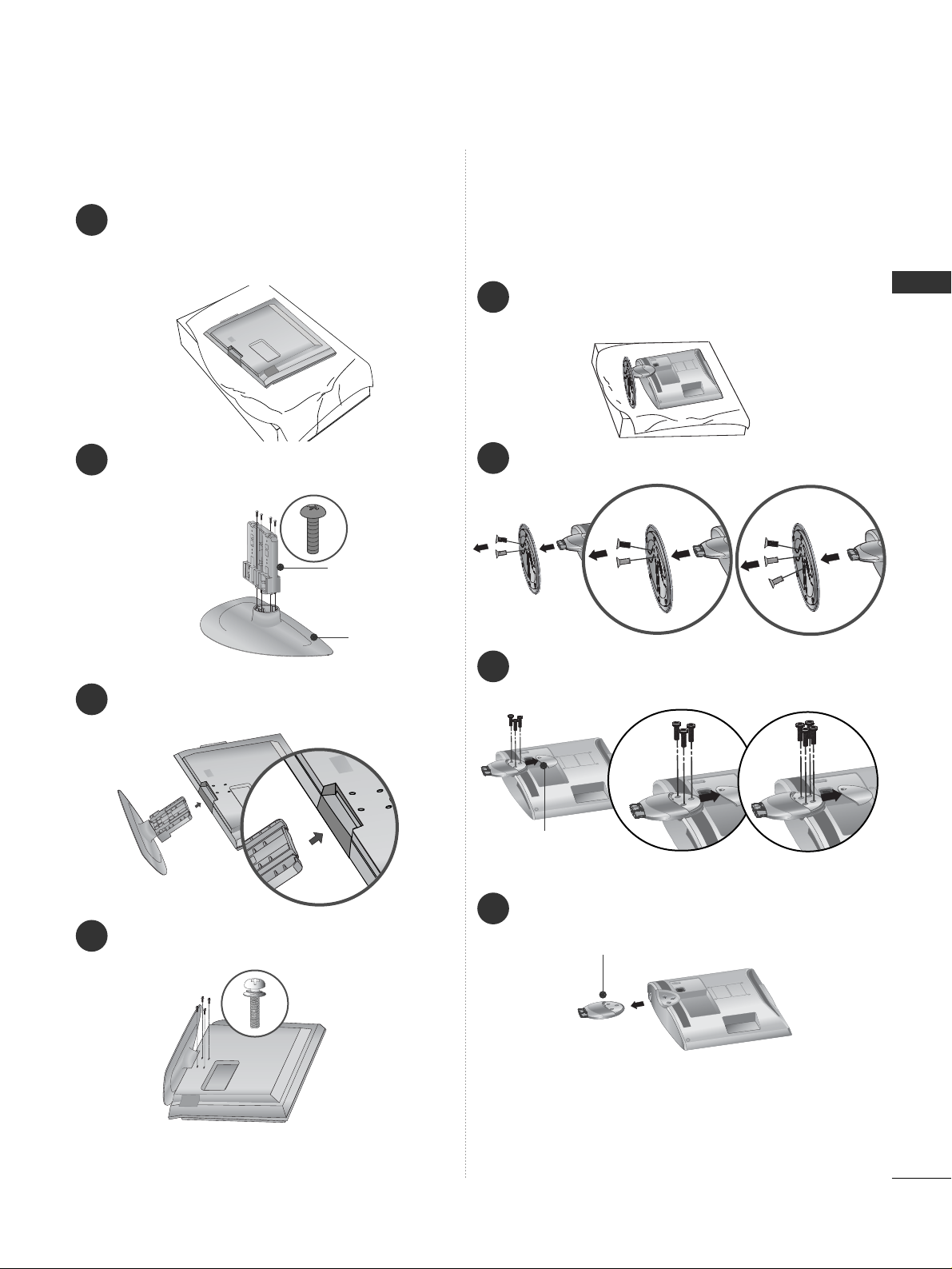
19
PREPARATION
2
Loose the bolts and then detach the stand from TV.
3
Loose the bolts from TV.
Detach the
CC oovv eerr BBaass ee
from
TT VV
.
4
Detach the
SSttaann dd BBoo ddyy
from
TT VV
.
Stand Body
DETACHING STAND
■
Image shown may differ from your TV.
1
Carefully place the TV screen side down on a cushioned surface to protect the screen from damage.
Cover Base
(Only 26LU50**)
Only 19/22LU40**, 19/22/26LU50
**
1
3
4
Carefully place the TV screen side down on a
cushioned surface to protect the screen from
damage.
2
Assemble the parts of the
SSttaann dd BBoo ddyy
with
the
CC oovv eerr BBaass ee
of the TV.
Assemble the TV as shown.
Fix the 4 bolts securely using the holes in the
back of the TV.
Stand Body
Cover Base
Only 32/37/42LF25
**
(Only 26LU50**)
Page 22
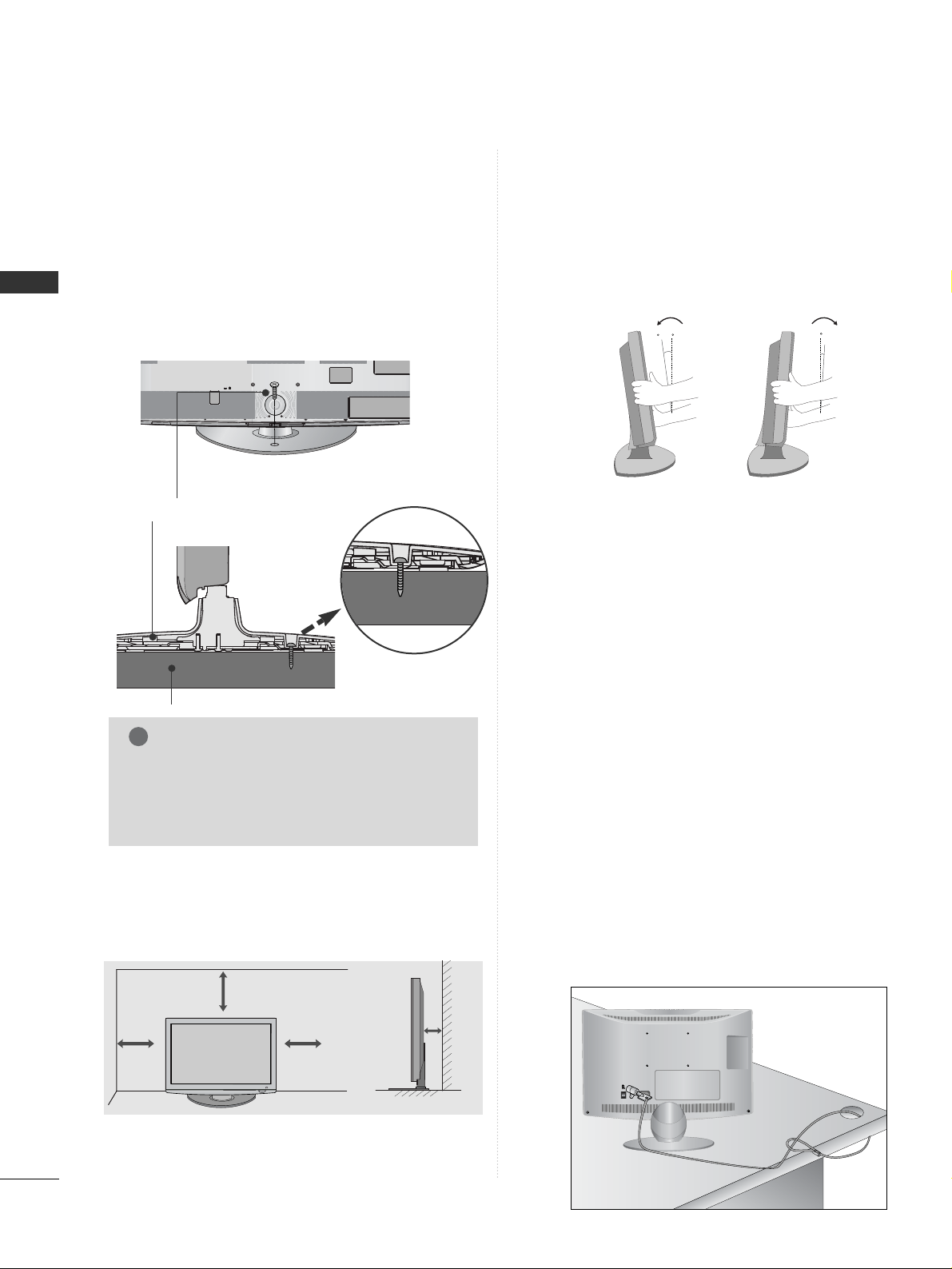
20
PREPARATION
PREPARATION
KENSINGTON SECURITY SYSTEM
■
This feature is not available for all models.
■
Image shown may differ from your TV.
The TV is equipped with a Kensington Security
System connector on the back panel. Connect the
Kensington Security System cable as shown below.
For the detailed installation and use of the Kensington
Security System, refer to the user’s guide provided
with the Kensington Security System.
For further information, contact http://www.kensing-
ton.com, the internet homepage of the Kensington
company. Kensington sells security systems for expensive electronic equipment such as notebook PCs and
LCD projectors.
NOTE
- The Kensington Security System is an optional accessory.
NOTES
a. If the TV feels cold to the touch, there may be a
small “flicker” when it is turned on.
This is normal, there is nothing wrong with TV.
b. Some minute dot defects may be visible on the
screen, appearing as tiny red, green, or blue spots.
However, they have no adverse effect on the monitor's performance.
c. Avoid touching the LCD screen or holding your finger(s)
against it for long periods of time.
Doing so may produce some temporary distortion
effects on the screen.
POSITIONING YOUR DISPLAY
(Only 19/22LH20**)
■
Image shown may differ from your TV.
■
Adjust the position of the panel in various ways for
maximum comfort.
• Tilt range
12
0
3
0
ATTACHING THE TV TO A DESK
(Only 26LU50**, 32/37/42LF25**, 26/32/37/42LH20**,
32/37/42LH30**, 32/37/42LH40**, 32/37/42LH49**,
32/37/42LH50**, 32/37LH70**)
■
Image shown may differ from your TV.
The TV must be attached to desk so it cannot be
pulled in a forward/backward direction, potentially
causing injury or damaging the product. Use only an
attached screw.
1-Screw
(provided as parts of the product)
Desk
Stand
WARNING
!
G
To prevent TV from falling over, the TV should
be securely attached to the floor/wall per
installation instructions. Tipping, shaking, or
rocking the machine may cause injury.
4 inches
4 inches
4 inches
4 inches
DESKTOP PEDESTAL INSTALLATION
For adequate ventilation allow a clearance of 4”
(10cm) all around the TV.
Page 23
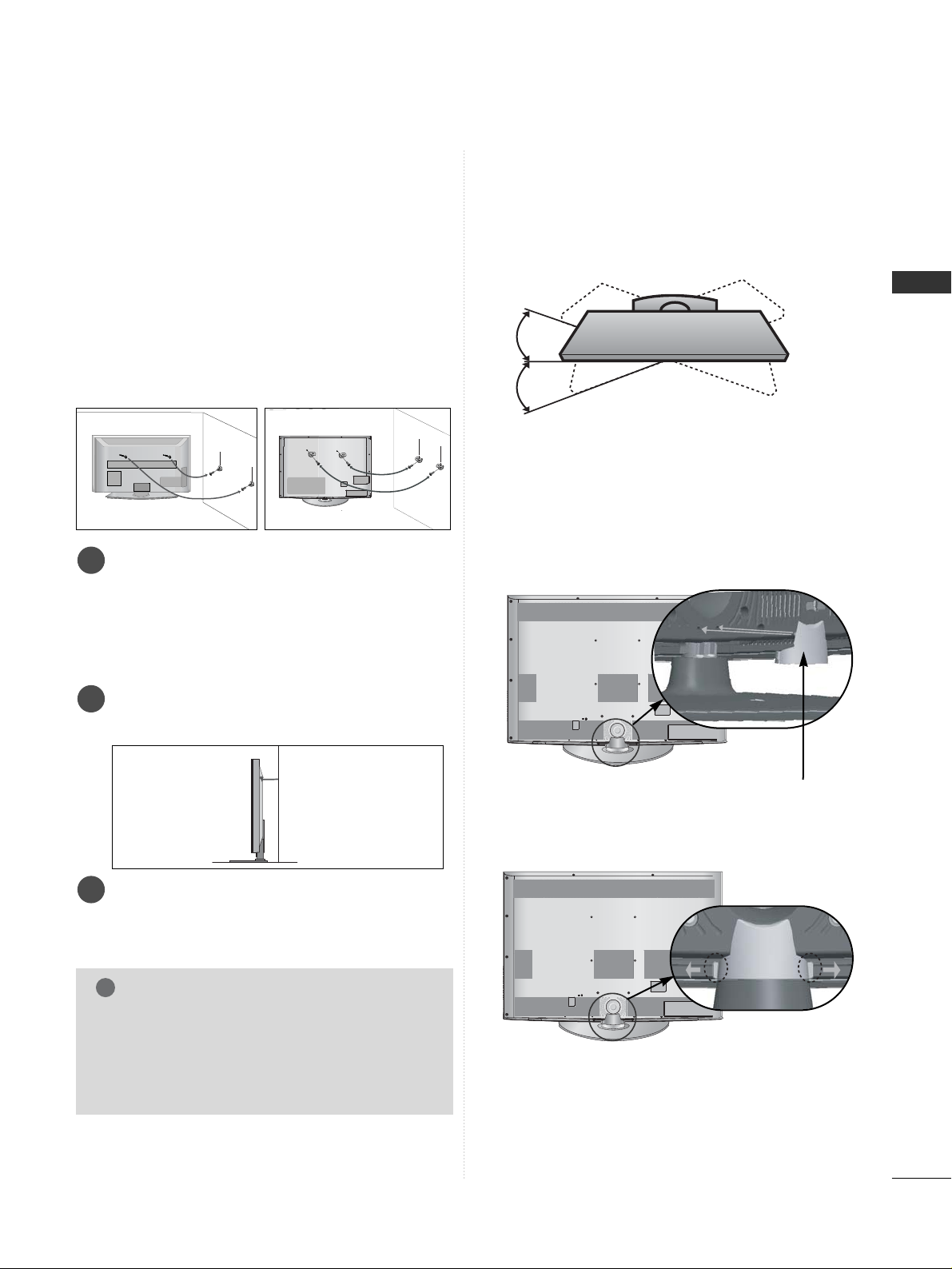
21
PREPARATION
CAREFUL INSTALLATION ADVICE
A
You should purchase necessary components to fix the TV
safety and secure to the wall on the market.
A
Position the TV close to the wall to avoid the possibility
of it falling when pushed.
A
The instructions shown below are a safer way to set up
the TV, by fixing it to the wall, avoiding the possibility of
it falling forwards if pulled. This will prevent the TV from
falling forward and causing injury. This will also prevent
the TV from damage. Ensure that children do not climb
or hang from the TV.
NOTE
!
G
When moving the TV undo the cords first.
G
Use a platform or cabinet strong and large enough
to support the size and weight of the TV.
G
To use the TV safely make sure that the height of the
bracket on the wall and on the TV is the same.
3
1
2
Use the eye-bolts or TV brackets/bolts to fix the
product to the wall as shown in the picture.
(If your TV has bolts in the eyebolts, loosen then
bolts.)
* Insert the eye-bolts or TV brackets/bolts and tight-
en them securely in the upper holes.
Secure the wall brackets with the bolts on the wall.
Match the height of the bracket that is mounted on
the wall.
3
Use a sturdy rope to tie the product for alignment. It
is safer to tie the rope so it becomes horizontal
between the wall and the product.
2
1
2
1
SWIVEL STAND
(Except for 19/22LH20**, 19/22LU40**, 19/22/26LU50**)
■
Image shown may differ from your TV.
After installing the TV, you can adjust the TV set
manually to the left or right direction by 20 degrees
to suit your viewing position.
Grip the knob in your fingers and pull it.
TO USE THE STAND REAR
COVER (Only 37/42/47LH70
**
)
■
Image shown may differ from your TV.
Install the
SSTTAANNDD RREEAARR CCOOVVEERR
as shown.
STAND REAR COVER
Page 24
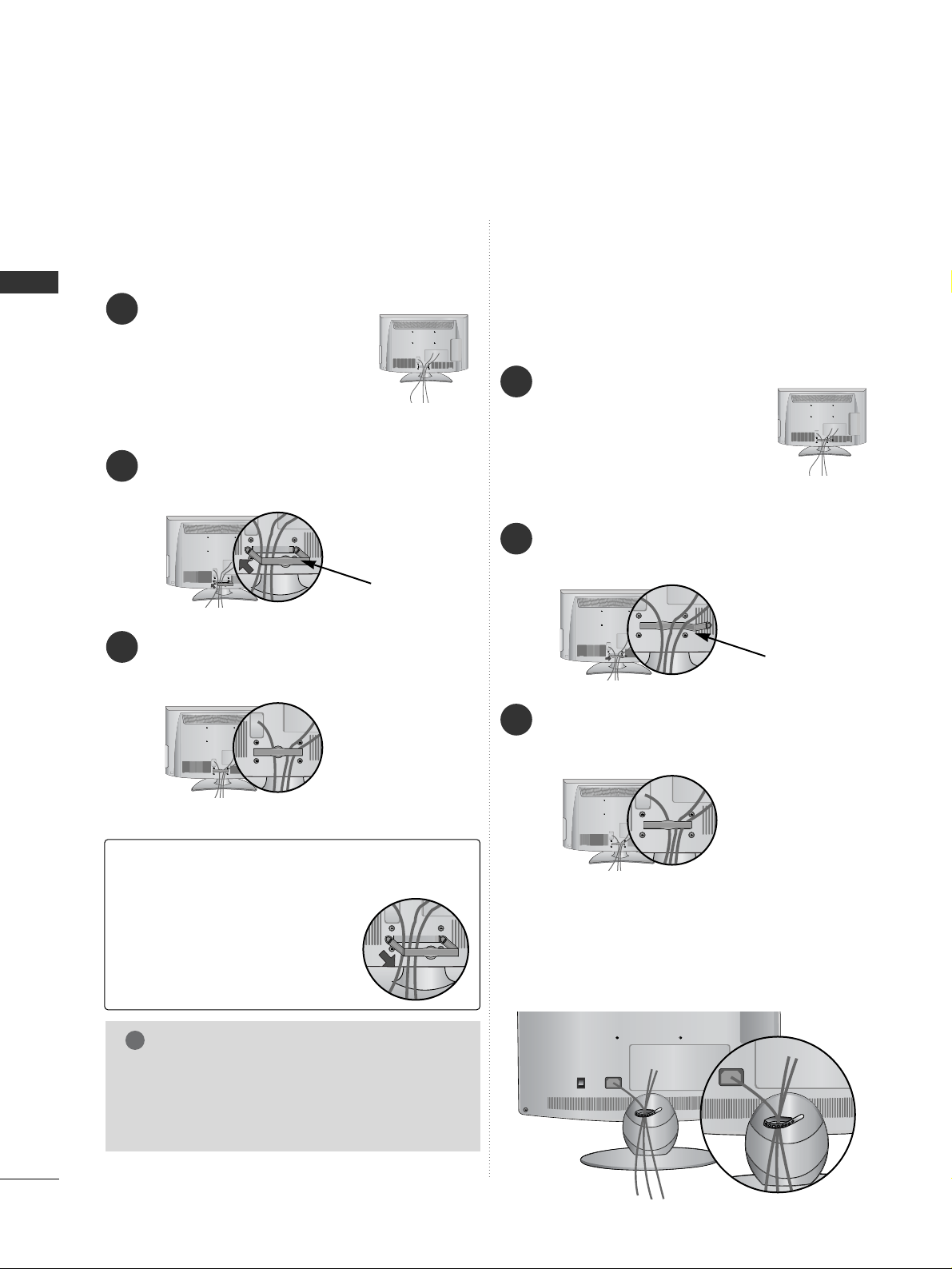
22
PREPARATION
PREPARATION
BACK COVER FOR WIRE ARRANGEMENT
LCD TV Models :
19/22LU40**, 19/22/26LU50
**
After Connecting the cables as necessary, install
CABLE HOLDER as shown and bundle the cables.
LCD TV Models :
32/37/42LF25**,
26/32/37/42LH20**,
32/37/42/47LH30**,
32/37/42/47LH40**,
32/37/42/47LH49**,
32/37/42/47LH50**
Connect the cables as necessary.
To connect additional equipment, see the EXTERNAL
EQUIPMENT SETUP section.
1
Install the CABLE MANAGEMENT CLIP as
shown.
2
CABLE MANAGEMENT CLIP
Fit the
CC AABBLL EE MMAANNAAGG EEMMEE NNTT CCLLIIPP
as
shown.
3
LCD TV Models :
19/22LH20
**
Connect the cables as necessary.
To connect additional equipment, see the EXTERNAL
EQUIPMENT SETUP section.
1
Install the CABLE MANAGEMENT CLIP as shown.
2
CABLE MANAGEMENT CLIP
Fit the CABLE MANAGEMENT CLIP as shown.
3
Hold the CABLE MANAGEMENT
CLIP with both hands and pull it
backward.
NOTE
!
GG
Do not use the CABLE MANAGEMENT CLIP to
lift the TV.
- If the TV is dropped, you may be injured or the
TV may be damaged.
How to remove the cable management
clip
(LCD TV Models : 19/22LH20**)
■
Image shown may differ from your TV.
Page 25
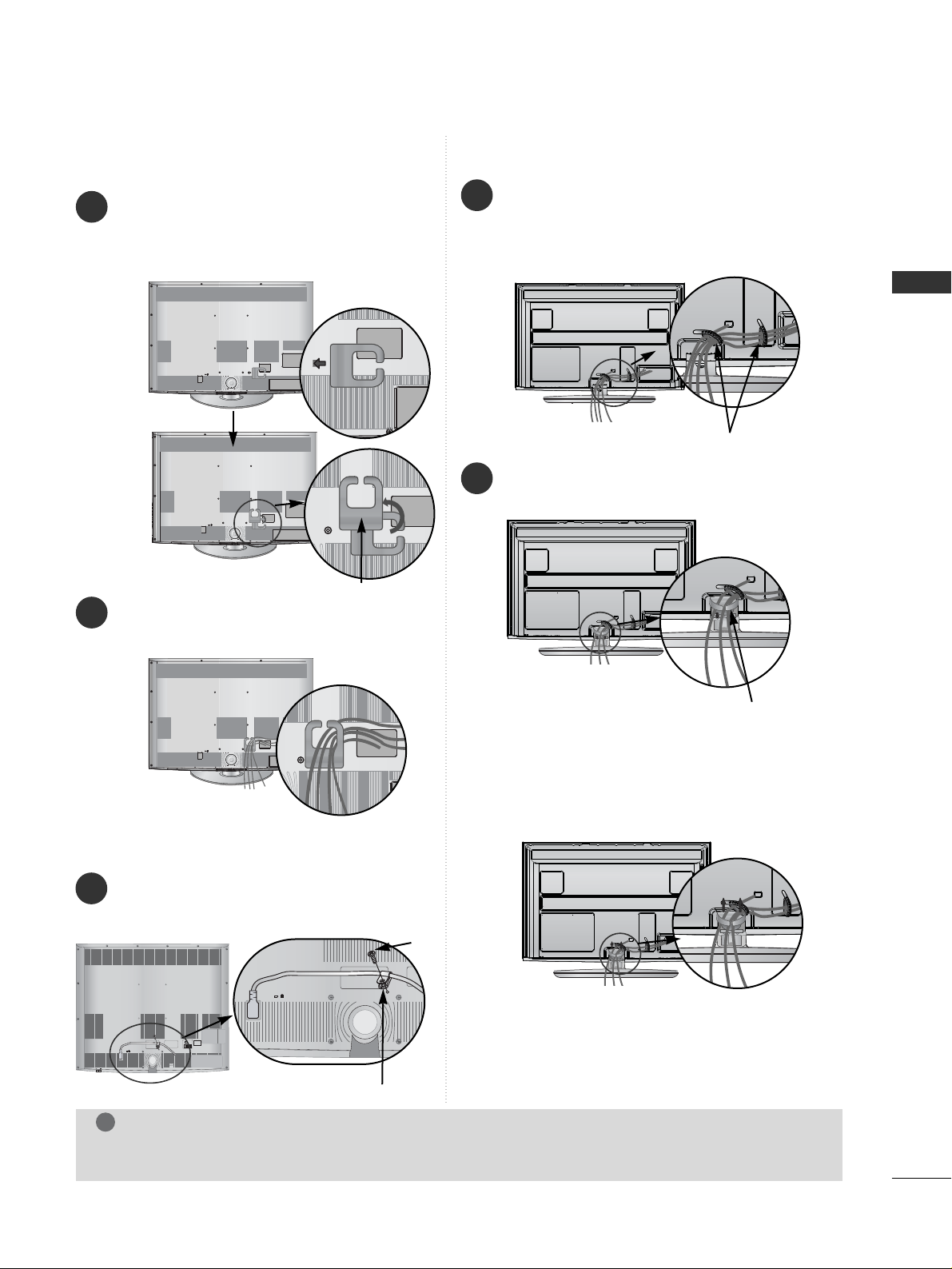
23
PREPARATION
LCD TV Models : 32/37/42/47LH70
**
Connect the cables as necessary.
To connect additional equipment, see the
EExxtt eerrnnaall eeqquuii ppmmeenntt SSeettuupp
section.
1
2
Align the hole with the tab on the
CC AA BB LLEE
MMAANNAA GG EEMMEE NNTT CCLLIIPP
.
Turn the
CCAABBLLEE MMAANNAAGGEEMMEENNTT CCLLIIPP
as shown.
Note : that excessive force might cause damage to
the product when using Cable Management clip.
After Connecting the cables as necessary, install
CABLE HOLDER as shown and bundle the cables.
To connect additional equipment, see the
EExxtt eerrnnaa ll eeqq uuii ppmmeenntt SSeettuupp
section.
1
Install the
CCAABBLLEE MMAANNAAGGEEMMEENNTT CCLLIIPP
as
shown.
2
Plasma TV Models
CABLE MANAGEMENT CLIP
Hold the
CC AABBLL EE MMAANNAAGGEE MMEENNTT CC LL II PP
with both
hands and pull it upward.
How to remove the cable management clip
NOTE
!
GG
Do not use the CABLE MANAGEMENT CLIP to lift the TV.
- If the TV is dropped, you may be injured or the TV may be damaged.
CABLE HOLDER
CABLE MANAGEMENT CLIP
How to secure the power cable
(Only 32/37/42/47LH70**)
PROTECTIVE BRACKET
Bolt
Secure the power cable with the PROTECTIVE
BRACKET and the bolt as shown. It will help prevent
the power cable from being removed by accident.
1
Page 26
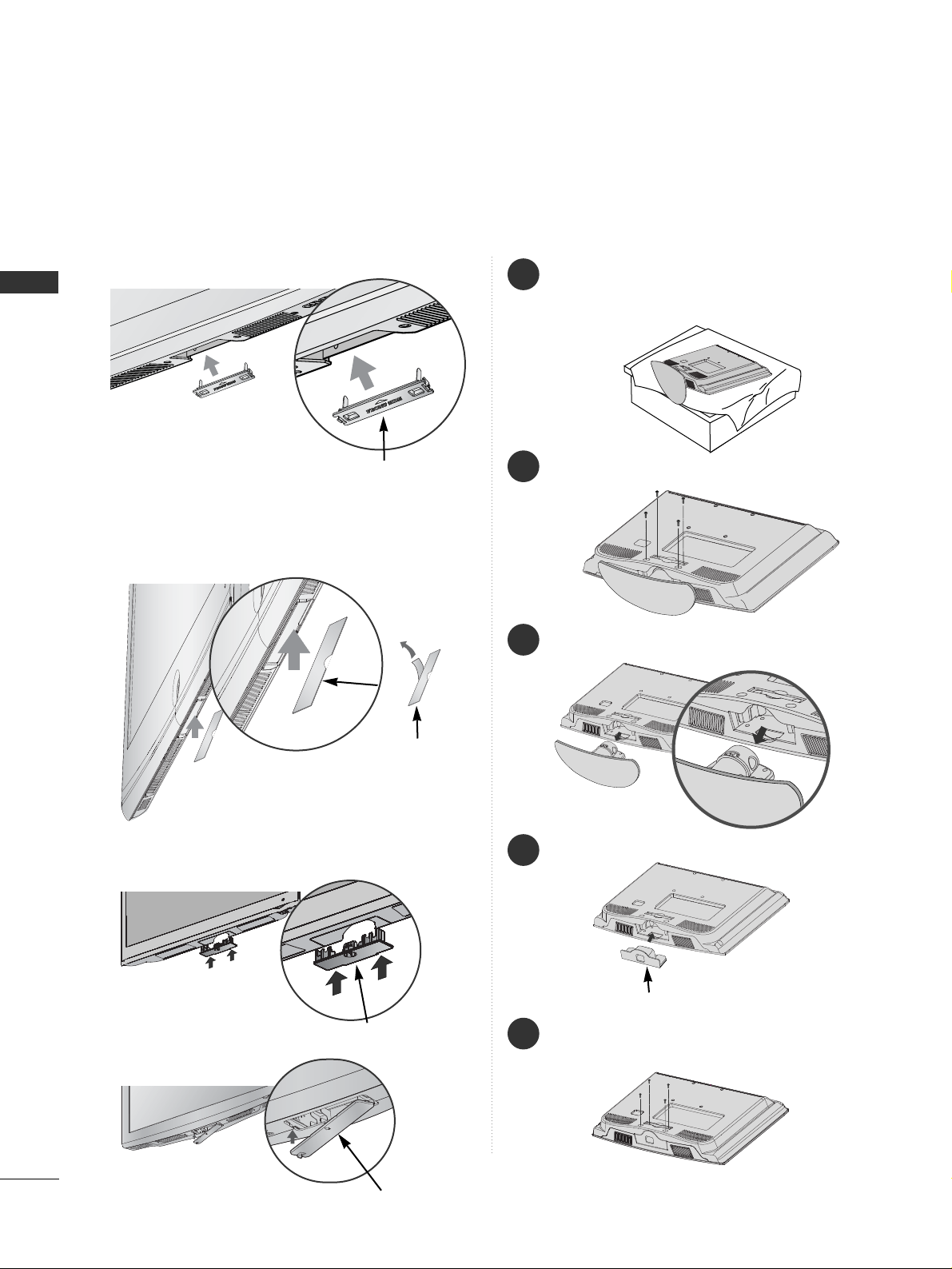
24
PREPARATION
PREPARATION
■
Image shown may differ from your TV.
When installing the wall-mounted unit, use the protection cover.
NOT USING THE DESK-TYPE STAND
(Except for 19/22LU40
**
, 19/22/26LU50
**
)
Plasma TV models
LCD TV models
After removing the protection paper
from the protection cover, adhere it
to the TV as shown.
PROTECTION COVER
PROTECTION COVER
Insert the
PPRR OOTTEECCTTIIOONN CCOOVVEERR
into the TV until
clicking sound.
Only 26/32/37/42LH20**,
32/37/42/47LH30**, 32/37/42/47LH40**,
32/37/42/47LH49**, 32/37/42/47LH50
**
Insert the
PPRR OOTT EECCTTIIOONN
CC OOVVEERR
into the TV until
clicking sound.
Only 32/37/42LF25
**
Insert the
PPRR OOTT EECCTTIIOONN
CC OOVVEERR
into the TV until
clicking sound.
Only 32/37/42/47LH70
**
Fix the 4 bolts securely using the holes in the
back of the TV.
5
PROTECTION COVER
PROTECTION COVER
1
3
4
Carefully place the TV screen side down on a
cushioned surface to protect the screen from
damage.
2
Loose the bolts from TV.
Detach the stand from TV.
Insert the
PPrr ootteeccttii oonn CCoovveerr
into the TV.
PROTECTION COVER
Page 27
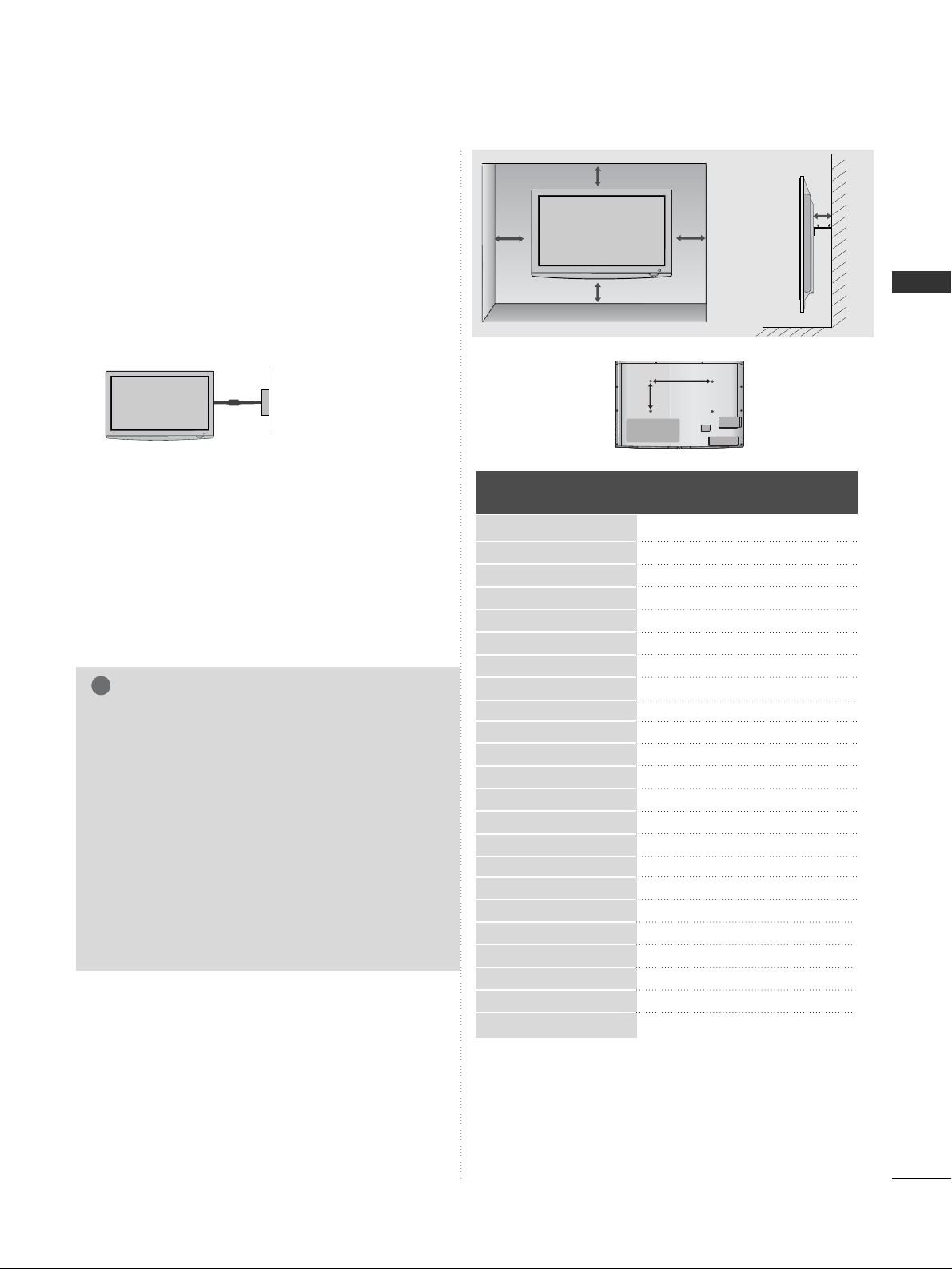
25
PREPARATION
A
The TV can be installed in various ways such as on
a wall, or on a desktop etc.
A
The TV is designed to be mounted horizontally.
Power Supply
Circuit breaker
EARTHING
Ensure that you connect the earth wire to prevent
possible electric shock. If grounding methods are not
possible, have a qualified electrician install a separate
circuit breaker.
Do not try to earth the TV by connecting it to telephone wires, lightening rods or gas pipes.
WALL MOUNT: HORIZONTAL
INSTALLATION
A
We recommend the use of a LG Brand wall mounting
bracket when mounting the TV to a wall.
A
We recommend that you purchase a wall mounting
bracket which supports VESA standard.
A
LG recommends that wall mounting be performed by a
qualified professional installer.
4 inches
4 inches
4 inches
4 inches
4 inches
NOTE
!
G Should Install wall mount on a solid wall perpendicular to
the floor.
G Should use a special wall mount, if you want to install it to
ceiling or slanted wall.
G The surface that wall mount is to be mounted on should
be of sufficient strength to support the weight of TV set;
e.g. concrete, natural rock, brick and hollow block.
G Installing screw type and length depends on the wall
mount used. Further information, refer to the instructions
included with the mount.
G LG is not liable for any accidents or damage to property or
TV due to incorrect installation:
- Where a non-compliant VESA wall mount is used.
- Incorrect fastening of screws to surface which may cause
TV to fall and cause personal injury.
- Not following the recommended Installation method.
AA
BB
Model
VESA
(A *B)
Standard
Screw
Quantity
19/22LU40**
19/22LU50**
26LU50**
32LF25**
37/42LF25**
19/22LH20**
26/32LH20**
37/42LH20**
32LH30**
37/42LH30**
47LH30**
32LH40**
37/42/47LH40**
32LH49**
37/42/47LH49**
32LH50**
37/42/47LH50**
32LH70**
37/42/47LH70**
50PS70**
60PS70**
50PS80**
60PS80**
100 * 10 0
100 * 10 0
200 * 10 0
200 * 10 0
200 * 200
100 * 10 0
200 * 10 0
200 * 200
200 * 10 0
200 * 200
200 * 200
200 * 10 0
200 * 200
200 * 10 0
200 * 200
200 * 10 0
200 * 200
200 * 10 0
200 * 200
400 * 400
600 * 400
400 * 400
600 * 400
M4
M4
M4
M4
M6
M4
M4
M6
M4
M6
M6
M4
M6
M4
M6
M4
M6
M4
M6
M6
M8
M6
M8
4
4
4
4
4
4
4
4
4
4
4
4
4
4
4
4
4
4
4
4
4
4
4
Page 28
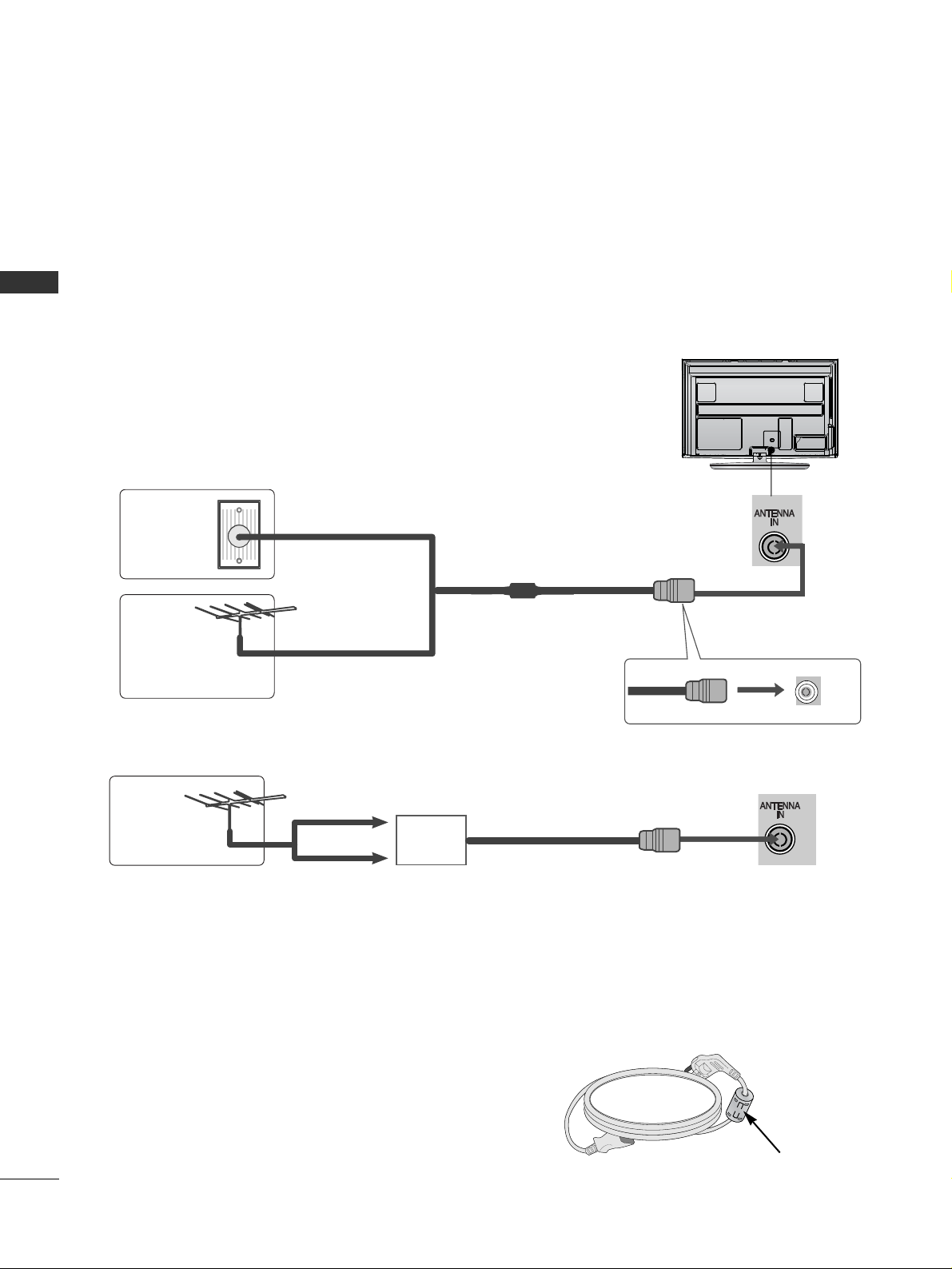
26
PREPARATION
PREPARATION
ANTENNA CONNECTION
■
For optimum picture quality, adjust antenna direction.
■
An antenna cable and converter are not supplied.
■
To prevent damage do not connect to the mains outlet until all connections are made between the devices.
Multi-family Dwellings/Apartments
(Connect to wall antenna socket)
Single-family Dwellings /Houses
(Connect to wall jack for outdoor antenna)
Outdoor
Antenna
(VHF, UHF)
Wall
Antenna
Socket
RF Coaxial Wire (75 ohm)
Antenna
UHF
Signal
Amplifier
VHF
■
In poor signal areas, to achieve better picture quality it may be necessary to install a signal amplifier to the
antenna as shown above.
■
If signal needs to be split for two TVs,use an antenna signal splitter for connection.
Install the power plug closely.
Use of ferrite core (This feature is not available for all models.)
Ferrite core can be used to reduce the electromagnetic
wave when connecting the power cord.
The closer the location of the ferrite core to the power
plug, the better it is.
Page 29
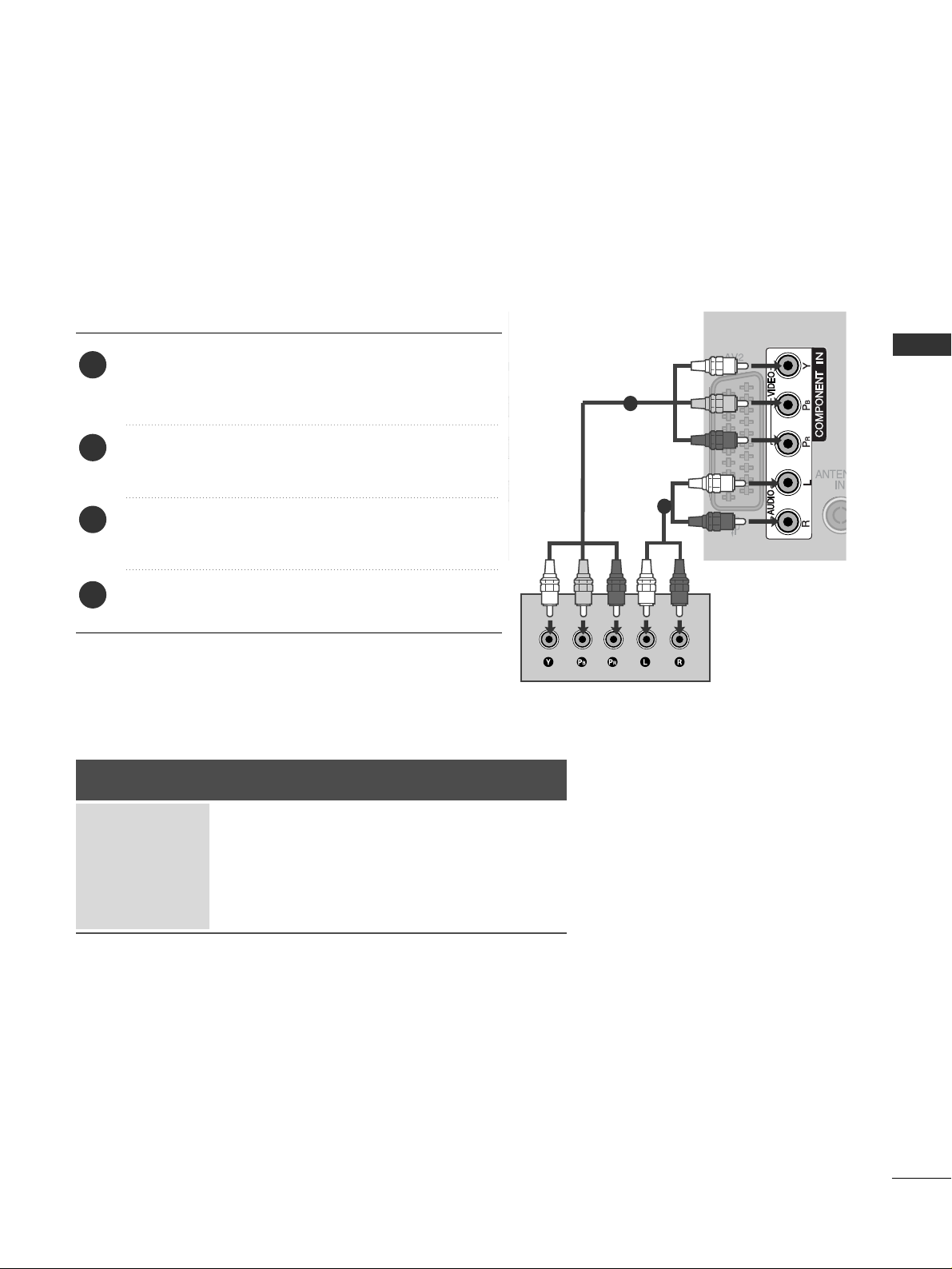
27
EXTERNAL EQUIPMENT SETUP
EXTERNAL EQUIPMENT SETUP
HD RECEIVER SETUP
■
To avoid damaging any equipment, never plug in any power cord until you have finished connecting all equipment.
■
This section on EXTERNAL EQUIPMENT SETUP mainly uses diagrams for the Plasma TV models.
■
Image shown may differ from your TV.
Connecting with a Component cable
1
2
Signal
480i/576i
480p/576p
720p/1080i
10 8 0 p
Component
O
O
O
O
(50/60Hz only)
HDMI
X
O
O
O
(24Hz/30Hz/50Hz/60Hz)
■
This TV can receive Digital RF/Cable signals without an external digital set-top box. However, if you do receive
Digital signals from a digital set-top box or other digital external device, refer to the diagram as shown below.
Connect the video outputs (Y, P
B, PR
)
of the digital set
top box to the
CC OOMMPPOONNEENN TT II NN VVII DD EEOO
jacks on the
TV.
Connect the audio output of the digital set-top box to
the
CC OOMMPPOONNEENN TT II NN AA UU DD II OO
jacks on the TV.
Turn on the digital set-top box.
(
Refer to the owner’s manual for the digital set-top box.
)
Select
CC oommppoonneenntt
input source using the
IINNPPUUTT
button on the remote control.
2
3
4
1
Page 30
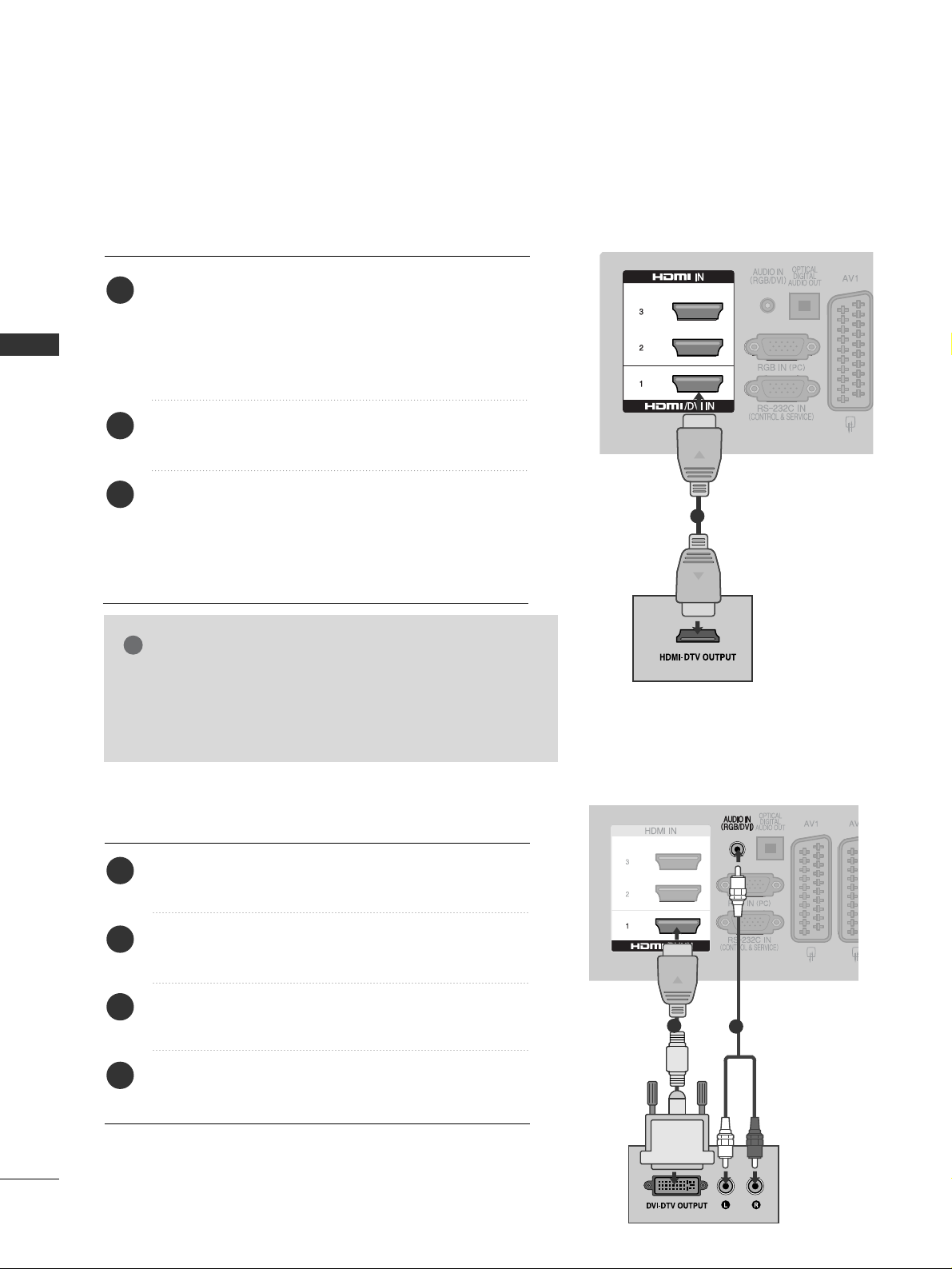
28
EXTERNAL EQUIPMENT SETUP
EXTERNAL EQUIPMENT SETUP
EXTERNAL EQUIPMENT SETUP
Connecting a set-top box with an HDMI cable
1
Connecting with an HDMI to DVI cable
1
2
Connect the digital set-top box to
HHDDMMII//DDVVII IINN 11,HHDDMMII IINN
22
(Except for 19/22LH20**)
,, HHDDMMII IINN 33
(
Except for
19/22LU40
**,
19/22LU50
**,
19/22/26/32/37/42LH20
**,
32/37/42LF25
**
) or
HHDDMMII
IINN 44
(Only 32/37/42/47LH49
**,
32/37/42/47LH50
**,
32/37/42/47LH70
**,
50/60PS70
**,
50/60PS80**) jack on the TV.
Turn on the digital set-top box.
(
Refer to the owner’s manual for the digital set-top box.
)
Select
HH DD MMII 11, HH DD MMII 22
(Except for 19/22LH20**),
HH DD MMII 33
(
Except for 19/22LU40
**,
19/22LU50
**,
19/22/26/32/37/42LH20
**,
32/37/42LF25
**
)
or
HH DDMM II 44
(Only
32/37/42/47LH49
**,
32/37/42/47LH50
**,
32/37/42/47LH70
**,
50/60PS70
**,
50/60PS80**) input
source using the
IINNPPUUTT
button on the remote control.
2
3
1
Connect the digital set-top box to
HHDDMMII//DDVVII IINN 11
jack on the TV.
Connect the audio output of the digital set-top box to
the
AAUUDDIIOO II NN ((RRGGBB//DDVVII ))
jack on the TV.
Turn on the digital set-top box. (Refer to the owner’s
manual for the digital set-top box.
)
Select
HH DDMMII11
input source using the
IINNPPUUTT
button
on the remote control.
2
3
4
1
GG
Check that your HDMI cable is version 1.3 or higher.
If the HDMI cables don’t support HDMI version 1.3, flickering or no screen display can result. Please use the latest
cables that support at least HDMI version 1.3.
NOTE
!
Page 31

29
EXTERNAL EQUIPMENT SETUP
DVD SETUP
Connecting with a Component cable
Component Input ports
To achieve better picture quality, connect a DVD player to the component input ports as shown below.
Component ports on the TV
YPBP
R
Video output ports
on DVD player
Y
Y
Y
Y
PB
B-Y
Cb
Pb
P
R
R-Y
Cr
Pr
1
2
Connect the video outputs (Y, PB, P
R
)
of the DVD to the
CC OOMMPPOONNEENN TT II NN VV II DD EEOO
jacks on the TV.
Connect the audio outputs of the DVD to the
CC OOMMPPOONNEENN TT II NN AA UU DD II OO
jacks on the TV.
Turn on the DVD player, insert a DVD.
Select
CC oommppoonneenn tt
input source using the
IINNPPUUTT
button on the remote control.
Refer to the DVD player's manual for operating instructions.
2
3
4
5
1
Page 32

30
EXTERNAL EQUIPMENT SETUP
L R
S-VIDEOVIDEO
OUTPUT
SWITCH
ANT IN
ANT OUT
(R) AUDIO (L)
AUDIO/
VIDEO
EXTERNAL EQUIPMENT SETUP
1
Connecting with a S-Video cable
(Only 32/37/42/47LH70
**,
50/60PS70
**,
50/60PS80**)
Connect the S-VIDEO output of the DVD to the
SS--
VVIIDD EEOO
input on the TV.
Connect the audio outputs of the DVD to the
AAUUDDII OO
input jacks on the TV.
Turn on the DVD player, insert a DVD.
Select
AA VV33
input source using the
IINNPPUUTT
button on
the remote control.
Refer to the DVD player's manual for operating instructions.
2
3
4
5
1
2
3
4
1
1
2
Connecting with a Euro Scart cable
Connect the Euro scart socket of the DVD to the
AAVV 11
Euro scart socket on the TV.
Turn on the DVD player, insert a DVD.
Select
AA VV11
input source using the
IINNPPUUTT
button on
the remote control.
If connected to
AA VV22
Euro scart socket, select
AA VV22
input source.
Refer to the DVD player's manual for operating
instructions.
NOTE
!
GG
Any Euro scart cable used must be signal shielded.
Scart
AV1
AV2
Input
Video Audio RGB
Output
Video, Audio
Analogue only
Analogue
, DTV, AV1/2/3 output is available.
OOO
OOX
Digital TV
Analogue TV, AV1/3
Component/RGB/HDMI
AV2
AV1
(TV Out)
XO O
OO O
OX
OO O
AV2
(Monitor Out)
AV2
(When DTV scheduled recording is in
progress using recording equipment.)
GG
TV Out : Outputs analogue
TV signals.
Monitor Out: Outputs the
current screen image.
(The input mode is converted to
DTV.)
Output Type
Current
input mode
Page 33

31
EXTERNAL EQUIPMENT SETUP
Connecting the HDMI cable
Connect the HDMI output of the DVD to the
HHDDMMII//DDVVII IINN
11,HHDDMMII IINN 22
(Except for 19/22LH20**)
,, HHDDMMII IINN 33
(
Except for 19/22LU40
**,
19/22LU50
**,
19/22/26/32/37/42LH20
**,
32/37/42LF25
**
)
or
HHDDMMII
IINN 44
(Only 32/37/42/47LH49
**,
32/37/42/47LH50
**,
32/37/42/47LH70
**,
50/60PS70
**,
50/60PS80**) jack on
the TV.
Select
HH DDMMII11, HH DDMMII22
(Except for 19/22LH20**),
HH DDMMII33
(
Except for 19/22LU40
**,
19/22LU50
**,
19/22/26/32/37/42LH20
**,
32/37/42LF25
**
)
or
HH DDMMII44
(Only
32/37/42/47LH49
**,
32/37/42/47LH50
**,
32/37/42/47LH70
**,
50/60PS70
**,
50/60PS80**)
input
source using the
IINNPPUUTT
button on the remote control.
Refer to the DVD player's manual for operating instructions.
2
3
1
1
GG
The TV can receive video and audio signals simultaneously
when using an HDMI cable.
GG
If the DVD does not support Auto HDMI, you must set the
output resolution appropriately.
GG
Check that your HDMI cable is version 1.3 or higher.
If the HDMI cables don’t support HDMI version 1.3, flickering or no screen display can result. Please use the latest
cables that support at least HDMI version 1.3.
NOTE
!
Page 34

32
EXTERNAL EQUIPMENT SETUP
VCR SETUP
■
To avoid picture noise (interference), allow adequate distance between the VCR and TV.
OUTPUT
SWITCH
ANT IN
R
S-VIDEO VIDEO
ANT OUT
L
Wall Jack
Antenna
1
2
Connecting with a RF Cable
EXTERNAL EQUIPMENT SETUP
Connect the
AANNTT OO UUTT
socket of the VCR to the
AANNTTEE NN NNAA II NN
socket on the TV.
Connect the antenna cable to the
AANNTT II NN
socket of the VCR.
Press the
PPLL AA YY
button on the VCR and match the appropriate channel between the TV and VCR for
viewing.
2
3
1
Page 35

33
EXTERNAL EQUIPMENT SETUP
L
R
S-VIDEO
VIDEO
OUTPUT
SWITCH
ANT IN
ANT OUT
(R) AUDIO (L)
AUDIO/
VIDEO
Connecting with a Euro Scart cable
1
Connect the Euro scart socket of the VCR to the
AAVV 11
Euro scart socket on the TV.
Insert a video tape into the VCR and press PLAY on
the VCR. (Refer to the VCR owner’s manual.)
Select
AA VV11
input source using the
IINNPPUUTT
button on
the remote control.
If connected to
AAVV22
Euro scart socket, select
AA VV22
input source.
2
3
4
1
Connecting with a RCA cable
(Except for 19/22LU40
**,
19/22LU50
**,
19/22LH20
**,
32/37/42LF25**)
Connect the
AAUUDD II OO/VVII DD EEOO
jacks between TV and
VCR. Match the jack colours (Video = yellow, Audio Left
= white, and Audio Right = red)
Insert a video tape into the VCR and press PLAY on
the VCR. (Refer to the VCR owner’s manual.
)
Select
AA VV33
input source using the
IINNPPUUTT
button on
the remote control.
1
2
3
GG
If you have a mono VCR, connect the audio cable from the
VCR to the
AAUUDDIIOO LL // MMOONN OO
jack of the TV.
NOTE
!
1
NOTE
!
GG
Any Euro Scart cable used must be signal shielded.
Scart
AV1
AV2
Input
Video Audio RGB
Output
Video, Audio
Analogue only
Analogue
, DTV, AV1/2/3 output is available.
OOO
OOX
Digital TV
Analogue TV, AV1/3
Component/RGB/HDMI
AV2
AV1
(TV Out)
XO O
OO O
OX
OO O
AV2
(Monitor Out)
AV2
(When DTV scheduled recording is in
progress using recording equipment.)
GG
TV Out : Outputs analogue
TV signals.
Monitor Out: Outputs the
current screen image.
(The input mode is converted to
DTV.)
Output Type
Current
input mode
Page 36

34
L
R
S-VIDEO
VIDEO
OUTPUT
SWITCH
ANT IN
ANT OUT
EXTERNAL EQUIPMENT SETUP
EXTERNAL EQUIPMENT SETUP
GG
If both S-VIDEO and VIDEO sockets have been connected to
the S-VHS VCR simultaneously, only the S-VIDEO can be
received.
NOTE
!
GG
Check if the CI module is inserted into the PCMCIA card slot in
the right direction. If the module is not inserted properly, this
can cause damage to the TV and the PCMCIA card slot.
NOTE
!
Connecting with a S-Video cable
(Only 32/37/42/47LH70
**,
50/60PS70
**,
50/60PS80**)
Connect the S-VIDEO output of the VCR to the
SS --
VVIIDD EEOO
input on the TV set. The picture quality is
improved; compared to normal composite (RCA cable)
input.
Connect the audio outputs of the VCR to the
AAUUDDII OO
input jacks on the TV.
Insert a video tape into the VCR and press PLAY on the
VCR. (Refer to the VCR owner’s manual.)
Select
AA VV33
input source with using the
IINNPPUUTT
button on
the remote control.
2
3
4
1
1
2
Insert the CI Module to
PPCCMMCCII AA
(Personal Computer
Memory Card International Association)
CC AARRDD SS LL OOTT
of TV as shown.
For further information, see p.63.
1
INSERTION OF CI MODULE
-- TToo vv iieeww tthhee eennccrryypptteedd (( ppaayy)) sseerrvv iicceess iinn dd iiggiitt aall TTVV
mmoodd ee ..
-- TThhiiss ffeeaattuurr ee iiss nnoott aavv aa iillaabb llee iinn aall ll ccoo uunnttrriieess ..
1
Check this point as shown
and insert the CI Module.
Page 37

35
G
Do not look into the optical output port. Looking at the
laser beam may damage your vision.
CAUTION
Connect one end of an optical cable to the TV Digital
Audio (Optical)Output port.
Connect the other end of the optical cable to the digital audio (Optical)input on the audio equipment.
Set the “TV Speaker option - Off ” in the AUDIO
menu.(
G
pp..111199
). Refer to the external audio equipment
instruction manual for operation.
2
3
1
1
2
EXTERNAL EQUIPMENT SETUP
DIGITAL AUDIO OUT SETUP
Sending the TV’s audio signal to external audio equipment via the Digital Audio Output (Optical) port.
If you want to enjoy digital broadcasting through 5.1-channel speakers, connect the OPTICAL DIGITAL
AUDIO OUT terminal on the back of TV to a Home Theater (or amp).
Plug the headphone into the headphone socket.
To adjust the headphone volume, press the
++
or
--
button. If you press the MUTE button, the sound
from the headphone is switched off.
2
1
HEADPHONE SETUP
(Except for 50/60PS70
**,
50/60PS80**)
You can listen the sound through the headphone.
Page 38

36
EXTERNAL EQUIPMENT SETUP
EXTERNAL EQUIPMENT SETUP
OTHER A/V SOURCE SETUP
(Except for 19/22LU40
**,
19/22LU50
**,
19/22LH20
**,
32/37/42LF25**)
Connect the
AAUUDDII OO/VVIIDD EEOO
jacks between TV and external equipment. Match the jack colours
.
(
Video = yellow, Audio Left = white, and Audio Right = red
)
Select
AA VV33
input source with using the
IINNPPUUTT
button on the remote control.
Operate the corresponding external equipment.
Refer to external equipment operating guide.
L R
VIDEO
Camcorder
Video Game Set
1
1
2
3
Page 39

37
EXTERNAL EQUIPMENT SETUP
USB SETUP
(Except for 19/22LU40
**,
19/22/26LU50
**,
32/37/42LF25
**,
19/22/26/32/37/42LH20
**,
32/37/42/47LH30**)
Connect the USB device to the
UUSSBB IINN
jack on the TV.
After connecting the
UUSSBB II NN
jack, you use the
UU SSBB
function. (
GG
pp..8822
)
2
1
1
Page 40

38
EXTERNAL EQUIPMENT SETUP
EXTERNAL EQUIPMENT SETUP
PC SETUP
This TV provides Plug and Play capability, meaning that the PC adjusts automatically to the TV's settings.
Connecting with a D-sub 15 pin cable
AUDIO
RGB OUTPUT
1
2
4
Connect the RGB output of the PC to the
RRGGBB IINN
(( PPCC))
jack on the TV.
Connect the PC audio output to the
AAUUDDIIOO IINN
((RRGGBB//DDVVII))
jack on the TV.
Turn on the PC and the TV
Select
RR GG BB
input source using the INPUT button on
the remote control.
2
3
1
Page 41

39
EXTERNAL EQUIPMENT SETUP
DVI-PC OUTPUT
AUDIO
Connecting with an HDMI to DVI cable
1 2
4
Connect the DVI output of the PC to the
HHDDMMII//DDVVII
IINN11
jack on the TV.
Connect the PC audio output to the
AAUUDDIIOO IINN
((RRGGBB//DDVVII))
jack on the TV.
Turn on the PC and the TV.
Select
HH DDMMII11
input source using the INPUT button
on the remote control.
2
3
1
Page 42

40
EXTERNAL EQUIPMENT SETUP
EXTERNAL EQUIPMENT SETUP
RGB-PC, HDMI/DVI-PC mode
70.08
59.94
60.31
60.00
59.87
59.80
60.00
59.93
60.00
31.468
31.469
37.879
48.363
47.78
47.72
63.595
66.587
67.5
720x400
640x480
800x600
1024x768
1280x768
1360x768
1280x1024
1920x1080
(RGB-PC)
1920x1080
(HDMI-PC)
Resolution
Horizontal
Frequency(kHz)
Vertical
Frequency(Hz)
HDMI/DVI-DTV mode
59.94/60
50
50
59.94/60
59.94/60
50
23.97/24
29.976/30.00
50
59.94/60
31.469/31.5
31.25
37.5
44.96/45
33.72/33.75
28.125
26.97/27
33.716/33.75
56.25
67.43/67.5
Resolution
Horizontal
Frequency(kHz)
Vertical
Frequency(Hz)
720x480
720x576
1280x720
1920x1080
LCD TV Models
Supported Display Resolution
RGB-PC, HDMI/DVI-PC mode
70.08
59.94
60.31
60.00
59.87
59.80
59.934
60.02
59.979
31.468
31.469
37.879
48.363
47.78
47.72
66.587
63.98
65.317
720x400
640x480
800x600
1024x768
1280x768
1360x768
1920x1080
1280x1024
1400x1050
Resolution
Horizontal
Frequency(kHz)
Vertical
Frequency(Hz)
HDMI/DVI-DTV mode
59.94
60
59.94
60
50.00
50.00
59.94
60
50.00
59.94
60
24.00
30
50.00
59.94
60
31.649
31.469
31.47
31.50
31.25
37.50
44.96
45.00
28.125
33.72
33.75
27.00
33.750
56.25
67.433
67.50
Resolution
Horizontal
Frequency(kHz)
Vertical
Frequency(Hz)
640x480
720x480
720x576
1280x720
1920x1080
Plasma TV Models
(Except for 19/22LU40
**,
19LU50
**,
19/22/26/32/37/42LH20**)
Page 43

41
EXTERNAL EQUIPMENT SETUP
NOTE
!
G
Avoid keeping a fixed image on the set’s screen
for prolonged periods of time. The fixed image
may become permanently imprinted on the
screen; use a screen saver when possible.
G
There may be interference relating to resolution,
vertical pattern, contrast or brightness in PC
mode. Change the PC mode to another resolution or change the refresh rate to another rate or
adjust the brightness and contrast on the menu
until the picture is clear. If the refresh rate of the
PC graphic card can not be changed, change the
PC graphic card or consult the manufacturer of
the PC graphic card.
G
The synchronization input waveform for
Horizontal and Vertical frequencies are separate.
G
We recommend using 1920x1080, 60Hz(Except
for 19/22LU40
**,
19LU50
**,
19/22/26/32/37/42LH20**), 1366x768,
60Hz(Only 19/22LU40
**,
19LU50
**,
19/22/26/32/37/42LH20**) for the PC mode,
this should provide the best picture quality.
G
Connect the signal cable from the monitor output port of the PC to the RGB (PC) port of the
TV or the signal cable from the HDMI output
port of the PC to the HDMI IN (or HDMI/DVI
IN) port on the TV.
G
Connect the audio cable from the PC to the
Audio input on the TV. (Audio cables are not
included with the TV).
G
If using a sound card, adjust PC sound as
required.
G
This TV uses a VESA Plug and Play Solution. The
TV provides EDID data to the PC system with a
DDC protocol. The PC adjusts automatically
when using this TV.
G
DDC protocol is preset for RGB (Analogue RGB),
HDMI (Digital RGB) mode.
G
If required, adjust the settings for Plug and Play
functionality
G
If the graphic card on the PC does not output
analogue and digital RGB simultaneously, connect
only one of either RGB or HDMI IN (or
HDMI/DVI IN) to display the PC output on the
TV.
G
If the graphic card on the PC does output analogue
and digital RGB simultaneously, set the TV to either
RGB or HDMI; (the other mode is set to Plug and
Play automatically by the TV.)
G
DOS mode may not work depending on the video
card if you use an HDMI to DVI cable.
G
If you use too long an RGB-PC cable that is too
long, there may be interference on the screen.
We recommend using under 5m of cable. This
provides the best picture quality.
Page 44

42
EXTERNAL EQUIPMENT SETUP
EXTERNAL EQUIPMENT SETUP
OK
Move
• Contrast 90
• Brightness 50
• Sharpness 70
• Colour 60
• Tint 0
• Advanced Control
• Picture Reset
Screen
PICTURE
RG
Screen
E
1
MENU
Screen Setup for PC mode
Returns Position, Size and Phase to the factory default settings.
This function works in the following mode : RGB[PC].
Screen Reset
Select
PPIICC TTUU RR EE
.
Select
SSccrreeeenn
.
3
Select
RReesseett
.
2
OK
OK
• Press the
MM EENNUU
button to return to normal TV viewing.
• Press the
RR EETTUU RRNN
button to move to the previous menu screen.
Select
YY ee ss
.
Run
RReesseett
.
4
OK
5
OK
To Set
Auto Config.
SCREEN
Move
Prev.
Resolution
Position
Size
Phase
Reset
Yes No
Page 45

43
EXTERNAL EQUIPMENT SETUP
OK
Move
• Contrast 90
• Brightness 50
• Sharpness 70
• Colour 60
• Tint 0
• Advanced Control
• Picture Reset
Screen
PICTURE
RG
Screen
If the picture is not clear after auto adjustment and especially if characters are still trembling, adjust the picture phase manually.
This function works in the following mode : RGB[PC].
Adjustment for screen Position, Size, Phase
Select
PPIICC TTUU RR EE
.
Select
SSccrreeeenn
.
Select
PPooss iittiioonn, SSii zz ee
or
PPhhaassee
.
Make appropriate adjustments.
1
MENU
3
4
2
OK
OK
OK 5OK
• Press the
MM EENNUU
button to return to normal TV viewing.
• Press the
RR EETTUU RRNN
button to move to the previous menu screen.
Auto Config.
SCREEN
Move
Prev.
Resolution
Position
Size
Phase
Reset
E
Page 46

44
EXTERNAL EQUIPMENT SETUP
EXTERNAL EQUIPMENT SETUP
OK
Move
• Contrast 90
• Brightness 50
• Sharpness 70
• Colour 60
• Tint 0
• Advanced Control
• Picture Reset
Screen
PICTURE
RG
Screen
E
To view a normal picture, match the resolution of RGB mode and selection of PC mode.
This function works in the following mode: RGB[PC]
Selecting Resolution
Select
PPIICC TTUU RR EE
.
Select
SSccrreeeenn
.
Select
RReess ooll uuttii oonn
.
Select the desired resolution.
1
MENU
3
4
2
OK
OK
OK
5
OK
• Press the
MM EENNUU
button to return to normal TV viewing.
• Press the
RR EETTUU RRNN
button to move to the previous menu screen.
Auto Config.
SCREEN
Move
Prev.
Resolution
Position
Size
Phase
Reset
1024 x 768
1280 x 768
1360 x 768
1366 x 768
Page 47

45
EXTERNAL EQUIPMENT SETUP
OK
Move
• Contrast 90
• Brightness 50
• Sharpness 70
• Colour 60
• Tint 0
• Advanced Control
• Picture Reset
Screen
PICTURE
RG
Screen
E
Automatically adjusts the picture position and minimizes image instability. After adjustment, if the image is
still not correct, your TV is functioning properly but needs further adjustment.
AAuutt oo ccoonnffii gguu rree
This function is for automatic adjustment of the screen position, size, and phase The displayed image will be
unstable for a few seconds while the auto configuration is in progress.
Auto Configure (RGB [PC] mode only)
•
If the position of the image is still not correct,
try Auto adjustment again.
• If picture needs to be adjusted again after Auto
adjustment in RGB (PC), you can adjust the
PPooss iittiioonn, SSii zz ee
or
PPhhaassee
.
Select
PPIICC TTUU RR EE
.
Select
SSccrreeeenn
.
Select
AAuuttoo CC oonnffii gg..
.
1
MENU
3
2
OK
OK
• Press the
MM EENNUU
button to return to normal TV viewing.
• Press the
RR EETTUU RRNN
button to move to the previous menu screen.
Select
YY ee ss
.
Run
AAuuttoo CC oonnffii gg..
.
4
OK
5
OK
To Set
Auto Config.
SCREEN
Move
Prev.
Resolution
Position
Size
Phase
Reset
Yes No
Page 48

46
WATCHING TV / PROGRAMME CONTROL
WATCHING TV / PROGRAMME CONTROL
REMOTE CONTROL KEY FUNCTIONS
(Only 32/37/42/47LH40
**,
32/37/42/47LH49
**,
32/37/42/47LH50
**,
32/37/42/47LH70
**,
50/60PS70
**,
50/60PS80**)
When using the remote control, aim it at the remote control sensor on the TV.
ENERGY SAVING
RATIO
POWER
INPUT
TV/RAD
Adjust the Energy Saving mode of the TV.
Selects your desired Aspect Ratio of picture.
Switches the TV on from standby or off to standby.
External input mode rotate in regular sequence.
Selects Radio, TV and DTV channel.
Q. MENU
MENU
GUIDE
Select the desired quick menu source. (Aspect Ratio,
Clear Voice II , Picture Mode, Sound Mode, Audio, Sleep
Timer, Favourite, USB Device).(
GG
pp.. 55 11
)
Selects a menu.
Clears all on-screen displays and returns to TV viewing
from any menu.
Shows programme schedule.(
GG
pp.. 99 66
)
THUMBSTICK
(Up/Down/Left/
Right)
OK
Allows you to navigate the on-screen menus and adjust
the system settings to your preference.
Accepts your selection or displays the current mode.
RETURN(EXIT)
INFO i
AV MODE
Allows the user to move return one step in an interactive application, EPG or other user interaction function.
Shows the present screen information.
It helps you select and set images and sounds when
connecting AV devices.(
GG
pp.. 77 22
)
Coloured
buttons
These buttons are used for teletext (on
TTEELL EETTEEXXTT
models only) ,
PPrr ooggrraammmm ee eeddiitt
.
TELETEXT
BUTTONS
SUBTITLE
These buttons are used for teletext.
For further details, see the ‘Teletext’ section.(
GG
pp.. 113355
)
Recalls your preferred subtitle in digital mode.
See a list of AV devices connected to TV.
When you toggle this button, the Simplink menu appears
at the screen.(
GG
pp.. 66 99
)
1
1
1
Page 49

47
WATCHING TV / PROGRAMME CONTROL
VOLUME UP
/DOWN
MARK
FAV
MUTE
Programme
UP/DOWN
PAGE
UP/DOWN
0~9 number
button
LIST
Q.VIEW
Adjusts the volume.
Check and un-check programmes in the USB menu.
Displays the selected favourite programme.
Switches the sound on or off.
Selects a programme.
Move from one full set of screen information to the next
one.
Selects a programme.
Selects numbered items in a menu.
Displays the programme table.
Returns to the previously viewed programme.
Installing Batteries
■
Open the battery compartment cover on the back and install the
batteries matching correct polarity (+with +,-with -).
■
Install two 1.5V AAA batteries. Do not mix old or used batteries
with new ones.
■
Close cover.
SIMPLINK /
USB Menu
control buttons
Controls SIMPLINK or USB menu(Photo List and Music
List or Movie List (Only 32/37/42/47LH49**,
32/37/42/47LH50**, 32/37/42/47LH70**,
50/60PS70**, 50/60PS80**)).
FREEZE
Pause the present picture at the screen.(Plasma TV only)
Page 50

48
WATCHING TV / PROGRAMME CONTROL
WATCHING TV / PROGRAMME CONTROL
REMOTE CONTROL KEY FUNCTIONS
(Only 19/22LU40
**,
19/22/26LU50
**,
32/37/42LF25
**,
19/22/26/32/37/42LH20
**,
32/37/42/47LH30**)
When using the remote control, aim it at the remote control sensor on the TV.
AV MODE
ENERGY SAVING
RETURN / EXIT
MENU
Q.MENU INFO GUIDE
i
MUTE
POWER
LIST
Q.VIEW
MARK
FAV
TV/RAD
AV MODE
POWER
INPUT
ENERGY SAVING
Selects Radio, TV and DTV channel.
It helps you select and set images and sounds when connecting AV devices.(
GG
pp.. 77 22
)
Switches the TV on from standby or off to standby.
External input mode rotate in regular sequence.
Adjust the Energy Saving mode of the TV.
0~9 number
button
Q.VIEW
LIST
Selects a programme.
Selects numbered items in a menu.
Returns to the previously viewed programme.
Displays the programme table.
THUMBSTICK
(Up/Down/Left/Right)
OK
MENU
RETURN(EXIT)
Allows you to navigate the on-screen menus and adjust
the system settings to your preference.
Accepts your selection or displays the current mode.
Selects a menu.
Clears all on-screen displays and returns to TV viewing
from any menu.
Allows the user to move return one step in an interactive
application, EPG or other user interaction function.
Coloured
buttons
These buttons are used for teletext (on
TTEELL EETTEEXXTT
models only) ,
PPrr ooggrraammmm ee eeddiitt
.
TELETEXT
BUTTONS
SUBTITLE
These buttons are used for teletext.
For further details, see the ‘Teletext’ section.(
GG
pp.. 113355
)
Recalls your preferred subtitle in digital mode.
See a list of AV devices connected to TV.
When you toggle this button, the Simplink menu appears
at the screen.(
GG
pp.. 66 99
)
1
1
Page 51

49
WATCHING TV / PROGRAMME CONTROL
AV MODE
ENERGY SAVING
RETURN / EXIT
MENU
Q.MENU INFO GUIDE
i
MUTE
POWER
LIST
Q.VIEW
MARK
FAV
VOLUME UP
/DOWN
MUTE
Programme
UP/DOWN
PAGE
UP/DOWN
Adjusts the volume.
Switches the sound on or off.
Selects a programme.
Move from one full set of screen information to the next
one.
Q. MENU
INFO i
GUIDE
FAV
MARK
Select the desired quick menu source. (Aspect Ratio,
Clear Voice II , Picture Mode, Sound Mode, Audio, Sleep
Timer, Favourite, Energy Saving.)(
GG
pp.. 55 11
)
Shows the present screen information.
Shows programme schedule.(
GG
pp.. 99 66
)
Displays the selected favourite programme.
Select the input to apply the Picture Wizard settings.
Installing Batteries
■
Open the battery compartment cover on the back and install the
batteries matching correct polarity (+with +,-with -).
■
Install two 1.5V AAA batteries. Do not mix old or used batteries
with new ones.
■
Close cover.
SIMPLINK
control buttons
Controls SIMPLINK.
Page 52

50
WATCHING TV / PROGRAMME CONTROL
WATCHING TV / PROGRAMME CONTROL
TURNING ON THE TV
Firstly, connect the power cord correctly and check the main power on the TV.
At this stage, the TV switches to standby mode.
In standby mode to turn TV on, press the INPUT or P
D E
(or P ) button on the TV or press the
POWER, INPUT, P or NUMBER button on the remote control and the TV will switch on.
2
1
Initializing se
tup
Note:
a. If you close without completing the initial setting, the Initial Setting menu can be displayed again.
When the initial mode setting is timed out and the Initial Setting menu disappears, press any key other
than the
POWER
button to display the Mode setting window.
b. Press the RETURN button to change the current OSD to the previous OSD.
c. For those countries without confirmed DTV broadcasting standards, some DTV features might not
work, depending on the DTV broadcasting environment.
d. "Home Use” mode is the optimal setting for home environments, and is the TV's default mode.
e. "Store Demo" mode is the optimal setting for store environments. If a user modifies image quality data,
“Store Demo” mode initializes the product to the image quality set by us after a certain period of time.
f. The mode (Home Use, Store Demo) can be changed by executing Mode Setting in the OPTION menu.
If the OSD (On Screen Display) is displayed on the screen after turning on the TV, you can adjust the
LL aa nngguuaaggee, MMooddee SSeetttt iinngg, CC oouu nntt rryy, AAuuttoo TTuunnii nngg
.
- When your TV is turned on, you will be able to use its features.
PROGRAMME SELECTION
Press the
PP
or NUMBER buttons to select a programme
number.
1
VOLUME ADJUSTMENT
Press the
++ or--
button to adjust the volume.
If you wish to switch the sound off, press the MUTE button.
You can cancel this function by pressing the MUTE,
++ ,--
or AV Mode button.
1
Page 53

51
WATCHING TV / PROGRAMME CONTROL
AAssppeecctt RRaattiioo
: Selects your desired picture format.
For Zoom Setting, select 14:9, Zoom and Cinema
Zoom in Ratio Menu. After completing Zoom
Setting, the display goes back to Q.Menu.
CC lleeaarr VVoo iiccee IIII
: By differentiating the human
sound range from others, it helps users listen to
human voices better.
PPiicctt uurr ee MM ooddee
: Selects your desired Picture
Mode.
SSoouunndd MMoodd ee
: It is a feature to automatically set
the sound combination which it deems the best for
the images being watched. Selects your desired
Sound Mode.
AAuuddii oo
: Selects the sound output.
SSlleeeepp TTiimmeerr
: Sets the sleep timer.
FFaavvoo uurriittee
: Selects the favourite programme.
UUSSBB DDeevviiccee
: Selects “Eject” in order to eject USB
device.(Except for 19/22LU40
**,
19/22/26LU50
**,
32/37/42LF25
**,
19/22/26/32/37/42LH20
**,
32/37/42/47LH30**)
EEnneerrggyy SSaavviinngg ::
Selects your desired Energy Saving
mode. (Only19/22LU40
**,
19/22/26LU50
**,
32/37/42LF25
**,
19/22/26/32/37/42LH20
**,
32/37/42/47LH30**)
QUICK MENU
Display each menu.
Select your desired Source.
Your TV's OSD (On Screen Display) may differ slightly from that shown in this manual.
Q.Menu (Quick Menu) is a menu of features which users might use frequently.
1
Q. MENU
3
2
OK
• Press the
QQ..MM EENNUU
button to return to normal TV viewing.
• Press the
RR EETTUU RRNN
button to move to the previous menu screen.
F
F
Aspect Ratio
G
G
16:9
F
F
Aspect Ratio
G
G
16:9
(Except for 19/22LU40
**,
19/22/26LU50
**,
32/37/42LF25
**,
19/22/26/32/37/42LH20
**,
32/37/42/47LH30**)
(Only19/22LU40
**,
19/22/26LU50
**,
32/37/42LF25
**,
19/22/26/32/37/42LH20
**,
32/37/42/47LH30**)
Page 54

52
WATCHING TV / PROGRAMME CONTROL
WATCHING TV / PROGRAMME CONTROL
ON SCREEN MENUS SELECTION AND ADJUSTMENT
Your TV's OSD (On Screen Display) may differ slightly from that shown in this manual.
NOTE
!
G
It is possible to use
IISSMM MMeetthhoodd
in
PPllaassmmaa TT VV
models only.
G
It is possible to use
BBaacc kk llii gghhtt,PPoowweerr II nnddii ccaattoo rr
in
LL CCDD TTVV
models only.
G
It is not possible to use
CC II IInnff oorr mmaatt iioonn
in Analogue mode.
G
It is not possible to use
BBoo oosstt ee rr
in Analogue mode.
(Except for 32/37/42/47LH70**, 50/60PS70**, 50/60PS80**)
Display each menu.
Select a menu item.
Move to the pop up menu.
1
MENU
3
2
OK
OK
• Press the
IINN FFOO
button, you can check the
SSiimmpp llee MM aa nnuuaall
Menu.
• Press the
MM EENNUU
button to return to normal TV viewing.
•
Press the
RR EETTUU RRNN
button to move to the previous menu screen.
OK
Move
Clock
Off Time : Off
On Time : Off
Sleep Timer : Off
TIME
OK
Move
Auto Tuning
Manual Tuning
Programme Edit
Booster : Off
Software Update : On
Diagnostics
CI Information
SETUP
SETUP
OPTION
PICTURE
LOCK
AUDIO
BLUETOOTH
TIME
USB
OK
Move
Aspect Ratio : 16:9
Picture Wizard
Energy Saving : Off
Picture Mode : Standard
• Backlight 70
• Contrast 90
• Brightness 50
• Sharpness 70
PICTURE
E
OK
Move
Auto Volume : Off
Clear Voice II : Off
• Level 3
Balance 0
Sound Mode : Standard
• SRS TruSurround XT : Off
• Treble 50
• Bass 50
AUDIO
E
LR
OK
Move
Photo List
Music List
Movie List
DivX Reg. Code
Deactivation
USB
OK
Move
Lock System : Off
Set Password
Block Programme
Parental Guidance : Blocking Off
Input Block
LOCK
OK
Move
Menu Language : English
Audio Language : English
Subtitle Language : English
Hard of Hearing( ) : Off
Country : UK
Input Label
SIMPLINK : On
Key Lock
: Off
OPTION
E
(Only 32/37/42/47LH49**,
32/37/42/47LH50**,
32/37/42/47LH70**, 50/60PS70**,
50/60PS80**)
(Except for 19/22LU40
**,
19/22/26LU50
**,
32/37/42LF25
**,
19/22/26/32/37/42LH20
**,
32/37/42/47LH30**)
(Only 32/37/42/47LH40
**,
32/37/42/47LH49
**,
32/37/42/47LH50**)
-+
INPUT
OK
Move
Antenna
AV1
AV2
AV3
Component
RGB
HDMI1
HDMI2
INPUT
E
or
or
OK
Move
Bluetooth : Off
TV PIN : 0000
Bluetooth Headset : Disconnected
Registered Bluetooth Device
My Bluetooth Info.
BLUETOOTH
(Only 32/37/42/47LH70
**,
50/60PS70
**,
50/60PS80**)
Page 55

53
WATCHING TV / PROGRAMME CONTROL
(Plasma TV Models & For countries other than Finland and Sweden in LCD TV Models)
OK
Move
Auto Tuning
Manual Tuning
Programme Edit
Software Update : On
Diagnostics
CI Information
SETUP
OK
Move
Auto Tuning
Manual Tuning
Programme Edit
Software Update : On
Diagnostics
CI Information
SETUP
AUTO PROGRAMME TUNING
Use this to automatically find and store all available programmes.
When you start auto programming, all previously stored service information will be deleted.
•
Use NUMBER buttons to input a 4-digit password in
LL oocckk SSyyss tteemm‘OO nn
’.
•
If you wish to keep on auto tuning select
SStt aa rr tt
using the button. Then, press the OK but-
ton. Otherwise select
CC lloo ss ee
.
•
AAuuttoommaattiicc NN uummbbee rriinngg
: Decide whether to
use the programme numbers as sent by broadcasting stations for tuning.
Select
SSEE TT UU PP
.
Select
AAuuttoo TTuunnii nngg
.
Select
SStt aa rr tt
.
Run
AAuuttoo tt uunniinngg
.
Auto Tuning
OK
Move
Auto Tuning
1
MENU
3
2
OK
OK
4
OK
• Press the
MM EENNUU
button to return to normal TV viewing.
• Press the
RR EETTUU RRNN
button to move to the previous menu screen.
Check your antenna connection.
The previous channel information
will be updated during Auto
Tuning.
SECAM L Search
Automatic Numbering
Start
Close
Page 56

54
WATCHING TV / PROGRAMME CONTROL
WATCHING TV / PROGRAMME CONTROL
AUTO PROGRAMME TUNING
(Only for Finland and Sweden in LCD TV Models)
DVB-C Auto Tuning is a menu for users in countries that support DVB cable.
Use this to automatically find and store all available programmes.
When you start auto programming, all previously stored service information will be deleted.
•
Use NUMBER buttons to input a 4-digit password in
LL oocckk SSyyss tteemm‘OO nn
’.
•
If you wish to keep on auto tuning select
SStt aa rr tt
using the button. Then, press the OK but-
ton. Otherwise select
CC lloo ss ee
.
•
AAuuttoommaattiicc NN uummbbee rriinngg
: Decide whether to
use the programme numbers as sent by broadcasting stations for tuning.
• Use NUMBER buttons to input a 4-digit pass-
word in
LL oocckk SSyyss tteemm‘OO nn
’.
• If you wish to keep on auto tuning select
OO KK
using the button. Then, press the OK but-
ton. Otherwise select
CC lloo ss ee
.
Select
SSEE TT UU PP
.
Select
AAuuttoo TTuunnii nngg
.
Select
AAnntteennnnaa
.
Run
AAuuttoo tt uunniinngg
.
1
MENU
3
2
OK
OK
5
OK
Run
AAuuttoo tt uunniinngg
.
6
OK
• Press the
MM EENNUU
button to return to normal TV viewing.
•
Press the
RR EETTUU RRNN
button to move to the previous menu screen.
Check your antenna connection.
The previous channel information
will be updated during Auto
Tuning.
SECAM L Search
Automatic Numbering
Start
Close
OK
Move
Auto Tuning
Manual Tuning
Programme Edit
Software Update : On
Diagnostics
CI Information
SETUP
OK
Move
Auto Tuning
Manual Tuning
Programme Edit
Software Update : On
Diagnostics
CI Information
SETUP
Select
SSEE TT UU PP
.
Select
AAuuttoo TTuunnii nngg
.
Select
CC aa bbll ee
.
Make appropriate adjustments.
Auto Tuning Auto Tuning
1
MENU
3
2
OK
OK
4
OK
• Press the
MM EENNUU
button to return to normal TV viewing.
•
Press the
RR EETTUU RRNN
button to move to the previous menu screen.
Please select your TV Connection.
CableAntenna
Close
Auto Tuning
Manual Tuning
Programme Edit
Software Update : On
Diagnostics
CI Information
SETUP
OK
Move
Auto Tuning
Manual Tuning
Programme Edit
Software Update : On
Diagnostics
CI Information
SETUP
Auto Tuning
OK
Move
Auto Tuning
Please select your TV Connection.
CableAntenna
Close
Frequency(kHz)
FF
Default
GG
362000
Symbol rate(kS/s)
6875
Modulation
640AM
Network ID
0
Close
OK
1
456
7809
23
If you want to select the
CCaabbllee
,
If you want to select the
AA nnttee nnnnaa
,
The following values are needed in order to search all available programmes quickly and correctly.
The commonly used values are provided as "default",.
However, for correct settings, please inquire of the cable service provider.
•
FF rreeqquueenncc yy ::
Enter a user-defined frequency range.
•
SSyymmbbooll rraattee ::
Enter a user-defined symbol rate (Symbol rate: Speed at which a device such as modem sends symbols to a channel).
•
MMoo dduull aatt iioonn ::
Enter a user-defined modulation. (Modulation: Loading of audio or video signals onto carrier).
•
NNeettwwoorrkk IIDD
(
Sweden
only)
::
Unique identifier allocated for each user.
Select
SStt aa rr tt
.
4
OK
Select
SStt aa rr tt
.
5
OK
Page 57

55
WATCHING TV / PROGRAMME CONTROL
OK
Move
Auto Tuning
Manual Tuning
Programme Edit
Software Update : On
Diagnostics
CI Information
SETUP
OK
Move
Auto Tuning
Manual Tuning
Programme Edit
Software Update : On
Diagnostics
CI Information
SETUP
MANUAL PROGRAMME TUNING
(IN DIGITAL MODE)
Manual Tuning lets you manually add a programme to your programme list.
(Plasma TV Models & For countries other than Finland and Sweden in LCD TV Models
& When selecting Antenna if Finland or Sweden is chosen in LCD TV Models)
• Use NUMBER buttons to input a 4-digit pass-
word in
LL oocckk SSyyss tteemm‘OO nn
’.
Select
SSEE TT UU PP
.
Select
MMaannuuaall TTuunniinngg
.
Select
DD TT VV
.
Select the desired channel number.
Manual Tuning
Manual Tuning
OK
Move
Auto Tuning
Manual Tuning
Programme Edit
Software Update : On
Diagnostics
CI Information
SETUP
OK
Move
Auto Tuning
Manual Tuning
Programme Edit
Software Update : On
Diagnostics
CI Information
SETUP
Manual Tuning
Manual Tuning
Your receiver will add this channel
to your channel list.
UHF CH.
Bad Normal Good
FF
DTV
GG
30
Close
Update
Bad Normal Good
FF
DTV
GG
Close
Add
1
MENU
3
4
2
OK
OK
•
Use NUMBER buttons to input a 4-digit password in
LL oocckk SSyyss tteemm‘OO nn
’.
Select
SSEE TT UU PP
.
Select
MMaannuuaall TTuunniinngg
.
Select
DD TT VV
.
Make appropriate adjustments.
1
MENU
3
2
OK
OK
4
OK
• Press the
MM EENNUU
button to return to normal TV viewing.
•
Press the
RR EETTUU RRNN
button to move to the previous menu screen.
1
456
7809
23
(When selecting Cable (DVB cable mode) if Finland or Sweden is chosen in LCD TV Models)
Frequency(kHz)
362000
Symbol rate(kS/s)
6875
Modulation
640AM
Frequency, Symbol rate, and Modulation mode are needed in order to add a programme correctly in DVB cable mode.
Please inquire of the cable service provider about the correct values.
Page 58

56
WATCHING TV / PROGRAMME CONTROL
WATCHING TV / PROGRAMME CONTROL
OK
Move
Auto Tuning
Manual Tuning
Programme Edit
Software Update : On
Diagnostics
CI Information
SETUP
OK
Move
Auto Tuning
Manual Tuning
Programme Edit
Software Update : On
Diagnostics
CI Information
SETUP
MANUAL PROGRAMME TUNING
(IN ANALOGUE MODE)
Manual Tuning lets you manually tune and arrange the stations in whatever order you desire.
• Use NUMBER buttons to input a 4-digit password in
LLoocckk SSyy ss tteemm‘OO nn
’.
•
LL
: SECAM L/L’ (France)
BB GG
: PAL B/G, SECAM B/G (Europe / East Europe / Asia / New Zealand / M.East / Africa / Australia)
II
: PAL I/II (U.K. / Ireland / Hong Kong / South Africa)
DD KK
: PAL D/K, SECAM D/K (East Europe / China / Africa / CIS)
• To store another channel, repeat steps 4 to 9.
Select
SSEE TT UU PP
.
Select
MMaannuuaall TTuunniinngg
.
Select
TT VV
.
Select the desired programme number on.
Select a TV system.
Select
VV// UU HHFF
or
CC aa bbll ee
.
Commence searching.
Select the desired
channel number.
or
Manual Tuning
Manual Tuning
Select
SStt oorr ee
.
1
456
7809
23
1
MENU
3
4
2
OK
OK
5
or
6
7
8
1
456
7809
23
9
OK
• Press the
MM EENNUU
button to return to normal TV viewing.
•
Press the
RR EETTUU RRNN
button to move to the previous menu screen.
Storage
FF
TV
GG
3
System
BG
Band
V/UHF
Channel
Fine
FF GG
FF GG
Search
0
Name
C 02
Close
Store
Page 59

57
WATCHING TV / PROGRAMME CONTROL
Normally fine tuning is only necessary if reception is poor.
A Fine Tuning
(Except for 32/37/42/47LH70**, 50/60PS70**, 50/60PS80**)
Select
TT VV
.
Select
FFiinnee
.
Select
SSEE TT UU PP
.
Select
MMaannuuaall TTuunniinngg
.
Select
SStt oorr ee
.
6
Fine tune for the best picture and
sound.
1
MENU
3
2
OK
OK
4
5
OK
You can assign a station name with five characters to each programme number.
Select
SSEE TT UU PP
.
Select
MMaannuuaall TTuunniinngg
.
Select
TT VV
.
Select
NNaammee
.
6
7
Select
CC lloo ss ee
.
1
MENU
3
2
OK
OK
4
5
Select the position and make
your choice of the second character, and so on.
You can use an the alphabet
AA
to ZZ, the number 00to 99, +/ -,
and blank.
OK
OK
OK
• Press the
MM EENNUU
button to return to normal TV viewing.
• Press the
RR EETTUU RRNN
button to move to the previous menu screen.
OK
Select
SStt oorr ee
.
OK
Move
Auto Tuning
Manual Tuning
Programme Edit
Software Update : On
Diagnostics
CI Information
SETUP
OK
Move
Auto Tuning
Manual Tuning
Programme Edit
Software Update : On
Diagnostics
CI Information
SETUP
Manual Tuning
Manual Tuning
Storage
FF
TV
GG
3
System
BG
Band
V/UHF
Channel
Fine
FF GG
FF GG
Search
0
Name
C 02
Close
Store
A Assigning a station name
Page 60

58
WATCHING TV / PROGRAMME CONTROL
WATCHING TV / PROGRAMME CONTROL
OK
Move
Auto Tuning
Manual Tuning
Programme Edit
Software Update : On
Diagnostics
CI Information
SETUP
PROGRAMME EDIT
When a programme number is skipped, it means that you will be unable to select it using P button during TV
viewing.
If you wish to select the skipped programme, directly enter the programme number with the NUMBER buttons or
select it in the Programme edit menu.
This function enables you to skip the stored programmes.
You can change the programme number using “Move”function, if “Automatic Numbering” is unchecked when you
start Auto Tuning.
•
Use NUMBER buttons to input a 4-digit password in
LL oocckk SSyyss tteemm‘OO nn
’.
Select
SSEE TT UU PP
.
Select
PPrr ooggrraammmm ee EEdd iitt
.
Enter the
PPrr ooggrraammmm ee EEdd iitt
.
Select a programme to be
stored or skipped.
YLE TV11
Page Change
P
RADIODTV TV
1 YLE TV1 2 YLE TV2
4 TV4 Stockholm
5 YLE FST
6 CNN 8 YLE24
9 YLE Teema 14 TV4 Film
24 TV4 Fakta 50 TV400
24 TV4 Fakta 84 Kanal Lokal
24 TV4 Fakta 86 Info/3sat
87 Doku/Kika 88 TVE 1
E
Navigation
Previous
Skip
Programme Edit
1
MENU
3
2
OK
OK
4
• Press the
MM EENNUU
button to return to normal TV viewing.
• Press the
RR EETTUU RRNN
button to move to the previous menu screen.
Pr. Change
Page 61

59
WATCHING TV / PROGRAMME CONTROL
A Skipping a programme number
Select a programme number to be skipped.
2
BLUE
BLUE
Turn the programme number to blue.
3
BLUE
BLUE
Release.
1
• When a programme number is skipped it means
that you will be unable to select it using the P
button during normal TV viewing.
• If you wish to select a skipped programme, directly
enter the programme number with the NUMBER buttons or select it in the programme edit or EPG.
This function enables you to delete or skip the stored programmes.
You can also move some channels and use other programme numbers.
A Auto Sort
Start Auto Sort.
1
YELL
YELLOOWW
• After activating Auto Sort once, you can no longer
edit programmes.
A Skipping a programme number
Select a programme number to be skipped.
2
BLUE
BLUE
Turn the programme number to blue.
3
BLUE
BLUE
Release.
1
• When programmes are to be skipped, the
skipped programme shows in blue and these
programmes will not be selected by the
PP
buttons during TV viewing.
• If you wish to select a skipped programme, directly
enter the programme number with the NUMBER buttons or select it in the programme edit or EPG.
IN DTV/RADIO MODE
IN TV MODE
A Deleting a programme
Select a programme number to be deleted.
2
RED
RED
Turn the programme number to red.
3
RED
RED
Delete.
BLUE
BLUE
Release.
1
• The selected programme is deleted, all the fol-
lowing programmes are shifted up one
A Moving a programme
Select a programme number to be moved.
Turn the programme number to green.
3
GREEN
GREEN
Release.
1
2
GREEN
GREEN
Page 62

60
WATCHING TV / PROGRAMME CONTROL
WATCHING TV / PROGRAMME CONTROL
BOOSTER
(IN DIGITAL MODE)
(Except for 32/37/42/47LH70**, 50/60PS70**, 50/60PS80**)
If reception is poor select Booster to On.
When the signal is strong, select "Off".
Select
SSEE TT UU PP
.
Select
BBoo oosstt ee rr
.
Select
OO nn orOO ff ff
.
Save.
1
MENU
3
2
OK
OK
4
OK
• Press the
MM EENNUU
button to return to normal TV viewing.
• Press the
RR EETTUU RRNN
button to move to the previous menu screen.
OK
Move
Auto Tuning
Manual Tuning
Programme Edit
Booster
Software Update : On
Diagnostics
CI Information
SETUP
Booster : On
OK
Move
Auto Tuning
Manual Tuning
Programme Edit
Booster
Software Update : On
Diagnostics
CI Information
SETUP
Booster : On
Off
On
On
Page 63

61
WATCHING TV / PROGRAMME CONTROL
OK
Move
Auto Tuning
Manual Tuning
Programme Edit
Software Update : On
Diagnostics
CI Information
SETUP
OK
Move
Auto Tuning
Manual Tuning
Programme Edit
Software Update : On
Diagnostics
CI Information
SETUP
- During Progress of a Software Update, please note the following:
• Power to the TV must not be interrupted.
• The TV must not be switched off.
• The antenna must not be disconnected.
• After Software Update, you can confirm the updated software version in Diagnostics menu.
• It may take hours to download the software, so make sure that the power stays on during the download.
SOFTWARE UPDATE
Software Update means software can be downloaded through the digital terrestrial broadcasting system.
* When setting “Software Update”
Occasionally, a transmission of
updated digital software information will result in the following
menu on the TV screen.
Simple Update :for current
update stream
Schedule Update : for scheduled
update stream
After the Software Update is
complete, the System restarts.
Select
SSEE TT UU PP
.
Select
SSooff ttwwaarr ee UUppddaatt ee
.
Select
OO nn orOO ff ff
.
• If you select
OO nn
, a user confirm message box will be displayed to notify that new software is found.
Save.
Software Update : On
Software Update : On
Off
On
On
1
MENU
2
OK
3
OK
4
OK
Select the
YY ee ss
using the
button and you will see the following picture.
When the Software Update
menu is "
OO ff ff
", the message to
change it to "
OO nn
" appears.
When the power is turned off, downloading
starts.
When the power is turned on while updating, the progress status is displayed.
Yes
No
Software update is available.
Would you like to download now?
(approximately 30 Min ~ 2 hours)
Your TV software is updated when you turn off the TV
using the remote control or local key.
Do not unplug!
Yes
No
The new software is updated at the time below.
00/00/0 00:00
Would you like to download now?
Hide
Stop
Software downloading progress.
Ver. ff.ff.ff.ff.
Ver. 0.2.01.00
65%
New Software is successfully installed.
ii
Page 64

62
WATCHING TV / PROGRAMME CONTROL
WATCHING TV / PROGRAMME CONTROL
OK
Move
Auto Tuning
Manual Tuning
Programme Edit
Software Update : On
Diagnostics
CI Information
SETUP
DIAGNOSTICS
This function enables you to view information on the Manufacturer, Model/Type, Serial Number and Software
Version.
This displays the information and signal strength of the tuned *MUX.
This displays the signal information and service name of the selected MUX.
(*MUX: A higher directory of channels in digital broadcasting (a single MUX contains multiple channels.))
Select
SSEE TT UU PP
.
Select
DDii aa ggnnoossttii cc ss
.
Display the information of Channel.
Display Manufacturer, Model/Type, Serial Number and Software Version.
Diagnostics
1
MENU
3
2
OK
OK
4
OK
Engineering Diagnostics
Manufacturer : LG Electronics Inc.
Model/Type : 42LH7000
Serial No. : SKJY1107
Software Version : V1.10.00
Popup
CH 34
CH 36
CH 38
CH 54
CH 60
Prev. Exit
MENU
CH 30
E
D
• Press the
MM EENNUU
button to return to normal TV viewing.
• Press the
RR EETTUU RRNN
button to move to the previous menu screen.
Page 65

63
WATCHING TV / PROGRAMME CONTROL
OK
Move
Auto Tuning
Manual Tuning
Programme Edit
Software Update : On
Diagnostics
CI Information
SETUP
CI [COMMON INTERFACE] INFORMATION
This function enables you to watch some encrypted services (pay services). If you remove the CI Module, you cannot watch pay services.
When the module is inserted into the CI slot, you can access the module menu.
To purchase a module and smart card, contact your dealer. Do not repeatedly insert or remove a CI module from
the TV. This may cause a malfunction. When the TV is turned on after inserting a CI Module, you may not have any
sound output.
This may be incompatible with the CI module and smart card.
CI (Common Interface) functions may not be possible depending upon the country broadcasting circumstances.
• This OSD is only for illustration and the menu options
and screen format will vary according to the Digital pay
services provider.
• It is possible for you to change CI (Common Interface)
menu screen and service by consulting your dealer.
Select
SSEE TT UU PP
.
Select
CC II IInnff oorr mmaatt iioonn
.
Select the desired item: Module information, smart card
information, language, or software download etc.
Viaccess Module
Select the item
Consultations
Authorizations
Module information
CI Information
1
MENU
3
2
OK
OK
4
OK
• Press the
RR EETTUU RRNN
button to move to the previous menu screen.
ii
Save.
Page 66

64
WATCHING TV / PROGRAMME CONTROL
WATCHING TV / PROGRAMME CONTROL
SELECTING THE PROGRAMME LIST
You can check which programmes are stored in the memory by displaying the programme list.
Displayed when the
Locked Programme.
Mini Glossary
Display the Programme List.
Select a programme.
2
Switch to the chosen programme number.
1
LIST
A Displaying programme LIST
A Selecting a programme in the programme list
•
You may find some blue programmes. These
have been set up to be skipped by auto programming or in the programme edit mode.
•
Some programmes with the channel number
shown in the programme LIST indicate there is
no station name assigned.
Turn the pages.
2
Return to normal TV viewing.
A Paging through a programme list
Programme List
1 BBC
2 BBC
3 BBC
Exit
1
1
OK
P
P
A
G
E
The mode will be switched between
TV, DTV, and Radio from the program
you are currently watching.
TV/RAD
LIST
Page 67

65
WATCHING TV / PROGRAMME CONTROL
FAVOURITE PROGRAMME SETUP
Favorite programmes is a convenient feature that lets you quickly scan up to programmes of your choice without
having to wait for the TV to scan through all the in-between programmes.
To tune to a favorite programme, press the
FF AA VV
(Favorite)button repeatedly.
1
Display the Favourite Programme
List
.
A
Displaying the favourite programme
list
FAV
MARK
Select your desired
programme.
Select
FFaavv oouurrii ttee
.
A Selecting favourite programme
1
456
7809
23
2
Q. MENU
4
Q. MENU
3
1
or
Select
FFaavv oouurrii ttee..
Return to TV viewing.
•
This will automatically include the selected programme into your favourite programme list.
F
F
Favourite
G
G
Favourite
Favourite List
1 BBC
2 BBC
3 BBC
Exit
P
F
F
Favourite
G
G
Favourite
(Except for 19/22LU40
**,
19/22/26LU50
**,
32/37/42LF25
**,
19/22/26/32/37/42LH20
**,
32/37/42/47LH30**)
(Only19/22LU40
**,
19/22/26LU50
**,
32/37/42LF25
**,
19/22/26/32/37/42LH20
**,
32/37/42/47LH30**)
Page 68

66
WATCHING TV / PROGRAMME CONTROL
WATCHING TV / PROGRAMME CONTROL
INPUT LIST
HDMI and AV1, 2 (SCART) can be recognized by a detect pin and thus enabled only when an external device approves voltage.
By using
TTVV// RRAADD
button, you can move from External Input to RF Input and to the last watched programme in DTV/RADIO/TV
mode.
Select the input source.
1
INPUT
•
AA nn tt ee nn nn aa
or
CCaa bbllee
: Select it when watching the
DTV/TV. (Digital cable input is available only at
Finland and Sweden in LCD TV Models.)
•
AA VV11, AA VV22, AA VV33
: Select it when watching the VCR
or external equipment.
•
CCoommpp oonneenntt
: Select it when using the DVD or the
Digital set-top box depends on connector.
•
RRGG BB
:Select it when using PC depends on connector.
•
HH DDMMII 11, HH DDMMII 22
(Except for 19/22LH20**),
HH DDMMII 33
(
Except for 19/22LU40
**,
19/22LU50
**,
19/22/26/32/37/42LH20
**,
32/37/42LF25
**
)
,,
HH DDMMII 44
(Only 32/37/42/47LH49
**,
32/37/42/47LH50
**,
32/37/42/47LH70
**,
50/60PS70
**,
50/60PS80**)
: Select it when
using DVD, PC or Digital set-top box depend on
connector.
Antenna AV1 AV2 AV3
Component
HDMI4 HDMI3 HDMI2 HDMI1 RGB
OK
(
Only 32/37/42/47LH49
**,
32/37/42/47LH50
**,
32/37/42/47LH70
**,
50/60PS70
**,
50/60PS80
**
)
(Except for 19/22LU40
**,
19/22LU50
**,
19/22/26/32/37/42LH20
**,
32/37/42LF25**)
(
Except for 19/22LH20
**
)
Page 69

67
WATCHING TV / PROGRAMME CONTROL
OK
Move
Menu Language : English
Audio Language : English
Subtitle Language : English
Hard of Hearing( ) : Off
Country : UK
Input Label
SIMPLINK : On
Key Lock
: Off
OPTION
E
OK
Move
Menu Language : English
Audio Language : English
Subtitle Language : English
Hard of Hearing( ) : Off
Country : UK
Input Label
SIMPLINK : On
Key Lock
: Off
OPTION
E
INPUT LABEL
Selects a label for each input source.
Select
OOPPTTIIOONN
.
Select
IInnppuutt LLaabbeell
.
Select the source.
Select the label.
Input Label Input Label
AV1
AV2
AV3
Component
RGB
HDMI1
HDMI2
HDMI3
HDMI4
Close
1
MENU
3
2
OK
OK
4
• Press the
MM EENNUU
button to return to normal TV viewing.
• Press the
RR EETTUU RRNN
button to move to the previous menu screen.
(Only
32/37/42/47LH49
**,
32/37/42/47LH50
**,
32/37/42/47LH70
**,
50/60PS70
**,
50/60PS80**)
(
Except for 19/22LH20
**
)
(
Except for
19/22LU40
**,
19/22LU50
**,
19/22/26/32/37
/42LH20
**,
32/37/42LF25
**
)
Page 70

68
WATCHING TV / PROGRAMME CONTROL
WATCHING TV / PROGRAMME CONTROL
OK
Move
Audio Language : English
Subtitle Language : English
Hard of Hearing( ) : Off
Country : UK
Input Label
SIMPLINK : On
Key Lock
: Off
Simple Manual
OPTION
E
SIMPLE MANUAL
You can easily and effectively access the TV information by viewing a simple manual on the TV.
During the Simple Manual operation, audio will be muted.
Simple Manual
Select
OOPPTTIIOONN
.
Select
SSiimmppllee MMaannuuaall
.
Select the part of the manual you want to see.
1
MENU
2
OK
OK
3
•
Press the
RR EETTUU RRNN
button to return to normal TV viewing.
Page 71

69
WATCHING TV / PROGRAMME CONTROL
OK
Move
Menu Language : English
Audio Language : English
Subtitle Language : English
Hard of Hearing( ) : Off
Country : UK
Input Label
SIMPLINK : On
Key Lock
: Off
OPTION
E
OK
Move
Menu Language : English
Audio Language : English
Subtitle Language : English
Hard of Hearing( ) : Off
Country : UK
Input Label
SIMPLINK : On
Key Lock
: Off
OPTION
E
SIMPLINK : On
This function operates only with devices with the SIMPLINK logo.
Please check the SIMPLINK logo.
This TV might not function properly when using it with other products with HDMI-CEC function.
This allows you to control and play other AV devices connected to the display through HDMI cable without addi-
tional cables and settings.
If you do not want SIMPLINK menu,select “
OO ff ff
”.
SIMPLINK function is not supported by HDMI IN 4
(Only 50/60PS70
**
, 50/60PS80**)
input.
Select
OO PPTTIIOO NN
.
Select
SSIIMM PPLLIINNKK
.
Select
OO nn orOO ff ff
.
Save.
Off
On
On
SIMPLINK : On
1
MENU
3
2
OK
OK
4
OK
• Press the
MM EENNUU
button to return to normal TV viewing.
• Press the
RR EETTUU RRNN
button to move to the previous menu screen.
Page 72

70
WATCHING TV / PROGRAMME CONTROL
WATCHING TV / PROGRAMME CONTROL
Connect the
HHDDMMII//DDVVII IINN 11,HHDDMMII IINN 22
(Except for
19/22LH20**)
,, HHDDMMII IINN 33
(
Except for 19/22LU40
**,
19/22LU50
**,
19/22/26/32/37/42LH20
**,
32/37/42LF25
**
)
or
HHDDMMII IINN 44
(Only
32/37/42/47LH49
**,
32/37/42/47LH50
**,
32/37/42/47LH70**) terminal on the back of the TV and the
HDMI output terminal of the Home Theater using HDMI cables.
Connect the Digital Audio output terminal on the back
of the TV and the Digital Audio input terminal of the
Home Theater using optical cables.
Select Home Theater in the Speaker menu by pushing
the
SSIIMM PPLLIINNKK
button.
NOTE
!
GG
Connect the HDMI/DVI IN or HDMI IN terminal of the TV to the rear terminal (HDMI terminal) of the SIMPLINK device
with the HDMI cable.
GG
When you switch the Input source using the INPUT button on the remote control, you can stop the operation of a device
controlled by SIMPLINK
GG
When the unit is connected to SIMPLINK Home Theater, set to Variable Out and turn off the TV Speaker to operate the
Home Theater Speaker. At this time, the maximum volume of the Home Theater Speaker is set to the TV volume.
Connecting to Home Theater with the SIMPLINK logo.
2
3
1
1
2
GG
When you select or operate a media device with home theater func-
tion, the speaker automatically switches to home theater speaker
(HT speaker).
Home Theater
Page 73

71
WATCHING TV / PROGRAMME CONTROL
Selected Device
When device is not connected (displayed in gray)
When a device is connected
(displayed in bright colour)
1
2
3
4
5
SIMPLINK Menu
Press the button and then OK button to select the desired SIMPLINK source.
TTVV vvii eewwiinngg ::
Switch to the previous TV programme
regardless of the current mode.
DDIISS CC pp llaayybbaacckk ::
Select and play connected discs.
When multiple discs are available, the titles of discs are
conveniently displayed at the bottom of the screen.
VVCC RR ppllaayybbaacckk ::
Play and control the connected
VCR.
HHDDDD RRee cc oorr ddiinnggss ppllaayybbaacckk ::
Play and control
recordings stored in HDD.
AAuu ddiioo OOuutt ttoo HHoommee tthh eeaatteerr//AAuu ddiioo OOuutt ttoo TTVV::
Select Home thea
ter or TV speaker for Audio Out.
1
2
3
4
5
• Home theater: Only one supported at a time
• DVD, Recorder: Up to one(19/22LH20**), two
(19/22LU40
**,
19/22LU50
**,
26/32/37/42LH20
**,
32/37/42LF25**),
three
(32/37/42/47LH30
**,
32/37/42/47LH40
**,
26LU50**, 50/60PS70
**,
50/60PS80**) or four(32/37/42/47LH49
**,
32/37/42/47LH50
**,
32/37/42/47LH70**)
supported at a time.
• VCR: Only one supported at a time
DDiisscc ppllaayybbaacckk
Control connected AV devices by pressing the , OK,
G, A
,
ll ll
, FFand GGbuttons.
DDiirree cctt PPllaayy
After connecting AV devices to the TV, you can directly control the devices and play media without additional settings.
SSeell eecctt AAVV ddeevviiccee
Enables you to select one of the AV devices connected to the TV and operate it.
PPoowweerr ooffff aallll ddeevviicceess
When you switch off the TV, all connected devices are turned off.
SSwwiittcchh aauuddiioo--oouutt
Offers an easy way to switch audio-out.
SSyynncc PPoowweerr oonn
When the equipment with Simplink function connected HDMI terminal starts to play, The TV will change automatically to turn
on mode.
**
A device, which is connected to the TV through an HDMI cable but does not support SIMPLINK, does not provide this function.
Note: To operate SIMPLINK, an HDMI cable over Version 1.3 with *CEC function should be used. (*CEC: Consumer Electronics
Control).
SIMPLINK Functions
E
E
E
E
E
E
Change Device OK
Page 74

72
WATCHING TV / PROGRAMME CONTROL
WATCHING TV / PROGRAMME CONTROL
Off Cinema
Game Sport
AV MODE
You can select the optimal images and sounds when connecting AV devices to external input.
OO ff ff
Disables the AV MODE.
CC iinneemm aa
Optimizes video and audio for watching movies.
SSppoorrtt
Optimizes video and audio for watching sports events.
GGaa mmee
Optimizes video and audio for playing games.
1
AV MODE
2
• If you select
CC iinneemm aa
in AV mode,
CC iinneemm aa
will be selected both for
PPiiccttuurr ee MM ooddee
and
SSoouu nndd MM ooddee
in
PPIICC TTUU RR EE
menu and
AAUUDD II OO
menu respectively.
• If you select “
OO ff ff
” in AV mode, the picture and image which you ini-
tially set will be selected.
Press the
AAVV MMOODDEE
button repeatedly to select the desired source.
OK
Page 75

73
WATCHING TV / PROGRAMME CONTROL
OK
Move
SIMPLINK : On
Key Lock : Off
Simple Manual
Set ID : 1
Power Indicator
Demo Mode : On
Mode Setting : Store Demo
Factory Reset
OPTION
OK
Move
SIMPLINK : On
Key Lock : Off
Simple Manual
Set ID : 1
Power Indicator
Demo Mode : On
Mode Setting : Store Demo
Factory Reset
OPTION
INITIALIZING
(RESET TO ORIGINAL FACTORY SETTINGS)
This function initializes all settings.
But the settings of
DD aa yy
and
NNii gghhtt
of the
PPiiccttuurr ee MM ooddee
cannot be initialized.
It is useful to initialize the product or when you move to other city or country.
When the Factory Reset is completed, you must restart the Initializing setup.
When the
LLoo cc kk SSyysstt eemm
menu is "
OO nn
", the message to enter the password appears.
• In
LLoocc kk SS yysstteemm"OO nn
", if you forget your password,
press '7', '7', '7', '7' on the remote control handset.
1
MENU
2
OK
• Press the
MM EENNUU
button to return to normal TV viewing.
• Press the
RR EETTUU RRNN
button to move to the previous menu screen.
Factory Reset
Factory Reset
Select
OO PPTTIIOO NN
.
Select
FFaacctt oorryy RReess ee tt
.
Select
YY ee ss
.
Start Factory Reset.
OK
3
OK
4
Yes
No
All user settings and channel
settings will be reset. Still
Continue?
E
E
Page 76

74
TO USE THE BLUETOOTH
Precautions when using the Bluetooth
GG
Use within 10m(-45°~ 45°) range.
If you use the device out of the range or within the range with obstacles, it can result in communication
error.
GG
Communication error can occur depending on the surrounding devices.
GG
Products using the same frequency of 2.4 GHz (Wireless LAN, microwave oven etc.), can cause communi-
cation error by using the same frequency bandwidth.
GG
The device search time differs depending on the number of Bluetooth devices and the operating situation.
GG
The probability of search increases with less number of devices.
GG
Electromagnetic wave can be interfered with applicable wireless devices.
GG
Because applicable wireless devices have the possibility of electronic wave interference, they cannot provide
services related to human life.
GG
You can only connect one Bluetooth device at a time.
GG
You cannot receive photos(only JPEG) or listen to music from other Bluetooth devices while using the
Bluetooth headset.
GG
For details of Bluetooth, refer to the user manual of the Bluetooth device.
GG
USB (Photo List, Music List, Movie List
(Only 32/37/42/47LH50**, 32/37/42/47LH70**, 50/60PS70**, 50/60PS80**)
)
and Bluetooth will not be supported at the same time.
Bluetooth?
Bluetooth is a short distance networking technology using 2.4 GHz frequency to connect various types of information devices such as computers, cell phones and PDAs, as well as digital appliances through wireless connection, without having to connect any cable, to enable data exchange.
With the Bluetooth communication function, you can connect the Bluetooth enabled wireless headset or receive
images(only JPEG), listen to music from the Bluetooth enabled cell phone using this TV.
TO USE THE BLUETOOTH (Only 32/37/42/47LH70
**,
50/60PS70
**,
50/60PS80**)
QDID(Qualified Design Identity) : B014836
• Communication spec. : BLUETOOTH Specification version 2.0+EDR(Enhanced Data Rate)
• Output : BLUETOOTH Specification Power Class 2
• Maximum communication Range : Line of open sight approx. 10m(30ft)
• Frequency band : 2.4GHz band (2.400 GHz ~ 2.4835GHz)
• Bluetooth transmitter module : EAX57538201 (LG Electronics)
• Compatible BLUETOOTH Profile : GAVDP(Generic Audio/Video Distribution Profile)
A2DP(Advanced Audio Distribution Profile)
HSP(Headset Profile)
OPP(Object Push Profile)
BIP(Basic Imaging Profile)
FTP(File Transfer Profile)
0678
Page 77

75
TO USE THE BLUETOOTH
OK
Move
Bluetooth : Off
TV PIN : 0000
Bluetooth Headset : Disconnected
Registered Bluetooth Device
My Bluetooth Info.
BLUETOOTH
OK
Move
Bluetooth : Off
TV PIN : 0000
Bluetooth Headset : Disconnected
Registered Bluetooth Device
My Bluetooth Info.
BLUETOOTH
SETTING THE BLUETOOTH
If you want to listen to the broadcasted sound using the Bluetooth headset or receive the jpeg images from an
external device and view them on the TV, listen to music from cell phone(Bluetooth device), you can use the
wireless communication without having to connect any cables.
You can use the BLUETOOTH menu by selecting “
OO nn
”.
If you do not want to use the Bluetooth function, select “
OO ff ff
”.
If it is connected to the external Bluetooth device, you can select “Off” after disconnecting the device.
Select
BBLL UU EETTOO OOTTHH
.
Select
BBll uueettoo ootthh
.
Select
OO nn orOO ff ff
.
Save.
1
MENU
3
2
OK
OK
4
OK
• Press the
MM EENNUU
button to return to normal TV viewing.
• Press the
RR EETTUU RRNN
button to move to the previous menu screen.
Bluetooth : Off Bluetooth : Off
Off
On
On
Page 78

76
TO USE THE BLUETOOTH
TO USE THE BLUETOOTH
OK
Move
Bluetooth : Off
TV PIN : 0000
Bluetooth Headset : Disconnected
Registered Bluetooth Device
My Bluetooth Info.
BLUETOOTH
OK
Move
Bluetooth : Off
TV PIN : 0000
Bluetooth Headset : Disconnected
Registered Bluetooth Device
My Bluetooth Info.
BLUETOOTH
SET TV PIN
OK
Move
To accept connection from an external Bluetooth device or to connect to an external Bluetooth device, the Pin
needs to be entered.
For details on how to set the PIN of the external Bluetooth device, refer to the user manual of the applicable
device.
The TV Pin is composed of numbers of up to 10 digits.
The TV Pin must have more than 1 digit.
Select
BBLL UU EETTOO OOTTHH
.
Select
TTVV PPIINN
.
1
MENU
3
2
OK
• Press the
MM EENNUU
button to return to normal TV viewing.
• Press the
RR EETTUU RRNN
button to move to the previous menu screen.
TV PIN : 0000
TV PIN : 0000
Set TV PIN
Delete
1
456
7809
23
Select the desired PIN number.
OK
4
OK
E
OK
0 0 0 0_
• Press the button to delete digits
one by one.
Page 79

77
TO USE THE BLUETOOTH
You can only search for the new Bluetooth headset only in the
DDii ss cc oonnnnee cctteedd
condition.
When you run the search, it will show you the list of all Bluetooth headsets responding.
After new Bluetooth device is searched, the PIN number is validated to connect the device. For details, refer to
the user manual of the applicable device.
When selecting Cable (DVB cable mode) if Finland or Sweden is chosen in LCD TV Models, you cannot hear
stereo sound through the Bluetooth headset.
*When selecting Cable (DVB cable mode) if Finland or Sweden is chosen in LCD TV Models
1. A Bluetooth headset is disconnected if there is any.
2. All headset device lists are deleted.
3. Bluetooth mode is turned off.
4. When trying to connect with a stereo-only headset, “Invalid format” will be displayed.
When you select the Bluetooth headset, you can listen to the TV sound in the Bluetooth headset through wireless communication.
You must pair it with any new Bluetooth device before the first use. For details, refer to the user manual of the applicable device.
A maximum of 12 devices can be paired.
When the unit is searching for the Bluetooth headset, other buttons except for the “Stop” (OK button) do not work.
Connecting a new Bluetooth headset
Select
BBLL UU EETTOO OOTTHH
.
Select
BBll uueettoo ootthh HHee aa ddss eett
.
Search the Bluetooth headset.
1
MENU
2
OK
4
OK
3
OK
GREEN
GREEN
BLUETOOTH HEADSET
5
OK
1
456
7809
23
Select Bluetooth headset PIN number.
Refer to the user manual of the applicable device for the PIN number.
Bluetooth headsets are listed in the order most recently used with the headset currently in use listed at the top.
When connecting to the Bluetooth device already registered, you can select and connect directly without any PIN validation.
4
OK
Connecting to Bluetooth headset already registered
Select
BBLL UU EETTOO OOTTHH
.
Select
BBll uueettoo ootthh HHee aa ddss eett
.
Select the desired Bluetooth headset.
1
MENU
2
OK
3
OK
• After connecting/using the Bluetooth headset, the headset setting will be disconnected condition automatically when
you turn off the power of the TV and then turn on.
• After connecting the Bluetooth headset, the TV speaker is switched to Mute condition and the sound will only be generated from the headset.
Connect the Bluetooth headset.
5
OK
Connect the Bluetooth headset.
Message asking to connect the selected
Bluetooth headset will be displayed.
Select
YYeess orNN oo
.
Page 80

78
TO USE THE BLUETOOTH
TO USE THE BLUETOOTH
NOTE
!
GG
LG recommends the following headset models.
-
Mono/Stereo : Nokia : BH501 / Jabra : BT620s /
Sony : DR-BT30Q / Jabra : BT8010 / Philips :
SHB7100 / Plantronics : Pulsar590 / Motorola :
HT820 / Motorola : S9 / LG : HBS200
-
Only Stereo : Logitech : Freepulse-wireless
-
Only Mono : Motorola : H800 / Jabra : BT250v /
Jabra : BT2040 / Plantronics : Discovery665 /
Nokia : BH-900 / Sony Ericsson : HBH-GV435 /
Samsung : WEP500 / LG: Prada HBM-510
There might be an audio delay, depending on the buffer
memory size of the headset.
GG
The stereo/mono headset officially certified to be
Bluetooth compatible can be searched and connected.
GG
The stereo/mono headset that supports the A2DP or HSP
function among the Bluetooth devices can be connected.
GG
If the surrounding environment of the TV is as follows,
the device may not be searched or connected properly.
-If there is strong electromagnetic wave.
-If there are many Bluetooth devices.
-If the headset is turned off, not in place or has an error.
-Because products such as microwave oven, wireless LAN,
plasma light, gas range etc., use the same frequency
range, it can cause communication error.
GG
Only one Bluetooth headset can be connected at once.
GG
Connection that is lost due to the TV being turned off
etc. will not be automatically recovered. Try connecting
the applicable device again.
GG
Some operations can be slower while operating the headset.
GG
Even if you choose simplink Home Theater after using the
headset during Simplink operation, the unit will not automatically switch to Home Theater speakers.
GG
When the headset connection continuously fails, pair the
device one more time.
GG
The audio quality of mono headsets will not be as
good as that for stereo headsets.
GG
Mono headsets may suffer from noise as the distance
from the TV increases, because they use a different
transmission method compared with stereo headsets.
GG
When a Bluetooth headset is in use, the Volume
+/- and Mute keys do not work, and the Audio
menu returns to the default value and is disabled.
When the Bluetooth menu is "On" and there is a connection request from
the headset, this message is dispalyed.
Not all headsets support the this feature.(Refer to the user manual of the
applicable Bluetooth headset.)
Do you want to connect your headset?
Yes No
1
OK
Select
YYeess orNN oo
.
When requesting to connect to TV from the Bluetooth headset
Disconnecting the Bluetooth headset during use
Select
BBLL UU EETTOO OOTTHH
.
Select
BBll uueettoo ootthh HHee aa ddss eett
.
1
MENU
2
OK
Disconnect the Bluetooth headset.
3
OK
OK
Page 81

79
TO USE THE BLUETOOTH
OK
Move
Bluetooth : Off
TV PIN : 0000
Bluetooth Headset : Disconnected
Registered Bluetooth Device
My Bluetooth Info.
BLUETOOTH
OK
Move
Bluetooth : Off
TV PIN : 0000
Bluetooth Headset : Disconnected
Registered Bluetooth Device
My Bluetooth Info.
BLUETOOTH
MANAGING REGISTERED BLUETOOTH DEVICE
If there are no devices registered, Registered Bluetooth Device menu will be deactivated and cannot be used.
When 12 devices are registered, you cannot register any more devices, and the external device will no longer be
able to pair up with the TV. In this case, you should delete one (disconnect first if a device is connected to the
TV) and then you can register another device.
Select
BBLL UU EETTOO OOTTHH
.
Select
RReeggiisstteerr eedd BBll uueettoooo tthh DDeevvii ccee
.
Check the registered Bluetooth device.
1
MENU
3
2
OK
OK
Registered Bluetooth Device
Registered Bluetooth Device
Registered Bluetooth Device
00:0d:44:84:14:62
DeleteConnect
LG L600V
FreePulse_Wireless
A Deleting registered Bluetooth device
"Delete" will be available when selecting "Bluetooth device- disconnected"
Select the Bluetooth device you want to remove.
2
Message asking to delete the selected Bluetooth device will be displayed.
Select
YYeess orNN oo
.
1
1
RED
RED
A Connecting the registered Bluetooth headset
Select the registered Bluetooth headset you want.
2
3
Message asking to connect the selected Bluetooth headset will be displayed.
OK
A Disconnecting registered Bluetooth device
Select the Bluetooth device you want.
2
Disconnect the Bluetooth device.
1
BLUE
BLUE
Select
YYeess orNN oo
.
3
OK
BLUE
BLUE
Page 82

80
TO USE THE BLUETOOTH
TO USE THE BLUETOOTH
OK
Move
Bluetooth : Off
TV PIN : 0000
Bluetooth Headset : Disconnected
Registered Bluetooth Device
My Bluetooth Info.
BLUETOOTH
OK
Move
Bluetooth : Off
TV PIN : 0000
Bluetooth Headset : Disconnected
Registered Bluetooth Device
My Bluetooth Info.
BLUETOOTH
MY BLUETOOTH INFORMATION
OK
Move
OK
Move
This function provides the My Bluetooth Information to the user.
"Edit" will be available when TV is not connected with any device.
You can edit the My Device Name.
You can check the My Device Address.
Select
BBLL UU EETTOO OOTTHH
.
Select
MMyy BBlluu eettoooo tthh IInnff oo..
.
You can use an the alphabet AAto ZZ, the number
00
to 99, +/ -, and blank.
Save.
1
MENU
3
2
OK
OK
4
OK
• Press the
MM EENNUU
button to return to normal TV viewing.
• Press the
RR EETTUU RRNN
button to move to the previous menu screen.
My Bluetooth Info.
My Bluetooth Info.
00:05:c9:ff:00f:07
My Device Name
My Device Address
OKEdit
50PS7000-ZA
BLUE
BLUE
Page 83

81
TO USE THE BLUETOOTH
RECEIVING PHOTOS FROM EXTERNAL BLUETOOTH DEVICE
LISTENING TO THE MUSICS FROM EXTERNAL BLUETOOTH DEVICE
Receiving
file(s)
1/3
Close
E
• When you select
CCll oossee
with the button, the OSD will disappear.
And when you press the OK button again, it will appear again.
• The maximum accumulated size of the image(s) that can be received is 10MBytes.
•
You cannot receive the image(s) while using the Bluetooth headset.
• You cannot receive the image(s) while listening to music from Bluetooth device.
•
When the external Bluetooth device is currently sending the photo, press the
RREETTUURRNN
button to stop
receiving the photo. All photos already received will be deleted as a result.
• With some Bluetooth devices, you may not be able to transmit an image (JPEG) file to the TV set.
For details on how to send photos(only JPEG) from the external Bluetooth device to TV, refer to the user manual
of the applicable device.
For details on how to listen to the musics from the external Bluetooth device to TV, refer to the user manual of
the applicable device.
You suould use the Bluetooth device supporting A2DP(as external device)
Select the desired photos.
((RRoottaattee))
: Rotate photos.
■
Rotates the photo 90° clockwise upon
OOKK
button on
((RRoottaattee))
.
F
G
• Press the
++ or--
button to adjust the volume.
• If you wish to switch the sound off, press the MUTE button.
•
Press the
RR EETTUU RRNN
button to return to normal TV viewing.
Back to TV
• With some Bluetooth devices, you may not be able to listen to music via the TV speaker system.
NOTE
!
GG
You cannot listen to music while using the Bluetooth headset.
GG
You cannot listen to music while receiving image(s).
Page 84

82
TO USE A USB DEVICE
TO USE A USB DEVICE
Precautions when using the USB device
GG
Only a USB storage device is recognizable.
GG
If the USB storage device is connected through a USB hub, the device is not recognizable.
GG
A USB storage device using an automatic recognition programme may not be recognized.
GG
A USB storage device which uses its own driver may not be recognized.
GG
The recognition speed of a USB storage device may depend on each device.
GG
Please do not turn off the TV or unplug the USB device when the connected USB storage device is working. When such
device is suddenly separated or unplugged, the stored files or the USB storage device may be damaged.
GG
Please do not connect the USB storage device which was artificially maneuvered on the PC. The device may
cause the product to malfunction or fail to be played. Never forget to use only a USB storage device which has
normal music files, image files or movie files.
GG
Please use only a USB storage device which was formatted as a FAT32 file system, NTFS file system provided with
the Windows operating system. In case of a storage device formatted as a different utility programme which is
not supported by Windows, it may not be recognized.
GG
Please connect power to a USB storage device(over 0.5A) which requires an external power supply. If not, the
device may not be recognized.
GG
Please connect a USB storage device with the cable offered by the device maker. If you use a cable which is not
offered by the device maker or an excessively long cable (max 5m), the device may not be recognized.
GG
Some USB storage devices may not be supported or operated smoothly.
GG
File alignment method of USB storage device is similar to Window XP and filename can recognize up to 100
English characters.
GG
Be sure to back up important files since data stored in a USB memory device may be damaged. We will not be
responsible for any data loss.
GG
If the USB HDD does not have an external power source, the USB device may not be detected. So be sure to
connect the external power source.
GG
Data in a USB storage device cannot be deleted in the NTFS file system.
GG
If your USB memory device has multiple partitions, or if you use a USB multi-card reader, you can use up to 4
partitions or USB memory devices.
GG
Only the FAT32 file system supports the delete function.
GG
If a USB memory device is connected to a USB multi-card reader, its volume data may not be detected.
GG
If the USB memory device does not work properly, disconnect and reconnect it.
GG
How fast a USB memory device is detected differs from device to device.
GG
If the USB is connected in Standby Mode, specific hard disk will automatically be loaded when the TV is
turned on.
GG
The recommended capacity is 2TB or less for a USB external hard disk and 32GB or less for USB memory.
GG
Any device with more than the recommended capacity may not work properly.
GG
If a USB external hard disk with a "Energy Saving" function does not work, turn the hard disk off and on again to
make it work properly.
When connecting a USB device
When you connect a USB device, this pop up menu is displayed, automatically.
“POP UP MENU” will not be displayed while the OSD including Menu, EPG or Schedule list is activated or
while the Bluetooth Headset is connected.
When the Pop Up menu does not appear, you can select Music List, Photo List or Movie List
(Only
32/37/42/47LH49**, 32/37/42/47LH50**, 32/37/42/47LH70**, 50/60PS70**, 50/60PS80**)
in the USB menu.
In USB device, you can not add a new folder or delete the existing folder.
When removing the USB device
Connect the USB device to the
UUSSBB IINN
jack
on the TV.
3
Select
PPHHOOTTOO LLIISSTT,MMUUSSIICC LLIISSTT orMMOOVVIIEE
LLIISSTT
(Only 32/37/42/47LH49**, 32/37/42/47LH50**,
32/37/42/47LH70**, 50/60PS70**, 50/60PS80**)
.
1
USB memory stick
PHOTO LIST MUSIC LIST MOVIE LIST
Select
EEjjeecctt
.
Select the USB Device menu before removing the
USB device.
2
OK
1
Q. MENU
2
OK
• Only photo(JPEG), music (MP3) and movie(DAT, MPG, MPEG, VOB,
AVI, DIVX, MP4, MKV, TS, TRP, TP)(Only 32/37/42/47LH49**,
32/37/42/47LH50**, 32/37/42/47LH70**, 50/60PS70**,
50/60PS80**) are supported.
G
It is not possible to use USB function in
1199//2222LLUU4400
****,,
1199//2222//2266LLUU5500
****,,
3322//3377//4422LLFF2255
** **,,
1199//2222//2266//3322//3377//4422LLHH2200
****,,
3322//3377//4422//4477LLHH3300
** **
models.
Page 85

83
TO USE A USB DEVICE
Screen Components
You can view photo files on USB storage device.
The On Screen Display may be different from your TV. Images are an example to assist with the TV operation.
Moves to upper level folder
Current page/Total pages
Total number of marked photos
Corresponding buttons on the
remote control
1
3
4
2
PHOTO LIST
PHOTO(*.JPEG) supporting file
Baseline : 64 x 64 ~ 15360 x 8640
Progressive : 64 x 64 ~ 192 0 x 1440
• You can play JPEG files only.
• Non-supported files are displayed in the form of predefined icon.
Page 2/3
No Marked
Photo List
Up Folder
Navigation Popup Menu Page Change Mark Exit
1366x768, 125KB
KY101 09/10/2008
KY102 09/10/2008
JMJ001 09/10/2008
JMJ002 09/10/2008
JMJ003 09/10/2008
JMJ004 09/10/2008
KY103 09/10/2008
KY104
09/10/2008
KY105 09/10/2008
JMJ005 09/10/2008
JMJ006 09/10/2008
JMJ007 09/10/2008
JMJ008 09/10/2008
Up Folder
2 3
4
1
Select
UUSSBB
.
Select
PPhhoottoo LLiisstt..
2
Drive1
1
MENU
OK
OK
MARK
JMJ001
GG
In order to avoid losing the USB memory stick, use
the USB connector(sold separately) to fix the USB
memory stick to the USB connector holder of the TV.
(Plasma TV only)
NOTE
!
USB Input
Port
USB Connector (sold separately)
- Fix the one end of the USB connector to
the USB memory stick and the other end
to the USB connector holder.
USB connector holder
■
Image shown may differ from your TV.
Page 86

84
TO USE A USB DEVICE
TO USE A USB DEVICE
Page 2/3
No Marked
Photo List
Up Folder
Navigation
Popup Menu
Page Change Mark Exit
1366x768, 125KB
KR101 09/10/2008
KR102 09/10/2008
JMJ001 09/10/2008
JMJ002 09/10/2008
JMJ003 09/10/2008
JMJ004 09/10/2008
KR103 09/10/2008
KR104 09/10/2008
KR105 09/10/2008
JMJ005 09/10/2008
JMJ006 09/10/2008
JMJ007 09/10/2008
JMJ008 09/10/2008
Up Folder
Drive1
MARK
JMJ001
Photo Selection and PopUp Menu
Page 2/3
No Marked
Photo List
Up Folder
Navigation
Popup Menu
Page Change Mark Exit
1366x768, 125KB
KR101 09/10/2008
KR102 09/10/2008
JMJ001 09/10/2008
JMJ002 09/10/2008
JMJ003 09/10/2008
JMJ004 09/10/2008
KR103 09/10/2008
KR104 09/10/2008
KR105 09/10/2008
JMJ005 09/10/2008
JMJ006 09/10/2008
JMJ007 09/10/2008
JMJ008 09/10/2008
Up Folder
1366x768, 125KB
View
Mark All
Delete
Close
GG
VViieeww
: Display the selected item.
GG
MMaarrkk AAllll
: Mark all photos on the screen.
GG
UUnnmmaarrkk AAllll
: Deselect all marked photos.
GG
DDeelleettee orDDeelleettee MMaarrkkeedd
(FAT32 file system only)
: Delete the selected photo item.
GG
CClloossee
: Close the pop-up menu.
Select the target folder or drive.
Select the desired photos.
2
Show the PopUp menu.
3
1
• Use the
PP
button to navigation in the
photo page.
• Use the
MMAARRKK
button to mark or unmark a
photo. When one or more photos are marked,
you can view each marked photo or a slide
show of the marked photos. If no photos are
marked, you can view every individual photo in
the folder or a slide show of all photos in the
folder.
Drive1
4
Select the desired PopUp menu.
OK
OK
OK
• Press the
RR EETTUU RRNN
button to return to normal TV viewing.
MARK
JMJ001
Page 87

85
TO USE A USB DEVICE
Page 2/3
No Marked
Photo List
Up Folder
Navigation
Popup Menu
Page Change Mark Exit
1366x768, 125KB
KR101 09/10/2008
KR102 09/10/2008
JMJ001 09/10/2008
JMJ002 09/10/2008
JMJ003 09/10/2008
JMJ004 09/10/2008
KR103 09/10/2008
KR104 09/10/2008
KR105 09/10/2008
JMJ005 09/10/2008
JMJ006 09/10/2008
JMJ007 09/10/2008
JMJ008 09/10/2008
Up Folder
Drive1
MARK
JMJ001
Page 2/3
No Marked
Photo List
Up Folder
Navigation
Popup Menu
Page Change Mark Exit
1366x768, 125KB
KR101 09/10/2008
KR102 09/10/2008
JMJ001 09/10/2008
JMJ002 09/10/2008
JMJ003 09/10/2008
JMJ004 09/10/2008
KR103 09/10/2008
KR104 09/10/2008
KR105 09/10/2008
JMJ005 09/10/2008
JMJ006 09/10/2008
JMJ007 09/10/2008
JMJ008 09/10/2008
Up Folder
1366x768, 125KB
View
Mark All
Delete
Close
Drive1
MARK
JMJ001
How to view photo
Detailed operations are available on full-sized photo view screen.
• Use the
PP
button to navigation in the
photo page.
The aspect ratio of a photo may change the size of the photo displayed on the screen in full size.
Press the
RR EETTUU RR NN
button to move to the previous menu screen.
1/17
Slideshow BGM Delete Option Hide
Select the target folder or drive.
Select the desired photos.
Show the PopUp menu.
5
Select
VViieeww
.
The selected photo is displayed in
full size.
2
3
1
4
OK
OK
OK
Page 88

86
TO USE A USB DEVICE
TO USE A USB DEVICE
1/17
Slideshow BGM Delete Option Hide
GG
SSllii ddeess hhooww
: When no picture is selected, all photos in the current
folder are displayed during slide show. If some photos are selected,
those photos are displayed in a slide show.
■
Set the time interval of the slide show in
OO ppttii oonn
.
GG
BBGG MM
(Background Music) : Listen to music while viewing photos in
full size.
■
Set the Music Folder for BGM in Options before using this func-
tion.
GG
((RR oottaatt ee ))
: Rotate photos.
■
Rotates the photo 90°, 18 0 °, 270°, 360° clockwise.
■
It can not be rotate when the width of a picture is bigger than
supported height.
GG
DDeell ee ttee((FFAATT3322 ffiillee ssyysstteemm oonnllyy))
: Delete photos.
GG
OO ppttii oonn
: Set values for
SSllii ddee SSppeeee dd
and
MMuuss iicc FF ooll ddee rr
for
BB GG MM
.
■
Use button and
OO KK
button to set values. Then go to
and press
OO KK
to save the settings.
■
You cannot change
MMuuss iicc FF ooll ddee rr
while BGM is playing.
GG
HHiidd ee
: Hide the menu on the full-sized screen.
■
To see the menu again on the full-sized screen, press
OO KK
button
to display.
OK
Select the
SSlliiddeesshhooww , BBGGMM
,
((RRoottaattee))
,
DDeell eett ee,OOppttiioonn
or
HHiiddee
.
Press
FF GG
to set the time interval between slides.
Slide Speed
Fast
Cancel
Music
Music Folder
OK
• Use button to select the previous or
next photo.
• Use button to select and control the
menu on the full-sized screen.
OK
6
Page 89

87
TO USE A USB DEVICE
Preview: If any album jacket
for the file(Album Art Image)
exists, this jacket is displayed.
Moves to upper level folder
Current page/Total pages
Total number of marked music
title
Corresponding buttons on
the remote control
MUSIC LIST
You can play music files on USB storage device.
Purchased music files(*.MP3) may contain copyright restrictions. Playback of these files may not be support-
ed by this model.
Music file on your USB device can be played by this unit.
The On Screen Display may be different from your TV. Images are an example to assist with the TV opera-
tion.
Screen Components
MUSIC (*.MP3) supporting file
Bit rate 32 ~ 320
• Sampling rate MPEG1 Layer3 : 32kHz, 44.1kHz, 48kHz
• Sampling rate MPEG2 Layer3 : 16kHz, 22.05kHz, 24kHz
• Sampling rate MPEG2.5 Layer3 : 8kHz, 11.025kHz, 12kHz
Page 2/3
No Marked
Music List
Up Folder
Navigation
Popup Menu
Page Change Mark Exit
GG
00:00/00:47
Up Folder
3 4
5
2
1
3
4
5
2
Select
UUSSBB
.
Select
MMuussiicc LLiisstt
.
1
2
Music
1
MENU
OK
OK
MARK
Title Duration
1
Page 90

88
TO USE A USB DEVICE
TO USE A USB DEVICE
Page 2/3
No Marked
Music List
Up Folder
Navigation Popup Menu Page Change Mark Exit
GG
00:00/00:47
Up Folder
4395KB
1Kbps
Play
Play with Photo
Mark All
Delete
Close
Music Selection and PopUp Menu
GG
PPllaayy
(During stop) : Play the selected music
titles.
One playback of a piece of music finishes, the
next selected one will be played. When there
are no selected music titles to play, the next
one in the current folder will be played. If you
go to a different folder and press the
OO KK
but-
ton, the current music in playback will stop.
GG
PPllaayy MMaarr kkeedd
: Play the selected music titles.
Once a music finishes playing, the next selected one will be played automatically.
GG
SSttoo pp PPllaayy
(During playback) : Stop the play-
ing music titles.
GG
PPllaayy wwiitt hh PPhhoottoo
: Start playing the selected
music titles and then move to the Photo List.
GG
MMaarr kk AAll ll
: Mark all music titles in the folder.
GG
UUnnmm aarrkk AA llll
: Deselect all marked music titles.
GG
DDeelleettee
or
DDeelleettee MMaarrkkeedd
(FAT32 file system only)
: Delete the selected music titles.
GG
CC lloo ssee
: Close the pop-up menu.
• Use the
PP
button to navigate up/down
in the music page.
• Use
MMAARRKK
button to mark or unmark a music.
When one or more music files are marked, the
marked music title will be played in sequence.
For example, if you want to listen to only one
music repeatedly, just mark the music only and
play it. If no music is marked, all the music in
the folder will be played in sequence.
As shown, up to 6 music titles are listed per page.
Page 2/3
No Marked
Music List
Up Folder
Navigation Popup Menu Page Change Mark Exit
GG
00:00/00:47
Up Folder
Music
Select the target folder or drive.
Select the desired music title
Show the PopUp menu.
Select the desired PopUp menu.
2
3
1
4
OK
OK
OK
• Press the
RR EETTUU RRNN
button to return to normal TV viewing.
MARK
Title
Duration
Title
Music
MARK
Page 91

89
TO USE A USB DEVICE
■
If you don't press any button for a while during the playing, the play information box (as shown in the below) will
float as a screen saver.
■
The ‘Screen Saver’?
Screen saver is to prevent screen pixel damage due to an
fixed image remaining on the screen for a extended period
of time.
NOTE
!
GG
When a music file is played, is displayed behind the title.
GG
A damaged or corrupted music does not play but displays 00:00 in playtime.
GG
A music downloaded from a paid service with copyright protection does not start but displays inappropriate information in playtime.
GG
If you press
OO KK
,
AA
buttons, screen saver is stopped.
GG
The
PPLL AA YY
((
GG
))
,
PPaauussee((II II
))
,
AA,GGGG,FFFF
buttons on the remote control are also available in this mode.
GG
You can use the
GGGG
button to select the next music and the
FFFF
button to select the previous music.
Page 92

90
TO USE A USB DEVICE
TO USE A USB DEVICE
MOVIE LIST(Only 32/37/42/47LH49
**
, 32/37/42/47LH50**,
32/37/42/47LH70**, 50/60PS70**, 50/60PS80**)
You can play movie files on a USB storage device.
The movie list is activated once USB is detected. It is used when playing movie files on TV.
Displays the movies in the USB folder and supports Play.
Allows playback of all movies in the folder and user desired files.
It is a movie list that displays folder information and movie file.
The On Screen Display may be different from your TV. Images are an example to assist with the TV operation.
Movie(*.dat/*.mpg/*.mpeg/*.ts/*.trp/*.tp/*.vob/*.mp4/*.mkv/*.avi/*.divx) supporting file
Video format :DivX3.11, DivX4.12, DivX5.x, DivX6, Xvid1.00, Xvide1.01, Xvid1.02, Xvid1.03, Xvid 1.10-
beta-1/beta-2, Mpeg-1, Mpeg-2, Mpeg-4, H.264, AVC
Audio format : AC3(Dolby Digital), EAC3, AAC, Mpeg, MP3, PCM, HEAAC, CDDA
Bit rate : within 32 ~ 320kbps(MP3)
Subtitle format : *.smi/*.srt/*.sub(MicroDVD, SubViewer1.0/2.0)/*.ass/*.ssa/*.txt(TMPlayer)/*.psb(PowerDivx)
• Some user-created subtitles may not work properly.
• The screen may suffer temporary interruptions (image stoppage, faster playback, etc.) when the audio language is changed.
• A damaged movie file may not be played correctly, or some player functions may not be usable.
• Movie files produced with some encoders may not be played correctly.
• If the video and audio structure of recorded file is not interleaved, either video or audio is outputted.
• HD videos with a maximum of 1920x1080@25/30P or 1280x720@50/60P are supported, depending on the frame.
• Videos with resolutions higher than 1920X1080@25/30P or 1280x720@50/60P may not work properly
depending on the frame.
• Movie files other than the specified types and formats may not work properly.
• Max bitrate of playable movie file is 20M.
• We do not guarantee smooth playback of profiles encoded level 4.1 or higher in H.264.
• DTS Audio codec is not supported.
• A movie file more than 30GB in file size is not supported for playback.
mpg, mpeg, vob
dat
ts,trp,tp
mp4
avi
mkv
divx
Video Decoder
MPEG1, MPEG2
MPEG1
MPEG2, H.264
MPEG4 SP,MPEG4 ASP,Divx 3.11,Dvix 4.12,Dvix 5.x
Dvix 6, Xvid 1.00, Xvid 1.01, Xvid 1.02, Xvid 1.03
Xvid 1.10 –beta , Xvid 1.10-beta 2, H.264
MPEG 2, MPEG 4 SP,MPEG4 ASP,Divx 3.11,Divx 4,Divx 5,Divx 6
Xvid 1.00, Xvid 1.01,Xvid 1.02, Xvid 1.03,Xvid 1.10 – beta 1
Xvid 1.10 – beta 2,H.264
H.264, MPEG 1,MPEG 2,MPEG 4 SP ,MPEG4 ASP, AVC
MPEG 2, MPEG 4 SP,MPEG4 ASP,Divx 3.11,Divx 4,Divx 5,Divx 6
Xvid 1.00, Xvid 1.01,Xvid 1.02, Xvid 1.03,Xvid 1.10 – beta 1
Xvid 1.10 – beta 2,H.264
AC3,MPEG,MP3,PCM
AC3,MPEG,MP3,PCM
AC3,AAC,MPEG
AC3,EAC3,HEAAC,
AAC,MPEG,MP3,PCM
AC3,EAC3,HEAAC,AAC,MPEG,
MP3,PCM
AC3,EAC3,HEAAC,AAC,MPEG,MP3,PCM
AC3,EAC3,HEAAC,AAC,MPEG,
MP3,PCM
1920x1080@30p
Audio Codec
Resolution
File
Extension name
Page 93

91
TO USE A USB DEVICE
Screen Components
Page 2/3
No Marked
Movie List
Up Folder
Navigation
Popup Menu
Page Change Mark Exit
640x480, 720KB
Up Folder
2 3
4
1
Moves to upper level folder
Current page/Total pages
Total number of marked movie
title
Corresponding buttons on
the remote control
1
3
4
2
Select
UUSSBB
.
Select
MMoovviiee LLiisstt
.
1
2
movie
1
MENU
OK
OK
MARK
Title Duration
Page 94

92
TO USE A USB DEVICE
TO USE A USB DEVICE
Page 2/3
No Marked
Movie List
Up Folder
Navigation Popup Menu Page Change Mark Exit
1:340, 120KB
Up Folder
movie
MARK
Title
Duration
Movie Selection and PopUp Menu
• Use the
PP
button to navigation in the
movie page.
•
Use
MMAARRKK
button to mark or unmark a movie.
When one or more movie files are marked, the
marked movies will be played in sequence.
Page 2/3
No Marked
Movie List
Up Folder
Navigation Popup Menu Page Change Mark Exit
1:340, 120KB
Up Folder
movie
Select the target folder or drive.
Select the desired movie title
Show the PopUp menu.
Select the desired PopUp menu.
2
3
1
4
OK
OK
OK
• Press the
RR EETTUU RRNN
button to return to normal TV viewing.
MARK
Title
Duration
NOTE
!
GG
In the case of files not supported, a message regarding non-supported file is displayed.
1366x768, 125KB
Play
Mark All
Delete
Close
GG
PPllaayy
: Play the selected movie.
Divx Play is executed while screen changes.
GG
MMaarrkk AAllll
: Mark all Movie in the folder.
GG
UUnnmm aarrkk AA llll
: Deselect all marked movies.
GG
DDeelleettee
or
DDeelleettee MMaarrkkeedd
(FAT32 file system only)
: Delete the selected Movie item.
GG
CClloossee
: Close the pop-up menu.
Page 95

93
TO USE A USB DEVICE
Using the Movie List function, play
Using the remote control
When playing,
repeatedly, press the
RR EEWW
((
FFFF
))
button to speed up
FFFF
(x2) ->
FFFFFF
(x4) ->
FFFFFFFF
(x8) ->
FFFFFFFFFF
(x16) ->
FFFFFFFFFFFF
(x32) .
repeatedly, press the
FF FF
((
GGGG
))
button to speed up
GGGG
(x2)->
GGGGGG
(x4) ->
GGGGGGGG
(x8)
->
GGGGGGGGGG
(x16) ->
GGGGGGGGGGGG
(x32).
■
Pressing these buttons repeatedly increases the fast forward/reverse speed.
During playback, press the
PPaauussee((II II
))
button.
■
Still screen is displayed.
■
If no buttons are pressed on the remote control for 10 minutes after pausing, the TV
returns to the playback state.
■
Press the
PPaauussee((II II
))
button and then use the
FF FF ((
GGGG
))
button for slow motion.
■
When using the or button during playback a cursor indicating the position
can be viewed on the screen.
Press the
PPLL AA YY
((
GG
))
button to return to normal playback.
Press the
EENNEERRGGYY SSAAVVII NN GG
button repeatedly to increase the brightness of your
screen.(Refer to p. 102)
Press the
AAVV MM OODDEE
button repeatedly to select the desired source.(Refer to p. 72)
FFFF /GGGG
PPLL AA YY
((
GG
))
II II
Option
GG
PPiiccttuurr ee SSiizzee
: Selects your desired picture
format during movie play.
GG
AAuuddiioo LLaanngguuaaggee && SSuubb ttiittllee LL aa nngguuaaggee
:
Changes the Language Group of the
audio/subtitle during movie play.
GG
SSyy nncc
: Adjusts the time synchronisation of
the subtitle from -10 secs ~ +10 secs by steps
of 0.5 secs during movie play.
GG
PPooss iittiioonn
: Changes the position of the subti-
tle either up or down during movie play.
Picture Size
Audio Language
Subtitle Language
.
Sync
.
Position
FF
Full
GG
Latin 1
1
0
0
Close
Support Language
Subtitle Language
English, Spanish, French, German, Italian, Swedish, Finnish,
Dutch, Portuguese, Danish, Romanian, Norwegian,
Albanian, Gaelic, Welsh, Irish, Catalan,Valencian
Bosnian, Polish, Croatian, Czech,
Slovak, Slovenian, Serbian, Hungarian
Estonian, Latvian, Lithuanian
Bulgarian, Macedonian, Russian, Ukrainian, Kazakh
Greek
Turkish
Latin1
Latin2
Latin4
Cyrillic
Greek
Turkish
AV MODE
Page 96

94
TO USE A USB DEVICE
TO USE A USB DEVICE
OK
Move
Photo List
Music List
Movie List
DivX Reg. Code
Deactivation
USB
OK
Move
Photo List
Music List
Movie List
DivX Reg. Code
Deactivation
USB
DivX Reg. Code
DIVX REGISTRATION CODE
(Only 32/37/42/47LH49**, 32/37/42/47LH50**, 32/37/42/47LH70**, 50/60PS70**, 50/60PS80**)
• Official DivX®Certified Product
• Plays all version of DivX®video (including DivX®6) with standard playback of
DivX®media files
•“DivX Certified products: “DivX, DivX Certified, and associated logos are trademarks
of DivX, Inc. and are used under license.”
Select
UU SSBB
.
Select
DDii vvXX RReegg.. CCoodd ee
.
Display
DDii vvXX RReegg.. CCoodd ee
.
1
MENU
3
2
OK
OK
• Press the
MM EENNUU
button to return to normal TV viewing.
•
Press the
RR EETTUU RRNN
button to move to the previous menu screen.
Confirm the DivX registration code number of the TV. Using the registration number, movies can be rented or
purchased at www.divx.com/vod.
With a DivX registration code from other TV, playback of rented or purchased DivX file is not allowed. (Only DivX
files matched with the registration code of the purchased TV are playable.)
DivX Reg. Code
DivX(R) Video On Demand
Your registration Code is: xxxxxxxxxx
To learn more visit www.divx.com/vod.
Close
NOTE
!
GG
Movie files are supported as follows
Resolution : under 1920x1080 WxH pixels
Frame rate : under 30 frames/sec(1920x1080), under 60 frames/sec(under 1280x720)
GG
Video Codec : MPEG 1, MPEG 2, MPEG 4, H.264, DivX 3.11, DivX 4.12, DivX 5.x, DivX 6,
Xvid 1.00, Xvid 1.01, Xvid 1.02, Xvid 1.03, Xvid 1.10-beta1, Xvid 1.01-beta2,
AVC
Page 97

95
TO USE A USB DEVICE
DEACTIVATION
(Only 32/37/42/47LH49**, 32/37/42/47LH50**, 32/37/42/47LH70**, 50/60PS70**, 50/60PS80**)
OK
Move
Photo List
Music List
Movie List
DivX Reg. Code
Deactivation
USB
OK
Move
Photo List
Music List
Movie List
DivX Reg. Code
Deactivation
USB
Deactivation
Select
UU SSBB
.
Select
DDeeaacctt iivvaatt iioonn
.
Select
YY ee ss
.
1
MENU
3
2
OK
OK
Display
DDeeaacctt iivvaatt iioonn
.
4
OK
• Press the
MM EENNUU
button to return to normal TV viewing.
• Press the
RR EETTUU RRNN
button to move to the previous menu screen.
The purpose of deactivation is to allow deactivation of devices for users who have activated all the available
devices through the web_server and are blocked from activating more devices. DivX VOD allowed the consumer to
activate up to 6 devices under one account, but to replace or deactivate any of those devices, the consumer had
to contact DivX Support and request deletion. Now with this added feature, consumers will be able to deactivate
the device themselves and hence better manage their DivX VOD devices.
Deactivation
DivX(R) Video On Demand
Do you want to deactivate your device?
Yes No
DivX(R) Video On Demand
This device is deactivated.
Your deactivation code is: XMM6VEJ5
To learn more visit www.divx.com/vod.
Close
Page 98

96
EPG (ELECTRONIC PROGRAMME GUIDE)(IN DIGITAL MODE)
EPG (ELECTRONIC PROGRAMME GUIDE)(IN DIGITAL MODE)
This system has an Electronic Programme Guide (EPG) to help your navigation through all the possible viewing options.
The EPG supplies information such as programme listings, start and end times for all available services. In addition,
detailed information about the programme is often available in the EPG (the availability and amount of these programme
details will vary, depending on the particular broadcaster).
This function can be used only when the EPG information is broadcast by broadcasting companies
The EPG displays the programme details for next 8 days.
Switch on or off EPG.
1
GUIDE
Switch on/off EPG
Select desired programme.
1
The EPG will disappear after moving to
a selected program.
2
Select a programme
or
P
OK
Displayed with a DTV Programme.
Displayed with a Radio Programme.
Displayed with a MHEG Programme.
Displayed with a AAC Programme.
Aspect ratio of broadcasting programme.
Aspect ratio of broadcasting programme.
Displayed with a Teletext Programme.
Displayed with a Subtitle Programme.
Displayed with a Scramble Programme.
Displayed with a Dolby Programme.
Displayed with a Dolby Digital PLUS
Programme.
DTV
Shows the present screen information.
Button Function in NOW/NEXT Guide Mode
Programme Guide
ALL
NOW
NEXT
1 YLE TV1
Keno
World Business
2 YLE TV2
4 TV..
Your World Today
Fantomen
Legenen om Den....
Kritiskt
Naturtimmen
ABC
Lyssna
Tänään otsikoissa
Glamour
5 YLE FST
6 CNN
8 YLE24
RADIOPr. Change
E
TV/RAD
Favourite
FAV
Mode Schedule Schedule List
i Information
INFO
That ’70s show
1 YLE TV1
DTV
6/ Mar 2006 15:09
E
DTV
DTV
DTV
DTV
DTV
DTV
DTV
You can view a program being broadcasted and one scheduled to follow.
Change EPG mode.
RED
RED
The EPG will disappear after moving to a
selected program.
Select NOW or NEXT Programme.
Enter Timer Record/Remind setting mode.
YELL
YELLOOWW
OK
Enter Timer Record/Remind list mode.
BLUE
BLUE
Select TV or RADIO Programme.
TV/RAD
Detail information on or off
Select the Broadcast Programme.
Page Up/Down.
Switch off EPG.
or
P
GUIDE
480i/p, 576i/p, 720p, 1080i/p : Resolution of
broadcasting programme
Page 99

97
EPG (ELECTRONIC PROGRAMME GUIDE)(IN DIGITAL MODE)
Button Function in 8 Day Guide Mode
Change EPG mode.
RED
RED
Enter Timer Record/Remind list mode.
BLUE
BLUE
Enter Date setting mode.
GREEN
GREEN
The EPG will disappear after moving to
a selected program.
Select TV or RADIO Programme.
Detail information on or off
Select Programme.
Select the Broadcast Programme.
Enter Timer Record/Remind setting
mode.
YELL
YELLOOWW
Page Up/Down.
Switch off EPG.
or
P
GUIDE
OK
TV/RAD
Programme Guide
ALL
6/Mar(Mon)
14:00 15:00
1 YLE TV1
Kungskonsumente
2 YLE TV2
Mint Extra
The Drum
TV2: Farmen
4 TV..
The Drum
You Call The Hits
Fashion Essentials
... ... ... ...
Tänään otsikoissa
5 YLE FST
6 CNN
8 YLE24
E
Date
Antigues Roadshow
1 YLE TV1
DTV
6/ Mar 2006 15:09
E
DTV
DTV
DTV
DTV
DTV
DTV
DTV
Button Function in Date Change Mode
Switch off Date setting mode.
GREEN
GREEN
Change to the selected date.
Select a date.
Switch off Date setting mode.
Switch off EPG.
or
GUIDE
OK
Programme Guide
ALL
6/Mar(Mon)
14:00 15:00
1 YLE TV1
Kungskonsumente
2 YLE TV2
Mint Extra
The Drum
TV2: Farmen
4 TV..
The Drum
You Call The Hits
Fashion Essentials
... ... ... ...
Tänään otsikoissa
5 YLE FST
6 CNN
8 YLE24
Date. Change
E
Date Exit
Antigues Roadshow
1 YLE TV1
DTV
6/ Mar 2006 15:09
E
DTV
DTV
DTV
DTV
DTV
DTV
DTV
RADIOPr. Change
TV/RAD
Favourite
FAV
Mode Schedule Schedule List
i Information
INFO
E
E
E
Page 100

98
EPG (ELECTRONIC PROGRAMME GUIDE)(IN DIGITAL MODE)
EPG (ELECTRONIC PROGRAMME GUIDE)(IN DIGITAL MODE)
Button Function in Extended Description Box
Button Function in Record/Remind Setting Mode
Button Function in Schedule List Mode
OK
E
E
6 Mar. That ’70s sh15:09
Date Start Time
17 : 30
End Time
Programme
If you’ve created a schedule list, a scheduled program is displayed at the scheduled time even when you are
watching a different program at the time.
Only the Up/Down/OK/Return keys will work when a popup window is open.
Sets a start or end time for recording, and sets only a start time for the reminder with the end time grayed out.
This function is available only when recording equipment that use pin8 recording signalling has been connected to the DTV-OUT(AV2) terminal, using a SCART cable.
Information
Schedule
6 Mar. 2006
6 Mar. 2006 15:09
Text Up/Down.
Enter Timer Record/Remind setting mode.
YELL
YELLOOWW
The detail information on or off.
Switch off EPG.
or
GUIDE
Select Record or Remain.
Function setting.
Change to Guide or Schedule mode.
Save Timer Record/Remind.
Select Date, Start/End time or Programme.
OK
Add new Timer Watching setting mode.
GREEN
GREEN
Add new Manual Recording setting mode.
RED
RED
Select
SScchhee dduull ee LLiiss tt
.
Change to Guide mode.
BLUE
BLUE
i Info. Exit
INFO
Prev.
Select the date to record.
Schedule List
Title
Start Date
6 May 16:00 Friend1
6 May 18:00 Friend2
Start Time
New Record New Remind Programme Guide
Page1/1
Fri. 6 Mar 2006 15:09
Exit
Friend2
16:00
Modify
Delete
Delete All
Close
Modify/Delete
Remind
DTV 19 Dave
(Fri.)06/05/2006
16:00
Page Change
P
Move
D
E
Page Up/Down.
P
Select your desired Option(Modify/Delete/Delete All).
OK
Switch off EPG.
or
GUIDE
DTV
DTV
DTV
E
