Lexus LS 600h Navigation Manual

1 QUICK GUIDE 11
2 BASIC FUNCTION 29
3 NAVIGATION SYSTEM 71
4 AUDIO/VISUAL SYSTEM 137
5 VOICE COMMAND SYSTEM 297
6 INFORMATION 313
7 PERIPHERAL MONITORING SYSTEM 317
8 PHONE 343
9 LEXUS ENFORM 381
10 12.3-INCH DISPLAY 409
About the following equipment, see the “Owner’s Manual”.
Air conditioning
Fuel consumption
Energy monitor (LS600hL)
Vehicle customization settings
Lexus night view
LS460_600h_Navi_U
INDEX 417
11
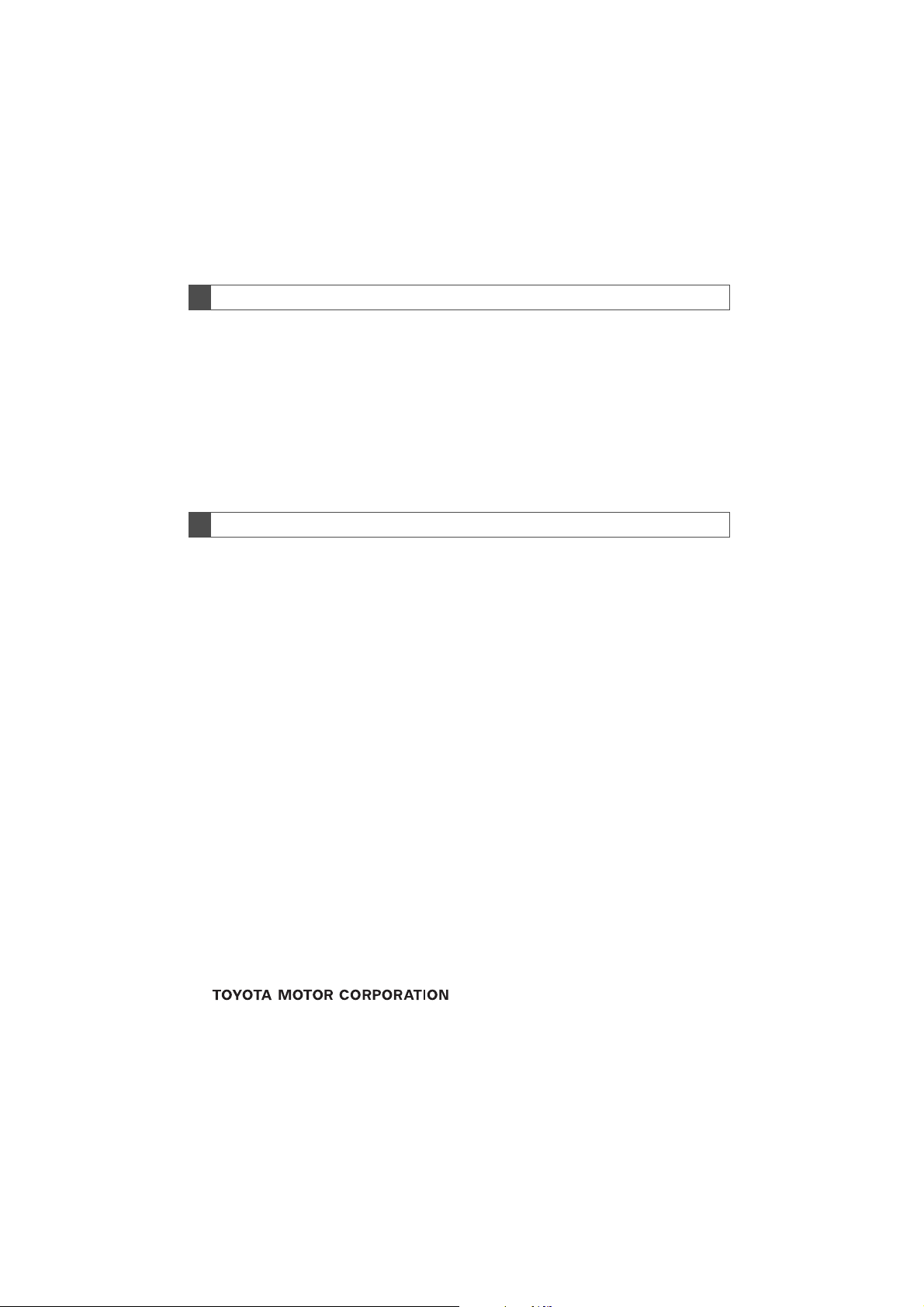
Introduction
NAVIGATION AND MULTIMEDIA SYSTEM OWNER’S MANUAL
This manual explains the operation of the system. Please read this manual carefully to
ensure proper use. Keep this manual in your vehicle at all times.
The screen shots in this document and the actual screens of the system differ depending on whether the functions and/or a contract existed and the map data available at
the time of producing this document.
In some situations when changing between screens, it may take longer than normal for
the screen to change, the screen may be blank momentarily or noise may be displayed.
Please be aware that the content of this manual may be different from the system in
some cases, such as when the system’s software is updated.
NAVIGATION SYSTEM (WITH NAVIGATION FUNCTION)
The Navigation System is one of the most technologically advanced vehicle accessories ever developed. The system receives satellite signals from the Global Positioning
System (GPS) operated by the U.S. Department of Defense. Using these signals and
other vehicle sensors, the system indicates your present position and assists in locating
a desired destination.
The navigation system is designed to select efficient routes from your present starting
location to your destination. The system is also designed to direct you to a destination
that is unfamiliar to you in an efficient manner. The system uses DENSO maps. The calculated routes may not be the shortest nor the least traffic congested. Your own personal local knowledge or “short cut” may at times be faster than the calculated routes.
The navigation system’s database includes Point of Interest categories to allow you to
easily select destinations such as restaurants and hotels. If a destination is not in the database, you can enter the street address or a major intersection close to it and the system will guide you there.
The system will provide both a visual map and audio instructions. The audio instructions
will announce the distance remaining and the direction to turn in when approaching an
intersection. These voice instructions will help you keep your eyes on the road and are
timed to provide enough time to allow you to maneuver, change lanes or slow down.
Please be aware that all current vehicle navigation systems have certain limitations that
may affect their ability to perform properly. The accuracy of the vehicle’s position depends on satellite conditions, road configuration, vehicle condition or other circumstances. For more information on the limitations of the system, refer to page 132.
2
LS460_600h_Navi_U

IMPORTANT INFORMATION ABOUT THIS MANUAL
CAUTION
NOTICE
For safety reasons, this manual indicates items requiring particular attention with the
following marks.
●This is a warning against anything which may cause injury to people if the warning is
ignored. You are informed about what you must or must not do in order to reduce the risk of
injury to yourself and others.
●This is a warning against anything which may cause damage to the vehicle or its equipment
if the warning is ignored. You are informed about what you must or must not do in order to
avoid or reduce the risk of damage to your vehicle and its equipment.
SYMBOLS USED IN ILLUSTRATIONS
Safety symbol
The symbol of a circle with a slash through it means “Do not”, “Do not do
this” or “Do not let this happen”.
Arrows indicating operations
Indicates the action (pressing, turning, etc.)
used to operate switches and other devices.
Indicates the outcome of an operation (e.g.
a lid opens).
3
LS460_600h_Navi_U
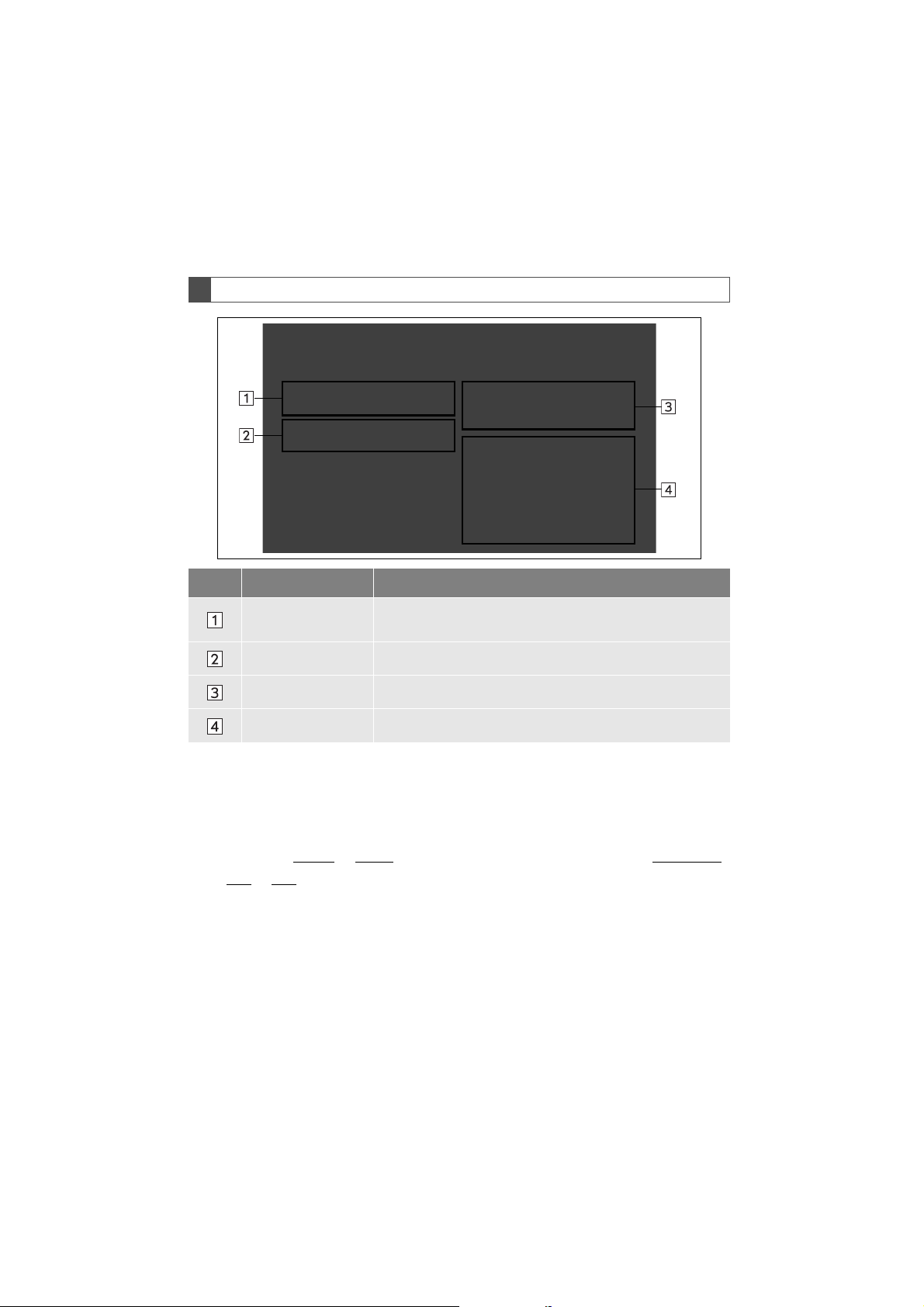
HOW TO READ THIS MANUAL
No. Name Description
Operational
Outlines
Main Operations The steps of an operation are explained.
Related Operations A main operation’s supplementary operations are described.
Information Useful information for the user is described.
An outline of the operation is explained.
■ INFORMATION FOR HYBRID VEHICLES IS WRITTEN IN BRACKETS
NEXT TO THE INFORMATION FOR GASOLINE VEHICLES
Different writing styles for gasoline and hybrid vehicles
Example
When the engine
*1 <power>*2 switch is turned to ACCESSORY or IGNITION
ON*1 <ON>*2 mode, the initial screen will be displayed and the system will begin
operating.
1
: Vehicles with gasoline engine
*
2
: Vehicles with hybrid system
*
4
LS460_600h_Navi_U
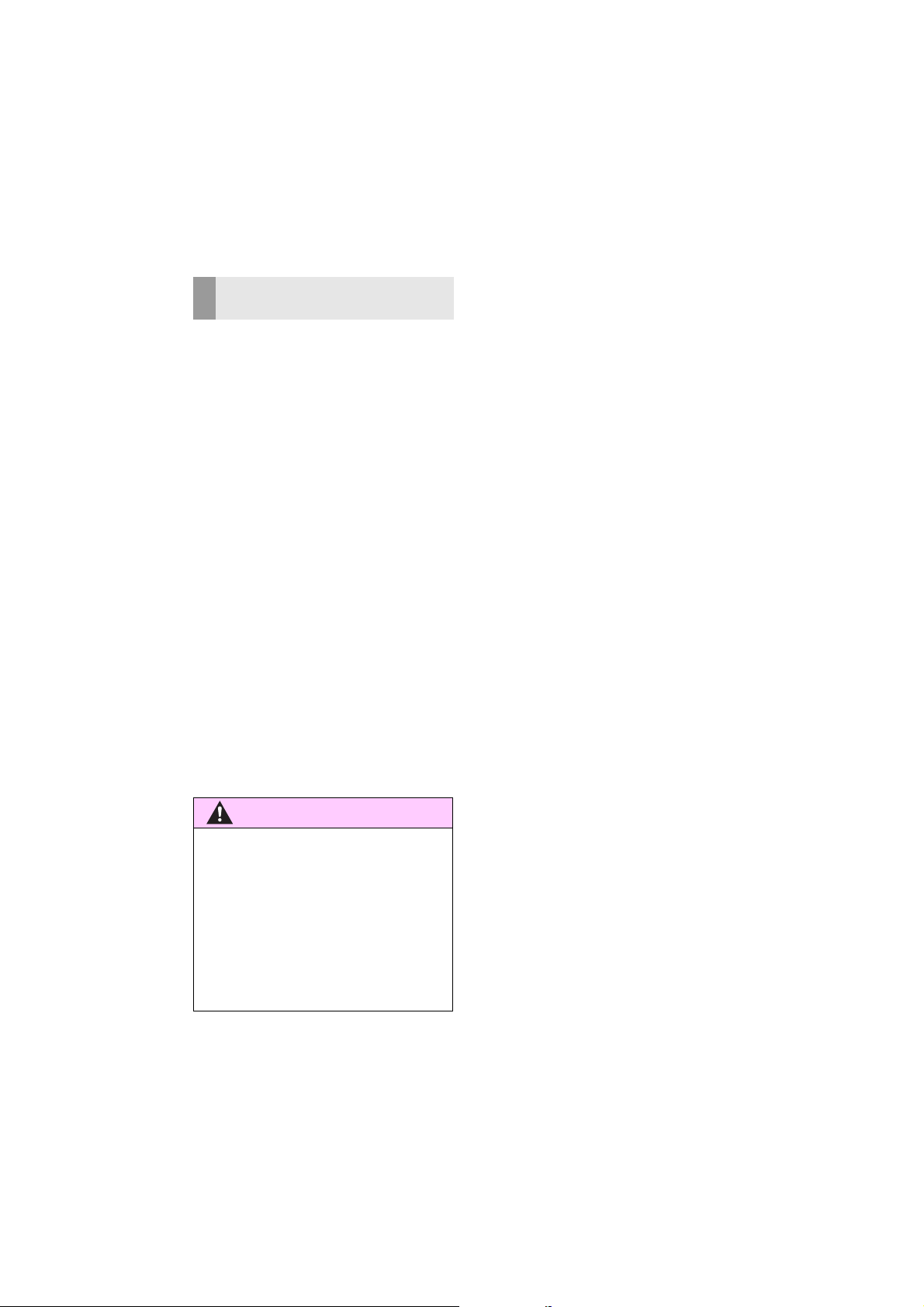
SAFETY INSTRUCTION (WITH
CAUTION
NAVIGATION FUNCTION)
To use this system in the safest possible
manner, follow all the safety tips shown below.
This system is intended to assist in reaching
the destination and, if used properly, can do
so. The driver is solely responsible for the
safe operation of your vehicle and the safety
of your passengers.
Do not use any feature of this system to the
extent it becomes a distraction and prevents safe driving. The first priority while
driving should always be the safe operation
of the vehicle. While driving, be sure to observe all traffic regulations.
Prior to the actual use of this system, learn
how to use it and become thoroughly familiar with it. Read the entire manual to make
sure you understand the system. Do not allow other people to use this system until
they have read and understood the instructions in this manual.
For your safety, some functions may become inoperable when driving. Unavailable
screen buttons are dimmed. Only when the
vehicle is not moving, can the destination
and route selection be done.
While driving, listen to the voice instructions
as much as possible and glance at the
screen briefly and only when it is safe. However, do not totally rely on voice guidance.
Use it just for reference. If the system cannot determine the current position correctly, there is a possibility of incorrect, late, or
non-voice guidance.
The data in the system may occasionally be
incomplete. Road conditions, including
driving restrictions (no left turns, street closures, etc.) frequently change. Therefore,
before following any instructions from the
system, look to see whether the instruction
can be done safely and legally.
This system cannot warn about such things
as the safety of an area, condition of streets,
and availability of emergency services. If unsure about the safety of an area, do not drive
into it. Under no circumstances is this system a substitute for the driver’s personal
judgement.
Use this system only in locations where it is
legal to do so. Some states/provinces may
have laws prohibiting the use of video and
navigation screens next to the driver.
●For safety, the driver should not operate
the navigation system while he/she is
driving. Insufficient attention to the road
and traffic may cause an accident.
●While driving, be sure to obey the traffic
regulations and maintain awareness of
the road conditions. If a traffic sign on the
road has been changed, route guidance
may not have the updated information
such as the direction of a one way street.
5
LS460_600h_Navi_U
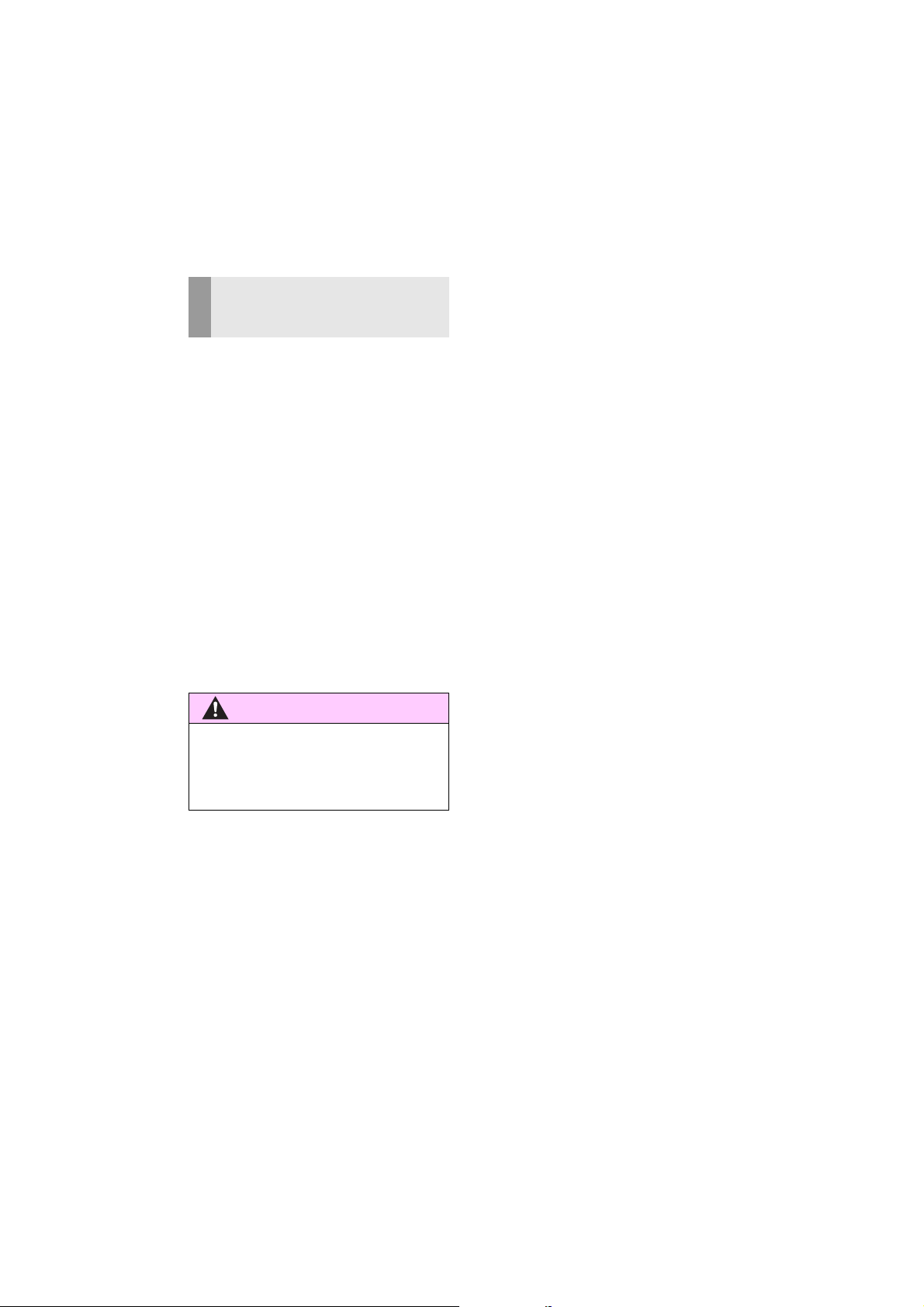
SAFETY INSTRUCTION
CAUTION
(WITHOUT NAVIGATION
FUNCTION)
To use this system in the safest possible
manner, follow all the safety tips shown below.
Do not use any feature of this system to the
extent it becomes a distraction and prevents safe driving. The first priority while
driving should always be the safe operation
of the vehicle. While driving, be sure to observe all traffic regulations.
Prior to the actual use of this system, learn
how to use it and become thoroughly familiar with it. Read the entire manual to make
sure you understand the system. Do not allow other people to use this system until
they have read and understood the instructions in this manual.
For your safety, some functions may become inoperable when driving. Unavailable
screen buttons are dimmed.
●For safety, the driver should not operate
the navigation system while he/she is
driving. Insufficient attention to the road
and traffic may cause an accident.
6
LS460_600h_Navi_U
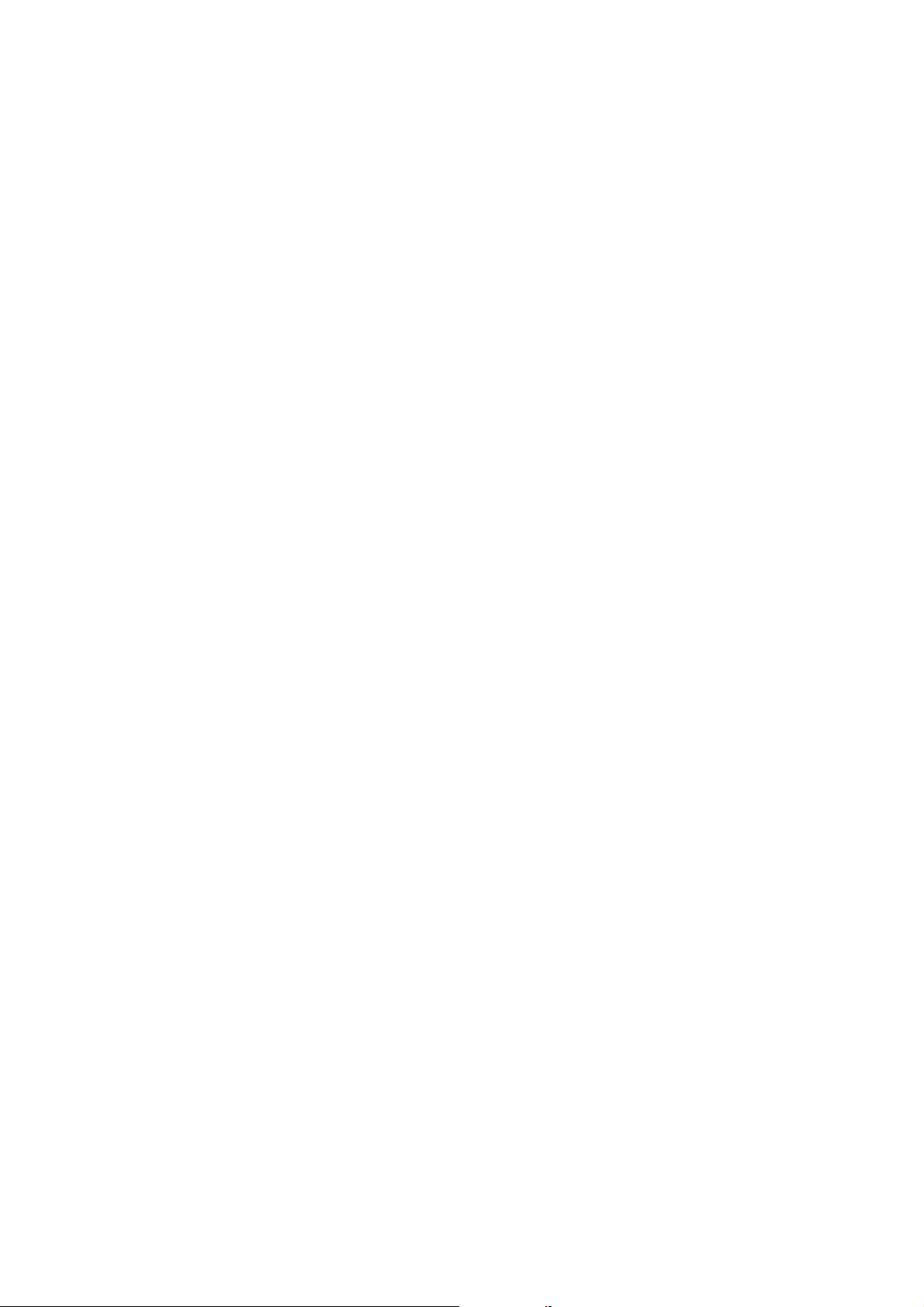
LS460_600h_Navi_U
7
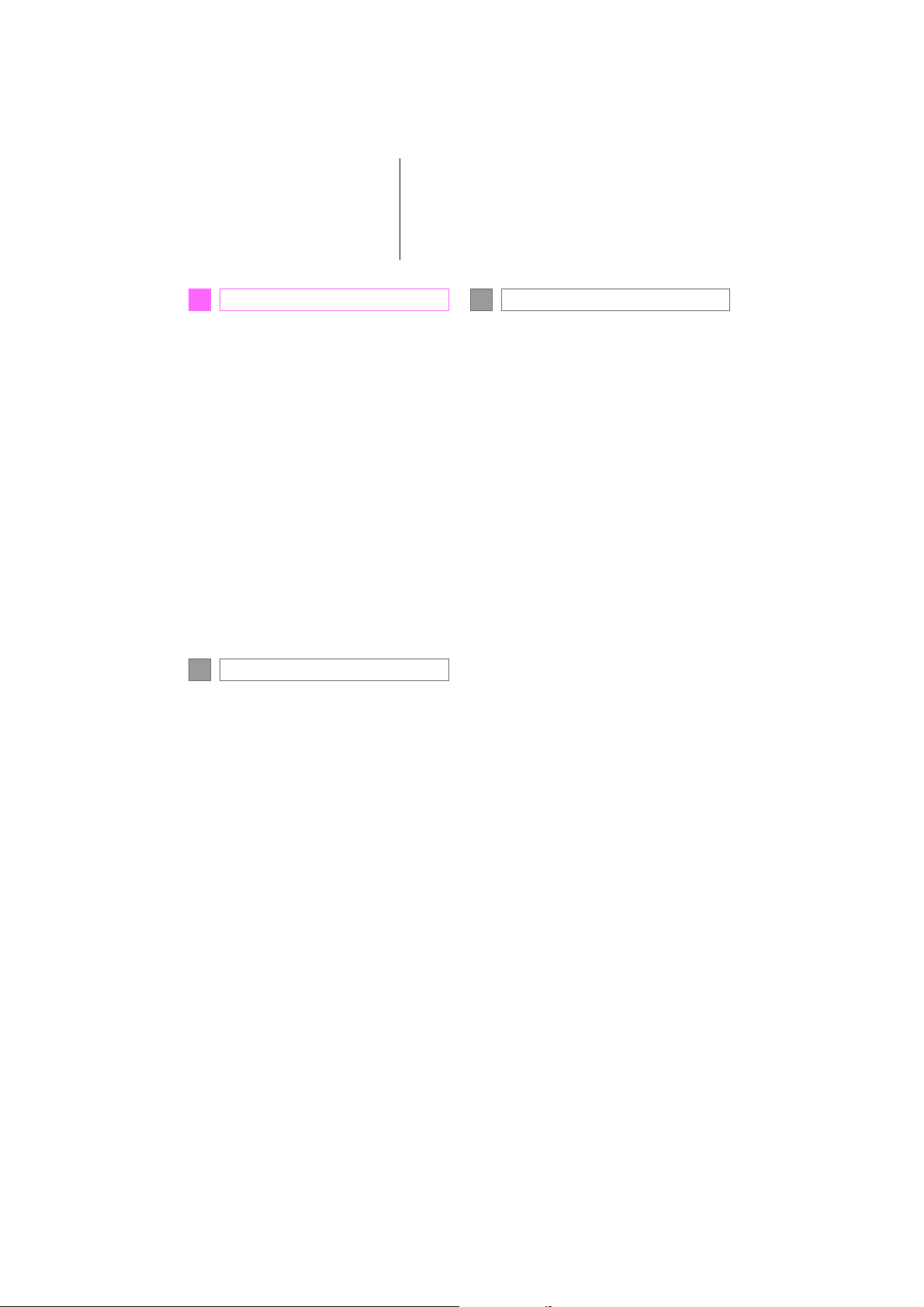
TABLE OF CONTENTS
QUICK GUIDE
1
1. BASIC FUNCTION......................................... 12
Remote Touch........................................................... 12
“Menu” SCREEN .................................................... 14
2. QUICK REFERENCE................................... 18
“Setup” SCREEN..................................................... 18
“Information” SCREEN........................................20
3. NAVIGATION OPERATION .................. 22
REGISTERING HOME......................................22
REGISTERING PRESET
DESTINATIONS................................................23
OPERATION FLOW:
GUIDING THE ROUTE.................................24
SETTING HOME AS
THE DESTINATION ........................................25
4. FUNCTION INDEX...................................... 26
FUNCTION INDEX ............................................26
BASIC FUNCTION
2
1. BASIC INFORMATION
BEFORE OPERATION ............................ 30
INITIAL SCREEN ..................................................30
HOW TO USE THE Remote Touch .............32
ENTERING LETTERS AND
NUMBERS/LIST SCREEN
OPERATION.......................................................34
SCREEN ADJUSTMENT..................................37
2. Bluetooth® SETTINGS................................. 39
REGISTERING/CONNECTING
Bluetooth
SETTING Bluetooth
®
DEVICE.........................................39
®
DETAILS .....................45
3. OTHER SETTINGS ....................................... 56
GENERAL SETTINGS .......................................56
VOICE SETTINGS...............................................63
VEHICLE SETTINGS..........................................65
NAVIGATION SYSTEM
3
1. BASIC OPERATION..................................... 72
QUICK REFERENCE..........................................72
MAP SCREEN OPERATION ........................ 75
MAP SCREEN INFORMATION..................80
TRAFFIC INFORMATION..............................85
2. DESTINATION SEARCH...........................88
DESTINATION SEARCH
OPERATION ......................................................88
STARTING ROUTE GUIDANCE .............100
3. ROUTE GUIDANCE ................................. 105
ROUTE GUIDANCE SCREEN .................. 105
TYPICAL VOICE GUIDANCE
PROMPTS...............................................................111
EDITING ROUTE................................................. 112
4. MEMORY POINTS ......................................116
MEMORY POINTS SETTINGS....................116
5. SETUP ...............................................................126
DETAILED NAVIGATION
SETTINGS............................................................126
TRAFFIC SETTINGS......................................... 130
6. TIPS FOR THE NAVIGATION
SYSTEM ....................................................... 132
GPS (GLOBAL POSITIONING
SYSTEM) ..............................................................132
MAP DATABASE VERSION AND
COVERED AREA .......................................... 135
8
LS460_600h_Navi_U
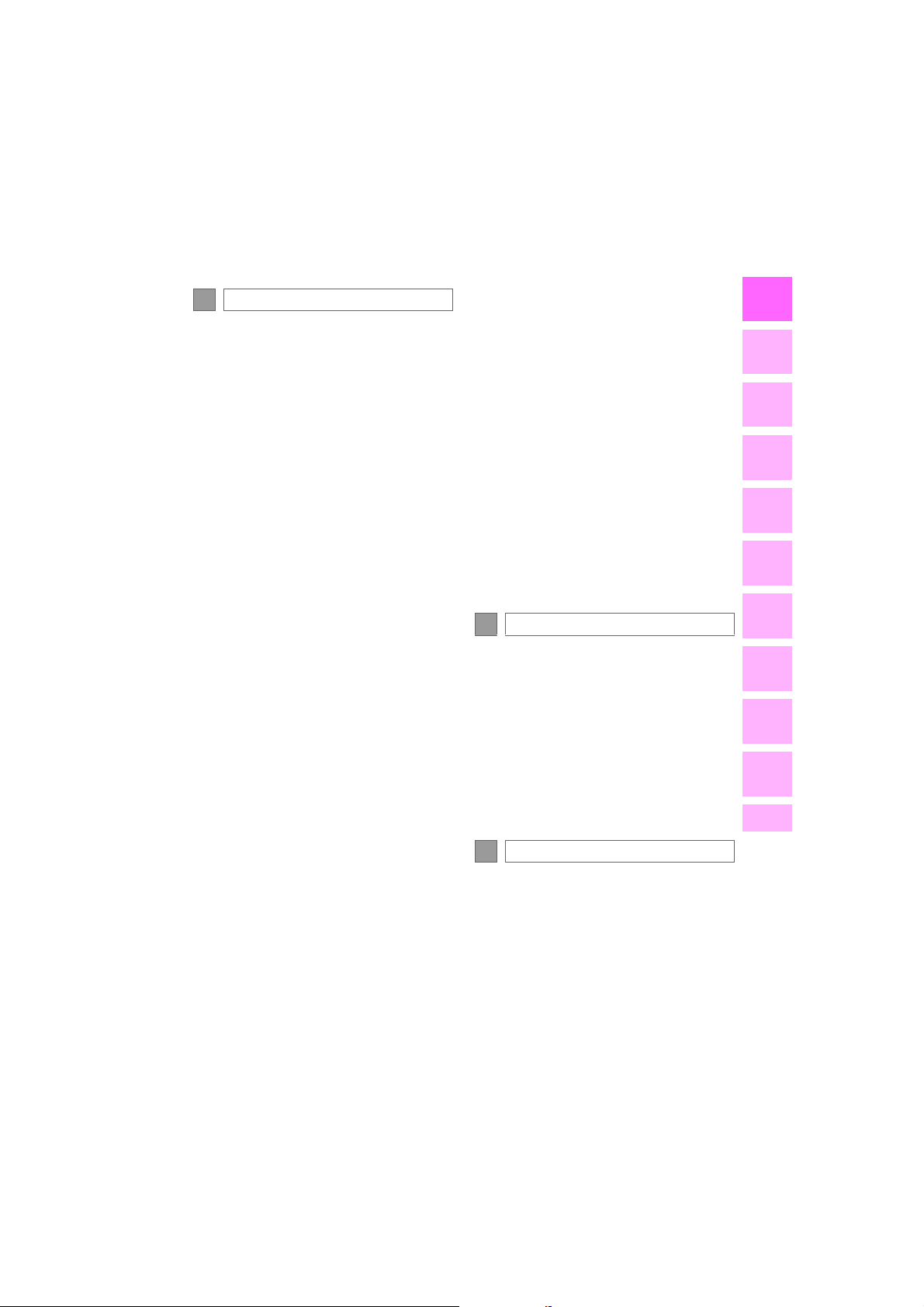
AUDIO/VISUAL SYSTEM
4
1. BASIC OPERATION ...................................140
QUICK REFERENCE .......................................140
SOME BASICS..................................................... 142
2. RADIO OPERATION .................................151
AM/FM RADIO
XM Satellite Radio .................................................161
INTERNET RADIO............................................. 167
................................................................151
3. MEDIA OPERATION ................................168
CD...............................................................................168
DVD..............................................................................171
USB MEMORY .................................................... 176
iPod.............................................................................180
Bluetooth
AUX ...........................................................................189
®
AUDIO............................................184
4. AUDIO/VISUAL
REMOTE CONTROLS...........................193
STEERING SWITCHES....................................193
REAR SEAT AUDIO CONTROLS............196
5. SETUP ..............................................................199
AUDIO SETTINGS.............................................199
6. TIPS FOR OPERATING
THE AUDIO/VISUAL SYSTEM .........204
OPERATING INFORMATION................. 204
7. REAR SEAT ENTERTAINMENT
SYSTEM FEATURES ............................... 216
REAR SEAT ENTERTAINMENT
SYSTEM FEATURES......................................216
SOME BASICS..................................................... 219
8. REAR SEAT ENTERTAINMENT
SYSTEM OPERATION..........................228
AM/FM/SAT RADIO...................................... 228
CD..............................................................................229
VIDEO CD.............................................................232
DVD (DVD VIDEO AND
AVCHD
Blu-ray Disc
(BD-Video AND BDAV)............................. 242
USB MEMORY...................................................250
iPod............................................................................253
Bluetooth
SD CARD...............................................................259
EXTERNAL DEVICES ......................................271
DISC).............................................235
®
AUDIO...........................................256
9. SETUP FOR REAR SEAT
ENTERTAINMENT SYSTEM............... 272
REAR SEAT ENTERTAINMENT
SYSTEM SETTINGS ..................................... 272
10. TIPS FOR OPERATING
REAR SEAT ENTERTAINMENT
SYSTEM.......................................................275
OPERATING INFORMATION .................275
VOICE COMMAND SYSTEM
5
1. VOICE COMMAND SYSTEM
OPERATION.............................................298
VOICE COMMAND SYSTEM..................298
CASUAL SPEECH
RECOGNIZATION.....................................305
COMMAND LIST .............................................306
2. MOBILE ASSISTANT
OPERATION............................................... 311
MOBILE ASSISTANT .........................................311
INFORMATION
6
1. INFORMATION DISPLAY .......................314
RECEIVING DOPPLER WEATHER
INFORMATION.............................................. 314
DATA SERVICES SETTINGS....................... 316
1
2
3
4
5
6
7
8
9
10
LS460_600h_Navi_U
9
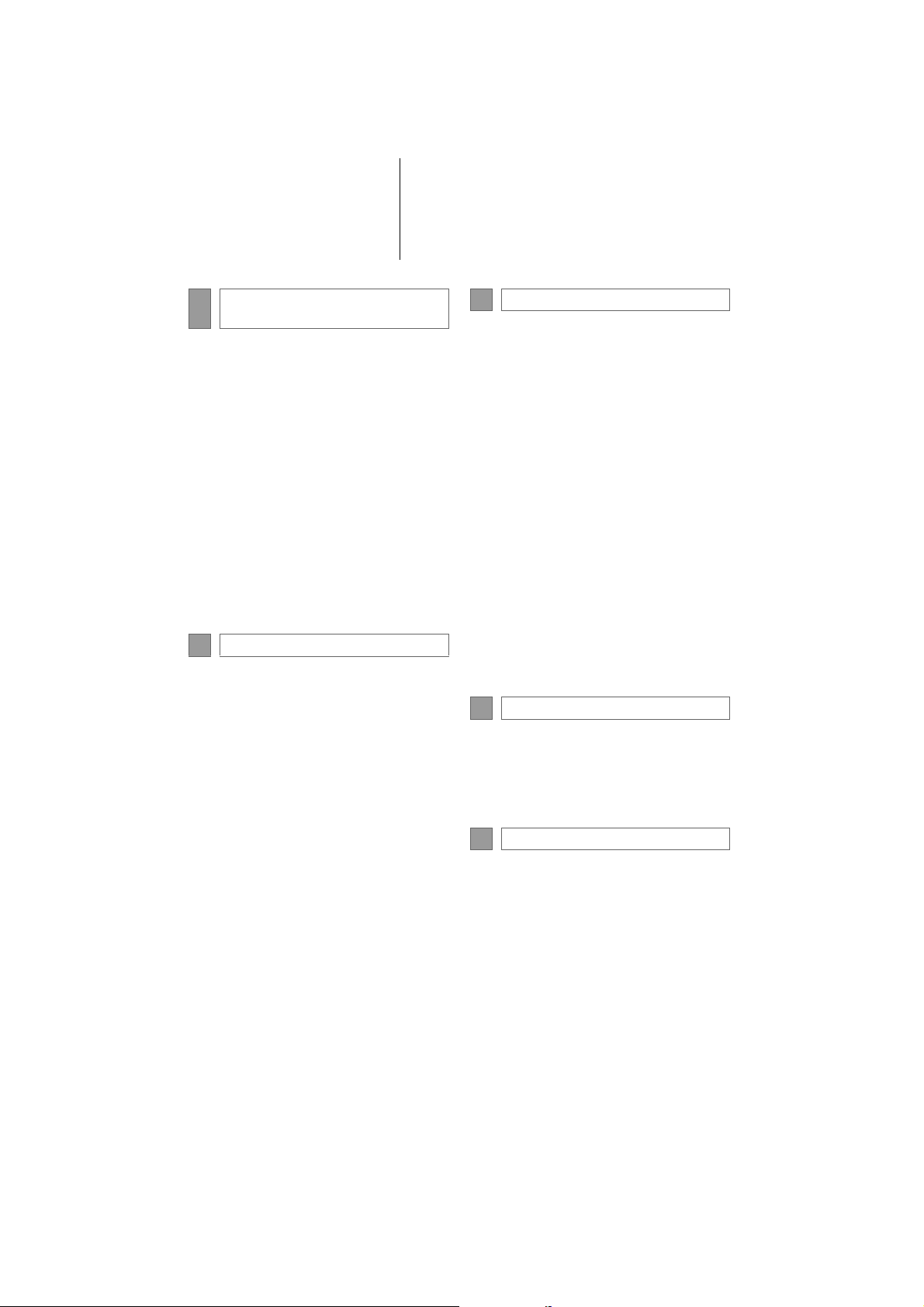
TABLE OF CONTENTS
PERIPHERAL MONITORING
7
SYSTEM
1. LEXUS PARKING
ASSIST MONITOR .................................. 318
LEXUS PARKING
ASSIST MONITOR.........................................318
ESTIMATED COURSE LINE
DISPLAY MODE............................................323
PARKING ASSIST GUIDE LINE
DISPLAY MODE............................................325
LEXUS PARKING ASSIST
MONITOR PRECAUTIONS ...................327
THINGS YOU SHOULD KNOW ............332
2. INTUITIVE PARKING ASSIST............... 334
INTUITIVE PARKING ASSIST ....................334
INTUITIVE PARKING
ASSIST SETTING............................................. 341
PHONE
8
1. PHONE OPERATION
(HANDS-FREE SYSTEM FOR
CELLULAR PHONES) .......................... 344
QUICK REFERENCE ......................................344
SOME BASICS....................................................345
CALLING ON THE Bluetooth
PHONE ...............................................................349
RECEIVING ON THE Bluetooth
PHONE .............................................................. 355
TALKING ON THE Bluetooth
PHONE ...............................................................356
Bluetooth
®
FUNCTION.......................................................359
PHONE MESSAGE
®
®
®
2. SETUP ............................................................. 364
PHONE SETTINGS..........................................364
3. WHAT TO DO IF... ..................................... 375
TROUBLESHOOTING..................................375
LEXUS ENFORM
9
1. LEXUS ENFORM-OVERVIEW............. 382
FUNCTIONAL OVERVIEW.......................382
TYPE A: FUNCTION
ACHIEVED BY
USING A CELLULAR PHONE..............384
TYPE B: FUNCTION
ACHIEVED BY
USING DCM AND
THE NAVIGATION SYSTEM.................388
TYPE C: FUNCTION
ACHIEVED BY USING DCM ..................391
2. LEXUS ENFORM OPERATION.......... 392
LEXUS Enform Remote...................................392
LEXUS Enform Service Connect............... 393
LEXUS App Suite...............................................394
LEXUS Enform Destinations .........................400
Lexus Insider..........................................................403
3. SETUP............................................................. 406
LEXUS App Suite SETTINGS ......................406
12.3-INCH DISPLAY
10
1. 12.3-INCH DISPLAY
OPERATION ............................................. 410
12.3-INCH DISPLAY-OVERVIEW........... 410
USING “Side Display” ........................................412
INDEX
ALPHABETICAL INDEX............................... 418
10
LS460_600h_Navi_U
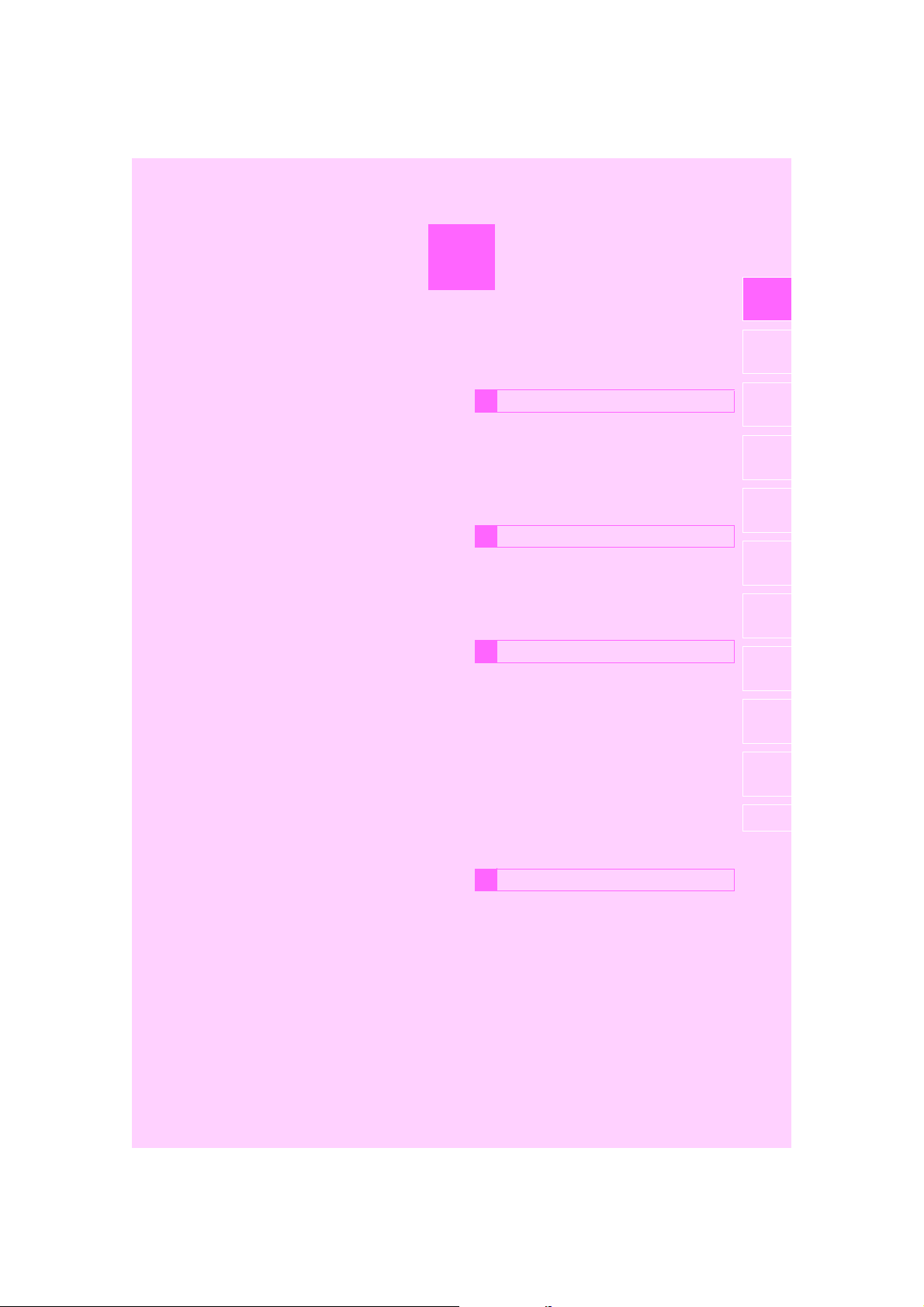
1
QUICK GUIDE
BASIC FUNCTION
1
1. Remote Touch ............................................... 12
2. “Menu” SCREEN ......................................... 14
STATUS DISPLAY ...................................................... 16
QUICK REFERENCE
2
1. “Setup” SCREEN ......................................... 18
1
2
3
4
5
6
2. “Information” SCREEN............................. 20
NAVIGATION OPERATION
3
1. REGISTERING HOME............................ 22
2. REGISTERING PRESET
DESTINATIONS...................................... 23
3. OPERATION FLOW:
GUIDING THE ROUTE........................ 24
4. SETTING HOME AS
THE DESTINATION............................... 25
FUNCTION INDEX
4
1. FUNCTION INDEX .................................. 26
7
8
9
10
LS460_600h_Navi_U
11
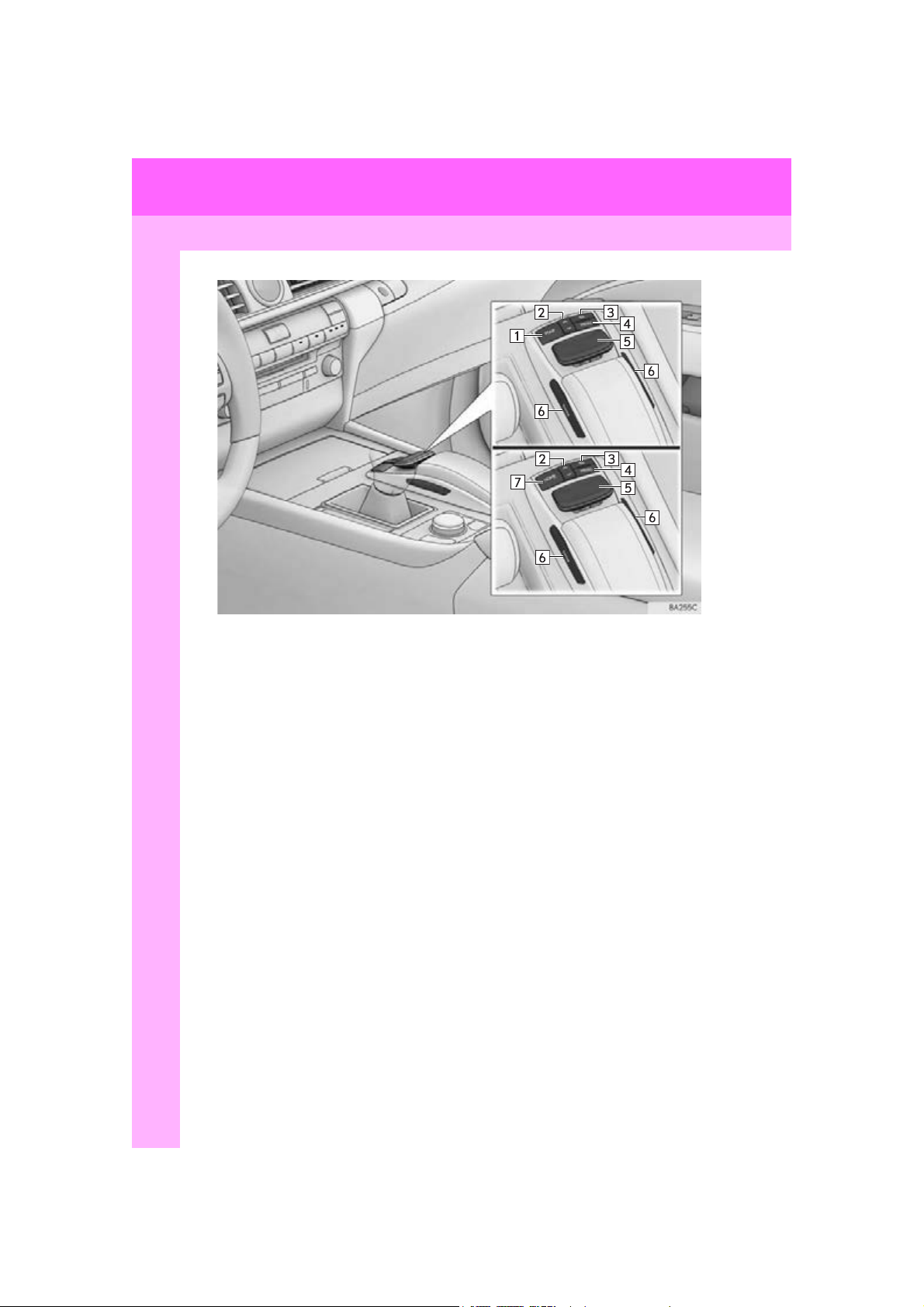
1. BASIC FUNCTION
*
1
*
2
1. Remote Touch
*1: With navigation function
2
: Without navigation function
*
12
LS460_600h_Navi_U

1. BASIC FUNCTION
No. Name Function Page
Press to display the current position, cancel the
“MAP” button
screen scroll, start guidance, and repeat a voice
72, 75
guidance.
“ · ” button
Press to scroll the list screen and to change the
scale of the map*.
32, 35, 76
Back button Press to display the previous screen. 32
“MENU” button Press to display the “Menu” screen. 14
Move in the desired direction to select a function,
Remote Touch
knob
letter and screen button.
Press to enter the selected function, letter or
screen button.
“ENTER” button
Press to enter the selected function, letter or
screen button.
“HOME” button Press to display the compass mode screen.
*: With navigation function
1
QUICK GUIDE
32
32
LS460_600h_Navi_U
13
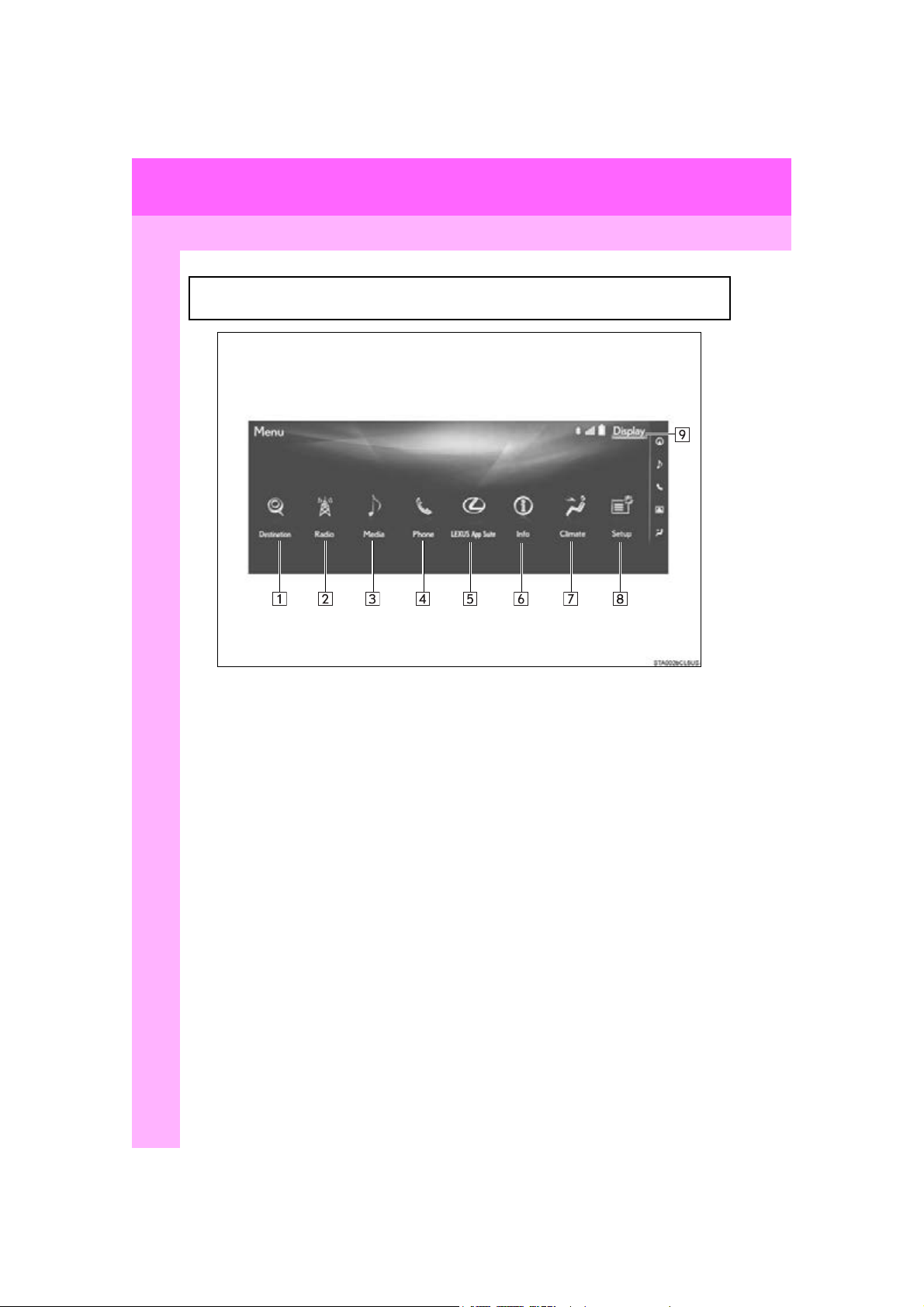
1. BASIC FUNCTION
2. “Menu” SCREEN
The “Menu” screen can be reached by the following methods:
Press the “MENU” button on the Remote Touch.
14
LS460_600h_Navi_U
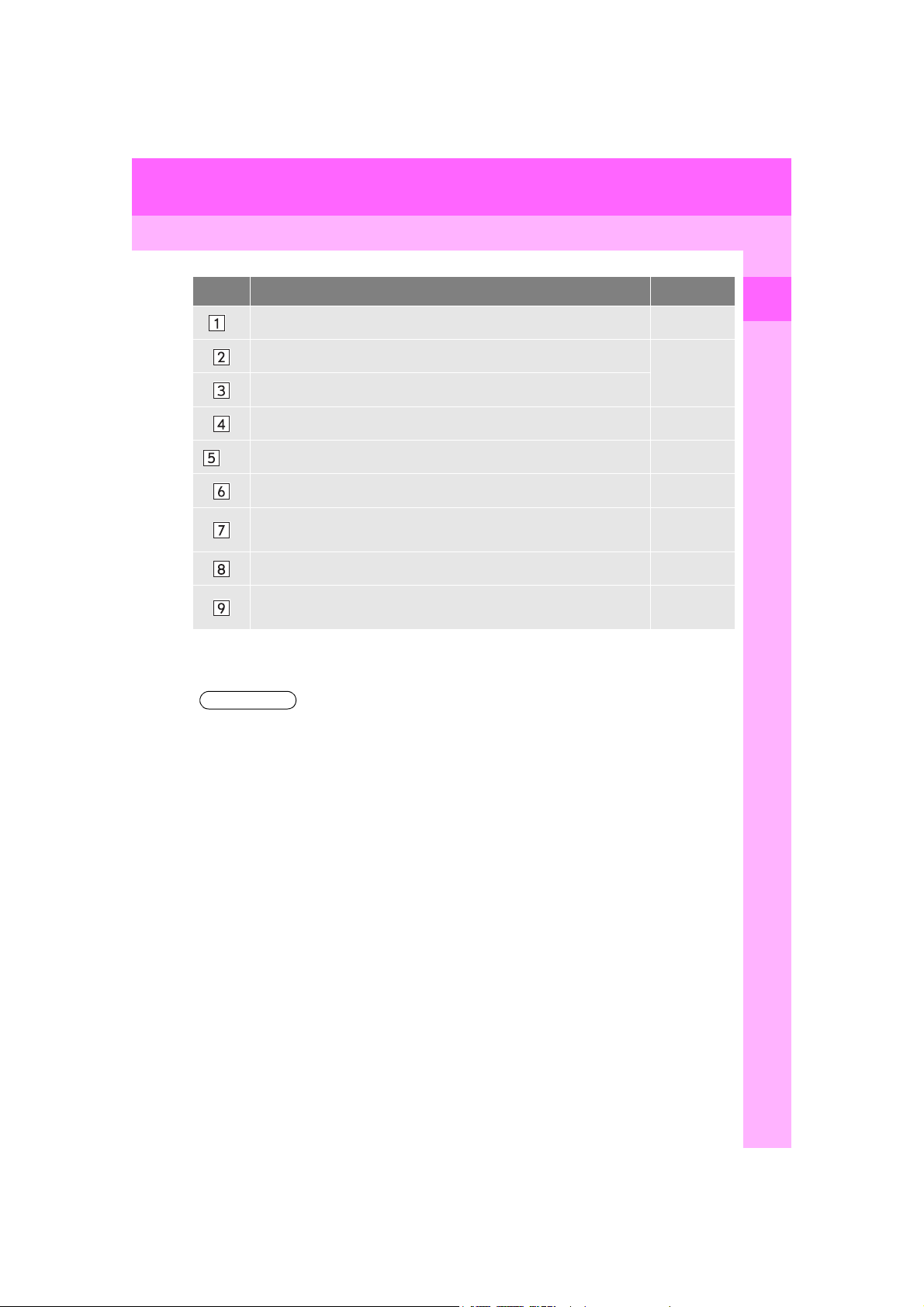
1. BASIC FUNCTION
INFORMATION
No. Function Page
1
Select to display the “Destination” screen. 88
*
Select to display the radio control screen.
140
Select to display the media control screen.
Select to display the hands-free operation screen. 344
1, 2
Select to display the “LEXUS App Suite” screen. 394
*
Select to display the “Information” screen. 20
Select to display the air conditioning control screen.
“Owne r’s
Manual”
Select to display the “Setup” screen. 18
Select to adjust the contrast and brightness of the screens, turn the
screen off, etc.
1
*
: With navigation function
2
: This function is not made available on some models.
*
37
●When the split-screen display is selected, the “Menu” screen will be displayed on the “Main
Display”. (P. 41 0)
1
QUICK GUIDE
15
LS460_600h_Navi_U
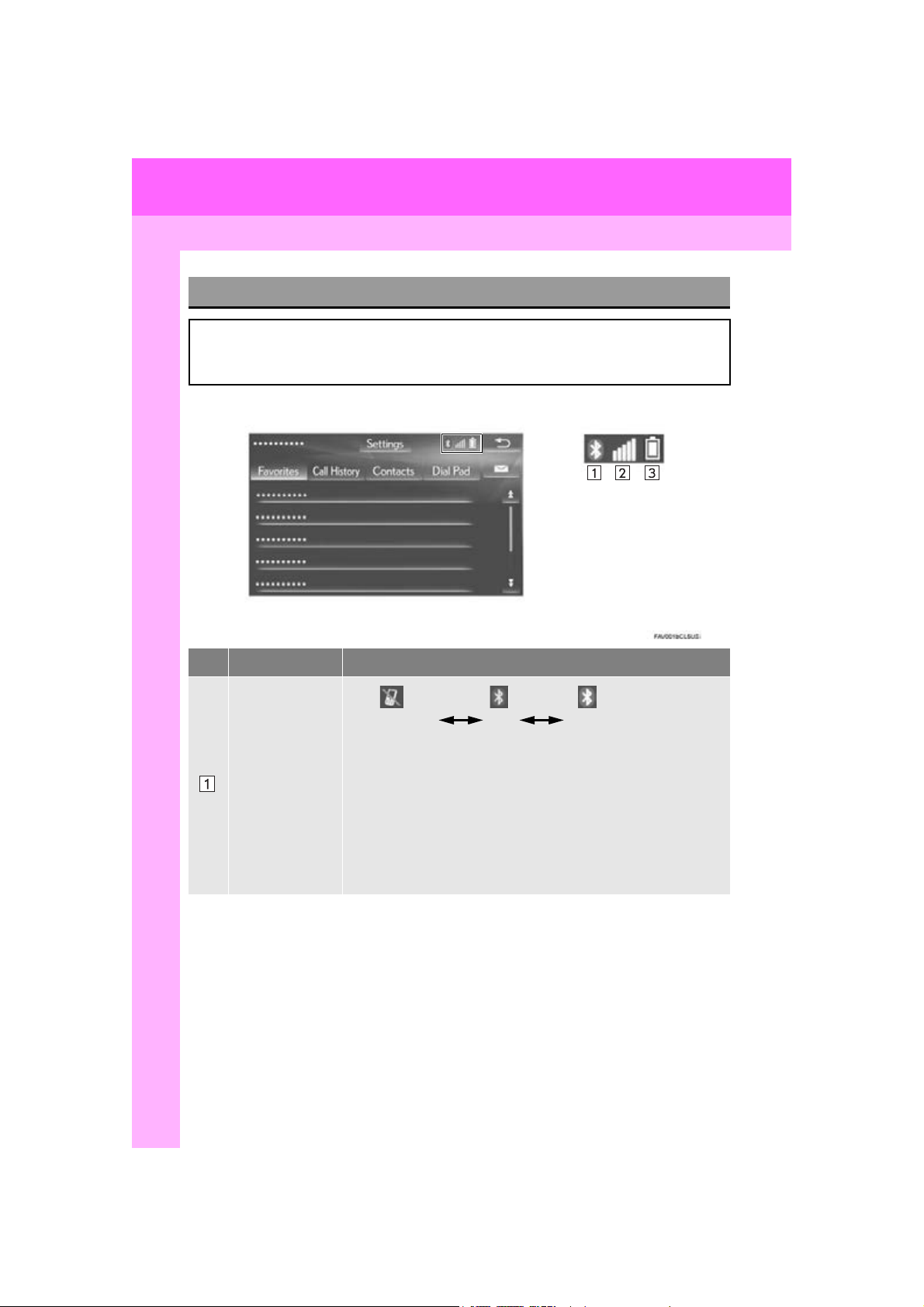
1. BASIC FUNCTION
STATUS DISPLAY
The condition of the Bluetooth® connection, as well as the level of reception and the
amount of cellular phone battery charge left, are displayed on the status bar. This status
bar is shown on all modes.
No. Indicators Conditions
(Gray) (Blue)
No connection Poor Good
®
connection is built into the instru-
The condition of
the Bluetooth
connection
An antenna for the Bluetooth
ment panel. The condition of the Bluetooth
deteriorate and the system may not function when a Bluetooth
®
phone is used in the following conditions and/or places:
The cellular phone is obstructed by certain objects (such as when
it is behind the seat or in the glove box or console box).
The cellular phone is touching or is covered with metal materials.
®
Leave the Bluetooth
Bluetooth
16
®
connection is good.
phone in a place where the condition of the
®
connection may
®
LS460_600h_Navi_U
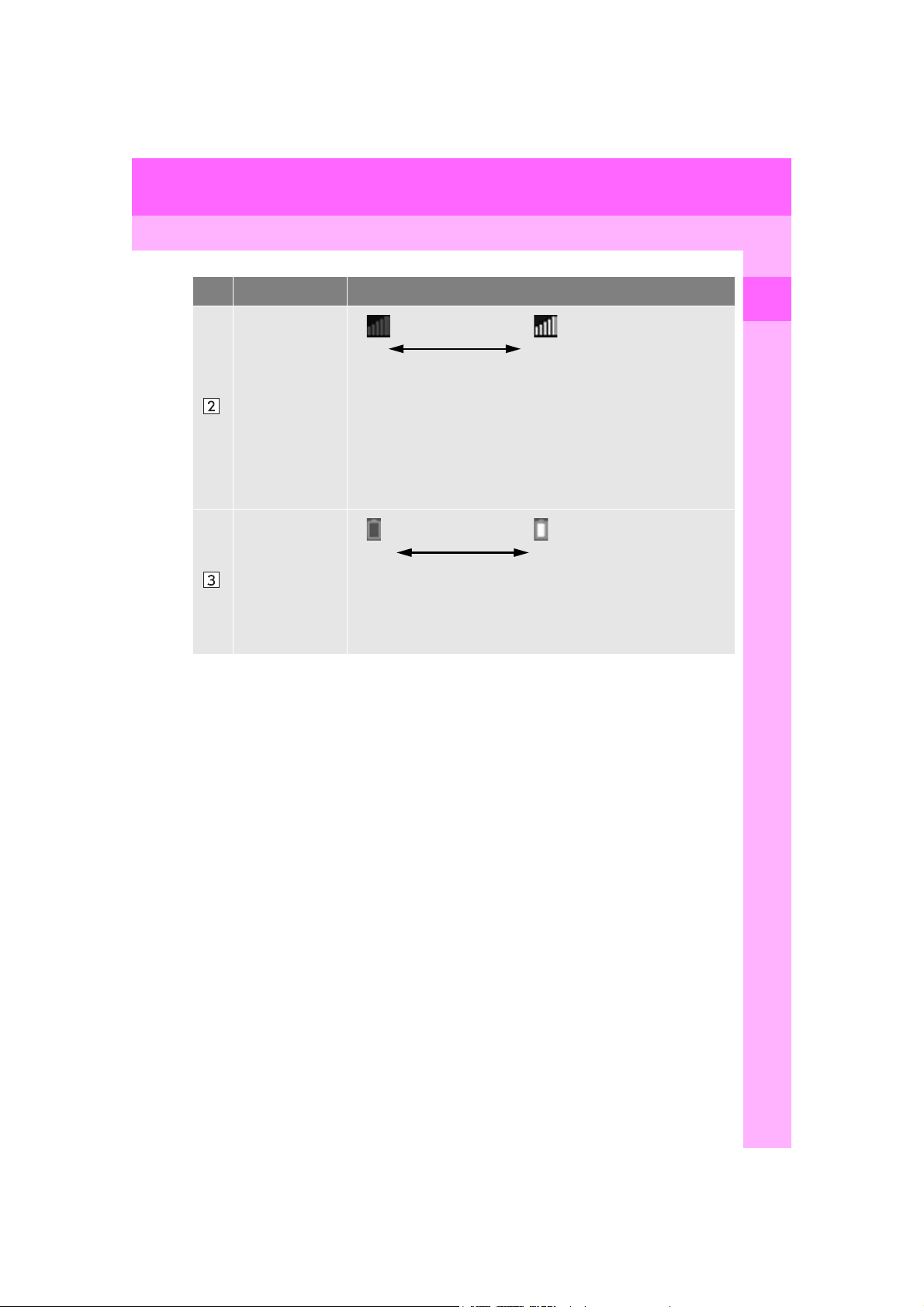
1. BASIC FUNCTION
No. Indicators Conditions
Poor Excellent
The level of reception does not always correspond with the level
displayed on the cellular phone. The level of reception may not be
The level of reception
displayed depending on the phone you have.
When the cellular phone is out of the service area or in a place
inaccessible by radio waves, “No Service” is displayed.
“Rm” is displayed when receiving in a roaming area. While roam-
ing, display “Rm” top-left on the icon.
The receiving area may not be displayed depending on the type of
phone you have.
The amount of
battery charge
left
Empty Full
The amount displayed does not always correspond with the
amount displayed on the Bluetooth
®
The amount of battery charge left may not be displayed depending
®
on the type of the Bluetooth
device connected.
This system does not have a charging function.
1
QUICK GUIDE
device.
LS460_600h_Navi_U
17
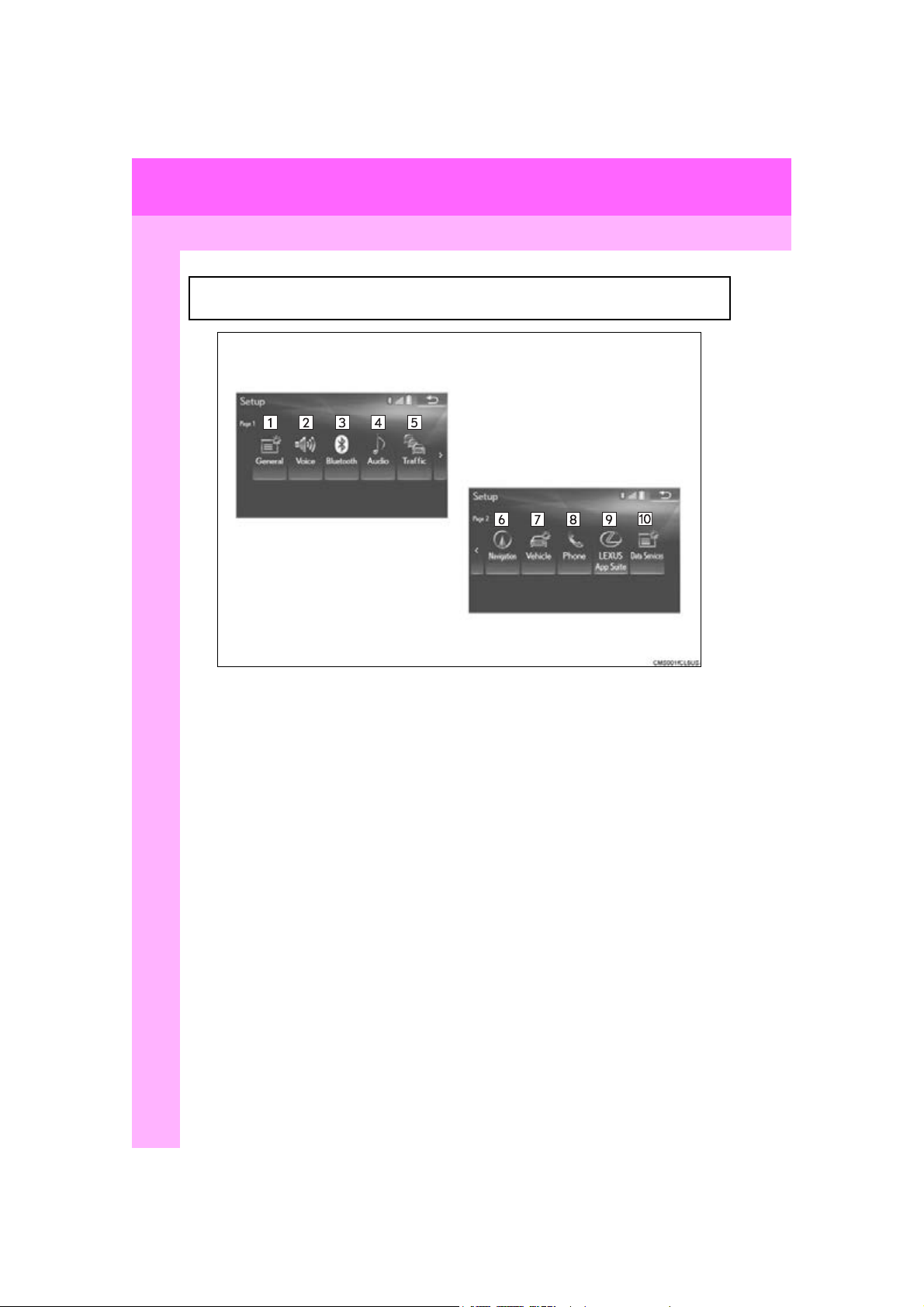
2. QUICK REFERENCE
2. QUICK REFERENCE
1. “Setup” SCREEN
The “Setup” screen can be reached by the following methods:
Press the “MENU” button on the Remote Touch, then select “Setup”.
18
LS460_600h_Navi_U
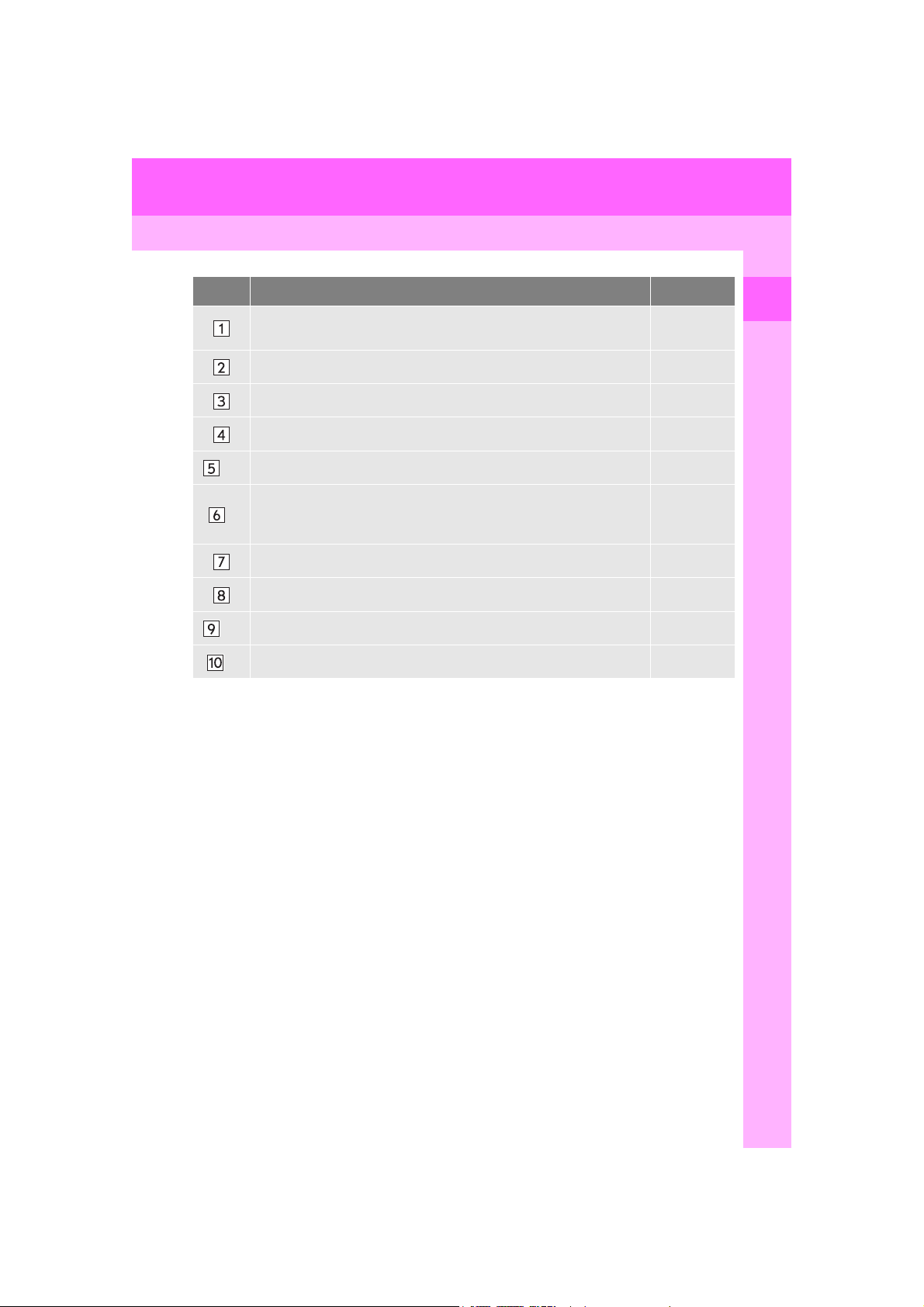
2. QUICK REFERENCE
No. Function Page
Select to change the selected language, operation sound, automatic
screen change settings, etc.
Select to set the voice guidance settings. 63
Select to set Bluetooth® phones and Bluetooth® audio devices. 45
Select to set radio and external media settings. 199
1, 2
Select to set traffic information. 130
*
Select to set memory points (home, preset destinations, address book
1
entries, areas to avoid), navigation details or to delete previous destina-
*
116, 126
tions.
Select to set vehicle information such as maintenance information. 65
Select to set the phone sound, contacts, message settings, etc. 364
1, 2
Select to set LEXUS App Suite settings. 406
*
2
Select to set data services settings. 316
*
1
*
: With navigation function
2
: This function is not made available on some models.
*
56
1
QUICK GUIDE
LS460_600h_Navi_U
19
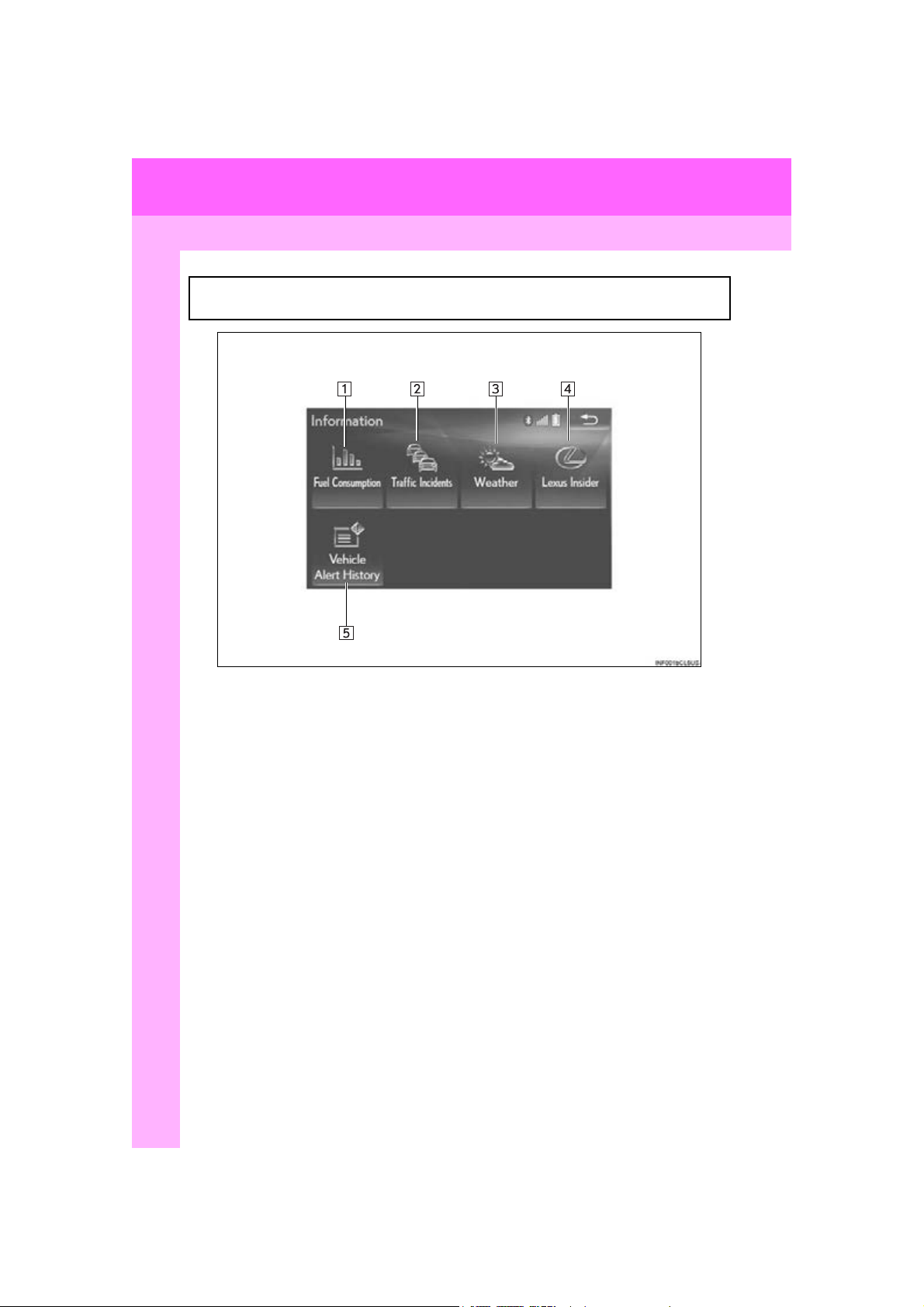
2. QUICK REFERENCE
2. “Information” SCREEN
The “Information” screen can be reached by the following methods:
Press the “MENU” button on the Remote Touch, then select “Info”.
20
LS460_600h_Navi_U
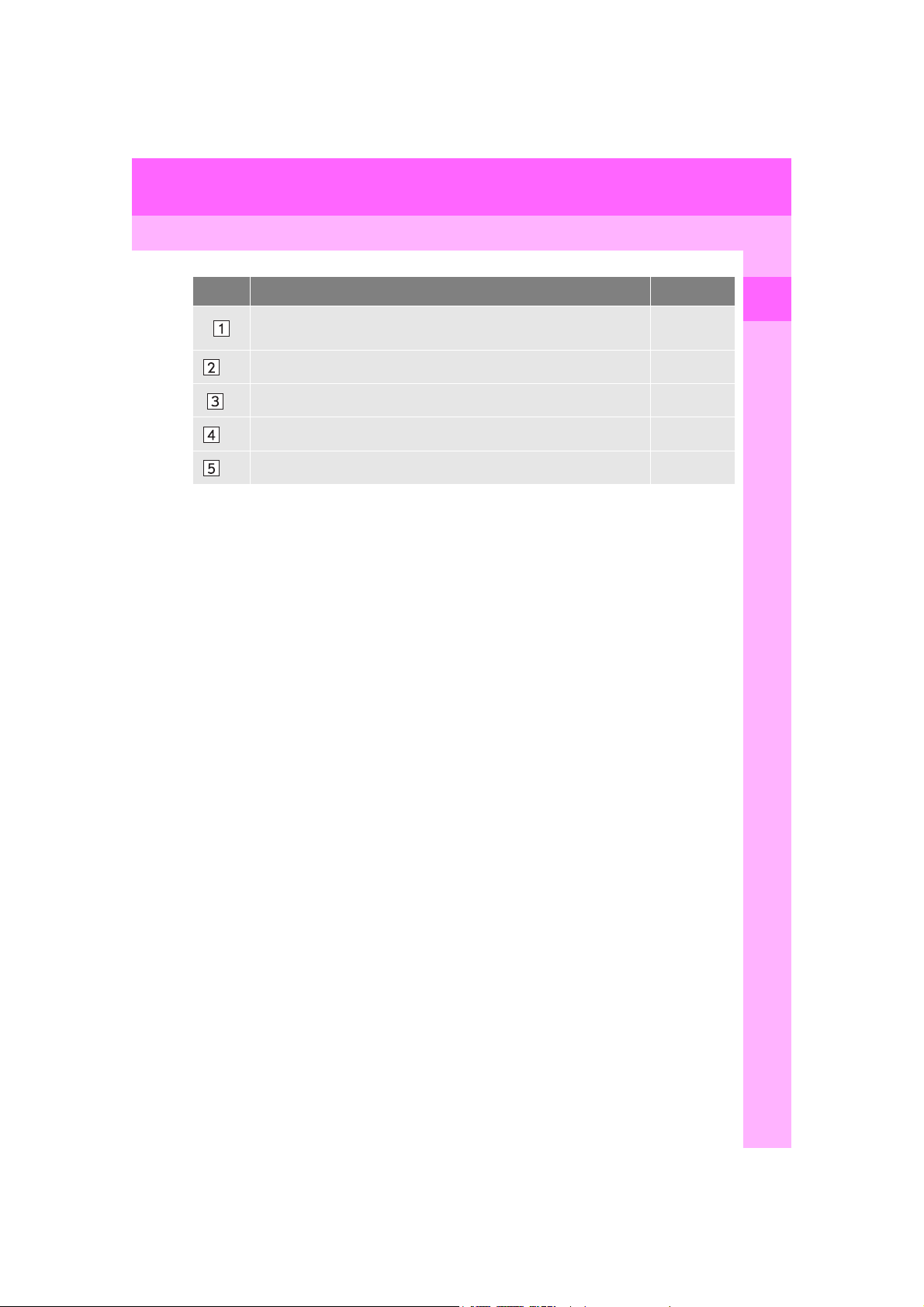
2. QUICK REFERENCE
No. Function Page
Select to display the energy monitor or fuel consumption screen.
1, 2
Select to display traffic information. 85
*
2
Select to display weather information. 314
*
1, 2
Select to display the “LEXUS Insider” screen. 403
*
1, 2
Select to display the vehicle alert history.
*
1
*
: With navigation function
2
: This function is not made available on some models.
*
“Owne r’s
Manual”
1
QUICK GUIDE
LS460_600h_Navi_U
21

3. NAVIGATION OPERATION
*: With navigation function
1
2
34567
3. NAVIGATION OPERATION
1. REGISTERING HOME*
Press the “MAP” button on the
Remote Touch .
Select “Dest.”.
Select “Go Home”.
Select “Yes”.
There are different kinds of methods to search for your home.
(P. 8 8)
Select “Enter”.
Select “OK”.
Registration of home is complete.
Registering home in a different way
P. 117
Editing the name, location, phone num-
ber and icon
P. 117
Setting home as the destination
P. 90
22
LS460_600h_Navi_U
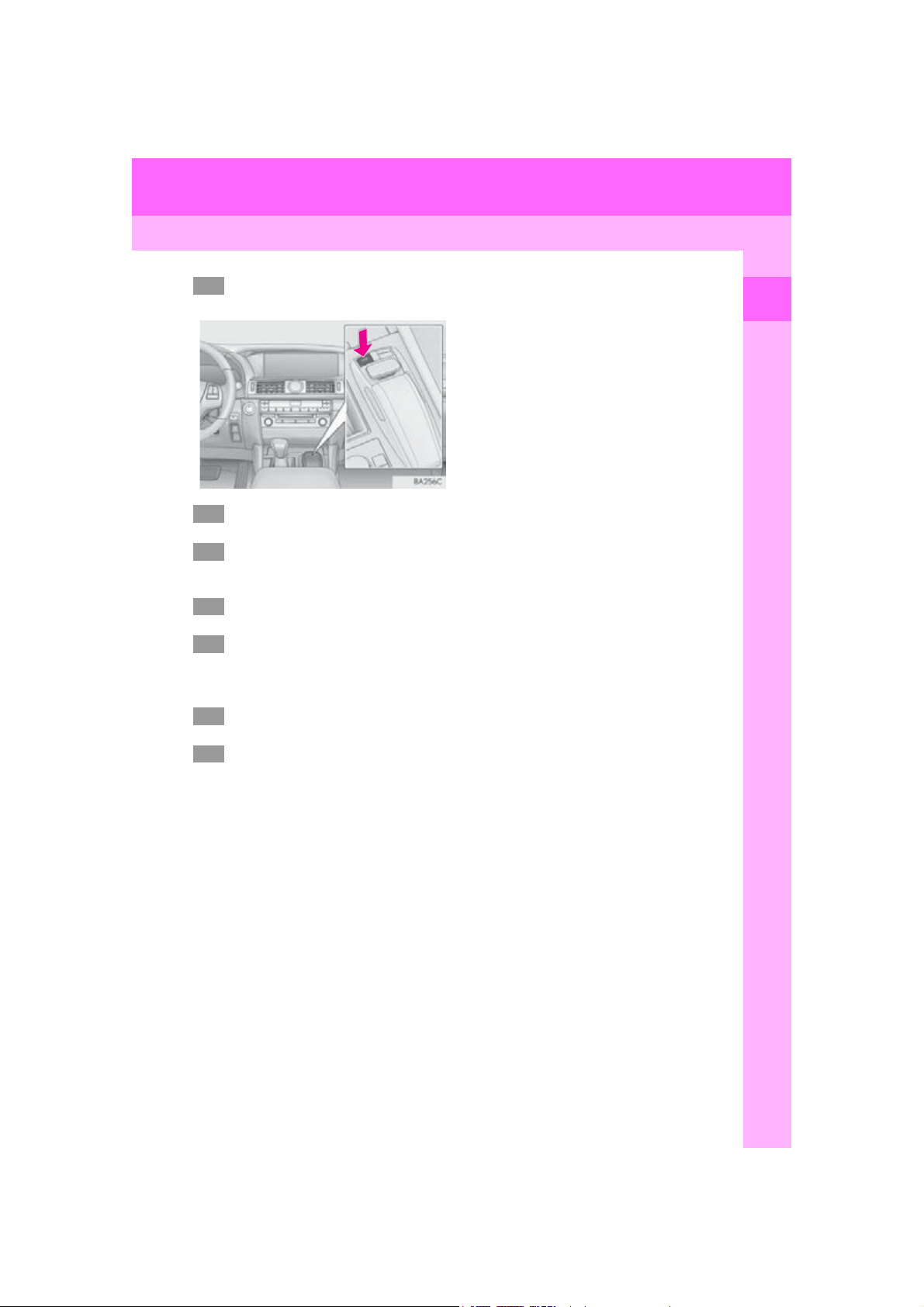
3. NAVIGATION OPERATION
*: With navigation function
1
23456
7
2. REGISTERING PRESET DESTINATIONS*
Press the “MAP” button on the
Remote Touch.
Select “Dest.”.
Select one of the preset destination
buttons.
Select “Yes”.
There are different kinds of methods to search for a destination.
(P. 88)
Select “Enter”.
1
QUICK GUIDE
Select “OK”.
Registration of preset destinations is complete.
Registering preset destinations in a dif-
ferent way
P. 118
Editing the name, location, phone num-
ber and icon
P. 119
Setting preset destinations as the desti-
nation
P. 90
23
LS460_600h_Navi_U
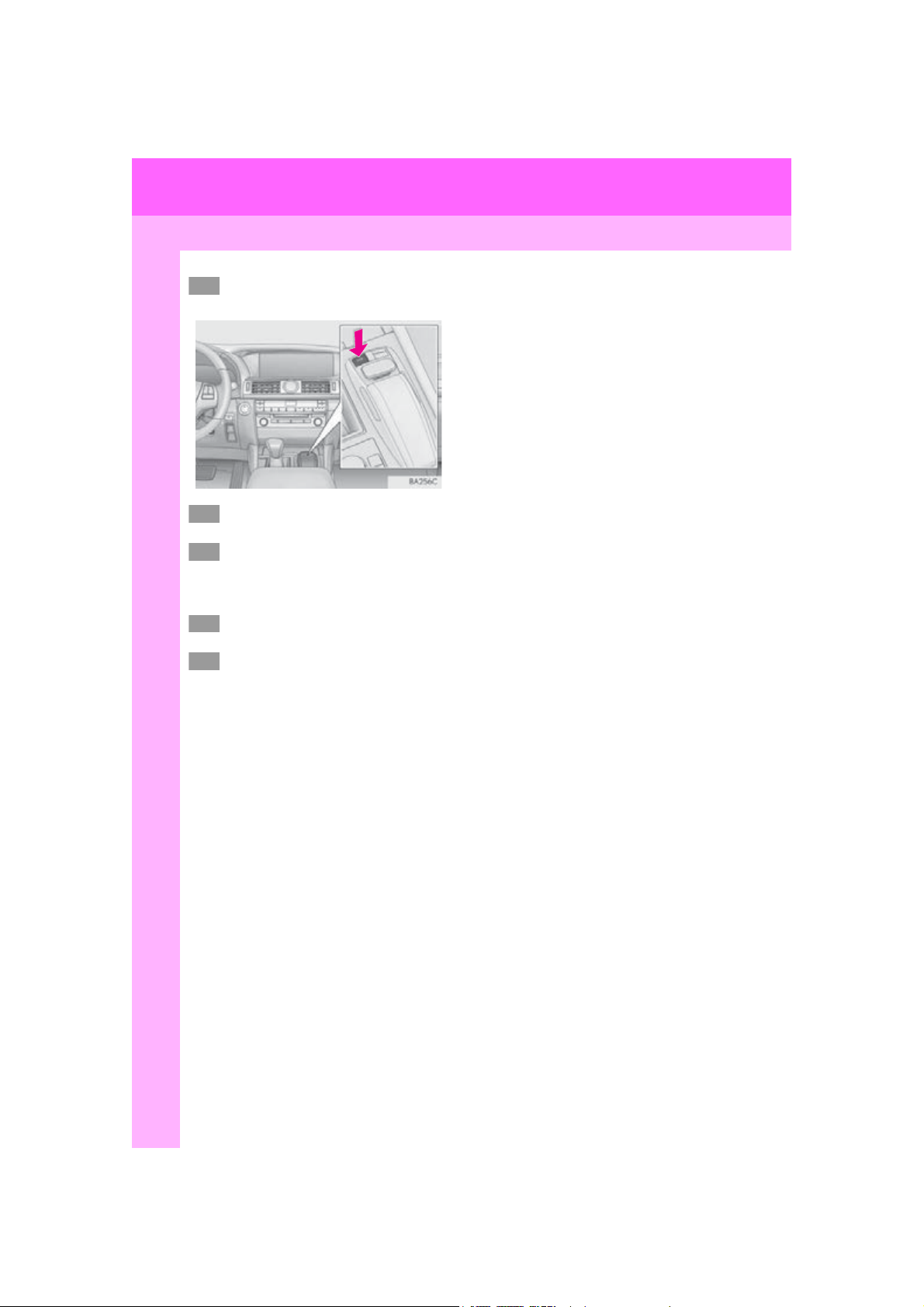
3. NAVIGATION OPERATION
*: With navigation function
1
234
5
3. OPERATION FLOW: GUIDING THE ROUTE*
Press the “MAP” button on the
Remote Touch .
Select “Dest.”.
There are different kinds of methods to search for a destination.
(P. 8 8)
Select “Go”.
Select “OK”.
Selecting routes other than the one recommended (P. 101)
Guidance to the destination is displayed
on the screen and can be heard via voice
guidance.
24
LS460_600h_Navi_U
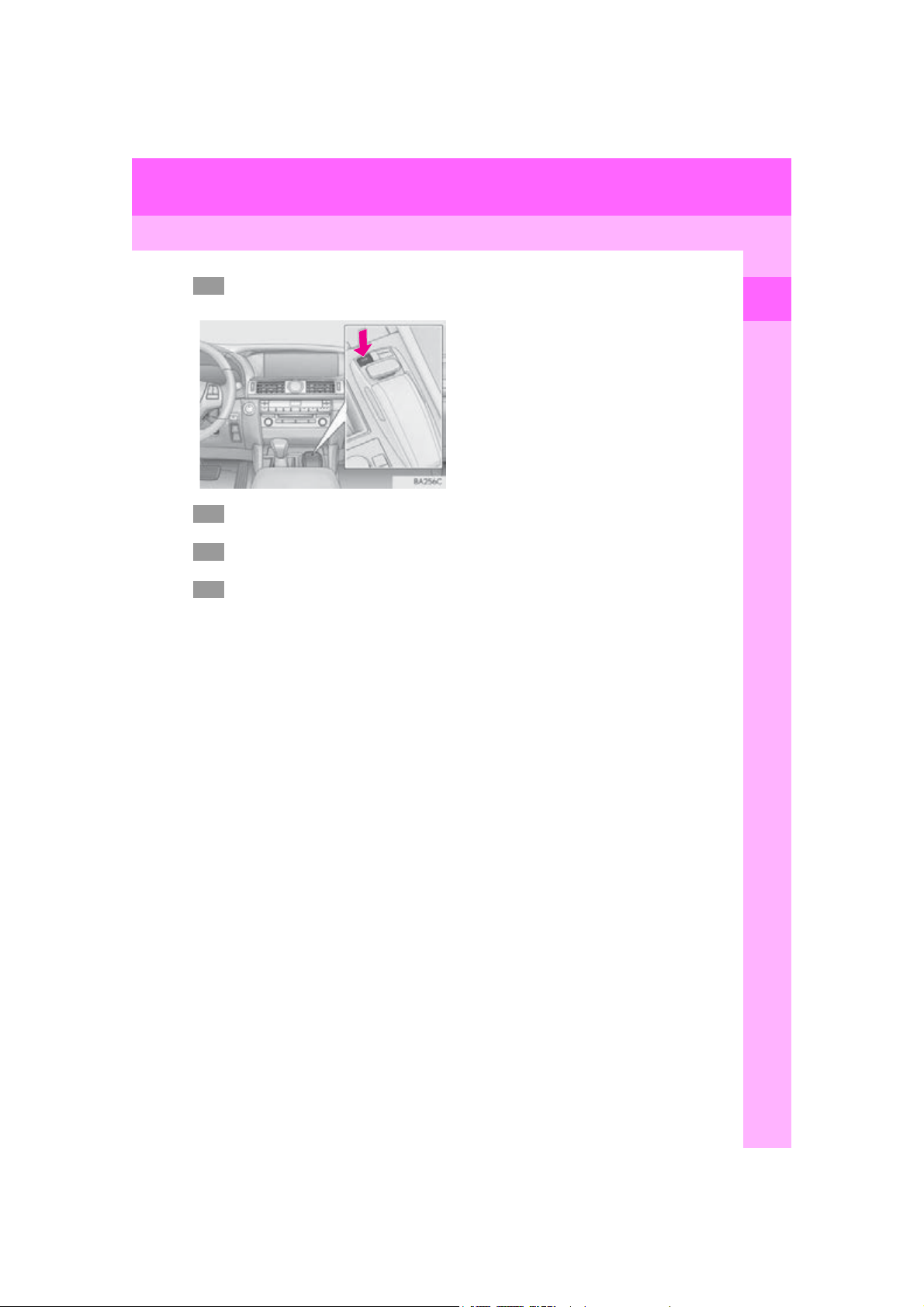
3. NAVIGATION OPERATION
*: With navigation function
1
2
3
4
4. SETTING HOME AS THE DESTINATION*
Press the “MAP” button on the
Remote Touch.
Select “Dest.”.
Select “Go Home”.
Select “OK”.
Selecting routes other than the one recommended (P. 101)
Guidance to the destination is displayed
on the screen and can be heard via voice
guidance.
1
QUICK GUIDE
25
LS460_600h_Navi_U
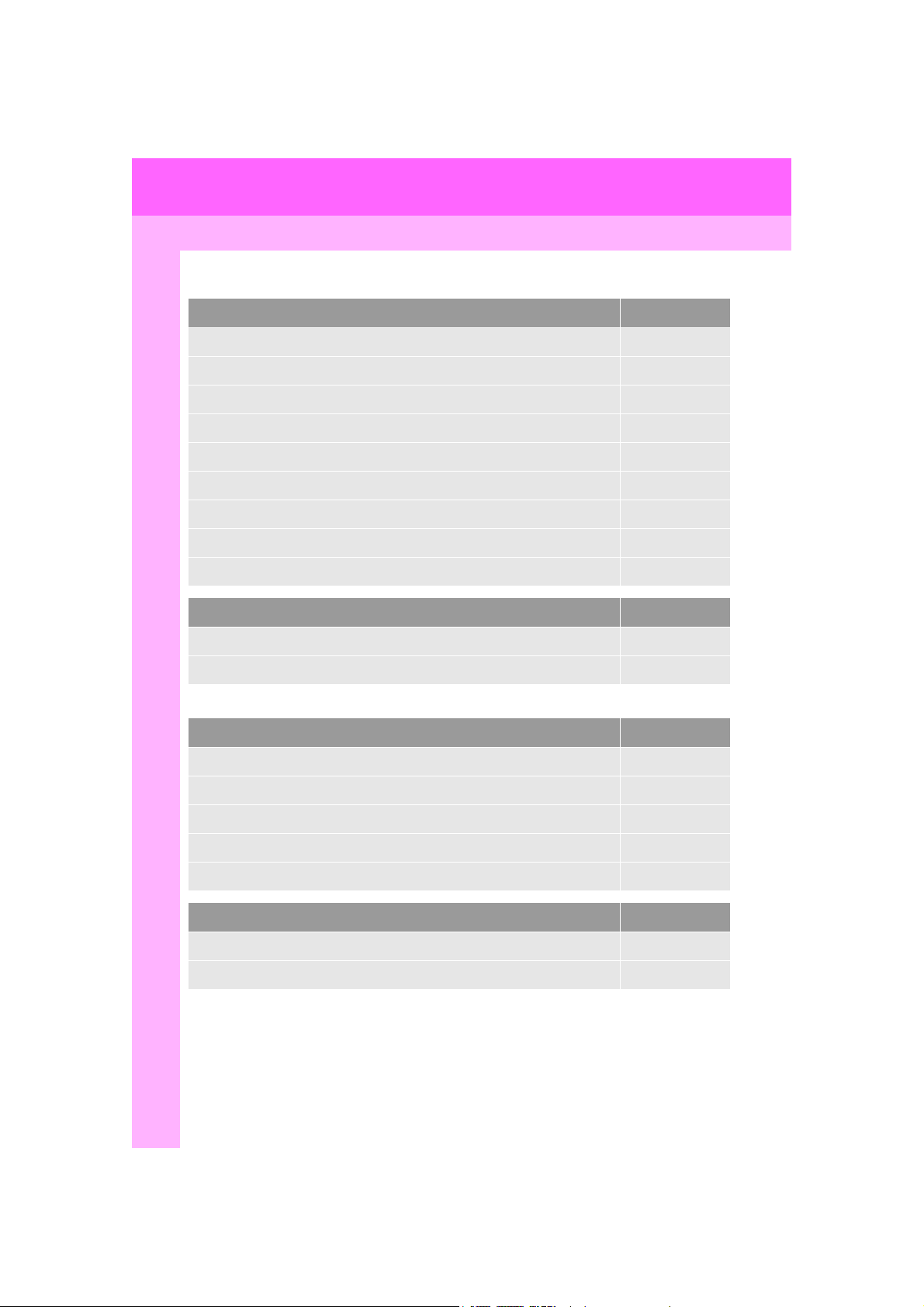
4. FUNCTION INDEX
1. FUNCTION INDEX
Map*
Displaying maps Page
Viewing the map screen 72
Displaying the current position 75
Viewing the current position vicinity map 78
Changing the scale 76
Changing the map orientation 77
Displaying map Information 80
Displaying the estimated travel/arrival time to the destination 105
Selecting the map mode 78
Displaying traffic information 85
Searching for destinations Page
Searching for the destination 88
Changing the search area 90
Route guidance*
Before starting or during route guidance Page
Starting route guidance 100
Editing the route 112
Viewing the entire route map 107
Adjusting route guidance volume 63
Deleting the destination 113
Address book Page
Registering address book entries 120
Marking icons on the map 121
26
LS460_600h_Navi_U
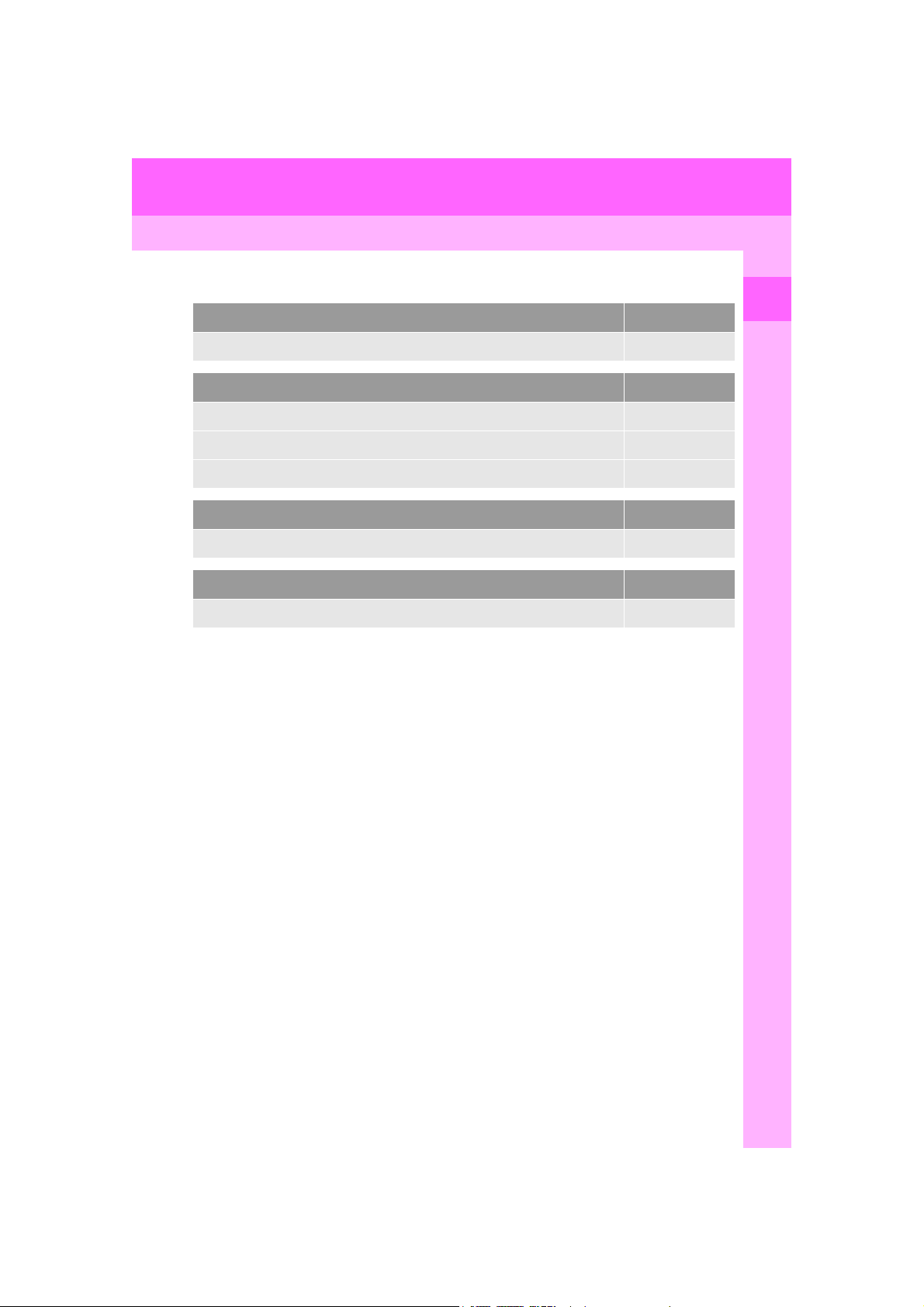
4. FUNCTION INDEX
Useful functions
Information Page
Displaying vehicle maintenance* 66
Hands-free system (for cellular phone) Page
Registering/connecting a Bluetooth® phone 39
Making a call on a Bluetooth® phone 349
Receiving a call on the Bluetooth® phone 355
Voice command system Page
Operating the system with your voice 298
Peripheral monitoring system Page
Viewing behind the rear of the vehicle 318
*: With navigation function
1
QUICK GUIDE
LS460_600h_Navi_U
27
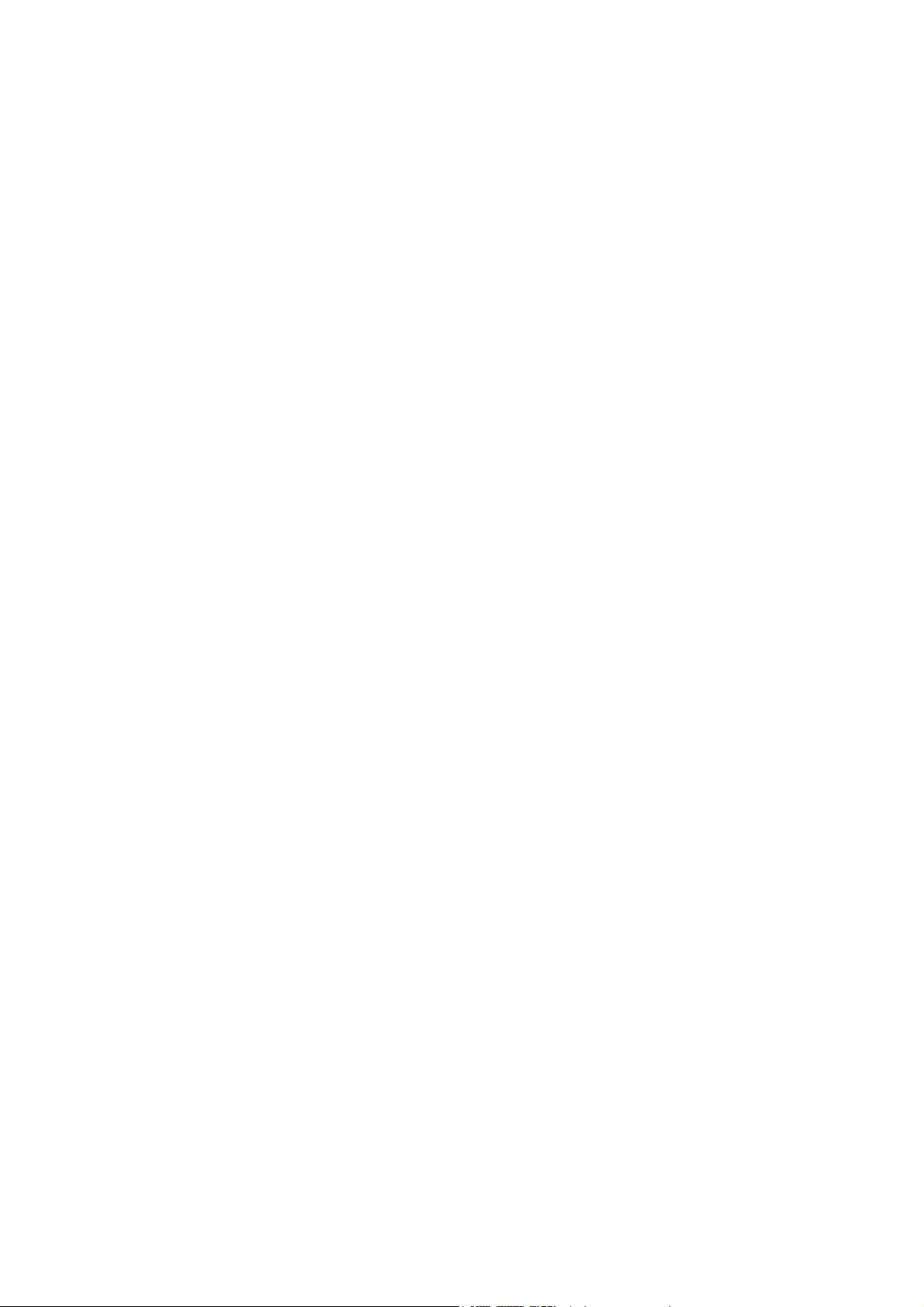
28
LS460_600h_Navi_U
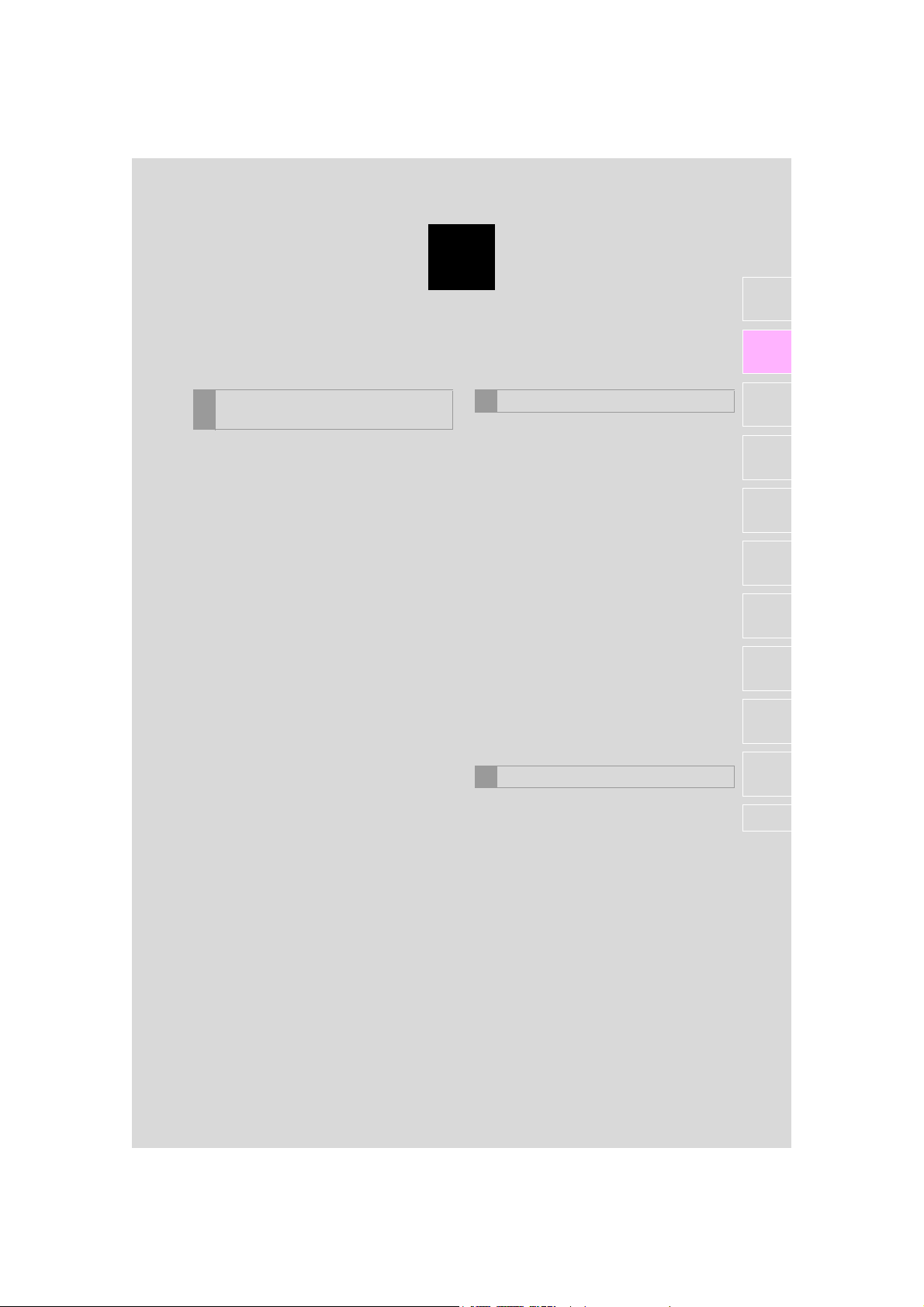
2
BASIC FUNCTION
1
2
BASIC INFORMATION BEFORE
1
OPERATION
1. INITIAL SCREEN ....................................... 30
2. HOW TO USE THE Remote Touch...... 32
3. ENTERING LETTERS AND
NUMBERS/LIST SCREEN
OPERATION............................................ 34
ENTERING LETTERS AND NUMBERS ........ 34
LIST SCREEN.............................................................. 35
4. SCREEN ADJUSTMENT ........................ 37
2
Bluetooth® SETTINGS
1. REGISTERING/CONNECTING
Bluetooth
REGISTERING A Bluetooth® PHONE
FOR THE FIRST TIME ......................................... 39
REGISTERING A Bluetooth
PLAYER FOR THE FIRST TIME ....................... 41
PROFILES ...................................................................... 43
®
DEVICE............................... 39
®
AUDIO
2. SETTING Bluetooth® DETAILS ............ 45
“Bluetooth* Setup” SCREEN................................ 45
REGISTERING A Bluetooth
DELETING A Bluetooth
CONNECTING A Bluetooth
DEVICE...................................................................... 48
EDITING THE Bluetooth
INFORMATION.................................................... 50
“System Settings” SCREEN .................................. 52
OTHER SETTINGS
3
®
DEVICE .......... 46
®
DEVICE.................. 48
®
®
DEVICE
1. GENERAL SETTINGS.............................. 56
GENERAL SETTINGS SCREEN ...................... 56
3
4
5
6
7
8
9
10
LS460_600h_Navi_U
2. VOICE SETTINGS..................................... 63
VOICE SETTINGS SCREEN .............................. 63
3. VEHICLE SETTINGS ................................ 65
MAINTENANCE ....................................................... 66
*: Bluetooth is a registered trademark of Bluetooth SIG, Inc.
29
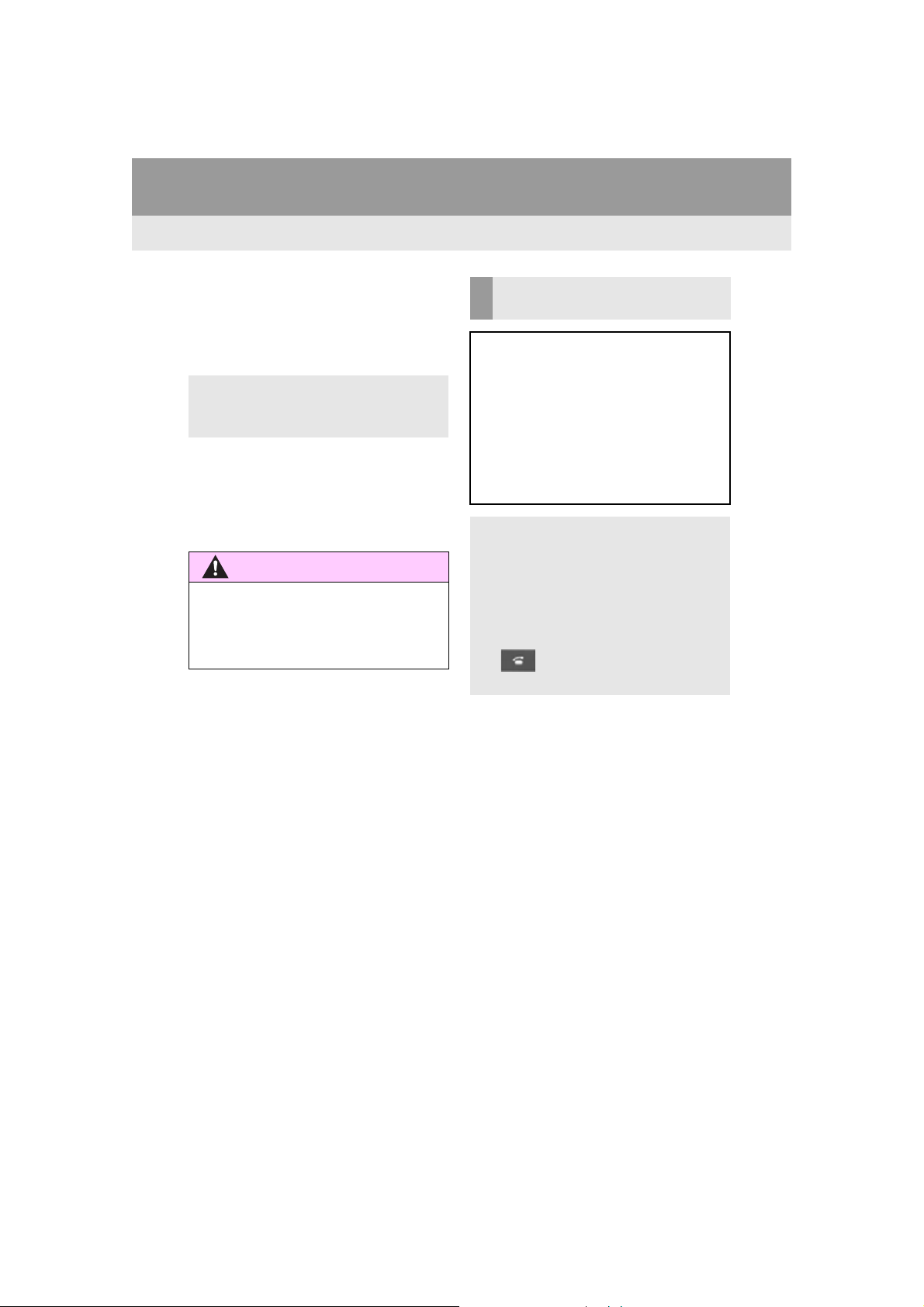
1. BASIC INFORMATION BEFORE OPERATION
CAUTION
*: With navigation function
1. INITIAL SCREEN
1 When the engine <power> switch is
turned to ACCESSORY or IGNITION
ON <ON> mode, the initial screen will
be displayed and the system will begin
operating.
Images shown on the initial screen can be
changed to suit individual preferences.
(P. 59 )
After a few seconds, the “CAUTION”
screen will be displayed. Waiting about 5
seconds or selecting
to the last displayed screen. (Press any button on the Remote Touch, the function’s
corresponding screen will be displayed.)
●When the vehicle is stopped with the
engine running <the hybrid system operating>, always apply the parking brake for
safety.
“Continue” switches
MAINTENANCE
INFORMATION*
This system reminds users when to replace certain parts or components and
shows dealer information (if registered)
on the screen.
When the vehicle reaches a previously
set driving distance or date specified for
a scheduled maintenance check, the
“Maintenance Reminder” screen will be
displayed when the system is turned on.
This screen goes off if the screen is not
operated for several seconds.
To prevent this screen from being dis-
played again, select “Do Not Display
This Message Again”.
To register maintenance information:
P. 66
If is selected, the registered phone
number can be called.
30
LS460_600h_Navi_U
