Page 1
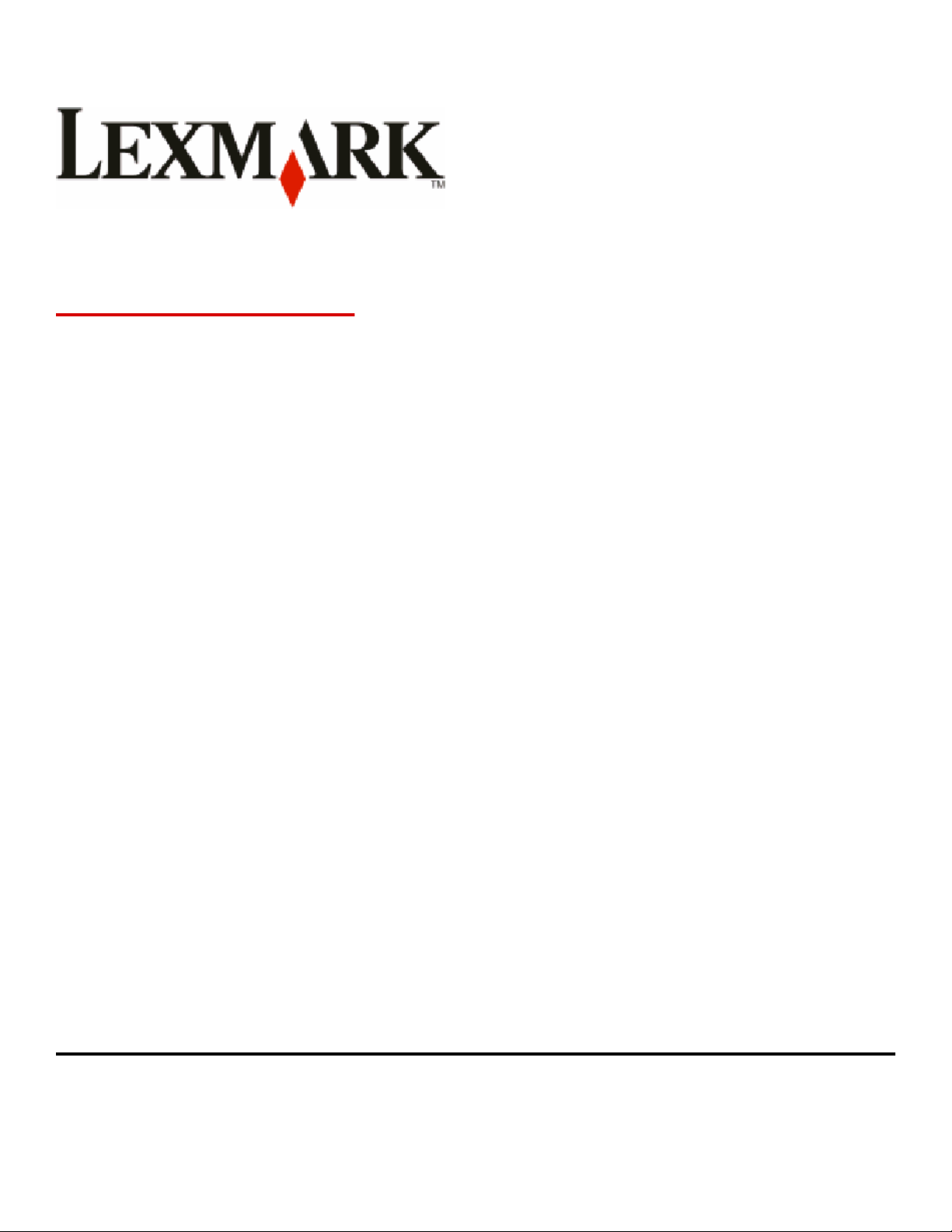
X73x Series
User's Guide
May 2009 www.lexmark.com
Machine type(s):
7526
Model(s):
235, 275, 295, 436, 476, 496, 636, 676
Page 2
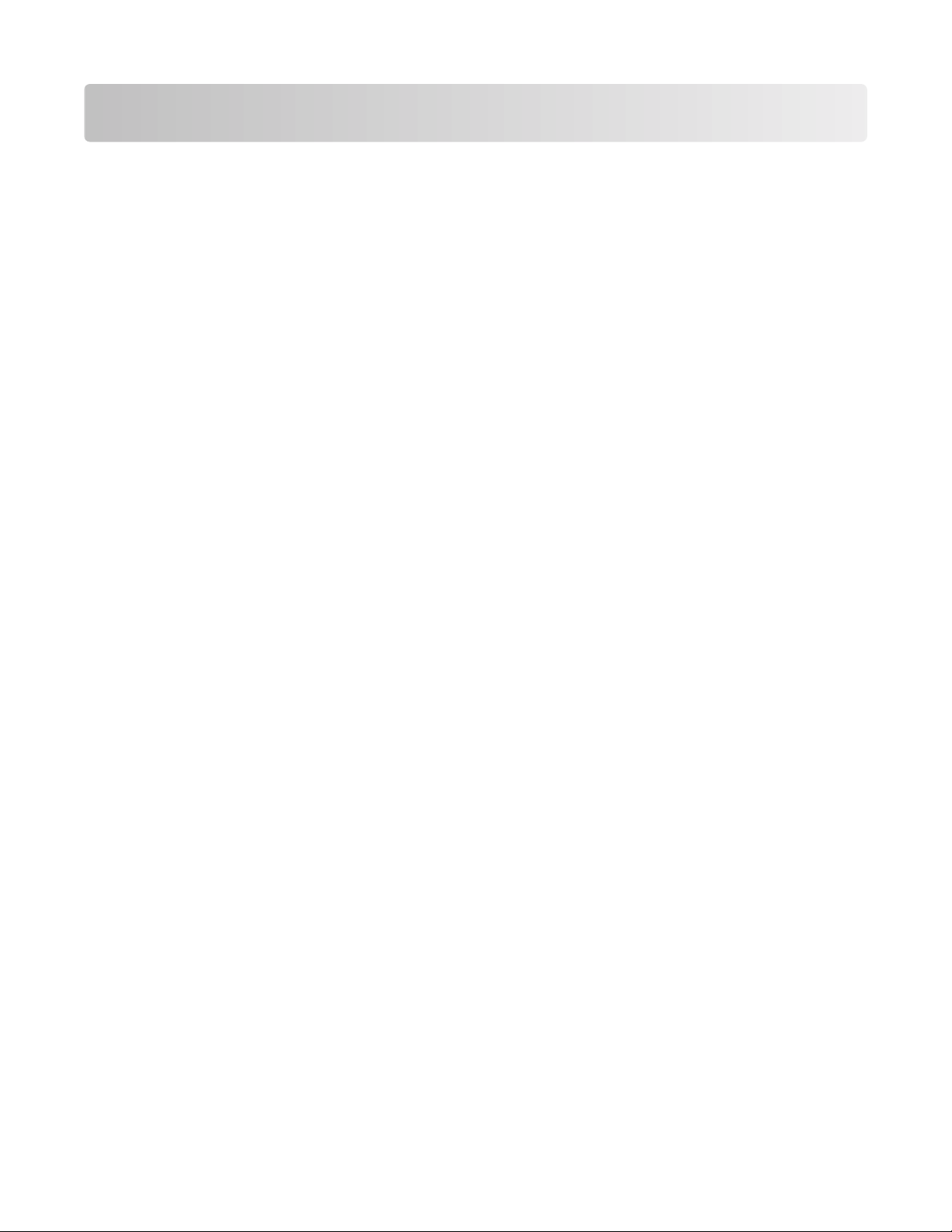
Contents
Safety information.............................................................................7
Learning about the printer...............................................................9
Thank you for choosing this printer!...............................................................................................................................9
Finding information about the printer...........................................................................................................................9
Selecting a location for the printer...............................................................................................................................10
Printer configurations........................................................................................................................................................12
Basic functions of the scanner........................................................................................................................................13
Understanding the ADF and scanner glass................................................................................................................14
Using the security lock feature.......................................................................................................................................15
Understanding the printer control panel...................................................................................................................16
Understanding the home screen...................................................................................................................................17
Using the touch-screen buttons....................................................................................................................................19
Additional printer setup..................................................................23
Installing internal options................................................................................................................................................23
Installing optional trays.....................................................................................................................................................39
Attaching cables..................................................................................................................................................................41
Disabling fax and e-mail functions prior to setup...................................................................................................42
Verifying printer setup.......................................................................................................................................................43
Setting up the printer software......................................................................................................................................44
Setting up wireless printing.............................................................................................................................................45
Installing the printer on a wired network...................................................................................................................50
Changing port settings after installing a new network Internal Solutions Port...........................................53
Setting up serial printing..................................................................................................................................................55
Minimizing your printer's environmental impact.....................57
Saving paper and toner.....................................................................................................................................................57
Saving energy.......................................................................................................................................................................58
Recycling.................................................................................................................................................................................62
Loading paper and specialty media.............................................63
Setting the Paper Size and Paper Type........................................................................................................................63
Configuring Universal paper settings..........................................................................................................................63
Loading trays.........................................................................................................................................................................64
Contents
2
Page 3
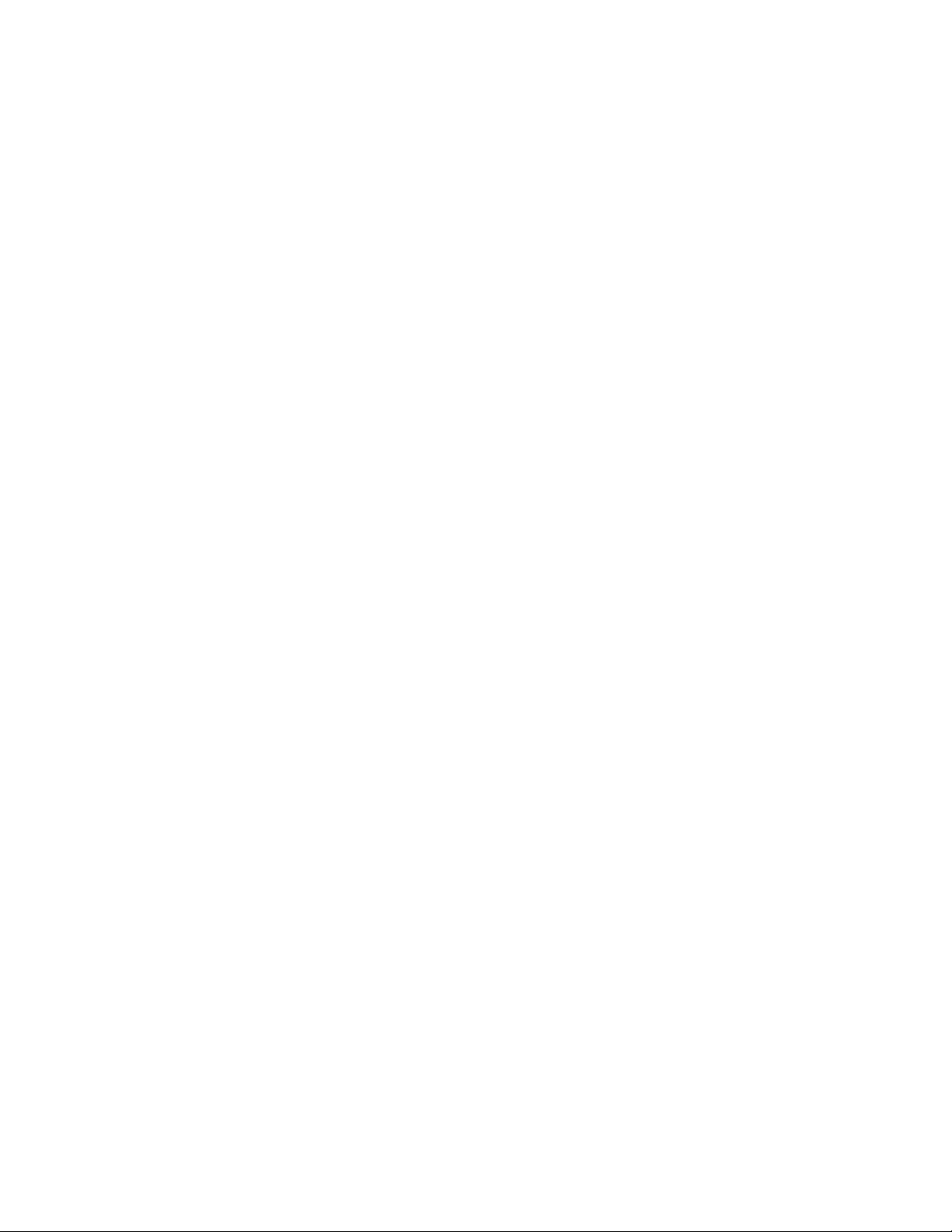
Loading the multipurpose feeder.................................................................................................................................66
Loading the 2000-sheet tray...........................................................................................................................................69
Linking and unlinking trays.............................................................................................................................................72
Paper and specialty media guidelines.........................................74
Paper guidelines..................................................................................................................................................................74
Supported paper sizes, types, and weights...............................................................................................................77
Printing...............................................................................................80
Printing a document..........................................................................................................................................................80
Printing on specialty media.............................................................................................................................................80
Printing confidential and other held jobs...................................................................................................................83
Printing from a flash drive................................................................................................................................................85
Printing photos from a PictBridge-enabled digital camera.................................................................................86
Printing information pages..............................................................................................................................................86
Printing in black and white..............................................................................................................................................87
Using Max Speed and Max Yield....................................................................................................................................88
Canceling a print job..........................................................................................................................................................88
Copying...............................................................................................90
Making copies.......................................................................................................................................................................90
Copying photos....................................................................................................................................................................91
Copying on specialty media............................................................................................................................................91
Customizing copy settings...............................................................................................................................................92
Using job interrupt..............................................................................................................................................................98
Placing information on copies........................................................................................................................................98
Canceling a copy job..........................................................................................................................................................99
Understanding the copy screens and options..........................................................................................................99
Improving copy quality...................................................................................................................................................102
E-mailing..........................................................................................103
Getting ready to e-mail...................................................................................................................................................103
Creating an e-mail shortcut...........................................................................................................................................104
E-mailing a document.....................................................................................................................................................105
Customizing e-mail settings.........................................................................................................................................106
Canceling an e-mail..........................................................................................................................................................107
Understanding e-mail options.....................................................................................................................................107
Contents
3
Page 4
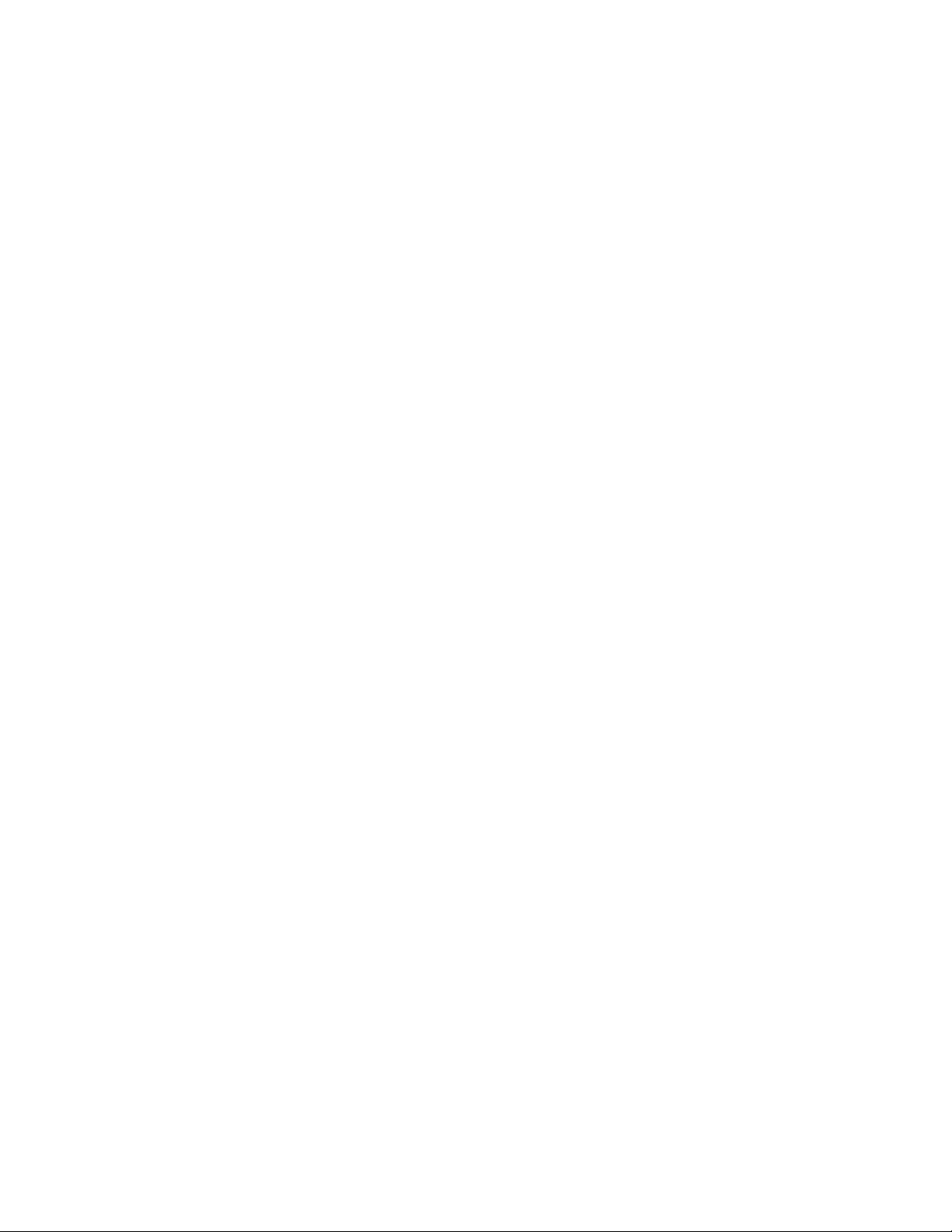
Faxing...............................................................................................109
Getting the printer ready to fax...................................................................................................................................109
Sending a fax......................................................................................................................................................................123
Creating shortcuts............................................................................................................................................................124
Using shortcuts and the address book......................................................................................................................125
Customizing fax settings................................................................................................................................................126
Canceling an outgoing fax.............................................................................................................................................127
Understanding fax options............................................................................................................................................128
Improving fax quality.......................................................................................................................................................129
Holding and forwarding faxes......................................................................................................................................130
Scanning to an FTP address.........................................................132
Scanning to an FTP address..........................................................................................................................................132
Creating shortcuts............................................................................................................................................................133
Understanding FTP options..........................................................................................................................................134
Improving FTP quality.....................................................................................................................................................136
Scanning to a computer or flash drive......................................137
Scanning to a computer.................................................................................................................................................137
Scanning to a flash drive................................................................................................................................................138
Understanding scan profile options..........................................................................................................................138
Improving scan quality...................................................................................................................................................140
Understanding printer menus.....................................................141
Menus list.............................................................................................................................................................................141
Supplies menu...................................................................................................................................................................142
Paper menu.........................................................................................................................................................................143
Reports menu.....................................................................................................................................................................154
Network/Ports menu.......................................................................................................................................................156
Security menu....................................................................................................................................................................170
Settings menu....................................................................................................................................................................174
Help menu...........................................................................................................................................................................224
Maintaining the printer.................................................................225
Cleaning the exterior of the printer............................................................................................................................225
Cleaning the scanner glass............................................................................................................................................226
Cleaning the ADF parts...................................................................................................................................................226
Contents
4
Page 5
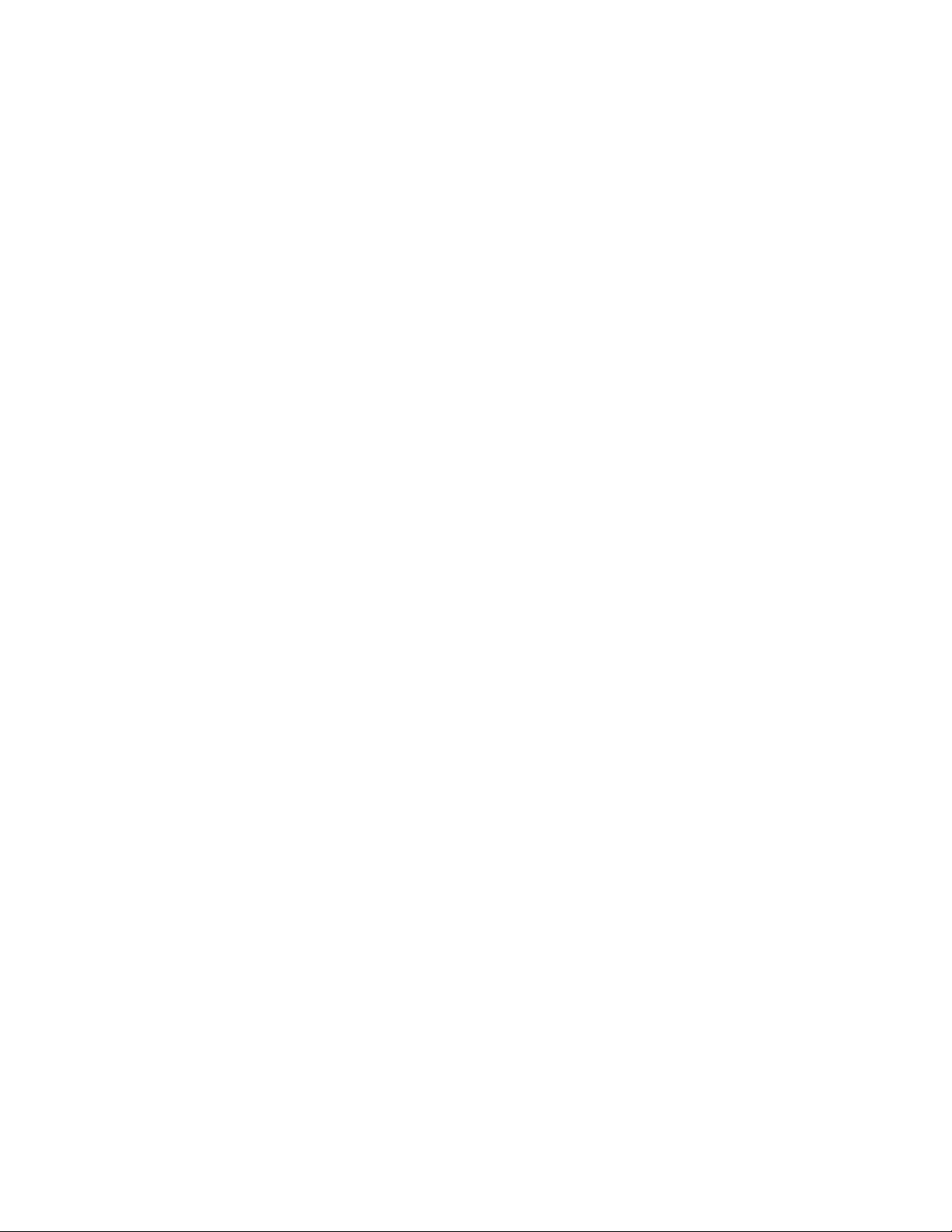
Cleaning the printhead lenses.....................................................................................................................................230
Adjusting scanner registration.....................................................................................................................................231
Storing supplies.................................................................................................................................................................232
Checking the status of supplies...................................................................................................................................233
Ordering supplies..............................................................................................................................................................233
Replacing Supplies...........................................................................................................................................................235
Moving the printer to another location....................................................................................................................249
Shipping the printer.........................................................................................................................................................249
Administrative support.................................................................250
Finding advanced networking and administrator information.......................................................................250
Using the Embedded Web Server...............................................................................................................................250
Checking the device status............................................................................................................................................250
Setting up e-mail alerts...................................................................................................................................................250
Viewing reports..................................................................................................................................................................251
Restoring the factory default settings.......................................................................................................................251
Troubleshooting.............................................................................252
The indicator light is blinking.......................................................................................................................................252
Solving basic printer problems....................................................................................................................................252
Understanding printer messages................................................................................................................................253
Clearing jams......................................................................................................................................................................262
Solving printing problems.............................................................................................................................................276
Solving copy problems...................................................................................................................................................280
Solving scanner problems.............................................................................................................................................282
Solving fax problems.......................................................................................................................................................284
Solving option problems................................................................................................................................................288
Solving paper feed problems.......................................................................................................................................290
Solving print quality problems....................................................................................................................................291
Solving color quality problems....................................................................................................................................303
Embedded Web Server does not open.....................................................................................................................306
Contacting Customer Support.....................................................................................................................................306
Notices..............................................................................................307
Product information.........................................................................................................................................................307
Edition notice.....................................................................................................................................................................307
Contents
5
Page 6
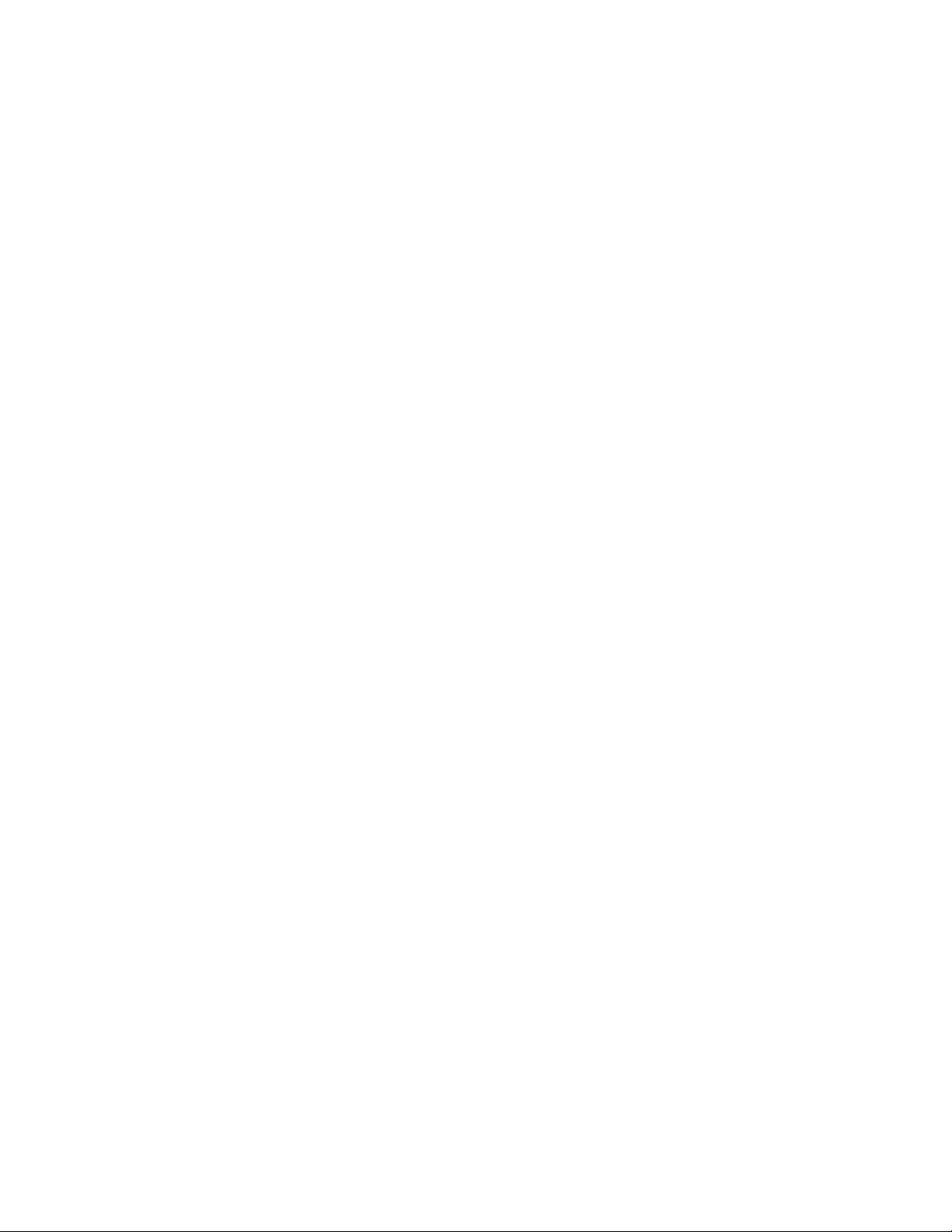
Power consumption.........................................................................................................................................................311
Index.................................................................................................326
Contents
6
Page 7
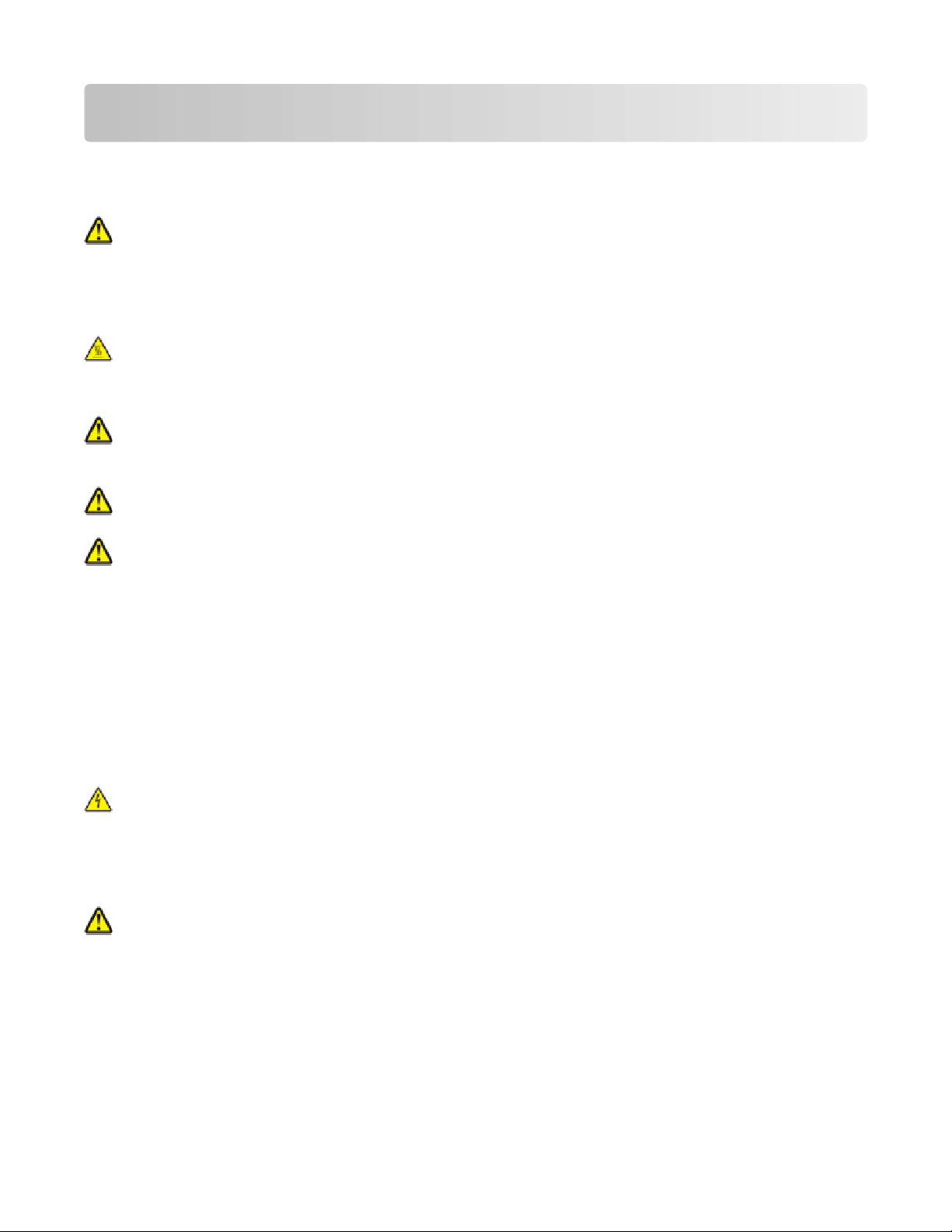
Safety information
Connect the power cord to a properly grounded electrical outlet that is near the product and easily accessible.
Do not place or use this product near water or wet locations.
CAUTION—POTENTIAL INJURY: This product uses a laser. Use of controls or adjustments or performance of
procedures other than those specified herein may result in hazardous radiation exposure.
This product uses a printing process that heats the print media, and the heat may cause the media to release emissions.
You must understand the section in your operating instructions that discusses the guidelines for selecting print media
to avoid the possibility of harmful emissions.
CAUTION—HOT SURFACE: The inside of the printer might be hot. To reduce the risk of injury from a hot
component, allow the surface to cool before touching.
Use care when you replace a lithium battery.
CAUTION—POTENTIAL INJURY: There is a danger of explosion if a lithium battery is incorrectly replaced.
Replace it only with the same or an equivalent type of lithium battery. Do not recharge, disassemble, or incinerate
a lithium battery. Discard used batteries according to the manufacturer's instructions and local regulations.
CAUTION—POTENTIAL INJURY: The printer weight is greater than 18 kg (40 lb) and requires two or more
trained personnel to move it safely.
CAUTION—POTENTIAL INJURY: Follow these guidelines to avoid personal injury or printer damage:
• Turn the printer off using the power switch, and then unplug the power cord from the wall outlet.
• Disconnect all cords and cables from the printer before moving it.
• Use the handholds located on both sides and rear of the printer to lift it.
• Make sure your fingers are not under the printer when you set it down.
• Before setting up the printer, make sure there is adequate clearance around it.
Use only the power cord provided with this product or the manufacturer's authorized replacement.
Use only the telecommunications (RJ-11) cord provided with this product or a 26 AWG or larger replacement when
connecting this product to the public switched telephone network.
CAUTION—SHOCK HAZARD: Make sure that all external connections (such as Ethernet and telephone system
connections) are properly installed in their marked plug-in ports.
This product is designed, tested, and approved to meet strict global safety standards with the use of specific
manufacturer's components. The safety features of some parts may not always be obvious. The manufacturer is not
responsible for the use of other replacement parts.
CAUTION—POTENTIAL INJURY: Do not cut, twist, bind, crush, or place heavy objects on the power cord. Do
not subject the power cord to abrasion or stress. Do not pinch the power cord between objects such as furniture
and walls. If any of these things happen, a risk of fire or electrical shock results. Inspect the power cord regularly
for signs of such problems. Remove the power cord from the electrical outlet before inspecting it.
Safety information
7
Page 8
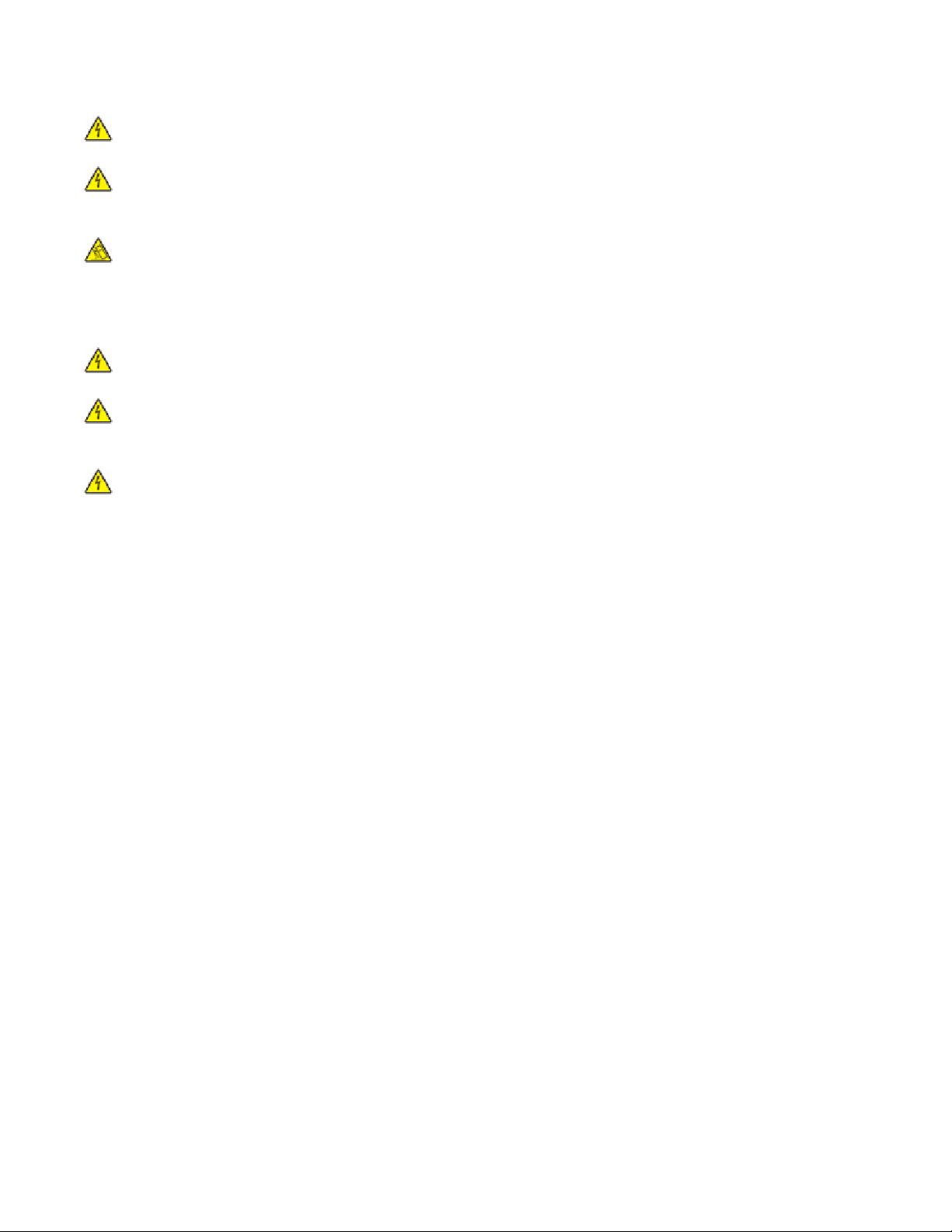
Refer service or repairs, other than those described in the user documentation, to a professional service person.
CAUTION—SHOCK HAZARD: To avoid the risk of electric shock when cleaning the exterior of the printer, unplug
the power cord from the wall outlet and disconnect all cables from the printer before proceeding.
CAUTION—SHOCK HAZARD: Do not use the fax feature during a lightning storm. Do not set up this product
or make any electrical or cabling connections, such as the fax feature, power cord, or telephone, during a lightning
storm.
CAUTION—TIPPING HAZARD: Floor-mounted configurations require additional furniture for stability. You
must use either a printer stand or printer base if you are using a high-capacity input tray, a duplex unit and an
input option, or more than one input option. If you purchased a multifunction printer (MFP) that scans, copies,
and faxes, you may need additional furniture. For more information, see
www.lexmark.com/multifunctionprinters.
CAUTION—SHOCK HAZARD: If you are installing an Internal Solutions Port (ISP) after setting up the printer,
then turn the printer off and unplug the power cord from the wall outlet before continuing.
CAUTION—SHOCK HAZARD: If you are installing memory or option cards sometime after setting up the printer,
then turn the printer off and unplug the power cord from the wall outlet before continuing. If you have any other
devices attached to the printer, then turn them off as well, and unplug any cables going to the printer.
CAUTION—SHOCK HAZARD: If you are installing an optional tray after setting up the printer, then turn the
printer off and unplug the power cord, the USB cable, and the Ethernet cable before continuing.
SAVE THESE INSTRUCTIONS.
Safety information
8
Page 9
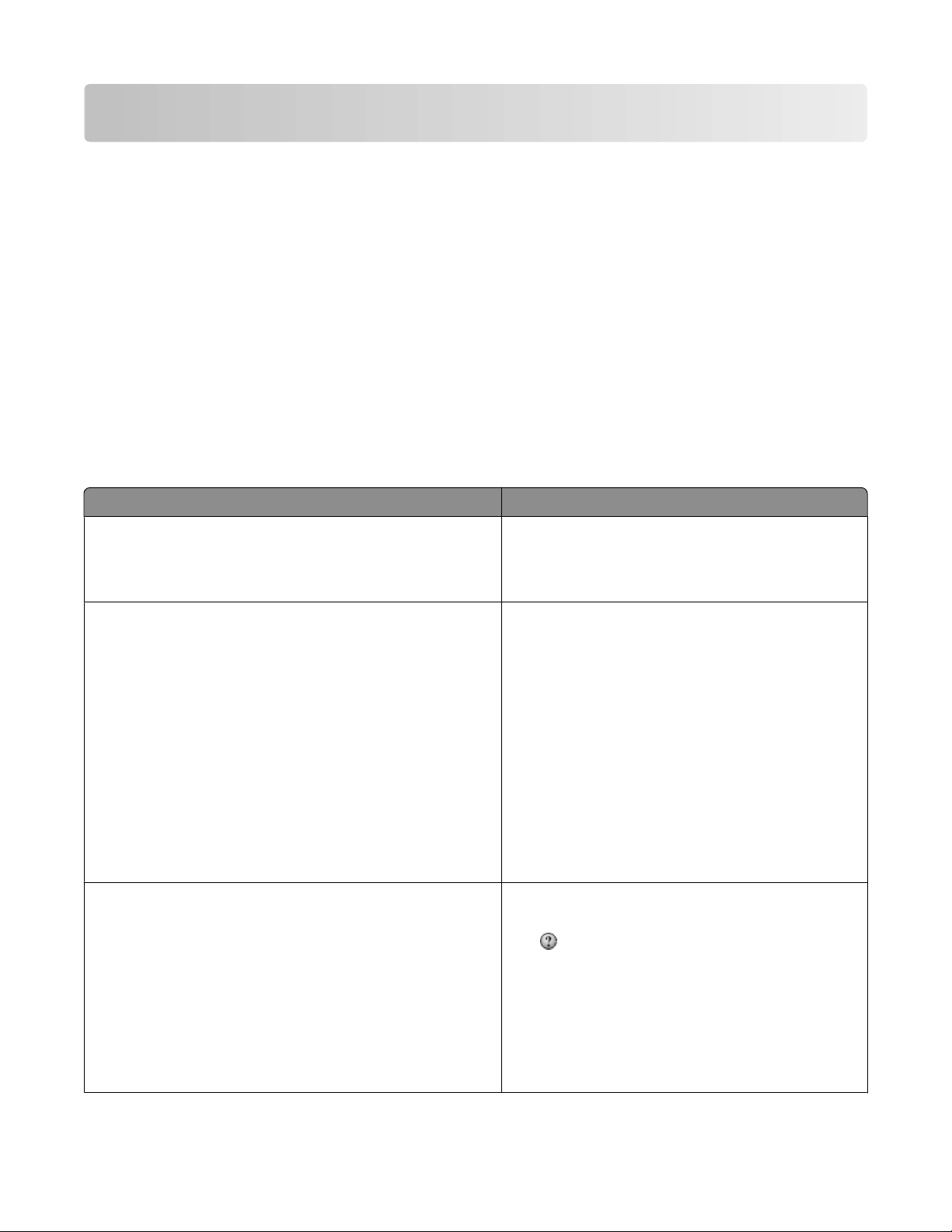
Learning about the printer
Thank you for choosing this printer!
We've worked hard to make sure it will meet your needs.
To start using your new printer right away, use the setup materials that came with the printer, and then skim the
User’s Guide to learn how to perform basic tasks. To get the most out of your printer, read the User’s Guide carefully,
and make sure you check the latest updates on our Web site.
We're committed to delivering performance and value with our printers, and we want to make sure you're satisfied.
If you do encounter any problems along the way, one of our knowledgeable support representatives will be delighted
to help you get back on track fast. And if you find something we could do better, please let us know. After all, you
are the reason we do what we do, and your suggestions help us do it better.
Finding information about the printer
What are you looking for? Find it here
Initial setup instructions:
• Connecting the printer
• Installing the printer software
Additional setup and instructions for using the printer:
• Selecting and storing paper and specialty media
• Loading paper
• Performing printing, copying, scanning, and faxing tasks,
depending on your printer model
• Configuring printer settings
• Viewing and printing documents and photos
• Setting up and using printer software
• Setting up and configuring the printer on a network,
depending on your printer model
• Caring for and maintaining the printer
• Troubleshooting and solving problems
Help using the printer software Windows or Mac Help—Open a printer software
Setup documentation—The setup documentation
came with the printer and is also available on the
Lexmark Web site at
www.lexmark.com/publications/.
User's Guide—The User's Guide is available on the
Software and Documentation CD.
For updates, check our Web site at
www.lexmark.com/publications/.
program or application, and then click Help.
Click
Notes:
to view context-sensitive information.
• The Help installs automatically with the printer
software.
• The printer software is located in the printer
Program folder or on the desktop, depending on
your operating system.
Learning about the printer
9
Page 10
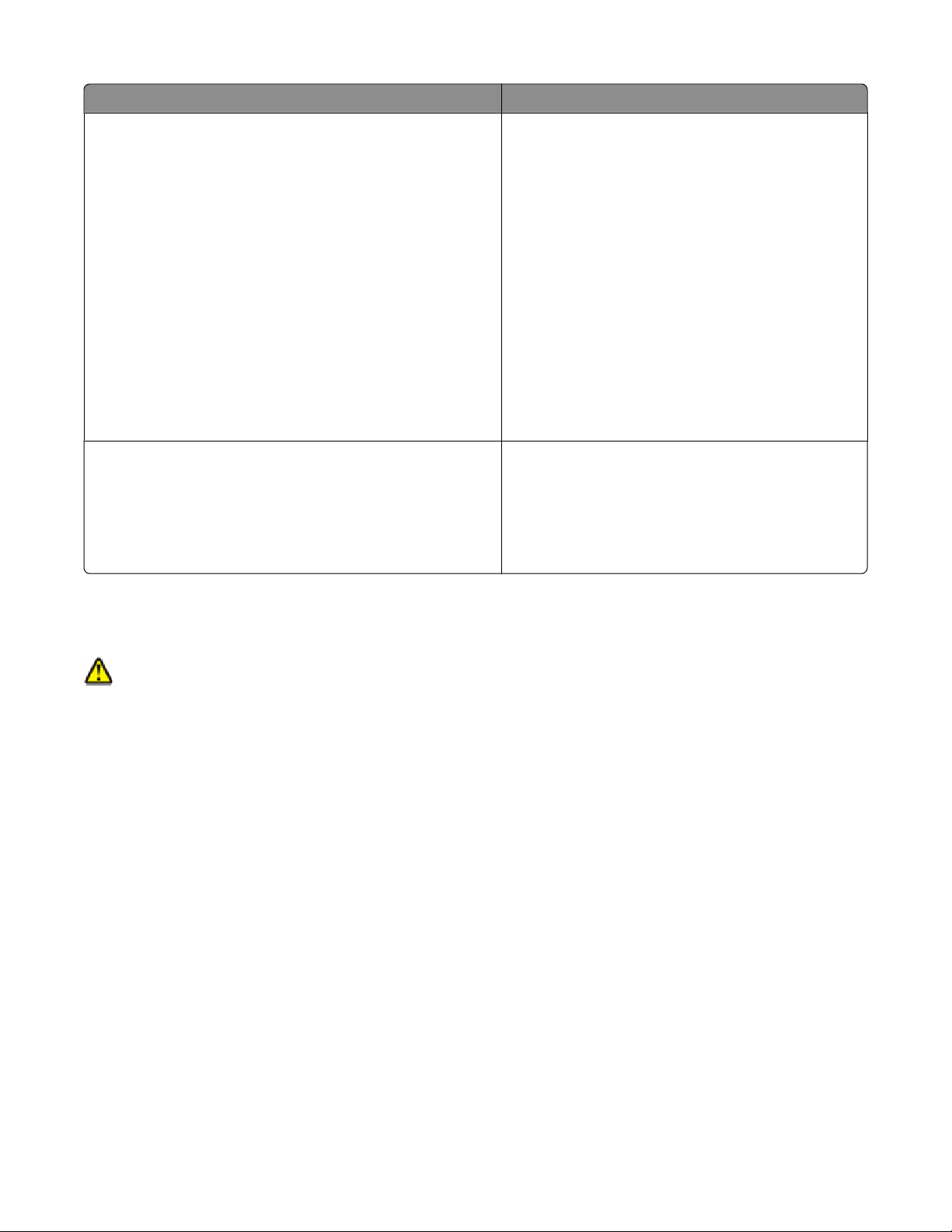
What are you looking for? Find it here
The latest supplemental information, updates, and technical
support:
• Troubleshooting hints and tips
• Frequently asked questions
• Documentation
• Driver downloads
• Live chat support
• E-mail support
• Telephone support
Lexmark Support Web site—support.lexmark.com
Note: Select your region, and then select your product
to view the appropriate support site.
Support telephone numbers and hours of operation for
your region or country can be found on the Support Web
site or on the printed warranty that came with your
printer.
Record the following information (located on the store
receipt and the back of the printer), and have it ready
when you contact support so that they may serve you
faster:
• Machine Type number
• Serial number
• Date purchased
• Store where purchased
Warranty information Warranty information varies by country or region:
• In the US—See the Statement of Limited Warranty
included with this printer, or at
support.lexmark.com.
• Rest of the world—See the printed warranty that
came with your printer.
Selecting a location for the printer
CAUTION—POTENTIAL INJURY: The printer weight is greater than 18 kg (40 lb) and requires two or more
trained personnel to lift it safely.
When selecting a location for the printer, leave enough room to open trays, covers, and doors. If you plan to install
any options, leave enough room for them also. It is important to:
• Make sure airflow in the room meets the latest revision of the ASHRAE 62 standard.
• Provide a flat, sturdy, and stable surface.
• Keep the printer:
– Away from the direct airflow of air conditioners, heaters, or ventilators
– Free from direct sunlight, humidity extremes, or temperature fluctuations
– Clean, dry, and free of dust
• Allow the following recommended amount of space around the printer for proper ventilation:
Learning about the printer
10
Page 11
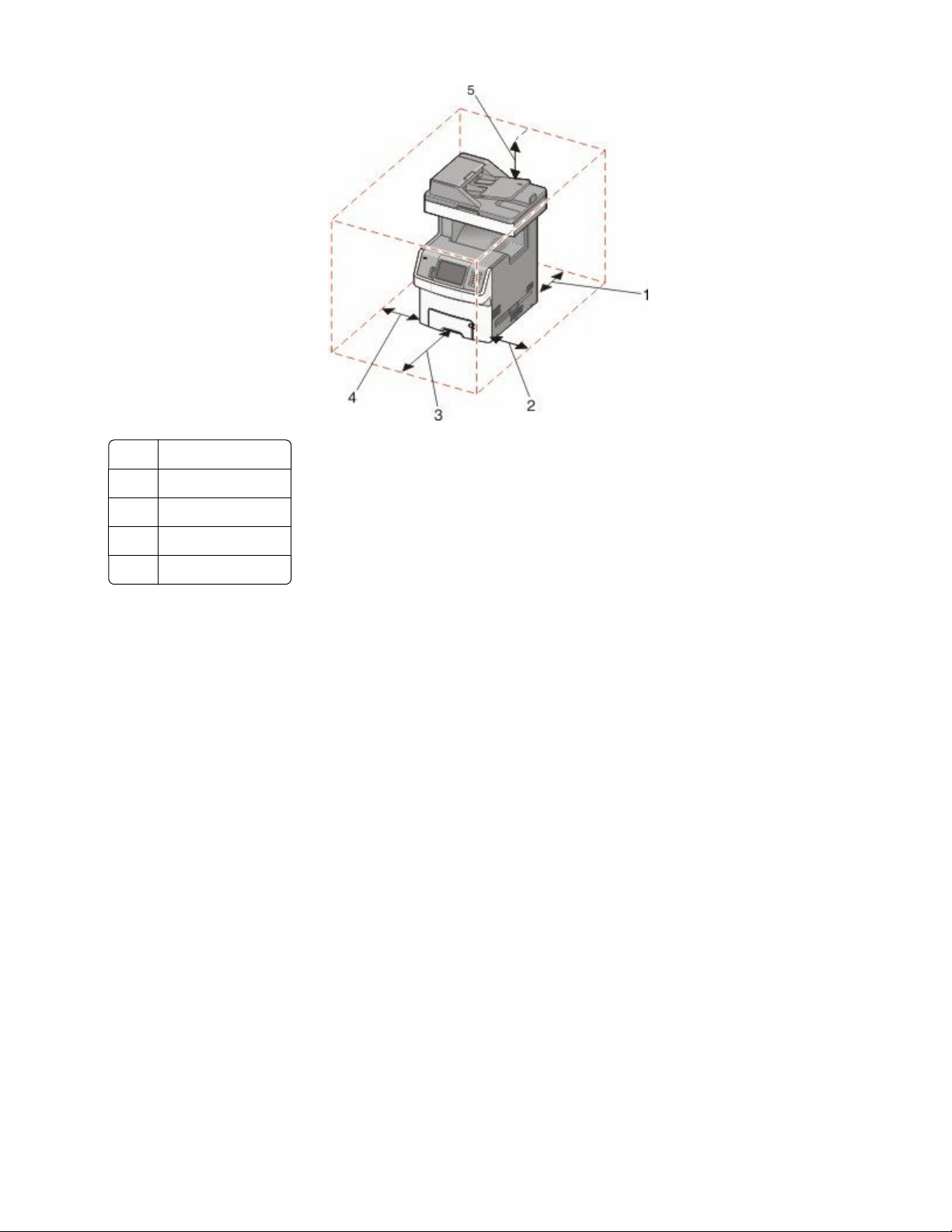
100 mm (3.9 in.)
1
100 mm (3.9 in.)
2
482.6 mm (19 in.)
3
100 mm (3.9 in.)
4
393.7 mm (15.5 in.)
5
Learning about the printer
11
Page 12
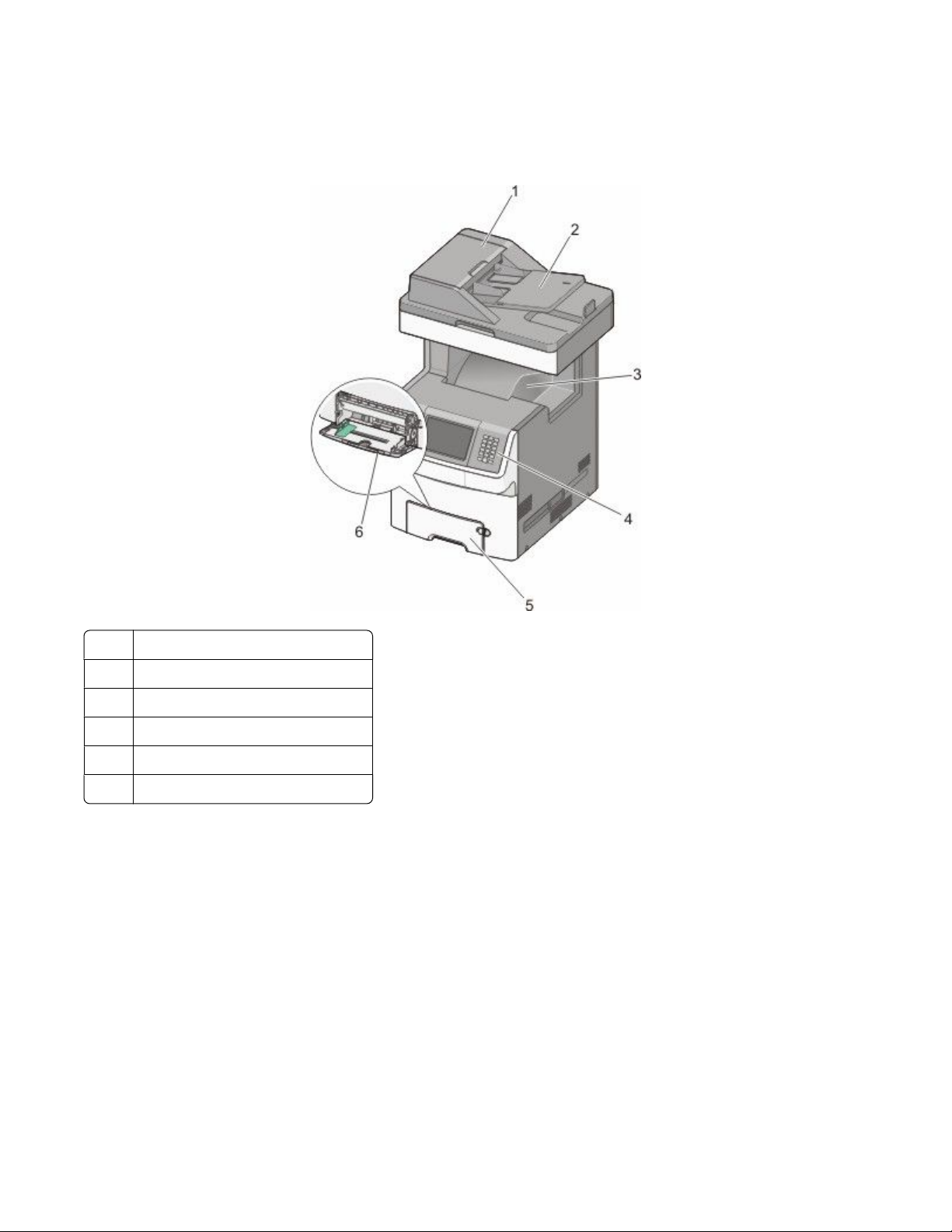
Printer configurations
Basic model
Automatic Document Feeder (ADF)
1
ADF input tray
2
Standard exit bin
3
Printer control panel
4
Standard 550-sheet tray (Tray 1)
5
Multipurpose feeder
6
Learning about the printer
12
Page 13
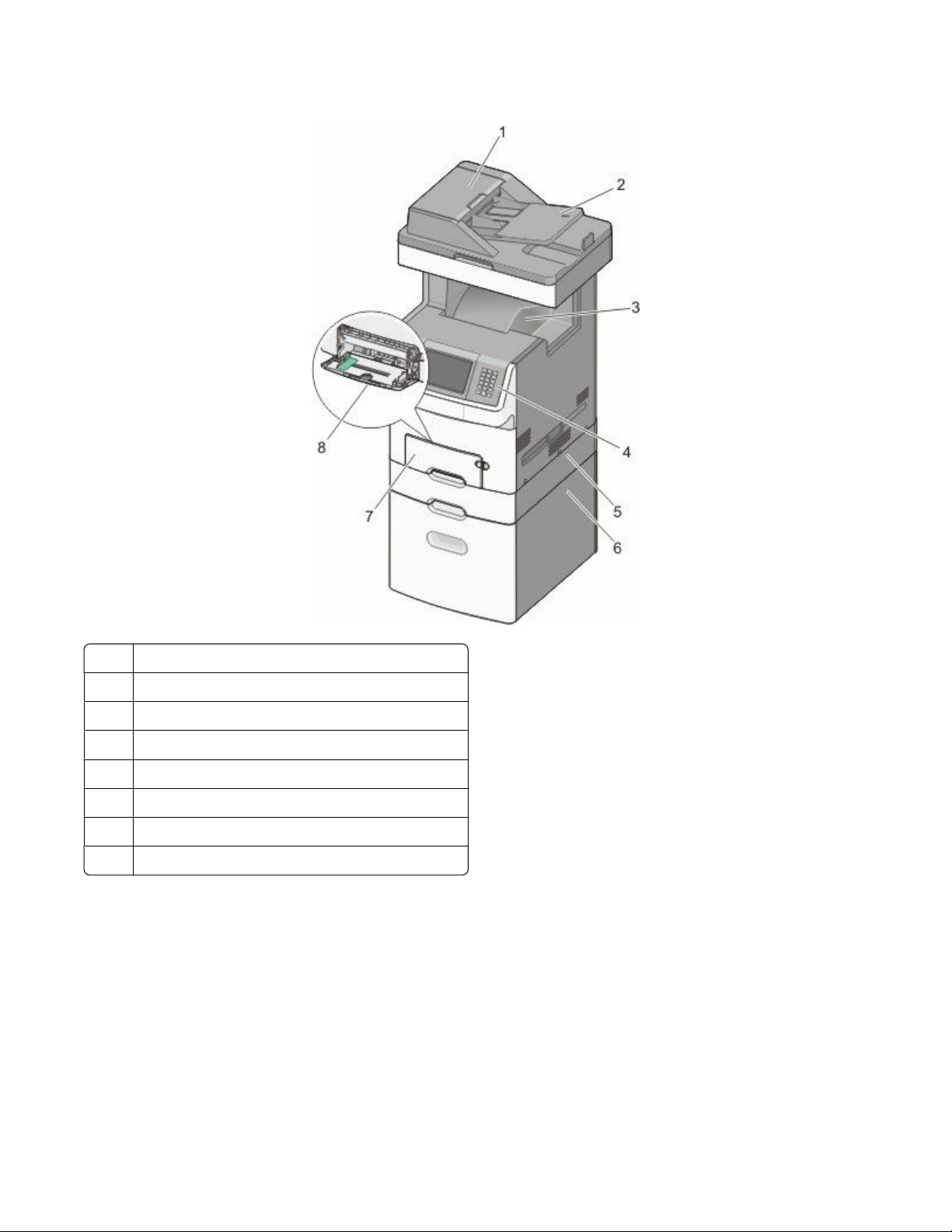
Configured model
Automatic Document Feeder (ADF)
1
ADF input tray
2
Standard exit bin
3
Printer control panel
4
Optional 550-sheet tray or specialty media drawer
5
Optional 2,000-sheet tray
6
Standard 550-sheet tray (Tray 1)
7
Multipurpose feeder
8
Basic functions of the scanner
The scanner provides copy, fax, and scan-to-network capability for large workgroups. You can:
• Make quick copies, or change the settings on the printer control panel to perform specific copy jobs.
• Send a fax using the printer control panel.
• Send a fax to multiple fax destinations at the same time.
• Scan documents and send them to your computer, an e-mail address, a flash drive, or an FTP destination.
• Scan documents and send them to another printer (PDF by way of FTP).
Learning about the printer
13
Page 14
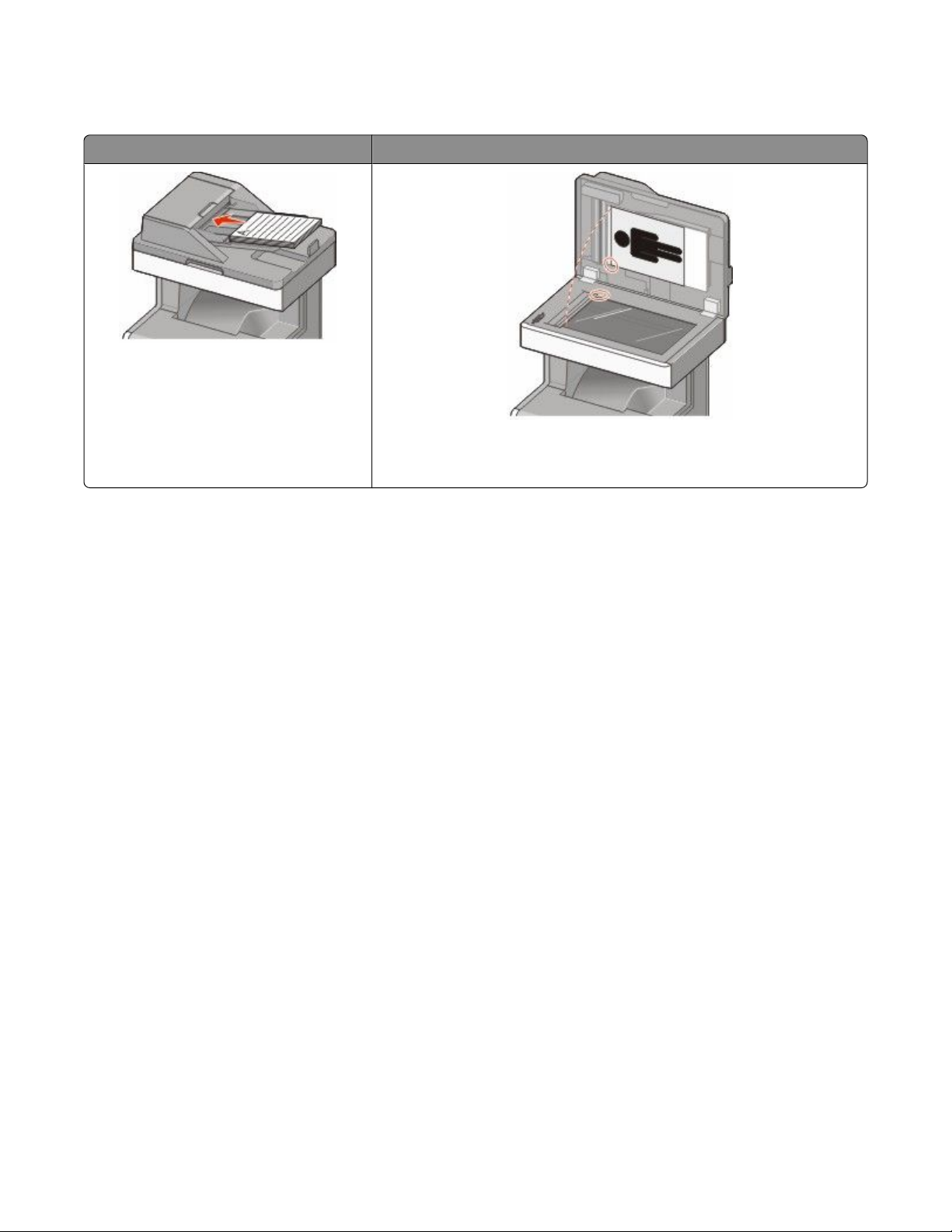
Understanding the ADF and scanner glass
Automatic Document Feeder (ADF) Scanner glass
Use the ADF for multiple-page documents.
Use the scanner glass for single pages, small items (such as postcards or
photos), transparencies, photo paper, or thin media (such as magazine
clippings).
You can use the ADF or the scanner glass to scan documents.
Using the ADF
The Automatic Document Feeder (ADF) can scan multiple pages, including duplex pages. When using the ADF:
• Load the document into the ADF faceup, short edge first.
• Load up to 50 sheets of plain paper in the ADF input tray.
• Scan sizes from 148 x 210 mm (5.8 x 8.3 in.) to 215.9 x 355.6 mm (8.5 x 14 in.).
• Scan documents with mixed page sizes (letter and legal).
• Scan media weights from 52 to 120 g/m
2
(14 to 32 lb).
• Do not load postcards, photos, small items, transparencies, photo paper, or thin media (such as magazine
clippings) into the ADF. Place these items on the scanner glass.
Using the scanner glass
The scanner glass can be used to scan or copy single pages or book pages. When using the scanner glass:
• Place a document facedown on the scanner glass in the upper left corner.
• Scan or copy documents up to 215.9 x 355.6 mm (8.5 x 14 in.).
• Copy books up to 25.4 mm (1 in.) thick.
Learning about the printer
14
Page 15

Using the security lock feature
The printer is equipped with a security lock feature. When a lock compatible with most laptop computers is attached,
the printer is locked. Once locked, the metal plate and the system board cannot be removed. Attach a security lock
to the printer in the location shown.
Learning about the printer
15
Page 16
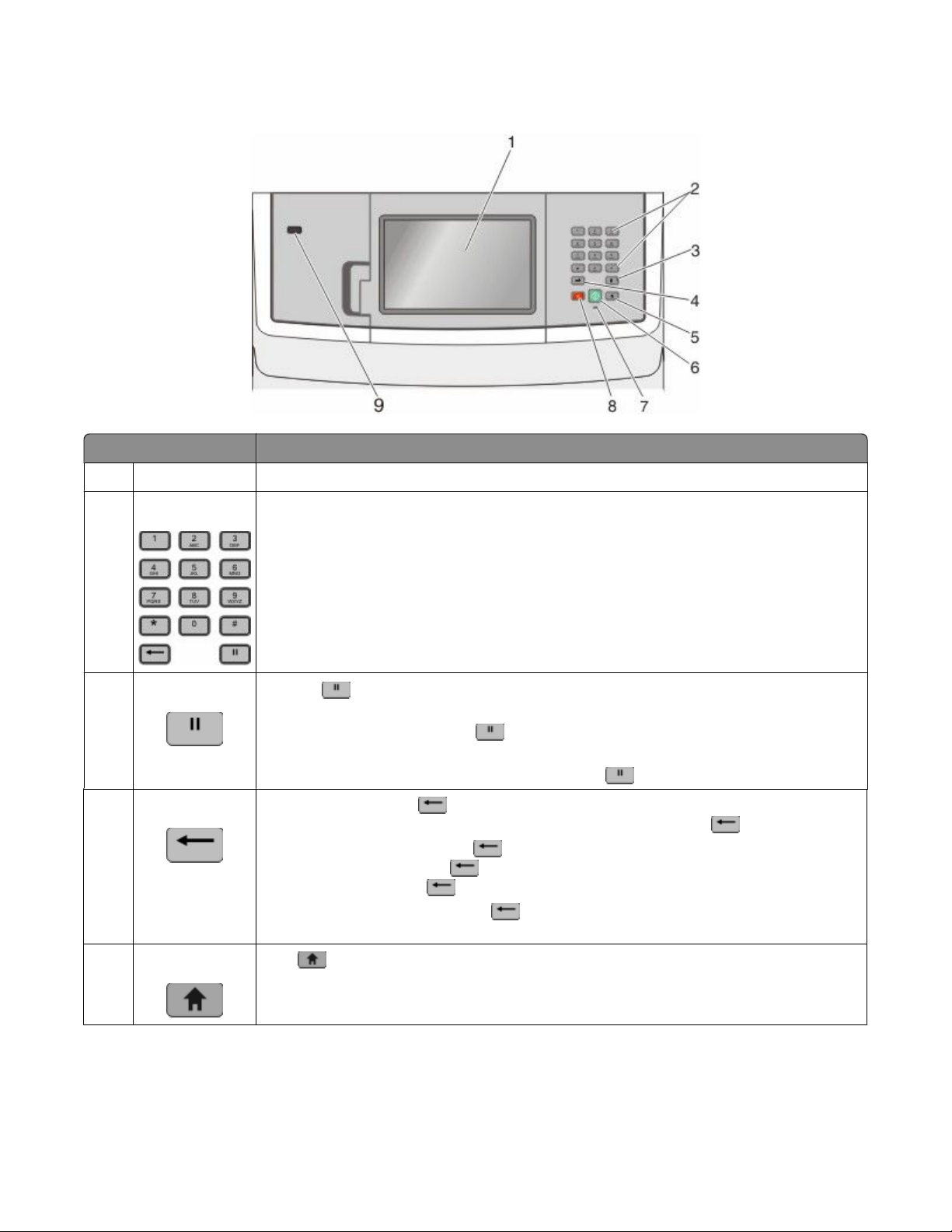
Understanding the printer control panel
Item Description
Display View scanning, copying, faxing, and printing options as well as status and error messages.
1
Keypad Enter numbers, letters, or symbols on the display.
2
3
4
5
Dial Pause
Back
Home
• Press to cause a two- or three-second dial pause in a fax number. In the Fax To field,
a Dial Pause is represented by a comma (,).
• From the home screen, press
to redial a fax number.
• The button functions only within the Fax menu or with fax functions. When outside of the
Fax menu, fax function, or home screen, pressing
In the Copy menu, press to delete the right-most digit of the value in the Copy Count. The
default value of 1 appears if the entire number is deleted by pressing numerous times.
In the Fax Destination List, press to delete the right-most digit of a number entered
manually. You can also press to delete an entire shortcut entry. Once an entire line is
deleted, another press of causes the cursor to move up one line.
In the E-mail Destination List, press to delete the character to the left of the cursor. If the
character is in a shortcut, then the shortcut is deleted.
Press to return to the home screen.
causes an error beep.
Learning about the printer
16
Page 17
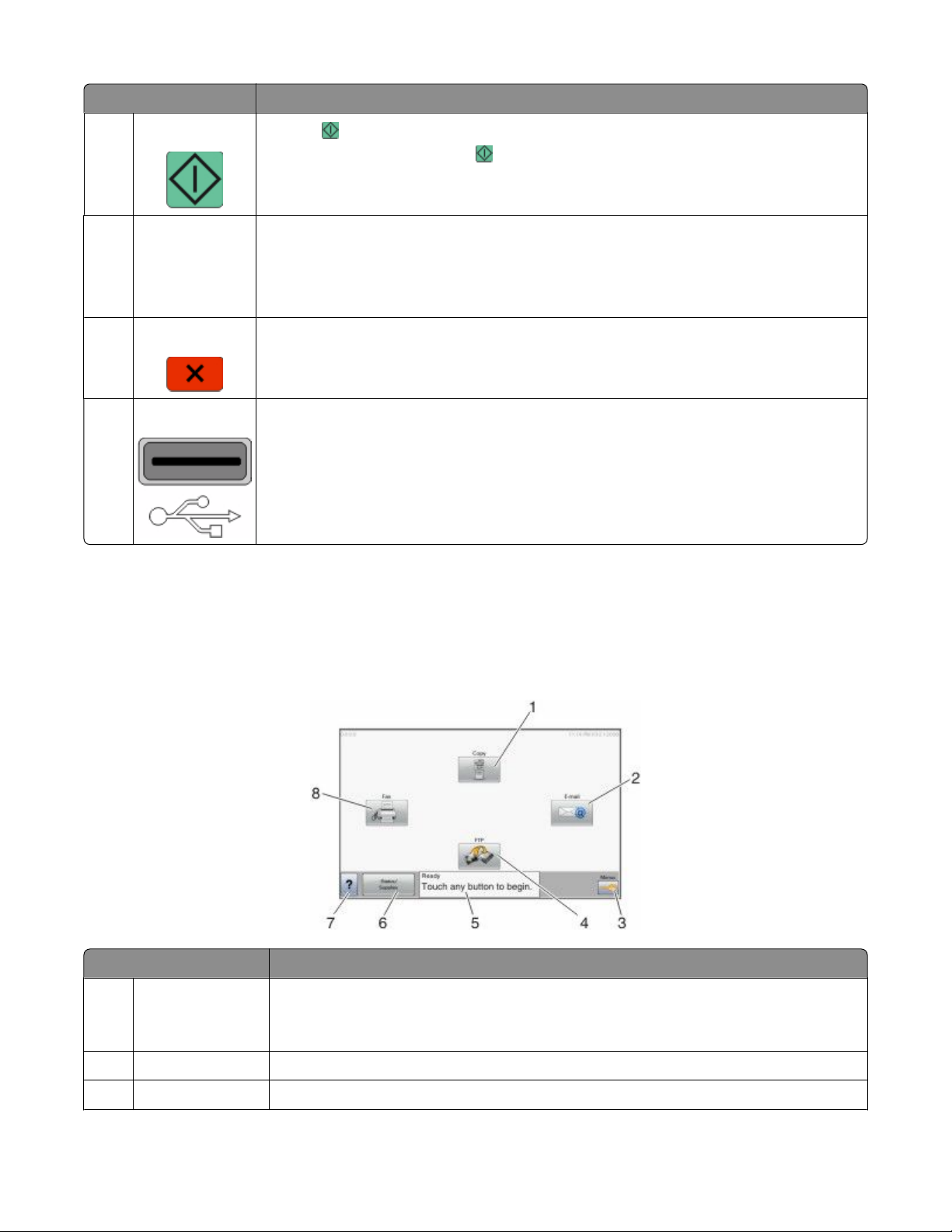
Item Description
Start
6
• Press to initiate the current job indicated on the display.
• From the home screen, press to start a copy job with the default settings.
• If pressed while a job is scanning, the button has no effect.
Indicator light
7
• Off—The power is off.
• Blinking green—The printer is warming up, processing data, or printing.
• Solid green—The printer is on, but idle.
• Blinking red—Operator intervention is needed.
Stop Stops all printer activity
8
A list of options is offered once Stopped appears on the display.
Front USB port
9
• Insert a USB flash drive to send data to the printer.
• Insert a USB cable from a digital camera to print photos with a PictBridge–enabled digital
camera.
Understanding the home screen
After the printer is turned on and a short warm-up period occurs, the display shows the following basic screen which
is referred to as the home screen. Use the home screen buttons to initiate an action such as copying, faxing, or
scanning; to open the menu screen; or to respond to messages.
Display item Description
Copy Opens the Copy menus
1
Note: From the home screen, you can also access the Copy menus by pressing a number on
the keypad.
E-mail Opens the E-mail menus
2
Menus Opens the menus. These menus are available only when the printer is in the Ready state.
3
Learning about the printer
17
Page 18
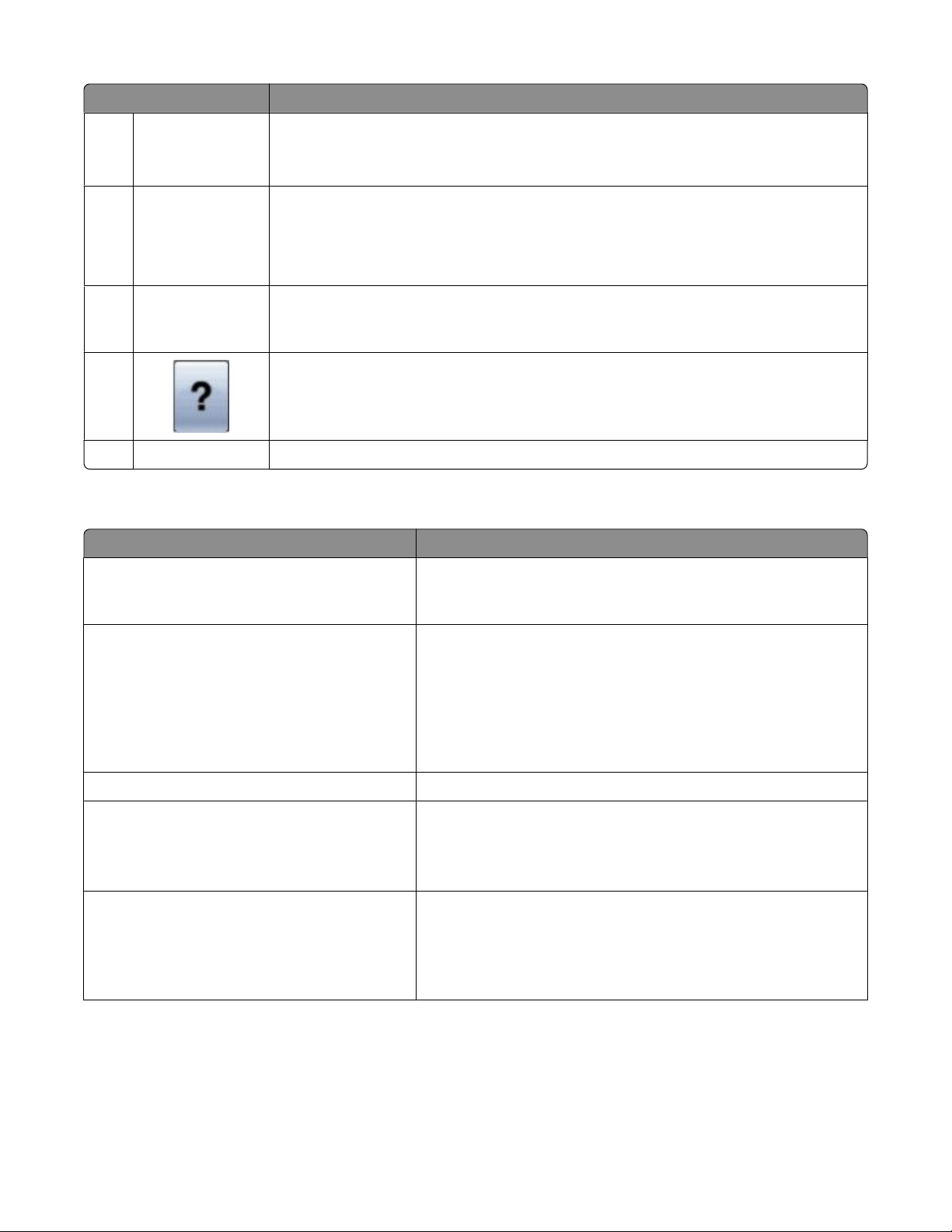
Display item Description
FTP Opens the File Transfer Protocol (FTP) menus
4
Note: This function must be set up by your system support person. Once it is set up, it appears
as a display item.
Status message bar
5
• Shows the current printer status such as Ready or Busy.
• Shows printer conditions such as Toner Low.
• Shows intervention messages to give instructions on what you should do so the printer
can continue processing, such as Close door or Insert print cartridge.
Status/Supplies Appears on the display whenever the printer status includes a message requiring
6
intervention. Touch this button to access the messages screen for more information on the
message, including how to clear it.
7
Fax Opens the Fax menus
8
Opens a context-sensitive Help feature within the display touch screens
Other buttons that may appear on the home screen:
Display item Function
Release Held Faxes If this button is shown, then there are held faxes with a scheduled
hold time previously set. To access the list of held faxes, touch this
button.
Search Held Jobs Searches on any of the following items and returns search results:
• User names for held or confidential print jobs
• Job names for held jobs, excluding confidential print jobs
• Profile names
• Bookmark container or job names
• USB container or job names for supported extensions only
Held Jobs Opens a screen containing all the held jobs
Lock Device This button appears on the screen when the printer is unlocked and
Device Lockout Personal Identification Number (PIN) has been set.
Touching this button opens a PIN entry screen. Entering the correct
PIN locks the printer control panel (touch screen and hard buttons).
Unlock Device This button appears on the screen when the printer is locked. The
printer control panel buttons and shortcuts cannot be used while it
appears.
Touching this button opens a PIN entry screen. Entering the correct
PIN unlocks the printer control panel (touch screen and hard buttons).
Learning about the printer
18
Page 19
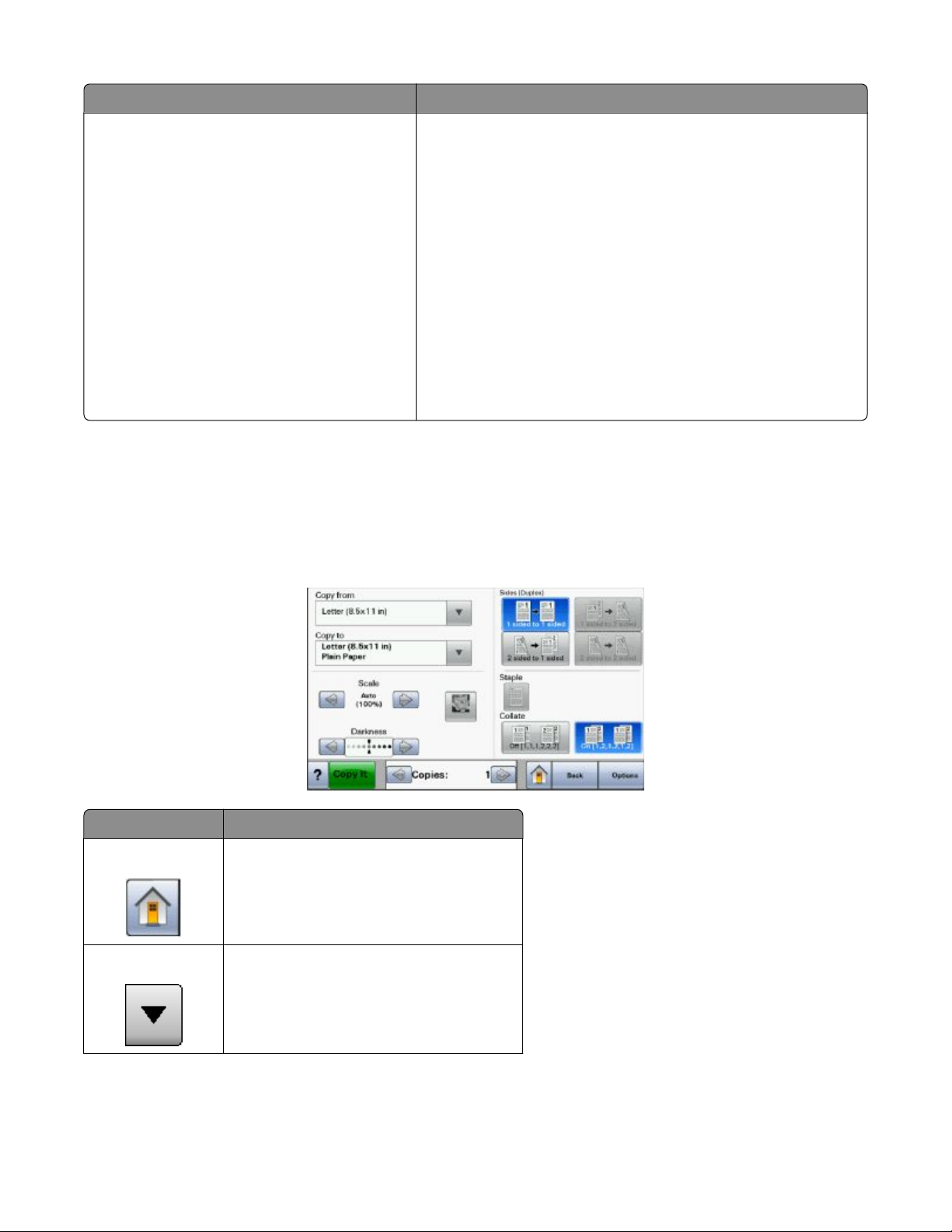
Display item Function
Cancel Jobs Opens the Cancel Jobs screen. The Cancel Jobs screen shows three
headings: Print, Fax, and Network.
The following items are available under the Print, Fax, and Network
headings:
• Print job
• Copy job
• Fax profile
• FTP
• E-mail send
Each heading has a list of jobs shown in a column under it which can
show only three jobs per screen. Each job appears as a button which
you can touch to access information about the job. If more than three
jobs exist in a column, then an arrow appears enabling you to scroll
through the jobs.
Using the touch-screen buttons
Note: Depending on your options and administrative setup, your screens and buttons may vary from those shown.
Sample touch screen
Button Function
Home Returns to the home screen
Scroll down Opens a drop-down list
Learning about the printer
19
Page 20
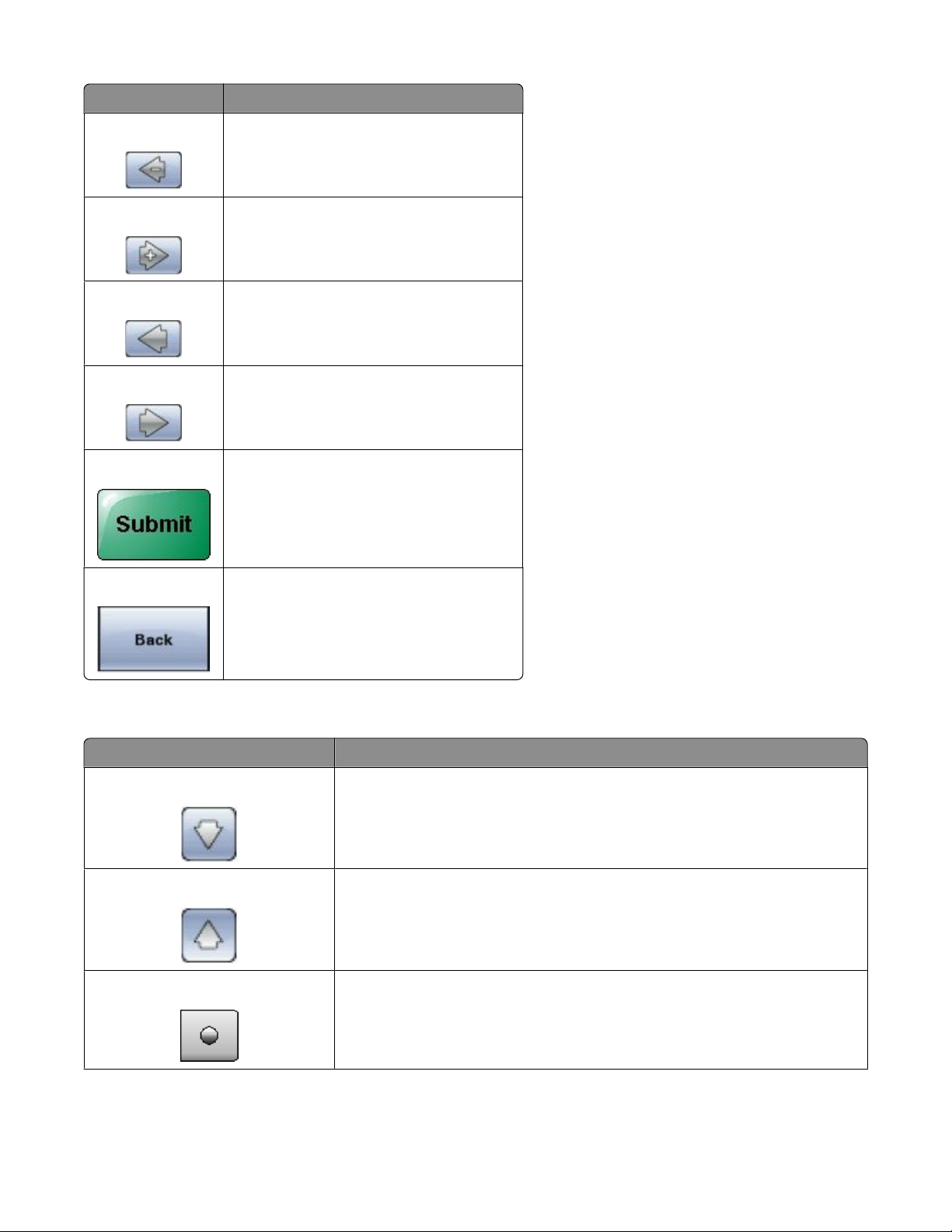
Button Function
Left scroll decrease Scrolls to another value in decreasing order
Right scroll increase Scrolls to another value in increasing order
Left arrow Scrolls left
Right arrow Scrolls right
Submit Saves a value as the new user default setting
Back Navigates back to the previous screen
Other touch-screen buttons
Button Function
Down arrow Moves down to the next screen
Up arrow Moves up to the next screen
Unselected radio button This is an unselected radio button. The radio button is gray to show it is unselected.
Learning about the printer
20
Page 21
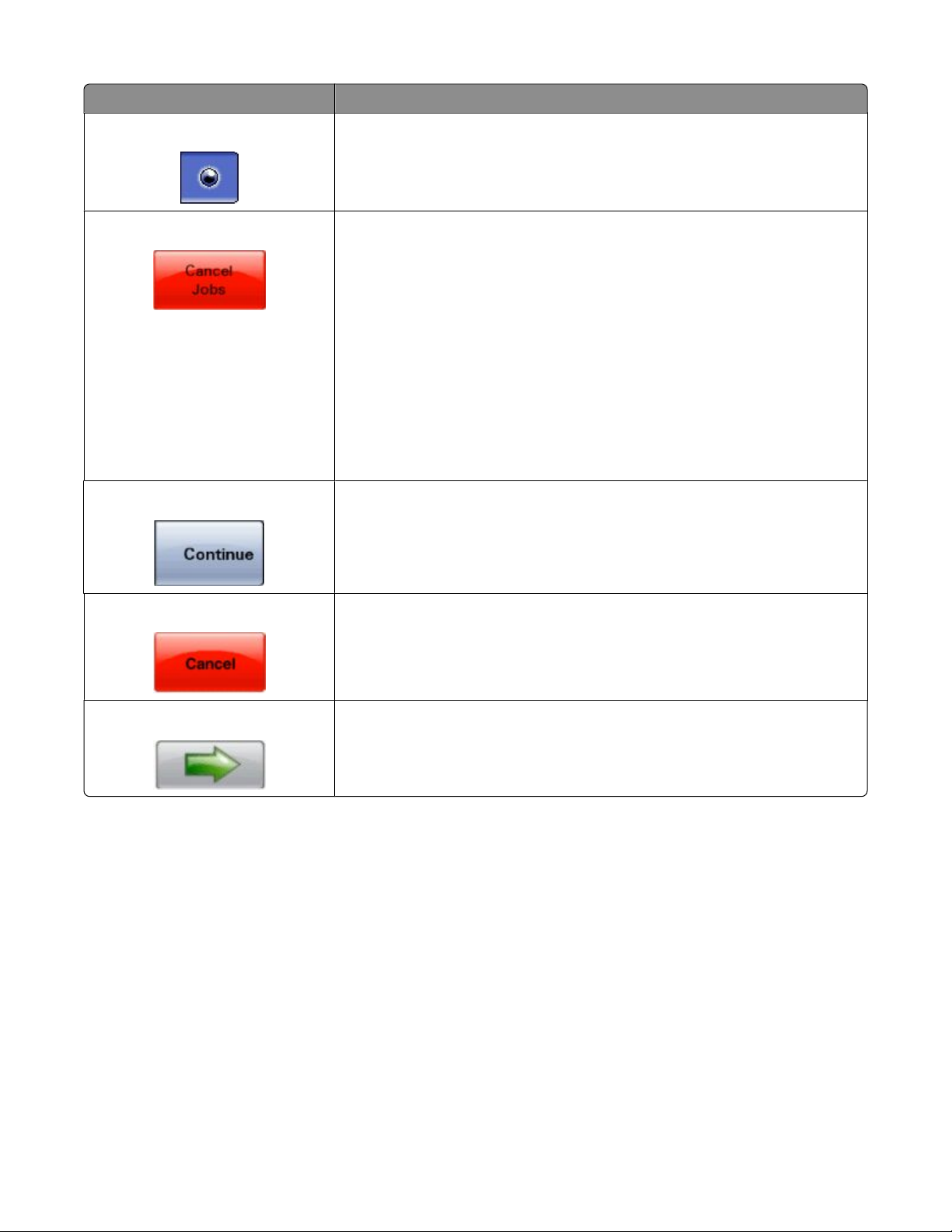
Button Function
Selected radio button This is a selected radio button. The radio button is blue to show it is selected.
Cancel Jobs Opens the Cancel Jobs screen. The Cancel Jobs screen shows three headings: Print,
Fax, and Network.
The following items are available under the Print, Fax, and Network headings:
• Print job
• Copy job
• Fax profile
• FTP
• E-mail send
Each heading has a list of jobs shown in a column under it which can show only
three jobs per screen. Each job appears as a button which you can touch to access
information about the job. If more than three jobs exist in a column, then an arrow
appears enabling you to scroll through the jobs.
Continue Touch this button when more changes need to be made for a job or after clearing
a paper jam.
Cancel
• Cancels an action or a selection
• Cancels out of a screen and returns to the previous screen
Select Selects a menu or menu item
Learning about the printer
21
Page 22
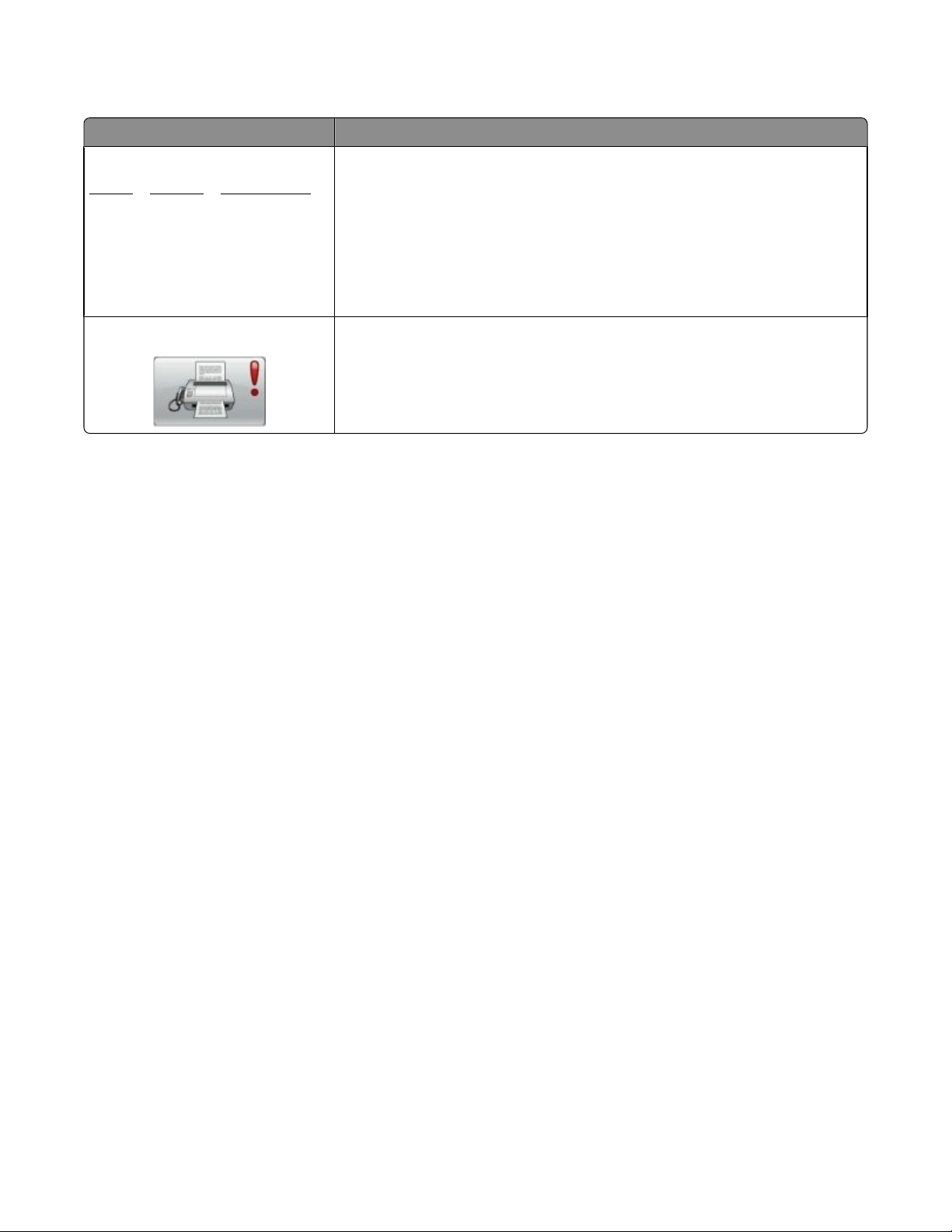
Features
Feature Description
Menu trail line:
Menusª Settingsª Copy Settingsª
Number of Copies
Attendance message alert If an attendance message occurs which closes a function, such as copy or fax, then
A Menu trail line is located at the top of each menu screen. This feature acts as a
trail, showing the path taken to arrive at the current menu. It gives the exact
location within the menus.
Touch any of the underlined words to return to that menu or menu item.
The Number of Copies is not underlined since this is the current screen. If you touch
an underlined word on the Number of Copies screen before the Number of Copies
is set and saved, then the selection is not saved, and it does not become the user
default setting.
an exclamation point appears over the function button on the home screen, and
the red indicator light blinks.
Learning about the printer
22
Page 23
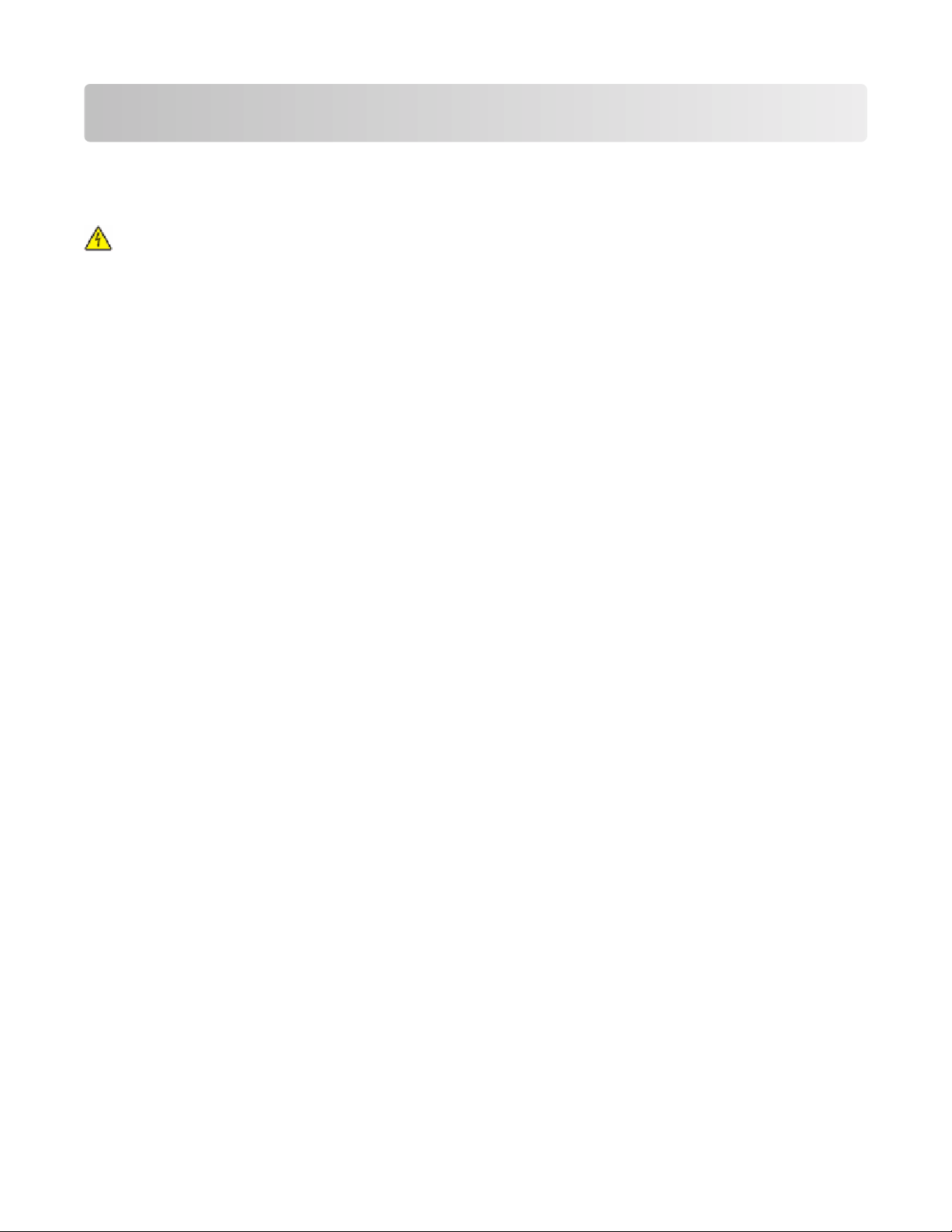
Additional printer setup
Installing internal options
CAUTION—SHOCK HAZARD: If you are installing memory or option cards sometime after setting up the printer,
then turn the printer off and unplug the power cord from the wall outlet before continuing. If you have any other
devices attached to the printer, then turn them off as well, and unplug any cables going to the printer.
You can customize your printer connectivity and memory capacity by adding optional cards. The instructions in this
section explain how to install the available cards; you can also use them to locate a card for removal.
Available internal options
• Memory cards
– Printer memory
– Flash memory
– Fonts
• Firmware cards
– Bar Code and Forms
– IPDS and SCS/TNe
– PrintCryption
– PRESCRIBE
• Printer hard disk
• Lexmark
– RS-232-C Serial ISP
– Parallel 1284-B ISP
– MarkNet
– MarkNet N8130 10/100 Fiber ISP
– MarkNet N8120 10/100/1000 Ethernet ISP
• MarkNet N8110 V-34 Fax Card
TM
TM
Internal Solutions Ports (ISP)
TM
N8150802.11 b/g/n Wireless ISP
Additional printer setup
23
Page 24

Accessing the system board to install internal options
CAUTION—SHOCK HAZARD: If you are installing memory or option cards sometime after setting up the printer,
then turn the printer off and unplug the power cord from the wall outlet before continuing. If you have any other
devices attached to the printer, then turn them off as well, and unplug any cables going to the printer.
Note: This task requires a flathead screwdriver.
1 Remove the cover.
a Turn the screws on the cover counterclockwise to loosen them, but do not remove them.
Additional printer setup
24
Page 25
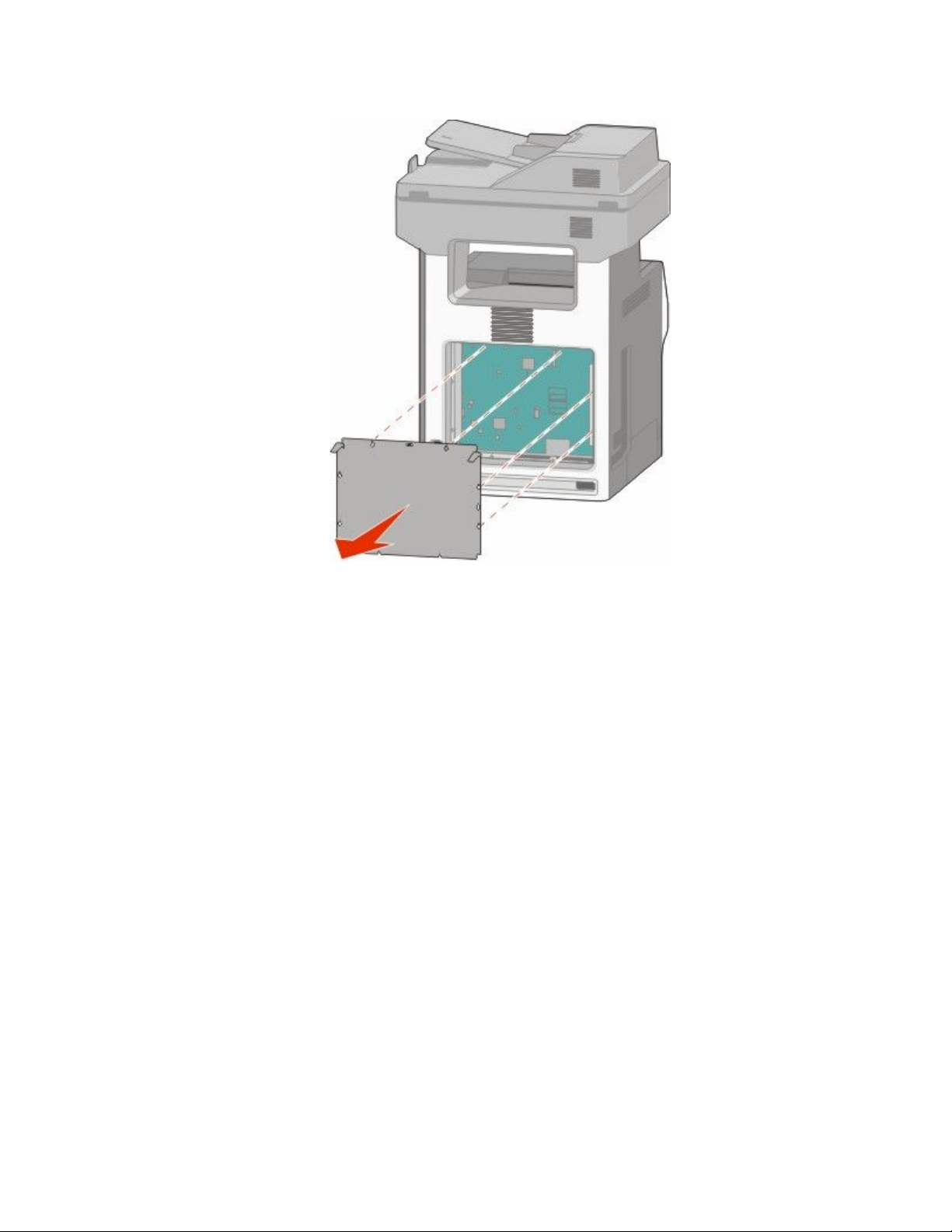
b Lift up on the tabs to align each screw with the corresponding keyhole.
c Pull the cover forward to remove it.
2 Use the following illustration to locate the appropriate connector.
Warning—Potential Damage: System board electronic components are easily damaged by static electricity.
Touch something metal on the printer before touching any system board electronic components or connectors.
Additional printer setup
25
Page 26
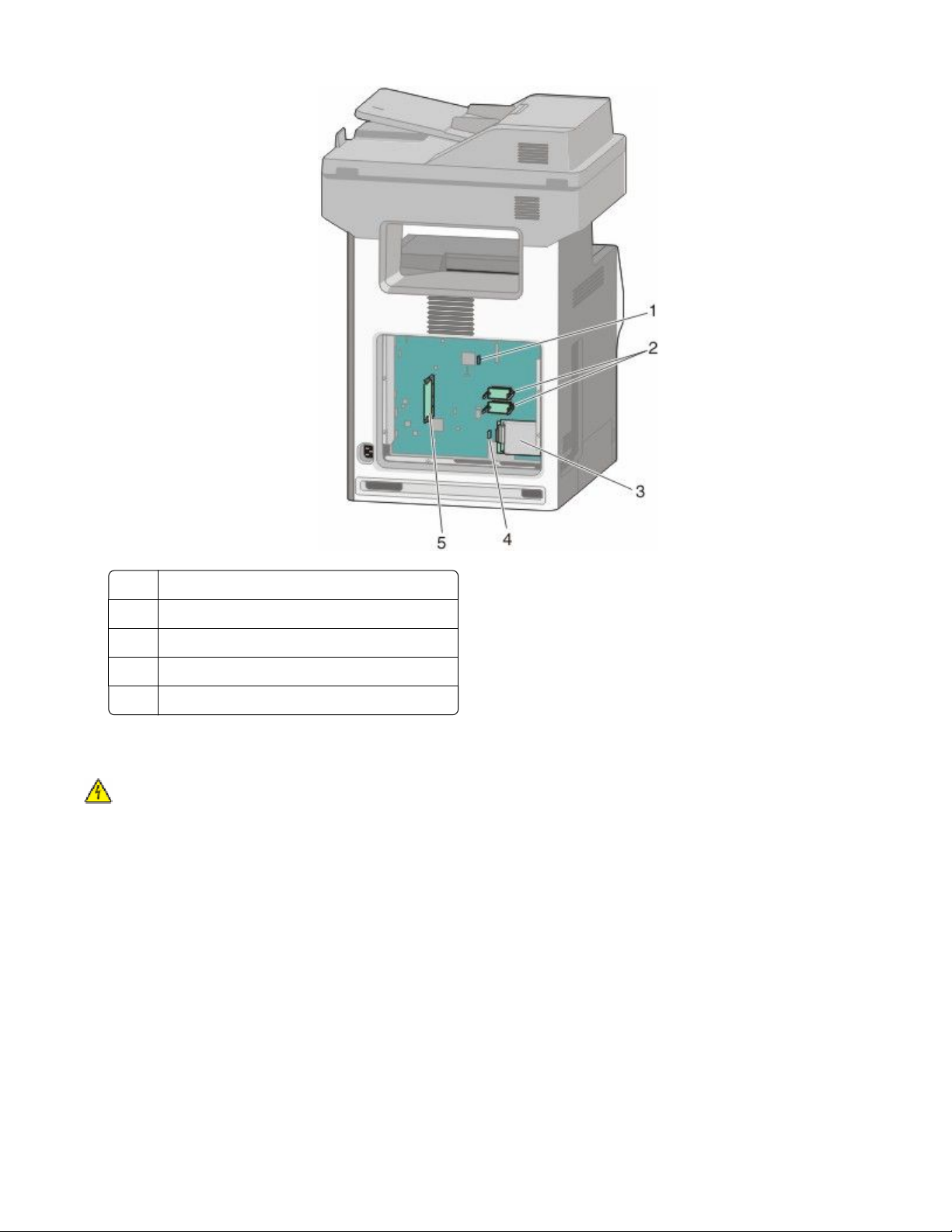
Fax card connector
1
Firmware and flash memory card connectors
2
Hard disk connector
3
Internal print server connector
4
Memory card connector
5
Installing a memory card
CAUTION—SHOCK HAZARD: If you are installing memory or option cards sometime after setting up the printer,
then turn the printer off and unplug the power cord from the wall outlet before continuing. If you have any other
devices attached to the printer, then turn them off as well and unplug any cables going to the printer.
Warning—Potential Damage: System board electronic components are easily damaged by static electricity. Touch
something metal on the printer before touching any system board electronic components or connectors.
An optional memory card can be purchased separately and attached to the system board. To install the memory
card:
1 Access the system board.
Note: This task requires a flathead screwdriver.
2 Unpack the memory card.
Note: Avoid touching the connection points along the edge of the card.
Additional printer setup
26
Page 27
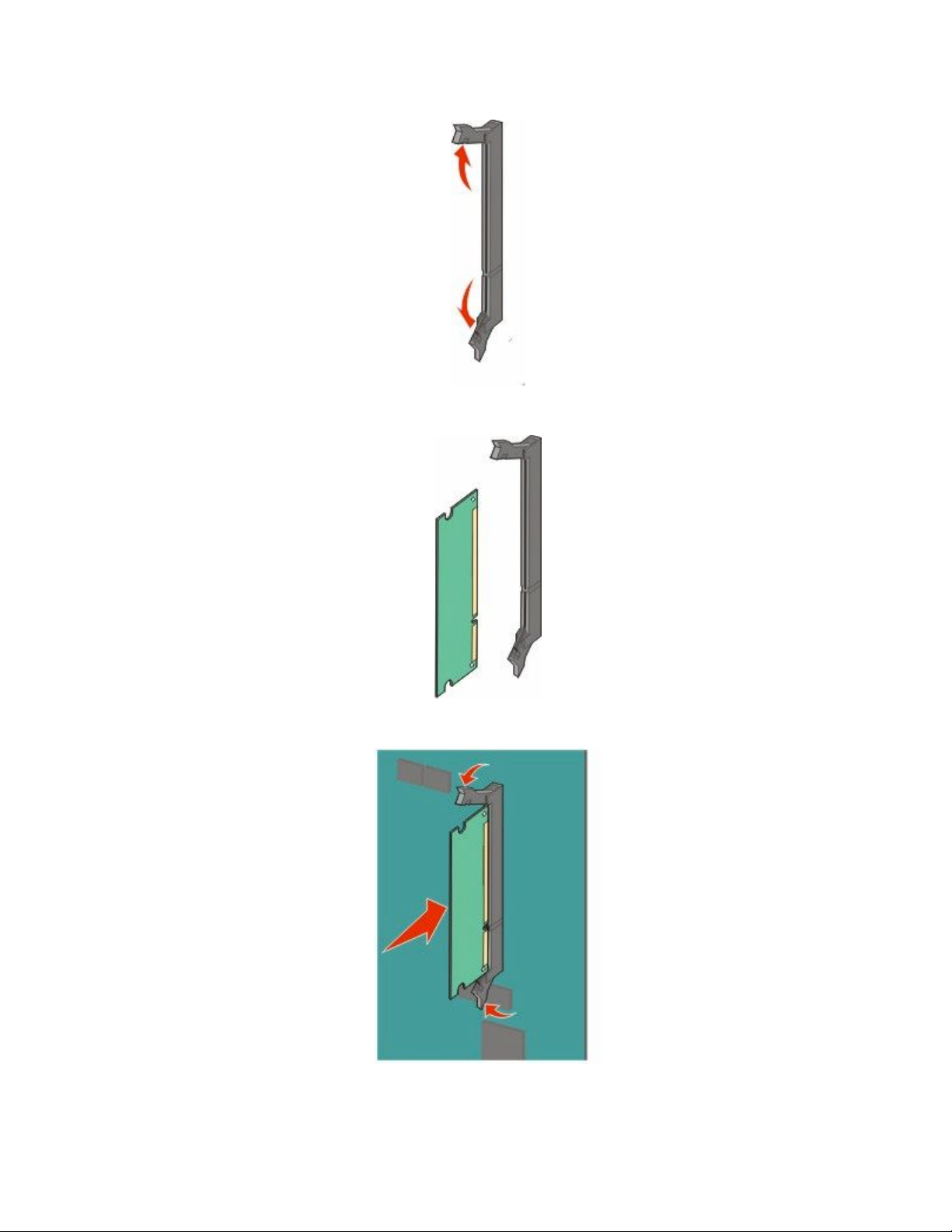
3 Open the memory card connector latches.
4 Align the notch on the memory card with the ridge on the connector.
5 Push the memory card straight into the connector until it clicks into place.
6 Reattach the system board cover.
Additional printer setup
27
Page 28
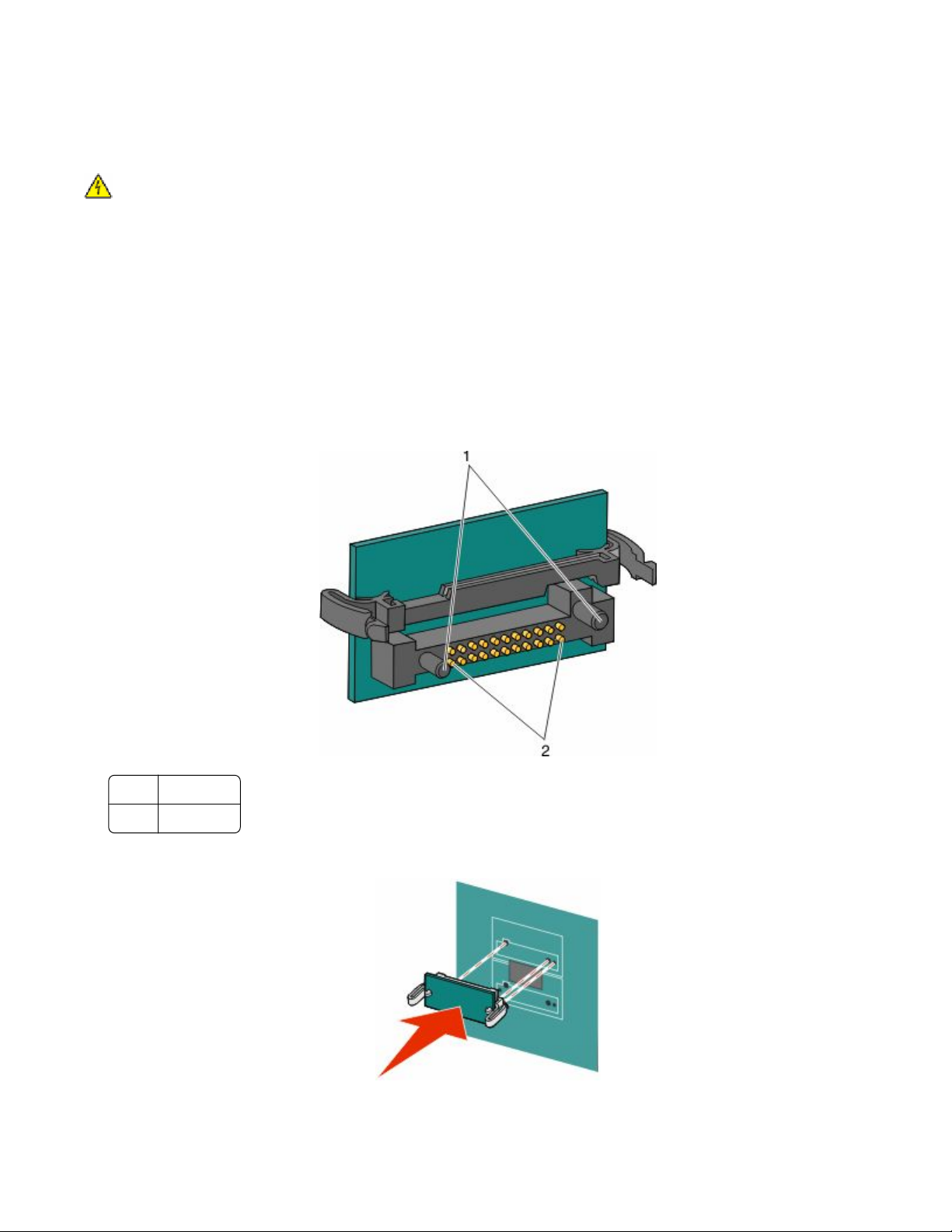
Installing a flash memory or firmware card
The system board has two connections for an optional flash memory or firmware card. Only one of each may be
installed, but the connectors are interchangeable.
CAUTION—SHOCK HAZARD: If you are installing memory or option cards sometime after setting up the printer,
then turn the printer off and unplug the power cord from the wall outlet before continuing. If you have any other
devices attached to the printer, then turn them off as well, and unplug any cables going to the printer.
Warning—Potential Damage: System board electronic components are easily damaged by static electricity. Touch
something metal on the printer before touching any system board electronic components or connectors.
1 Access the system board.
Note: This task requires a flathead screwdriver.
2 Unpack the card.
Note: Avoid touching the connection points along the edge of the card.
3 Holding the card by its sides, align the plastic pins on the card with the holes on the system board.
Plastic pins
1
Metal pins
2
4 Push the card firmly into place.
Additional printer setup
28
Page 29
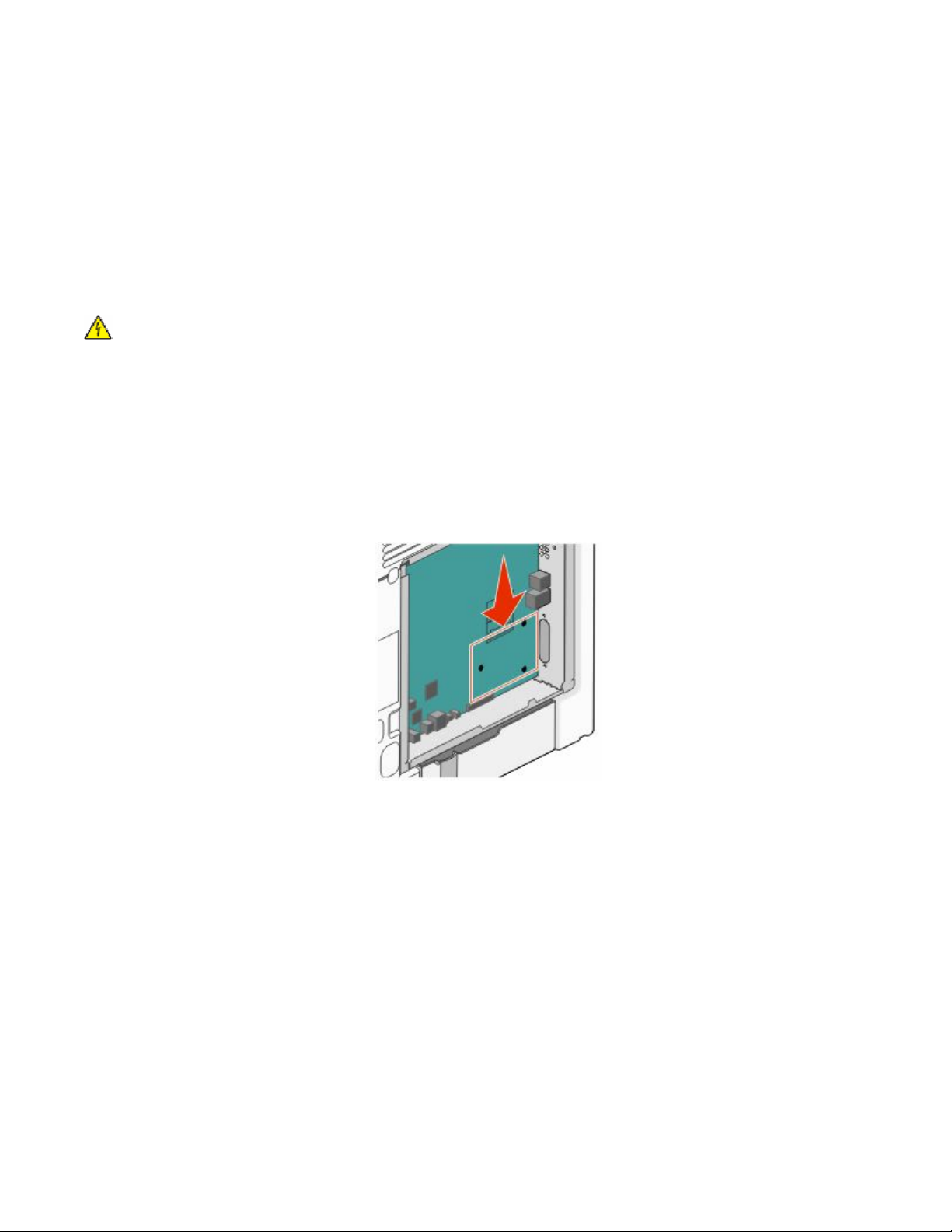
Notes:
• The entire length of the connector on the card must touch and be flush against the system board.
• Be careful not to damage the connectors.
5 Reattach the system board cover.
Installing an Internal Solutions Port
The system board supports one optional Lexmark Internal Solutions Port (ISP).
Note: This task requires a flathead screwdriver.
CAUTION—SHOCK HAZARD: If you are installing an Internal Solutions Port (ISP) after setting up the printer,
then turn the printer off and unplug the power cord from the wall outlet before continuing.
Warning—Potential Damage: System board electronic components are easily damaged by static electricity. Touch
something metal on the printer before touching any system board electronic components or connectors.
1 Access the system board.
2 Unpack the ISP and plastic tee.
Note: Avoid touching the components on the card.
3 Locate the appropriate connector on the system board.
Note: If an optional printer hard disk is currently installed, then it must first be removed. To remove the printer
hard disk:
Additional printer setup
29
Page 30
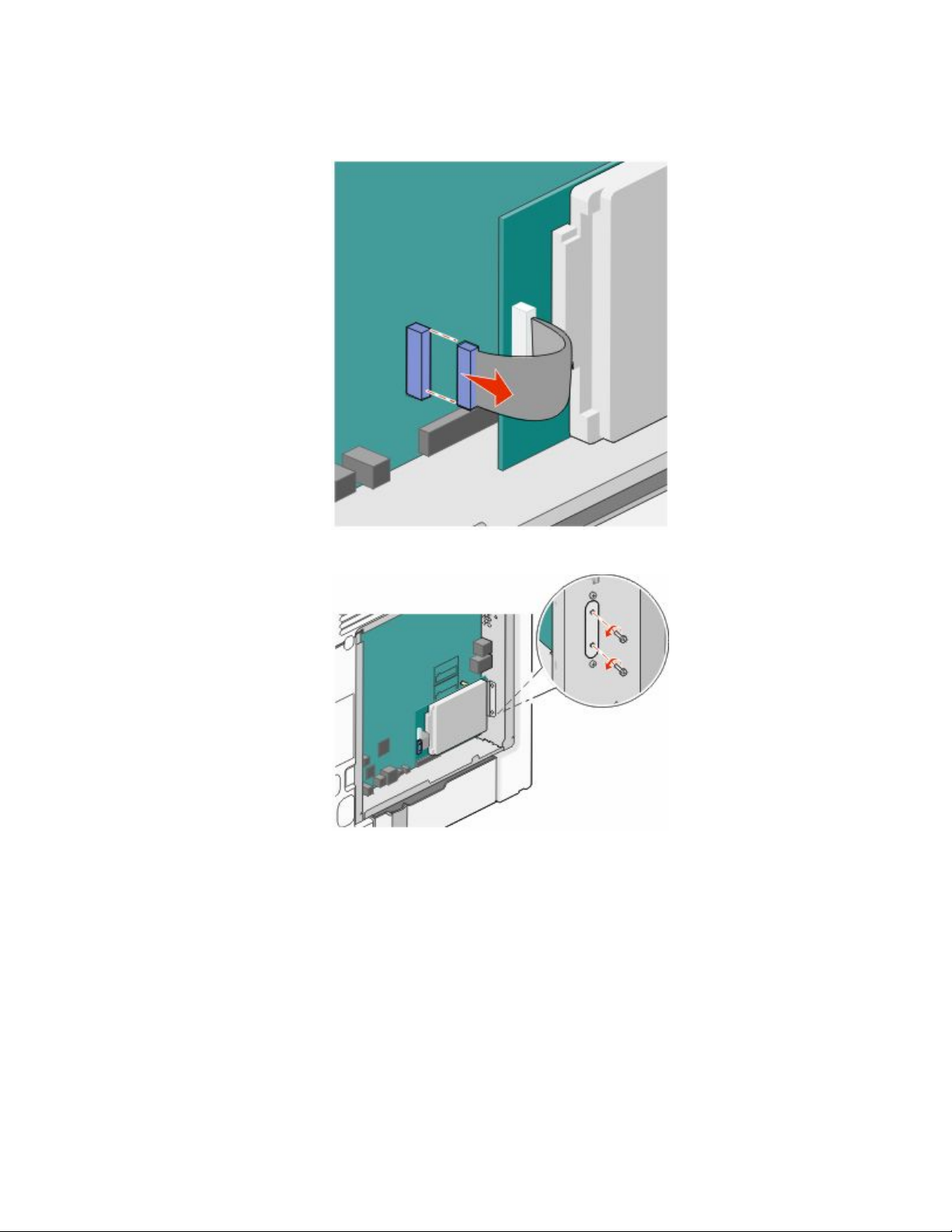
a Unplug the printer hard disk interface cable from the system board, leaving the cable attached to the printer
hard disk. To unplug the cable, squeeze the paddle at the plug of the interface cable to disengage the latch
before pulling the cable out.
b Remove the screws holding the printer hard disk in place.
Additional printer setup
30
Page 31
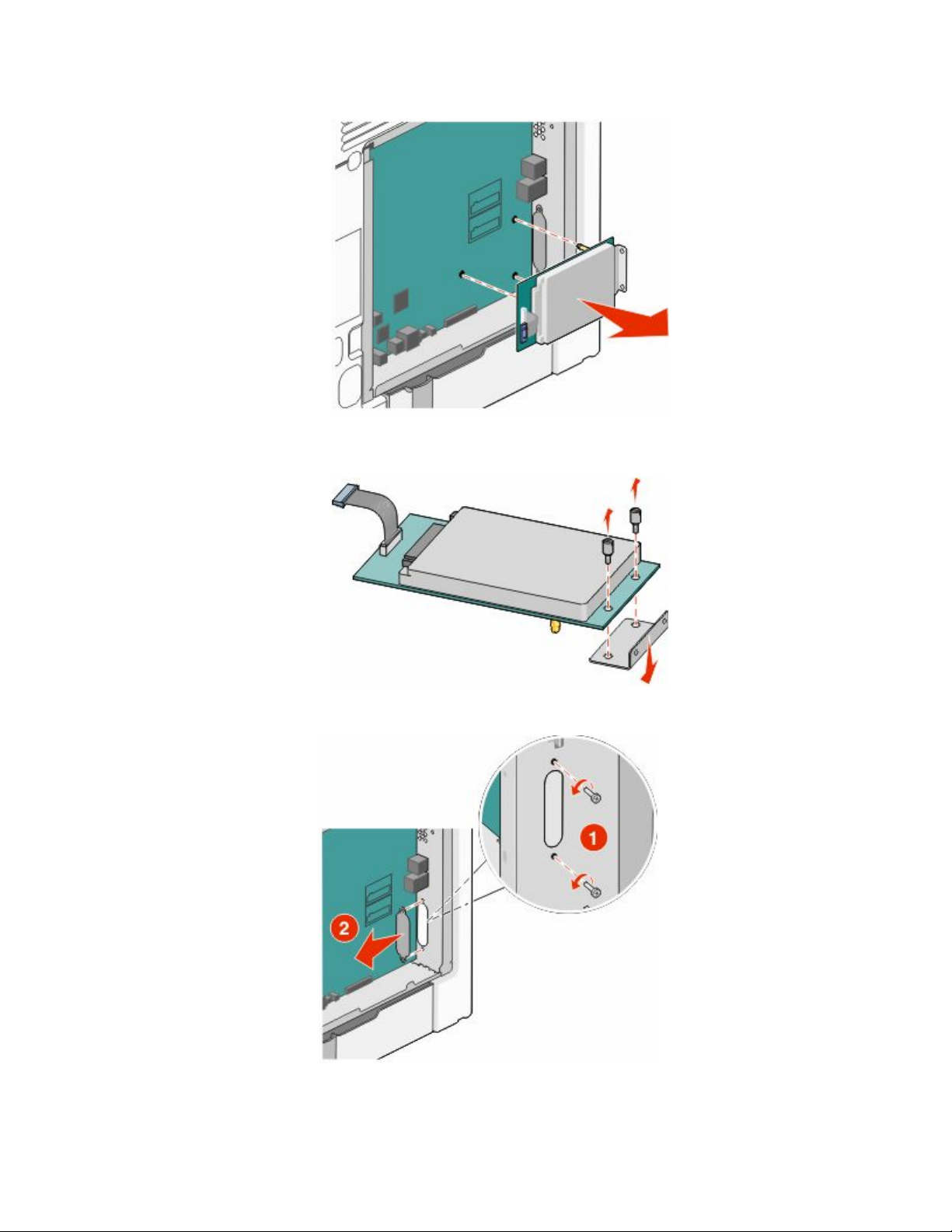
c Remove the printer hard disk by pulling it upward to unseat the standoffs.
d Remove the thumbscrews that attach the printer hard disk mounting bracket to the printer hard disk, and
then remove the bracket. Set the printer hard disk aside.
4 Remove the metal cover from the ISP opening.
Additional printer setup
31
Page 32

5 Align the posts of the plastic tee to the holes in the system board, and press downward until the tee snaps into
place. Be sure each post of the tee has latched completely, and the tee is seated firmly on the system board.
6 Install the ISP on the plastic tee. Angle the ISP over the plastic tee, and approach the plastic tee so that any
overhanging connectors will pass through the ISP opening in the system board cage.
Additional printer setup
32
Page 33

7 Lower the ISP toward the plastic tee until the ISP is seated between the guides of the plastic tee.
8 Insert the long thumbscrew and turn it clockwise enough to hold the ISP in place, but do not tighten the
thumbscrew at this time.
Additional printer setup
33
Page 34

9 Attach the two provided screws to secure the ISP mounting bracket to the system board cage.
10 Tighten the long thumbscrew.
Warning—Potential Damage: Do not overtighten the thumbscrew.
11 Insert the plug of the ISP interface cable into the receptacle of the system board.
Note: The plugs and receptacles are color-coded.
12 Reattach the system board cover.
Additional printer setup
34
Page 35

Installing a printer hard disk
The optional printer hard disk can be installed with or without a Lexmark Internal Solutions Port (ISP).
Note: This task requires a flathead screwdriver.
CAUTION—SHOCK HAZARD: If you are installing an Internal Solutions Port (ISP) after setting up the printer,
then turn the printer off and unplug the power cord from the wall outlet before continuing.
Warning—Potential Damage: System board electronic components are easily damaged by static electricity. Touch
something metal on the printer before touching any system board electronic components or connectors.
1 Access the system board.
2 Unpack the printer hard disk.
Note: Avoid touching the components on the card.
3 Locate the appropriate connector on the system board.
Note: If an optional ISP is currently installed, then the printer hard disk must be installed onto the ISP.
To install a printer hard disk onto the ISP:
a Using a flathead screwdriver to loosen the screws, remove the thumbscrews that attach the printer hard disk
mounting bracket to the printer hard disk, and then remove the bracket.
Additional printer setup
35
Page 36

b Align the standoffs of the printer hard disk with the holes in the ISP, and then press downward on the printer
hard disk until the standoffs have seated into place.
c Insert the plug of the printer hard disk interface cable into the receptacle of the ISP.
Note: The plugs and receptacles are color-coded.
Additional printer setup
36
Page 37

To install a printer hard disk directly on the system board:
a Align the standoffs of the printer hard disk with the holes in the system board, and then press downward on
the printer hard disk until the standoffs have seated into place.
b Attach the two provided screws to secure the printer hard disk mounting bracket.
c Insert the plug of the printer hard disk interface cable into the receptacle of the system board.
Note: The plugs and receptacles are color-coded.
Additional printer setup
37
Page 38

4 Reattach the system board cover.
Reattaching the system board cover
Warning—Potential Damage: System board electronic components are easily damaged by static electricity. Touch
something metal on the printer before touching any system board electronic components or connectors.
Note: This task requires a flathead screwdriver.
1 Align the eight keyholes with the screws to replace the cover.
Additional printer setup
38
Page 39

2 Slide the cover down, and then turn each screw clockwise to tighten.
Installing optional trays
The printer supports up to four optional input sources: an optional 550-sheet tray, an optional 2,000-sheet tray, and
an optional 550-sheet specialty media tray. Follow these instructions to install any of the input sources.
Note: The X734de, X736de, and X738de model printers will support a total of four optional input sources. When
using a 2000-sheet tray, only one additional 550-sheet input option may be installed.
CAUTION—POTENTIAL INJURY: The printer weight is greater than 18 kg (40 lb) and requires two or more
trained personnel to lift it safely.
CAUTION—SHOCK HAZARD: If you are installing an optional tray after setting up the printer, then turn the
printer off and unplug the power cord, the USB cable, and the Ethernet cable before continuing.
CAUTION—TIPPING HAZARD: Floor-mounted configurations require additional furniture for stability. You
must use either a printer stand or printer base if you are using a high-capacity input tray, a duplex unit and an
input option, or more than one input option. If you purchased a multifunction printer (MFP) that scans, copies,
and faxes, you may need additional furniture. For more information, see
www.lexmark.com/multifunctionprinters.
1 Unpack the optional tray, and then remove all packing material.
Additional printer setup
39
Page 40

Notes:
• If you are installing more than one optional tray, the 2,000-sheet tray must always be installed as the first
optional tray (configuring from the bottom up).
• Optional trays lock together when stacked. Remove stacked trays one at a time from the top down.
2 Place the tray in the location chosen for the printer.
Optional 550-sheet tray (or optional 550-sheet specialty media drawer)
1
Optional 2,000-sheet tray
2
3 Align the printer with the tray, and then lower the printer into place.
Additional printer setup
40
Page 41

Attaching cables
Connect the printer to the computer using a USB cable or Ethernet cable.
1 Open the access door by pulling it out to the right.
2 Match the appropriate cable to the corresponding port, as shown.
USB port
1
Ethernet port
2
Additional printer setup
41
Page 42

3 Close the access door, being careful to neatly align the cable to the left.
Note: You may choose to completely remove the access door and store it.
Disabling fax and e-mail functions prior to setup
The indicator light blinks until you set up Fax and E-mail. To disable the blinking light, follow these steps:
Note: Before completing these instructions for a printer on a network, make sure the fax cables are connected.
1 Touch Menus.
2 Touch Settings.
3 Touch General Settings.
4 Touch the left or right arrow next to Run initial setup to select Yes, and then touch Submit.
Submitting changes appears.
5 Turn the printer off, and then turn the printer back on.
6 From the printer control panel, touch your language.
7 Touch your country or region, and then touch Continue.
8 Touch the left or right arrow to select your time zone, and then touch Continue.
9 Touch Fax and E-mail to deselect them, and then touch Continue.
Note: You can use these same steps to enable Fax and E-mail.
Additional printer setup
42
Page 43

Verifying printer setup
Once all hardware and software options are installed and the printer is turned on, verify that the printer is set up
correctly by printing the following:
• Menu settings page—Use this page to verify that all printer options are installed correctly. A list of installed
options appears toward the bottom of the page. If an option you installed is not listed, then it is not installed
correctly. Remove the option and install it again.
• Network setup page—If your printer is a network model and is attached to a network, print a network setup
page to verify the network connection. This page also provides important information that aids network printing
configuration.
Printing a menu settings page
Print a menu settings page to review the current menu settings and to verify printer options are installed correctly.
Note: If you have not made any menu item settings changes yet, then the menu settings page lists all the factory
default settings. Once you select and save other settings from the menus, they replace the factory default settings
as user default settings. A user default setting remains in effect until you access the menu again, choose another value,
and save it. To restore the factory default settings, see “Restoring the factory default settings” on page 251.
1 Make sure the printer is on and Ready appears.
2 On the home screen, touch .
3 Touch Reports.
4 Touch Menu Settings Page.
The menu settings page prints and the printer returns to the home screen.
Printing a network setup page
If the printer is attached to a network, then print a network setup page to verify the network connection. This page
also provides important information that aids network printing configuration.
1 Make sure the printer is on and Ready appears.
2 On the home screen, touch .
3 Touch Reports.
4 Touch Network Setup Page.
The network setup page prints and the printer returns to the home screen.
5 Check the first section on the network setup page, and confirm that Status is “Connected.”
If Status is “Not Connected,” the LAN drop may not be active, or the network cable may be malfunctioning. Consult
a system support person for a solution, and then print another network setup page.
Additional printer setup
43
Page 44

Setting up the printer software
Installing printer software
A printer driver is software that lets the computer communicate with the printer. The printer software is typically
installed during the initial printer setup. If you need to install the software after setup, follow these instructions:
For Windows users
1 Close all open software programs.
2 Insert the Software and Documentation CD.
3 From the main installation dialog, click Install.
4 Follow the instructions on the screen.
For Macintosh users
1 Close all open software applications.
2 Insert the Software and Documentation CD.
3 From the Finder desktop, double-click the printer CD icon that automatically appears.
4 Double-click the Install icon.
5 Follow the instructions on the screen.
Using the World Wide Web
1 Go to the Lexmark Web site at www.lexmark.com.
2 From the Drivers & Downloads menu, click Driver Finder.
3 Select your printer, and then select your operating system.
4 Download the driver and install the printer software.
Updating available options in the printer driver
Once the printer software and any options are installed, it may be necessary to manually add the options in the printer
driver to make them available for print jobs.
For Windows users
1 Click
2 In the Start Search or Run box, type control printers.
3 Press Enter, or click OK.
The printer folder opens.
, or click Start and then click Run.
4 Select the printer.
5 Right-click the printer, and then select Properties.
6 Click the Install Options tab.
Additional printer setup
44
Page 45

7 Under Available Options, add any installed hardware options.
8 Click Apply.
For Macintosh users
In Mac OS X version 10.5 or later
1 From the Apple menu, choose System Preferences.
2 Click Print & Fax.
3 Select the printer, and then click Options & Supplies.
4 Click Driver, and then add any installed hardware options.
5 Click OK.
In Mac OS X version 10.4 and earlier
1 From the Finder desktop, choose Go > Applications.
2 Double-click Utilities, and then double-click Print Center or Printer Setup Utility.
3 Select the printer, and then from the Printers menu, choose Show Info.
4 From the pop-up menu, choose Installable Options.
5 Add any installed hardware options, and then click Apply Changes.
Setting up wireless printing
Follow these instructions if your printer model is wireless.
Note: A Service Set Identifier (SSID) is a name assigned to a wireless network. Wireless Encryption Protocol (WEP) and
Wi-Fi Protected Access (WPA) are types of security used on a network.
Information you will need to set up the printer on a wireless network
Note: Do not connect the installation or network cables until prompted to do so by the setup software.
• SSID—The SSID is also referred to as the network name.
• Wireless Mode (or Network Mode)—The mode will be either infrastructure or ad hoc.
• Channel (for ad hoc networks)—The channel defaults to auto for infrastructure networks.
Some ad hoc networks will also require the auto setting. Check with your system support person if you are not
sure which channel to select.
Additional printer setup
45
Page 46

• Security Method—There are three basic options for Security Method:
– WEP key
If your network uses more than one WEP key, enter up to four in the provided spaces. Select the key currently
in use on the network by selecting the Default WEP Transmit Key.
or
– WPA or WPA2 passphrase
WPA includes encryption as an additional layer of security. The choices are AES or TKIP. Encryption must be
set for the same type on the router and on the printer, or the printer will not be able to communicate on the
network.
– No security
If your wireless network does not use any type of security, then you will not have any security information.
Note: Using an unsecured wireless network is not recommended.
If you are installing the printer on an 802.1X network using the Advanced method, then you may need the following:
• Authentication type
• Inner authentication type
• 802.1X username and password
• Certificates
Note: For more information on configuring 802.1X security, see the Networking Guide on the Software and
Documentation CD.
Installing the printer on a wireless network (Windows)
Before you install the printer on a wireless network, make sure that:
• Your wireless network is set up and working properly.
• The computer you are using is connected to the same wireless network where you want to set up the printer.
1 Connect the power cable to the printer and then to a properly grounded electrical outlet, and then turn the printer
on.
Make sure the printer and computer are fully on and ready.
Additional printer setup
46
Page 47

Do not connect the USB cable until instructed to do so on the screen.
2 Insert the Software and Documentation CD.
3 Click Install Printer and Software.
4 Click Agree to agree to the License Agreement.
5 Click Suggested, and then click Next.
6 Click Wireless Network Attach.
7 Temporarily connect a USB cable between the computer on the wireless network and the printer.
Note: After the printer is configured, the software will instruct you to disconnect the temporary USB cable so
you can print wirelessly.
8 Follow the on-screen instructions to complete the software installation.
Note: Basic is the recommended path to choose. Choose Advanced only if you want to customize your
installation.
9 To allow other computers on the wireless network to use the wireless printer, follow steps 2 through 6 and step
8 for each computer.
Additional printer setup
47
Page 48

Installing the printer on a wireless network (Macintosh)
Prepare to configure the printer
1 Locate the printer MAC address on the sheet that shipped with the printer. Write the last six digits of the MAC
address in the space provided below:
MAC address: ___ ___ ___ ___ ___ ___
2 Connect the power cable to the printer and then to a properly grounded electrical outlet, and then turn the power
on.
Enter the printer information
1 Access the AirPort options.
In Mac OS X version 10.5 or later
a From the Apple menu, choose System Preferences.
b Click Network.
c Click AirPort.
In Mac OS X version 10.4 and earlier
a From the Finder desktop, choose Go > Applications.
b From the Applications folder, double-click Internet Connect.
c From the toolbar, click AirPort.
2 From the Network pop-up menu, select print server xxxxxx, where the x’s are the last six digits of the MAC
address located on the MAC address sheet.
3 Open the Safari browser.
4 From the Bookmarks drop-down menu, select Show.
5 Under Collections, select Bonjour or Rendezvous, and then double-click the printer name.
Note: The application is referred to as Rendezvous in Mac OS X version 10.3, but is now called Bonjour by Apple
Computer.
6 From the main page of the Embedded Web Server, navigate to the page where the wireless settings information
is stored.
Additional printer setup
48
Page 49

Configure the printer for wireless access
1 Type the name of your network (SSID) in the appropriate field.
2 Select Infrastructure as your Network Mode if you are using a wireless router.
3 Select the type of security you use to protect your wireless network.
4 Enter the security information necessary for the printer to join your wireless network.
5 Click Submit.
6 Open the AirPort application on your computer:
In Mac OS X version 10.5 or later
a From the Apple menu, choose System Preferences.
b Click Network.
c Click AirPort.
In Mac OS X version 10.4 and earlier
a From the Finder desktop, click Go > Applications.
b From the Applications folder, double-click Internet Connect.
c From the toolbar, click AirPort.
7 From the Network pop-up menu, select your wireless network.
Configure your computer to use the printer wirelessly
To print to a network printer, each Macintosh user must install a custom PostScript Printer Description (PPD) file and
create a printer in the Print Center or Printer Setup Utility.
1 Install a PPD file on the computer:
a Insert the Software and Documentation CD in the CD or DVD drive.
b Double-click the installer package for the printer.
c From the Welcome screen, click Continue.
d Click Continue again after viewing the Readme file.
e Click Continue after viewing the license agreement, and then click Agree to accept the terms of the
agreement.
f Select a Destination, and then click Continue.
g From the Easy Install screen, click Install.
h Type the user password, and then click OK.
All necessary software is installed on the computer.
i Click Restart when installation is complete.
2 Add the printer:
a For IP printing:
In Mac OS X version 10.5 or later
1 From the Apple menu, choose System Preferences.
2 Click Print & Fax.
Additional printer setup
49
Page 50

3 Click +.
4 Click IP.
5 Type in the IP address of your printer in the Address field.
6 Click Add.
In Mac OS X version 10.4 and earlier
1 From the Finder desktop, choose Go > Applications.
2 Double-click the Utilities folder.
3 Locate and double-click Printer Setup Utility or Print Center.
4 From the Printer List, choose Add.
5 Click IP.
6 Type in the IP address of your printer in the Address field.
7 Click Add.
b For AppleTalk printing:
In Mac OS X version 10.5
1 From the Apple menu, choose System Preferences.
2 Click Print & Fax.
3 Click +.
4 Click AppleTalk.
5 Select the printer from the list.
6 Click Add.
In Mac OS X version 10.4
1 From the Finder desktop, choose Go > Applications.
2 Double-click the Utilities folder.
3 Locate and double-click Print Center or Printer Setup Utility.
4 From the Printer List, choose Add.
5 Choose the Default Browser tab.
6 Click More Printers.
7 From the first pop-up menu, choose AppleTalk.
8 From the second pop-up menu, select Local AppleTalk zone.
9 Select the printer from the list.
10 Click Add.
Installing the printer on a wired network
Use the following instructions to install the printer on a wired network. These instructions apply to Ethernet and fiber
optic network connections.
Before you install the printer on a wired network, make sure that:
• You have completed the initial setup of the printer.
• The printer is connected to your network with the appropriate type of cable.
Additional printer setup
50
Page 51

For Windows users
1 Insert the Software and Documentation CD.
Wait for the Welcome screen to appear.
If the CD does not launch after a minute, then do the following:
a Click , or click Start and then click Run.
b In the Start Search or Run box, type D:\setup.exe, where D is the letter of your CD or DVD drive.
2 Click Install Printer and Software.
3 Click Agree to agree to the License Agreement.
4 Select Suggested, and then click Next.
Note: To configure the printer using a static IP address, using IPv6, or to configure printers using scripts, select
Custom and follow the on-screen instructions.
5 Select Wired Network Attach, and then click Next.
6 Select the printer manufacturer from the list.
7 Select the printer model from the list, and then click Next.
8 Select the printer from the list of printers discovered on the network, and then click Finish.
Note: If your configured printer does not appear in the list of discovered printers, click Add Port and follow the
on-screen instructions.
9 Follow the on-screen instructions to complete the installation.
For Macintosh users
1 Allow the network DHCP server to assign an IP address to the printer.
2 Print the network setup page from the printer. For information on printing a network setup page, see “Printing
a network setup page” on page 43.
3 Locate the printer IP address in the TCP/IP section of the network setup page. You will need the IP address if you
are configuring access for computers on a different subnet than the printer.
4 Install the drivers and add the printer.
a Install a PPD file on the computer:
1 Insert the Software and Documentation CD in the CD or DVD drive.
2 Double-click the installer package for the printer.
3 From the Welcome screen, click Continue.
4 Click Continue again after viewing the Readme file.
5 Click Continue after viewing the license agreement, and then click Agree to accept the terms of the
agreement.
6 Select a Destination, and then click Continue.
7 From the Easy Install screen, click Install.
8 Type the user password, and then click OK.
All the necessary software is installed on the computer.
9 Click Restart when installation is complete.
Additional printer setup
51
Page 52

b Add the printer:
• For IP printing:
In Mac OS X version 10.5 or later
1 From the Apple menu, choose System Preferences.
2 Click Print & Fax.
3 Click +.
4 Click IP.
5 Type in the IP address of your printer in the Address field.
6 Click Add.
In Mac OS X version 10.4 and earlier
1 From the Finder desktop, choose Go > Applications.
2 Double-click Utilities.
3 Double-click Printer Setup Utility or Print Center.
4 From the Printer List, click Add.
5 Click IP.
6 Type in the IP address of your printer in the Address field.
7 Click Add.
• For AppleTalk printing:
In Mac OS X version 10.5
1 From the Apple menu, choose System Preferences.
2 Click Print & Fax.
3 Click +.
4 Click AppleTalk.
5 Select the printer from the list.
6 Click Add.
In Mac OS X version 10.4 and earlier
1 From the Finder desktop, choose Go > Applications.
2 Double-click Utilities.
3 Double-click Print Center or Printer Setup Utility.
4 From the Printer List, click Add.
5 Choose the Default Browser tab.
6 Click More Printers.
7 From the first pop-up menu, choose AppleTalk.
8 From the second pop-up menu, select Local AppleTalk zone.
9 Select the printer from the list.
10 Click Add.
Note: If the printer doesn't show up in the list, you may need to add it using the IP address. Contact your
system support person for assistance.
Additional printer setup
52
Page 53

Changing port settings after installing a new network Internal Solutions Port
When a new network Lexmark Internal Solutions Port (ISP) is installed in the printer, the printer configurations on
computers that access the printer must be updated because the printer will be assigned a new IP address. All
computers that access the printer must be updated with this new IP address in order to print to it over the network.
Notes:
• If the printer has a static IP address that will stay the same, then you do not need to make any changes to the
computer configurations.
• If the computers are configured to print to the printer by a network name that will stay the same, instead of by
IP address, then you do not need to make any changes to the computer configurations.
• If you are adding a wireless ISP to a printer previously configured for a wired connection, then make sure the
wired network is disconnected when you configure the printer to operate wirelessly. If the wired connection
remains connected, then the wireless configuration will complete, but the wireless ISP will not be active. In the
event that the printer was configured for a wireless ISP while still attached to a wired connection, disconnect
the wired connection, turn the printer off, and then turn the printer back on again. This will enable the wireless
ISP.
• Only one network connection at a time is active. If you want to switch the connection type between wired and
wireless, you must first turn the printer off, connect the cable (to switch to a wired connection) or disconnect
the cable (to switch to a wireless connection), and then turn the printer back on again.
For Windows users
1 Print a network setup page and make a note of the new IP address.
2 Click
3 In the Start Search or Run box, type control printers.
4 Press Enter, or click OK.
The printer folder opens.
5 Locate the printer that has changed.
Note: If there is more than one copy of the printer, then update all of them with the new IP address.
6 Right-click the printer.
7 Click Properties.
8 Click the Ports tab.
9 Locate the port in the list, and then select it.
10 Click Configure Port.
11 Type the new IP address in the “Printer Name or IP Address” field. You can find the new IP address on the network
setup page you printed in step 1.
12 Click OK, and then click Close.
, or click Start and then click Run.
Additional printer setup
53
Page 54

For Macintosh users
1 Print a network setup page and make a note of the new IP address.
2 Locate the printer IP address in the TCP/IP section of the network setup page. You will need the IP address if you
are configuring access for computers on a different subnet than the printer.
3 Add the printer:
• For IP printing:
In Mac OS X version 10.5 or later
a From the Apple menu, choose System Preferences.
b Click Print & Fax.
c Click +.
d Click IP.
e Type in the IP address of your printer in the Address field.
f Click Add.
In Mac OS X version 10.4 and earlier
a From the Go menu, choose Applications.
b Double-click Utilities.
c Double-click Printer Setup Utility or Print Center.
d From the Printer List, click Add.
e Click IP.
f Type in the IP address of your printer in the Address field.
g Click Add.
• For AppleTalk printing:
In Mac OS X version 10.5
a From the Apple menu, choose System Preferences.
b Click Print & Fax.
c Click +.
d Click AppleTalk.
e Select the printer from the list.
f Click Add.
In Mac OS X version 10.4 and earlier
a From the Go menu, choose Applications.
b Double-click Utilities.
c Double-click Print Center or Printer Setup Utility.
d From the Printer List, click Add.
e Choose the Default Browser tab.
f Click More Printers.
g From the first pop-up menu, choose AppleTalk.
h From the second pop-up menu, select Local AppleTalk zone.
Additional printer setup
54
Page 55

i Select the printer from the list.
j Click Add.
Setting up serial printing
In serial printing, data is transferred one bit at a time. Although serial printing is usually slower than parallel printing,
it is the preferred option when there is a great deal of distance between the printer and computer or when an interface
with a better transfer rate is not available.
After installing the serial port, you will need to configure the printer and the computer so they can communicate.
Make sure you have connected the serial cable to the serial port on your printer.
1 Set the parameters in the printer:
a From the printer control panel, navigate to the menu with port settings.
b Locate the submenu with serial port settings.
c Make any necessary changes to the serial settings.
d Save the new settings.
e Print a menu settings page.
2 Install the printer driver:
a Insert the Software and Documentation CD. It launches automatically.
If the CD does not launch automatically, then do the following:
1 Click
2 In the Start Search or Run box, type D:\setup.exe, where D is the letter of your CD or DVD drive.
, or click Start and then click Run.
b Click Install Printer and Software.
c Click Agree to accept the Printer Software License Agreement.
d Click Custom.
e Make sure Select Components is selected, and then click Next.
f Make sure Local is selected, and then click Next.
g Select the manufacturer of the printer from the menu.
h Select the printer model from the menu, and then click Add Printer.
i Click the + beside the printer model under Select Components.
j Make sure the correct port is available under Select Components. This is the port where the serial cable attaches
to the computer. If the correct port is not available, select the port under the Select Port menu, and then click
Add Port.
k Make any configuration changes necessary in the Add a New Port window. Click Add Port to finish adding
the port.
l Make sure the box next to the selected printer model is checked.
m Select any other optional software you want to install, and then click Next.
n Click Finish to complete the printer software installation.
3 Set the COM port parameters:
After the printer driver is installed, you must set the serial parameters in the communications (COM) port assigned
to the printer driver.
Additional printer setup
55
Page 56

The serial parameters in the COM port must match the serial parameters you set in the printer.
a Open the Device Manager.
1 Click , or click Start and then click Run.
2 In the Start Search or Run box, type devmgmt.msc.
3 Press Enter, or click OK.
The Device Manager opens.
b Click + to expand the list of available ports.
c Select the communications port where you attached the serial cable to your computer (example: COM1).
d Click Properties.
e On the Port Settings tab, set the serial parameters to the same serial parameters in the printer.
Look for the printer settings under the serial heading on the Menu Settings page you printed earlier.
f Click OK, and then close all the windows.
g Print a test page to verify printer installation. When a test page prints successfully, printer setup is complete.
Additional printer setup
56
Page 57

Minimizing your printer's environmental impact
Lexmark is committed to environmental sustainability and is continually improving its printers to reduce their impact
on the environment. We design with the environment in mind, engineer our packaging to reduce materials, and
provide collection and recycling programs. For more information, see:
• The Notices chapter
• The Environmental Sustainability section of the Lexmark Web site at www.lexmark.com/environment
• The Lexmark recycling program at www.lexmark.com/recycle
By selecting certain printer settings or tasks, you may be able to reduce your printer's impact even further. This chapter
outlines the settings and tasks that may yield a greater environmental benefit.
Saving paper and toner
Studies show that as much as 80% of the carbon footprint of a printer is related to paper usage. You can significantly
reduce your carbon footprint by using recycled paper and the following printing suggestions, such as printing on
both sides of the paper and printing multiple pages on one side of a single sheet of paper.
For information on how you can quickly save paper and energy using one printer setting, see "Using Eco-Mode".
Using recycled paper
As an environmentally conscious company, Lexmark supports the use of recycled office paper produced specifically
for use in laser printers. For more information on recycled papers that work well with your printer, see “Using recycled
paper and other office papers” on page 76.
Conserving supplies
There are a number of ways you can reduce the amount of paper and toner you use when printing, copying, or
receiving faxes. You can:
Use both sides of the paper
If your printer model supports duplex printing, you can control whether print appears on one or two sides of the
paper for a printed document by selecting 2-sided printing from the Print dialog or the Lexmark Toolbar.
Place multiple pages on one sheet of paper
You can print up to 16 consecutive pages of a multiple-page document onto one side of a single sheet of paper by
selecting a setting from the Multipage printing (N-Up) section of the Print dialog screen.
Choose scanning
You can avoid making a paper output of a document or photograph by scanning it and then saving it to a computer
program, application, or flash drive. For more information, see:
• “Sending an e-mail using the touch screen” on page 105
• “Scanning to a computer” on page 137
Minimizing your printer's environmental impact
57
Page 58
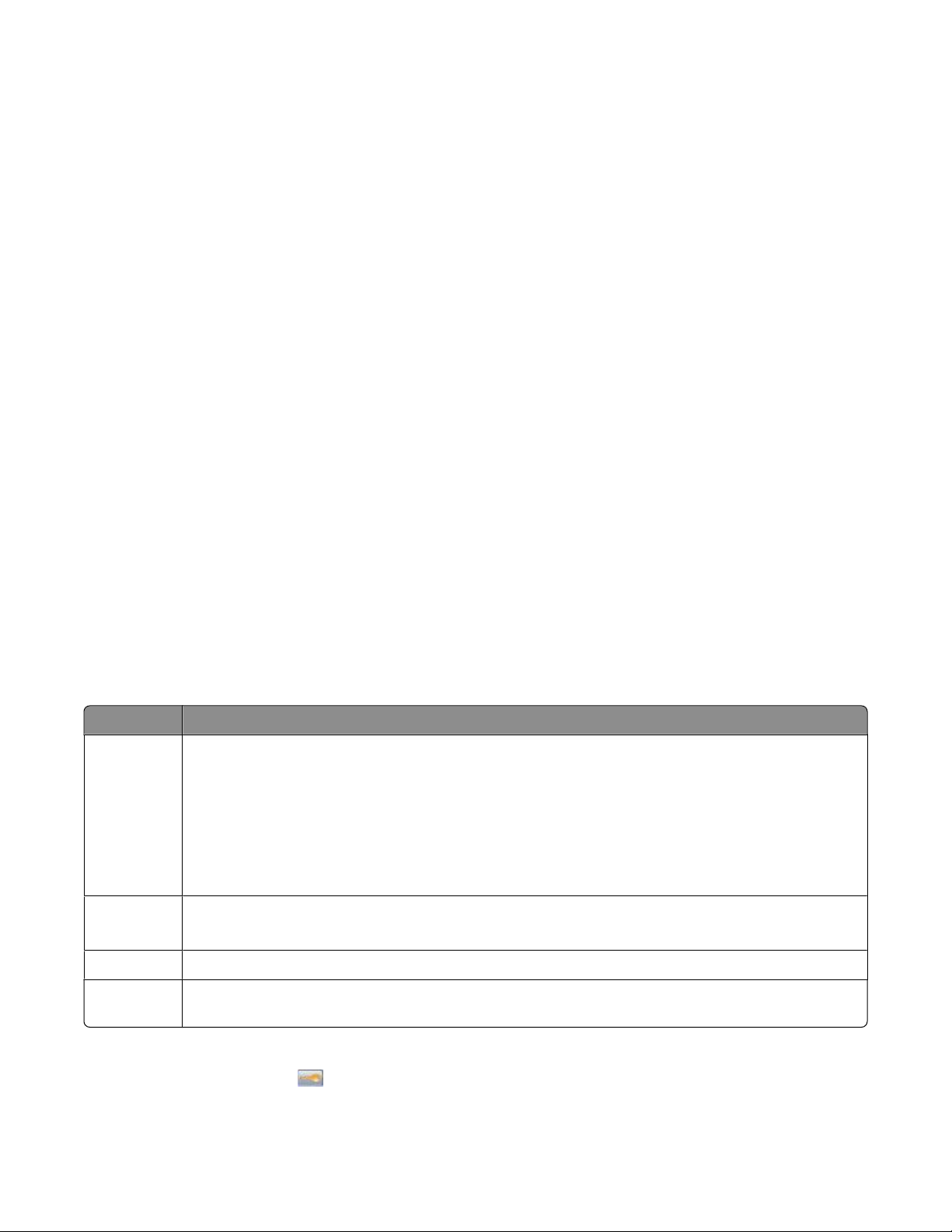
• “Scanning to a flash drive” on page 138
Check your first draft for accuracy
Before printing or making multiple copies of a document:
• Use the Lexmark preview feature, which you can select from the Print dialog, the Lexmark Toolbar, or the printer
display, to see what the document will look like before you print it.
• Print one copy of the document to check its content and format for accuracy.
Avoid paper jams
Carefully select and load paper to avoid paper jams. For more information, see “Avoiding jams” on page 262.
Print in black and white
To print all text and graphics using only the black toner cartridge, set the printer to Black Only. For more information,
see “Printing in black and white” on page 87.
Use Max Speed or Max Yield settings
The Max Speed and Max Yield settings let you choose between a faster print speed or a higher toner yield. Max Yield
is the factory default setting. For more information, see “Using Max Speed and Max Yield” on page 88.
Saving energy
Using Eco-Mode
Use Eco-Mode to quickly select one or more ways to reduce your printer's environmental impact.
Note: See the table for the multiple settings that change when you select an Eco-Mode setting.
Choose To
Energy Reduce energy use, especially when the printer is idle.
• Printer engine motors do not start until a job is ready to print. You may notice a short delay before the
first page is printed.
• The printer enters Power Saver mode after one minute of inactivity.
• When the printer enters Power Saver mode, the printer control panel display and the standard exit bin
lights are turned off.
• The scanner lamps are activated only when a scan job is started.
Paper
Energy/Paper Use all the settings associated with Energy mode and Paper mode.
Off Use factory default settings for all settings associated with Eco-Mode. This setting supports the
• Enable the automatic duplex feature.
• Turn off print log features.
performance specifications for your printer.
To select an Eco-Mode setting:
1 On the home screen, touch .
2 Touch Settings.
Minimizing your printer's environmental impact
58
Page 59

3 Touch General Settings.
4 Touch Eco-Mode.
5 Touch the arrows to select a setting.
6 Touch Submit.
Submitting changes appears.
Reducing printer noise
Use Quiet Mode to reduce the printer noise.
Note: See the table for the multiple settings that change when you select a Quiet Mode setting.
Choose To
On (Text/Graphics)
Note: This setting is best suited for printing text and line
graphics.
Off (Image/Photo)
Note: Selecting Photo from the driver may disable Quiet
Mode and provide better print quality and full speed
printing.
To select a Quiet Mode setting:
1 On the home screen, touch .
2 Touch Settings.
Reduce printer noise.
• Print jobs will process at one-half the normal processing
speed.
• Printer engine motors do not start until a job is ready to
print. There will be a short delay before the first page is
printed.
• Fans run at reduced speed or are turned off.
• If your printer has faxing capability, fax sounds are
reduced or disabled, including those made by the fax
speaker and ringer. The fax is placed in standby mode.
• The alarm control and cartridge alarm sounds are turned
off.
• The printer will ignore the Advance Start command.
Use factory default settings. This setting supports the
performance specifications for your printer.
3 Touch General Settings.
4 Touch Quiet Mode.
5 Touch the arrows to select a setting.
6 Touch Submit.
Submitting changes appears.
Minimizing your printer's environmental impact
59
Page 60

Adjusting Power Saver
To save energy, you can decrease the number of minutes before the printer enters Power Saver mode.
Available settings range from 1–240 minutes. The factory default setting is 30 minutes.
Using the Embedded Web Server
1 Type the printer IP address into the address field of your Web browser.
Note: If you do not know the IP address of the printer, then print a network setup page and locate the IP address
in the TCP/IP section.
2 Click Settings, and then click General Settings.
3 Click Timeouts.
4 In the Power Saver box, type the number of minutes you want the printer to wait before it enters Power Saver
mode.
5 Click Submit.
Using the printer control panel
1 Make sure the printer is on and Ready appears.
2 On the home screen, touch .
3 Touch Settings.
4 Touch General Settings.
5 Touch the down arrow until Timeouts appears.
6 Touch Timeouts.
7 Touch the arrows next to Power Saver Mode to select the number of minutes you want the printer to wait
before it enters Power Saver mode.
8 Touch Submit.
9 Touch
.
Adjusting the brightness of the display
To save energy, or if you are having trouble reading your display, you can adjust the brightness of the display.
Available settings range from 20–100. The factory default setting is 100.
Using the Embedded Web Server
1 Type the printer IP address into the address field of your Web browser.
Note: If you do not know the IP address of the printer, then print a network setup page and locate the IP address
in the TCP/IP section.
2 Click Settings, and then click General Settings.
3 In the Screen Brightness box, type in the brightness percentage you want for your home screen.
4 Click Submit.
Minimizing your printer's environmental impact
60
Page 61

Using the printer control panel
1 Make sure the printer is on and Ready appears.
2 On the home screen, touch .
3 Touch Settings.
4 Touch General Settings.
5 Touch the down arrow until Screen Brightness appears.
6 Touch the arrows to select a setting.
7 Touch Submit.
8 Touch
.
Setting the standard exit bin light
To save energy, you can dim or turn off the output lighting for the standard exit bin.
Available settings are Off, Dim, and Bright.
The factory default setting for Normal/Standby Mode is Bright.
The factory default setting for Power Saver is Dim.
Using the Embedded Web Server
1 Type the printer IP address into the address field of your Web browser.
Note: If you do not know the IP address of the printer, then print a network setup page and locate the IP address
in the TCP/IP section.
2 Click Settings, and then click General Settings.
3 Click Output Lighting.
4 From the Normal/Standby Mode list, select the light setting the standard exit bin will use when in Ready or Standby
mode.
5 From the Power Saver list, select the light setting the standard exit bin will use when in Power Saver mode.
Note: For more information on Power Saver mode, see “Adjusting Power Saver” on page 60.
6 Click Submit.
Using the printer control panel
1 Make sure the printer is on and Ready appears.
2 On the home screen, touch .
3 Touch Settings, and then touch General Settings.
4 Touch the down arrow until Output Lighting appears.
5 Touch Output Lighting.
6 Touch the arrow button next to Normal/Standby Mode to select the light settings the standard exit bin will
use when in Ready or Standby mode.
Minimizing your printer's environmental impact
61
Page 62
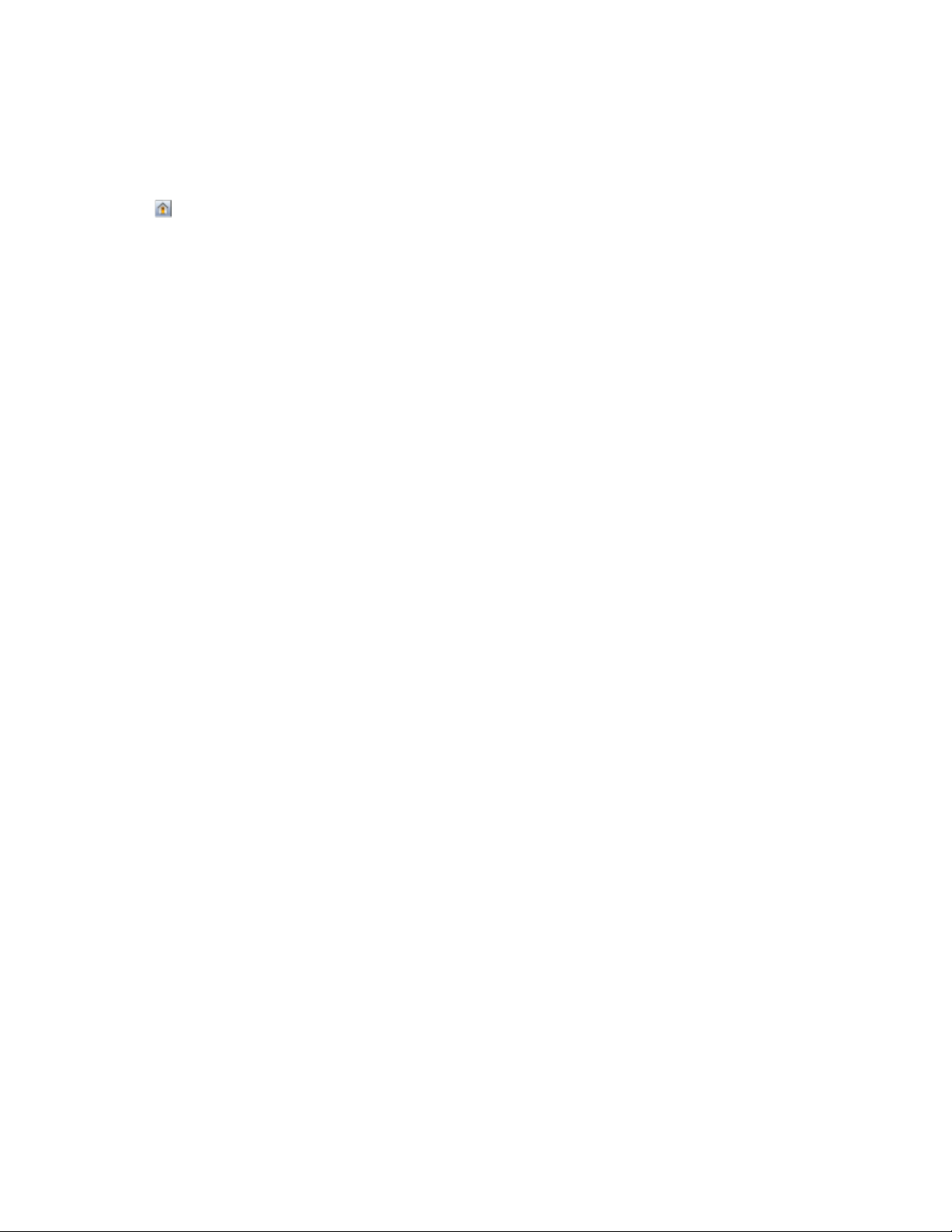
7 Touch the arrow button next to Power Saver to select the light setting the standard exit bin will use when in
Power Saver mode.
Note: For more information on Power Saver mode, see “Adjusting Power Saver” on page 60.
8 Touch Submit.
9 Touch .
Recycling
Lexmark provides collection programs and environmentally progressive approaches to recycling. For more
information, see:
• The Notices chapter
• The Environmental Sustainability section of the Lexmark Web site at www.lexmark.com/environment
• The Lexmark recycling program at www.lexmark.com/recycle
Recycling Lexmark products
To return Lexmark products to Lexmark for recycling:
1 Visit our Web site at www.lexmark.com/recycle.
2 Find the product type you want to recycle, and then select your country from the list.
3 Follow the instructions on the computer screen.
Recycling Lexmark packaging
Lexmark continually strives to minimize packaging. Less packaging helps to ensure that Lexmark printers are
transported in the most efficient and environmentally sensitive manner and that there is less packaging to dispose
of. These efficiencies result in fewer greenhouse emissions, energy savings, and natural resource savings.
Lexmark cartons are 100% recyclable where corrugated recycling facilities exist. Facilities may not exist in your area.
The foam used in Lexmark packaging is recyclable where foam recycling facilities exist. Facilities may not exist in your
area.
When you return a cartridge to Lexmark, you can reuse the box that the cartridge came in. Lexmark will recycle the
box.
Returning Lexmark cartridges for reuse or recycling
The Lexmark Cartridge Collection Program diverts millions of Lexmark cartridges from landfills annually by making
it both easy and free for Lexmark customers to return used cartridges to Lexmark for reuse or recycling. One hundred
percent of the empty cartridges returned to Lexmark are either reused or demanufactured for recycling. Boxes used
to return the cartridges are also recycled.
To return Lexmark cartridges for reuse or recycling, follow the instructions that came with your printer or cartridge
and use the pre-paid shipping label. You can also:
1 Visit our Web site at www.lexmark.com/recycle.
2 From the Toner Cartridges section, select your country from the list.
3 Follow the instructions on the computer screen.
Minimizing your printer's environmental impact
62
Page 63

Loading paper and specialty media
This section explains how to load the 550-sheet trays, the 2,000-sheet tray, and the multipurpose feeder. It also
includes information about paper orientation, setting the Paper Size and Paper Type, and linking and unlinking trays.
Setting the Paper Size and Paper Type
The Paper Size setting is automatically sensed according to the position of the paper guides in each tray except the
standard 550-sheet tray and the multipurpose tray. The Paper Size setting for the standard 550-sheet tray and the
multipurpose tray must be set manually from the Paper Size menu. The factory default Paper Type setting is Plain
Paper. The Paper Type setting must be set manually for all trays that do not contain plain paper.
1 Make sure the printer is on and Ready appears.
2 On the home screen, touch .
3 Touch Paper Menu.
4 Touch Paper Size/Type.
5 Touch the arrows for the desired tray until the correct size or type setting appears.
6 Touch Submit.
7 Touch to return to the home screen.
Configuring Universal paper settings
The Universal Paper Size is a user-defined setting that lets you print on paper sizes that are not preset in the printer
menus. Set the Paper Size for the specified tray to Universal when the size you want is not available from the Paper
Size menu. Then, specify all of the following Universal size settings for your paper:
• Units of measure (millimeters or inches)
• Portrait Width
• Portrait Height
Note: The smallest supported Universal size is 76 x 127 mm (3 x 5 in.); the largest size is 216 x 356 mm (8.5 x 14 in.).
Specify a unit of measurement
1 Make sure the printer is on and Ready appears.
2 On the home screen, touch
3 Touch Paper Menu.
4 Touch the down arrow until Universal Setup appears, and then touch Universal Setup.
5 Touch the left or right arrow to select the desired unit of measure.
6 Touch Portrait Width or Portrait Height.
7 Touch the arrows to select the desired width or height.
.
Loading paper and specialty media
63
Page 64

8 Touch Submit to save your selection.
Submitting Selection appears, followed by the Paper menu.
9 Touch to return to the home screen.
Loading trays
Note: Do not remove trays while a job prints or while Busy appears on the display. Doing so may cause a jam.
1 Pull the tray completely out.
2 Squeeze and slide the width guides to the correct position for the size of paper you are loading.
Use the size indicators on the bottom of the tray to help position the guides.
3 Squeeze and slide the length guides to the correct position for the size of paper you are loading.
Note: The length guide has a locking device. To unlock the tray, slide the button on top of the length guide to
the left. To lock the tray once a length has been selected, slide the button back to the right.
Loading paper and specialty media
64
Page 65

4 Flex a stack of paper back and forth to loosen the sheets, and then fan them. Do not fold or crease the paper.
Straighten the edges on a level surface.
5 Load the paper stack toward the back of the tray with the recommended print side faceup.
The load line on the left side of the paper tray indicates the maximum height for loading paper.
When loading preprinted letterhead for simplex printing, place the header toward the front of the tray.
Loading paper and specialty media
65
Page 66

6 Insert the tray.
7 If the paper type you loaded differs from the type that was previously loaded in the tray, then change the Paper
Type setting for the tray.
Loading the multipurpose feeder
The multipurpose feeder accommodates a variety of media types, including envelopes.
Stack height limiter
1
Tray release latch
2
Paper release lever
3
Size indicators
4
Width guide
5
Width guide release tab
6
Loading paper and specialty media
66
Page 67

1 Press the tray release latch to the left, and then pull the multipurpose tray down.
2 Gently pull the extension out until it is fully extended.
3 Flex sheets of paper or specialty media back and forth to loosen them, and then fan them. Do not fold or crease
the paper. Straighten the edges on a level surface.
Paper
Envelopes
* Avoid touching the print side of transparencies. Be careful not to scratch them.
Loading paper and specialty media
67
Page 68

Transparencies*
* Avoid touching the print side of transparencies. Be careful not to scratch them.
4 Load the paper or specialty media. Slide the stack into the multipurpose feeder until it comes to a stop.
Notes:
• Do not exceed the maximum stack height by forcing paper under the stack height limiter.
• Load only one size and type of media at a time.
• Media should lie flat and fit loosely in the multipurpose tray.
• If the media is pushed too far into the multipurpose feeder, then press the paper release lever to remove it.
• Load envelopes with the flap side up and the return address edge entering the printer first.
Warning—Potential Damage: Never use envelopes with stamps, clasps, snaps, windows, coated linings, or
self-stick adhesives. These envelopes may severely damage the printer.
5 From the printer control panel, set the Paper Size and Paper Type.
a Make sure the printer is on and Ready appears.
b On the home screen, touch .
c Touch Paper Menu.
d Touch Paper Size/Type.
e Touch the arrows for the desired tray until the correct size or type setting appears.
f Touch Submit.
g Touch to return to the home screen.
Loading paper and specialty media
68
Page 69

Loading the 2000-sheet tray
1 Pull the tray out.
2 Pull up and slide the width guide to the correct position for the paper size being loaded.
3 Unlock the length guide.
Loading paper and specialty media
69
Page 70

4 Push the length guide release latch to raise the length guide, slide the guide to the correct position for the paper
size being loaded, and then lock the guide.
5 Flex the sheets back and forth to loosen them, and then fan them. Do not fold or crease the paper. Straighten the
edges on a level surface.
6 Load the paper stack:
• Print side faceup for single-sided printing
• Print side facedown for duplex printing
Loading paper and specialty media
70
Page 71

Single-sided printing Duplex (two-sided) printing
Note: Notice the maximum fill line on the side of the tray, which indicates the maximum height for loading paper.
Do not overload the tray.
7 Insert the tray.
Loading paper and specialty media
71
Page 72

Linking and unlinking trays
Linking trays
Tray linking is useful for large print jobs or multiple copies. When one linked tray is empty, paper feeds from the next
linked tray. When the Paper Size and Paper Type settings are the same for any trays, the trays are automatically linked.
The Paper Size setting is automatically sensed according to the position of the paper guides in each tray except the
Standard 550-sheet tray and the multipurpose tray. The Paper Size setting for the Standard 550-sheet tray and the
multipurpose tray must be set manually from the Paper Size menu. The Paper Type setting must be set for all trays
from the Paper Type menu. The Paper Type menu and the Paper Size menu are both available from the Paper Size/Type
menu.
Unlinking trays
Unlinked trays have settings that are not the same as the settings of any other tray.
To unlink a tray, change the following tray settings so that they do not match the settings of any other tray:
• Paper Type (for example: Plain Paper, Letterhead, Custom Type <x>)
Paper Type names describe the paper characteristics. If the name that best describes your paper is used by linked
trays, assign a different Paper Type name to the tray, such as Custom Type <x>, or define your own custom name.
• Paper Size (for example: letter, A4, statement)
Load a different paper size to change the Paper Size setting for a tray automatically. Paper Size settings for the
Standard 550-sheet tray and the multipurpose tray are not automatic; they must be set manually from the Paper
Size menu.
Notes:
• Do not assign a Paper Type name that does not accurately describe the type of paper loaded in the tray. The
temperature of the fuser varies according to the specified Paper Type. Paper may not be properly processed if
an inaccurate Paper Type is selected.
• If the media you have loaded is smaller than the Paper Size setting, then your text or graphics may not fit on the
media.
Assigning a custom paper type name
Assign a custom paper type name to a tray when linking or unlinking the tray.
1 Make sure the printer is on and Ready appears.
2 From the home screen, touch
3 Touch Paper Menu.
4 Touch Paper Size/Type.
5 Touch the paper type arrows for the desired tray until the correct custom type appears.
6 Touch the tray number or MP Feeder Type.
7 Touch Submit.
.
Loading paper and specialty media
72
Page 73

Changing a Custom Type <x> name
You can use the Embedded Web Server or MarkVisionTM to define a name other than Custom Type <x> for each of
the custom paper types that are loaded. When a Custom Type <x> name is changed, the menus display the new
name instead of Custom Type <x>.
To change a Custom Type <x> name from the Embedded Web Server:
1 Type the printer IP address into the address field of your Web browser.
Note: If you do not know the IP address of the printer, then print a network setup page and locate the IP address
in the TCP/IP section.
2 Click Settings.
3 Under Default Settings, click Paper Menu.
4 Click Custom Names.
5 Type a name for the paper type in a Custom Name <x> box.
Note: This custom name will replace a custom type <x> name under the Custom Types and Paper Size/Type
menus.
6 Click Submit.
7 Click Custom Types.
Custom Types appears, followed by your custom name.
8 Select a Paper Type setting from the list next to your custom name.
9 Click Submit.
Loading paper and specialty media
73
Page 74
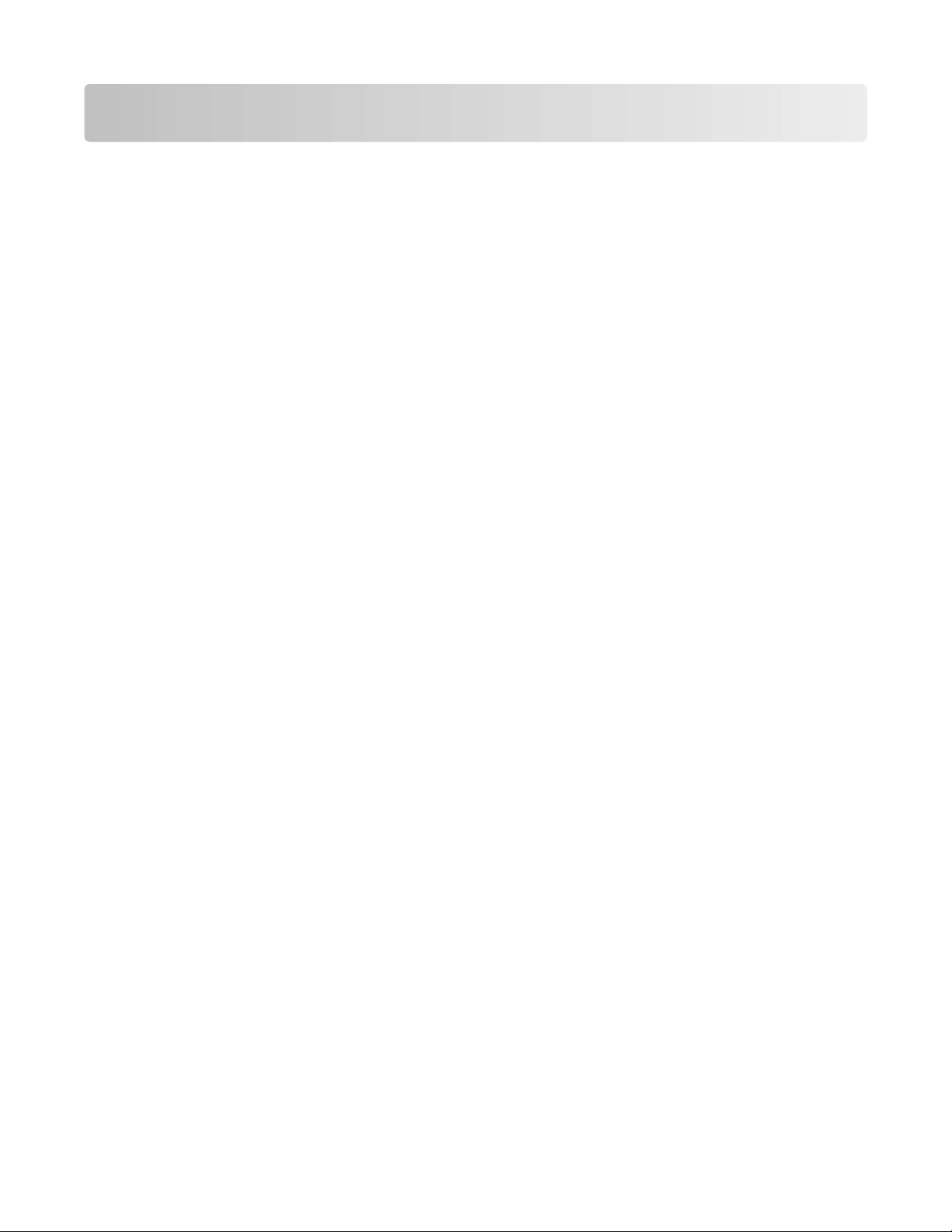
Paper and specialty media guidelines
Paper guidelines
Paper characteristics
The following paper characteristics affect print quality and reliability. Consider these characteristics when evaluating
new paper stock.
Weight
The printer can automatically feed paper weights from 60 to 220 g/m2 (16 to 58 lb bond) grain long. Paper lighter
than 60 g/m2 (16 lb) might not be stiff enough to feed properly, causing jams. For best performance, use 75 g/m
(20 lb bond) grain long paper. For paper smaller than 182 x 257 mm (7.2 x 10.1 in.), we recommend 90 g/m2 (24 lb)
or heavier paper.
Note: Duplex is supported only for 63 g/m2–170 g/m2 (17 lb–45 lb bond) paper.
Curl
Curl is the tendency for paper to curl at its edges. Excessive curl can cause paper feeding problems. Curl can occur
after the paper passes through the printer, where it is exposed to high temperatures. Storing paper unwrapped in
hot, humid, cold, or dry conditions, even in the trays, can contribute to paper curling prior to printing and can cause
feeding problems.
2
Smoothness
Paper smoothness directly affects print quality. If paper is too rough, toner cannot fuse to it properly. If paper is too
smooth, it can cause paper feeding or print quality issues. Always use paper between 100 and 300 Sheffield points;
however, smoothness between 150 and 200 Sheffield points produces the best print quality.
Moisture content
The amount of moisture in paper affects both print quality and the ability of the printer to feed the paper correctly.
Leave paper in its original wrapper until it is time to use it. This limits the exposure of paper to moisture changes that
can degrade its performance.
Condition paper before printing by storing it in its original wrapper in the same environment as the printer for 24 to
48 hours before printing. Extend the time several days if the storage or transportation environment is very different
from the printer environment. Thick paper may also require a longer conditioning period.
Grain direction
Grain refers to the alignment of the paper fibers in a sheet of paper. Grain is either grain long, running the length of
the paper, or grain short, running the width of the paper.
For 60 to 135 g/m2 (16 to 36 lb bond) paper, grain long paper is recommended. For papers heavier than 135 g/m2,
grain short is recommended.
Paper and specialty media guidelines
74
Page 75

Fiber content
Most high-quality xerographic paper is made from 100% chemically treated pulped wood. This content provides the
paper with a high degree of stability resulting in fewer paper feeding problems and better print quality. Paper
containing fibers such as cotton can negatively affect paper handling.
Unacceptable paper
The following paper types are not recommended for use with the printer:
• Chemically treated papers used to make copies without carbon paper, also known as carbonless papers,
carbonless copy paper (CCP), or no carbon required (NCR) paper
• Preprinted papers with chemicals that may contaminate the printer
• Preprinted papers that can be affected by the temperature in the printer fuser
• Preprinted papers that require a registration (the precise print location on the page) greater than ±2.3 mm
(±0.9 in.), such as optical character recognition (OCR) forms
In some cases, registration can be adjusted with a software application to successfully print on these forms.
• Coated papers (erasable bond), synthetic papers, thermal papers
• Rough-edged, rough or heavily textured surface papers, or curled papers
• Recycled papers that fail EN12281:2002 (European)
• Paper weighing less than 60 g/m
• Multiple-part forms or documents
2
(16 lb)
Selecting paper
Using appropriate paper prevents jams and helps ensure trouble-free printing.
To help avoid jams and poor print quality:
• Always use new, undamaged paper.
• Before loading paper, know the recommended print side of the paper. This information is usually indicated on
the paper package.
• Do not use paper that has been cut or trimmed by hand.
• Do not mix paper sizes, types, or weights in the same source; mixing results in jams.
• Do not use coated papers unless they are specifically designed for electrophotographic printing.
Selecting preprinted forms and letterhead
Use these guidelines when selecting preprinted forms and letterhead:
• Use grain long for 60 to 90 g/m
• Use only forms and letterhead printed using an offset lithographic or engraved printing process.
• Avoid papers with rough or heavily textured surfaces.
Use papers printed with heat-resistant inks designed for use in xerographic copiers. The ink must be able to withstand
temperatures up to 190°C (374°F) without melting or releasing hazardous emissions. Use inks that are not affected
by the resin in toner. Inks that are oxidation-set or oil-based generally meet these requirements; latex inks might not.
When in doubt, contact the paper supplier.
2
(16 to 24 lb) weight paper.
Preprinted papers such as letterhead must be able to withstand temperatures up to 190°C (374°F) without melting
or releasing hazardous emissions.
Paper and specialty media guidelines
75
Page 76

Using recycled paper and other office papers
As an environmentally conscious company, Lexmark supports the use of recycled office paper produced specifically
for use in laser (electrophotographic) printers. In 1998, Lexmark presented to the US government a study
demonstrating that recycled paper produced by major mills in the US fed as well as non-recycled paper. However,
no blanket statement can be made that all recycled paper will feed well.
Lexmark consistently tests its printers with recycled paper (20–100% post-consumer waste) and a variety of test paper
from around the world, using chamber tests for different temperature and humidity conditions. Lexmark has found
no reason to discourage the use of today's recycled office papers, but generally the following property guidelines
apply to recycled paper.
• Low moisture content (4–5%)
• Suitable smoothness (100–200 Sheffield units, or 140–350 Bendtsen units, European)
Note: Some much smoother papers (such as premium 24 lb laser papers, 50–90 Sheffield units) and much rougher
papers (such as premium cotton papers, 200–300 Sheffield units) have been engineered to work very well in
laser printers, despite surface texture. Before using these types of paper, consult your paper supplier.
• Suitable sheet-to-sheet coefficient of friction (0.4–0.6)
• Sufficient bending resistance in the direction of feed
Recycled paper, paper of lower weight (<60 g/m2 [16 lb bond]) and/or lower caliper (<3.8 mils [0.1 mm]), and paper
that is cut grain-short for portrait (or short-edge) fed printers may have lower bending resistance than is required for
reliable paper feeding. Before using these types of paper for laser (electrophotographic) printing, consult your paper
supplier. Remember that these are general guidelines only and that paper meeting these guidelines may still cause
paper feeding problems in any laser printer (for example, if the paper curls excessively under normal printing
conditions).
Storing paper
Use these paper storage guidelines to help avoid jams and uneven print quality:
• For best results, store paper where the temperature is 21°C (70°F) and the relative humidity is 40%. Most label
manufacturers recommend printing in a temperature range of 18 to 24°C (65 to 75°F) with relative humidity
between 40 and 60%.
• Store paper in cartons when possible, on a pallet or shelf, rather than on the floor.
• Store individual packages on a flat surface.
• Do not store anything on top of individual paper packages.
Paper and specialty media guidelines
76
Page 77

Supported paper sizes, types, and weights
The following tables provide information on standard and optional paper input sources and the types of paper they
support.
Note: To use a paper size that is unlisted, configure a Universal Paper Size.
Supported paper sizes
Measurements apply to simplex (one-sided) printing only. For duplex (two-sided) printing, the minimum size is
139.7 x 210 mm (5.50 x 8.27 in.).
Paper size Dimensions Standard
550-sheet
tray (Tray 1)
A4
A5
A6
JIS B5
Letter
Legal
Executive
Oficio (México)
210 x 297 mm
(8.27 x 11.7 in.)
148 x 210 mm
(5.83 x 8.27 in.)
105 x 148 mm (4.13
x 5.83 in.)
182 x 257 mm
(7.17 x 10.1 in.)
215.9 x 279.4 mm
(8.5 x 11 in.)
215.9 x 355.6 mm
(8.5 x 14 in.)
184.2 x 266.7 mm
(7.25 x 10.5 in.)
215.9 x 340.4 mm
(8.5 x 13.4 in.)
X X X
Optional
550-sheet
tray
Optional
2,000-sheet
tray
X
X
X
X
Multipurpose
tray
Optional
550-sheet
specialty
media drawer
Folio
Statement
* This size setting formats the envelope for 215.9 x 355.6 mm (8.5 x 14 in.) unless the size is specified by the software
program.
215.9 x 330.2 mm
(8.5 x 13 in.)
139.7 x 215.9 mm
(5.5 x 8.5 in.)
X
X X X
Paper and specialty media guidelines
77
Page 78
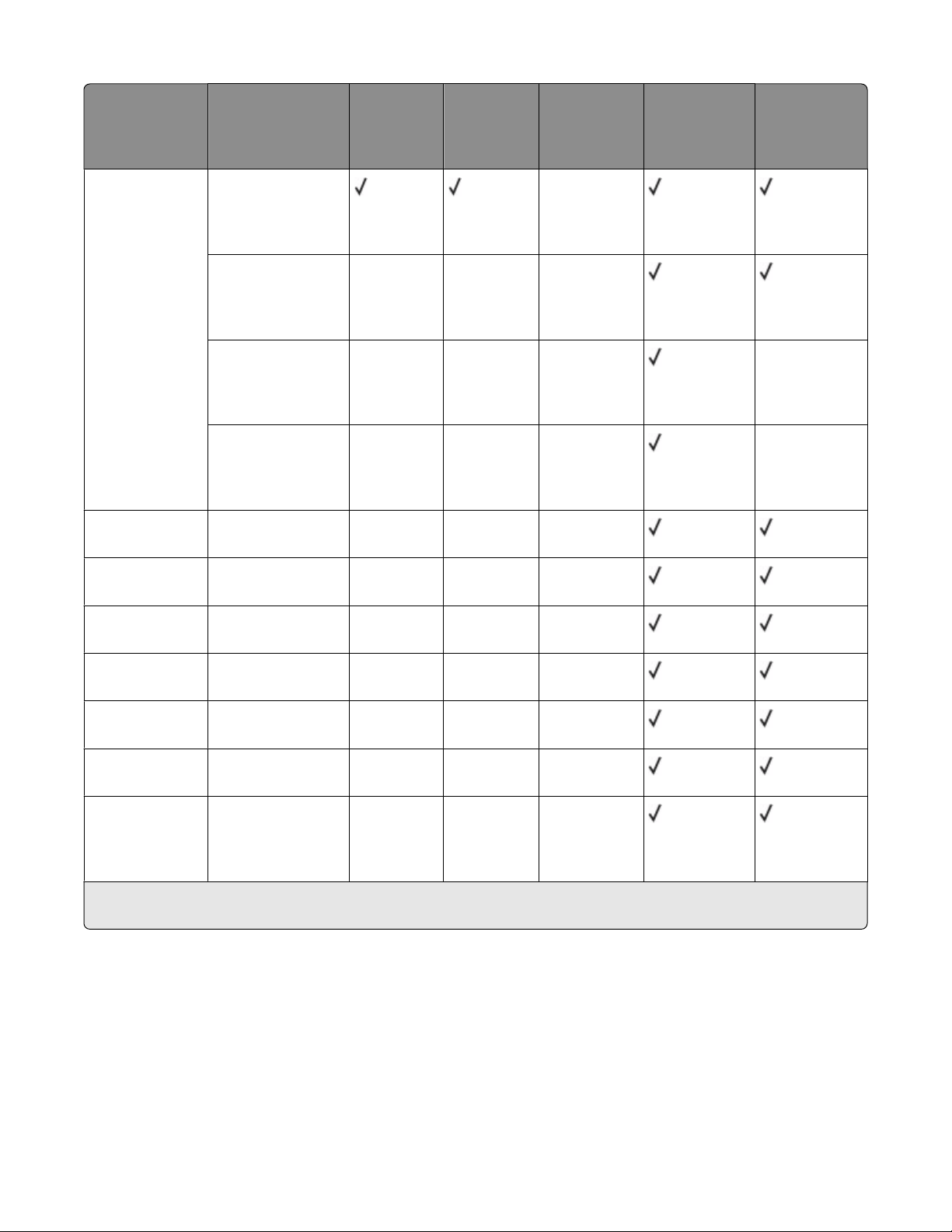
Paper size Dimensions Standard
550-sheet
tray (Tray 1)
Optional
550-sheet
tray
Optional
2,000-sheet
tray
Multipurpose
tray
Optional
550-sheet
specialty
media drawer
Universal
Note: Turn Size
Sensing off to
support universal
sizes that are
close to standard
media sizes.
7 3/4 Envelope
(Monarch)
9 Envelope
Com 10
Envelope
148 x 210 mm to
215.9 x 355.6 mm
(5.83 x 8.27 in. to
8.5 x 14 in.)
76.2 x 127 mm
(3 x 5 in.) to
215.9 x 355.6
mm (8.5 x 14 in.)
76.2 x 127 mm
(3 x 5 in.) to
215.9 x 914.4
mm (8.5 x 36 in.)
76.2 x 127 mm
(3 x 5 in.) to
215.9 x 1219.2
mm (8.5 x 48 in.)
98.4 x 190.5 mm
(3.875 x 7.5 in.)
98.4 x 226.1 mm
(3.875 x 8.9 in.)
104.8 x 241.3 mm
(4.12 x 9.5 in.)
X
X X X
X X X X
X X X X
X X X
X X X
X X X
DL Envelope
C5 Envelope
B5 Envelope
Other Envelope*
* This size setting formats the envelope for 215.9 x 355.6 mm (8.5 x 14 in.) unless the size is specified by the software
program.
110 x 220 mm
(4.33 x 8.66 in.)
162 x 229 mm
(6.38 x 9.01 in.)
176 x 250 mm
(6.93 x 9.84 in.)
85.7 x 165 mm to
215.9 x 355.6 mm
(3.375 x 6.50 in. to
8.5 x 14 in.)
X X X
X X X
X X X
X X X
Supported paper types and weights
The printer engine supports 60–220 g/m2 (16–58 lb) paper weights.
Note: Labels, transparencies, envelopes, and card stock always print at reduced speed.
Paper and specialty media guidelines
78
Page 79
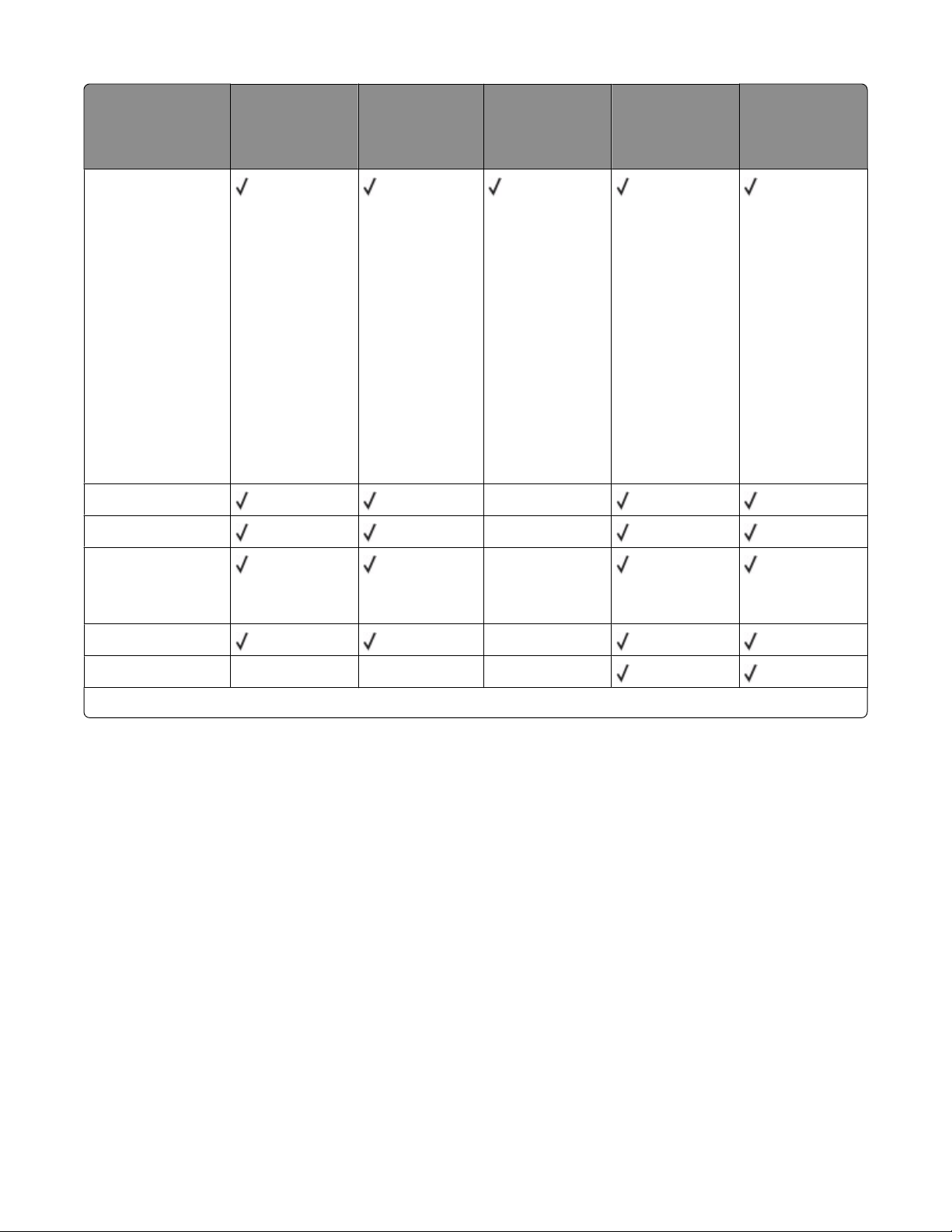
Paper type Standard
550-sheet tray
(Tray 1)
Paper
Optional
550-sheet tray
• Plain
• Bond
• Colored
• Custom Type <x>
• Letterhead
• Preprinted
• Light
• Glossy
• Heavy
• Heavy Glossy
• Rough/Cotton
• Recycled
Card stock X
Optional
2,000-sheet tray
Multipurpose
tray
Optional
550-sheet
specialty media
drawer
Transparencies
Labels
*
• Paper
• Vinyl
Glossy paper X
Envelopes X X X
*
Do not use inkjet or 3M CG3710 transparencies.
X
X
Paper and specialty media guidelines
79
Page 80

Printing
This chapter covers printing, printer reports, and job cancelation. The selection and handling of paper and specialty
media can affect how reliably documents print. For more information, see “Avoiding jams” on page 262 and “Storing
paper” on page 76.
Printing a document
Printing a document
1 From the printer control panel Paper menu, set the Paper Type and Paper Size to match the loaded paper.
2 Send the print job:
For Windows users
a With a document open, click File ª Print.
b Click Properties, Preferences, Options, or Setup, and then adjust the settings as needed.
Note: To print on a specific size or type of paper, adjust the paper size or type settings to match the loaded
paper, or select the appropriate tray or feeder.
c Click OK, and then click Print.
For Macintosh users
a Customize the settings as needed in the Page Setup dialog:
1 With a document open, choose File > Page Setup.
2 Choose a paper size or create a custom size to match the loaded paper.
3 Click OK.
b Customize the settings as needed in the Print dialog:
1 With a document open, choose File > Print.
If necessary, click the disclosure triangle to see more options.
2 From the Print dialog and pop-up menus, adjust the settings as needed.
Note: To print on a specific paper type, adjust the paper type setting to match the loaded paper, or
select the appropriate tray or feeder.
3 Click Print.
Printing on specialty media
Tips on using letterhead
• Use letterhead designed specifically for laser printers.
• Print samples on the letterhead being considered for use before buying large quantities.
• Before loading letterhead, fan the stack to prevent sheets from sticking together.
Printing
80
Page 81

• Page orientation is important when printing on letterhead. For information on how to load letterhead, see:
– “Loading trays” on page 64
– “Loading the multipurpose feeder” on page 66
Tips on using transparencies
Print samples on the transparencies being considered for use before buying large quantities.
When printing on transparencies:
• Feed transparencies from any tray or drawer, except the optional 2,000-sheet tray.
• Use transparencies designed specifically for laser printers. Check with the manufacturer or vendor to ensure
transparencies are able to withstand temperatures up to 170°C (338°F) without melting, discoloring, offsetting,
or releasing hazardous emissions.
• To prevent print quality problems, avoid getting fingerprints on the transparencies.
• Before loading transparencies, fan the stack to prevent sheets from sticking together.
• We recommend Lexmark part number 12A8240 for letter-size transparencies and Lexmark part number 12A8241
for A4-size transparencies.
Tips on using envelopes
Print samples on the envelopes being considered for use before buying large quantities.
When printing on envelopes:
• Use envelopes designed specifically for laser printers. Check with the manufacturer or vendor to ensure the
envelopes can withstand temperatures up to 190°C (374°F) without sealing, wrinkling, curling excessively, or
releasing hazardous emissions.
• For the best performance, use envelopes made from 90 g/m
weight for envelopes as long as the cotton content is 25% or less. All-cotton envelopes must not exceed
90 g/m2 (24 lb bond) weight.
2
(24 lb bond) paper. Use up to 105 g/m2 (28 lb bond)
• Use only new envelopes.
• To optimize performance and minimize jams, do not use envelopes that:
– Have excessive curl or twist
– Are stuck together or damaged in any way
– Have windows, holes, perforations, cutouts, or embossing
– Have metal clasps, string ties, or folding bars
– Have an interlocking design
– Have postage stamps attached
– Have any exposed adhesive when the flap is in the sealed or closed position
– Have bent corners
– Have rough, cockle, or laid finishes
• Adjust the width guides to fit the width of the envelopes.
Note: A combination of high humidity (over 60%) and the high printing temperature may wrinkle or seal envelopes.
Printing
81
Page 82

Tips on using labels
Print samples on the labels being considered for use before buying large quantities.
Note: Use only paper label sheets. Vinyl, pharmacy, and dual-sided labels are not supported.
For detailed information on label printing, characteristics, and design, see the Card Stock & Label Guide available on
the Lexmark Web site at www.lexmark.com/publications.
When printing on labels:
• Use labels designed specifically for laser printers. Check with the manufacturer or vendor to verify that:
– The labels can withstand temperatures up to 190°C (374°F) without sealing, excessive curling, wrinkling, or
releasing hazardous emissions.
– Label adhesives, face sheet (printable stock), and topcoats can withstand up to 25 psi (172 kPa) pressure
without delaminating, oozing around the edges, or releasing hazardous fumes.
• Do not use labels with slick backing material.
• Use full label sheets. Partial sheets may cause labels to peel off during printing, resulting in a jam. Partial sheets
also contaminate the printer and the cartridge with adhesive, and could void the printer and cartridge warranties.
• Do not use labels with exposed adhesive.
• Do not print within 1 mm (0.04 in.) of the edge of the label, of the perforations, or between die-cuts of the label.
• Be sure adhesive backing does not reach to the sheet edge. Zone coating of the adhesive at least 1 mm (0.04 in.)
away from edges is recommended. Adhesive material contaminates the printer and could void the warranty.
• If zone coating of the adhesive is not possible, remove a 1.6 mm (0.06 in.) strip on the leading and driver edge,
and use a non-oozing adhesive.
• Portrait orientation works best, especially when printing bar codes.
Tips on using card stock
Card stock is heavy, single-ply specialty media. Many of its variable characteristics, such as moisture content, thickness,
and texture, can significantly impact print quality. Print samples on the card stock being considered for use before
buying large quantities.
When printing on card stock:
• Make sure the Paper Type is Card Stock.
• Select the appropriate Paper Texture setting.
• Be aware that preprinting, perforation, and creasing may significantly affect the print quality and cause jams or
other paper-handling problems.
• Check with the manufacturer or vendor to ensure the card stock can withstand temperatures up to 190°C (374°F)
without releasing hazardous emissions.
• Do not use preprinted card stock manufactured with chemicals that may contaminate the printer. Preprinting
introduces semi-liquid and volatile components into the printer.
• Use grain short card stock when possible.
Printing
82
Page 83

Printing confidential and other held jobs
Holding jobs in the printer
When sending a job to the printer, you can specify that you want the printer to hold the job in memory until you
start the job from the printer control panel. All print jobs that can be initiated by the user at the printer are called
held jobs.
Note: Confidential, Verify, Reserve, and Repeat print jobs may be deleted if the printer requires extra memory to
process additional held jobs.
Job type Description
Confidential When you send a Confidential print job to the printer, you must create a PIN from
the computer. The PIN must be four digits using the numbers 0–9. The job is held
in printer memory until you enter the PIN from the printer control panel and
choose to print or delete the job.
Verify When you send a Verify print job, the printer prints one copy and holds the
remaining copies in printer memory. Verify lets you examine the first copy to see
if it is satisfactory before printing the remaining copies. Once all copies are
printed, the job is automatically deleted from printer memory.
Reserve When you send a Reserve print job, the printer does not print the job immediately.
It stores the job in memory so you can print the job later. The job is held in memory
until you delete it from the Held Jobs menu.
Repeat When you send a Repeat print job, the printer prints all requested copies of the
job and stores the job in memory so you can print additional copies later. You
can print additional copies as long as the job remains stored in memory.
Other types of held jobs include:
• Profiles from various sources including Lexmark Document Solutions Suite (LDSS)
• Forms from a kiosk
• Bookmarks
• Jobs not printed, which are called parked jobs
Printing confidential and other held jobs from Windows
Note: Confidential and Verify print jobs are automatically deleted from memory after they print. Repeat and Reserve
jobs continue to be held in the printer until you choose to delete them.
1 With a document open, click File ª Print.
2 Click Properties, Preferences, Options, or Setup.
3 Click Other Options, and then click Print and Hold.
4 Select your job type (Confidential, Reserve, Repeat, or Verify), and then assign a user name. For a confidential job,
also enter a four-digit PIN.
5 Click OK or Print, and then go to the printer to release the job.
6 On the home screen, touch Held jobs.
Printing
83
Page 84

7 Touch your user name.
Note: A maximum of 500 results can be displayed for held jobs. If your name does not appear, touch the down
arrow until your name appears, or touch Search Held Jobs if there are a large number of held jobs in the printer.
8 Touch Confidential Jobs.
9 Enter your PIN.
10 Touch the job you want to print.
11 Touch Print, or touch the arrows to increase or decrease the number of copies, and then touch Print.
Printing confidential and other held jobs from a Macintosh computer
Note: Confidential and Verify print jobs are automatically deleted from memory after they print. Repeat and Reserve
jobs continue to be held in the printer until you choose to delete them.
1 With a document open, choose File > Print.
If necessary, click the disclosure triangle to see more options.
2 From the print options or Copies & Pages pop-up menu, choose Job Routing.
3 Select your job type (Confidential, Reserve, Repeat, or Verify), and then assign a user name. For a confidential job,
also enter a four-digit PIN.
4 Click OK or Print, and then go to the printer to release the job.
5 On the home screen, touch Held jobs.
6 Touch your user name.
Note: A maximum of 500 results can be displayed for held jobs. If your name does not appear, touch the down
arrow until your name appears, or touch Search Held Jobs if there are a large number of held jobs in the printer.
7 Touch Confidential Jobs.
8 Enter your PIN.
9 Touch the job you want to print.
10 Touch Print, or touch the arrows to increase or decrease the number of copies, and then touch Print.
Printing
84
Page 85

Printing from a flash drive
A USB port is located on the printer control panel. Insert a flash drive to print supported file types. Supported file
types include: .pdf, .gif, .jpeg, .jpg, .bmp, .png, .tiff, .tif, .pcx, and .dcx.
Many flash drives are tested and approved for use with the printer. For more information, visit the Lexmark Web site
at www.lexmark.com.
Notes:
• Hi-Speed flash drives must support the Full-speed standard. Flash drives supporting only USB Low-speed
capabilities are not supported.
• USB devices must support the FAT (File Allocation Tables) system. Devices formatted with NTFS (New Technology
File System) or any other file system are not supported.
• If selecting an encrypted .pdf file, then enter the file password from the printer control panel.
• Before printing an encrypted .pdf file, enter the file password from the printer control panel.
• You cannot print files for which you do not have printing permissions.
To print from a flash drive:
1 Make sure the printer is on and Ready appears.
2 Insert a flash drive into the USB port.
Notes:
• If you insert the flash drive when the printer requires attention, such as when a jam has occurred, then the
printer ignores the flash drive.
• If you insert the flash drive while the printer is printing other jobs, then Printer Busy appears. After the
other jobs are processed, you may need to view the held jobs list to print documents from the flash drive.
3 Touch the document you want to print.
Note: Folders found on the flash drive appear as folders. File names are appended by the extension type (for
example, .jpg).
Printing
85
Page 86

4 Touch the arrows if you want to increase the number of printed copies.
5 Touch Print.
Note: Do not remove the flash drive from the USB port until the document has finished printing.
If you leave the flash drive in the printer after leaving the initial USB menu screen, then you can still print .pdf files
from the flash drive as held jobs.
Printing photos from a PictBridge-enabled digital camera
You can connect a PictBridge-enabled digital camera to the printer, and use the buttons on the camera to select and
print photos.
1 Insert one end of the USB cable into the camera.
Note: Use only the USB cable that came with your camera.
2 Insert the other end of the USB cable into the USB port on the front of the printer.
Notes:
• Make sure the PictBridge-enabled digital camera is set to the correct USB mode. See the camera
documentation for more information.
• If the PictBridge connection is successful, then a confirmation message appears on the printer display.
3 Follow the instructions on the camera to select and print photos.
Note: If the printer is turned off while the camera is connected, then you must disconnect and then reconnect the
camera.
Printing information pages
Printing a font sample list
To print samples of the fonts currently available for your printer:
1 Make sure the printer is on and Ready appears.
2 On the home screen, touch .
Printing
86
Page 87

3 Touch Reports.
4 Touch the down arrow until Print Fonts appears.
5 Touch Print Fonts.
6 Touch PCL Fonts or PostScript Fonts.
A font sample list prints.
7 Touch to return to the home screen.
Printing a directory list
A directory list shows the resources stored in flash memory or on the printer hard disk.
1 Make sure the printer is on and Ready appears.
2 On the home screen, touch
3 Touch Reports.
4 Touch the down arrow until Print Directory appears.
5 Touch Print Directory.
.
Printing the print quality test pages
Print the print quality test pages to isolate print quality problems.
1 Turn the printer off.
2 Hold down and while turning the printer on.
3 Release the buttons when the screen with the progress bar appears.
The printer performs a power-on sequence, and then the Configuration menu appears.
4 Touch the down arrow until Print Quality Pages appears.
5 Touch Print Quality Pages.
The print quality test pages print.
6 Touch Back.
7 Touch Exit Configuration.
Printing in black and white
To print all text and graphics using only the black toner cartridge, set the printer to Black Only.
Note: You may override this setting using the printer driver.
1 Make sure the printer is on and Ready appears.
2 On the home screen, touch
3 Touch Settings.
4 Touch the down arrow until Print Settings appears.
.
Printing
87
Page 88

5 Touch Print Settings.
6 Touch Quality Menu.
7 Touch the right arrow to select Black Only.
8 Touch Submit.
9 Touch to return to the home screen.
Using Max Speed and Max Yield
The Max Speed and Max Yield settings let you choose between a faster print speed or a higher toner yield. Max Yield
is the factory default setting.
• Max Speed—Prints in color mode unless black only is selected by the driver. Prints in black only mode if the black
only driver setting is selected.
• Max Yield—Switches from black to color mode based on the color content found on each page. Frequent color
mode switching can result in slower printing if the content of pages is mixed.
To specify the setting:
1 Open a Web browser.
2 In the address bar, type the network printer or print server IP address, and then press Enter.
3 Click Configuration.
4 Click Print Settings.
5 Click Setup Menu.
6 From the Printer Usage list, select Max Speed or Max Yield.
7 Click Submit.
Canceling a print job
Canceling a print job from the printer control panel
1 Touch Cancel Jobs on the touch screen, or press
2 Touch the job you want to cancel.
3 Touch Delete Selected Jobs.
Canceling a print job from the computer
To cancel a print job, do one of the following:
on the keypad.
For Windows users
1 Click
2 In the Start Search or Run box, type control printers.
, or click Start and then click Run.
Printing
88
Page 89

3 Press Enter, or click OK.
The printer folder opens.
4 Double-click the printer icon.
5 Select the job to cancel.
6 From the keyboard, press Delete.
From the Windows taskbar:
When you send a job to print, a small printer icon appears in the right corner of the taskbar.
1 Double-click the printer icon.
A list of print jobs appears in the printer window.
2 Select a job to cancel.
3 From the keyboard, press Delete.
For Macintosh users
In Mac OS X version 10.5 or later:
1 From the Apple menu, choose System Preferences.
2 Click Print & Fax, and then double-click the printer icon.
3 From the printer window, select the job to cancel.
4 From the icon bar at the top of the window, click the Delete icon.
In Mac OS X version 10.4 and earlier:
1 From the Go menu, choose Applications.
2 Double-click Utilities, and then double-click Print Center or Printer Setup Utility.
3 Double-click the printer icon.
4 From the printer window, select the job to cancel.
5 From the icon bar at the top of the window, click the Delete icon.
Printing
89
Page 90

Copying
ADF Scanner glass
Use the ADF for multiple-page documents. Use the scanner glass for single pages, small items (such as postcards or
photos), transparencies, photo paper, or thin media (such as magazine
clippings).
Making copies
Making a quick copy
1 Load an original document faceup, short edge first into the ADF or facedown on the scanner glass.
Note: Do not load postcards, photos, small items, transparencies, photo paper, or thin media (such as magazine
clippings) into the ADF. Place these items on the scanner glass.
2 If you are loading a document into the ADF, then adjust the paper guides.
3 From the printer control panel, press .
4 If you placed the document on the scanner glass, then touch Finish the Job to return to the home screen.
Copying using the ADF
1 Load an original document faceup, short edge first into the ADF.
Note: Do not load postcards, photos, small items, transparencies, photo paper, or thin media (such as magazine
clippings) into the ADF. Place these items on the scanner glass.
2 Adjust the paper guides.
3 On the home screen, touch Copy, or use the keypad to enter the number of copies.
The copy screen appears.
4 Change the copy settings as needed.
5 Touch Copy It.
Copying
90
Page 91

Copying using the scanner glass
1 Place an original document facedown on the scanner glass in the upper left corner.
2 On the home screen, touch Copy, or use the keypad to enter the number of copies.
The copy screen appears.
3 Change the copy settings as needed.
4 Touch Copy It.
5 If you have more pages to scan, then place the next document on the scanner glass, and then touch Scan the
Next Page.
6 Touch Finish the Job to return to the home screen.
Copying photos
1 Place a photo facedown on the scanner glass in the upper left corner.
2 On the home screen, touch Copy.
3 Touch Options.
4 Touch Content.
5 Touch Photograph.
6 Touch Done.
7 Touch Copy It.
8 Touch Scan the Next Page or Finish the Job.
Copying on specialty media
Making transparencies
1 Load an original document faceup, short edge first into the ADF or facedown on the scanner glass.
Note: Do not load postcards, photos, small items, transparencies, photo paper, or thin media (such as magazine
clippings) into the ADF. Place these items on the scanner glass.
2 If you are loading a document into the ADF, then adjust the paper guides.
3 On the home screen, touch Copy.
4 Touch Copy from, and then identify the size of the original document.
5 Touch Copy to, and then touch the tray that contains transparencies, or touch Manual Feeder and then place
transparencies in the multipurpose feeder.
6 Touch the desired size of the transparencies, and then touch Continue.
7 Touch the arrows until Transparency appears.
Copying
91
Page 92

8 Touch Transparency, and then touch Continue.
9 Touch Copy It.
Copying to letterhead
1 Load an original document faceup, short edge first into the ADF or facedown on the scanner glass.
Note: Do not load postcards, photos, small items, transparencies, photo paper, or thin media (such as magazine
clippings) into the ADF. Place these items on the scanner glass.
2 If you are loading a document into the ADF, then adjust the paper guides.
3 On the home screen, touch Copy.
4 Touch Copy from, and then identify the size of the original document.
5 Touch Copy to, and then touch Manual Feeder and place letterhead face up, top edge first in the multipurpose
feeder.
6 Touch the desired size of the letterhead, and then touch Continue.
7 Touch the arrows until Letterhead appears.
8 Touch Letterhead, and then touch Continue.
9 Touch Copy It.
Customizing copy settings
Copying from one size to another
1 Load an original document faceup, short edge first into the ADF or facedown on the scanner glass.
Note: Do not load postcards, photos, small items, transparencies, photo paper, or thin media (such as magazine
clippings) into the ADF. Place these items on the scanner glass.
2 If you are loading a document into the ADF, then adjust the paper guides.
3 On the home screen, touch Copy.
4 Touch Copy from, and then identify the size of the original document.
5 Touch Copy to, and then select the size you want the copy to be.
Note: If you select a paper size that is different from the “Copy from” size, then the printer will scale the size
automatically.
6 Touch Copy It.
Copying
92
Page 93

Making copies using paper from a selected tray
During the copy process, you can select the tray that contains the paper type of choice. For example, if specialty
media is located in the multipurpose feeder, and you want to make copies on that media:
1 Load an original document faceup, short edge first into the ADF or facedown on the scanner glass.
Note: Do not load postcards, photos, small items, transparencies, photo paper, or thin media (such as magazine
clippings) into the ADF. Place these items on the scanner glass.
2 If you are loading a document into the ADF, then adjust the paper guides.
3 On the home screen, touch Copy.
4 Touch Copy from, and then identify the size of the original document.
5 Touch Copy to, and then touch Manual Feeder or the tray that contains the paper type you want.
Note: If you choose Manual Feeder, then you will need to also select the paper size and type.
6 Touch Copy It.
Copying a document that contains mixed paper sizes
Use the ADF to copy an original document that contains mixed paper sizes. Depending on the paper sizes loaded
and the “Copy to” and “Copy from” settings, each copy is either printed on mixed paper sizes (Example 1) or scaled
to fit a single paper size (Example 2).
Example 1: Copying to mixed paper sizes
The printer has two paper trays, one tray loaded with letter-size paper and the other with legal-size paper. A document
that contains letter- and legal-size pages needs to be copied.
1 Load an original document faceup, short edge first into the ADF or facedown on the scanner glass.
Note: Do not load postcards, photos, small items, transparencies, photo paper, or thin media (such as magazine
clippings) into the ADF. Place these items on the scanner glass.
2 If you are loading a document into the ADF, then adjust the paper guides.
3 On the home screen, touch Copy.
4 Touch Copy from, and then touch Auto Size Sense.
5 Touch Copy to, and then touch Auto Size Match.
6 Touch Copy It.
The scanner identifies the mixed paper sizes as they scan. Copies are printed on mixed paper sizes corresponding
to the paper sizes of the original document.
Copying
93
Page 94

Example 2: Copying to a single paper size
The printer has one paper tray, loaded with letter-size paper. A document that contains letter- and legal-size pages
needs to be copied.
1 Load an original document faceup, short edge first into the ADF or facedown on the scanner glass.
Note: Do not load postcards, photos, small items, transparencies, photo paper, or thin media (such as magazine
clippings) into the ADF. Place these items on the scanner glass.
2 If you are loading a document into the ADF, then adjust the paper guides.
3 On the home screen, touch Copy.
4 Touch Copy from, and then touch Mixed Letter/Legal.
5 Touch Copy to, and then touch Letter.
6 Touch Copy It.
The scanner identifies the mixed paper sizes as they scan and then scales the legal-size pages to print on letter-size
paper.
Copying on both sides of the paper (duplexing)
1 Load an original document faceup, short edge first into the ADF or facedown on the scanner glass.
Note: Do not load postcards, photos, small items, transparencies, photo paper, or thin media (such as magazine
clippings) into the ADF. Place these items on the scanner glass.
2 If you are loading a document into the ADF, adjust the paper guides.
3 On the home screen, touch Copy.
4 From the Sides (Duplex) area, touch the button that looks the way you want your copies duplexed.
The first number represents sides of the original documents; the second number represents sides of the copy.
For example, select 1-sided to 2-sided if you have 1-sided original documents and you want 2-sided copies.
5 Touch Copy It.
Reducing or enlarging copies
Copies can be reduced to 25% of the original document size or enlarged to 400% of the original document size. The
factory default setting for Scale is Auto. If you leave Scale set to Auto, the content of your original document will be
scaled to fit the size of the paper onto which you are copying.
To reduce or enlarge a copy:
1 Load an original document faceup, short edge first into the ADF or facedown on the scanner glass.
Note: Do not load postcards, photos, small items, transparencies, photo paper, or thin media (such as magazine
clippings) into the ADF. Place these items on the scanner glass.
2 If you are loading a document into the ADF, then adjust the paper guides.
3 On the home screen, touch Copy.
Copying
94
Page 95
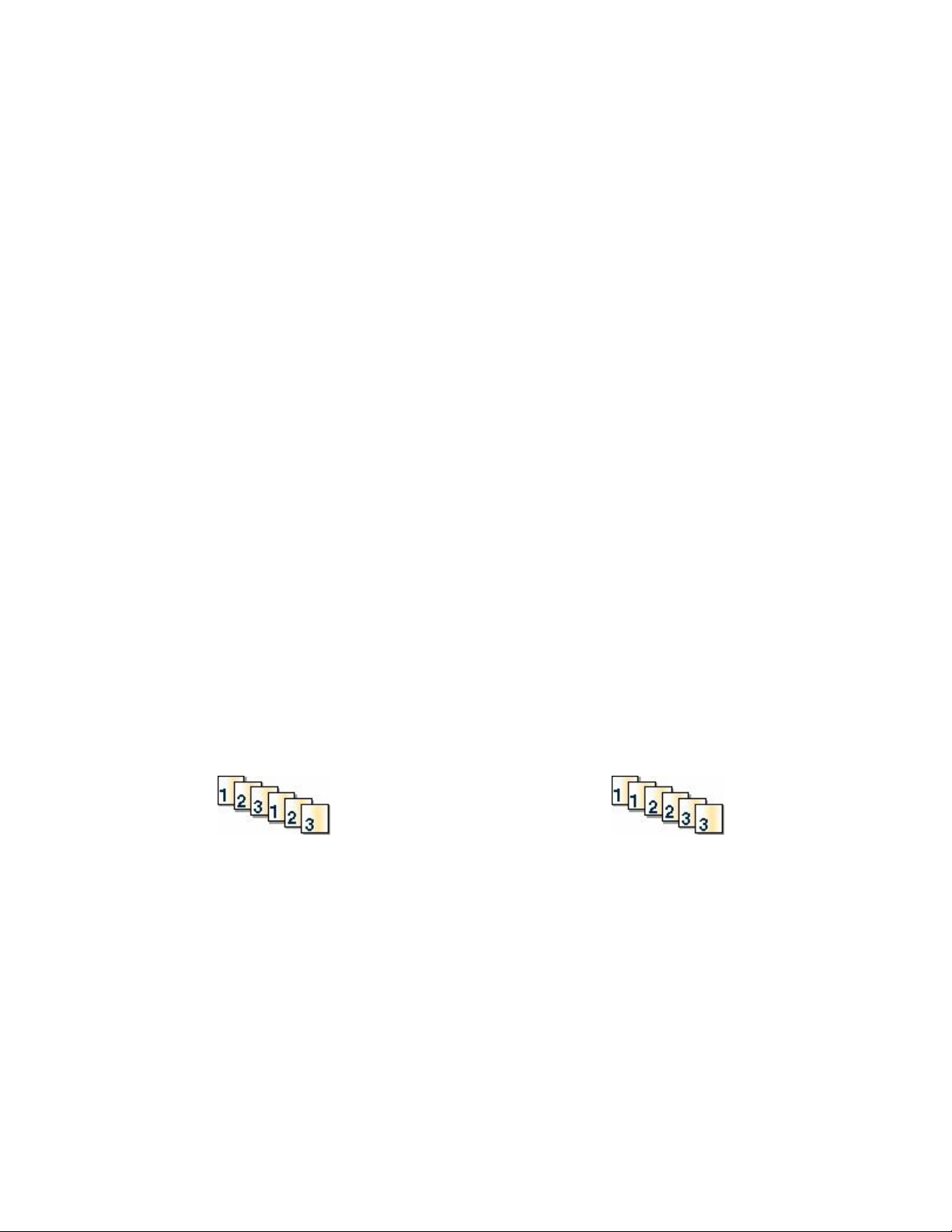
4 From the Scale area, touch the arrows to enlarge or reduce your copies.
Touching “Copy to” or “Copy from” after setting Scale manually changes the scale value back to Auto.
5 Touch Copy It.
Adjusting copy quality
1 Load an original document faceup, short edge first into the ADF or facedown on the scanner glass.
Note: Do not load postcards, photos, small items, transparencies, photo paper, or thin media (such as magazine
clippings) into the ADF. Place these items on the scanner glass.
2 If you are loading a document into the ADF, then adjust the paper guides.
3 On the home screen, touch Copy.
4 Touch Options.
5 Touch Content.
6 Touch the button that best represents what you are copying:
• Text—Used for original documents that are mostly text or line art
• Text/Photo—Used when the original documents are a mixture of text and graphics or pictures
• Photograph—Used when the original document is a high-quality photograph or inkjet print
• Printed Image—Used when copying halftone photographs, graphics such as documents printed on a laser
printer, or pages from a magazine or newspaper that are composed primarily of images
7 Touch Done.
8 Touch Copy It.
Collating copies
If you print multiple copies of a document, then you can choose to print each copy as a set (collated) or to print the
copies as groups of pages (not collated).
Collated Not collated
By default, Collate is set to On. If you do not want to collate your copies, then change the setting to Off.
To turn collation off:
1 Load an original document faceup, short edge first into the ADF or facedown on the scanner glass.
Note: Do not load postcards, photos, small items, transparencies, photo paper, or thin media (such as magazine
clippings) into the ADF. Place these items on the scanner glass.
2 If you are loading a document into the ADF, then adjust the paper guides.
3 On the home screen, touch Copy.
4 Use the keypad to enter the number of copies.
Copying
95
Page 96

5 Touch Off if you do not want your copies collated.
6 Touch Copy It.
Placing separator sheets between copies
1 Load an original document faceup, short edge first into the ADF or facedown on the scanner glass.
Note: Do not load postcards, photos, small items, transparencies, photo paper, or thin media (such as magazine
clippings) into the ADF. Place these items on the scanner glass.
2 If you are loading a document into the ADF, then adjust the paper guides.
3 On the home screen, touch Copy.
4 Touch Options.
5 Touch Separator Sheets.
Note: Collate must be On for the separator sheets to be placed between copies. If Collate is Off, the separator
sheets are added to the end of the print job.
6 Select one of the following:
• Between Copies
• Between Jobs
• Between Pages
7 Touch Done.
8 Touch Copy It.
Copying multiple pages onto a single sheet
In order to save paper, you can copy either two or four consecutive pages of a multiple-page document onto a single
sheet of paper.
Notes:
• The Paper Size must be set to Letter, Legal, A4, or B5 JIS.
• The Copy Size must be set to 100%.
1 Load an original document faceup, short edge first into the ADF or facedown on the scanner glass.
Note: Do not load postcards, photos, small items, transparencies, photo paper, or thin media (such as magazine
clippings) into the ADF. Place these items on the scanner glass.
2 If you are loading a document into the ADF, then adjust the paper guides.
3 On the home screen, touch Copy.
4 Select a duplex setting.
5 Touch Options.
6 Touch Paper Saver.
7 Select the desired output.
8 Touch Print Page Borders if you want a box drawn around each page of the copies.
Copying
96
Page 97

9 Touch Done.
10 Touch Copy It.
Creating a custom job (job build)
The custom job or job build is used to combine one or more sets of original documents into a single copy job. Each
set may be scanned using different job parameters. When a copy job is submitted and Custom Job is enabled, the
scanner scans the first set of original documents using the supplied parameters, and then it scans the next set with
the same or different parameters.
The definition of a set depends on the scan source:
• If you scan a document on the scanner glass, a set consists of one page.
• If you scan multiple pages using the ADF, a set consists of all scanned pages until the ADF becomes empty.
• If you scan one page using the ADF, a set consists of one page.
For example:
1 Load an original document faceup, short edge first into the ADF or facedown on the scanner glass.
Note: Do not load postcards, photos, small items, transparencies, photo paper, or thin media (such as magazine
clippings) into the ADF. Place these items on the scanner glass.
2 If you are loading a document into the ADF, then adjust the paper guides.
3 On the home screen, touch Copy.
4 Touch Options.
5 Touch Custom Job.
6 Touch On.
7 Touch Done.
8 Touch Copy It.
When the end of a set is reached, the scan screen appears.
9 Load the next document faceup, short edge first into the ADF or facedown on the scanner glass, and then touch
Scan the Automatic Document Feeder or Scan the flatbed.
Note: If required, change the job settings.
10 If you have another document to scan, load the next document faceup, short edge first into the ADF or facedown
on the scanner glass, and then touch Scan the Automatic Document Feeder or Scan the flatbed. Otherwise,
touch Finish the job.
Copying
97
Page 98

Using job interrupt
Job interrupt pauses the current print job and lets you print copies.
Note: The Job Interrupt setting must be On for this feature to function.
1 Load an original document faceup, short edge first into the ADF or facedown on the scanner glass.
Note: Do not load postcards, photos, small items, transparencies, photo paper, or thin media (such as magazine
clippings) into the ADF. Place these items on the scanner glass.
2 If you are loading a document into the ADF, then adjust the paper guides.
3 From the printer control panel, press .
4 If you placed the document on the scanner glass, then touch Finish the Job to return to the home screen.
Placing information on copies
Placing the date and time at the top of each page
1 Load an original document faceup, short edge first into the ADF or facedown on the scanner glass.
Note: Do not load postcards, photos, small items, transparencies, photo paper, or thin media (such as magazine
clippings) into the ADF. Place these items on the scanner glass.
2 If you are loading a document into the ADF, then adjust the paper guides.
3 On the home screen, touch Copy.
4 Touch Options.
5 Touch Header/Footer.
6 Pick an area of the page to place the date and time.
7 Touch Date/Time, and then touch Continue.
8 Touch Done.
9 Touch Copy It.
Placing an overlay message on each page
An overlay message can be placed on each page. The message choices are Urgent, Confidential, Copy, or Draft. To
place a message on the copies:
1 Load an original document faceup, short edge first into the ADF or facedown on the scanner glass.
Note: Do not load postcards, photos, small items, transparencies, photo paper, or thin media (such as magazine
clippings) into the ADF. Place these items on the scanner glass.
2 If you are loading a document into the ADF, then adjust the paper guides.
3 On the home screen, touch Copy.
4 Touch Options.
5 Touch Overlay.
Copying
98
Page 99

6 Touch the button containing the overlay you want to use.
7 Touch Done.
8 Touch Copy It.
Canceling a copy job
Canceling a copy job while the document is in the ADF
When the ADF begins processing a document, the scanning screen appears. To cancel the copy job, touch Cancel
Job on the touch screen.
A “Canceling scan job” screen appears. The ADF clears all pages in the ADF and cancels the job.
Canceling a copy job while copying pages using the scanner glass
Touch Cancel Job on the touch screen.
A “Canceling scan job” screen appears. Once the job is canceled, the copy screen appears.
Canceling a copy job while the pages are being printed
1 Touch Cancel Job on the touch screen, or press
2 Touch the job you want to cancel.
3 Touch Delete Selected Jobs.
The remaining print job is canceled. The home screen appears.
on the keypad.
Understanding the copy screens and options
Copy from
This option opens a screen where you can enter the size of the documents you are going to copy.
• Touch a paper size button to select it as the “Copy from” setting. The copy screen appears with your new setting
displayed.
• When “Copy from” is set to Mixed Letter/Legal, you can copy an original document that contains mixed paper
sizes.
• When “Copy from” is set to Auto Size Sense, the scanner automatically determines the size of the original
document.
Copy to
This option opens a screen where you can enter the size and type of paper on which your copies will be printed.
• Touch a paper size button to select it as the “Copy to” setting. The copy screen appears with your new setting
displayed.
• If the size settings for “Copy from” and “Copy to” are different, the printer automatically adjusts the Scale setting
to accommodate the difference.
Copying
99
Page 100

• If the type or size of paper that you want to copy onto is not loaded in one of the trays, touch Manual Feeder,
and manually send the paper through the multipurpose feeder.
• When “Copy to” is set to Auto Size Match, each copy matches the size of the original document. If a matching
paper size is not in one of the trays, the printer scales each copy to fit loaded paper.
Scale
This option creates an image from your copy that is proportionally scaled anywhere between 25% and 400%. Scale
can also be set for you automatically.
• When you want to copy from one size of paper to another, such as from legal-size to letter-size paper, setting the
“Copy from” and “Copy to” paper sizes automatically changes the scale to keep all the original document
information on your copy.
• Touch the left arrow to decrease the value by 1%; touch the right arrow to increase the value by 1%.
• Hold your finger on an arrow to make a continuous increment change.
• Hold your finger on an arrow for two seconds to cause the pace of the change to accelerate.
Darkness
This option adjusts how light or dark your copies will turn out in relation to the original document.
Content
This option tells the printer the original document type. Choose from Text, Text/Photo, Photograph, or Printed Image.
• Text—Emphasize sharp, black, high-resolution text against a clean, white background
• Text/Photo—Used when the original documents are a mixture of text and graphics or pictures
• Photograph—Tells the scanner to pay extra attention to graphics and pictures. This setting increases the time
it takes to scan, but emphasizes a reproduction of the full dynamic range of tones in the original document.
• Printed Image—Used when copying halftone photographs, graphics such as documents printed on a laser
printer, or pages from a magazine or newspaper that are composed primarily of images
Sides (Duplex)
Use this option to select duplex settings. You can print copies on one or two sides, make two-sided copies (duplex)
of two-sided original documents, make two-sided copies from one-sided original documents, or make one-sided
copies (simplex) from two-sided original documents.
Collate
This option keeps the pages of a print job stacked in sequence when printing multiple copies of the document. The
factory default setting for Collate is on; the output pages of your copies will be ordered (1,2,3) (1,2,3) (1,2,3). If you
want all the copies of each page to remain together, turn Collate off, and your copies will be ordered (1,1,1) (2,2,2)
(3,3,3).
Options
Touching the Options button opens a screen where you can change Paper Saver, Advanced Imaging, Custom Job,
Separator Sheets, Margin Shift, Edge Erase, Header/Footer, Overlay, Content, Advanced Duplex, and Save as Shortcut
settings.
Copying
100
