Page 1
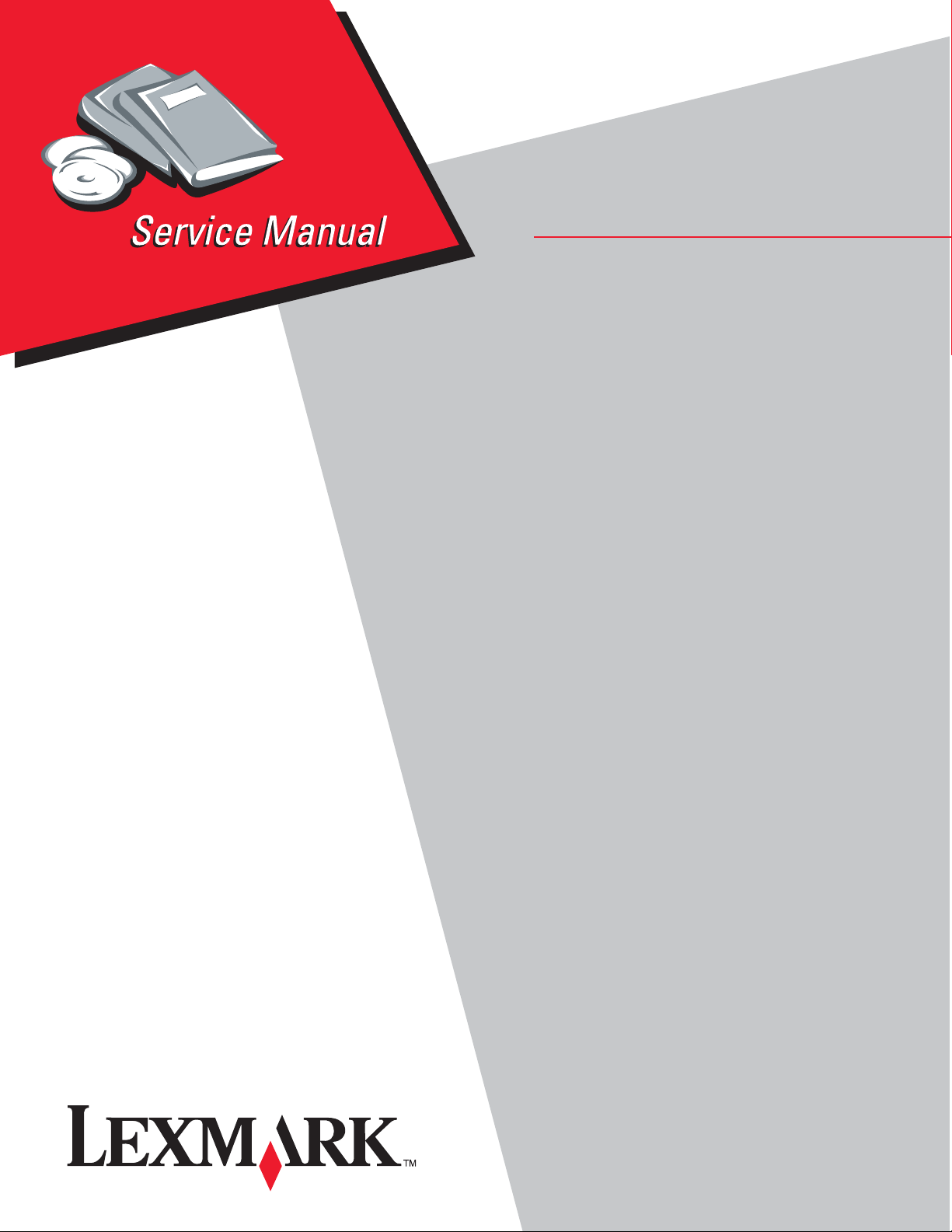
• Table of contents
Lexmark™ X46x series
7014-431, 7014-636
7014-637
7014-63w
• Start diagnostics
• Safety and notices
•Trademarks
• Index
Lexmark and Lexmark with diamond design are
trademarks of Lexmark International, Inc., registered
in the United States and/or other countries.
Page 2
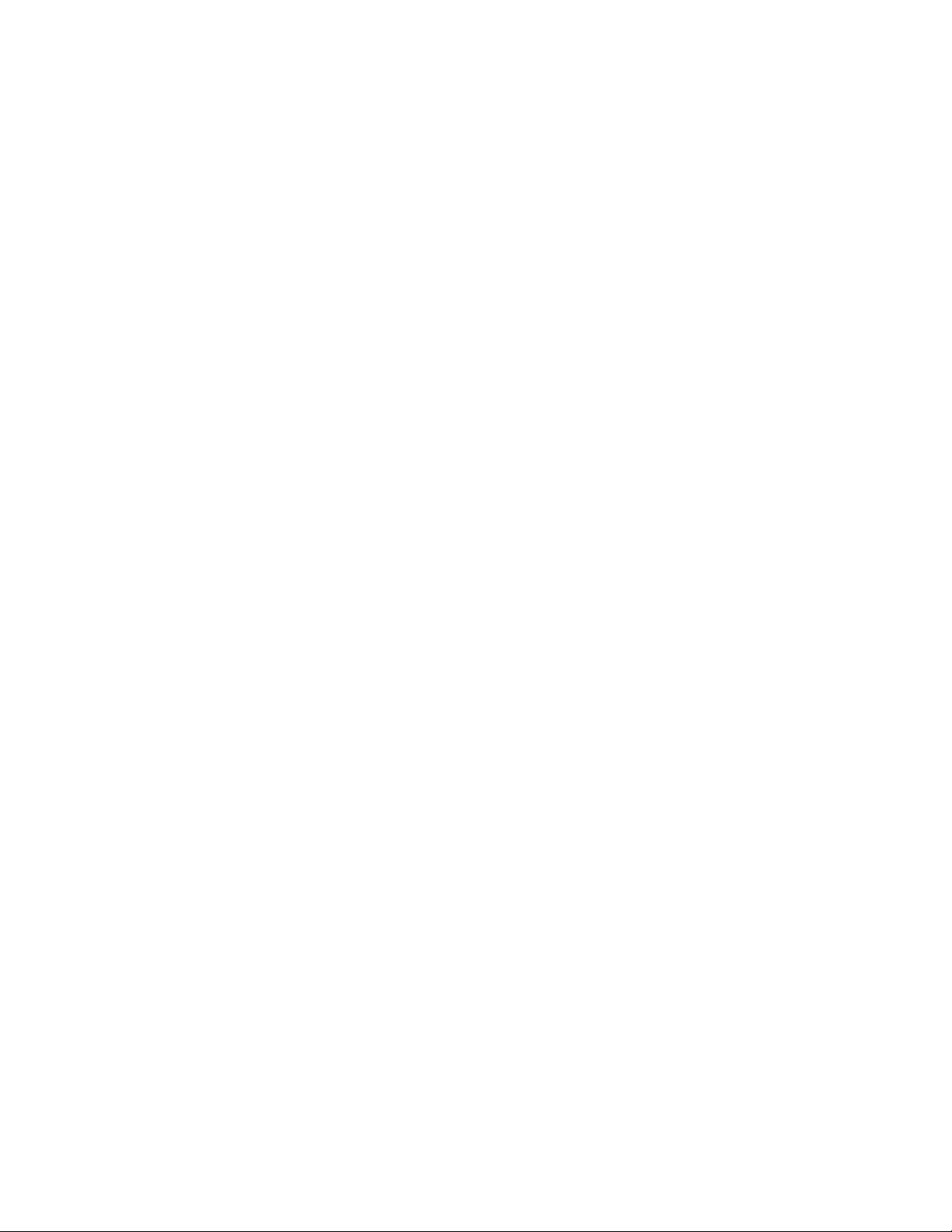
Edition: May 4, 2009
The following paragraph does not apply to any country where such provisions are inconsistent with local law:
LEXMARK INTERNATIONAL, INC. PROVIDES THIS PUBLICATION “AS IS” WITHOUT WARRANTY OF ANY KIND,
EITHER EXPRESS OR IMPLIED, INCLUDING, BUT NOT LIMITED TO, THE IMPLIED WARRANTIES OF
MERCHANTABILITY OR FITNESS FOR A PARTICULAR PURPOSE. Some states do not allow disclaimer of express or
implied warranties in certain transactions; therefore, this statement may not apply to you.
This publication could include technical inaccuracies or typographical errors. Changes are periodically made to the
information herein; these changes will be incorporated in later editions. Improvements or changes in the products or the
programs described may be made at any time.
Comments may be addressed to Lexmark International, Inc., Department D22X/002-1, 740 West New Circle Road,
Lexington, Kentucky 40550, U.S.A or e-mail at ServiceInfoAndTraining@Lexmark.com. Lexmark may use or distribute any
of the information you supply in any way it believes appropriate without incurring any obligation to you.
References in this publication to products, programs, or services do not imply that the manufacturer intends to make these
available in all countries in which it operates. Any reference to a product, program, or service is not intended to state or
imply that only that product, program, or service may be used. Any functionally equivalent product, program, or service that
does not infringe any existing intellectual property right may be used instead. Evaluation and verification of operation in
conjunction with other products, programs, or services, except those expressly designated by the manufacturer, are the
user’s responsibility.
Lexmark, Lexmark with diamond design and MarkVision are trademarks of Lexmark International, Inc., registered in the
United States and/or other countries.
PCL® is a registered trademark of the Hewlett-Packard Company.
All other trademarks are the property of their respective owners.
© 2009 Lexmark International, Inc.
All rights reserved.
UNITED STATES GOVERNMENT RIGHTS
This software and any accompanying documentation provided under this agreement are commercial computer software
and documentation developed exclusively at private expense.
7014-xxx
P/N 12G0271
Page 3
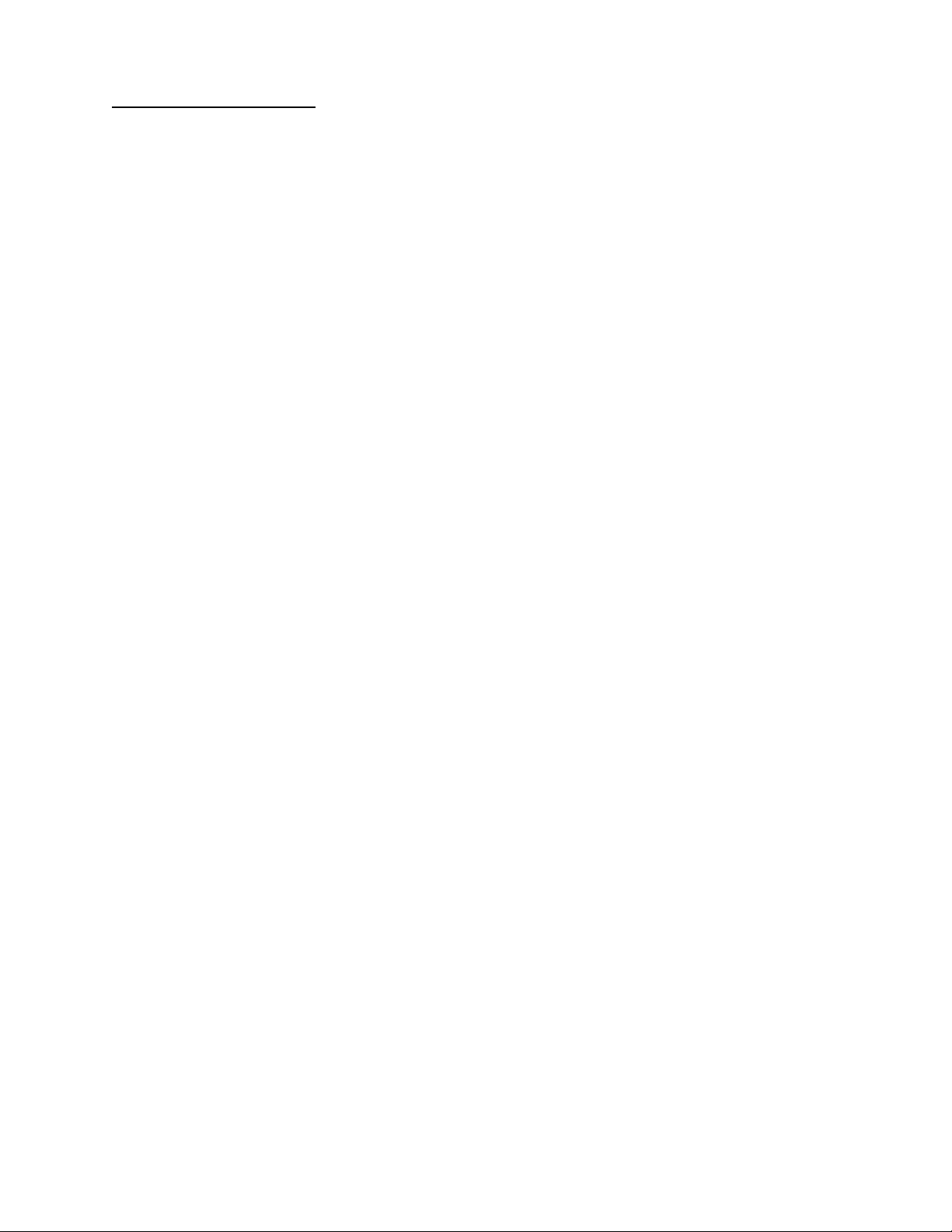
7014-xxx
Table of contents
Table of contents. . . . . . . . . . . . . . . . . . . . . . . . . . . . . . . . . . . . . . . . . . . . . . . . . . . . . . . iii
Notices and safety information . . . . . . . . . . . . . . . . . . . . . . . . . . . . . . . . . . . . . . . . . . .xi
Laser notice . . . . . . . . . . . . . . . . . . . . . . . . . . . . . . . . . . . . . . . . . . . . . . . . . . . . . . . . . . . . . . . . . . . . . . . . . . xi
Lithium warning. . . . . . . . . . . . . . . . . . . . . . . . . . . . . . . . . . . . . . . . . . . . . . . . . . . . . . . . . . . . . . . . . . . . . xvii
Safety information . . . . . . . . . . . . . . . . . . . . . . . . . . . . . . . . . . . . . . . . . . . . . . . . . . . . . . . . . . . . . . . . . . . xvii
Preface . . . . . . . . . . . . . . . . . . . . . . . . . . . . . . . . . . . . . . . . . . . . . . . . . . . . . . . . . . . . . . xx
Conventions. . . . . . . . . . . . . . . . . . . . . . . . . . . . . . . . . . . . . . . . . . . . . . . . . . . . . . . . . . . . . . . . . . . . . . . . . xx
General information . . . . . . . . . . . . . . . . . . . . . . . . . . . . . . . . . . . . . . . . . . . . . . . . . . . . . . . . . . . . . . . . . . . . 1-1
Maintenance approach . . . . . . . . . . . . . . . . . . . . . . . . . . . . . . . . . . . . . . . . . . . . . . . . . . . . . . . . . . . . . . . 1-1
Print engine specifications . . . . . . . . . . . . . . . . . . . . . . . . . . . . . . . . . . . . . . . . . . . . . . . . . . . . . . . . . . . . 1-2
Memory . . . . . . . . . . . . . . . . . . . . . . . . . . . . . . . . . . . . . . . . . . . . . . . . . . . . . . . . . . . . . . . . . . . . . . . . 1-2
Print quality settings . . . . . . . . . . . . . . . . . . . . . . . . . . . . . . . . . . . . . . . . . . . . . . . . . . . . . . . . . . . . . 1-2
Environment . . . . . . . . . . . . . . . . . . . . . . . . . . . . . . . . . . . . . . . . . . . . . . . . . . . . . . . . . . . . . . . . . . . . 1-3
Specified operating environment . . . . . . . . . . . . . . . . . . . . . . . . . . . . . . . . . . . . . . . . . . . . . . . . . 1-3
Dimensions . . . . . . . . . . . . . . . . . . . . . . . . . . . . . . . . . . . . . . . . . . . . . . . . . . . . . . . . . . . . . . . . . . . . 1-3
Connectivity and compatibility . . . . . . . . . . . . . . . . . . . . . . . . . . . . . . . . . . . . . . . . . . . . . . . . . . . . . 1-3
Media trays and supply capacity . . . . . . . . . . . . . . . . . . . . . . . . . . . . . . . . . . . . . . . . . . . . . . . . . . . 1-4
Types of print media . . . . . . . . . . . . . . . . . . . . . . . . . . . . . . . . . . . . . . . . . . . . . . . . . . . . . . . . . . . . . 1-5
Media guidelines . . . . . . . . . . . . . . . . . . . . . . . . . . . . . . . . . . . . . . . . . . . . . . . . . . . . . . . . . . . . . . . . 1-6
Paper characteristics . . . . . . . . . . . . . . . . . . . . . . . . . . . . . . . . . . . . . . . . . . . . . . . . . . . . . . . . . . 1-6
Unacceptable paper . . . . . . . . . . . . . . . . . . . . . . . . . . . . . . . . . . . . . . . . . . . . . . . . . . . . . . . . . . 1-6
Selecting paper . . . . . . . . . . . . . . . . . . . . . . . . . . . . . . . . . . . . . . . . . . . . . . . . . . . . . . . . . . . . . . 1-7
Selecting preprinted forms and letterhead . . . . . . . . . . . . . . . . . . . . . . . . . . . . . . . . . . . . . . . . . 1-7
Storing paper . . . . . . . . . . . . . . . . . . . . . . . . . . . . . . . . . . . . . . . . . . . . . . . . . . . . . . . . . . . . . . . . 1-7
Using recycled paper and other office papers . . . . . . . . . . . . . . . . . . . . . . . . . . . . . . . . . . . . . . . 1-7
Digital imaging specifications . . . . . . . . . . . . . . . . . . . . . . . . . . . . . . . . . . . . . . . . . . . . . . . . . . . . . . . . . . 1-9
General specifications . . . . . . . . . . . . . . . . . . . . . . . . . . . . . . . . . . . . . . . . . . . . . . . . . . . . . . . . . . . 1-9
ADF Scan speed . . . . . . . . . . . . . . . . . . . . . . . . . . . . . . . . . . . . . . . . . . . . . . . . . . . . . . . . . . . . . 1-9
ADF Document handling . . . . . . . . . . . . . . . . . . . . . . . . . . . . . . . . . . . . . . . . . . . . . . . . . . . . . . . 1-9
Resolution and color depth . . . . . . . . . . . . . . . . . . . . . . . . . . . . . . . . . . . . . . . . . . . . . . . . . . . . . 1-9
Flatbed document specifications . . . . . . . . . . . . . . . . . . . . . . . . . . . . . . . . . . . . . . . . . . . . . . . . . 1-9
Flatbed speed . . . . . . . . . . . . . . . . . . . . . . . . . . . . . . . . . . . . . . . . . . . . . . . . . . . . . . . . . . . . . . . 1-9
Scanner operating environments . . . . . . . . . . . . . . . . . . . . . . . . . . . . . . . . . . . . . . . . . . . . . . . . 1-9
Scan Preview . . . . . . . . . . . . . . . . . . . . . . . . . . . . . . . . . . . . . . . . . . . . . . . . . . . . . . . . . . . . . . . 1-9
Storage environments (packed) . . . . . . . . . . . . . . . . . . . . . . . . . . . . . . . . . . . . . . . . . . . . . . . . . 1-9
Storage environments (unpacked) . . . . . . . . . . . . . . . . . . . . . . . . . . . . . . . . . . . . . . . . . . . . . . 1-10
Tilt . . . . . . . . . . . . . . . . . . . . . . . . . . . . . . . . . . . . . . . . . . . . . . . . . . . . . . . . . . . . . . . . . . . . . . . 1-10
Scan and copy specific specifications . . . . . . . . . . . . . . . . . . . . . . . . . . . . . . . . . . . . . . . . . . . . . 1-10
Scan Resolutions . . . . . . . . . . . . . . . . . . . . . . . . . . . . . . . . . . . . . . . . . . . . . . . . . . . . . . . . . . . 1-10
Output resolutions . . . . . . . . . . . . . . . . . . . . . . . . . . . . . . . . . . . . . . . . . . . . . . . . . . . . . . . . . . . 1-10
Duplex scan . . . . . . . . . . . . . . . . . . . . . . . . . . . . . . . . . . . . . . . . . . . . . . . . . . . . . . . . . . . . . . . 1-10
Scan file output formats . . . . . . . . . . . . . . . . . . . . . . . . . . . . . . . . . . . . . . . . . . . . . . . . . . . . . . 1-10
Supported compressions . . . . . . . . . . . . . . . . . . . . . . . . . . . . . . . . . . . . . . . . . . . . . . . . . . . . . 1-10
Supported scan destinations . . . . . . . . . . . . . . . . . . . . . . . . . . . . . . . . . . . . . . . . . . . . . . . . . . . 1-10
Multiple copies . . . . . . . . . . . . . . . . . . . . . . . . . . . . . . . . . . . . . . . . . . . . . . . . . . . . . . . . . . . . . 1-10
Reduce / Enlarge . . . . . . . . . . . . . . . . . . . . . . . . . . . . . . . . . . . . . . . . . . . . . . . . . . . . . . . . . . . 1-11
Fax specifications . . . . . . . . . . . . . . . . . . . . . . . . . . . . . . . . . . . . . . . . . . . . . . . . . . . . . . . . . . . . . . . . . . 1-12
Phone network connectivity . . . . . . . . . . . . . . . . . . . . . . . . . . . . . . . . . . . . . . . . . . . . . . . . . . . 1-12
Fax resolutions . . . . . . . . . . . . . . . . . . . . . . . . . . . . . . . . . . . . . . . . . . . . . . . . . . . . . . . . . . . . . 1-12
Miscellaneous FAX specifications . . . . . . . . . . . . . . . . . . . . . . . . . . . . . . . . . . . . . . . . . . . . . . . 1-12
Tools . . . . . . . . . . . . . . . . . . . . . . . . . . . . . . . . . . . . . . . . . . . . . . . . . . . . . . . . . . . . . . . . . . . . . . . . . . . . . 1-13
Acronyms . . . . . . . . . . . . . . . . . . . . . . . . . . . . . . . . . . . . . . . . . . . . . . . . . . . . . . . . . . . . . . . . . . . . . . . . . 1-14
Table of contents iii
Page 4
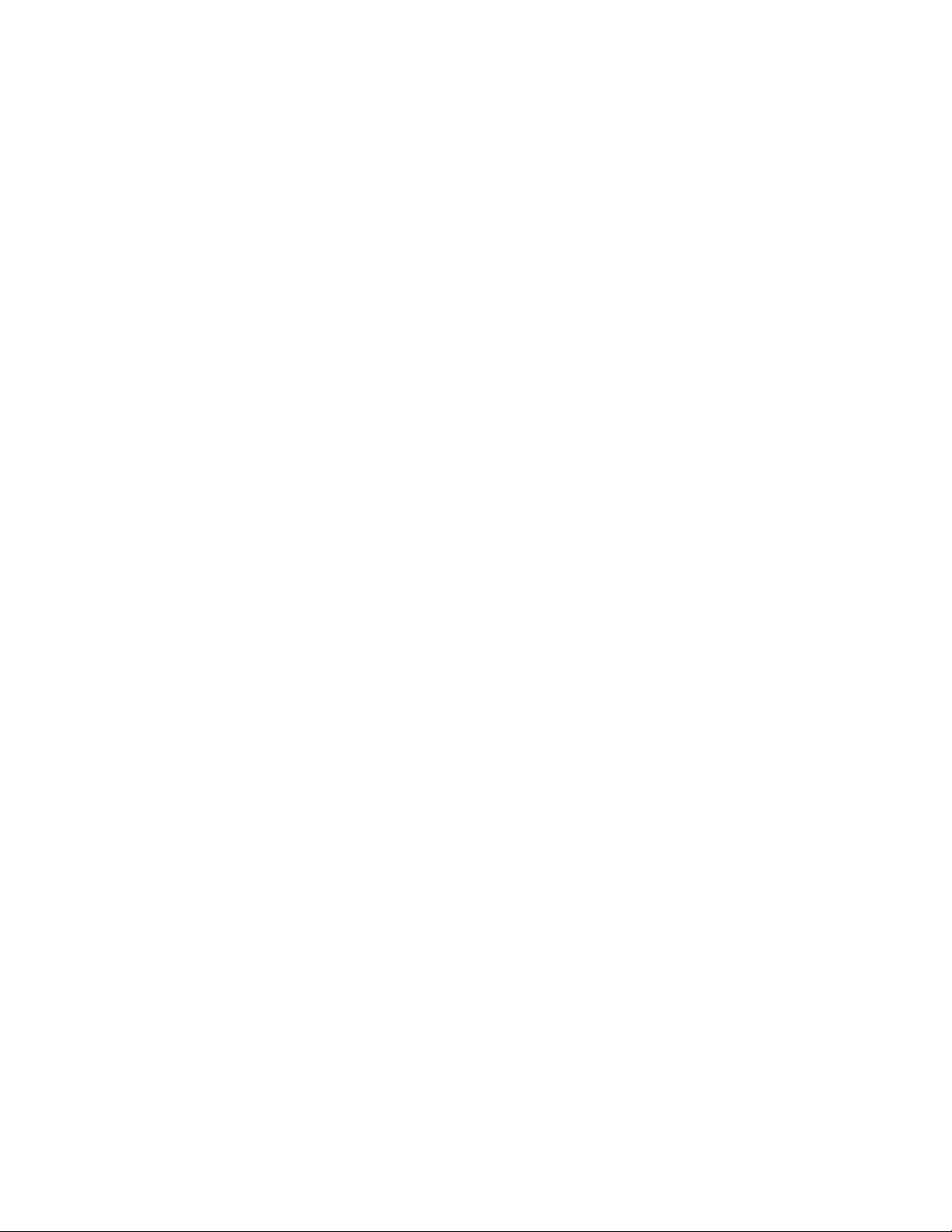
7014-xxx
Diagnostics information . . . . . . . . . . . . . . . . . . . . . . . . . . . . . . . . . . . . . . . . . . . . . . . . . . . . . . . . . . . . . . . 2-1
Start . . . . . . . . . . . . . . . . . . . . . . . . . . . . . . . . . . . . . . . . . . . . . . . . . . . . . . . . . . . . . . . . . . . . . . . . . . . . . . .2-1
Symptom tables . . . . . . . . . . . . . . . . . . . . . . . . . . . . . . . . . . . . . . . . . . . . . . . . . . . . . . . . . . . . . .2-1
Service errors (8xx.xx / 9xx.xx’s) . . . . . . . . . . . . . . . . . . . . . . . . . . . . . . . . . . . . . . . . . . . . . . . . .2-1
User status and attendance messages . . . . . . . . . . . . . . . . . . . . . . . . . . . . . . . . . . . . . . . . . . . .2-1
Symptom tables . . . . . . . . . . . . . . . . . . . . . . . . . . . . . . . . . . . . . . . . . . . . . . . . . . . . . . . . . . . . . . . . . . . . . .2-2
POST symptom table . . . . . . . . . . . . . . . . . . . . . . . . . . . . . . . . . . . . . . . . . . . . . . . . . . . . . . . . . . . . . 2-2
Printer symptom table . . . . . . . . . . . . . . . . . . . . . . . . . . . . . . . . . . . . . . . . . . . . . . . . . . . . . . . . . . . .2-3
Scan / fax / copy symptom table . . . . . . . . . . . . . . . . . . . . . . . . . . . . . . . . . . . . . . . . . . . . . . . . . . . .2-4
Overview of the operator panel and menus . . . . . . . . . . . . . . . . . . . . . . . . . . . . . . . . . . . . . . . . . . . . . . .2-5
Understanding the home screen . . . . . . . . . . . . . . . . . . . . . . . . . . . . . . . . . . . . . . . . . . . . . . . . . . . . . . . . 2-7
Using the touch-screen buttons . . . . . . . . . . . . . . . . . . . . . . . . . . . . . . . . . . . . . . . . . . . . . . . . . . . . . . . .2-9
Sample touch screen . . . . . . . . . . . . . . . . . . . . . . . . . . . . . . . . . . . . . . . . . . . . . . . . . . . . . . . . . . . . . 2-9
Other touch-screen buttons . . . . . . . . . . . . . . . . . . . . . . . . . . . . . . . . . . . . . . . . . . . . . . . . . . . . . . .2-10
Diagram of the printer menus . . . . . . . . . . . . . . . . . . . . . . . . . . . . . . . . . . . . . . . . . . . . . . . . . . . . .2-12
Messages and error codes . . . . . . . . . . . . . . . . . . . . . . . . . . . . . . . . . . . . . . . . . . . . . . . . . . . . . . . . . . . . 2-13
User attendance messages . . . . . . . . . . . . . . . . . . . . . . . . . . . . . . . . . . . . . . . . . . . . . . . . . . . . . . . 2-13
Cartridge error messages . . . . . . . . . . . . . . . . . . . . . . . . . . . . . . . . . . . . . . . . . . . . . . . . . . . . . . . . 2-20
Paper jam error codes (200-series) . . . . . . . . . . . . . . . . . . . . . . . . . . . . . . . . . . . . . . . . . . . . . . . . .2-20
Service error codes . . . . . . . . . . . . . . . . . . . . . . . . . . . . . . . . . . . . . . . . . . . . . . . . . . . . . . . . . . . . . 2-26
Fax error codes . . . . . . . . . . . . . . . . . . . . . . . . . . . . . . . . . . . . . . . . . . . . . . . . . . . . . . . . . . . . . . . . . 2-31
Service checks . . . . . . . . . . . . . . . . . . . . . . . . . . . . . . . . . . . . . . . . . . . . . . . . . . . . . . . . . . . . . . . . . . . . . .2-35
Controller board service check . . . . . . . . . . . . . . . . . . . . . . . . . . . . . . . . . . . . . . . . . . . . . . . . . . .2-35
Engine board service check . . . . . . . . . . . . . . . . . . . . . . . . . . . . . . . . . . . . . . . . . . . . . . . . . . . . . .2-36
Card reader service check . . . . . . . . . . . . . . . . . . . . . . . . . . . . . . . . . . . . . . . . . . . . . . . . . . . . . . . . 2-37
Cooling fan service check . . . . . . . . . . . . . . . . . . . . . . . . . . . . . . . . . . . . . . . . . . . . . . . . . . . . . . . .2-37
Cover interlock switch service check . . . . . . . . . . . . . . . . . . . . . . . . . . . . . . . . . . . . . . . . . . . . . . . 2-37
Dead machine service check . . . . . . . . . . . . . . . . . . . . . . . . . . . . . . . . . . . . . . . . . . . . . . . . . . . . . .2-38
Fuser service check . . . . . . . . . . . . . . . . . . . . . . . . . . . . . . . . . . . . . . . . . . . . . . . . . . . . . . . . . . . . .2-39
LVPS/HVPS service check . . . . . . . . . . . . . . . . . . . . . . . . . . . . . . . . . . . . . . . . . . . . . . . . . . . . . . . .2-39
Main motor service check . . . . . . . . . . . . . . . . . . . . . . . . . . . . . . . . . . . . . . . . . . . . . . . . . . . . . . . .2-40
Networking service check . . . . . . . . . . . . . . . . . . . . . . . . . . . . . . . . . . . . . . . . . . . . . . . . . . . . . . . .2-41
Operator panel service check . . . . . . . . . . . . . . . . . . . . . . . . . . . . . . . . . . . . . . . . . . . . . . . . . . . . .2-43
Paper feed service checks . . . . . . . . . . . . . . . . . . . . . . . . . . . . . . . . . . . . . . . . . . . . . . . . . . . . . . . .2-43
Paper jam error indication during POST . . . . . . . . . . . . . . . . . . . . . . . . . . . . . . . . . . . . . . . . . .2-43
Media picks but stops halfway through the printer . . . . . . . . . . . . . . . . . . . . . . . . . . . . . . . . . .2-44
Media never picks . . . . . . . . . . . . . . . . . . . . . . . . . . . . . . . . . . . . . . . . . . . . . . . . . . . . . . . . . . .2-44
Media occasionally mispicks or picks multiple sheets at once . . . . . . . . . . . . . . . . . . . . . . . . .2-44
Media skews . . . . . . . . . . . . . . . . . . . . . . . . . . . . . . . . . . . . . . . . . . . . . . . . . . . . . . . . . . . . . . . . 2-45
Media “trees,” wrinkles, stacks poorly, or curls . . . . . . . . . . . . . . . . . . . . . . . . . . . . . . . . . . . . .2-45
Option card service check . . . . . . . . . . . . . . . . . . . . . . . . . . . . . . . . . . . . . . . . . . . . . . . . . . . . . . .2-46
USB port service check . . . . . . . . . . . . . . . . . . . . . . . . . . . . . . . . . . . . . . . . . . . . . . . . . . . . . . . . . .2-46
Print quality service checks . . . . . . . . . . . . . . . . . . . . . . . . . . . . . . . . . . . . . . . . . . . . . . . . . . . . . . .2-47
Blank page . . . . . . . . . . . . . . . . . . . . . . . . . . . . . . . . . . . . . . . . . . . . . . . . . . . . . . . . . . . . . . . .2-47
Black page . . . . . . . . . . . . . . . . . . . . . . . . . . . . . . . . . . . . . . . . . . . . . . . . . . . . . . . . . . . . . . . . .2-48
Heavy background . . . . . . . . . . . . . . . . . . . . . . . . . . . . . . . . . . . . . . . . . . . . . . . . . . . . . . . . . . .2-48
Partial blank image/white spots (no repeating pattern) . . . . . . . . . . . . . . . . . . . . . . . . . . . . . . .2-49
Variation in image density horizontally across page . . . . . . . . . . . . . . . . . . . . . . . . . . . . . . . . .2-49
Poor fusing of image . . . . . . . . . . . . . . . . . . . . . . . . . . . . . . . . . . . . . . . . . . . . . . . . . . . . . . . . . 2-49
Light print . . . . . . . . . . . . . . . . . . . . . . . . . . . . . . . . . . . . . . . . . . . . . . . . . . . . . . . . . . . . . . . . . .2-50
White or black lines or bands . . . . . . . . . . . . . . . . . . . . . . . . . . . . . . . . . . . . . . . . . . . . . . . . . . 2-50
Toner on back of page . . . . . . . . . . . . . . . . . . . . . . . . . . . . . . . . . . . . . . . . . . . . . . . . . . . . . . .2-50
Solving print quality problems . . . . . . . . . . . . . . . . . . . . . . . . . . . . . . . . . . . . . . . . . . . . . . . . . .
Printhead service check . . . . . . . . . . . . . . . . . . . . . . . . . . . . . . . . . . . . . . . . . . . . . . . . . . . . . . . . . .2-54
Transfer roll service check . . . . . . . . . . . . . . . . . . . . . . . . . . . . . . . . . . . . . . . . . . . . . . . . . . . . . . .2-54
Tray 2 service check . . . . . . . . . . . . . . . . . . . . . . . . . . . . . . . . . . . . . . . . . . . . . . . . . . . . . . . . . . . . . 2-55
840.xx service check . . . . . . . . . . . . . . . . . . . . . . . . . . . . . . . . . . . . . . . . . . . . . . . . . . . . . . . . . . . .2-55
Black or blank page copy service check . . . . . . . . . . . . . . . . . . . . . . . . . . . . . . . . . . . . . . . . . . . .2-57
CCD service check . . . . . . . . . . . . . . . . . . . . . . . . . . . . . . . . . . . . . . . . . . . . . . . . . . . . . . . . . . . . . . 2-57
2-51
iv Service Manual
Page 5
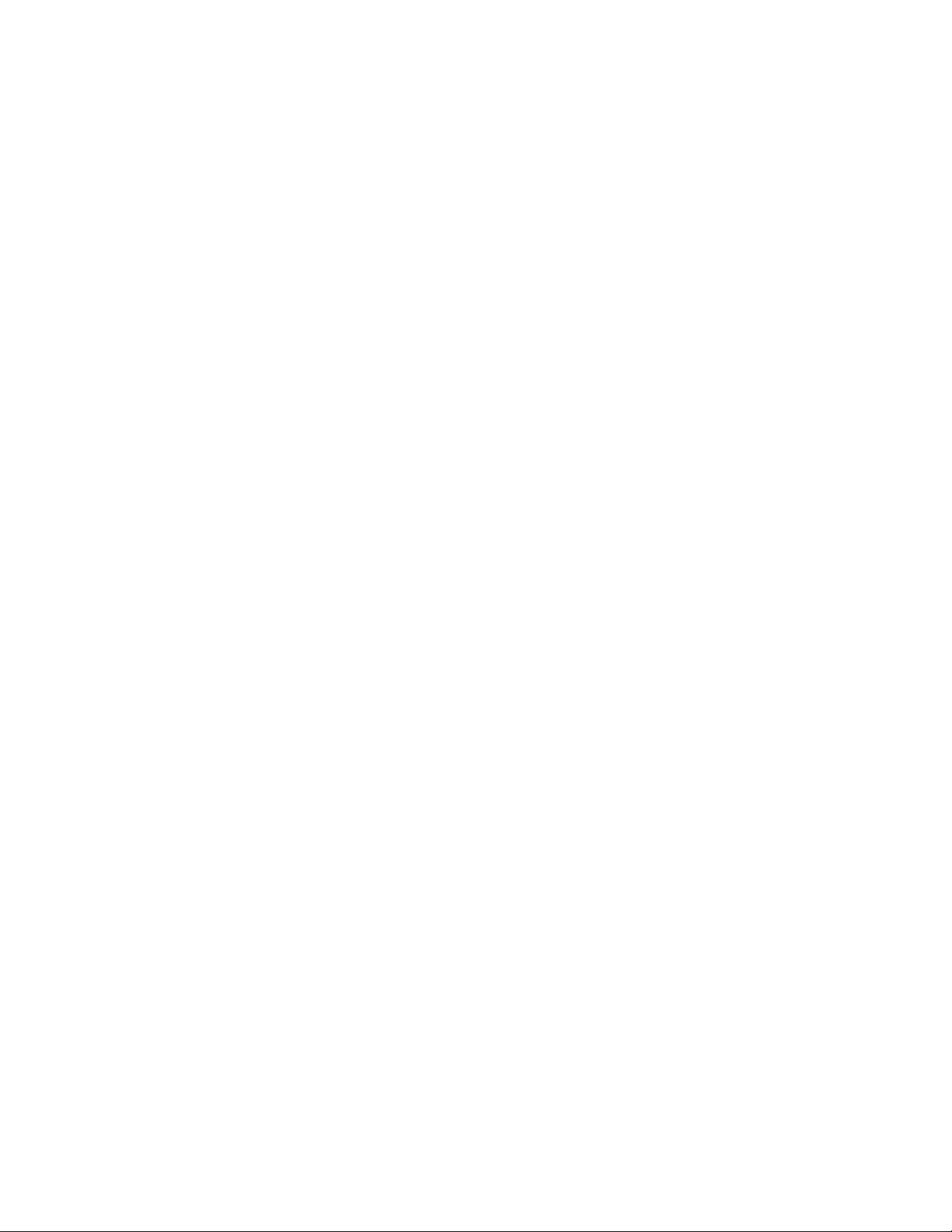
7014-xxx
Flatbed motor service check . . . . . . . . . . . . . . . . . . . . . . . . . . . . . . . . . . . . . . . . . . . . . . . . . . . . . 2-57
Flatbed home position service check . . . . . . . . . . . . . . . . . . . . . . . . . . . . . . . . . . . . . . . . . . . . . . 2-58
ADF cover open service check . . . . . . . . . . . . . . . . . . . . . . . . . . . . . . . . . . . . . . . . . . . . . . . . . . . . 2-59
ADF streak service check . . . . . . . . . . . . . . . . . . . . . . . . . . . . . . . . . . . . . . . . . . . . . . . . . . . . . . . . 2-59
ADF paper jam service check . . . . . . . . . . . . . . . . . . . . . . . . . . . . . . . . . . . . . . . . . . . . . . . . . . . . . 2-60
ADF feed errors service check . . . . . . . . . . . . . . . . . . . . . . . . . . . . . . . . . . . . . . . . . . . . . . . . . . . . 2-61
ADF Duplex service check . . . . . . . . . . . . . . . . . . . . . . . . . . . . . . . . . . . . . . . . . . . . . . . . . . . . . . . 2-62
Modem / fax card service check . . . . . . . . . . . . . . . . . . . . . . . . . . . . . . . . . . . . . . . . . . . . . . . . . . . 2-63
Fax transmission service check . . . . . . . . . . . . . . . . . . . . . . . . . . . . . . . . . . . . . . . . . . . . . . . . . . . 2-64
Fax reception service check . . . . . . . . . . . . . . . . . . . . . . . . . . . . . . . . . . . . . . . . . . . . . . . . . . . . . . 2-66
Escalating a fax issue to second-level support . . . . . . . . . . . . . . . . . . . . . . . . . . . . . . . . . . . . . . 2-68
Diagnostic aids . . . . . . . . . . . . . . . . . . . . . . . . . . . . . . . . . . . . . . . . . . . . . . . . . . . . . . . . . . . . . . . . . . . . . . . . . 3-1
Accessing service menus . . . . . . . . . . . . . . . . . . . . . . . . . . . . . . . . . . . . . . . . . . . . . . . . . . . . . . . . . . . . . 3-1
Configuration menu (CONFIG MENU) . . . . . . . . . . . . . . . . . . . . . . . . . . . . . . . . . . . . . . . . . . . . . . . . . . . 3-2
Available menus . . . . . . . . . . . . . . . . . . . . . . . . . . . . . . . . . . . . . . . . . . . . . . . . . . . . . . . . . . . . . . . . 3-2
Maintenance Count Value (Maint Cnt Value) . . . . . . . . . . . . . . . . . . . . . . . . . . . . . . . . . . . . . . . . . . 3-3
Reset Maintenance Counter . . . . . . . . . . . . . . . . . . . . . . . . . . . . . . . . . . . . . . . . . . . . . . . . . . . . . . . 3-3
Reset Photoconductor Maintenance Counter (Reset PC Cnt) . . . . . . . . . . . . . . . . . . . . . . . . . . . 3-4
USB Scan to Local . . . . . . . . . . . . . . . . . . . . . . . . . . . . . . . . . . . . . . . . . . . . . . . . . . . . . . . . . . . . . . . 3-4
Print Quality Pages . . . . . . . . . . . . . . . . . . . . . . . . . . . . . . . . . . . . . . . . . . . . . . . . . . . . . . . . . . . . . . 3-4
Menu Settings Page . . . . . . . . . . . . . . . . . . . . . . . . . . . . . . . . . . . . . . . . . . . . . . . . . . . . . . . . . . 3-4
Event Log . . . . . . . . . . . . . . . . . . . . . . . . . . . . . . . . . . . . . . . . . . . . . . . . . . . . . . . . . . . . . . . . . . 3-4
Panel Menus . . . . . . . . . . . . . . . . . . . . . . . . . . . . . . . . . . . . . . . . . . . . . . . . . . . . . . . . . . . . . . . . . . . . 3-4
PPDS Emulation . . . . . . . . . . . . . . . . . . . . . . . . . . . . . . . . . . . . . . . . . . . . . . . . . . . . . . . . . . . . . . . . . 3-5
Download Emuls . . . . . . . . . . . . . . . . . . . . . . . . . . . . . . . . . . . . . . . . . . . . . . . . . . . . . . . . . . . . . . . . 3-5
Factory Defaults . . . . . . . . . . . . . . . . . . . . . . . . . . . . . . . . . . . . . . . . . . . . . . . . . . . . . . . . . . . . . . . . . 3-6
Energy Conserve . . . . . . . . . . . . . . . . . . . . . . . . . . . . . . . . . . . . . . . . . . . . . . . . . . . . . . . . . . . . . . . . 3-6
Min Copy Memory . . . . . . . . . . . . . . . . . . . . . . . . . . . . . . . . . . . . . . . . . . . . . . . . . . . . . . . . . . . . . . . 3-6
Num Pad Job Assist . . . . . . . . . . . . . . . . . . . . . . . . . . . . . . . . . . . . . . . . . . . . . . . . . . . . . . . . . . . . . 3-7
Format Fax Storage . . . . . . . . . . . . . . . . . . . . . . . . . . . . . . . . . . . . . . . . . . . . . . . . . . . . . . . . . . . . . . 3-7
Fax Storage Location . . . . . . . . . . . . . . . . . . . . . . . . . . . . . . . . . . . . . . . . . . . . . . . . . . . . . . . . . . . . 3-7
ADF Edge Erase . . . . . . . . . . . . . . . . . . . . . . . . . . . . . . . . . . . . . . . . . . . . . . . . . . . . . . . . . . . . . . . . . 3-7
FB Edge Erase . . . . . . . . . . . . . . . . . . . . . . . . . . . . . . . . . . . . . . . . . . . . . . . . . . . . . . . . . . . . . . . . . . 3-7
Scanner Manual Registration . . . . . . . . . . . . . . . . . . . . . . . . . . . . . . . . . . . . . . . . . . . . . . . . . . . . . . 3-8
Disable Scanner . . . . . . . . . . . . . . . . . . . . . . . . . . . . . . . . . . . . . . . . . . . . . . . . . . . . . . . . . . . . . . . . . 3-9
Paper Prompts . . . . . . . . . . . . . . . . . . . . . . . . . . . . . . . . . . . . . . . . . . . . . . . . . . . . . . . . . . . . . . . . . . 3-9
Envelope Prompts . . . . . . . . . . . . . . . . . . . . . . . . . . . . . . . . . . . . . . . . . . . . . . . . . . . . . . . . . . . . . . . 3-9
Action For Prompts . . . . . . . . . . . . . . . . . . . . . . . . . . . . . . . . . . . . . . . . . . . . . . . . . . . . . . . . . . . . . . 3-9
Jobs on Disk . . . . . . . . . . . . . . . . . . . . . . . . . . . . . . . . . . . . . . . . . . . . . . . . . . . . . . . . . . . . . . . . . . 3-10
Disk Encryption . . . . . . . . . . . . . . . . . . . . . . . . . . . . . . . . . . . . . . . . . . . . . . . . . . . . . . . . . . . . . . . . 3-10
Wipe Disk . . . . . . . . . . . . . . . . . . . . . . . . . . . . . . . . . . . . . . . . . . . . . . . . . . . . . . . . . . . . . . . . . . . . . 3-13
Font Sharpening . . . . . . . . . . . . . . . . . . . . . . . . . . . . . . . . . . . . . . . . . . . . . . . . . . . . . . . . . . . . . . . 3-14
Require Standby . . . . . . . . . . . . . . . . . . . . . . . . . . . . . . . . . . . . . . . . . . . . . . . . . . . . . . . . . . . . . . . 3-14
LES Applications . . . . . . . . . . . . . . . . . . . . . . . . . . . . . . . . . . . . . . . . . . . . . . . . . . . . . . . . . . . . . . . 3-15
Key Repeat Initial Delay . . . . . . . . . . . . . . . . . . . . . . . . . . . . . . . . . . . . . . . . . . . . . . . . . . . . . . . . . 3-15
Key Repeat Rate . . . . . . . . . . . . . . . . . . . . . . . . . . . . . . . . . . . . . . . . . . . . . . . . . . . . . . . . . . . . . . . 3-15
Wiper Message . . . . . . . . . . . . . . . . . . . . . . . . . . . . . . . . . . . . . . . . . . . . . . . . . . . . . . . . . . . . . . . . . 3-15
Clear Custom Status . . . . . . . . . . . . . . . . . . . . . . . . . . . . . . . . . . . . . . . . . . . . . . . . . . . . . . . . . . . . 3-16
USB Speed . . . . . . . . . . . . . . . . . . . . . . . . . . . . . . . . . . . . . . . . . . . . . . . . . . . . . . . . . . . . . . . . . . . . 3-16
USB PnP . . . . . . . . . . . . . . . . . . . . . . . . . . . . . . . . . . . . . . . . . . . . . . . . . . . . . . . . . . . . . . . . . . . . . . 3-16
Exit Configuration Menu (Exit Config Menu) . . . . . . . . . . . . . . . . . . . . . . . . . . . . . . . . . . . . . . . . 3-16
Diagnostics menu . . . . . . . . . . . . . . . . . . . . . . . . . . . . . . . . . . . . . . . . . . . . . . . . . . . . . . . . . . . . . . . . . . 3-17
Entering Diagnostics menu . . . . . . . . . . . . . . . . . . . . . . . . . . . . . . . . . . . . . . . . . . . . . . . . . . . . . . 3-17
Registration (printer) . . . . . . . . . . . . . . . . . . . . . . . . . . . . . . . . . . . . . . . . . . . . . . . . . . . . . . . . . . . . 3-18
Quick Test page . . . . . . . . . . . . . . . . . . . . . . . . . . . . . . . . . . . . . . . . . . . . . . . . . . . . . . . . . . . . 3-19
Print Tests . . . . . . . . . . . . . . . . . . . . . . . . . . . . . . . . . . . . . . . . . . . . . . . . . . . . . . . . . . . . . . . . . . . . 3-20
Input sources . . . . . . . . . . . . . . . . . . . . . . . . . . . . . . . . . . . . . . . . . . . . . . . . . . . . . . . . . . . . . . . 3-20
Print Quality Pages (Prt Quality Pgs) . . . . . . . . . . . . . . . . . . . . . . . . . . . . . . . . . . . . . . . . . . . . 3-20
Table of contents v
Page 6
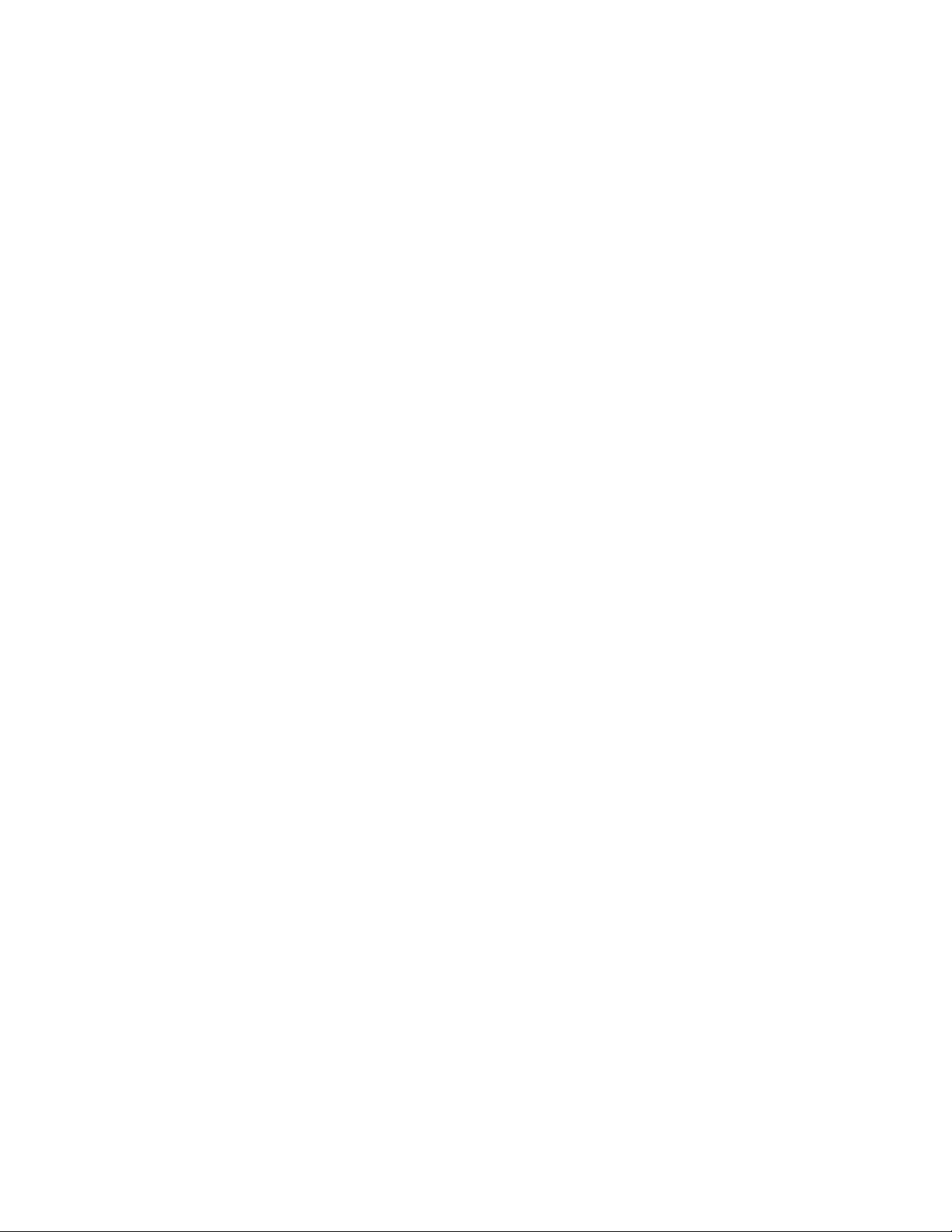
7014-xxx
Hardware Tests . . . . . . . . . . . . . . . . . . . . . . . . . . . . . . . . . . . . . . . . . . . . . . . . . . . . . . . . . . . . . . . . .3-21
Panel Test . . . . . . . . . . . . . . . . . . . . . . . . . . . . . . . . . . . . . . . . . . . . . . . . . . . . . . . . . . . . . . . . .3-21
Button Test . . . . . . . . . . . . . . . . . . . . . . . . . . . . . . . . . . . . . . . . . . . . . . . . . . . . . . . . . . . . . . . . .3-21
DRAM Test . . . . . . . . . . . . . . . . . . . . . . . . . . . . . . . . . . . . . . . . . . . . . . . . . . . . . . . . . . . . . . . . .3-22
Serial 1 Wrap . . . . . . . . . . . . . . . . . . . . . . . . . . . . . . . . . . . . . . . . . . . . . . . . . . . . . . . . . . . . . . .3-22
USB HS Test Mode . . . . . . . . . . . . . . . . . . . . . . . . . . . . . . . . . . . . . . . . . . . . . . . . . . . . . . . . . .3-23
Duplex Tests . . . . . . . . . . . . . . . . . . . . . . . . . . . . . . . . . . . . . . . . . . . . . . . . . . . . . . . . . . . . . . . . . . . 3-24
Quick Test (duplex) . . . . . . . . . . . . . . . . . . . . . . . . . . . . . . . . . . . . . . . . . . . . . . . . . . . . . . . . . .3-24
Top Margin (duplex) . . . . . . . . . . . . . . . . . . . . . . . . . . . . . . . . . . . . . . . . . . . . . . . . . . . . . . . . . .3-25
Sensor Test (duplex) . . . . . . . . . . . . . . . . . . . . . . . . . . . . . . . . . . . . . . . . . . . . . . . . . . . . . . . . .3-25
Motor Test (duplex) . . . . . . . . . . . . . . . . . . . . . . . . . . . . . . . . . . . . . . . . . . . . . . . . . . . . . . . . . .3-25
Duplex Feed 1 . . . . . . . . . . . . . . . . . . . . . . . . . . . . . . . . . . . . . . . . . . . . . . . . . . . . . . . . . . . . . . 3-26
Duplex Feed 2 . . . . . . . . . . . . . . . . . . . . . . . . . . . . . . . . . . . . . . . . . . . . . . . . . . . . . . . . . . . . . . 3-26
Input Tray Tests . . . . . . . . . . . . . . . . . . . . . . . . . . . . . . . . . . . . . . . . . . . . . . . . . . . . . . . . . . . . . . . . 3-26
Feed Tests (input tray) . . . . . . . . . . . . . . . . . . . . . . . . . . . . . . . . . . . . . . . . . . . . . . . . . . . . . . . .3-26
Sensor Test (input tray) . . . . . . . . . . . . . . . . . . . . . . . . . . . . . . . . . . . . . . . . . . . . . . . . . . . . . . . 3-26
Output bin tests . . . . . . . . . . . . . . . . . . . . . . . . . . . . . . . . . . . . . . . . . . . . . . . . . . . . . . . . . . . . . . . .3-27
Feed Tests (output bins) . . . . . . . . . . . . . . . . . . . . . . . . . . . . . . . . . . . . . . . . . . . . . . . . . . . . . .3-27
Sensor Test (standard output bin) . . . . . . . . . . . . . . . . . . . . . . . . . . . . . . . . . . . . . . . . . . . . . . .3-27
. . . . . . . . . . . . . . . . . . . . . . . . . . . . . . . . . . . . . . . . . . . . . . . . . . . . . . . . . . . . . . . . . . . . . . . . . . . . . .3-27
Base Sensor Test . . . . . . . . . . . . . . . . . . . . . . . . . . . . . . . . . . . . . . . . . . . . . . . . . . . . . . . . . . . . . . .3-28
DEVICE TESTS . . . . . . . . . . . . . . . . . . . . . . . . . . . . . . . . . . . . . . . . . . . . . . . . . . . . . . . . . . . . . . . . . 3-28
Quick Disk Test . . . . . . . . . . . . . . . . . . . . . . . . . . . . . . . . . . . . . . . . . . . . . . . . . . . . . . . . . . . . .3-28
Disk Test/Clean . . . . . . . . . . . . . . . . . . . . . . . . . . . . . . . . . . . . . . . . . . . . . . . . . . . . . . . . . . . . .3-28
PRINTER SETUP . . . . . . . . . . . . . . . . . . . . . . . . . . . . . . . . . . . . . . . . . . . . . . . . . . . . . . . . . . . . . . . .3-29
Defaults . . . . . . . . . . . . . . . . . . . . . . . . . . . . . . . . . . . . . . . . . . . . . . . . . . . . . . . . . . . . . . . . . . . 3-29
Printed Page Count . . . . . . . . . . . . . . . . . . . . . . . . . . . . . . . . . . . . . . . . . . . . . . . . . . . . . . . . . .3-29
Permanent Page Count . . . . . . . . . . . . . . . . . . . . . . . . . . . . . . . . . . . . . . . . . . . . . . . . . . . . . . .3-29
Serial Number . . . . . . . . . . . . . . . . . . . . . . . . . . . . . . . . . . . . . . . . . . . . . . . . . . . . . . . . . . . . . .3-29
Engine Settings 1 through 4 . . . . . . . . . . . . . . . . . . . . . . . . . . . . . . . . . . . . . . . . . . . . . . . . . . . .3-29
Model Name . . . . . . . . . . . . . . . . . . . . . . . . . . . . . . . . . . . . . . . . . . . . . . . . . . . . . . . . . . . . . . . .3-29
Configuration ID . . . . . . . . . . . . . . . . . . . . . . . . . . . . . . . . . . . . . . . . . . . . . . . . . . . . . . . . . . . . .3-30
Edge to Edge . . . . . . . . . . . . . . . . . . . . . . . . . . . . . . . . . . . . . . . . . . . . . . . . . . . . . . . . . . . . . . .3-30
Enable Edge to Edge Copy . . . . . . . . . . . . . . . . . . . . . . . . . . . . . . . . . . . . . . . . . . . . . . . . . . . .3-30
EP SETUP . . . . . . . . . . . . . . . . . . . . . . . . . . . . . . . . . . . . . . . . . . . . . . . . . . . . . . . . . . . . . . . . . . . . .3-31
. . . . . . . . . . . . . . . . . . . . . . . . . . . . . . . . . . . . . . . . . . . . . . . . . . . . . . . . . . . . . . . . . . . . . . . . . . . . . .3-31
EP Defaults . . . . . . . . . . . . . . . . . . . . . . . . . . . . . . . . . . . . . . . . . . . . . . . . . . . . . . . . . . . . . . . .3-31
Fuser Temperature (Fuser Temp) . . . . . . . . . . . . . . . . . . . . . . . . . . . . . . . . . . . . . . . . . . . . . . .3-31
Fuser Page Count . . . . . . . . . . . . . . . . . . . . . . . . . . . . . . . . . . . . . . . . . . . . . . . . . . . . . . . . . . .3-31
Warm Up Time . . . . . . . . . . . . . . . . . . . . . . . . . . . . . . . . . . . . . . . . . . . . . . . . . . . . . . . . . . . . . .3-31
Transfer . . . . . . . . . . . . . . . . . . . . . . . . . . . . . . . . . . . . . . . . . . . . . . . . . . . . . . . . . . . . . . . . . . .3-32
Print Contrast . . . . . . . . . . . . . . . . . . . . . . . . . . . . . . . . . . . . . . . . . . . . . . . . . . . . . . . . . . . . . . .3-32
Charge Roll . . . . . . . . . . . . . . . . . . . . . . . . . . . . . . . . . . . . . . . . . . . . . . . . . . . . . . . . . . . . . . . .3-32
Gap Adjust . . . . . . . . . . . . . . . . . . . . . . . . . . . . . . . . . . . . . . . . . . . . . . . . . . . . . . . . . . . . . . . . .3-32
Auto Dark Adjust . . . . . . . . . . . . . . . . . . . . . . . . . . . . . . . . . . . . . . . . . . . . . . . . . . . . . . . . . . . . 3-32
Reports . . . . . . . . . . . . . . . . . . . . . . . . . . . . . . . . . . . . . . . . . . . . . . . . . . . . . . . . . . . . . . . . . . . . . . .3-32
Menu Settings Page . . . . . . . . . . . . . . . . . . . . . . . . . . . . . . . . . . . . . . . . . . . . . . . . . . . . . . . . . .3-32
EVENT LOG . . . . . . . . . . . . . . . . . . . . . . . . . . . . . . . . . . . . . . . . . . . . . . . . . . . . . . . . . . . . . . . . . . . .3-32
Display Log . . . . . . . . . . . . . . . . . . . . . . . . . . . . . . . . . . . . . . . . . . . . . . . . . . . . . . . . . . . . . . . . .3-32
Print Log . . . . . . . . . . . . . . . . . . . . . . . . . . . . . . . . . . . . . . . . . . . . . . . . . . . . . . . . . . .
C
lear Log . . . . . . . . . . . . . . . . . . . . . . . . . . . . . . . . . . . . . . . . . . . . . . . . . . . . . . . . . . . . . . . . . .3-33
Scanner Tests . . . . . . . . . . . . . . . . . . . . . . . . . . . . . . . . . . . . . . . . . . . . . . . . . . . . . . . . . . . . . . . . . . 3-34
ASIC Test . . . . . . . . . . . . . . . . . . . . . . . . . . . . . . . . . . . . . . . . . . . . . . . . . . . . . . . . . . . . . . . . . .3-34
Feed Test . . . . . . . . . . . . . . . . . . . . . . . . . . . . . . . . . . . . . . . . . . . . . . . . . . . . . . . . . . . . . . . . . .3-34
Sensor Tests . . . . . . . . . . . . . . . . . . . . . . . . . . . . . . . . . . . . . . . . . . . . . . . . . . . . . . . . . . . . . . .3-34
Exit Diagnostics . . . . . . . . . . . . . . . . . . . . . . . . . . . . . . . . . . . . . . . . . . . . . . . . . . . . . . . . . . . . . . . .3-37
Printhead assembly electronic adjustment . . . . . . . . . . . . . . . . . . . . . . . . . . . . . . . . . . . . . . . . . . . . . .3-38
Printhead assembly mechanical adjustment . . . . . . . . . . . . . . . . . . . . . . . . . . . . . . . . . . . . . . . . . . . . .3-39
SE Menu . . . . . . . . . . . . . . . . . . . . . . . . . . . . . . . . . . . . . . . . . . . . . . . . . . . . . . . . . . . . . . . . . . . . . . . . . . .3-41
. . . . . . . .3-33
vi Service Manual
Page 7
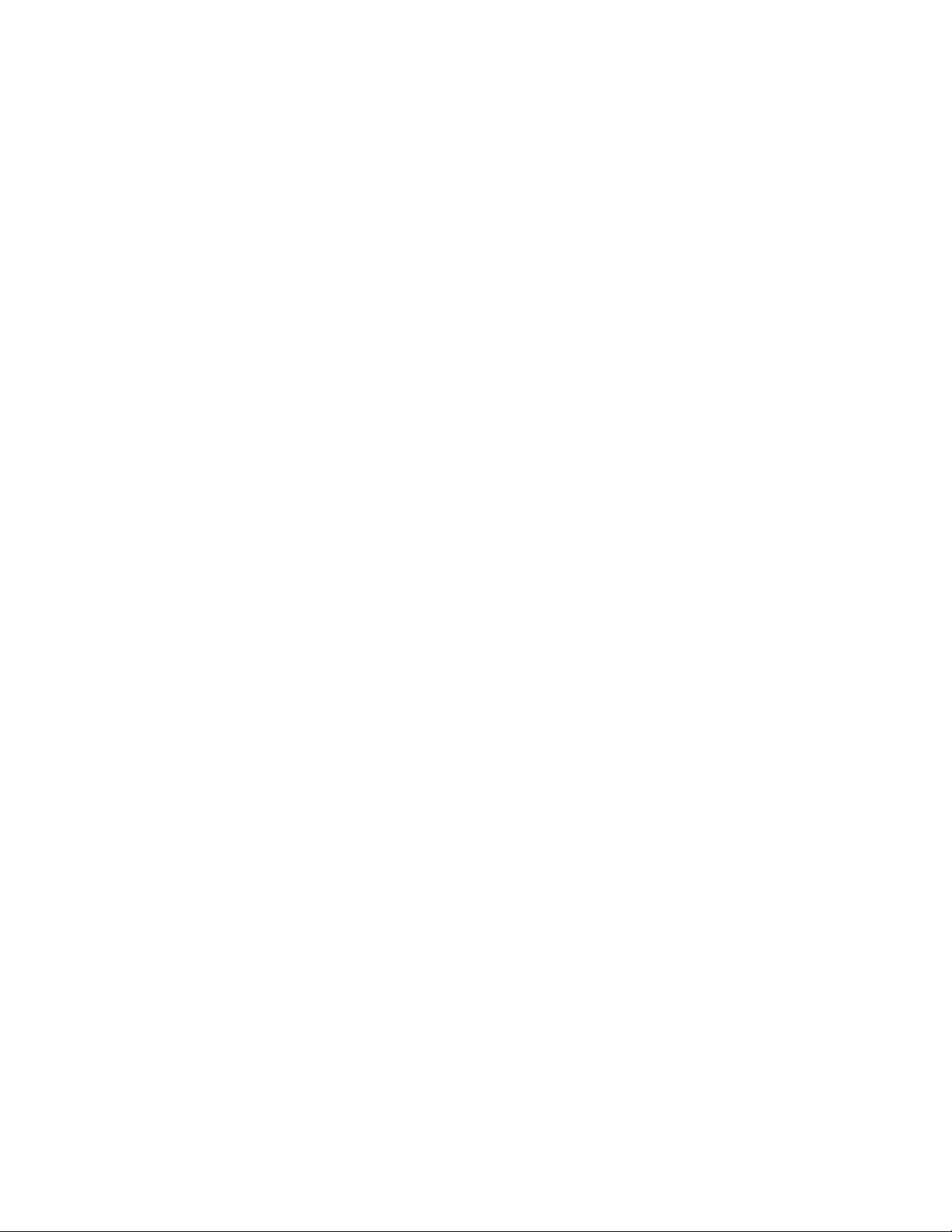
7014-xxx
Print SE Menus . . . . . . . . . . . . . . . . . . . . . . . . . . . . . . . . . . . . . . . . . . . . . . . . . . . . . . . . . . . . . 3-41
General . . . . . . . . . . . . . . . . . . . . . . . . . . . . . . . . . . . . . . . . . . . . . . . . . . . . . . . . . . . . . . . . . . . 3-41
Code Revision Info . . . . . . . . . . . . . . . . . . . . . . . . . . . . . . . . . . . . . . . . . . . . . . . . . . . . . . . . . . 3-41
History . . . . . . . . . . . . . . . . . . . . . . . . . . . . . . . . . . . . . . . . . . . . . . . . . . . . . . . . . . . . . . . . . . . . 3-41
MAC . . . . . . . . . . . . . . . . . . . . . . . . . . . . . . . . . . . . . . . . . . . . . . . . . . . . . . . . . . . . . . . . . . . . . 3-41
NVRAM . . . . . . . . . . . . . . . . . . . . . . . . . . . . . . . . . . . . . . . . . . . . . . . . . . . . . . . . . . . . . . . . . . . 3-41
NPAP . . . . . . . . . . . . . . . . . . . . . . . . . . . . . . . . . . . . . . . . . . . . . . . . . . . . . . . . . . . . . . . . . . . . 3-41
TCP/IP . . . . . . . . . . . . . . . . . . . . . . . . . . . . . . . . . . . . . . . . . . . . . . . . . . . . . . . . . . . . . . . . . . . . 3-41
Paper jams . . . . . . . . . . . . . . . . . . . . . . . . . . . . . . . . . . . . . . . . . . . . . . . . . . . . . . . . . . . . . . . . . . . . . . . . 3-42
Avoiding jams . . . . . . . . . . . . . . . . . . . . . . . . . . . . . . . . . . . . . . . . . . . . . . . . . . . . . . . . . . . . . . . . . 3-42
Understanding jam numbers and locations . . . . . . . . . . . . . . . . . . . . . . . . . . . . . . . . . . . . . . . . . 3-43
Jam messages and their locations . . . . . . . . . . . . . . . . . . . . . . . . . . . . . . . . . . . . . . . . . . . . . . . . 3-44
200 and 201 paper jams . . . . . . . . . . . . . . . . . . . . . . . . . . . . . . . . . . . . . . . . . . . . . . . . . . . . . . 3-44
202 paper jam . . . . . . . . . . . . . . . . . . . . . . . . . . . . . . . . . . . . . . . . . . . . . . . . . . . . . . . . . . . . . . 3-46
231 paper jam . . . . . . . . . . . . . . . . . . . . . . . . . . . . . . . . . . . . . . . . . . . . . . . . . . . . . . . . . . . . . . 3-46
233 paper jam . . . . . . . . . . . . . . . . . . . . . . . . . . . . . . . . . . . . . . . . . . . . . . . . . . . . . . . . . . . . . . 3-48
234 paper jam . . . . . . . . . . . . . . . . . . . . . . . . . . . . . . . . . . . . . . . . . . . . . . . . . . . . . . . . . . . . . . 3-48
235 paper jam . . . . . . . . . . . . . . . . . . . . . . . . . . . . . . . . . . . . . . . . . . . . . . . . . . . . . . . . . . . . . . 3-49
240 - 249 paper jams . . . . . . . . . . . . . . . . . . . . . . . . . . . . . . . . . . . . . . . . . . . . . . . . . . . . . . . . 3-49
250 paper jam . . . . . . . . . . . . . . . . . . . . . . . . . . . . . . . . . . . . . . . . . . . . . . . . . . . . . . . . . . . . . . 3-50
251 paper jam . . . . . . . . . . . . . . . . . . . . . . . . . . . . . . . . . . . . . . . . . . . . . . . . . . . . . . . . . . . . . . 3-51
290-294 paper jams . . . . . . . . . . . . . . . . . . . . . . . . . . . . . . . . . . . . . . . . . . . . . . . . . . . . . . . . . 3-52
Repair information. . . . . . . . . . . . . . . . . . . . . . . . . . . . . . . . . . . . . . . . . . . . . . . . . . . . . . . . . . . . . . . . . . . . . . 4-1
Handling ESD-sensitive parts . . . . . . . . . . . . . . . . . . . . . . . . . . . . . . . . . . . . . . . . . . . . . . . . . . . . . . . . . . 4-1
Removal procedures . . . . . . . . . . . . . . . . . . . . . . . . . . . . . . . . . . . . . . . . . . . . . . . . . . . . . . . . . . . . . . . . . 4-2
ACM pick tire roller removal . . . . . . . . . . . . . . . . . . . . . . . . . . . . . . . . . . . . . . . . . . . . . . . . . . . . . . . 4-3
Card reader removal . . . . . . . . . . . . . . . . . . . . . . . . . . . . . . . . . . . . . . . . . . . . . . . . . . . . . . . . . . . . . 4-5
Upper and lower card reader cover removal . . . . . . . . . . . . . . . . . . . . . . . . . . . . . . . . . . . . . . . . . . 4-6
Card reader cable removal . . . . . . . . . . . . . . . . . . . . . . . . . . . . . . . . . . . . . . . . . . . . . . . . . . . . . . . . 4-7
Controller board removal . . . . . . . . . . . . . . . . . . . . . . . . . . . . . . . . . . . . . . . . . . . . . . . . . . . . . . . . . 4-8
Controller board shield . . . . . . . . . . . . . . . . . . . . . . . . . . . . . . . . . . . . . . . . . . . . . . . . . . . . . . . . . . 4-11
Controller board cage . . . . . . . . . . . . . . . . . . . . . . . . . . . . . . . . . . . . . . . . . . . . . . . . . . . . . . . . . . . 4-14
Controller board fan . . . . . . . . . . . . . . . . . . . . . . . . . . . . . . . . . . . . . . . . . . . . . . . . . . . . . . . . . . . . 4-14
Engine board removal . . . . . . . . . . . . . . . . . . . . . . . . . . . . . . . . . . . . . . . . . . . . . . . . . . . . . . . . . . . 4-15
Cover open sensor . . . . . . . . . . . . . . . . . . . . . . . . . . . . . . . . . . . . . . . . . . . . . . . . . . . . . . . . . . . . . 4-16
Door mount removal . . . . . . . . . . . . . . . . . . . . . . . . . . . . . . . . . . . . . . . . . . . . . . . . . . . . . . . . . . . . 4-17
Duplex removal . . . . . . . . . . . . . . . . . . . . . . . . . . . . . . . . . . . . . . . . . . . . . . . . . . . . . . . . . . . . . . . . 4-19
Duplex/main motor gear drive interface removal . . . . . . . . . . . . . . . . . . . . . . . . . . . . . . . . . . . . . 4-21
Fan removal . . . . . . . . . . . . . . . . . . . . . . . . . . . . . . . . . . . . . . . . . . . . . . . . . . . . . . . . . . . . . . . . . . . 4-24
Front access door removal . . . . . . . . . . . . . . . . . . . . . . . . . . . . . . . . . . . . . . . . . . . . . . . . . . . . . . . 4-25
Fuser removal . . . . . . . . . . . . . . . . . . . . . . . . . . . . . . . . . . . . . . . . . . . . . . . . . . . . . . . . . . . . . . . . . 4-28
Scanner front cover removal . . . . . . . . . . . . . . . . . . . . . . . . . . . . . . . . . . . . . . . . . . . . . . . . . . . . . 4-31
Left side cover removal . . . . . . . . . . . . . . . . . . . . . . . . . . . . . . . . . . . . . . . . . . . . . . . . . . . . . . . . . . 4-33
Front door access cover removal . . . . . . . . . . . . . . . . . . . . . . . . . . . . . . . . . . . . . . . . . . . . . . . . . 4-34
Lower front cover removal . . . . . . . . . . . . . . . . . . . . . . . . . . . . . . . . . . . . . . . . . . . . . . . . . . . . . . . 4-35
LVPS/HVPS removal . . . . . . . . . . . . . . . . . . . . . . . . . . . . . . . . . . . . . . . . . . . . . . . . . . . . . . . . . . . . 4-37
Main motor gear drive removal . . . . . . . . . . . . . . . . . . . . . . . . . . . . . . . . . . . . . . . . . . . . . . . . . . . 4-40
Manual feed clutch removal . . . . . . . . . . . . . . . . . . . . . . . . . . . . . . . . . . . . . . . . . . . . . . . . . . . . . . 4-42
Manual feed solenoid removal . . . . . . . . . . . . . . . . . . . . . . . . . . . . . . . . . . . . . . . . . . . . . . . . . . . . 4-44
Media ACM ASM feeder removal . . . . . . . . . . . . . . . . . . . . . . . . . . . . . . . . . . . . . . . . . . . . . . . . . . 4-47
Media feed clutch with cable removal . . . . . . . . . . . . . . . . . . . . . . . . . . . . . . . . . . . . . . . . . . . . . . 4-50
Media manual input sensor . . . . . . . . . . . . . . . . . . . . . . . . . . . . . . . . . . . . . . . . . . . . . . . . . . . . . . 4-52
Multipurpose feeder removal . . . . . . . . . . . . . . . . . . . . . . . . . . . . . . . . . . . . . . . . . . . . . . . . . . . . . 4-55
Multipurpose feeder (MPF) feed clutch removal . . . . . . . . . . . . . . . . . . . . . . . . . . . . . . . . . . . . . . 4-58
Nameplate cover removal . . . . . . . . . . . . . . . . . . . . . . . . . . . . . . . . . . . . . . . . . . . . . . . . . . . . . . . . 4-61
Operator panel keypad removal . . . . . . . . . . . . . . . . . . . . . . . . . . . . . . . . . . . . . . . . . . . . . . . . . . . 4-62
Operator panel display removal . . . . . . . . . . . . . . . . . . . . . . . . . . . . . . . . . . . . . . . . . . . . . . . . . . . 4-63
Display bezel . . . . . . . . . . . . . . . . . . . . . . . . . . . . . . . . . . . . . . . . . . . . . . . . . . . . . . . . . . . . . . . . . . 4-64
Table of contents vii
Page 8
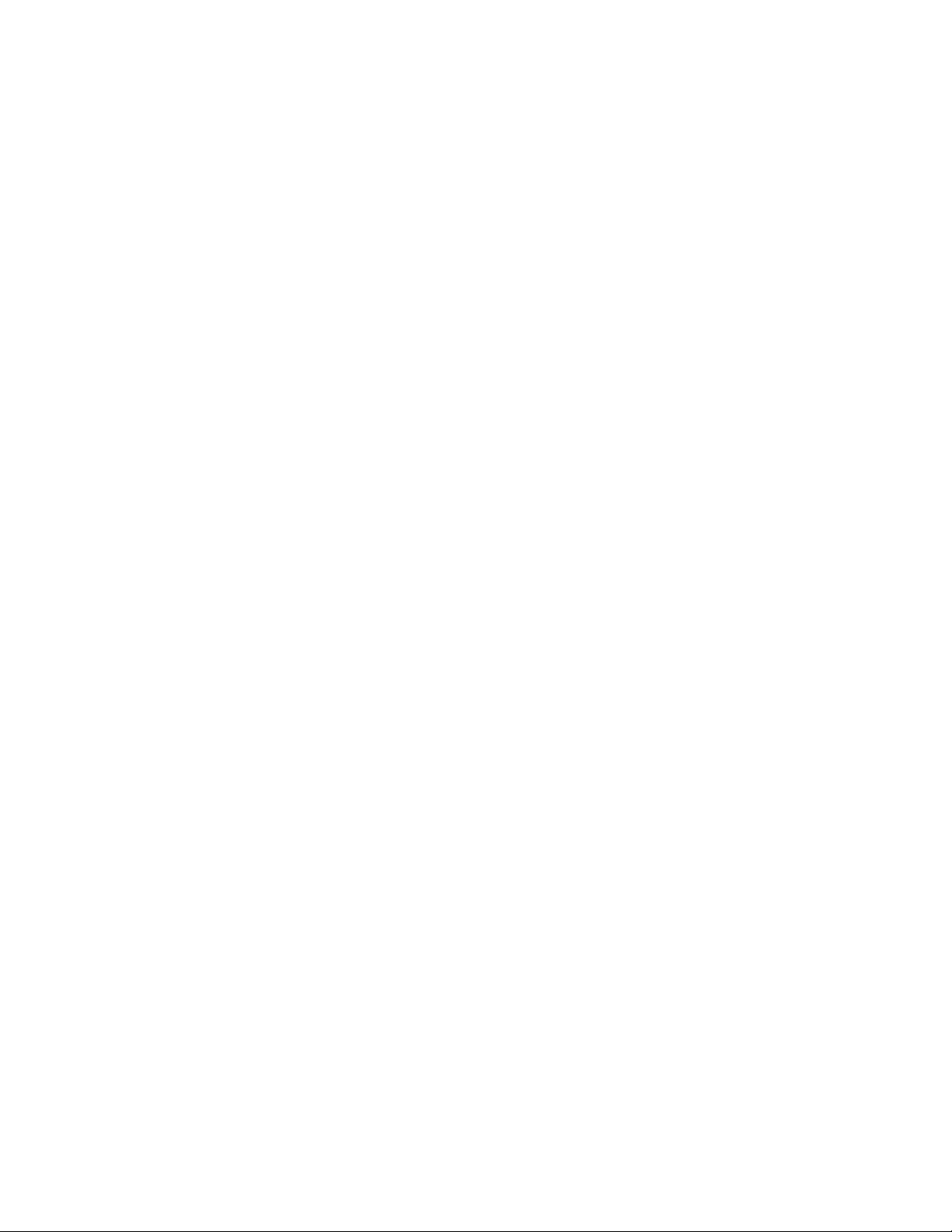
7014-xxx
UICC cable removal . . . . . . . . . . . . . . . . . . . . . . . . . . . . . . . . . . . . . . . . . . . . . . . . . . . . . . . . . . . . .4-65
USB cable mount bracket removal . . . . . . . . . . . . . . . . . . . . . . . . . . . . . . . . . . . . . . . . . . . . . . . . .4-66
Operator panel support removal . . . . . . . . . . . . . . . . . . . . . . . . . . . . . . . . . . . . . . . . . . . . . . . . . . .4-66
Display rotation support removal . . . . . . . . . . . . . . . . . . . . . . . . . . . . . . . . . . . . . . . . . . . . . . . . . .4-67
Left rear frame assembly removal . . . . . . . . . . . . . . . . . . . . . . . . . . . . . . . . . . . . . . . . . . . . . . . . . .4-68
Right rear frame assembly removal . . . . . . . . . . . . . . . . . . . . . . . . . . . . . . . . . . . . . . . . . . . . . . . . 4-69
Tub assembly removal . . . . . . . . . . . . . . . . . . . . . . . . . . . . . . . . . . . . . . . . . . . . . . . . . . . . . . . . . . .4-70
. . . . . . . . . . . . . . . . . . . . . . . . . . . . . . . . . . . . . . . . . . . . . . . . . . . . . . . . . . . . . . . . . . . . . . . . . . . . . .4-70
Paper input and duplex sensor assembly removal . . . . . . . . . . . . . . . . . . . . . . . . . . . . . . . . . . . . 4-71
Printhead removal . . . . . . . . . . . . . . . . . . . . . . . . . . . . . . . . . . . . . . . . . . . . . . . . . . . . . . . . . . . . . . .4-72
Mid rear cover removal . . . . . . . . . . . . . . . . . . . . . . . . . . . . . . . . . . . . . . . . . . . . . . . . . . . . . . . . . . .4-73
Rear door and lower rear cover removal . . . . . . . . . . . . . . . . . . . . . . . . . . . . . . . . . . . . . . . . . . . .4-74
Rear exit guide assembly with sensor and reversing solenoid removal . . . . . . . . . . . . . . . . . . .4-75
Right side cover removal . . . . . . . . . . . . . . . . . . . . . . . . . . . . . . . . . . . . . . . . . . . . . . . . . . . . . . . . .4-77
Toner level sensor removal . . . . . . . . . . . . . . . . . . . . . . . . . . . . . . . . . . . . . . . . . . . . . . . . . . . . . . .4-79
Top cover assembly removal . . . . . . . . . . . . . . . . . . . . . . . . . . . . . . . . . . . . . . . . . . . . . . . . . . . . . .4-80
Transfer roll removal . . . . . . . . . . . . . . . . . . . . . . . . . . . . . . . . . . . . . . . . . . . . . . . . . . . . . . . . . . . . 4-81
Upper front guide assembly removal . . . . . . . . . . . . . . . . . . . . . . . . . . . . . . . . . . . . . . . . . . . . . . .4-82
Wear strip (tray 1 and 250-sheet tray 2) removal . . . . . . . . . . . . . . . . . . . . . . . . . . . . . . . . . . . . . .4-83
Wear strip (550-sheet tray 2) removal . . . . . . . . . . . . . . . . . . . . . . . . . . . . . . . . . . . . . . . . . . . . . . .4-84
Imaging component removals . . . . . . . . . . . . . . . . . . . . . . . . . . . . . . . . . . . . . . . . . . . . . . . . . . . . . . . . .4-85
ADF unit removal . . . . . . . . . . . . . . . . . . . . . . . . . . . . . . . . . . . . . . . . . . . . . . . . . . . . . . . . . . . . . . .4-85
Flatbed removal . . . . . . . . . . . . . . . . . . . . . . . . . . . . . . . . . . . . . . . . . . . . . . . . . . . . . . . . . . . . . . . .4-86
Scanner assembly removal . . . . . . . . . . . . . . . . . . . . . . . . . . . . . . . . . . . . . . . . . . . . . . . . . . . . . . . 4-88
ADF separator pad . . . . . . . . . . . . . . . . . . . . . . . . . . . . . . . . . . . . . . . . . . . . . . . . . . . . . . . . . . . . . . 4-95
ADF separator roll assembly . . . . . . . . . . . . . . . . . . . . . . . . . . . . . . . . . . . . . . . . . . . . . . . . . . . . . .4-96
Kickstand removal . . . . . . . . . . . . . . . . . . . . . . . . . . . . . . . . . . . . . . . . . . . . . . . . . . . . . . . . . . . . . .4-97
Output bin LED and lens removal . . . . . . . . . . . . . . . . . . . . . . . . . . . . . . . . . . . . . . . . . . . . . . . . . .4-98
ADF cable removal . . . . . . . . . . . . . . . . . . . . . . . . . . . . . . . . . . . . . . . . . . . . . . . . . . . . . . . . . . . . . .4-99
Left scanner cover removal . . . . . . . . . . . . . . . . . . . . . . . . . . . . . . . . . . . . . . . . . . . . . . . . . . . . . .4-100
Right scanner cover removal . . . . . . . . . . . . . . . . . . . . . . . . . . . . . . . . . . . . . . . . . . . . . . . . . . . . .4-101
Option board installs and removals . . . . . . . . . . . . . . . . . . . . . . . . . . . . . . . . . . . . . . . . . . . . . . . . . . . 4-102
Lifting the Scanner to the up position . . . . . . . . . . . . . . . . . . . . . . . . . . . . . . . . . . . . . . . . . . . . .4-102
Installing an Internal Solutions Port (ISP) . . . . . . . . . . . . . . . . . . . . . . . . . . . . . . . . . . . . . . . . . .4-103
Printer hard disk removal . . . . . . . . . . . . . . . . . . . . . . . . . . . . . . . . . . . . . . . . . . . . . . . . . . . . . . . .4-106
Printer hard disk installation on an ISP . . . . . . . . . . . . . . . . . . . . . . . . . . . . . . . . . . . . . . . . . . . . 4-107
Printer hard disk installation directly on the controller board . . . . . . . . . . . . . . . . . . . . . . . . . . 4-109
Fax card installation . . . . . . . . . . . . . . . . . . . . . . . . . . . . . . . . . . . . . . . . . . . . . . . . . . . . . . . . . . . .4-110
Locations and connections. . . . . . . . . . . . . . . . . . . . . . . . . . . . . . . . . . . . . . . . . . . . . . . . . . . . . . . . . . . . 5-1
Locations . . . . . . . . . . . . . . . . . . . . . . . . . . . . . . . . . . . . . . . . . . . . . . . . . . . . . . . . . . . . . . . . . . . . . . . . . . .5-1
Front view . . . . . . . . . . . . . . . . . . . . . . . . . . . . . . . . . . . . . . . . . . . . . . . . . . . . . . . . . . . . . . . . . . . . . .5-1
Rear view . . . . . . . . . . . . . . . . . . . . . . . . . . . . . . . . . . . . . . . . . . . . . . . . . . . . . . . . . . . . . . . . . . . . . . . 5-2
Print engine paperpath . . . . . . . . . . . . . . . . . . . . . . . . . . . . . . . . . . . . . . . . . . . . . . . . . . . . . . . . . . . . . . . . 5-3
Main boards . . . . . . . . . . . . . . . . . . . . . . . . . . . . . . . . . . . . . . . . . . . . . . . . . . . . . . . . . . . . . . . . . . . . . . . . .5-4
Lexmark X46x series controller board . . . . . . . . . . . . . . . . . . . . . . . . . . . . . . . . . . . . . . . . . . . . . . .5-4
Lexmark X46x series engine board . . . . . . . . . . . . . . . . . . . . . . . . . . . . . . . . . . . . . . . . . . . . . . . . . .5-5
Lexmark X46x controller and engine board connector pin values . . . . . . . . . . . . . . . . . . . . . . . .5-6
Preventive maintenance . . . . . . . . . . . . . . . . . . . . . . . . . . . . . . . . . . . . . . . . . . . . . . . . . . . . . . . . . . . . . . . 6-1
Safety inspection guide . . . . . . . . . . . . . . . . . . . . . . . . . . . . . . . . . . . . . . . . . . . . . . . . . . . . . . . . . . . . . . .6-1
Lubrication specifications . . . . . . . . . . . . . . . . . . . . . . . . . . . . . . . . . . . . . . . . . . . . . . . . . . . . . . . . . . . . .6-1
Scanner glass cleaning . . . . . . . . . . . . . . . . . . . . . . . . . . . . . . . . . . . . . . . . . . . . . . . . . . . . . . . . . . . . . . . . 6-1
Maintenance kits . . . . . . . . . . . . . . . . . . . . . . . . . . . . . . . . . . . . . . . . . . . . . . . . . . . . . . . . . . . . . . . . . . . . .6-1
Parts Catalog . . . . . . . . . . . . . . . . . . . . . . . . . . . . . . . . . . . . . . . . . . . . . . . . . . . . . . . . . . . . . . . . . . . . . . . . . . . 7-1
How to use this parts catalog . . . . . . . . . . . . . . . . . . . . . . . . . . . . . . . . . . . . . . . . . . . . . . . . . . . . . . . . . . .7-1
Assembly 1: Covers. . . . . . . . . . . . . . . . . . . . . . . . . . . . . . . . . . . . . . . . . . . . . . . . . . . . . . . . . . . . . . . . . 7-2
viii Service Manual
Page 9
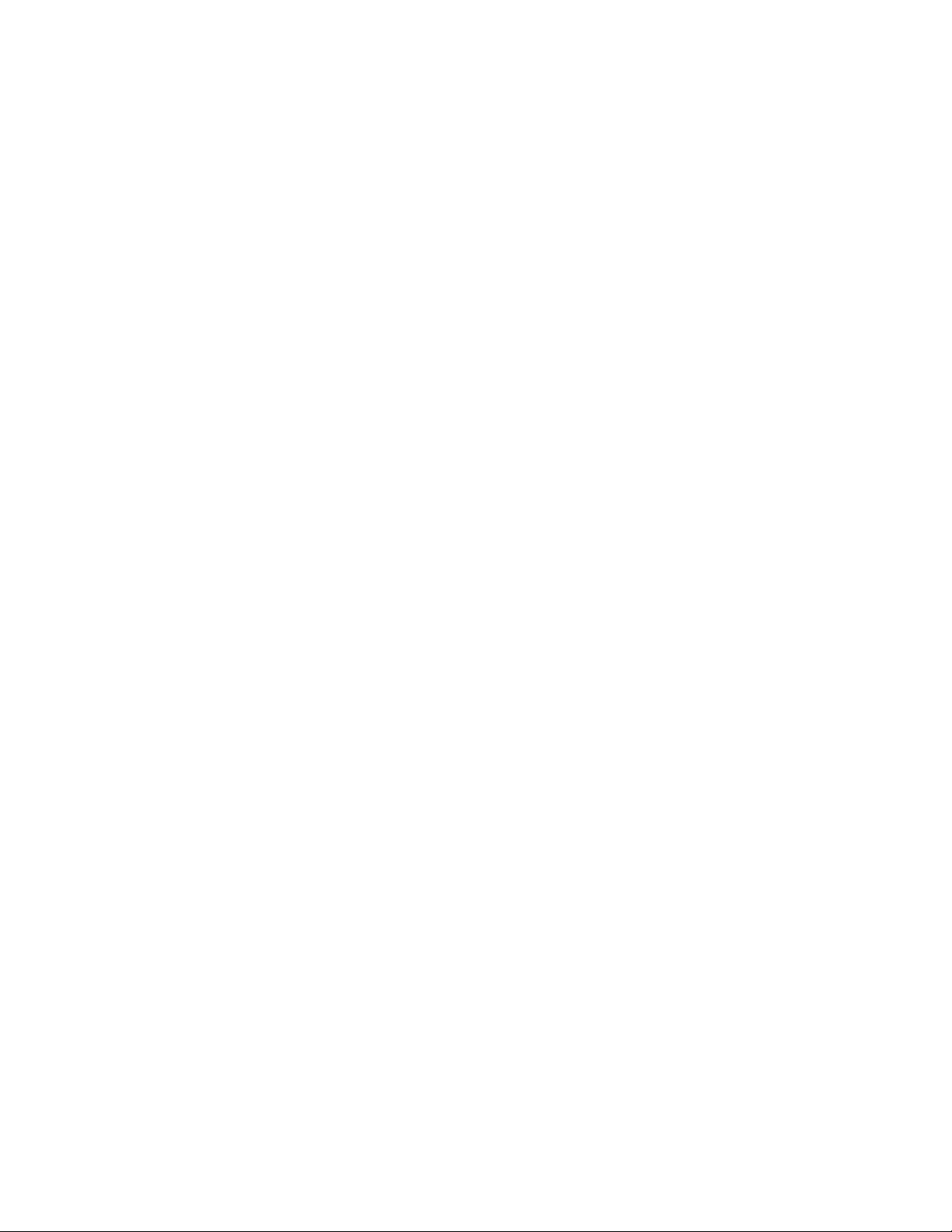
7014-xxx
Assembly 2: Imaging . . . . . . . . . . . . . . . . . . . . . . . . . . . . . . . . . . . . . . . . . . . . . . . . . . . . . . . . . . . . . . . . 7-4
Assembly 3: Tray assemblies . . . . . . . . . . . . . . . . . . . . . . . . . . . . . . . . . . . . . . . . . . . . . . . . . . . . . . . . . 7-6
Assembly 4: Electronics . . . . . . . . . . . . . . . . . . . . . . . . . . . . . . . . . . . . . . . . . . . . . . . . . . . . . . . . . . . . . 7-8
Assembly 5: Frame. . . . . . . . . . . . . . . . . . . . . . . . . . . . . . . . . . . . . . . . . . . . . . . . . . . . . . . . . . . . . . . . . 7-10
Assembly 6: Options . . . . . . . . . . . . . . . . . . . . . . . . . . . . . . . . . . . . . . . . . . . . . . . . . . . . . . . . . . . . . . . 7-12
Assembly 7: Power cords . . . . . . . . . . . . . . . . . . . . . . . . . . . . . . . . . . . . . . . . . . . . . . . . . . . . . . . . . . . 7-13
Index . . . . . . . . . . . . . . . . . . . . . . . . . . . . . . . . . . . . . . . . . . . . . . . . . . . . . . . . . . . . . . . . I-1
Part number index . . . . . . . . . . . . . . . . . . . . . . . . . . . . . . . . . . . . . . . . . . . . . . . . . . . . . I-5
Table of contents ix
Page 10
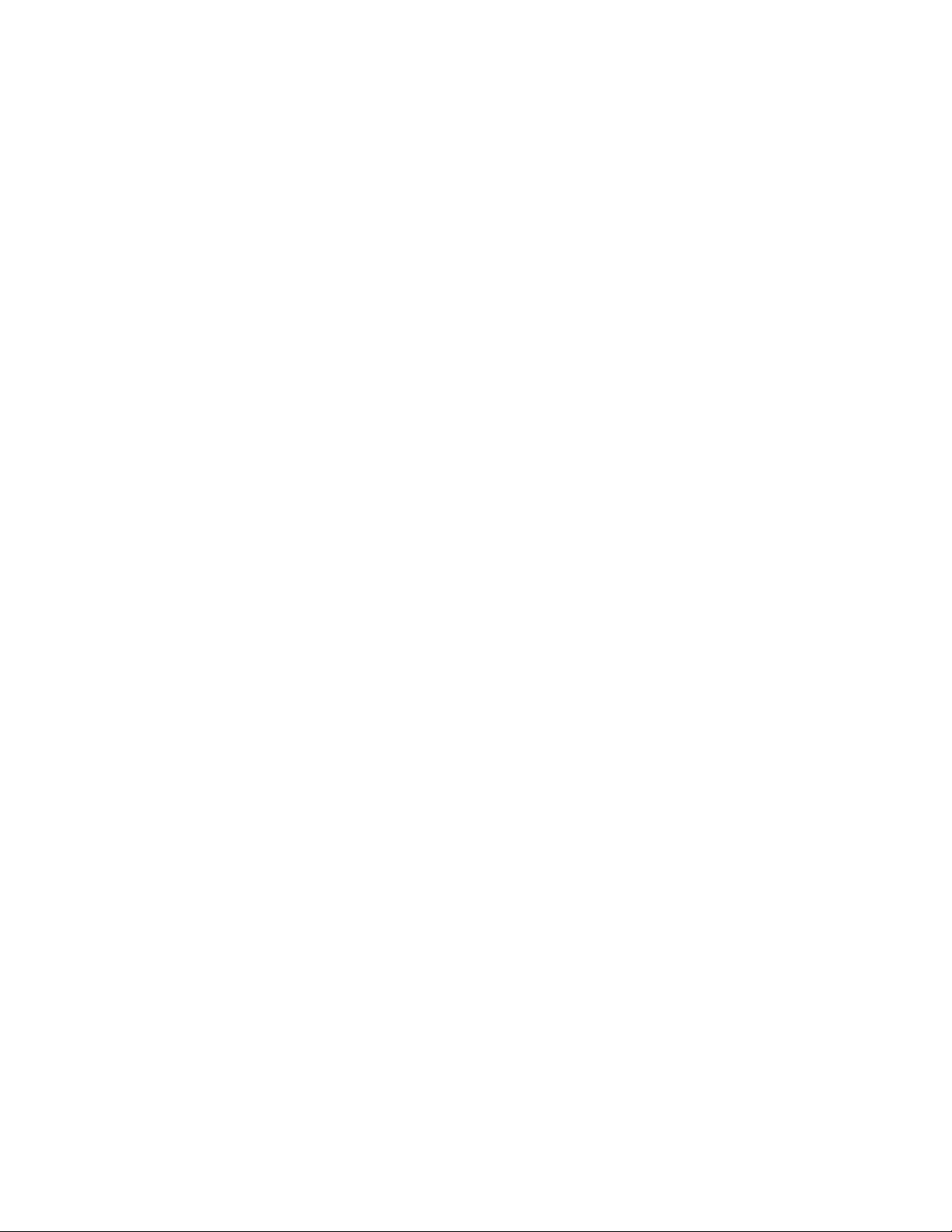
7014-xxx
x Service Manual
Page 11
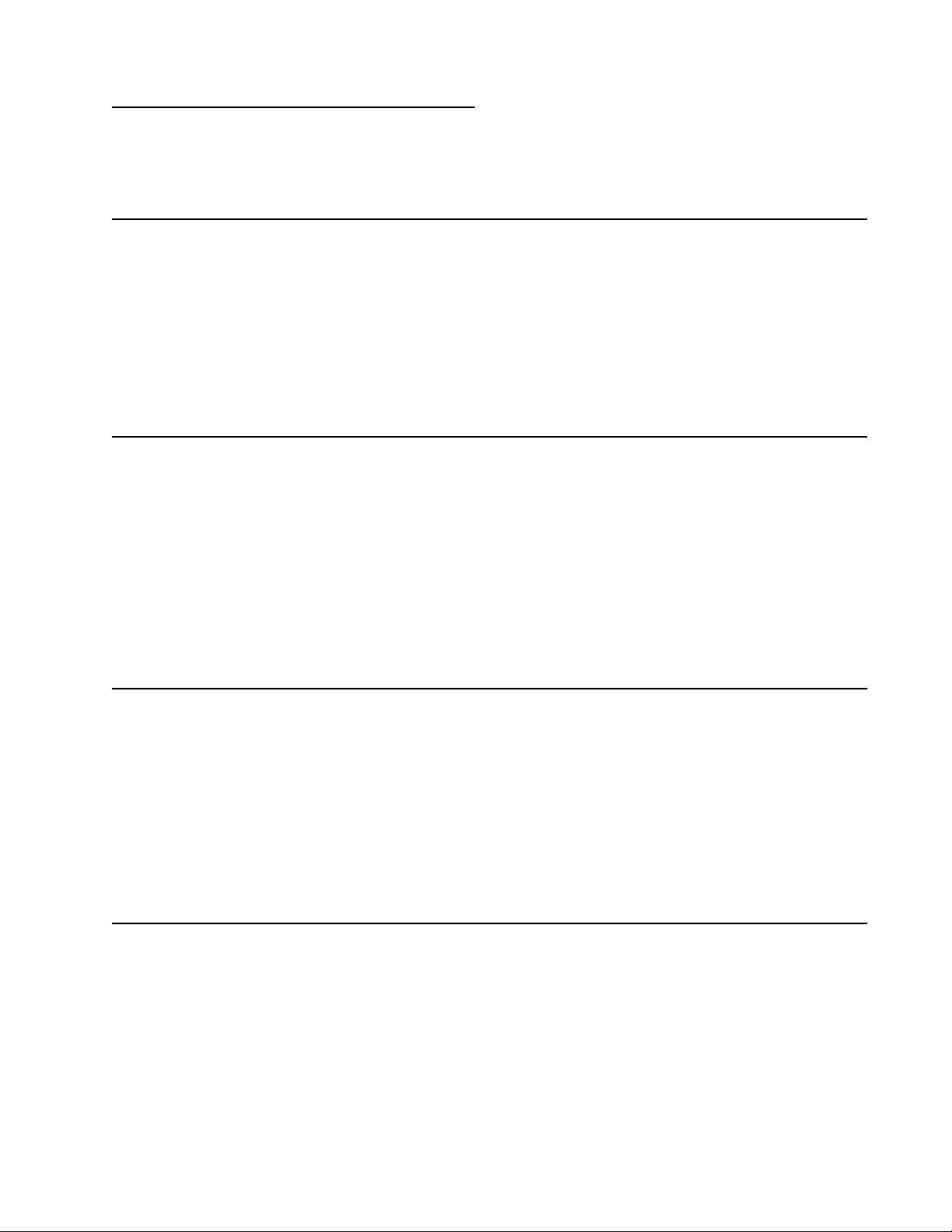
Notices and safety information
The following laser notice labels may be affixed to this printer.
Laser notice
The printer is certified in the U.S. to conform to the requirements of DHHS 21 CFR Subchapter J for Class I (1)
laser products, and elsewhere is certified as a Class I laser product conforming to the requirements of IEC
60825-1.
Class I laser products are not considered to be hazardous. The printer contains internally a Class IIIb (3b) laser
that is nominally a 7 milliwatt gallium arsenide laser operating in the wavelength region of 655-675 nanometers.
The laser system and printer are designed so there is never any human access to laser radiation above a Class
I level during normal operation, user maintenance, or prescribed service condition.
Laser
Der Drucker erfüllt gemäß amtlicher Bestätigung der USA die Anforderungen der Bestimmung DHHS
(Department of Health and Human Services) 21 CFR Teil J für Laserprodukte der Klasse I (1). In anderen
Ländern gilt der Drucker als Laserprodukt der Klasse I, der die Anforderungen der IEC (International
Electrotechnical Commission) 60825-1 gemäß amtlicher Bestätigung erfüllt.
7014-xxx
Laserprodukte der Klasse I gelten als unschädlich. Im Inneren des Druckers befindet sich ein Laser der Klasse
IIIb (3b), bei dem es sich um einen Galliumarsenlaser mit 7 Milliwatt handelt, der Wellen der Länge 655-675
Nanometer ausstrahlt. Das Lasersystem und der Drucker sind so konzipiert, daß im Normalbetrieb, bei der
Wartung durch den Benutzer oder bei ordnungsgemäßer Wartung durch den Kundendienst Laserbestrahlung,
die Klasse I übersteigen würde, Menschen keinesfalls erreicht.
Avis relatif à l’utilisation de laser
Pour les Etats-Unis : cette imprimante est certifiée conforme aux provisions DHHS 21 CFR alinéa J concernant
les produits laser de Classe I (1). Pour les autres pays : cette imprimante répond aux normes IEC 60825-1
relatives aux produits laser de Classe I.
Les produits laser de Classe I sont considérés comme des produits non dangereux. Cette imprimante est
équipée d’un laser de Classe IIIb (3b) (arséniure de gallium d’une puissance nominale de 7 milliwatts) émettant
sur des longueurs d’onde comprises entre 655 et 675 nanomètres. L’imprimante et son système laser sont
conçus pour impossible, dans des conditions normales d’utilisation, d’entretien par l’utilisateur ou de révision,
l’exposition à des rayonnements laser supérieurs à des rayonnements de Classe I .
Avvertenze sui prodotti laser
Questa stampante è certificata negli Stati Uniti per essere conforme ai requisiti del DHHS 21 CFR Sottocapitolo
J per i prodotti laser di classe 1 ed è certificata negli altri Paesi come prodotto laser di classe 1 conforme ai
requisiti della norma CEI 60825-1.
I prodotti laser di classe non sono considerati pericolosi. La stampante contiene al suo interno un laser di classe
IIIb (3b) all’arseniuro di gallio della potenza di 7mW che opera sulla lunghezza d’onda compresa tra 655 e 675
nanometri. Il sistema laser e la stampante sono stati progettati in modo tale che le persone a contatto con la
stampante, durante il normale funzionamento, le operazioni di servizio o quelle di assistenza tecnica, non
ricevano radiazioni laser superiori al livello della classe 1.
Notices and safety information xi
Page 12
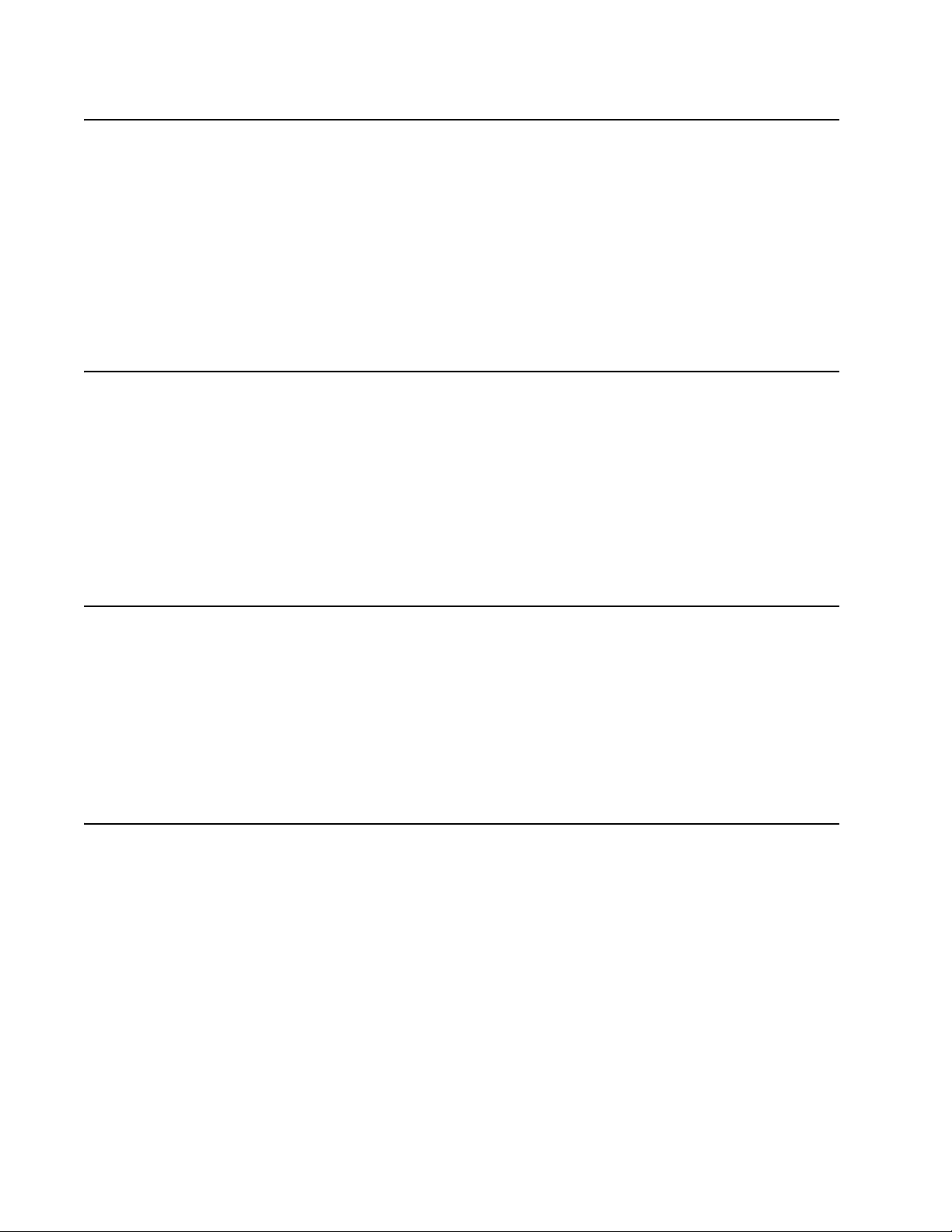
7014-xxx
Avisos sobre el láser
Se certifica que, en los EE.UU., esta impresora cumple los requisitos para los productos láser de Clase I (1)
establecidos en el subcapítulo J de la norma CFR 21 del DHHS (Departamento de Sanidad y Servicios) y, en
los demás países, reúne todas las condiciones expuestas en la norma IEC 60825-1 para productos láser de
Clase I (1).
Los productos láser de Clase I no se consideran peligrosos. La impresora contiene en su interior un láser de
Clase IIIb (3b) de arseniuro de galio de funcionamiento nominal a 7 milivatios en una longitud de onda de 655 a
675 nanómetros. El sistema láser y la impresora están diseñados de forma que ninguna persona pueda verse
afectada por ningún tipo de radiación láser superior al nivel de la Clase I durante su uso normal, el
mantenimiento realizado por el usuario o cualquier otra situación de servicio técnico.
Declaração sobre Laser
A impressora está certificada nos E.U.A. em conformidade com os requisitos da regulamentação DHHS 21 CFR
Subcapítulo J para a Classe I (1) de produtos laser. Em outros locais, está certificada como um produto laser da
Classe I, em conformidade com os requisitos da norma IEC 60825-1.
Os produtos laser da Classe I não são considerados perigosos. Internamente, a impressora contém um produto
laser da Classe IIIb (3b), designado laser de arseneto de potássio, de 7 milliwatts ,operando numa faixa de
comprimento de onda entre 655 e 675 nanómetros. O sistema e a impressora laser foram concebidos de forma
a nunca existir qualquer possiblidade de acesso humano a radiação laser superior a um nível de Classe I
durante a operação normal, a manutenção feita pelo utilizador ou condições de assistência prescritas.
Laserinformatie
De printer voldoet aan de eisen die gesteld worden aan een laserprodukt van klasse I. Voor de Verenigde
Staten zijn deze eisen vastgelegd in DHHS 21 CFR Subchapter J, voor andere landen in IEC 60825-1.
Laserprodukten van klasse I worden niet als ongevaarlijk aangemerkt. De printer is voorzien van een laser van
klasse IIIb (3b), dat wil zeggen een gallium arsenide-laser van 7 milliwatt met een golflengte van 655-675
nanometer. Het lasergedeelte en de printer zijn zo ontworpen dat bij normaal gebruik, bij onderhoud of reparatie
conform de voorschriften, nooit blootstelling mogelijk is aan laserstraling boven een niveau zoals
voorgeschreven is voor klasse 1.
Lasermeddelelse
Printeren er godkendt som et Klasse I-laserprodukt, i overenstemmelse med kravene i IEC 60825-1.
Klasse I-laserprodukter betragtes ikke som farlige. Printeren indeholder internt en Klasse IIIB (3b)-laser, der
nominelt er en 7 milliwatt galliumarsenid laser, som arbejder på bølgelængdeområdet 655-675 nanometer.
Lasersystemet og printeren er udformet således, at mennesker aldrig udsættes for en laserstråling over Klasse
I-niveau ved normal drift, brugervedligeholdelse eller obligatoriske servicebetingelser.
xii Service Manual
Page 13

Laserilmoitus
Tämä tulostin on sertifioitu Yhdysvalloissa DHHS 21 CFR Subchapter J -standardin mukaiseksi luokan I (1) lasertuotteeksi ja muualla IEC 60825-1 -standardin mukaiseksi luokan I lasertuotteeksi.
Luokan I lasertuotteita ei pidetä haitallisina. Tulostimen sisällä on luokan IIIb (3b) laser, joka on nimellisteholtaan
7 mW:n galliumarsenidilaser ja toimii 655 - 675 nanometrin aallonpituuksilla. Laserjärjestelmä ja tulostin ovat
rakenteeltaan sellaisia, että käyttäjä ei joudu alttiiksi luokkaa 1 suuremmalle säteilylle normaalin käytön,
ylläpidon tai huollon aikana.
Huomautus laserlaitteesta
Tämä kirjoitin on Yhdysvalloissa luokan I (1) laserlaitteiden DHHS 21 CFR Subchapter J -määrityksen mukainen
ja muualla luokan I laserlaitteiden IEC 60825-1 -määrityksen mukainen.
Luokan I laserlaitteiden ei katsota olevan vaarallisia käyttäjälle. Kirjoittimessa on sisäinen luokan IIIb (3b) 7
milliwatin galliumarsenidilaser, joka toimii aaltoalueella 655 - 675 nanometriä. Laserjärjestelmä ja kirjoitin on
suunniteltu siten, että käyttäjä ei altistu luokan I määrityksiä voimakkaammalle säteilylle kirjoittimen normaalin
toiminnan, käyttäjän tekemien huoltotoimien tai muiden huoltotoimien yhteydessä.
VARO! Avattaessa ja suojalukitus ohitettaessa olet alttiina näkymättömälle lasersäteilylle. Älä katso
säteeseen.
7014-xxx
VARNING! Osynlig laserstrålning när denna del är öppnad och spärren är urkopplad. Betrakta ej strålen.
Laser-notis
Denna skrivare är i USA certifierad att motsvara kraven i DHHS 21 CFR, underparagraf J för laserprodukter av
Klass I (1). I andra länder uppfyller skrivaren kraven för laserprodukter av Klass I enligt kraven i IEC 60825-1.
Laserprodukter i Klass I anses ej hälsovådliga. Skrivaren har en inbyggd laser av Klass IIIb (3b) som består av
en laserenhet av gallium-arsenid på 7 milliwatt som arbetar i våglängdsområdet 655-675 nanometer.
Lasersystemet och skrivaren är utformade så att det aldrig finns risk för att någon person utsätts för
laserstrålning över Klass I-nivå vid normal användning, underhåll som utförs av användaren eller annan
föreskriven serviceåtgärd.
Laser-melding
Skriveren er godkjent i USA etter kravene i DHHS 21 CFR, underkapittel J, for klasse I (1) laserprodukter, og er
i andre land godkjent som et Klasse I-laserprodukt i samsvar med kravene i IEC 60825-1.
Klasse I-laserprodukter er ikke å betrakte som farlige. Skriveren inneholder internt en klasse IIIb (3b)-laser, som
består av en gallium-arsenlaserenhet som avgir stråling i bølgelengdeområdet 655-675 nanometer.
Lasersystemet og skriveren er utformet slik at personer aldri utsettes for laserstråling ut over klasse I-nivå under
vanlig bruk, vedlikehold som utføres av brukeren, eller foreskrevne serviceoperasjoner.
Notices and safety information xiii
Page 14

7014-xxx
Avís sobre el Làser
Segons ha estat certificat als Estats Units, aquesta impressora compleix els requisits de DHHS 21 CFR, apartat
J, pels productes làser de classe I (1), i segons ha estat certificat en altres llocs, és un producte làser de classe
I que compleix els requisits d’IEC 60825-1.
Els productes làser de classe I no es consideren perillosos. Aquesta impressora conté un làser de classe IIIb
(3b) d’arseniür de gal.li, nominalment de 7 mil.liwats, i funciona a la regió de longitud d’ona de 655-675
nanòmetres. El sistema làser i la impressora han sigut concebuts de manera que mai hi hagi exposició a la
radiació làser per sobre d’un nivell de classe I durant una operació normal, durant les tasques de manteniment
d’usuari ni durant els serveis que satisfacin les condicions prescrites.
xiv Service Manual
Page 15
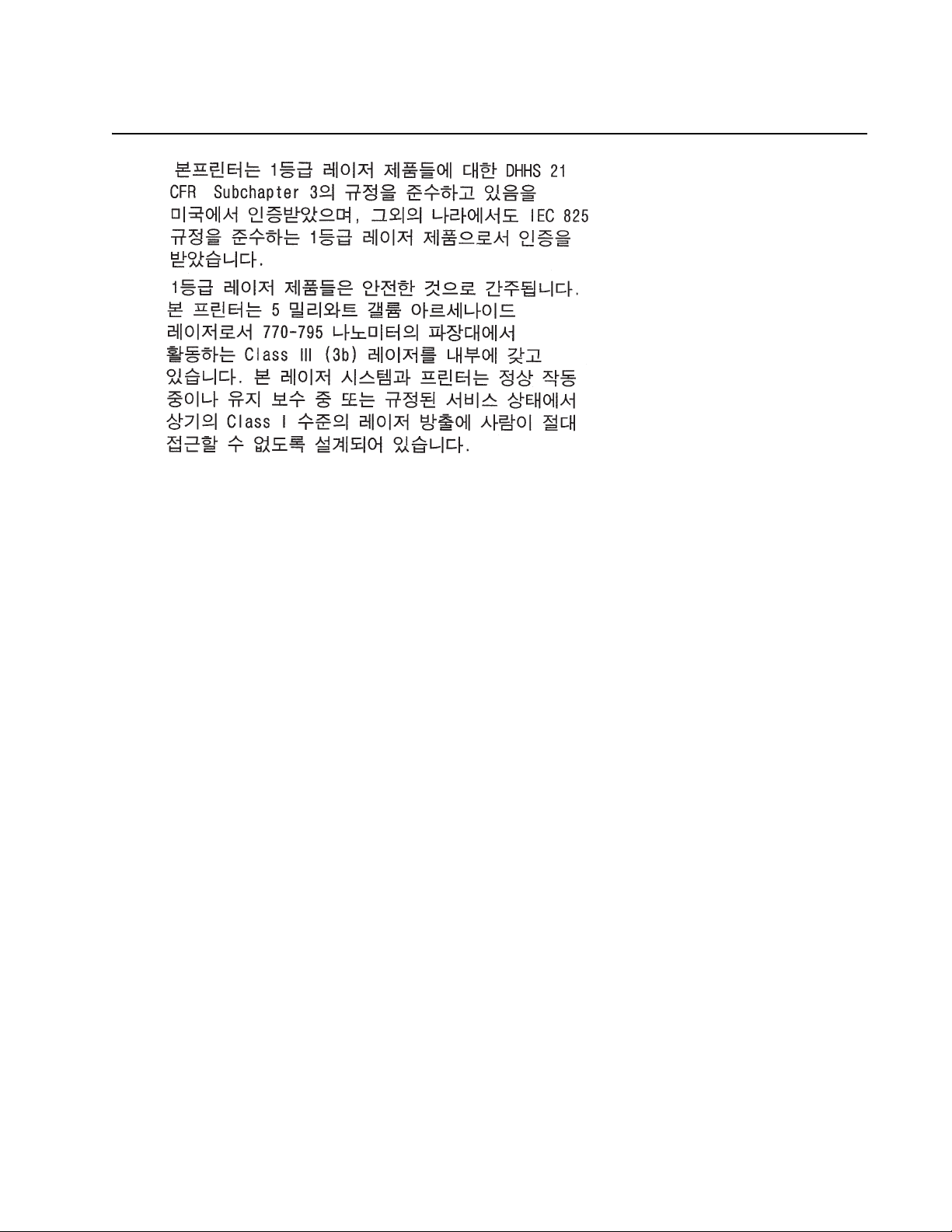
7014-xxx
Notices and safety information xv
Page 16
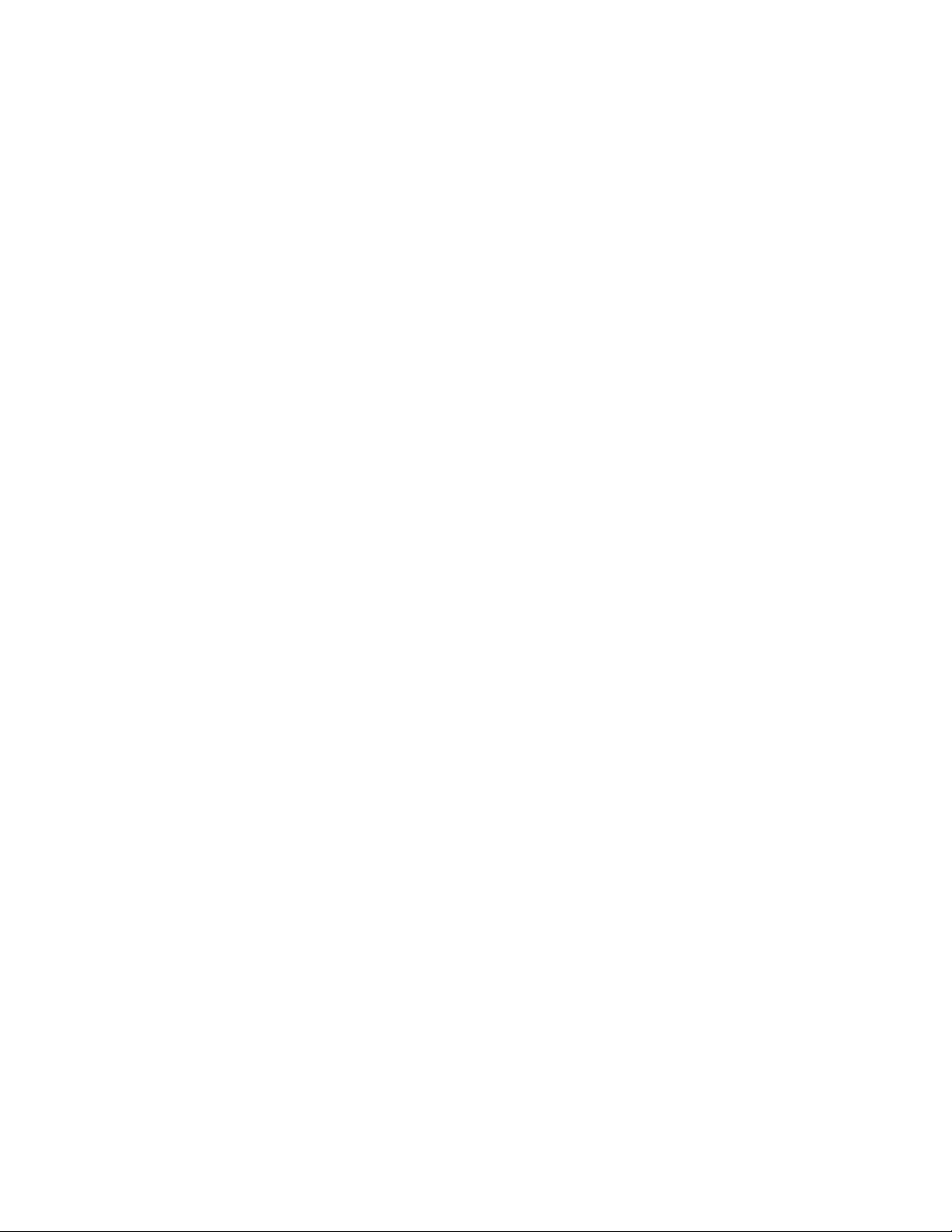
7014-xxx
xvi Service Manual
Page 17
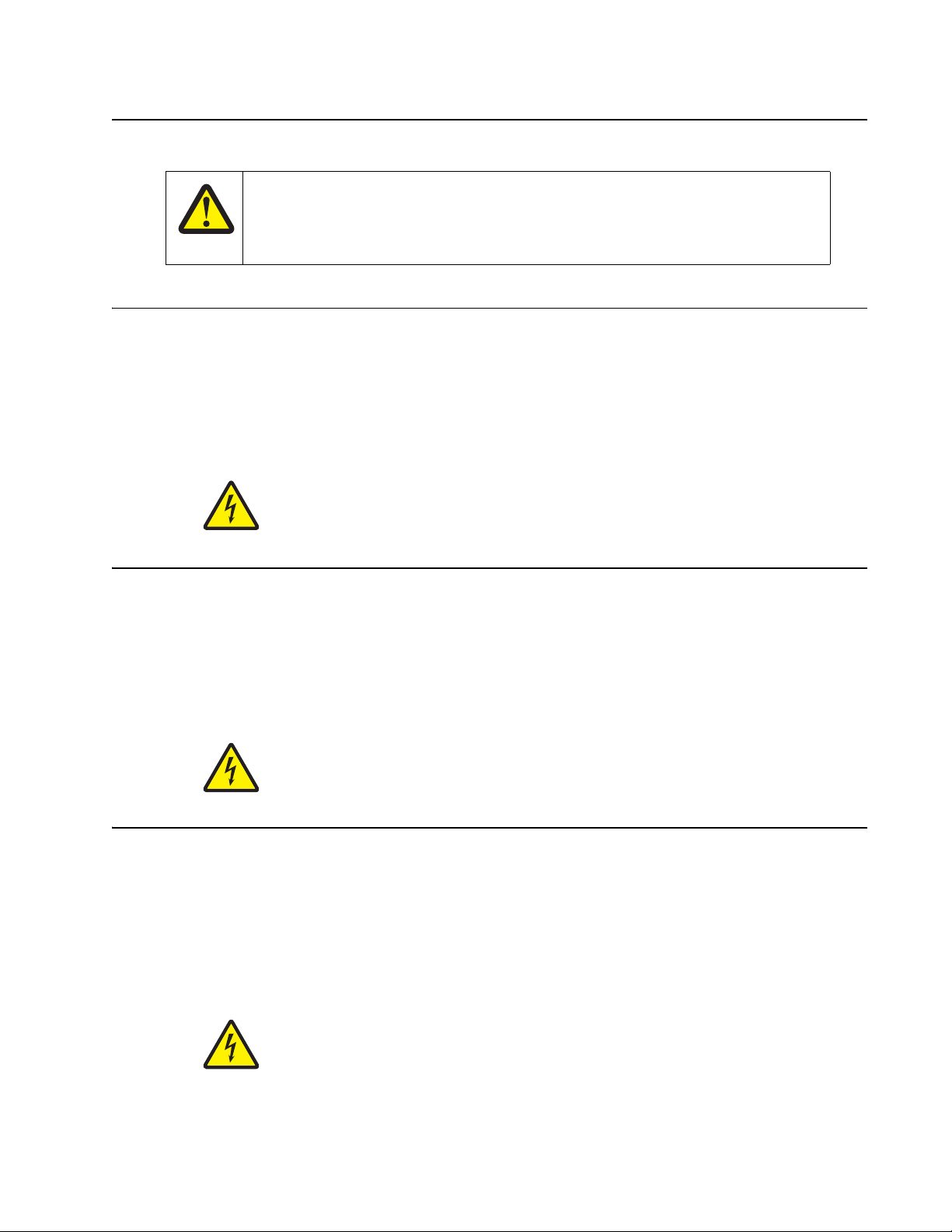
Lithium warning
CAUTION
This product contains a lithium battery. THERE IS A RISK OF EXPLOSION IF THE BATTERY
IS REPLACED BY AN INCORRECT TYPE. Discard used batteries according to the battery
manufacturer’s instructions and local regulations.
Safety information
• The safety of this product is based on testing and approvals of the original design and specific
components. The manufacturer is not responsible for safety in the event of use of unauthorized
replacement parts.
• The maintenance information for this product has been prepared for use by a professional service person
and is not intended to be used by others.
• There may be an increased risk of electric shock and personal injury during disassembly and servicing of
this product. Professional service personnel should understand this and take necessary precautions.
• CAUTION: When you see this symbol, there is a danger from hazardous voltage in the area of the
product where you are working. Unplug the product before you begin, or use caution if the product
must receive power in order to perform the task.
7014-xxx
Consignes de sécurité
• La sécurité de ce produit repose sur des tests et des
agréations portant sur sa conception d'origine et sur des composants particuliers. Le fabricant n'assume
aucune responsabilité concernant la sécurité en cas d'utilisation de pièces de rechange non agréées.
• Les consignes d'entretien et de réparation de ce produit s'adressent uniquement à un personnel de
maintenance qualifié.
• Le démontage et l'entretien de ce produit pouvant présenter certains risques électriques, le personnel
d'entretien qualifié devra prendre toutes les précautions nécessaires.
• ATTENTION : Ce symbole indique la présence d'une tension dangereuse dans la partie du
produit sur laquelle vous travaillez. Débranchez le produit avant de commencer ou faites preuve
de vigilance si l'exécution de la tâche exige que le produit reste sous tension.
Norme di sicurezza
• La sicurezza del prodotto si basa sui test e sull'approvazione del progetto originale e dei componenti
specifici. Il produttore non è responsabile per la sicurezza in caso di sostituzione non autorizzata delle
parti.
• Le informazioni riguardanti la manutenzione di questo prodotto sono indirizzate soltanto al personale di
assistenza autorizzato.
• Durante lo smontaggio e la manutenzione di questo prodotto,
il rischio di subire scosse elettriche e danni alla persona è più elevato. Il personale di assistenza
autorizzato deve, quindi, adottare le precauzioni necessarie.
• ATTENZIONE: Questo simbolo indica la presenza di tensione pericolosa nell'area del prodotto.
Scollegare il prodotto prima di iniziare o usare cautela se il prodotto deve essere alimentato per
eseguire l'intervento.
Lithium warning -xvii
Page 18
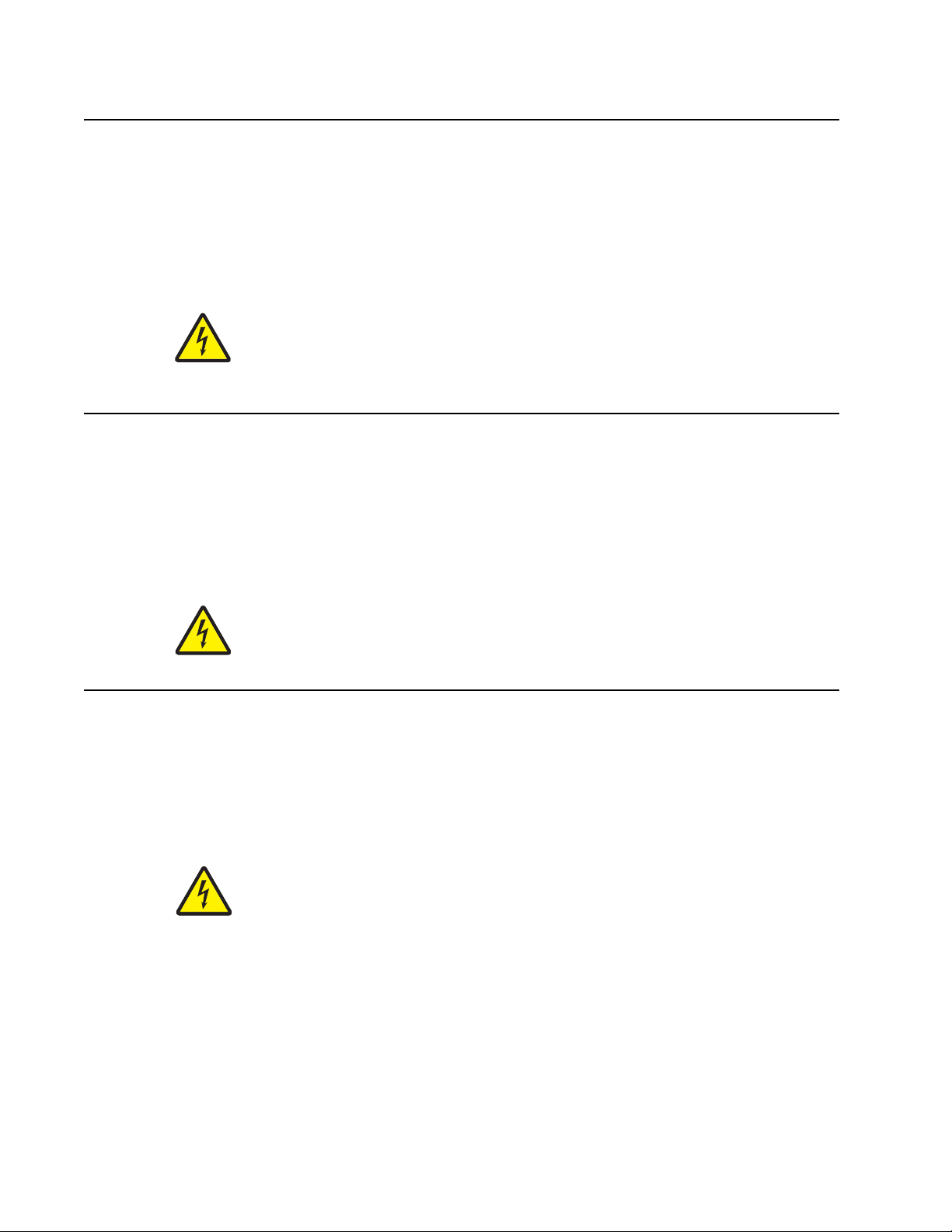
7014-xxx
Sicherheitshinweise
• Die Sicherheit dieses Produkts basiert auf Tests und Zulassungen des ursprünglichen Modells und
bestimmter Bauteile. Bei Verwendung nicht genehmigter Ersatzteile wird vom Hersteller keine
Verantwortung oder Haftung für die Sicherheit übernommen.
• Die Wartungsinformationen für dieses Produkt sind ausschließlich für die Verwendung durch einen
Wartungsfachmann bestimmt.
• Während des Auseinandernehmens und der Wartung des Geräts besteht ein zusätzliches Risiko eines
elektrischen Schlags und körperlicher Verletzung. Das zuständige Fachpersonal sollte entsprechende
Vorsichtsmaßnahmen treffen.
• ACHTUNG: Dieses Symbol weist auf eine gefährliche elektrische Spannung hin, die in diesem
Bereich des Produkts auftreten kann. Ziehen Sie vor den Arbeiten am Gerät den Netzstecker des
Geräts, bzw. arbeiten Sie mit großer Vorsicht, wenn das Produkt für die Ausführung der Arbeiten
an den Strom angeschlossen sein muß.
Pautas de Seguridad
• La seguridad de este producto se basa en pruebas y aprobaciones del diseño original y componentes
específicos. El fabricante no es responsable de la seguridad en caso de uso de piezas de repuesto no
autorizadas.
• La información sobre el mantenimiento de este producto está dirigida exclusivamente al personal
cualificado de mantenimiento.
• Existe mayor riesgo de descarga eléctrica y de daños personales durante el desmontaje y la reparación de
la máquina. El personal cualificado debe ser consciente de este peligro y tomar las precauciones
necesarias.
• PRECAUCIÓN: este símbolo indica que el voltaje de la parte del equipo con la que está
trabajando es peligroso. Antes de empezar, desenchufe el equipo o tenga cuidado si, para
trabajar con él, debe conectarlo.
Informações de Segurança
• A segurança deste produto baseia-se em testes e aprovações do modelo original e de componentes
específicos. O fabricante não é responsável pela segunrança, no caso de uso de peças de substituição
não autorizadas.
• As informações de segurança relativas a este produto destinam-se a profissionais destes serviços e não
devem ser utilizadas por outras pessoas.
• Risco de choques eléctricos e ferimentos graves durante a desmontagem e manutenção deste produto.
Os profissionais destes serviços devem estar avisados deste facto e tomar os cuidados necessários.
• CUIDADO: Quando vir este símbolo, existe a possível presença de uma potencial tensão
perigosa na zona do produto em que está a trabalhar. Antes de começar, desligue o produto da
tomada eléctrica ou seja cuidadoso caso o produto tenha de estar ligado à corrente eléctrica para
realizar a tarefa necessária.
-xviii Service Manual
Page 19
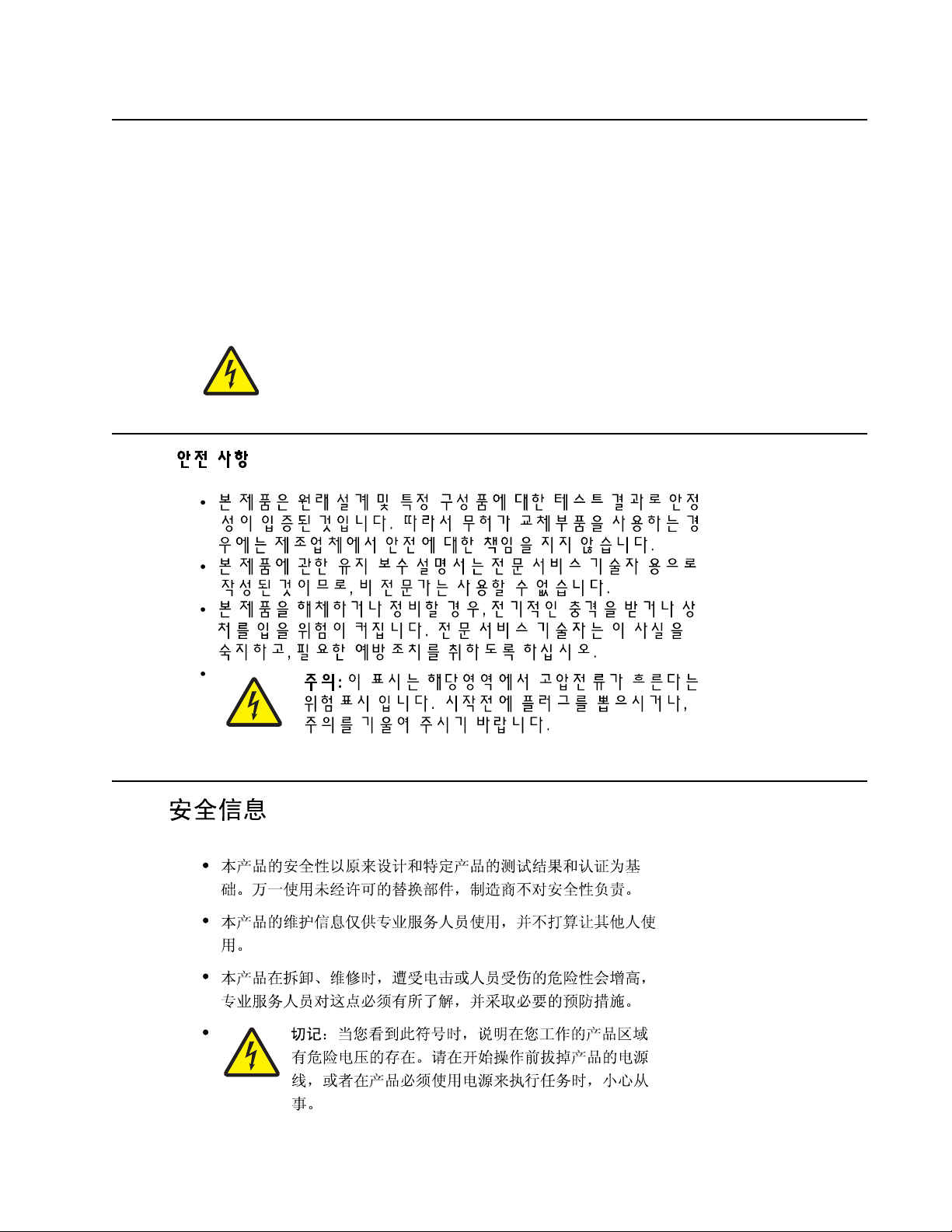
Informació de Seguretat
• La seguretat d'aquest producte es basa en l'avaluació i aprovació del disseny original i els components
específics.
El fabricant no es fa responsable de les qüestions de
seguretat si s'utilitzen peces de recanvi no autoritzades.
• La informació pel manteniment d’aquest producte està orientada exclusivament a professionals i no està
destinada
a ningú que no ho sigui.
• El risc de xoc elèctric i de danys personals pot augmentar durant el procés de desmuntatge i de servei
d’aquest producte. El personal professional ha d’estar-ne assabentat i prendre
les mesures convenients.
• PRECAUCIÓ: aquest símbol indica que el voltatge de la part de l'equip amb la qual esteu
treballant és perillós. Abans de començar, desendolleu l'equip o extremeu les precaucions si, per
treballar amb l'equip, l'heu de connectar.
7014-xxx
Safety information -xix
Page 20
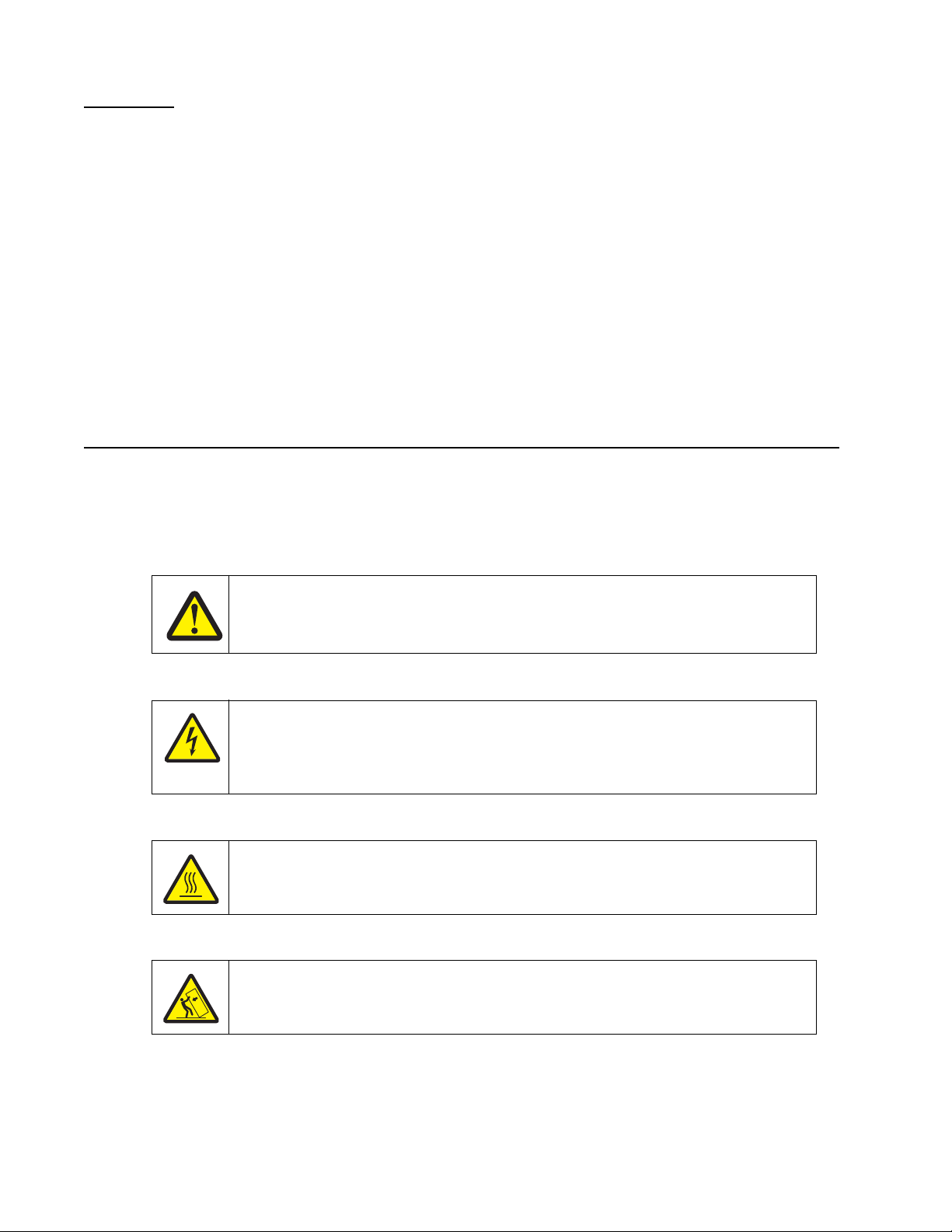
7014-xxx
CAUTION
A caution identifies something that might cause a servicer harm.
CAUTION
This type of caution indicates there is a danger from hazardous voltage in the area of the
product where you are working. Unplug the product before you begin, or use caution if the
product must receive power in order to perform the task.
CAUTION
This type of caution indicates a hot surface.
CAUTION
This type of caution indicates a tipping hazard.
Preface
This manual contains maintenance procedures for service personnel. It is divided into the following chapters:
1. General information contains a general description of the printer and the maintenance approach used to
repair it. Special tools and test equipment, as well as general environmental and safety instructions, are
discussed.
2. Diagnostic information contains an error indicator table, symptom tables, and service checks used to
isolate failing field replaceable units (FRUs).
3. Diagnostic aids contains tests and checks used to locate or repeat symptoms of printer problems.
4. Repair information provides instructions for making printer adjustments and removing and installing
FRUs.
5. Connector locations uses illustrations to identify the connector locations and test points on the printer.
6. Preventive maintenance contains the lubrication specifications and recommendations to prevent
problems.
7. Parts catalog contains illustrations and part numbers for individual FRUs.
Conventions
Note: A note provides additional information.
Warning: A warning identifies something that might damage the product hardware or software.
There are several types of caution statements:
-xx Service Manual
Page 21
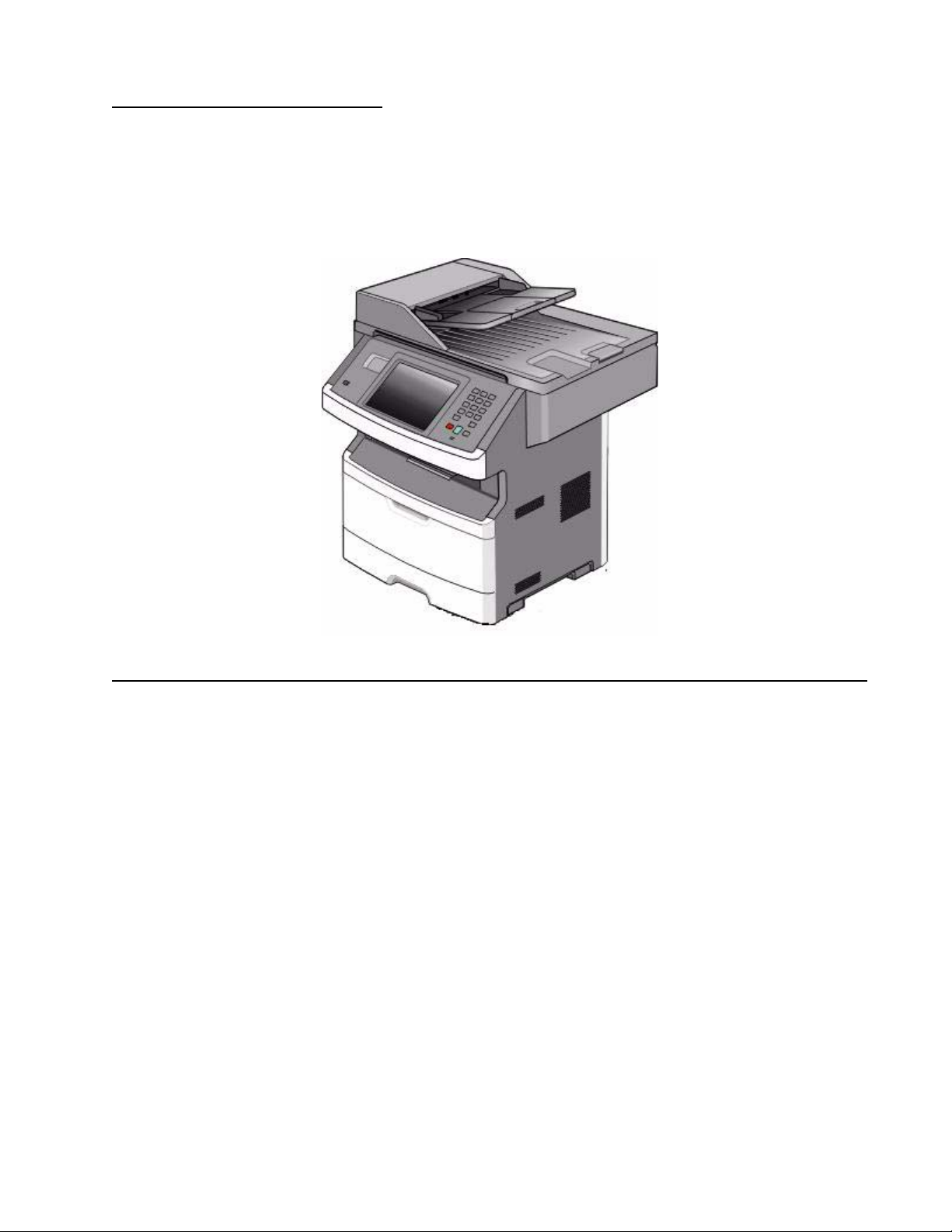
1. General information
The Lexmark™ X46x series MFPs are monochrome multifunction laser printers designed for single
users or small workgroups. The X46x MFPs allow users to print, copy, scan, and fax documents.
This book contains information on X46x series MFPs.
7014-xxx
n A4, 25ppm on legal).
Maintenance approach
The diagnostic information in this manual leads to the correct field replaceable unit (FRU) or part. Use the error
code charts, symptom index, and service checks to determine the symptom and repair the failure. See
“Diagnostics information” on page 2-1 for more information. See “Repair information” on page 4-1 to help
identify parts. After completing the repair, perform tests as needed to verify the repair.
General information 1-1
Page 22
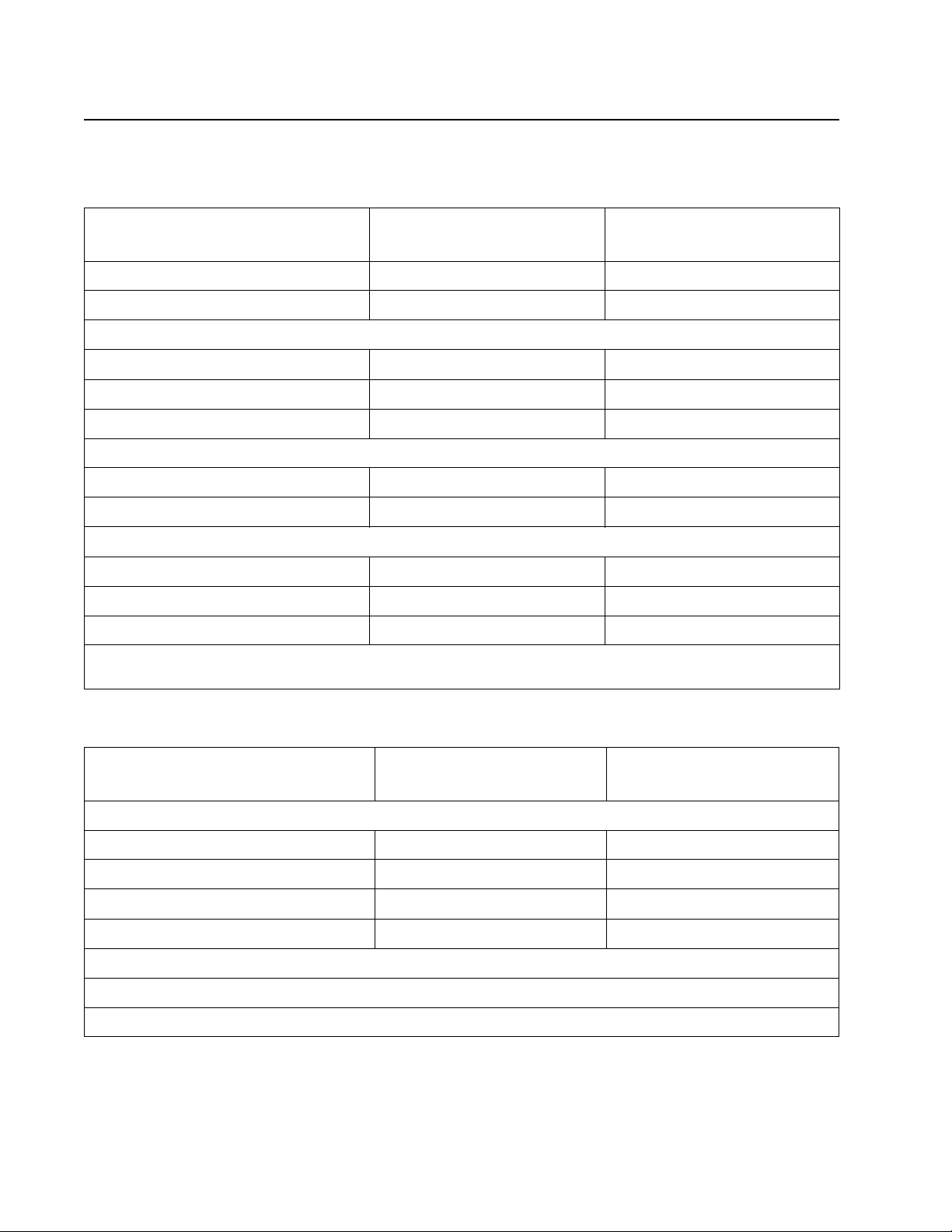
7014-xxx
Print engine specifications
Memory
Item
Standard memory 128MB 128MB
Maximum memory 640MB 640MB
Optional memory
128MB DDR SDRAM unbuffered DIMMS ✔✔
256MB DDR SDRAM unbuffered DIMMS ✔✔
512MB DDR SDRAM unbuffered DIMMS ✔✔
Optional flash memory
256 MB via flash memory card ✔✔
Optional font cards (DBCS) ✔✔
Option slots
ISP (INA) slot 1 1
Memory slots 1 1
Flash memory/option card 2¹ 2¹
¹ Both slots are active for either a 256MB Flash memory card, a font card, or a DLE. Multiple Flash, font, or DLE cards
are not supported.
Lexmark X463, X464 Lexmark X466
Print quality settings
Item
Print resolution
1200 Image quality¹ ✔✔
2400 Image quality² ✔✔
600 X 600 dpi ✔✔
1200 X 1200 dpi³ ✔✔
¹ 1200 Image quality is defined as 600 dpi with 2 bit IET (Image Technology) default mode for all models.
² 2400 Image quality is defined as 600 dpi with 4 bit IET.
³ True 1200 dpi at 1/2 the rated speed
1-2 Service Manual
Lexmark X463, X464 LexmarkX466
Page 23
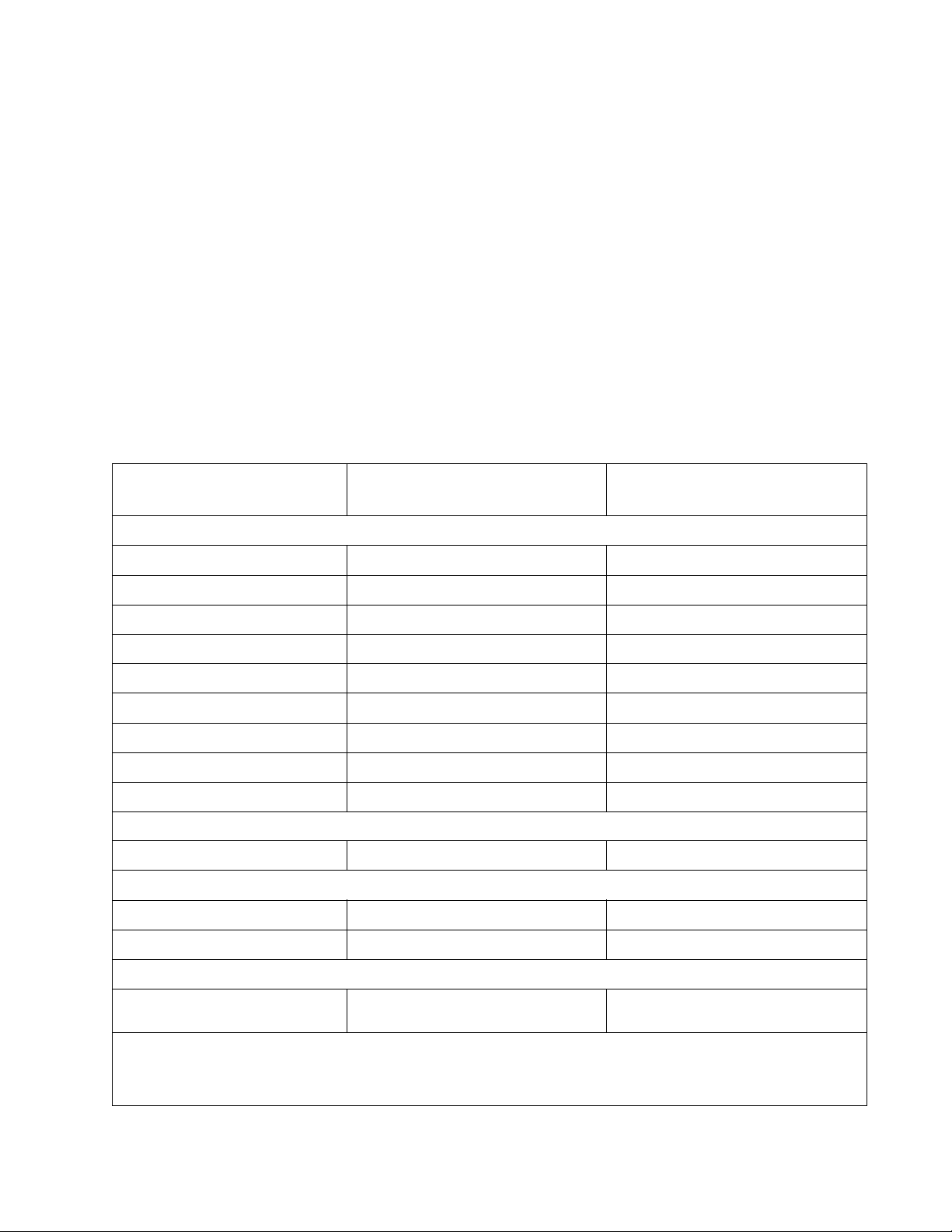
Environment
Specified operating environment
Operating temperature range - 16 to 32 degrees C (60 to 90 degrees F
Humidity - 8 to 80% Relative humidity
Altitude 0 to 3048 meters (10,000 ft)
Dimensions
Height - 23.3 in (297mm)
Width - 20.87 in (530 mm)
Depth - 15.5 in (394 mm) w/ input tray set to letter, 16.14 in (410 mm) w/ input tray set to legal.
Connectivity and compatibility
7014-xxx
Item
Data stream emulations
Host based printing ✔✔
PCL 5e and PCL 6 ✔✔
PostScript 3 ✔✔
PPDS migration tool ✔✔
PDF v1.6 ✔✔
XPS¹ ✔✔
HTML (including DBCS) ✔✔
Direct image ✔✔
Compatibility Windows/Macintosh/Linux Windows/Macintosh/Linux
Standard local connections
USB* ✔✔
Standard network connections
Ethernet (10/100 Base Tx) ✔✔
Lexmark X463, X464 LexmarkX466
Wireless ethernet 802.11b/g/n x ✔
Optional local connections
Optional network connections:
external print server support
*All models are USB 2.0 Certified devices supporting Hi-Speed data transfer.
¹ Includes the HD photo image format
² Includes support for the following graphics formats: TIFF, TIF, JPG, GIF, PNG, BMP, PCX, AND DCX
✔✔
General information 1-3
Page 24
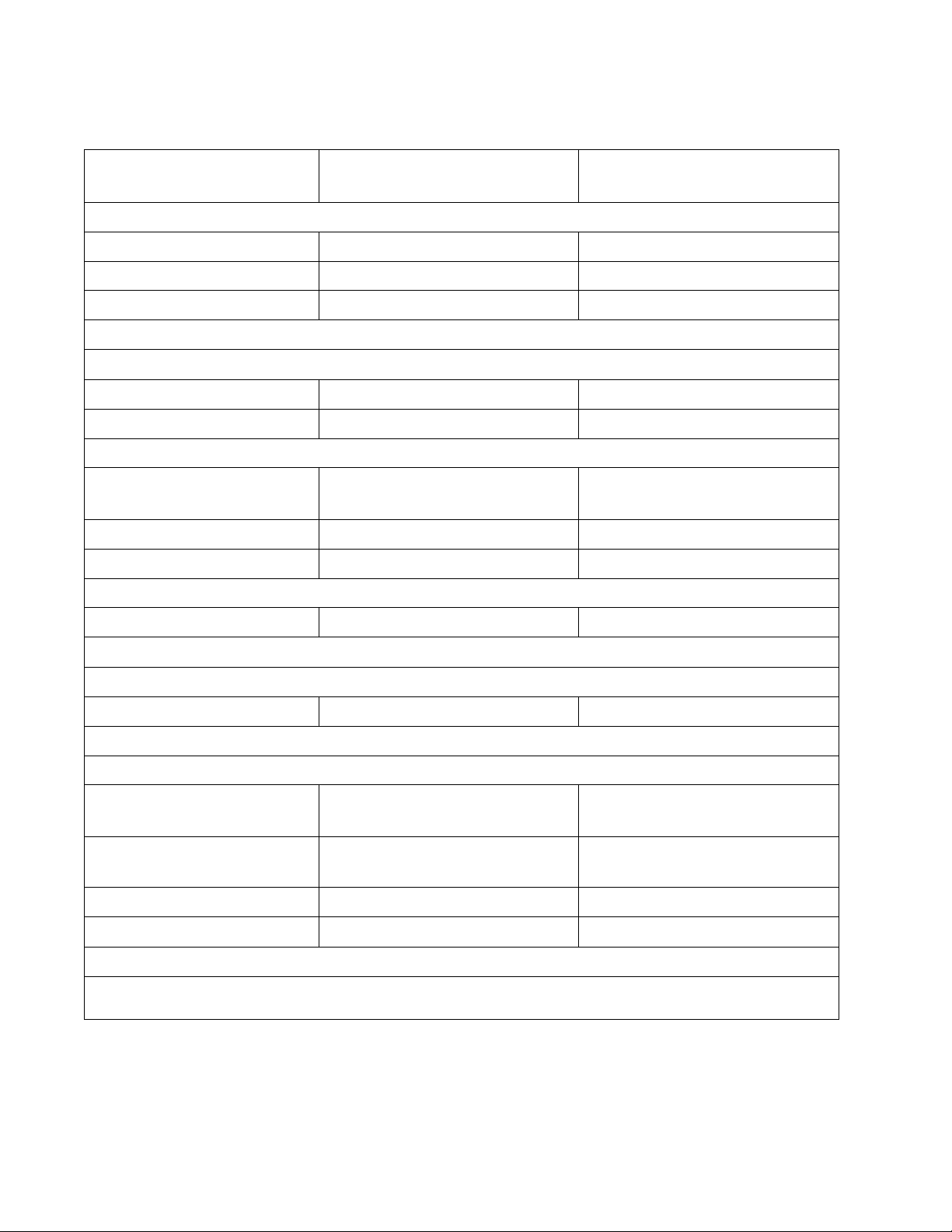
7014-xxx
Media trays and supply capacity
Item
Available input trays
Integrated 250-sheet tray ✔✔
50-sheet MP feeder ✔✔
1-sheet manual feed slot xx
Optional input sources
250-sheet drawer ✔✔
550-sheet drawer ✔✔
Maximum input sheet capacity 850
Manual/integrated print duplex Integrated Integrated
Envelope conditioning x x
Lexmark X463, X464 Lexmark X466
850
(excluding envelopes)
(excluding envelopes)
Available output trays
Standard 150-sheet sensing bin ✔✔
Toner and photoconductor
Toner cartridge 7,000 standard pages SWE¹
3,500 standard pages ¹
High toner cartridge 9,000 standard pages¹ 9,000 standard pages¹
Extra high yield 15,000 standard pages¹ 15,000 standard pages¹
Photoconductor kit Up to 30,000 ² Up to 30,000 ²
¹ Declared value in accordance with ISO/IEC 19752
² Up to 30,000 pages, based on an average of 3 pages per job and approximately 5% coverage per page. Yields may
vary based on customer usage.
7,000 standard pages SWE¹
3,500 standard pages ¹
1-4 Service Manual
Page 25
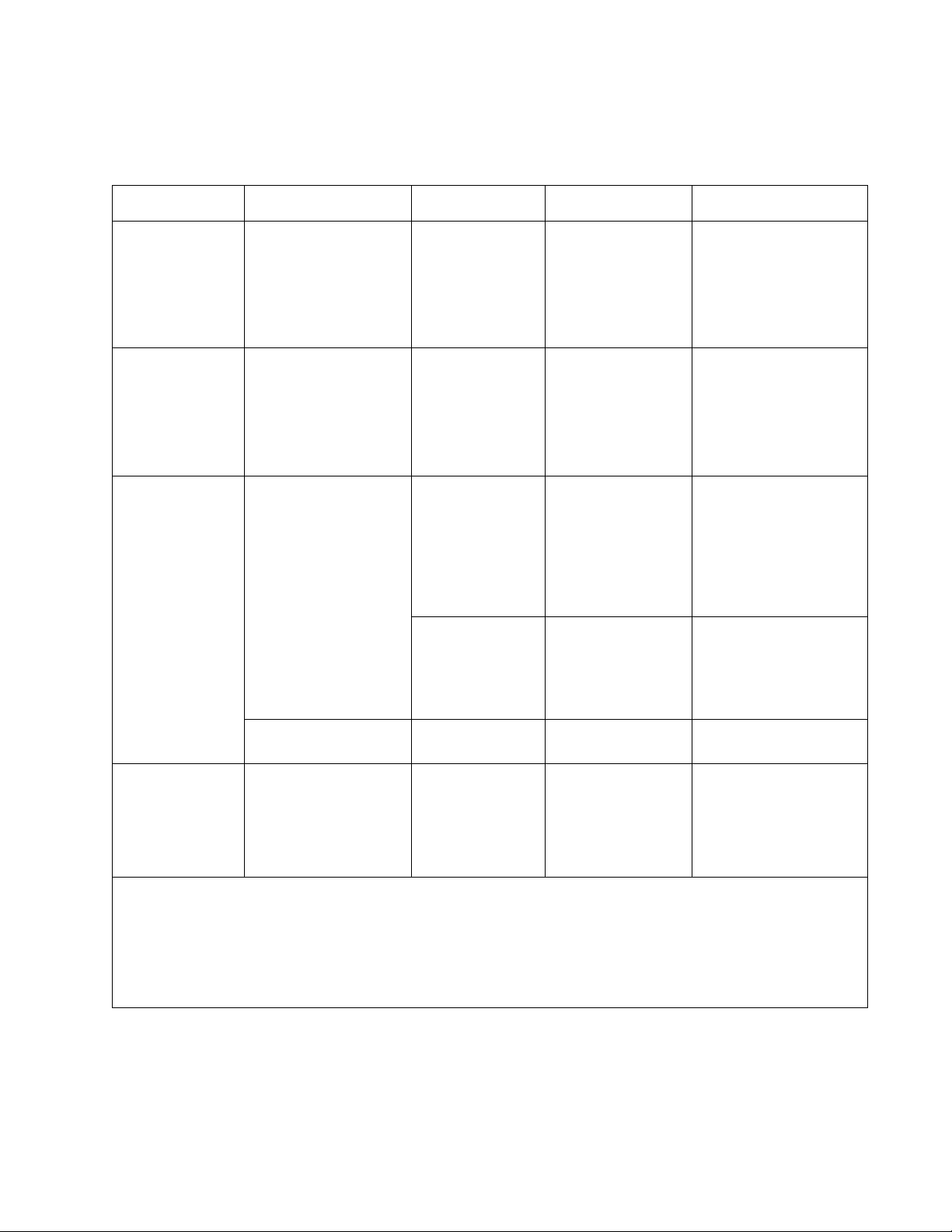
Types of print media
Note: Ensure trays are properly loaded. Never mix media types within a tray.
Source Sizes Types Weight Input capacity* (sheets)
7014-xxx
Input tray 1
(250-sheet tray)
2nd Drawer option
(250/550-sheet
drawer)
Multipurpose
feeder
A4, A5, A6,JIS¹-B5,
letter, legal, executive,
oficio (Mexico)², folio²,
statement
A4, A5, JIS¹-B5, letter,
legal, executive, oficio
(Mexico)², folio²,
statement
A4, A5, A6,JIS¹-B5,
letter, legal, executive,
oficio (Mexico)², folio²,
statement
Plain paper,
recycled, labels,
bond, letterhead,
preprinted, colored
paper, light paper,
heavy paper,
rough/cotton,
custom type [x]
Plain paper,
recycled, labels,
bond, letterhead,
preprinted, colored
paper, light paper,
heavy paper,
rough/cotton,
custom type [x]
Plain paper,
transparency,
recycled, labels,
bond, letterhead,
preprinted, colored
paper, light paper,
heavy paper,
rough/cotton,
custom type [x]
Card stock*** • 120-163 g/m²
60-90 g/m²
(16-24 lb)
60-90 g/m²
(16-24 lb)
60-163 g/m²
(16-43 lb)
(16-43 lb)
Index Bristol
• 75-163 g/m²
(46-100 lb)
Ta g
• 250 paper
•150 (A6)
• 50 labels**
• 250 paper
• 550 paper
• 50 labels**
• 50 paper
• 15 labels**
• 10 transparencies
20
7 ¾, 9, 10, DL, C5, B5,
other
Duplex A4, letter, legal, oficio
(Mexico)², folio²
* Capacity for 20 lb print media, unless otherwise noted.
** Use for occasional printing only.
¹Japanese Industry Standard
² If a source supports size sensing and is activated, then neither the “oficio” value nor the “folio” value appears in that
source’s list of supported media sizes. These values only appear in a source’s list of supported media sizes either when
the source is non-size sensing or when the source’s size sensing hardware is deactivated and then the device is power
cycled.
Envelopes
Rough envelopes
Plain paper,
recycled, bond,
letterhead,
preprinted, colored
paper, light paper,
heavy paper,
custom type [x]
75 g/m² (20 lb) 7
60-90 g/m²
(16-24 lb)
General information 1-5
Page 26
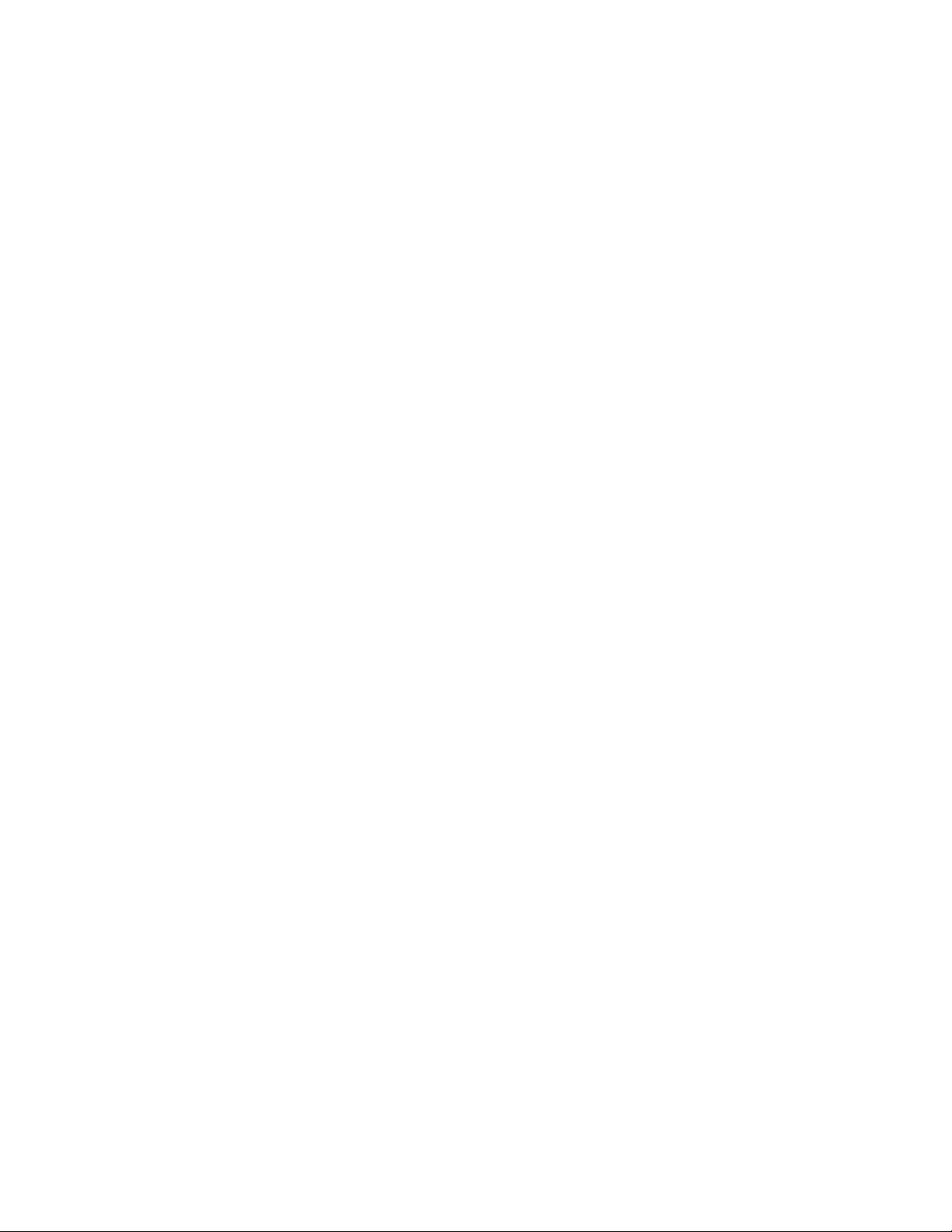
7014-xxx
Media guidelines
Paper characteristics
The following paper characteristics affect print quality and reliability. Consider these characteristics when
evaluating new paper stock.
• Weight—The printer can automatically feed paper weights from 60 to 176 g/m
long. Paper lighter than 75 g/m
performance, use 80 g/m
in.), we recommend 90 g/m
• Curl—Curl is the tendency for paper to curl at its edges. Excessive curl can cause paper feeding
problems. Curl can occur after the paper passes through the printer, where it is exposed to high
temperatures. Storing paper unwrapped in hot, humid, cold, or dry conditions, even in the trays, can
contribute to paper curling prior to printing and can cause feeding problems.
• Smoothness—Paper smoothness directly affects print quality. If paper is too rough, toner cannot fuse to it
properly. If paper is too smooth, it can cause paper feeding or print quality issues. Always use paper
between 100 and 300 Sheffield points; however, smoothness between 150 and 200 Sheffield points
produces the best print quality.
• Moisture content—The amount of moisture in paper affects both print quality and the ability of the printer
to feed the paper correctly. Leave paper in its original wrapper until it is time to use it. This limits the
exposure of paper to moisture changes that can degrade its performance. Condition paper before printing
by storing it in its original wrapper in the same environment as the printer for 24 to 48 hours before printing.
Extend the time several days if the storage or transportation environment is very different from the printer
environment. Thick paper may also require a longer conditioning period.
• Grain direction—Grain refers to the alignment of the paper fibers in a sheet of paper. Grain is either grain
long, running the length of the paper, or grain short, running the width of the paper. For 60 to 176 g/m
to 47 lb bond) paper, use grain long fibers.
• Fiber content—Most high-quality xerographic paper is made from 100% chemically treated pulped wood.
This content provides the paper with a high degree of stability resulting in fewer paper feeding problems
and better print quality. Paper containing fibers such as cotton possesses characteristics that can
negatively affect paper handling.
2
2
(20 lb) might not be stiff enough to feed properly, causing jams. For best
2
(21 lb bond) grain long paper. For paper smaller than 182 x 257 mm (7.2 x 10.1
2
or heavier paper.
(16 to 47 lb bond) grain
2
(16
Unacceptable paper
The following paper types are not recommended for use with the printer:
• Preprinted papers with chemicals that may contaminate the printer
• Preprinted papers that can be affected by the temperature in the printer fuser
• Coated papers (erasable bond), synthetic papers, thermal papers
• Rough-edged, rough or heavily textured surface papers, or curled papers
• Recycled papers containing more than 25% post-consumer waste, and weighing more than 80 g/m
• Paper weighing less than 60 g/m
2
(16 lb)
• Multiple-part forms or documents
2
1-6 Service Manual
Page 27
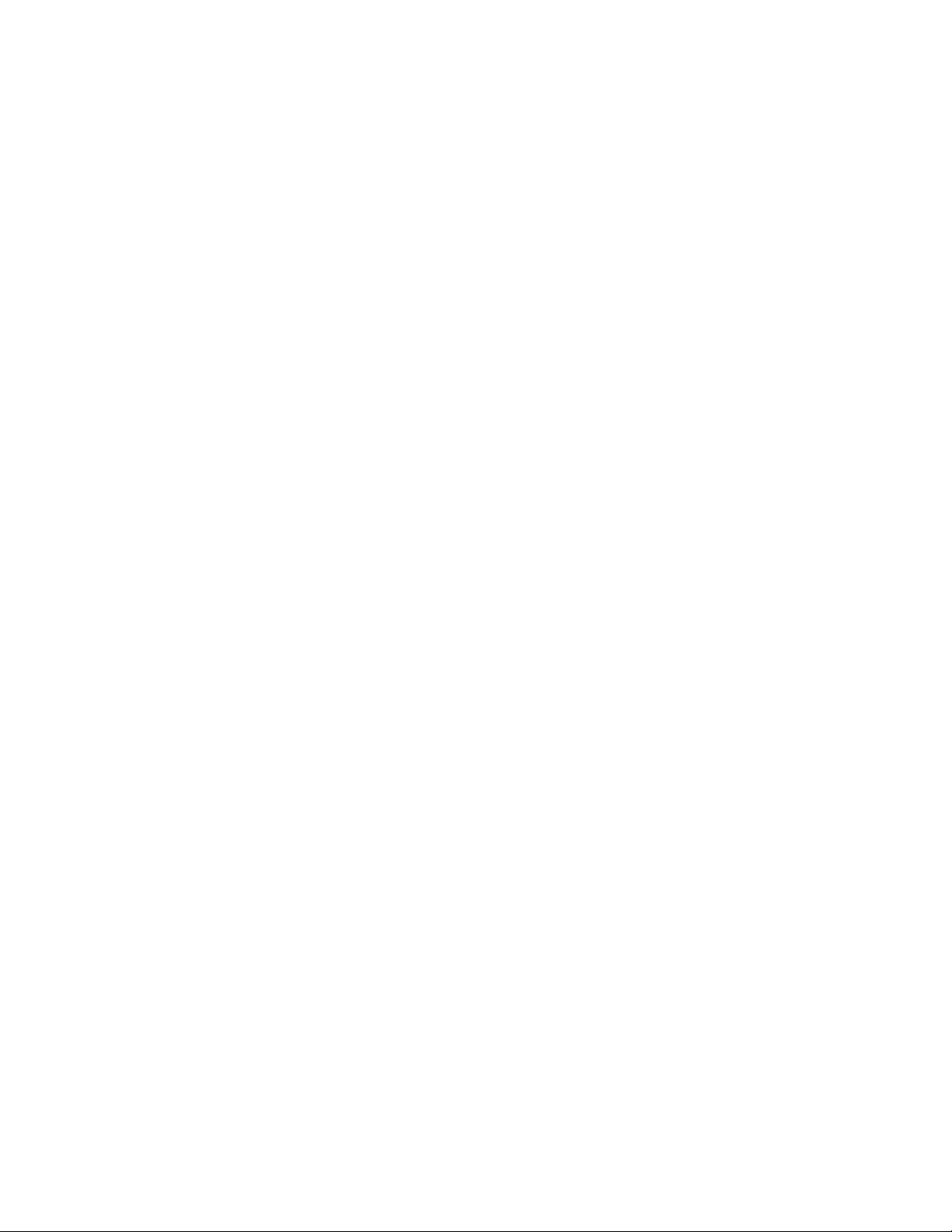
7014-xxx
Selecting paper
Using appropriate paper prevents jams and helps ensure trouble-free printing. To help avoid jams and poor print
quality:
• Always use new, undamaged paper.
• Before loading paper, know the recommended print side of the paper. This information is usually indicated
on the paper package.
• Do not use paper that has been cut or trimmed by hand.
• Do not mix paper sizes, types, or weights in the same source; mixing results in jams.
• Do not use coated papers unless they are specifically designed for electrophotographic printing.
Selecting preprinted forms and letterhead
Use these guidelines when selecting preprinted forms and letterhead:
• Use grain long for 60 to 176 g/m
2
weight paper.
• Use only forms and letterhead printed using an offset lithographic or engraved printing process.
• Avoid papers with rough or heavily textured surfaces.
Use papers printed with heat-resistant inks designed for use in xerographic copiers. The ink must be able to
withstand temperatures up to 200°C (392°F) without melting or releasing hazardous emissions. Use inks that
are not affected by the resin in toner. Inks that are oxidation-set or oil-based generally meet these requirements;
latex inks might not. When in doubt, contact the paper supplier.
Preprinted papers such as letterhead must be able to withstand temperatures up to 200°C (392°F) without
melting or releasing hazardous emissions.
Storing paper
Use these paper storage guidelines to help avoid jams and uneven print quality:
• For best results, store paper where the temperature is 21°C (70°F) and the relative humidity is 40%. Most
label manufacturers recommend printing in a temperature range of 18 to 24°C (65 to 75°F) with relative
humidity between 40 and 60%.
• Store paper in cartons when possible, on a pallet or shelf, rather than on the floor.
• Store individual packages on a flat surface.
• Do not store anything on top of individual paper packages.
Using recycled paper and other office papers
As an environmentally conscious company, Lexmark supports the use of recycled office paper produced
specifically for use in laser (electrophotographic) printers. In 1998, Lexmark presented to the US government a
study demonstrating that recycled paper produced by major mills in the US fed as well as non-recycled paper.
However, no blanket statement can be made that all recycled paper will feed well. Lexmark consistently tests its
printers with recycled paper (20–100% post-consumer waste) and a variety of test paper from around the world,
using chamber tests for different temperature and humidity conditions. Lexmark has found no reason to
discourage the use of today's recycled office papers, but generally the following property guidelines apply to
recycled paper.
• Low moisture content (4–5%)
• Suitable smoothness (100–200 Sheffield units, or 140–350 Bendtsen units, European)
Note: Some much smoother papers (such as premium 24 lb laser papers, 50–90 Sheffield units) and
much rougher papers (such as premium cotton papers, 200–300 Sheffield units) have been engineered to
work very well in laser printers, despite surface texture. Before using these types of paper, consult your
paper supplier.
• Suitable sheet-to-sheet coefficient of friction (0.4–0.6)
• Sufficient bending resistance in the direction of feed
General information 1-7
Page 28
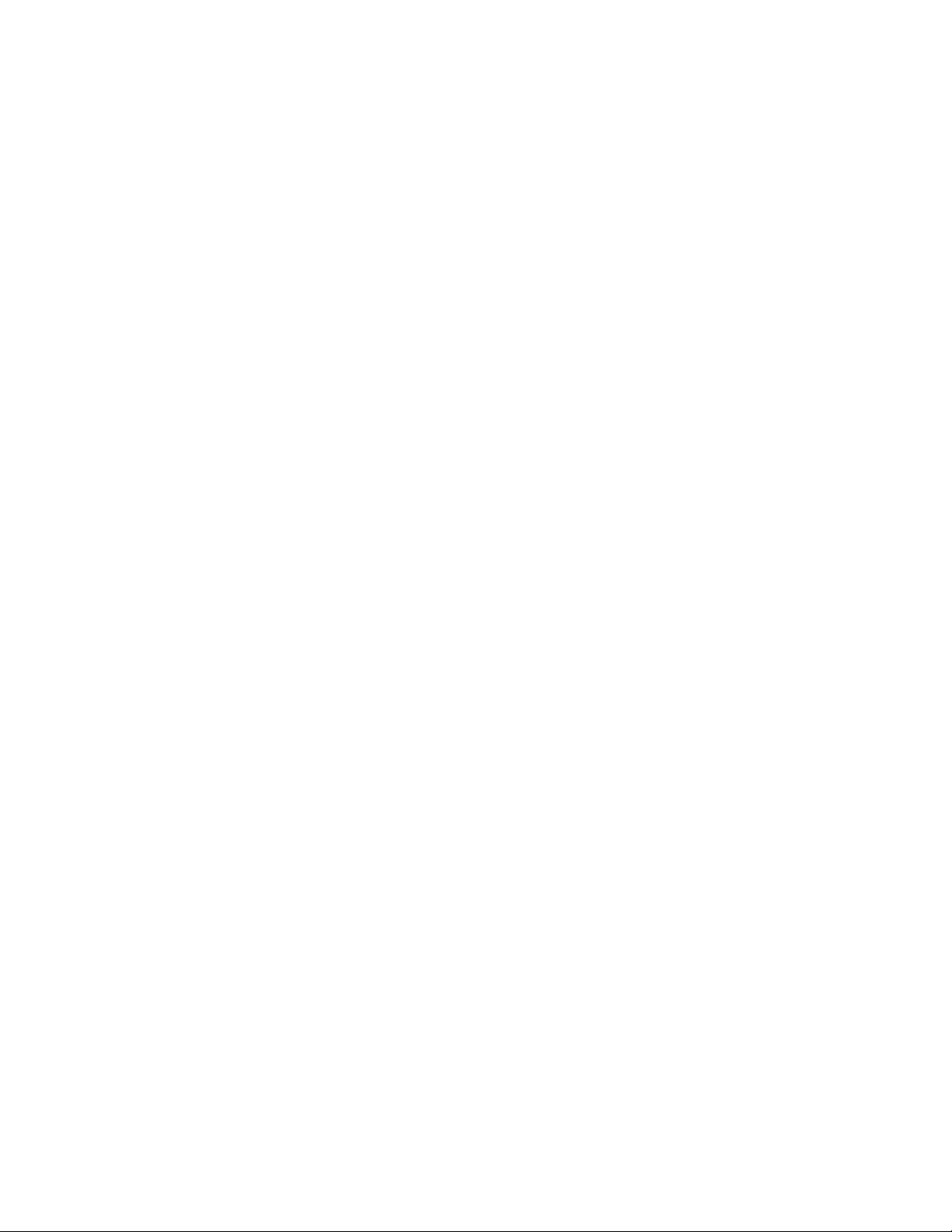
7014-xxx
2
Recycled paper, paper of lower weight (<60 g/m
paper that is cut grain-short for portrait (or short-edge) fed printers may have lower bending resistance than is
required for reliable paper feeding. Before using these types of paper for laser (electrophotographic) printing,
consult your paper supplier. Remember that these are general guidelines only and that paper meeting these
guidelines may still cause paper feeding problems in any laser printer (for example, if the paper curls
excessively under normal printing conditions).
[16 lb bond]) and/or lower caliper (<3.8 mils [0.1 mm]), and
1-8 Service Manual
Page 29
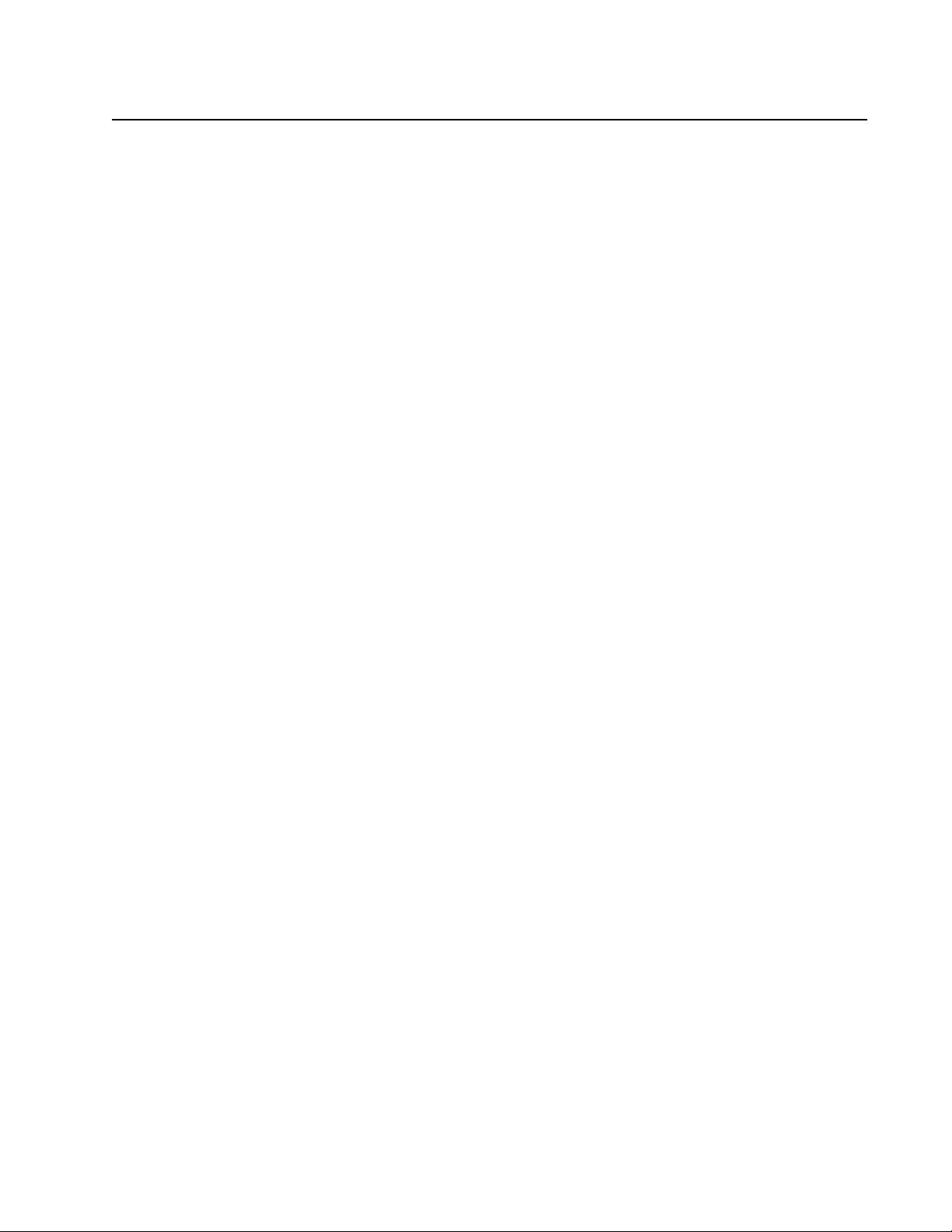
Digital imaging specifications
General specifications
ADF Scan speed
Simplex ADF - Up to 25 ppm
Duplex ADF - Up to 35 ppm (page sides)
ADF Document handling
ADF input capacity - 50 sheets.
ADF output capacity - 50 sheets.
ADF document width - 4.9’’ (125mm) to 8.5’’ (216mm)
ADF document length - 5’’ (127mm) to 14.0” (356mm)
Resolution and color depth
7014-xxx
Flatbed maximum optical resolution - 600 x 600 dpi (Mono), 600 x 300 dpi (Color), with final resolution of
•
300 x 300 dpi
• CDD 1200 dpi, and 600 dpi. Selectable through electronics
• Color depth - 48 bit RGB output. 16 bit / channel
• Mono ADF optical resolution - Max 600 x 600 dpi
• Color ADF resolution - Max. 600 x 300 dpi (final resolution of 300 x 300 dpi)
Flatbed document specifications
•
Flatbed scan area - Max. 8.5” x 14” (216mm x 355.6mm)
• Document size- Up to A4 and legal
• 4.5’’ x 5.5’’ to 8.5’’x14’’ (SEF)
Flatbed speed
3 seconds to scan, 3 seconds to return.
Scanner operating environments
Temperature - 16°C to 32°C (60° to 90° farenheit)
•
• Humidity - 8% RH to 80% RH
• Altitude 0 to 3048M (10000 feet)
Scan Preview
•
Available on disk equipped models.
Storage environments (packed)
•
Temperature - -40°C to 43.3°C (-40° to 110° farenheit)
• Humidity - 5% RH to 95% RH
• Altitude max -.25 atmospheric pressure
General information 1-9
Page 30
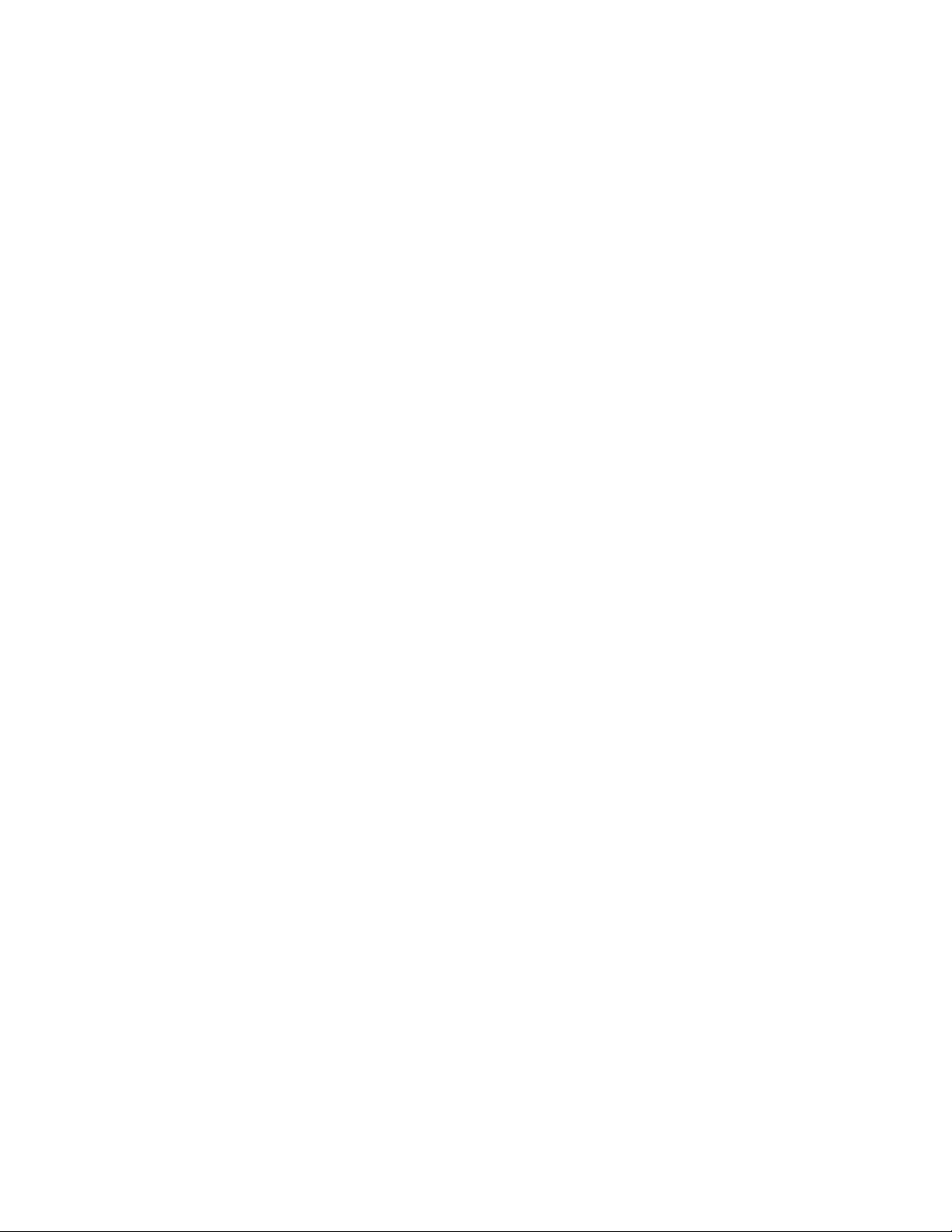
7014-xxx
Storage environments (unpacked)
Temperature - 0° to 40°C
•
• Humidity - 5 to 80% relative humidity
Tilt
This device should operate within the stated parameters when it is level within 10mm from front to back and
10mm side to side.
Scan and copy specific specifications
Scan Resolutions
•
Optical - 600 dpi (Local Twain only)
• Enhanced (vial Lexmark Scan Center) - 1200 X 1200 dpi, 2400 X 2400 dpi, 4800 X 4800 dpi, 9600 X 9600
dpi, 19200 X 19200 dpi
Output resolutions
Mono - 600 X 600 dpi
•
• Color - 300 X 300 dpi
Duplex scan
Duplex and copy is available on all X46x series models.
Scan file output formats
TIFF
•
• JPEG
• PDF and secure PDF
• XPS
Supported compressions
PDF - (1 bit,- JBIG2 CCIT G4, Flate), (8/24 bit - Flate JPEG)
•
• TIFF - (1 bit - CCITT G4), (8/24 bit - Packbits, LZW)
• JPG - (8/24 bit-JPG)
Supported scan destinations
•
Temporary profile from a user’s PC
• FTP
• Scan to PC via network TWAIN
• Scan to PC using Web applet
• Scan to E-Mail
• Scan to USB
• Windows network folder (requires installing embedded scan to folder application)
Multiple copies
999 copies maximum
1-10 Service Manual
Page 31

Reduce / Enlarge
-25% to 400% (Copy only)
7014-xxx
General information 1-11
Page 32

7014-xxx
Fax specifications
Phone network connectivity
Phone networks types supported PSTN or analog PABX (RJ-11)
ITU COMPATIBILITY
Standard Resolution
Fine
Superfine
Ultrafine
Coding
Modem speed V.34 2,400-33,600 BPS,
Compression
Error correction ITU T.30
Line interface selection
Modular Plug
Out Band Signal Level
Input Level Range
Ring Detection
Group 3/ECM
8 x 3.85 pels/mm (200X100dpi) (204x98)
8 x 7.7 pels/mm (200X200dpi) (204x196)
11.8 x 11.8 pels/mm (300x300 dpi) (204x391)
15.7 x 15.7 pels/mm (600x600 dpi) (612x587)
ITU T.4 and T.6 (MH, MR, MMR, JPEG)
V.17 7,200-14,400 BPS,
V.27 2,400-4,800 BPS,
V.29 7,200-9,600 BPS
MH, MR, MMR, JPEG
Dual RJ-11C
Guaranteed North American and Europe PTT standard
-16dBm ~ -59dBm
Complies with all regulatory requirements
Fax resolutions
Receive 200x100 dpi, 200x200 dpi, 300x300 dpi,
Send 200x100dpi, 200x200 dpi, 300x300 dpi
400x400 dpi, 204x98 dpi, 204x196 dpi,
204x391 dpi, 408x391 dpi
Miscellaneous FAX specifications
Fax memory 4 MB Flash (More than 320 pages based on ITU chart #1)
Speed dial Non hard drive model - 500
Transmission Approximately 3 seconds per page
Fax Storage X464e-12mb (.5mb Fax logs + 11.5mb Fax Storage) 900
Color fax Yes
Fax from PC Yes. Supported using PostScript driver for both local and
Caller ID Yes
Junk FAX blocking Yes - based on caller ID and remote station ID
Tone/Pulse Tone: Default, Pulse: Yes
Fax forward Yes
Broadcasting Yes. 46 destinations
External phone interface Yes
Manual mode Yes
Fax shortcuts Yes.
Fax content Text, text/photo, photo
Fax perseveration Yes
Halftoning Yes
User selectable parameters are stored in NVRAM.
Hard drive - >1800
pgs
X466e-80GB Hard disk space 4096 fax jobs
network attach modes.
1-12 Service Manual
Page 33

Tools
7014-xxx
The removal and adjustment procedures require the following tools and equipment:
• Spring hook
• Needle nose pliers
• Volt -ohmmeter
• #1 and #2 Phillips screwdriver
• Slotted screwdriver
General information 1-13
Page 34

7014-xxx
Acronyms
ac Alternating Current
ACM Autocompensator Mechanism (or paper feed)
ADF Automatic document feeder
AFE Analog front end
AIO All-In-One
APS Automatic Paper Size
ASIC Application Specific Integrated Circuit
BLDC Brushless DC Motor
BOR Black Only Retract
CCD Charge-Couple Device
CCFL Cold Cathode Fluorescent Lamp
CCW Counter clockwise
CDB Command Descriptor Blocks
CMYK Cyan yellow magenta black
CPU Central processing unit
CRC Cyclic redundancy check
CRU Customer Replaceable Unit
CSU Customer Setup
CW Clockwise
DBCS Double byte character set
dc Direct Current
DIMM Dual Inline Memory Module
DLE Downloadable emulator
DRAM Dynamic random access memory
DVM Digital multimeter
ECC Error correcting code
ECM Error correction mode
EDO Enhanced Data Out
EEPROM Electrical Erasable Programmable Read-Only Memory
ENA External Network Adapter
EOL End of line
EP Electrophotographic process
EPROM Erasable programmable read-only memory
ESD Electrostatic Discharge
FB Flatbed
FD Facedown
FRU Field replaceable unit
FU Face up
GB Gigabyte
GFI Ground Fault Interrupter
GHz Gigahertz
HBP Host Based Printing
HCF High-capacity feeder
HCIT High-capacity Input Tray
HCOF High-Capacity Output Finisher
HCPF High-capacity feeder
HTML Hypertext markup language
HV High Voltage
HVPS High voltage power supply
HVU High voltage unit
Hz Hertz
1-14 Service Manual
Page 35

INTL International
ITC Internal Tray Card
ITU Image Transfer Unit
KBlack (Key)
LAN Local area network
LASER Light amplification by stimulated emission of radiation
LCD Liquid crystal display
LCM Liquid Crystal Module
LD Laser Diode
LED Light emitting diode
LEF Long edge feed
LES Lexmark Embedded Solution (applications)
LSU Laser Scanning Unit
LV Low Voltage
LVPS Low voltage power supply
MB Megabyte
MDC Motor Driver Control
MFD Multifunction Device
MFP Multifunction Printer
MH Message handling
MIF Motor interface
mm millimeter
MMR Modified modified read
MPF Multipurpose feeder
MR Modem ready
MROM Masked Read Only Memory
MS Microswitch
NAND NAND (usage: NAND gate)
NVM Nonvolatile Memory
NVRAM Nonvolatile Random Access Memory
OCF Operator correctable failure
OEM Original Equipment Manufacturer
OHP Overhead projector
OPC Optical photo conductor
OPT Optical Sensor
PC Photoconductor
PDF Portable Document Format
PICS Problem isolation charts
PIN Personal identification number
PIXEL Picture element
PJL Printer Job Language
POR Power-on reset
POST Power-on self test
PPDS Personal Printer Data Stream
ppm Pages per minute
PQET Print Quality Enhancement Technology
PRC Peoples' Republic of China
PSC Parallel Synchronous Communications
PSD Position Sensing Device
PSO Participating Standards Organization
PWM Pulse Width Modulation
RAM Random access memory
RFID Radio frequency identification
RH Relative humidity
7014-xxx
General information 1-15
Page 36

7014-xxx
RIP Raster image processor
ROM Read-only memory
ROS Read-only storage
RPM Revolutions Per Minute
SCC Scanner Control Card
SDRAM Synchronous Dynamic Random Access Memory
SEF Short edge feed
SIMM Single Inline Memory Module
SOL Solenoid
SOS Start of scan
SRAM Static random access memory
TAR Toner Add Roll
TPS Toner Patch Sensing
TTM Tandem Tray Module
TVOC Total Volatile Organic Compound
UAT Universally Adjustable Tray
UPR Used Parts Return
USB Universal Serial Bus
VVolts
V ac Volts alternating current
V dc Volts direct current
VOIP Voice over internet protocol
VOM Volt Ohmmeter
VTB Vacuum Transport Belt
XPS XML Paper Specification
1-16 Service Manual
Page 37

2. Diagnostics information
Start
CAUTION: Unplug power from the printer before connecting or disconnecting any cable,
assembly, or electronic card. This is a precaution for personal safety and to prevent damage to the
printer.
Use the service error code, user status message, user error message, symptom table, service checks, and
diagnostic aids in this chapter to determine the corrective action necessary to repair a malfunctioning printer.
They will lead you to solutions or service checks, including use of various tests.
Symptom tables
If your machine completes the “Power–On Self Test (POST) sequence” on page 2-1 without an error and you
have a symptom, then go to “Service error codes” on page 2-26. Locate your symptom, and take the
appropriate action.
Service errors (8xx.xx / 9xx.xx’s)
7014-xxx
If a service error code appears while you are working on the machine, then go to “Service error codes” on
page 2-26, and take the indicated action for that error.
Service error codes are indicated by a three-digit error code followed by a period and additional numbers in the
format XXX.YY. In most cases, five digits are shown.
User status and attendance messages
•
User status messages provide the user with information on the current status of the printer. Ready displays
on the first line of the display unless invoked, and then Power Saver displays. If a user status message is
displayed, then go to “Service error codes” on page 2-26.
• User attendance messages are indicated by a two- or three-digit error code that provides the user with
information that explains a problem with a print cartridge, paper jam, option, port, and so on. If a user error
message displays, then go to “User attendance messages” on page 2-13 and “Paper jam error codes
(200-series)” on page 2-20.
Power–On Self Test (POST) sequence
The following is an example of the events that occur during the POR sequence when the printer is turned on.
1. Display screen illuminates and the memory test is initiated.
2. The Lexmark splash screen is displayed with a progress bar. The firmware revision is displayed in the
lower left of the screen.
3. Scanner calibration and testing initiates when the progress bar is two thirds finished.
4. Not Ready will be displayed if the cover is open.
5. Any cartridge errors, such as Defective Cartridge, are displayed in the message are at the bottom of the
screen.
6. Applicable maintenance messages are displayed.
7. Applicable toner low messages are displayed.
8. The red indicator light will flash if there are errors.
9. The printer displays Ready.
Diagnostics information 2-1
Page 38

7014-xxx
Symptom tables
POST symptom table
Symptom Action
The main motor, cooling fan, and fuser do not come
on.
POST completes, but the display does not come
on.
Main motor does not come on. See “Main motor service check” on page 2-40.
Fan does not come on. See “Cooling fan service check” on page 2-37.
Fuser does not cycle. See “Fuser service check” on page 2-39.
Fuser does not turn on and off. See “Fuser service check” on page 2-39.
The paper feed picks and tries to feed media. See “Paper feed service checks” on page 2-43.
Note: Investigate any displayed codes before proceeding with these symptoms. For example, a missing toner cartridge will
prevent POST from completing.
See “Cover interlock switch service check” on page 2-37.
See “Operator panel service check” on page 2-43.
2-2 Service Manual
Page 39

Printer symptom table
Symptom Action
Touchscreen displays upside down Replace the display keypad.
Fan noisy or fan not working. See “Cooling fan service check” on page 2-37.
Fuser parts melted. See “LVPS/HVPS service check” on page 2-39.
7014-xxx
Toner not fused to the media. See“Fuser service check” on page 2-39 or “Solving print
Paper jams. See “Paper feed service checks” on page 2-43.
Main motor noisy or not moving. See “Main motor service check” on page 2-40.
Media skew. See “Paper feed service checks” on page 2-43.
Printer not communicating with host. See “USB port service check” on page 2-46.
Card reader fails to recognize the user’s security
card. (Possible card reader failure)
Front access door will not close. See “Cover interlock switch service check” on page 2-37.
Operator panel button not responding. See “Operator panel service check” on page 2-43.
Operator panel lights are off or very dim. See “Operator panel service check” on page 2-43.
Blank page. See “Blank page” on page 2-47.
Black page. See “Black page” on page 2-48.
Heavy background. See “Heavy background” on page 2-48.
Light print. See “Light print” on page 2-50.
White or black lines or bands. See “White or black lines or bands” on page 2-50.
Toner on back of page. See “Toner on back of page” on page 2-50.
quality problems” on page 2-51.
See “Card reader service check” on page 2-37.
Media never picks. See “Media never picks” on page 2-44.
Media feeds continuously. See “Media occasionally mispicks or picks multiple sheets
Media wrinkled or bent. See “Media “trees,” wrinkles, stacks poorly, or curls” on
Dead machine (no power). See “Dead machine service check” on page 2-38.
Print quality problems
• Light print
• Blurred characters
• Toner on both sides of media
• Toner not fused
• Streaks
• Blank pages
at once” on page 2-44.
page 2-45.
See “Solving print quality problems” on page 2-51.
Diagnostics information 2-3
Page 40

7014-xxx
Scan / fax / copy symptom table
Symptom Action
840.xx scanner error Go to “840.xx service check” on page 2-55.
ADF won’t duplex (Duplex ADF only) Go to “ADF Duplex service check” on page 2-62.
ADF skew Go to “ADF feed errors service check” on page 2-61.
Multiple pages feed into ADF
Documents won’t feed into ADF
Printer picks letter size paper on a legal
size scan
Scanner makes buzzing noise on startup or
during a scan.
Document feeds, but jams in ADF. Go to “ADF paper jam service check” on page 2-60.
Black streaks on scans Go to “ADF streak service check” on page 2-59.
Blank page Go to “Black or blank page copy service check” on
Black page
No dial tone Go to “Modem / fax card service check” on page 2-63.
Machine dials a number but fails to make a
connection with another fax machine.
Incoming fax has blank spaces or poor
quality.
Invalid fax partition, or fax partition too
small.
Some words on an incoming fax are
stretched.
Faxes fail to transmit. Go to “Fax transmission service check” on page 2-64.
Fax reception fails. Go to “Fax reception service check” on page 2-66.
This is a symptom of a failed paper length sensor.
Go to “Flatbed home position service check” on page 2-58.
page 2-57.
The other fax machine may be turned off. Ask the fax recipient to
check their machine.
1. The sending fax machine may be faulty.
2. The sending fax machine may have a dirty document glass.
3. A noisy phone line can cause errors.
4. Check the MFP print quality by making a copy.
5. The print cartridge may be empty. Replace as necessary.
See “Format Fax Storage” on page 3-34.
The sending fax machine had a temporary jam.
2-4 Service Manual
Page 41

Overview of the operator panel and menus
12
ABC3DEF
6
MNO5JKL4GHI
9
WXYZ8TUV7PQRS
#0
*
1
2
4
5
6
7
8
3
12
ABC3DEF
6
MNO
5
JKL
4
GHI
9
WXYZ
8
TUV
7
PQRS
#0
*
7014-xxx
The use of the buttons and the layout of the display panel are described in the following table.
Item Description
1 Display View scanning, copying, faxing, and printing options as well as status and error
messages.
2 Keypad Enter numbers or symbols on the display.
3 Dial Pause • Press to cause a two- or three-second dial pause in a fax number. In the
Fax To field, a Dial Pause is represented by a comma (,).
• From the home screen, press to redial a fax number.
• The button functions only within the Fax menu or with fax functions. When
outside of the Fax menu, fax function, or home screen, pressing causes
an error beep.
4 Back In the Copy menu, press to delete the right-most digit of the value in the Copy
Count.The default value of 1 appears if the entire number is deleted by pressing
numerous times.
In the Fax Destination List, press to delete the right-most digit of a number
entered manually. You can also press to delete an entire shortcut entry. Once
an entire line is deleted, another press of causes the cursor to move up one
line.
In the E-mail Destination List, press to delete the character to the left of the
cursor. If the character is in a shortcut, then the shortcut is deleted.
Diagnostics information 2-5
Page 42

7014-xxx
Item Description
5 Home Press to return to the home screen.
6 Start • Press to initiate the current job indicated on the display.
• From the home screen, press to start a copy job with the default settings.
• If pressed while a job is scanning, the button has no effect.
7 Indicator light Indicates the printer status:
• Off—The power is off.
• Blinking green—The printer is warming up, processing data, or printing.
• Solid green—The printer is on, but idle.
• Blinking red—Operator intervention is needed.
8 Stop Stops all printer activity
A list of options is offered once Stopped appears on the display.
2-6 Service Manual
Page 43

Understanding the home screen
1
2
34567
8
Ready
Touch any button to begin.
After the printer is turned on and a short warm-up period occurs, the display shows the following basic screen
which is referred to as the home screen. Use the home screen buttons to initiate an action such as copying,
faxing, or scanning; to open the menu screen; or to respond to messages.
7014-xxx
Display item Description
1 Copy Opens the Copy menus
Note: From the home screen, you can also access the Copy menus by pressing a
number on the keypad.
2 E-mail Opens the E-mail menu
3 Menus Opens the menus
These menus are available only when the printer is in the Ready state.
4 FTP Opens the File Transfer Protocol (FTP) menus
Note: This function must be set up by your system support person. Once it is set
up, it appears as a display item.
5 Status message bar • Shows the current printer status such as Ready or Busy.
• Shows printer conditions such as Toner Low.
• Shows intervention messages to give instructions on what you should do so
the printer can continue processing, such as Close door or Insert print
cartridge.
6 Status/Supplies Appears on the display whenever the printer status includes a message requiring
7 Tips All menus have a Tips button. Tips is a context-sensitive Help feature within the
8 Fax Opens the Fax menus
Other buttons that may appear on the home screen:
Display item Description
Release Held Faxes If this button is shown, then there are held faxes with a scheduled hold time
Search Held Jobs Searches on any of the following items and returns search results:
intervention. Touch it to access the messages screen for more information on the
message, including how to clear it.
display touch screens.
previously set. To access the list of held faxes, touch this button.
• User names for held or confidential print jobs
• Job names for held jobs, excluding confidential print jobs
• Profile names
• Bookmark container or job names
• USB container or job names for supported extensions only
Diagnostics information 2-7
Page 44

7014-xxx
Display item Description
Held Jobs Opens a screen containing all the held jobs
Lock Device This button appears on the screen when the printer is unlocked and Device Lock-
out Personal Identification Number (PIN) has been set.
Touching this button opens a PIN entry screen. Entering the correct PIN locks the
printer control panel (touch screen and hard buttons).
Unlock Device This button appears on the screen when the printer is locked. The printer control
Cancel Jobs Opens the Cancel Jobs screen. The Cancel Jobs screen shows three headings:
panel buttons and shortcuts cannot be used while it appears.
Touching this button opens a PIN entry screen. Entering the correct PIN unlocks
the printer control panel (touch screen and hard buttons).
Print, Fax, and Network.
The following items are available under the Print, Fax, and Network headings:
•Print job
• Copy job
• Fax profile
•FTP
• E-mail send
Each heading has a list of jobs shown in a column under it which can show only
three jobs per screen. Each job appears as a button which you can touch to
access information about the job. If more than three jobs exist in a column, then
an arrow appears enabling you to scroll through the jobs.
2-8 Service Manual
Page 45

Using the touch-screen buttons
Note: Depending on your options and administrative setup, your screens and buttons may vary from those
shown.
Sample touch screen
7014-xxx
Button Function
Home Returns to the home screen
Scroll down Opens a drop-down list
Left scroll decrease Scrolls to another value in decreasing order
Right scroll increase Scrolls to another value in increasing order
Left arrow Scrolls left
Diagnostics information 2-9
Page 46

7014-xxx
Submit
Button Function
Right arrow Scrolls right
Submit Saves a value as the new user default setting
Back Navigates back to the previous screen
Other touch-screen buttons
Button Function
Down arrow Moves down to the next screen
Up arrow Moves up to the next screen
Unselected radio button This is an unselected radio button. The radio button is
Selected radio button This is a selected radio button. The radio button is
gray to show it is unselected.
blue to show it is selected.
2-10 Service Manual
Page 47

Button Function
Cancel Jobs Opens the Cancel Jobs screen. The Cancel Jobs
screen shows three headings: Print, Fax, and
Network.
The following items are available under the Print, Fax,
and Network headings:
•Print job
•Copy job
• Fax profile
• FTP
• E-mail send
Each heading has a list of jobs shown in a column
under it which can show only three jobs per screen.
Each job appears as a button which you can touch to
access information about the job. If more than three
jobs exist in a column, then an arrow appears
enabling you to scroll through the jobs.
Continue Touch this button when more changes need to be
made for a job or after clearing a paper jam.
7014-xxx
Cancel • Cancels an action or a selection
• Cancels out of a screen and returns to the
previous screen
Select Selects a menu or menu item
Diagnostics information 2-11
Page 48

7014-xxx
Paper Menu
Default Source
Paper Size/Type
Paper Type
Configure MP
Substitute Size
Paper Texture
Paper Weight
Paper Loading
Custom Types
Custom Names
Custom Scan Sizes
Universal Setup
Option Card Menu
Print PS Error
Font Priority
Reports
Menu Settings Page
Device Stats
Network Setup
Shortcuts
Fax Job Log
Fax Call Log
Copy Shortcuts
E-Mail Shortcuts
Fax Shortcuts
FTP Shortcuts
Profiles Setup List
Print Fonts
Print Directory
Demo
Asset Report
Network Ports
Active NIC
Standard Network
SMTP Setup
Standard USB
Security
Edit Security Setup
Misc. Settings
Confidential Print
Disk Wiping
Security Audit Log
Set Date and Time
Settings
General
Copy
Fax
E-Mail
FTP
Flash Drive
Print
Help
Print All Guides
Copy Guide
E-Mail Guide
Fax Guide
FTP Guide
Print Defects Guide
Information Guide
Supplies Guide
Diagram of the printer menus
The diagram shows the menu index on the operator panel and the menus and items available under each menu.
Not all menus or selections will be available in all situations. These are accessed through the driver.
2-12 Service Manual
Page 49

Messages and error codes
User attendance messages
The printer control panel displays messages describing the current state of the printer and indicates possible
printer problems that must be resolved. This topic provides a list of all printer messages, explains what they
mean, and tells how to clear the messages.
The following table lists the messages in alphanumerical order. A message can also be located using the index.
User status and attendance messages
User primary message Explanation
7014-xxx
Change <src><Custom
type name>
Change <src><Custom
String>
Change <src><size>
Change
<src><type><size>
Close Door Message clears when front doors is closed.
Disk Corrupted.
Reformat?
Weblink server not setup.
Contact system
administrator
SMTP server not setup.
Contact system
administrator
No Analog Phone Line
Memory Full, cannot print
faxes
This IR allows a user to override the source for the remainder of a job. The page
will be printed as it is formatted on the paper installed in the tray. This may cause
clipping. No further Change prompts will be posted for the remainder of the current
job.
The following actions can be taken:
• Change the paper source to a custom type / custom string /source and size/
source, type, size.
• Continue the print job.
• Request more information.
• Use the current source.
• Reset the active.
• Wait fir supplies.
This message appears if there is a corrupted hard disk. Reformat the drive. If the
message remains, replace the disk.
Web Link is being used for e-mail, and either the 'Server' or 'Web Link' fields are
NULL in the Web Link Setup.
• The system administrator needs to configure the server.
The devices primary and secondary SMTP fields are blank. This needs to be
configured by the system administrator.
An analog line is not detected as being plugged into the modem. If the device is in
Analog mode, this has a source of Fax. If the device is in Fax Server mode, and
the 'Enable analog receive' Fax Server setting is set to 'On', this has a source of
Fax Receive. If the device is in Fax Server mode and the 'Enable analog receive'
Fax Server setting is set to 'Off', then this IR is not generated.
Attempted print is automatically canceled. The Fax code will recognize that the
print job has been canceled and will not delete pages in the fax job that have not
printed. Fax will not attempt to reprint the fax that generated the out of memory
error until a POR is performed.
Memory Full, cannot
send faxes
Fax server ‘To Format’
not set up
Fax Station number not
set up.
Held jobs may not be
restored
After a start, there is no memory to do the fax job. Attempted fax is cancelled.
Device is in Fax Server mode. The To format for the Fax Server setup is null.
Analog receive still possible.
This message is only posted once after the firmware has tried to restore all of the
jobs on disk, regardless of the number of held jobs that were not restored. There
are three versions of this IR, depending upon cause. IRHeldA occurs when any
other condition occurs which stops the printer from restoring jobs from disk. These
might include disk failure, user abort, etc.
Diagnostics information 2-13
Page 50

7014-xxx
User status and attendance messages (Continued)
User primary message Explanation
Held jobs may not be
restored (Insufficient
Memory 37)
Held jobs may not be
restored (Config Change
57)
Load <source> <custom
string>
Load <source>
<custom type>
Load <source>
<size>
Load <source>
<type> <size>
Load Manual
<custom type>
Load Manual
<custom string>
Load Manual
<size>
This message is only posted once after the firmware has tried to restore all of the
jobs on disk, regardless of the number of held jobs that were not restored. There
are three versions of this IR, depending upon cause. IRHeldB occurs when the
printer runs out of memory while attempting to restore jobs from disk.
This message is only posted once after the firmware has tried to restore all of the
jobs on disk, regardless of the number of held jobs that were not restored.
There are three versions of this IR, depending upon cause. IRHeldC occurs when
the printer could not restore jobs from the disk because the configuration of the
printer has changed. Some of these said configuration changes are code version
changes, paper handling option(s) removed, or the disk was moved from a
different model or speed of printer.
Printer does not detect media meeting the description <custom string> in
<source>, where <source> is Tray 1, Tray 2, Multi-Page Feeder (MP feeder), or
Envelope Feeder.
• Load the input source with the correct type and size media.
• Cancel the current job.
Printer does not detect media meeting the description <custom type> in <source>,
where <source> is Tray 1 or Tray 2.
• Load the input source with the correct type and size media.
• Cancel the current job.
Printer does not detect media meeting the size requested in the source indicated.
• Load the input source with the correct type and size media.
• Cancel the current job.
Printer does not detect media meeting the size or type requested in the source
indicated.
• Load the input source with the correct type and size media.
• Cancel the current job.
Printer does not detect media meeting the description <custom type> in the single
sheet feeder (manual feeder).
The following actions can be taken:
• Load paper, and the job continues.
•press Select ( ), and choose an alternate source for media.
• Cancel the current job.
Printer does not detect media meeting the description <custom string> in the
single sheet feeder (manual feeder).
The following actions can be taken:
• Load paper and the job continues.
•press Select ( ), and choose an alternate source for media.
• Cancel the current job.
Printer does not detect media meeting the description <
feeder (manual feeder).
The following actions can be taken:
• Load paper and the job continues.
•press Select ( ), and choose an alternate source for media.
• Cancel the current job.
n the single sheet
size> i
2-14 Service Manual
Page 51

User status and attendance messages (Continued)
User primary message Explanation
Load Manual
<type> <size>
Paper Changes Needed Change or load new media.
PJL OP Message
PJL Seed Message
PJL ST Message Try one or more of the following:
Remove Paper ADF
Remove Paper
Standard Bin
Restore Held Jobs. Go/
Stop?
Securely Clearing Disk
Space
Unsupported USB
Device, Please Remove
Unsupported USB Hub,
please remove
Unsupported Disk Remove the unsupported disk before continuing.
34 Short Paper • press Select (
Printer does not detect media meeting the description <type> and <size> in the
single sheet feeder (manual feeder).
The following actions can be taken:
• Load paper and the job continues.
•press Select ( ), and choose an alternate source for media.
• Cancel the current job.
•press Select ( ) to clear the message, and continue printing.
• Wait for the message to clear.
This posts when there is paper detected in the ADF upon POR or when the cover
is closed (or any other situation that re-inits the scanner). Message clears when
paper is removed.
The standard output bin is full or nearly full. Remove the media from the bin.
Held jobs were found on disk after a power on/off reset. Restoring will make these
jobs available. Jobs may also be restored at a later time by turning off and
restarting the printer.
The following actions can be taken:
•Restore
• Do not restore
• More information
This message appears when all blocks of the disk are cleared.
Remove the unrecognized device from the USB port on the front of the printer.
Remove the unrecognized USB hub/device from the USB port on the front of the
printer.
) to clear the message and continue printing.
The printer does not automatically reprint the page that prompted the
message.
• Check tray length and width guides to ensure paper is properly fitted in the tray.
• Make sure the print job is requesting the correct size of paper.
• Adjust the Paper Size setting for the size paper you are using.
If MP Feeder Size is set to Universal, make sure the paper is large enough for
the formatted data.
• Cancel the current job.
7014-xxx
Diagnostics information 2-15
Page 52

7014-xxx
User status and attendance messages (Continued)
User primary message Explanation
35 RES Save Off
Deficient Memory
37 Insufficient Collation
Area
37 Insufficient memory
for flash defragment
operation
38 Memory Full This message is displayed when the printer is processing an incoming job and
This message displays when the printer lacks sufficient memory to enable
Resource Save. This message usually indicates the user has allocated too much
memory for one or more of the printer link buffers; however, modification of other
printer settings which affect the amount of available memory may also create this
condition. If restoration of Resource Save is required after this message is
received, the customer should install additional memory or set each link buffer to
Auto. Once all link buffers are returned to Auto, you should exit the menu to
activate the link buffer changes. Once the printer returns to the Ready state, you
can enable Resource Save and go back and modify the link buffers again. Note
the reduction of available memory to the link buffers when Resource Save has
been enabled, and compare it to the memory available when Resource Save is
disabled.
•press
• Install additional memory.
This message is displayed when the printer memory used to store pages is too full
to collate the print job.
The following actions can be taken:
•press Select ( ) to print the portion of the job already stored, and begin
•press Menus ( ) to access the Busy/Waiting Menu.
Note: Menu Lockout does NOT prevent access to the Busy/Waiting Menu.
This message is displayed when insufficient printer memory is available to perform
Flash Memory Defragment operation.
This message appears prior to the actual start of the defragment operation.
press
To perform the defragment operation, you can:
• Delete fonts, macros, and other data in RAM.
• Install additional printer memory.
•press Menus ( ) to access the Busy/Waiting Menu.
Note: Menu Lockout does NOT prevent access to the Busy/Waiting Menu.
there is not enough memory available to continue processing the job.
The following actions can be taken:
• Determine how to make more memory available to your print job by:
•press Select ( ) to clear the message and continue printing.
•press Menus ( ) to access the Busy/Waiting Menu.
Select ( ) to disable Resource Save and continue printing.
To enable Resource Save after you get this message:
- Make sure the link buffers are set to Auto, then exit the menus to activate
the link buffer changes.
- When Ready is displayed, enable Resource Save.
collating the rest of the job.
The following functions are available.
- Cancel Job
Select ( ) to stop the defragment operation.
The following functions are available using the Busy/Waiting Menu:
- Cancel Job
- Reset Printer
- Deleting fonts, macros and other data in RAM.
- Simplify your print job.
- Install additional memory
The job may not print correctly.
The following functions may be available:
- Cancel Job
2-16 Service Manual
Page 53

User status and attendance messages (Continued)
User primary message Explanation
39 Complex Page This message is displayed when a page is too complex to print.
The following actions can be taken:
•press
• Simplify the print job.
•press Menus ( ) to access the Busy/Waiting Menu.
Note: Menu Lockout does NOT prevent access to the Busy/Waiting Menu.
50 PPDS Font Error This error only occurs when a printer is formatting PPDS print data.
The PPDS interpreter has detected a font error. When a specific font, which is not
installed, is requested based on a PPDS mode Set Font Global command, a
Select Code Page command, or a Comprehensive Font Selection command, and
the printer Best Fit setting is off. If Best Fit is on, the printer performs a best fit
search to find a similar font, and this error does not occur.
This error also displays when the printer receives invalid PPDS download font
data.
The following actions can be taken while this message is displayed:
•press Select ( ) to clear the message and continue printing.
•press Menus ( ) to access the Busy/Waiting Menu.
51 Defective Flash
Detected
52 Flash Full • press
53 Unformatted Flash press
54 Standard Network
Software Error
54 Network <x> Software
Error
55 Unsupported Option in
Slot <x>
56 Parallel Port <x>
disabled
press
You must install different flash memory before you can download any resources to
flash.
• Delete fonts, macros, and other data stored on the flash memory.
• Install a larger capacity flash memory card.
You must format the flash memory before you can store any resources on it. If the
error message remains, the flash memory may be defective and require replacing.
This message is displayed when the RIP software detects that a network port is
installed but cannot establish communications with it.
•press
• Program new firmware for the network interface.
• Turn the printer power off and then back on to reset the printer.
The printer disables all communications to the associated network interface. No
data may be received or sent from or to the associated interface. The user can
program new firmware in the network using the parallel port after this message
clears.
•press
• Program new firmware for the network interface.
• Turn the printer power off and then back on to reset the printer.
An unsupported option is installed in the specified solutions port. Power off the
printer and remove the unsupported option in the specified slot.
Remove the unsupported option.
This error displays when data is sent to the printer across an optional parallel port,
but the port has been disabled. Once this message displays, reporting of further
errors is suppressed until the menus are entered, or the printer is reset.
Select ( ) to clear the message and continue printing.
The job may not print correctly.
The following functions may be available:
- Cancel Job
- Reset Printer
The job may not print correctly.
The following functions may be available:
- Cancel Job
Select ( ) to clear the message and continue printing.
Select ( ) to clear the message and continue printing.
Select ( ) to clear the message and continue printing.
Select ( ) to clear the message and continue printing.
The job may not print correctly.
Select ( ) to clear the message and continue printing.
The job may not print correctly.
7014-xxx
Diagnostics information 2-17
Page 54

7014-xxx
User status and attendance messages (Continued)
User primary message Explanation
56 Serial Port <x>
disabled
56 Standard USB
Port Disabled
58 Too many Flash
Options Installed
58 Too Many
Trays Attached
59 Incompatible Tray <x> An incompatible tray is installed. For Tray x, x= 2, 3, 4, or 5.
61 Defective Disk This error code displays when the printer detects a defective disk. This error may
62 Disk Full This error code displays when there is not enough free space on the disk to hold
63 Unformatted Disk The optional disk is not formatted.
80 Routine Maintenance The operator panel displays this message at each 300K page count interval. It is
84 PC Kit Life Warning Replace the PC kit to ensure print quality.
84 Replace PC Kit
88 Cartridge Low This warning is displayed when the cartridge is low. Press Check to continue.
88 Cartridge Early Life
Warning
This error displays when data is sent to the printer across an serial port, but the
port has been disabled. Once this message displays, reporting of further errors is
suppressed until the menus are entered, or the printer is reset.
This message may appear when data is sent to the printer across a USB port, but
the port is disabled.
Note: Once the error is displayed the first time, reporting of further errors is
suppressed until the printer is reset or menus are entered.
The following actions can be taken:
•press
•press Menus ( ) to access the Busy/Waiting Menu.
Make sure the USB Buffer menu item is not set to Disabled. (press Menus to
access the Administrative Menus, select Network/Ports, USB Menu, and
USB Buffer.)
1. Turn off and unplug the printer.
2. Remove the excess flash memory.
3. Plug in the printer, and turn it on.
1. Turn off and unplug the printer.
2. Remove the additional trays.
3. Plug in the printer, and turn it on.
Remove the incompatible tray and press to clear the message.
If the user installed the incompatible device to satisfy a Check Device
Connections/reattach message, the user should reinstall an associated
compatible option or hot unplug the option.
1. Turn off and unplug the printer.
2. Remove the incompatible trays.
3. Plug in the printer, and turn it on.
occur at power on or during disk format and write operations. While this message
displays.
Press to clear the message. The disk is marked defective and normal printer
operations continue. Disk operations are not allowed with a defective disk. The
Format Disk menu is not shown.
the resources that have been requested to be written to the disk. This message
displays for both resource and PostScript Disk operators when the disk is full.
Format the disk. If the error remains after formatting, the disk may be defective.
necessary to replace the fuser assembly, transfer roller, charge roll, and pick rolls
at this interval to maintain the print quality and reliability of the printer. The parts
are available as a maintenance kit. For more information, go to <CH 6 insert x-
ref>
Select ( ) to clear the message.
Any data received on the USB port is discarded.
The following functions may be available:
- Turn the printer power off and then back on to reset the printer.
- Reset Active Bin
- Check Supply Levels
2-18 Service Manual
Page 55

User status and attendance messages (Continued)
User primary message Explanation
1565 Emul Error Load
Emul Option
Scanner ADF cover open The cover to the ADF is open.
Scan job too long The scan job exceeds the maximum number of pages
Scan Paper cleared Paper is cleared from ADF
This message is displayed when the DLE's version contained in the firmware card
will not function with the printer code. The message will automatically clear in 30
seconds, and the DLE will be disabled. Other printer functions are not affected.
The correct version of the DLE must be downloaded
support for the correct DLE version.
• Close the ADF cover. If this doesn’t remedy the problem, Go to “ADF cover
open service check” on page 2-59”.
• Break the scan job into multiple small jobs.
• Cancel the scan job.
• Cancel job
• Restart job - This can only be performed if job recovery is enabled and the job
can be restarted. A new job with the same parameters is started.
7014-xxx
. Contact the second level
Diagnostics information 2-19
Page 56

7014-xxx
Cartridge error messages
Error Description Action
30 Invalid ref ill Replace the cartridge.
31 Missing or defective cartridge
32 Unsupported pr int cartridge
Paper jam error codes (200-series)
Note: The Event log (See “EVENT LOG” on page 3-32) will list any of these errors that have occurred.
Repeating jams or jam messages can be caused by any of the following:
• Faulty/contaminated pick solenoids or worn cams of the solenoids.
• Faulty/contaminated flags or springs.
• Debris in the paper path.
• Media not of the specified length.
Error Description Action
200.00 Paper jam around input sensor. Remove the PC kit and paper or debris at the input
200.01 Classic input jam. The media is too long over the input
sensor. Possible causes include multi-sheet feed, tray
size sensing problem, and media slippage.
200.02 The main input sensor never became uncovered from
the sheet ahead.
200.03 The video never started on the page at the input
sensor within two inches after hitting the input sensor
200.04 The media at the input sensor before interrupt
occurred–not enough time elapsed since the printhead
started to expect the printhead mirror motor lock.
Possible causes include bouncy sensor or
exceptionally fast pick– perhaps due to media prestaged in the source tray.
200.06 Imaged page not expected page (bouncy passthru
sensor)
200.08 Media reached the input sensor before the EP was
ready
200.09 Transfer servo never started Inspect the LVPS/HVPS. See “Engine board
sensor.
First, remove the PC kit and paper or debric at the
input sensor. Then, inspect the flag on the input
sensor. It should rotate freely. Replace the sensor if
necessary. Finally, check the paper size settings in
the printer and the driver.
Check the printhead. See “Printhead service
check” on page 2-54.
Carefully remove the tray and notice if the leading
edge of the media is pointed upward and out of the
tray. If so, then inspect the tray wear strips and
replace if necessary.
Inspect the input sensor flag and replace it if it does
not rotate freely or is too loose.
Remove the toner cartridge/PC kit. At the front,
remove the upper front guide, and inspect the flag on
the manual input sensor. If the flag is loose, then
replace it. See “Media manual input sensor” on
page 2-52.
Inspect the tray for prestaging. Verify the proper
media and inspect the tray wear strips. Replace the
wear strips if necessary.
service check” on page 2-36.
200.12 Media detected at manual feeder sensor when not
expected. Possible causes include user insert of media
when motor is running or pre-staged media in the tray.
2-20 Service Manual
Carefully remove the tray and notice if the leading
edge of the media is pointed upward and out of the
tray. If so, then inspect the tray wear strips and
replace if necessary.
Inspect the input sensor flag and replace it if it does
not rotate freely or is too loose.
Page 57

Error Description Action
7014-xxx
200.13 The input sensor is covered when the media is not
expected (media in machine during warm-up)
200.14 Trailing edge cleared manual feed, but did not
successfully debounce the sensor. Potential causes
are a small gap or a bouncy manual feed sensor.
200.15 UNRECOVERABLE NO GAP JAM. Engine detected
no gap at the manual feeder sensor, attempted to open
the gap by stopping the feed rolls, but no trailing edge
was ever seen at the input sensor.
200.16 Transport motor error detected Inspect the main motor. See “Main motor service
200.17 Took too long to ramp up transport motor
200.18 Manual feeder sensor never became uncovered from
the sheet ahead.
200.19 The media never reached the input sensor, but was
detected at manual feeder sensor.
Remove the toner cartridge/PC kit and inspect the
input sensor flag. Replace the flag if necessary.
Remove the toner cartridge/PC kit. At the front,
remove the upper front guide, and inspect the flag on
the manual input sensor. If the flag is loose, then
replace it. See “Media manual input sensor” on
page 2-52.
Remove the toner cartridge/PC kit. At the front,
remove the upper front guide, and inspect the flag on
the manual input sensor. If the flag is loose, then
replace it. See “Media manual input sensor” on
page 2-52.
Verify that the media is approved. Inspect the wear
strips in the input tray, and replace if necessary.
check” on page 2-40.
Remove the toner cartridge/PC kit. At the front,
remove the upper front guide, and inspect the flag on
the manual input sensor. If the flag is loose, then
replace it. See “Media manual input sensor” on
page 2-52.
Remove the toner cartridge/PC kit, and inspect for
debris in the paper path. Check the bottom of the PC
kit for any obstructions. Remove the upper front
guide, and inspect the pinch rollers.
200.20 The media is too long over the manual feeder sensor.
Possible causes include multi-sheet feed, media size
(length) problem, pre-staged media in the tray.
200.22 FAILED SMALL GAP OR NO GAP JAM RECOVERY.
Engine detected small gap or no gap at the manual
feeder sensor, opened the gap by stopping the feed
rolls, but never saw the leading edge of the second
page at the input sensor.
200.23 Laser Servo never started due to potential conflict with
the transfer servo. Possible causes: slow or missing
transport motor positional feedback, or the media is
transferred too quickly to the input sensor.
200.24 The measured gap at the input sensor is too small to
meet the video delivery requirements. (There is not
enough time since prior image finished to start new
image)
200.26 The trailing edge never cleared the input sensor when
feeding out the media that was detected during warmup.
200.27 Printhead Driver: Mirror motor fell out of lock condition
after the media at the input sensor–more time elapsed
since the printhead than the expected stable lock time,
but less than the printhead jitter-stable specification.
Mirror motor fell out of lock condition after media at the
input sensor–more time elapsed since the printhead
than expected stable lock time, but less than the
printhead jitter-stable specification.
Verify that the media is approved. Inspect the wear
strips in the tray, and replace if they are worn.
Verify that the media is approved. Inspect the wear
strips in the tray, and replace if they are worn.
Check the main motor. See “Main motor service
check” on page 2-40.
Verify that the media is approved. Inspect the wear
strips in the tray, and replace if they are worn.
Check the printhead. See “Printhead service
check” on page 2-54.
Diagnostics information 2-21
Page 58

7014-xxx
Error Description Action
200.28 First writing line of a page at the developer nip, but
laser servo cleanup is not complete. Likely pre staged
media or a fast paper feed.
200.29 Printhead drive control out of range due to an external
event beyond what the control is designed to handle.
Probable causes: ESD or noise on hsync signal.
200.30 Narrow media sensor covered during warm-up. Check that the narrow media flag rotates freely and
200.32 Media more than 14 inches too long over the manual
feeder sensor. Possible causes include multi-sheet
feed or pre-staged media in the tray.
200.33 Page from tray 1 did not reach the input sensor after
multiple attempts. Page did make it out of the tray at
least as far as the manual feeder sensor. Possible
cause is that the page stalled at the alignment gate.
200.34 Timed out waiting for page from tray 1 to reach the
input sensor after multiple pick attempts, but the page
was later detected at the input sensor while waiting for
any page(s) ahead to clear the paper path. Possible
cause is that the page is delayed at the alignment gate.
200.35 Failed to create hsync during auto alignment Check the printhead. See “Printhead service
200.36 Lost hsyncs during auto alignment
Verify that the media is approved. Inspect the wear
strips in the tray, and replace if they are worn.
Check the cable routing for the printhead. See
“Printhead service check” on page 2-54.
securely. If it is dislodged or broken, then replace the
rear exit guide. See “Rear exit guide assembly
with sensor and reversing solenoid removal” on
page 4-75.
Verify that the media is approved. Inspect the wear
strips in the tray, and replace if they are worn.
Verify that the pick tires are clean, not worn, or filled
with paper dust. Replace the pick tires if necessary.
See “ACM pick tire roller removal” on page 4-3.
The alignment roller may be binding. Call the next
level of support.
check” on page 2-54.
200.37 Timeout on data collection during auto alignment
200.38 Interpage servo gap is smaller than expected for
200.42 Rogue sheet is at the manual feed sensor while
200.43 The media is at the input sensor before interruption
201.00 Paper jam between input and exit sensor Remove the toner cartridge/PC kit and check for
201.01 Transport motor identification failed to identify either
201.02 Exit sensor never made by leading edge of page. Also
201.03 Video never started on the page at the input sensor
201.05 Restart attempted after an internal jam without the
printhead offset target evaluation
flushing the paper path prior to declaring MPF source
empty.
occurs. Possible causes include bouncy sensor or an
exceptionally small gap, perhaps due to the media
being pre-staged in the source tray.
motor after two tries.
known as internal jam.
within two inches after hitting the input sensor
cover open/close event. It is likely that the jam was
never cleared.
Retry alignment.
Remove the media, realign the stock, and re-insert.
Do not let the top sheets to go beyond the wear
strips.
obstructions between the input sensor and the fuser.
if the media continues to stop at the entrance or in
the fuser, then replace the fuser. See “Fuser
removal” on page 4-28.
Check the main motor. See “Main motor service
check” on page 2-40.
Remove the PC kit and paper or debris at the input
sensor.
Check the printhead. See “Printhead service
check” on page 2-54.
Check the paper path and remove any media in the
path.
2-22 Service Manual
Page 59

Error Description Action
7014-xxx
201.25 Exit sensor never made by leading edge of media
when feeding out the media that was detected during
warm-up.
201.26 Page at fuser nip before fuser started ramping toward
desired temperature. Indicates code may be receiving
more interrupts than intended
201.27 Page at fuser nip before fuser reached acceptable
operating temperature. Page arrived at fuser earlier
than expected, so it was probably staged prematurely.
202.00 Paper jam around exit sensor. Open the rear cover and look for obstructions in the
202.01 Exit sensor never broke on the trailing edge of the
sheet at the exit sensor.
202.02 Exit sensor never broke from sheet ahead of page
heading toward the exit sensor.
202.06 Exit sensor bounced
202.13 Exit sensor covered, media not expected (media not in
machine during warm-up)
Remove the toner cartridge/PC kit and check for
obstructions between the input sensor and the fuser.
if the media continues to stop at the entrance or in
the fuser, then replace the fuser. See “Fuser
removal” on page 4-28.
path way. If there are none, then inspect for damage
at the fuser, rear door, exit guide, and top cover.
Often, the leading edge of the media will indicate the
vicinity of damage. If damage is found, then replace
the damaged part.
Note: Print a page with the rear door open to isolate
the fuser from the other parts.
Open the rear door, and inspect the flag on the exit
sensor. The flag is located behind the fuser exit
rollers, about mid printer. If the flag does not rotate
freely or has no spring action, then replace the fuser.
See “Fuser removal” on page 4-28.
202.25 Exit sensor never broke from the sheet ahead of the
page heading toward the exit sensor when feeding out
the media detected during warm-up.
202.26 Trailing edge never cleared exit sensor when feeding
out media that was detected during warm-up.
202.32 Long media or shingled multi feed stopped before
sending to duplex.
Open the rear door, and inspect the flag on the exit
sensor. The flag is located behind the fuser exit
rollers, about mid printer. If the flag does not rotate
freely or has no spring action, then replace the fuser.
See “Fuser removal” on page 4-28.
Check the paper setting and correct if needed. While
feeding along the media, and immediately after it
enters the output bin, open the rear door and
obscure the trailing edge and the sensor flag. If there
is slippage in the exit guide, then replace the exit
guide. See Go to “Rear exit guide assembly with
sensor and reversing solenoid removal” on
page 4-75.
Diagnostics information 2-23
Page 60

7014-xxx
Error Description Action
231.00 Duplex jam while reversing into the device Open the rear cover and look for obstructions
231.01 Duplex sensor never made by leading edge reversing
into the duplex.
231.02 Bouncy duplex sensor never made.
233.00 Duplex jam while picking from the device
233.01 Page in duplex never picked.
233.02 Feed error picking from the duplex.
233.03 Paper never reached the input sensor, but was
detected at the manual feed sensor.
234.01 Duplex sensor covered during warm-up.
235.01 Invalid duplex media (Unsupported size) Check the media. Duplex supports A4, letter, legal,
241.00 Paper jam near tray 1. Remove the tray and inspect the media path for
241.10 Second pick attempt failed from Tray 1
241.12 Second pick from manual feeder, tray 1, or feeder
failed when the media was in the source while other
sheets were committed to the paper path.
241.16 Failed to feed from tray 1. Pages in the paper path
have been flushed to the output bin.
between the rear cover ribs, the fuser exit rollers, and
below. The media entering the duplex passes
outside the exit roller while the media exiting the
fuser passes above and inside the exit rollers.
Remove the tray, open the duplex door, and remove
the obstructions. If there are no obstructions and the
problem persists, then disconnect all of the cables,
tilt the printer onto its back (be sure to protect the
antenna on a wireless unit), and inspect the flag of
the duplex sensor. If the flag does not rotate freely,
then replace the paper input and duplex sensor. See
“Paper input and duplex sensor assembly
removal” on page 4-71.
Check the belt and drive of the duplex unit. Replace
it if necessary.
oficio, and folio media sizes.
obstructions. Check the pick rollers. Replace the pick
rollers if they are worn or clogged with dust. See
“ACM pick tire roller removal” on page 4-3. Also
check the wear strips, and replace if necessary.
Remove the tray and inspect the media path for
obstructions. Check the pick rollers. Replace the pick
rollers if they are worn or clogged with dust. See
“ACM pick tire roller removal” on page 4-3. Also
check the wear strips and the manual feeder, and
replace if necessary.
241.17 MISIDENTIFIED SMALL GAP JAM. Engine detected
241.19 Second pick attempted failed from Tray 1, no pages
242.00 Paper jam near tray 2. Remove Tray 2 and inspect for obstruction in the
242.01 Took too long to ramp up dc feed motor Check the connection with Tray 2. (Lift the printer
242.08 Received lots of dc feed interrupts before losing them
242.10 Second pick attempt failed from Tray 2 Remove Tray 2 and inspect for obstruction in the
242.12 Second pick from manual feeder, tray 1, or feeder
242.16 Failed to feed from tray 2. Pages in the paper path
small gap at the manual feeder sensor, attempted to
open the gap by stopping the feed rolls, trailing edge
was seen at the input sensor, manual feeder sensor is
no longer covered.
printed since calling a 241.10 or a prior 241.19.
failed when media was in the source, other sheets
were committed to the paper path.
have been flushed to the output bin.
paper path. Check the pick tires for wear or paper
dust. Replace if necessary. Check the wear strips
and replace if necessary.
and re-set it on Tray 2.) If the error persists, then
replace Tray 2.
paper path. Check the pick tires for wear or paper
dust. Replace if necessary. Check the wear strips
and replace if necessary.
Check the wear strips and replace them if worn.
Remove Tray 2 and inspect for obstruction in the
paper path. Check the pick tires for wear or paper
dust. Replace if necessary. Check the wear strips
and replace if necessary.
2-24 Service Manual
Page 61

Error Description Action
7014-xxx
251.00 Paper jam near the manual feeder. Inspect the pick roller on the MPF or the rollers on
251.10 Second pick attempt failed from manual feeder.
251.11 Failed to feed from manual feeder. Pages in the paper
path have been flushed to the output bin.
251.12 Second pick from manual feeder, tray 1, or feeder
failed when media was in the source while the other
sheets were committed to the paper path.
251.19 Media never reached the input sensor from the manual
feeder.
251.20 The media in the MPF has been pushed in too far. Remove the media, realign the stock, and re-insert.
251.21 The media in the MPF has been pushed in too far.
290.02 Scanner ADF Feed Jam. The scanner ADF has failed
to feed a page to the ADF interval sensor.
290.10 Scanner Static Jam - 1st scanner sensor. Scanner
ADF detects paper at the first scanner sensor while the
ADF is in an idle state.
291.00 Scanner Static Jam - 2nd scanner sensor. Scanner
ADF detects paper at the second scanner sensor while
the ADF is in an idle state.
the manual feed. If the MPF pick roller is damaged or
worn, then replace the MPF. For a printer with a
manual feed only (no MPF), clean the roller.
Do not let the top sheets to go beyond the wear
strips.
Remove the sheet of paper rom the ADF. Retry the
job. If the error recurs, Go to “ADF paper jam
service check” on page 2-60.
Remove all paper from the ADF. Retry the job. If the
error recurs, Go to “ADF paper jam service check”
on page 2-60.
.
292 Scanner jam, remove all originals from the scanner.
This message appears if the ADF cover is open while
paper is fed through the ADF.
293.02 Flatbed cover open. The MFP senses that the flatbed
cover is open.
294.04 Scanner jam, remove all originals from the scanner.
Jam at the ADF exit sensor.
294.05 Scanner jam, remove all originals from the scanner. A
jam is detected at the ADF exit sensor.
294.06 ADF Backfeed Jam. A jam is detected at the ADF exit
sensor.
295.01 Scanner Disable Page at CCD ADF page gap is too small. Not enough to re initialize
295.02 Scanner Disable Page at CCD The ADF page gap is too small, not enough room to
Remove the paper from the ADF, and close the ADF
cover. If the error recurs, Go to “ADF cover open
service check” on page 2-59.
Close the flatbed cover. See “ADF cover open
service check” on page 2-59.
294.06Remove all paper from the ADF. If the error
recurs, “ADF paper jam service check” on
page 2-60.
the image processing unit.
Remove paper from the ADF.
accelerate after pausing.
Remove paper from the ADF.
Diagnostics information 2-25
Page 62

7014-xxx
Service error codes
Service error codes are generally non-recoverable except in an intermittent condition when the printer can be
put into POR to temporarily recover from the error condition.
Error Description Action
8XX Scanner service errors
840.01
Scanner
disabled
840.02
Scanner
auto
disabled
841
841.96
842
843
843.01
843.02
843.03
843.04
844.yy
The scanner is disabled and can’t be used. Enter the configuration menu, and re-enable the
The scanner is disabled and can’t be used. This message is posted when the MFP PORs.
Image Pipeline Image pipeline ASIC. Go to “CCD service
SIZAR out of band interrupt
Communication Failure Communication failure. Go to “CCD service
Scanner Failure - Carriage failed to move to Home of
desired position
Scanner Failure ADF mechanical failure. Go to “ADF paper jam
Scanner Failure General mechanical failure
Scanner Failure Pick Roller engage failure
Scanner Failure Pick roller disengage failure
Scanner Failure Lamp failure. Go to “CCD service check” on
scanner module. Go to “840.xx service check”
on page 2-55
Enter the configuration menu, and re-enable the
scanner module. Go to “840.xx service check”
on page 2-55
check” on page 2-57. Also,Go to “Flatbed
home position service check” on page 2-58.
check” on page 2-57
Carriage mechanical failure.Go to “Flatbed
motor service check” on page 2-57
service check” on page 2-60
page 2-57
844
844.01
844.02
844.03
845.yy
845
Front scan module output level error Go to “CCD service check” on page 2-57
Rear scan module output level error
Front scan module lamp level too low Front Mono channel, Front Color channels, Front
Rear scan module lamp level too low Rear Mono channel, Rear Color channels, Rear
Scanner Failure CCD failure
Front scan module cable failure or SCC card failure CCD channel failure. Check each channel(mono,
2-26 Service Manual
Red channel, Front Green channel, and/or Front
Blue channel is detected to have low lamp level.
Go to “CCD service check” on page 2-57
Red channel, Rear Green channel, and/or Rear
Blue channel is detected to have low lamp level.
Go to “CCD service check” on page 2-57
Go to “CCD service check” on page 2-57
R, G, B) for identical values indicating bad cable
and/or SCC card. Excessive noise test for the
dark data indicating some sort of CCD or analog
electronics issue on that channel or channels.
Go to “CCD service check” on page 2-57
Page 63

Error Description Action
7014-xxx
845.01
845.02
845.03
845.yy
846
846.01
846.02
846.03
846.04
846.05
Rear scan module cable failure or SCC card failure CCD channel failure. Check each channel(mono,
R, G, B) for identical values indicating bad cable
and/or SCC card. Excessive noise test for the
dark data indicating some sort of CCD or analog
electronics issue on that channel or channels.
Go to “CCD service check” on page 2-57
Cable / SCC Failure Front scan module connector or cable failure
Go to “CCD service check” on page 2-57
Cable / SCC Failure Rear scan module connector or cable failure
Go to “CCD service check” on page 2-57
CCD Failure The CCD is defective.
Go to “CCD service check” on page 2-57.
Front calibration strip unusable Go to “CCD service check” on page 2-57
Rear calibration strip unusable
Front calibration strip too far left The font calibration strip is placed to high or to
low. Go to “CCD service check” on page 2-57
Front calibration strip too far right Go to “CCD service check” on page 2-57.
Front calibration strip has excessive skew
Front calibration strip has excessive bow
846.06
846.07
847
847.01
847.02
848.01
849
Front calibration strip has excessive dark area Front excessive variability for Mono, Red, Green,
or Blue. Go to “CCD service check” on
page 2-57
Front magnification exceeds limits Rear excessive variability for Mono, Red, Green,
or Blue. Go to “CCD service check” on
page 2-57
Modem Failure The Configuration ID bit that describes the
device’s modem doesn’t match the actual modem
installed in the device.
Fax Storage The amount of flash storage available on the
device is too small. Note: The NAND Flash
partition can shrink as bit failures cause blocks to
be invalidated. Go to “Format Fax Storage” on
page 3-34. If the issue is not fixed, replace the
controller board. Go to “Controller board
removal” on page 4-16.
Fax Storage The devices’ flash partition is invalid or
unavailable. Go to “Format Fax Storage” on
page 3-34. If the issue is not fixed, replace the
controller board. Go to “Controller board
removal” on page 4-16.
Modem/Config ID Mismatch A device has a modem installed, but its
Configuration ID indicates that a modem
shouldn’t be present.
HD/Config ID Mismatch A device doesn’t have a hard drive installed, even
though its Configuration ID indicates that a hard
drive should be present.
Diagnostics information 2-27
Page 64

7014-xxx
Error Description Action
849.01
Engine software service errors
900.xx RIP software error Turn off MFP for 10 seconds and restart. If error
902.xx Engine software error Replace the controller board. See “Controller
903.xx Paperport link driver error
904.xx Interface violation by RIP
905.xx Interface violation by paperport device
906.xx RIP interface drive error
DC pick motor errors
910.xx DC pick motor stall
911.xx DC pick motor excessive PWM
912.xx DC pick motor below speed
913.xx DC pick motor over speed
914.00 DC pick motor error
HD/Config ID Mismatch A device has a hard drive installed, but its
Configuration ID indicates that a hard drive
shouldn’t be present.
re-occurs, replace controller board.
board service check” on page 2-35
914.01 Lost encoder feedback
Transfer service errors
917.xx Transfer service error Replace the transfer roll. See “Transfer roll
Fuser service errors
920.00 Under temperature during steady state control. Replace the fuser. See “Fuser service check”
921.00 Under temperature during standby control.
922.00 Fuser failed to ramp to target temperature
923.00 Fuser is over temperature.
924.00 Open thermistor check.
925.xx Wrong fuser installed. The fuser type stored in the
cartridge ID does not match the actual fuser installed in
the printer.
Fan service errors
927.00 Service fan error Replace the fan. See “Cooling fan service
Toner service errors
service check” on page 2-54.
on page 2-39.
check” on page 2-37.
2-28 Service Manual
Page 65

Error Description Action
7014-xxx
929.00 Toner sensor error Remove the toner cartridge, and shake it Try a
929.01 No home window
929.02 No sensor transition (closed)
929.03 No sensor transition (open)
Printhead service errors
930.xx Wrong printhead installed Replace the printhead. See “Printhead service
931.xx No first hsync
932.xx Lost hsyncs
933.xx Mirror motor locked: No hsync received
935.xx Motor unable to reach operating speed
Transport motor service errors
936.xx Transport motor initial lock failure Replace the main motor gear drive. See “Main
937.00 Main transport motor lost lock Replace the main motor gear drive. See “Main
Power supply service errors
different toner cartridge, if possible. If the error
persists, then replace the toner level sensor. See
“Toner level sensor removal” on page 4-79.
check” on page 2-54.
Replace the printhead. See “Printhead service
check” on page 2-54.
motor service check” on page 2-40
motor service check” on page 2-40
940.00 LVPS service error Replace the LVPS/HVPS. See “LVPS/HVPS
Controller board and operator panel service errors
948.xx Failed engine board Replace the controller board. See “Engine
949.xx
950.xx Mismatch between EEPROM and mirror memory
Note: A new controller board or operator panel has been
installed, and has not been properly prepared for this
use. Install a new note. Do not install both the controller
board and the operator panel at the same time without a
POR in between.
951.xx Error with secure NVRAM on the controller board Replace the controller board. See “Engine
952.xx A recoverable MVRAM Cyclic Redundancy Check error
occurred.
953.xx NVRAM chip failure with mirror Replace the engine board. See “Engine board
service check” on page 2-39.
board service check” on page 2-36.
Install a new controller bored or operator panel.
See “Engine board service check” on
page 2-36 or “Operator panel service check”
on page 2-43.
board service check” on page 2-36.
Performing POR will clear this error.
service check” on page 2-36.
Diagnostics information 2-29
Page 66

7014-xxx
Error Description Action
954.xx NVRAM chip failure with system part. Replace the controller board. See “Controller
955.xx The code ROM or NAND flash failed the Cyclic
Redundancy Check or the NAND experienced an
uncorrectible multi-bit failure.
956.00 RIP card failure: processor failure
956.01 Processor overtemp
957.xx RIP card failure: ASIC failure
958.xx Printer has performed more than 100 “shift and reflash”
operations as a result of ECC bit corrections
Firmware or controller board errors
959.01 Controller verification failure of pensive boot code Call the next level of support to update the
959.02 Failure to authenticate Signature Verification Code
959.03 Signature Verification Code failed to authenticate a code
partition.
959.04 Jump to unverified address
959.05 Unknown boot failure Update firmware and call the next level of
board service check” on page 2-35.
firmware, or replace the controller board. See
“Controller board service check” on
page 2-35.
Update firmware and call the next level of
support, or replace the controller board. See
“Controller board service check” on
page 2-35.
support, or replace the controller board. See
“Controller board service check” on
page 2-35
959.20 Controller hardware failure Replace the controller board. See “Controller
959.21 Code did not respond to command request.
959.22 Challenge secret failure
959.23 Self test failed during initialization. Replace the controller board. See “Controller
959.24 EEPROM retention error
959.25 Insufficient device space during HW prog
959.26 Incremental counter reset exceeds maximum value
959.27 Increment count failed due to max value limit
959.28 Invalid SP memory configuration
Memory and emulation errors
960.xx RAM memory error: RAM soldered on the controller
board is bad
961.xx RAM memory error: memory card in slot is bad. Replace the memory card.
964.xx Download Emulation Cyclic Redundancy Check Error:
checksum failure detected in the emulation header or
emulation file.
board service check” on page 2-35.
board service check” on page 2-35.
Replace the controller board. See “Controller
board service check” on page 2-35.
Disable the Download Emulation. Program the
download emulation into the firmware card again.
If this does not resolve the problem, then replace
the firmware card and download the emulation
again.
Network errors
2-30 Service Manual
Page 67

Error Description Action
975.xx Unrecognizable network Call the next level of support.
976.xx Unrecoverable software error in network port
978.xx Bad checksum while programming network port
979.xx Flash parts failed while programing network port
Other errors
7014-xxx
980.xx Engine experiencing unreliable communication with the
981.xx Engine protocol violation detected by the specified
982.xx Communications error detected by the specified device
983.xx Invalid command received by the specified device
984.xx Invalid command parameter received by the specified
990.xx An equipment check condition has occurred in the
991.xx The specified device has detected an equipment check
specified device
device
device
specified device, but the device is unable to identify the
exact component failure.
in its system card.
Fax error codes
Fax error log codes
Error code Description Action
000
No error occurred during fax
transmission
Call the next level of support.
Call the next level of support.
No action needed
200 Error occurred when transmitting
training.
3XX Error occurred when receiving
image data.
4XX Error occurred when sending
image data.
5XX Received unknown response from
remote fax device.
6XX Error occurred when receiving a frame. • Check line quality.
• Check line quality.
• Select a lower ‘Max Speed’.
• value under Fax Send settings
• Adjust the transmit level.
• Check line quality.
• Adjust ‘Receive Threshold’.
• Select a lower ‘Max Speed’ value
under Fax Receive settings.
• Check line quality.
• Adjust ‘Transmit Level’.
• Select a lower ‘Max Speed’ value
under Fax Receive settings.
No action needed. Issue is with the other
device.
• Adjust ‘Receive Threshold’.
Diagnostics information 2-31
Page 68

7014-xxx
Fax error log codes (Continued)
Error code Description Action
7XX Error occurred when sending a frame. • Check line quality.
• Adjust ‘Transmit Level’.
• Select a lower ‘Max Speed’ value
under Fax Send settings.
800 Received EOT unexpectedly from
the modem in V34 mode.
802 Too many timeouts occurred
during ECM reception.
803 Fax cancelled by user No action needed.
804 Unexpectedly received a disconnect
command from the remote end.
805 Remote fax device failed to respond to
the DCS command.
808 T1 timeout occurred when trying to
establish a connection with a remote
fax device.
809 T2 Timeout occurred due to loss of
command/response synchronization.
80A T5 Timeout occurred when transmitting
image data to remote fax device.
• If error persists disable V34 modulation
scheme.
• If error persists disable ECM mode.
• Check line quality.
• Adjust Transmit Level/Receive
Threshold values.
• Remote device could be requesting an
unsupported feature.
• Adjust Transmit Level/Receive
Threshold values.
• Remote device could be
malfunctioning.
• Adjust Transmit Level/Receive
Threshold values.
• Adjust Transmit Level/Receive
Threshold values.
• Check line quality.
• Adjust ‘Transmit Level’.
• Select a lower ‘Max Speed’value under
Fax Send settings.
80B Too many errors when transmitting in
80C Remote device failed to respond to the
80D Received too many requests from
80E Functional limitation- Remote fax
811 Failed to detect a fax device at the
812 No more data rates available in V34
2-32 Service Manual
ECM mode.
CTC command.
remote end to repeat the previous
command sent.
device does not support G3 receive
capability.
remote end.
modulation scheme.
• Check line quality.
• Adjust ‘Transmit Level’.
• Select a lower ‘Max Speed’value under
Fax Send settings.
• Select a lower ‘Max Speed’ value
under Fax Send settings.
• Adjust ‘Transmit Level’.
• Check line quality.
• Adjust ‘Transmit Level’.
• Check if line conditions on remote end
will facilitate a good connection.
No action needed. Issue with the remote
device.
• Verify MFD is answering to fax call and
not a voice call.
• Decrease value of ‘Rings To Answer’
setting.
• Adjust to a lower modulation scheme.
Page 69

Fax error log codes (Continued)
Error code Description Action
7014-xxx
813 Timeout occurred after waiting too long
to receive a good frame.
814 Tried too many times at selected speed
using V34 modulation scheme.
815 Fax transmission was interrupted due
to power failure.
818 Fax transmission failed due to
insufficient memory to store scanned
image.
819 Fax transmission failed due to
insufficient memory to store received
image.
81A A timeout occurred during transmission
of a page in ECM mode.
880 Failure to transmit training successfully
in V17, V29, V27 terminal modulation
schemes.
881 Failure to transmit training successfully
in V33, V29, V27 terminal modulation
schemes.
• Adjust “Receive Threshold”.
• Adjust ‘Transmit Level’.
• Adjust to a lower modulation scheme.
• Troubleshoot MFP if error persists. See
“Modem / fax card service check” on
page 2-63.
Adjust ‘Memory Use’ setting to allocate
more memory for send jobs.
Adjust ‘Memory Use’ setting to allocate
more memory for receive jobs.
Select a lower ‘Max Speed’ value under
Fax Send settings.
• Select a lower “Max Speed” under Fax
Send settings.
• Adjust the “Transmit Level”.
• Check line quality.
• Select a lower “Max Speed” under Fax
Send settings.
• Adjust the “Transmit Level”.
• Check line quality.
882 Failure to transmit training successfully
in V17, V29 terminal modulation
schemes.
883 Failure to transmit training successfully
in V17,V27 terminal modulation
schemes.
884 Failure to transmit training successfully
in V29, V27 terminal modulation
schemes.
885 Failure to transmit training successfully
in V17terminal modulation scheme.
886 Failure to transmit training successfully
in V29 terminal modulation scheme.
887 Failure to transmit training successfully
in V27 terminal modulation scheme.
• Select a lower “Max Speed” under Fax
Send settings.
• Adjust the “Transmit Level”.
• Check line quality.
• Select a lower “Max Speed” under Fax
Send settings.
• Adjust the “Transmit Level”.
• Check line quality.
• Select a lower “Max Speed” under Fax
Send settings.
• Adjust the “Transmit Level”.
• Check line quality.
• Select a lower “Max Speed” under Fax
Send settings.
• Adjust the “Transmit Level”.
• Check line quality.
• Select a lower “Max Speed” under Fax
Send settings.
• Adjust the “Transmit Level”.
• Check line quality.
• Select a lower “Max Speed” under Fax
Send settings.
• Adjust the “Transmit Level”.
• Check line quality.
Diagnostics information 2-33
Page 70

7014-xxx
Fax error log codes (Continued)
Error code Description Action
888 Failure to transmit training successfully
at 2400 bps in V27 terminal modulation
scheme.
889 Failed to connect at the minimum
speed supported by the MFP.
88A Failed to connect using V.34
modulation scheme.
901 No fax tones detected from remote
end.
902 No dial tone detected. • Check by enabling ‘Behind a PABX’
903 Busy tone detected. Check with remote end if successive
904 Hardware error detected. See “Modem / fax card service check”
905 A timeout occurred after dialing the
number and waiting for a response.
• Adjust “Transmit Level”.
• Check line quality.
• Adjust “Transmit Level”.
• Incompatible connection.
• Check line quality.
• Adjust to a lower modulation scheme.
• Adjust Transmit Level Receive
Threshold values.
• Verify destination phone number.
• Verify that the remote fax is authorized
to receive faxes.
setting.
• Check phone line.
• Check MFD modem hardware.
attempts fail.
on page 2-63.
Check with remote end if successive
attempts fail.
906 Fax cancelled by user. No action needed.
907 Modem detected a digital line
connection.
908 Phone line was disconnected Restore phone line connection.
A00 Received request for unsupported
function from remote fax device.
A01 Received request for unsupported
image width from remote fax device.
A02 Received request for unsupported
image resolution from remote fax
device.
A03 Received request for unsupported
compression type from remote fax
device.
A04 Received request for unsupported
image length from remote fax device.
F00 Unknown error occurred. No action needed.
Verify the MFP is connected to an analog
line. See“Fax transmission service
check” on page 2-64.
No action needed.
No action needed.
No action needed.
No action needed.
No action needed.
2-34 Service Manual
Page 71

Service checks
Service checks which involve measuring voltages on the LVPS/HVPS (low voltage power supply/
high voltage power supply board) should be performed with the printer positioned on its back side.
Note: When making voltage readings, always use frame ground unless another ground is
specified. See the wiring diagram in the back of the book for more information.
Note: The controller board is located beneath the flatbed. To access the controller board, see “ADF unit
removal” on page 4-85.
Controller board service check
Controller board service check
FRU Action
7014-xxx
Controller board
assembly
POST (Power-On Self Test)
Note: The printer should complete POST in approximately 45 seconds.
If the printer fails to display lights or activate the drive motor, fuser, or fan, then check the
following order:
1. Power to the LVPS/HVPS.
2. Power from the LVPS/HVPS to the engine board. See “Engine board service check”
on page 2-36.
3. Power from the engine board to the controller board.
4. Cables are plugged in correctly, especially for the operator panel. The printer will not
power-up without a functioning operator panel.
5. The operator panel. See “Operator panel service check” on page 2-43.
Verify +24 V dc and +5V dc input from the engine board.
1. Turn the printer off.
2. Disconnect the controller board power cable from the engine board at J503.
3. Turn the printer on.
4. Verify +24 V dc on positions 17, and 19 of the cable connector (J503).
5. Verify +5 V dc on positions 11, 13, 15 on J503.
6. If voltages are correct on the engine board, then check the continuity in the other
conductors of the cable. If the cable is good, then turn the printer off, and check the
connectors on the controller board. If the cable isn’t good, replace the controller board
cable.
7. Verify that pins 10, 12, 14, 16, and 18 on both the cable and the engine board connector
are grounded.
8. If grounds are not correct on the cable, but the cable passes continuity otherwise, then
check the controller board.
9. If the grounds are not correct on the controller board, then replace the controller board.
(Check with one probe on the connector pin and the other on the card’s ground plane
found at each screw head.)
Diagnostics information 2-35
Page 72

7014-xxx
Pins Voltage
6, 17, 19 +24 V dc
1, 3-5, 7, 11,
13, 15
+5 V dc
Engine board service check
Engine board service check
FRU Action
Engine board
assembly
POST (Power-On Self Test)
Note: The printer should complete POST in approximately 45 seconds.
If the printer fails to display lights or activate the drive motor, fuser, or fan, then check the
following order:
1. Power to the LVPS/HVPS
2. Power from the LVPS/HVPS to the engine board.
3. Cables are plugged in correctly, especially for the operator panel. The printer will not
power-up without a functioning operator panel.
4. The operator panel. See “Operator panel service check” on page 2-43.
Verify +24 V dc input from the LVPS/HVPS.
1. Turn the printer off.
2. Disconnect the LVPS/HVPS cable from the engine board at J502.
3. Turn the printer on.
4. Verify +24 V dc on positions 6, 17, and 19 of the cable connector (LVPS/HVPS).
5. If voltage is correct, then check the continuity in the other conductors of the cable. If the
cable is good, then turn the printer off, and check the connectors to the controller board.
6. Verify that pins 10, 12, 14, 16, and 18 on both the cable and the card connector are
grounded.
7. If grounds are not correct on the cable, but the cable passes continuity otherwise, then
check the LVPS/HVPS.
8. If the grounds are not correct on the engine board, then replace the engine board.
(Check with one probe on the connector pin and the other on the card’s ground plane
found at each screw head.)
Engine board voltage outputs
Turn the printer off, and plug the LVPS/HVPS cable into J502 of the engine board. See the
wiring diagram at the end of the manual which identifies the output voltages and grounds for
a good engine board.
Turn the printer off before plugging or unplugging any connectors.
LVPS/HVPS Verify main power to engine board
2-36 Service Manual
With the printer off, unplug the LPS/HVPS cable at J502 on the controller board. Verify
grounds on pins 10, 12, 14, 16 and 18 for both the cable and the engine board. If any of
these grounds are incorrect, then check the cable for continuity. If the cable fails continuity,
then call the next level of support.
Turn the printer on with the cable still unplugged, and verify the following on the cable
(engine board will not be powered):
If any of the voltages are incorrect, then replace the LVPS/HVPS. See “Dead machine
service check” on page 2-38.
Page 73

Card reader service check
Note: The card reader cover will need to be removed, and the op panel keyboard assembly will need to be
removed to verify the cable connections. See “Card reader cable removal” on page 4-7.
FRU Action
7014-xxx
Card reader cable
Card FRU
Controller Board
Verify that the card reader USB cable is properly connected to the card reader card.
Make sure the card reader USB cable plug is properly seated at J2 (controller board).
Try a different USB cable the connects the card reader card to the controller. See.“Card
reader cable removal” on page 4-7
Replace the card reader FRU. See “Card reader removal” on page 4-5. If this does not fix
the problem, replace the controller board. See “Controller board removal” on page 4-8.
Cooling fan service check
FRU Action
Cooling fan Make sure the fan cable plug is properly seated at J36 (engine board).
Turn the printer on. Within a few seconds, the engine board assembly should apply
+24 V dc to pin 2.
• If voltage is not present, then check or replace the engine board. See “Engine board
removal” on page 2-15.
• If voltage is present, then check pin 1 for 24 V dc as well. If it is close to 24 V dc while
the fan is still idle, then replace the fan. See “Fan removal” on page 2-24.
Cover interlock switch service check
Note: Make sure a print cartridge assembly is installed and the cover closes all the way, engaging the cover
open switch lever.
FRU Action
Cover interlock switch Disconnect the cover interlock cable from the controller board at J11.
With the printer turned off:
1. Verify continuity between cable pin 1 and pin 2 with the door closed and discontinuity
with the door open.
2. Verify continuity between cable pin 1 and pin 3 with the door open and discontinuity with
the door closed.
3. Verify discontinuity between cable pins 2 and 3 whether the door is open or closed.
• If any fail, then replace the cover interlock switch.
• If both pass continuity, then turn the printer on, and measure +5 V dc on pin 2 at J11 on
the controller board.
• Verify pin 3 at J6 is ground.
• If voltage or ground is not present, then see “Engine board service check” on
page 2-36 for more information.
Diagnostics information 2-37
Page 74

7014-xxx
Pins Voltage
CN201-6, 17, 19+24 V dc
CN201-10, 12,
14, 16, 18
Ground
CN201-1,3, 5,
11,13, 15
+5 V dc
Dead machine service check
CAUTION: Check the AC line voltage. The voltage should be within the following limits:
• 100 V ac (volts alternating current)-127 V ac for the 110 V printer
• 200 V ac-240 V ac for the 220 V printer
FRU Action
Unplug the printer. Remove the LVPS/HVPS, and check the fuses for continuity.
• If open, then replace the LVPS/HVPS.
• If not open, then check the switch continuity across its conductors with the switch on.
Turn the switch off. Plug the AC line into the LVPS/HVPS and switch unit on.
LVPS/HVPS
Note: Voltages are exposed at several places on the board. Do these verifications, and then
unplug the AC cord from the power supply:
• If voltages are not correct, then replace the LVPS/HVPS.
• If voltages are correct, then check the engine board. See “Engine board service
check” on page 2-36.
• If the engine board checks out ok, perform the controller board service check.
2-38 Service Manual
Page 75

Fuser service check
When toner is partially fused to the media, it is usually caused by low fuser temperature.
The line voltage to the printer must be within the following limits:
• 100 V ac-127 V ac for the 110 V model printer
• 200 V ac-240 V ac for the 220 V model printer
This printer uses a belt fuser and therefore does not have a lamp.
Fuser service check
FRU Action
Unplug the printer, and disconnect the fuser cable plug from the LVPS/HVPS board
connector at CN102.
Check for continuity across the fuser by checking across the connector pins.
Fuser power cable
LVPS/HVPS
Fuser
Reconnect the cables, turn the printer on, and at &12, check for approximately +5 V dc on
pin 1 and ground on pin 2. If line voltage is incorrect on pin 1, then see “Engine board
service check” on page 2-36 for more information.
7014-xxx
• If there is continuity, then check the LVPS/HVPS. See “LVPS/HVPS service check” on
page 2-39.
• If there is no continuity, then disconnect the fuser power cable at both ends and check
each conductor for continuity. Replace cable if necessary.
• If the cable tests good, then replace the fuser.
Disconnect the thermistor cable from J12 on the engine board.
Measure the resistance across the ends of the thermistor cable.
Replace the fuser assembly if the resistance is lower than 1K ohm or shorted.
Note: Resistance measures approximately 400K ohms when cool and 1K ohms hot.
Fuser
LVPS/HVPS service check
FRU Action
LVPS portion of board
Fuses that open typically indicate a faulty LVPS/HVPS.
Disconnect the power cable, and open the LVPS/HVPS enough to test the switch. The
switch will show continuity across the conductors with a meter when the switch is on. If the
LVPS/HVPS
switch is good, then see “Dead machine service check” on page 2-38 for more
diagnostics.
HVPS portion of board
Problems with the HVPS are exhibited in the print quality. See “Print quality service
checks” on page 2-47 for more information.
Diagnostics information 2-39
Page 76

7014-xxx
J17 pins Voltages
Pins 1-4, 6 Approx. 5 V dc
Pins 7-9 18 V dc-24 V dc
Main motor service check
FRU Action
Turn off the printer, and unplug the main motor cable at J17 on the engine board. Turn on
the printer, and check for the following voltages at J17:
Main motor gear drive
Main motor cable
LVPS/HVPS
Engine board
Warning: Do not
replace the engine
board and controller
board at the same
time. Each board
contains the printer
settings. When either
of these boards is new,
it obtains the settings
from the other board.
Settings are lost when
both are new and
replaced at the same
time.
Verify ground at pin 5 for both the card and cable.
• If these voltages are correct, then check the main motor cable for continuity.
- Remove the left side cover to access the connector on the motor.
- If continuity exists on each wire, then replace the main motor gear drive which
- If continuity does not exist on one or more of the wires, then call the next level of
• If these voltages are not correct, then see “Lexmark X46x controller and engine
board connector pin values” on page 2-6, or replace the engine board. See “Engine
board removal” on page 2-15.
includes the motor.
support.
2-40 Service Manual
Page 77

Networking service check
Note: Before starting this service check, print out the network setup page. This page is found under Menu Reports - Network Setup Page. Consult the network administrator to verify that the physical and wireless
network settings displayed on the network settings page for the device are properly configured. If a wireless
network is used, verify that the printer is in range of the host computer or wireless access point, and there is no
electronic interference. Have the network administrator verify that the device is using the correct SSID, and
wireless security protocols. For more network troubleshooting information, consult the Lexmark Network Setup
Guide.
Step Questions / actions Yes No
7014-xxx
1 If the device is physically connected to the
network, verify that the ethernet cable is
properly connected on both ends.
Is the cable properly connected?
Connect the ethernet cable.
2
Did this fix the problem?
Check the printer’s online status under Printers
3
and Faxes on the host computer. Delete all
print jobs in the print queue.
Is the printer online and in a Ready state.
Change the printer status to online.
4
Did this fix the issue?
Does the IP address displayed on the network
5
settings page match the IP address in the port
of the drivers using the printer?
Does the LAN use DHCP?
6
Note: A printer should use a static IP
address on a network.
Are the first two segments if the IP address
7
169.254?
POR the printer.
8
Is the problem resolved?
Go to step 3.
If the network is wireless,
got to step 3.
Problem resolved Go to step 3.
Go to step 5. Go to step 4.
Problem resolved. Go to step 5.
Go to step 10. Go to step 6.
Go to step 7. Go to step 9.
Go to step 8. Go to step 9
Problem resolved Go to step 10.
Go to step 2.
Reset the address on the printer to match the
9
IP address on the driver.
Did this resolve the issue?
Have the network admin verify that the printer
10
and PC’s IP address have identical subnet
addresses.
Are the subnet addresses the same?
Using the subnet address supplied by the
11
network admin, assign a unique IP address to
the printer.
Note: The printer IP address should match
the IP address on the printer driver.
Did this fix the problem?
Is the device physically connected (ethernet
12
cable) to the network?
Problem fixed. Go to step 10.
Go to step 12. Go to step 11.
Problem resolved. Go to step 12.
Go to step 13. Go to step15.
Diagnostics information 2-41
Page 78

7014-xxx
Step Questions / actions Yes No
Try using a different ethernet cable.
13
Did this remedy the situation?
Have the network administrator check the
14
network drop for activity.
Is the drop functioning properly?
Is the printer on the same wireless network as
15
the other devices?
Assign the correct wireless network to the
16
printer.
Did this fix the problem?
Are the other devices on the wireless network
17
communicating properly?
Verify that the ISP wireless card cable and any
18
other ISP cables are properly seated in their
connectors.
Are the cables connected correctly?
Properly reseat the ISP cables.
19
Did this fix the problem?
Perform the option card service check. See
20
“Option card service check” on page 2-46.
Was there another faulty ISP option?
Problem resolved Go to step 14.
Replace the controller
board. Go to “Controller
board removal” on
page 4-16
Go to step 17. Go to step 16.
Problem resolved Go to step 17.
Go to step 18. Contact the network
Go to step 20. Go to step 19.
Problem resolved. Go to step 20.
Replace the faulty ISP
option. See “Installing an
Internal Solutions Port
(ISP)” on page 2-103.
Contact the network
administrator.
administrator.
Go to step 21.
Replace the ISP wireless card? See
21
“Installing an Internal Solutions Port (ISP)”
on page 2-103.
Did this fix the problem
Problem resolved. Replace the controller
board. See “Controller
board removal” on
page 2-8.
2-42 Service Manual
Page 79

Operator panel service check
Inspect the operator panel cable for damage. Make sure the cable is plugged in securely. Run POST, and check
each light for proper operation. See “Power–On Self Test (POST) sequence” on page 2-1.
Touch screen operator panel service check
FRU Action
7014-xxx
Operator panel Display
Operator panel
keyboard
Controller board
Warning: Do not
replace the engine
board and controller
board at the same
time. Each board
contains the printer
settings. When either
of these boards is new,
it obtains the settings
from the other board.
Settings are lost when
both are new and
replaced at the same
time.
Touchscreen display
If the touchscreen display does not come on or indicator LED on the keyboard doesn’t
illuminate, then open the controller board cage and locate the operator panel connector at
J34. Make sure the cable is properly connected to the controller board and the controller
board has input voltage to it.
With the printer on, verify the following on connector J34:
• Pins 1, 3, 5, and 6: 3.3 v
• Pin 10, 16, 17, and 18: 5 v
• Pins 2, 9, and 15: GND
If any are incorrect, then see “Controller board service check” on page 2-35.
If these are approximately correct and the operator panel is not functioning:
1. Turn the printer off.
2. Remove the left and right covers,
3. Tilt the operator panel keyboard and verify the UICC cable is properly connected to the
keyboard at connector J10.
4. If the cable is properly connected at both ends, check the cable for continuity. If the
cable fails, replace the UICC cable.
5. Reconnect the UICC cable, and verify the display ribbon cables are properly connected
to J3 and J12 on the keyboard.
6. Restart the printer. If the eight LEDs on the bottom of the keyboard card illuminate, but
the display fails to illuminate, replace the touchscreen display.
7. If the eight LEDs fail to illuminate, replace the keyboard.
Button keypad
If the touchscreen is ok, POR into Diagnostic mode, and perform the Button test under the
Hardware tests. If the buttons do not respond, then replace the keyboard.
Paper feed service checks
Paper jam error indication during POST
FRU Action
Fuser (exit sensor) If the exit sensor flag, which is visible at the back of the fuser, is in any position other than
Input/duplex sensor
Manual feed sensor
vertical, then the printer will display a paper jam. Make sure the flag is operating freely.
Replace the fuser if the sensor is damaged.
Make sure the input paper feed sensors are working properly. A stuck or incorrectly installed
sensor causes a paper jam indication.
Diagnostics information 2-43
Page 80

7014-xxx
Media picks but stops halfway through the printer
FRU Action
Input/duplex sensors
(under print cartridge assembly)
Input sensor (manual)
Stairway cables
Check the stairway cables to verify they are properly connected to the engine
board at connectors J500 and J501, and on the controller board at connectors J26
and J27.
If they are properly connected verify continuity on both cables. If this fails replace
the cables.
Make sure the input sensors are working properly.
Check for a broken or stuck flag on the input sensors. Clear anything that keeps
the flags from rotating freely.
Make sure the cables are seated on the engine board at J27 (input/duplex sensor)
and J23 (manual input).
Check for +5 V dc on pin 2 and 5 at J27 on the engine board (input/duplex
sensors) and pin 2 at J23 on he engine board (Input sensor). Voltages on pins 1
and 4 at J27, and pin 1 at J23 should change as the flags intersect with the sensor.
• If correct, then replace the input paper feed sensor.
• If these voltages are not correct, then replace the controller board.
• Check the pick tires. Clean or replace as necessary.
Media never picks
FRU Action
Paper feed (pick tires) tray 1
Paper feed (pick tires) tray 2
Media drive ASM
Media feed clutch ASM
Manual feed clutch ASM
P/U and manual feed solenoid
ACM drive shaft
Open the left cover, and verify that the solenoids and clutches are functioning
when an attempt is made to feed the media.
Make sure the rubber tires on the ACM are installed and clean.
Replace the tires, ACM drive, clutch assemblies, solenoids, or drive shaft as
necessary.
Media occasionally mispicks or picks multiple sheets at once
FRU Action
Tr a y 1
Tray 2 (option)
Paper pick tires
(Tray 1 or tray 2)
ACM clutch
Manual feed clutch
Media feed clutch ASM
(tray 1 only)
Manual feed clutch
solenoid
Check tray for media catch points.
If the sheet being fed stops momentarily, then the ACM applies additional vertical force,
causing additional sheets to feed.
Do not mix media types in one tray.
Check the tires in the ACM assembly for signs of wear or damage.
Replace the tires as necessary.
Open left cover, and observe the solenoid and clutch actions at the ACM and manual feed
shafts as a print job is attempted.
Replace the faulty part.
2-44 Service Manual
Page 81

FRU Action
7014-xxx
Engine board
P/U and manual feed
solenoid ASM
Check the stairway cables to verify they are properly connected to the engine board at
connectors J500 and J501, and on the controller board at connectors J26 and J27.
If they are properly connected verify continuity on both cables. If this fails replace the
cables.
Disconnect the solenoid cable at J25 on the engine board and measure the resistance
across cable pins 1 and 2.
• The resistance should be approximately 70 ohms.
• If it is not, then replace the solenoid.
• If the resistance is approximately 70 ohms, then check the controller board. Pin 1 at
J25 on the engine board should be +24 V dc. See Engine Board SVC Check for
more information.
Replace engine board as necessary.
Media skews
FRU Action
Paper feed (pick tires) tray 1
Paper feed (pick tires) tray 2
Tr a y 1
Tray 2 (option)
Check tires for debris. If tires are new, then try reversing each on its hub.
Check side guides on Tray 1 and Tray 2. Guides set for a full stack of media may be
too wide when the stack is short.
Media “trees,” wrinkles, stacks poorly, or curls
FRU Action
Fuser This problem is most likely due to a worn backup roll. It causes the printer to run hotter than
required for the media being printed. Excessive heat can cause media treeing problems,
poor stacking, or curl.
Print the menu sheet found under Utilities.
Look at the media settings. Some, such as card stock or rough texture, may require a higher
fuser temperature, which leads to more of these problems (except stacking) in plain paper.
• Change settings using the printer driver.
• Use the local printer setup utility (included on the CD) to change the NVRAM
settings.
Try a different ream of paper. Moist media has a higher tendency to crease (treeing) and
curl.
Diagnostics information 2-45
Page 82

7014-xxx
Option card service check
Option card service check
FRU Action
Option cards
Controller board
Option card connection
cable
Warning: Do not
replace the engine
board and controller
board at the same
time. Each board
contains the printer
settings. When either
of these boards is new,
it obtains the settings
from the other board.
Settings are lost when
both are new and
replaced at the same
time.
Card
Remove all the option cards from the device.
Install each card individually. Restart the MFP after each card is installed.
Remove the card and repeat the previous step with a different card till all cards are
checked.
When a faulty card is found, replace the card. See “Option board installs and removals”
on page 4-102. If the error persists after replacing the option card, replace the controller
board. See “Controller board removal” on page 4-8.
If there are no errors found testing the cards individually, install the cards on at a time.
Restart the MFP after each card is installed.
Cables
If the cards do not trigger an error, check the option card connection cables for continuity.
USB port service check
1. Perform a print test to make sure the printer prints correctly. Verify that the indicator light is on, then print
the menu settings by Menu Settings Page from the Reports Menu in the menus.
2. Be sure the printer USB cable is designed for bidirectional printing.
3. Be sure the user’s application is set up correctly.
4. If the internal print test page prints correctly, the user’s application/printer driver is set up correctly, and the
USB cable is installed, but the printer still fails to print on command from the host computer, then replace
the controller board.
5. Check the USB cable for continuity.
2-46 Service Manual
Page 83

Print quality service checks
Note: Ensure the cover closes tightly. A gap in the opening may allow light to expose the photoconductor,
resulting in a ‘dirty’ print. Extreme environmental conditions, temperatures, and humidity will affect the print
quality.
Using print quality test pages
To help isolate print quality problems, like streaking, print test pages using the print quality test pages. To print
the print quality test pages:
1. Enter Configuration Menu.
a. Turn off the printer.
b. Turn on the printer while pressing and holding 2 and 6.
c. Release the buttons after 10 seconds.
d. Touch Print Quality Pages to print out the quality pages.
Four pages print to help evaluate print quality. The first page has various fonts and a graphic, the
second page is gray with graphics, the third page is black, and the last page is blank.
2. Use the test pages to isolate problems such as light or toner streaks. See “POST symptom table” on
page 2-2 for solutions to these problems.
3. Scroll down to Ex it C o nf ig Men u and touch the menu item on the screen. The machine will POR.
Note: Refer to the print defects guide at the end of the manual for repeating defects.
7014-xxx
Blank page
FRU Action
Toner cartridge (not a
FRU)
Printhead
LVPS/HVPS
Controller board
Remove the toner cartridge, and gently shake it to evenly distribute the toner.
Check for cartridge damage.
Blank pages can be caused by a defective printhead assembly,
LVPS/HVPS, or controller board.
• Printhead errors typically result in printer service errors unless there is blockage of the
beam or dust on the lens. Check the lens and opening for blockage.
• Blank pages typically are caused by the PC roll not being properly charged. Try a
different PC kit.
• With the cartridge out, check the spring loaded contacts on the right side for free
motion. None should be ground except for #4 contact from the front.
Unplug the printer, and check the cable continuity between the LVPS/HVPS connector
marked OPC (at CN202) and the corresponding wire form (spring) found about 14 mm
above and to the right of the transfer roll gear.
• If there is not continuity, then call the next level of service.
Try a different toner cartridge and PC kit.
• If those fail, then replace the LVPS/HVPS, controller board, or the printhead in that
order.
Also, see “Solving print quality problems” on page 2-51.
Diagnostics information 2-47
Page 84

7014-xxx
Black page
Note: Incorrect laser exposure or incorrect charging of the photoconductor causes an all black page. Always
verify the same results from a different print cartridge assembly and developer before proceeding.
FRU Action
Toner electrodes (not a
FRU)
LVPS/HVPS board
Controller board
Miscellaneous cables
Check the three rearward electrodes below the toner cartridge assembly for contamination,
damage, or a short to ground. Correct as necessary.
Check continuity between the cable (DEV, TAR, and doctor blade) connection PCN3 and on
the contact tips below the toner cartridge assembly.
• If continuity fails, then call the next level of service.
With the printer off, disconnect the LVPS/HVPS cable from J502 on the engine board.
Turn the printer on, and verify +24 V dc on pins 17 and 19 of the cable.
Verify +5 V dc on pins 1, 3-5, 11, 13, and 15.
Verify ground on pins 10, 12,14, 16, and 18.
• If any of the values are incorrect, then replace LVPS/HVPS board.
• If the grounds are incorrect, then check ground paths.
• Check continuity in the cable. If the cable is bad, then call the next level of support.
• If the values are correct and the toner electrodes are good, then replace the controller
board.
• See the “LVPS/HVPS service check” on page 2-39 and the “Engine board service
check” on page 2-36, if necessary.
Heavy background
Poor development or poorly charged toner particles cause excessive background. This is more noticeable as the
toner cartridge nears end-of-life.
FRU Action
Toner cartridge (not a
FRU)
PC Kit (not a FRU)
LVPS/HVPS
Engine board
Check the toner darkness setting in the driver. Try a lower setting.
Make sure the toner cartridge and PC Kit are correctly installed and the high voltage
contacts are clean.
If the toner cartridge and PC Kit are installed correctly, then try a new PC Kit first and then
toner cartridge.
Check the contacts for correct installation and contamination where contact is made
between the print cartridge assembly and spring contacts which connect to the LVPS/HVPS
board at CN203. Clean as necessary.
If this does not correct the problem, then replace the following FRUs one at a time in the
order shown:
• LVPS/HVPS board (See “Black page” on page 2-48 for pin values.)
• Engine board
2-48 Service Manual
Page 85

Partial blank image/white spots (no repeating pattern)
FRU Action
7014-xxx
Toner cartridge (not a
FRU)
Paper (not a FRU) Make sure recommended media is being used.
Remove the toner cartridge assembly, and gently shake the assembly to evenly distribute
the toner.
Check to make sure that the laser light path is not blocked.
If toner cartridge is low, then try a new one.
Check the media settings in the printer driver. A heavier media may require higher heat to
properly fuse.
Variation in image density horizontally across page
FRU Action
PC Kit (not a FRU) The charge roll may have an unbalanced force against the PC (photoconductor) drum.
Try a new PC Kit.
Tr a n s fe r r o l l Note: Do not touch the transfer roll except at its ends. Place a sheet of paper over the roll to
prevent damage from finger oils or hand lotion.
Check the springs in the left and right transfer roll bearings. The bearing assemblies should
support the transfer roll, applying evenly distributed forces to the PC drum.
Replace the transfer roll assembly if the springs or bearings show signs of damage, or
fatigue.
Inspect the transfer roll for signs of wear, damage or contamination.
Replace as necessary.
Poor fusing of image
FRU Action
Fuser The fuser may not be operating at the proper temperature to fuse the toner to the paper.
Media (not a FRU) Make sure recommended media is being used.
See“LVPS/HVPS service check” on page 2-39 for more information. Try changing the
setting to heavier paper or even card stock.
Check the media settings in the printer driver.
Diagnostics information 2-49
Page 86

7014-xxx
Light print
FRU Action
Toner cartridge (not a
FRU)
Tr a n s fe r r o l l
LVPS/HVPS card
Make sure the toner cartridge and PC Kit are installed correctly and that the toner cartridge
is not low on toner.
If the problem continues, then install a new toner cartridge.
Recheck condition before replacing PC Kit, if necessary.
Check the transfer roll for signs of toner buildup and contamination.
Inspect the HVPS contact (transfer roll) for contamination.
Verify the high voltage cable is plugged into the LVPS/HVPS.
If all components appear free of contamination, then replace the following FRUs one at a
time in the order shown:
• Transfer roll
• LVPS/HVPS card
White or black lines or bands
FRU Action
Print cartridge
assembly (not a FRU)
Developer drive
coupling assembly
Main motor gear drive
Banding appears as light or dark horizontal lines on a uniformly gray page or on a page with
a large area of graphics. Banding is primarily due to a variation in the speed of the media as
it feeds through the printer, especially in the developer and transfer process. It may also be
a result of overly dry or moist environments.
With the printer off, check to make sure that the laser beam is not blocked.
Inspect the toner cartridge and paper feed components, especially the drive coupler and
drive gears for debris, binds, or damage.
Toner on back of page
FRU Action
Photoconductor kit (not
a FRU)
Fuser Inspect the fuser for signs of contamination.
Transfer roll A transfer roll contaminated with toner can cause toner to transfer to the back of pages.
HVPS or engine board Loss of the proper high voltages can cause excessive toner to contaminate the transfer
Print a menu page from the Menu Settings Page in the Reports menu.
Inspect the overall paper path for signs of spilled toner.
Gently clean the contaminated areas with a soft cloth.
Replace the fuser as necessary.
Inspect the transfer roll for contamination and its cable for continuity.
roller. None of these voltages can be measured, but the contacts and continuities can be
checked. To check the lower voltage, see J502 on the wiring diagram. Replace the LVPS/
HVPS or controller board as necessary.
2-50 Service Manual
Page 87

Solving print quality problems
Note: Refer to the print defects guide at the end of the manual for repeating defects.
Print quality problems
Problem Cause / action
7014-xxx
Light or blurred
characters.
Toner smudges appear
on the front or back of
the page.
Light print
See “Light print” on page 2-50.
The toner cartridge may be getting low on toner:
• Remove the toner cartridge and print cartridge assembly.
• Shake it from side to side to redistribute the toner.
• Reinstall it, and recheck for condition.
• Make sure to use the recommended print media (see media types and sizes in the
User’s Guide).
• Use MarkVision™ Professional to define the custom type setting for media type, media
texture, or media weight.
• The toner cartridge or PC Kit may be defective. Replace the PC Kit first, and recheck.
Blurred characters
Blurred images, including characters, are usually caused by a defective printhead.
Vertical white lines
See “Vertical streaks below.
Vertical white lines may be caused by the laser beam, which may be partially blocked. With
the printer off, clear the path or clean the lens. The toner cartridge or fuser may be
defective. Try a different toner cartridge. Inspect the fuser at its entry for debris.
• Make sure the media is straight and unwrinkled.
• Replace the PC Kit, and recheck before replacing the toner cartridge. See “Toner on
back of page” on page 2-50 for more information.
Vertical or horizontal
streaks appear on the
page
Vertical streaks
Something could be caught between the PC kit and the fuser. Check the paper path around
the fuser entry. Try a different toner cartridge.
Vertical white lines may be caused by the laser beam, which may be partially blocked. With
the printer off, clear the path or clean the lens. The toner cartridge or fuser may be
defective. Try a different toner cartridge. Inspect the fuser at its entry for debris.
Horizontal streaks
The toner cartridge or the fuser may be the cause due to excessive page count or defect.
Replace as needed.
If the lines are parallel and match the two intended ghost images, then the Form Type may
be incorrectly set. Check those settings.
The PC cleaner sump may be full. Replace the PC kit.
Diagnostics information 2-51
Page 88

7014-xxx
Print quality problems (Continued)
Problem Cause / action
Toner smears or rubs
off the page.
The print is getting
light, but the printer
has not indicated it is
low on toner.
The Toner Lo w
message displays.
Solid black areas on
transparencies
• Toner is not being fused to the paper. Replace the fuser.
• Change the media texture setting in the driver. If special media is being used, such as
card stock or labels, then be sure to select the correct media type.
• Try a different kind of paper. Paper designed for copiers gives the best quality fusing.
• Toner is becoming low in the cartridge.
• The Toner Lo w message does not display if the 1,500-page toner cartridge is installed.
• Remove the toner cartridge, and gently shake it from side to side to redistribute the
toner.
• Replace the toner cartridge.
• Remove the toner cartridge, and gently shake it from side to side to redistribute the
toner.
• Replace the toner cartridge.
• There is a mismatch in the transparency and what the software is expecting.
• Choose a different fill pattern in the software program.
• Remove the toner cartridge, and gently shake it from side to side to redistribute the
toner.
• Try a different type of transparency.
• Replace the toner cartridge.
Faint images or
repetitive spots appear
on the page.
Pages are blank. • The print cartridge may be out of toner or defective. Replace the cartridge.
• Select a different media type or form type setting from the printer driver.
• Try a different type of paper. Media designed for copiers gives the best quality.
• Replace the toner cartridge.
• There may be a software error. Re-initialize the printer by turning it off and back on.
• With the printer off, check the printhead beam path. If clear, then check for a printhead
error on POR. See “Printhead service check” on page 2-54.
• Also, see “Blank page” on page 2-47.
2-52 Service Manual
Page 89

Print quality problems (Continued)
Problem Cause / action
7014-xxx
The printer is on and
indicates ready, but
nothing prints.
Toner Low light is on
and printing stops.
The Error light alone is
on.
The Toner Low light is
blinking, and the Error
light is on.
The media skews or
buckles.
The media sticks
together, resulting in
the printer feeding
multiple sheets.
• Make sure the parallel or USB cable is not damaged and is firmly plugged into the
connector on the back of the printer.
• Make sure the toner cartridge assembly is installed properly.
• Print the menu page using the Menu Settings Page in the Reports Menu.
- If a menu settings page cannot be printed, then contact the next level of support.
- If a menu settings page can be printed, then the problem is one of the following:
• Computer
• Software program
• Cable
• (USB only) A failed controller board. Replace card.
Note: Test by unplugging USB and plugging it with the printer on. If the computer indicates
“unknown device,” then replace the controller board.
If a 3.5K or more page toner cartridge is being used and the Toner Low alarm is set to on,
then the printer stops printing until the toner cartridge is replaced.
Make sure the front printer cover is closed.
• Make sure the toner cartridge is installed correctly.
• Install a new toner cartridge.
• Tray is overfilled or media is too loose.
• Don’t overfill Tray 1 or the optional Tray 2 (see media capacities in the media types and
sizes table in the User’s Guide).
• Make sure the paper guides are flush against the edges of the media.
• The friction between sheets is too high.
• Remove the media from Tray 1 or Tray 2, and fan it.
• Don’t overfill Tray 1 or the optional Tray 2 (see media capacities in the media types and
sizes chart in the User’s Reference).
The media fails to feed
from Tray 1.
The media fails to feed
from the optional
Tr ay 2 .
Load Paper displays
even though there is
media loaded in the
optional Tray 2.
The printer does not
print after a paper jam
has been cleared.
• Frictional force between tires and media is less than resisting force.
• Remove the media from Tray 1, and fan it.
• Make sure Tray 1 is selected from the printer driver. Do not overfill the tray.
• Check the condition of the rubber on the paper feed rolls. Replace if worn or
contaminated.
• Verify that the ACM clutch is functioning correctly.
• Incorrect tray selection or inadequate picking force by tires.
• Make sure the correct tray and media type are selected from the driver.
• Make sure the tray is pushed all the way in.
• Remove the media from the optional Tray 2, fan it, and reload.
• Check the rubber on the paper feed tires for dirt or any other debris. Replace as
necessary.
• Check the paper path in the tray for burrs or debris that may hinder media movement.
• Make sure the media does not exceed the stack height indicator.
• The input sensor does not sense media after picking.
• Make sure the tray is pushed all the way in.
•Press .
• Check the feed tires. (See two preceding actions.)
• The printer is waiting on the next command.
• Clear all jams.
• Press and release , or open and close the printer cover to restart the printer.
• Make sure the print cartridge assembly is installed properly.
Diagnostics information 2-53
Page 90

7014-xxx
Print quality problems (Continued)
Problem Cause / action
Unexpected characters
print, or characters are
missing.
Jobs are not printing,
and an error message
is displayed.
While in PostScript 3
emulation, the printer
is flushing data (an
error message is
displayed).
• Ensure correct printer driver is being used.
• Select hex trace mode to determine what the problem is.
• Restore factory defaults.
• Make sure the parallel cable or USB cable is firmly plugged in at the back of the printer.
• The printer is waiting for an appropriate command.
• Make sure the print cartridge assembly is installed properly.
• Make sure the printer front cover is closed.
• Ensure the correct PostScript driver is being used.
• The printer doesn’t have enough memory to print the job. Install more memory.
Printhead service check
FRU Action
Turn the printer off.
Disconnect the printhead cables from J9 and J6 on the controller board.
Turn the printer on with the front door closed.
On the controller board, verify +5 V dc on pins 2 and 3 at J6 and +5 V dc on pins 1,and 10
Printhead
Note: New printhead
must be aligned. See
“Printhead assembly
electronic
adjustment” on
page 3-38
at J9.
Verify grounds on pins 4, 5, 6, and 7 at J6 and on pin 4 at J9.
• If voltages or grounds are incorrect, then check the controller board. See “Controller
• If voltages are correct, then replace the printhead (comes with cables).
board service check” on page 2-35 for more information.
Transfer roll service check
FRU Action
Note: Do not touch the transfer roll except at its ends. Place a sheet of paper over the roll to
prevent damage from finger oils or hand lotion.
Check the springs in the left and right transfer roll bearings. Do not try to move the left
spring. The bearing assemblies should support the transfer roll, applying evenly distributed
forces to the PC drum.
Tr a n s fe r r o l l
2-54 Service Manual
Replace the transfer roll assembly if the springs or bearings show signs of damage, or
fatigue.
Inspect the transfer roll for signs of wear, damage or contamination.
Replace as necessary.
Page 91

Tray 2 service check
FRU Action
Tray 2 Turn the printer off.
Separate the printer from Tray 2.
Turn the printer on and check the voltages on connector J28 on the engine board.
Pins 1, 4: 3.3 V
Pin 2: 24 V
Pin 6: Ground
If the voltages are incorrect, then replace the engine board. If the voltages are correct, then
try using Tray 2 again. If the printer error persists, then replace Tray 2.
840.xx service check
Step Questions / actions Yes No
7014-xxx
1 POR the machine into configuration mode.
Go to the disable scanner menu item. See
“Disable Scanner” on page 3-36. Touch
“Enable ADF/FB -Enabled and press
Submit to save the change. POR the MFP
to operating mode. Try running a copy from
the ADF and flatbed.
Did the 840.xx error recur?
2 Re-enter Configuration mode, scroll to and
select the Disable Scanner menu item.
Does the screen display ADF Disabled or
Auto Disabled?
3 Check the ADF cable connections on the
ADF relay card and connector J17 on the
controller board. Also inspect the cable
connections on J28, J12, 13 and J30 on the
controller board.
Are the connections properly connected?
4 Properly connect the connections on the
ADF relay card and controller board. POR
the machine into configuration mode. Go to
the disable scanner menu item. See
“Disable Scanner” on page 3-36. Touch
“Enable ADF/FB -Enabled and press
Submit to save the change. POR the MFP
to operating mode. Try running a copy from
the ADF and flatbed.
Go to step 2. Stop. Problem resolved.
Go to step 3. Go to step 8.
Go to step 5. Go to step 4.
Go to step 5. Stop. Problem solved.
Did the 840.xx error recur?
5 Check the continuity on the ADF cable.
Is there continuity?
Go to step 7 Go to step 6.
Diagnostics information 2-55
Page 92

7014-xxx
Step Questions / actions Yes No
6 Replace the ADF cable. POR the machine
into configuration mode. Go to the disable
scanner menu item. See “Disable
Scanner” on page 3-36. Touch “Enable
ADF/FB -Enabled and press Submit to
save the change. POR the MFP to operating
mode. Try running a copy from the ADF and
flatbed.
Did the 840.xx error recur?
7 Replace the ADF unit. See “Duplex ADF
removal” on page 4-63or “Simplex ADF
removal” on page 4-64. POR the machine
into configuration mode. Go to the disable
scanner menu item. See “Disable
Scanner” on page 3-36. Touch “Enable
ADF/FB -Enabled and press Submit to
save the change. POR the MFP to operating
mode. Run a copy from the ADF.
Did the 840.xx error recur?
8 Inspect J17, J12, 13 and J30 on the
controller board.
Are the connections properly connected?
Go to step 7. Stop. Problem solved.
Go to step 8. Stop. Problem solved.
Go to step 10. Go to step 9.
9 Properly connect all the connections.
Did the 840.xx error recur?
10 Replace the flatbed unit. See “Flatbed
removal” on page 4-53. POR the machine
into configuration mode. Go to the disable
scanner menu item. See “Disable
Scanner” on page 3-36. Touch “Enable
ADF/FB -Enabled and press Submit to
save the change. POR the MFP to operating
mode. Run a copy from the flatbed.
Did the 840.xx error recur?
11 Replace the controller board. See
“Controller board removal” on page 4-16.
Did this fix the problem?
Go to step 10. Stop Problem solved.
Go to step 11 Stop. Problem solved.
Problem solved. Contact second-level
support.
2-56 Service Manual
Page 93

Black or blank page copy service check
Step Questions / actions Yes No
7014-xxx
1 Print a menu page, or a page from the host.
Is the page black?
2 Is the copy an ADF scan? Go to step 4. Go to step 3.
3 Run a flatbed copy.
Is it blank or black?
4 Did the sheet feed into the ADF? Go to step 6. Go to step 5.
5 Is the CCD ribbon cable properly connected
to J30 on the controller board?
6 Check for +14VDC on Pin 3 and 4 on
connector J30. Pin 4 is +5VDC. Are the
voltages present?
See “Black page” on
page 2-48
Go to step 5 Go to step 4
Go to step 6. Properly connect the ribbon
Replace the flatbed unit.
See “Flatbed assembly
removal” on page 4-50.
Go to step 2.
cable to J30.
Replace the controller
board. See “Controller
board removal” on
page 4-16.
CCD service check
Step Questions / actions Yes No
1 Restart the device, and retry the scan / copy
job. Repeat this step with a few copy jobs.
Does the error return?
Go to step 2. No issue.
2 Is the CCD ribbon cable properly connected
to J30 on the controller board?
3 Replace the flatbed unit. See “Flatbed
removal” on page 4-53.
Did this resolve the issue?
Go to step 3. Properly connect the ribbon
cable to J30.
Problem resolved. Replace the controller
board. See “Controller
board removal” on
page 4-16.
Flatbed motor service check
Step Questions / actions Yes No
1 Ensure that the flatbed motor cable (J28) is
connected to the controller board. Is the
cable connected?
2 Check pin 1 in J28 for voltage. The voltage
is only present when a flatbed copy job is
running. The voltage should measure +24V
AC. Is voltage present?
Go to step 2. Properly connect the cable.
Replace the flatbed unit.
See “Flatbed removal” on
page 4-53.
Replace the controller
board. Go to “Controller
board removal” on
page 4-16.
Diagnostics information 2-57
Page 94

7014-xxx
Flatbed home position service check
Step Questions / actions Yes No
1 POR the MFP. Does the CCD move and
return to the home position?
2 Perform the home position sensor test. Go
to “Scanner Tests” on page 3-25.
Is the sensor working properly?
3 Check J28 on the controller board for proper
connection.
Is it connected properly?
4 Check pin 1 in J28 for voltage. The voltage
is only present when a flatbed copy job is
running. The voltage should measure +24V
AC. Is voltage present?
5 Ensure that the home position cable (J13) is
connected. Is the cable connected?
6 Check pin 1 in J13 for voltage. The voltage
should measure +5V DC. Pin 2 should be
GND. Is voltage present and is it correct?
Problem solved. Go to step 2.
Go to step 3. Go to step 5.
Go to step 4. Properly connect the cable.
Go to step 5. Replace the controller
board. Go to “Controller
board removal” on
page 4-16
Go to step 6. Properly connect the cable.
Replace the flatbed unit.
See “Flatbed assembly
removal” on page 4-50.
Replace the controller
board. Go to “Controller
board removal” on
page 4-16.
2-58 Service Manual
Page 95

ADF cover open service check
Step Questions / actions Yes No
1 Is the ADF cover properly closed Go to step 3. Go to step 2.
7014-xxx
2 Close the ADF cover.
Does the problem go away?
3 Perform the ADF cover open sensor test. Go
to “Scanner Tests” on page 3-25. Does
the sensor work properly.
4 On the bottom of the ADF cover, inspect the
ADF cover closed sensor actuator. Does it
move freely?
5 Fix the actuator so it moves freely.
Does this fix the problem?
6 Remove the ADF rear cover and inspect the
ADF cover closed sensor for dirt and debris.
Is there dirt and debris present?
7 Remove the ADF rear cover, and clean the
dirt and debris from the sensor.
Does this fix the issue?
8 Inspect the connections on the ADF relay
card in the ADF. Are all the connections
properly connected?
9 Check the ADF cable for continuity. Is there
continuity?
Issue resolved Go to step 3.
Go to step 4 Go to step 8.
Go to step 6. Go to step 5.
Issue resolved. Go to step 6.
Go to step 7. Go to step 8.
Issue resolved. Go to step 8.
Go to step 9. Secure all the connections.
Go to step 10. Replace the ADF cable.See
“ADF cable removal” on
page 4-99.
10 Check for signals or voltages from J17 on
the controller board. Pin 11 and 12 should
measure +24VDC. Pin 14 should measure
+5VDC. Are there signals or voltages
present?
Replace the ADF. See
“ADF unit removal” on
page 4-85.
Replace the controller
board. See “Controller
board removal” on
page 4-8.
ADF streak service check
Step Questions / actions Yes No
1 Do streaks appear on the middle of
scans when using the ADF?
Clean the ADF glass on the
flatbed using a lint-free cloth.
Kit 40X0392 is available for
cleaning the glass on the
flatbed.
Also, clean the separator roll
and pad with a damp cloth.
No issue to fix.
Diagnostics information 2-59
Page 96

7014-xxx
ADF paper jam service check
Note: This service check should be used if the paper feeds and jams in the ADF. If the paper is not feeding into
the ADF see “ADF feed errors service check” on page 2-61.
Step Questions / actions Yes No
1 If the ADF is multi-feeding, check for dirt on
the ADF separator pad and ADF separator
rollers. Are they dirty?
2 If the paper is skewing when it is fed into the
ADF, check the paper guide width. Is it set
correctly?
3 If paper is skewing when fed or jamming
check to see if the top cover is open or ajar.
Is the ADF top cover open or ajar?
4 Is paper failing to feed into the ADF? Go to step 5. There is no issue.
Perform the ADF paper present, scan 1st
and scan 2nd sensor tests. Go to “Scanner
Tests” on page 3-25.
Are the sensors working properly?
6 Check the leading edge of the paper to
ensure the paper is not curled or bent in a
way that would keep it from contacting the
paper present sensor actuator. Is the paper
damaged?
7 Is there dirt in the sensors, or is the paper
present actuator stuck?
Clean them with a lint free
cloth and isopropyl alcohol.
Go to step 3. Set the paper guides so
Properly close the top
cover.
Go to step 6 Go to step 9.
Bad media. Go to step 7.
Clean the sensors, or
remove debris from the
actuators.
Replace the separator pad
and ADF pick roll.
they contact the edges of
the paper.
If the paper is jamming in
the ADF, go to step 6
Go to step 8.
8 Are the sensor actuators on the ADF
mechanism cover damaged?
9 Is the ADF connector properly connected to
J17 on the system board?
10 Inspect the connections on the ADF relay
card in the ADF. Are all the connections
properly connected?
11 Check the ADF cable for continuity. Is there
continuity?
11 Check for signals or voltages from J17 on
the controller board. Pin 11 and 12 should
measure +24VDC. Pin 14 should measure
+5VDC. Are there signals or voltages
present?
2-60 Service Manual
Replace the ADF. Go to step 9.
Go to step 10. Properly connect the cable
to the system board.
Go to step 11. Secure all the connections.
Go to step 11. Replace the ADF cable.
Replace the ADF unit. See
“ADF unit removal” on
page 4-85.
Replace the controller
board. See “Controller
board removal” on
page 4-8.
Page 97

ADF feed errors service check
Step Questions / actions Yes No
7014-xxx
1 If the ADF is multi-feeding, check for
dirt on the ADF separator pad and
ADF separator rollers. Are they dirty?
2 If the paper is skewing when it is fed
into the ADF, check the paper guide
width. Is it set correctly?
3 If paper is skewing when fed or
jamming check to see if the top cover
is open or ajar. Is the ADF top cover
open or ajar?
4 Is paper failing to feed into the ADF? Go to step 5. There is no issue.
5 Is the leading edge of the paper
wrinkled or torn?
6 Perform the ADF paper present
sensor test. Go to “Scanner Tests”
on page 3-25.
Is the sensor working properly?
7 Check the actuators to see if they are
jammed, or damaged.
Are they jammed or damaged?
8 Properly connect all the connections
in the ADF relay card and controller
board.
Did this fix the situation?
Clean them with a lint free
cloth and isopropyl alcohol.
Go to step 3. Set the paper guides so they
Properly close the top cover. If the paper is jamming in the
Use different media. Go to step 6
Go to step 7. Properly connect all the
Replace the ADF. Go
to“Duplex ADF removal” on
page 4-63, or “Simplex ADF
removal” on page 4-64
Problem resolved Go to step 9.
Replace the separator pad and
ADF pick roll.
contact the edges of the paper.
ADF, See “ADF paper jam
service check” on page 2-60
connections in the ADF relay
card.
Go to step 8.
9 Check the ADF cable for continuity. Go to step 6. Replace the ADF cable. Go to
“ADF cable” on page 4-65
10 Replace the ADF Go to “Duplex ADF
removal” on page 4-63, or “Simplex
ADF removal” on page 4-64. Does
this fix the situation?
Problem solved Replace the controller board. Go
to “Controller board removal”
on page 4-16
Diagnostics information 2-61
Page 98

7014-xxx
ADF Duplex service check
Step Questions / actions Yes No
1 Perform sensor 1, and sensor 2
sensor tests. Go to “Scanner Tests”
on page 3-25.
Are the sensors working properly?
2 Check the ADF sensor actuators to
see if they are dirty or jamming.
Are the actuators ok?
3 Check all the connections on the ADF
relay card. Are they properly
connected?
4 Check the ADF cable to ensure it is
properly connected to CN 15 on the
ADF relay card, and main controller
board at J17. Is the ADF cable
properly connected?
5 Check the ADF cable for continuity.
Make sure pin 22 has continuity. Is
there continuity on pin 22?
6Replace the ADF. Go to “Duplex ADF
removal” on page 4-63. Does this fix
the situation?
Go to step 2. Go to step 3.
Go to step 3. Clean the actuators. If any
actuators on the ADF are
broken, replace the ADF unit. Go
to “Duplex ADF removal” on
page 4-63
Go to step 4 Properly connect all the
connections.
Go to step 5. Properly connect the ADF cable
to its connections.
Go to step 6. Replace the ADF cable.Go to
“ADF cable” on page 4-65
Problem solved Replace the controller board. Go
to “Controller board removal”
on page 4-16.
2-62 Service Manual
Page 99

Modem / fax card service check
Step Questions / actions Yes No
7014-xxx
1 Is the phone line properly connected to the
modem card and the wall jack?
2 Properly connect the phone line to the
modem card and wall jack.
Did this fix the problem?
3 Test the phone line’s ability to send and
receive calls.
Did the phone line work properly?
4 Use the MFP on a properly functioning
phone jack.
Did this fix the problem?
5 Is the modem card cable properly
connected to the system board at J8 and the
modem card?
6 Properly connect the modem card cable to
the modem card and system board.
Did this fix the problem?
7 Check the modem card cable for continuity.
Is there continuity?
8 Check the voltages from connector J8 on
the controller board. Check Pin 12 and 13
for +3.3VDC, Pin 10 for +5VDC. 2, 4, 6, and
8 are grounds. Are the signals or voltages
present?
Go to step 3. Go to step 2.
Problem resolved. Go to step 3.
Go to step 5. Go to step 4.
Problem resolved. Go to step 5.
Go to step 7. Go to step 6.
Problem resolved. Go to step 7.
Go to step 8. Replace the modem card
cable.
Replace the modem card.
See “Modem card
removal” on page 4-46.
Replace the system board.
See “System board
removal” on page 4-36.
Diagnostics information 2-63
Page 100

7014-xxx
Fax transmission service check
Note: Before performing this service check, verify that the correct country code for the MFP is selected. This
setting must match the country in which the MFP is used to transmit and receive faxes. If the setting is wrong,
the modem settings can be changed in the Fax/SE menu. See step 14. These settings should only be changed
with guidance from your second-level support.
Step Questions / actions Yes No
1 Is the phone line properly connected to the
modem card and the wall jack?
2 Properly connect the phone line to the
modem card and wall jack.
Did this fix the problem?
3 Test the phone line’s ability to send and
receive calls.
Did the phone line work properly?
4 Use the MFP on a properly functioning
phone jack.
Did this fix the problem?
5 Is the phone line being used by the MFP an
analog line?
6 Is the line being used a VOIP line? Go to step 7. Go to step 8.
7 Have the system administrator verify that
the VOIP server is configured to receive
faxes.
Is the server properly configured?
8 Is the MFP on a PABX? Go to step 9. Go to step 10.
Go to step 3. Go to step 2.
Problem resolved Go to step 3.
Go to step 5. Go to step 4.
Problem resolved. Go to step 5.
Go to step 8. Go to step 6.
Go to step 8. Stop here. The issue is
VOIP related. The VOIP
provider needs to change
the server configuration.
9 Enable Behind a PABX under fax settings
in the Administration menu.
Did this fix the issue?
10 Is a dial prefix needed to get an outside
line?
11 Try sending a fax using a dial prefix.
Did the fax transmit?
12 Is the fax failing to send to one specific
destination?
13 Check the device that cannot receive a fax.
Can it send a fax?
14 Press **411 to enter the Fax/SE Menu.
Select “Print Logs”.
Print the T30 transmission log. Check the
error being reported with the fax error code
table. See “Fax error codes” on
page 2-31. Perform the suggested
resolution for the error.
Did this fix the problem?
2-64 Service Manual
Problem fixed. Disable Behind a PABX,
and go to step10.
Go to step 11. Go to step 12.
Problem fixed. Go to step 12.
Go to step 13. Go to step 14.
Go to step 14. Stop here. The issue is with
the other device.
Problem resolved. Go to step 15.
