Page 1
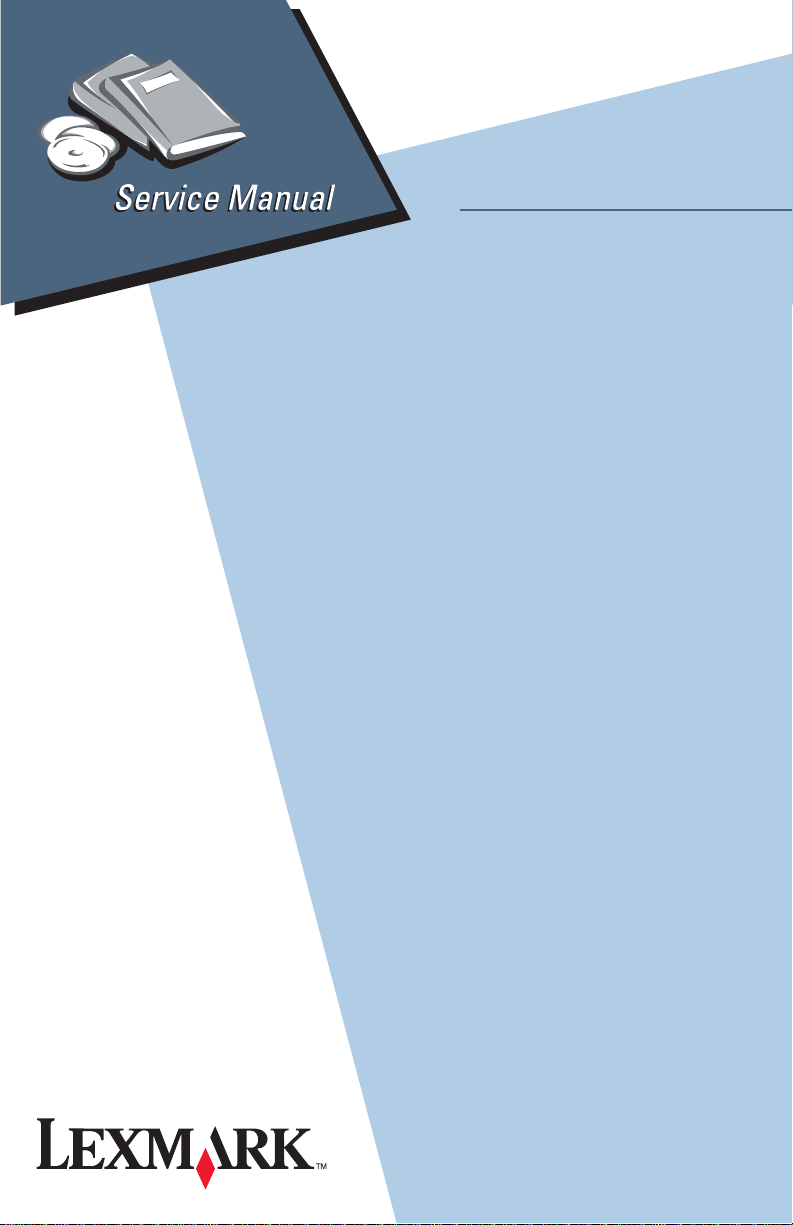
Lexmark X125
• Table of Contents
• Start Diagnostics
• Safety and Notices
All-In-One
4412-001
• Trademarks
•Index
Lexmark and Lexmark with diamond
design are trademarks of Lexmark
International, Inc., registered in the
United States and/or other countries.
Page 2
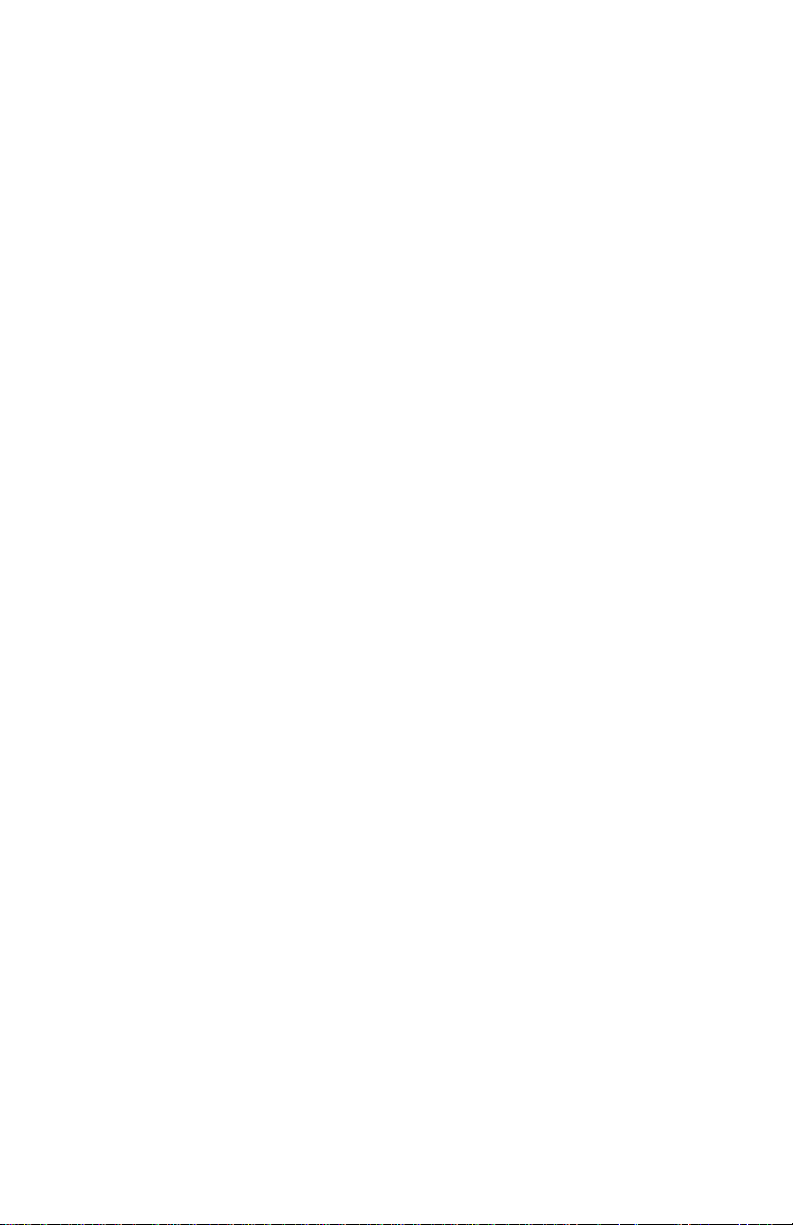
4412-001
Edition: July 2002
The following paragraph does not apply to any country where such provisions are
inconsiste nt with local law: LEXMARK INTERNATIONAL, INC. PROVIDES THIS
PUBLICATION “AS IS” WITHOUT WARRANTY OF ANY KIND, EITHER EXPRE SS OR
IMPLIED , INCLUDING, BUT NOT LIMITED TO, THE IMPLIED WARRANTIES OF
MERCHANTABILITY OR FITNESS FOR A PARTICULAR PURPOSE. Some states do
not allow disclaimer of express or implied warranties in certain transactions; therefore, this
statement may not apply to you.
This publication could include technical inaccuracies or typographical errors. Changes are
periodically made to the information herein; these changes will be incorporated in later
editions. Improvements or changes in the products or the programs described may be
made at any time.
Comments may be addressed to Lexmark International, Inc., Department D22A/032-2,
740 West New Circle Road, Lexington, Kentucky 40550, U.S.A or e-mail at
ServiceInfoAndTraining@Lexmark.com. Lexmark may use or distribute any of the
information you supply in any way it believes appropriate without incurring any obligation
to you. You can purchase additional copies of publications related to this product by
calling 1-800-553-9727. In other countries, contact your point of purchase.
Lexmark and Lexmark with diamond design are trademarks of Lexmark International,
Inc., registered in the United States and/or other countries.
Other trademarks are the property of their respective owners.
© Copyright Lexmark International, Inc. 2002.
All rights reserved.
UNITED STA TES GOVERNMENT RESTRICTED RIGHTS
This software and documentation are provided with RESTRICTED RIGHTS. Use,
duplication or disclosure by the Government is subject to restrictions as set forth in
subparagraph (c)(1)(ii) of the Rights in Technical Data and Computer Software clause at
DF ARS 252.227-7013 and in applicable FAR provisions: Lexmark International, Inc.,
Lexington, KY 40550.
P/N 12G9148
Page 3
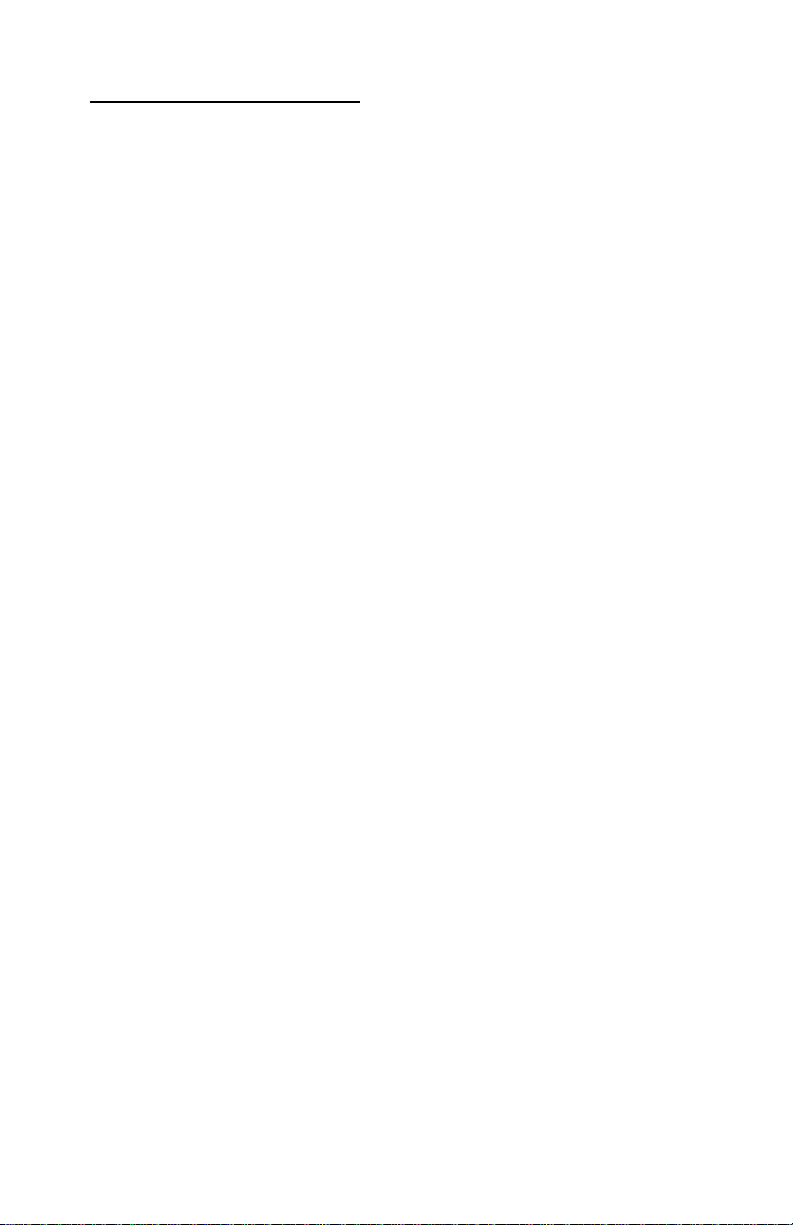
4412-001
Table of Contents
Safety Information. . . . . . . . . . . . . . . . . . . . . . . . . . . . . . . . . . . . . . . .v
Preface . . . . . . . . . . . . . . . . . . . . . . . . . . . . . . . . . . . . . . . . . . . . . . . . .x
General Information . . . . . . . . . . . . . . . . . . . . . . . . . . . . . . . . . . . . 1-1
Specifications . . . . . . . . . . . . . . . . . . . . . . . . . . . . . . . . . . . . . . . 1-2
Printer Engine. . . . . . . . . . . . . . . . . . . . . . . . . . . . . . . . . . . . . 1-2
Printhead. . . . . . . . . . . . . . . . . . . . . . . . . . . . . . . . . . . . . . . . . 1-2
Facsimile. . . . . . . . . . . . . . . . . . . . . . . . . . . . . . . . . . . . . . . . . 1-3
Scanner. . . . . . . . . . . . . . . . . . . . . . . . . . . . . . . . . . . . . . . . . . 1-5
Power and Size. . . . . . . . . . . . . . . . . . . . . . . . . . . . . . . . . . . . 1-5
Abbreviations . . . . . . . . . . . . . . . . . . . . . . . . . . . . . . . . . . . . . 1-5
Diagnostic Information . . . . . . . . . . . . . . . . . . . . . . . . . . . . . . . . . 2-1
Start . . . . . . . . . . . . . . . . . . . . . . . . . . . . . . . . . . . . . . . . . . . . . . . 2-1
Power-On Self Test (POST) Sequence . . . . . . . . . . . . . . . . . 2-1
POST Symptom Table . . . . . . . . . . . . . . . . . . . . . . . . . . . . . . 2-2
Symptom Ta bles. . . . . . . . . . . . . . . . . . . . . . . . . . . . . . . . . . . 2-3
Service Checks . . . . . . . . . . . . . . . . . . . . . . . . . . . . . . . . . . . . . . 2-7
Carrier Transport Service Check. . . . . . . . . . . . . . . . . . . . . . . 2-7
CIS Assembly Service Check. . . . . . . . . . . . . . . . . . . . . . . . . 2-9
Scanner Motor with Gear Assembly Service Check . . . . . . . 2-10
Maintenance Station Service Check . . . . . . . . . . . . . . . . . . . 2-11
Paper Feed Service Check. . . . . . . . . . . . . . . . . . . . . . . . . . 2-12
Paper Path Service Check . . . . . . . . . . . . . . . . . . . . . . . . . . 2-14
Power Service Check . . . . . . . . . . . . . . . . . . . . . . . . . . . . . . 2-15
Print Quality Service Check . . . . . . . . . . . . . . . . . . . . . . . . . 2-16
Scan/Copy Quality Service Check . . . . . . . . . . . . . . . . . . . . 2-18
Fax/Telephone Communication Service Check . . . . . . . . . . 2-19
Diagnostic Aids . . . . . . . . . . . . . . . . . . . . . . . . . . . . . . . . . . . . . . . 3-1
Theory of Mechanism . . . . . . . . . . . . . . . . . . . . . . . . . . . . . . . . . 3-1
Scanner Mechanism . . . . . . . . . . . . . . . . . . . . . . . . . . . . . . . . 3-1
Drive Feed Roller Assembly . . . . . . . . . . . . . . . . . . . . . . . . . . 3-1
Contact Image Sensor (CIS). . . . . . . . . . . . . . . . . . . . . . . . . . 3-2
Document Sensors . . . . . . . . . . . . . . . . . . . . . . . . . . . . . . . . . 3-2
Repair Information . . . . . . . . . . . . . . . . . . . . . . . . . . . . . . . . . . . . . 4-1
Handling ESD-Sensitive Parts . . . . . . . . . . . . . . . . . . . . . . . . . . 4-1
Adjustments . . . . . . . . . . . . . . . . . . . . . . . . . . . . . . . . . . . . . . . . 4-2
Removal Procedures . . . . . . . . . . . . . . . . . . . . . . . . . . . . . . . . . . 4-2
iii
Page 4
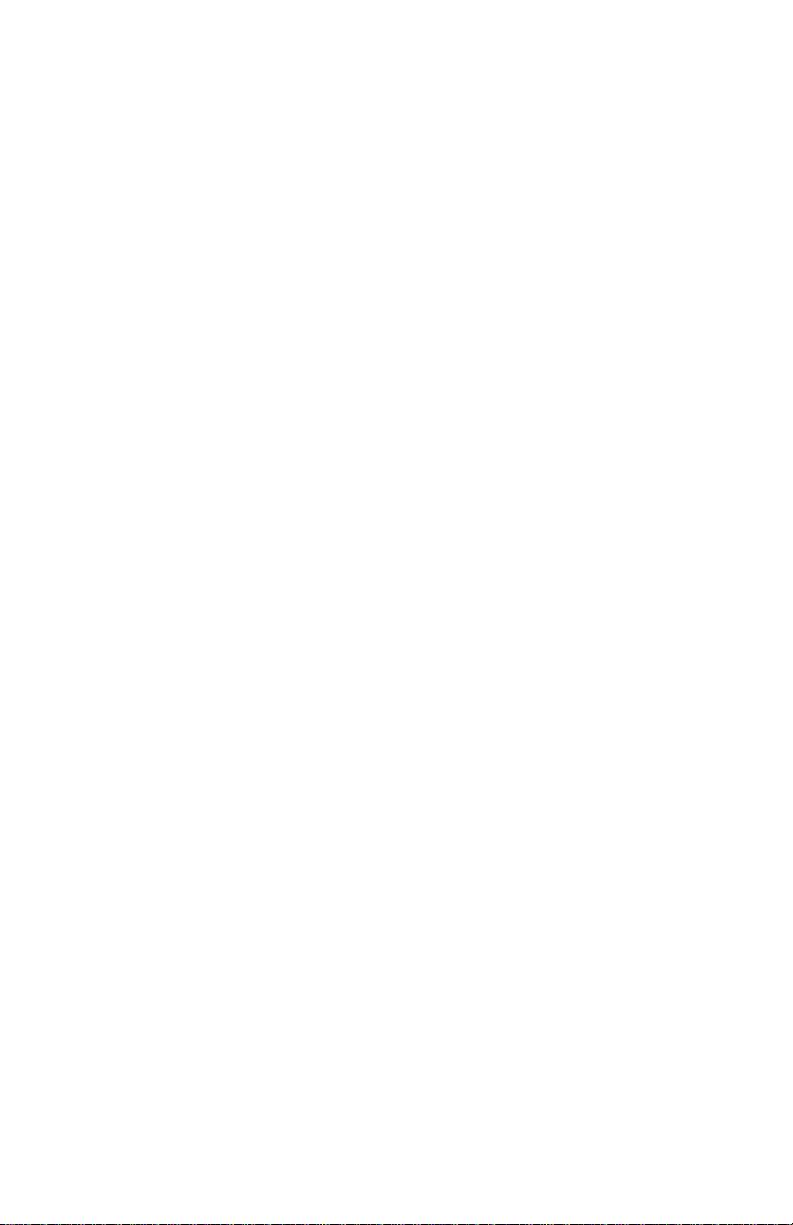
4412-001
Releasing Plastic Latches . . . . . . . . . . . . . . . . . . . . . . . . . . . .4-2
Removals . . . . . . . . . . . . . . . . . . . . . . . . . . . . . . . . . . . . . . . . . . .4-3
General Precautions on Removals. . . . . . . . . . . . . . . . . . . . . .4-3
CIS White Roller Assembly Removal. . . . . . . . . . . . . . . . . . . .4-4
Top Cover Assembly Removal. . . . . . . . . . . . . . . . . . . . . . . . .4-5
Rollers (Drive Feed Roller Assembly, Exit Shaft) Removal . . .4-6
CIS (Contact Image Sensor) Removal. . . . . . . . . . . . . . . . . . .4-7
Scanner Motor with Gear Assembly Removal . . . . . . . . . . . . .4-9
Power Supply Removal . . . . . . . . . . . . . . . . . . . . . . . . . . . . .4-11
Line Interface Board Removal . . . . . . . . . . . . . . . . . . . . . . . .4-12
Operator Panel Assembly Removal . . . . . . . . . . . . . . . . . . . .4-13
Printer Unit Removal . . . . . . . . . . . . . . . . . . . . . . . . . . . . . . .4-14
ASF Assembly Removal. . . . . . . . . . . . . . . . . . . . . . . . . . . . .4-15
Maintenance Station Removal . . . . . . . . . . . . . . . . . . . . . . . .4-17
Carrier Assembly with Belt Removal . . . . . . . . . . . . . . . . . . .4-18
System Board Removal . . . . . . . . . . . . . . . . . . . . . . . . . . . . .4-19
Mid Frame Assembly with Exit Rollers Removal . . . . . . . . . .4-20
Large Feed Roller Assembly with Gear Removal . . . . . . . . .4-21
Paper Feed Motor Assembly with Gears Removal . . . . . . . .4-22
Carrier Transport Motor Removal. . . . . . . . . . . . . . . . . . . . . .4-23
Connector Locations . . . . . . . . . . . . . . . . . . . . . . . . . . . . . . . . . . . .5-1
System Board. . . . . . . . . . . . . . . . . . . . . . . . . . . . . . . . . . . . . .5-1
Line Interface Board. . . . . . . . . . . . . . . . . . . . . . . . . . . . . . . . .5-2
Power Supply. . . . . . . . . . . . . . . . . . . . . . . . . . . . . . . . . . . . . .5-3
Preventive Maintenance . . . . . . . . . . . . . . . . . . . . . . . . . . . . . . . . .6-1
Lubrication Specifications . . . . . . . . . . . . . . . . . . . . . . . . . . . . . . .6-1
Parts Catalog . . . . . . . . . . . . . . . . . . . . . . . . . . . . . . . . . . . . . . . . . .7-1
How to Use This Parts Catalog . . . . . . . . . . . . . . . . . . . . . . . . . .7-1
Index . . . . . . . . . . . . . . . . . . . . . . . . . . . . . . . . . . . . . . . . . . . . . . . . . I-1
iv Service Manual
Page 5
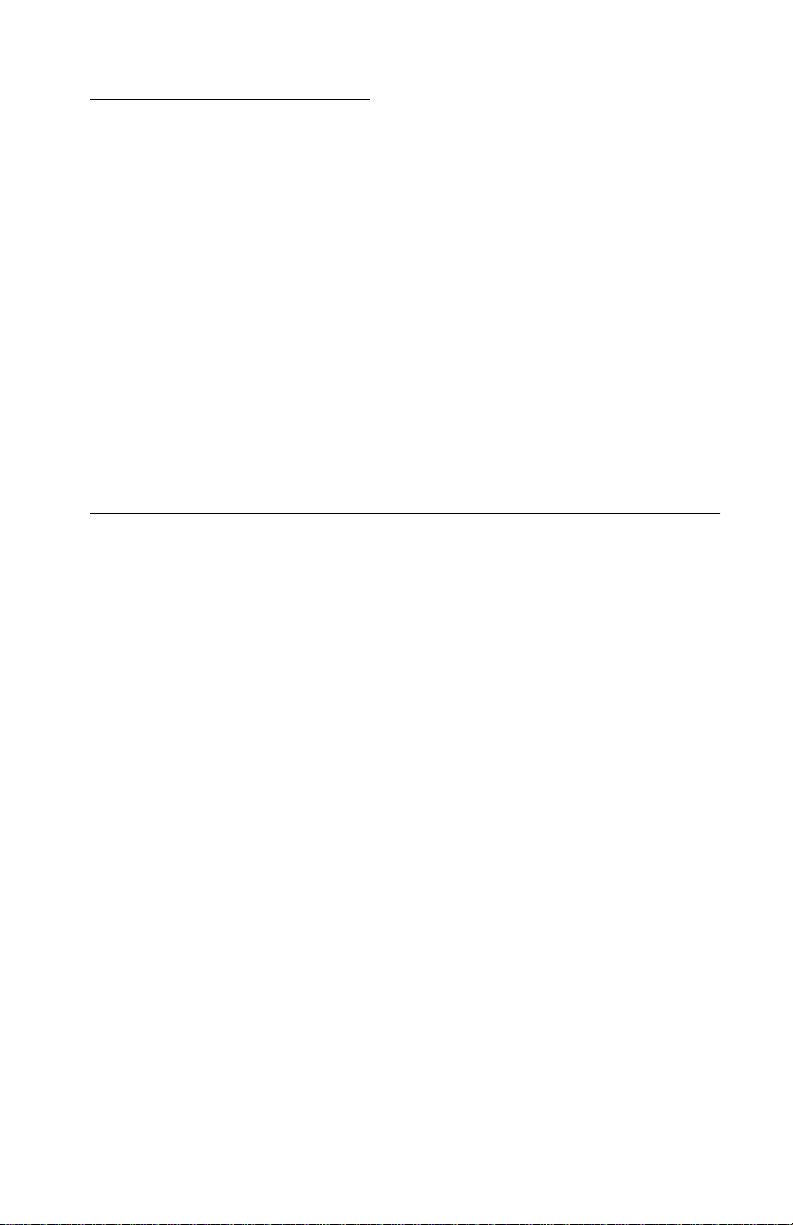
4412-001
Safety Information
• This product is designed, tested and approved to meet strict
global safety standards with the use of specific Lexmark
components. The safety features of some parts may not always
be obvious. Lexmark is not responsible for the use of other
replacement parts.
• The maintenance information for this product has been
prepared for use by a professional service person and is not
intended to be used by others.
• There may be an increased risk of electric shock and personal
injury during disassembly and servicing of this product.
Professional service personnel should understand this and take
necessar y pr ec autions.
Consignes de Sécurité
• Ce produit a été conçu, testé et approuvé pour respecter les
normes strictes de sécurité globale lors de l'utilisation de
composants Lexmark sp écifiques. Les caractéristiques de
sécurité de certains éléments ne sont pas toujours évidentes.
Lexmark ne peut être tenu responsable de l'utilisation d'autres
pièces de rechange.
• Les consignes d'entretien et de réparation de ce produit
s'adressent uniquement à un personnel de maintenance
qualifié.
• Le démontage et l'entretien de ce produit pouvant présenter
certains risques électriques, le personnel d'entretien qualifié
devra prendre toutes les précautions nécessaires.
Safety Information v
Page 6
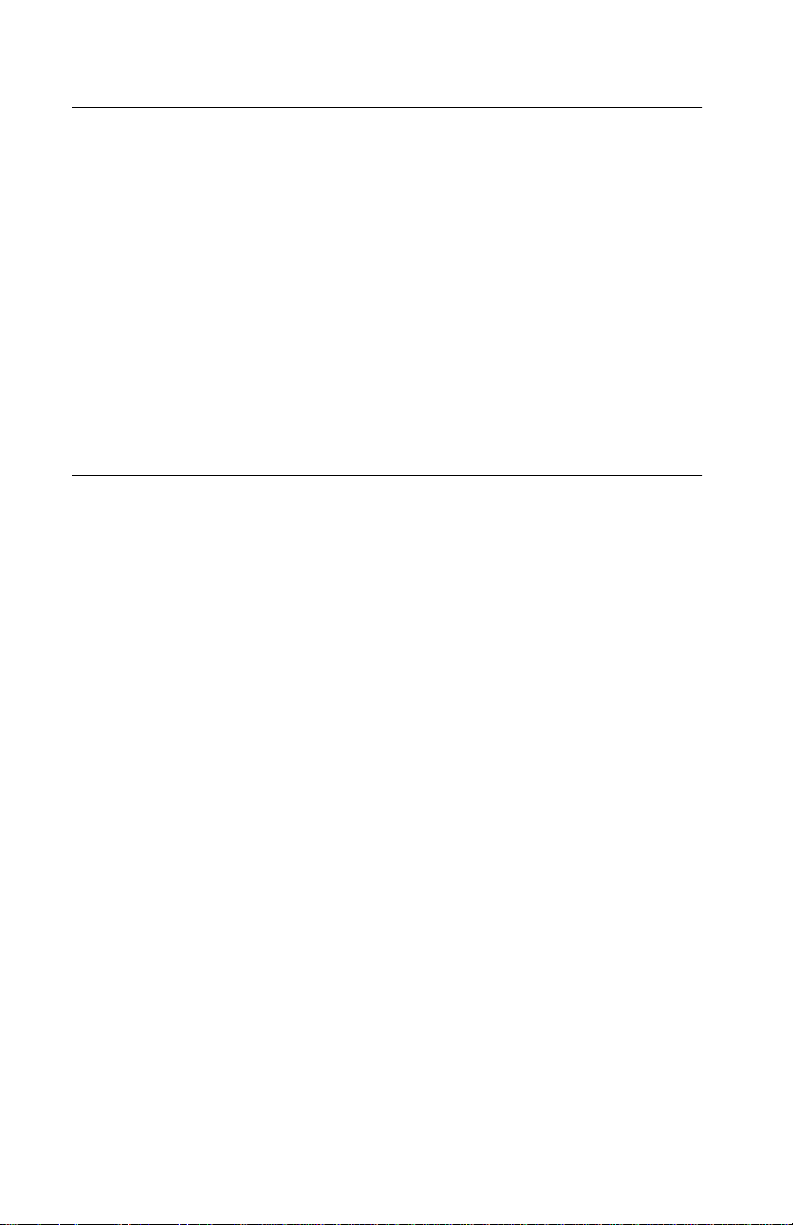
4412-001
Norme di sicurezza
• Il prodotto è stato progettato, testato e approvato in conformità a
severi standard di sicurezza e per l’utilizzo con componenti
Lexmark specifici. Le caratteristiche di sicurezza di alcune parti
non sempre sono di immediata comprensione. Lexmark non è
responsabile per l’utilizzo di parti di ricambio di altri produttori.
• Le informazioni riguardanti la manutenzione di questo prodotto
sono indirizzate soltanto al personale di assistenza autorizzato.
• Durante lo smontaggio e la manutenzione di questo prodotto, il
rischio di subire scosse elettriche e danni alla persona è più
elevato. Il personale di assistenza autorizzato, deve, quindi,
adottare le precauzioni necessarie.
Sicherheitshinweise
• Dieses Produkt und die zugehörigen Komponenten wurden
entworfen und getestet, um beim Einsatz die weltweit gültigen
Sicherheitsanforderungen zu erfüllen. Die sicherheitsrelevanten
Funktionen der Bauteile und Optionen sind nicht immer
offensichtlich. Sofern Teile eingesetzt werden, die nicht von
Lexmark sind, wird von Lexmark keinerlei Verantwortung oder
Haftung für dieses Produkt übernommen.
• Die Wartungsinformationen für dieses Produkt sind
ausschließlich für die Verwendung durch einen
Wartungsfachmann bestimmt.
• Während des Auseinandernehmens und der Wartung des
Geräts besteht ein zusätzliches Risiko eines elektrischen
Schlags und körperlicher Verletzung. Das zuständige
Fachpersonal sollte entsprechende Vorsichtsmaßnahmen
treffen.
vi Service Manual
Page 7
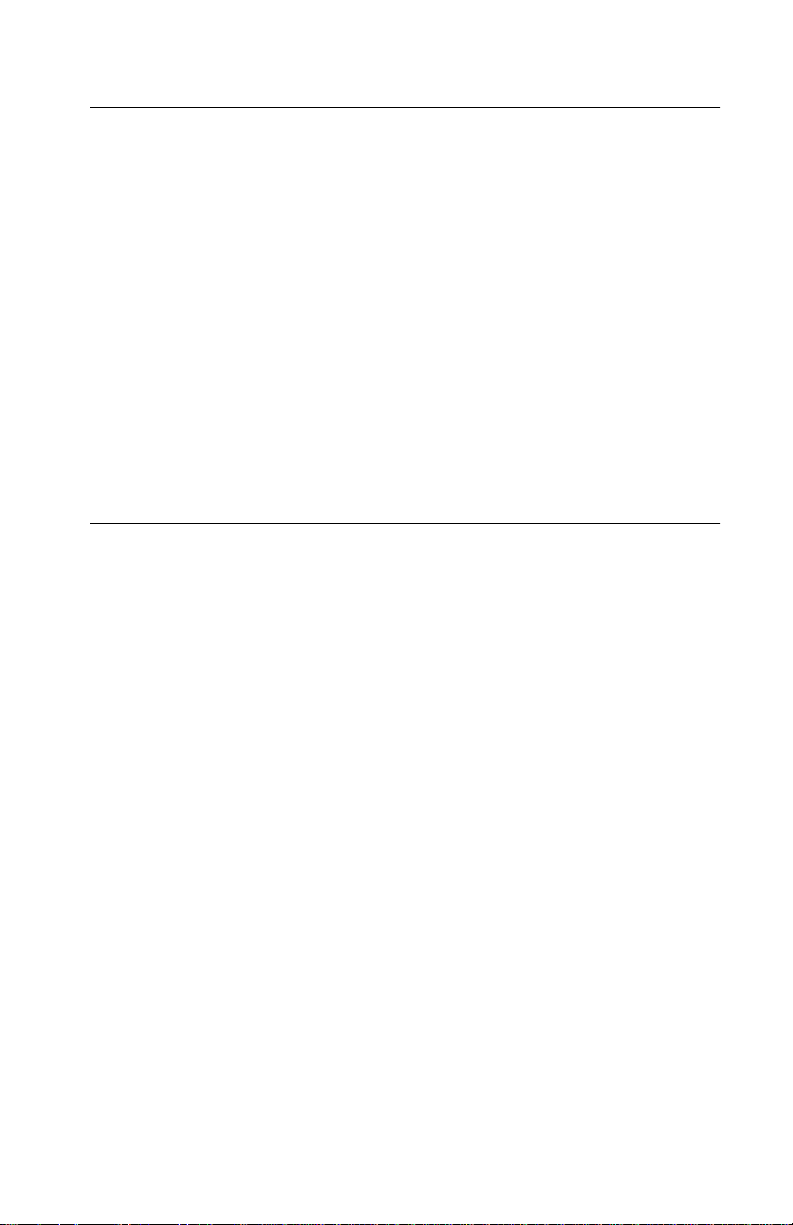
4412-001
Pautas de Seguridad
• Este producto se ha diseñado, verificado y aprobado para
cumplir los más estrictos estándares de seguridad global
usando los componentes específicos de Lexmark. Puede que
las características de seguridad de algunas piezas no sean
siempre evidentes. Lexmark no se hace responsable del uso de
otras piezas de recambio.
• La información sobre el mantenimiento de este producto está
dirigida exclusivamente al personal cualificado de
mantenimiento.
• Existe mayor riesgo de descarga eléctrica y de daños
personales durante el desmontaje y la reparación de la
máquina. El personal cualificado debe ser consciente de este
peligro y tomar las precauciones necesarias.
Informações de Segurança
• Este produto foi concebido, testado e aprovado para satisfazer
os padrões globais de segurança na utilização de componentes
específicos da Lexmark. As funções de segurança de alguns
dos componentes podem não ser sempre óbvias. A Lexmark
não é responsável pela utiliza ção de outros componentes de
substituição.
• As informações de segurança relativas a este produto
destinam-se a profissio nai s destes serviços e não devem ser
utilizadas por outras pessoas.
• Risco de choques eléctricos e ferimentos graves durante a
desmontagem e manutenção deste produto. Os profissionais
destes serviços devem estar avisados deste facto e tomar os
cuidados necessários.
Safety Information vii
Page 8
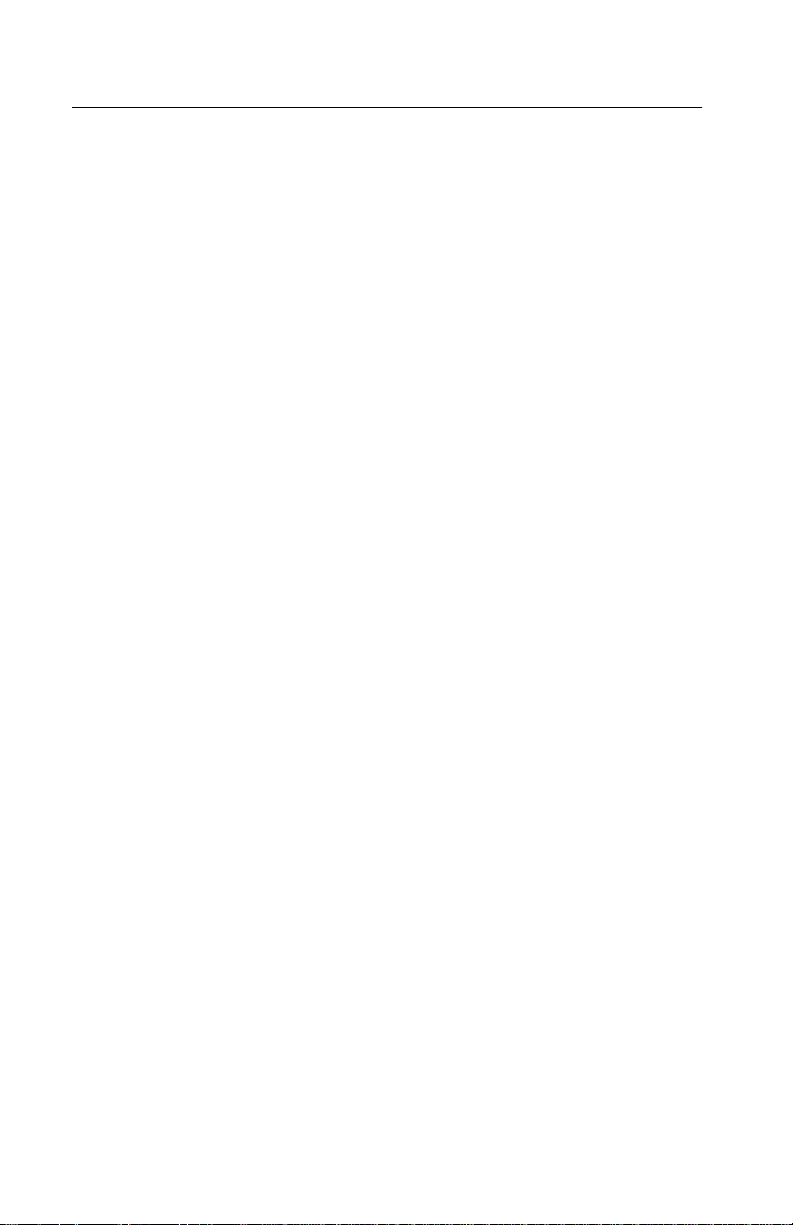
4412-001
Informació de Seguretat
• Aquest producte està dissenyat, comprovat i aprovat per tal
d'acomplir les estrictes normes de seguretat globals amb la
utililització de components específics de Lexmark. Les
característiques de seguretat d'algunes peces pot ser que no
sempre siguin òbvies. Lexmark no es responsabilitza de l'us
d'altres peces de recanvi.
• La informació pel manteniment d’aquest producte està
orientada exclusivament a professionals i no està destinada a
ningú que no ho sigui.
• El risc de xoc elèctric i de danys personals pot augmentar
durant el procés de desmuntatge i de serv e i d’aquest producte.
El personal professional ha d’estar-ne assabentat i prendre les
mesures convenients.
viii Service Manual
Page 9
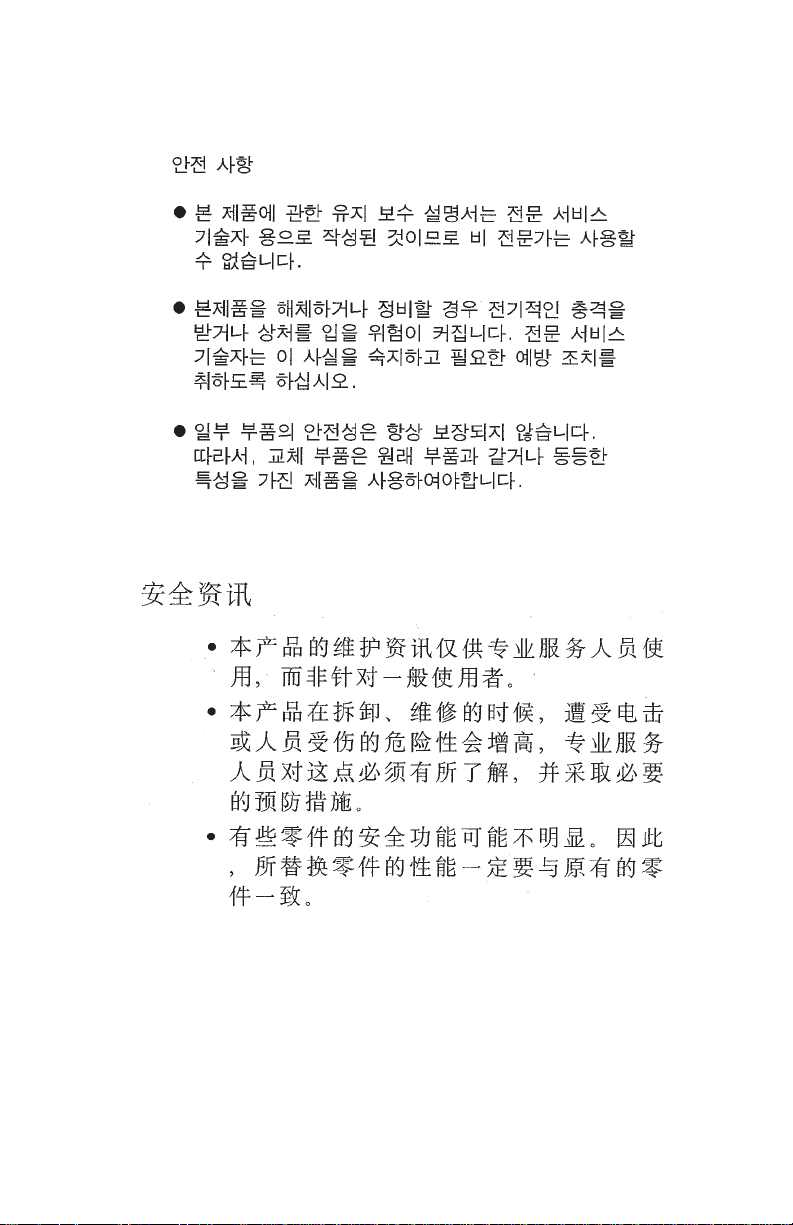
4412-001
Safety Information ix
Page 10
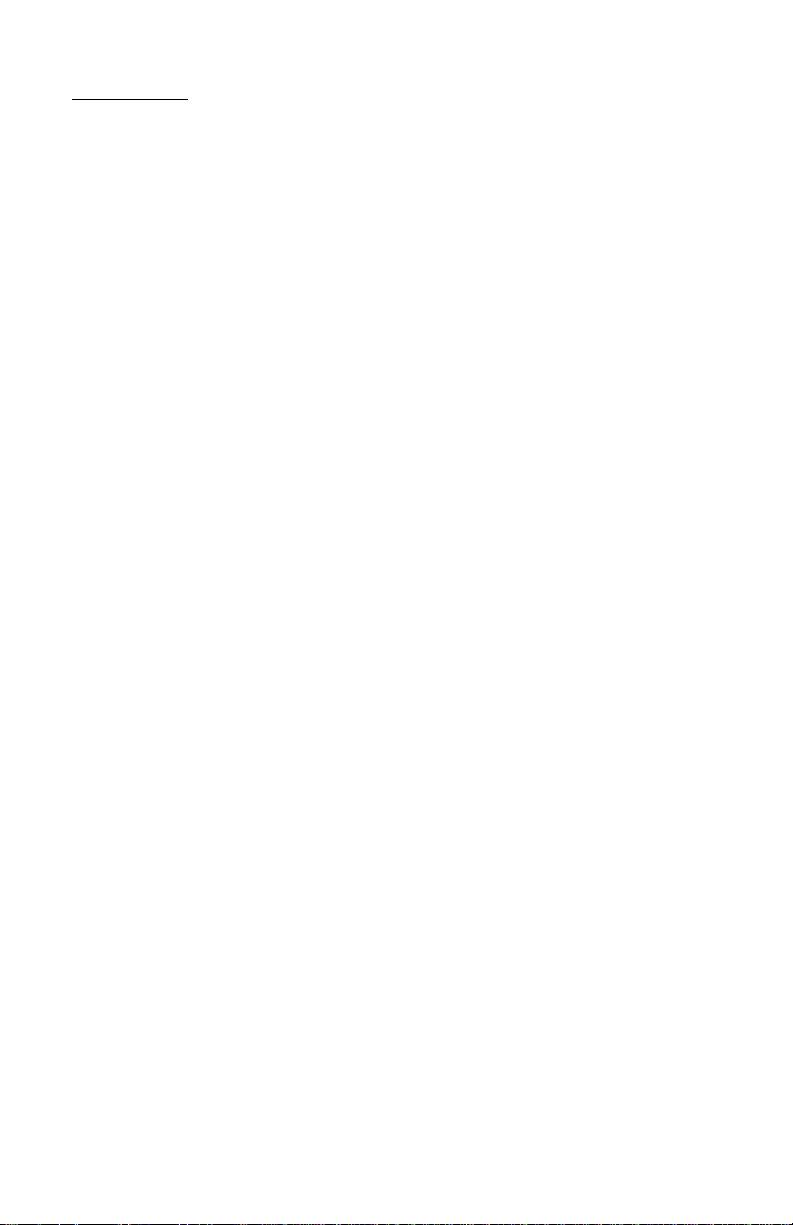
4412-001
Preface
This manual contains maintenance procedures for service
personnel. It is divided into the following chapters:
1. General Information contains a general description of the AllIn-One and the maintenance approach used to repair it. Special
tools and test equipment are listed.
2. Diagnostic Information contains an error indicator table,
symptom tables, and service checks used to isolate failing field
replaceable units (FRUs).
3. Diagnostic Aids contains tests and checks used to locate or
repeat symptoms of All-In-One problems.
4. Repair Information provides instructions for making All-In-One
adjustments and removing and installing FRUs.
5. Connector Locations uses illustrations to identify the
connector locations and test points on the All-In-One.
6. Preventive Maintenance contains the lubrication specifications
and recommendations to prevent problems.
7. Parts Catalog contains illustrations and part numbers for
individual FRUs.
x Service Manual
Page 11
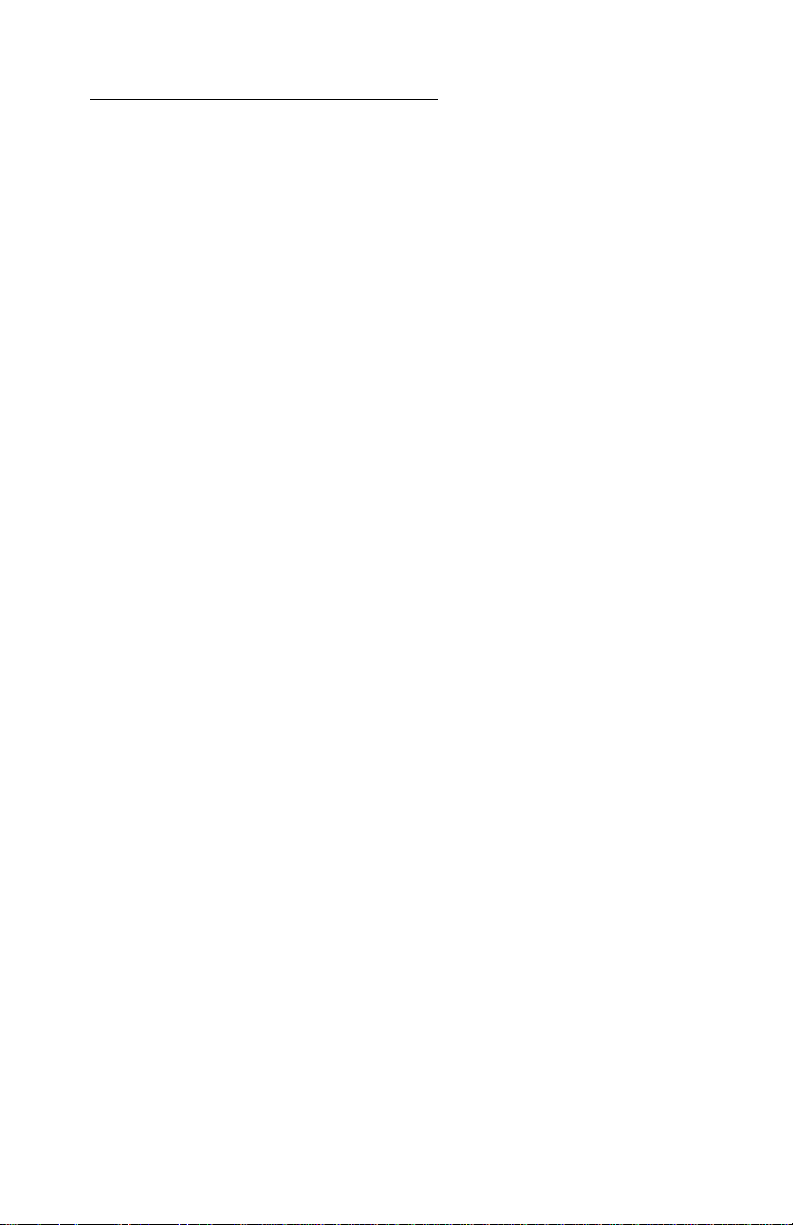
4412-001
1. General Information
The Lexmark™ X125 All-In-One is a letter quality print, fax, copy,
and scan machine. The printhead uses small heater plates and
nozzles to control ink flow and the formation of characters on the
print media. The printhead assembly and ink supply are combined
into a single unit. Print cartridges are available as a customer
replaceable supply item. Dual printheads provide color and true
black printing without changing printheads. The number and size of
inkjets or nozzles, in the printhead, determines the overall quality
and capability of the printer. The black cartridge has a total of 208
nozzles and installs on the right. The color cartridge has a total of
192 nozzles and installs on the left. The printer is capable of printing
in both directions from either cartridge.
General Information 1-1
Page 12
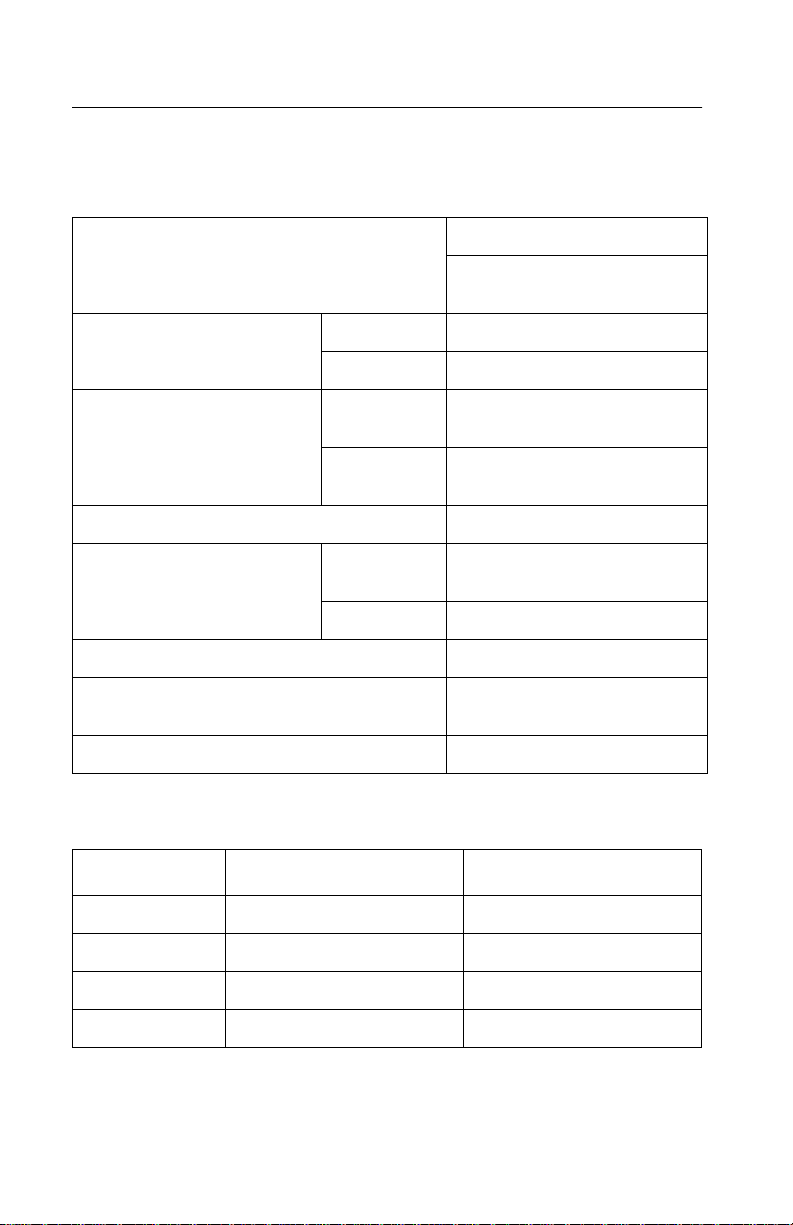
4412-001
Specifications
Printer Engine
Technology Thermal Inkjet
2-pin and printhead swapping
type
Speed Color 8 ppm at Draft Mode
Mono 16 ppm at Draft Mode
Resolution Color 600 X 600 dpi (1200 X 2400
dpi addressable)
Mono 600 X 600 dpi (1200 X 2400
Printing Width 203 mm
Feeding Method Automatic 100 sheets of 20 lb cut s heets
Manual Tray No
Emulation Host Based Printing (GDI)
Printer Driver Windows 98/ME, Windo ws
Interface USB Interface
dpi addressable)
(Max 10 mm)
2000/Windows XP
Printhead
Babbage Mono Standard Birch Color
Printhead 208 nozzles 192 nozzles
Ink Type Pigment Dye
Ink Color Black Color
Ink Yield About 600 sheets About 200 sheets
1-2 Service Manual
Page 13
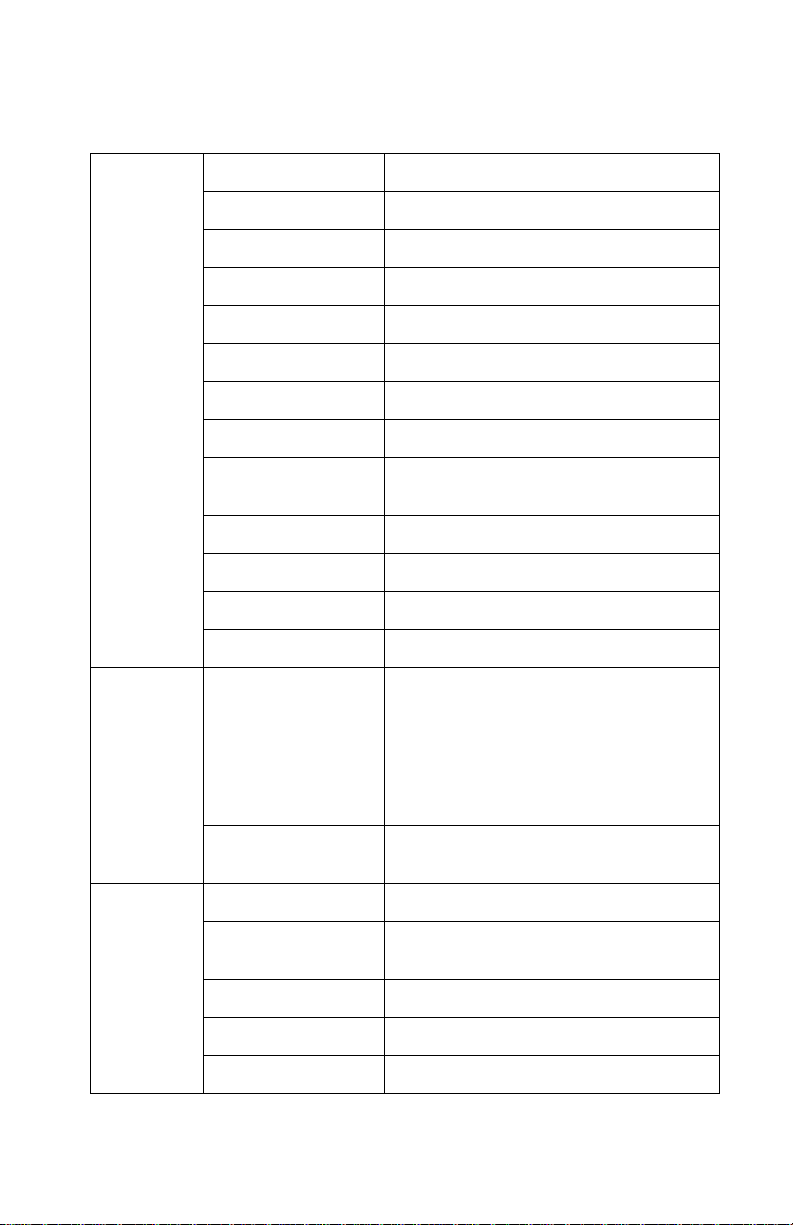
4412-001
Facsimile
General Compatibility ITU-G3
Scan Method CIS
Scan Width Maximum 216 mm, Effective 210 mm
Scan Resolution 600 X 1200 dpi
Scan Speed 6 seconds
Feeding Method Sheet Feed
ADF 30 sheets of 20 lb
Guide Document Input Guide
Stacker Document Output Stacker/Paper
Paper Tray Bin Type (without Manual Tray)
Modem Speed 33.6 Kbps
Coding Method MH, MR, MMR, Error Correction Mode
LCD 2 lines of 16 characters each
Scanning Resolution and
Type
Contrast Darkest/Darken/Normal
Memory Capacity 1 Mbyte
Back-up Time 15 sec (Continuous power failure,
Confidential No
Forced Memor y TX Yes
Stacker
Standard: 200 X 100 dpi
Fine: 200 X 200 dpi (default)
Super Fine: 300 X 300 dpi
Color: 200 X 200 dpi
(Standard: Low quality, Fine: High
quality compression)
Lighten/Lightest
typically 1-2 minutes )
Memory RX Automatic reception when paper empty.
General Information 1-3
Page 14
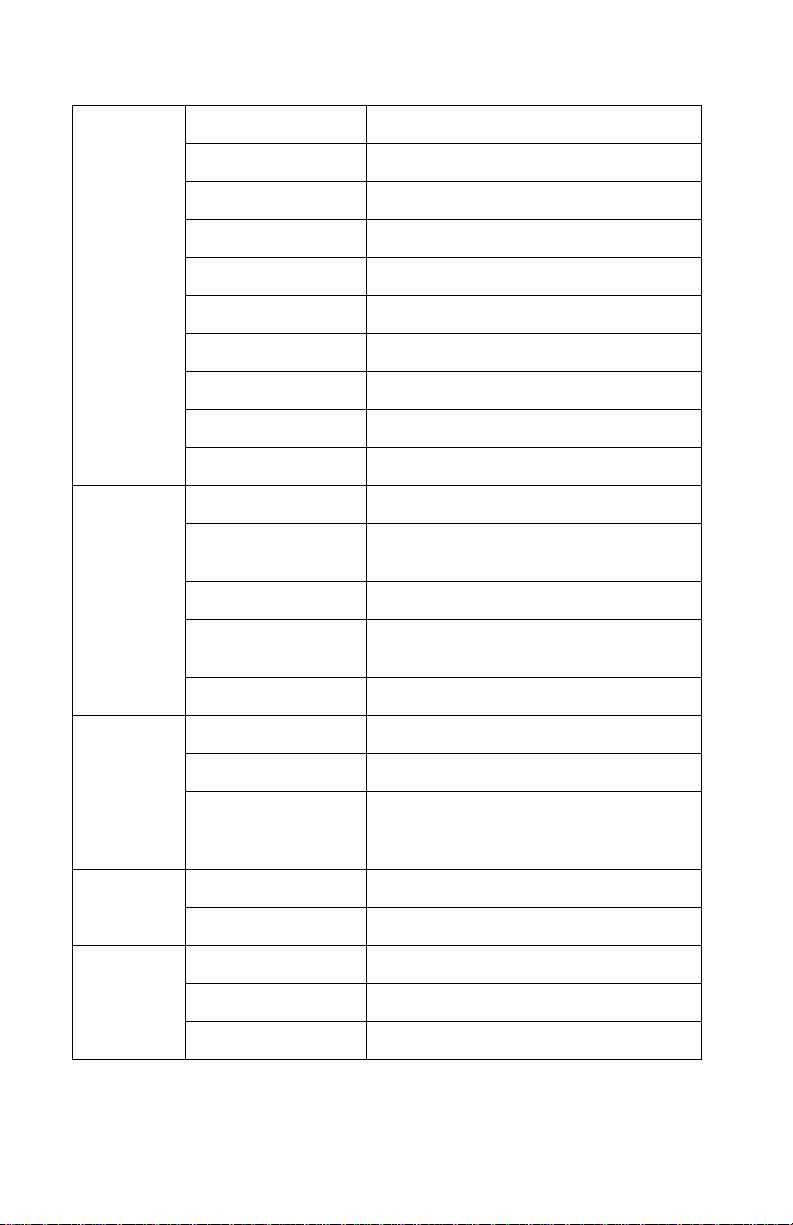
4412-001
Telephone Speed Dial 70 locations
Chain Dial No
On-Hook Dial Yes, 1-Key
Last Number Redial Yes, 1-Key
Auto Redial Yes
Hold and Mute No
Pause Yes, u se Redial Key
Ringer Volume S/W Option Setting (4 steps)
Tone/Pulse Select S/W Option Setting
DRPD USA: Yes, Other Countries: Yes
Report and
List
Copy Multipage Copy Up to 99 pages
Telephone
I/F
Others Sensors Paper Jam
TX/RX Journal Yes
Image TCR Yes, reduction of first page sent by
System Data Yes
Telephone Number
List
Self Test Yes
Grayscale 256 levels
Reduction and
Enlargement
Answering I/F Yes
Extension Phone 1-jack, extension phone transfer
Real-Time Clock No
RTI Yes
Memory TX
Yes
25% - 200%
(Reference is the top center of
document.)
1-4 Service Manual
Page 15
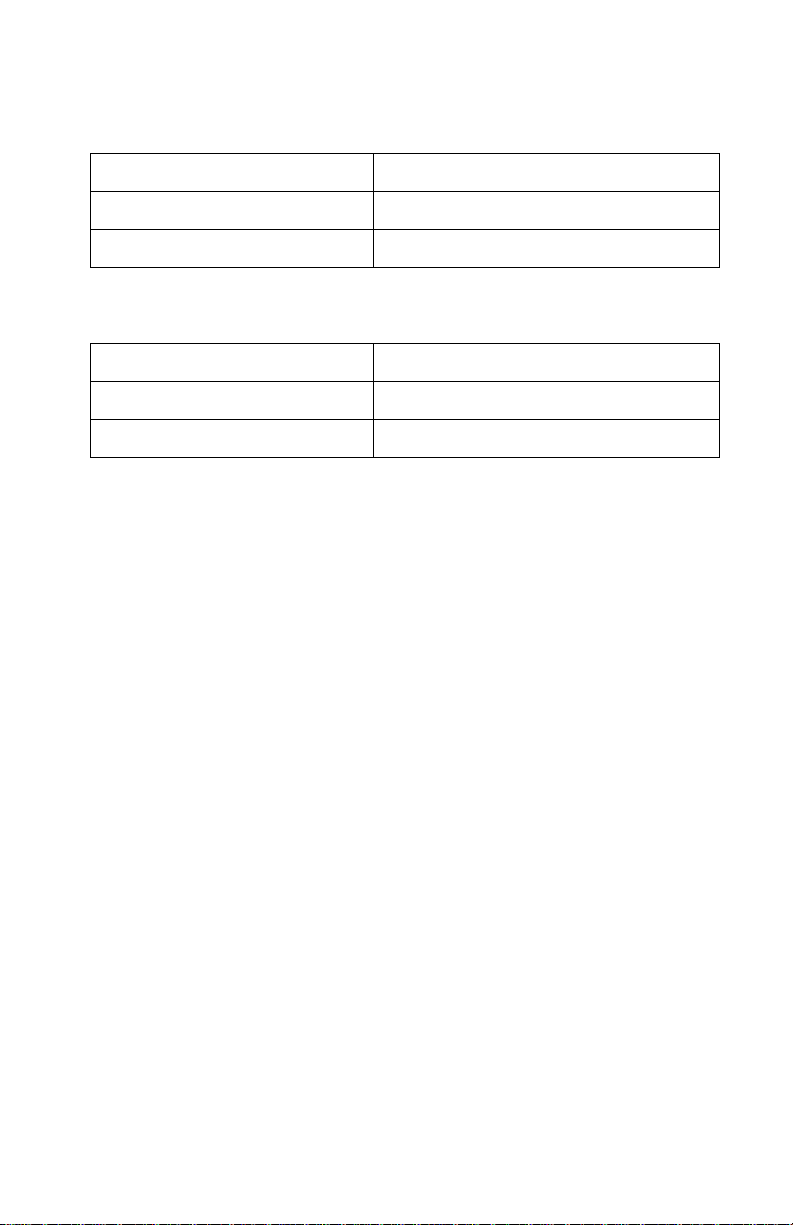
4412-001
Scanner
Compatibility TWAIN
Technology Platen CIS
Light Source for Color CIS RGB LEDs (Line Order Control)
Power and Size
Power Source 110V-240V / 50Hz-60Hz
Dimensions 440.6 X 319.6 X 205.4 mm
Weight (Packed) 15.3 lbs (Packed Weight)
Abbreviations
ASF Auto Sheet Feed
B/M Bill of Material
CIS Contact Image Sensor
EOF End of Form
ESD Electrostatic Discharge
FPC Flat Printhead Cable
FRU Field Replaceable Unit
HVPS High Voltage Power Supply
LCD Liquid Crystal Display
LVPS Low Voltage Power Supply
OEM Original Equipment Manufacturer
V ac Volts alternating current
V dc Volts direct current
ZIF Zero Insertion Force
General Information 1-5
Page 16
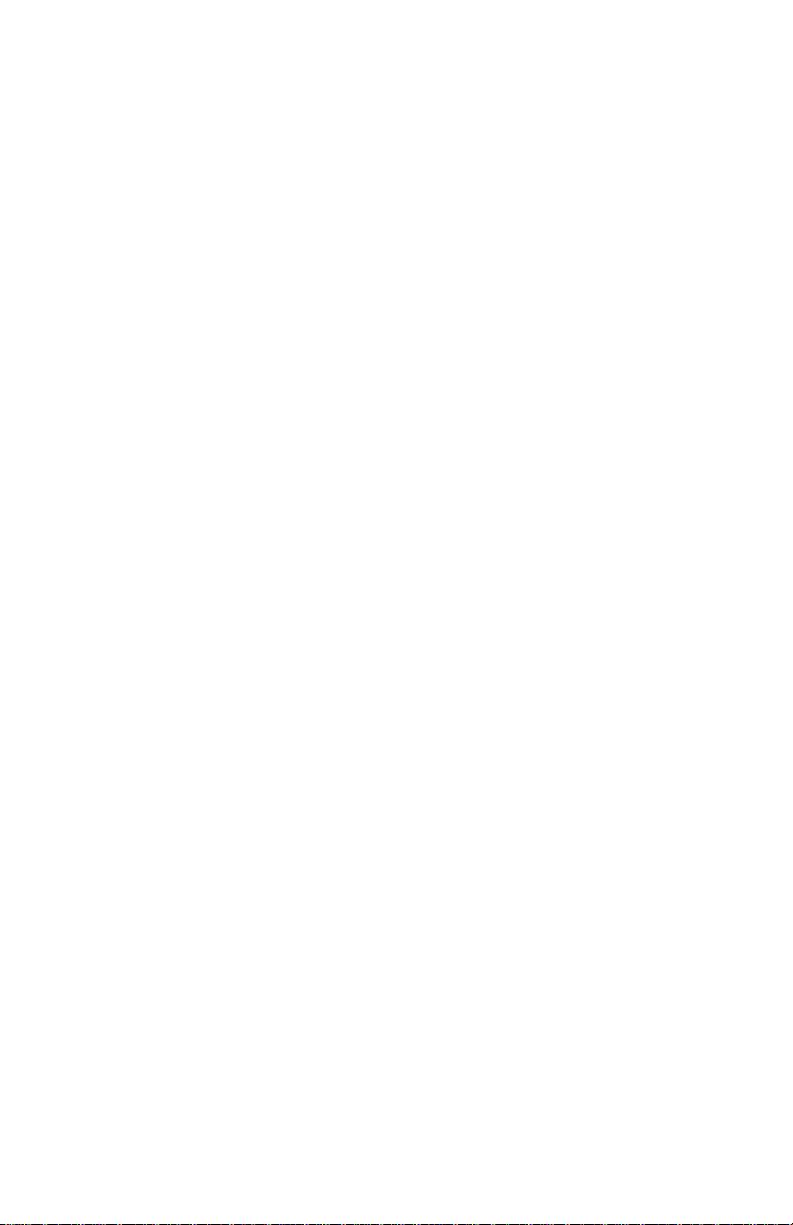
4412-001
1-6 Service Manual
Page 17
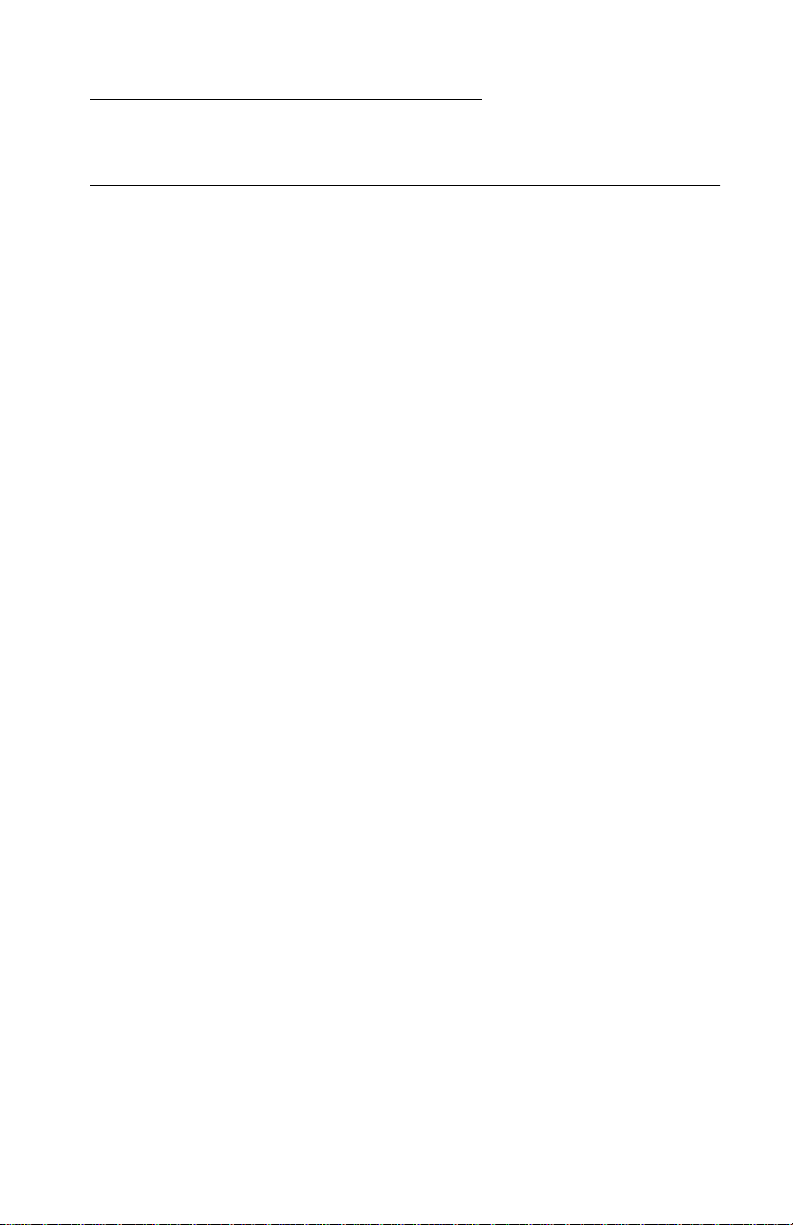
4412-001
2. Diagnostic Information
Start
Power-On Self Test (POST) Sequence
1. Power Up Please Wa it is displayed on the LCD.
2. Carrier moves to the left and the paper feed motor runs then
stops.
3. Carrier returns to the right.
4. Ready, ANS/FAX, and the Date and Time display when POST is
complete.
If your printer completes POST with no errors, go to the “Symptom
Tables” on page 2-3. Locate the symptom and take the indicated
action.
If your printer does not complete POST, locate the symptom in the
following table and take the indicated action.
Diagnostic Information 2-1
Page 18
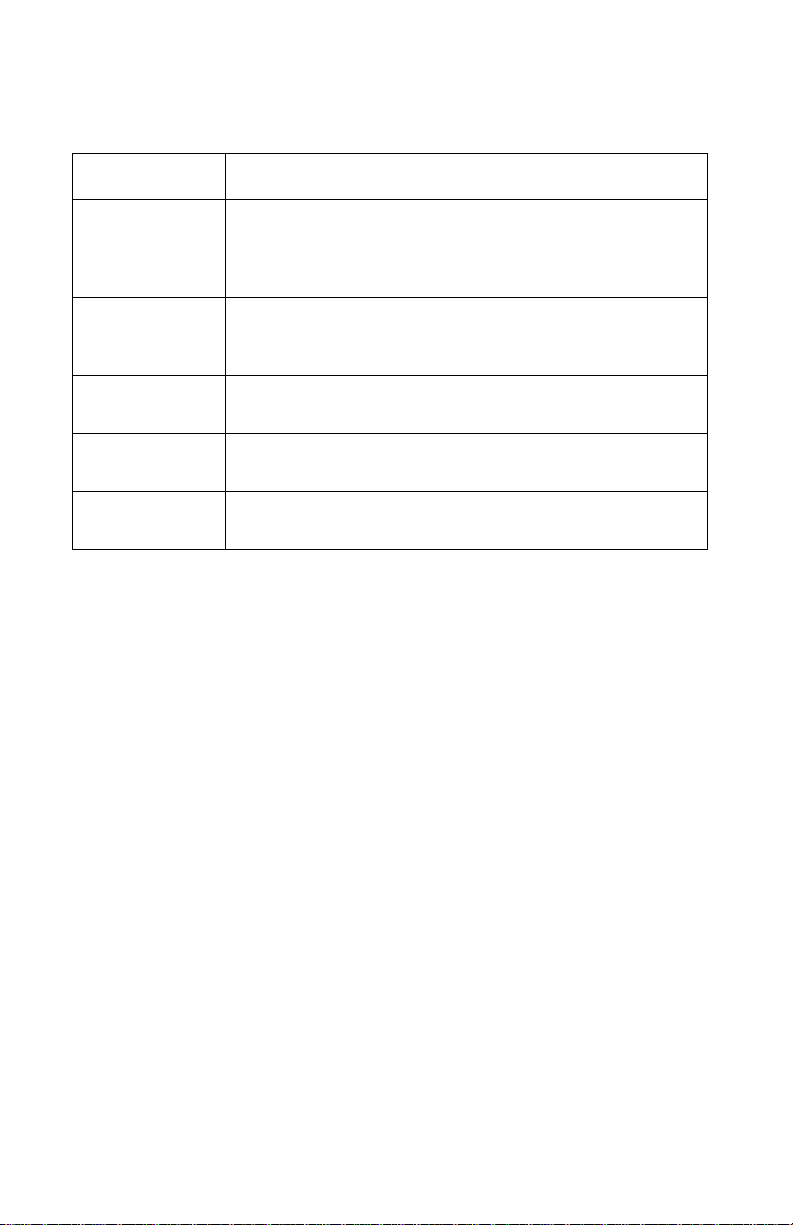
4412-001
POST Symptom Table
Symptom Action
LCD or operator
panel button s do
not work and no
motors run
Paper f ee d
gears do not
turn
Carrier does not
move
Carrier slams
side frame
CIS light does
not turn on
Go to the “Power Service Check” on page 2-15. If okay,
go to the “Operator Pane l Problems” on page 2-3.
Go to the “Pa per Feed Service C heck” on page 2-12.
Go to the “Carrier Transport Service Check” on
page 2-7.
Go to the “Carrier Transport Service Check” on
page 2-7.
Go to the “CIS Assemb l y Service Ch eck” on page 2-9.
2-2 Service Manual
Page 19
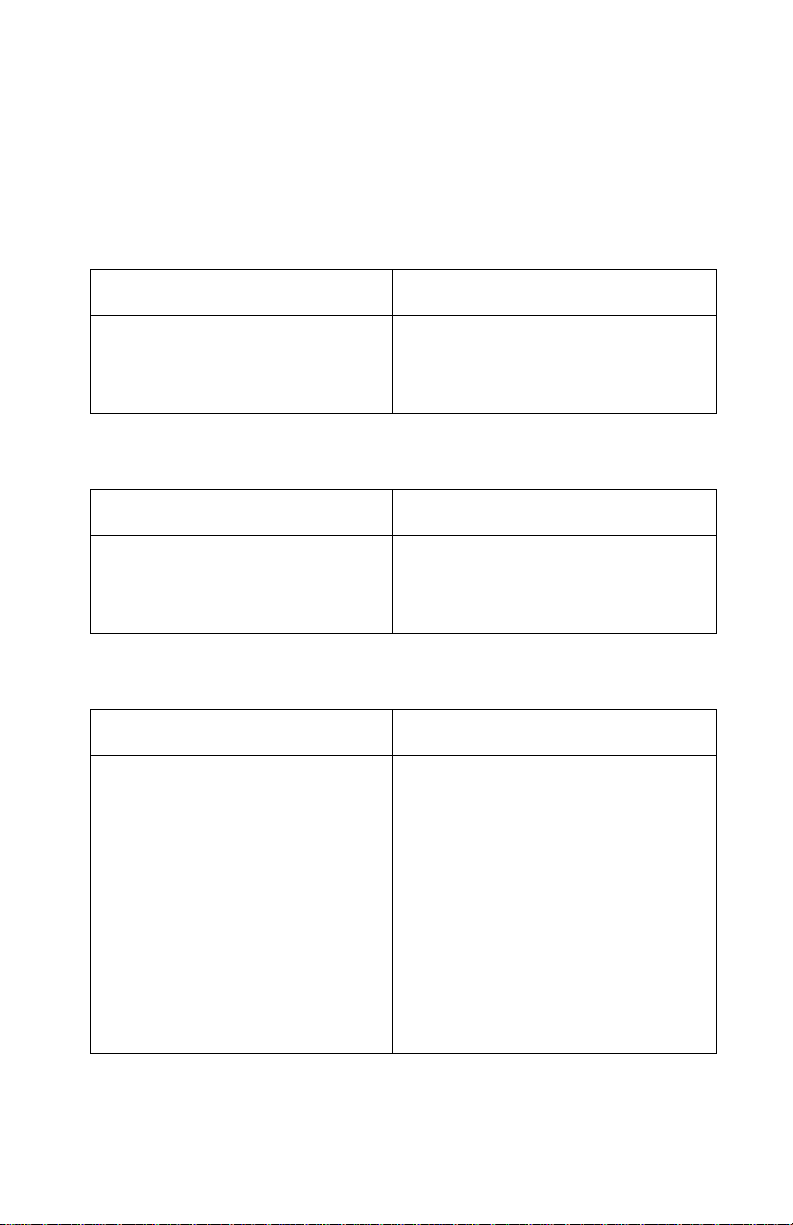
4412-001
Symptom Tables
Locate the symptom in the following tables and take the appropriate
action.
Carrier Transport Problems
Symptom Action
• No carrier movement
• Slow carrier movement
• Carrier stops
• Carrier slams side frame
Go to the “Carrier Tr ansport
Service Check” on page 2-7.
Maintenance Station Problems
Symptom Action
Maintenance station:
• Fails to cap the printheads
• Fails to clean the printheads
Go to the “Maintenance Station
Service Check” on page 2-11.
Operator Panel Problems
Symptom Action
• Buttons do not work
• LCD does not display
Check operator panel cable
connection at P9 on the system
board. Run the “Power-On Self
Test (POST) Sequence” on
page 2-1. If the LCD or buttons fail,
check connection P9. If the problem
remains, replace the operator panel
assembly. Go to the “Operator
Panel Assembly Removal” on
page 4-13.
If the problem sti ll e xists , rep lace the
system board. Go to the “System
Board Removal” on page 4-19.
Diagnostic Information 2-3
Page 20
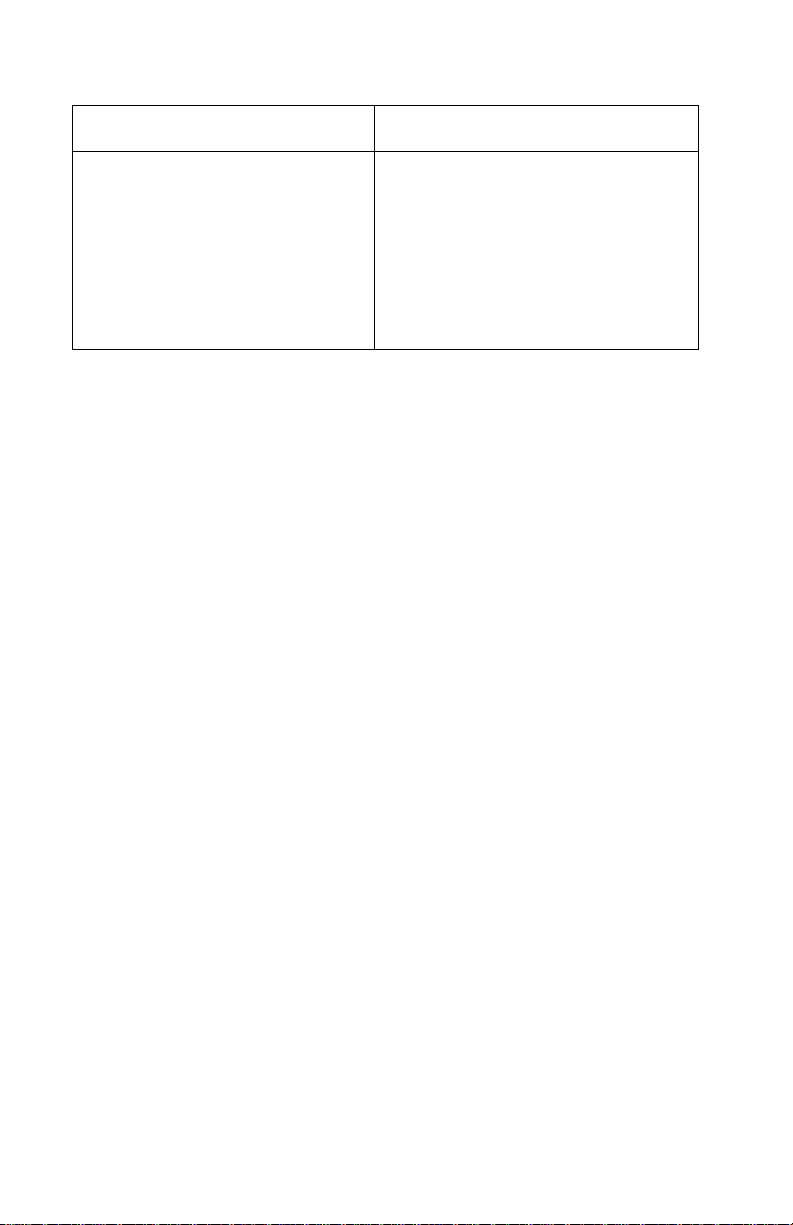
4412-001
Symptom Action
Document scan sensor does not
detect document
Check operator panel cable
connector P9 on the sy stem board. If
okay, go to the “Scanner Motor
with Gear Assembly Service
Check” on page 2-10. If the
scanner motor is working correctly,
replace the oper ator panel ass embly.
Go to the “Operator Panel
Assembly Removal” on pa ge 4-13.
2-4 Service Manual
Page 21
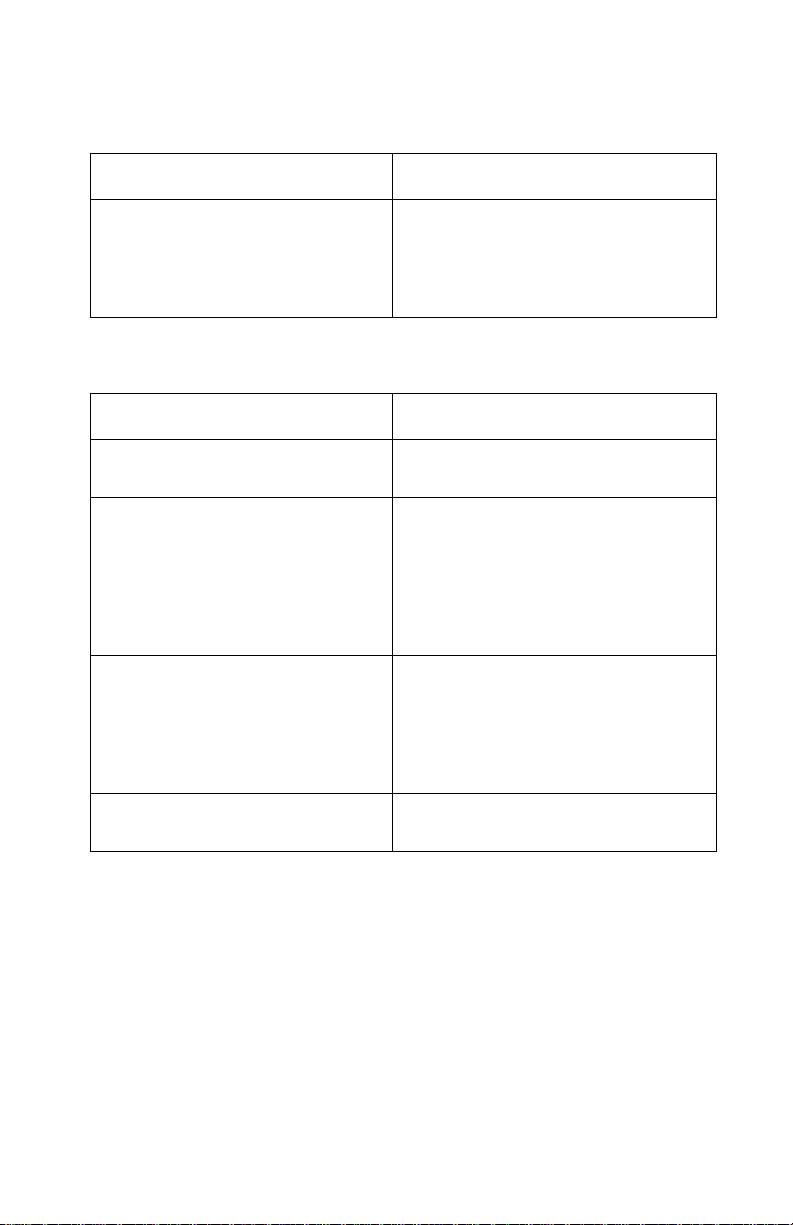
4412-001
Printer Communication Proble m
Symptom Action
Not able to print Self Test Page Check the USB cable and system
board cable connections. If okay,
replace system board. Go to the
“System Board Removal” on
page 4-19.
Scanner Problems
Symptom Action
Light does not turn on Go to the “CIS Assembly Service
• Scanned images are faded, or
colors are dull, blurry or fuzzy.
Images are slanted or crooked
and the straight lines in the
image appear to be jagged or
uneven.
• Blank co pies
• Scanner motor does not run
• Document sensor does not
work
Check” on page 2-9 .
Go to the “Scan/Copy Quality
Service Check” on page 2-18.
Go to the “Scanner Motor with
Gear Assembly Service Check”
on page 2-10.
Go to the “Operator Panel
Problems” on page 2-3.
• CIS white roller assembly slips
• Paper does not feed correctly
Go to the “Paper Path Service
Check” on page 2-14.
Diagnostic Information 2-5
Page 22
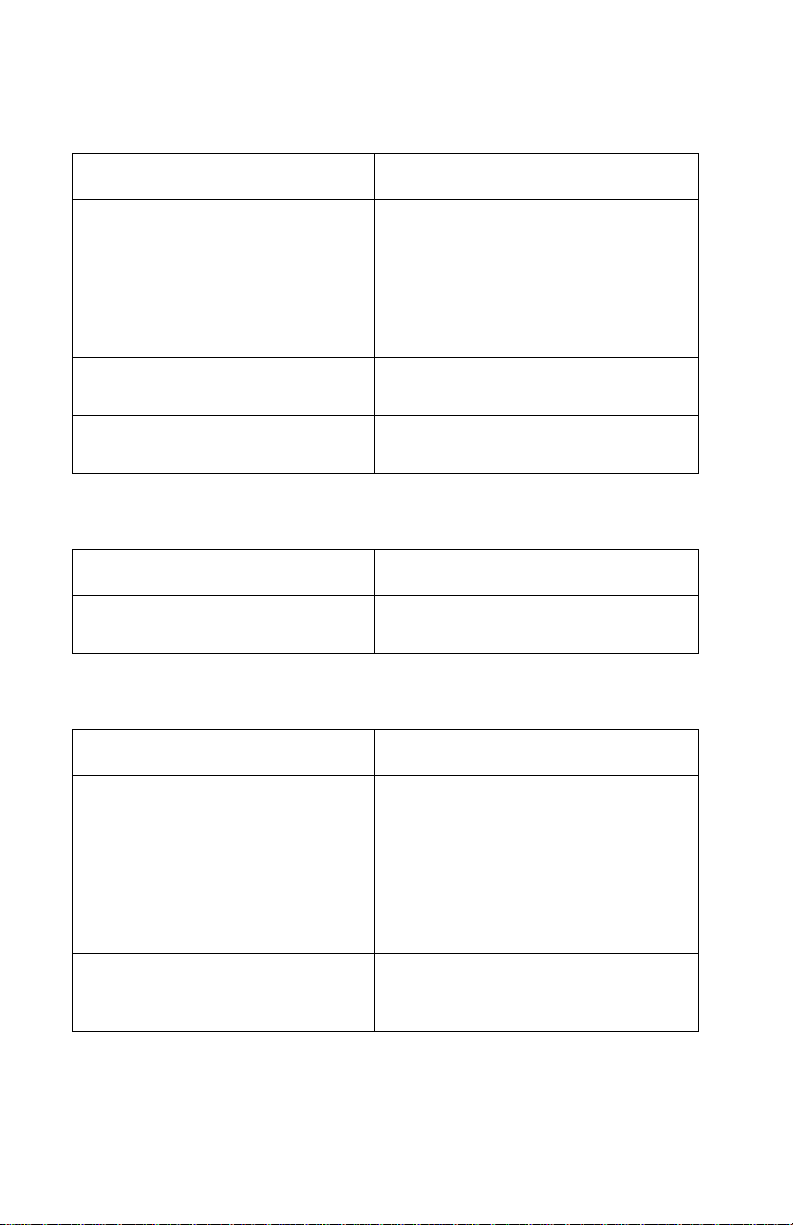
4412-001
Paper Feed Problems
Symptom Action
• Fails to pick paper
• Picks more than one sheet of
paper
• Picks paper but fails to feed
• Paper jams
• Paper fails to exit
• Noisy paper feed
Envelopes fail to feed Go to the “Paper Feed Service
Paper skews Go to the “Paper Path Service
Go to the “Paper Feed Service
Check” on page 2-12.
Check” on page 2-12.
Check” on page 2-14.
Power Problems
Symptom Action
No power in machine, motors do
not operate
Go to the “Power Service Check”
on page 2-15.
Print Quality Problems
Symptom Action
• Voids in characters
• Light print
• Prints off the page
• Fuzzy print
• Carrier moves but no print
• Printhead dries prematurely
• Colors print incorrectly
• Vertical alignment off
Go to the “Print Quality Service
Check” on page 2-16.
• Ink smearing
• Vertical streaks on paper
• Print lines crowded
2-6 Service Manual
Go to the “Paper Feed Service
Check” on page 2-12.
Page 23
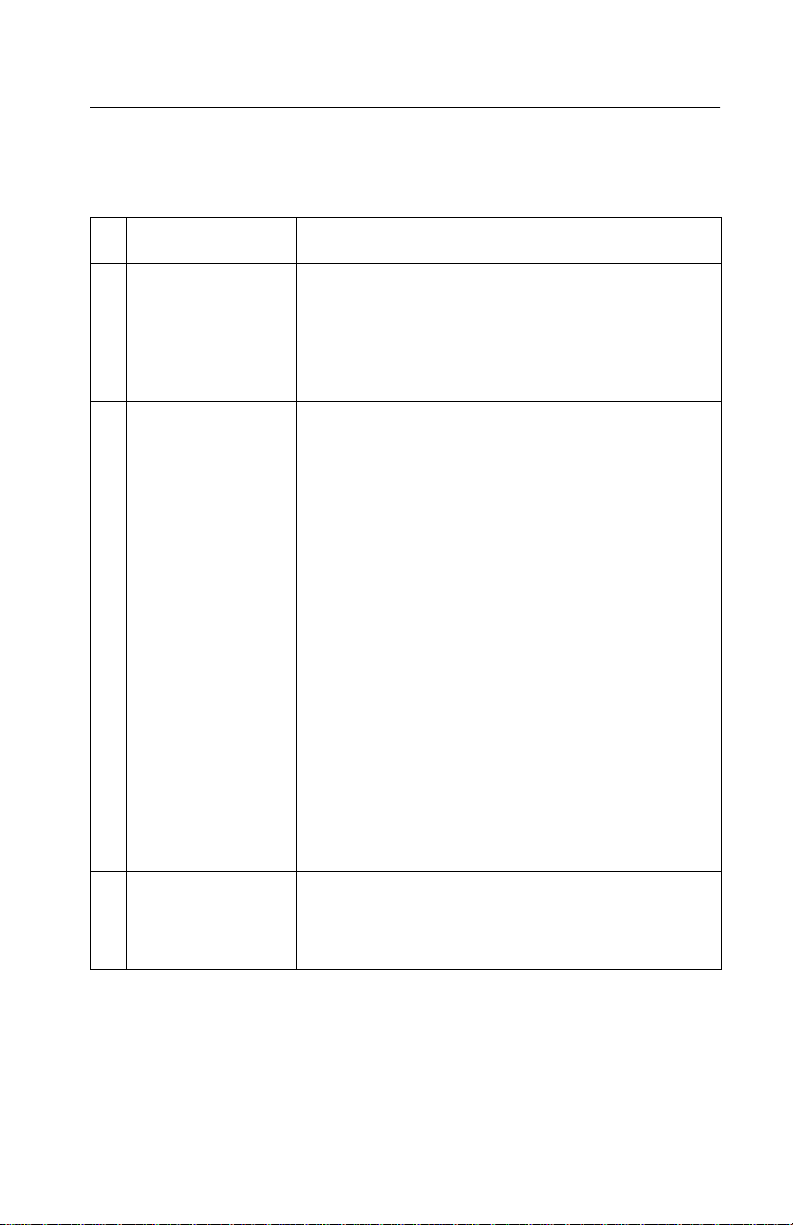
4412-001
Service Checks
Carrier Transport Service Check
FRU Action
1 System Board
Carrier Transport
Motor
2 Carrier Transport
Motor
Check the carrier transport motor connector P4. If
connected, check for approximately 29 volts on
pins 1 and 2 or at the wire connections located on
the rear of the carrier transport motor. If voltage is
incorrect, replace the system board. If voltage is
correct, check the motor for shorts.
Check the motor for binds, or loose motor pulley.
A noisy or chattering motor, or a motor that fails to
turn, can be caused by:
• An open or short in the motor
• An open or short in the motor driver
on the system board
• A bind in the carrier transport
mechanism
With the carrier transport motor cable (P4)
disconnected from the syst em board, che ck for 0
to 16 ohms between the following pins on the
motor:
P4-1 and P4-2
If the readings are incorrect, replace the print
engine. Go to the “Carrier Transport Motor
Removal” on page 4-23.
3 Carrier Guide Rod Clean the carrier rod.
Note: Lubricate the rod and th e carrier rod bea ring
surfaces with grease P/N 99A0394.
Diagnostic Information 2-7
Page 24
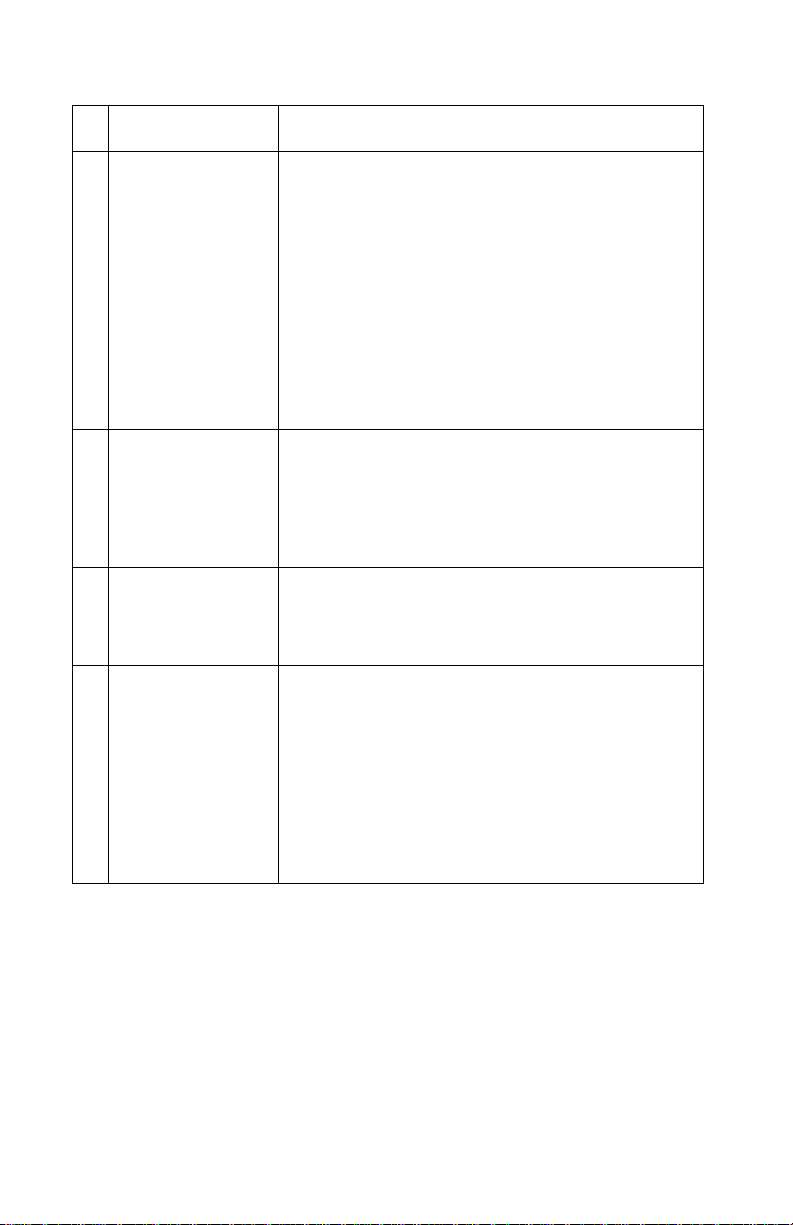
4412-001
FRU Action
4 Encoder Strip
Carrier Assembly
with Belt
5 Carrier Transport
Belt
Idler Pulley
Assembly
6 Maintenance
Station
7 Access Door
Sensor
Check the encoder strip for proper installation.
Also, chec k it for wear, dirt, and grease . R ep lac e i f
needed.
Be sure all printhead connectors are fully sea ted.
Check the cables for damage.
If the encoder strip and all connections are okay,
but the carrier still slams the side frame, replace
the carrier assembly with belt. Go to the “Carrier
Assembly with Belt Removal” on page 4-18. If
problem remains , replac e the syst em board. G o to
the “System Board Removal” on page 4-19.
Check for worn, loose or broken parts. Check for
obstructions blocking carrier movement. If pulley
assembly is damaged, replace.
Lubricate carrier to carrier frame enga geme nt with
grease P/N 99A0394.
A problem with the maintenan ce sta tion can ca use
carrier movemen t prob lems at the right margi n. Go
to the “Maintenance Station Removal” on
page 4-17.
If the carrier does not move toward the cartridge
load position when the access door is opened,
verify that power is on. If the carrier still doe s not
move, check connector P11 pin 1 for
approximately 3 volts, with the door open. If the
voltage is correct, replace the sensor. Disconnect
P11 from the system board before removing
sensor. If the voltage is incorrect, replace the
system board. Go to the “System Board
Removal” on page 4-19.
2-8 Service Manual
Page 25
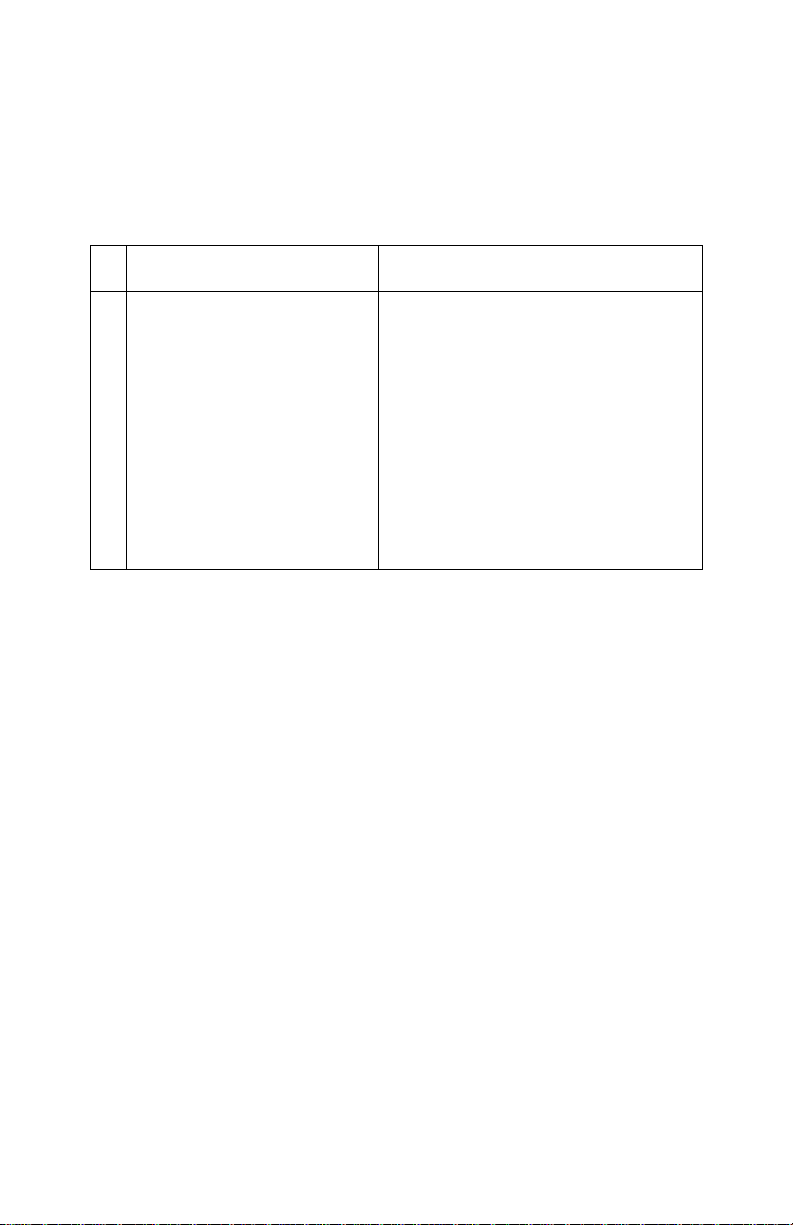
4412-001
CIS Assembly Service Check
The CIS lamp does not light when scanning is in process.
FRU Action
1 CIS Assembly If light does not come on during the
scanning process, check connector
P2 on the system board. If the
connection is okay, check for a
voltage reading of approximately 4
volts from ground to P2-2 pin. If
voltage is correct, replace the CIS
assembly. Go to the “CIS (Contact
Image Sensor) Removal” on
page 4-7. If voltage is incorrect,
replace the system board. Go to the
“System Board Removal” on
page 4-19.
Diagnostic Information 2-9
Page 26
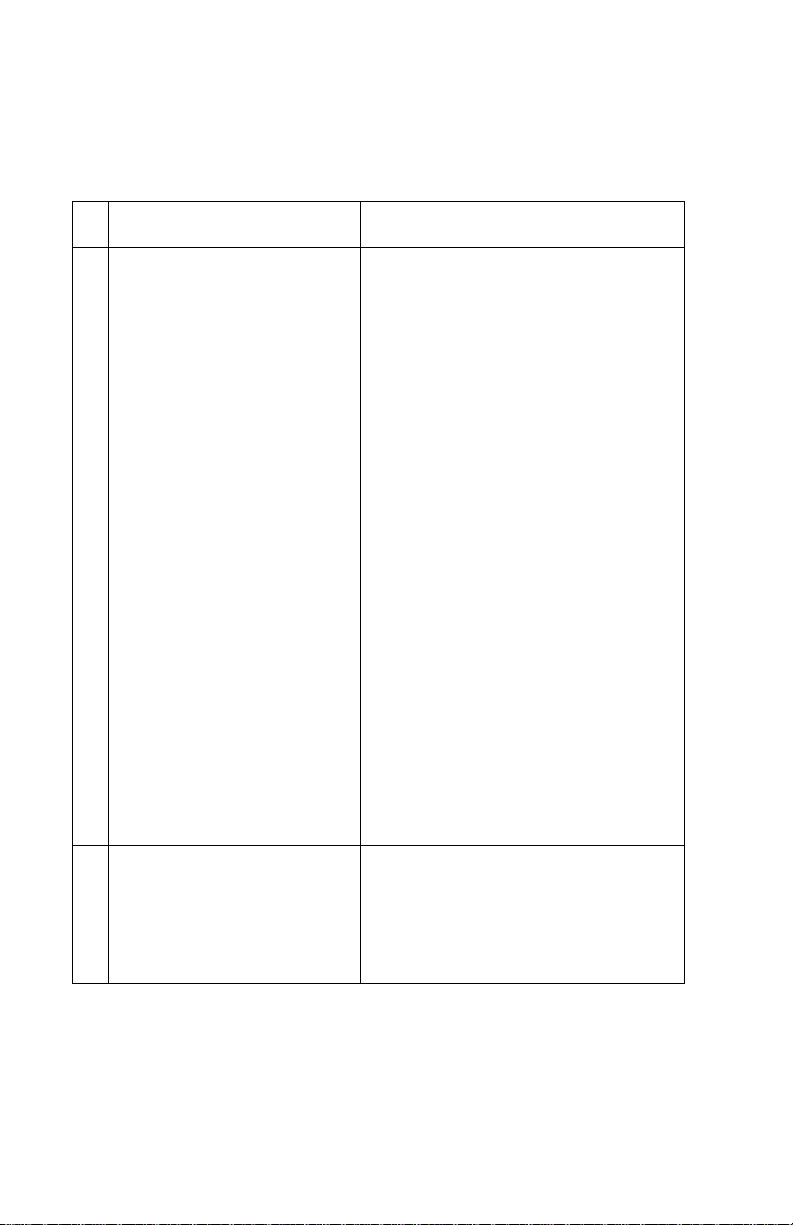
4412-001
Scanner Motor with Gear Assembly Service Check
Motor will not run.
FRU Action
1 Scanner Motor with Gear
Assembly
Check scanner motor for shorts.
Disconnect connector P6 from the
system board and check for
approximately 6 ohms between the
following pins on the motor
connector.
P6-1 and P6-2
If the ohms reading is incorrect,
replace the scanner motor as sembly.
If the motor does not come on during
the scanning process, check
connector P6 on the sy stem board. If
the connection is okay, check for
voltage reading of approximately 29
volts at pins
P6-1
P6-2
P6-3
P6-4
If voltage is correct, replace the
scanner motor with gear assembly.
Go to the “Scanner Motor with
Gear Assembly Removal” on
page 4-9. If voltage is incorrect,
replace the system board. Go to the
“System Board Removal” on
page 4-19.
2 Document Scanner Sensor To check the document scanner
sensor, insert a sheet of paper or
press the sensor to see if the
scanner motor is working. Go to
“Operator Panel Problems” on
page 2-3.
2-10 Service Manual
Page 27
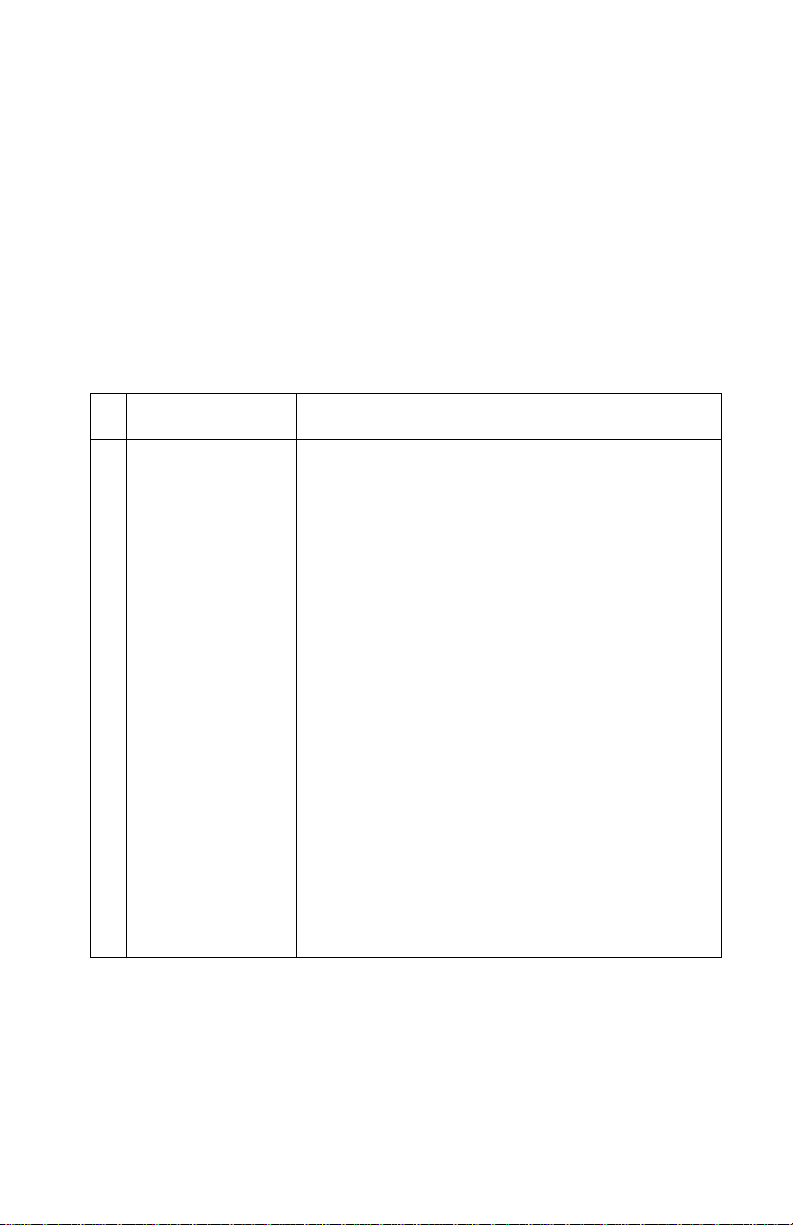
4412-001
Maintenance Station Service Check
The maintenance station has three functions:
1. Wipes the printhead nozzles to clean them of dirt.
2. Provides a place for printheads to fire all nozzles, keeping them
clear prior to printing.
3. Seals the printhead when it is not being used to prevent the
nozzles from drying.
FRU Action
1 Maintenance
Station Assembly
As the carrier moves to the right over the
maintenance station, a slot on the bottom of the
carrier engages a tab on the sled of the
maintenance station causing the cap to rise and
seal the printhead. Carrier movement to the left
uncaps the printhead. The wiper cleans the
printhead nozzles as the carrier lea ves the
maintenance statio n. The wiper cleans the
printhead only when the carrier is moving to the
left. Do not wipe the printhead nozzles when the
carrier is moving to the right. After the cleaning
operation is complete, a tab on the maintenance
station engages a tab on the carrier, causing the
wiper to lower.
Check the maintenance station for worn or broken
parts. Replace if nee ded. Go to t he “Maintenance
Station Removal” on page 4-17.
Worn wipers cau se degr aded print qual ity just af ter
a maintenance cleaning. Check for loose or worn
wipers.
Worn caps caus e the p rinthead no zzles to dry and
clog. Check for loose or worn caps.
Diagnostic Information 2-11
Page 28

4412-001
Paper Feed Service Check
If your machine does not have paper jam problems, continue with
the service check. If your machine does have a paper jam, examine
it for the following before you begin the service check:
• Check the entire paper path for obstructions.
• Be sure there is not too much paper in the sheet feeder.
• Be sure the correct type of paper is being used.
• Check for static in the paper.
FRU Action
1 System Board Run the “Power -On Self Test (POST) Sequence”
on page 2-1. Replace parts as needed. To check
the paper feed motor, disconnect the paper feed
connector P5 and check for approximately 4 ohms
between pins 1 and 4. If the reading is incorrect,
replace the paper fee d motor assemb ly with gears .
Go to the “Paper Feed Motor Assembly with
Gears Removal” on page 4-22. If the reading is
correct, replace the system board. Go to the
“System Board Removal” on page 4-19.
2-12 Service Manual
Page 29

4412-001
FRU Action
2 Paper Feed Motor A noisy or chattering motor or a motor that fails to
3 Auto Sheet
Feeder Assembly
turn, can be caused by:
• An open or short in the motor
• An open or short in the motor driver on the
system board
• A bind in the paper feed mechanism
With the paper feed motor cable P5 disconnected
from the system board, check for approximately 4
ohms between the fo llowing pins on the motor:
Pin 1 to Pin 4
If the readings are incorrect, replace the pape r
feed motor a ssemb ly w ith ge ars . Go to t he “Paper
Feed Motor Assem b ly with Gear s Removal” on
page 4-22.
Although the paper feeds in a forward direction
only, the paper feed motor turns in two directions.
If the paper feed motor turns in one direction only,
replace the system board. Go to the “System
Board Removal” on page 4-19.
Binds in the paper feed motor or gear train can
cause intermittent f als e p ape r jam erro rs . R emove
the paper fee d motor and chec k the shaft f or binds .
Also check for a loose or worn motor gear.
Check the pick roller for wear.
4 Mid Fram e
Assembly
5End-of-Forms
Flag and Spring
Check the following for wear:
• Small F e ed roll ers
• Large Feed roller
• Exit roller
• Star rollers
If the mid frame assembly needs to be replaced,
go to the “Mid Frame Assembly with Exit
Rollers Removal” on page 4-20.
Check for binds or damage.
Diagnostic Information 2-13
Page 30

4412-001
Paper Path Service Check
Examine the machine for the following before you begin this service
check:
• Check the entire paper path for obstructions.
• Be sure the correct type of paper is being used.
• Be sure the printer is installed on a flat surface.
FRU Action
1 Large and Small
Feed Rollers
2 Small Feed Ro ller
Springs
3 Auto Sheet
Feeder Assembly
4 Mid Frame Asm Check the following for wear:
5End-of-Forms
Flag
6 White Roller
Assembly
Check for wear and binds.
Check for damage or disconnected springs.
Check the pick roller for wear.
• Exit roller
• Star rollers
Check for binds or damage.
Check for correct installation. Check gear and
bushings for dama ge. If damaged, replace. Go to
the “CIS White Roller Assembly Removal” on
page 4-4.
2-14 Service Manual
Page 31

4412-001
Power Service Check
FRU Action
1 Power Supply Plug the machine into an outlet. Check for
2 Printhead Cables
Paper Feed Motor
Carrier Transport
Motor
Operator Panel
3 System Board If the symptom has not changed, replace the
approximately 30 V dc at P1 pin 3. Check
connector (CON1 ) at the po wer supply. If voltage is
incorrect, replace the power supply.
Unplug the printer. Disconnect the printhead
cables and plug in the printer. Look for a symptom
change. Chec k the f ai li ng part for sh orts and
replace as necessary.
Repeat this procedure for the carrier transport
motor, paper feed motor, and operator panel.
system board. Go to the “System Board
Removal” on page 4-19.
Diagnostic Information 2-15
Page 32

4412-001
Print Quality Service Check
FRU / Function Action
1 Printhead
Cartridge
2 Color Printhead
Cartridge Cross
Contamination
3 Carrier Assembly Reseat the printhead cables in the system board
4 System Board
Carrier
Assembly
Be sure the machine contains good print
cartridges.
Cross contamination of color inks results in
incorrect colors printed, as when green prints for
yellow, (when yellow and blue are mixed in the
printhead cartridge). This proble m resolv es quick ly
as the printhead cartridge is used.
If cross contamination occurs, check the following:
• The maintenance station wiper for damage.
• The printhead nozzle plate was resealed with
tape.
and check the following parts for wear or damage:
• Printhead Cartridge Latch
• Latch Spring
• Carrier
Print the self test page. To enter the self test page ,
press Setup and then Menu button until “Print
Report” is displayed. Press Options button until
“Self Test” is displayed. T hen pre ss th e t o p rint the
self test page. Lo ok f or a brea k in the diagon al lin e
of the nozzle test pattern. A broken line indicates
one or more print noz zles are not workin g. Run the
test again to verify the failure.
5 Maintenance
Station
2-16 Service Manual
Check the gold-plated contacts on the end of the
printhead carrier cable for dirt, wear, a nd damage.
Use only a clean dry cloth to clean the contacts. If
a problem is found with contacts on the carrier,
replace the carrier. Go to the “Carrier Assembly
with Belt Removal” on page 4-18.
If the symptom remains , replace the system board .
Go to the “System Board Removal” on
page 4-19.
Intermittent nozzle f ailure s can be caus ed b y worn
parts in the maintenance station. Go to the
“Maintenance Station Remov a l” on pa ge 4-17,
and then return to this check.
Page 33

4412-001
FRU / Function Action
6 Paper Feed Ink smudging and smearing can be caused by
7 Carrier T ransport Blurred print and voids c an be caused by problems
8 Alignment Uneven vertical lines can be adjusted by
paper problems or problems in the paper feed
area.
Check the following:
• Correct type of paper is being used. Also check
the paper for curl or wrinkles.
• Feed rollers for wear, dirt, or looseness.
• Gears for wear or binds.
• P aper path for obstructions.
in the carrier transport area. Check the following:
• Carrier transport belt for wear.
• Carrier guide rod for wear or dirt. If dirty, clean
and lubricate.
• Carrier to carrier frame engagement should be
lubricated with grea se P/N 99A0394.
• Idler pulley parts for wear, damage, or
looseness.
performing the printhead ali gnmen t adju st ments i n
the maintenance mode. The user is directed,
through the “Setting up System in User Mode”
on page 3-3, to perform the printhead alignment
adjustments , whe n replac ing a p rinthea d cartridge.
Diagnostic Information 2-17
Page 34

4412-001
Scan/Copy Quality Service Check
FRU / Function Action
1 Scanned images
are faded, or
colors are dull,
blurry, or fuzzy.
Images are
slanted or
crooked and the
straight lines in
the image appear
to be jagged or
uneven.
2 Blank copies If there are blank copie s f ound, make s ure that the
3 Scanning error Ensure the USB cable is correctly installed.
Check the lighter/darker settings to see if it is
correct.
• From the operator panel
• From the Scan & Copy Control Program
Check to see if there is any dust or debris on the
glass lens of the CIS. This may cause a poor
image.
origin al document is facing down.
Check the print cartridges to see if they ne ed to be
cleaned or replaced.
Ensure the USB cable is proper for USB
specification, version 1.1.
Start the system after twain driver is reinstalled.
If error still occurs, replace the system board. Go
to the “System Boar d Rem o val” on page 4-19.
2-18 Service Manual
Page 35

4412-001
Fax/Telephone Communication Service Check
FRU / Function Action
1 Line Int erface
Board or System
Board
Cannot make
telephone
connection to
other fax.
2 Cannot receive
faxes
No dial tone
Verify correct dialing method (tone or pulse). Are
TEL and LINE connectio ns rev ersed? V erify phone
number and availability of other fax machine.
Before dialing, press Speaker so you can hear the
dialing process . You should hear the ring a nd a 0.5
second 1000 Hz calling tone from your machine, a
1 second pause, then the 3 second 2100 Hz fax
response tone and a 1650 Hz - 18 50 Hz “warbling”
handshaking tone from the called machine.
Check the connectors on the line interface board
P1 and P2. If okay, check connector CN15 located
on the system board. If prob lem stil l e xists, re place
the line interf ac e boa rd. G o to the “Line Interface
Board Removal” on page 4-12. If this does not
correct the prob lem, re place the s ystem boar d. Go
to the “System Board Removal” on page 4-19.
Are TEL and LINE connections reversed? Is a
telephone on the same line off the hook? Is the
machine connected to the wrong telephone line?
Check for a damaged line cord to the machine.
Check telephone and line cord connections.
Diagnostic Information 2-19
Page 36

4412-001
2-20 Service Manual
Page 37

4412-001
3. Diagnostic Aids
Theory of Mechanism
Scanner Mechanism
The scanner mechanism consists of components which feed, scan,
and eject the documents that are to be copied or transmitted to a
remote facsimile unit. These components and their functions are
explained below.
Drive Feed Roller Assembly
The drive feed roller assembly, consisting of various rollers, rubber
pad, and springs, automatically separates and feeds the pages of a
document over the scanning area and stacks them on the document
exit tray.
Documents up to 15 pages can be placed in the drive feed roller
assembly for scanning. The leading edge of the document moves
the document detect sensor lever when the operator slides the stack
into the drive feed roller assembly. The scan motor starts to rotate
when the document detect sensor detects the leading edge of the
document. The roller feeds the first page of the document into the
feeder.
The scan motor stops when the leading edge of the page actuates
the document scan sensor. The page is now in the scan position.
The drive feed roller assembly rubber pad prevents multiple sheets
from being fed. A spring provides force that the pad places on the
document pages for proper separation.
The scan motor is turned on when the machine is ready to scan the
document and drives the feed roller at a speed determined by the
resolution selected. The scan motor stops after a set period of time
when the trailing edge of the page releases the document scan
sensor. If another page is detected as the trailing edge of the page
releases the document scan sensor, the next page feeds to the scan
position. The exit roller pushes the page out onto the document exit
tray where it is stacked.
Diagnostic Aids 3-1
Page 38

4412-001
Contact Image Sensor (CIS)
The contact image sensor unit consist of LEDs, rod lens array , and a
photo sensor. The LEDs illuminate the document to be scanned
when the leading edge is detected by the document scan sensor.
The LEDs turn off when the document exits the scanner mechanism.
The LEDs illuminate the document to obtain an image from the
document through the rod lens array, where the image is translated
into voltage levels.
Document Sensors
There are two document sensors in the scanner mechanism; the
document detect and the document scan sensor. The document
detect sensor, detects whether or not a document is loaded, and the
document scan sensor detects the scan position of the document.
The scanner mechanism consists of components which feed, scan,
and eject the documents that are to be copied or transmitted to a
remote facsimile unit.
Service Mode
In service mode (tech) mode, the technician checks the machine
and performs various tests to isolate the cause of a malfunction.
To enter the service mode, press Menu, #, 1, 9, 3, 4 in sequence,
and the LCD briefly displays T. The machine has entered service
(tech) mode. While in service mode, the machine still performs all
normal operations. T o return to normal user mode, press Menu, #, 1,
9, 3, 4 in sequence again, or turn the power off and then on by
unplugging and plugging the power cord.
Options changed while in service mode do not remain changed
unless you clear the machine memory.
3-2 Service Manual
Page 39

4412-001
Setting up System in User Mode
Setup Item Default
Date Jan/01/01
Time 12:00:00P
Print Report Fax Confirm
Maintenance Cartridge Clean
Paper Size Letter/A4/Legal Letter
Ringer Volume Off/Low/Medium/High Medium
Fax Print Letter Quality/
Fax Forwarding Off/Forward/ Fo rward
Fax Receive Mode FAX/TEL/ANS/FAX/
Setup DRPD Learn
Auto Journal Yes / No
Month - Day - Year
Hour - Minute - AM/PM
Transmit Log
Receive Log
Speed Send List
Self Test
Cartridge Align
Scanner Init
Draft Quality
and Print
DRPD
Jan/01/01
12:00 PM
Letter Quality
Off
ANS/FAX
Dial Mode Pulse / Tone
Default Setting Fax Type
Copy Size
Copy Collate
Copy Contrast
Copy Type
Copy P ape r Type
Diagnostic Aids 3-3
Page 40

4412-001
Setting up System in Service Mode
Setup Item Default
CIS Test Red, Green, and Blue
Aging Test Scanner Aging/
Print Report Fax Confirm
Maintenance Cartridge Clean
Program Download
Message Confirm On/Off/Error On-Error
Remote RCV Code (0-9) 9
EMC Mode Yes/No Yes
maximum and minimum
peak levels
Printer Aging
Transmit Log
Receive Log
Speed Send List
Self Test
Protocol Dump
ASF Test
System Data
NVRAM Dump
CIS Pattern
Cartridge Align
Scanner INIT
Auto Reduction On/Off Vertical Only On
Retry Interval (1-7) 3
Retry Count (0-2) 2
Answer on Rings (1-7) 1
Print RTI Yes / No
Modem Test FSK/2400/4800/7200/
9600/12000/14400 bps/
21600 bps/26400 bps/
28800 bps/31200 bps/
33600 bps/1100/1650/
1850/2100 Hz
3-4 Service Manual
Page 41

4412-001
Setup Item Default
DTMF Test
ROM Test
Modem Speed Item
(1-6)
Set TX Level (1-15) 12
Set RX Level (40-50) 43
Pau se Time (1-9) 3
FSK/2400/4800/7200/
9600/112000/14400/
33600/12000/9600/
7200/4800/2400
33600 bps
CIS Test
The test adjusts the light of CIS. It is already set at CIS Test to get
optimum quality.
Warning: Shading profile must be made after downloading a new
firmware. If not, the system will not work properly.
1. Load all white document in scanner unit.
2. Press Setup and ‘CIS Test Press Start’ is displayed.
3. Press Start and ‘Shading...’ is displayed.
4. After scanning, shading waveform is printed.
5. After shading waveform has printed, press Stop.
6. Tu rn off system and turn on.
Aging Test
Scanner Aging - Scanner part aging
Printer Aging - Printer part aging.
Print Report
1. Press Setup.
2. Press Menu until ‘Print Report’ is displayed.
3. Press Options to select the log you want to print.
4. Press Start or Setup to print the report.
Diagnostic Aids 3-5
Page 42

4412-001
Maintenance
1. Press Setup.
2. Press Menu until ‘Maintenance’ displays.
3. Press Options to select, cartridge clean, cartridge align and
scanner init.
4. Press Start after you select.
Progr am Download
1. Press Setup.
2. Press Menu four times until ‘Program Download Press Start’ is
displayed.
3. Press Start.
4. Download your new firmware files from PC.
Note: Be sure the USB cable is connected to the PC when you are
running this test. If cable is not connected, it may cause a fatal error.
Message Confirm
A message confirmation report shows whether the transmission was
successful or not and how many pages were sent.
1. Press Setup.
2. Press Menu five times until ‘Message Confirm, Report, On
Report, Off Report, Error’ is displayed.
3. Press Options to print a confirmation report automatically each
time you send a fax (On). Press Options to turn this feature off.
Press Options to print only when an error occurs and the
transmission was not succ essful. Press Start or Setup to set
the time you want to select.
Auto Journal
A journal shows specific information concerning transmission or
reception activities, the time and dates of up to 40 of the most recent
transmissions or receptions.
1. Press Setup.
2. Press Menu until ‘Auto Journal’ displays in the top line of the
LCD.
3-6 Service Manual
Page 43

4412-001
3. Press Options to print the journal automatically after every 40
transmissions or receptions (Yes). Press Options to print
journal manually (No).
Remote RCV Code
The remote receive code lets you initiate fax received from an
extension phone plugged into the EXT jack. If you pick up the
extension phone and hear fax tones, enter the remote receive code
and the fax starts receiving. The password is preset to 9.
1. Press Setup.
2. Press Menu until ‘Remote RCV Code’ displays on the top line.
3. Enter the code you want, 0 to 9 on the number keypad.
Dial Mode
Select the type of dial system your fax machine is connected to.
1. Press Setup.
2. Press Menu until ‘Dial Mode’ displays in the top line of the LCD.
3. Press Start or setup when Tone Message is displayed if the fax
machine is connected to a tone (Touch Tone) dial line.
4. Press Start or Setup when Pulse Message is displayed if the
fax machine is connected to a pulse (Rotary) dial line.
ECM (Error Correction Mode)
This mode compensates for poor line quality and ensures accurate,
error-free transmission with another ECM-equipped facsimile
machine. If the line quality is poor, transmission time may be
increased when ECM is enabled.
1. Press Setup.
2. Press Menu until ‘ECM Mode’ displays.
3. Press Start or Setup when Yes is displayed to turn on the Error
Correction Mode. Press Start or Setup when No is displayed to
turn off the Error Correction Mode.
Diagnostic Aids 3-7
Page 44

4412-001
Auto Reduction
When receiving a document as long or longer than the paper
installed in your machine, the machine can reduce the data in the
document to fit into your recording paper size.
Turn on this feature if you want to reduce an incoming page that may
otherwise need to be divided into two pages with only a small portion
on the second page. If the fax machine cannot reduce the data to fit
one page with the feature enabled, the data is divided and printed in
actual size on two or more sheets.
1. Press Setup.
2. Press Menu until ‘Auto Reduction’ displays. To turn only the
vertical reduction feature On, press Start or Setup when On is
displayed. The machine reduces an incoming page containing
overflow data only in vertical. Press Start or Setup when Off is
displayed to turn this feature on.
Discard Size
When receiving a document as long as, or longer than, the paper
installed in your fax machine, you can set the fax machine to discard
any excess image at the bottom of the page to fit into the recording
paper size. If the receiving page is outside the margin you set, it
prints on two sheets of paper at the actual size. If the data is within
the margin, and the Auto Reduction feature is turned on, it reduces
to fit into the appropriate size paper (Discard does not take place). If
the Auto Reduction feature is turned Off or fails, the data within the
margin is discarded.
1. Press Setup.
2. Press Menu until ‘Discard Size’ displays in the top line of the
LCD.
3. Enter the length using the numbers on the keypad.
Retry Interval
1. Press Setup.
2. Press Menu until ‘Retry Interval’ displays.
3. Enter the number of minutes (from 1 to 7) using the numbers on
the keypad.
3-8 Service Manual
Page 45

4412-001
Retry Count
1. Press Setup.
2. Press Menu until ‘Retry Count’ displays.
3. Enter the number of attempts (from 1 to 2) to redial the number.
If you enter 0, the machine does not redial.
Answer On Rings
You can select the number of times your machine rings before
answering an incoming call. If you are using your machine as both a
telephone and a fax machine, we suggest you set the ring count to at
least 4 to give you time to answer.
1. Press Setup.
2. Press Menu until ‘Answer On Rings’ displays.
3. Enter a number from 1 through 7 on the keypad.
Print RTI (Receive Terminal ID)
This feature lets the machine automatically print the receive terminal
ID (if registered), page number, and the date and time of the
reception at the bottom of each page on the received document.
1. Press Setup.
2. Press Menu until ‘Print RTI’ displays.
3. Press Start for yes to print RTI, or press Cancel for no.
Diagnostic Aids 3-9
Page 46

4412-001
Modem Test
The modem sends various transmit signals on the telephone line.
You can check the following:
– FSK
– Tones: 1100Hz, 1650Hz, 1850Hz, 2100Hz
– G3 training: 33600, 31200, 28800, 26400, 21600, 14400,
12000, 9600, 7200, 4800, 2400 bps
1. Press Setup.
2. Press Menu until ‘Modem Test’ displays.
DTMF Test
This feature lets the user or tester verify that the phone keypad
buttons are working correctly.
1. Press Setup.
2. Press Menu until “DTMF Test” displays.
3. Press Start.
To test each button, press each button one at a time. There is a
different tone for each button. Each pressed button displays a
corresponding number or symbol in the LCD. If any button fails,
replace the operator panel.
ROM Test
Display ROM version and checksum.
1. Press Setup.
2. Press Menu until ‘ROM Test’ displays.
3. Press Start or Setup.
Modem Speed
Default=33600 bps
Select baud rate of 33600, 28800, 14400, 12000, 9600, 7200, 4800
or 2400 bps. The lower the baud rate, the larger the acceptable error
rate. T30 protocol has a fixed speed of 300 bps in the protocol mode.
When the TX speed is set to 33600 or 28800 bps, the RX speed is
either V.34 V.17 or V.33. When the TX speed is set to 14400 or
3-10 Service Manual
Page 47

4412-001
12000 bps, the RX speed is either V.17 or V.33. When the TX speed
is set to 9600 or 7200 bps, the RX speed is V.29 or V.27. When the
TX speed is set to 4800 or 2400 bps, the RX speed is V.27.
1. Press Setup.
2. Press Menu until ‘Modem Speed’ displays.
3. Press Options to select the TX speed you want. Press Start or
Setup.
Set TX Level
Default=12 dBm
FCC requires that the transmission level be less than -9 dBm. From -
9 dBm to -15 dBm is acceptable. You can set the transmission level
between 0 and -15 dBm in 1 dBm steps using the operator panel
keypad. Accuracy is +0/-3 dBm.
1. Press Setup.
2. Press Menu until ‘Set TX Level’ displays.
3. Enter a number from 1 through 15 on the keypad.
Set RX Level
Default=-43 dBm
Reception level may be too low due to cable losses. If set to -43
dBm, reception sensitivity is between 0 and -43 dBm.
1. Press Setup.
2. Press Menu until ‘Set RX Level’ displays.
3. Enter a number from 40 through 50 on the keypad.
Pause Time
Default=3 seconds
This sets the length of the pause time from 1 through 9 seconds.
1. Press Setup.
2. Press Menu until ‘Pause Time’ displays.
3. Enter a number from 1 through 9 on the keypad.
Diagnostic Aids 3-11
Page 48

4412-001
3-12 Service Manual
Page 49

4412-001
4. Repair Information
This chapter explains how to make adjustments to the printer and
how to remove defective parts.
Note: Read the following before handling electronic parts.
Handling ESD-Sensitive P arts
Many electronic products use parts that are known to be sensitive to
electrostatic discharge (ESD). To prevent damage to ESD-sensitive
parts, follow the instructions below in addition to all the usual
precautions, such as turning off power before removing logic boards:
• Keep the ESD-sensitive part in its original shipping container (a
special “ESD bag”) until you are ready to install the part into the
machine.
• Make the least-possible movements with your body to prevent
an increase of static electricity from clothing fibers, carpets, and
furniture.
• Put the ESD wrist strap on your wrist. Connect the wrist band to
the system ground point. This discharges any static electricity in
your body to the machine.
• Hold the ESD-sensitive part by its edge; do not touch its pins. If
you are removing a pluggable module, use the correct tool.
• Do not place the ESD-sensitive part on the machine cover or on
a metal table; if you need to put down the ESD-sensitive part for
any reason, first put it into its special bag.
• Machine covers and metal tables are electrical grounds. They
increase the risk of damage because they make a discharge
path from your body through the ESD-sensitive part. (Large
metal objects can be discharge paths without being grounded.)
• Prevent ESD-sensitive parts from being accidentally touched by
other personnel. Install machine covers when you are not
working on the machine, and do not put unprotected ESDsensitive parts on a table.
• If possible, keep all ESD-sensitive parts in a grounded metal
cabinet (case).
• Be extra careful in working with ESD-sensitive parts when cold
weather heating is used because low humidity increases static
electricity.
Repair Information 4-1
Page 50

4412-001
Adjustments
The user is directed, in the Printer Control program, to perform the
bidirectional alignment adjustments after replacing a print cartridge.
Removal Procedures
The following procedures are arranged according to the name of the
printer part discussed.
CAUTION: Unplug the power cord before removing any parts.
Releasing Plastic Latches
Many of the parts are held in place with plastic latches. The latches
break easily; release them carefully . To remove such parts, press the
hook end of the latch away from the part to which it is latched.
4-2 Service Manual
Page 51

4412-001
Removals
General Precautions on Removals
When you disassemble and reassemble components, use extreme
caution. The close proximity of cables to moving parts makes proper
routing a must. If components are removed or replaced, any cables
disturbed must be replaced as close as possible to their original
positions. Before removing any component from the machine, note
the cable routing.
When servicing the machine:
• Check to verify that documents are not stored in memory.
• Move the printer cartridge to far right to cap the nozzle.
• Unplug the power cord.
• Use a flat and clean surface.
• Replace only with authorized components.
• Do not force plastic-material components.
• Make sure all components are in their proper position.
Repair Information 4-3
Page 52

4412-001
CIS White Roller Assembly Removal
1. Open the operator panel.
2. Push the bushing on both ends of the roller slightly inward, and
then rotate it until it reaches the slot as shown. Lift the roller out.
Note: If the roller is dirty. If dirty, wipe it with a soft cloth
dampened with water. If the roller is heavily worn, replace it with
a new one.
4-4 Service Manual
Page 53

4412-001
Top Cover Assembly Removal
1. Open the operator panel and open the print cartridge
compartment cover. Remov e the white roller assembly . Remove
the six screws as shown.
2. Remove the three screws as shown and remove the top cover
assembly.
Repair Information 4-5
Page 54

4412-001
Rollers (Drive Feed Roller Assembly, Exit Shaft)
Removal
1. Remove the top cover assembly. See “Top Cover Assembly
Removal” on page 4-5.
2. Take out the rollers from the base assembly.
Note: Clean the surface of the rollers with ethyl alcohol. After wiping
them, you must dry them completely.
4-6 Service Manual
Page 55

4412-001
CIS (Contact Image Sensor) Removal
1. Remove the top cover assembly. See “Top Cover Assembly
Removal” on page 4-5.
2. Remove the drive feed roller. See “Rollers (Drive Feed Roller
Assembly, Exit Shaft) Removal” on page 4-6.
3. Remove one screw securing the CIS assembly and unplug the
CIS harness. Remove the CIS assembly.
Repair Information 4-7
Page 56

4412-001
4. Turn the CIS assembly over. Remove one screw to release the
CIS from the bracket.
Note: Be careful not to lose the springs.
Note: Check the glassy surface of the CIS for any stain or scratch. If
stained, wipe off with ethyl alcohol. If it is heavily stained or
scratched, replac e it.
4-8 Service Manual
Page 57

4412-001
Scanner Motor with Gear Assembly Removal
1. Remove the top cover assembly. See “Top Cover Assembly
Removal” on page 4-5.
2. Unplug the motor connector from the system board. Make sure
the harness is released from hooks securing the harness as
shown.
Repair Information 4-9
Page 58

4412-001
3. Remove two screws as shown and remove the scan motor
assembly.
4. Remove the two screws securing the motor to the motor
bracket.
4-10 Service Manual
Page 59

4412-001
Power Supply Removal
1. Remove the top cover assembly. See “Top Cover Assembly
Removal” on page 4-5.
2. Remove screw from left side and the ground wire on the right.
3. Disconnect connector CON1 from power supply.
4. Lift up and remove.
Repair Information 4-11
Page 60

4412-001
Line Interface Board Removal
1. Remove the top cover assembly. See “Top Cover Assembly
Removal” on page 4-5.
2. Remove the one screw securing the ground wires to the
bracket.
3. Unplug the line interface connector from the line interface
board.
4. Remove the screw from the ground wire on the power supply.
5. Pull the snaps as shown to unlock the line interface board from
the system board. Push up on the line interface board.
6. Unplug all the connectors from the line interface board and
remove it.
4-12 Service Manual
Page 61

4412-001
Operator Panel Assembly Removal
1. Remove the top cover assembly. See “Top Cover Assembly
Removal” on page 4-5.
2. Disconnect the operator panel cable from the system board.
3. Release harness from harness hook.
4. Remove the two ground strap screws.
5. Turn the tie stopper 90 degrees as shown and remove from
operator panel assembly.
6. Release ground strap cable hooks.
7. Release opposite operator panel hinge.
Repair Information 4-13
Page 62

4412-001
Printer Unit Removal
1. Remove the top cover assembly. See “Top Cover Assembly
Removal” on page 4-5.
2. Remove the paper support extension.
3. Release lower paper guide tabs.
4. Release upper paper guide tab.
5. Remove the paper guide.
6. Remove the paper deflector.
7. Remove three screws securing the printer unit, and unplug the
eight connectors from the system board. Remove the printer
unit.
4-14 Service Manual
Page 63

4412-001
8. Remove ground strap screw.
Note: When you reassemble the unit, do not pinch or short the wire
harness.
ASF Assembly Removal
1. Remove the top cover assembly. See “Top Cover Assembly
Removal” on page 4-5.
2. Remove paper support extension.
3. Release lower paper guide tabs.
4. Release upper paper guide tab.
5. Remove paper guide.
6. Remove paper deflector.
7. Release cables from guides located on ASF assembly.
8. Remove two screws.
9. Remove power supply. See“Power Supply Removal” on
page 4-11.
10. Remove the three screws from the ASF assembly.
Repair Information 4-15
Page 64

4412-001
11. Remove ASF assembly.
4-16 Service Manual
Page 65

4412-001
Maintenance Station Removal
1. Remove the printer unit.
2. Remove one screw.
3. Release two tabs from the rear of the maintenance station and
remove the maintenance station.
Repair Information 4-17
Page 66

4412-001
Carrier Assembly with Belt Removal
1. Remove the printer unit. See “Printer Unit Removal” on
page 4-14.
2. Disconnect the carrier cables from the system board.
3. Release tab on carrier cable guide.
4. Release carrier cable guide from frame.
5. Remove pulley stopper.
6. Depress the belt tensioner and remove the belt from the carrier
motor.
7. Remove two carrier springs that secure the shaft.
8. Remove the carrier shaft.
9. Remove the carrier assembly.
4-18 Service Manual
Page 67

4412-001
System Board Removal
1. Remove the top cover assembly. See “Top Cover Assembly
Removal” on page 4-5.
2. Remove two screws securing the system board.
3. Unplug all connectors.
4. Pull the sensor lever toward you and remove the system board.
Repair Information 4-19
Page 68

4412-001
Mid Frame Assembly with Exit Rollers Removal
1. Remove the top cover. See “Top Cover Assembly Removal”
on page 4-5.
2. Remove the carrier assembly.
3. Remove the maintenance station.
4. Remove the encoder strip.
5. Remove two screws from friction roller assembly.
6. Remove exit roller assembly.
7. Release four springs on small feed roller assembly.
8. Press down and remove each lower portion section of the small
feed roller assembly.
9. Release tabs in upper portion of small feed roller assembly.
10. Remove upper portion of small feed roller assembly.
11. Push up on mid frame assembly to release from large feed
roller.
12. Remove mid frame assembly.
4-20 Service Manual
Page 69

4412-001
Large Feed Roller Assemb l y with Gea r Removal
1. Remove the printer unit. See “Printer Unit Removal” on
page 4-14.
2. Remove the mid frame assembly. See “Mid Frame Assembly
with Exit Rollers Removal” on page 4-20.
3. Remove the maintenance station.
4. Remove the feed roller bearing from the main frame. Pull the
feed roller as shown and remove.
Repair Information 4-21
Page 70

4412-001
Paper Feed Motor Assembly with Gears Removal
1. Remove the printer unit. See “Printer Unit Removal” on
page 4-14.
2. Remove the large feed roller assembly. See “Large Feed
Roller Assembly with Gear Removal” on page 4-21.
3. Remove the two screws and remove the paper feed motor
assembly.
4-22 Service Manual
Page 71

4412-001
Carrier Transport Motor Removal
1. Remove the top cover assembly. Go to the “Top Cover
Assembly Removal” on page 4-5.
2. Manually move the carrier to the center of the machine.
3. Remove the idler pulley assembly spring cover retainer.
4. Press the idler pulley and remove the belt from the carrier
transport pulley.
5. Disconnect connector (P4) from the system board.
6. Remove the two screws from the carrier transport motor and
remove.
Repair Information 4-23
Page 72

4412-001
4-24 Service Manual
Page 73

4412-001
5. Connector Locations
System Board
Units Description
P1 Power Supply
P2 CIS
P4 Carrier Motor
P5 Paper Feed Motor
P6 Scanner Motor
P7 Carrier Cable
P8 Line Interface Board
P9 Operator Panel
P10 Speaker
P11 Door Switch
Connector Locations 5-1
Page 74

4412-001
Line Interface Board
Units Description
P1 System Board
5-2 Service Manual
Page 75

4412-001
Power Supply
Units Description
CON1 System Board
Connector Locations 5-3
Page 76

4412-001
5-4 Service Manual
Page 77

4412-001
6. Preventive Maintenance
This chapter contains the lubrication specifications. Follow these
recommendations to prevent problems and maintain optimum
performance.
Lubrication Specifications
Lubricate only when parts are replaced or as needed, not on a
scheduled basis. Use grease P/N 99A0394 to lubricate the following:
• All gear mounting studs.
• The left and right ends of the large feed roller at the side frames.
• The carrier to carrier frame engagement.
• The carrier guide rod and carrier guide rod bearings.
Preventive Maintenance 6-1
Page 78

4412-001
6-2 Service Manual
Page 79

4412-001
7. Parts Catalog
How to Use This Parts Catalog
• SIMILAR ASSEMBLIES: If two assemblies contain a
majority of identical parts, they are shown on the same list.
Common parts are shown by one index number. Parts
peculiar to one or the other of the assemblies are listed
separately and identified by description.
• NS: (Not Shown) in the Asm-Index column indicates that the
part is procurable but is not pictured in the illustration.
• PP: in the parts description column indicates the part is
available in the listed parts packet.
• NA: Not available as a FRU.
Parts Catalog 7-1
Page 80

4412-001
Assembly 1: Main Assembly
7-2 Service Manual
Page 81

4412-001
Assembly 1: Main As se mb ly
AsmIndex
Part
Number
1-1 56P1152 1 Support, Paper Extension
2 56P1151 1 Guide, Paper
3 56P1150 1 Deflector, Paper
4 56P1154 1 Cover, Top Assembly
5 56P1153 1 CIS White Roller Assembly
6 56P1155 1 Tray, Paper Exit Assembly
7 56P1156 1 Tray, Scan Exit Assembly
8 56P1178 1 Screw /Ring s Parts Packet
9 56P1160 1 Panel, Operator Assembly
Units Description
Parts Catalog 7-3
Page 82

4412-001
Assembly 2: Base Unit
7-4 Service Manual
Page 83

4412-001
Assembly 2: Base Unit
AsmIndex
N/S 56P1179 1 Cable, Line Interf ac e
Part
Number
2-1 12G6972 1 Phone Line Cord
2 12G6971 1 Power Line Cord
3 56P1157 1 Board, Line Interface
3 56P1180 1 Board, Line Interface (EMEA)
3 56P1181 1 Board, Line Interface (Taiwan)
3 56P1182 1 Board, Line Interface (PRC)
4 56P11 58 1 Power Supply
5 56P1161 1 Base Assembly
6 56P1164 1 Motor, Scanner with Gear Assembly
7 56P1165 1 Motor, Carrier Assembly
8 12G6948 1 Shaft, Exit
9 12G6941 1 Drive Feed Roller As sembly
10 12G6949 1 Strap, Operator Panel Door
11 12G6950 1 Spring, Ground
12 56P1166 1 Sensor, Access Door
13 12G6953 1 Latch, Operator Panel Door
14 56P1162 1 Contact, Image Sensor (CIS)
15 12G6944 1 Spring, CIS
16 12G6945 1 IPR-Bracket CIS
17 56P1163 1 Cable CIS
Units Description
Parts Catalog 7-5
Page 84

4412-001
Assembly 3: Engine
7-6 Service Manual
Page 85

4412-001
Assembly 3: Engine
AsmIndex
Part
Number
3-1 56P1167 1 ASF Assembly
2 12G6961 1 Small Feed Roller Assembly with EOF and
3 56P1159 1 System Board
4 56P1172 1 Main Frame Assembly with Encoder Clip
5 56P1169 1 Cable, Transport Carrier Motor
6 56P1168 1 Motor, Carrier Transport
7 12G6965 1 Spring, Carrier Sha ft Retainer
8 12G6956 1 Maintenance Station Assembly
9 12G6966 1 Bearing, Feed Roller
10 12G6962 1 Feed Roller, Large with Gear
11 12G6964 1 Frame, Mid Assembly with Exit Rollers
12 56P1171 1 Carrier Belt
13 12G6968 1 Strip, Encoder
14 56P1170 1 Carrier Assembly with Belt
15 56P1173 1 Clip, Encoder
16 12G6967 1 Shaft, Carrier
17 12G6958 1 Stopper Pulley
18 12G6957 1 Pulley, Idle Assembly
19 12G6963 1 Motor, Paper Feed Assembly with Gears
Units Description
Springs
Parts Catalog 7-7
Page 86

4412-001
7-8 Service Manual
Page 87

4412-001
Index
A
Abbreviations 1-5
Adjustments
Aging Test
Answer On Rings
Auto Journal
Auto Reduction
4-2
3-5
3-9
3-6
3-8
C
CIS Test 3-5
Connector Locations
Contact Image Sensor
5-1
3-2
D
Diagnostic Aids 3-1
Diagnostic Informatio n
Dial Mode
Discard Size
Drive Feed Roller
DTMF Test
3-7
3-8
3-10
2-1
3-1
E
ECM 3-7
ESD-Sensitive Parts
4-1
G
General Information 1-1
L
Line Interface Board 5-2
Lubrication Specifications
M
Maintenance 3-6
Message Confirm
Modem Speed
Modem Test
3-6
3-10
3-10
P
Parts Catalog 7-1
Pause Time
3-11
6-1
Plastic Latches 4-2
2-1
POST
Power Supply
Preventive Maintenance
Print Report
Print RTI
Problems
Carrier Transport
Maintenance Station
Operator Panel
Paper Feed
Power
Print Quality
Printer Communication
Scanner
Program Download
5-3
3-5
3-9
2-3
2-3
2-6
2-6
2-6
2-5
3-6
R
Remote RCV Code 3-7
Removal Procedures
Removals
ASF Assembly 4-15
Carrier Assembly
Carrier Transport Motor
CIS White Roller
Contact Image Sensor
Large Feed Roller
Line Interface Board
Maintenance Station
Mid Frame Assembly
Operator Panel
Paper Feed Motor
Power Supply
Printer Unit
4-6
Rollers
Scanner Motor
System Board
Top Cover Assembly
Repair Information
Retry Count
Retry Interval
ROM Test
3-9
3-8
3-10
4-2
4-18
4-4
4-21
4-13
4-22
4-11
4-14
4-9
4-19
4-1
6-1
2-3
2-5
4-23
4-7
4-12
4-17
4-20
4-5
Index I-1
Page 88

4412-001
S
Safety Information v
Service Checks
Carrier Transport 2-7
CIS Assembly
Maintenance Station
Paper Feed
Paper Path
2-15
Power
Print Quality
Scan/Copy Quality
Scanner Motor
Service Mode
Set RX Level
Set TX Level
Specifications
Facsimile 1-3
Power and Size
Printer Engine
Printhead
Scanner
Symptom Table (POST)
Symptom Tables
System Board
2-9
2-12
2-14
2-16
2-10
3-2, 3-4
3-11
3-11
1-5
1-2
1-2
1-5
2-3
5-1
T
Theory of Mechanism
Contact Image Sensor
Document Sensors
Drive Feed Roller Assembly
Scanner
3-1
U
User Mode 3-3
Part Numbers
12G6941 7-5
12G6944
12G6945
12G6948
12G6949
12G6950
12G6953
12G6956
12G6957
7-5
7-5
7-5
7-5
7-5
7-5
7-7
7-7
2-11
2-18
2-2
3-2
3-2
3-1
12G6958
12G6961
12G6962
12G6963
12G6964
12G6965
12G6966
12G6967
12G6968
12G6971
12G6972
56P1150
56P1151
56P1152
56P1153
56P1154
56P1155
56P1156
56P1157
56P1158
56P1159
56P1160
56P1161
56P1162
56P1163
56P1164
56P1165
56P1166
56P1167
56P1168
56P1169
56P1170
56P1171
56P1172
56P1173
56P1178
56P1179
56P1180
56P1181
56P1182
7-7
7-7
7-7
7-7
7-7
7-7
7-7
7-7
7-7
7-5
7-5
7-3
7-3
7-3
7-3
7-3
7-3
7-3
7-5
7-5
7-7
7-3
7-5
7-5
7-5
7-5
7-5
7-5
7-7
7-7
7-7
7-7
7-7
7-7
7-7
7-3
7-5
7-5
7-5
7-5
I-2 Service Manual
