
Intuition S500 Series User's Guide
April 2009 www.lexmark.com
Machine type(s):
4443
Model(s):
301, 30E

Contents
Safety information.............................................................................5
About your printer.............................................................................6
Thank you for choosing this printer!...............................................................................................................................6
Minimizing your printer's environmental impact......................................................................................................6
Finding information about the printer...........................................................................................................................7
Understanding the parts of the printer..........................................................................................................................9
Ordering and replacing supplies...................................................11
Ordering ink cartridges.....................................................................................................................................................11
Using genuine Lexmark ink cartridges........................................................................................................................11
Replacing ink cartridges....................................................................................................................................................12
Ordering paper and other supplies..............................................................................................................................13
Recycling Lexmark products...........................................................................................................................................13
Using the printer control panel buttons and menus................14
Using the printer control panel......................................................................................................................................14
Changing temporary settings into new default settings......................................................................................16
Changing the Power Saver timeout.............................................................................................................................17
Saving paper and energy with Eco-Mode..................................................................................................................17
Resetting to factory settings............................................................................................................................................17
Using the printer software.............................................................19
Minimum system requirements.....................................................................................................................................19
Using the Windows printer software............................................................................................................................19
Using the Macintosh printer software.........................................................................................................................21
Finding and installing optional software....................................................................................................................22
Updating the printer software (Windows only)........................................................................................................23
Reinstalling the printer software...................................................................................................................................23
Loading paper and original documents......................................25
Loading paper.......................................................................................................................................................................25
Saving paper default settings.........................................................................................................................................28
Loading original documents on the scanner glass.................................................................................................29
Contents
2

Printing...............................................................................................30
Tips for printing....................................................................................................................................................................30
Printing basic documents.................................................................................................................................................30
Printing specialty documents.........................................................................................................................................34
Working with photos..........................................................................................................................................................36
Printing from a Bluetooth-enabled device.................................................................................................................42
Printing on both sides of the paper (duplexing)......................................................................................................45
Managing print jobs...........................................................................................................................................................48
Copying...............................................................................................52
Tips for copying....................................................................................................................................................................52
Making copies.......................................................................................................................................................................52
Copying photos....................................................................................................................................................................53
Copying a two-sided document....................................................................................................................................53
Enlarging or reducing images.........................................................................................................................................53
Adjusting copy quality.......................................................................................................................................................54
Making a copy lighter or darker.....................................................................................................................................54
Collating copies using the printer control panel.....................................................................................................54
Repeating an image on one page.................................................................................................................................55
Copying multiple pages on one sheet ........................................................................................................................55
Making a duplex copy........................................................................................................................................................56
Canceling copy jobs...........................................................................................................................................................57
Scanning.............................................................................................58
Tips for scanning..................................................................................................................................................................58
Scanning to a local or network computer..................................................................................................................58
Scanning to a flash drive or memory card..................................................................................................................59
Scanning photos into an editing application............................................................................................................59
Scanning documents into an editing application...................................................................................................61
Scanning directly to e-mail using the printer software.........................................................................................62
Scanning to a PDF...............................................................................................................................................................62
Scanning FAQ.......................................................................................................................................................................63
Canceling scan jobs............................................................................................................................................................64
Networking........................................................................................65
Installing the printer on a wireless network..............................................................................................................65
Contents
3

Advanced wireless setup..................................................................................................................................................70
Networking FAQ..................................................................................................................................................................77
Maintaining the printer...................................................................88
Maintaining ink cartridges...............................................................................................................................................88
Cleaning the exterior of the printer..............................................................................................................................90
Cleaning the scanner glass..............................................................................................................................................90
Troubleshooting...............................................................................91
Before you troubleshoot...................................................................................................................................................91
Using the Service Center to solve printer problems...............................................................................................91
If Troubleshooting does not solve your problem....................................................................................................91
Setup troubleshooting......................................................................................................................................................91
Jams and misfeeds troubleshooting............................................................................................................................97
Print troubleshooting........................................................................................................................................................99
Copy and scan troubleshooting..................................................................................................................................101
Memory card troubleshooting.....................................................................................................................................103
Wireless troubleshooting...............................................................................................................................................104
Notices..............................................................................................123
Product information.........................................................................................................................................................123
Edition notice.....................................................................................................................................................................123
Power consumption.........................................................................................................................................................127
Index.................................................................................................139
Contents
4

Safety information
Connect the power cord to an electrical outlet that is near the product and easily accessible.
Do not place or use this product near water or wet locations.
Use only the power supply and power cord provided with this product or the manufacturer's authorized
replacements.
This product is designed, tested, and approved to meet strict global safety standards with the use of specific
manufacturer's components. The safety features of some parts may not always be obvious. The manufacturer is not
responsible for the use of other replacement parts.
CAUTION—POTENTIAL INJURY: The area behind the duplex cover has protruding ribs as part of the paper
path. To avoid injury, use caution when accessing this area for clearing a paper jam.
CAUTION—POTENTIAL INJURY: Do not cut, twist, bind, crush, or place heavy objects on the power cord. Do
not subject the power cord to abrasion or stress. Do not pinch the power cord between objects such as furniture
and walls. If any of these things happen, a risk of fire or electrical shock results. Inspect the power cord regularly
for signs of such problems. Remove the power cord from the electrical outlet before inspecting it.
Refer service or repairs, other than those described in the user documentation, to a professional service person.
CAUTION—SHOCK H AZARD: To avoid the risk of el ectric shock when cleani ng the exterior of the printer, unplug
the power cord from the wall outlet and disconnect all cables from the printer before proceeding.
CAUTION—SHOCK HAZARD: Do not use the fax feature during a lightning storm. Do not set up this product
or make any elec trical or cabling connect ions, such as the fax feature, p ower cord, or telephone, during a l ightning
storm.
SAVE THESE INSTRUCTIONS.
Safety information
5

About your printer
Thank you for choosing this printer!
We've worked hard to make sure it will meet your needs.
To start using your new printer right away, use the setup materials that came with the printer, and then skim the
User’s Guide to learn how to perform basic tasks. To get the most out of your printer, read the User’s Guide carefully,
and make sure you check the latest updates on our Web site.
We're committed to delivering performance and value with our printers, and we want to make sure you're satisfied.
If you do encounter any problems along the way, one of our knowledgeable support representatives will be delighted
to help you get back on track fast. And if you find something we could do better, please let us know. After all, you
are the reason we do what we do, and your suggestions help us do it better.
Minimizing your printer's environmental impact
We are committed to protecting the environment and are continually improving our printers to reduce their
environmental impact. By selecting certain printer settings or tasks, you may be able to reduce your printer's
environmental impact even further.
Conserving energy
• Activate Eco-Mode. This feature sets the screen brightness to low and sets the printer to change to Power Saver
mode after the printer is left idle for 10 minutes.
• Select the lowest Power Saver timeout. The Power Saver feature puts the printer in a minimum-power standby
mode after the printer has been idle for a set amount of time (the Power Saver timeout).
• Share your printer. Wireless/network printers allow you to share a single printer among multiple computers,
thus conserving energy and other resources.
Conserving paper
• Activate Eco-Mode. On selected printer models, this feature sets the printer to automatically print on both sides
of the paper (duplex) for copy and fax jobs and for printing in Windows.
• Print more than one page image on one side of the paper. The “Pages per sheet” feature allows you to print
multiple pages on one sheet. You can print up to 8 page images on one side of a sheet of paper.
• Print on both sides of the paper. Duplexing lets you print on both sides of the paper manually or automatically
(depending on your printer model).
• Preview print jobs before printing. Use the previ ew features found in Toolbars, the Print or Print Preview dialog,
or the printer display (depending on your printer model).
• Scan and save. To avoid printing multiple copies, you can scan documents or photographs and save them to a
computer program, application, or flash drive for presentation.
• Use recycled paper.
About your printer
6

Conserving ink
• Use Quick Print or Draft Mode. These modes can be used to print documents using less ink than normal and
are ideal for printing documents that are mostly text.
• Use High Yield cartridges. Inks in High-Yield cartridges allow you to print more pages with fewer cartridges.
• Clean the printhead. Before replacing and recycling your ink cartridges, try using the “Clean Printhead” and
“Deep Clean Printhead” features. These features clean the printhead nozzles to improve the quality of your prints.
Recycling
• Return ink cartridges for reuse or recycling through the Lexmark Cartridge Collection Program. To return
an ink cartridge, go to www.lexmark.com/recycle. Follow the instructions to request a postage-paid bag.
• Recycle the product packaging.
• Recycle your old printer instead of throwing it away.
• Recycle paper from discarded print jobs.
• Use recycled paper.
To read the Lexmark Environmental Sustainability Report, see www.lexmark.com/environment.
Finding information about the printer
Publications
What are you looking for? Find it here
Initial setup instructions:
• Connecting the printer
• Installing the printer software
Setup documentation
The setup documentation came with the printer and is
also available on the Lexmark Web site at
www.lexmark.com/publications/.
About your printer
7

What are you looking for? Find it here
Additional setup and instructions for using the printer:
• Selecting and storing paper and specialty media
• Loading paper
User's Guide
The User's Guide is available on the installation software
CD.
• Performing printing, copying, scanning, and faxing tasks,
depending on your printer model
• Configuring printer settings
• Viewing and printing documents and photos
• Setting up and using printer software
• Setting up and configuring the printer on a network,
depending on your printer model
For updates, check our Web site at
www.lexmark.com/publications/.
• Caring for and maintaining the printer
• Troubleshooting and solving problems
Help using the printer software Windows or Mac Help
Open a printer software program or application, and
then click Help.
Click
Notes:
to view context-sensitive information.
• The Help installs automatically with the printer
software.
• The printer software is located in the printer
Program folder or on the desktop, depending on
your operating system.
The latest supplemental information, updates, and online
technical support:
• Troubleshooting hints and tips
• Frequently asked questions
• Documentation
• Driver downloads
• Live chat support
• E-mail support
Lexmark Support Web site—support.lexmark.com
Note: Select your region, and then select your product
to view the appropriate support site.
Record the following information (located on the store
receipt and the back of the printer), and have it ready
when you contact support so that they may serve you
faster:
• Machine Type number
• Serial number
• Date purchased
• Store where purchased
Telephone support In the US, call us at:
1-800-332-4120
Monday–Friday (8:00 AM–11:00 PM ET), Saturday
(Noon–6:00 PM ET)
Support telephone numbers and hours of operation for
your region or country can be found on the Support
Web site (support.lexmark.com) or on the printed
warranty that came with your printer.
About your printer
8

What are you looking for? Find it here
Warranty information Warranty information varies by country or region:
• In the US—See the Statement of Limited Warranty
included with this printer, or at
support.lexmark.com.
• Rest of the world—See the printed warranty that
came with your printer.
Understanding the parts of the printer
Use the To
1 Paper guide adjustment lever Adjust the paper guides.
Paper support Load paper.
2
3 Paper guides Keep paper straight when feeding.
Memory card slots Insert a memory card.
4
PictBridge and USB port Connect a PictBridge-enabled digital camera, USB Bluetooth adapter or a flash
5
drive to the printer.
Card reader light Check card reader status. The light blinks to indicate that a memory card is being
6
accessed.
Wi-Fi indicator Check wireless status.
7
Paper exit tray Hold paper as it exits.
8
Printer control panel Operate the printer.
9
Scanner lid Access the scanner glass.
10
11 Paper feed guard Prevent items from falling into the paper slot.
About your printer
9

Use the To
Scanner lid Access the scanner glass.
1
2 Scanner glass Scan and copy photos and documents.
USB port Connect the printer to a computer using a USB cable.
3
Warning—Potential Damage: Do not touch the USB port except when plugging in or
removing a USB cable or installation cable.
4 Power supply with port Connect the printer to a power source.
Duplex unit
5
• Print on both sides of a sheet of paper.
• Remove paper jams.
Printhead access Install the printhead.
6
Note: The carrier moves to the printhead access area when no printhead is installed in
the printer.
Ink cartridge access Install, replace, or remove ink cartridges.
7
Scanner unit
8
• Access the ink cartridges and printhead.
• Remove paper jams.
About your printer
10

Ordering and replacing supplies
Ordering ink cartridges
Page yields available at www.lexmark.com/pageyields. For best results, use only Lexmark ink cartridges.
Lexmark S500 Series models (except Lexmark S508)
Item
Black cartridge 100 100A
High yield black cartridge 100XL 100XLA
Yellow color cartridge 100 100A
High yield yellow color cartridge 100XL 100XLA
Cyan color cartridge 100 100A
High yield cyan color cartridge 100XL 100XLA
Magenta color cartridge 100 100A
High yield magenta color cartridge 100XL 100XLA
1
Licensed for a single use only. After use, return this cartridge to Lexmark for remanufacturing, refilling, or recycling.
2
Available only on the Lexmark Web site at www.lexmark.com.
Return Program Cartridge1Regular cartridge
2
Lexmark S508 models
Item
Black cartridge 108 108A
High yield black cartridge 108XL 108XLA
Return Program Cartridge1Regular cartridge
2
Yellow color cartridge 108 108A
High yield yellow color cartridge 108XL 108XLA
Cyan color cartridge 108 108A
High yield cyan color cartridge 108XL 108XLA
Magenta color cartridge 108 108A
High yield magenta color cartridge 108XL 108XLA
1
Licensed for a single use only. After use, return this cartridge to Lexmark for remanufacturing, refilling, or recycling.
2
Available only on the Lexmark Web site at www.lexmark.com.
Using genuine Lexmark ink cartridges
Lexmark printers, ink cartridges, and photo paper are designed to perform together for superior print quality, and
our inks are formulated to work with your printer and help extend the life of your product. We recommend that you
use only genuine Lexmark ink cartridges.
Ordering and replacing supplies
11

Lexmark's warranty does not cover damage caused by non-Lexmark ink or ink cartridges.
Replacing ink cartridges
Make sure you have a new ink cartridge or cartridges before you begin. You must install new cartridges immediately
after removing the old ones or the ink remaining in the printhead nozzles may dry out.
1 Turn on your printer.
2 Open the printer.
Note: The printhead moves to the cartridge installation position.
3 Press the release tab, and then remove the used ink cartridge or cartridges.
4 Install each ink cartridge. Use two hands to install the black cartridge.
Note: Install the new ink cartridges immediately after removing the protective cap to avoid exposing the ink to
air.
5 Close the printer.
Ordering and replacing supplies
12

Ordering paper and other supplies
To order supplies or to locate a dealer near you, visit our Web site at www.lexmark.com.
Item Part Number
USB cable 1021294
For more information, go to www.lexmark.com.
Paper Paper size
Lexmark Photo Paper
Lexmark PerfectFinish Photo Paper
Notes:
• Availability may vary by country or region.
• For best results when printing photos or other high-quality images, use Lexmark Photo Paper or Lexmark
PerfectFinish
• For more information, go to www.lexmark.com
TM
Photo Paper.
• Letter
• A4
• 4 x 6 in.
• L
• Letter
• A4
• 4 x 6 in.
• L
Recycling Lexmark products
To return Lexmark products to Lexmark for recycling:
1 Visit our Web site at www.lexmark.com/recycle.
2 Find the product type you want to recycle, and then select your country from the list.
3 Follow the instructions on the computer screen.
Ordering and replacing supplies
13

Using the printer control panel buttons and menus
Using the printer control panel
The following diagrams explain the sections of the printer control panel:
Use To
1 Power
Copy Access the copy menu and make copies.
2
Scan Access the scan menu and scan documents.
3
4 Photo Access the photo menu and print photos.
Back
5
6 Color/Black Switch to color mode or black-and-white mode.
Start Start a print, scan, or copy job, depending on which mode
7
• Turn the printer on and off.
• Switch to Power Saver mode.
Note: When the printer is on, press
Power Saver mode. Press and hold
to turn off the printer.
• Return to the previous screen.
• Exit from one menu level to a higher one.
is selected.
for three seconds
to switch to
Using the printer control panel buttons and menus
14

Use To
8 2-Sided/Eco-Mode
9 Cancel
10 Arrow buttons
Select
11
Activate 2-Sided to:
• Print on both sides of the paper (duplex).
Activate Eco-Mode to:
• Print on both sides of the paper (duplex).
• Change to Power Saver mode after the printer is left
idle for 10 minutes.
• Set screen brightness to low.
• Cancel a print, copy, or scan job in progress.
• Exit from a menu level of the Copy, Scan, Photo, or File
Print menu to the top level of a menu.
• Exit from a menu level of the Setup menu to the top
level of the previous mode.
• Clear current settings or error messages, and return to
default settings.
• Choose a menu or submenu item that appears on the
display.
• Select menu options.
• Save settings.
• Feed or eject paper. Press and hold for 3 seconds to
feed or eject paper from the printer.
Display
12
Note: The display is turned off in Power Saver mode.
View:
• Printer status
• Messages
• Menus
Setup Access the setup menu and change printer settings.
13
Note: The Copy, Scan, and Photo button lights are off when
this button is selected.
Using the printer control panel buttons and menus
15

Changing temporary settings into new default settings
The following menus revert to default settings after two minutes of inactivity or after the printer is turned off:
Copy menu
Scan menu
Fax menu (selected models
only)
Photo menu The following Photo options will not time out after two minutes of inactivity or after you
• Copies
• Quality
• Resize
• Lighter/Darker
• Collate
• Photo Reprint
• Pages per Sheet
• Original Size
• Copies per Sheet
• Content Type
• Quality
• Original Size
• Lighter/Darker
• Quality
turn off the printer, but they will return to the factory default settings when a memory
card or flash drive is removed.
• Layout
• Colorized Effect
• Photo Size
• Quality
To change the temporary settings into new default settings
1 From the printer control panel, press .
2 Press the up or down arrow button to scroll to Defaults, and then press .
3 Press the up or down arrow button to scroll to Set Defaults, and then press .
Use Current appears on the display.
4 Press again to select Use Current.
5 Press until you exit Setup, or press another mode button.
To disable the settings timeout feature
You can disable the settings timeout feature if you do not want the printer to revert to the default settings after two
minutes of inactivity or after the printer is turned off.
1 From the printer control panel, press .
2 Press the up or down arrow button to scroll to Device Setup, and then press .
Using the printer control panel buttons and menus
16

3 Press the up or down arrow button to scroll to Clear Settings Timeout, and then press .
4 Press the up or down arrow button to scroll to Never, and then press .
5 Press until you exit Setup, or press another mode button.
Changing the Power Saver timeout
The Power Saver timeout is the time it takes for the printer to switch to Power Saver mode when the printer is left
idle. The Power Saver feature optimizes energy efficiency by reducing the printer power consumption (as much as
28 percent on some printer models) compared to the default printer settings. To save the most energy, select the
lowest Power Saver timeout.
1 From the printer control panel, press .
2 Press the up or down arrow button to scroll to Device Setup, and then press .
3 Press the up or down arrow button to scroll to Power Saver, and then press .
4 Press the up or down arrow button to select a Power Saver timeout, and then press .
5 Press until you exit Setup, or press another mode button.
Saving paper and energy with Eco-Mode
The Eco-Mode feature significantly cuts paper usage, reduces paper waste, optimizes energy efficiency, and saves
money.
Note: If you are using Eco-Mode, then the Eco-Mode settings override any changes you may make to individual
settings that are part of Eco-Mode.
When Eco-Mode is enabled, the printer automatically switches to the following settings:
• The printer display is dimmed.
• The printer changes to Power Saver mode after ten minutes.
• The printer prints on both sides of the paper (duplex) for copy and fax jobs, and for printing in Windows (selected
models only).
To enable Eco-Mode, press the 2-Sided/Eco-Mode button until the light near “Eco-Mode” comes on.
Resetting to factory settings
Resetting to factory default settings will delete all the printer settings you have previously selected.
Using the printer control panel menus
1 From the printer control panel, press .
2 Press the up or down arrow button to scroll to Defaults, and then press .
3 Press the up or down arrow button to scroll to Set Defaults, and then press .
Using the printer control panel buttons and menus
17

4 Press the up or down arrow button to scroll to Use Factory, and then press .
5 When prompted to set the initial settings of your printer, make your selections using the printer control panel
buttons.
Initial Setup Complete appears on the display.
Using a button combination (if you cannot read the current
language)
1 Turn off the printer.
Note: If you have set the Power Saver timeout in the Setup menu, then press and hold
turn off the printer.
for three seconds to
2 From the printer control panel, press and hold and , and then press and release to turn the printer on.
Note: Do not release
has been reset.
and until Language Selection appears on the display, indicating that the printer
3 When prompted to set the initial settings of your printer, make your selections using the printer control panel
buttons.
Initial Setup Complete appears on the display.
Using the printer control panel buttons and menus
18

Using the printer software
Minimum system requirements
The printer software requires up to 500 MB of free disk space.
Supported operating systems
• Microsoft Windows 7 (Web only)
• Microsoft Windows Vista (SP1)
• Microsoft Windows XP (SP3)
• Microsoft Windows 2000 (SP4 or greater)
• Macintosh PowerPC OS X v10.3.9 or later
• Macintosh Intel OS X v10.4.4 or later
• Linux Ubuntu 8.04 LTS and 8.10 (Web only)
• Linux OpenSUSE 11.0 and 11.1 (Web only)
• Linux Fedora 10 (Web only)
1
The printer driver for this operating system is available only at support.lexmark.com.
1
1
1
1
Using the Windows printer software
Software installed during printer installation
When you set up the printer using the installation software CD, all the necessary software was installed. You may
have chosen to install some additional programs. The following table provides an overview of various software
programs and what they can help you do.
If you did not install these additional programs during initial installation, then reinsert the installation software CD,
run the installation s oftware, and then select Install Additional Software from the Software Already Installed screen.
Using the printer software
19

Printer software
Use the To
LexmarkTM Printer Home
(referred to as Printer Home)
Lexmark Fast Pics
(referred to as Fast Pics)
Lexmark Toolbar
(referred to as Toolbar)
Lexmark Tools for Office
(referred to as Tools for Office)
• Launch applications or programs.
• Access the Fax Solutions software.
• Scan or e-mail a photo or document.
• Edit scanned documents.
• Scan documents to PDF.
• Adjust settings for the printer.
• Order supplies.
• Maintain ink cartridges.
• Print a test page.
• Register the printer.
• Contact technical support.
Manage, edit, transfer, and print photos and documents.
• Print black or text-only Web pages to save ink.
• Schedule automatic printing of Web pages.
• Access Picnik and edit photos online.
• Print, scan, or convert local files from Windows.
Access your favorite settings in Microsoft Office 2007.
Lexmark Fax Solutions
(referred to as Fax Solutions)
• Send a fax.
• Receive a fax in three-in-one printers.
• Add, edit, or delete contacts in the built-in phone book.
• Access the Lexmark Fax Setup Utility in four-in-one printers. Use the Fax
Setup Utility to set the Speed Dial and Group Dial numbers, set Ringing and
Answering, and print fax history and status reports.
Abbyy Sprint OCR Scan a document and produce text that you can edit with a word-processing
program.
Lexmark Wireless Setup Utility
(referred to as Wireless Setup Utility)
Lexmark Service Center
(referred to as Service Center)
• Set up the wireless printer on a wireless network.
• Change the wireless settings of the printer.
Note: This program is installed automatically with the printer software if the
printer has wireless capability.
• Troubleshoot the printer.
• Access the printer maintenance functions.
• Contact technical support.
Notes:
• This program is installed automatically with the printer software.
• You may be prompted to install this program from the Web, depending on
your printer model.
Using the printer software
20

Use the To
Printing Preferences
When you select File Print with a document open and then click
Properties, a Printing Preferences dialog appears. The dialog lets you select
options for the print job, such as the following:
• Select the number of copies to print.
• Print two-sided copies.
• Select the paper type.
• Add a watermark.
• Enhance images.
• Save settings.
Note: Printing Preferences is installed automatically with the printer software.
Note: Your printer m ay not come with some of these programs or so me of the functions of thes e programs, depending
on the features of the printer that you purchased.
Using the Macintosh printer software
Software installed during printer installation
Software resident in the Macintosh OS
Use the To
Print dialog Adjust the print settings and schedule print jobs.
Printer Services dialog (not available in Mac OS X v10.5
or later)
• Access the printer utility.
• Troubleshoot.
• Order ink or supplies.
• Contact Lexmark.
• Check the printer software version installed on the computer.
Printer software
Applications are installed along with the printer software during installation. These applications are saved in the
printer folder that appears on the Finder desktop after installation.
1 From the Finder desktop, double-click the printer folder.
2 Double-click the icon of the application that you want to use.
Use the To
Lexmark All-In-One Center
(referred to as All-In-One Center)
Lexmark Fax Setup Utility
(referred to as Fax Setup Utility)
• Scan photos and documents.
• Customize settings for scan jobs.
• Customize settings for fax jobs.
• Create and edit the Speed Dial list.
Using the printer software
21

Use the To
Lexmark Network Card Reader
(referred to as Network Card Reader)
Lexmark Printer Utility
(referred to as Printer Utility)
Lexmark Wireless Setup Assistant
(referred to as Wireless Setup Assistant)
Note: Your printer may not come with these applications, depending on the features of the printer that you
purchased.
• View the contents of a memory device inserted into a network printer.
• Transfer photos and PDF documents from a memory device to the computer
over a network.
• Get help with cartridge installation.
• Print a test page.
• Print an alignment page.
• Clean the printhead nozzles.
• Order ink or supplies.
• Register the printer.
• Contact technical support.
Set up the printer on a wireless network.
Finding and installing optional software
For Windows users
1 Click or Start.
2 Click All Programs or Programs, and then select the printer program folder from the list.
3 Select Printer Home.
4 Choose your printer from the printer drop-down list.
5 From the Support tab, click On-line support.
6 From the Web site, select your printer and download the driver.
7 Install additional or optional software.
For Macintosh users
1 From the Finder desktop, double-click the printer folder.
2 Double-click the Printer Utility icon.
3 From the Web Links tab, click Customer Support.
4 From the Web site, select your printer and download the driver.
5 Install additional or optional software.
Using the printer software
22

Updating the printer software (Windows only)
Checking for software updates
1 Click or Start.
2 Click All Programs or Programs, and then select the printer program folder from the list.
3 Select Printer Home.
4 Choose your printer from the printer drop-down list.
5 From the Support tab, select Check for updates.
6 Follow the instructions on the computer screen.
Enabling automatic software updates
1 With a document open, click File Print.
2 Click Properties, Preferences, Options, or Setup.
3 From the Advanced tab, click More Options.
4 In the Software Updates section, select Allow automatic updates from the web for my software.
5 Click OK.
Reinstalling the printer software
When you set up the printer using the installation software CD, all the necessary software was installed. If you
encountered problems while installing, or if your printer does not appear in the Printers folder or as a printer option
when you send a print job, then try removing and reinstalling the printer software.
Uninstalling the printer software
For Windows users
1 Click or Start.
2 Click All Programs or Programs, and then select the printer program folder from the list.
3 Select the uninstall option.
4 Follow the instructions on the computer screen to remove the software.
5 Once the uninstall process in complete, restart your computer.
For Macintosh users
1 From the Finder desktop, double-click the printer folder.
2 Double-click the Uninstaller icon.
3 Follow the instructions on the computer screen to remove the software.
Using the printer software
23

Installing the printer software
Note: If you installed the printer software on this computer before but need to reinstall the software, then uninstall
the current software first.
For Windows users
1 Close all open software programs.
2 Insert the installation software CD.
If the Welcome screen does not appear after a minute, then launch the CD manually:
a Click , or click Start and then click Run.
b In the Start Search or Run box, type D:\setup.exe, where D is the letter of your CD or DVD drive.
3 Follow the instructions on the Welcome screen.
For Macintosh users
1 Close all open software applications.
2 Insert the installation software CD.
If the installation dialog does not appear after a minute, then click the CD icon on the desktop.
3 Double-click Install.
4 Follow the instructions on the installation dialog.
Using the World Wide Web
1 Go to the Lexmark Web site at www.lexmark.com.
2 From the Drivers & Downloads menu, click Driver Finder.
3 Select your printer, and then select your operating system.
4 Download the driver and install the printer software.
Using the printer software
24

Loading paper and original documents
Loading paper
1 Fan the paper.
2 Center the paper on the paper support.
3 Adjust the paper guides so they rest against the edges of the paper.
Note: Do not force paper into the printer. The paper should be flat against the paper support, and the edges
should be flush against both paper guides.
4 From the printer control panel, select or confirm your paper settings.
Loading paper and original documents
25

Paper and specialty media guidelines
Load up to: Make sure that:
100 sheets of plain paper
25 sheets of heavyweight matte paper
• The paper guides rest against the edges of the paper.
• You load letterhead paper with the print side faceup and
the top of the letterhead going into the printer first.
• The print side of the paper is faceup.
• The paper guides rest against the edges of the paper.
• You select Automatic, Normal, or Photo print quality.
Note: Draft mode is available but is not recommended for
use with expensive paper such as heavyweight matte, labels,
photo cards and glossy paper.
20 sheets of banner paper
• You remove all paper from the paper support before
inserting banner paper.
• You use banner paper designed for inkjet printers.
• You place a stack of banner paper on or behind the
printer, and feed in the first sheet.
• The paper guides rest against the edges of the paper.
• You select A4 Banner or Letter Banner paper size.
Loading paper and original documents
26

Load up to: Make sure that:
10 envelopes
25 sheets of labels
• The print side of the envelope is faceup.
• The paper guides rest against the edges of the
envelopes.
• You print the envelopes with Landscape orientation.
Note: If you are mailing within Japan, then the envelope
can be printed in Portrait orientation with the stamp in
the lower right corner or in Landscape orientation with
the stamp in the lower left corner. If you are mailing
internationally, then print in Landscape orientation with
the stamp in the upper left corner.
• You select the correct envelope size. Select the next
biggest size if the exact envelope size is not listed, and
set the left and right margins so your envelope is
correctly positioned.
• The print side of the label is faceup.
• The paper guides rest against the edges of the paper.
• You select Automatic, Normal, or Photo print quality.
Note: Draft mode is available but is not recommended for
use with expensive paper such as heavyweight matte, labels,
photo cards and glossy paper.
25 greeting cards, index cards, postcards, or photo cards
25 sheets of photo/glossy paper
Loading paper and original documents
• The print side of the card is faceup.
• The paper guides rest against the edges of the cards.
• You select Automatic, Normal, or Photo print quality.
Note: Draft mode is available but is not recommended for
use with expensive paper such as heavyweight matte, labels,
photo cards and glossy paper.
• The print side of the paper is faceup.
• The paper guides rest against the edges of the paper.
• You select Automatic, Normal, or Photo print quality.
Note: Draft mode is available but is not recommended for
use with expensive paper such as heavyweight matte, labels,
photo cards and glossy paper.
27

Load up to: Make sure that:
10 iron-on transfers
50 transparencies
• You follow the loading instructions on the iron-on
transfer packaging.
• The print side of the transfer is faceup.
• The paper guides rest against the edges of the transfer.
• You select Automatic, Normal, or Photo print quality.
• The rough side of the transparencies is faceup.
• The paper guides rest against the edges of the
transparencies.
Saving paper default settings
You can set the default paper size, paper type, and photo print size for the documents and photos that you print.
Note: These default settings apply only to print, copy, and scan jobs that you initiate from the printer.
1 From the printer control panel, press .
2 Choose the default settings:
• If you want to set the default paper size:
a Press to select Paper Setup.
b Press the up or down arrow button to scroll to Paper Size, and then press .
c Press the up or down arrow button to select the default paper size for the printer, and then press .
• If you want to set the default paper type:
a Press to select Paper Setup.
b Press the up or down arrow button to scroll to Paper Type, and then press .
c Press the up or down arrow button to select the default paper type for the printer, and then press .
• If you want to set the default photo print size:
a Press the up or down arrow button to scroll to Defaults, and then press .
b Press to select Photo Print Size.
c Press the up or down arrow button to select the default photo print size for the printer, and then press
.
3 Press until you exit Setup, or press another mode button.
Loading paper and original documents
28

Loading original documents on the scanner glass
1 Open the scanner lid and place the document facedown on the scanner glass.
2 Close the scanner lid.
Loading paper and original documents
29

Printing
Tips for printing
• Use the appropriate paper for your print job.
• Select a higher print quality for better prints.
• Make sure there is enough ink in the ink cartridges.
• Remove each sheet as it is printed when printing photos or when working with specialty media.
• Select the borderless setting when printing photos.
Printing basic documents
Printing a document
1 Load the paper in the printer.
2 Send the print job:
For Windows users
a With a document open, click File Print.
b Click Properties, Preferences, Options, or Setup.
c Select the print quality, the number of copies to print, the type of paper to use, and how the pages should
print.
d Click OK to close any printer software dialogs.
e Click OK or Print.
For Macintosh users
a With a document open, choose File > Print.
b From the Printer pop-up menu, choose the printer.
c If necessary, click the disclosure triangle.
d From the print options pop-up menu, choose the print quality, the number of copies to print, the type of
paper to use, and how the pages should print.
e Click Print.
Printing
30

Collating printed copies
If you print multiple copies of a document, then you can choose to print each copy as a set (collated) or to print the
copies as groups of pages (not collated).
Collated Not collated
Notes:
• The collate option is available only when you are printing multiple copies.
• To prevent smudging when printing photos, remove each photo as it exits the printer, and then let it dry before
stacking.
For Windows users
1 With a document open, click File Print.
2 Click Properties, Preferences, Options, or Setup.
3 From the Copies section of the Print Setup tab, enter the number of copies that you want to print, and then select
Collate Copies.
4 Click OK to close any printer software dialogs.
5 Click OK or Print.
For Macintosh users
1 With a document open, choose File > Print.
2 From the Printer pop-up menu, choose the printer.
3 If necessary click the disclosure triangle.
4 In the Copies field, enter the number of copies that you want to print, and then select Collated.
5 Click Print.
Printing pages in reverse order
By default, the first page is printed first. If you want to reverse the order in which pages print to make documents
ready to read with the first page on top, then do the following:
For Windows users
1 With a document open, click File Print.
2 Click Properties, Preferences, Options, or Setup.
Printing
31
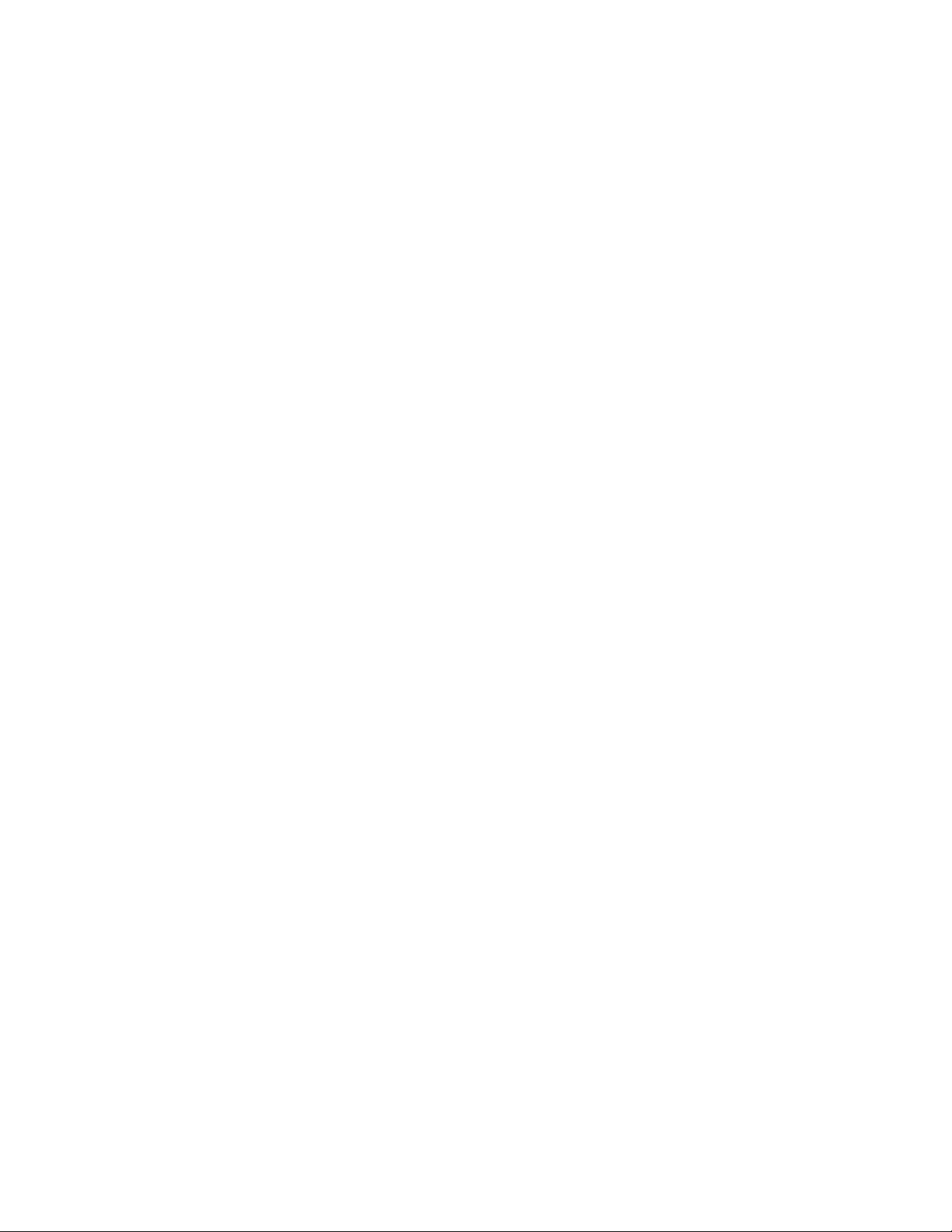
3 From the Copies section of the Print Setup tab, select a page order:
• To print the last page first, select Print Last Page First.
• To print the first page first, clear the Print Last Page First check box.
Note: If two-sided printing is enabled, then you cannot print the last page first. To change the print order,
you must first disable two-sided printing.
4 Click OK to close any printer software dialogs.
5 Click OK or Print.
For Macintosh users
1 With a document open, choose File > Print.
2 From the Printer pop-up menu, choose the printer.
3 If necessary, click the disclosure triangle.
4 From the print options pop-up menu, choose Paper Handling.
5 From the Paper Handling menu, or from the Page Order pop-up menu, select a page order:
• To print the last page first, select Reverse page order or Reverse.
• To print the first page first, clear the Reverse page order or Reverse option.
6 Click Print.
Printing multiple pages on one sheet
For Windows users
1 With a document open, click File Print.
2 Click Properties, Preferences, Options, or Setup.
3 From the Layout list of the Advanced tab, select Pages per sheet.
4 Select the number of page images to print on each page.
If you want each page image to be surrounded by a border, then select Print Page Borders.
5 Click OK to close any printer software dialogs.
6 Click OK or Print.
For Macintosh users
1 With a document open, choose File > Print.
2 From the Printer pop-up menu, choose the printer.
3 If necessary, click the disclosure triangle.
4 From the print options pop-up menu, choose Copies & Pages, and then click Page Setup.
5 From the Paper Size pop-up menu, choose a paper size.
6 Choose an orientation, and then click OK.
Printing
32

7 From the print options pop-up menu, choose Layout.
• From the Pages per Sheet pop-up menu, choose the number of page images that you want to print on one
sheet.
• From the Layout Direction menu, choose a layout direction.
• If you want to print a border around each page image, then choose an option from the Border pop-up menu.
8 Click Print.
Printing documents from a memory card or flash drive (Windows only)
To enable the File Print function:
• The printer must be connected to a computer through a USB cable or through a network.
• The printer and the computer must be on.
• The memory card or flash drive must contain document files that are supported by the printer. For more
information, see “Supported memory cards and file types” on page 37.
• The computer must contain applications that support the file types in the memory device.
1 Insert a memory card or flash drive.
When the printer detects the memory device, Memory Card Detected or Storage Device
Detected appears on the display.
2 If only document files are stored on the memory device, then the printer automatically switches to File Print mode.
If document files and image files are stored on the memory device, then press the up or down arrow button to
scroll to Documents, and then press
.
3 Select and print the document:
If the printer is using a USB connection
a Press the up or down arrow button to select the file name of the document that you want to print.
b Press to start printing the document.
If the printer is using a Wireless connection (selected models only)
a Press the up or down arrow button to select the file name of the document that you want to print.
b Press , and then wait for the printer to connect to the network computer or to finish searching the network
for available computers.
c When prompted, press the up or down arrow button to select the name of the network computer, and then
press
Notes:
to start printing the document.
• You may be prompted to enter a PIN if the computer requires it. Press the arrow buttons to enter the PIN.
Press
after you enter each number.
• To assign a computer name and a PIN to the computer, see the Help for the printer software associated
with your operating system.
Printing
33
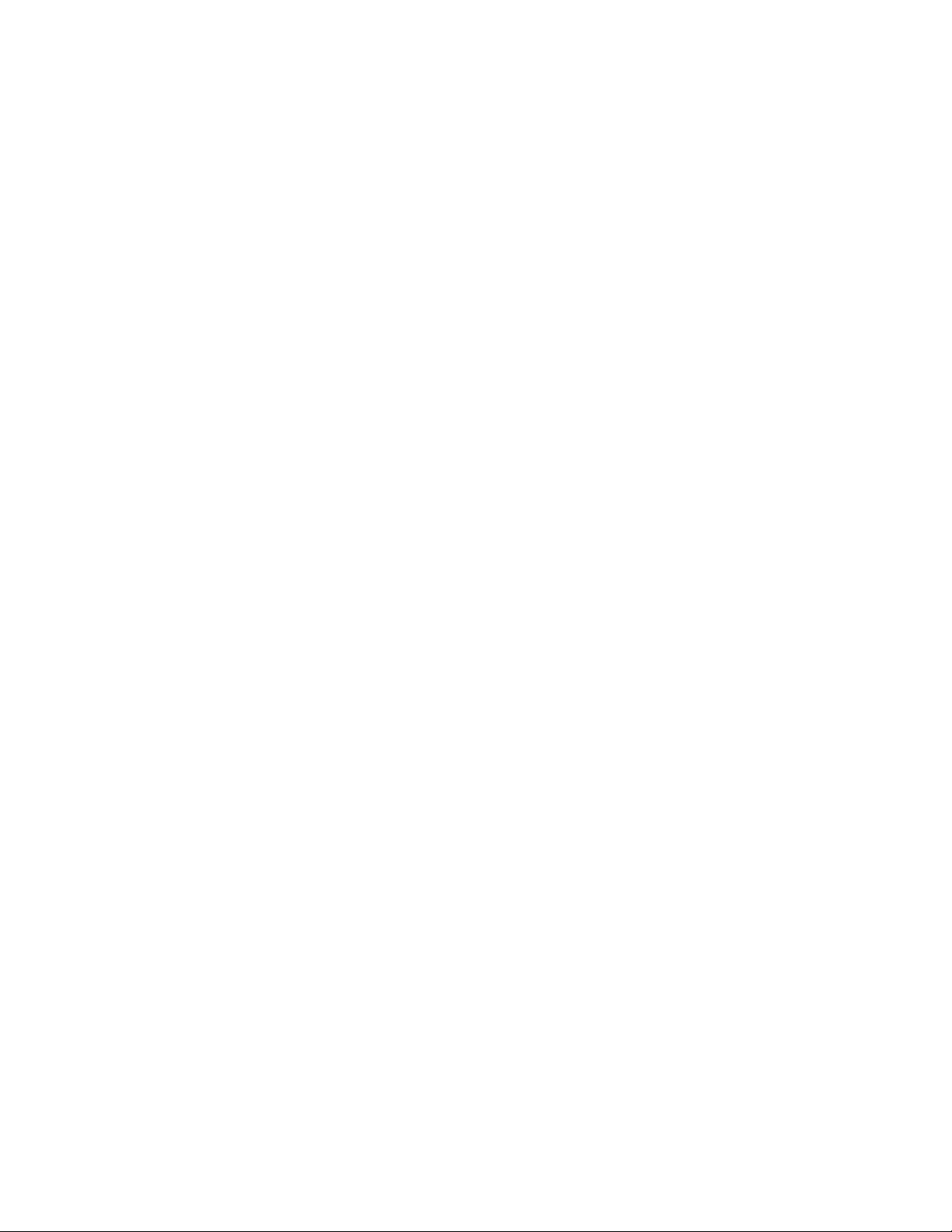
Printing specialty documents
Printing envelopes
1 Load the envelopes in the printer.
2 Send the print job:
For Windows users
a With a document open, click File Print.
b Click Properties, Preferences, Options, or Setup.
c From the Paper Type list of the Print Setup tab, select Plain Paper.
d From the Paper Size list, select the envelope size.
Note: To print on a custom-size envelope, select Custom Size, and then specify the height and width of the
envelope.
e Select an orientation.
f Click OK to close any printer software dialogs.
g Click OK or Print.
For Macintosh users
a With a document open, choose File > Print.
b From the Printer pop-up menu, choose the printer.
c If necessary, click the disclosure triangle.
d From the print options pop-up menu, choose Copies & Pages, and then click Page Setup.
e From the Paper Size pop-up menu, choose the envelope size. If no size matches the size of the envelope, then
set a custom size.
f Select an orientation, and then click OK.
g Click Print.
Notes:
• Most envelopes use landscape orientation.
• Make sure the same orientation is also selected in the software application.
Printing labels
1 Load the label sheets in the printer.
2 Send the print job:
For Windows users
a With a document open, click File Print.
b Click Properties, Preferences, Options, or Setup.
Printing
34
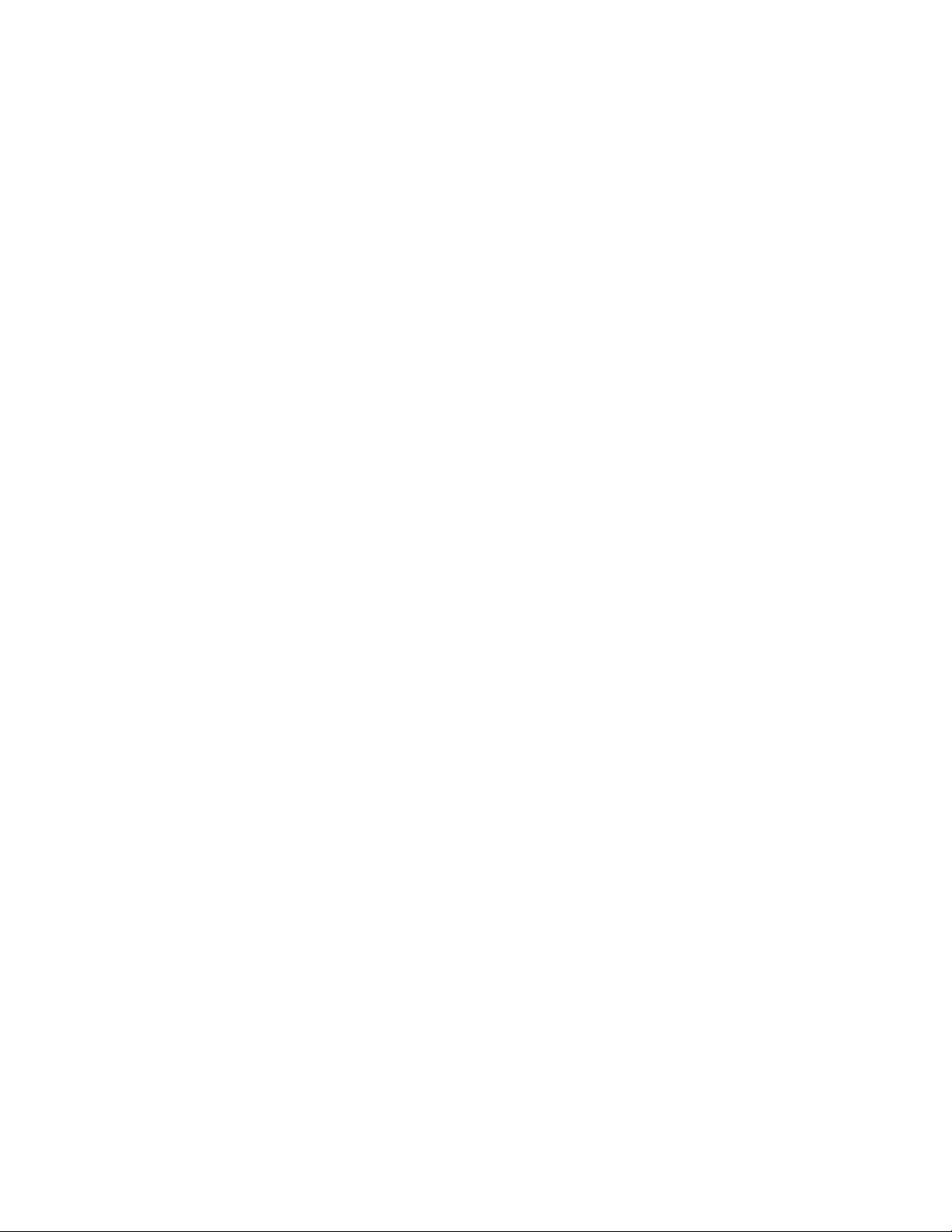
c From the Paper Size list of the Print Setup tab, choose a paper size that matches the size of the label sheet. If
no paper size matches the label sheet size, then set a custom size.
If necessary, choose the appropriate type of paper from the Paper Type list.
d Click OK to close any printer software dialogs.
e Click OK or Print.
For Macintosh users
a With a document open, choose File > Print.
b From the Printer pop-up menu, choose the printer.
c If necessary, click the disclosure triangle.
d From the print options pop-up menu, choose Copies & Pages, and then click Page Setup.
e From the Paper Size pop-up menu, choose a size that matches the size of the label sheet. If no paper size
matches the label sheet size, then set a custom size.
f Select an orientation, and then click OK.
g From the print options pop-up menu, choose Quality & Media.
• From the Paper Type pop-up menu, choose Card Stock.
• From the Print Quality menu, choose a print quality other than Quick Print.
h Click Print.
Tips on loading label sheets
• Make sure the top of the label sheet feeds into the printer first.
• Make sure the adhesive on the labels does not extend to within 1 mm of the edge of the label sheet.
• Make sure the paper guide or paper guides rest against the edges of the label sheet.
• Use full label sheets. Partial sheets (with areas exposed by missing labels) may cause labels to peel off during
printing, resulting in a paper jam.
Printing on custom-size paper
Before beginning these instructions, load the custom-size paper in the printer.
For Windows users
1 With a document open, click File Print.
2 Click Properties, Preferences, Options, or Setup.
3 From the Paper Size list of the Print Setup tab, select Custom Size.
The Define Custom Paper Size dialog appears.
4 Set the paper size.
5 Select the measurement units to use (inches or millimeters).
6 Click OK to close any printer software dialogs.
7 Click OK or Print.
Printing
35
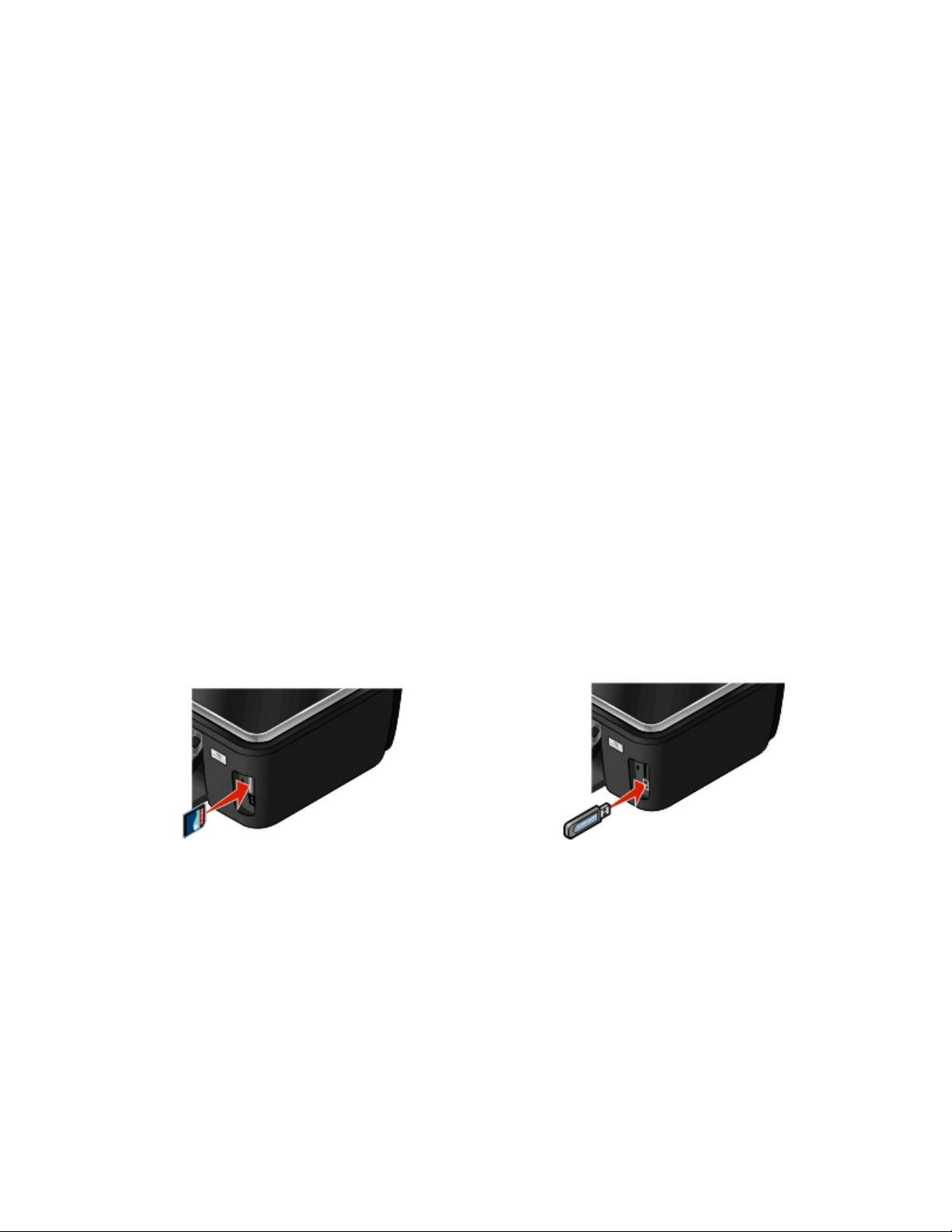
For Macintosh users
1 With a document open, choose File > Print.
2 From the printer pop-up menu, choose the printer.
3 If necessary, click the disclosure triangle.
4 From the print options pop-up menu, choose Copies & Pages and then click Page Setup.
5 From the Settings pop-up menu, choose Custom Paper Size.
6 Create a custom size:
a Select Use custom page size.
b Type the Width and Height of the paper.
c Choose a Feed Method.
d Click OK.
7 Click Print.
Working with photos
Using a memory card or flash drive with the printer
Memory cards and flash drives are storage devices frequently used with cameras and computers. You can remove
the memory card from the camera or the flash drive from the computer and insert it directly into the printer.
1 Insert a memory card into the card slot or a flash drive into the USB port.
Inserting a memory card Inserting a flash drive
Notes:
• Insert the card with the brand name label facing right.
• Make sure any arrows on the card point toward the
printer.
• If necessary, connect the memory card to the adapter
that came with it.
• Mak e s ur e t ha t t he me mory ca rd in se rt ed is sup po rt ed
by the printer. For more information, see “Supported
memory cards and file types” on page 37.
Notes:
• The flash drive uses the same port that is used for a
PictBridge camera cable.
• An adapter may be necessary if your flash drive does
not fit directly into the port.
Printing
36

Warning—Potential Damage: Do not touch any cables, any network adapter,
any connector, the memory device, or the printer in the areas shown while actively
printing, reading, or writing from the memory device. A loss of data can occur.
2 Look for Memory Card Detected or Storage Device Detected on the display.
Notes:
• If the printer does not recognize the memory device, then remove and reinsert it.
• If a flash drive or a digital camera set to mass storage mode is inserted into the USB port while a memory card is
in the card slot, then a message appears on the display prompting you to choose which memory device to use.
Supported memory cards and file types
Memory Card File Type
• Secure Digital (SD)
• Micro Secure Digital (with adapter) (Micro SD)
• Mini Secure Digital (with adapter) (Mini SD)
• MultiMedia Card (MMC)
• Reduced Size MultiMedia Card (with adapter) (RS-MMC)
• MultiMedia Card mobile (with adapter) (MMCmobile)
• Memory Stick
• Memory Stick PRO
• Memory Stick Duo (with adapter)
• Memory Stick PRO Duo (with adapter)
• xD-Picture Card
• xD-Picture Card (Type H)
• xD-Picture Card (Type M)
• Secure Digital High Capacity (SDHC)
Documents:
• .doc (Microsoft Word)
• .xls (Microsoft Excel)
• .ppt (Microsoft PowerPoint)
• .pdf (Adobe Portable Document Format)
• .rtf (Rich Text Format)
• .docx (Microsoft Word Open Document Format)
• .xlsx (Microsoft Excel Open Document Format)
• .pptx (Microsoft PowerPoint Open Document Format)
• .wpd (WordPerfect)
Images:
• JPEG
• TIFF
Printing photos using the printer control panel
1 Load photo paper.
2 From the printer control panel, press .
3 Insert a memory card, flash drive, or digital camera set to mass storage mode.
If document files and image files are stored in the memory device, then press
to select Photos.
4 Press the up or down arrow button to scroll to Print Photos, and then press .
Printing
37
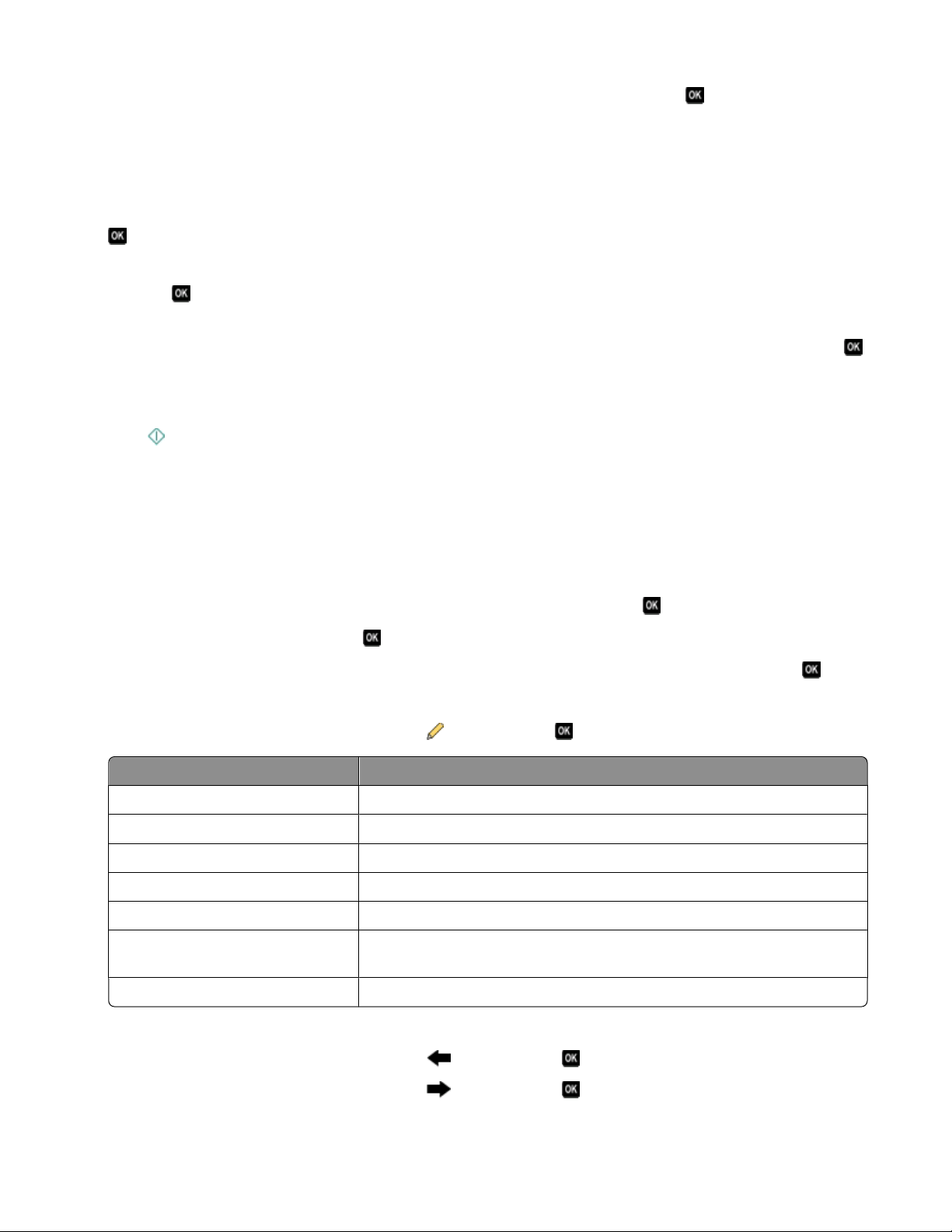
5 Press the up or down arrow button to select a photo printing option, and then press .
Note: You can choose to print all the photos, print photos that fall within a date range, print selected photos by
photo range, print photos using pre-defined photo size templates, or print pre-selected photos from a digital
camera using Digital Print Order Format (DPOF). The DPOF option appears only when there is a valid DPOF file
in your memory device.
6 Press the left or right arrow button to select the layout of the photo or photos you want to print, and then press
.
7 If you want to adjust the print settings:
a Press again.
b Make your selections using the arrow buttons.
c After adjusting your settings, press the up or down arrow button to scroll to Continue, and then press .
8 Press the Color/Black button to set a color or black-and-white print.
When you select color or black-only printing, the light near your choice comes on.
9 Press .
Note: For best results, allow the prints to dry at least 24 hours before stacking, displaying, or storing.
Editing photos using the printer control panel
1 Load photo paper.
2 Insert a memory card or flash drive.
If document files and image files are stored on the memory device, then press
to select Photos.
3 From the printer control panel, press to select Select and Print.
4 Press the left or right arrow button to select the layout of the photo you want to print, and then press .
5 Press the left or right arrow button to select a photo for editing and printing.
6 Press the up or down arrow button to scroll to , and then press .
From here You can
Brightness Adjust the brightness of a photo.
Crop Crop a photo.
Auto Enhance Enhance a photo automatically.
Reduce Red Eye Reduce the red-eye effect caused by light reflection.
Rotate Rotate a photo in 90-degree increments clockwise or counterclockwise.
Colorized Effect Select whether to print a photo in black and white, sepia, antique brown, or
antique gray.
Frames Select a frame for the photo.
7 Press the arrow buttons to make your selections.
8 Press the up or down arrow button to scroll to , and then press .
9 Press the up or down arrow button to scroll to , and then press .
Printing
38

10 If you want to adjust the print settings:
a Press again.
b Press the arrow buttons to make your selections.
c Press to save your selections.
d Press the up or down arrow button to scroll to Continue, and then press .
11 Press the Color/Black button to set a color or black-and-white print.
When you select color or black-only printing, the light near your choice comes on.
12 Press .
Note: For best results, allow the prints to dry at least 24 hours before stacking, displaying, or storing.
Printing photos from a memory device using the printer software
1 Load photo paper.
2 From the printer control panel, press .
3 Insert a memory card or flash drive.
4 Transfer or print the photos:
If the printer is using a USB connection
• For Windows users
Fast Pics launches automatically when you insert the memory device. Follow the instructions on the computer
screen to transfer the photos to the computer or to print.
• For Macintosh users
If you have set an application to launch when a memory device is connected to the computer, then the
application automatically launches. Follow the instructions on the computer screen to transfer the photos to
the computer or to print.
If the printer is using a Wireless connection (selected models only)
a Press the up or down arrow button to scroll to Share Media on Network, and then press .
b Press the up or down arrow button to select the network computer where you want to save the photos, and
then press
.
c Transfer or print the photos:
• For Windows users
Fast Pics launches automatically when a connection is established. Follow the instructions on the
computer screen to transfer the photos to the computer or to print.
• For Macintosh users
Select Yes to view images from the memory device. The Network Card Reader launches on the computer.
Follow the instructions on the computer screen to transfer the photos to the computer or to print.
Printing
39
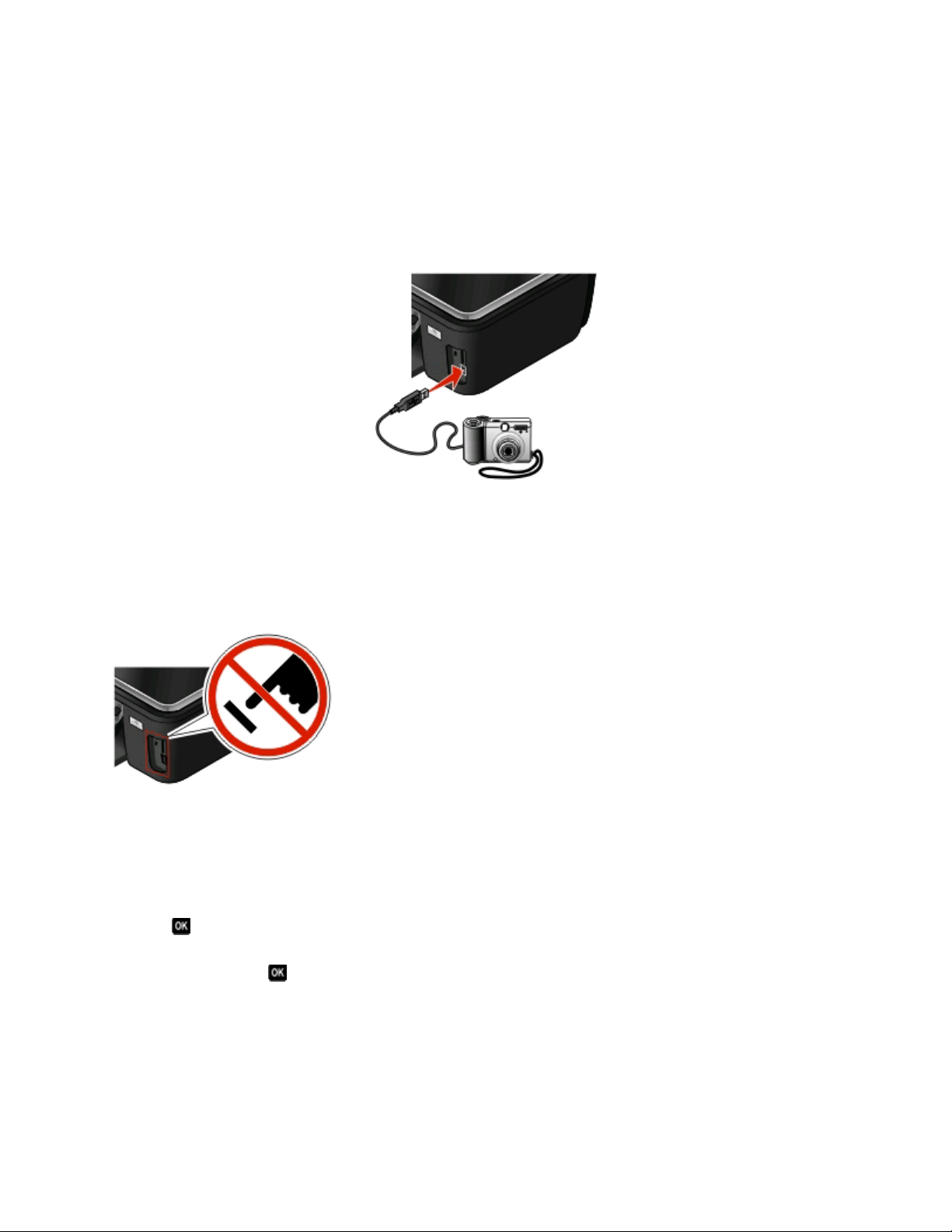
Printing photos from a PictBridge-enabled digital camera
PictBridge is a technology available in most digital cameras that lets you print directly from your digital camera
without using a computer.
1 Insert one end of the USB cable into the camera.
Note: Use only the USB cable that came with the camera.
2 Insert the other end of the cable into the PictBridge port on the front of the printer.
Notes:
• Make sure that the digital camera is set to the correct USB mode. If the camera USB selection is incorrect,
then the camera is detected as a flash drive, or an error message is displayed on the printer control panel.
For more information, see the camera documentation.
• The printer reads only one memory device at a time.
Warning—Potential Damage: Do not touch any cables, any network adapter,
any connector, the memory device, or the printer in the areas shown while actively
printing, reading, or writing from the memory card. A loss of data can occur.
3 If the PictBridge connection is successful, then the following message appears on the display: Use Camera to
choose and print photos. Press OK to select printer default settings.
4 If you want to change the default print settings:
a Press to access the PictBridge menu.
b Press the arrow buttons to select the paper size, paper type, photo size, and layout of the photos that you
want to print. Press
Note: The printer will use the default print settings unless you change the print settings from the camera.
each time you make a selection.
5 See the documentation for your camera to begin printing.
Note: If you insert the camera while the printer is performing another job, then wait for the job to finish before
printing from the camera.
Printing
40
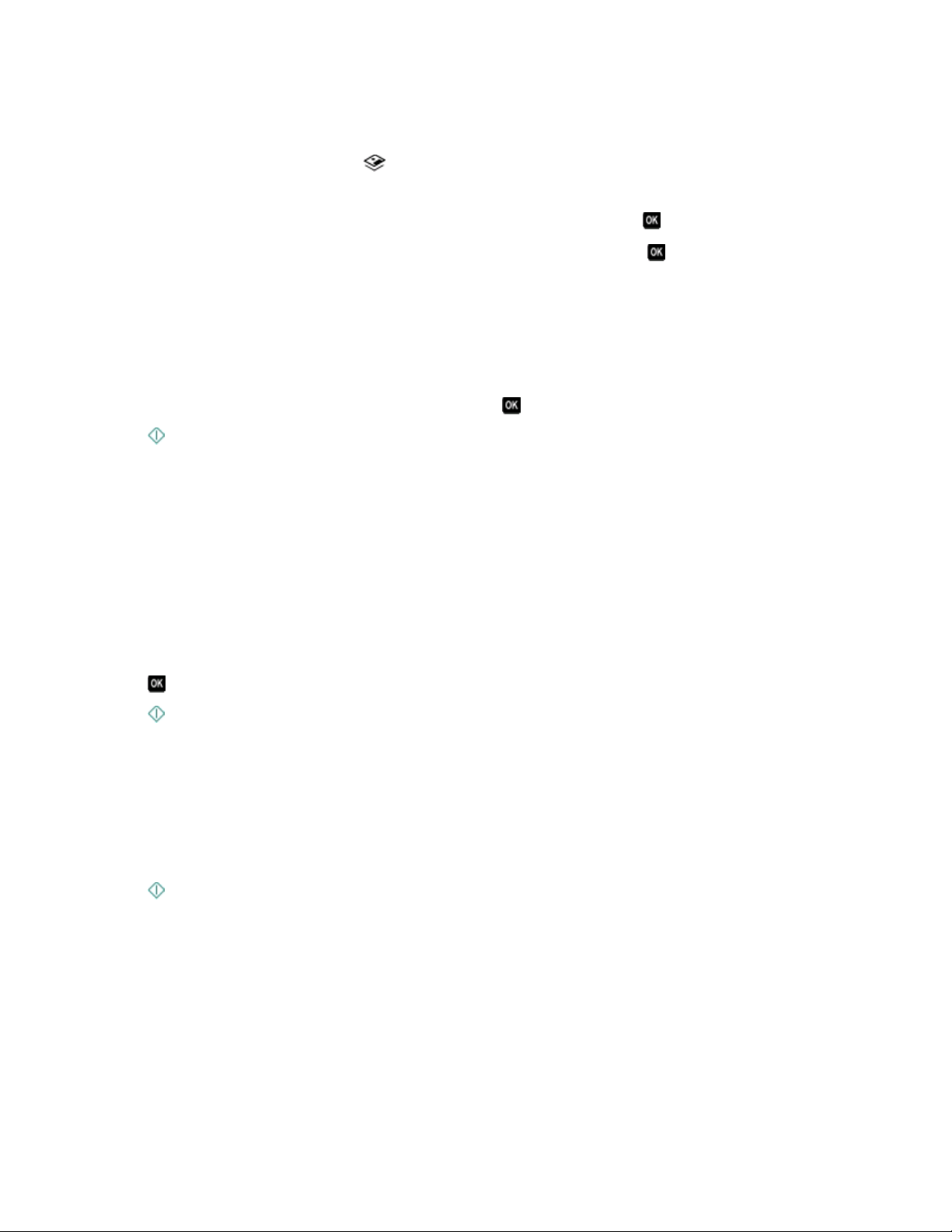
Printing photos from a memory device using the proof sheet
1 Load letter- or A4-size plain paper.
2 From the printer control panel, press .
3 Insert a memory card or flash drive.
If document files and image files are stored on the memory device, then press
to select Photos.
4 Press the up or down arrow button to scroll to Proof Sheet, and then press .
5 Press the up or down arrow button to select an option to print a proof sheet.
You can print a proof sheet:
• For the 20 most recent photos, if there are 20 or more photos on the memory device.
• For all photos on the memory device.
• By date, if the photos on the card were taken on different dates. If you choose this option, then press the arrow
buttons to set the start and end dates, and then press
to save your selections.
6 Press .
The proof sheet prints.
7 Follow the instructions on the proof sheet to select which photos to print, the number of copies per photo, red-eye
reduction, page layout, print options, and paper size.
Note: When making selections, make sure to fill in the circles completely.
8 Load the proof sheet facedown on the scanner glass.
Scan Proof Sheet appears on the display.
Note: If this option does not appear on the display, then press the up or down arrow button until it appears on
the display.
9 Press .
10 Press .
The printer scans the proof sheet.
11 Load photo paper.
Note: Make sure that the paper matches the size that you selected on the proof sheet.
12 Press the Color/Black button to set a color or black-and-white print.
When you select color or black-only printing, the light near your choice comes on.
13 Press to print the photos.
Note: For best results, allow the prints to dry at least 24 hours before stacking, displaying, or storing.
Printing
41

Printing photos from a digital camera using DPOF
If your camera supports Digital Print Order Format (DPOF), then you can specify which photos to print, how many of
each, and the print settings while the memory card is still in the camera. The printer recognizes these settings when
you insert the memory card into the printer or connect the camera to the printer.
Note: If you specify a photo size while the memory card is still in the camera, then make sure that the size of the
paper loaded in the printer is not smaller than the size you specify in the DPOF selection.
1 Load photo paper.
2 From the printer control panel, press .
3 Insert a memory card.
Memory Card Detected appears on the display.
4 Press the up or down arrow button to scroll to Print Photos, and then press .
5 Press the up or down arrow button to scroll to Print Camera Selections (DPOF), and then press to
print the photos.
Note: This option appears only if a DPOF file is detected in the memory card.
Note: For best results, allow the prints to dry at least 24 hours before stacking, displaying, or storing.
Printing from a Bluetooth-enabled device
• This printer is compliant with Bluetooth Specification 2.0. It supports the following profiles: Object Push Profile
(OPP) and Serial Port Profile (SPP). Check with your Bluetooth-enabled device manufacturers (cellular phone or
PDA) to determine their hardware compatibility and interoperability. It is recommended that you use the latest
firmware on your Bluetooth-enabled device.
• To print Microsoft documents from your Windows Mobile/Pocket PC PDA, additional third-party software and
drivers are required. For more information about the required software, see the documentation for your PDA.
Setting up a connection between your printer and a Bluetooth-enabled device
Note: The printer does not support printing files from your computer using a Bluetooth connection.
You need to set up a connection between a Bluetooth-enabled device and your printer if you are sending a print job
from the Bluetooth device for the first time. You will need to repeat the setup if:
• You reset the printer to its factory default settings.
• You change the Bluetooth security level or the Bluetooth pass key.
• The Bluetooth-enabled device you are using requires users to set up a Bluetooth connection on every print job.
For more information, see the documentation for your Bluetooth device.
• The name of the Bluetooth device you are using is automatically deleted from the Bluetooth device list.
When the Bluetooth security level is set to High, the printer saves a list of up to eight Bluetooth devices that have
previously set up a connection with the printer. When the printer detects more than eight devices, the least
recently used device is removed from the list. You need to repeat the setup of the deleted device to be able to
send a print job to the printer.
Note: You need to set up a connection for each Bluetooth device that you use to send a print job to the printer.
Printing
42
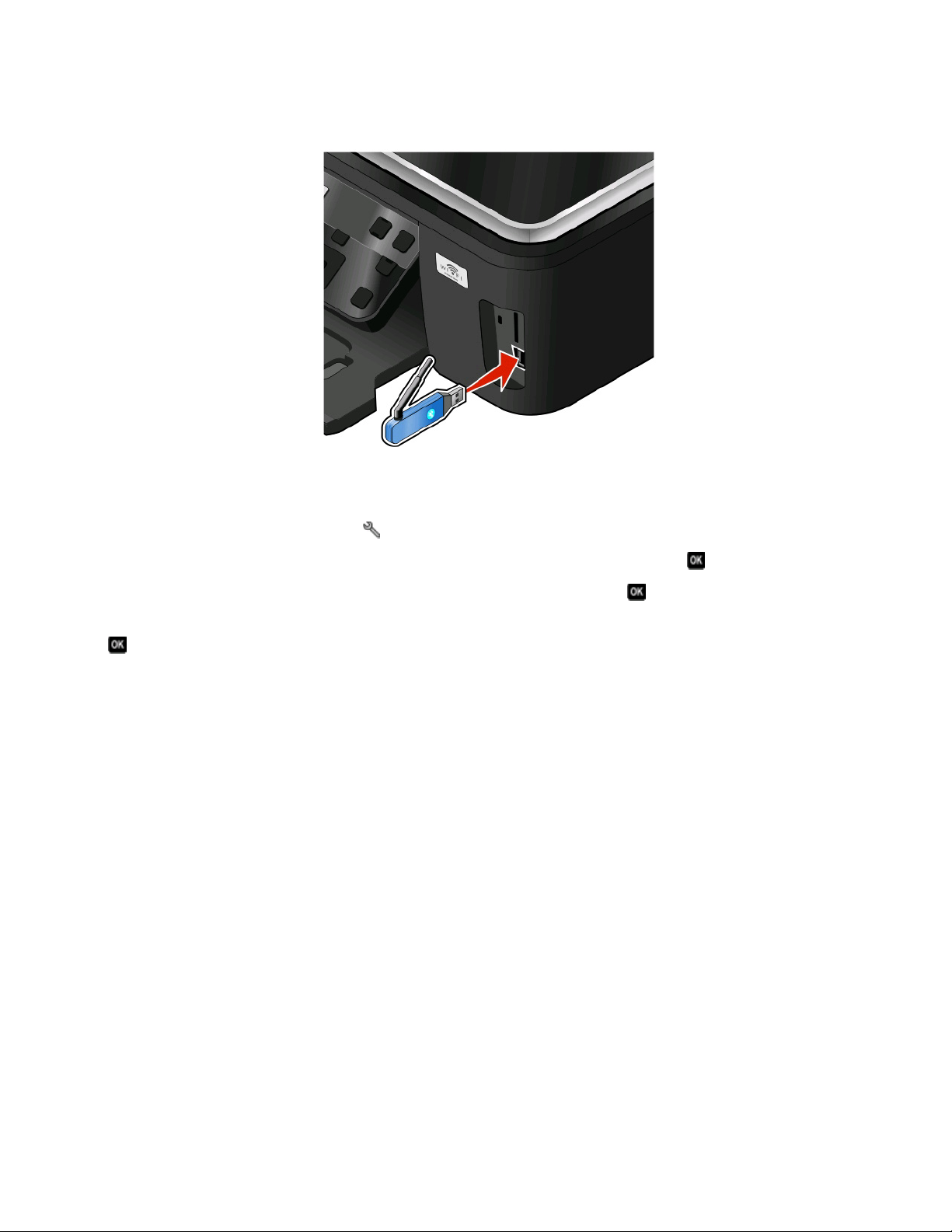
To set up a connection between the printer and a Bluetooth-enabled device:
1 Insert a USB Bluetooth adapter into the USB port located on the front of the printer.
Bluetooth Dongle Connected appears on the display.
Note: A Bluetooth adapter is not included with the printer.
2 From the printer control panel, press .
3 Press the up or down arrow button to scroll to Bluetooth Setup, and then press .
4 Press the up or down arrow button to scroll to Discovery, and then press .
5 Make sure Discovery is set to On. If necessary, press the up or down arrow button to scroll to On, and then press
.
The printer is now ready to accept a connection from a Bluetooth-enabled device.
6 Configure the Bluetooth-enabled device to set up a connection to the printer. For more information, see the
documentation for your Bluetooth device.
Note: If the Bluetooth Security Level on the printer is set to High, then you must enter a pass key.
Printing
43
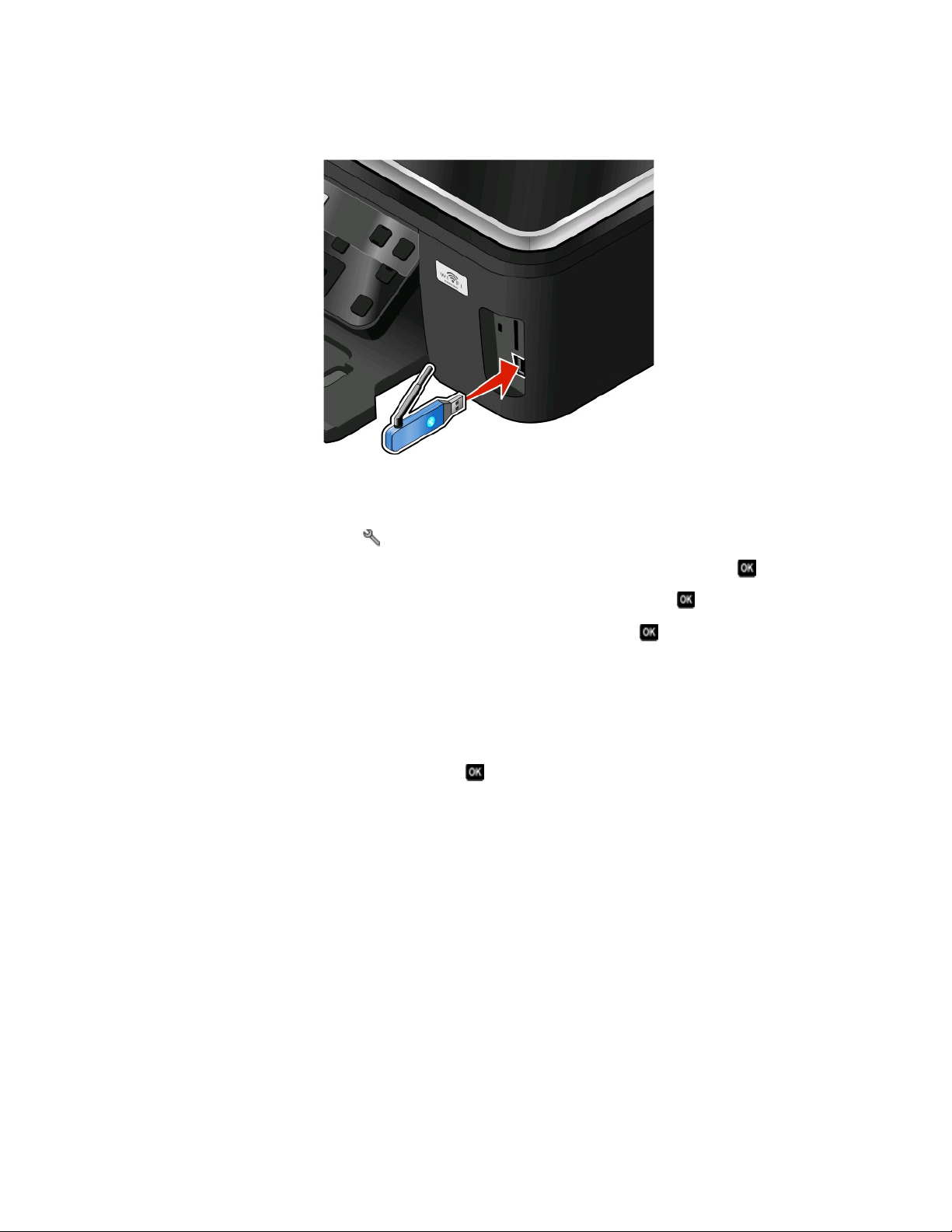
Setting the Bluetooth security level
1 Insert a Bluetooth USB adapter into the USB port.
Bluetooth Dongle Connected appears on the display.
Note: A Bluetooth adapter is not included with the printer.
2 From the printer control panel, press .
3 Press the up or down arrow button to scroll to Bluetooth Setup, and then press button .
4 Press the up or down arrow button to scroll to Security Level, and then press .
5 Press the up or down arrow button to select the security level, and then press .
• Select Low to allow Bluetooth devices to connect and send print jobs to your printer without requiring users
to enter a pass key.
• Select High to require users to enter a four-digit numeric pass key on the Bluetooth device before connecting
and sending print jobs to the printer.
6 The Bluetooth Pass Key menu opens on the operator panel display if you set the security level to High. Press the
arrow buttons to enter the four-digit pass key. Press
each time you enter a number.
Printing from a Bluetooth-enabled device
Note: The printer does not support printing files from your computer using a Bluetooth connection.
Printing
44
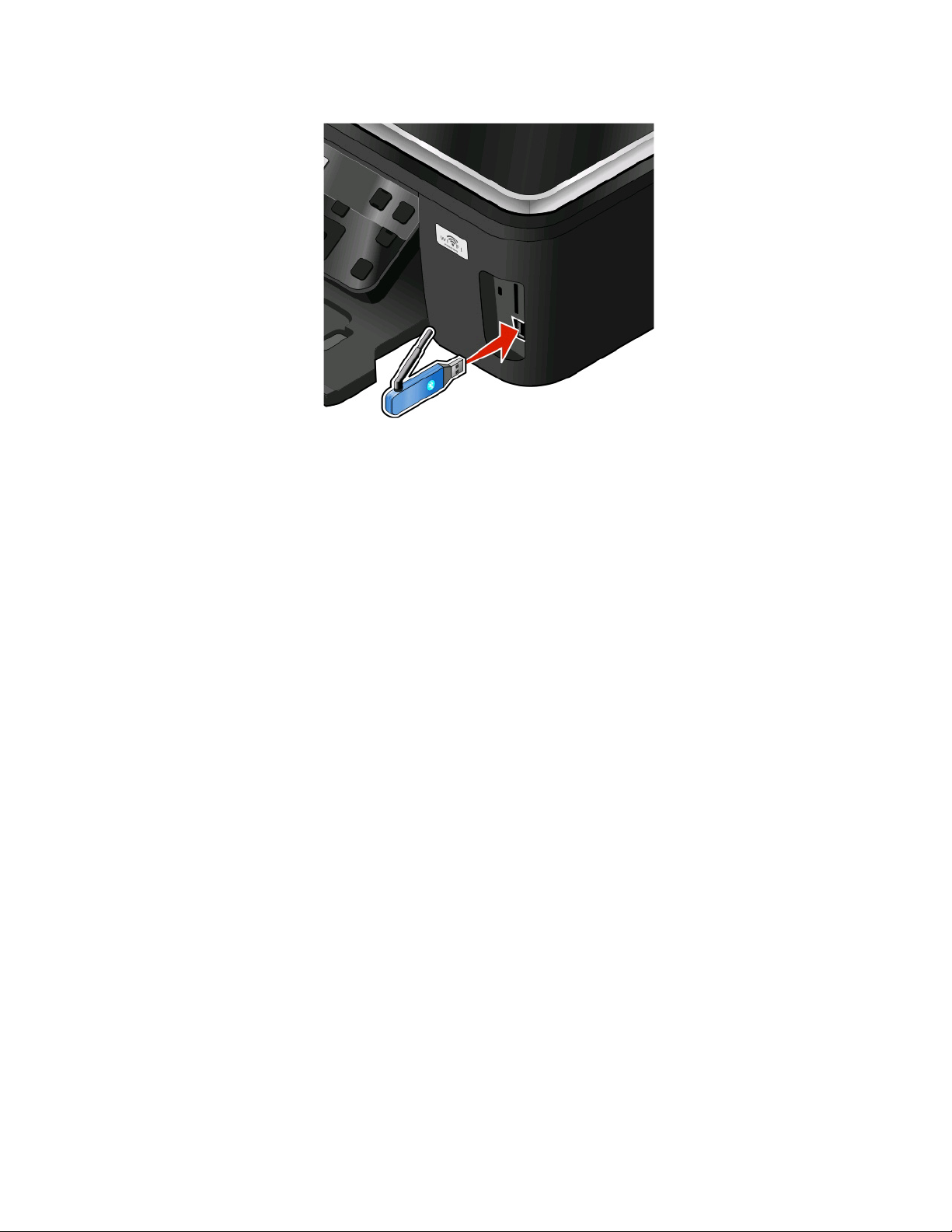
1 Insert a USB Bluetooth adapter into the USB port.
Bluetooth Dongle Connected appears on the display.
Warning—Potential Damage: Do not touch cables, any network adapter, any connector, the USB Bluetooth
adapter, or the printer in the areas shown while actively printing, reading, or writing from a Bluetooth-enabled
device. A loss of data can occur.
Notes:
• A Bluetooth adapter is not included with the printer.
• Your printer automatically switches to Bluetooth mode when you insert a USB Bluetooth adapter.
2 Make sure the printer is set up to receive Bluetooth connections. For more information, see “Setting up a
connection between your printer and a Bluetooth-enabled device” on page 42.
3 Set up the Bluetooth device to print to the printer. For more information, see the documentation for your
Bluetooth device.
4 See the documentation for your Bluetooth device to begin printing.
Note: If the Bluetooth Security Level on the printer is set to High, you must enter a pass key.
Printing on both sides of the paper (duplexing)
Printing on both sides of the paper (duplexing) automatically
The automatic duplex unit, available only on selected printer models, supports letter- and A4-size paper. If you
purchased a model without automatic duplex, or if you need to print duplex using other paper sizes, then see the
instructions for printing on both sides of the paper (duplexing) manually.
For Windows users
1 With a document open, click File Print.
2 Click Properties, Preferences, Options, or Setup.
3 Click the Advanced tab.
Printing
45

4 From the 2-Sided Printing section, select On from the drop-down menu.
Note: To use the settings defined in the printer, select Use Printer Settings.
5 Select either the Sideflip or Topflip option. Sideflip is the setting most often used.
6 Select a setting for the dry time. In regions with high humidity, select Extended.
7 Click OK to close any printer software dialogs.
8 Click OK or Print.
Note: To return to single-sided printing, return to the Advanced tab. From the 2-Sided Printing section, select
Off from the drop-down menu.
For Macintosh users
1 With a document open, choose File > Print.
2 From the Printer pop-up menu, choose the printer.
3 From the print options pop-up menu, choose Layout.
4 From the Two-Sided menu, select Long-edge binding or Short-edge binding.
• For Long-edged binding, pages are bound along the long edge of the page (left edge for portrait, top edge
for landscape).
Note: Long-edged binding is not available in Mac OS X v10.3.
Portrait Landscape
• For Short-edged binding, pages are bound along the short edge of the page (top edge for portrait, left edge
for landscape).
Portrait Landscape
5 From the print options pop-up menu, choose Print Settings or Advanced Options, depending on your operating
system.
6 If necessary, click the disclosure triangle.
7 Select the dry time. In regions with high humidity, select Extended.
8 Click Print.
Printing
46

Printing on both sides of the paper (duplexing) manually
For Windows users
1 With a document open, click File Print.
2 Click Properties, Preferences, Options, or Setup.
3 Click the Advanced tab.
4 From the 2-Sided Printing section, select Manual.
Note: The Print Instruction Page to Assist in Reloading item is selected automatically.
5 Click OK. The printer prints the odd-numbered pages and the instruction sheet.
6 Flip and reload the paper, following the directions on the instruction sheet to complete the print job.
Note: To return to single-sided printing, return to the Advanced tab. From the 2-Sided Printing section, select
Off from the drop-down menu.
For Macintosh users
1 With a document open, choose File > Print.
2 From the print options pop-up menu, choose Paper Handling.
3 From the Print or “Pages to print” pop-up menu, select to print the odd numbered pages.
Printing
47

4 After printing the first set of pages, flip and reload the paper.
5 Repeat steps 1 and 2.
6 From the Print or “Pages to print” pop-up menu, select to print the even numbered pages.
7 Click Print.
Managing print jobs
Setting your printer as the default printer
Y ou r p ri n te r s ho u ld be sele c te d a uto m at ic all y fr om th e Pri nt di alog w he n y ou se nd a pri n t j ob . I f yo u h av e to ma nual l y
select your printer, then it is not the default printer.
To set the default printer:
For Windows users
1 Click , or click Start and then click Run.
2 In the Start Search or Run box, type control printers.
3 Press Enter, or click OK.
The printer folder opens.
4 Right-click the printer, and then select Set as Default Printer.
For Macintosh users
1 From the Apple menu, choose System Preferences.
2 Click Print & Fax.
3 Select the printer from the Default Printer pop-up menu, or select the printer and click Make Default, depending
on your operating system.
Printing
48
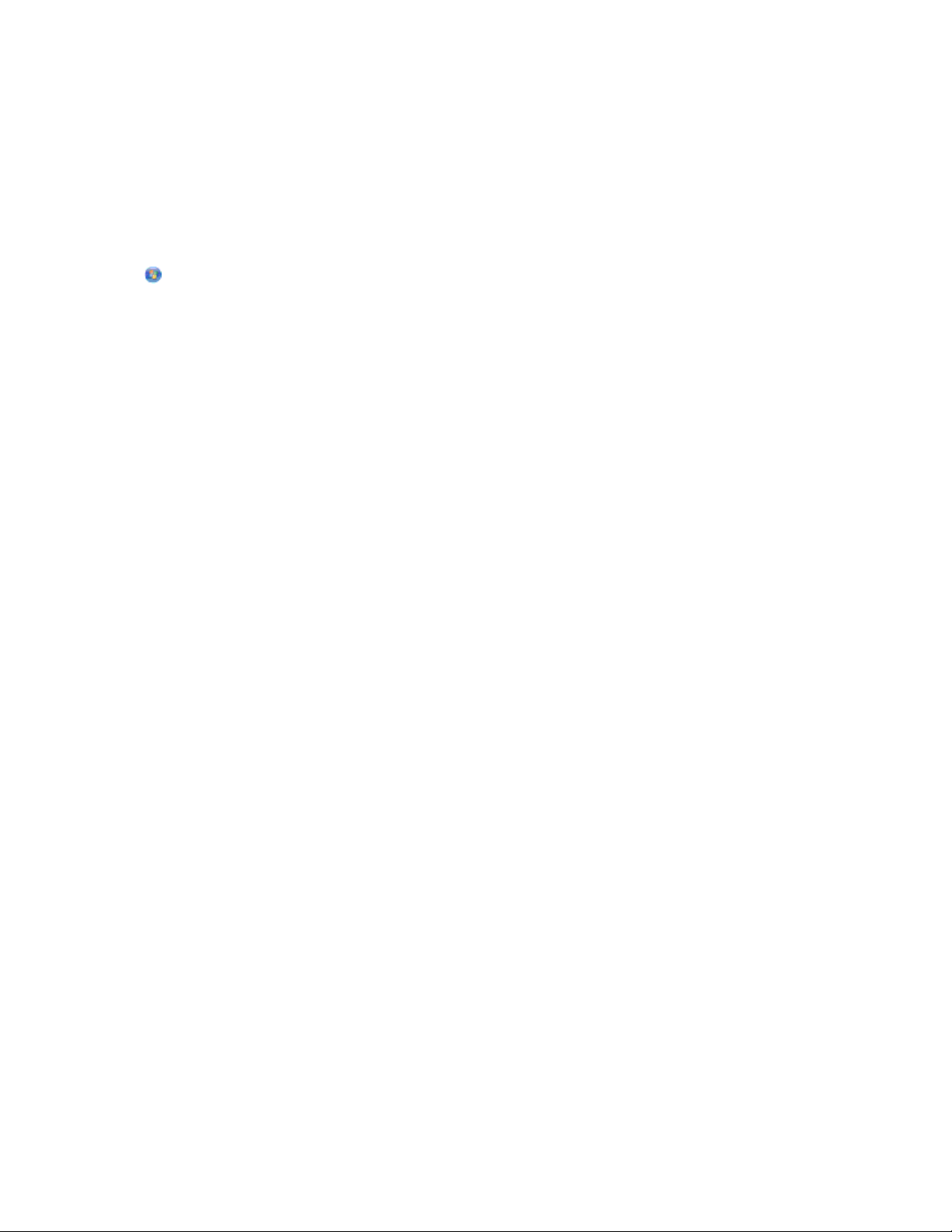
Changing the printing mode
To conserve ink, you can change the default printing mode for all print jobs to Quick Print. It uses less ink and is ideal
for printing text-only documents. If you need to change to a different print mode to print photos or other high-quality
documents, then you can select a different mode from the Print dialog before sending the print job.
To change the default print mode:
For Windows users
1 Click , or click Start and then click Run.
2 In the Start Search or Run box, type control printers.
3 Press Enter, or click OK.
The printer folder opens.
4 Right-click the printer, and then select Printing Preferences.
5 Select Quick Print as the printing mode.
For Macintosh users
1 With a document open, choose File > Print.
2 From the printer pop-up menu, choose the printer.
3 From the print options pop-up menu, choose Print Settings or Quality & Media, depending on your operating
system.
4 From the Print Quality pop-up menu, choose Quick Print as the printing mode.
5 From the Presets pop-up menu, choose Save as, and then type a name for your setting configuration.
You must choose this configuration name from the Presets pop-up menu for each print job.
Changing the printing mode for a single print job
For Windows users
1
With a document open, click File Print.
2 Click Properties, Preferences, Options, or Setup.
3 Select Automatic, Quick Print, Normal, or Best.
Note: Printing in Draft or Quick Print mode uses less ink and is ideal for printing text documents.
For Macintosh users
1
With a document open, choose File > Print.
2 From the printer pop-up menu, choose the printer.
3 From the print options pop-up menu, choose Print Settings or Quality & Media, depending on your operating
system.
4 From the Print Quality pop-up menu, choose Automatic, Quick Print, Normal, or Best.
Note: Printing using Quick Print uses less ink and is ideal for printing text documents.
Printing
49
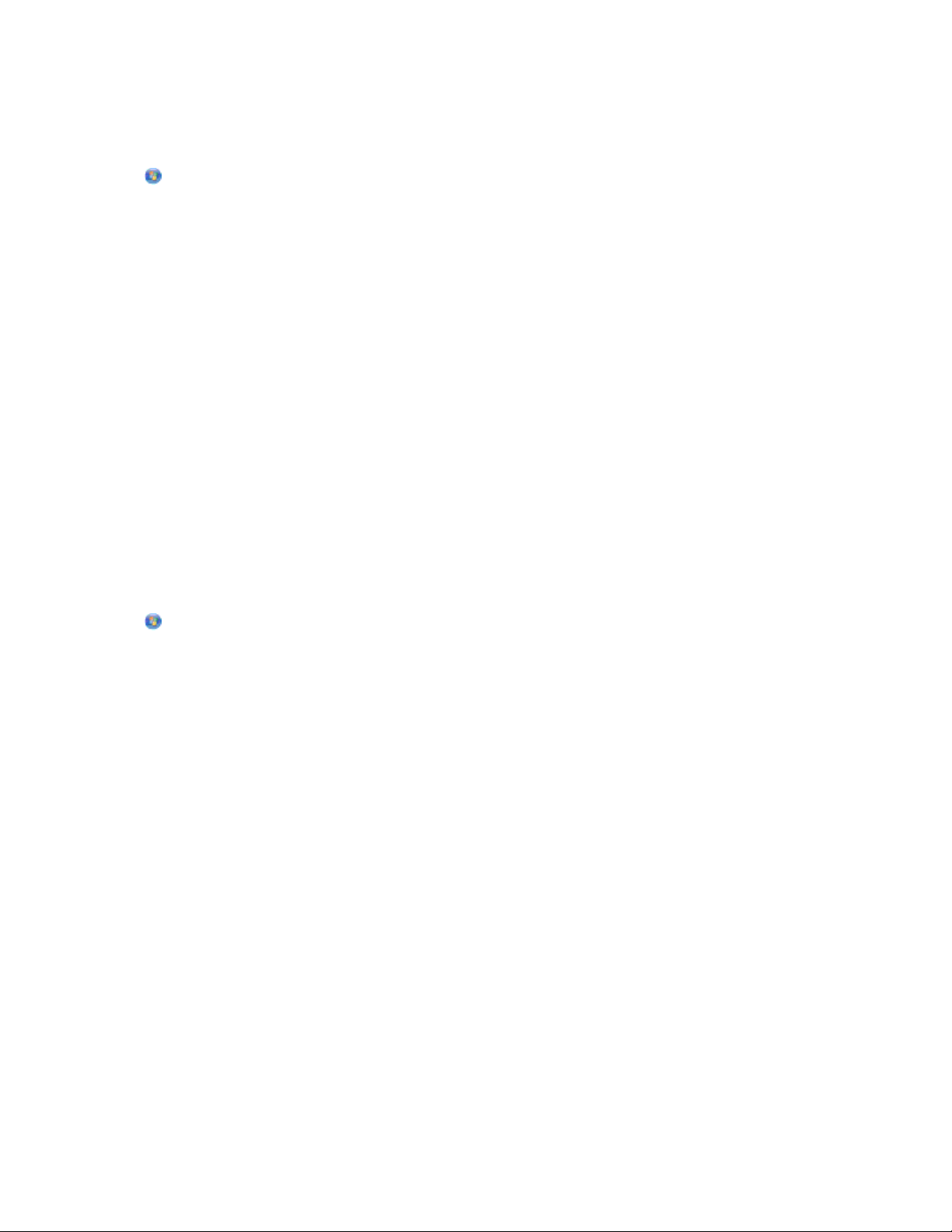
Pausing print jobs
For Windows users
1 Click , or click Start and then click Run.
2 In the Start Search or Run box, type control printers.
3 Press Enter, or click OK.
The printer folder opens.
4 Right-click the printer, and then select Pause Printing.
For Macintosh users
1 Click the printer icon on the Dock.
The print queue dialog appears.
2 Pause the print job:
• If you want to pause a particular print job, then choose the document name, and then click Hold.
• If you want to pause all print jobs in the queue, then click Pause Printer or Stop Jobs, depending on your
operating system.
Resuming print jobs
For Windows users
1 Click , or click Start and then click Run.
2 In the Start Search or Run box, type control printers.
3 Press Enter, or click OK.
The printer folder opens.
4 Right-click the printer, and then select Open.
5 Resume the print job:
• If you want to resume a particular print job, then right-click the document name, and then select Resume or
Restart.
• If you want to resume all print jobs in the queue, then click Printer, and then clear the selection for Pause
Printing.
For Macintosh users
1 From the Apple menu, choose System Preferences.
2 Click Print & Fax.
3 From the Printers list or pop-up menu, choose the printer.
4 Click Open Print Queue or Set Up Printers depending on your operating system.
The print queue dialog appears.
Printing
50

5 Resume the print job:
• If you want to resume a particular print job, then choose the document name, and then click Resume.
• If you want to resume all print jobs in the queue, then click Resume Printer or Start Jobs.
Canceling print jobs
To cancel a print job from the printer control panel, press . To cancel a print job from the computer, do the following:
For Windows users
1 Click , or click Start and then click Run.
2 In the Start Search or Run box, type control printers.
3 Press Enter, or click OK.
The printer folder opens.
4 Right-click the printer, and then select Open.
5 Cancel the print job:
• If you want to cancel a particular print job, then right-click the document name, and then select Cancel.
• If you want to cancel all print jobs in the queue, then click Printer Cancel All Documents.
For Macintosh users
1 Click the printer icon on the Dock.
2 From the print queue dialog, choose the job you want to cancel, and then click Delete.
Printing
51

Copying
Automatic Document Feeder (ADF) Scanner glass
Use the ADF for multiple-page documents.
Note: The ADF is available only on selected
models. If you purchased a printer without an
ADF, then load original documents or photos on
the scanner glass.
Use the scanner glass for single pages, small items (such as postcards
or photos), transparencies, photo paper, or thin media (such as
magazine clippings).
Tips for copying
• When using the ADF, adjust the paper guide on the ADF to the width of the original document.
• When using the scanner glass, close the scanner lid to avoid dark edges on the scanned image.
• Do not load postcards, photos, small items, transparencies, photo paper, or thin media (such as magazine
clippings) into the ADF. Place these items on the scanner glass.
Making copies
1 Load paper.
2 Load an original document faceup into the ADF or facedown on the scanner glass.
3 From the printer control panel, press .
4 Press the left or right arrow button to select the number of copies, and then press the Color/Black button to set
a color or black-and-white copy.
When you select color or black-only printing, the light near your choice comes on.
5 Press .
Copying
52

Copying photos
1 Load photo paper.
2 Place a photo facedown on the scanner glass.
3 From the printer control panel, press .
4 Press the up or down arrow button to scroll to Photo Reprint.
5 Press the left or right arrow button to select the desired photo size.
6 Press .
Note: For best results, allow the prints to dry at least 24 hours before stacking, displaying, or storing.
Copying a two-sided document
1 Load paper.
2 Load an original document faceup into the ADF or facedown on the scanner glass.
3 From the printer control panel, press .
4 Press the up or down arrow button to scroll to 2-Sided Copies.
5 Press the left or right arrow button to scroll to 2 to 1 or 2 to 2.
• Select 2 to 1 to make single-sided copies of the two-sided document.
• Select 2 to 2 to make two-sided copies (like the original document).
6 Press .
7 Follow the instructions on the display.
Enlarging or reducing images
1 Load paper.
2 Load an original document facedown on the scanner glass.
3 From the printer control panel, press .
4 Press the up or down arrow button to scroll to Resize.
5 Press the left or right arrow button to select the setting that you want.
Copying
53

Notes:
• If you select Custom %, then press , and then press the left or right arrow button to select the desired
custom percent value. Press
• If you select Borderless, then the printer will reduce or enlarge the document or photo as necessary to print
a borderless copy on the paper size that you selected. For best results with this resize setting, use photo
paper and set the paper type to Photo, or let the printer automatically detect the paper type.
6 Press .
to save the setting.
Note: After the copy job is finished, press
100% after two minutes of printer inactivity.
to reset the settings to the default. The resize setting also switches to
Adjusting copy quality
1 Load paper.
2 Load an original document faceup into the ADF or facedown on the scanner glass.
3 From the printer control panel, press .
4 Press the up or down arrow button to scroll to Quality.
5 Press the left or right arrow button to set the copy quality to Automatic, Draft, Normal, or Photo.
6 Press .
Making a copy lighter or darker
1 Load paper.
2 Load an original document faceup into the ADF or facedown on the scanner glass.
3 From the printer control panel, press .
4 Press the up or down arrow button to scroll to Lighter/Darker.
5 Press the left or right arrow button to adjust the slider.
Note: Pressing the left arrow button makes the copy lighter, and pressing the right arrow button makes the copy
darker.
6 Press .
Collating copies using the printer control panel
If you print multiple copies of a document, then you can choose to print each copy as a set (collated) or to print the
copies as groups of pages (not collated).
Collated Not collated
Copying
54

1 Load paper.
2 Load an original document faceup into the ADF or facedown on the scanner glass.
3 From the printer control panel, press .
4 Press the left or right arrow button to select the number of copies, and then press .
5 Press the up or down arrow button to scroll to Collate.
6 Press the left or right arrow button to scroll to On.
7 Press .
Repeating an image on one page
You can print the same page image multiple times on one sheet of paper. This option is helpful when creating items
such as labels, decals, flyers, and handouts.
1 Load paper.
2 Load an original document faceup into the ADF or facedown on the scanner glass.
3 From the printer control panel, press .
4 Press the up or down arrow button to scroll to Copies per Sheet.
5 Press the left or right arrow button to select the number of times that an image is repeated on a page: once, four
times, nine times, or 16 times.
6 Press .
Copying multiple pages on one sheet
The Pages per Sheet setting lets you copy multiple pages on one sheet by printing smaller images of each page. For
example, you can condense a 20-page document into five pages if you use this setting to print four page images per
sheet.
1 Load paper.
2 Load an original document faceup into the ADF or facedown on the scanner glass.
3 From the printer control panel, press .
4 Press the up or down arrow button to scroll to Pages per Sheet.
5 Press the left or right arrow button to select the number of pages that you want to copy on a sheet of paper. You
may choose to copy one, two, or four page images on a sheet.
Note: If you are copying four pages in landscape format, scan pages 3 and 4 first, and then scan pages 1 and 2.
6 Press .
Copying
55

Making a duplex copy
Making a duplex copy automatically
The automatic duplex unit, available only on selected printer models, supports letter- and A4-size paper. If you
purchased a model without automatic duplex, or if you need to make duplex copies using other paper sizes, then
see the instructions for making a duplex copy manually.
Note: You cannot make duplex copies on envelopes, card stock, or photo paper.
1 Load paper.
2 Load an original document faceup into the ADF or facedown on the scanner glass.
3 From the printer control panel, press .
4 Press the up or down arrow button to scroll to 2-Sided Copies.
5 Choose the duplex option that matches your original document:
• If you are copying a one-sided document, then press the left or right arrow button to scroll to 1 to 2.
• If you are copying a two-sided document, then press the left or right arrow button to scroll to 2 to 2.
6 Press to save the first page of the document to the printer memory.
7 Follow the instructions on the display.
Making a duplex copy manually
1 Load paper.
2 Load an original document faceup into the ADF or facedown on the scanner glass.
3 From the printer control panel, press .
4 Press the left or right arrow button to select the number of copies, and then press the Color/Black button to set
a color or black-and-white copy.
When you select color or black-only printing, the light near your choice comes on.
5 Press to print on one side of the paper.
6 Load the next page of the document:
• If you are copying a one-sided document, then load the next page faceup into the ADF or facedown on the
scanner glass.
• If you are copying a two-sided document, then flip the original document, and then reload it faceup into the
ADF or facedown on the scanner glass.
Copying
56

7 Remove the paper from the paper exit tray, and then reload the paper to print the other side of the document.
8 Press .
Canceling copy jobs
To cancel a copy job, press .
Scanning stops and the printer returns to the previous menu.
Copying
57

Scanning
Automatic Document Feeder (ADF) Scanner glass
Use the ADF for multiple-page documents.
Note: The ADF is available only on selected
models. If you purchased a printer without an
ADF, then load original documents or photos on
the scanner glass.
Use the scanner glass for single pages, small items (such as postcards
or photos), transparencies, photo paper, or thin media (such as
magazine clippings).
Tips for scanning
• When using the ADF, adjust the ADF paper guide to the width of the original document.
• When using the scanner glass, close the scanner lid to avoid dark edges on the scanned image.
• Do not load postcards, photos, small items, transparencies, photo paper, or thin media (such as magazine
clippings) into the ADF. Place these items on the scanner glass.
• Select the PDF file type if you want to scan multiple pages and save them as one file.
Scanning to a local or network computer
1 Load an original document faceup into the ADF or facedown on the scanner glass.
2 From the printer control panel, press .
3 Press the left or right arrow button to scroll to USB or the name of the network computer, and then press .
The local or network computer is the destination that will receive the scan.
Scanning
58

Notes:
• If the printer is connected only to a local computer, then the printer will automatically download a list of the
scan applications.
• You may be prompted to enter a PIN if the computer requires it. Press the arrow buttons to enter the PIN.
Press
• To assign a computer name and a PIN to the computer, see the Help for the printer software associated with
your operating system.
4 Wait until the printer has finished downloading a list of the scan applications available on the selected computer.
5 Press the left or right arrow button to select an application, and then press .
6 Press the arrow buttons to select the resolution quality and the original image size. Press each time you make
a selection.
7 Press to start scanning.
The scan is complete when the application you selected in step 5 opens on the destination computer, and the scan
appears within the application as a new file.
each time you enter a number.
Scanning to a flash drive or memory card
Before you begin, make sure your flash drive or memory card is not write protected.
1 Load an original document faceup into the ADF or facedown on the scanner glass.
2 From the printer control panel, press .
3 Press the up or down arrow button to scroll to Memory Device.
4 Insert the flash drive or memory card, and then press .
5 Press the arrow buttons to select the resolution quality, the output file type you want to create, and the original
image size. Press
Note: Select the PDF file type if you want to scan multiple pages and save them as one file.
6 Press to start scanning.
The scan is complete when a message appears on the printer control panel indicating that the file you scanned has
been saved.
each time you make a selection.
Scanning photos into an editing application
Using the printer control panel
1 Load the photo or photos facedown on the scanner glass.
2 From the printer control panel, press .
3 Press the left or right arrow button to scroll to USB or the name of the network computer to receive the scan, and
then press
The local or network computer is the destination that will receive the scan.
.
Scanning
59

Notes:
• If the printer is connected only to a local computer, then the printer will automatically download a list of the
scan applications.
• You may be prompted to enter a PIN if the computer requires it. Press the arrow buttons to enter the PIN.
Press
each time you enter a number.
• To assign a computer name and a PIN to the computer, see the Help for the printer software associated with
your operating system.
4 Wait until the printer has finished downloading the list of scan applications available on the selected computer.
5 Press the left or right arrow button to select a photo editing application, and then press .
6 Press the arrow buttons to select the resolution quality, the type of output you want to create, and the original
image size. Press
each time you make a selection.
7 Press to start scanning.
The scan is complete when the photo editing application you selected in step 5 opens on the destination computer,
and the scan appears within the application as a new file.
Using the printer software
For Windows users
1 Load a photo or photos facedown on the scanner glass.
2 Click or Start.
3 Click All Programs or Programs, and then select the printer program folder from the list.
4 Select Printer Home.
5 Choose your printer from the printer drop-down list.
6 Click Photo.
• If you want to scan a single photo, or multiple photos as a single image, then select Single photo.
• I f y o u wa n t t o s c an m u l t i p le p h o t o s at o n c e a n d sa v e t h e m as s e p a r a te i m a g e s, t h e n s e le c t Split into indivi dual
photos.
Note: Allow at least 1/4 inch of space between photos if you want to scan multiple photos at once and save
them as separate images.
Scanning starts and the scan progress dialog appears.
7 Save the photo or photos and open in a photo editing application to edit.
For Macintosh users
1 Load a photo or photos facedown on the scanner glass.
2 From the Finder desktop, double-click the printer program folder.
3 Double-click the printer Center to open the All-In-One Center.
4 From the “What is being scanned?” menu on the main screen, select Photo.
5 From the “How will the scanned image be used?” pop-up menu, choose To be printed or To be viewed on
monitor/Web page.
Scanning
60

6 From the “Send scanned image to” menu, choose a destination folder or application for the scanned image.
7 If you have several images to scan, then select Prompt for multiple pages.
8 Click Preview/Edit.
The Scan dialog appears.
9 Adjust the image and scan settings as needed.
10 Click Scan.
Scanning documents into an editing application
An Optical Character Recognition (OCR) application allows you to edit an original text document that has been
scanned. In order for this to work, you must have an OCR application stored on a local or network computer and you
must be able to choose it from the list of applications when you set up the scan.
When selecting settings for the scan:
• Select to scan to the local computer or network computer where the OCR is installed.
• Select to scan to the highest resolution.
For Windows users
1 Load an original document faceup into the ADF or facedown on the scanner glass.
2 Click or Start.
3 Click All Programs or Programs, and then select the printer program folder from the list.
4 Select Printer Home.
5 Choose your printer from the printer drop-down list.
6 Click Document.
Scanning starts and the scan progress dialog appears.
7 When the scan is finished, save the document in a word-processing application.
8 Open the document in the selected application to edit it.
For Macintosh users
1 Load an original document faceup into the ADF or facedown on the scanner glass.
2 From the Finder desktop, double-click the printer program folder.
3 Double-click the printer Center to open the All-In-One Center.
4 From the “What is being scanned?” menu on the main screen, select a document type other than Photo.
5 From the “How will the scanned image be used?” pop-up menu, choose To be edited (OCR).
6 From the “Send scanned image to” menu, choose a word-processing application to use for editing.
7 Click Scan.
8 Open the scanned document from a word-processing application to edit it.
Scanning
61

Scanning directly to e-mail using the printer software
For Windows users
1 Load an original document faceup into the ADF or facedown on the scanner glass.
2 Click or Start.
3 Click All Programs or Programs, and then select the printer program folder from the list.
4 Select Printer Home.
5 Choose your printer from the printer drop-down list.
6 Click Email, and then select Photo, Document or PDF.
Note: You can select Document only if an OCR application is stored on your computer.
Scanning starts and the scan progress dialog appears.
7 When the scan is finished, a new e-mail message is created with the scanned document automatically attached.
8 Compose your e-mail message.
Note: If your e-mail program does not open automatically, then you can scan the document to the computer and
then send it through e-mail as an attachment.
For Macintosh users
1 Load an original document faceup into the ADF or facedown on the scanner glass.
2 From the Finder desktop, double-click the printer program folder.
3 Double-click the printer Center to open the All-In-One Center.
4 From the “What is being scanned?” menu on the main screen, select a document type.
5 From the “How will the scanned image be used?” menu, choose To be viewed on monitor/web page.
6 From the “Send scanned image to” menu, choose an application.
7 Click Scan.
8 Retrieve the scanned image from the application, and then send it through e-mail as an attachment.
Scanning to a PDF
For Windows users
1 Load an original document faceup into the ADF or facedown on the scanner glass.
2 Click or Start.
3 Click All Programs or Programs, and then select the printer program folder from the list.
4 Select Printer Home.
Scanning
62

5 Choose your printer from the printer drop-down list.
6 Click PDF.
Scanning starts and the scan progress dialog appears.
7 Save the document as a PDF.
For Macintosh users
1 Load an original document faceup into the ADF or facedown on the scanner glass.
2 From the Finder desktop, double-click the printer program folder.
3 Double-click the printer Center to open the All-In-One Center.
4 From the “What is being scanned?” menu on the main screen, choose a document type.
5 Customize the settings as needed.
6 Click Scan.
7 Save the document as a PDF.
Scanning FAQ
How can I improve the quality of a scan?
• Make sure your original documents are in good condition.
• Make sure the application that receives the scanned document is appropriate. For example, if you are scanning
a photo to edit it, then make sure you choose a photo editing application to receive the scan. If you are scanning
a document to edit the text, then make sure you choose an OCR application.
• Use a high resolution.
How do I scan in black and white?
Color is the default for all scans. To scan in black and white, press the Color/Black button on the printer control panel
to switch from color to black and white.
Why am I being asked for a PIN?
PINs are a security measure used to restrict the scanned information from going into certain locations, or to keep
what is being scanned from being seen or used by others. You may be prompted to enter a PIN if the network
computer you are scanning to requires one.
To learn how PINs get assigned to network computers, see the Help for the printer software associated with your
operating system.
What is an application list, and how do I update it?
When you scan a file, you can choose which application to use to open it on your computer. The printer downloads
this application list from your computer when scanning for the first time. If you do not see the application you want
on the list, or if you install new applications on your computer, then update the application list in the printer.
Scanning
63
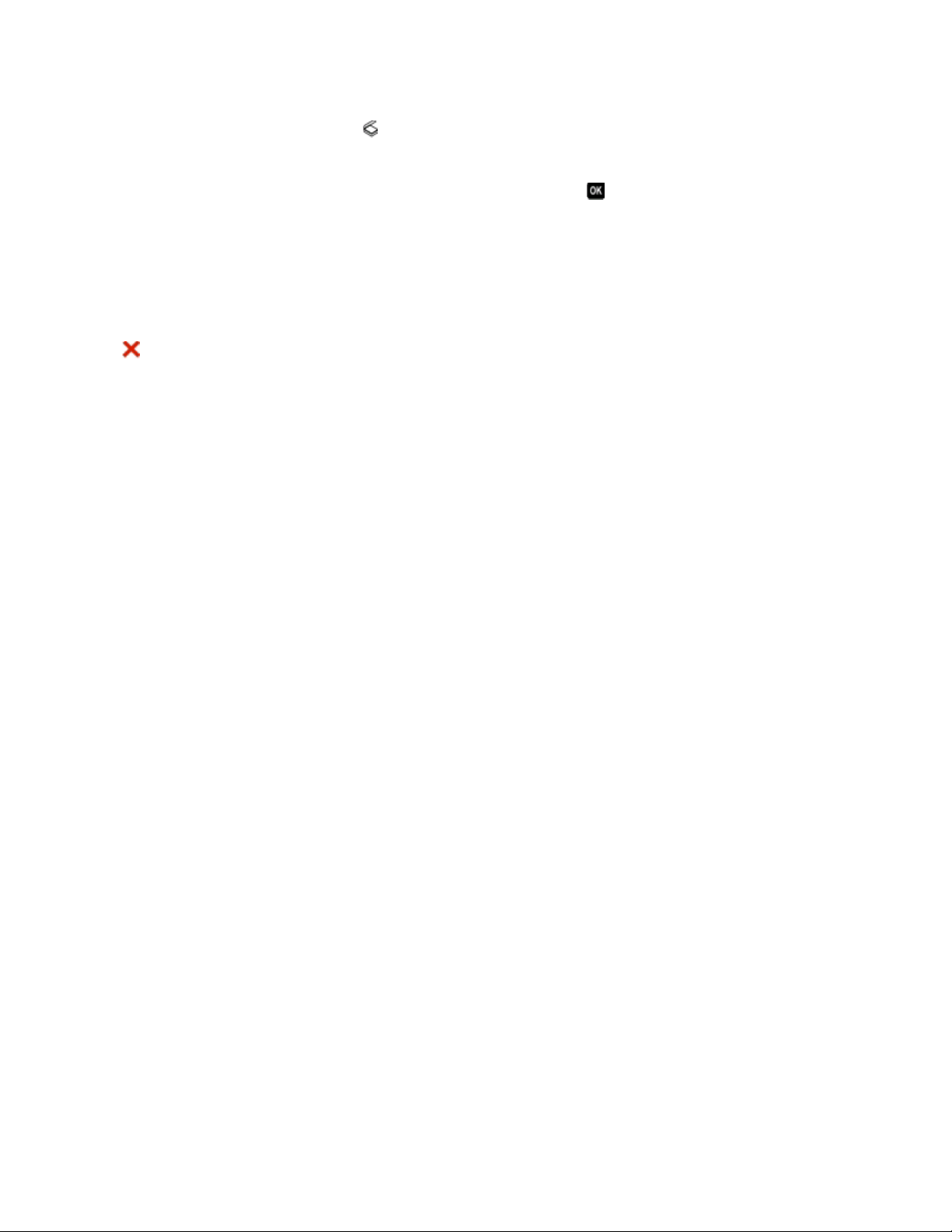
Updating the application list
1 From the printer control panel, press .
2 Press the arrow buttons to scroll to Computer or Network.
3 Select a local or network computer to receive the scan and then press .
4 Select REFRESH from the list of scan applications.
This updates the application list in the printer.
Canceling scan jobs
Press on the printer control panel, or click Cancel on the computer screen.
Scanning
64
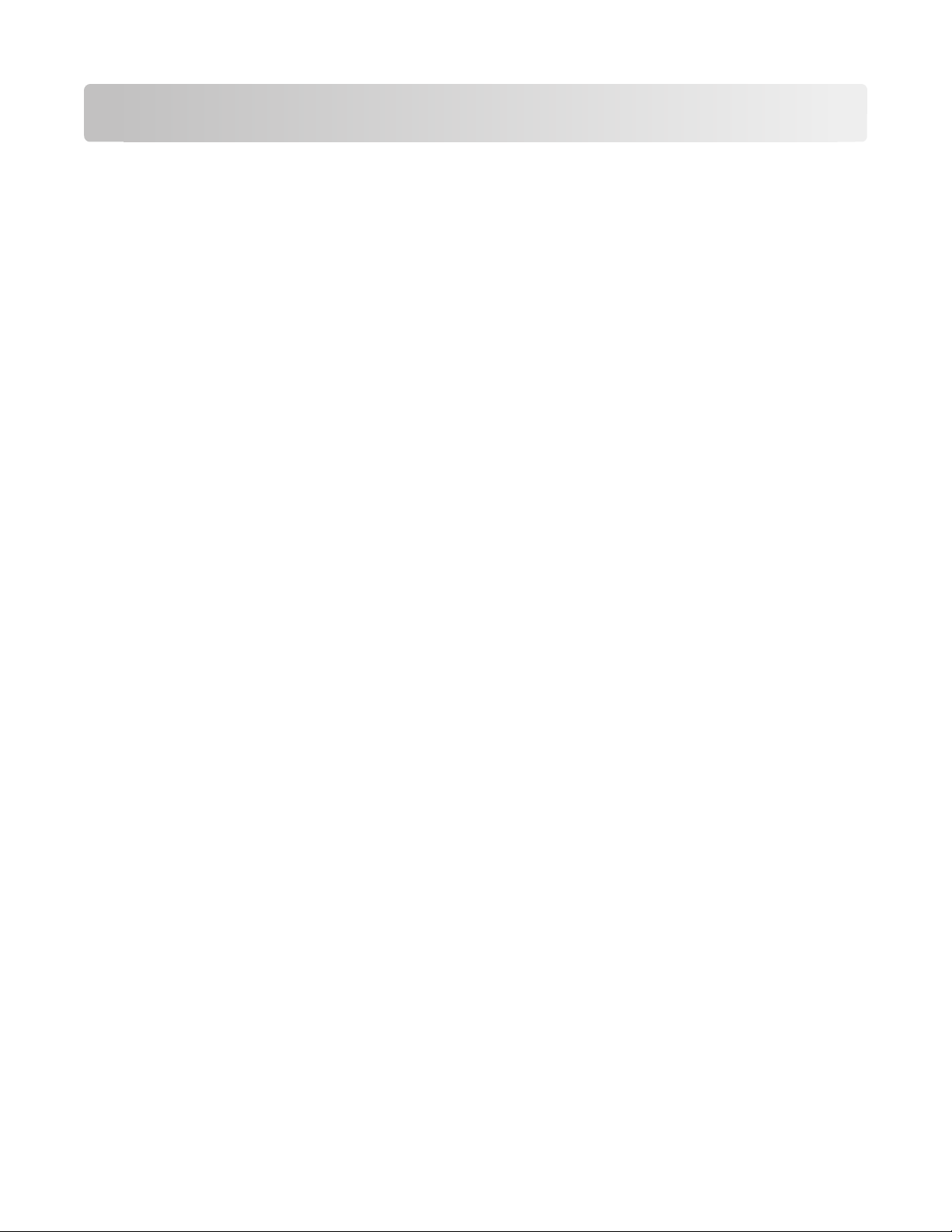
Networking
Installing the printer on a wireless network
Wireless network compatibility
Your printer contains an IEEE 802.11g wireless print server. Your printer is compatible with IEEE 802.11 b/g/n routers
that are Wi-Fi certified. If you are having issues with an n router, verify with your router manufacturer that the current
mode setting is compatible with g devices, as this setting varies depending on the router brand/model.
Supported network security options
The printer supports three wireless security options: no security, WEP, and WPA/WPA2.
No Security
It is not recommended to use no security at all on a home wireless network. Using no security means that anyone
within range of your wireless network can use your network resources—including Internet access, if your wireless
network is connected to the Internet. The range of your wireless network may extend far beyond the walls of your
home, allowing access to your network from the street or from your neighbors’ homes.
WEP
WEP (Wired Equivalent Privacy) is the most basic and the weakest type of wireless security. WEP security relies on a
series of characters called the WEP key.
Every device on the wireless network must use the same WEP key. WEP security can be used on both ad hoc and
infrastructure networks.
A valid WEP key has:
• Exactly 10 or 26 hexadecimal characters. Hexadecimal characters are A–F, a–f, and 0–9
or
• Exactly 5 or 13 ASCII characters. ASCII characters are letters, numbers, punctuation, and symbols found on a
keyboard.
WPA/WPA2
WPA (Wi- Fi Protected Access ) and WPA2 (Wi- Fi Protected Access 2) offer stronger wireless network se curity than WEP.
WPA and WPA2 are similar types of security. WPA2 uses a more complex encryption method and is more secure than
WPA. Both WPA and WPA2 use a series of characters, called the WPA pre-shar ed key or passphrase, to protect wireless
networks from unauthorized access.
A valid WPA passphrase has:
• From 8 to 63 ASCII characters. ASCII characters in a WPA passphrase are case-sensitive.
or
• Exactly 64 hexadecimal characters. Hexadecimal characters are A–F, a–f, and 0–9.
Networking
65
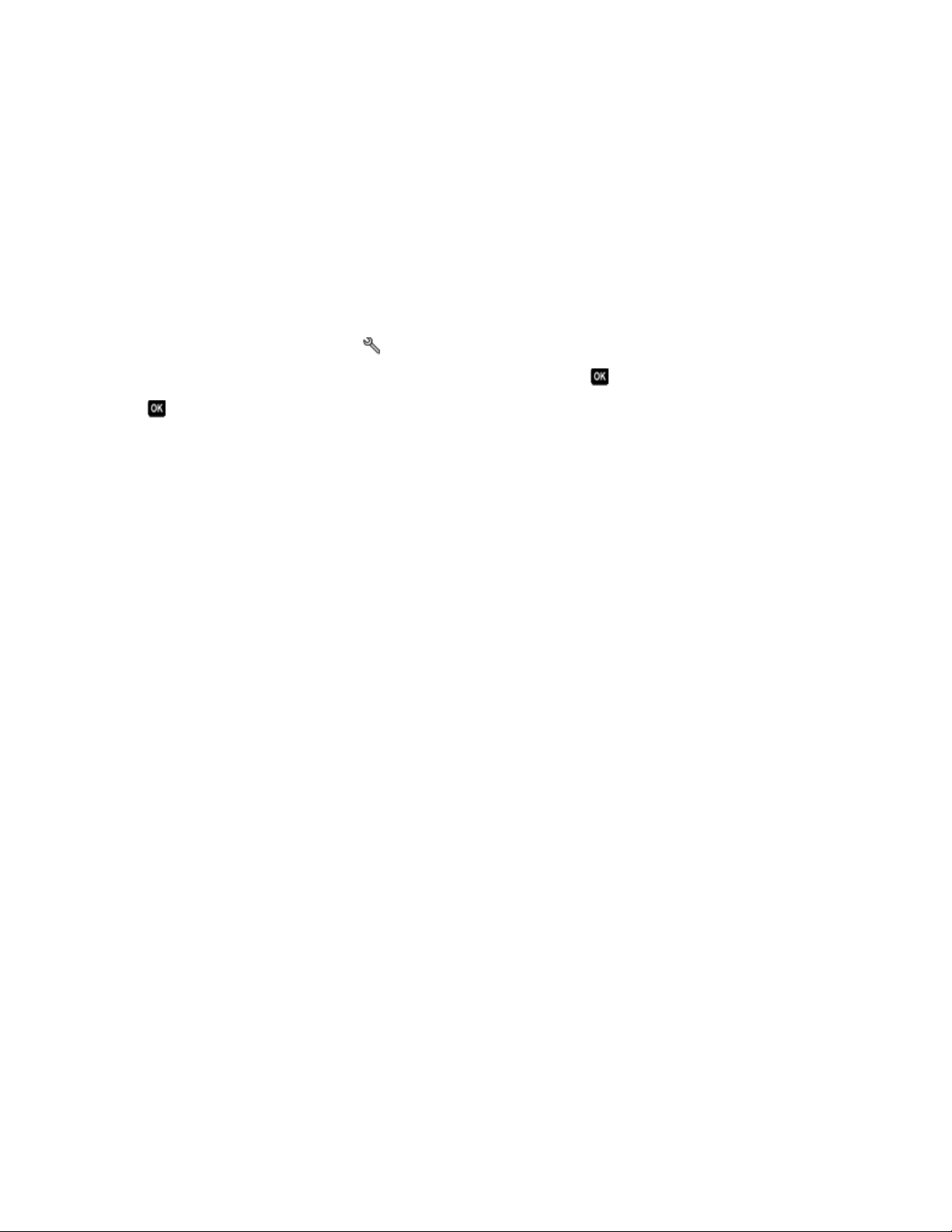
Every device on the wireless network must use the same WPA passphrase. WPA security is an option only on
infrastructure networks with wireless access points and network cards that support WPA. Most newer wireless
network equipment also offers WPA2 security as an option.
Note: If your network uses WPA or WPA2 security, then select WPA Personal when you are prompted to select the
type of security your network uses.
Printing a network setup page
A network setup page lists the configuration settings of the printer, including the IP address and MAC address of the
printer.
1 Load plain paper.
2 From the printer control panel, press .
3 Press the arrow buttons to scroll to Network Setup, and then press .
4 Press to select Print Setup Page.
The network setup page prints.
Information you will need to set up the printer on a wireless network
To set up the printer for wireless printing, you need to know:
• The name of your wireless network. This is also known as the Service Set Identifier (SSID).
• If encryption was used to secure your network.
• The security key (either a WEP key or WPA passphrase) that allows other devices to communicate on the network
if encryption was used to secure your network.
You can locate your network WEP key or WPA passphrase by accessing your wireless access point or router and
checking the security information.
If your wireless access point (wireless router) is using Wired Equivalent Privacy (WEP) security, the WEP key should be:
• Exactly 10 or 26 hexadecimal characters. Hexadecimal characters are A–F, a–f, and 0–9.
or
• Exactly 5 or 13 ASCII characters. ASCII characters are letters, numbers, punctuation, and symbols found on a
keyboard.
If your wireless access point is using Wi-Fi Protected Access (WPA) security, the WPA passphrase should be:
• From 8 to 63 ASCII characters. ASCII characters in a WPA passphrase are case-sensitive.
or
• Exactly 64 hexadecimal characters. Hexadecimal characters are A-F, a-f, and 0-9.
If your wireless network is not using security, then you will not have a security key.
Note: If you do not know the SSID of the network that your computer is connected to, launch the wireless utility of
the computer network adapter and look for the network name. If you cannot find the SSID or the security information
for your network, see the documentation that came with the wireless access point, or contact your system support
person.
Networking
66
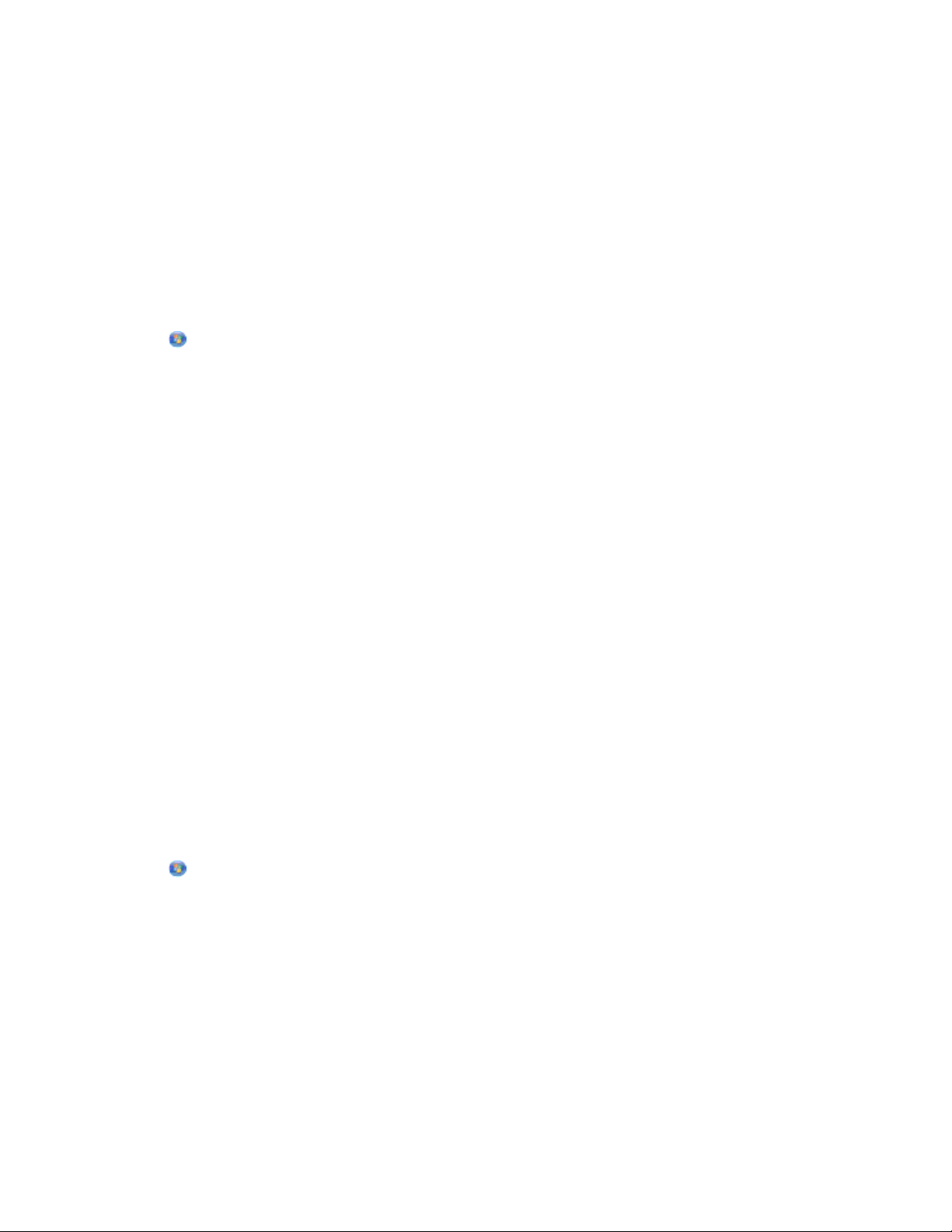
Installing the printer on a wireless network
Before you install the printer on a wireless network, make sure that:
• Your wireless network is set up and working properly.
• The computer you are using is connected to the same wireless network where you want to set up the printer.
For Windows users
1 Close all open software programs.
2 Insert the installation software CD.
If the Welcome screen does not appear after a minute, then launch the CD manually:
a Click , or click Start and then click Run.
b In the Start Search or Run box, type D:\setup.exe, where D is the letter of your CD or DVD drive.
3 Follow the instructions on the Welcome screen to set up the printer.
For Macintosh users
1 Close all open software applications.
2 Insert the installation software CD.
If the installation dialog does not appear after a minute, then click the CD icon on the desktop.
3 Double-click Install.
4 Follow the instructions on the installation dialog to set up the printer.
Installing the printer on other computers
O nc e t he pr in t er is se t u p o n t he wi re le s s n et wo rk, it ca n b e a cc es s ed w ir el es sl y b y a ny ot he r c om pu ter o n t he ne tw or k.
However, you will need to install the printer driver on every computer that will access it. You do not need to configure
the printer again, although you will need to run the setup software on each computer to install the driver.
For Windows users
1 Close all open software programs.
2 Insert the installation software CD.
If the Welcome screen does not appear after a minute, then launch the CD manually:
a Click , or click Start and then click Run.
b In the Start Search or Run box, type D:\setup.exe, where D is the letter of your CD or DVD drive.
3 Follow the instructions on the computer screen for installing a configured printer on a new computer.
For Macintosh users
1 Close all open software applications.
2 Insert the installation software CD.
If the installation dialog does not appear after a minute, then click the CD icon on the desktop.
3 Double-click Install.
Networking
67

4 Select My printer is already set up. I am installing it on a new computer.
5 Click Continue, and then follow the instructions on the computer screen for installing a configured printer on a
new computer.
Interpreting the colors of the Wi-Fi indicator light
The colors of the Wi-Fi indicator light show the network status of the printer.
• Off means one of the following:
– The printer is turned off or is powering up.
– The printer is not connected to a wireless network and is in Power Saver mode. In Power Saver mode, the
power light pulses on and off.
• Solid orange means one of the following:
– The printer has not yet been configured for a wireless network.
– The printer is configured for an ad hoc connection, but it is not currently communicating with another ad hoc
device.
• Blinking orange means one of the following:
– The printer is out of the range of the wireless access point (wireless router).
– The printer is trying to communicate with the wireless access point, but the wireless access point is turned
off or not working properly.
– Either the configured printer or the wireless access point has been turned off and back on, and the printer is
trying to establish communications with the network.
– The wireless settings of the printer may no longer be valid.
• Green means that the printer is connected to a wireless network and is ready for use.
Special wireless installation instructions
The following instructions apply to customers outside of North America who are using a wireless broadband box.
Some examples of these boxes include LiveBox, AliceBox, N9UF Box, FreeBox, and Club Internet.
Before you begin
• Make sure your box is wireless-enabled and activated to work on a wireless network. For more information about
configuring the box to work wirelessly, see the documentation that came with your box.
• Make sure your box is turned on and that your computer is on and connected to your wireless network.
Adding the printer to your wireless network
1 Set up your printer for wireless networking using the setup instructions provided.
Stop when you are prompted to select a network.
2 If there is an association/registration button on the back of your box, press it before selecting a network.
Note: After pressing the association/registration button, you have five minutes to complete the printer
installation.
3 Return to the computer screen.
From the wireless networks list that appears, select your network, and then click Continue.
Networking
68

If your wireless network does not appear in the list:
a Connect to another wireless network.
For Windows users
Click Unlisted Network.
For Macintosh users
Select Other Wireless Network, and then click Continue.
b Enter the details about your wireless network.
Note: Your WEP , WP A, o r WP A2 k ey ma y be obt ain ed f rom the bot tom of t he b ox, the use r’s guide th at c ame
with the box, or from the box Web page. If you have already changed the key for your wireless network, use
the key you created.
4 Follow the instructions on your screen to complete installation.
Assigning a static IP address
The printer will be assigned an IP address automatically through DHCP on most wireless networks.
1 Complete the wireless setup, allowing the printer to receive a DHCP address from a DHCP server on the network.
2 Print a network setup page to see what IP address is currently assigned to the printer.
3 Open a Web browser and then type the printer IP address in the address field. Press Enter.
The printer Web page loads.
Note: If you are using a proxy server, then temporarily disable it to load the printer Web page correctly.
4 Click the Configuration link.
5 Click the TCP/IP link.
6 Click the Set static IP address link.
7 Type the IP address you want to assign to the printer in the IP Address field.
8 Click the Submit button.
The Submitting selection message appears.
To confirm that the address was successfully assigned, type the static IP address in the Web browser address field
and then press Enter. The printer Web page loads if the address was successfully assigned.
For more information, contact your system support person.
Changing wireless settings after installation
To change wireless settings on the printer, such as the configured network, the security key, or other settings, do the
following:
For Windows users
1 Click or Start.
2 Click All Programs or Programs, and then select the printer program folder from the list.
3 Select Printer Home.
Networking
69

4 Click the Settings tab.
5 Click the Wireless setup utility link.
6 Follow the instructions on the computer screen to configure the printer for wireless access with the new settings.
For Macintosh users
1 From the Finder desktop, double-click the printer folder.
2 Double-click Wireless Setup Assistant.
3 Follow the instructions on the computer screen.
Advanced wireless setup
Creating an ad hoc wireless network
The recommended way to set up your wireless network is to use a wireless access point (wireless router). A network
set up this way is called an infrastructure network. If you have an infrastructure network, you should configure the
printer for use on that network.
Note: The printer can communicate on only one wireless network at a time. Configuring the printer for an ad hoc
wireless network will keep it from working on any other wireless network, either ad hoc or infrastructure.
You can set up an ad hoc network if you:
• Do not have an access point or wireless router
• Do not already have a wireless network (but do have a wireless adapter for your computer)
• Want to set up a standalone network between the printer and a computer with a wireless network adapter
In Windows Vista
1 Click .
2 Click Control Panel.
3 Click Network and Internet.
4 Under Network and Sharing Center, click Connect to a network.
5 Click Set up a connection or network when you are prompted to select a network to connect to.
6 Click Set up a wireless ad-hoc (computer-to-computer) network, when you are prompted to choose a
connection option, and then click Next.
7 Follow the instructions in the “Set up a wireless ad hoc network” wizard. As part of the setup:
a Create a network name or SSID for the network between the computer and your printer.
b Write down the name of your network. Be sure to use the exact spelling and capitalization.
c Go to the Security Type list, select WEP, and then create a WEP key.
Networking
70
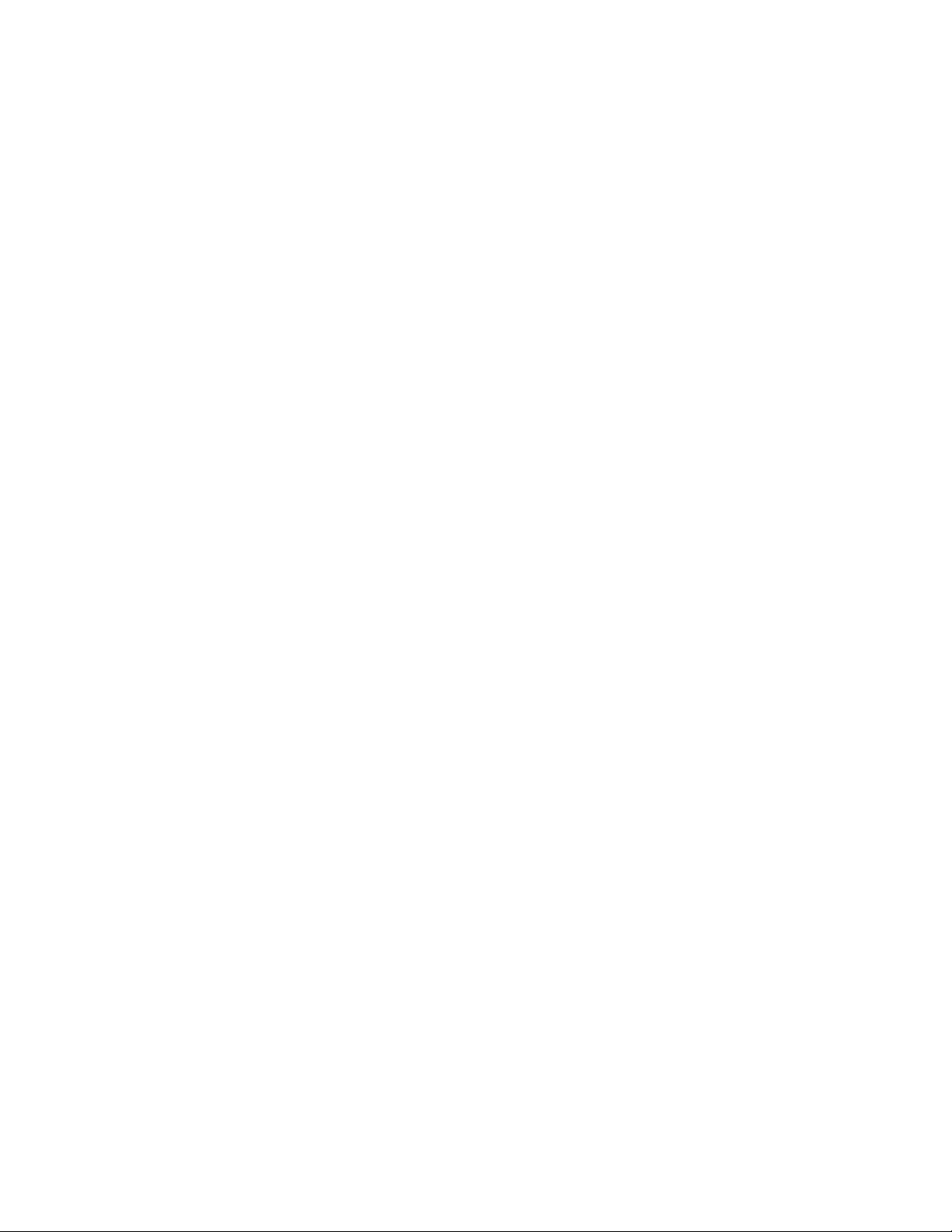
WEP keys must be:
• Exactly 10 or 26 hexadecimal characters. Hexadecimal characters are A-F, a–f, and 0-9.
or
• Exactly 5 or 13 ASCII characters. ASCII characters are letters, numbers, and symbols found on a keyboard
d Write down the password for your network. Be sure to use the exact spelling and capitalization.
Windows Vista will enable the ad hoc network for you. It will appear in the “Connect to a network” dialog under
“Available networks,” indicating that the computer is configured for the ad hoc network.
8 Close the Windows Control Panel and any remaining windows.
9 Insert the installation software CD, and follow the directions for wireless installation.
Note: Do not connect the installation or network cables until instructed to do so by the setup software.
10 When the available networks are displayed, provide the network name and the security information you created
in step 6. The installer will configure the printer for use with your computer.
11 Store a copy of your network name and security information in a safe place for future reference.
Note: You may need to reconnect Windows Vista computers to the ad hoc network after restarting.
In Windows XP
1 Click Start.
2 Click Control Panel.
3 Click Network and Internet Connections.
4 Click Network Connections.
5 Right-click the icon for your wireless network connection.
6 Click Enable, if it appears in the pop-up menu.
Note: If Disable appears, your wireless connection is already enabled.
7 Right-click the Wireless Network Connection icon.
8 Click Properties.
9 Click the Wireless Networks tab.
Note: If the Wireless Networks tab does not appear, your computer has third-party software that controls your
wireless settings. You must use that software to set up the ad hoc wireless network. For more information, see
the documentation for the third-party software to learn how to create an ad hoc network.
10 Select the Use Windows to configure my wireless network settings check box.
11 Under Preferred Networks, delete any existing networks.
a Select the network to be removed.
b Click Remove to delete the network from the list.
12 Click Add to create an ad hoc network.
13 In the Network Name (SSID) box, type the name you want to give your wireless network.
14 Write down the network name you chose so you can refer to it when running the wireless setup. Be sure to use
the exact spelling and capitalization.
Networking
71
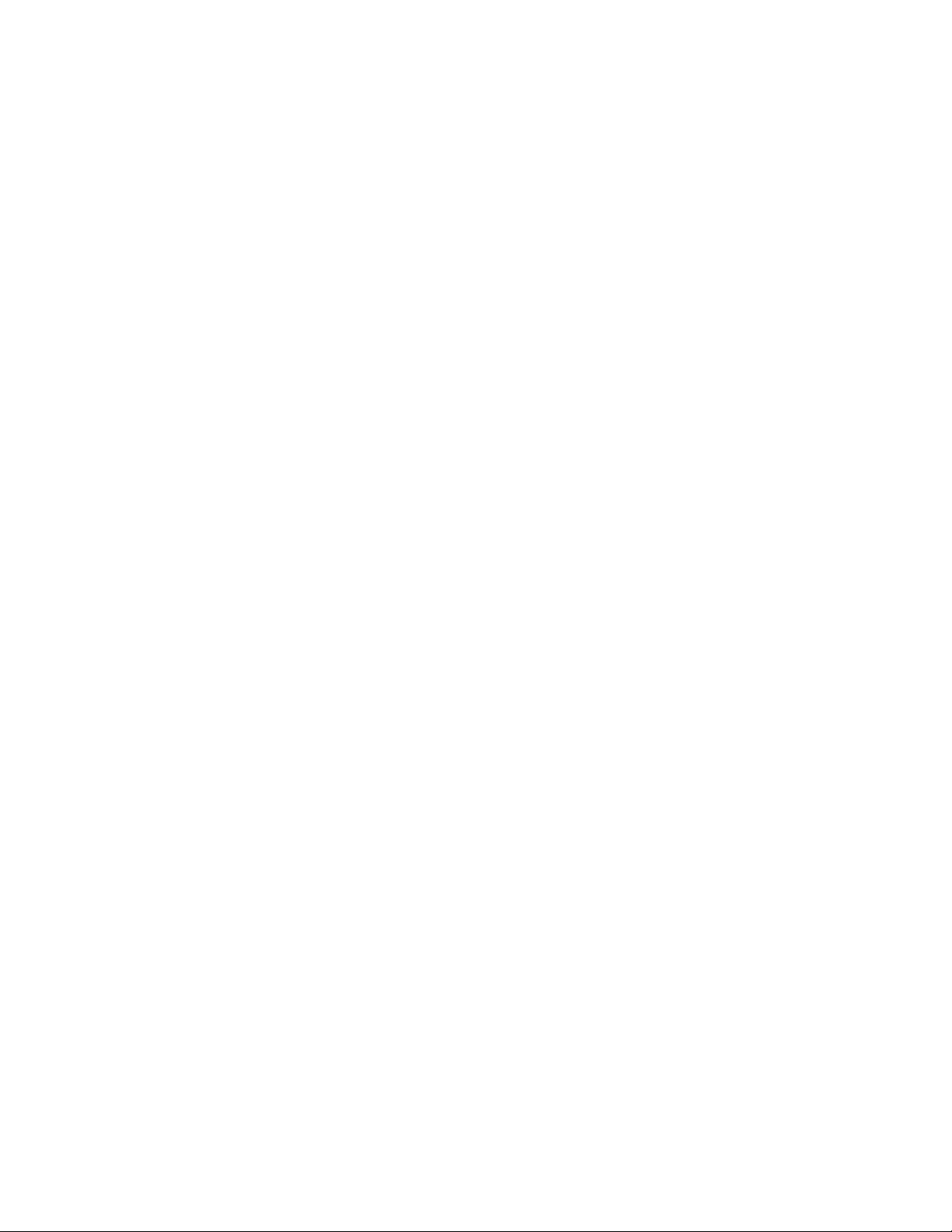
15 If Network Authentication appears in the list, select Open.
16 In the “Data encryption” list, select WEP.
17 If necessary, clear the “The key is provided for me automatically” check box.
18 In the Network Key box, type in a WEP key.
19 Write down the WEP key you chose so you can refer to it when running the wireless setup. Make sure you copy
it down exactly, including any capital letters.
20 In the “Confirm network key” box, type the same WEP key.
21 Select This is a computer-to-computer (ad hoc) network; wireless access points are not used.
22 Click OK twice to close the two open windows.
23 It may take a few minutes for your computer to recognize the new settings. To check on the status of your network:
a Right-click the Wireless Network Connections icon.
b Select View Available Wireless Networks.
• If the network is listed but the computer is not connected, select the ad hoc network and then click
Connect.
• If the network does not appear, wait a minute and then click Refresh network list.
24 Insert the installation software CD, and follow the directions for wireless installation.
Note: Do not connect the installation or network cables until instructed to do so by the setup software.
25 When the available networks are displayed, provide the network name and the security information you created
beginning in step 13. The installer will configure the printer for use with your computer.
26 Store a copy of your network name and security information in a safe place for future reference.
In Windows 2000
• Refer to the documentation that came with your wireless network adapter for information on configuring an ad
hoc network with Windows 2000.
For Macintosh users
1 Access the Airport settings:
In Mac OS X version 10.5
a
From the Apple menu, choose System Preferences.
b Click Network.
c Click AirPort.
In Mac OS X version 10.4 and earlier
a
From the Finder desktop, choose Go > Applications.
b From the Applications folder, double-click Internet Connect.
c From the toolbar, click AirPort.
2 From the Network menu, click Create Network.
Networking
72

3 Create a name for the ad hoc network, and then click OK.
Note: Store the network name and password in a safe place for future reference.
Adding a printer to an existing ad hoc wireless network
Note: The printer can communicate on only one wireless network at a time. Configuring the printer for an ad hoc
wireless network will remove it from any other wireless network, either ad hoc or infrastructure, for which it is
configured.
For Windows users
1 Click or Start.
2 Click All Programs or Programs, and then select the printer program folder from the list.
3 Select Printer Home.
4 Click the Settings tab.
5 Click Wireless setup utility link.
6 Follow the instructions on the computer screen.
Note: Windows Vista computers may need to be reconnected to the ad hoc network after restarting.
For Macintosh users
1 From the Finder desktop, double-click the printer folder.
2 Double-click Wireless Setup Assistant.
3 Follow the instructions on the computer screen.
Configuring the printer wirelessly using WPS (Wi-Fi Protected Setup)
Wi-Fi Protected Setup (WPS) is a method of configuring computers and printers on a secure wireless network. WPS is
faster than manual configuration, and it reduces typing errors when new devices are added to a wireless network.
The SSID and WPA passphrase are automatically detected and configured for you. The printer supports WPS and can
be configured for wireless access using WPS. In order to use WPS to configure the printer, the wireless router must
also support WPS.
If you want to use WPS to set up your printer, then insert the CD and follow the instructions on the computer screen.
Notes:
• To use WPS to configure the printer wirelessly, all of the devices on your wireless network must support WPS. If
any device on your network does not support WPS, then you must type the SSID and security information when
prompted.
• If you are using the PIN method to add your printer using WPS, make sure you type all eight digits when you are
asked to enter your PIN.
Networking
73

Switching between USB and wireless connections (Windows only)
You can change the way you access your printer, depending on your needs. The following procedures assume that
you have configured your printer for one type of connection and that the printer drivers are installed on the computer.
See related topics on troubleshooting specific connection types if you encounter difficulties during configuration.
Using the printer wirelessly
1 Click or Start.
2 Click All Programs or Programs, and then select the printer program folder from the list.
3 Select Printer Home.
4 Click the Settings tab.
5 Click the Wireless setup utility link.
6 Follow the instructions on the computer screen to set up the printer wirelessly.
Note: There is no need t o remove the USB cable connect ing the printer to the comp uter during wireless configuration.
Using the printer locally (USB)
1 Attach a USB cable to the computer and to the printer.
2 Wait a moment for Windows to locate the driver and finish setting up the printer.
Note: You can continue to use the printer wirelessly.
Switching between USB and wireless connections (Macintosh only)
You can change the way you access your printer depending on your needs. The procedures below assume that you
have configured your printer for one type of connection. See related topics on troubleshooting specific connection
types if you encounter difficulties during configuration.
Using the printer wirelessly
If the printer is currently set up locally (using USB connection)
1
Close all open software applications.
2 Insert the installation software CD.
If the installation dialog does not appear after a minute, then click the CD icon on the desktop.
3 Double-click the Lexmark Extras folder.
4 Double-click Lexmark Setup Assistant.
5 Follow the instructions on the computer screen for configuring the printer wirelessly.
Note: There is no need t o remove the USB cable connect ing the printer to the comp uter during wireless configuration.
Networking
74
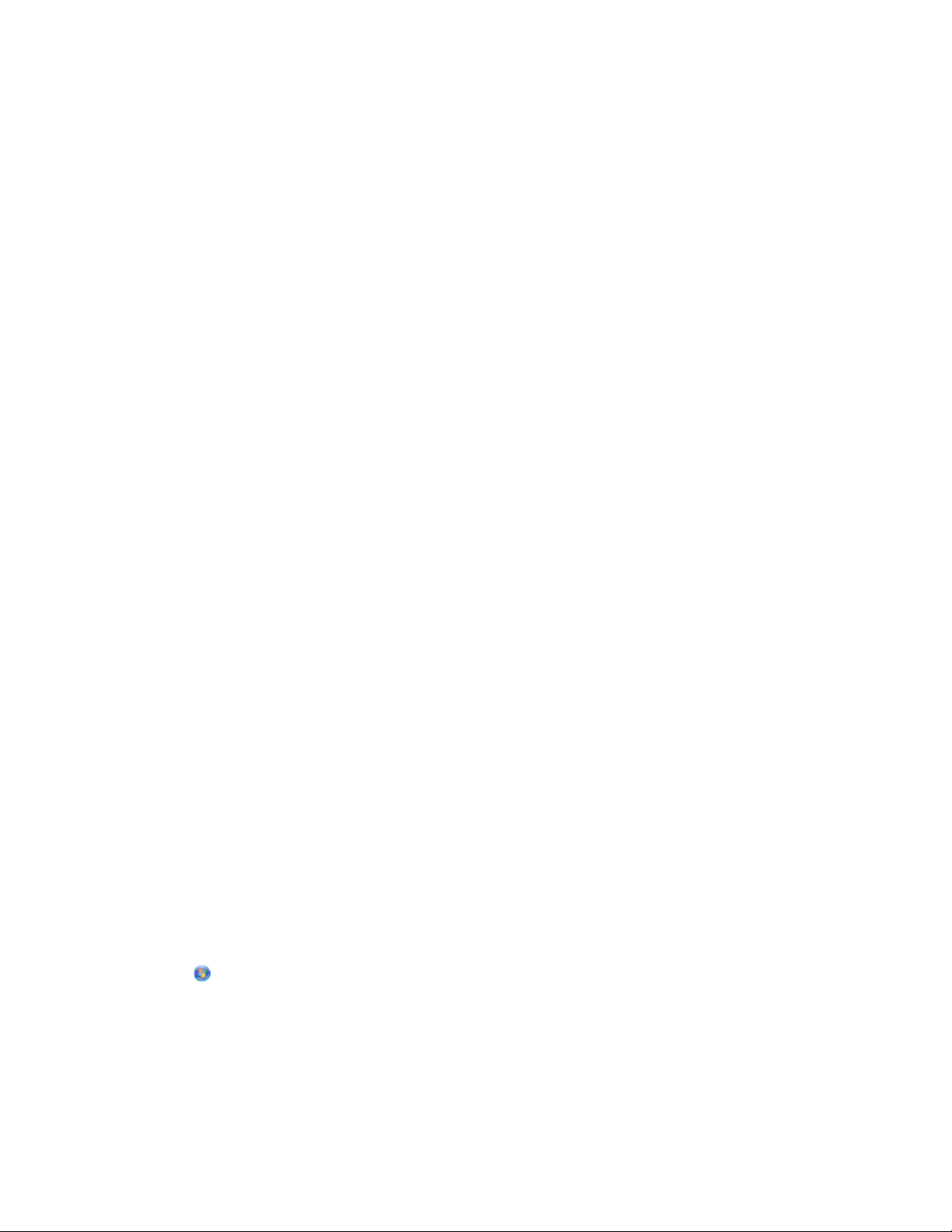
Using the printer locally (USB)
If the printer is currently set up for wireless
1
Attach one end of a USB cable to the USB port on the back of the printer. Attach the other end to a USB port on
the computer.
2 Check if a second print queue is automatically created.
In Mac OS X version 10.5
a From the Apple menu, choose System Preferences.
b Click Print & Fax under the Hardware section.
In Mac OS X version 10.4 or earlier
a From the Finder desktop, choose Go > Utilities.
b Double-click Print Center or Printer Setup Utilit y, depending on the operating system version you are using.
The Printer List dialog appears.
c Choose the printer you want to use.
3 If a second print queue is not created, manually add the printer.
In Mac OS X version 10.5
a Click +.
b Select the printer from the list, and then click Add.
In Mac OS X version 10.4 or earlier
a Click Add.
The Printer Browser appears.
b Select your printer.
c Click Add.
4 Remove the wireless queue if you do not want to switch back to accessing the printer over a wireless connection.
Sharing a printer in a Windows environment
1 Prepare the computers to share the printer:
a Make all computers printing to the printer accessible through Network Neighborhood by enabling File and
Print Sharing. See the Windows documentation for instructions on enabling File and Print Sharing.
b Install the printer software on all computers that will print to the printer.
2 Identify the printer:
a On the computer that is attached to the printer, do one of the following:
1 Click , or click Start and then click Run.
2 In the Start Search or Run box, type control printers.
3 Press Enter, or click OK.
The printer folder opens.
b Right-click the name of your printer.
c Click Sharing.
Networking
75
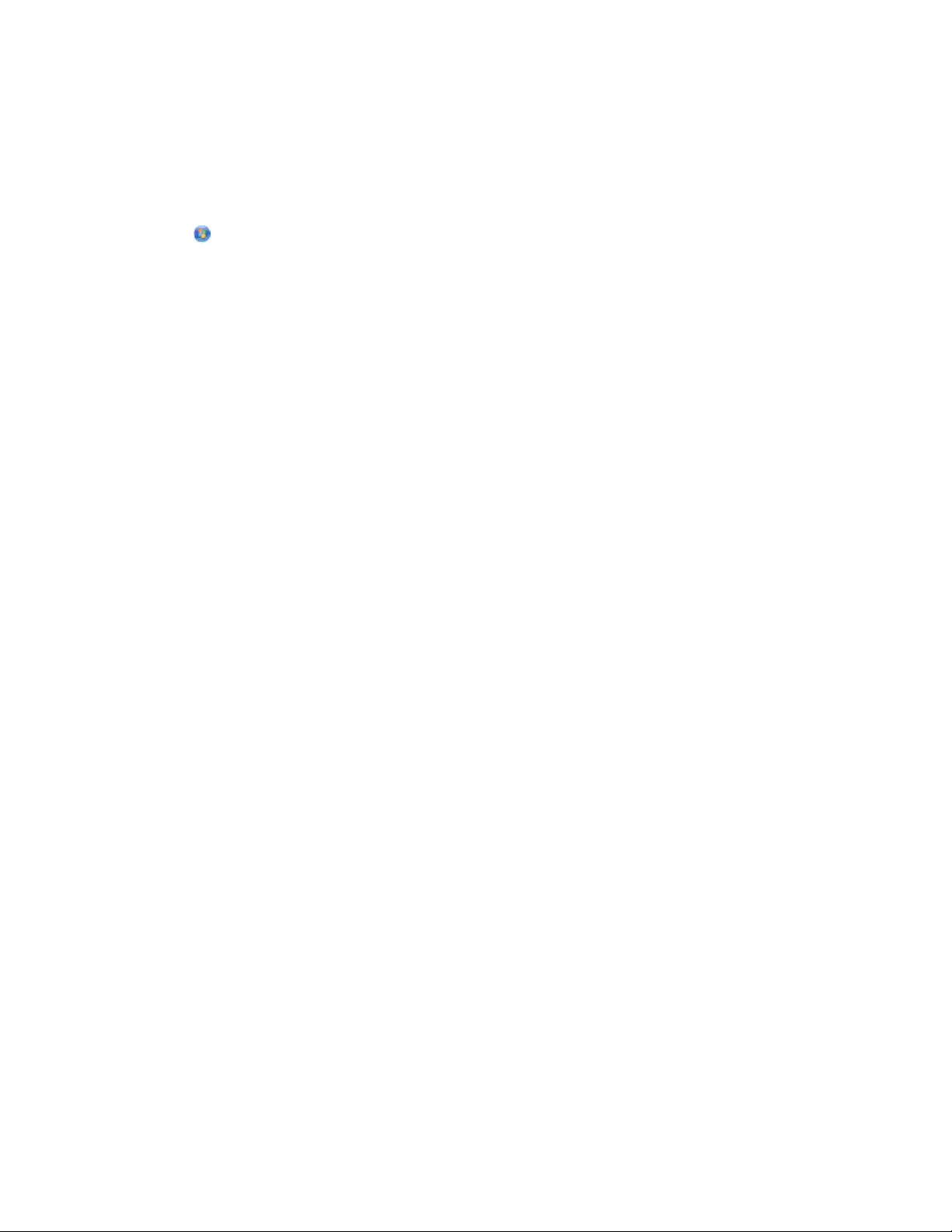
d From the Sharing tab, select Share this printer or Shared as, and then assign a distinctive name.
e Click OK.
3 Locate the printer from the remote computer:
Note: The remote computer is the one that is not attached to the printer.
a Do one of the following:
1 Click , or click Start and then click Run.
2 In the Start Search or Run box, type control printers.
3 Press Enter, or click OK.
The printer folder opens.
b Right-click the name of your printer.
c Click Properties.
d Click the Ports tab, and then click Add Port.
e Select Local Port, and then click New Port.
f Type the Universal Naming Convention (UNC) Port name, which consists of the server name and the
distinctive printer name that was specified in step 2 on page 75. The name should be in the form \\server
\printer.
g Click OK.
h Click Close on the Printer Ports dialog.
i Make sure the new port is selected on the Ports tab, and then click Apply.
The new port is listed with the printer name.
j Click OK.
Sharing a printer in a Macintosh environment
1 From the Apple menu, choose System Preferences.
2 From the menu bar, click Help System Preferences Help.
3 In the Search field, type sharing the printer on a network, and then press return.
4 To let o ther Macintosh computers on the n etwork that use M ac OS X version 10.3 or later use any p rinter connected
to your Macintosh computer, double-click Sharing your printer with Mac OS X users.
or
To let Windows computers on the network use any printer connected to your Macintosh computer, double-click
Sharing your printers with Windows users.
5 Follow the instructions on the computer screen.
Note: Windows users should see the Windows documentation for information on adding a network printer
connected to a Macintosh computer.
Networking
76

Networking FAQ
What is Wi-Fi Protected Setup?
Wi-Fi Protected Setup (WP S) is a simple and secure c onfiguration that allows you to est ablish a wireless home network
and enable network security without requiring prior knowledge of Wi-Fi technology. It is no longer necessary to
configure the network name (SSID) and WEP key or WPA passphrase for network devices.
Note: WPS only supports networks that communicate through wireless access points (wireless routers).
The printer supports the following methods in connecting to a wireless network:
• Personal Identification Number (PIN)—A PIN on the printer is entered into the wireless settings of the wireless
access point.
• Push Button Configuration (PBC)—Buttons on both the printer and the wireless access point are pushed within a
given period of time.
Look for any of these identifier marks to check if your wireless access point is WPS certified:
You can find these WPS logos on the side, back, or top of your wireless access point.
For more information on accessing the wireless settings and determining the WPS capability of your wireless access
point, see the documentation that came with the wireless access point or contact your system support person.
Where do I find my WEP key or WPA passphrase?
To find the WEP key or WPA passphrase for the wireless network, view the security settings on the access point or
wireless router. Most access points have a Web page that can be accessed using a Web browser.
You can also check the manual that came with your access point or router. If your access point or router is using the
default settings, you can find the information in the manual. If someone else set up your network for you, that person
or company may have included the information in the manual.
If you do not know how to access the Web page, or if you do not have administrator access to the wireless access
point on your network, and are unable to locate the information in the manual, contact your system support person.
What is an SSID?
A Service Set Identifier (SSID) is the name that identifies a wireless network. All devices on the network must know
the SS ID of the wireless n etwork o r they will not be a ble to com municate wi th each o ther. Usua lly, the wireless n etwork
broadcasts the SSID to allow wireless devices in the area to connect to it. Sometimes, the SSID is not broadcast for
security reasons.
If the SSID of your wireless network is not broadcast, it cannot be detected automatically and will not show up in the
list of available wireless networks. You must enter the network information manually in this situation.
An SSID can contain up to 32 alphanumeric characters.
Networking
77

Where do I find my SSID?
You can find the SSID for the wireless network by viewing the settings on the access point or wireless router. Most
access points have a built-in Web server that can be accessed using a Web browser.
Many networ k adapters provide a software application that allows you to view the wireless set tings of your computer,
including your SSID. Check your computer to see if a program was installed with your network adapter.
If you are unable to locate your SSID using either of these methods, contact your system support person.
What is a network?
A network is a collection of devices such as computers, printers, Ethernet hubs, wireless access points, and routers
connected together for communication through cables or through a wireless connection. A network can be wired,
wireless, or designed to have both wired and wireless devices.
Devices on a wired network use cables to communicate with each other.
Devices on a wireless network use radio waves instead of cables to communicate with each other. For a device to be
able to communicate wirelessly, it must have a wireless network adapter attached or installed that lets it receive and
transmit radio waves.
How do I find out what type of security my network is using?
You must know the WEP key or WPA passphrase and the type of security (WEP, WPA, or WPA2) used on the wireless
network. To obtain this information, see the documentation that came with your wireless access point (wireless
router), see the Web page associated with the wireless access point, or consult your system support person.
Note: The WEP key or WPA passphrase is not the same as the password for the wireless access point. The password
allows you to access the wireless access point settings. The WEP key or WPA passphrase allows printers and computers
to join your wireless network.
How are home networks configured?
For desktop computers, laptops, and printers to communicate with each other over a network, they must be
connected by cables and/or have wireless network adapters built in or installed in them.
There are many different ways a network can be set up. Four common examples appear below.
Note: The printers in the following diagrams represent printers with internal print servers built into them so that
they can communicate over a network.
Wireless network examples
Scenario 1: Mixed wired and wireless connections on a network with Internet access
•
All computers and printers connect to the network through a router with Ethernet and wireless capabilities.
• Some computers and printers connect wirelessly to the router; others connect over a wired connection.
Networking
78

• The network is connected to the Internet through a DSL or cable modem.
Scenario 2: Wireless network with Internet access
•
All computers and printers connect to the network using a wireless access point or wireless router.
• The wireless access point connects the network to the Internet through a DSL or cable modem.
Scenario 3: Wireless network with no Internet access
•
Computers and printers connect to the network using a wireless access point.
• The network has no connection to the Internet.
Networking
79

Scenario 4: Computer connected wirelessly to a printer without Internet access
•
A computer is directly connected to a printer without going through a wireless router.
• This configuration is referred to as an ad hoc network.
• The network has no connection to the Internet.
Note: Most computers can connect to only one wireless network at a time. If you access the Internet over a wireless
connection, you will lose Internet access if you are connected to an ad hoc network.
Why do I need an installation cable?
When setting up the printer on your wireless network, the printer will need to temporarily connect to a computer
using the installation cable. This temporary connection is used to set up the wireless settings of the printer.
The installation cable connects to a rectangular USB port on the installing computer and the square USB port on the
printer.
How do I attach the installation cable?
The installation cable attaches to a USB port on the computer and to the square connector on the back of the printer.
This connection allows you to configure the printer for a networked or locally attached installation.
1 Attach the large, rectangular connector to any USB port on your computer. USB ports may be on the front or the
back of the computer, and may be horizontal or vertical.
Networking
80
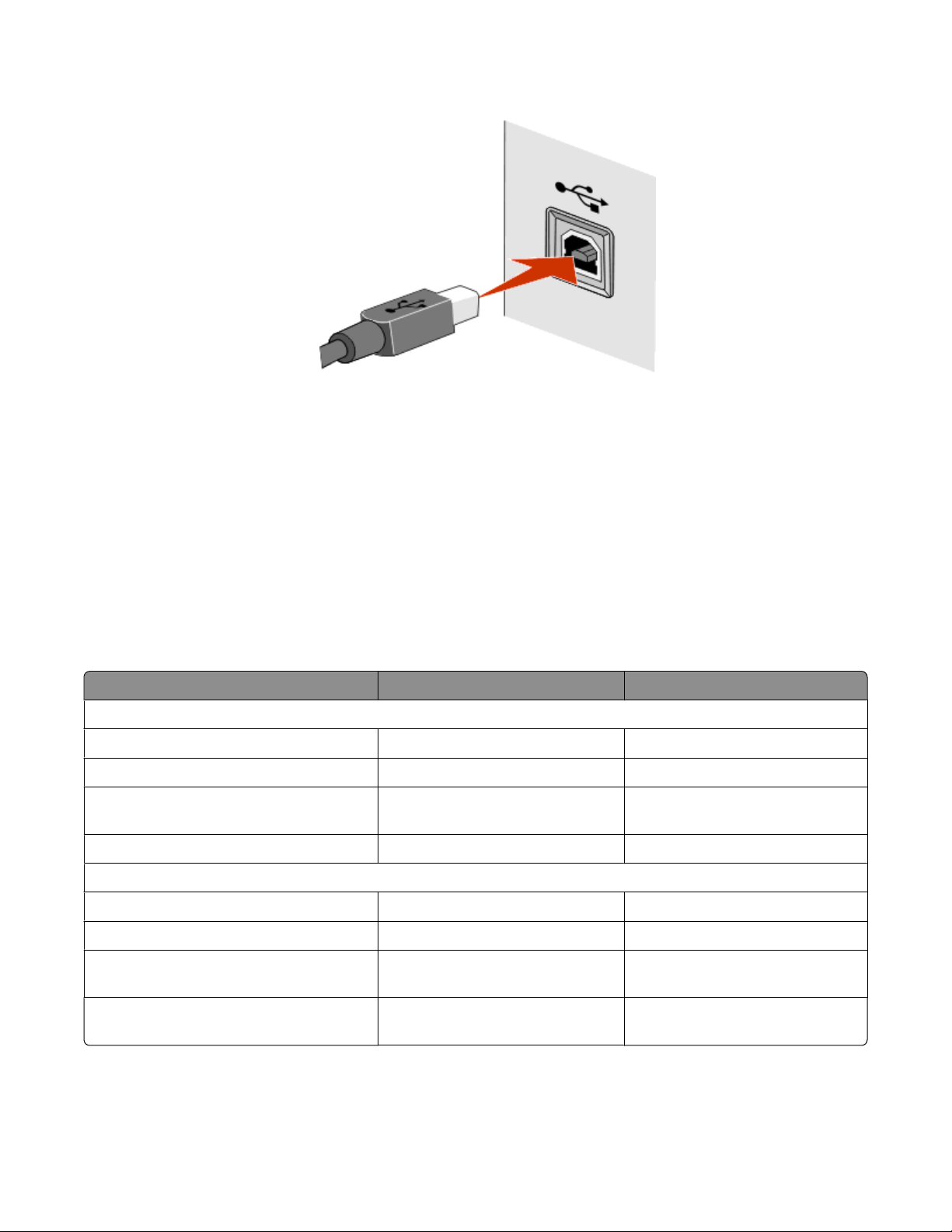
2 Attach the small, square connector to the printer.
3 Continue following the on-screen instructions.
How are infrastructure and ad hoc networks different?
Wireless networks can operate in one of two modes: infrastructure or ad hoc.
In infrastructure mode, all devices on a wireless network communicate with each other through a wireless router
(wireless access point). Devices on the wireless network must have valid IP addresses for the current network and
share the same SSID and channel as the wireless access point.
In ad hoc mode, a computer with a wireless network adapter communicates directly with a printer equipped with a
wireless print server. The computer must have a valid IP address for the current network and be set to ad hoc mode.
The wireless print server must be configured to use the same SSID and channel that the computer is using.
The following table compares the characteristics and requirements of the two types of wireless networks.
Infrastructure Ad hoc
Characteristics
Communication Through wireless access point Directly between devices
Security More security options WEP or no security
Range Determined by range and number of
wireless access points
Speed Usually faster Usually slower
Requirements for all devices
Unique IP address for each device Yes Yes
Mode set to Infrastructure mode Ad hoc mode
Same SSID Yes, including the wireless access
point
Same channel Yes, including the wireless access
point
Restricted to range of individual
devices on network
Yes
Yes
We recommend setting up a network in infrastructure mode using the installation CD that came with the printer.
Networking
81

Infrastructure mode is the recommended setup method because it provides:
• Increased network security
• Increased reliability
• Faster performance
• Easier setup
Finding the signal strength
Wireless devices have built-in antennas that transmit and receive radio signals. The signal strength listed on the
printer network setup page indicates how strongly a transmitted signal is being received. Many factors can affect
the signal strength. One factor is interference from other wireless devices or other devices such as microwave ovens.
Another factor is distance. The farther two wireless devices are from each other, the more likely it is that the
communication signal will be weaker.
The strength of the signal received by your computer can also affect the connectivity of the printer with the network
during configuration. When you installed the wireless adapter in your computer, the adapter software probably
placed an icon in your system tray. Try double-clicking this icon, and it will tell you how strongly the computer is
receiving the wireless signal from the network.
To improve signal quality, remove sources of interference and/or move wireless devices closer to the wireless access
point (wireless router).
How can I improve wireless signal strength?
A common reason wireless printers fail to communicate over a network is poor wireless signal quality. If the signal
is too weak, too distorted, or blocked by an object, it cannot carry information between the access point and the
printer. To determine if the printer is receiving a strong signal from the access point, print a network setup page. The
Quality field indicates the relative strength of the wireless signal the printer is receiving. Drops in signal strength can
be intermittent, however, and although the signal quality appears high, it may drop during certain conditions.
If you think signal strength is a problem between your access point and the printer, try one or more of the following:
Notes:
• The solutions below are for infrastructure networks. If you are using an ad hoc network, adjust the computer
when the solution suggests adjusting the access point.
• Ad hoc networks have a much shorter range than infrastructure networks. Try moving the printer closer to the
computer if they seem to have trouble communicating.
MOVE THE PRINTER CLOSER TO THE WIRELESS ACCESS POINT/WIRELESS ROUTER
If the printer is too far away from the access point, it will not be able to communicate with other devices on the
network. For most indoor wireless networks, the maximum distance between the access point and the printer is
approximately 100 feet (30 meters). This distance could be longer or shorter, depending upon the layout of the
network and the limitations of the access point.
REMOVE OBSTACLES BETWEEN THE ACCESS POINT AND THE PRINTER
The wireless signal from your access point will pass through most objects. Most walls, floors, furniture and other
objects will not block the wireless signal. However, there are materials that are too dense for the signal to pass
through. Objects containing metal and concrete can block the signal. Arrange your printer and access point so
that the signal is not blocked by such objects.
Networking
82

REMOVE SOURCES OF INTERFERENCE
Other types of radio frequencies can cause problems with the wireless signal on your network. These sources of
interference can cause printing issues that seem to come and go. Turn off potential sources of interference where
possible. Avoid using microwaves and cordless phones when printing over your wireless network.
If another wireless network is operating in the vicinity, change the wireless channel on the access point.
Do not place your access point on a printer or other electronic device. Such devices can also interfere with the
wireless signal.
ARRANGE THE NETWORK TO REDUCE SIGNAL ABSORPTION
Even when the wireless signal is able to pass through an object, it is slightly weakened. If it passes through too
many objects, it can be significantly weakened. All objects absorb part of the wireless signal when it passes through
them, and certain types of objects absorb enough to cause communications problems. Place your access point as
high in the room as possible to avoid signal absorption.
How can I make sure my computer and printer are connected to the same wireless network?
If the printer is not on the same wireless network as the computer, you will not be able to print wirelessly. The SSID
of the printer must match the SSID of the computer, if the computer is already connected to the wireless network.
For Windows users
1 Obtain the SSID of the network that the computer is connected to:
a Type the IP address of your wireless access point (wireless router) into the address field of your Web browser.
If you do not know the IP address of the wireless access point:
1 Click , or click Start and then click Run.
2 In the Start Search or Run box, type cmd.
3 Press Enter, or click OK.
The Command Prompt window opens.
4 Type ipconfig, and then press Enter. Check the Wireless Network Connection section:
• The “Default Gateway” entry is typically the wireless access point.
• The IP address appears as four sets of numbers separated by periods, such as 192.168.2.134.
b Type the user name and password of the router when prompted.
c Click OK.
d On the main page, click Wireless or any other selection where settings are stored. The SSID will be displayed.
e Write down the SSID.
Note: Make sure you copy it exactly, including any capital letters.
2 Print the printer network setup page.
In the Wireless section, look for SSID.
Networking
83

3 Compare the SSID of the computer and SSID of the printer.
If the SSIDs are the same, then the computer and the printer are connected to the same wireless network.
If the SSIDs are not the same, then run the utility again to set up the printer on the wireless network used by the
computer.
For Macintosh users with an AirPort base station
In Mac OS X version 10.5
1
From the Apple menu, choose System Preferences.
2 Click Network.
3 Click AirPort.
The SSID of the network the computer is connected to is displayed in the Network Name pop-up menu.
4 Write down the SSID.
In Mac OS X version 10.4 and earlier
1
From the Finder desktop, choose Go > Applications.
2 From the Applications folder, double-click Internet Connect.
3 From the toolbar, click AirPort.
The SSID of the network the computer is connected to is displayed in the Network pop-up menu.
4 Write down the SSID.
For Macintosh users with a wireless access point
1 Type the IP address of the wireless access point in the address field of your Web browser and continue to step 2.
If you do not know the IP address of the wireless access point, then do the following:
a From the Apple menu, choose System Preferences.
b Click Network.
c Click AirPort.
d Click TCP/IP, or click Advanced, and then click TCP/IP.
2 Type your user name and password when prompted.
3 Click OK.
4 On the main page, click Wireless or another selection where settings are stored. The SSID will be displayed.
5 Write down the SSID, security type and the WEP key/WPA passphrase (if shown).
Notes:
• Make sure you copy the network information down exactly, including any capital letters.
• Store the SSID and the WEP key or WPA passphrase in a safe place for future reference.
Networking
84

Can I use my printer on a USB and a network connection at the same time?
Yes, the printer supports a simultaneous USB and network connection. The printer can be configured in the following
ways:
• Locally attached (connected to a computer using a USB cable)
• Wireless network
• Wireless network and locally attached simultaneously
What is a MAC address?
A Media Access Control (MAC) address is a 48-bit identifier associated with the hardware of network equipment. The
MAC address may also be called the physical address because it is connected to the hardware of a device instead of
its software. The MAC address is displayed as a hexadecimal number in this format: 01-23-45-67-89-AB.
Every device capable of communicating on a network has a MAC address. Network printers, computers, and routers,
whether Ethernet or wireless, all have MAC addresses.
While it is possible to change the MAC address of a network device, it is not common practice to do so. For this reason,
MAC addresses are considered permanent. IP addresses are easily changed, so MAC addresses are a more reliable
method of identifying a specific device on a network.
Routers with security capabilities may allow filtering of MAC addresses on networks. This allows a managed list of
devices to access the network, identified by their MAC addresses. MAC address filtering can help prevent access on
the network from unwanted devices, such as from intruders on a wireless network. MAC address filtering can also
prevent legitimate access if you forget to add a new device to the router's list of allowed addresses. If your network
uses MAC address filtering, be sure to add the MAC address of the printer to the list of allowed devices.
How do I find the MAC address?
Most network equipment has a unique hardware identification number to distinguish it from other devices on the
network. This is called the Media Access Control (MAC) address.
When installing the printer on a network, make sure you select the printer with the correct MAC address.
The MAC address label is located inside the printer.
Networking
85
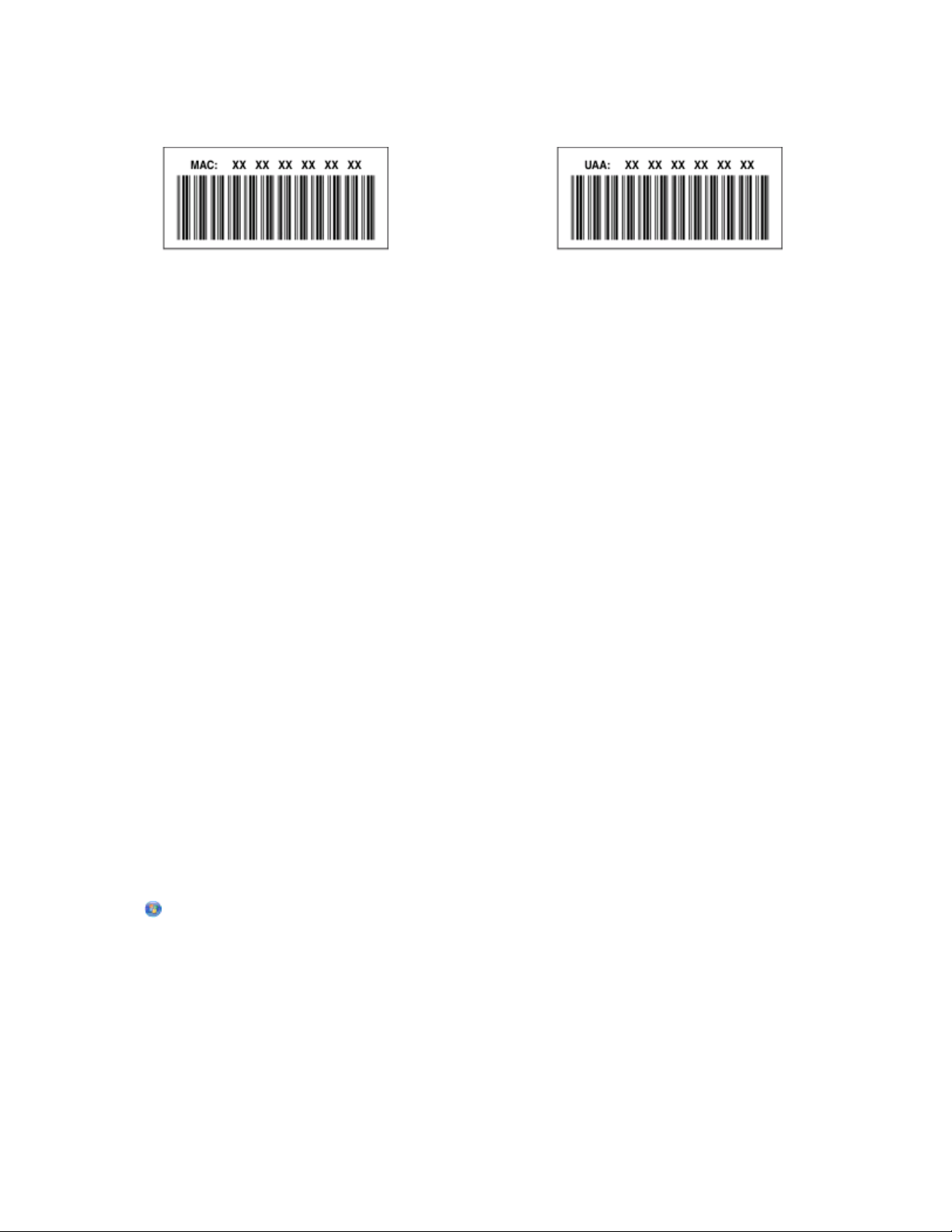
The MAC address of the internal print server is a series of letters and numbers. Other devices sometimes use a type
of MAC address called Universally Administered Address (UAA).
Note: A list of MAC addresses can be set on an access point (router) so that only devices with matching MAC addresses
are allowed to operate on the network. This is called MAC filtering. If MAC filtering is enabled in your access point and
you want to add a printer to your network, then the MAC address of the printer must be included in the MAC filter
list.
What is an IP address?
An IP address is a unique number used by devices (such as a wireless printer, computer, or wireless access point) on
an IP network to locate and communicate with each other. Devices on an IP network can communicate with each
other only if they have unique and valid IP addresses. A unique IP address means no two devices on the same network
have the same IP address.
An IP address is a group of four numbers separated by periods. An example of an IP address is 192.168.100.110.
What is TCP/IP?
Networks are able to function because computers, printers, and other devices are able to send data to each other,
either through cables or by using wireless signals. This transfer of data is made possible by sets of data transmission
rules c alled protocols. A protocol can be thought of as a language, and like a language, it has rules allowing participants
to communicate with each other.
Different types of networks use different protocols, but Transmission Control Protocol/Internet Protocol (TCP/IP) is the
most popular. TCP/IP is used to send data over the Internet as well as over most corporate and home networks.
Because computers do not understand words and instead rely upon numbers for communication, TCP/IP requires
that every device on a network using TCP/IP to communicate must have an IP address. IP addresses are essentially
unique computer names in a numeric format, used to transfer data around a network. IP addresses allow TCP/IP to
confirm requests for and receipt of data by various devices on the network.
How do I locate IP addresses?
For Windows users
1 Click , or click Start and then click Run.
2 In the Start Search or Run box, type cmd.
3 Press Enter, or click OK.
The Command Prompt window opens.
4 Type ipconfig, and then press Enter.
The IP address appears as four sets of numbers separated by periods, such as 192.168.0.100.
Networking
86

For Macintosh users
1 From the Apple menu, choose About This Mac.
2 Click More Info.
3 From the Contents pane, choose Network.
4 If you are connected over a wireless network, choose AirPort from the Active Services list.
How to locate a printer IP address
• You can locate the printer IP address by viewing the printer network setup page.
How are IP addresses assigned?
An IP address may be assigned automatically by the network using DHCP. Once the printer is set up on a computer,
the computer sends all print jobs across the network to the printer using this address.
If the IP address is not automatically assigned, you will be asked during wireless setup to manually enter an address
and other network information after selecting your printer from the available list.
What is a key index?
A wireless access point (wireless router) can be configured with as many as four WEP keys. Only one key is used on
the network at a time, however. The keys are numbered, and the number of a key is referred to as its key index. All
devices on the wi reless network must be co nfigured to use the same k ey index when multiple WEP keys are configured
on the wireless access point.
Select the same key index on your printer as you are using on your wireless access point.
Networking
87

Maintaining the printer
Maintaining ink cartridges
In addition to the following tasks that you can perform, your printer performs an automatic maintenance cycle every
week if it is plugged into an electrical outlet. It will briefly come out of Power Saver mode or will temporarily power
on if it is turned off.
Checking ink levels
Using the printer control panel
1 From the printer control panel, press .
2 Press the up or down arrow button to scroll to Maintenance, and then press .
3 Press again to select Check Ink Levels.
Using the printer software
For Windows users
1
Click or Start.
2 Click All Programs or Programs, and then select the printer program folder from the list.
3 Select Printer Home.
4 Choose your printer from the printer drop-down list.
5 From the Maintenance tab, click Check ink levels.
For Macintosh users
1
From the Finder desktop, double-click the printer program folder.
2 Select Printer Utility from the list.
3 Check the ink levels from the Maintenance tab.
Aligning the printhead
If the characters or lines on your printer image appear jagged or wavy, then you may need to align the printhead.
Using the printer control panel
1 Load plain paper.
2 From the printer control panel, press .
Maintaining the printer
88
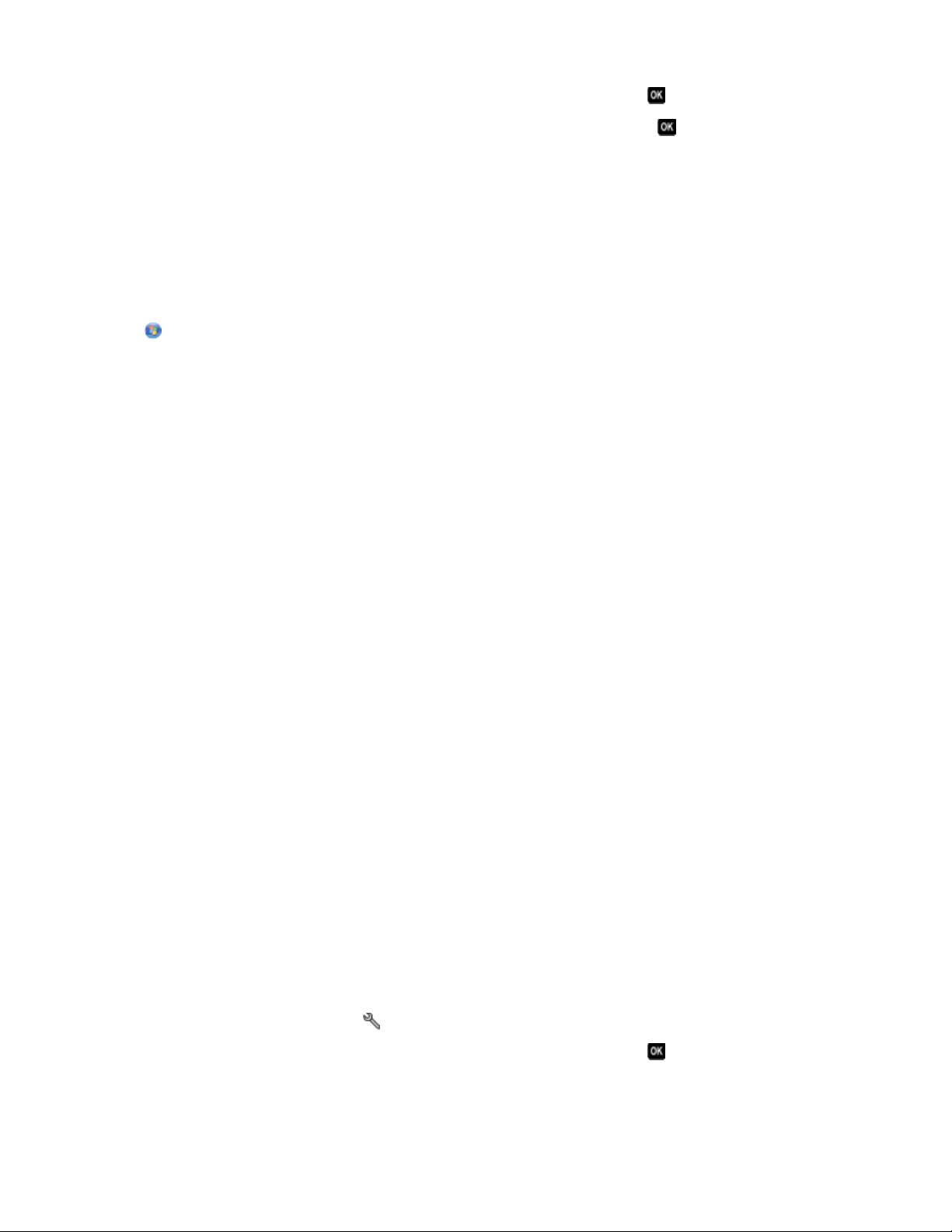
3 Press the up or down arrow button to scroll to Maintenance, and then press .
4 Press the up or down arrow button to scroll to Align Printer, and the press .
An alignment page prints.
Note: Do not remove the alignment page until printing is finished.
Using the printer software
For Windows users
1
Load plain paper.
2 Click or Start.
3 Click All Programs or Programs, and then select the printer program folder from the list.
4 Select Printer Home.
5 Choose your printer from the printer drop-down list.
6 From the Maintenance tab, click Align cartridges.
7 Follow the instructions on the computer screen.
For Macintosh users
1
Load plain paper.
2 From the Finder desktop, double-click the printer program folder.
3 Select Printer Utility from the list.
4 From the Maintenance tab of the Printer Utility dialog, click Print Alignment Page.
5 Follow the instructions on the computer screen.
If you aligned the cartridges to improve print quality, then print your document again. If print quality has not
improved, then clean the printhead nozzles.
Cleaning the printhead nozzles
Poor print quality is sometimes due to clogged printhead nozzles. Clean the printhead nozzles to improve the quality
of your prints.
Notes:
• Cleaning the printhead nozzles uses ink, so clean them only when necessary.
• Deep cleaning uses more ink, so try the Clean Printhead option first to save ink.
• If the ink levels are too low, you must replace the ink cartridges before you can clean the printhead nozzles.
Using the printer control panel
1 From the printer control panel, press .
2 Press the up or down arrow button to scroll to Maintenance, and then press .
Maintaining the printer
89

3 Press the up or down arrow button to scroll to Clean Printhead or Deep Clean Printhead, and then press .
A cleaning page prints.
Using the printer software
For Windows users
1
Click or Start.
2 Click All Programs or Programs, and then select the printer program folder from the list.
3 Select Printer Home.
4 From the Maintenance tab, click Clean Cartridges.
For Macintosh users
1
From the Finder desktop, double-click the printer program folder.
2 Select Printer Utility from the list.
3 From the Maintenance tab, select Clean Print Nozzles.
A cleaning page prints.
Cleaning the exterior of the printer
1 Make sure that the printer is turned off and unplugged from the wall outlet.
CAUTION—SHOCK HAZARD: To avoid the risk of electric shock when cleaning the exterior of the printer,
unplug the power cord from the wall outlet and disconnect all cables to the printer before proceeding.
2 Remove paper from the paper support and paper exit tray.
3 Dampen a clean, lint-free cloth with water.
Warning—Potential Damage: Do not use household cleaners or detergents, as they may damage the finish of
the printer.
4 Wipe only the outside of the printer, making sure to remove any ink residue that has accumulated on the paper
exit tray.
Warning—Potential Damage: Using a damp cloth to clean the interior may cause damage to your printer.
5 Make sure the paper support and paper exit tray are dry before beginning a new print job.
Cleaning the scanner glass
1 Dampen a clean, lint-free cloth with water.
2 Gently wipe the scanner glass clean.
Note: Make sure all ink or corrective fluid on a document is dry before placing the document on the scanner glass.
Maintaining the printer
90

Troubleshooting
Before you troubleshoot
Use this checklist to solve most printer problems:
• Make sure the power cord is plugged into the printer and into a working electrical outlet.
• Make sure the printer is not plugged into any surge protectors, uninterrupted power supplies, or extension cords.
• Make sure the printer is turned on.
• Make sure the printer is securely connected to the host computer, print server, or other network access point.
• Check the printer for error messages, and resolve any errors.
• Check for paper jam messages, and clear any jams.
• Check the ink cartridges, and install new cartridges if necessary.
• Use the Service Center to locate and solve the problem (Windows only).
• Turn the printer off, wait about 10 seconds, and then turn the printer back on.
Using the Service Center to solve printer problems
The Service Center provides step-by-step troubleshooting help and contains links to printer maintenance tasks and
customer support.
To open the Service Center, use one of these methods:
Method 1 Method 2
If it appears on an error message dialog, click the For
additional assistance, use the Service Center link.
1 Click or Start.
2 Click All Programs or Programs, and then select the
printer program folder from the list.
3 Select Printer Home.
4 From the Support tab, select Service Center.
If Troubleshooting does not solve your problem
Visit our Web site at support.lexmark.com to find the following:
• Knowledgebase articles with the latest information and troubleshooting for your printer
• Live online technical support
• Contact numbers for telephone technical support
Setup troubleshooting
• “Incorrect language appears on the display” on page 92
• “Printhead errors” on page 92
• “Software did not install” on page 94
Troubleshooting
91

• “Print job does not print or is missing pages” on page 94
• “Printer is printing blank pages” on page 95
• “Printer is busy or does not respond” on page 95
• “Cannot delete documents from the print queue” on page 96
• “Cannot print through USB” on page 96
Incorrect language appears on the display
If the "Before you troubleshoot" checklist does not solve the problem, then try one or more of the following:
CHANGE THE LANGUAGE USING THE PRINTER MENUS
1 From the printer control panel, press .
2 Press the arrow buttons to scroll to Defaults, and then press .
3 Press the arrow buttons to scroll to Set Defaults, and then press .
4 Press the arrow buttons to scroll to Use Factory, and then press .
5 Complete the initial printer setup.
CHANGE THE LANGUAGE USING A BUTTON COMBINATION (IF YOU CANNOT READ THE CURRENT
LANGUAGE
1 Turn the printer off.
Note: If you have set the Power Saver timeout in the Setup menu, then press and hold
turn off the printer.
2 Press and hold down and , and then press and release to turn the printer on.
Note: Do not release
reset.
3 Complete the initial printer setup.
)
and until Language appears on the display, indicating that the printer has been
Printhead errors
If the "Before you troubleshoot" checklist does not solve the problem, then try the following:
for three seconds to
Troubleshooting
92

REMOVE AND REINSERT THE PRINTHEAD
1 Open the printer and lift the latch.
2 Remove the printhead.
3 Wipe the printhead contacts using a clean, lint-free cloth.
4 Reinsert the printhead.
Note: If removing and reinserting the printhead does not resolve the error, then contact technical support.
Troubleshooting
93

Software did not install
If you encountered problems while installing, or if your printer does not appear in the list in the Printers folder or as
a printer option when sending a print job, then try removing and reinstalling the software.
Before you reinstall the software, do the following:
MAKE SURE THAT YOUR COMPUTER MEETS THE MINIMUM SYSTEM REQUIREMENTS LISTED ON
PRINTER BOX
THE
TEMPORARILY DISABLE SECURITY PROGRAMS IN WINDOWS BEFORE INSTALLING THE SOFTWARE
CHECK THE USB CONNECTION
1 Check the USB cable for any obvious damage. If the cable is damaged, then use a new one.
2 Firmly plug the square end of the USB cable into the back of the printer.
3 Firmly plug the rectangular end of the USB cable into the USB port of the computer.
The USB port is marked with a
USB symbol.
RECONNECT THE PRINTER POWER SUPPLY
1 Turn off the printer, and then unplug the power cord from the wall outlet.
2 Gently remove the power supply from the printer, and then reinsert it.
3 Plug the power cord into the wall outlet, and then turn on the printer.
Print job does not print or is missing pages
If the "Before you troubleshoot" checklist does not solve the problem, then try one or more of the following:
MAKE SURE THE INK CARTRIDGES ARE INSERTED CORRECTLY
1 Turn the printer on, and then open the printer.
2 Make sure the cartridges are inserted correctly.
The cartridges should click firmly into the matching color slot of the printhead.
3 Close the printer.
SELECT YOUR PRINTER FROM THE PRINT DIALOG BEFORE SENDING THE PRINT JOB
MAKE SURE THE PRINT JOB IS NOT PAUSED
MAKE SURE YOUR PRINTER IS SET AS THE DEFAULT PRINTER
Troubleshooting
94

RECONNECT THE PRINTER POWER SUPPLY
1 Turn off the printer, and then unplug the power cord from the wall outlet.
2 Gently remove the power supply from the printer, and then reinsert it.
3 Plug the power cord into the wall outlet, and then turn on the printer.
REMOVE AND RECONNECT THE USB CABLE CONNECTED TO YOUR PRINTER
CHECK THE USB CONNECTION
1 Check the USB cable for any obvious damage. If the cable is damaged, then use a new one.
2 Firmly plug the square end of the USB cable into the back of the printer.
3 Firmly plug the rectangular end of the USB cable into the USB port of the computer.
The USB port is marked with a
USB symbol.
REMOVE AND REINSTALL THE PRINTER SOFTWARE
Printer is printing blank pages
Blank pages may be caused by improperly installed ink cartridges.
REINSTALL THE INK CARTRIDGES AND DEEP CLEAN AND ALIGN THE PRINTHEAD
1 Reinstall the ink cartridges, see “Replacing ink cartridges” on page 12 for more information.
If the cartridges do not seem to fit, make sure the printhead is properly seated, and then try installing the
cartridges again.
2 Load plain paper.
3 From the printer control panel, press .
4 Press the arrow buttons to scroll to Maintenance, and then press .
5 Press the arrow buttons to scroll to Deep Clean Printhead, and then press .
A cleaning page prints.
6 Press the arrow buttons to scroll to Align Printer, and the press .
An alignment page prints.
Note: Do not remove the alignment page until printing is finished.
Printer is busy or does not respond
If the "Before you troubleshoot" checklist does not solve the problem, then try one or more of the following:
MAKE SURE THE PRINTER IS NOT IN POWER SAVER MODE
If the power light is blinking on and off slowly, then the printer is in Power Saver mode. Press to wake up the
printer.
Troubleshooting
95
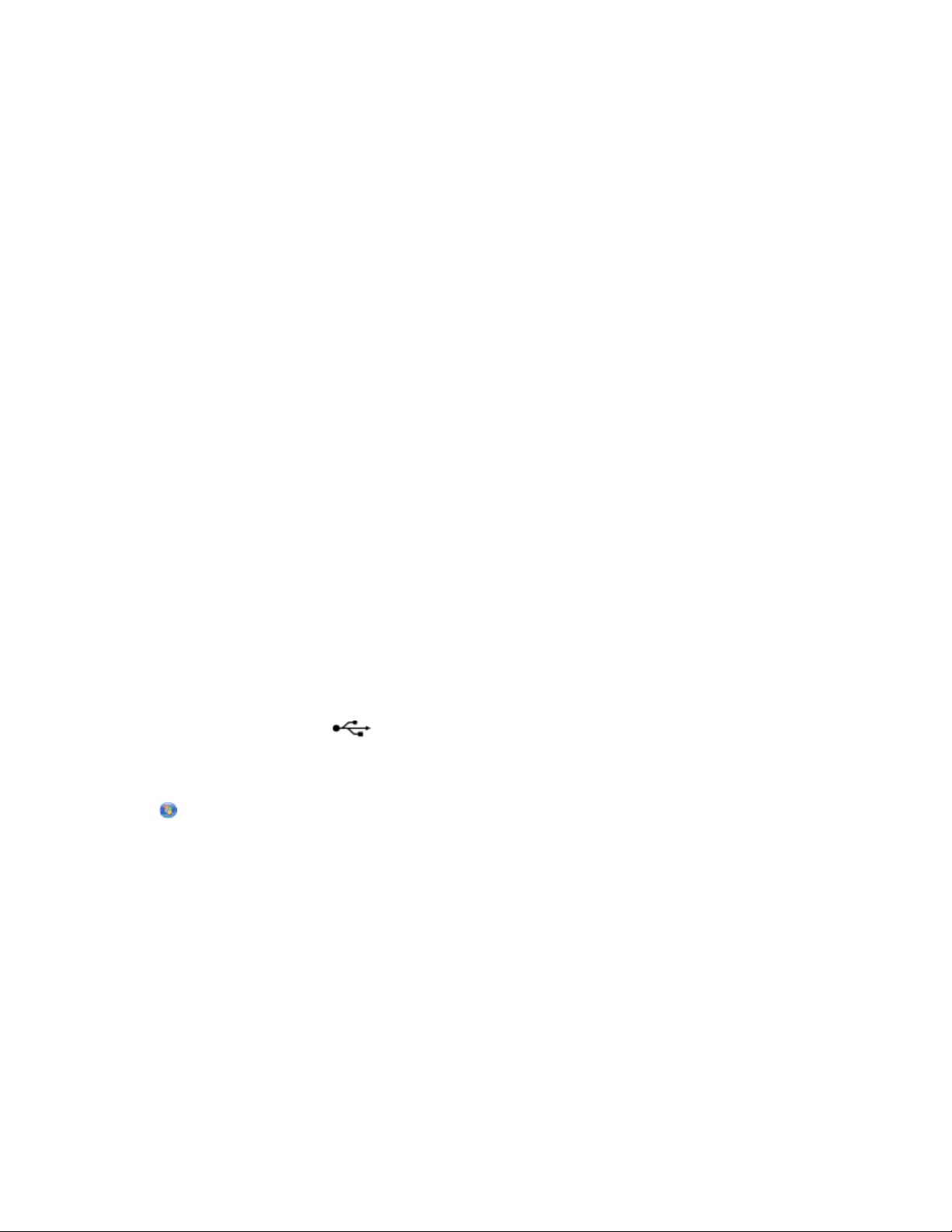
If the printer will not come out of Power Saver mode, then reset the power:
1 Unplug the power cord from the wall outlet, and then wait 10 seconds.
2 Insert the power cord into the wall outlet, and then turn on the printer.
If this problem persists, then check our Web site for updates for your printer software or firmware.
RECONNECT THE PRINTER POWER SUPPLY
1 Turn off the printer, and then unplug the power cord from the wall outlet.
2 Gently remove the power supply from the printer, and then reinsert it.
3 Plug the power cord into the wall outlet, and then turn on the printer.
Cannot delete documents from the print queue
If you have jobs stuck in the print queue and cannot delete them to get other jobs to print, then the computer and
printer may not be communicating.
RESTART THE COMPUTER AND TRY AGAIN
Cannot print through USB
If the "Before you troubleshoot" checklist does not solve the problem, then try one or more of the following:
CHECK THE USB CONNECTION
1 Check the USB cable for any obvious damage. If the cable is damaged, then use a new one.
2 Firmly plug the square end of the USB cable into the back of the printer.
3 Firmly plug the rectangular end of the USB cable into the USB port of the computer.
The USB port is marked with a
USB symbol.
MAKE SURE THE USB PORT IS ENABLED IN WINDOWS
1 Click , or click Start and then click Run.
2 In the Start Search or Run box, type devmgmt.msc.
3 Press Enter, or click OK.
The Device Manager opens.
4 Click the plus sign (+) beside Universal Serial Bus controllers.
If USB Host Controller and USB Root Hub are listed, then the USB port is enabled.
For more information, see the computer documentation.
REMOVE AND REINSTALL THE PRINTER SOFTWARE
Troubleshooting
96

Jams and misfeeds troubleshooting
• “Paper jam in the printer” on page 97
• “Paper jam in the paper support” on page 97
• “Paper jam in the duplex unit” on page 97
• “Paper or specialty media misfeeds” on page 99
Paper jam in the printer
Note: The parts inside the printer are sensitive. Avoid unnecessarily touching these parts while clearing jams.
1 Press to turn off the printer.
2 Check the paper tray or lift the scanner unit to check for jammed paper.
3 Firmly grasp the paper, and then gently pull it out.
Note: Be careful not to tear the paper while removing it.
4 Press to turn the printer back on.
Paper jam in the paper support
Note: The parts inside the printer are sensitive. Avoid unnecessarily touching these parts while clearing jams.
1 Press to turn off the printer.
2 Firmly grasp the paper, and then gently pull it out.
Note: Be careful not to tear the paper while removing it.
3 Press to turn the printer back on.
Paper jam in the duplex unit
Note: The parts inside the printer are sensitive. Avoid unnecessarily touching these parts while clearing jams.
Troubleshooting
97

1 Push down the duplex latches and pull out the duplex unit.
CAUTION—POTENTIAL INJURY: The area behind the duplex cover has protruding ribs as part of the paper
path. To avoid injury, use caution when accessing this area for clearing a paper jam.
2 Firmly grasp the paper, and then gently pull it out.
Note: Be careful not to tear the paper while removing it.
3 Reinsert the duplex unit.
4 Touch DONE or press , depending on your printer model.
5 From your computer, resume the print job.
Troubleshooting
98
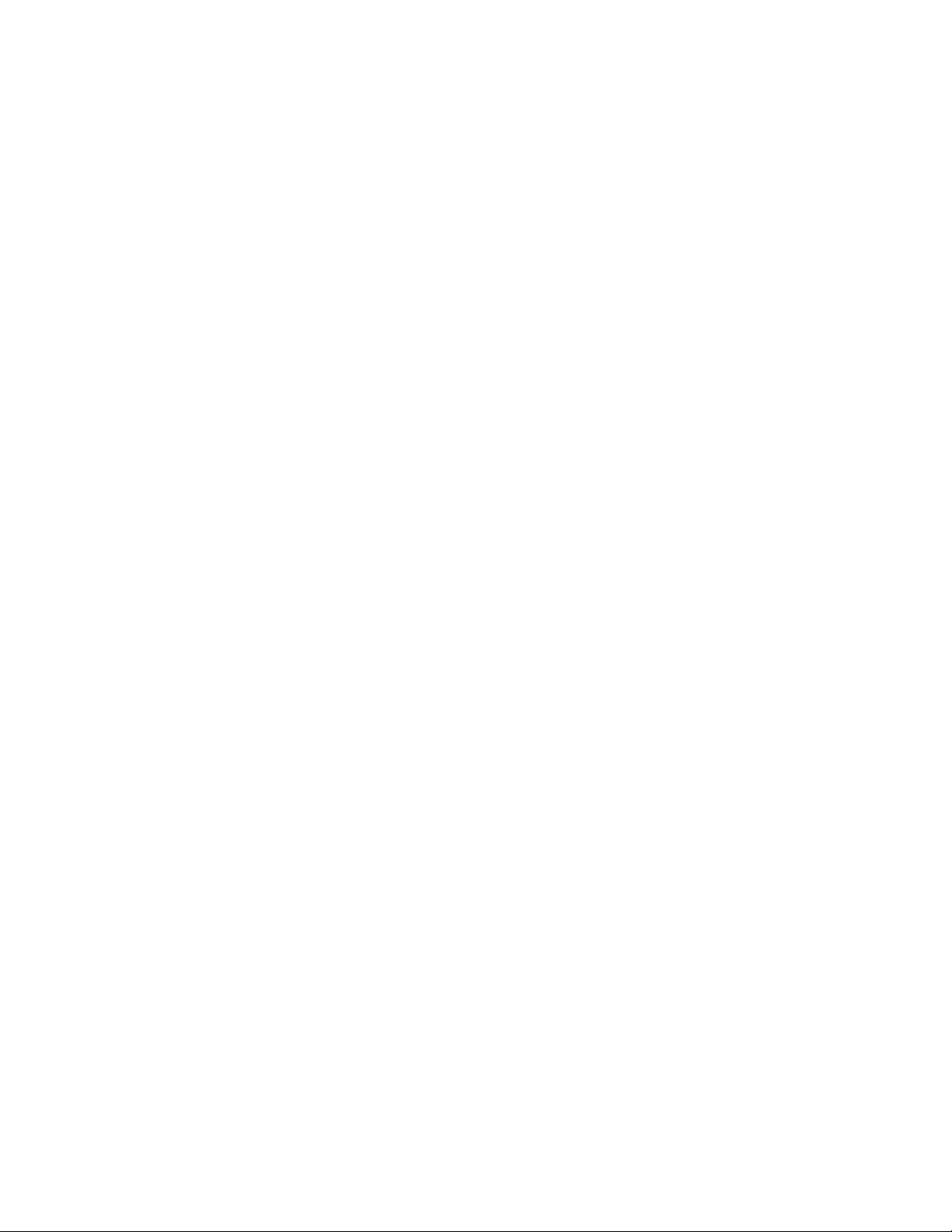
Paper or specialty media misfeeds
These are possible solutions if paper or specialty media misfeeds or skews, or if multiple sheets feed or stick together.
Try one or more of the following:
CHECK PAPER CONDITION
Use only new, unwrinkled paper.
CHECK PAPER LOADING
• Load a smaller amount of paper into the printer.
• Load paper with the print side faceup. (If you are not sure which side is the printable side, see the instructions
that came with the paper.)
• Check the loading instructions for your paper or specialty media.
REMOVE EACH PAGE AS IT IS PRINTED
ADJUST THE PAPER GUIDES TO FIT THE LOADED PAPER
Print troubleshooting
• “Poor quality at the edges of the page” on page 99
• “Streaks or lines on printed image” on page 100
• “Print speed is slow” on page 100
• “Computer slows down when printing” on page 101
Poor quality at the edges of the page
If the "Before you troubleshoot" checklist does not solve the problem, then try one or more of the following:
CHECK MINIMUM PRINT SETTINGS
Unless you are using the borderless feature, use these minimum print margin settings:
• Left and right margins:
– 6.35 mm (0.25 in.) for letter-size paper
– 3.37 mm (0.133 in.) for all paper sizes except letter
• Top margin: 1.7 mm (0.067 in.)
• Bottom margin: 12.7 mm (0.5 in.)
SELECT THE BORDERLESS PRINT FEATURE
For Windows users:
1
With a document or photo open, click File Print.
2 Click Properties, Preferences, Options, or Setup.
Troubleshooting
99
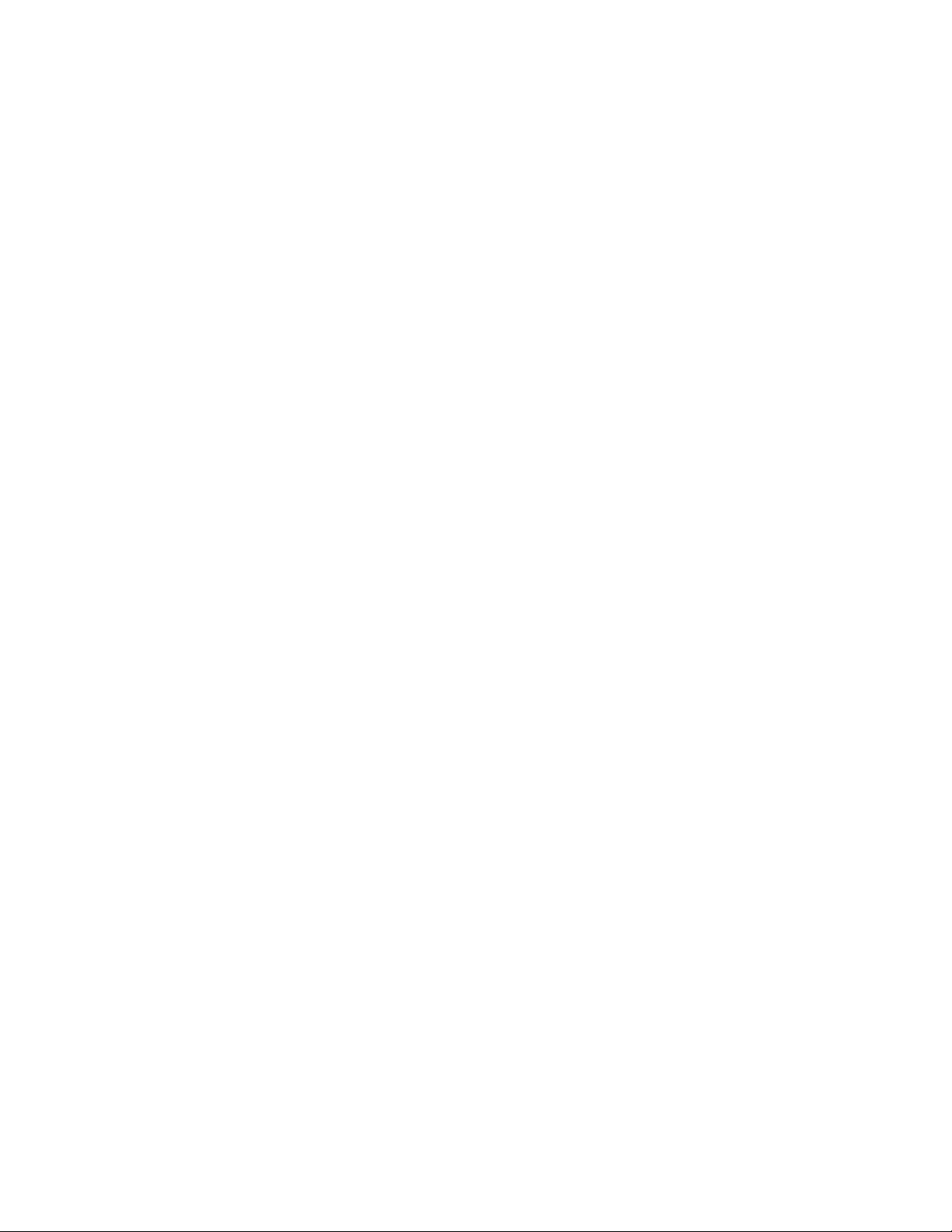
3 From the Paper Options section of the Print Setup tab, select Borderless.
For Macintosh users:
1
With a document or photo open, choose File > Print.
2 From the Printer pop-up menu, choose the printer.
3 If necessary, click Advanced.
4 From the print options pop-up menu, choose Paper Handling.
5 From the Destination Paper Size section, select Scale to fit paper size.
6 From the Paper Size pop-up menu, choose a paper size that has “(Borderless)” in the name. For example, if you
are printing on a 4 x 6 photo card, then choose US 4 x 6 in (Borderless).
Streaks or lines on printed image
If the "Before you troubleshoot" checklist does not solve the problem, then try one or more of the following:
CHECK THE INK LEVELS
Replace low or empty ink cartridges.
SELECT A HIGHER PRINT QUALITY FROM THE PRINTER SOFTWARE
MAKE SURE THE INK CARTRIDGES ARE PROPERLY INSTALLED
ALIGN THE PRINTHEAD
CLEAN OR DEEP CLEAN THE PRINTHEAD NOZZLES
Note: If these solutions do not remove the streaks or lines on the printed image, then contact technical support.
Print speed is slow
If the "Before you troubleshoot" checklist does not solve the problem, then try one or more of the following:
MAXIMIZE COMPUTER PROCESSING SPEED
• Close all applications not in use.
• Minimize the number and size of graphics and images in the document.
• Remove as many unused fonts as possible from your system.
ADD MEMORY
Consider purchasing more RAM.
SELECT A LOWER PRINT QUALITY FROM THE PRINTER SOFTWARE
Troubleshooting
100
