Lexmark OPTRAIMAGE 443/433, OPTRAIMAGE 242, OPTRAIMAGE 232, OPTRAIMAGE 242/232, OPTRAIMAGE 443 User Manual
...Page 1
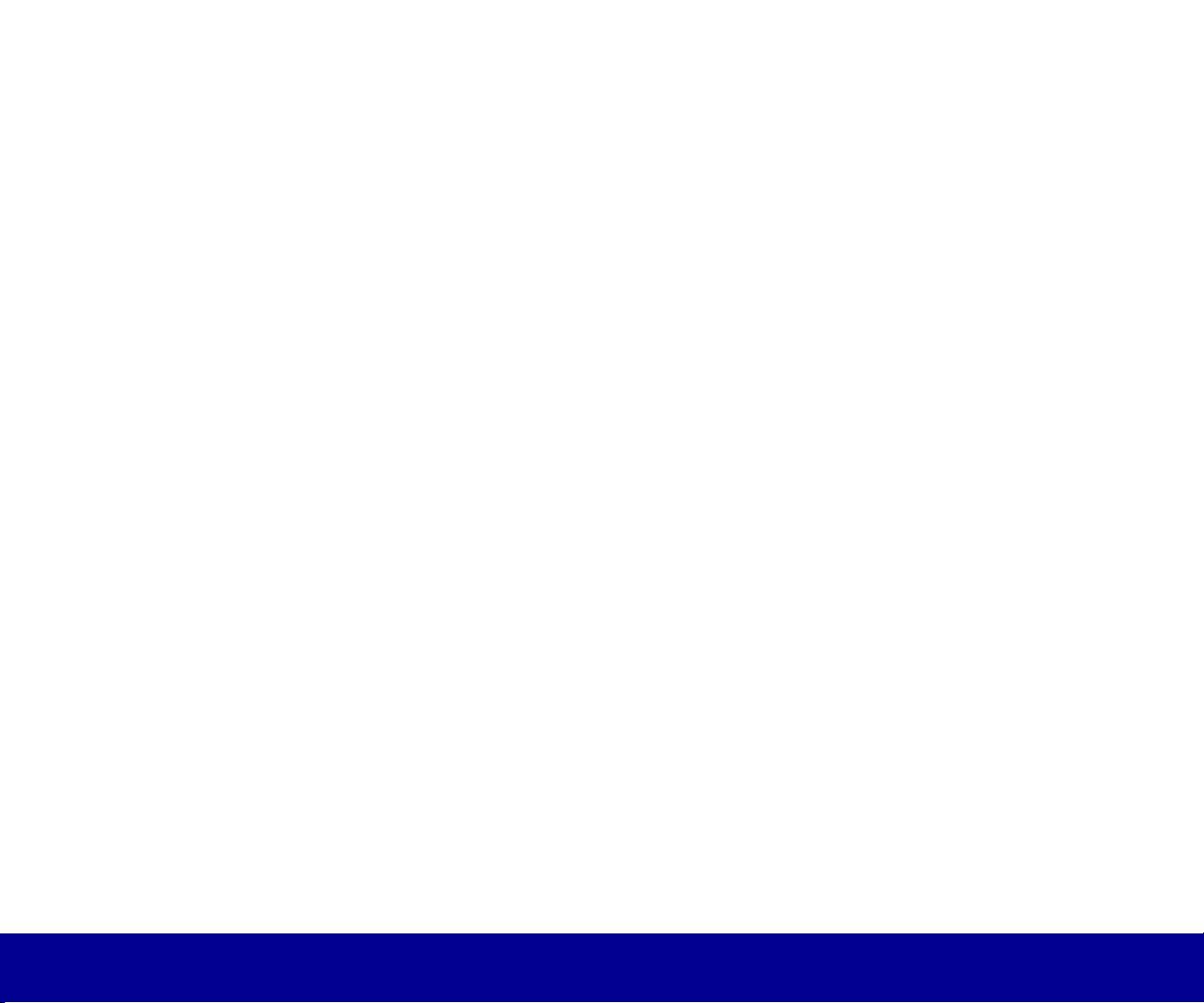
OptraImage Quick Reference
Make a simple copy
1 Make sure the OptraImage control panel is in
copy mode and the
displayed. (If necessary, press Stop/Clear to
enter copy mode.)
2 Place your originals face up in the automatic
document feeder and make sure the top of
each page feeds in first.
3 Use the numeric keypad to enter the number
of copies you want to make.
4PressGo
/Send.
Tips
• If you are using the flatbed of the scan unit,
watch the control panel for messages. If
prompted to
next page and then press Go/Send to
continue scanning. Press Stop/Clear when
all the pages have been scanned.
•PressCollation/Finishing to collate your
copies.
• Make sure the light is on next to the Duplex
setting you want to use.
•PressReduce or Enlarge to scale the
original document. Make sure the size paper
you need is available.
• Select a Paper Saver setting to copy two
pages (or four pages) of your original
document onto one sheet of paper.
Ready
status message is
Place Next Or Stop
,placethe
Send a fax
1 Place your originals in the automatic feeder
or on the flatbed.
2 Use one of the following methods to fax:
aPressFax/Scan Mode repeatedly until
you see
the numeric keypad to enter the fax
number of the person receiving the fax.
bPressFax/Scan Mode repeatedly until
you see
display. Press Menu> until you see your
fax destination.
cPress# and then enter the shortcut
number assigned to the fax number
3PressGo
Cancel a fax
Press Stop/Clear to cancel sending a fax. When
you cancel a fax, the control panel resets to copy
mode. You must restart the fax sending process.
If your documents have already scanned into
memory, press Menu > until you see
then press Select.PressMenu > again until you
see the fax you want to cancel, then press Select.
Enter Phone #
SCAN→ FAX
/Send.
in the display. Use
in the control panel
Cancel fax
,
Scan a document
1 At your PC, type the IP address of the
OptraImage in the URL field of your browser
or use the Lexmark ScanBack Utility to define
your scan profile.
2 Locate the network-attached OptraImage you
want to use.
3 Place your originals in the automatic feeder
or on the flatbed.
4 Use one of the following methods to scan:
aPressFax/Scan Mode repeatedly until
you see
Menu > repeatedly until you see your job
name.
bPressFax/Scan Mode repeatedly until
you see
Press
e-mail or FTP destination.
cPress# and then enter the shortcut
number assigned to the scan destination.
5PressGo
SCAN→PROFILE.Press
SCAN→EMAILorSCAN→FTP
Menu >
repeatedly until you see your
/Send.
.
©Copyright Lexmark International, Inc., 2000. All rights reserved.
P/N 16A0341 Printed in U.S.A. 5/00 EC 1A2101
Page 2
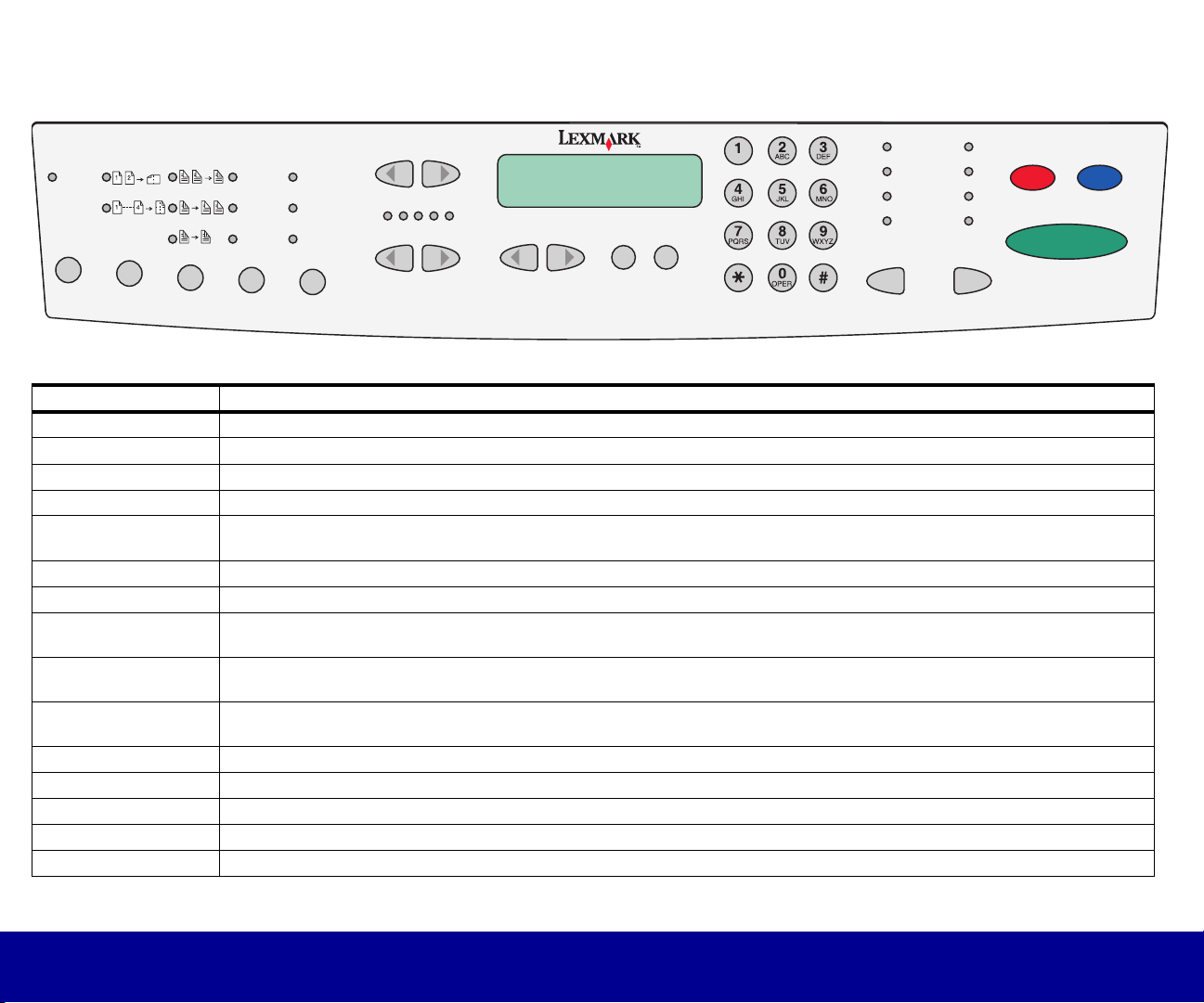
OptraImage Quick Reference
Go/Send
Go/Send
Fax/Scan Mode
Fax/Scan
Mode
Collation
Collation/
Finishing
Finishing
Paper saver
Paper saver
Duplex Content
Duplex Content
text
text
mixed
mixed
photo
photo
Copy media
Copy media
Fax
Fax resolution
plain paper
plain paper
fine
fine
transparenc
transparency
y
super fine
other
ultra fine
Copy sizeOriginal size
Copy size
Stop/Clear
Stop/Clear
EnlargeReduce
EnlargeReduce
Menu
Menu
DarkerLighter
DarkerLighter
Backspace
Backspace
ReturnSelect
ReturnSelect
Original size
RedialPause
RedialPause
Button Copy/Fax/Scan
Collation/Finishing Collate or set finishing features on your copies. This does not apply to faxes or network scans.
Paper Saver Print copies 2-up or 4-up to save paper. Specifies the orientation of PDF originals for network scans. This does not apply to faxes.
Duplex Set duplex options for copies, faxes, and network scans.
Content Specify the content of the original documents being scanned.
Copy Media
Fax Resolution
Copy Media specifies the type of media for your printed copies (plain paper, transparencies, and so on).
Fax Resolution specifies the resolution of your fax or network scan. Standard is the default.
Reduce/Enlarge Adjusts the size of the copies being made. This does not apply to faxes or network scans.
Lighter/Darker Adjusts the darkness of the copies being made, faxes being sent, or network scans.
Menu > or < Menu
Backspace
Select
Paus e
Return
Redial
Menu > or < Menu moves you forward and backward in copy menus and scan destination lists.
Backspace lets you move backwards in the control panel display in order to re-enter information.
Pressing Select activates the choice showing on the control panel display.
Pause inserts a two second pause when entering an outgoing fax number on the numeric keypad.
Return takes you back to a previous menu choice when making copies or selecting network scans.
Redial tells the modem to redial the last outgoing fax number.
Original Size Define the size of the original documents.
Copy Size Define the size of the copies being made or the size of the network scan output file. This does not apply to faxes.
Stop/Clear Clear number of copies. Sops faxes being sent or network scans from being processed. This does not cancel documents scanned to memory.
Fax/Scan Mode Press repeatedly to move through copy, fax, and network scan modes. Network scan modes must be configured to be accessible.
Go/Send Press t his to make copies, send faxes, or activate your network scan.
