Lexmark MX611dhe Reference Guide
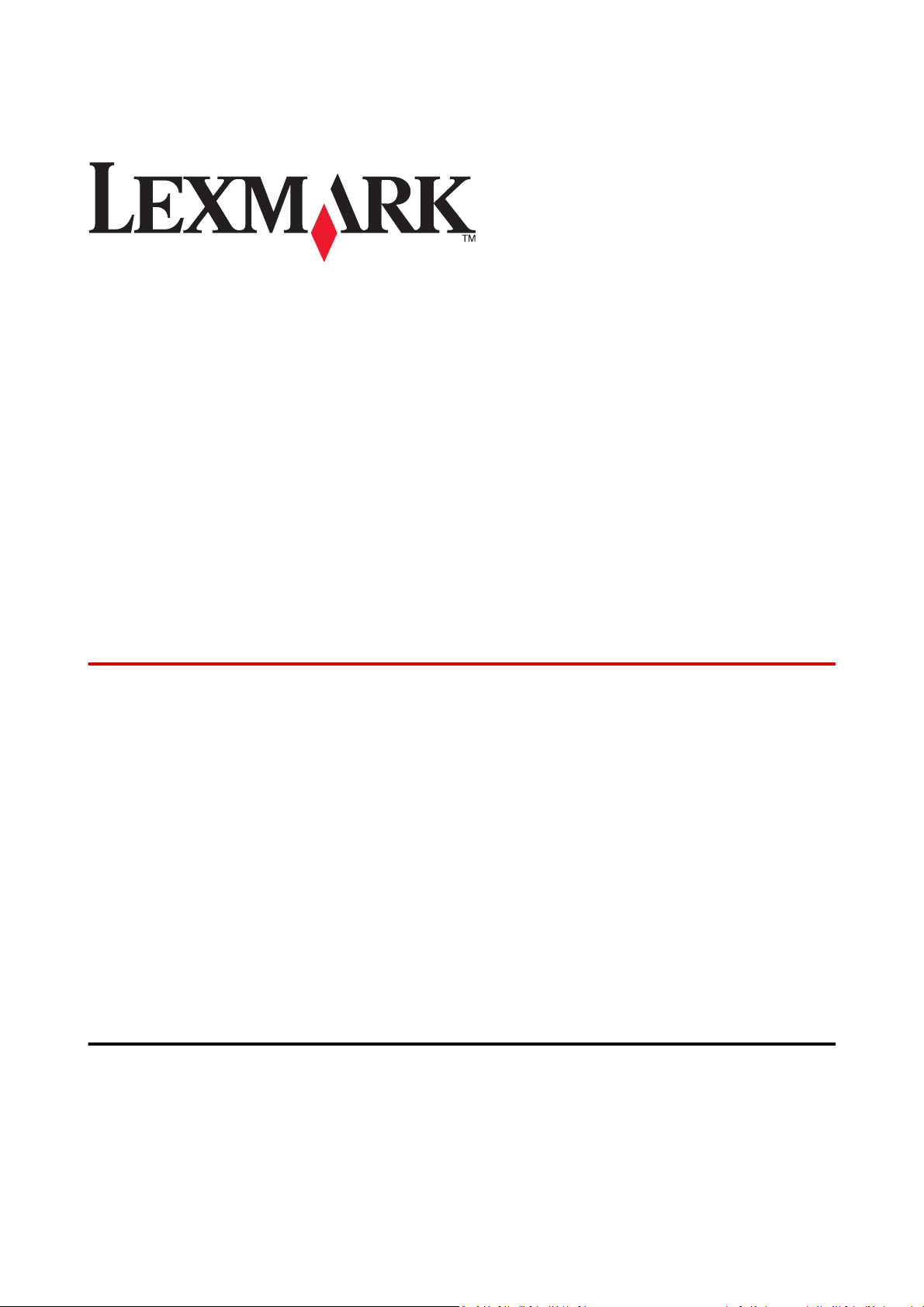
MS310d, MS310dn, MS410d,
MS410dn, MS510dn, MS610dn,
MS610dtn, MS610de, MS610dte,
MX310dn, MX410de, MX510de,
MX511de, MX511dhe, MX610de,
MX611de, MX611dhe
Technical Reference
May 2013 www.lexmark.com
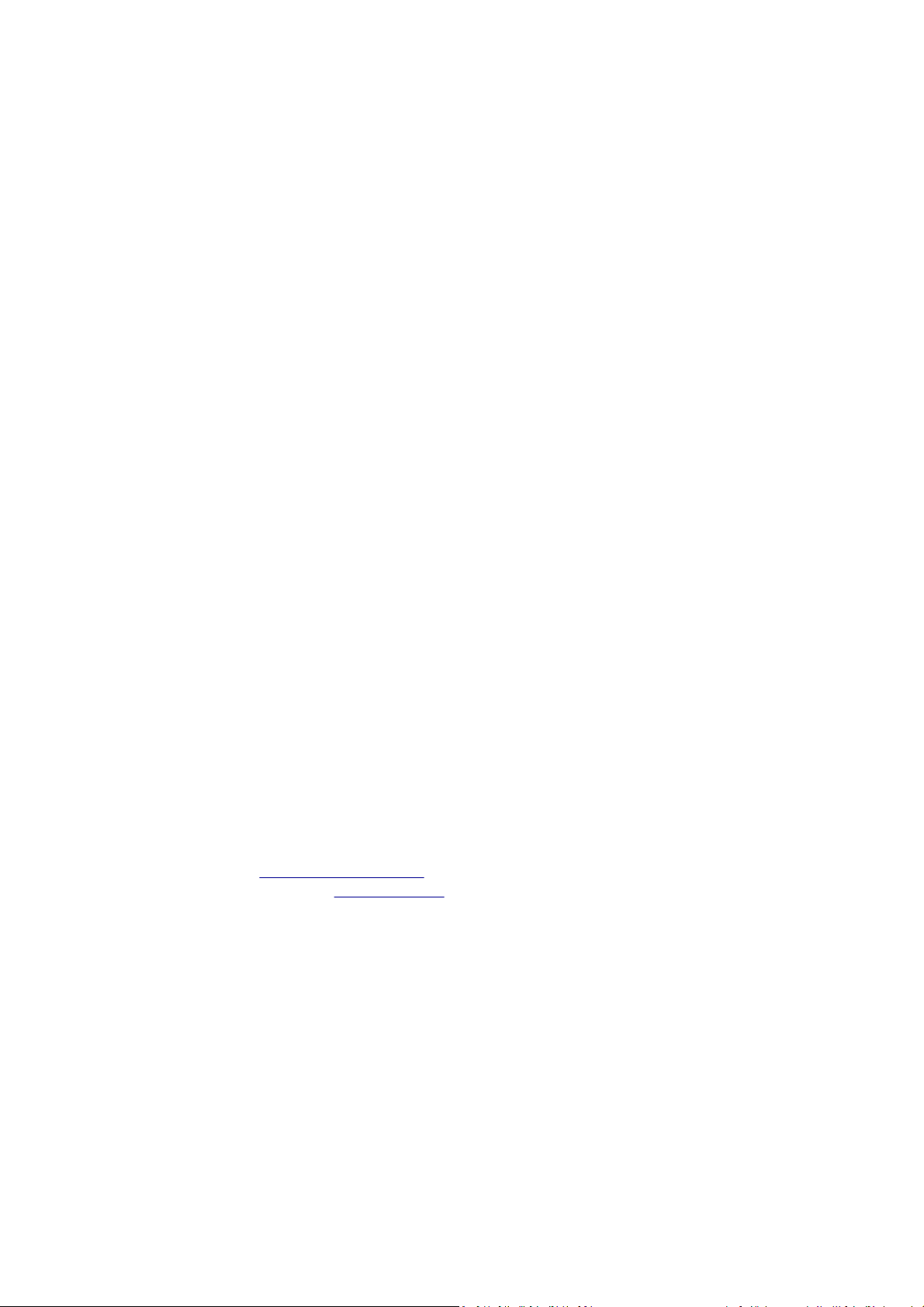
Edition notice
May 2013
The following paragraph does not apply to any country where such provisions are inconsistent with local law: LEXMARK INTERNATIONAL, INC.,
PROVIDES THIS PUBLICATION “AS IS” WITHOUT WARRANTY OF ANY KIND, EITHER EXPRESS OR IMPLIED, INCLUDING, BUT NOT LIMITED TO, THE
IMPLIED WARRANTIES OF MERCHANTABILITY OR FITNESS FOR A PARTICULAR PURPOSE. Some states do not allow disclaimer of express or implied
warranties in certain transactions; therefore, this statement may not apply to you.
This publication could include technical inaccuracies or typographical errors. Changes are periodically made to the information herein; these
changes will be incorporated in later editions. Improvements or changes in the products or the programs described may be made at any time.
References in this publ ication to products, programs, or s ervices do not imply that the manufacturer intends to make these availabl e in all countries
in which it operates. Any reference to a product, program, or service is not intended to state or imply that only that product, program, or service
may be used. Any functionally equivalent product, program, or service that does not infringe any existing intellectual property right may be used
instead. Evaluation and verification of operation in conjunction with other products, programs, or services, except those expressly designated by
the manufacturer, are the user’s responsibility.
For Lexmark technical support, visit
For information on supplies and downloads, visit
© 2013 Lexmark International, Inc.
All rights reserved.
Trademarks
Lexmark and Lexmark with diamond design are trademarks of Lexmark International, Inc., registered in the United States and/or other countries.
Mac and the Mac logo are trademarks of Apple Inc., registered in the U.S. and other countries.
PCL® is a registered trademark of the Hewlett-Packard Company.
All other trademarks are the property of their respective owners.
http://support.lexmark.com.
www.lexmark.com.
GOVERNMENT END USERS
The Software Program and any related documentation are "Commercial Items," as that term is defined in 48 C.F.R. 2.101, "Computer Software"
and "Commercial Computer Software Documentation," as such terms are used in 48 C.F.R. 12.212 or 48 C.F.R. 227.7202, as applicable. Consistent
with 48 C.F.R. 12.212 or 48 C.F.R. 227.7202-1 through 227.7207-4, as applicable, the Commercial Computer Software and Commercial Software
Documentation are licensed to the U.S. Government end users (a) only as Commercial Items and (b) with only those rights as are granted to all
other end users pursuant to the terms and conditions herein.
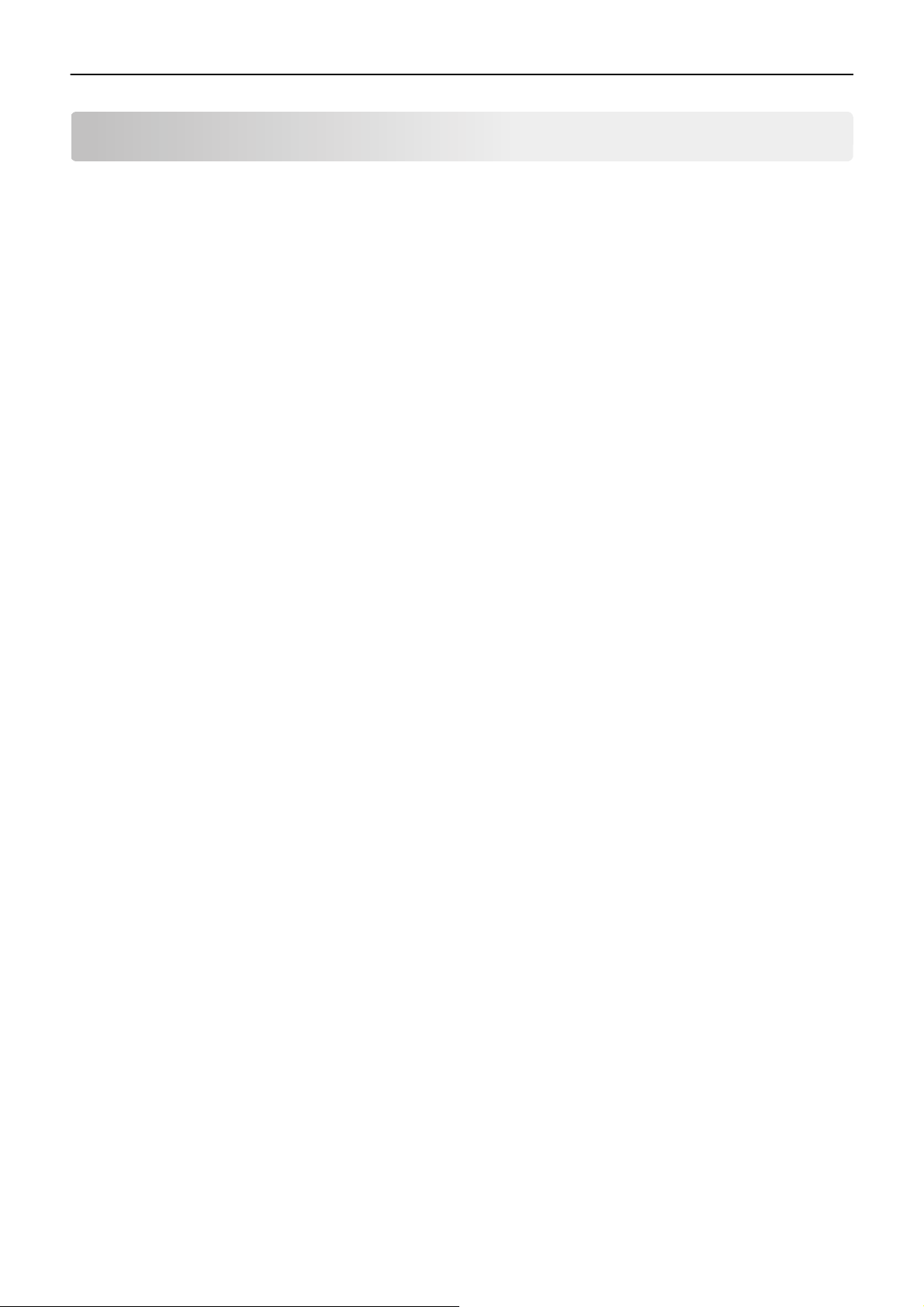
Contents 3
Contents
Edition notice......................................................................................................2
Introduction........................................................................................................5
Understanding letters after model numbers.......................................................................................................5
Learning about the printer..................................................................................6
Finding information about the printer................................................................................................................6
Printer Control Language (PCL) page formatting..................................................8
Printable areas.....................................................................................................................................................8
Supported paper and envelope dimensions.......................................................................................................8
Printer Job Language (PJL).................................................................................10
PJL commands information...............................................................................................................................10
PostScript (PS) emulation..................................................................................11
Supported paper sizes.......................................................................................................................................11
PostScript paper tray support.................................................................................................. .........................12
PostScript envelope size support......................................................................................................................13
PostScript envelope tray support......................................................................................................................14
Printer specifications.........................................................................................16
Airflow requirement..........................................................................................................................................16
Noise emission levels.........................................................................................................................................16
Electrical specifications.....................................................................................................................................17
Power requirements..........................................................................................................................................17
Physical specifications.......................................................................................................................................18
Clearance requirements....................................................................................................................................19
Environmental conditions.................................................................................................................................19
Altitude and atmospheric pressure specifications............................................................................................20
Appendix A: PCL support...................................................................................21
PCL emulation commands.................................................................................................................................21
GL/2 commands................................................................................................................................................26
Appendix B: PJL support....................................................................................30
Common variables for both printer languages..................................................................................................30
Lexmark‑unique PJL variables for both printer languages................................................................................32
Common variables for PCL emulation...............................................................................................................41
Lexmark‑unique variables for PCL emulation....................................................................................................42
Common variables for PostScript emulation.....................................................................................................42
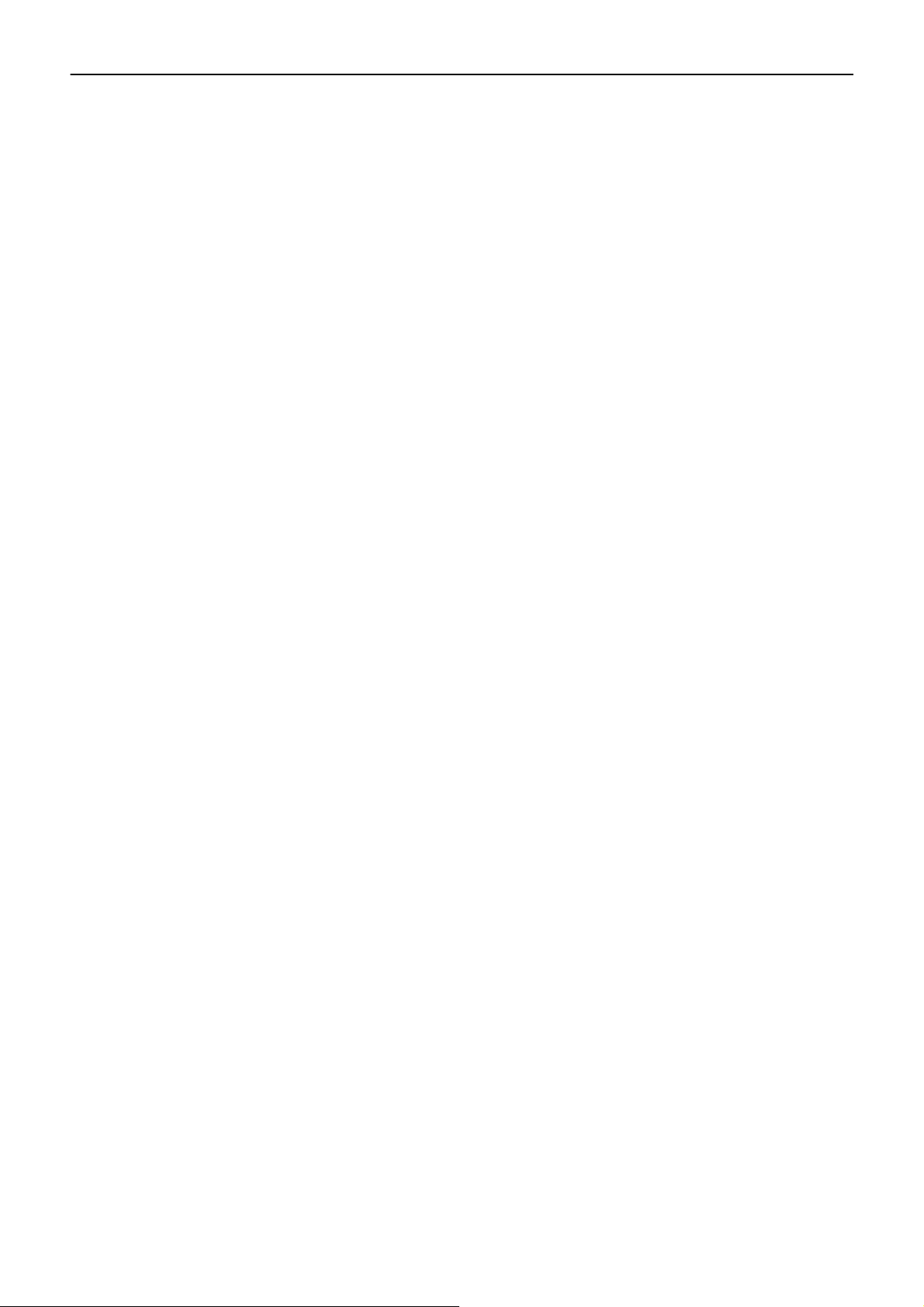
Contents 4
Lexmark‑unique variables for PostScript emulation...................................................................................... ...43
Lexmark‑unique LRESOURCE variables..............................................................................................................43
Status Readback commands..............................................................................................................................43
USTATUS unsolicited status variables...............................................................................................................43
PJL messages for auto-continuable conditions.................................................................................................44
PJL messages for attendance conditions...........................................................................................................52
PJL messages for paper handling.......................................................................................................................73
PJL messages for paper jams.............................................................................................................................77
Service errors.....................................................................................................................................................82
Device attendance messages............................................................................................................................82
Lexmark‑unique PJL commands............................................................................................................ ............83
Appendix C: PostScript support.........................................................................85
Supplemental operators....................................................................................................................................85
Page device parameters....................................................................................................................................88
User interpreter parameters.............................................................................................................................92
System interpreter parameters.........................................................................................................................93
Devices supported.............................................................................................................. ...............................95
Device parameters............................................................................................................................................98
PostScript message keys commands...............................................................................................................106
Index...............................................................................................................107
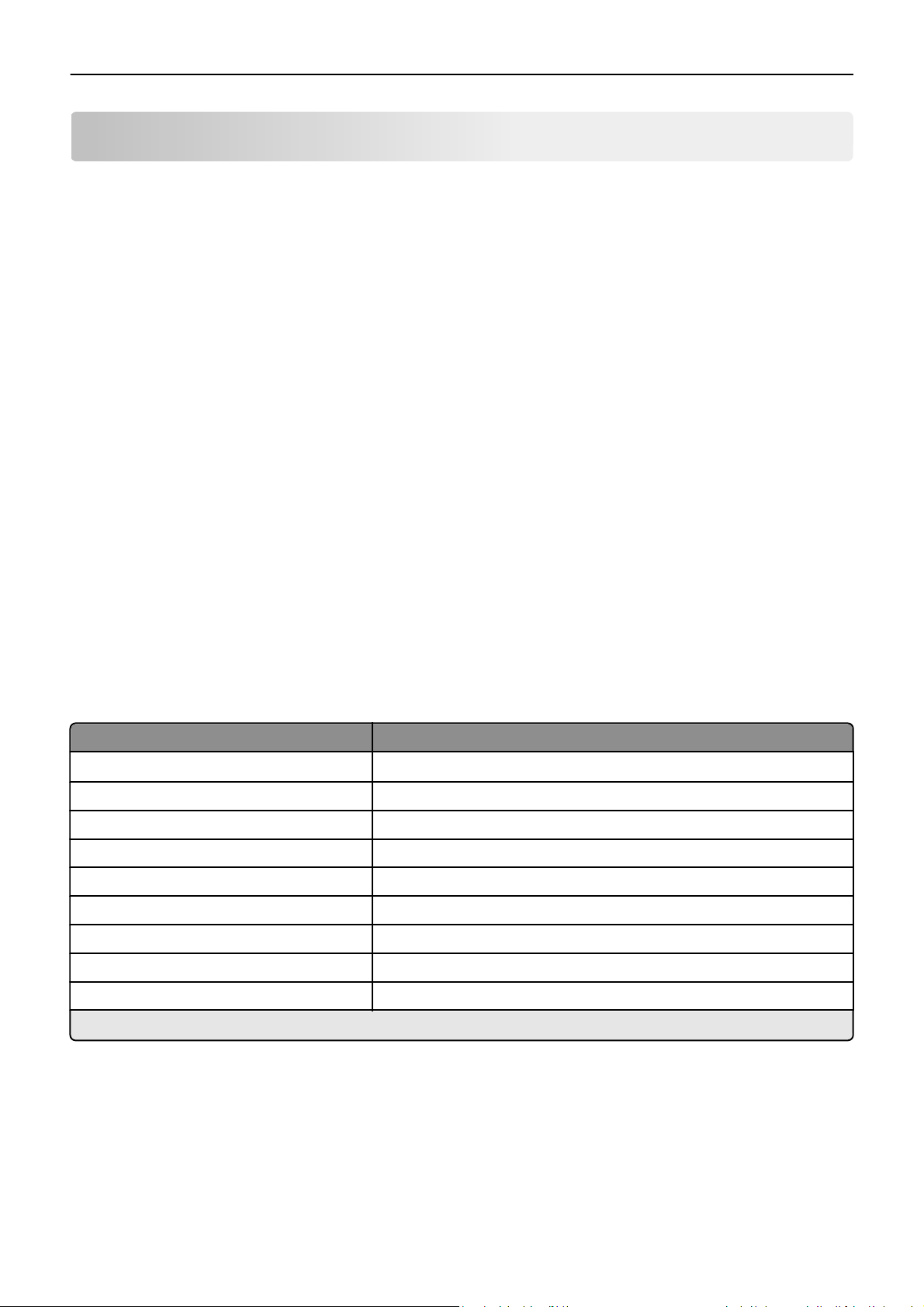
Introduction 5
Introduction
Overview
This edition of the Technical Reference contains information about the following printers or multifunction printers (MFPs):
MS310d
MS310dn
MS410d
MS410dn
MS510dn
MS610dn
MS610dtn
MS610de
MS610dte
MX310dn
MX410de
MX510de
MX511de
MX511dhe
MX610de
MX611de
MX611dhe
Understanding letters after model numbers
Some LexmarkTM printers and multifunction printer options may have one or more letters after the model number to indicate
features.
Letter Meaning
d
nNetwork
t Additional tray included
x High capacity feeder
ee-Task (touch screen device)
m Mailbox
f Staple finishing option
p Staple with hole punch finisher
h Hard disk
*
Duplex (two‑sided) printing using an optional duplex unit or an internal duplex unit based on the product.
Duplex
*
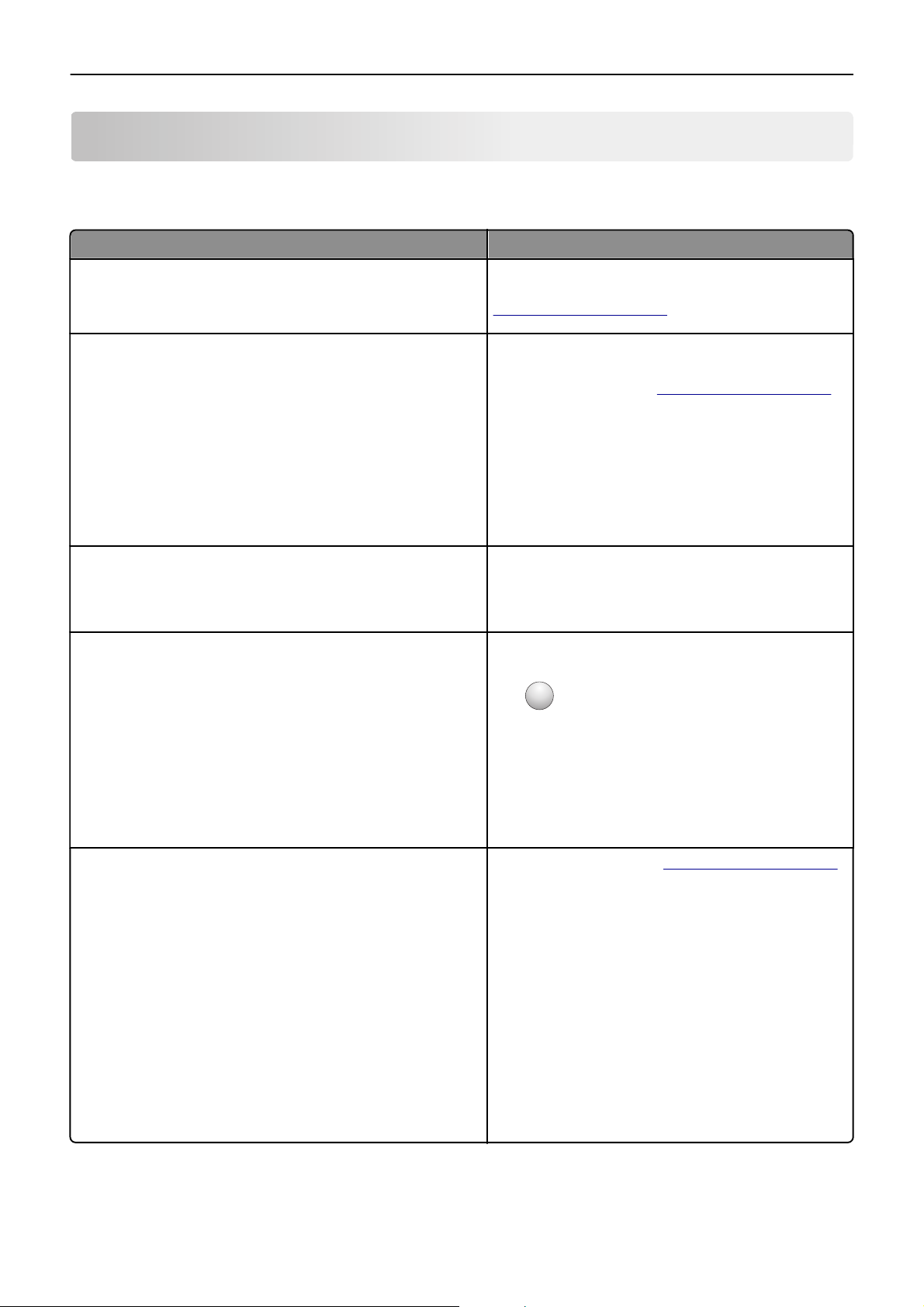
Learning about the printer 6
Learning about the printer
Finding information about the printer
What are you looking for? Find it here
Initial setup instructions:
• Connecting the printer
• Installing the printer software
Additional setup and instructions for using the printer:
• Selecting and storing paper and specialty media
• Loading paper
Setup documentation—The setup documentation came
with the printer and is also available at
http://support.lexmark.com.
User's Guide and Quick Reference Guide—The guides may be
available on the Software and Documentation CD.
For more information, visit
http://support.lexmark.com.
• Configuring printer settings
• Viewing and printing documents and photos
• Setting up and using the printer software
• Configuring the printer on a network
• Caring for and maintaining the printer
• Troubleshooting and solving problems
Instructions for:
• Connecting the printer to an Ethernet network
• Troubleshooting printer connection problems
Help using the printer software Windows or Mac Help—Open a printer software program or
Networking Guide—Open the Software and
Documentation CD, and then navigate to:
Documentation > User’s Guide and other publications >
Networking Guide
application, and then click Help.
?
Click
to view context‑sensitive information.
The latest supplemental information, updates, and customer
support:
• Documentation
• Driver downloads
• Live chat support
• E‑mail support
• Voice support
Notes:
• Help is automatically installed with the printer
software.
• The printer software is located in the printer program
folder or on the desktop, depending on your operating
system.
Lexmark support Web site—
Note: Select your country or region, and then select your
product to view the appropriate support site.
Support telephone numbers and hours of operation for your
country or region can be found on the support Web site or
on the printed warranty that came with your printer.
Record the following information (located on the store
receipt and at the back of the printer), and have it ready
when you contact customer support so that they may serve
you faster:
http://support.lexmark.com
• Machine Type number
• Serial number
• Date purchased
• Store where purchased
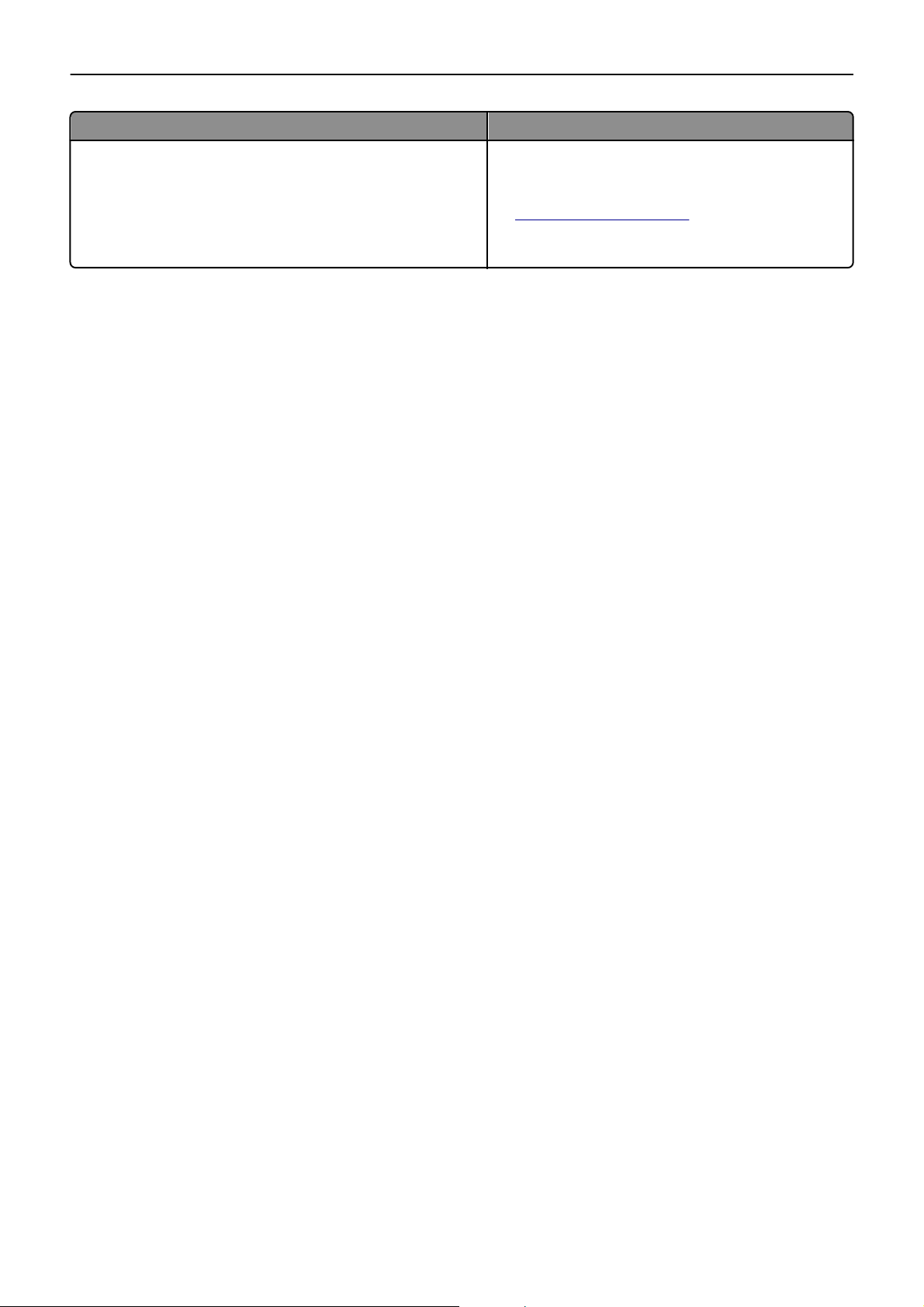
Learning about the printer 7
What are you looking for? Find it here
Warranty information Warranty information varies by country or region:
• In the U.S.—See the Statement of Limited Warranty
included with this printer, or at
http://support.lexmark.com.
• In other countries and regions—See the printed
warranty that came with your printer.
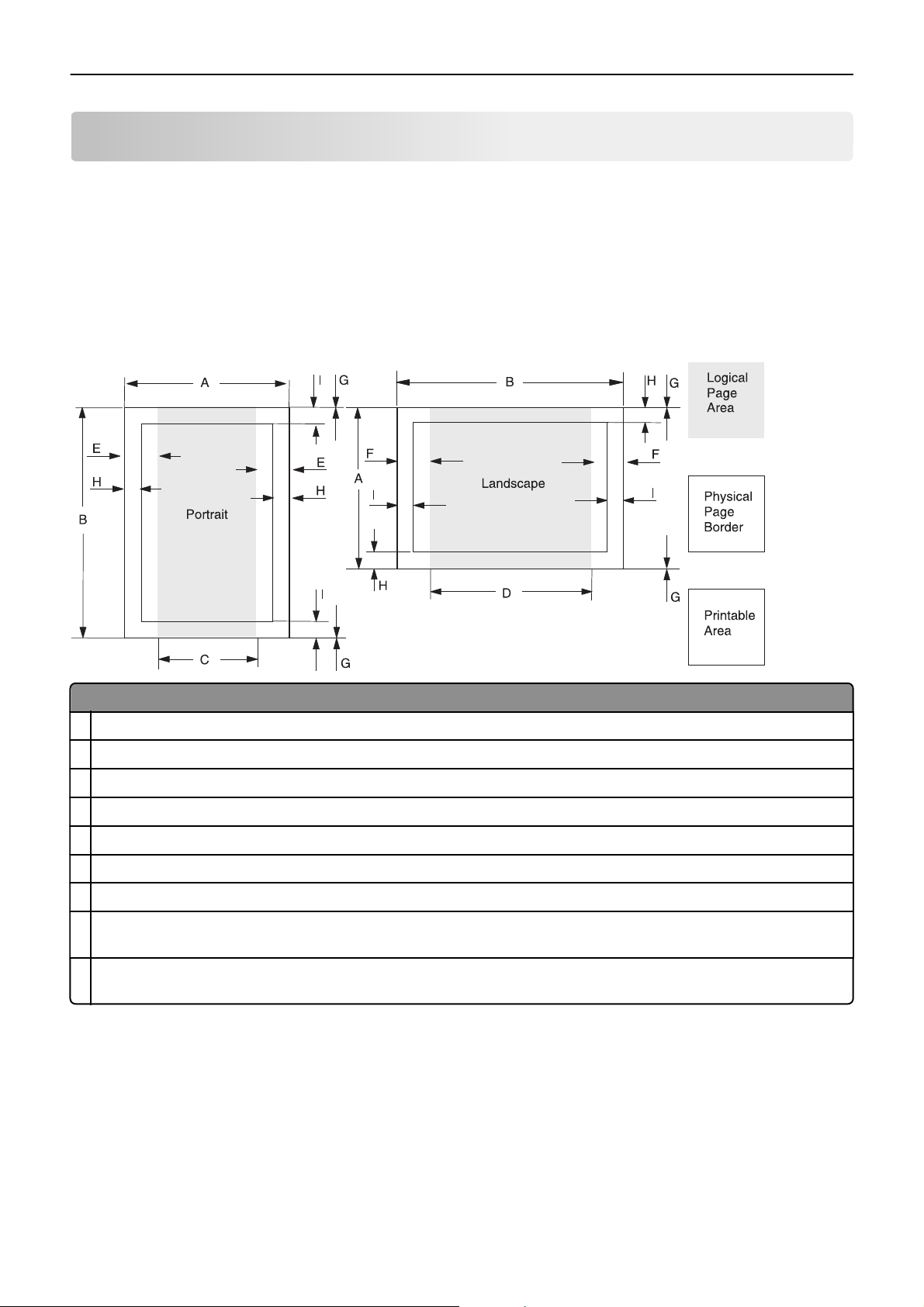
Printer Control Language (PCL) page formatting 8
Printer Control Language (PCL) page formatting
For more information on PCL, see the Printer Languages and Interfaces Technical Reference. It contains a complete listing with
descriptions of PCL commands.
To determine which PCL commands your printer supports, see “Appendix A: PCL support” on page 21.
Printable areas
The printable areas and logical pages for PCL emulation (both portrait and landscape orientation) are illustrated below. See
the legend that follows for definitions of areas A through I.
Legend:
A Portrait physical page width and landscape physical page length
B Portrait physical page length and landscape physical page width
C Portrait logical page width
D Landscape logical page width
E Distance between the side edge of the physical page and the logical page in portrait
F Distance between the side edge of the physical page and the logical page in landscape
G Distance between the top and bottom edge of the physical page and logical page
H Distance between the left and right edge of the physical page and the printable area in portrait, or distance between the top
and bottom edge of the physical page and printable area in landscape
I Distance between the top and bottom edge of the physical page and the printable area in portrait, or distance between the left
and right edge of the physical page and the printable area in landscape
Note: The tables that follow in this chapter list the page sizes and dimensions of each area labeled on the preceding
diagram for all paper and envelope sizes your printer supports.
Supported paper and envelope dimensions
The following table lists the page sizes and print area dimensions for all supported paper and envelope sizes. For more
information about the printable areas and logical pages for PCL emulation, see “Printable areas” on page 8.
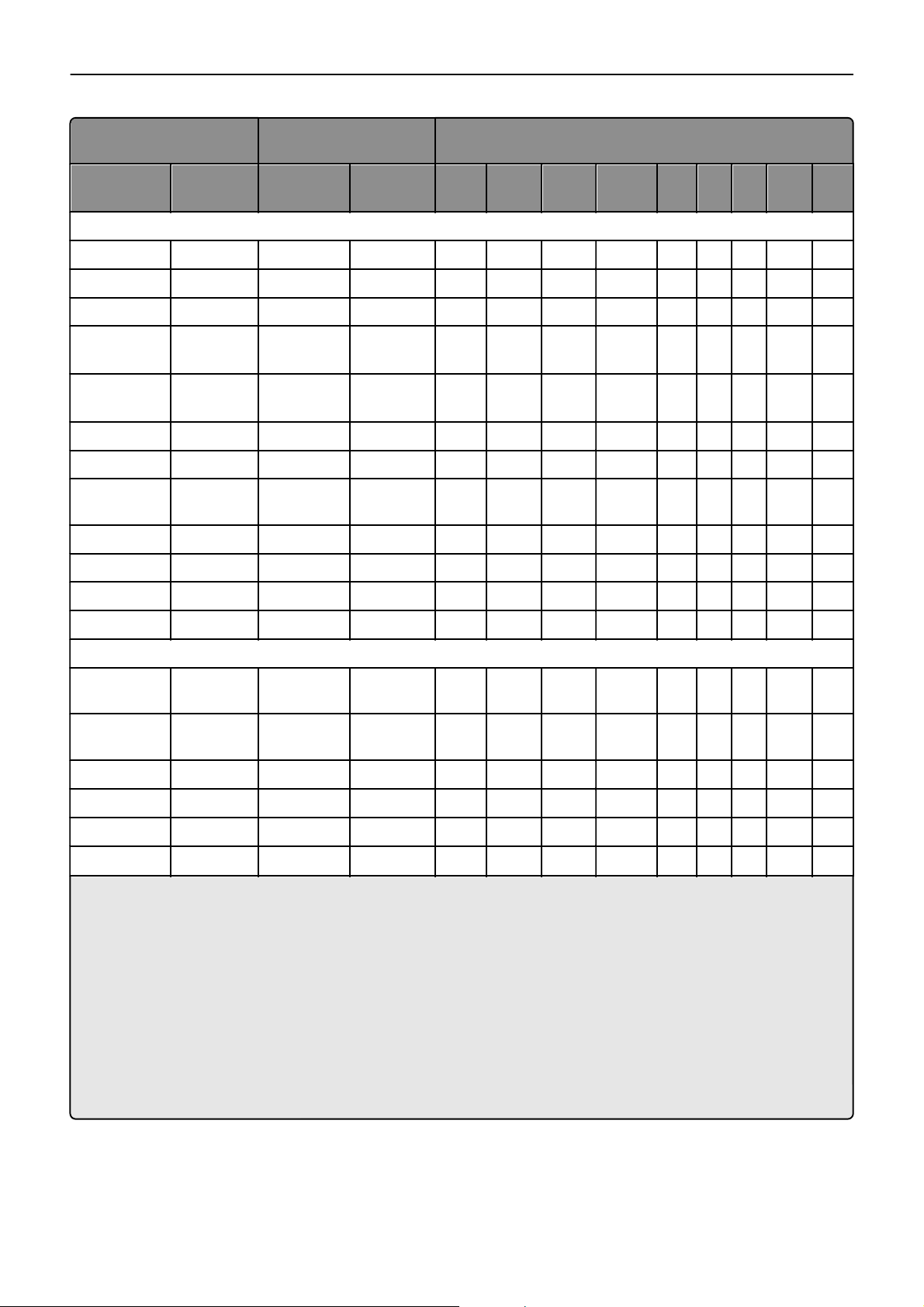
Printer Control Language (PCL) page formatting 9
Selection Paper/envelope
Dimensions by area (pels)
1
dimensions
Page size
parameters
Name mm in. A B C D E F G H I
2
Paper
2, 602 Letter 216 x 279 8.5 x 11 5100 6600 4800 6360 150 120 0 100 100
3, 603 Legal 216 x 356 8.5 x 14 5100 8400 4800 8160 150 120 0 100 100
12, 45, 612 JIS B5 182 x 257 7.2 x 10.1 4300 6070 4000 5830 150 120 0 100 100
26, 626 A4
(198 mm)
26, 626 A4
(203 mm)
210 x 297 8.3 x 11.7 4960 7014 4676 6778 142 118 0 80 100
3
210 x 297 8.3 x 11.7 4960 7014 4800 6778 80 118 0 80 100
3
1, 601 Executive 184.2 x 266.7 7.25 x 10.5 4350 6300 4050 6060 150 120 0 100 100
13, 613 A5 148 x 210 5.83 x 8.27 3496 4960 3196 4720 142 118 0 100 100
300 Oficio
215.9 x 340.4 8.5 x 13.4 5100 8040 4800 7800 150 120 0 100 100
(México)
4 or 10 Folio 216 x 330 8.5 x 13 5100 7800 4800 7560 150 120 0 100 100
15 Statement 139.7 x 215.9 5.5 x 8.5 3300 5100 3000 4860 150 120 0 100 100
24 A6 105 x 148 4.13 x 5.83 2480 3496 2196 3260 142 118 0 100 100
101 Universal 216 x 1219 8.5 x 48 5100 8400 4800 8160 150 120 0 100 100
Envelope
80 7 3/4
98.4 x 190.5 3.875 x 7.5 2324 4500 2024 4260 150 120 0 100 100
Envelope
89 9 Envelope 98.4 x 225.4 3.875 x
2324 5324 2024 5084 150 120 0 100 100
8.875
81 10 Envelope 104.8 x 241.3 4.125 x 9.5 2474 5700 2174 5460 150 120 0 100 100
90 DL Envelope 220 x 110 8.66 x 4.33 2598 5196 2314 4960 142 118 0 100 100
91 C5 Envelope 229 x 162 9.02 x 6.38 3826 5408 3542 5172 142 118 0 100 100
5
, 100
99
1
Pel dimensions are for 600 dpi.
2
Page Size Parameters are explained in the Page Control table in the PCL chapter of the Printer Language and Interfaces Technical
B5 envelope 176.0 x 250.0 6.93 x 9.84 4156 5904 3872 5668 142 118 0 100 100
Reference.
3
The width of the logical page for A4 paper can be changed from the printer control panel or your application.
4
For the Universal paper size, the area dimensions are listed in pel ranges.
5
Paper ID 99 will be supported for backward compatibility with other Lexmark printers. Paper ID 99 has the same logical paper size
as ID 100 (compatible with HP LaserJet 5Si/5SiMx) but is 8 pels wider than the Lexmark 4039.
6
To support two‑sided printing, the Universal paper size length must be between 5.83 in. (148 mm) and 17 in. (431.8 mm); and
the width must be between 8.27 in. (210 mm) and 11.69 in. (297 mm).
Note: The explanation of the printable area assumes that the Print Area menu item is set to Normal. For more information, see
“Print Area Menu Item” in the PCL chapter of the Printer Language and Interfaces Technical Reference.
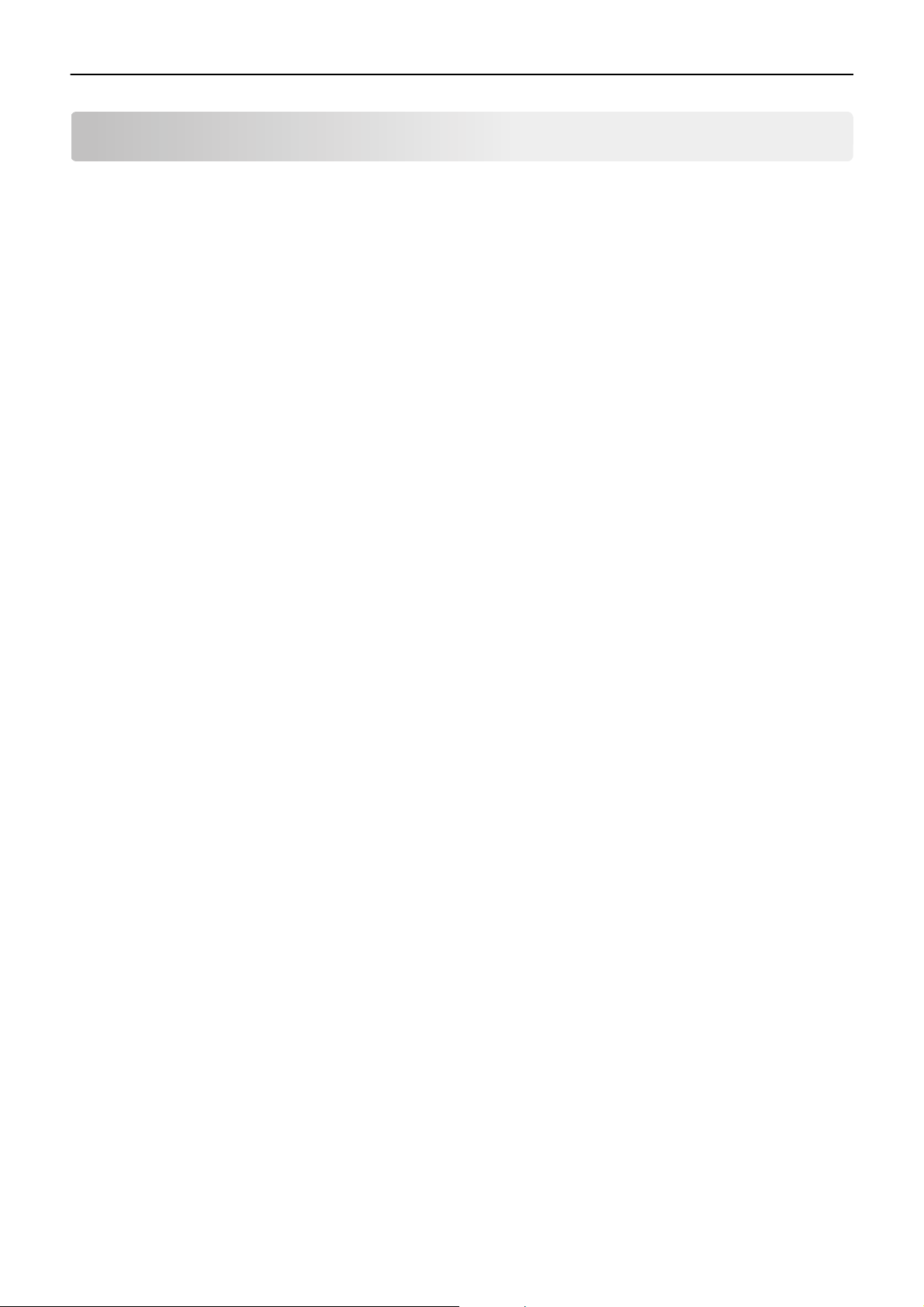
Printer Job Language (PJL) 10
Printer Job Language (PJL)
PJL commands information
Your printer supports complete PJL commands, including certain commands that cause the printer to enter PCL emulation,
PostScript emulation, and Personal Printer Data Stream (PPDS).
For a complete listing with descriptions of PJL commands, see the Printer Languages and Interfaces Technical Reference.
To determine which commands your printer supports, see “Appendix B: PJL support” on page 30.
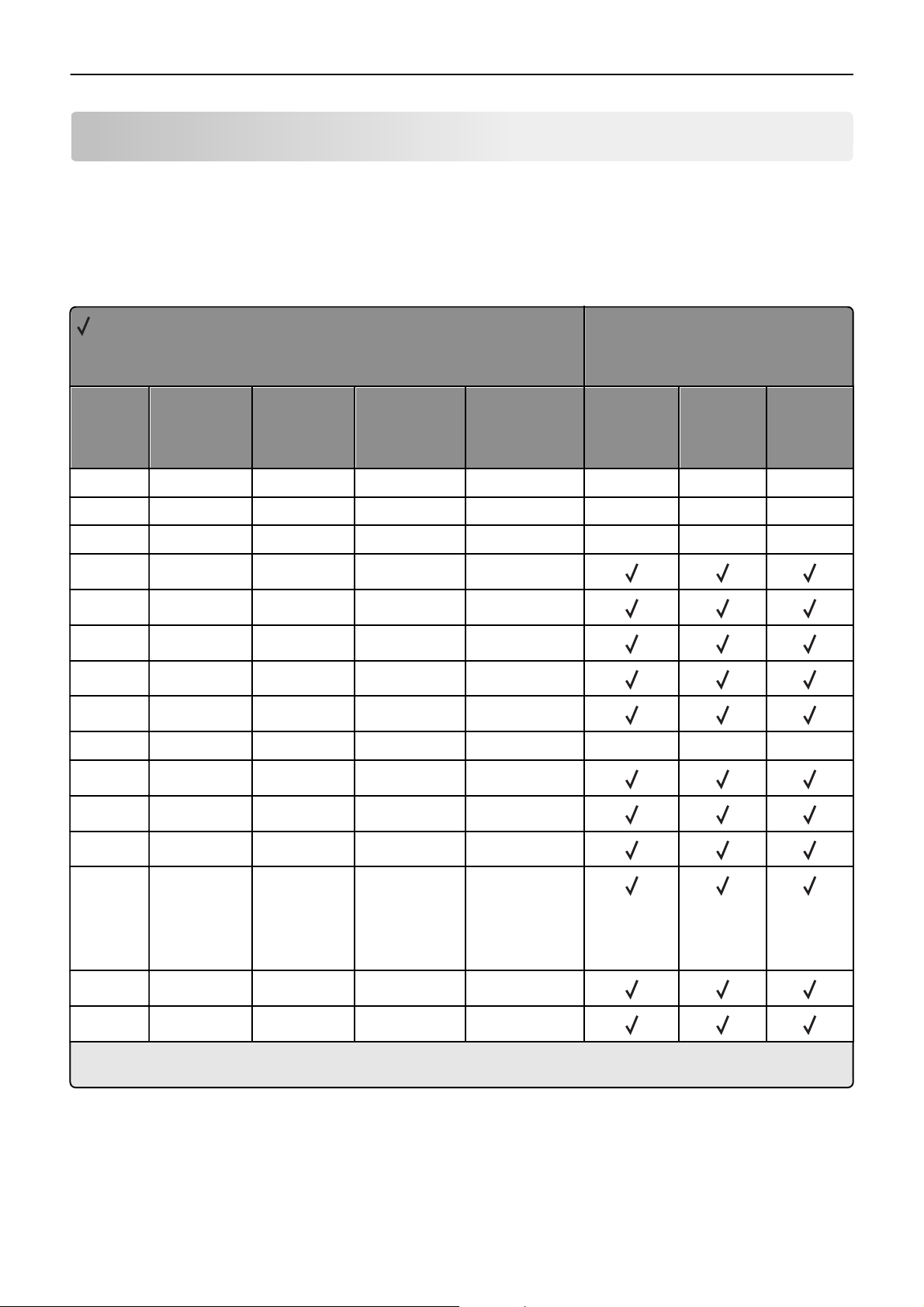
PostScript (PS) emulation 11
PostScript (PS) emulation
Your printer supports complete PostScript emulation supplemental operators. For full, detailed descriptions of these operators,
see the PostScript emulation chapter of the Printer Languages and Interfaces Technical Reference.
To determine which commands your printer supports, see “Appendix C: PostScript support” on page 85.
Supported paper sizes
= Supported
X = Not supported
Paper sizes
Printer model
Size Literal name Size (mm) Size (in.) Size (points) MS310,
MS410,
MS510,
MS610
11 x 17 11 x 17 279.4 x 431.8 11 x 17 792 x 1224 XXX
17 x 11 ledger 431.8 x 279.4 17 x 11 1224 x 792 XXX
A3 a3 297 x 420 11.7 x 16.54 842 x 1191 XXX
A4 a4 210.0 x 297.0 8.3 x 11.7 595 x 842
A5 a5 148.0 x 210.0 5.83 x 8.27 419 x 595
A6 a6 105.0 x 148.0 4.13 x 5.83 297 x 419
Executive executivepage 184.2 x 266.7 7.25 x 10.5 522 x 756
Folio folio 215.9 x 330.2 8.5 x 13.0 612 x 936
JIS B4 b4* 257 x 364 10.12 x 14.33 729 x 1032 XXX
JIS B5 b5* 182.0 x 257.0 7.2 x 10.1 516 x 729
Legal legal 215.9 x 355.6 8.5 x 14.0 612 x 1008
Letter letter 215.9 x 279.4 8.5 x 11.0 612 x 792
MX310,
MX410,
MX510,
MX511
MX610,
MX611
Oficio oficio 215.9 x 340.4 8.5 x 13.4 612 x 965
(Lexmark‑unique
size)
612 x 972 (official
PostScript size)
Statement statement 139.7 x 215.9 5.5 x 8.5 396 x 612
Universal 216 x 1219 8.5 x 48 841.68 x 3456
* This is a Japanese Industry Standard (JIS) paper size. The same named designation is used by the JIS and International Organization
for Standardization (ISO) for different paper sizes.
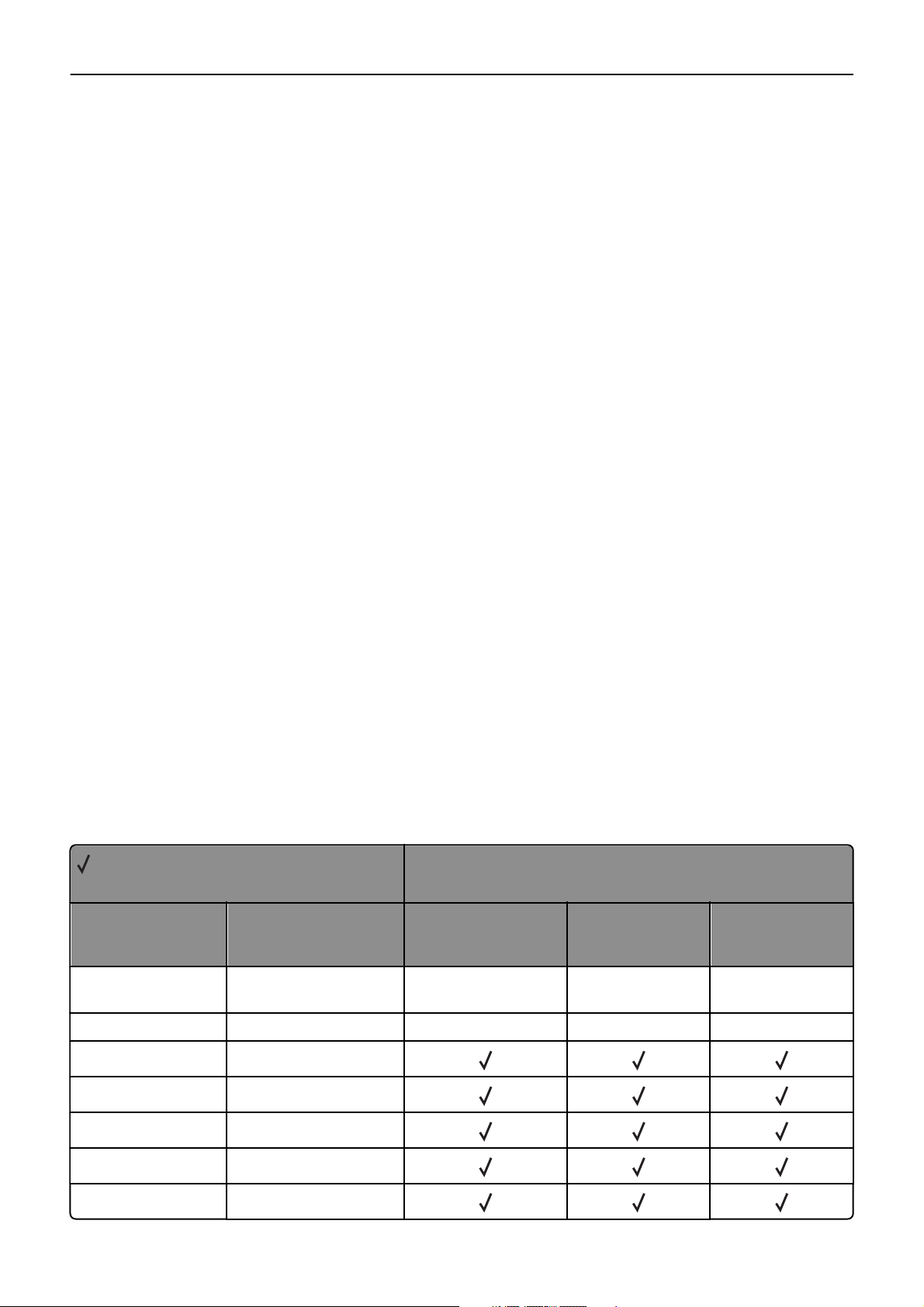
PostScript (PS) emulation 12
PostScript paper tray support
When the printer receives one of the operators listed in “Tray selected with tray operators” on page 12, it performs the
actions listed in this section. This paper tray selection process ends when a suitable paper source is chosen and paper is fed
from this tray.
•
The printer checks the value of manualfeed in statusdict and the ManualFeed page device parameter. If either one is true,
then the printer sends a message to load the requested size in the manual feeder or multipurpose feeder.
•
The PageSize Policy is set to 0 by means of setpagedevice.
•
The printer checks the paper size loaded in the current active source to determine if it matches the requested size. If the
sizes match, then the paper is fed from the active source.
Note: The current active tray is the last source that was selected from the printer control panel or by the printer
language.
•
If the requested size and the size loaded in the active source do not match, then the sources are searched in the order
defined by the Priority array in the InputAttributes dictionary in the pagedevice dictionary.
•
If the requested media size is not found by the previous search, then the following search order is used:
–
Tray 1
–
Tray 2
–
Tray 3
–
Multipurpose feeder
–
Tray 4
–
Tray 5
•
If the requested size cannot be located in any automatic source, then a configurationerror is issued and the job is flushed.
For printers that support automatic two‑sided printing (duplexing):
•
Automatic two‑sided printing is not supported for custom-size paper or for envelopes in the multipurpose feeder.
Automatic two‑sided printing is supported from the multipurpose feeder for all other papers.
•
If the paper source is changed before the back side of a two‑sided page prints, then a blank back page prints, the paper
source changes, and the information for the back side of the page is printed on the front side of a page sent from the new
paper source.
When these operators are used, it is equivalent to executing the following PostScript emulation sequence:
<< /PageSize [x y]/ImagingBBox null /Policies << /PageSize 0>> >>
setpagedevice
where x and y are the PageSize in points.
= Supported
X = Not supported
Operator Tray selected
(corresponding image size
is set)
11x17tray Tray with 11 x 17 in.‑size
paper
a3tray Tray with A3‑size paper XXX
a4tray Tray with A4-size paper
MS310, MS410, MS510,
MS610
XXX
Printer model
MX310, MX410,
MX510, MX511
MX610, MX611
a5tray Tray with A5-size paper
a6tray Tray with A6-size paper
b4tray Tray with B4‑size paper
b5tray Tray with B5-size paper
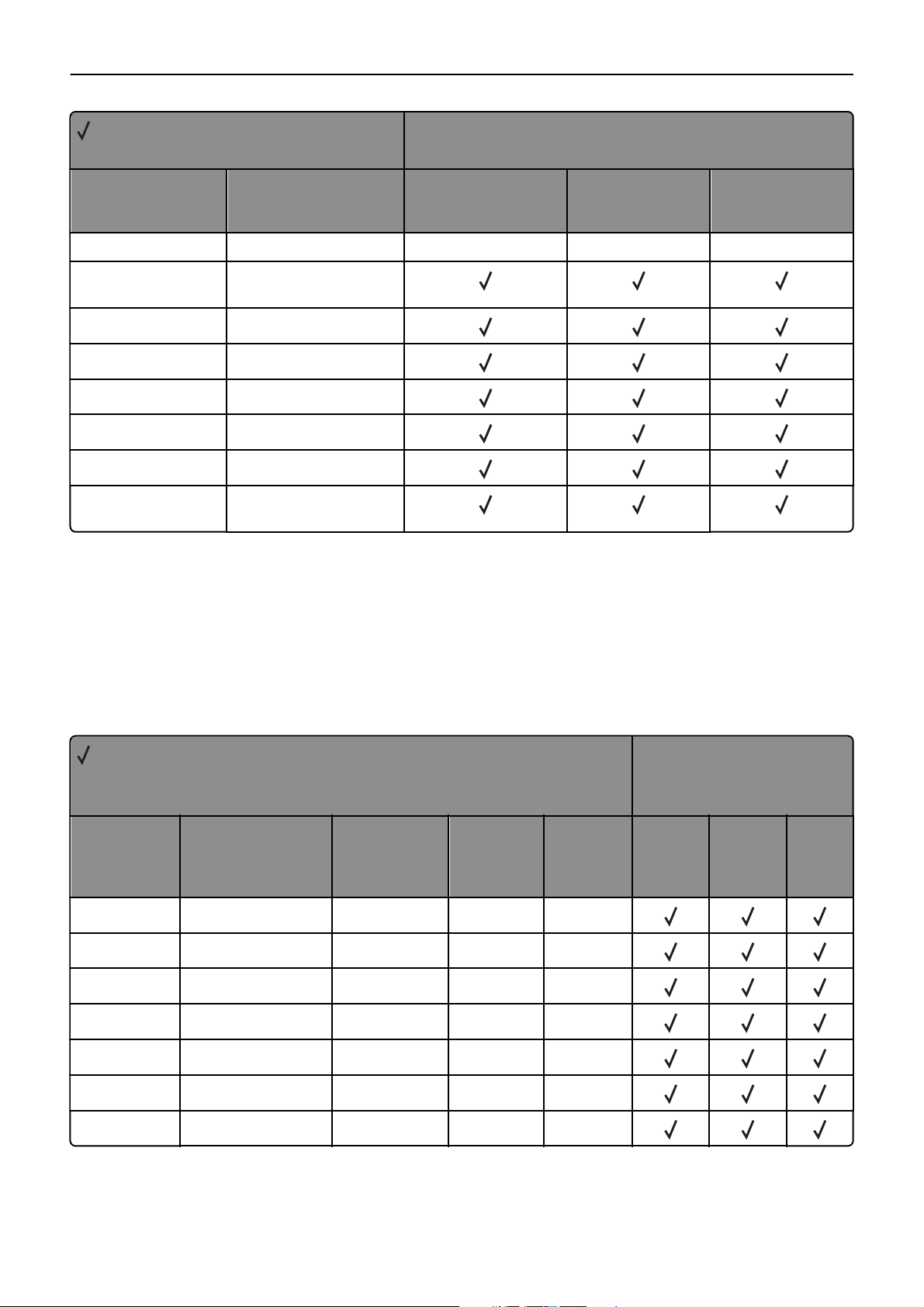
PostScript (PS) emulation 13
= Supported
X = Not supported
Printer model
Operator Tray selected
(corresponding image size
is set)
customtray Tray with custom-size paper XXX
executivetray Tray with executive-size
paper
foliotray Tray with folio-size paper
ledgertray Tray with ledger‑size paper
legaltray Tray with legal-size paper
lettertray Tray with letter-size paper
oficiotray Tray with oficio‑size paper
statementtray Tray with statement-size
paper
MS310, MS410, MS510,
MS610
MX310, MX410,
MX510, MX511
MX610, MX611
PostScript envelope size support
The literal names in “Envelope sizes supported” on page 13 are also supported as operators in userdict. These operators
change the image size but not the active paper source. Therefore, when these operators are used, part of the image may be
clipped.
When these literal names are used as operators, it is equivalent to executing the following PostScript emulation sequence.
The following example uses a 3.875 x 7.5‑inch envelope.
<</Policies <</PageSize 7>> /PageSize [279 540]>> >>setpagedevice
= Supported
X = Not supported
Envelope sizes
Size name Literal name Size (mm) Size (in.) Size (points) MS310,
MS410,
MS510,
MS610
7 3/4 3.875x7.5envelope 98.4 x 190.5 3.875 x 7.5 279 x 540
Commercial 9 3.875x8.875envelope 98.4 x 225.4 3.875 x 8.875 279 x 639
Commercial 10 4.125x9.5envelope 104.8 x 241.3 4.125 x 9.5 297 x 684
International B5 176x250envelope 176 x 250 6.93 x 9.84 499 x 708
International C5 162x229envelope 162 x 229 6.38 x 9.01 459 x 649
International DL 110x220envelope 110 x 220 4.33 x 8.66 312 x 624
Other envelope otherenvelope 296.93 x 427.48 11.69 x 16.83 842 x 1212
Printer model
MX310,
MX410,
MX510,
MX511
MX610,
MX611
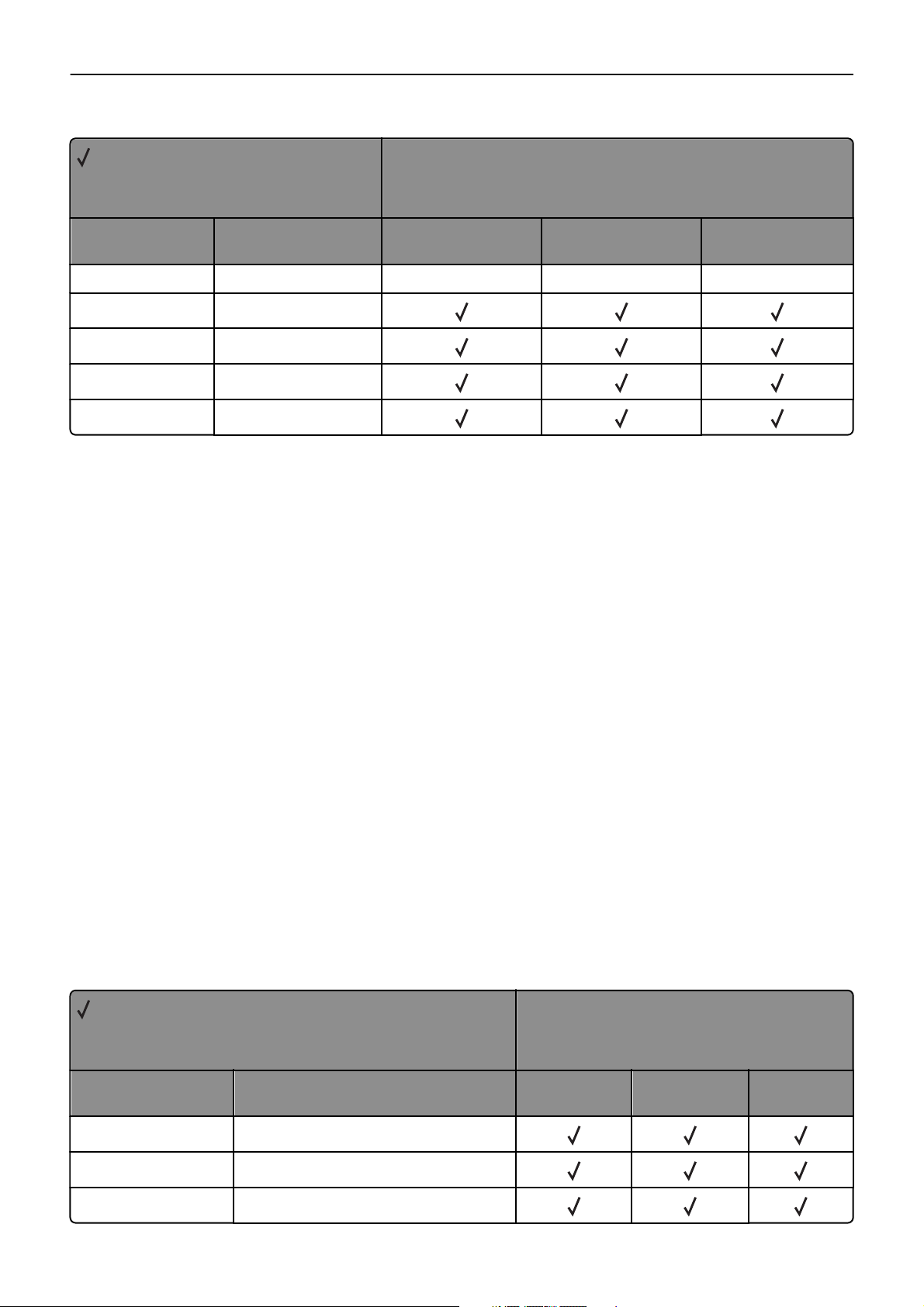
PostScript (PS) emulation 14
Literal names supported
= Supported
X = Not Supported
Literal names
Printer model
Literal name Compatible literal name MS310, MS410, MS510,
MS610
b5envelope 176x250envelope XXX
c5envelope 162x229envelope
com10envelope 4.125x9.5envelope
dlenvelope 110x220envelope
monarcenvelope 3.875x7.5envelope
MX310, MX410, MX510,
MX511
MX610, MX611
PostScript envelope tray support
If manualfeed in statusdict and the ManualFeed page device parameter are false when the printer receives one of the
envelopetray operators listed in “Envelopetray operator selections” on page 14, then the following occurs:
•
The printer sets the PageSize Policy to 0.
•
The printer checks the active source to see if it matches the requested envelope size. If the sizes match, then the envelope
is fed from the active source.
Note: The active source is the last source selected from the printer control panel or data stream.
•
If the requested size and the size loaded in the active source do not match, then the sources are searched in the order
defined by the Priority array in the InputAttributes dictionary in the pagedevice dictionary.
•
If the requested media size is not found by the previous search, then the following search order is used:
–
Envelope feeder
–
Multipurpose feeder
•
If the requested size and type are not available from any automatic source, then you are prompted to load the requested
envelope size and type in the manual feed source.
•
If the size is still not available, then a configurationerror is issued, and the print job is flushed.
If manualfeed or ManualFeed is true, then the printer prompts you to load the requested size manually. If no manual feed
exists on the printer, then a rangecheck error message is issued.
The envelope tray the printer selects when it receives an envelopetray operator is listed in “Envelopetray operator selections”
on page 14. These operators are equivalent to executing the following PostScript emulation sequence:
<</PageSize [x y] /ImagingBBox null /Policies<</PageSize 0>> >>
setpagedevice
where x and y are the PageSize in points.
= Supported
X = Not supported
Tray operators
Operator Tray selected (corresponding image size is
set)
110x220envelopetray Tray with 110 x 220‑size envelopes
dlenvelopetray Tray with 110 x 220‑size envelopes
162x229envelopetray Tray with 162 x 229‑size envelopes
MS310, MS410,
MS510, MS610
Printer model
MX310, MX410,
MX510, MX511
MX610, MX611
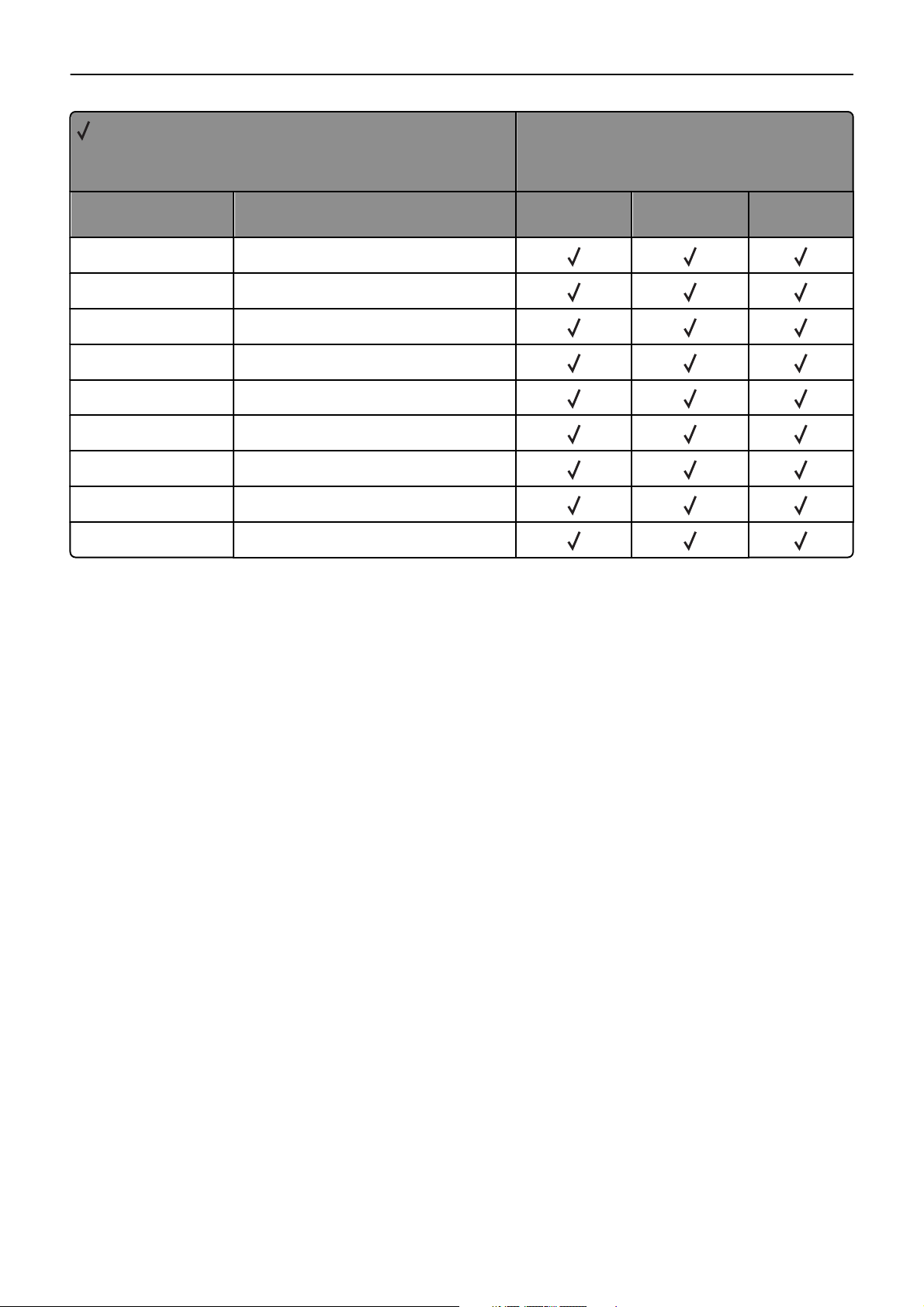
PostScript (PS) emulation 15
= Supported
X = Not supported
Tray operators
Printer model
Operator Tray selected (corresponding image size is
set)
c5envelopetray Tray with 162 x 229‑size envelopes
176x250envelopetray Tray with 176 x 250‑size envelopes
b5envelopetray Tray with 176 x 250‑size envelopes
3.875x7.5envelopetray Tray with 3.875 x 7.5‑size envelopes
monarcenvelopetray Tray with 3.875 x 7.5‑size envelopes
3.875x8.875envelopetray Tray with 3.875 x 8.875‑size envelopes
4.125x9.5envelopetray Tray with 4.125 x 9.5‑size envelopes
com10envelopetray Tray with 4.125 x 9.5‑size envelopes
otherenvelopetray Tray with other size envelopes
MS310, MS410,
MS510, MS610
MX310, MX410,
MX510, MX511
MX610, MX611
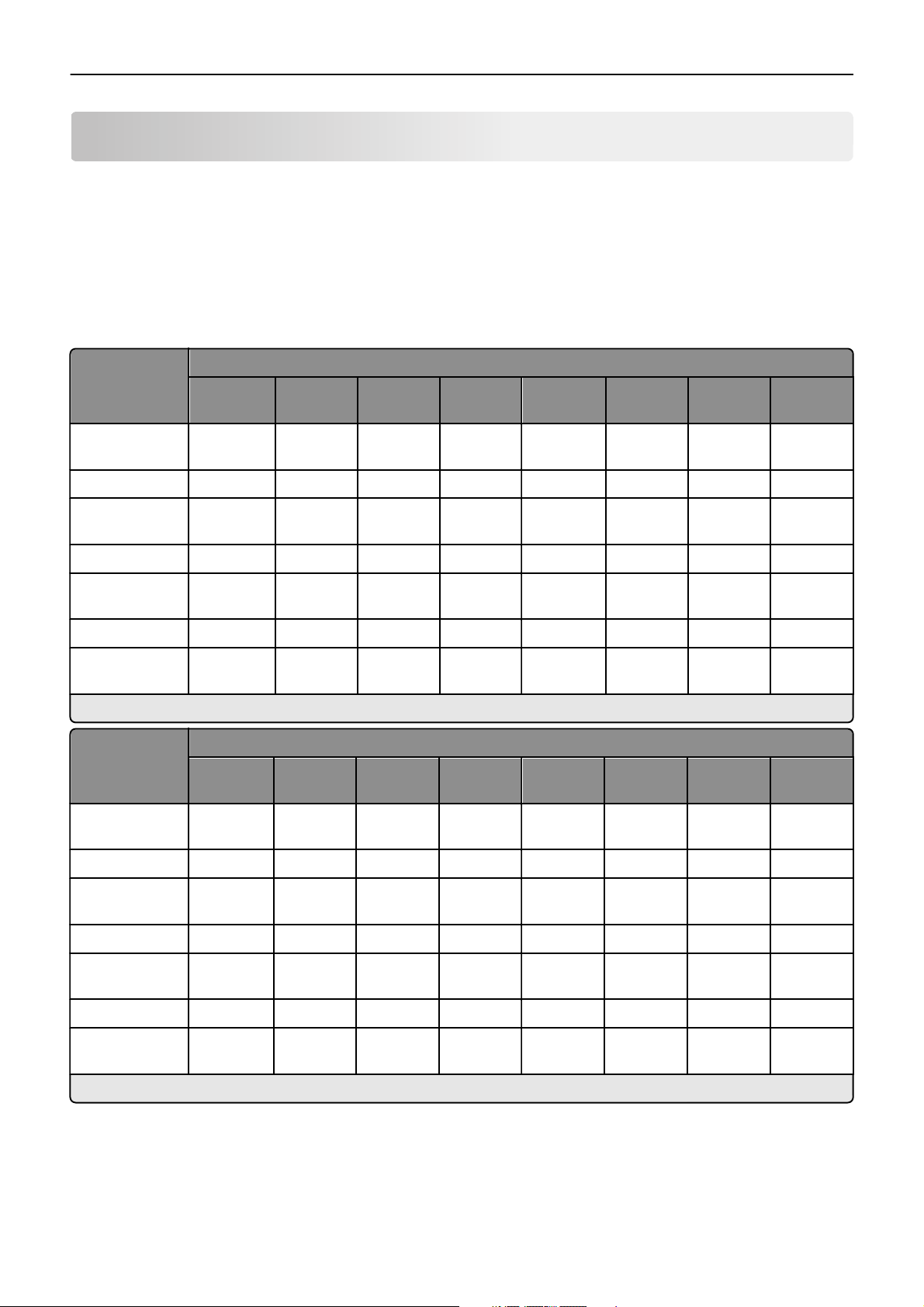
Printer specifications 16
Printer specifications
Airflow requirement
The room should meet ASHRAE 62—1989 standards.
Noise emission levels
The following measurements are in accordance with ISO 7779 and in conformance with ISO 9296.
1-meter average sound pressure, dBA
MS310 MS410 MS510 MS610de,
Status
Copy Not
applicable
Duplex Printing 52 54 54 54 52 53 54 54
Idle (Standby
mode)
Quiet mode 50 50 51 51 49 50 51 50
Scan Not
Simplex Printing 53 54 55 55 53 55 56 55
Sleep/Hibernate
mode
Note: Measurements apply to 300‑dpi, 600‑dpi, and 1200‑dpi printing.
Status
Copy Not
15 15 15 15 Inaudible Inaudible Inaudible Inaudible
applicable
15 15 15 15 Inaudible Inaudible Inaudible Inaudible
MS310 MS410 MS510 MS610de,
applicable
Not
applicable
Not
applicable
Not
applicable
Not
applicable
Not
applicable
Not
applicable
MS610dn
Not
applicable
Not
applicable
Declared sound power level, bels
MS610dn
Not
applicable
MX310 MX410 MX510,
MX511
54 55 56 56
55 55 55 55
MX310 MX410 MX510,
MX511
6.9 7.0 7.1 7.1
MX610,
MX611
MX610,
MX611
Duplex Printing 6.6 6.7 6.8 6.9 6.7 6.8 6.9 6.9
Idle (Standby
mode)
Quiet mode 6.4 6.5 6.5 6.5 6.3 6.4 6.5 6.5
Scan Not
Simplex Printing 6.7 6.8 6.9 7.0 6.8 6.9 7.1 7.0
Sleep/Hibernate
mode
Note: Measurements apply to 300‑dpi, 600‑dpi, and 1200‑dpi printing.
3.3 3.3 3.3 3.3 Inaudible Inaudible Inaudible Inaudible
Not
applicable
3.3 3.3 3.3 3.3 Inaudible Inaudible Inaudible Inaudible
applicable
Not
applicable
Not
applicable
7.1 7.1 7.1 7.1
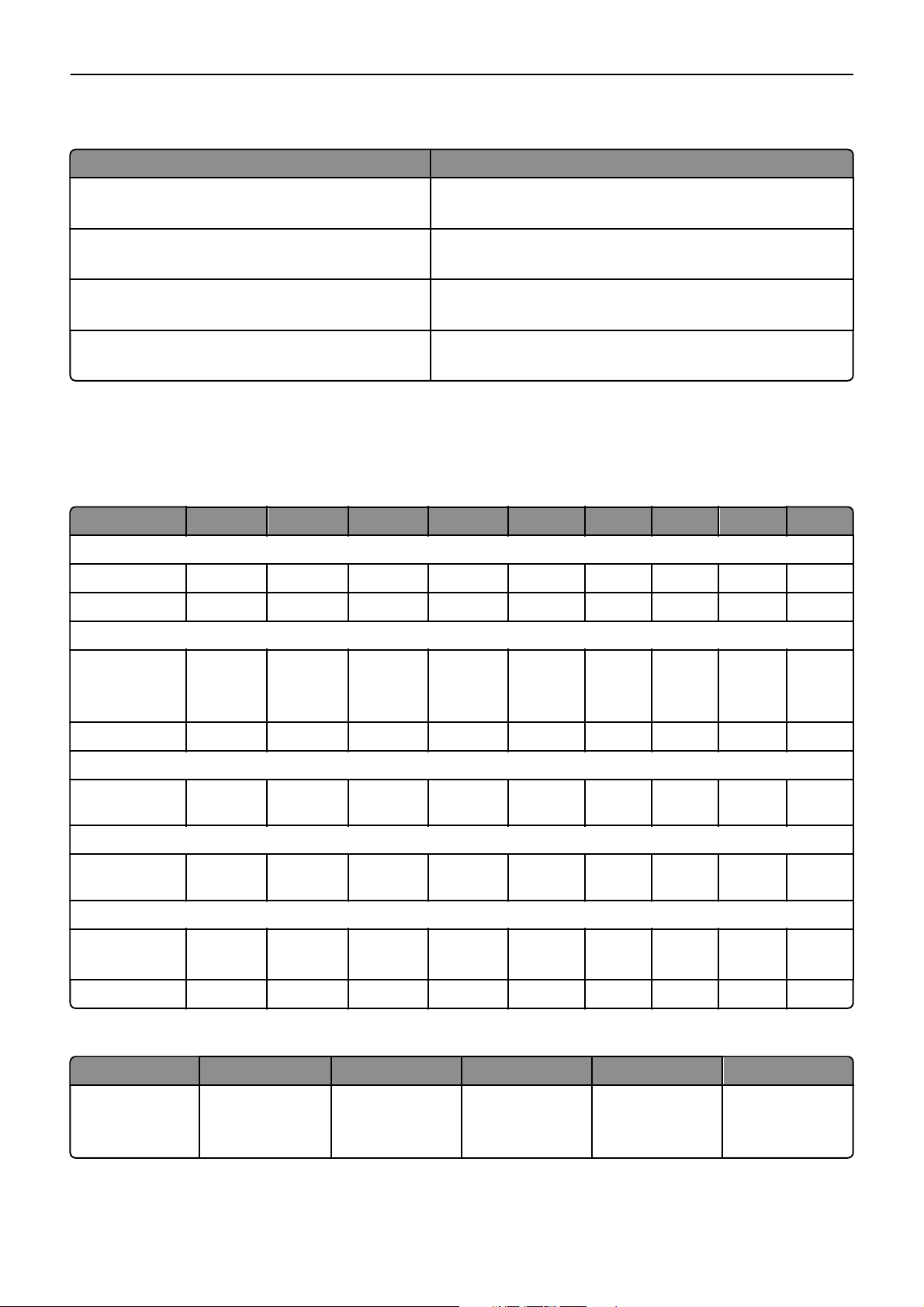
Printer specifications 17
Electrical specifications
Printer model Electrical specification
MS310, MS410, MS510, MS610 low‑voltage models 100–127 V at 47–63Hz, nominal
90–137 V, extreme
MS310, MS410, MS510, MS610 high‑voltage models 220–240 V at 47–63Hz, nominal (not available in all countries)
198–254 V, extreme
MX310, MX410, MX51x, MX61x low‑voltage models 100–127 V at 50–60Hz, nominal
90–135 V, extreme
MX310, MX410, MX51x, MX61x high‑voltage models 220–240 V at 50–60Hz, nominal (not available in all countries)
198–254 V, extreme
Warning—Potential Damage: Do not use voltage converters with printers.
Power requirements
The following table specifies the nominal average power requirements for the base configuration, including fuser power.
State MS310 MS410 MS510 MS610dn MS610de MX310 MX410 MX51x MX61x
Average power while printing continuously
Print (simplex) 520 W 560 W 600 W 640 W 640 W 520 W 560 W 600 W 640 W
Print (duplex) 340 W 380 W 420 W 460 W 460 W 340 W 380 W 420 W 460 W
Average power while idle
Hibernate mode
Ready mode
Sleep mode
Off 0 W 0 W 0 W 0 W 0 W 0 W 0 W 0 W 0 W
Average power while copying continuously
Copy Not
Average power while scanning continuously
ADF scan Not
Typical Electricity Consumption (TEC)
Normal mode
Eco mode
0.5 W
8 W
5 W
applicable
applicable
2.02 kwh
1.92 kwh
0.5 W
8 W
5 W
Not
applicable
Not
applicable
2.08 kwh
1.98 kwh
0.5 W
10 W
5 W
Not
applicable
Not
applicable
2.39 kwh
2.21 kwh
0.5 W
10 W
5 W
Not
applicable
Not
applicable
2.60 kwh
2.45 kwh
0.5 W
12 W
5 W
Not
applicable
Not
applicable
2.894 kwh
2.695 kwh
0.4 W
11 W
5 W
540 W 580 W 620 W 660 W
20 W 25 W 30 W 35 W
2.1 kwh
1.9 kwh
0.4 W
12 W
6 W
2.4 kwh
2.2 kwh
0.4 W
14 W
7 W
2.8 kwh
2.5 kwh
0.4 W
20 W
8 W
3.2 kwh
2.9 kwh
Savings 5.2% 4.67% 7.5% 5.8% 6.9% 8.42% 9.98% 9.92% 11.64%
Lexmark MS310, MS410, MS510, MS610dn, MS610de average current while printing
State MS310 MS410 MS510 MS610dn MS610de
100–110 V
110–127 V
220–240 V
8.6 A
7.6 A
4.0 A
8.6 A
7.6 A
4.0 A
8.6 A
7.6 A
4.0 A
8.6 A
7.6 A
4.0 A
8.6 A
8.4 A
4.1 A
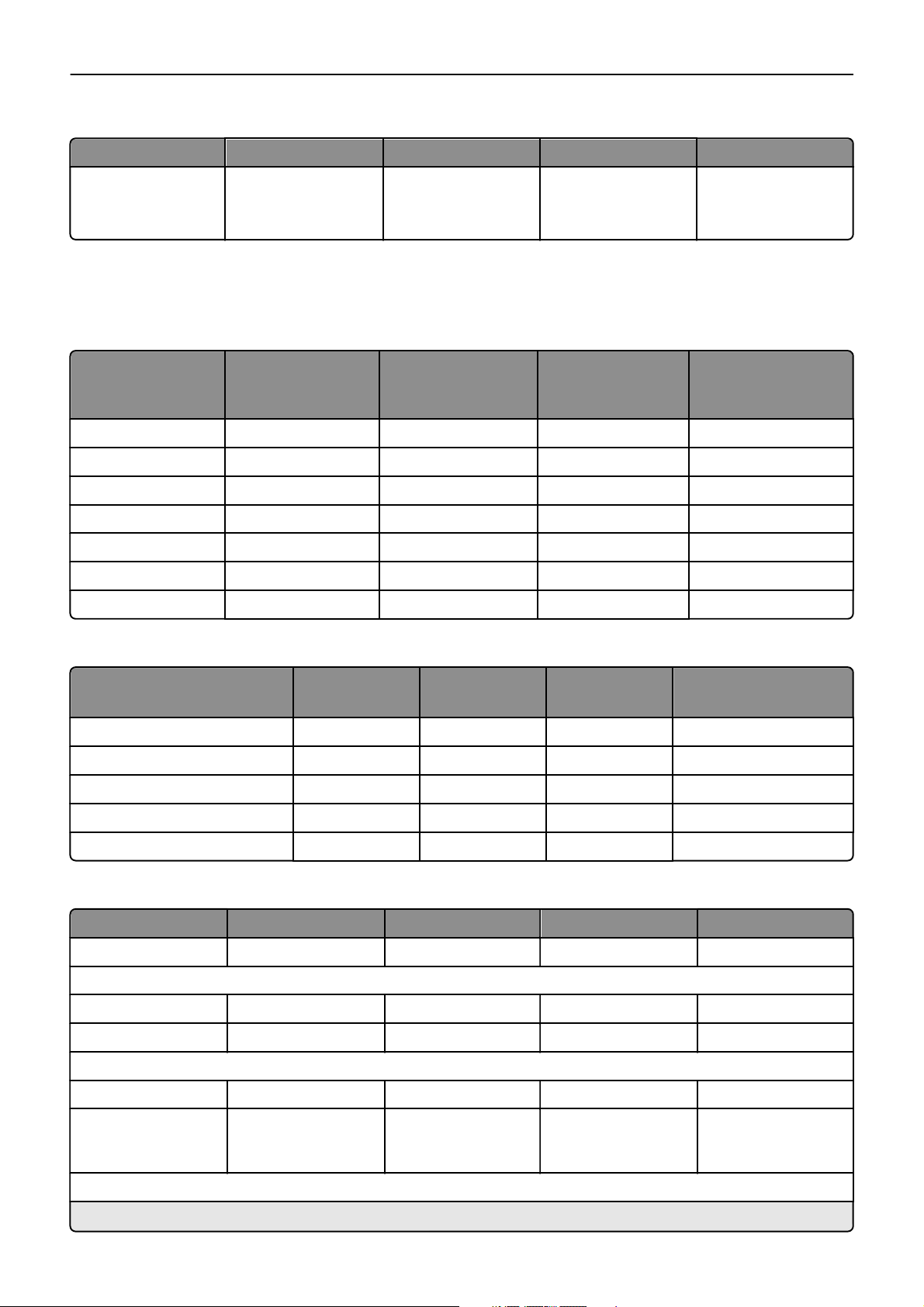
Printer specifications 18
Lexmark MX310, MX410, MX51x, MX61x maximum current while printing
State MX310 MX410 MX51x MX61x
110 V
120 V
230 V
8.8 A
7.7 A
4.0 A
8.8 A
7.7 A
4.0 A
8.8 A
7.7 A
4.0 A
9.4 A
8.2 A
4.2 A
Physical specifications
Single‑function printer dimensions (unpackaged)
Printer model Height Width Depth Weight with cartridge
and imaging unit
(unpackaged)
MS310 262.7 mm (10.3 in.) 399 mm (15.7 in.) 382 mm (15 in.) 14 kg (30.9 lb)
MS410 262.7 mm (10.3 in.) 399 mm (15.7 in.) 382 mm (15 in.) 14.1 kg (31.1 lb)
MS510 262.7 mm (10.3 in.) 399 mm (15.7 in.) 382 mm (15 in.) 15 kg (33.1 lb)
MS610dn 305.9 mm (12.1 in.) 399 mm (15.7 in.) 382 mm (15 in.) 15.7 kg (34.6 lb)
MS610dtn 414 mm (16.3 in.) 399 mm (15.7 in.) 382 mm (15 in.) 20.4 kg (45 lb)
MS610de 305.9 mm (12.1 in.) 399 mm (15.7 in.) 396.5 mm (15.6 in.) 16.2 kg (35.7 lb)
MS610dte 414 mm (16.3 in.) 399 mm (15.7 in.) 396.5 mm (15.6 in.) 20.9 kg (46.1 lb)
Multiple‑function printer dimensions (unpackaged)
Printer model Height Width Depth Weight
(unpackaged, no options)
MX310dn, MX410de 468 mm (18.4 in.) 399 mm (15.7 in.) 472 mm (18.6 in.) 20 kg (44 lb)
MX510de, MX511de, MX511dhe 502 mm (19.8 in.) 489 mm (19.3 in.) 452 mm (17.8 in.) 21.8 kg (48 lb)
MX510dte 610 mm (24.0 in.) 489 mm (19.3 in.) 452 mm (17.8 in.) 26.5 kg (58.4 lb)
MX610de, MX611de, MX611dhe 561 mm (22.1 in.) 489 mm (19.3 in.) 479 mm (18.9 in.) 23.6 kg (52 lb)
MX611dte 669 mm (26.3 in.) 489 mm (19.3 in.) 479 mm (18.9 in.) 28.3 kg (62.4 lb)
Dimensions of the MS310, MS410, MS510, MS610, MX310, MX410, MX51x, MX61x hardware options
Option Height Width Depth Weight
Footprint 389 mm (15.3 in.) 382 mm (15 in.)
Input options
550‑sheet tray 109 mm (4.3 in.) 389 mm (15.3 in.) 382 mm (15 in.) 4.7 kg (10.4 lb)
250‑sheet tray 77 mm (3 in.) 389 mm (15.3 in.) 382 mm (15 in.) 4.2 kg (9.3 lb)
Furniture options
Adjustable printer stand 584.2 mm (23 in.) 596.9 mm (23.5 in.) 596.9 mm (23.5 in.) 25 kg (55 lb)
Swivel cabinet (for
MS310, MS410, MS510,
MS610 only)
Output option
*
Stapler adds 2.5 in. to the depth of the printer.
263 mm (10.4 in.) 476 mm (18.7 in.) 600 mm (23.6 in.) 21.8 kg (48 lb)
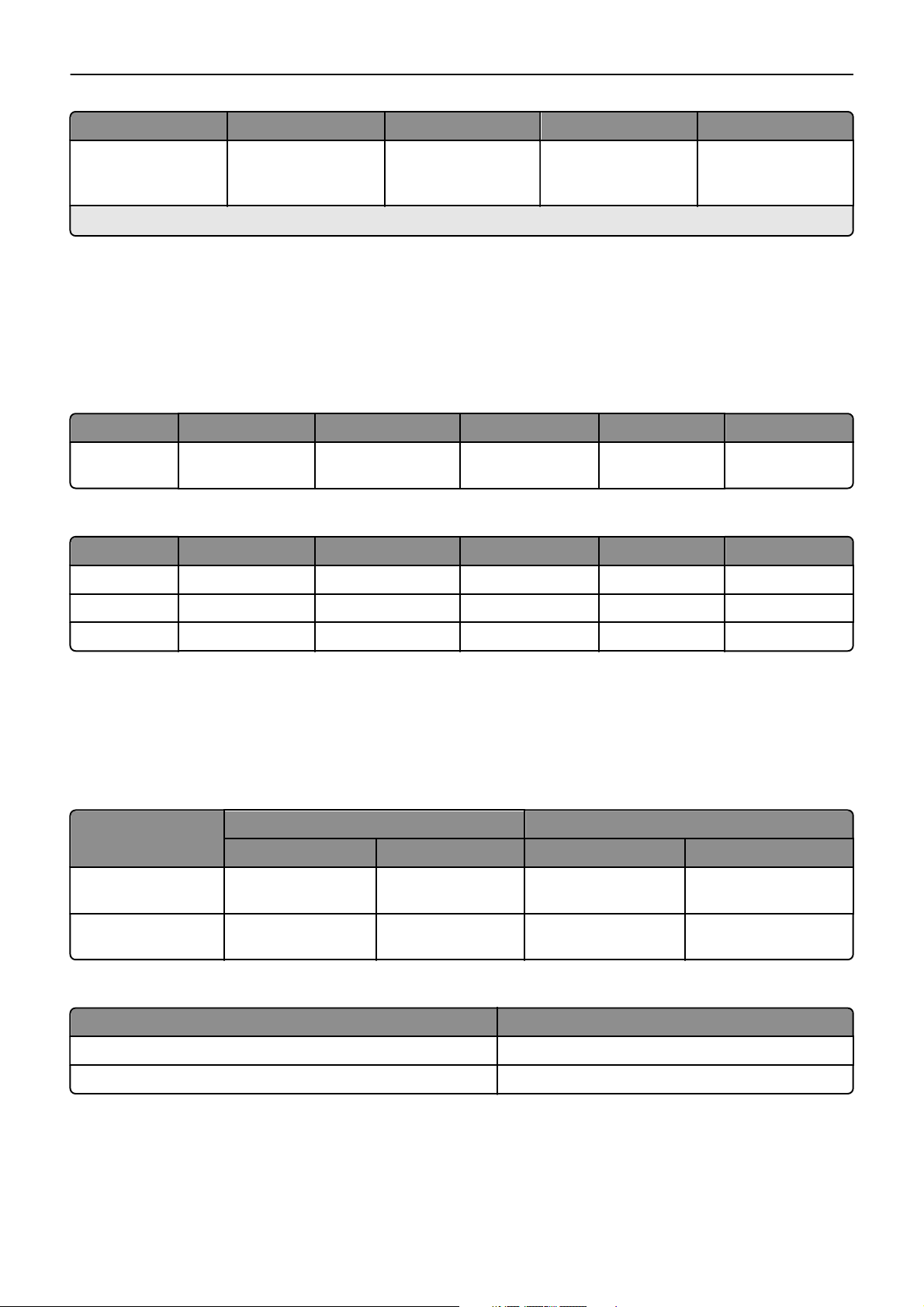
Printer specifications 19
Option Height Width Depth Weight
Stapler (only for MX310,
MX410, MX51x,
*
MX61x)
*
Stapler adds 2.5 in. to the depth of the printer.
195 mm (7.7 in.) 409 mm (16.1 in.) 371.5 mm (14.6 in.) 24.9 kg (55 lb)
Clearance requirements
Note: These clearance values are for the most compact operating configuration of the product. Additional clearance
(especially from the front) may be needed to utilize the multipurpose feeder, clear paper misfeed, lift the scanner lid (for
MFPs only), or replace toner and imaging unit.
Clearance requirements for the SFP
Printer model Left side Right side Front Rear Top
MS310, MS410,
MS510, MS610
Clearance requirements for the MFP
Printer model Left side Right side Front Rear Top
MX310, MX410 65 mm (2.56 in.) 110 mm (4.33 in.) 304.8 mm (12 in.) 100 mm (3.94 in.) 243.8 mm (9.6 in.)
65 mm (2.56 in.) 110 mm (4.33 in.) 305 mm (12 in.) 100 mm (3.94 in.) 305 mm (12 in.)
MX510, MX511 65 mm (2.56 in.) 110 mm (4.33 in.) 304.8 mm (12 in.) 100 mm (3.94 in.) 228.6 mm (9.0 in.)
MX610, MX611 70 mm (2.76 in.) 110 mm (4.33 in.) 304.8 mm (12 in.) 100 mm (3.94 in.) 228.6 mm (9.0 in.)
Environmental conditions
Note: When shipping or storing printers, always pack the printer supplies (such as cartridges and photoconductors)
separately.
Printer air and wet bulb temperature ranges
Printer model Air temperature Wet bulb temperature
Product operating Product power off Product operating Product power off
MS310, MS410, MS510,
MS610
MX310, MX410, MX51x,
MX61x
Printer humidity ranges
Printer model Air relative humidity (RH)
MS310, MS410, MS510, MS610 8–80%
15.6–32.20°C (60–90°F) 10–43.30°C (50–110°F) 22.80°C (73°F) Maximum 26.70°C (80.10°F)
Maximum
15.6–32.20°C (60–90°F) 10–43.30°C (50–110°F) 22.80°C (73°F) Maximum 26.70°C (80.10°F)
Maximum
MX310, MX410, MX51x, MX61x 8–80%
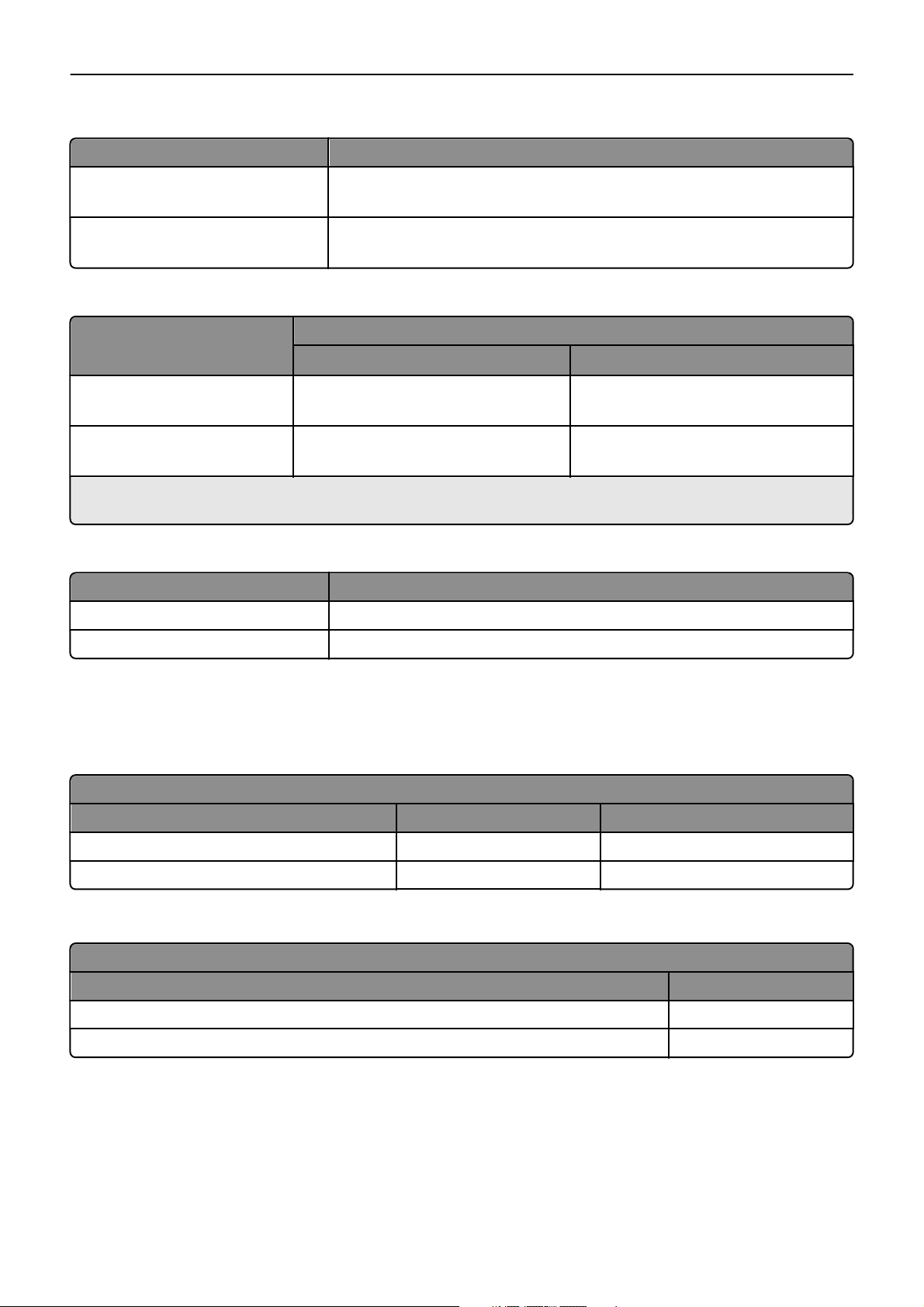
Printer specifications 20
Ambient operating environment values
Printer model Ambient operating environment
MS310, MS410, MS510, MS610 16–32°C (60 to 90°F)
8–80% RH
MX310, MX410, MX51x, MX61x 16–32°C (60 to 90°F)
8–80% RH
Shipping and storage ranges for cartridge or imaging unit
Printer model
MS310, MS410, MS510, MS610 ‑40 to 43.3°C (‑40 to 110°F) 2–35°C (34 to 95°F)
MX310, MX410, MX51x, MX61x ‑40 to 43.3°C (‑40 to 110°F) 2–35°C (34 to 95°F)
*
Shelf life of supplies is approximately two years. This shelf life estimate is based on storage in standard office environment at
22.2°C (72°F) and 45% humidity.
Shipping and storage value (cartridge or imaging unit)
Short Term Shipping
8–80% RH
8–80% RH
Long Term Storage
*
Shock specification
Printer model Specification
MS310, MS410, MS510, MS610 Withstand a drop from 3 cm height (print quality not guaranteed).
MX310, MX410, MX51x, MX61x Withstand a drop from 3 cm height (print quality not guaranteed).
Altitude and atmospheric pressure specifications
Altitude specifications
Altitude
Printer model Operating Shipping and storage
MS310, MS410, MS510, MS610 0–2896 m (9500 ft) 0–10300 m (34000 ft)
MX310, MX410, MX51x, MX61x 0–2896 m (9500 ft) 0–10300 m (0–34000 ft)
Atmospheric pressure specifications
Atmospheric pressure
Printer model Value
MS310, MS410, MS510, MS610 74.6 kPa
MX310, MX410, MX51x, MX61x 74.6 kPa
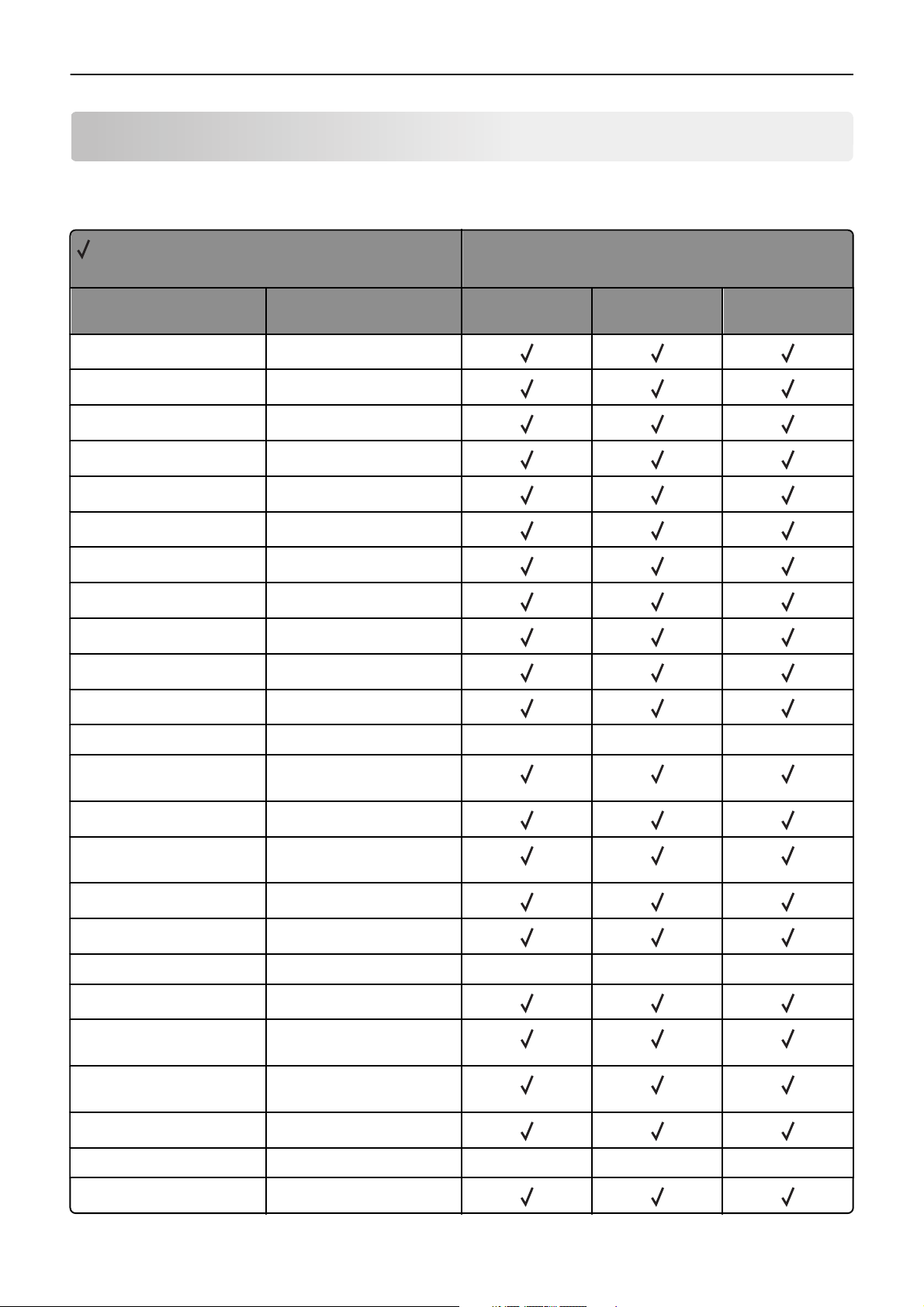
Appendix A: PCL support 21
Appendix A: PCL support
PCL emulation commands
= Supported
X = Not supported
Printer model
Command Function
Decimal 8 Backspace (BS)
Decimal 9 Horizontal Tab (HT)
Decimal 10 Line Feed (LF)
Decimal 12 Form Feed (FF)
Decimal 13 Carrier Return (CR)
Decimal 14 Select Secondary Font (SO)
Decimal 15 Select Primary Font (SI)
Decimal 32 Space (SP)
ESC
ESC
ESC
ESC
ESC
E
Y
Z
z
&a#C
Printer Reset
Display Functions On
Display Functions Off
Print Test Page XXX
Set Horizontal Cursor Position
(Column Number)
ESC
&a#G
Duplex Page Side Selection
MS310, MS410,
MS510, MS610
MX310, MX410,
MX510, MX511
MX610, MX611
ESC
&a#H
ESC
&a#L
ESC
&a#M
ESC
&a#N
ESC
&a#P
ESC
&a#R
ESC
&a#V
ESC
&b#M
ESC
&b#W[data]
ESC
&c#T
Set Horizontal Cursor Position
(in Decipoints)
Set Left Margin
Set Right Margin
Negative Motion XXX
Print Direction
Set Vertical Cursor Position
(Row Number)
Set Vertical Cursor Position
(in Decipoints)
Monochrome Print Mode
Key / Value Pair XXX
Character Text Path Direction
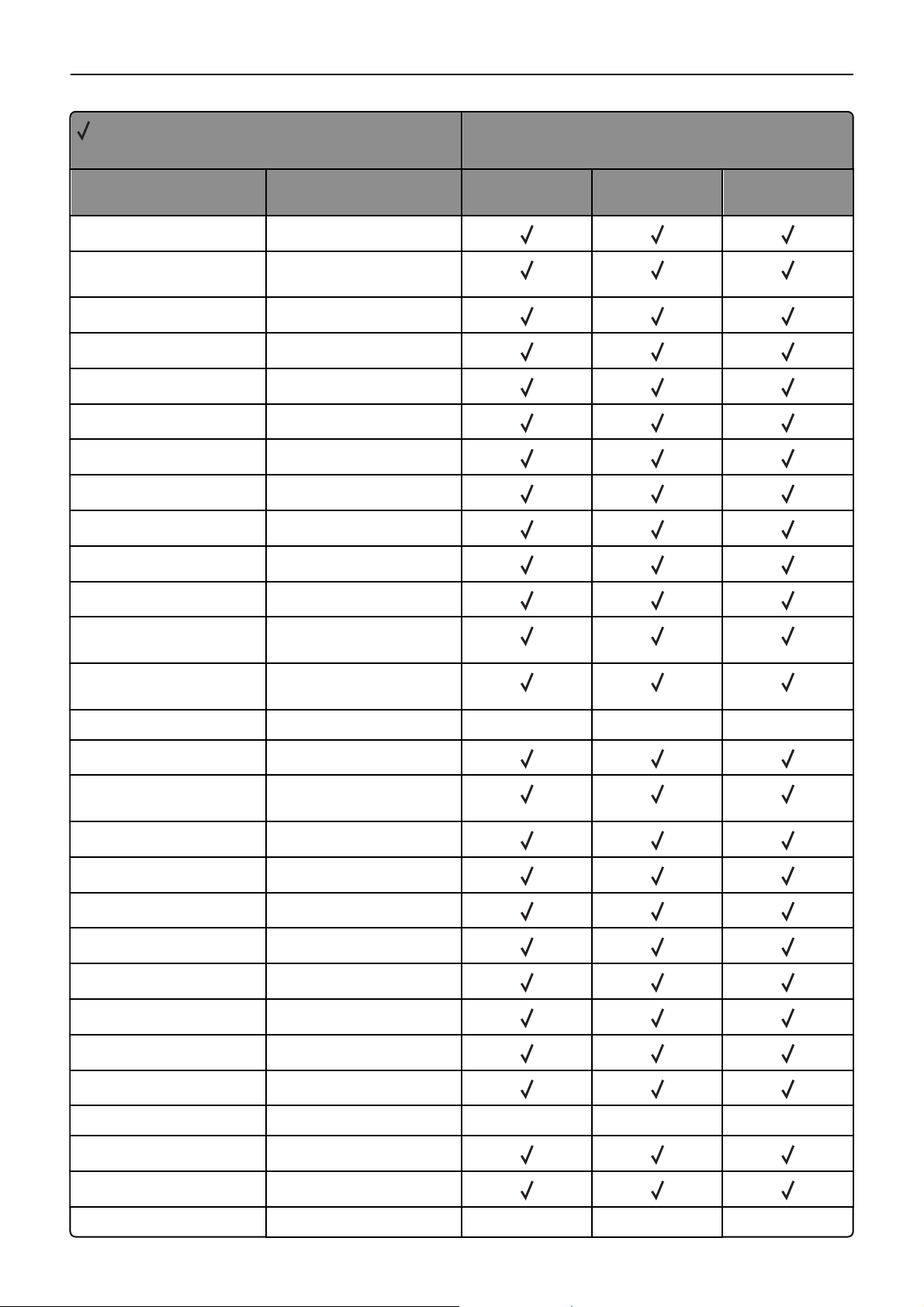
Appendix A: PCL support 22
= Supported
X = Not supported
Printer model
Command Function
ESC
ESC
&d@
&d#A
Disable Underline
Collation ‑ Collated Copies
(QTY)
ESC
ESC
ESC
ESC
ESC
ESC
ESC
ESC
ESC
ESC
&d#D
&f#F
&f#G
&f#O
&f#W
&f#S
&f#X
&f#Y
&k#G
&k#H
Select Underline Type
Set Universal Height
Set Universal Width
Set Universal Feed Direction
Set Universal Custom Name
Push/Pop Cursor
Macro Control
Set Macro ID
Set Line Termination
Set Horizontal Motion Index
(HMI)
ESC
&k#S
Select Primary and Secondary
Pitch
ESC
ESC
&k#W
&l#A
Text Scale Mode XXX
Set Page Size
MS310, MS410,
MS510, MS610
MX310, MX410,
MX510, MX511
MX610, MX611
ESC
&l#A [optional data]
ESC
&l#C
ESC
&l#D
ESC
&l#E
ESC
&l#F
ESC
&l#G
ESC
&l#H
ESC
&l#L
ESC
&l#O
ESC
&l#M(b)
ESC
&l#P
ESC
&l#S
ESC
&l1T
Set Page Size with Custom Load
Messaging
Set Vertical Motion Index (VMI)
Set Line Spacing
Set Top Margin
Set Text Length
Set Output Bin
Select Paper Feed
Skip Perforation
Select Orientation
Media Type XXX
Set Page Length
Simplex/Duplex
Job Separation XXX
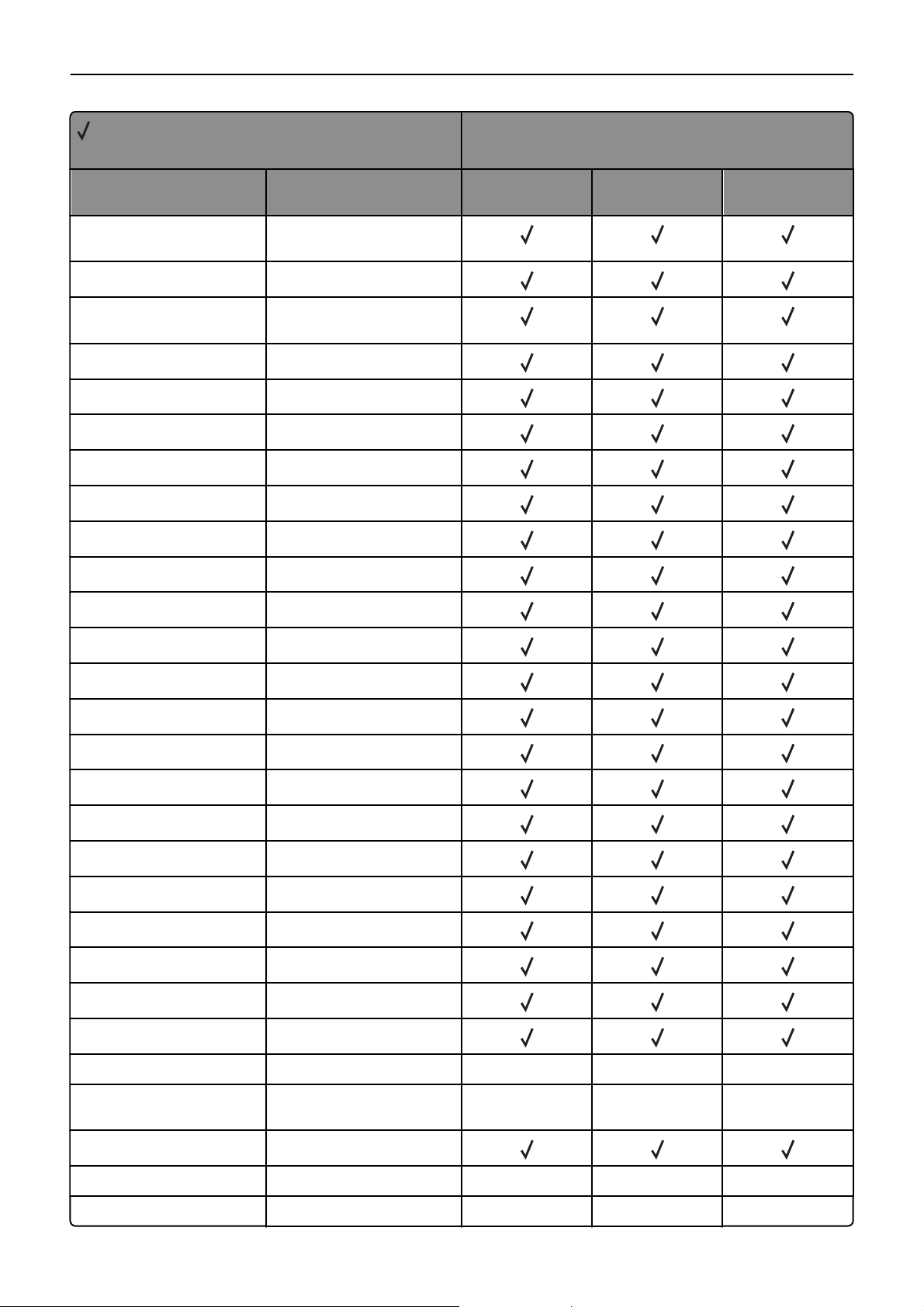
Appendix A: PCL support 23
= Supported
X = Not supported
Printer model
Command Function
ESC
&l#U
Left (Long-Edge) Offset
Registration
ESC
ESC
&l#X
&l#Z
Set Copy Count
Top (Short-Edge) Offset
Registration
ESC
&n#W [operation] [string id]
ESC
&p#C
ESC
&p#I
ESC
&p#S
ESC
&p#X[data]
ESC
&r#F
ESC
&s#C
ESC
&t#P
Alphanumeric ID
Palette Control
Palette Control ID
Select Palette
Transparent Print Data
Flush All Pages
End-Of-Line Text Wrap
Text Parsing Method
MS310, MS410,
MS510, MS610
MX310, MX410,
MX510, MX511
MX610, MX611
ESC
&u#D
ESC
(#
ESC
(#X
ESC
(3@
ESC
(f#W[data]
ESC
(s#B
ESC
(s#H
ESC
(s#P
ESC
(s#S
ESC
(s#T
ESC
(s#V
ESC
(s#W[data]
ESC
)#
ESC
)#X
ESC
)3@
Unit of Measure
Select Symbol Set
Select Font by ID
Select Default Primary Font
Define Symbol Set
Select Stroke Weight
Select Pitch
Select Spacing
Select Style
Select Typeface
Select Point Size
Load Character
Secondary Font Symbol Set XXX
Select Secondary Download
XXX
Font (by Font ID)
Select Default Secondary Font
ESC
ESC
)s#B
)s#H
Secondary Font Stroke Weight XXX
Secondary Font Pitch XXX
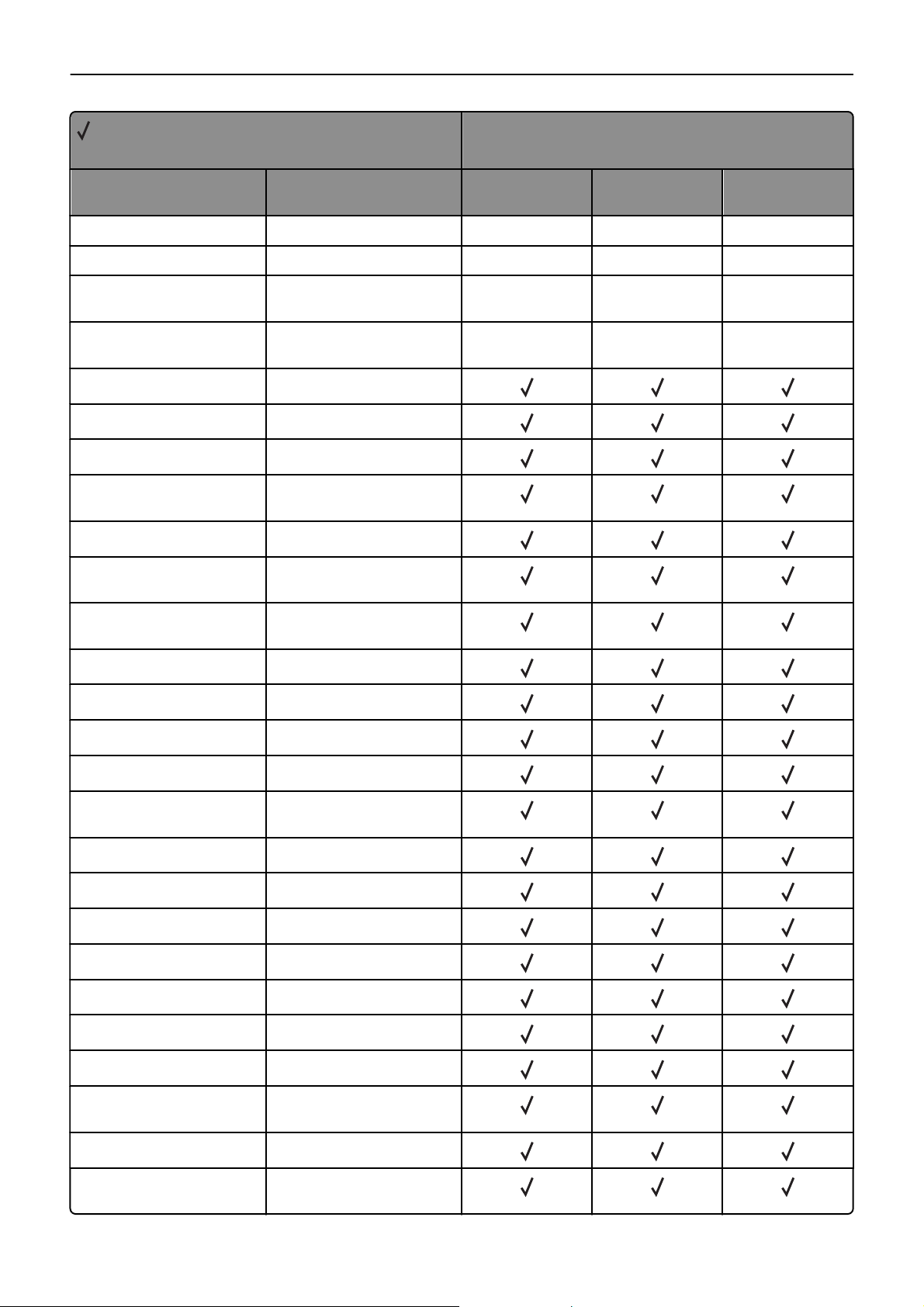
Appendix A: PCL support 24
= Supported
X = Not supported
Printer model
Command Function
ESC
ESC
ESC
)s#P
)s#S
)s#T
Secondary Font Spacing XXX
Secondary Font Style XXX
Secondary Font Typeface
Selection
ESC
)s#V
Secondary Font Height
(Point Size)
ESC
)s#W[data]
ESC
*b#M
ESC
*b#V[data]
ESC
*b#W[data]
Load Font Header
Set Raster Compression Mode
Transfer Raster Data (Plane)
Transfer Raster Data
(Row/Block)
ESC
ESC
*b#Y
*c#A
Y Offset
Horizontal Rectangle Size
(in PCL Units)
ESC
*c#B
Vertical Rectangle Size
(in PCL Units)
ESC
*c#D
Set Font ID
MS310, MS410,
MS510, MS610
MX310, MX410,
MX510, MX511
MX610, MX611
XXX
XXX
ESC
*c#E
ESC
*c#F
ESC
*c#G
ESC
*c#H
ESC
*c#K
ESC
*c#L
ESC
*c#P
ESC
*c#Q
ESC
*c#R
ESC
*c#S
ESC
*c0T
ESC
*c#V
ESC
*c#W[data]
Set Character Code
Font Control
Area Fill ID
Horizontal Rectangle Size
(in Decipoints)
Horizontal Plot Size (in Inches)
Vertical Plot Size (in Inches)
Fill Rectangular Area
Pattern Control
Symbol Set ID Code
Symbol Set Control
Set Picture Frame Anchor Point
Vertical Rectangle Size
(in Decipoints)
Define Pattern
ESC
*c#X
Picture Frame Horizontal Size
(in Decipoints)
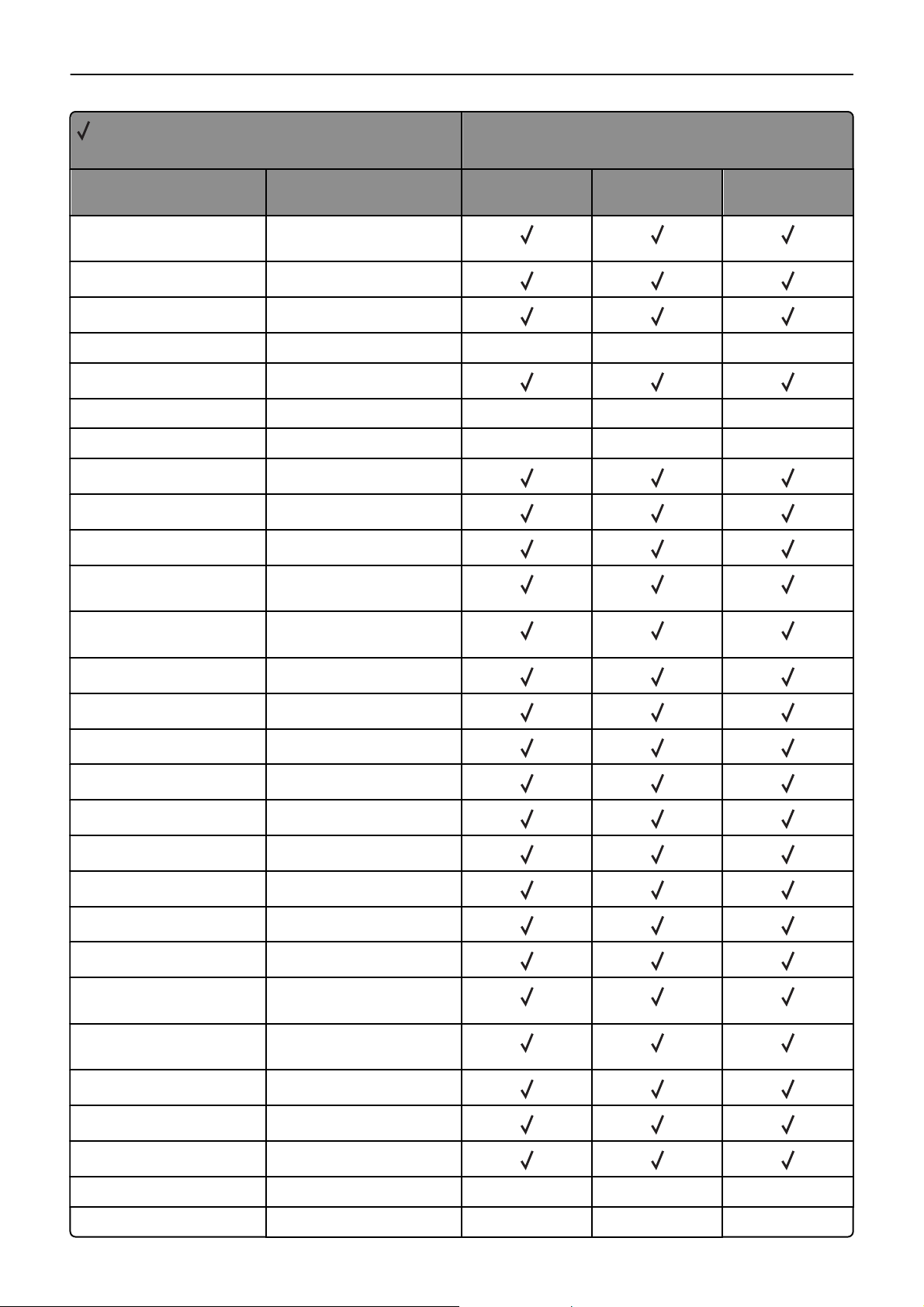
Appendix A: PCL support 25
= Supported
X = Not supported
Printer model
Command Function
ESC
*c#Y
Picture Frame Vertical Size
(in Decipoints)
ESC
*l#O
ESC
*l#R
ESC
*l#W[data]
ESC
*m#W[data]
ESC
*o#M(b)
ESC
*o#Q
ESC
*o#W[data]
ESC
*p#P
ESC
*p#R
ESC
*p#X
Logical Operation
Pixel Placement
Color Lookup Tables XXX
Download Dither Matrix
Print Quality XXX
Mechanical Print Quality XXX
Driver Configuration
Push/Pop Palette
Set Pattern Reference Point
Set Horizontal Cursor Position
(in PCL Units)
ESC
*p#Y
Set Vertical Cursor Position
(in PCL Units)
ESC
*r#A
Start Raster Graphics
MS310, MS410,
MS510, MS610
MX310, MX410,
MX510, MX511
MX610, MX611
ESC
ESC
ESC
ESC
ESC
ESC
ESC
ESC
ESC
ESC
ESC
ESC
ESC
*r#F
*r#S
*r#T
*r#U
*rB
*rC
*s#I
*s1M
*s#T
*s#U
*s#X
*t#H
*t#I
Raster Graphics Presentation
Raster Width (Source)
Raster Height (Source)
Simple Color
End Raster Graphics (Version B)
End Raster Graphics (Version C)
Inquire Status Readback Entity
Free Space
Set Status Readback Location
Type
Set Status Readback Location
Unit
Echo
Raster Width (Destination)
Gamma Correction
ESC
ESC
*t#J
*t#K
Render Algorithm XXX
Scale Algorithm XXX
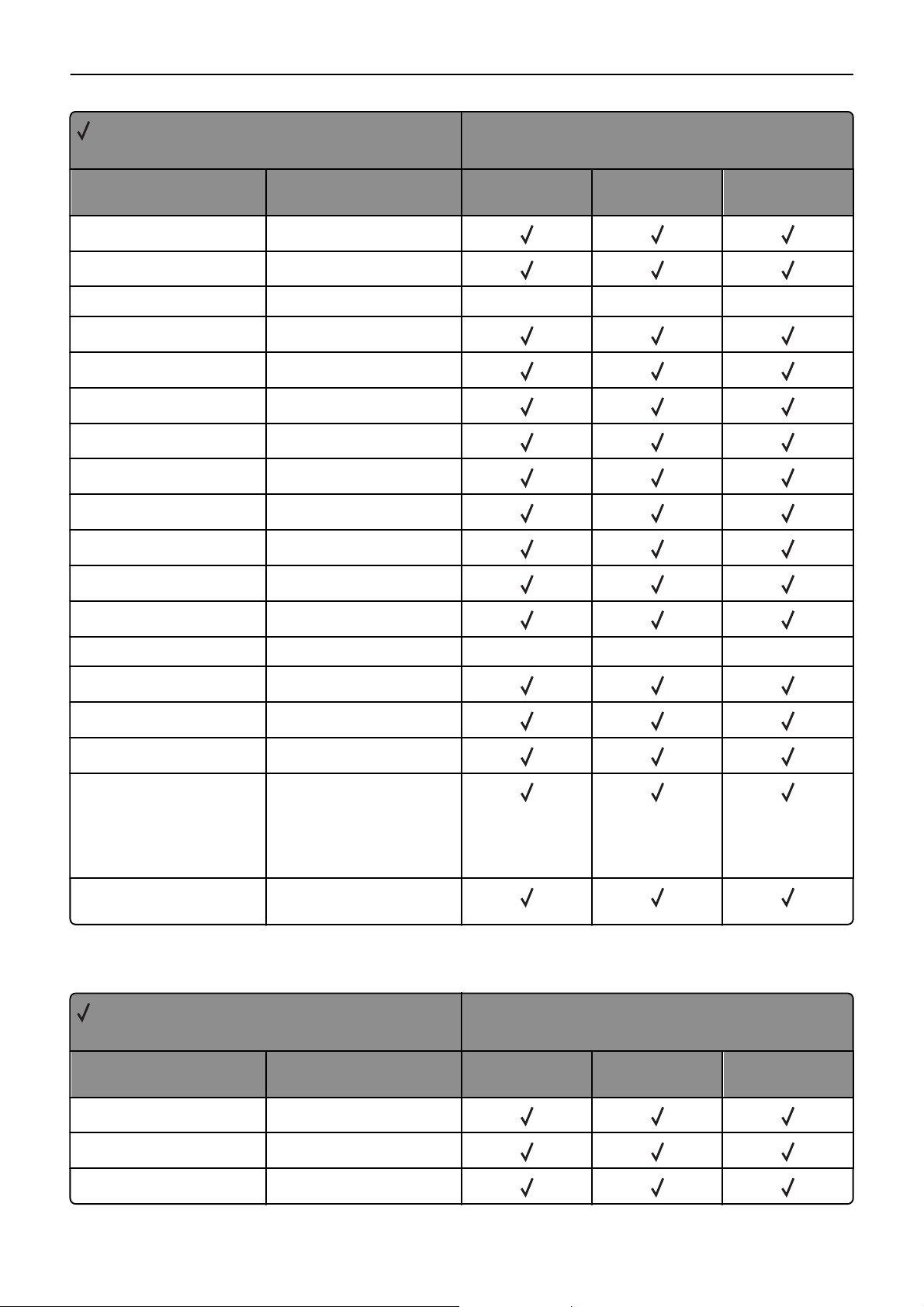
Appendix A: PCL support 26
= Supported
X = Not supported
Printer model
Command Function
ESC
*t#R
ESC
*t#V
ESC
*g#W
ESC
*v#A
ESC
*v#B
ESC
*v#C
ESC
*v#I
ESC
*v#N
ESC
*v#O
ESC
*v#S
ESC
*v#T
ESC
*v#W[data]
Set Resolution
Raster Height (Destination)
Set Raster Configuration XXX
Color Component One
Color Component Two
Color Component Three
Assign Color Index
Source Transparency Mode
Pattern Transparency Mode
Foreground Color
Select Current Pattern
Configure Image Data
MS310, MS410,
MS510, MS610
MX310, MX410,
MX510, MX511
MX610, MX611
ESC
*i#W[data]
ESC
9
ESC
=
ESC
%#A
ESC
%#B
Viewing Illuminant XXX
Clear Horizontal Margins
Half Line-Feed
Enter HP PCL 5 Mode
Enter HP‑GL/2 Mode
Note: The values ‑1, 2, and 3
are not supported by any of
the printers included in this
document.
ESC
%‑12345X
Universal Exit Language (UEL) /
Start of PJL
GL/2 commands
= Supported
X = Not supported
Command Function
MS310, MS410,
MS510, MS610
Printer model
MX310, MX410,
MX510, MX511
MX610, MX611
AA Arc Absolute
AC Anchor Corner
AD Define Alternate Font
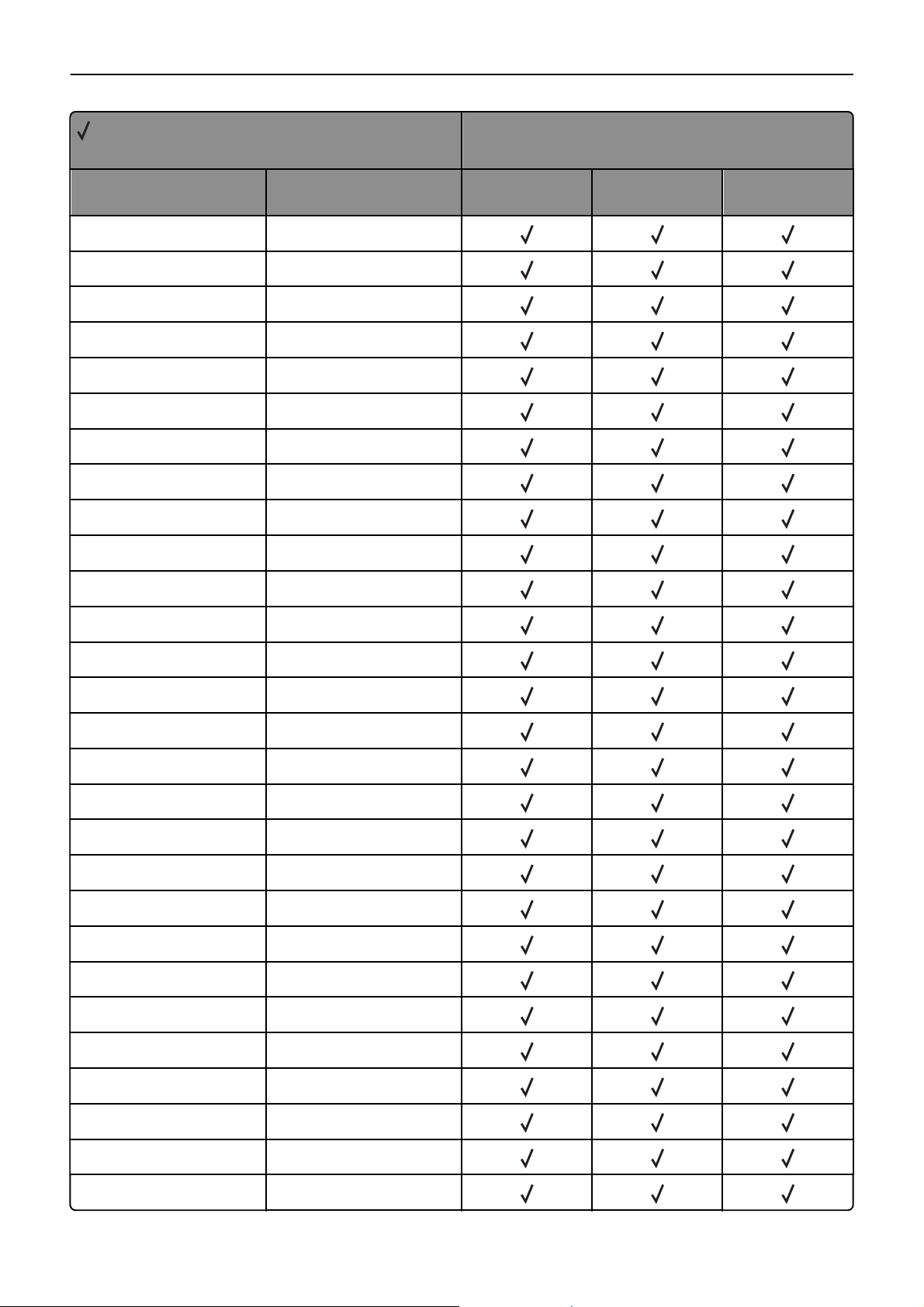
Appendix A: PCL support 27
= Supported
X = Not supported
Printer model
Command Function
AR Arc Relative
AT Arc Absolute Three Point
BR Bezier Relative
BZ Bezier Absolute
CF Character Fill
CI Circle
CO Comment
CP Character Plot
CR Color Range
DF Default
DI Absolute Direction
DR Relative Direction
MS310, MS410,
MS510, MS610
MX310, MX410,
MX510, MX511
MX610, MX611
DT Define Label Terminator
DV Define Variable Text Path
EA Edge Rectangle Absolute
EP Edge Polygon
ER Edge Rectangle Relative
ES Extra Space
EW Edge Wedge
FI Primary Font
FN Secondary Font
FP Fill Polygon, Odd/Even
FP Fill Polygon, Non-Zero Winding
FT Fill Type
FT Fill Type - 22
FT Fill Type - 9
IN Initialize
IP Input P1 and P2
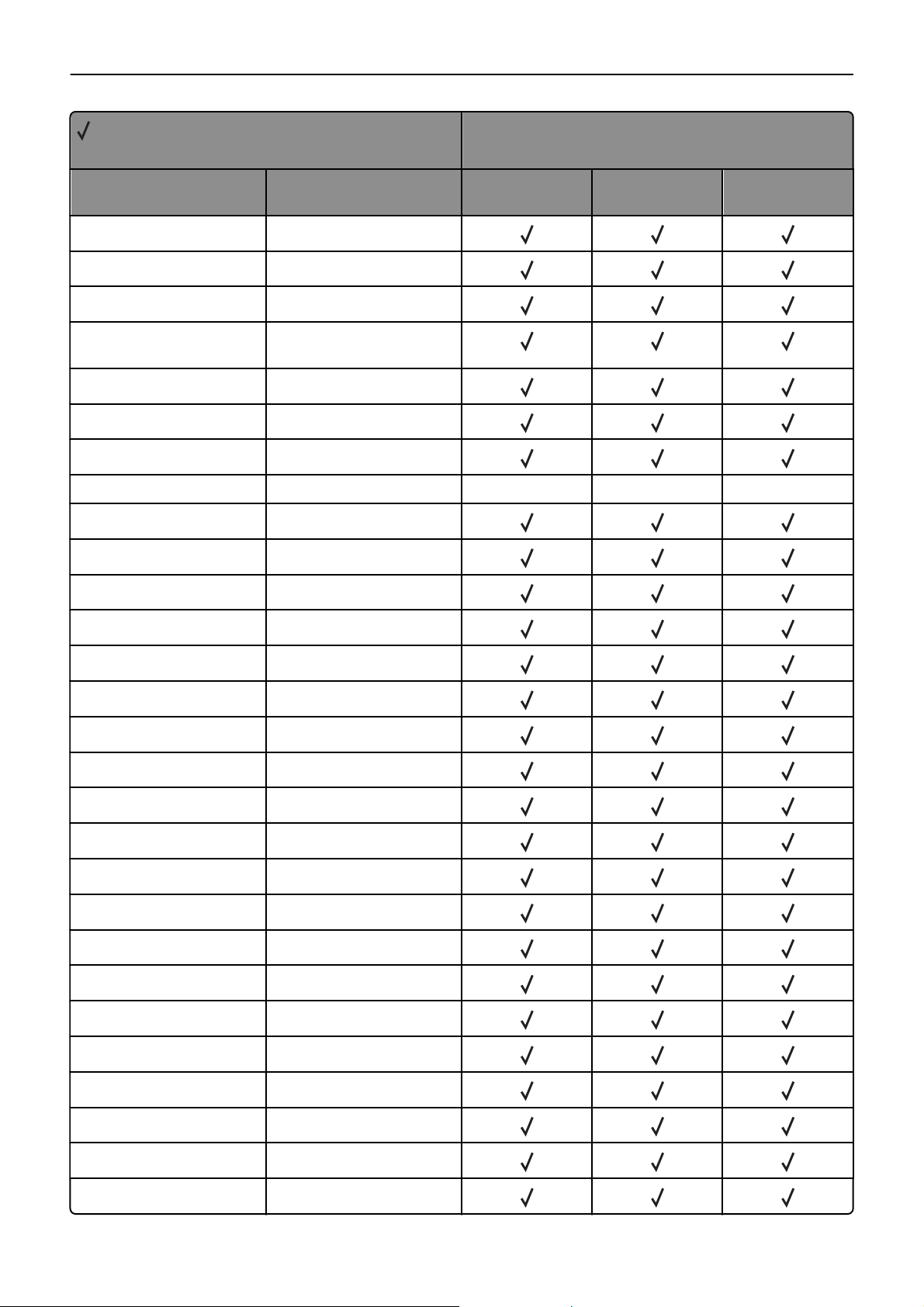
Appendix A: PCL support 28
= Supported
X = Not supported
Printer model
MS310, MS410,
Command Function
IR Input Relative P1 and P2
IW Input Window
LA Line Attributes
LB Label, Default Terminator =
'03'x
LO Label Origin
LO Uses PCL Label Origin
LT Line Type
LM Label Mode XXX
MC Logical Operation
NP Number of Pens
PA Plot Absolute
PC Pen Color
MS510, MS610
MX310, MX410,
MX510, MX511
MX610, MX611
PD Pen Down
PE Polyline Encoded
PM Polygon Mode
PP Pixel Placement
PR Plot Relative
PU Pen Up
PW Pen Width
RA Fill Rectangle Absolute
RF Define Raster Fill
RO Rotate Coordinate System
RR Fill Rectangle Relative
RT Arc Relative Three Point
SA Select Alternate Font
SB Scalable/Bitmapped Fonts
SC Scale
SD Define Standard Font
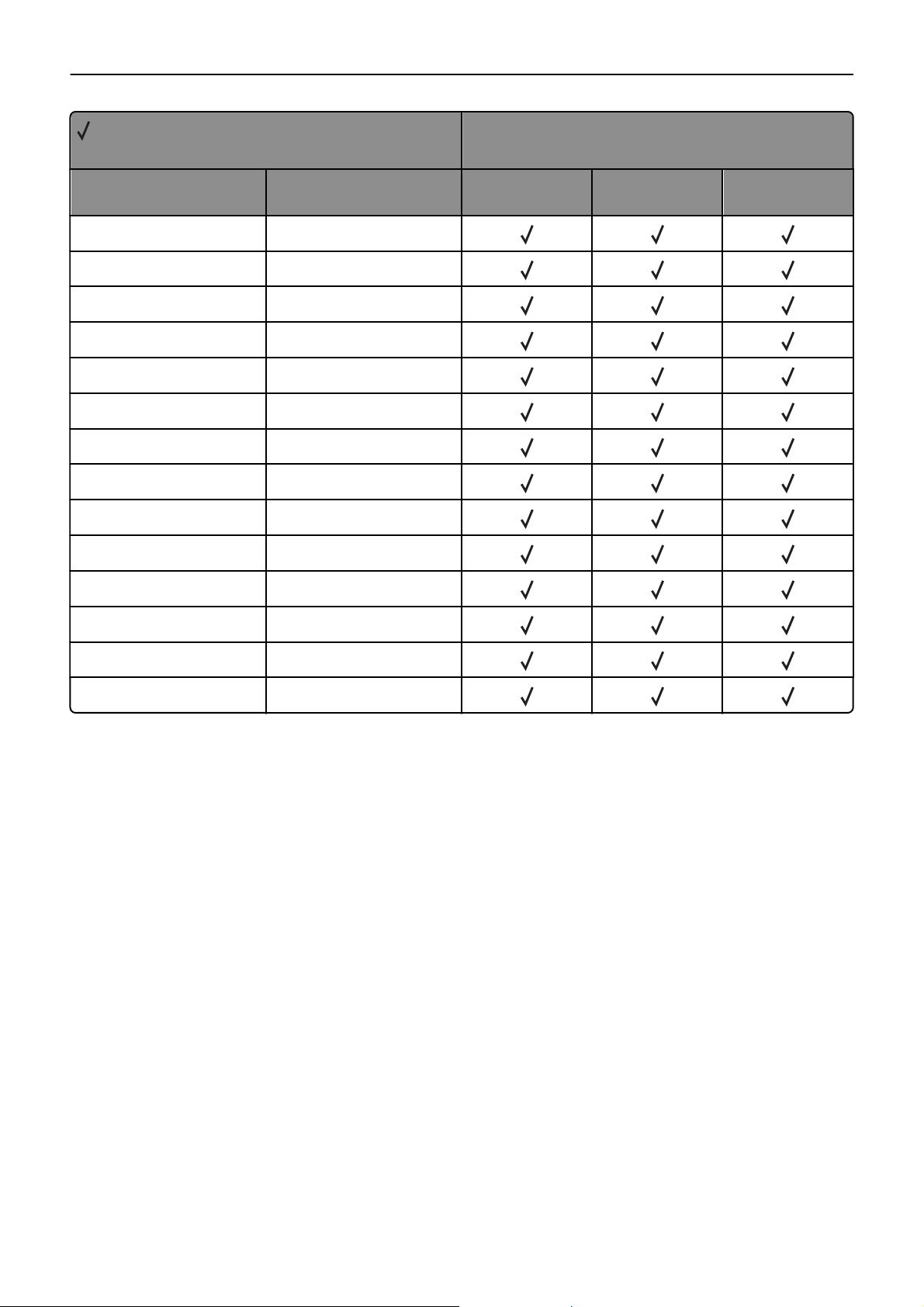
Appendix A: PCL support 29
= Supported
X = Not supported
Printer model
Command Function
SI Absolute Character Size
SL Character Slant
SM Symbol Mode
SP Select Pen
SR Relative Character Size
SS Select Standard Font
SV Screened Vectors
SV Screened Vectors - 9, level
TD Transparent Data
TM Threshold Matrix
TR Transparency Mode
UL User Defined Line
MS310, MS410,
MS510, MS610
MX310, MX410,
MX510, MX511
MX610, MX611
WG Fill Wedge
WU Pen Width Units
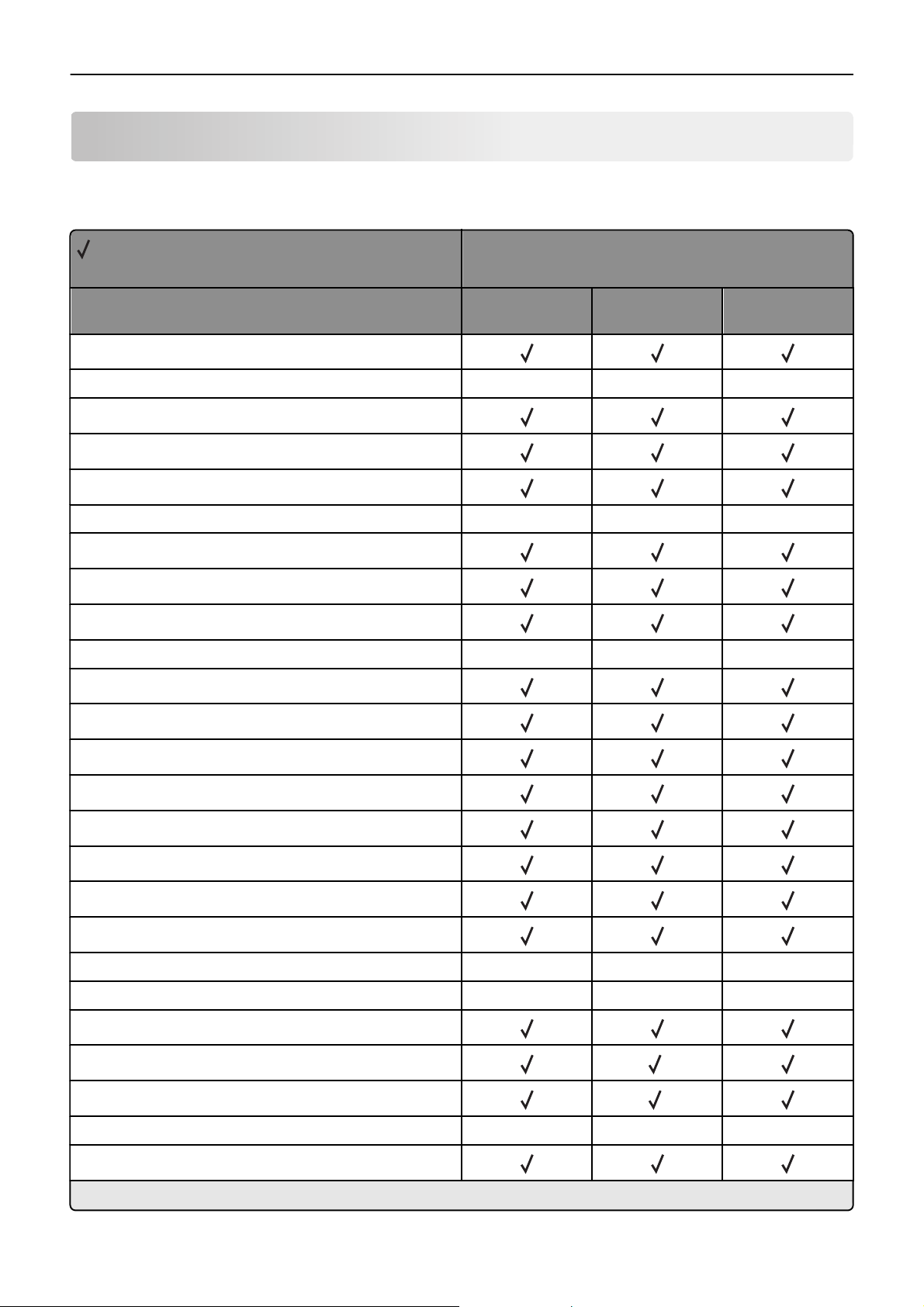
Appendix B: PJL support 30
Appendix B: PJL support
Common variables for both printer languages
= Supported
X = Not supported
Printer model
MS310, MS410,
Variable name
AUTOCONT
AUTOSELECT XXX
BINDING
BITSPERPIXEL
CLEARABLEWARNINGS
CONTEXTSWITCH XXX
COPIES
CPLOCK
DENSITY
DISKLOCK XXX
DUPLEX
ECONOMODE
MS510, MS610
MX310, MX410,
MX510, MX511
MX610, MX611
FORMATTERNUMBER
FORMLINES
HELDJOBTIMEOUT
HOLD
HOLDKEY
HOLDTYPE
IMAGEADAPT XXX
INTRAY1 XXX
INTRAY2
INTRAY3
INTRAY4
INTRAY5 XXX
INTRAY1SIZE
*
This applies only to MX510 and MX511.
*
*
