Page 1
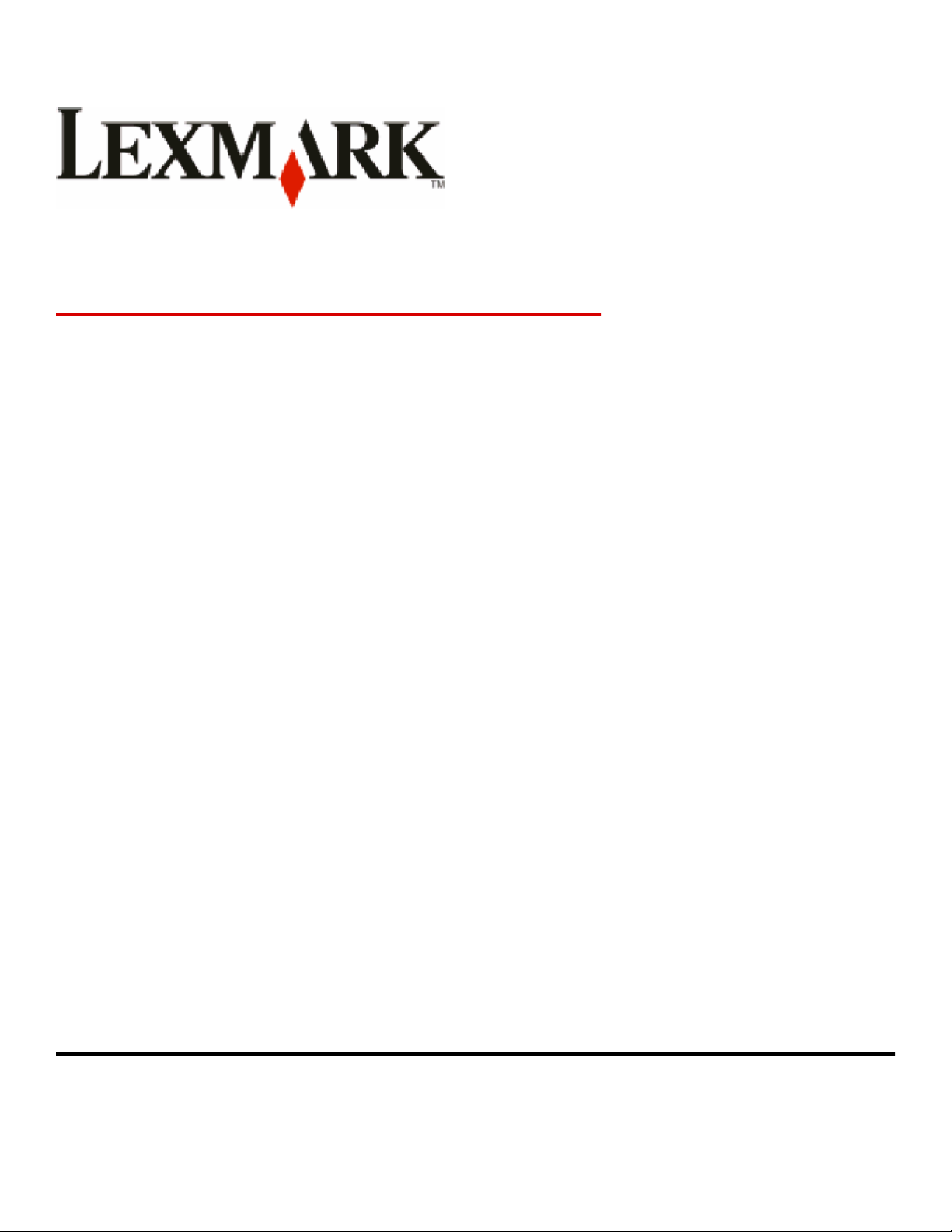
C734 and C736 Series
User's Guide
www.lexmark.com
Machine types/model numbers:
5026: 210, 230, 280, 410, 430, 480
4976: n01, n02, n03, gn1, gn2, dn1, dn2, dn3, gd1, gd2, dw1, dw2, gw1, gw2
4977: n01, n02, n03, gn1, gn2, dn1, dn2, dn3, gd1, gd2
Page 2
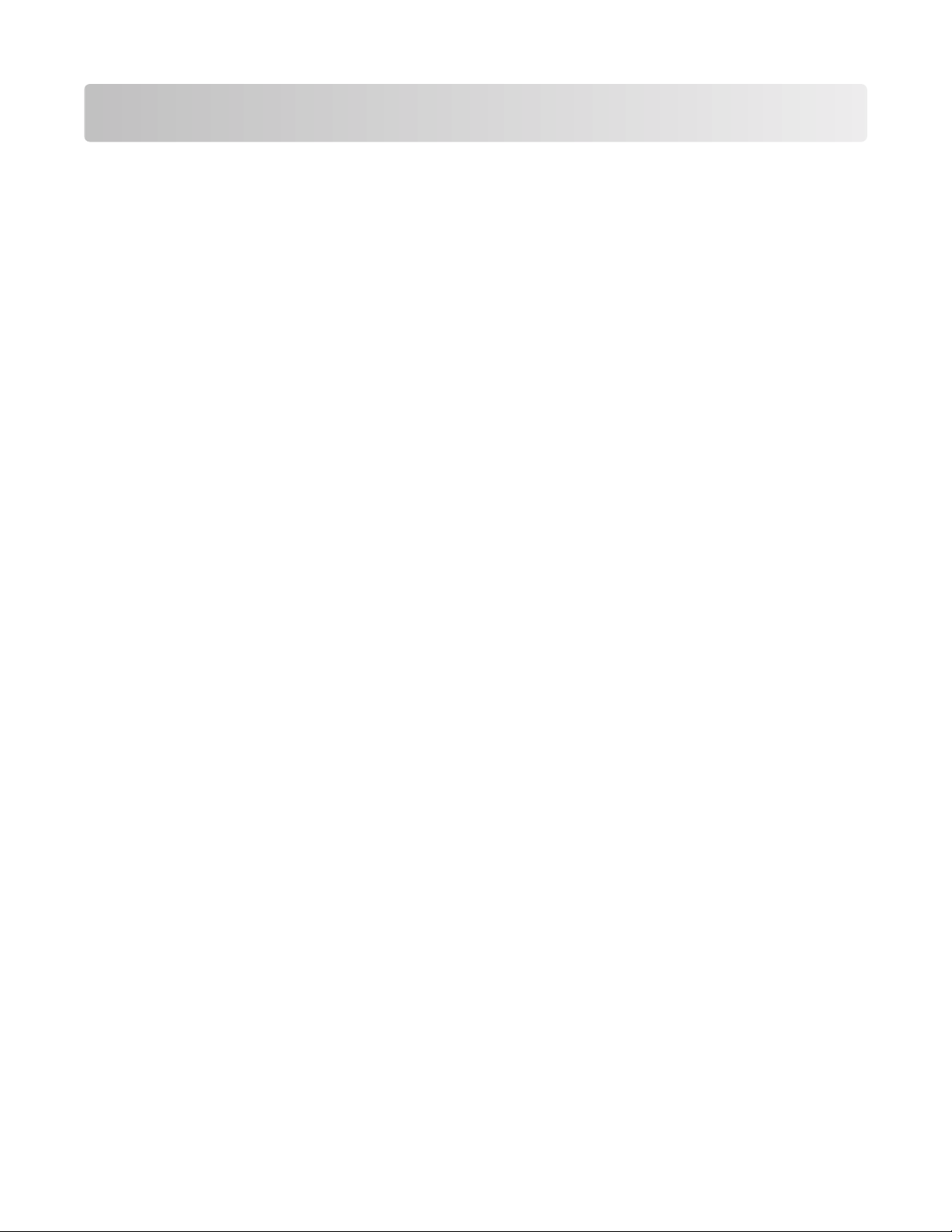
Contents
Safety information.............................................................................9
Learning about the printer.............................................................11
Finding information about the printer........................................................................................................................11
Selecting a location for the printer...............................................................................................................................12
Printer configurations........................................................................................................................................................13
Using the security lock feature.......................................................................................................................................15
Understanding the printer control panel...................................................................................................................15
Additional printer setup..................................................................17
Installing internal options................................................................................................................................................17
Available internal options............................................................................................................................................................ 17
Accessing the system board to install internal options....................................................................................................18
Installing a memory card .............................................................................................................................................................19
Installing a flash memory or firmware card........................................................................................................................... 21
Installing an Internal Solutions Port......................................................................................................................................... 23
Installing a printer hard disk....................................................................................................................................................... 29
Reattaching the system board cover....................................................................................................................................... 32
Attaching cables..................................................................................................................................................................33
Installing optional trays.....................................................................................................................................................35
Verifying printer setup.......................................................................................................................................................37
Printing a menu settings page................................................................................................................................................... 37
Printing a network setup page ..................................................................................................................................................37
Setting up the printer software......................................................................................................................................37
Installing printer software ...........................................................................................................................................................37
Updating available options in the printer driver................................................................................................................. 38
Setting up wireless printing.............................................................................................................................................39
Information you will need to set up the printer on a wireless network...................................................................... 39
Installing the printer on a wireless network (Windows)................................................................................................... 40
Installing the printer on a wireless network (Macintosh)................................................................................................. 41
Installing the printer on a wired network...................................................................................................................44
Changing port settings after installing a new network Internal Solutions Port...........................................46
Setting up serial printing..................................................................................................................................................48
Minimizing your printer's environmental impact.....................50
Saving paper and toner.....................................................................................................................................................50
Using recycled paper..................................................................................................................................................................... 50
Conserving supplies....................................................................................................................................................................... 50
Contents
2
Page 3
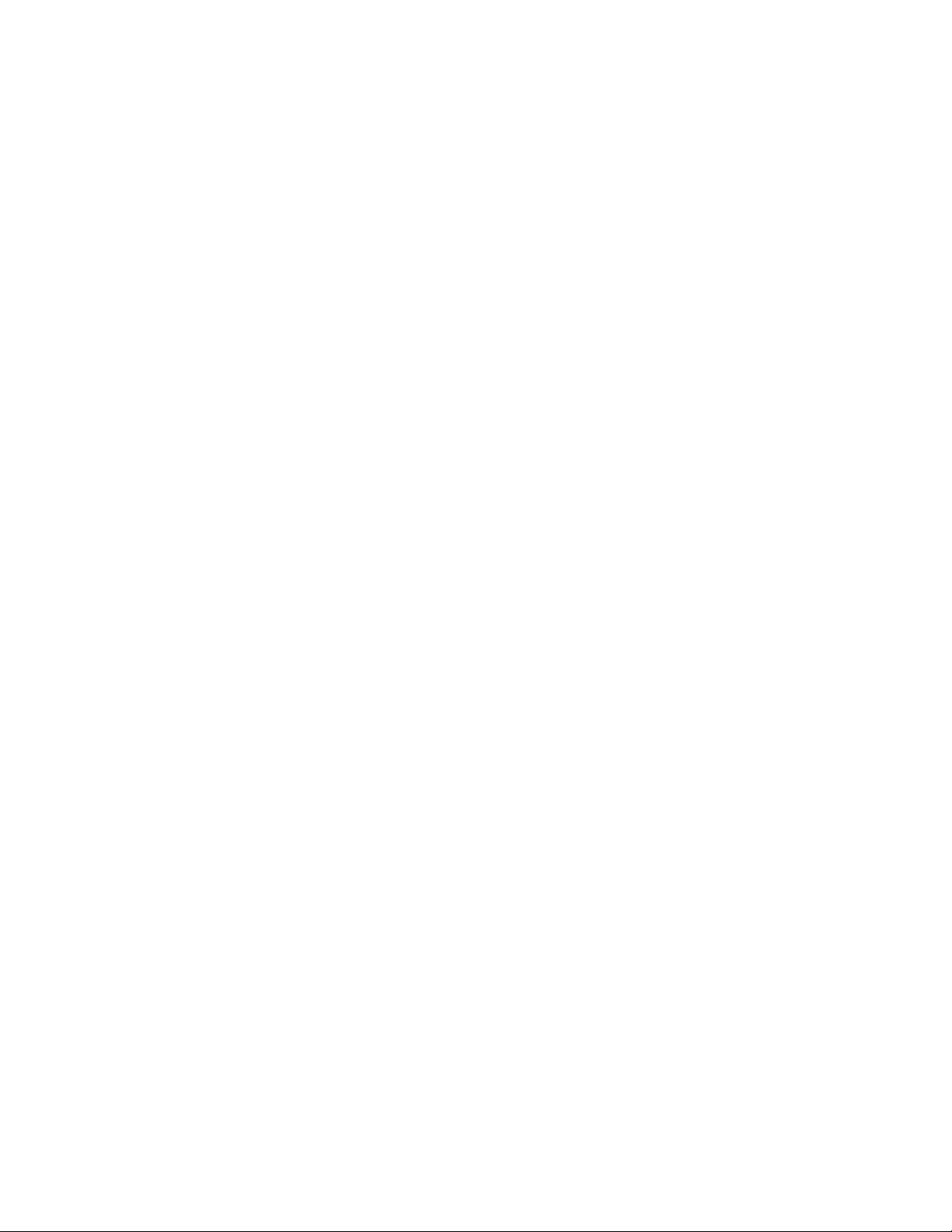
Saving energy.......................................................................................................................................................................51
Using Eco-Mode.............................................................................................................................................................................. 51
Reducing printer noise .................................................................................................................................................................52
Adjusting Power Saver.................................................................................................................................................................. 52
Adjusting the brightness of the display .................................................................................................................................53
Recycling.................................................................................................................................................................................54
Recycling Lexmark products....................................................................................................................................................... 54
Recycling Lexmark packaging.................................................................................................................................................... 54
Returning Lexmark cartridges for reuse or recycling......................................................................................................... 54
Loading paper and specialty media.............................................55
Setting the paper size and type.....................................................................................................................................55
Loading the paper tray......................................................................................................................................................55
Loading the multipurpose tray.......................................................................................................................................58
Linking and unlinking trays.............................................................................................................................................61
Linking trays...................................................................................................................................................................................... 61
Unlinking trays.................................................................................................................................................................................61
Paper and specialty media guide..................................................63
Paper guidelines..................................................................................................................................................................63
Paper characteristics...................................................................................................................................................................... 63
Unacceptable paper ......................................................................................................................................................................64
Selecting paper................................................................................................................................................................................ 64
Selecting preprinted forms and letterhead........................................................................................................................... 64
Using recycled paper and other office papers..................................................................................................................... 65
Storing paper........................................................................................................................................................................65
Supported paper sizes, types, and weights...............................................................................................................66
Supported paper sizes ..................................................................................................................................................................66
Supported paper types and weights....................................................................................................................................... 67
Printing...............................................................................................69
Printing a document..........................................................................................................................................................69
Printing a document...................................................................................................................................................................... 69
Printing specialty documents.........................................................................................................................................69
Printing on letterhead................................................................................................................................................................... 69
Tips on using transparencies...................................................................................................................................................... 70
Tips on using envelopes............................................................................................................................................................... 71
Tips on using labels........................................................................................................................................................................ 71
Tips on using card stock............................................................................................................................................................... 72
Printing confidential and other held jobs...................................................................................................................72
Holding jobs in the printer.......................................................................................................................................................... 72
Printing confidential and other held jobs.............................................................................................................................. 73
Contents
3
Page 4
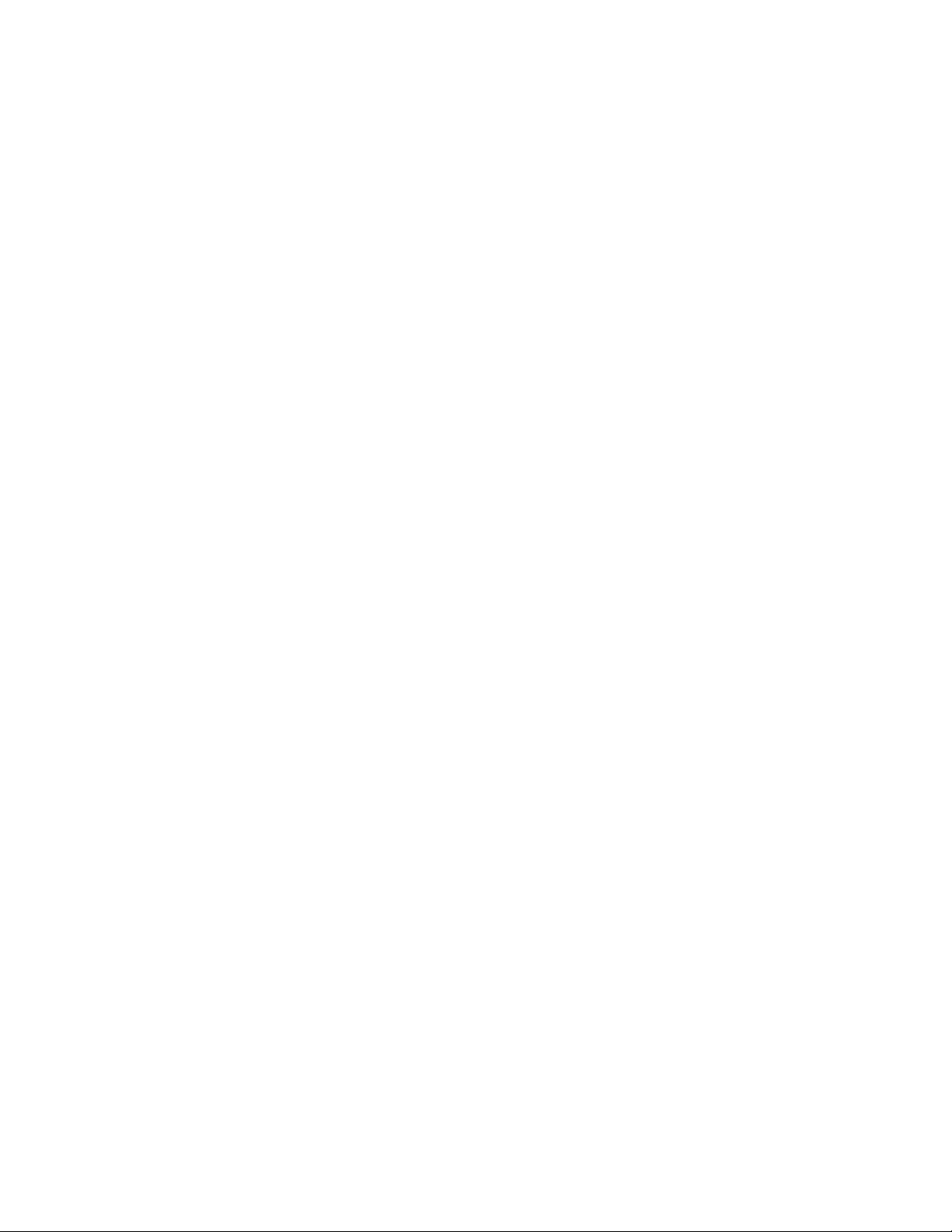
Printing from a flash drive................................................................................................................................................75
Printing photos from a PictBridge-enabled digital camera.................................................................................76
Printing information pages..............................................................................................................................................76
Printing a font sample list............................................................................................................................................................ 76
Printing a directory list.................................................................................................................................................................. 77
Printing the print quality test pages........................................................................................................................................ 77
Canceling a print job..........................................................................................................................................................77
Canceling a print job from the printer control panel ........................................................................................................77
Canceling a print job from the computer.............................................................................................................................. 77
Printing in black and white..............................................................................................................................................78
Using Max Speed and Max Yield....................................................................................................................................79
Clearing jams.....................................................................................80
Avoiding jams.......................................................................................................................................................................80
Understanding jam messages........................................................................................................................................80
200 paper jams.....................................................................................................................................................................81
200 or 201 paper jam.........................................................................................................................................................82
201 paper jam.......................................................................................................................................................................83
202 paper jam.......................................................................................................................................................................84
203 paper jam.......................................................................................................................................................................86
230 paper jam.......................................................................................................................................................................87
240 paper jam.......................................................................................................................................................................88
250 paper jam.......................................................................................................................................................................90
Understanding printer menus.......................................................91
Menus list................................................................................................................................................................................91
Supplies menu......................................................................................................................................................................92
Paper menu...........................................................................................................................................................................93
Default Source menu..................................................................................................................................................................... 93
Paper Size/Type menu.................................................................................................................................................................. 93
Configure MP menu....................................................................................................................................................................... 96
Substitute Size menu..................................................................................................................................................................... 96
Paper Texture menu ......................................................................................................................................................................97
Paper Weight menu....................................................................................................................................................................... 98
Paper Loading menu...................................................................................................................................................................100
Custom Types menu....................................................................................................................................................................101
Universal Setup menu.................................................................................................................................................................101
Reports menu.....................................................................................................................................................................102
Reports menu.................................................................................................................................................................................102
Network/Ports menu.......................................................................................................................................................103
Contents
4
Page 5
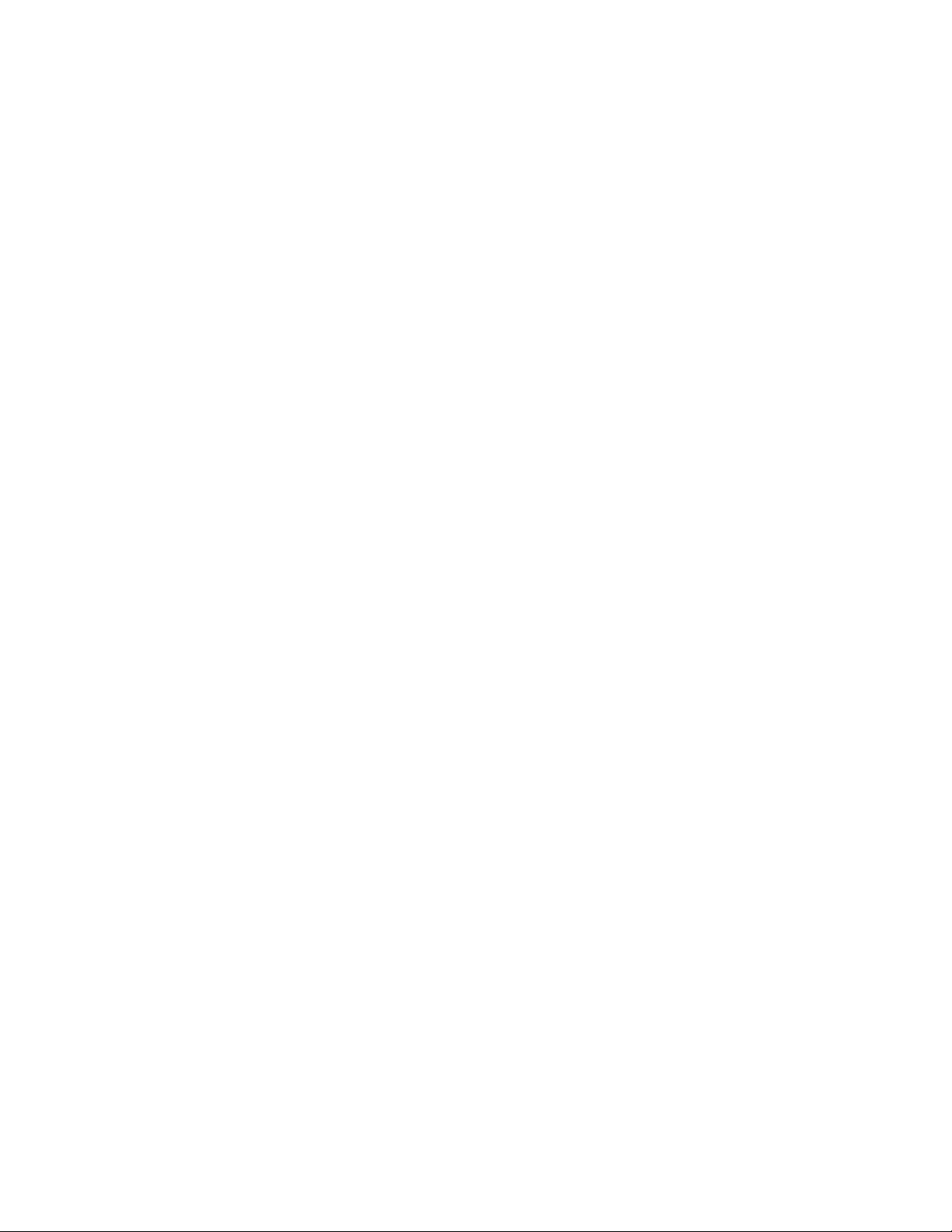
Active NIC menu............................................................................................................................................................................103
Standard Network or Network <x> menus.........................................................................................................................103
Network Reports menu ..............................................................................................................................................................105
Network Card menu.....................................................................................................................................................................106
TCP/IP menu...................................................................................................................................................................................106
IPv6 menu........................................................................................................................................................................................107
Wireless menu................................................................................................................................................................................108
AppleTalk menu............................................................................................................................................................................108
NetWare menu...............................................................................................................................................................................109
LexLink menu.................................................................................................................................................................................110
Standard USB and USB <x> menus........................................................................................................................................110
Parallel <x> menu.........................................................................................................................................................................112
Serial <x> menu ............................................................................................................................................................................114
SMTP Setup menu........................................................................................................................................................................116
Security menu....................................................................................................................................................................117
Miscellaneous menu....................................................................................................................................................................117
Confidential Print menu.............................................................................................................................................................118
Disk Wiping menu ........................................................................................................................................................................119
Security Audit Log menu ...........................................................................................................................................................120
Set Date/Time menu....................................................................................................................................................................121
Settings menu....................................................................................................................................................................121
General Settings menu...............................................................................................................................................................121
Setup menu ....................................................................................................................................................................................125
Finishing menu..............................................................................................................................................................................127
Quality menu..................................................................................................................................................................................128
Utilities menu.................................................................................................................................................................................132
XPS menu.........................................................................................................................................................................................133
PDF menu........................................................................................................................................................................................133
PostScript menu............................................................................................................................................................................133
PCL Emul menu .............................................................................................................................................................................134
HTML menu.....................................................................................................................................................................................137
Image menu....................................................................................................................................................................................138
PictBridge menu............................................................................................................................................................................139
Flash Drive menu..........................................................................................................................................................................139
Help menu...........................................................................................................................................................................141
Understanding printer messages...............................................143
List of status and error messages................................................................................................................................143
Maintaining the printer.................................................................157
Cleaning the exterior of the printer............................................................................................................................157
Cleaning the printhead lenses.....................................................................................................................................157
Storing supplies.................................................................................................................................................................159
Contents
5
Page 6
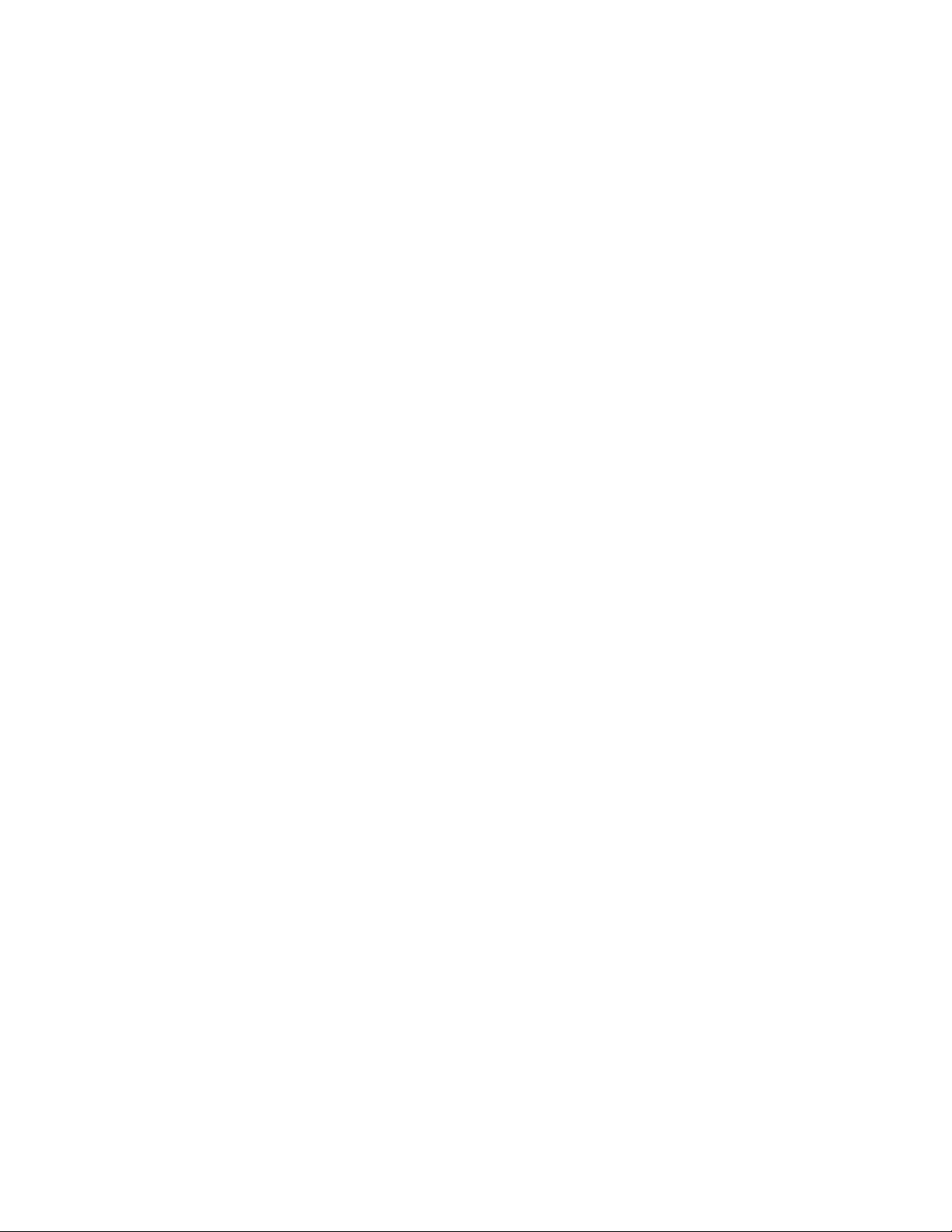
Checking the status of supplies...................................................................................................................................159
Checking the status of supplies from the printer control panel..................................................................................159
Checking the status of supplies from a network computer..........................................................................................160
Ordering supplies..............................................................................................................................................................160
Ordering toner cartridges..........................................................................................................................................................160
Ordering photoconductors.......................................................................................................................................................160
Ordering a fuser or a transfer module...................................................................................................................................160
Ordering a waste toner box......................................................................................................................................................161
Replacing Supplies...........................................................................................................................................................162
Replacing a photoconductor ...................................................................................................................................................162
Replacing a toner cartridge.......................................................................................................................................................165
Replacing the waste toner box................................................................................................................................................169
Moving the printer............................................................................................................................................................170
Before moving the printer.........................................................................................................................................................170
Moving the printer to another location................................................................................................................................171
Setting the printer up in a new location ..............................................................................................................................171
Shipping the printer ....................................................................................................................................................................172
Administrative support.................................................................173
Finding advanced networking and administrator information.......................................................................173
Using the Embedded Web Server...............................................................................................................................173
Checking the virtual display..........................................................................................................................................173
Checking the device status............................................................................................................................................174
Setting up e-mail alerts...................................................................................................................................................174
Viewing reports..................................................................................................................................................................174
Restoring the factory default settings.......................................................................................................................175
Troubleshooting.............................................................................176
Checking an unresponsive printer..............................................................................................................................176
Solving printing problems.............................................................................................................................................176
Multiple-language PDFs do not print....................................................................................................................................176
Printer control panel display is blank or displays only diamonds...............................................................................176
Error message about reading USB drive appears..............................................................................................................176
Jobs do not print...........................................................................................................................................................................176
Confidential and other held jobs do not print...................................................................................................................177
Job takes longer than expected to print..............................................................................................................................178
Job prints from the wrong tray or on the wrong paper .................................................................................................178
Incorrect characters print...........................................................................................................................................................178
Tray linking does not work........................................................................................................................................................178
Large jobs do not collate ...........................................................................................................................................................179
Unexpected page breaks occur...............................................................................................................................................179
Contents
6
Page 7
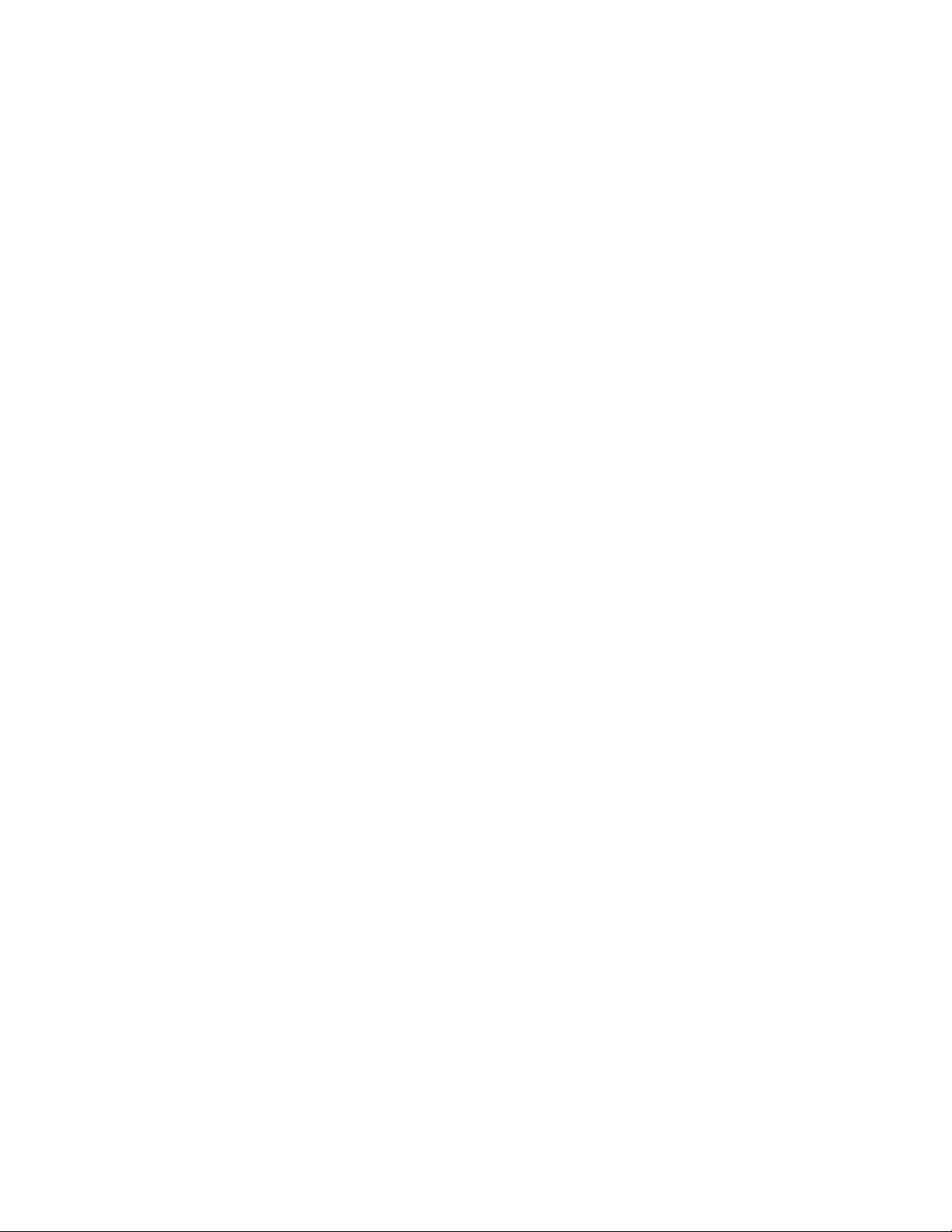
Solving option problems................................................................................................................................................179
Option does not operate correctly or quits after it is installed ....................................................................................179
Trays / Drawers ..............................................................................................................................................................................180
Flash memory card.......................................................................................................................................................................180
Hard disk with adapter................................................................................................................................................................180
Internal Solutions Port ................................................................................................................................................................181
Internal print server .....................................................................................................................................................................181
Memory card ..................................................................................................................................................................................181
USB/parallel interface card........................................................................................................................................................181
Solving paper feed problems.......................................................................................................................................182
Paper frequently jams.................................................................................................................................................................182
Paper jam message remains after jam is cleared ..............................................................................................................182
Page that jammed does not reprint after you clear the jam.........................................................................................182
Solving print quality problems....................................................................................................................................183
Isolating print quality problems..............................................................................................................................................183
Blank pages.....................................................................................................................................................................................183
Characters have jagged or uneven edges...........................................................................................................................183
Color misregistration...................................................................................................................................................................184
Clipped images..............................................................................................................................................................................184
Fine horizontal lines appear on color pages.......................................................................................................................185
Ghost images..................................................................................................................................................................................185
Gray background ..........................................................................................................................................................................185
Incorrect margins..........................................................................................................................................................................185
Light colored line, white line, or incorrectly colored line...............................................................................................185
Paper curls badly...........................................................................................................................................................................186
Print irregularities.........................................................................................................................................................................186
Print is too dark..............................................................................................................................................................................186
Print is too light .............................................................................................................................................................................187
Repeating defects.........................................................................................................................................................................187
Skewed print...................................................................................................................................................................................188
Solid color pages...........................................................................................................................................................................188
Streaked horizontal lines............................................................................................................................................................188
Streaked vertical lines .................................................................................................................................................................188
Toner fog or background shading appears on the page...............................................................................................189
Toner rubs off.................................................................................................................................................................................189
Toner specks...................................................................................................................................................................................189
Transparency print quality is poor..........................................................................................................................................189
Uneven print density...................................................................................................................................................................190
Solving color quality problems....................................................................................................................................190
FAQ about color printing...........................................................................................................................................................190
Embedded Web Server does not open.....................................................................................................................193
Check the network connections .............................................................................................................................................193
Check the network settings ......................................................................................................................................................193
Contents
7
Page 8
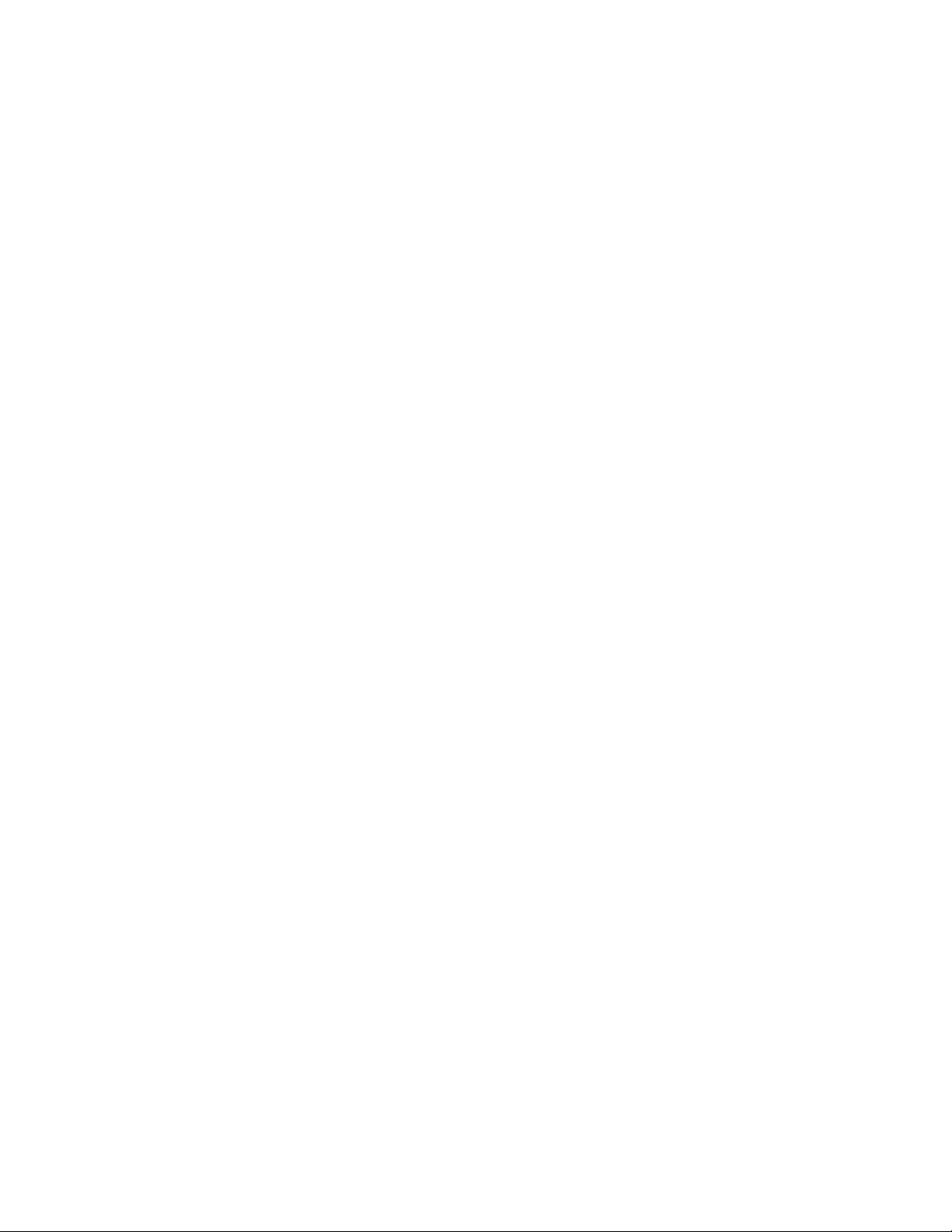
Contacting Customer Support.....................................................................................................................................193
Notices..............................................................................................194
Product information.........................................................................................................................................................194
Edition notice.....................................................................................................................................................................194
Power consumption.........................................................................................................................................................198
Index.................................................................................................211
Contents
8
Page 9
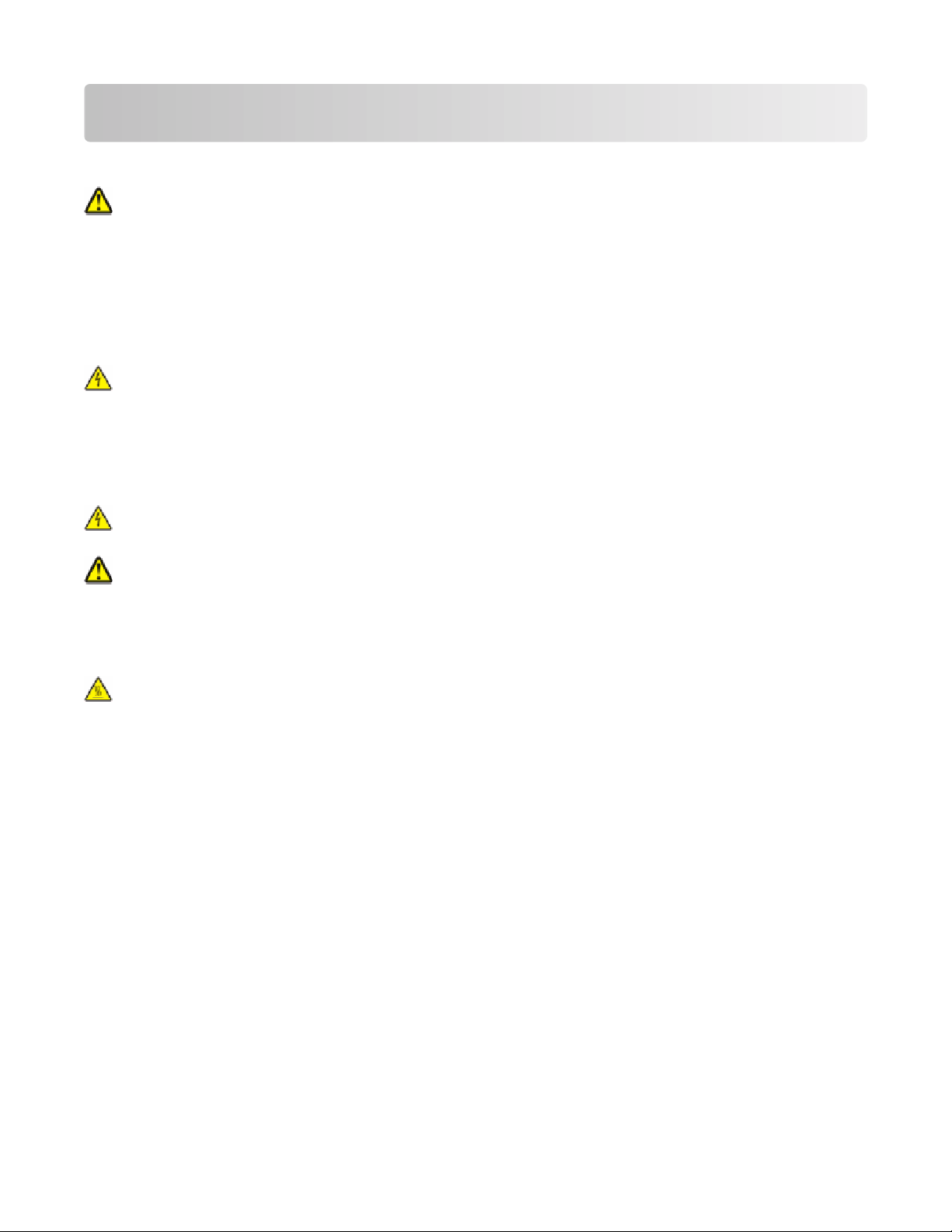
Safety information
Connect the power supply cord to a properly grounded electrical outlet that is near the product and easily accessible.
CAUTION—POTENTIAL INJURY: Do not twist, bind, crush, or place heavy objects on the power cord. Do not
subject the power cord to abrasion or stress. Do not pinch the power cord between objects such as furniture
and walls. If the power cord is misused, a risk of fire or electrical shock results. Inspect the power cord regularly
for signs of misuse. Remove the power cord from the electrical outlet before inspecting it.
Do not place or use this product near water or wet locations.
Use only the power cord provided with this product or the manufacturer's authorized replacement.
Refer service or repairs, other than those described in the user documentation, to a professional service person.
CAUTION—SHOCK HAZARD: Do not use the fax feature during a lightning storm. Do not set up this product
or make any electrical or cabling connections, such as the power supply cord or telephone, during a lightning
storm.
This product is designed, tested, and approved to meet strict global safety standards with the use of specific
manufacturer's components. The safety features of some parts may not always be obvious. The manufacturer is not
responsible for the use of other replacement parts.
CAUTION—SHOCK HAZARD: Make sure that all external connections (such as Ethernet and telephone system
connections) are properly installed in their marked plug-in ports.
CAUTION—POTENTIAL INJURY: This product uses a laser. Use of controls or adjustments or performance of
procedures other than those specified herein may result in hazardous radiation exposure.
This product uses a printing process that heats the print media, and the heat may cause the media to release emissions.
You must understand the section in your operating instructions that discusses the guidelines for selecting print media
to avoid the possibility of harmful emissions.
CAUTION—HOT SURFACE: The fuser and the inside of the printer near the fuser may be hot. Wait for the fuser
to cool before clearing jams from this area.
Safety information
9
Page 10
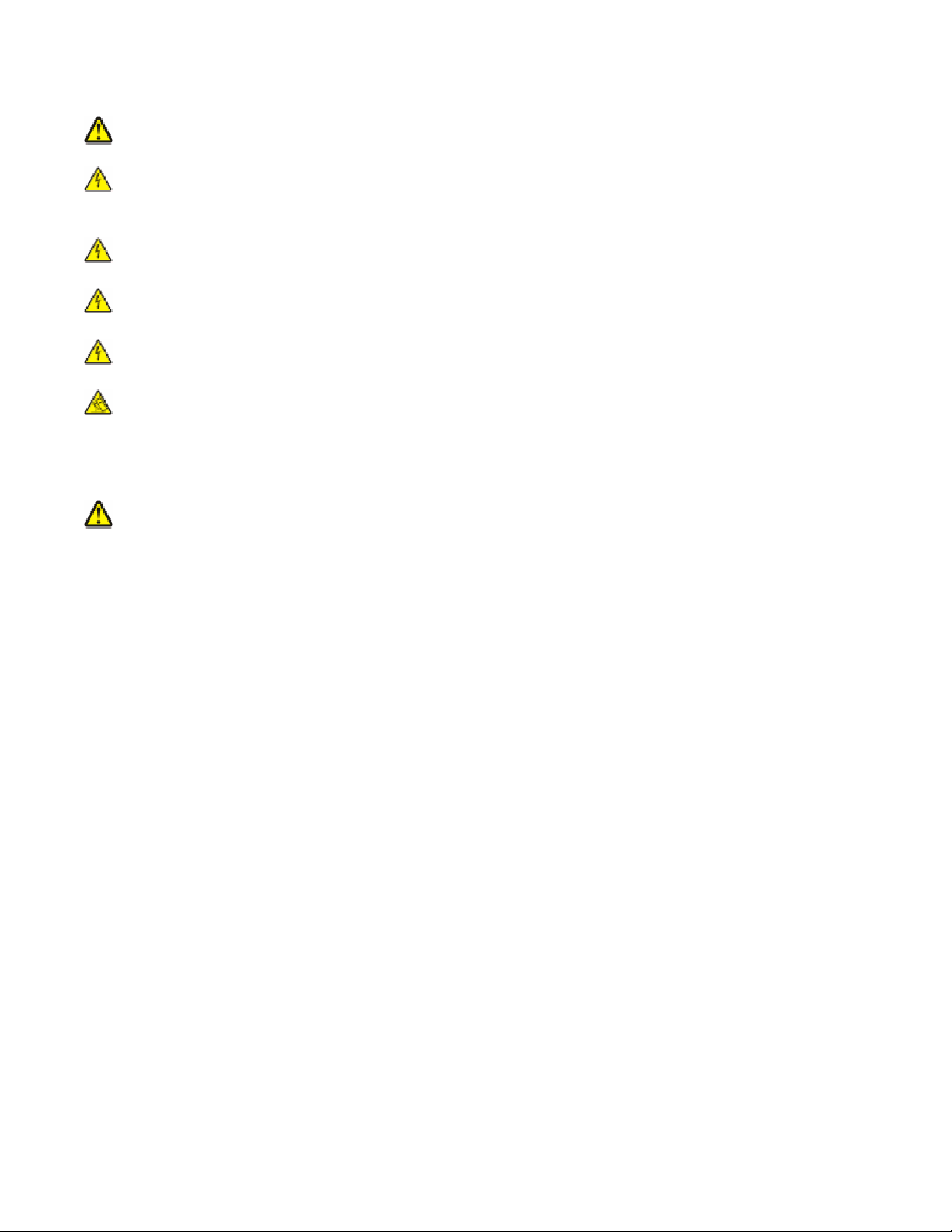
This product contains a lithium battery.
CAUTION—POTENTIAL INJURY: There is a risk of explosion if the battery is replaced with an incorrect type.
Discard used batteries according to the battery manufacturer’s instructions and local regulations.
CAUTION—SHOCK HAZARD: If you are installing memory or option cards sometime after setting up the printer,
turn the printer off and unplug the power cord from the wall outlet before continuing. If you have any other
devices attached to the printer, turn them off as well and unplug any cables going to the printer.
CAUTION—SHOCK HAZARD: If you are installing an optional tray after setting up the printer, then turn the
printer off and unplug the power cord, the USB cable, and the Ethernet cable before continuing.
CAUTION—SHOCK HAZARD: If you are installing an Internal Solutions Port (ISP) after setting up the printer,
then turn the printer off and unplug the power cord from the wall outlet before continuing.
CAUTION—SHOCK HAZARD: To avoid the risk of electric shock when cleaning the exterior of the printer, unplug
the power cord from the wall outlet and disconnect all cables from the printer before proceeding.
CAUTION—TIPPING HAZARD: Floor-mounted configurations require additional furniture for stability. You
must use either a printer stand or printer base if you are using a high-capacity input tray, a duplex unit and an
input option, or more than one input option. If you purchased a multifunction printer (MFP) that scans, copies,
and faxes, you may need additional furniture. For more information, see
www.lexmark.com/multifunctionprinters.
CAUTION—POTENTIAL INJURY: The printer weight is greater than 18 kg (40 lb) and requires two or more
trained personnel to lift it safely.
Safety information
10
Page 11
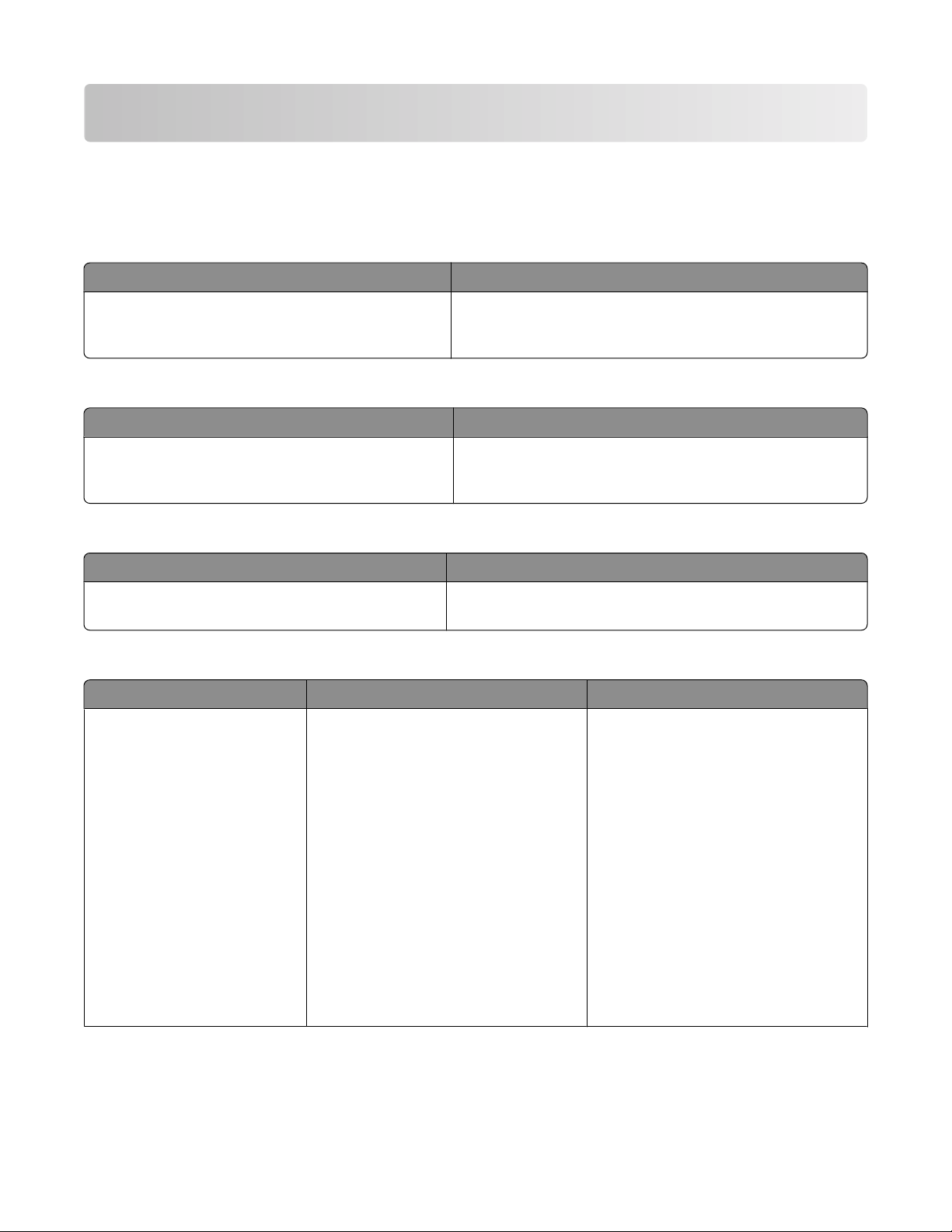
Learning about the printer
Finding information about the printer
Setup
Description Where to find
The Setup information gives you instructions for setting
up the printer. Follow the set of instructions for local,
network, or wireless, depending on what you need.
information
You can find the Setup information in the printer box or on the
Lexmark Web site at www.lexmark.com.
Wireless Setup Guide
Description Where to find
If your printer has built-in wireless functionality, a
Wireless Setup Guide gives you instructions for
connecting the printer wirelessly.
You can find the Wireless Setup Guide in the printer box or on
the Lexmark Web site at www.lexmark.com.
Help
Description Where to find
The Help gives you instructions for using the software.
While in any Lexmark software program, click Help, Tips ª
Help, or Help ª Help Topics.
Customer support
Description Where to find (North America) Where to find (rest of world)
Telephone support
Call us at
• US: 1-800-332-4120
Monday–Friday (8:00 AM–11:00 PM ET)
Saturday (Noon–6:00 PM ET)
• Canada: 1-800-539-6275
Monday–Friday (8:00 AM–11:00 PM ET)
Saturday (Noon–6:00 PM ET)
• Mexico: 001-888-377-0063
Monday–Friday (8:00 AM–8:00 PM ET)
Note: Telephone numbers and support
times may change without notice. For the
most recent telephone numbers available,
see the printed warranty statement that
came with your printer.
Learning about the printer
Telephone numbers and support hours
vary by country or region.
Visit our Web site at www.lexmark.com.
Select a country or region, and then select
the Customer Support link.
Note: For additional information about
contacting Lexmark, see the printed
warranty that came with your printer.
11
Page 12
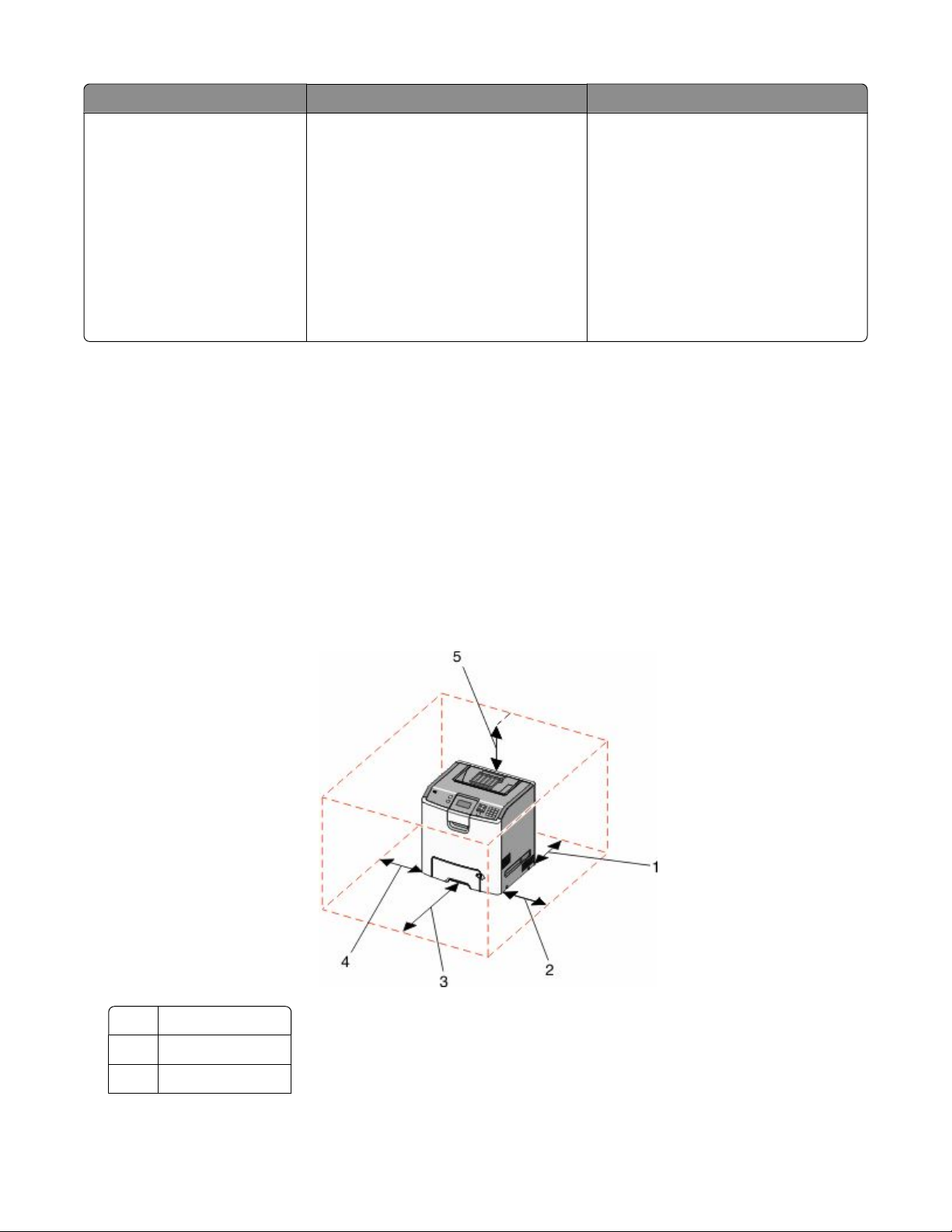
Description Where to find (North America) Where to find (rest of world)
E-mail support
For e-mail support, visit our Web site:
www.lexmark.com.
1 Click SUPPORT.
2 Click Technical Support.
3 Select your printer type.
4 Select your printer model.
5 From the Support Tools section, click
e-Mail Support.
E-mail support varies by country or region,
and may not be available in some
instances.
Visit our Web site at www.lexmark.com.
Select a country or region, and then select
the Customer Support link.
Note: For additional information about
contacting Lexmark, see the printed
warranty that came with your printer.
6 Complete the form, and then click
Submit Request.
Selecting a location for the printer
When selecting a location for the printer, leave enough room to open trays, covers, and doors. If you plan to install
any options, leave enough room for them also. It is important to:
• Make sure airflow in the room meets the latest revision of the ASHRAE 62 standard.
• Provide a flat, sturdy, and stable surface.
• Keep the printer:
– Away from the direct airflow of air conditioners, heaters, or ventilators
– Free from direct sunlight, humidity extremes, or temperature fluctuations
– Clean, dry, and free of dust
• Allow the following recommended amount of space around the printer for proper ventilation:
152.4 mm (6.0 in.)
1
101.6 mm (4.0 in.)
2
609.6 mm (24.0 in.)
3
Learning about the printer
12
Page 13
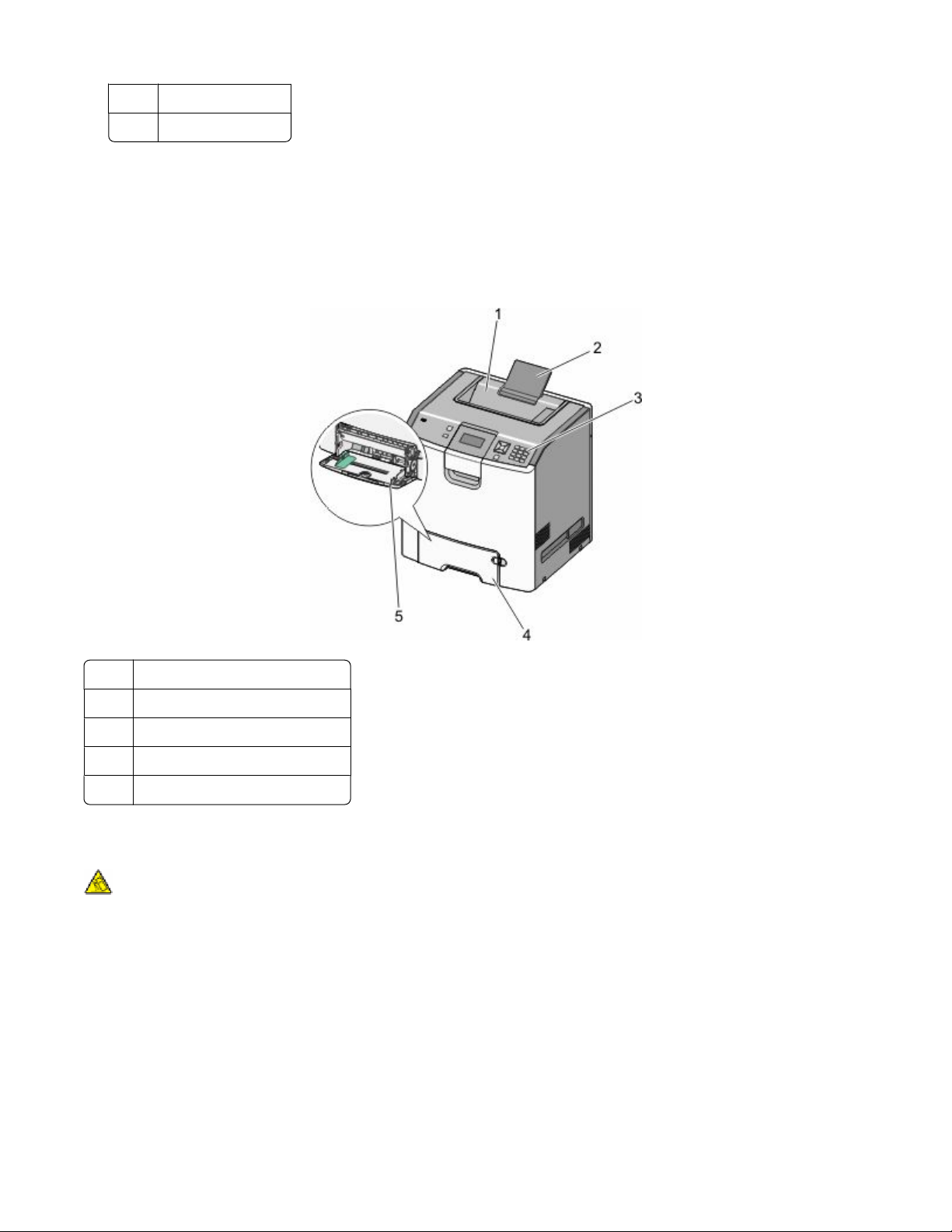
101.6 mm (4.0 in.)
4
304.8 mm (12.0 in.)
5
When the printer is set up, allow clearance around it as shown.
Printer configurations
Basic model
Standard exit bin
1
Paper support
2
Printer control panel
3
Standard 550-sheet tray (Tray 1)
4
Multipurpose tray
5
Configured models
CAUTION—TIPPING HAZARD: Floor-mounted configurations require additional furniture for stability. You
must use either a printer stand or printer base if you are using a high-capacity input tray, a duplex unit and an
input option, or more than one input option. If you purchased a multifunction printer (MFP) that scans, copies,
and faxes, you may need additional furniture. For more information, see
www.lexmark.com/multifunctionprinters.
Learning about the printer
13
Page 14
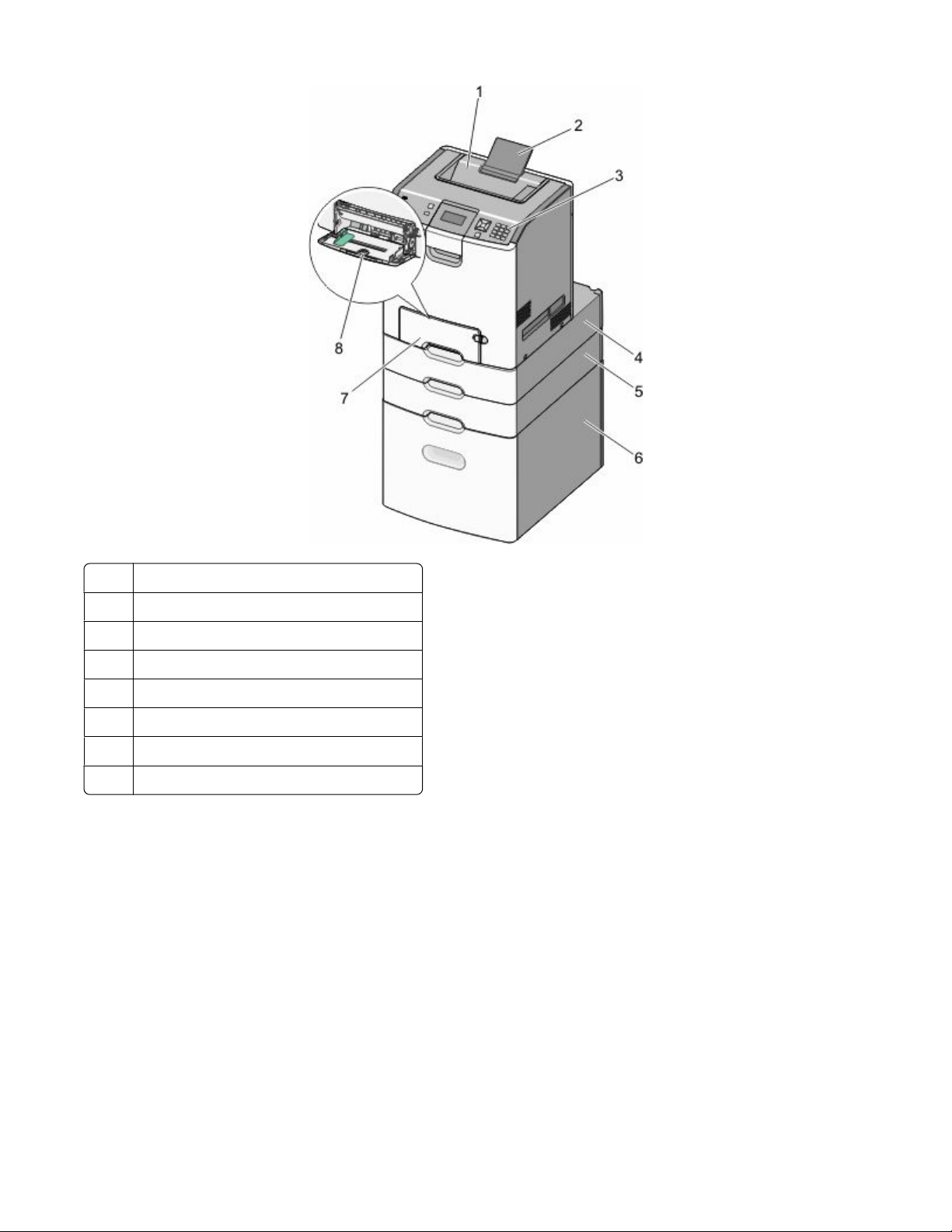
Standard exit bin
1
Paper support
2
Printer control panel
3
Optional 550-sheet specialty media drawer
4
Optional 550-sheet tray
5
Optional 2,000-sheet tray
6
Standard 550-sheet tray (Tray 1)
7
Multipurpose tray
8
Learning about the printer
14
Page 15
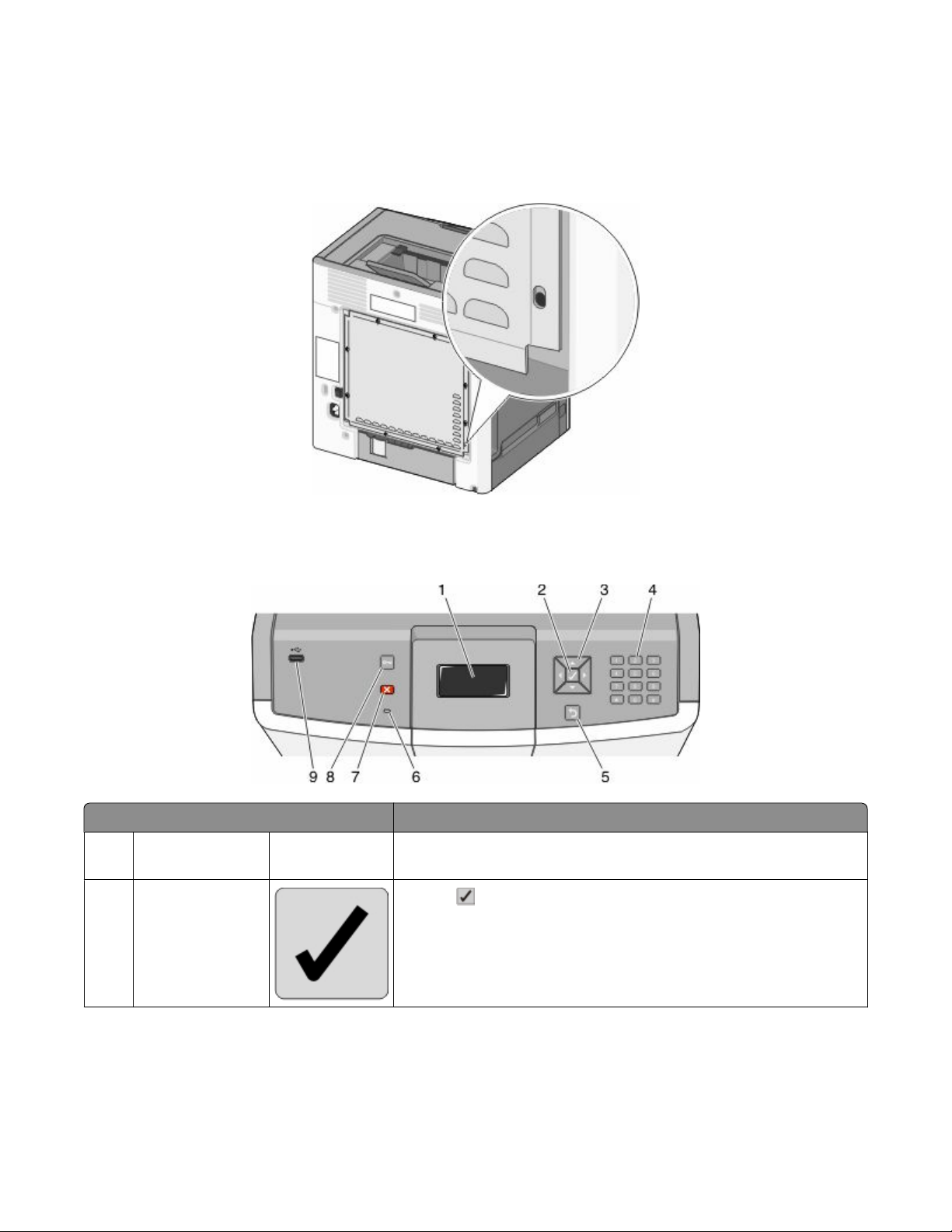
Using the security lock feature
The printer is equipped with a security lock feature. When a lock compatible with most laptop computers is attached,
the printer is locked. Once locked, the metal plate and the system board cannot be removed. Attach a security lock
to the printer in the location shown.
Understanding the printer control panel
Control panel item Description
Display The display shows messages and pictures that communicate the status
1
of the printer.
Select
2
Pressing initiates action on a menu item.
Learning about the printer
15
Page 16
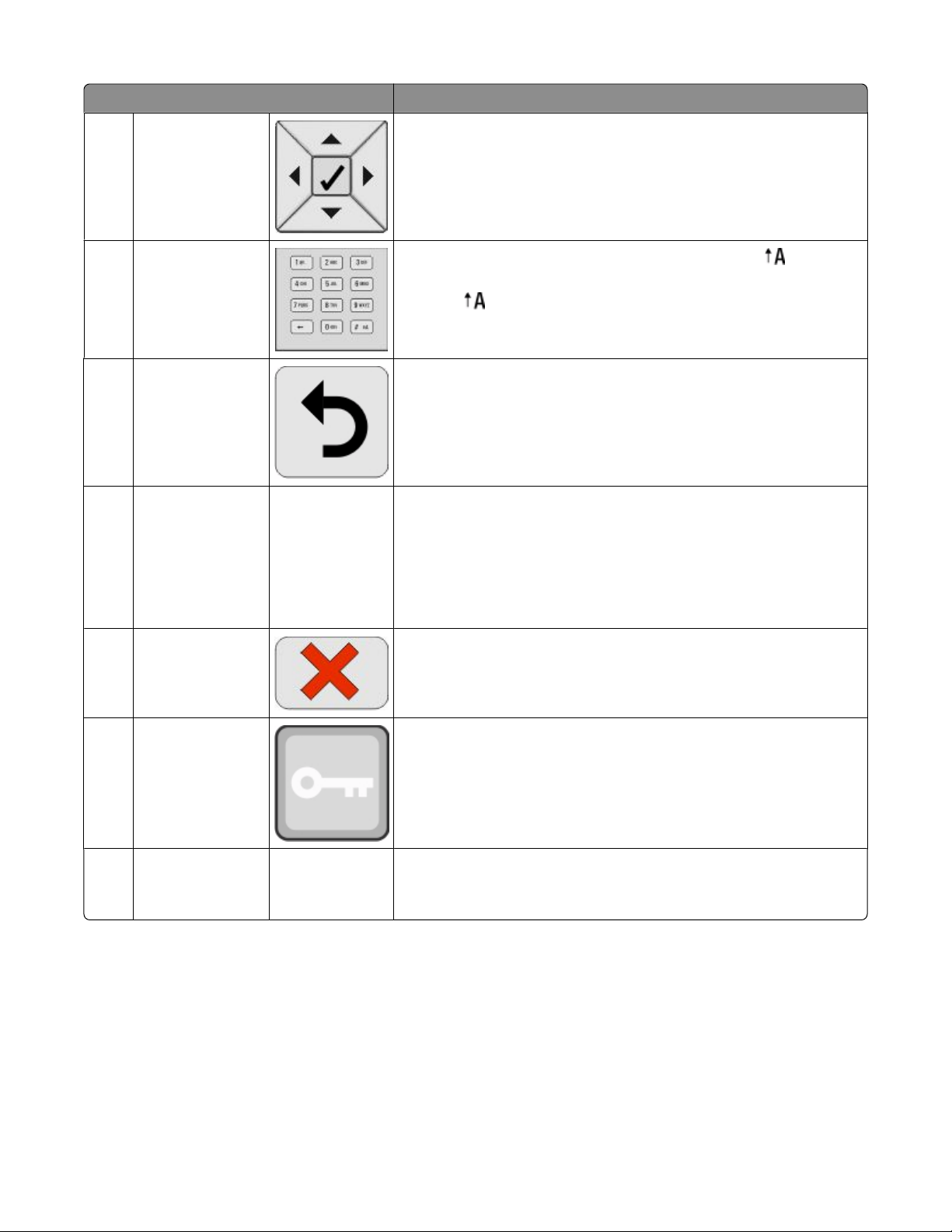
Control panel item Description
Navigation buttons Press the up or down arrow button to scroll through menu lists.
3
Press the left or right arrow button to scroll through values or text that
rolls to another screen.
Numeric keypad
4
Back Returns the display to the previous screen
5
Indicator light Indicates the printer status:
6
Consists of the numbers 0–9, characters A through Z, an , and a
backspace button.
Note: The button functions as Caps Lock, and includes the # character.
• Off—The power is off, or the printer is in Eco Mode.
• Blinking green—The printer is warming up, processing data, or
printing.
• Solid green—The printer is on, but idle.
• Solid red—Operator intervention is needed.
Stop Stops all printer activity
7
A list of options is offered once Stopped appears on the display.
Menus Opens the menus index
8
Note: These menus are available only when the printer is in the Ready
state.
USB Direct port Insert a USB flash drive to send data to the printer.
9
Insert a USB cable from a digital camera to print photos with a PictBridge–
enabled digital camera.
Learning about the printer
16
Page 17
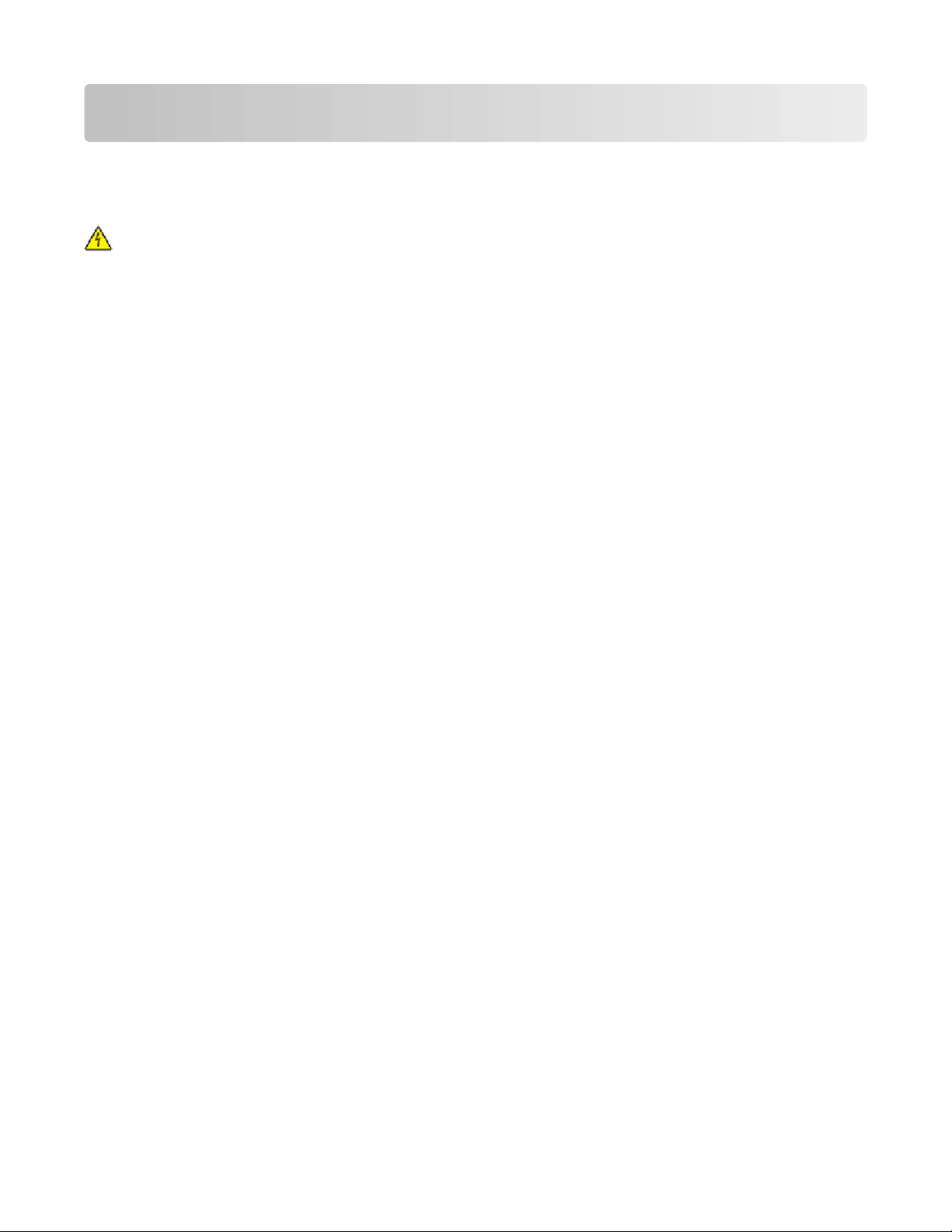
Additional printer setup
Installing internal options
CAUTION—SHOCK HAZARD: If you are installing memory or option cards sometime after setting up the printer,
then turn the printer off and unplug the power cord from the wall outlet before continuing. If you have any other
devices attached to the printer, then turn them off as well, and unplug any cables going to the printer.
You can customize your printer connectivity and memory capacity by adding optional cards. The instructions in this
section explain how to install the available cards; you can also use them to locate a card for removal.
Available internal options
• Memory cards
– Printer memory
– Flash memory
– Fonts
• Firmware cards
– Bar Code
– PrintCryption
• Printer hard disk
• Lexmark
– RS-232-C Serial ISP
– Parallel 1284-B ISP
– MarkNet
– MarkNet N8130 10/100 Fiber ISP
– MarkNet N8120 10/100/1000 Ethernet ISP
TM
TM
Internal Solutions Ports (ISP)
TM
N8150 802.11 b/g/n Wireless ISP
Additional printer setup
17
Page 18
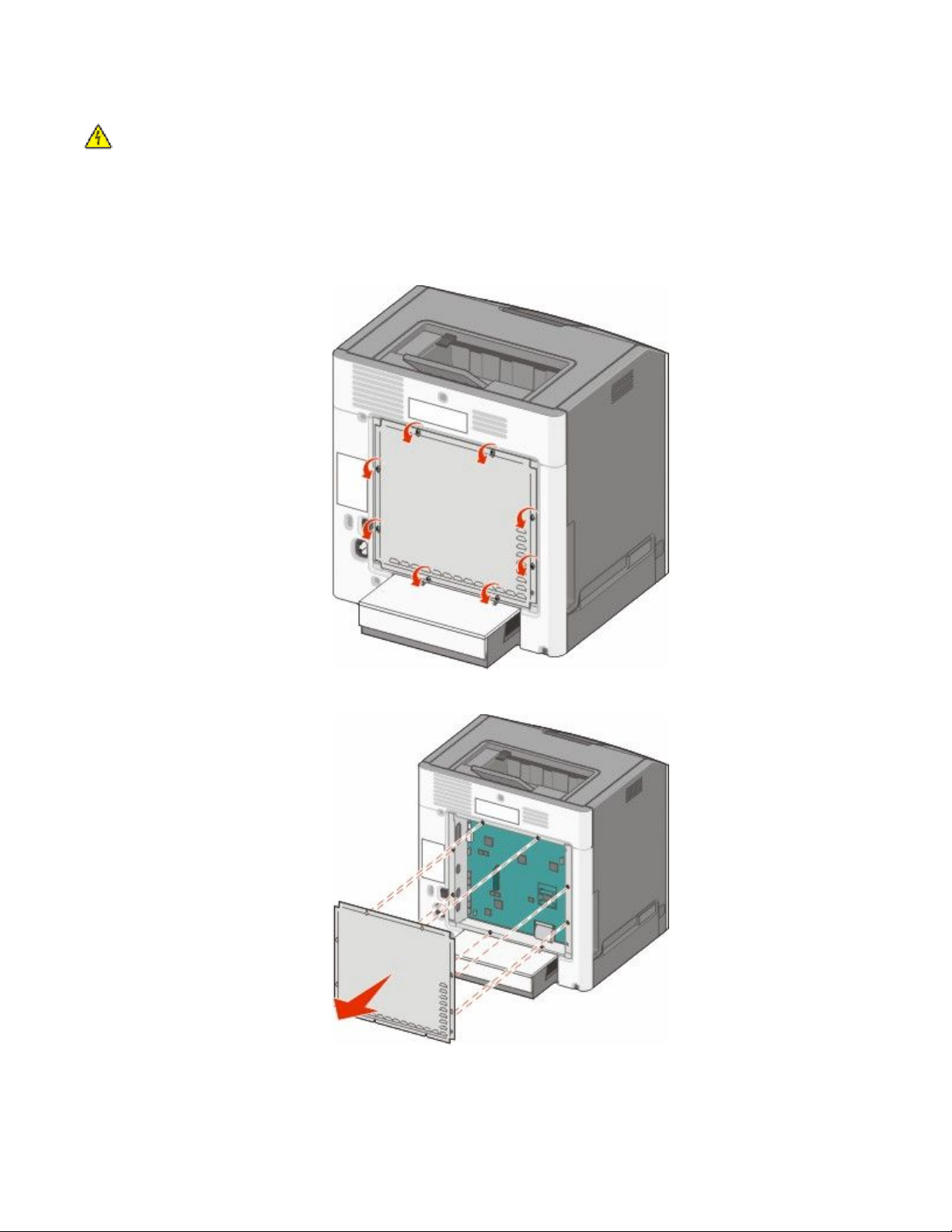
Accessing the system board to install internal options
CAUTION—SHOCK HAZARD: If you are installing memory or option cards sometime after setting up the printer,
then turn the printer off and unplug the power cord from the wall outlet before continuing. If you have any other
devices attached to the printer, then turn them off as well, and unplug any cables going to the printer.
Note: This operation requires a flathead screwdriver.
1 Remove the cover.
a Turn the screws on the cover counterclockwise to loosen them, but do not remove them.
b Slide the cover up until each screw is in the keyhole.
c Pull the cover forward to remove it.
Additional printer setup
18
Page 19
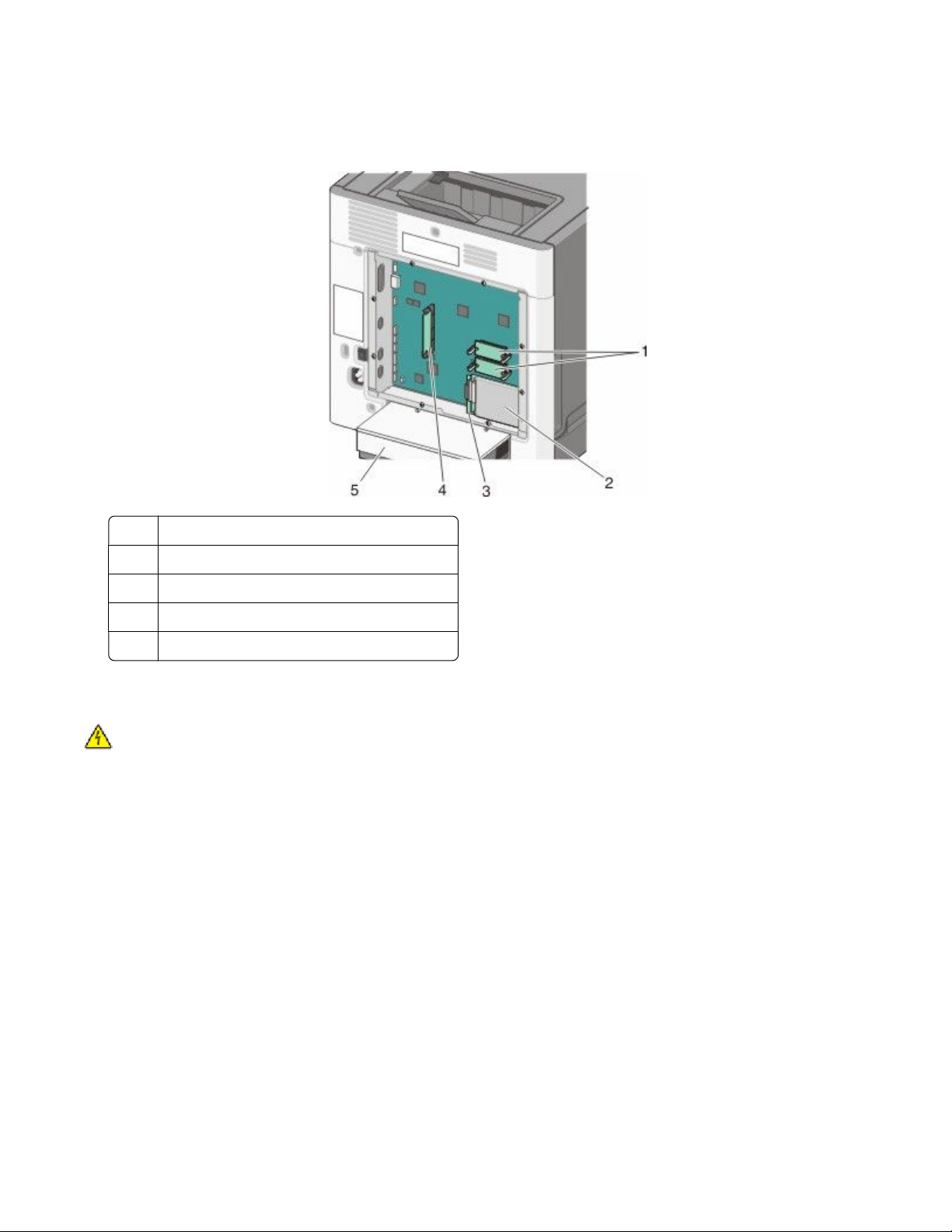
2 Use the following illustration to locate the appropriate connector.
Warning—Potential Damage: System board electrical components are easily damaged by static electricity.
Touch something metal on the printer before touching any system board electronic components or connectors.
Firmware and flash memory card connectors
1
Hard disk connector
2
Internal print server connector
3
Memory card connector
4
Dust cover
5
Installing a memory card
CAUTION—SHOCK HAZARD: If you are installing memory or option cards sometime after setting up the printer,
then turn the printer off and unplug the power cord from the wall outlet before continuing. If you have any other
devices attached to the printer, then turn them off as well and unplug any cables going to the printer.
Warning—Potential Damage: System board electrical components are easily damaged by static electricity. Touch
something metal on the printer before touching any system board electronic components or connectors.
An optional memory card can be purchased separately and attached to the system board. To install the memory
card:
1 Access the system board.
2 Unpack the memory card.
Note: Avoid touching the connection point along the edge of the card.
Additional printer setup
19
Page 20
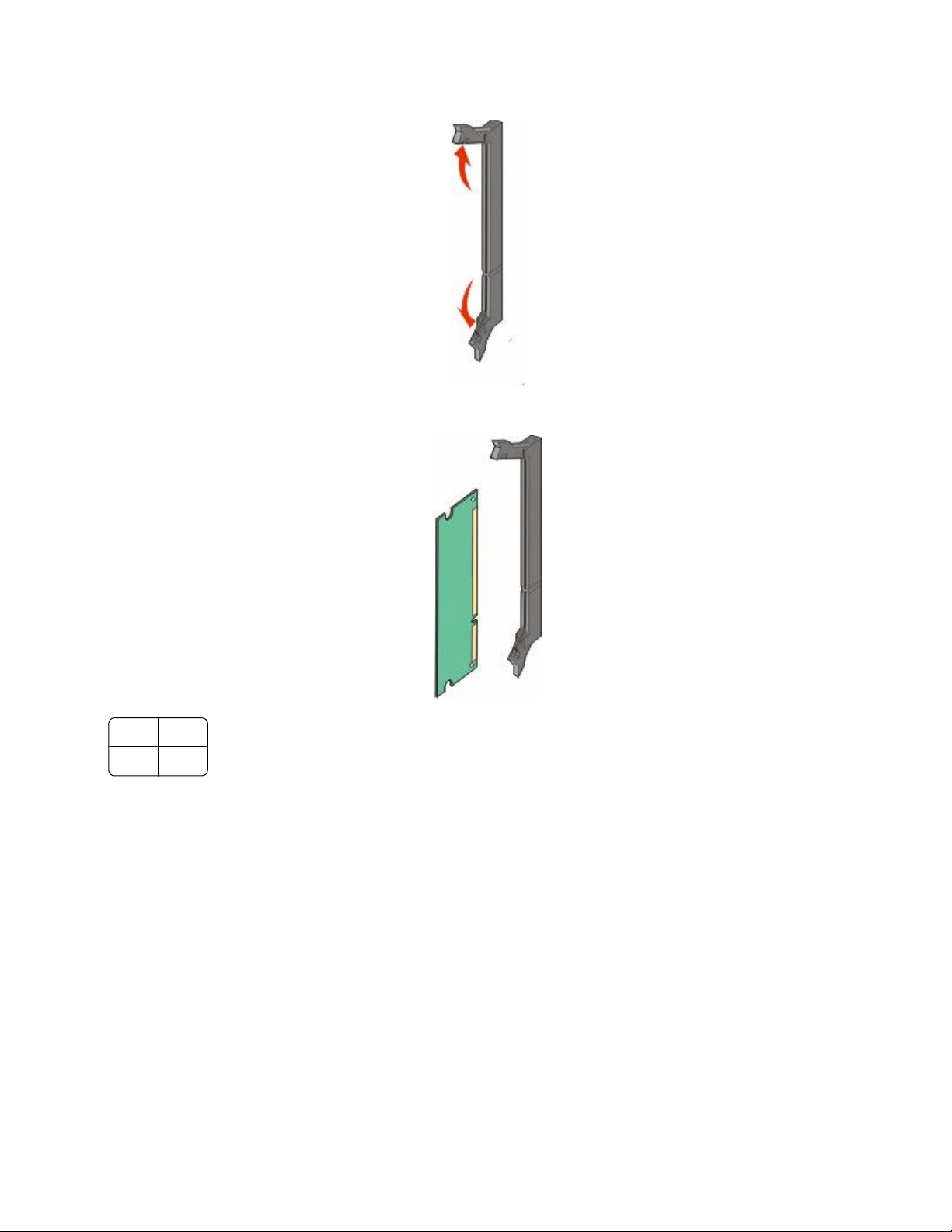
3 Open the memory card connector latches.
4 Align the notch on the memory card with the ridge on the connector.
Notch
1
Ridge
2
Additional printer setup
20
Page 21
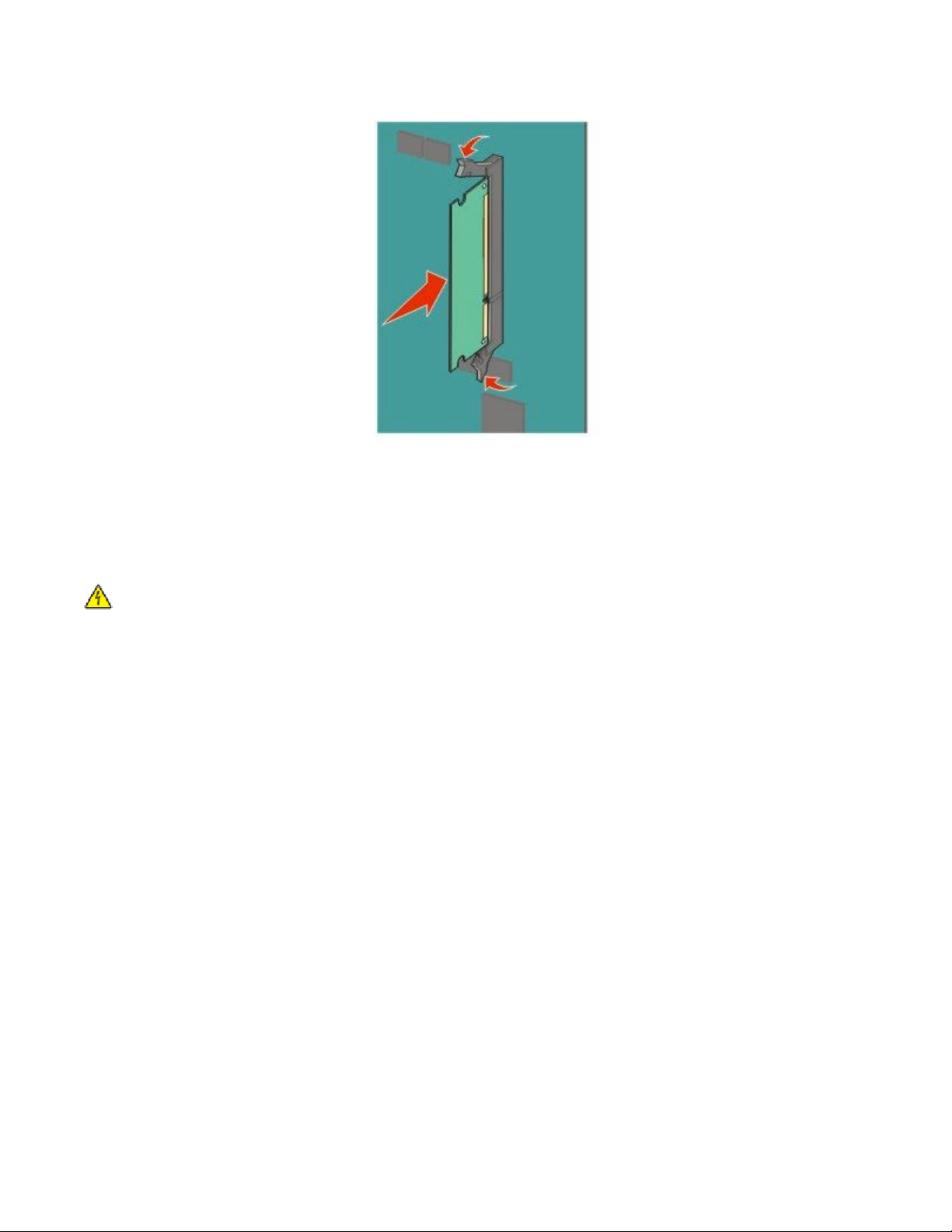
5 Push the memory card straight into the connector until it snaps into place.
6 Reattach the system board cover.
Installing a flash memory or firmware card
The system board has two connections for an optional flash memory or firmware card. Only one of each may be
installed, but the connectors are interchangeable.
CAUTION—SHOCK HAZARD: If you are installing memory or option cards sometime after setting up the printer,
then turn the printer off and unplug the power cord from the wall outlet before continuing. If you have any other
devices attached to the printer, then turn them off as well, and unplug any cables going to the printer.
Warning—Potential Damage: System board electronic components are easily damaged by static electricity. Touch
something metal on the printer before touching any system board electronic components or connectors.
1 Access the system board.
2 Unpack the card.
Note: Avoid touching the connection points along the edge of the card.
Additional printer setup
21
Page 22
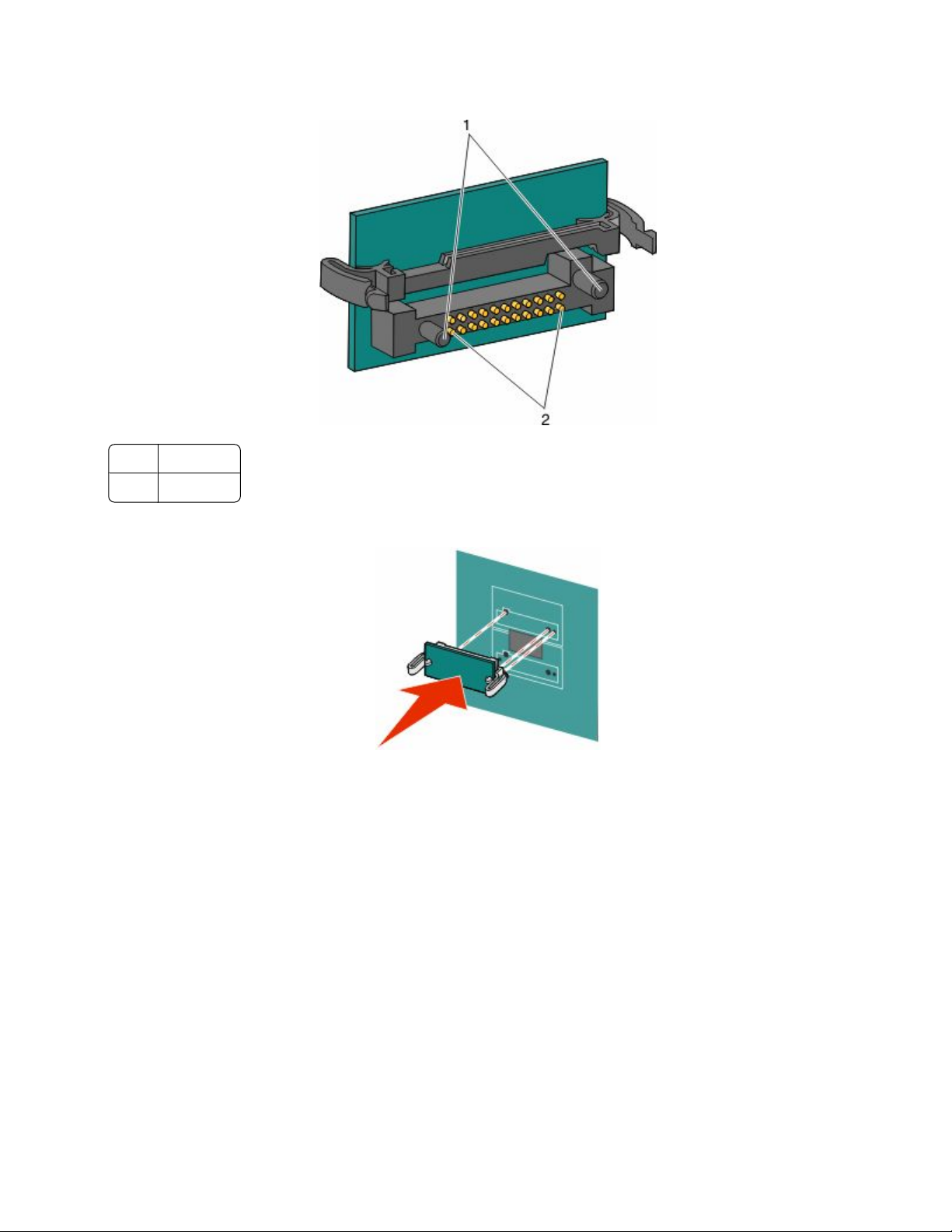
3 Holding the card by its sides, align the plastic pins on the card with the holes on the system board.
Plastic pins
1
Metal pins
2
4 Push the card firmly into place.
Notes:
• The entire length of the connector on the card must touch and be flush against the system board.
• Be careful not to damage the connectors.
5 Reattach the system board cover.
Additional printer setup
22
Page 23
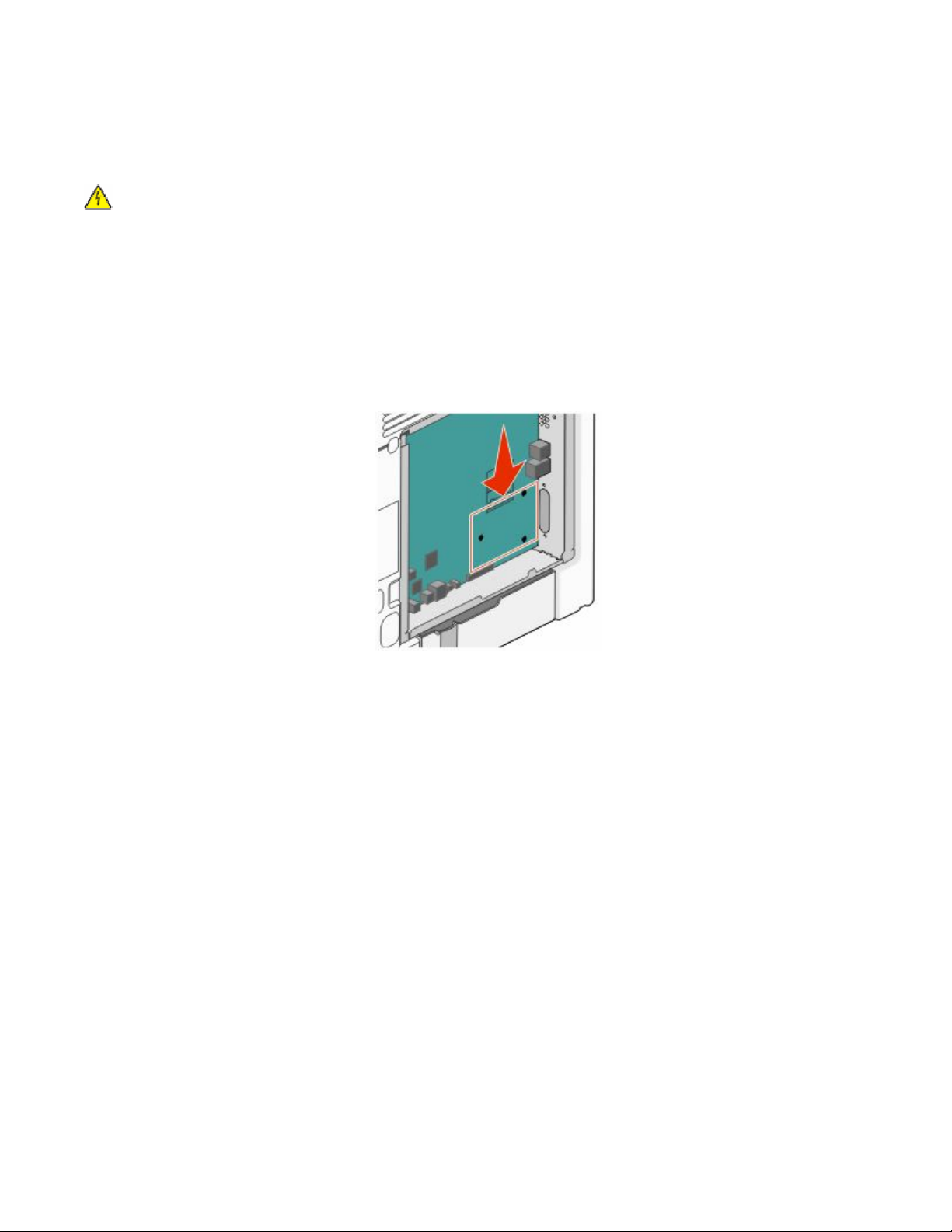
Installing an Internal Solutions Port
The system board supports one optional Lexmark Internal Solutions Port (ISP).
Note: This task requires a flathead screwdriver.
CAUTION—SHOCK HAZARD: If you are installing an Internal Solutions Port (ISP) after setting up the printer,
then turn the printer off and unplug the power cord from the wall outlet before continuing.
Warning—Potential Damage: System board electronic components are easily damaged by static electricity. Touch
something metal on the printer before touching any system board electronic components or connectors.
1 Access the system board.
2 Unpack the ISP and plastic tee.
Note: Avoid touching the components on the card.
3 Locate the appropriate connector on the system board.
Note: If an optional printer hard disk is currently installed, then it must first be removed. To remove the printer
hard disk:
Additional printer setup
23
Page 24
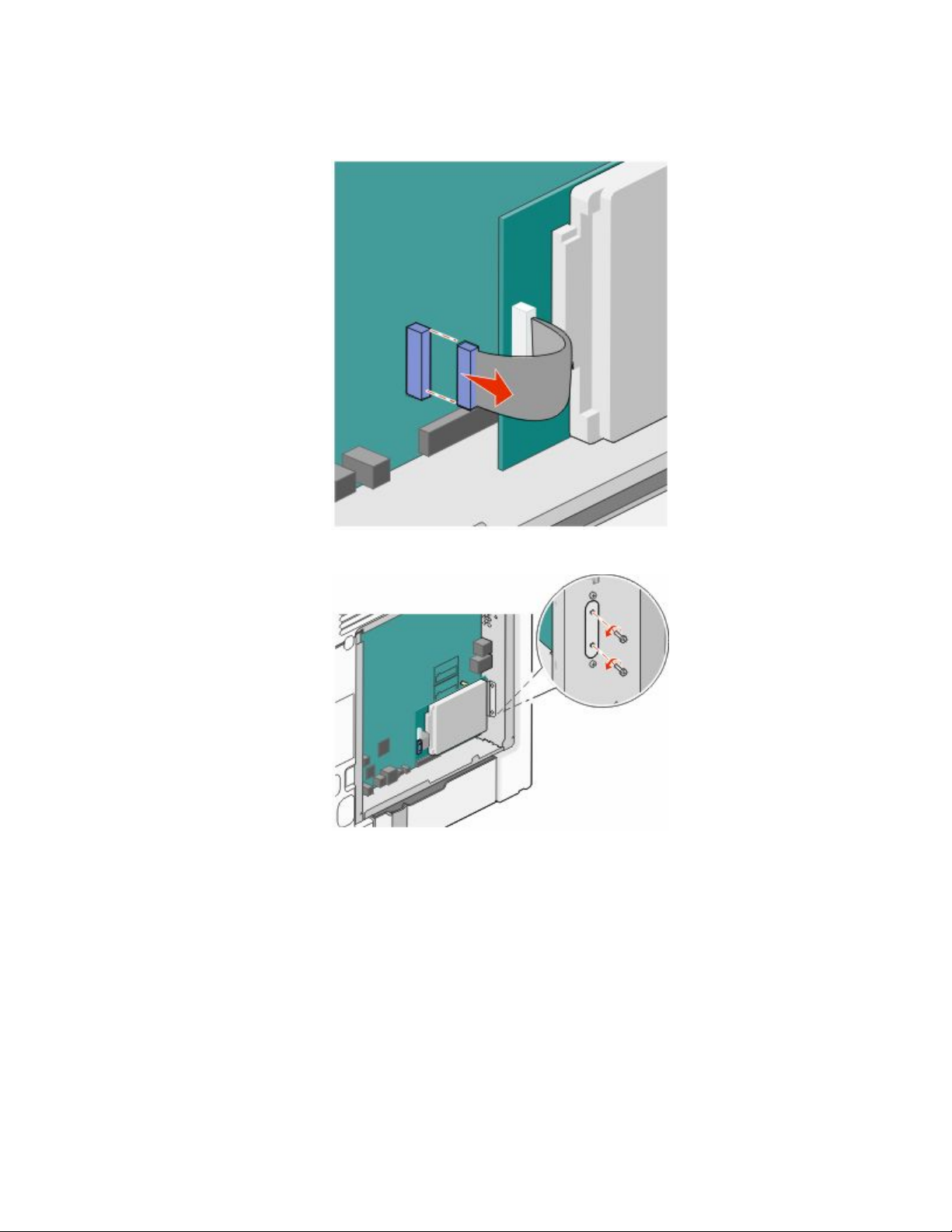
a Unplug the printer hard disk interface cable from the system board, leaving the cable attached to the printer
hard disk. To unplug the cable, squeeze the paddle at the plug of the interface cable to disengage the latch
before pulling the cable out.
b Remove the screws holding the printer hard disk in place.
Additional printer setup
24
Page 25
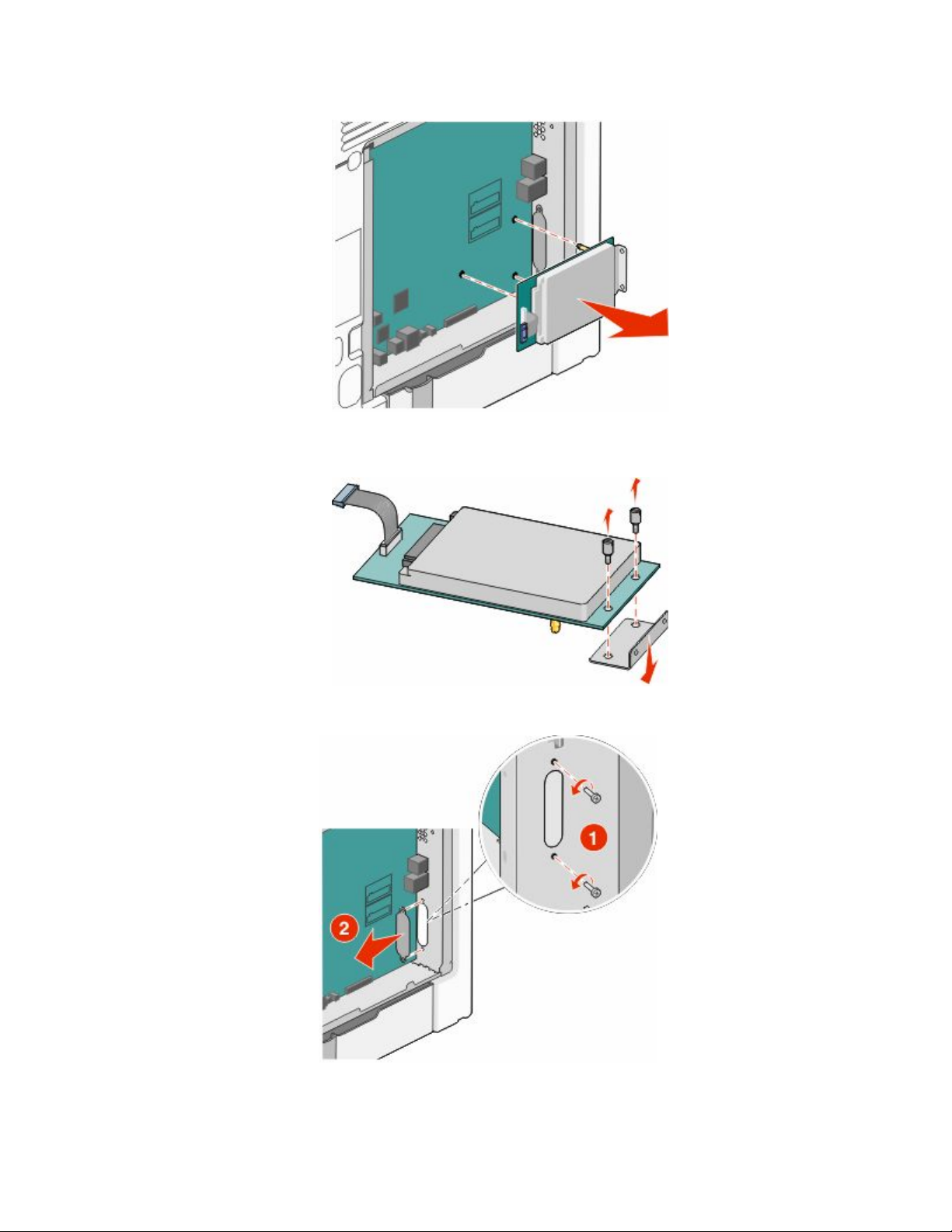
c Remove the printer hard disk by pulling it upward to unseat the standoffs.
d Remove the thumbscrews that attach the printer hard disk mounting bracket to the printer hard disk, and
then remove the bracket. Set the printer hard disk aside.
4 Remove the metal cover from the ISP opening.
Additional printer setup
25
Page 26
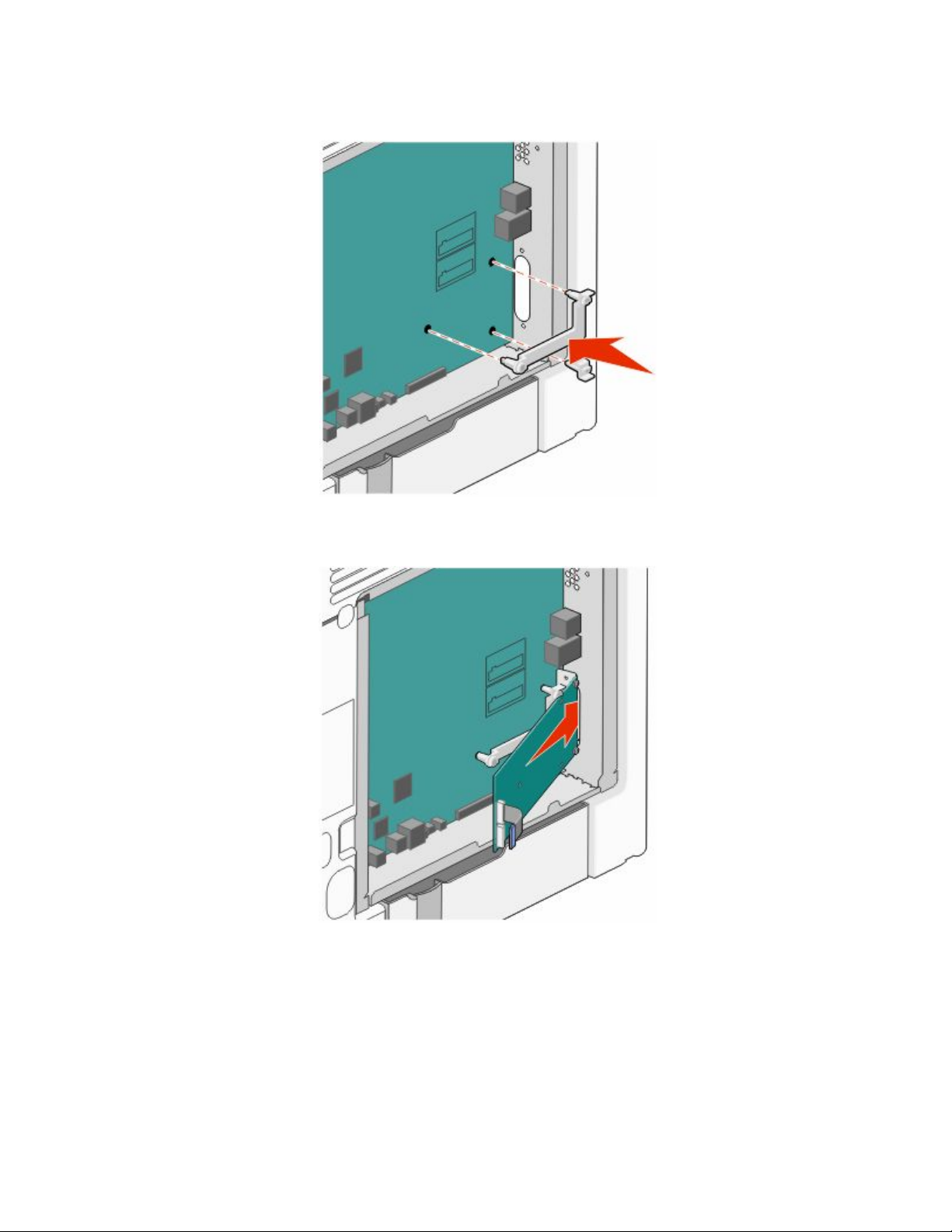
5 Align the posts of the plastic tee to the holes in the system board, and press downward until the tee snaps into
place. Be sure each post of the tee has latched completely, and the tee is seated firmly on the system board.
6 Install the ISP on the plastic tee. Angle the ISP over the plastic tee, and approach the plastic tee so that any
overhanging connectors will pass through the ISP opening in the system board cage.
Additional printer setup
26
Page 27
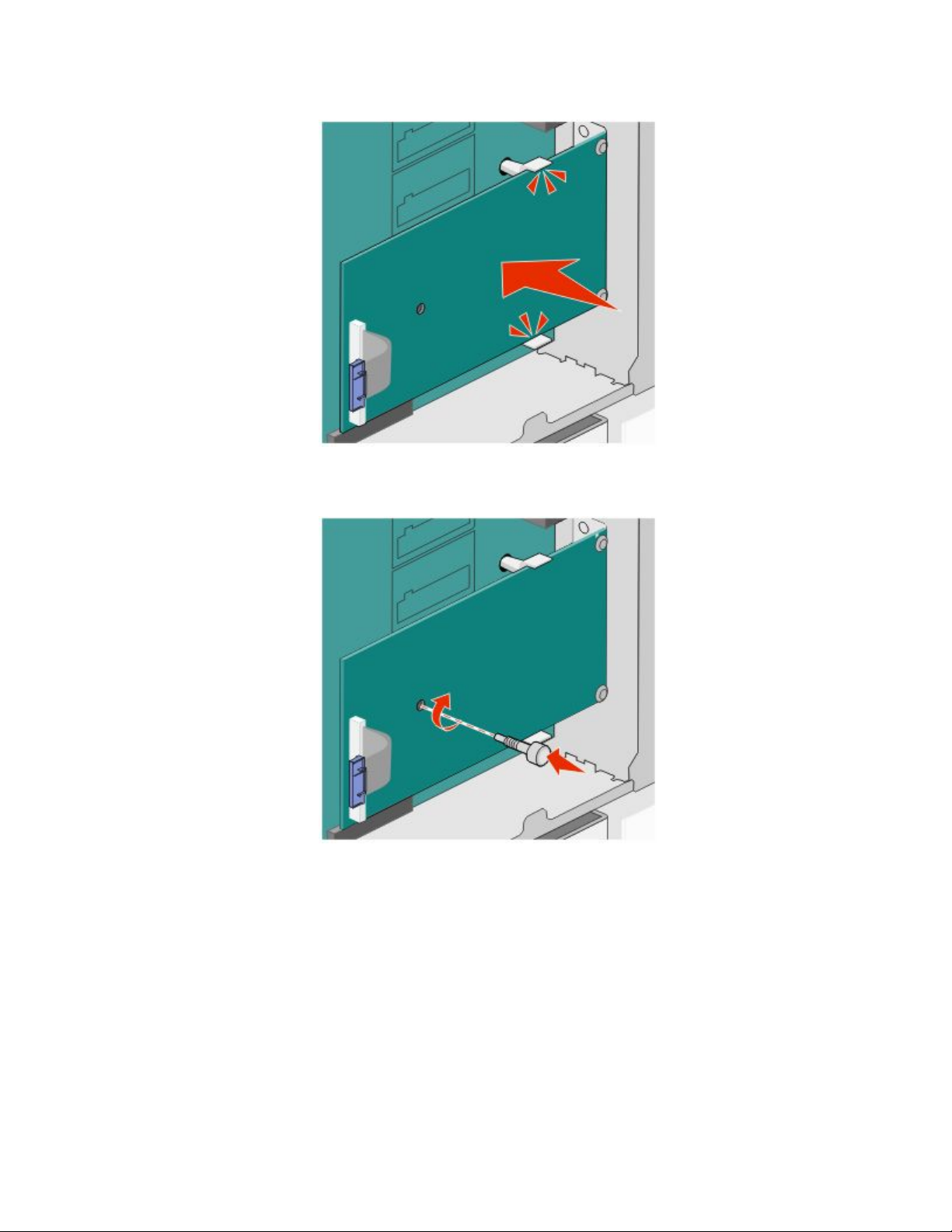
7 Lower the ISP toward the plastic tee until the ISP is seated between the guides of the plastic tee.
8 Insert the long thumbscrew and turn it clockwise enough to hold the ISP in place, but do not tighten the
thumbscrew at this time.
Additional printer setup
27
Page 28
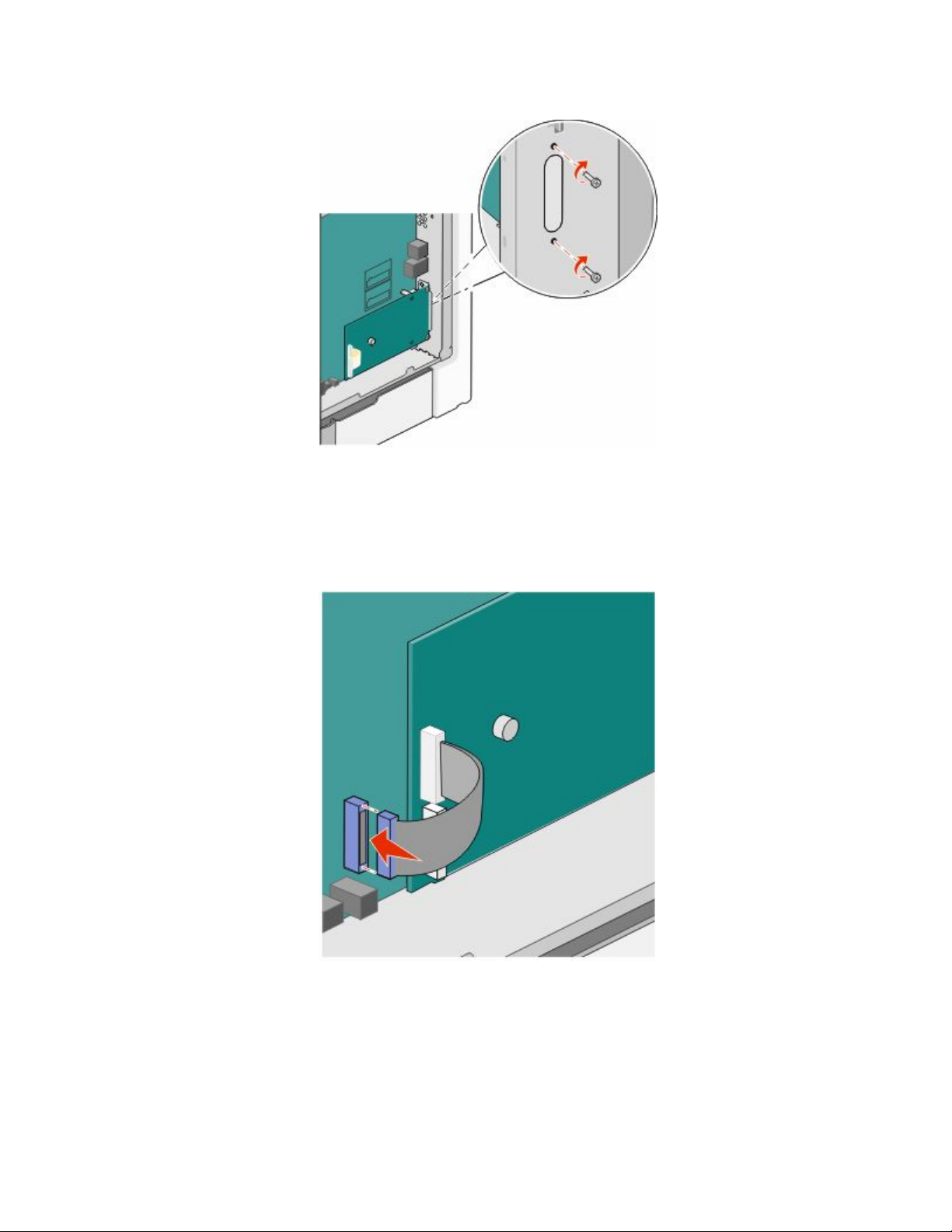
9 Attach the two provided screws to secure the ISP mounting bracket to the system board cage.
10 Tighten the long thumbscrew.
Warning—Potential Damage: Do not overtighten the thumbscrew.
11 Insert the plug of the ISP interface cable into the receptacle of the system board.
Note: The plugs and receptacles are color-coded.
12 Reattach the system board cover.
Additional printer setup
28
Page 29
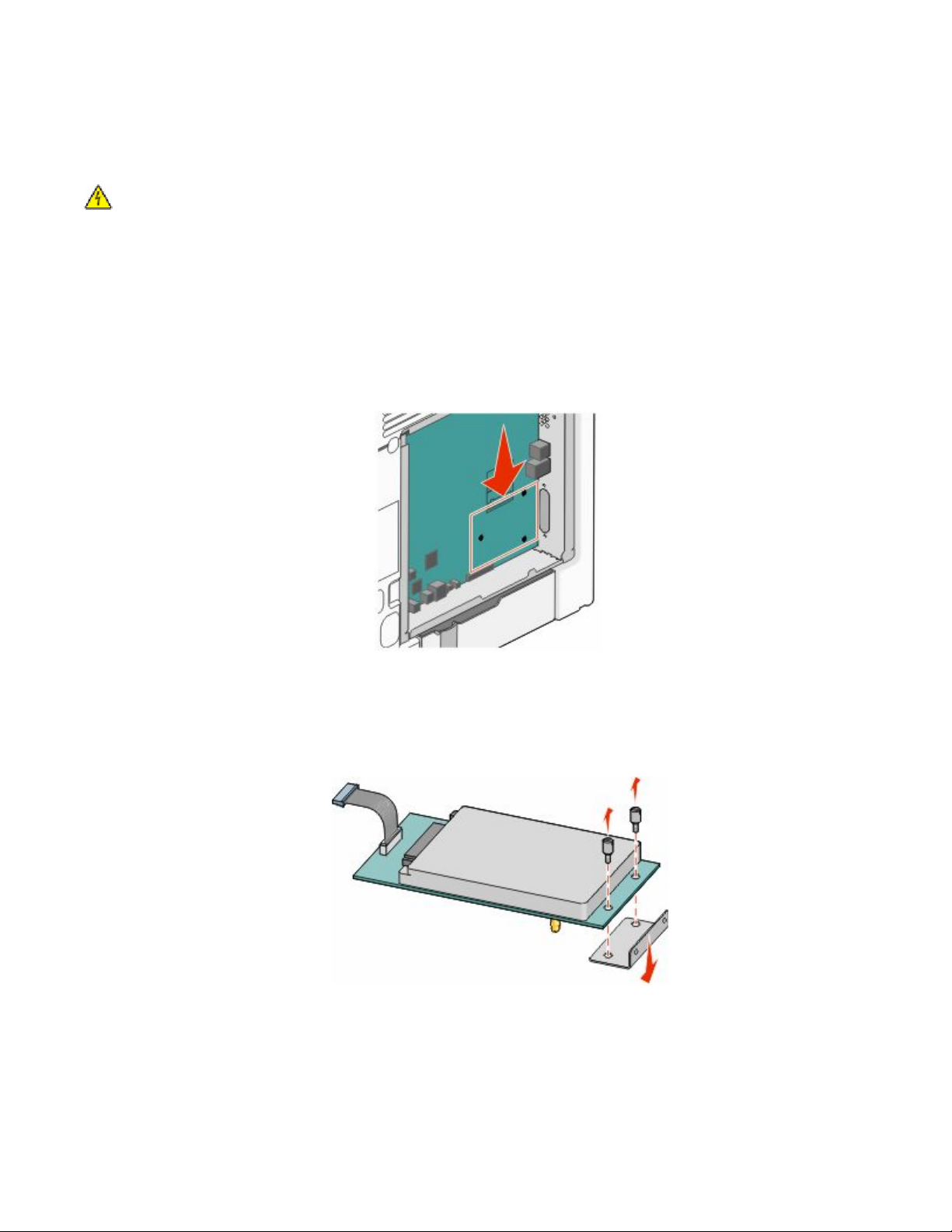
Installing a printer hard disk
The optional printer hard disk can be installed with or without a Lexmark Internal Solutions Port (ISP).
Note: This task requires a flathead screwdriver.
CAUTION—SHOCK HAZARD: If you are installing an Internal Solutions Port (ISP) after setting up the printer,
then turn the printer off and unplug the power cord from the wall outlet before continuing.
Warning—Potential Damage: System board electronic components are easily damaged by static electricity. Touch
something metal on the printer before touching any system board electronic components or connectors.
1 Access the system board.
2 Unpack the printer hard disk.
Note: Avoid touching the components on the card.
3 Locate the appropriate connector on the system board.
Note: If an optional ISP is currently installed, then the printer hard disk must be installed onto the ISP.
To install a printer hard disk onto the ISP:
a Using a flathead screwdriver to loosen the screws, remove the thumbscrews that attach the printer hard disk
mounting bracket to the printer hard disk, and then remove the bracket.
Additional printer setup
29
Page 30
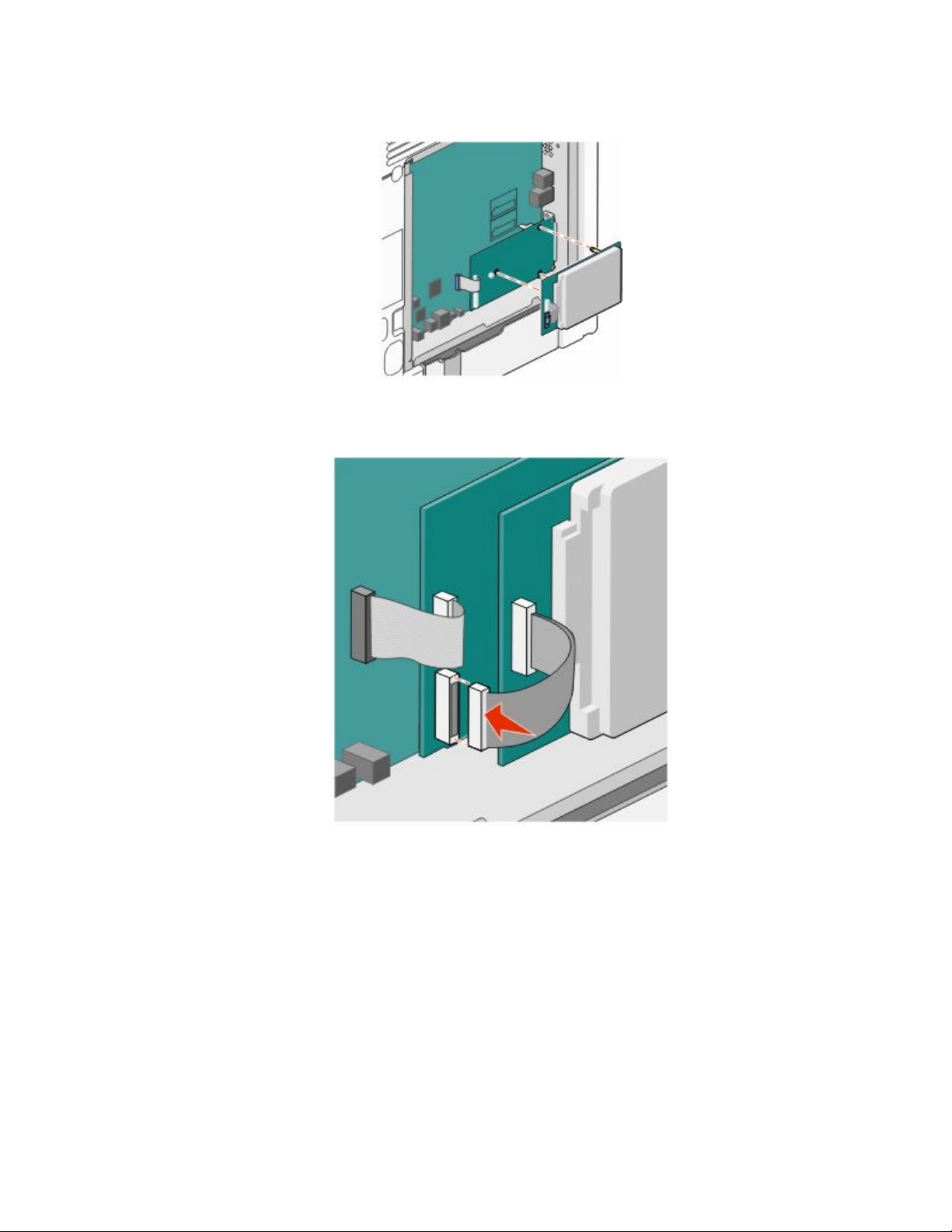
b Align the standoffs of the printer hard disk with the holes in the ISP, and then press downward on the printer
hard disk until the standoffs have seated into place.
c Insert the plug of the printer hard disk interface cable into the receptacle of the ISP.
Note: The plugs and receptacles are color-coded.
Additional printer setup
30
Page 31

To install a printer hard disk directly on the system board:
a Align the standoffs of the printer hard disk with the holes in the system board, and then press downward on
the printer hard disk until the standoffs have seated into place.
b Attach the two provided screws to secure the printer hard disk mounting bracket.
c Insert the plug of the printer hard disk interface cable into the receptacle of the system board.
Note: The plugs and receptacles are color-coded.
Additional printer setup
31
Page 32
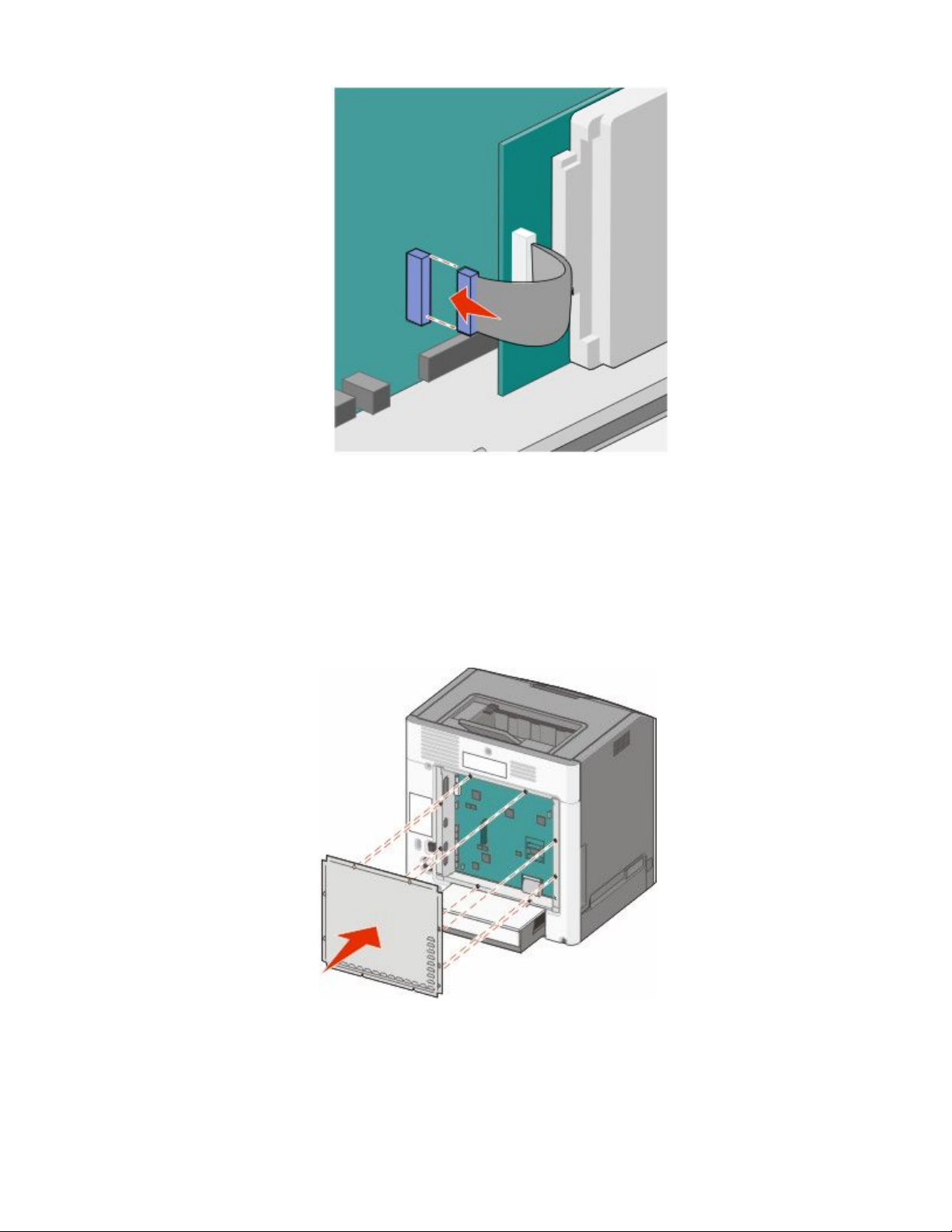
4 Reattach the system board cover.
Reattaching the system board cover
Warning—Potential Damage: System board electrical components are easily damaged by static electricity. Touch
something metal on the printer before touching any system board electronic components or connectors.
Note: This task requires a flathead screwdriver.
1 Align the eight keyholes with the screws to replace the cover.
Additional printer setup
32
Page 33

2 Slide the cover down, and then turn each screw clockwise to tighten.
Attaching cables
Connect the printer to the computer using a USB cable or Ethernet cable.
Be sure to match the following:
• The USB symbol on the cable with the USB symbol on the printer
• The appropriate Ethernet cable to the Ethernet port
Additional printer setup
33
Page 34

USB port
1
Ethernet port
2
Additional printer setup
34
Page 35

Installing optional trays
The printer supports up to three optional input sources: an optional 550-sheet tray, an optional 2,000-sheet tray, and
an optional 550-sheet specialty media drawer. Instructions for installing an optional input source are the same for
each.
CAUTION—TIPPING HAZARD: Floor-mounted configurations require additional furniture for stability. You
must use either a printer stand or printer base if you are using a high-capacity input tray, a duplex unit and an
input option, or more than one input option. If you purchased a multifunction printer (MFP) that scans, copies,
and faxes, you may need additional furniture. For more information, see
www.lexmark.com/multifunctionprinters.
Note: The C736n, C736dn, and C736dtn model printers support a total of four optional input sources. The C734n,
C734dn, C734dtn, and C734dnw model printers support a total of three optional input sources.
CAUTION—POTENTIAL INJURY: The printer weight is greater than 18 kg (40 lb) and requires two or more
trained personnel to lift it safely.
CAUTION—SHOCK HAZARD: If you are installing an optional tray after setting up the printer, then turn the
printer off and unplug the power cord, the USB cable, and the Ethernet cable before continuing.
1 Unpack the optional tray, and remove all packing material.
2 Place the tray in the location chosen for the printer.
Note: If you are installing more than one optional tray, the 2,000-sheet tray must always be installed as the first
optional tray (configuring from the bottom up).
Note: The optional 550-sheet tray and the optional 550-sheet specialty media drawer are interchangeable.
Additional printer setup
35
Page 36

Optional 550-sheet tray (or optional 550-sheet specialty media drawer)
1
Optional 550-sheet specialty media drawer (or optional 550-sheet tray)
2
Optional 2,000-sheet tray
3
Note: Optional trays lock together when stacked. Remove stacked trays one at a time from the top down.
3 Align the printer with the tray, and then lower the printer into place.
Additional printer setup
36
Page 37

Verifying printer setup
Printing a menu settings page
Print a menu settings page to review the status of the supplies.
1 Make sure the printer is on and Ready appears.
2 From the printer control panel, press .
3 Press the down arrow button until
4 Press
Printing Menu Settings Page appears. After the menu settings page prints, Ready appears.
to select Menu Settings Page.
Reports appears, and then press .
Printing a network setup page
If the printer is attached to a network, print a network setup page to verify the network connection. This page also
provides important information that aids network printing configuration.
1 Make sure the printer is on and Ready appears.
2 From the printer control panel, press .
3 Press the down arrow button until Reports appears, and then press .
4 Press the down arrow button until Network Setup Page appears, and then press .
After the network setup page prints, Ready appears.
5 Check the first section on the network setup page, and confirm that Status is “Connected.”
If Status is “Not Connected,” the LAN drop may not be active, the network cable may be malfunctioning, or, if you
have a wireless printer model, the wireless network may not be configured properly. Consult a system support
person for a solution, and then print another network setup page.
Setting up the printer software
Installing printer software
A printer driver is software that lets the computer communicate with the printer. The printer software is typically
installed during the initial printer setup. If you need to install the software after setup, follow these instructions:
For Windows users
1 Close all open software programs.
2 Insert the Software and Documentation CD.
3 From the main installation dialog, click Install.
4 Follow the instructions on the screen.
Additional printer setup
37
Page 38

For Macintosh users
1 Close all open software applications.
2 Insert the Software and Documentation CD.
3 From the Finder desktop, double-click the printer CD icon that automatically appears.
4 Double-click the Install icon.
5 Follow the instructions on the screen.
Using the World Wide Web
1 Go to the Lexmark Web site at www.lexmark.com.
2 From the Drivers & Downloads menu, click Driver Finder.
3 Select your printer, and then select your operating system.
4 Download the driver and install the printer software.
Updating available options in the printer driver
Once the printer software and any options are installed, it may be necessary to manually add the options in the printer
driver to make them available for print jobs.
For Windows users
1 Click , or click Start and then click Run.
2 In the Start Search or Run box, type control printers.
3 Press Enter, or click OK.
The printer folder opens.
4 Select the printer.
5 Right-click the printer, and then select Properties.
6 Click the Install Options tab.
7 Under Available Options, add any installed hardware options.
8 Click Apply.
For Macintosh users
In Mac OS X version 10.5 or later
1 From the Apple menu, choose System Preferences.
2 Click Print & Fax.
3 Select the printer, and then click Options & Supplies.
4 Click Driver, and then add any installed hardware options.
5 Click OK.
Additional printer setup
38
Page 39

In Mac OS X version 10.4 and earlier
1 From the Finder desktop, choose Go > Applications.
2 Double-click Utilities, and then double-click Print Center or Printer Setup Utility.
3 Select the printer, and then from the Printers menu, choose Show Info.
4 From the pop-up menu, choose Installable Options.
5 Add any installed hardware options, and then click Apply Changes.
Setting up wireless printing
Follow these instructions if your printer model is wireless.
Note: A Service Set Identifier (SSID) is a name assigned to a wireless network. Wireless Encryption Protocol (WEP) and
Wi-Fi Protected Access (WPA) are types of security used on a network.
Information you will need to set up the printer on a wireless network
Note: Do not connect the installation or network cables until prompted to do so by the setup software.
• SSID—The SSID is also referred to as the network name.
• Wireless Mode (or Network Mode)—The mode will be either infrastructure or ad hoc.
• Channel (for ad hoc networks)—The channel defaults to auto for infrastructure networks.
Some ad hoc networks will also require the auto setting. Check with your system support person if you are not
sure which channel to select.
• Security Method—There are three basic options for Security Method:
– WEP key
If your network uses more than one WEP key, enter up to four in the provided spaces. Select the key currently
in use on the network by selecting the Default WEP Transmit Key.
or
– WPA or WPA2 passphrase
WPA includes encryption as an additional layer of security. The choices are AES or TKIP. Encryption must be
set for the same type on the router and on the printer, or the printer will not be able to communicate on the
network.
– No security
If your wireless network does not use any type of security, then you will not have any security information.
Note: Using an unsecured wireless network is not recommended.
If you are installing the printer on an 802.1X network using the Advanced method, then you may need the following:
• Authentication type
• Inner authentication type
• 802.1X username and password
• Certificates
Note: For more information on configuring 802.1X security, see the Networking Guide on the Software and
Documentation CD.
Additional printer setup
39
Page 40

Installing the printer on a wireless network (Windows)
Before you install the printer on a wireless network, make sure that:
• Your wireless network is set up and working properly.
• The computer you are using is connected to the same wireless network where you want to set up the printer.
1 Connect the power cable to the printer and then to a properly grounded electrical outlet, and then turn the printer
on.
Make sure the printer and computer are fully on and ready.
Do not connect the USB cable until instructed to do so on the screen.
2 Insert the Software and Documentation CD.
3 Click Install Printer and Software.
4 Click Agree to agree to the License Agreement.
5 Click Suggested, and then click Next.
6 Click Wireless Network Attach.
Additional printer setup
40
Page 41

7 Temporarily connect a USB cable between the computer on the wireless network and the printer.
Note: After the printer is configured, the software will instruct you to disconnect the temporary USB cable so
you can print wirelessly.
8 Follow the on-screen instructions to complete the software installation.
Note: Basic is the recommended path to choose. Choose Advanced only if you want to customize your
installation.
9 To allow other computers on the wireless network to use the wireless printer, follow steps 2 through 6 and step
8 for each computer.
Installing the printer on a wireless network (Macintosh)
Prepare to configure the printer
1 Locate the printer MAC address on the sheet that shipped with the printer. Write the last six digits of the MAC
address in the space provided below:
MAC address: ___ ___ ___ ___ ___ ___
2 Connect the power cable to the printer and then to a properly grounded electrical outlet, and then turn the power
on.
Enter the printer information
1 Access the AirPort options.
Additional printer setup
41
Page 42

In Mac OS X version 10.5 or later
a From the Apple menu, choose System Preferences.
b Click Network.
c Click AirPort.
In Mac OS X version 10.4 and earlier
a From the Finder desktop, choose Go > Applications.
b From the Applications folder, double-click Internet Connect.
c From the toolbar, click AirPort.
2 From the Network pop-up menu, select print server xxxxxx, where the x’s are the last six digits of the MAC
address located on the MAC address sheet.
3 Open the Safari browser.
4 From the Bookmarks drop-down menu, select Show.
5 Under Collections, select Bonjour or Rendezvous, and then double-click the printer name.
Note: The application is referred to as Rendezvous in Mac OS X version 10.3, but is now called Bonjour by Apple
Computer.
6 From the main page of the Embedded Web Server, navigate to the page where the wireless settings information
is stored.
Configure the printer for wireless access
1 Type the name of your network (SSID) in the appropriate field.
2 Select Infrastructure as your Network Mode if you are using a wireless router.
3 Select the type of security you use to protect your wireless network.
4 Enter the security information necessary for the printer to join your wireless network.
5 Click Submit.
6 Open the AirPort application on your computer:
In Mac OS X version 10.5 or later
a From the Apple menu, choose System Preferences.
b Click Network.
c Click AirPort.
In Mac OS X version 10.4 and earlier
a From the Finder desktop, click Go > Applications.
b From the Applications folder, double-click Internet Connect.
c From the toolbar, click AirPort.
7 From the Network pop-up menu, select your wireless network.
Additional printer setup
42
Page 43

Configure your computer to use the printer wirelessly
To print to a network printer, each Macintosh user must install a custom PostScript Printer Description (PPD) file and
create a printer in the Print Center or Printer Setup Utility.
1 Install a PPD file on the computer:
a Insert the Software and Documentation CD in the CD or DVD drive.
b Double-click the installer package for the printer.
c From the Welcome screen, click Continue.
d Click Continue again after viewing the Readme file.
e Click Continue after viewing the license agreement, and then click Agree to accept the terms of the
agreement.
f Select a Destination, and then click Continue.
g From the Easy Install screen, click Install.
h Type the user password, and then click OK.
All necessary software is installed on the computer.
i Click Restart when installation is complete.
2 Add the printer:
a For IP printing:
In Mac OS X version 10.5 or later
1 From the Apple menu, choose System Preferences.
2 Click Print & Fax.
3 Click +.
4 Click IP.
5 Type in the IP address of your printer in the Address field.
6 Click Add.
In Mac OS X version 10.4 and earlier
1 From the Finder desktop, choose Go > Applications.
2 Double-click the Utilities folder.
3 Locate and double-click Printer Setup Utility or Print Center.
4 From the Printer List, choose Add.
5 Click IP.
6 Type in the IP address of your printer in the Address field.
7 Click Add.
b For AppleTalk printing:
In Mac OS X version 10.5
1 From the Apple menu, choose System Preferences.
2 Click Print & Fax.
3 Click +.
4 Click AppleTalk.
5 Select the printer from the list.
6 Click Add.
Additional printer setup
43
Page 44

In Mac OS X version 10.4
1 From the Finder desktop, choose Go > Applications.
2 Double-click the Utilities folder.
3 Locate and double-click Print Center or Printer Setup Utility.
4 From the Printer List, choose Add.
5 Choose the Default Browser tab.
6 Click More Printers.
7 From the first pop-up menu, choose AppleTalk.
8 From the second pop-up menu, select Local AppleTalk zone.
9 Select the printer from the list.
10 Click Add.
Installing the printer on a wired network
Use the following instructions to install the printer on a wired network. These instructions apply to Ethernet and fiber
optic network connections.
Before you install the printer on a wired network, make sure that:
• You have completed the initial setup of the printer.
• The printer is connected to your network with the appropriate type of cable.
For Windows users
1 Insert the Software and Documentation CD.
Wait for the Welcome screen to appear.
If the CD does not launch after a minute, then do the following:
a Click
b In the Start Search or Run box, type D:\setup.exe, where D is the letter of your CD or DVD drive.
2 Click Install Printer and Software.
3 Click Agree to agree to the License Agreement.
4 Select Suggested, and then click Next.
Note: To configure the printer using a static IP address, using IPv6, or to configure printers using scripts, select
Custom and follow the on-screen instructions.
5 Select Wired Network Attach, and then click Next.
6 Select the printer manufacturer from the list.
7 Select the printer model from the list, and then click Next.
8 Select the printer from the list of printers discovered on the network, and then click Finish.
Note: If your configured printer does not appear in the list of discovered printers, click Add Port and follow the
on-screen instructions.
, or click Start and then click Run.
9 Follow the on-screen instructions to complete the installation.
Additional printer setup
44
Page 45
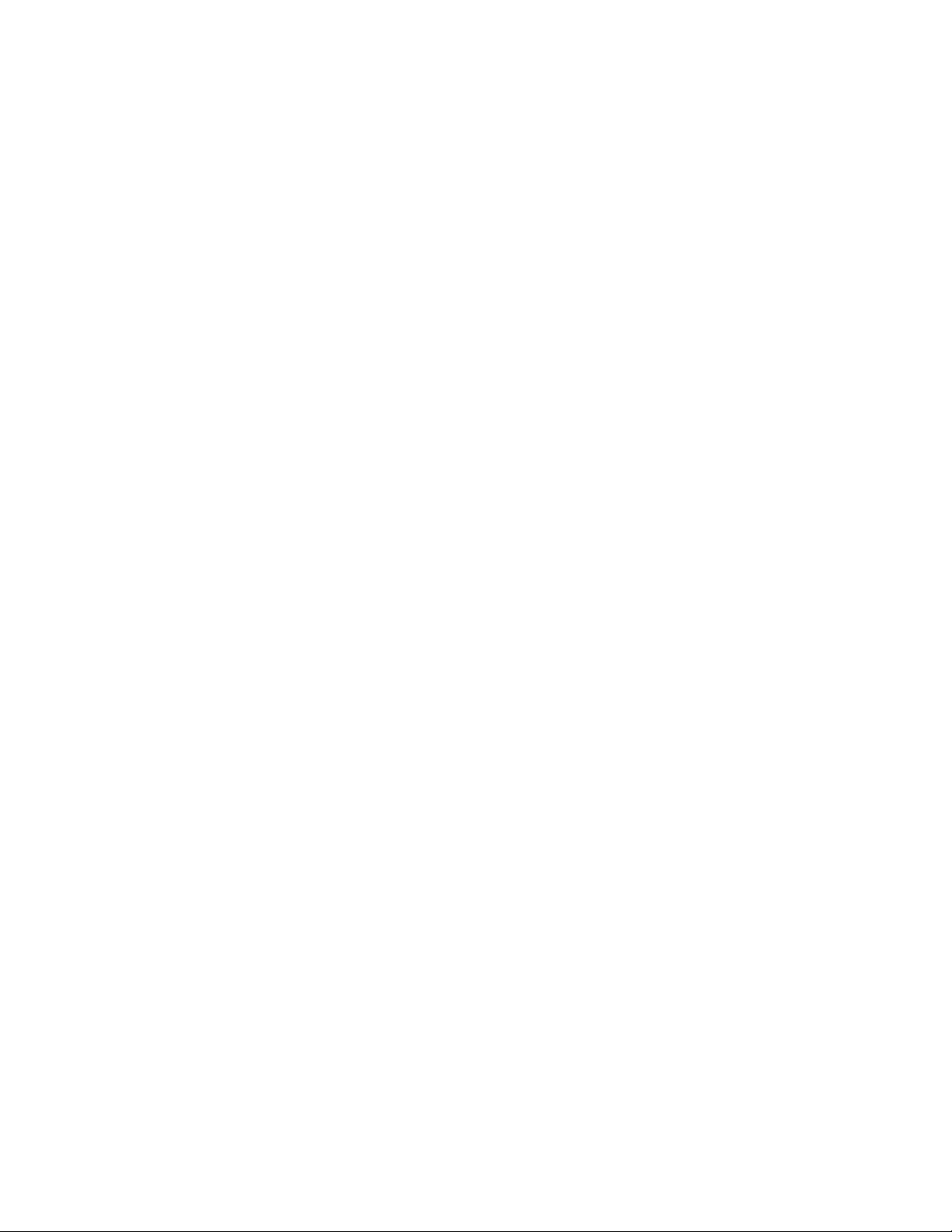
For Macintosh users
1 Allow the network DHCP server to assign an IP address to the printer.
2 Print the network setup page from the printer. For information on printing a network setup page, see “Printing
a network setup page” on page 37.
3 Locate the printer IP address in the TCP/IP section of the network setup page. You will need the IP address if you
are configuring access for computers on a different subnet than the printer.
4 Install the drivers and add the printer.
a Install a PPD file on the computer:
1 Insert the Software and Documentation CD in the CD or DVD drive.
2 Double-click the installer package for the printer.
3 From the Welcome screen, click Continue.
4 Click Continue again after viewing the Readme file.
5 Click Continue after viewing the license agreement, and then click Agree to accept the terms of the
agreement.
6 Select a Destination, and then click Continue.
7 From the Easy Install screen, click Install.
8 Type the user password, and then click OK.
All the necessary software is installed on the computer.
9 Click Restart when installation is complete.
b Add the printer:
• For IP printing:
In Mac OS X version 10.5 or later
1 From the Apple menu, choose System Preferences.
2 Click Print & Fax.
3 Click +.
4 Click IP.
5 Type in the IP address of your printer in the Address field.
6 Click Add.
In Mac OS X version 10.4 and earlier
1 From the Finder desktop, choose Go > Applications.
2 Double-click Utilities.
3 Double-click Printer Setup Utility or Print Center.
4 From the Printer List, click Add.
5 Click IP.
6 Type in the IP address of your printer in the Address field.
7 Click Add.
• For AppleTalk printing:
In Mac OS X version 10.5
1 From the Apple menu, choose System Preferences.
2 Click Print & Fax.
Additional printer setup
45
Page 46
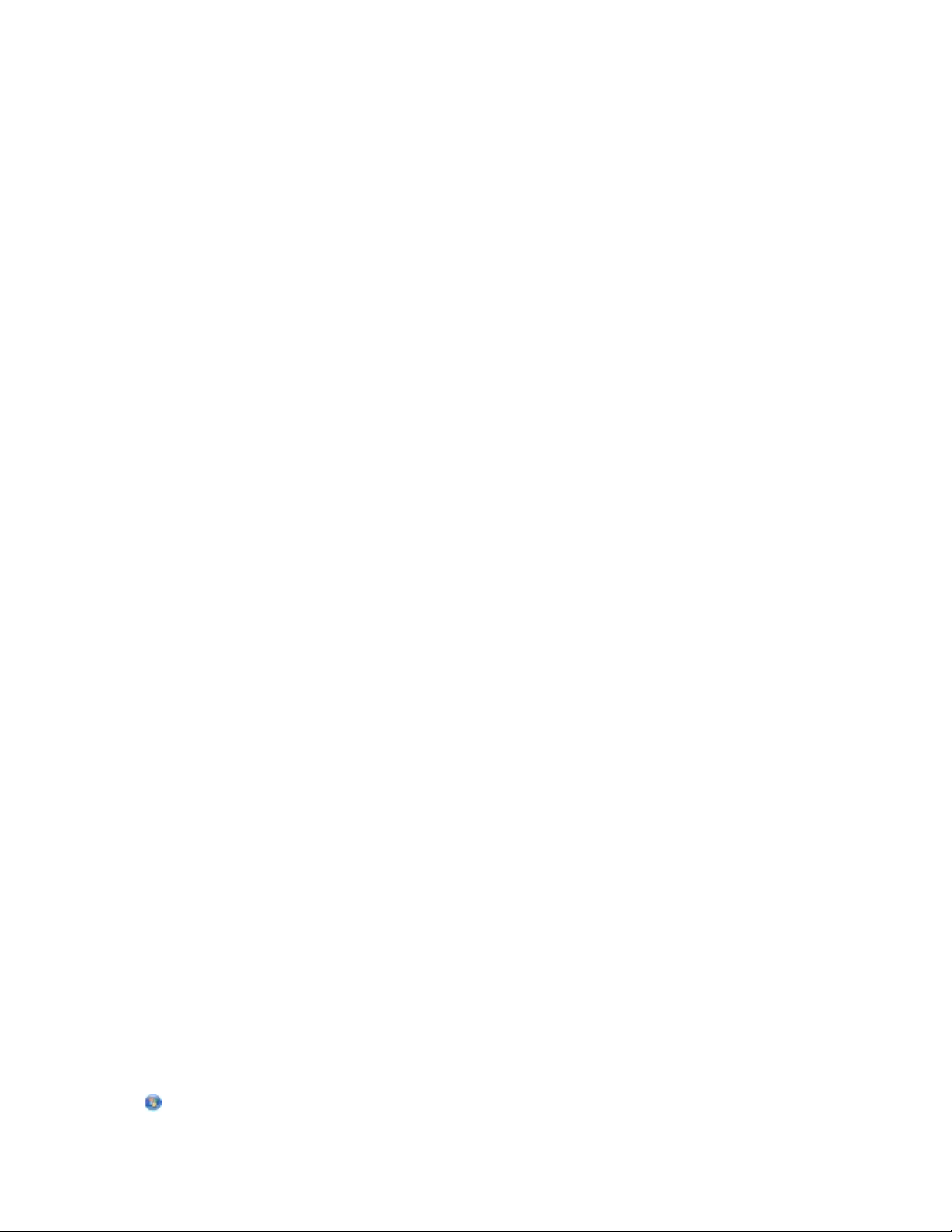
3 Click +.
4 Click AppleTalk.
5 Select the printer from the list.
6 Click Add.
In Mac OS X version 10.4 and earlier
1 From the Finder desktop, choose Go > Applications.
2 Double-click Utilities.
3 Double-click Print Center or Printer Setup Utility.
4 From the Printer List, click Add.
5 Choose the Default Browser tab.
6 Click More Printers.
7 From the first pop-up menu, choose AppleTalk.
8 From the second pop-up menu, select Local AppleTalk zone.
9 Select the printer from the list.
10 Click Add.
Note: If the printer doesn't show up in the list, you may need to add it using the IP address. Contact your
system support person for assistance.
Changing port settings after installing a new network Internal Solutions Port
When a new network Lexmark Internal Solutions Port (ISP) is installed in the printer, the printer configurations on
computers that access the printer must be updated because the printer will be assigned a new IP address. All
computers that access the printer must be updated with this new IP address in order to print to it over the network.
Notes:
• If the printer has a static IP address that will stay the same, then you do not need to make any changes to the
computer configurations.
• If the computers are configured to print to the printer by a network name that will stay the same, instead of by
IP address, then you do not need to make any changes to the computer configurations.
• If you are adding a wireless ISP to a printer previously configured for a wired connection, then make sure the
wired network is disconnected when you configure the printer to operate wirelessly. If the wired connection
remains connected, then the wireless configuration will complete, but the wireless ISP will not be active. In the
event that the printer was configured for a wireless ISP while still attached to a wired connection, disconnect
the wired connection, turn the printer off, and then turn the printer back on again. This will enable the wireless
ISP.
• Only one network connection at a time is active. If you want to switch the connection type between wired and
wireless, you must first turn the printer off, connect the cable (to switch to a wired connection) or disconnect
the cable (to switch to a wireless connection), and then turn the printer back on again.
For Windows users
1 Print a network setup page and make a note of the new IP address.
2 Click
, or click Start and then click Run.
Additional printer setup
46
Page 47
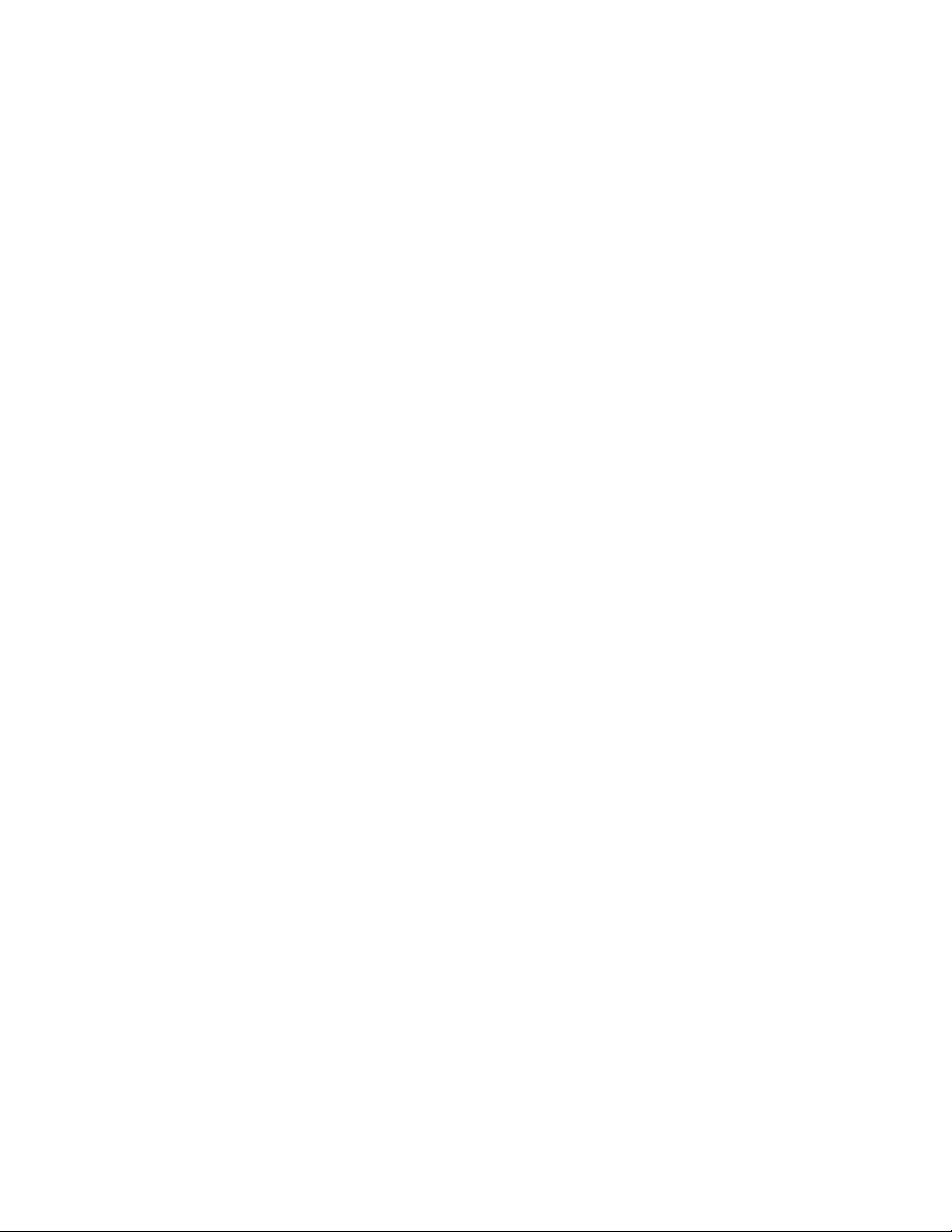
3 In the Start Search or Run box, type control printers.
4 Press Enter, or click OK.
The printer folder opens.
5 Locate the printer that has changed.
Note: If there is more than one copy of the printer, then update all of them with the new IP address.
6 Right-click the printer.
7 Click Properties.
8 Click the Ports tab.
9 Locate the port in the list, and then select it.
10 Click Configure Port.
11 Type the new IP address in the “Printer Name or IP Address” field. You can find the new IP address on the network
setup page you printed in step 1.
12 Click OK, and then click Close.
For Macintosh users
1 Print a network setup page and make a note of the new IP address.
2 Locate the printer IP address in the TCP/IP section of the network setup page. You will need the IP address if you
are configuring access for computers on a different subnet than the printer.
3 Add the printer:
• For IP printing:
In Mac OS X version 10.5 or later
a From the Apple menu, choose System Preferences.
b Click Print & Fax.
c Click +.
d Click IP.
e Type in the IP address of your printer in the Address field.
f Click Add.
In Mac OS X version 10.4 and earlier
a From the Go menu, choose Applications.
b Double-click Utilities.
c Double-click Printer Setup Utility or Print Center.
d From the Printer List, click Add.
e Click IP.
f Type in the IP address of your printer in the Address field.
g Click Add.
• For AppleTalk printing:
Additional printer setup
47
Page 48

In Mac OS X version 10.5
a From the Apple menu, choose System Preferences.
b Click Print & Fax.
c Click +.
d Click AppleTalk.
e Select the printer from the list.
f Click Add.
In Mac OS X version 10.4 and earlier
a From the Go menu, choose Applications.
b Double-click Utilities.
c Double-click Print Center or Printer Setup Utility.
d From the Printer List, click Add.
e Choose the Default Browser tab.
f Click More Printers.
g From the first pop-up menu, choose AppleTalk.
h From the second pop-up menu, select Local AppleTalk zone.
i Select the printer from the list.
j Click Add.
Setting up serial printing
In serial printing, data is transferred one bit at a time. Although serial printing is usually slower than parallel printing,
it is the preferred option when there is a great deal of distance between the printer and computer or when an interface
with a better transfer rate is not available.
After installing the serial port, you will need to configure the printer and the computer so they can communicate.
Make sure you have connected the serial cable to the serial port on your printer.
1 Set the parameters in the printer:
a From the printer control panel, navigate to the menu with port settings.
b Locate the submenu with serial port settings.
c Make any necessary changes to the serial settings.
d Save the new settings.
e Print a menu settings page.
2 Install the printer driver:
a Insert the Software and Documentation CD. It launches automatically.
If the CD does not launch automatically, then do the following:
1 Click
2 In the Start Search or Run box, type D:\setup.exe, where D is the letter of your CD or DVD drive.
b Click Install Printer and Software.
, or click Start and then click Run.
c Click Agree to accept the Printer Software License Agreement.
d Click Custom.
e Make sure Select Components is selected, and then click Next.
Additional printer setup
48
Page 49

f Make sure Local is selected, and then click Next.
g Select the manufacturer of the printer from the menu.
h Select the printer model from the menu, and then click Add Printer.
i Click the + beside the printer model under Select Components.
j Make sure the correct port is available under Select Components. This is the port where the serial cable attaches
to the computer. If the correct port is not available, select the port under the Select Port menu, and then click
Add Port.
k Make any configuration changes necessary in the Add a New Port window. Click Add Port to finish adding
the port.
l Make sure the box next to the selected printer model is checked.
m Select any other optional software you want to install, and then click Next.
n Click Finish to complete the printer software installation.
3 Set the COM port parameters:
After the printer driver is installed, you must set the serial parameters in the communications (COM) port assigned
to the printer driver.
The serial parameters in the COM port must match the serial parameters you set in the printer.
a Open the Device Manager.
1 Click
, or click Start and then click Run.
2 In the Start Search or Run box, type devmgmt.msc.
3 Press Enter, or click OK.
The Device Manager opens.
b Click + to expand the list of available ports.
c Select the communications port where you attached the serial cable to your computer (example: COM1).
d Click Properties.
e On the Port Settings tab, set the serial parameters to the same serial parameters in the printer.
Look for the printer settings under the serial heading on the Menu Settings page you printed earlier.
f Click OK, and then close all the windows.
g Print a test page to verify printer installation. When a test page prints successfully, printer setup is complete.
Additional printer setup
49
Page 50

Minimizing your printer's environmental impact
Lexmark is committed to environmental sustainability and is continually improving its printers to reduce their impact
on the environment. We design with the environment in mind, engineer our packaging to reduce materials, and
provide collection and recycling programs. For more information, see:
• The Notices chapter
• The Environmental Sustainability section of the Lexmark Web site at www.lexmark.com/environment
• The Lexmark recycling program at www.lexmark.com/recycle
By selecting certain printer settings or tasks, you may be able to reduce your printer's impact even further. This chapter
outlines the settings and tasks that may yield a greater environmental benefit.
Saving paper and toner
Studies show that as much as 80% of the carbon footprint of a printer is related to paper usage. You can significantly
reduce your carbon footprint by using recycled paper and the following printing suggestions, such as printing on
both sides of the paper and printing multiple pages on one side of a single sheet of paper.
For information on how you can quickly save paper and energy using one printer setting, see "Using Eco-Mode".
Using recycled paper
As an environmentally conscious company, Lexmark supports the use of recycled office paper produced specifically
for use in laser printers. For more information on recycled papers that work well with your printer, see “Using recycled
paper and other office papers” on page 65.
Conserving supplies
There are a number of ways you can reduce the amount of paper and toner you use when printing. You can:
Use both sides of the paper
If your printer model supports duplex printing, you can control whether print appears on one or two sides of the
paper for a printed document by selecting 2-sided printing from the Print dialog or the Lexmark Toolbar.
Place multiple pages on one sheet of paper
You can print up to 16 consecutive pages of a multiple-page document onto one side of a single sheet of paper by
selecting a setting from the Multipage printing (N-Up) section of the Print dialog screen.
Check your first draft for accuracy
Before printing or making multiple copies of a document:
• Use the Lexmark preview feature, which you can select from the Print dialog or the Lexmark Toolbar to see what
the document will look like before you print it.
• Print one copy of the document to check its content and format for accuracy.
Minimizing your printer's environmental impact
50
Page 51

Avoid paper jams
Carefully select and load paper to avoid paper jams. For more information, see “Avoiding jams” on page 80.
Print in black and white
To print all text and graphics using only the black toner cartridge, set the printer to Black Only. For more information,
see “Printing in black and white” on page 78.
Use Max Speed or Max Yield settings
The Max Speed and Max Yield settings let you choose between a faster print speed or a higher toner yield. Max Yield
is the factory default setting. For more information, see “Using Max Speed and Max Yield” on page 79.
Saving energy
Using Eco-Mode
Use Eco-Mode to quickly select one or more ways to reduce your printer's environmental impact.
Note: See the table for the multiple settings that change when you select an Eco-Mode setting.
Choose To
Energy Reduce energy use, especially when the printer is idle.
• Printer engine motors do not start until a job is ready to print. You may notice a short delay before the
first page is printed.
• The printer enters Power Saver mode after one minute of inactivity.
• When the printer enters Power Saver mode, the printer control panel display light is turned off.
Paper
Energy/Paper Use all the settings associated with Energy mode and Paper mode.
Off Use factory default settings for all settings associated with Eco-Mode. This setting supports the
To select an Eco-Mode setting:
• Enable the automatic duplex feature (on printer models that support duplex).
• Turn off print log features.
performance specifications for your printer.
1 Make sure that the printer is on and Ready appears.
2 From the printer control panel, press .
3 Press the down arrow button until Settings appears, and then press .
4 Press the down arrow button until General Settings appears, and then press .
5 Press the down arrow button until
Eco-Mode appears, and then press .
6 Press the left or right arrow button to scroll through the list of possible settings. Press at the correct setting.
Submitting Selection appears.
Minimizing your printer's environmental impact
51
Page 52

Reducing printer noise
Use Quiet Mode to reduce the printer noise.
Note: See the table for the multiple settings that change when you select a Quiet Mode setting.
Choose To
On (Text/Graphics)
Note: This setting is best suited for printing text and line
graphics.
Off (Image/Photo)
Note: Selecting Photo from the driver may disable Quiet
Mode and provide better print quality and full speed
printing.
To select a Quiet Mode setting:
1 Make sure that the printer is on and Ready appears.
2 From the printer control panel, press .
Reduce printer noise.
• Print jobs will process at one-half the normal processing
speed.
• Printer engine motors do not start until a job is ready to
print. There will be a short delay before the first page is
printed.
• Fans run at reduced speed or are turned off.
• If your printer has faxing capability, fax sounds are
reduced or disabled, including those made by the fax
speaker and ringer. The fax is placed in standby mode.
• The alarm control and cartridge alarm sounds are turned
off.
• The printer will ignore the Advance Start command.
Use factory default settings. This setting supports the
performance specifications for your printer.
3 Press the down arrow button until Settings appears, and then press .
4 Press the down arrow button until General Settings appears, and then press .
5 Press the down arrow button until Quiet Mode appears, and then press .
6 Press the left or right arrow button to scroll through the list of possible settings. Press at the correct setting.
Submitting Selection appears.
Adjusting Power Saver
To save energy, you can decrease the number of minutes before the printer enters Power Saver mode.
Available settings range from 1–240 minutes. The factory default setting is 30 minutes.
Using the Embedded Web Server
1 Type the printer IP address into the address field of your Web browser.
Note: If you do not know the IP address of the printer, then print a network setup page and locate the IP address
in the TCP/IP section.
2 Click Settings, and then click General Settings.
Minimizing your printer's environmental impact
52
Page 53

3 Click Timeouts.
4 In the Power Saver box, increase or decrease the number of minutes you want the printer to wait before it enters
Power Saver mode.
5 Click Submit.
Using the printer control panel
1 Make sure the printer is on and Ready appears.
2 Press .
3 Press the arrow buttons until Settings appears, and then press .
4 Press the arrow buttons until General Settings appears, and then press .
5 Press the arrow buttons until Timeouts appears, and then press .
6 Press the arrow buttons until Power Saver appears, and then press .
7 Press the arrow buttons to increase or decrease the number of minutes before the printer enters Power Saver
mode, and then press .
Adjusting the brightness of the display
To save energy, or if you are having trouble reading your display, you can adjust the brightness of the display.
Available settings range from 1–10. The factory default setting is 5.
Using the Embedded Web Server
1 Type the printer IP address into the address field of your Web browser.
Note: If you do not know the IP address of the printer, then print a network setup page and locate the IP address
in the TCP/IP section.
2 Click Settings, and then click Utilities Menu.
3 In the LCD Brightness box, type in the brightness you want for your display.
4 Click Submit.
Using the printer control panel
1 Make sure the printer is on and Ready appears.
2 Press
3 Press the arrow buttons until Settings appears, and then press .
4 Press the arrow buttons until Utilities Menu appears, and then press .
5 Press the arrow buttons until
.
LCD Brightness appears, and then press .
6 Press the arrow buttons to select a setting, and then press
Minimizing your printer's environmental impact
53
.
Page 54

Recycling
Lexmark provides collection programs and environmentally progressive approaches to recycling. For more
information, see:
• The Notices chapter
• The Environmental Sustainability section of the Lexmark Web site at www.lexmark.com/environment
• The Lexmark recycling program at www.lexmark.com/recycle
Recycling Lexmark products
To return Lexmark products to Lexmark for recycling:
1 Visit our Web site at www.lexmark.com/recycle.
2 Find the product type you want to recycle, and then select your country from the list.
3 Follow the instructions on the computer screen.
Recycling Lexmark packaging
Lexmark continually strives to minimize packaging. Less packaging helps to ensure that Lexmark printers are
transported in the most efficient and environmentally sensitive manner and that there is less packaging to dispose
of. These efficiencies result in fewer greenhouse emissions, energy savings, and natural resource savings.
Lexmark cartons are 100% recyclable where corrugated recycling facilities exist. Facilities may not exist in your area.
The foam used in Lexmark packaging is recyclable where foam recycling facilities exist. Facilities may not exist in your
area.
When you return a cartridge to Lexmark, you can reuse the box that the cartridge came in. Lexmark will recycle the
box.
Returning Lexmark cartridges for reuse or recycling
The Lexmark Cartridge Collection Program diverts millions of Lexmark cartridges from landfills annually by making
it both easy and free for Lexmark customers to return used cartridges to Lexmark for reuse or recycling. One hundred
percent of the empty cartridges returned to Lexmark are either reused or demanufactured for recycling. Boxes used
to return the cartridges are also recycled.
To return Lexmark cartridges for reuse or recycling, follow the instructions that came with your printer or cartridge
and use the pre-paid shipping label. You can also:
1 Visit our Web site at www.lexmark.com/recycle.
2 From the Toner Cartridges section, select your country from the list.
3 Follow the instructions on the computer screen.
Minimizing your printer's environmental impact
54
Page 55
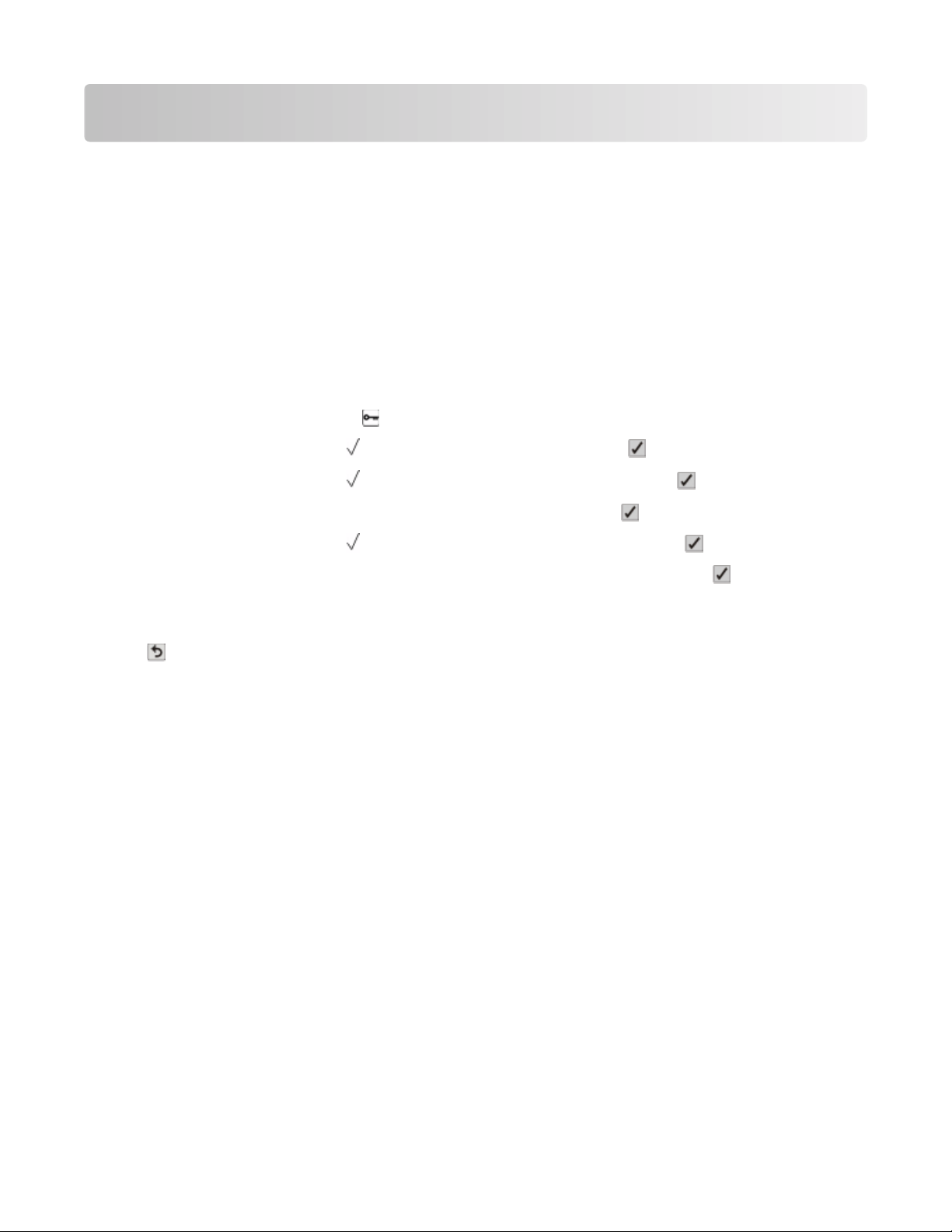
Loading paper and specialty media
This section explains how to load the standard tray (Tray 1), also known as the 550-sheet tray, an optional 550-sheet
tray, an optional 2,000-sheet tray, a multipurpose tray, and an optional 550-sheet specialty media drawer. It also
includes information about paper orientation, setting the Paper Size and Paper Type, and linking and unlinking trays.
Setting the paper size and type
Note: Trays with matching paper size and paper type settings are automatically linked by the printer. When a linked
tray runs out of paper, the printer draws from another tray.
To change the paper size and type settings:
1 Make sure that the printer is on and Ready appears.
2 From the printer control panel, press .
3 Press the down arrow button until
4 Press the down arrow button until Paper Size/Type appears, and then press .
5 Press the down arrow button until the correct tray appears, and then press .
6 Press the down arrow button until appears next to the correct size, and then press .
7 Press the left or right arrow button to scroll through the list of possible paper types. Press at the correct paper
type.
Submitting Selection appears. The printer returns to the Paper Size/Type.
8 Press three times to return to the Ready state.
Paper Menu appears, and then press .
Loading the paper tray
The printer has up to five input sources to select from: the standard tray (Tray 1), also known as the 550-sheet tray,
an optional 550-sheet tray, an optional 2,000-sheet tray, a multipurpose tray, and an optional 550-sheet specialty
media drawer. Load the paper or specialty media used for the majority of print jobs in Tray 1. Proper paper loading
prevents jams and facilitates trouble-free printing.
Note: The C736n, C736dn, and C736dtn model printers will support a total of four optional input sources. The C734n,
C734dn, C734dtn, and C734dnw model printers will support a total of three optional input sources.
Loading paper and specialty media
55
Page 56

Do not remove trays while a job prints or while Busy blinks on the printer control panel. Doing so may cause a jam.
1 Grasp the handle, and then pull the tray out. Remove the tray completely.
Notice the size indicators on the bottom of the tray. Use these indicators to help position the guides.
2 Squeeze the width guide tabs as shown, and then slide the guide to the correct position for the size of paper
being loaded.
Loading paper and specialty media
56
Page 57

Notice the load line on the left side of the paper tray: it indicates the maximum height for loading paper.
3 Squeeze the length guide tabs together, and then slide the length guide to the correct position for the size of
paper being loaded.
Note: The length guide has a locking device. To unlock the tray, slide the button on top of the length guide to
the left as shown. To lock the tray once a length has been selected, slide the button back to the right.
4 Flex a stack of paper back and forth to loosen the sheets, and then fan them. Do not fold or crease the paper.
Straighten the edges on a level surface.
5 Load the paper stack with the recommended print side faceup. Load the stack toward the back of the tray as
shown.
Loading paper and specialty media
57
Page 58

When loading preprinted letterhead for simplex printing, place the header toward the front of the tray.
6 Align the tray, and then reinsert it.
7 If a different type of paper was loaded than the type previously loaded in the tray, then change the paper type
setting for the tray from the printer control panel. For more information, see “Setting the paper size and type” on
page 55.
Loading the multipurpose tray
The multipurpose tray accommodates a variety of media types including envelopes. Media not kept in a tray can be
loaded into the multipurpose tray.
Loading paper and specialty media
58
Page 59

Stack height limiter
1
Tray release latch
2
Paper release lever
3
Size indicators
4
Width guide
5
Width guide release tab
6
1 Press the tray release latch to the left, and then pull the multipurpose tray down.
Loading paper and specialty media
59
Page 60
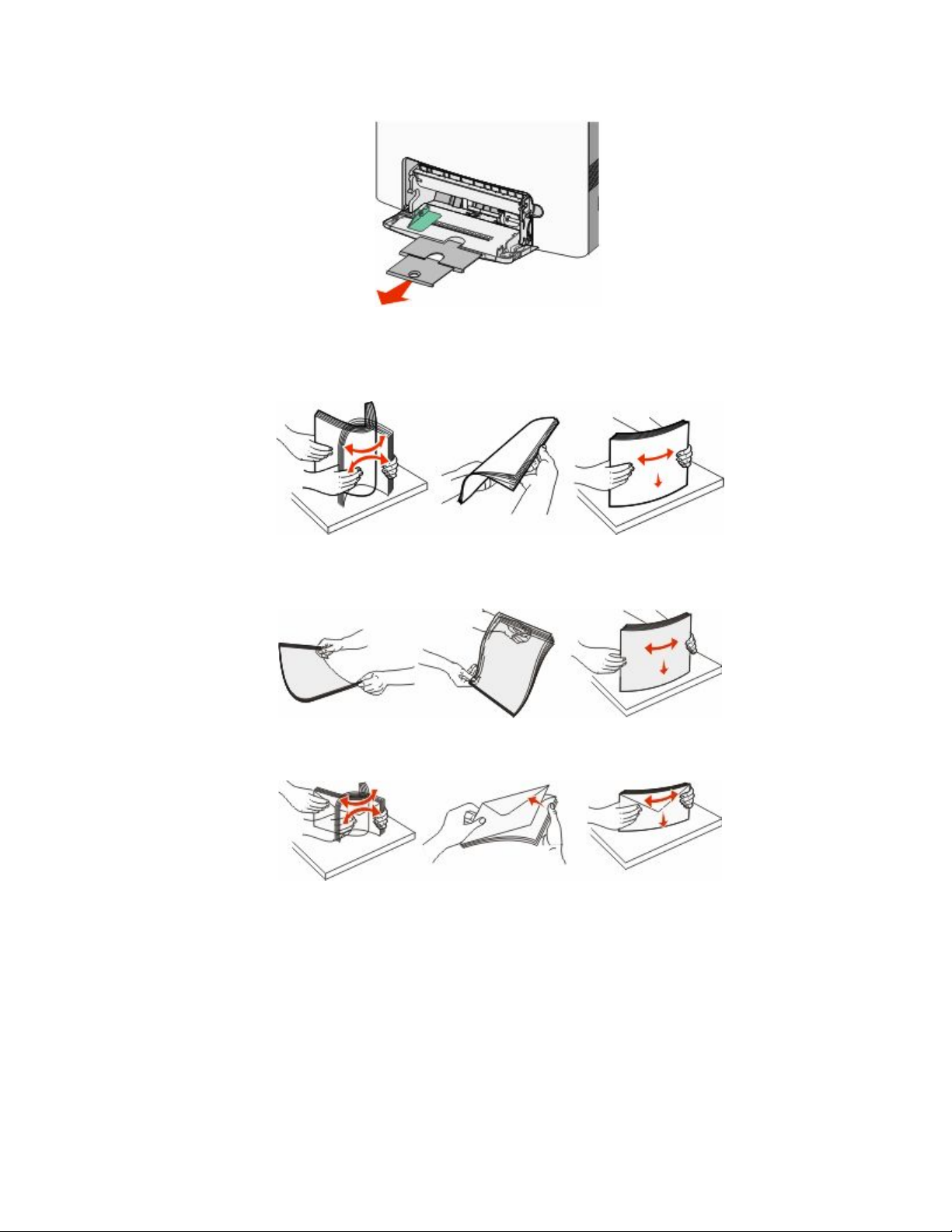
2 Gently pull the extension out until it is fully extended.
3 Prepare a media stack for loading.
• Flex sheets of paper back and forth to loosen them, and then fan them. Do not fold or crease the paper.
Straighten the edges on a level surface.
• Hold transparencies by the edges, and then fan them. Straighten the edges on a level surface.
Note: Avoid touching the print side of the transparencies. Be careful not to scratch them.
• Flex a stack of envelopes back and forth to loosen them, and then fan them. Straighten the edges on a level
surface.
Loading paper and specialty media
60
Page 61

4 Load the media stack with the recommended print side facedown and the top edge entering the printer first.
Note: Load only one size and type of media at a time.
5 Load envelopes with the flap side up and the return address edge entering the printer first.
Warning—Potential Damage: Never use envelopes with stamps, clasps, snaps, windows, coated linings, or
self-stick adhesives. These envelopes may severely damage the printer.
6 Make sure the media is as far into the multipurpose tray as it will go with very gentle pushing. Media should lie
flat and fit loosely in the multipurpose tray.
Note: If the media is pushed too far into the multipurpose tray, you must press the paper release lever to remove
it.
7 From the printer control panel, set the Paper Size and Paper Type, and then press .
The multipurpose tray can be closed when not in use.
Linking and unlinking trays
Linking trays
Tray linking is useful for large print jobs or multiple copies. When one linked tray is empty, paper feeds from the next
linked tray. When the Paper Size and Paper Type settings are the same for any trays, the trays are automatically linked.
The Paper Size setting is automatically sensed according to the position of the paper guides in each tray except the
Standard 550-sheet tray and the multipurpose tray. The Paper Size setting for the Standard 550-sheet tray and the
multipurpose tray must be set manually from the Paper Size menu. The Paper Type setting must be set for all trays
from the Paper Type menu. The Paper Type menu and the Paper Size menu are both available from the Paper Size/Type
menu.
Unlinking trays
Unlinked trays have settings that are not the same as the settings of any other tray.
Loading paper and specialty media
61
Page 62

To unlink a tray, change the following tray settings so that they do not match the settings of any other tray:
• Paper Type (for example: Plain Paper, Letterhead, Custom Type <x>)
Paper Type names describe the paper characteristics. If the name that best describes your paper is used by linked
trays, assign a different Paper Type name to the tray, such as Custom Type <x>, or define your own custom name.
• Paper Size (for example: letter, A4, statement)
Load a different paper size to change the Paper Size setting for a tray automatically. Paper Size settings for the
Standard 550-sheet tray and the multipurpose tray are not automatic; they must be set manually from the Paper
Size menu.
Notes:
• Do not assign a Paper Type name that does not accurately describe the type of paper loaded in the tray. The
temperature of the fuser varies according to the specified Paper Type. Paper may not be properly processed if
an inaccurate Paper Type is selected.
• If the media you have loaded is smaller than the Paper Size setting, then your text or graphics may not fit on the
media.
Loading paper and specialty media
62
Page 63

Paper and specialty media guide
Paper guidelines
Paper characteristics
The following paper characteristics affect print quality and reliability. Consider these characteristics when evaluating
new paper stock.
Weight
The printer can automatically feed paper weights from 60 to 220 g/m2 (16 to 58 lb bond) grain long. Paper lighter
than 60 g/m2 (16 lb) might not be stiff enough to feed properly, causing jams. For best performance, use 75 g/m
(20 lb bond) grain long paper. For paper smaller than 182 x 257 mm (7.2 x 10.1 in.), we recommend 90 g/m2 (24 lb)
or heavier paper.
Note: Duplex is supported only for 63 g/m2–120 g/m2 (17 lb–32 lb bond) paper.
Curl
Curl is the tendency for paper to curl at its edges. Excessive curl can cause paper feeding problems. Curl can occur
after the paper passes through the printer, where it is exposed to high temperatures. Storing paper unwrapped in
hot, humid, cold, or dry conditions, even in the trays, can contribute to paper curling prior to printing and can cause
feeding problems.
2
Smoothness
Paper smoothness directly affects print quality. If paper is too rough, toner cannot fuse to it properly. If paper is too
smooth, it can cause paper feeding or print quality issues. Always use paper between 100 and 300 Sheffield points;
however, smoothness between 150 and 200 Sheffield points produces the best print quality.
Moisture content
The amount of moisture in paper affects both print quality and the ability of the printer to feed the paper correctly.
Leave paper in its original wrapper until it is time to use it. This limits the exposure of paper to moisture changes that
can degrade its performance.
Condition paper before printing by storing it in its original wrapper in the same environment as the printer for 24 to
48 hours before printing. Extend the time several days if the storage or transportation environment is very different
from the printer environment. Thick paper may also require a longer conditioning period.
Grain direction
Grain refers to the alignment of the paper fibers in a sheet of paper. Grain is either grain long, running the length of
the paper, or grain short, running the width of the paper.
For 60 to 135 g/m2 (16 to 36 lb bond) paper, grain long paper is recommended. For papers heavier than 135 g/m2,
grain short is recommended.
Paper and specialty media guide
63
Page 64
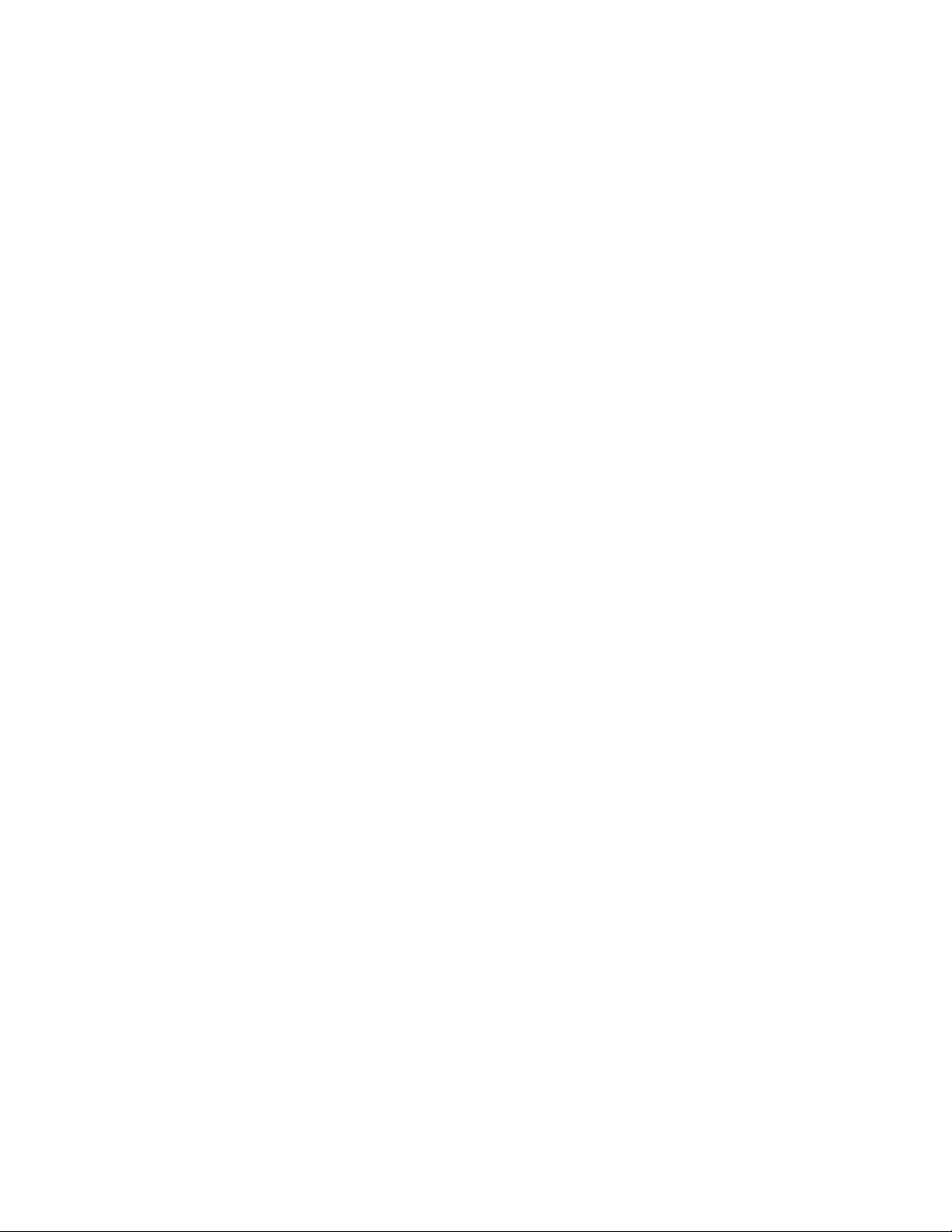
Fiber content
Most high-quality xerographic paper is made from 100% chemically treated pulped wood. This content provides the
paper with a high degree of stability resulting in fewer paper feeding problems and better print quality. Paper
containing fibers such as cotton can negatively affect paper handling.
Unacceptable paper
The following paper types are not recommended for use with the printer:
• Chemically treated papers used to make copies without carbon paper, also known as carbonless papers,
carbonless copy paper (CCP), or no carbon required (NCR) paper
• Preprinted papers with chemicals that may contaminate the printer
• Preprinted papers that can be affected by the temperature in the printer fuser
• Preprinted papers that require a registration (the precise print location on the page) greater than ±2.3 mm
(±0.9 in.), such as optical character recognition (OCR) forms
In some cases, registration can be adjusted with a software application to successfully print on these forms.
• Coated papers (erasable bond), synthetic papers, thermal papers
• Rough-edged, rough or heavily textured surface papers, or curled papers
• Recycled papers that fail EN12281:2002 (European)
• Paper weighing less than 60 g/m
• Multiple-part forms or documents
2
(16 lb)
Selecting paper
Using appropriate paper prevents jams and helps ensure trouble-free printing.
To help avoid jams and poor print quality:
• Always use new, undamaged paper.
• Before loading paper, know the recommended print side of the paper. This information is usually indicated on
the paper package.
• Do not use paper that has been cut or trimmed by hand.
• Do not mix paper sizes, types, or weights in the same source; mixing results in jams.
• Do not use coated papers unless they are specifically designed for electrophotographic printing.
Selecting preprinted forms and letterhead
Use these guidelines when selecting preprinted forms and letterhead:
• Use grain long for 60 to 90 g/m
• Use only forms and letterhead printed using an offset lithographic or engraved printing process.
• Avoid papers with rough or heavily textured surfaces.
Use papers printed with heat-resistant inks designed for use in xerographic copiers. The ink must be able to withstand
temperatures up to 190°C (374°F) without melting or releasing hazardous emissions. Use inks that are not affected
by the resin in toner. Inks that are oxidation-set or oil-based generally meet these requirements; latex inks might not.
When in doubt, contact the paper supplier.
2
(16 to 24 lb) weight paper.
Preprinted papers such as letterhead must be able to withstand temperatures up to 190°C (374°F) without melting
or releasing hazardous emissions.
Paper and specialty media guide
64
Page 65

Using recycled paper and other office papers
As an environmentally conscious company, Lexmark supports the use of recycled office paper produced specifically
for use in laser (electrophotographic) printers. In 1998, Lexmark presented to the US government a study
demonstrating that recycled paper produced by major mills in the US fed as well as non-recycled paper. However,
no blanket statement can be made that all recycled paper will feed well.
Lexmark consistently tests its printers with recycled paper (20–100% post-consumer waste) and a variety of test paper
from around the world, using chamber tests for different temperature and humidity conditions. Lexmark has found
no reason to discourage the use of today's recycled office papers, but generally the following property guidelines
apply to recycled paper.
• Low moisture content (4–5%)
• Suitable smoothness (100–200 Sheffield units, or 140–350 Bendtsen units, European)
Note: Some much smoother papers (such as premium 24 lb laser papers, 50–90 Sheffield units) and much rougher
papers (such as premium cotton papers, 200–300 Sheffield units) have been engineered to work very well in
laser printers, despite surface texture. Before using these types of paper, consult your paper supplier.
• Suitable sheet-to-sheet coefficient of friction (0.4–0.6)
• Sufficient bending resistance in the direction of feed
Recycled paper, paper of lower weight (<60 g/m2 [16 lb bond]) and/or lower caliper (<3.8 mils [0.1 mm]), and paper
that is cut grain-short for portrait (or short-edge) fed printers may have lower bending resistance than is required for
reliable paper feeding. Before using these types of paper for laser (electrophotographic) printing, consult your paper
supplier. Remember that these are general guidelines only and that paper meeting these guidelines may still cause
paper feeding problems in any laser printer (for example, if the paper curls excessively under normal printing
conditions).
Storing paper
Use these paper storage guidelines to help avoid jams and uneven print quality:
• For best results, store paper where the temperature is 21°C (70°F) and the relative humidity is 40%. Most label
manufacturers recommend printing in a temperature range of 18 to 24°C (65 to 75°F) with relative humidity
between 40 and 60%.
• Store paper in cartons when possible, on a pallet or shelf, rather than on the floor.
• Store individual packages on a flat surface.
• Do not store anything on top of individual paper packages.
Paper and specialty media guide
65
Page 66

Supported paper sizes, types, and weights
The following tables provide information on standard and optional paper input sources and the types of paper they
support.
Note: To use a paper size that is unlisted, configure a Universal Paper Size.
For more information, see the Card Stock & Label Guide available on the Lexmark Web site at
www.lexmark.com/publications.
Supported paper sizes
Measurements apply to simplex (one-sided) printing only. For duplex (two-sided) printing, the minimum size is
139.7 x 210 mm (5.50 x 8.27 in.).
Paper size Dimensions Standard
550-sheet
tray (Tray 1)
A4
A5
A6
JIS B5
Letter
Legal
Executive
Oficio (México)
210 x 297 mm
(8.27 x 11.7 in.)
148 x 210 mm
(5.83 x 8.27 in.)
105 x 148 mm (4.13
x 5.83 in.)
182 x 257 mm
(7.17 x 10.1 in.)
215.9 x 279.4 mm
(8.5 x 11 in.)
215.9 x 355.6 mm
(8.5 x 14 in.)
184.2 x 266.7 mm
(7.25 x 10.5 in.)
215.9 x 340.4 mm
(8.5 x 13.4 in.)
X X X
Optional
550-sheet
tray
Optional
2,000-sheet
tray
X
X
X
X
Multipurpose
tray
Optional
550-sheet
specialty
media drawer
Folio
Statement
*This size setting formats the envelope for 215.9 x 355.6 mm (8.5 x 14 in.) unless the size is specified by the software
application.
**Supported by C734 model printers only.
***Supported by C736 model printers only.
215.9 x 330.2 mm
(8.5 x 13 in.)
139.7 x 215.9 mm
(5.5 x 8.5 in.)
X
X X X
Paper and specialty media guide
66
Page 67
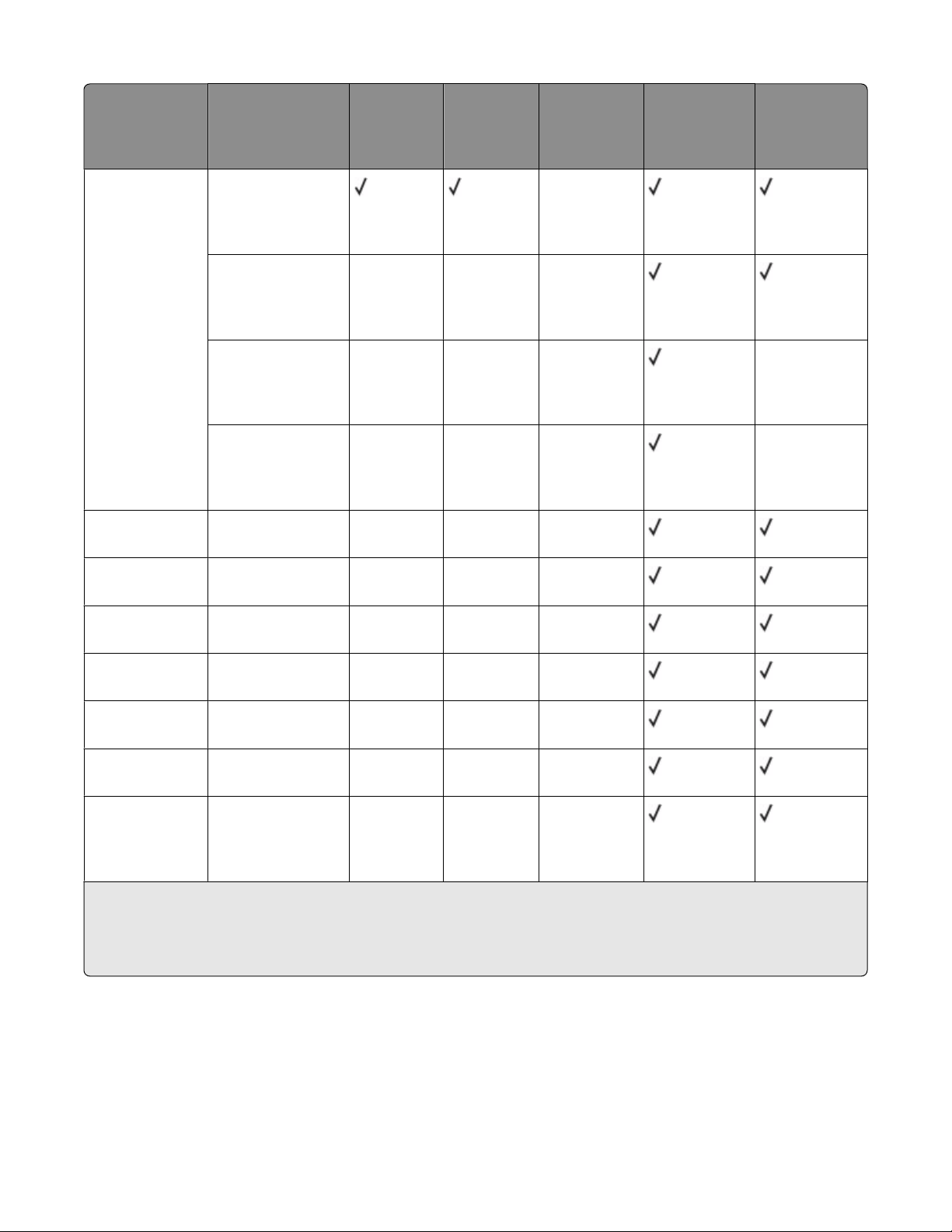
Paper size Dimensions Standard
550-sheet
tray (Tray 1)
Optional
550-sheet
tray
Optional
2,000-sheet
tray
Multipurpose
tray
Optional
550-sheet
specialty
media drawer
Universal
Note: Turn size
sensing off to
support universal
sizes that are
close to standard
media sizes.
7 3/4 Envelope
(Monarch)
9 Envelope
Com 10
Envelope
148 x 210 mm to
215.9 x 355.6 mm
(5.83 x 8.27 in. to
8.5 x 14 in.)
76.2 x 127 mm
(3 x 5 in.) to
215.9 x 355.6
mm (8.5 x 14 in.)
76.2 x 127 mm
(3 x 5 in.) to
215.9 x 914.4
mm (8.5 x 36 in.)**
76.2 x 127 mm
(3 x 5 in.) to
215.9 x 1219.2
mm (8.5 x 48 in.)***
98.4 x 190.5 mm
(3.875 x 7.5 in.)
98.4 x 226.1 mm
(3.875 x 8.9 in.)
104.8 x 241.3 mm
(4.12 x 9.5 in.)
X
X X X
X X X X
X X X X
X X X
X X X
X X X
DL Envelope
C5 Envelope
B5 Envelope
Other Envelope*
*This size setting formats the envelope for 215.9 x 355.6 mm (8.5 x 14 in.) unless the size is specified by the software
application.
**Supported by C734 model printers only.
***Supported by C736 model printers only.
110 x 220 mm
(4.33 x 8.66 in.)
162 x 229 mm
(6.38 x 9.01 in.)
176 x 250 mm
(6.93 x 9.84 in.)
85.7 x 165 mm to
215.9 x 355.6 mm
(3.375 x 6.50 in. to
8.5 x 14 in.)
X X X
X X X
X X X
X X X
Supported paper types and weights
The printer engine supports 60–220 g/m2 (16–58 lb) paper weights.
Note: Labels, transparencies, envelopes, and card stock always print at reduced speed.
Paper and specialty media guide
67
Page 68

Paper type Standard
550-sheet tray
Optional
550-sheet tray
(Tray 1)
Paper
Card stock X
Optional
2,000-sheet tray
Multipurpose
tray
Optional
550-sheet
specialty media
drawer
Transparencies
*
Labels X
Glossy paper X
Envelopes X X X
*
Do not use inkjet or 3M CG3710 transparencies.
X
Paper and specialty media guide
68
Page 69

Printing
This chapter covers printing, printer reports, and job cancelation. The selection and handling of paper and specialty
media can affect how reliably documents print. For more information, see "Avoiding jams" and "Storing paper."
Printing a document
Printing a document
1 From the printer control panel Paper menu, set the Paper Type and Paper Size to match the loaded paper.
2 Send the print job:
For Windows users
a With a document open, click File ª Print.
b Click Properties, Preferences, Options, or Setup, and then adjust the settings as needed.
Note: To print on a specific size or type of paper, adjust the paper size or type settings to match the loaded
paper, or select the appropriate tray or feeder.
c Click OK, and then click Print.
For Macintosh users
a Customize the settings as needed in the Page Setup dialog:
1 With a document open, choose File > Page Setup.
2 Choose a paper size or create a custom size to match the loaded paper.
3 Click OK.
b Customize the settings as needed in the Print dialog:
1 With a document open, choose File > Print.
If necessary, click the disclosure triangle to see more options.
2 From the Print dialog and pop-up menus, adjust the settings as needed.
Note: To print on a specific paper type, adjust the paper type setting to match the loaded paper, or
select the appropriate tray or feeder.
3 Click Print.
Printing specialty documents
Printing on letterhead
1 Load letterhead into a tray or drawer.
2 From the printer control panel, set the Paper Type to Letterhead. See “Setting the paper size and type” on
page 55 for more information.
3 Do one of the following:
Printing
69
Page 70
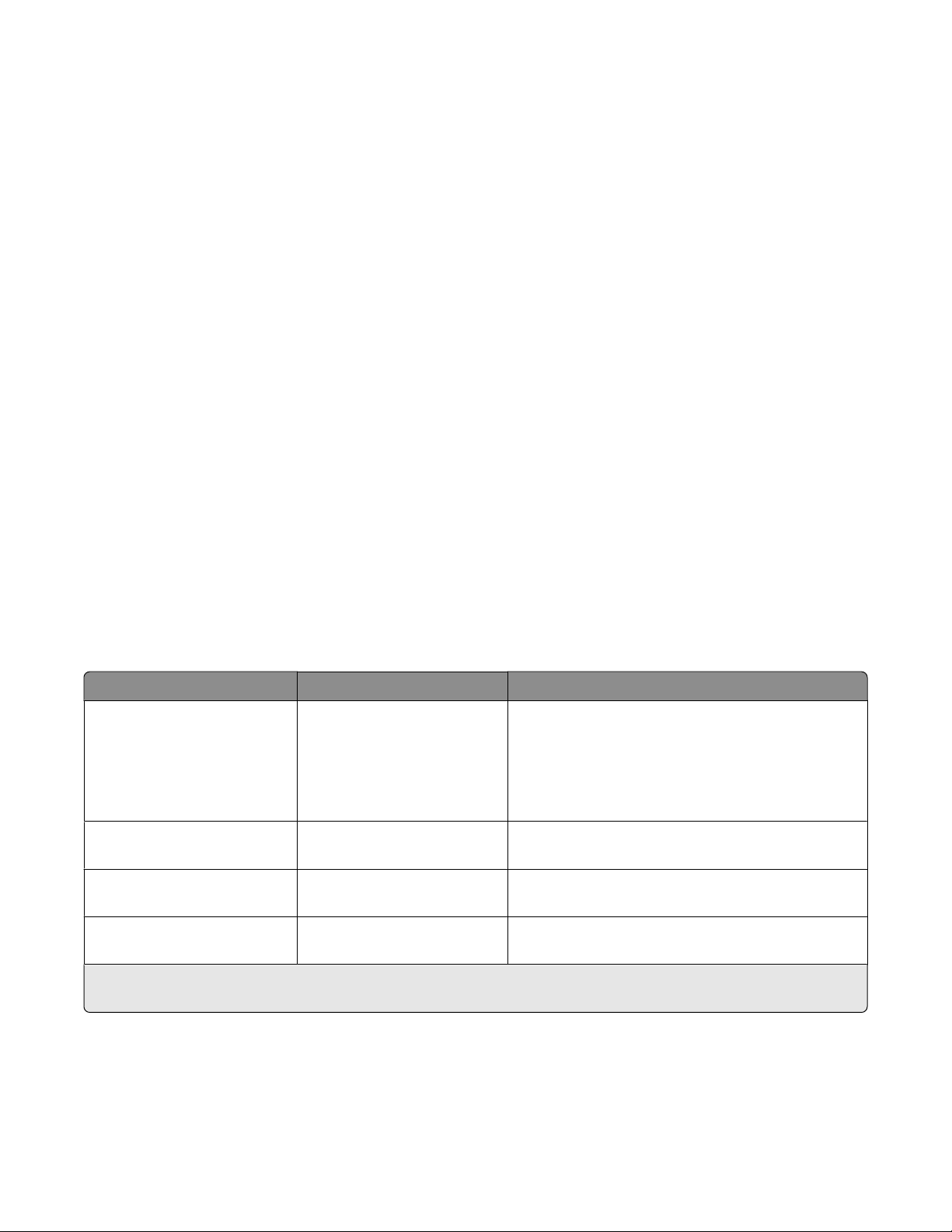
For Windows users
a With a document open, click File ª Print.
b Click Properties, Preferences, Options, or Setup.
c From the Form Source list box, select the source containing the letterhead.
d From the Form Type list box, select Letterhead.
e From the Form Size list box, select the letterhead size.
f Click OK, and then click Print.
For Macintosh users
a Customize the settings as needed in the Page Setup dialog.
1 With a document open, choose File ª Page Setup.
2 From the “Format for” pop-up menu, choose the printer that you want to use.
3 From the Paper Size pop-up menu, choose a paper size that matches the size of the letterhead paper, then
create a custom size.
b Customize the settings as needed in the Print dialog.
1 With a document open, click File ª Print.
2 From the Printer pop-up menu, choose the printer that you want to use.
3 From the third pop-up menu from the top, choose Quality & Media.
4 From the Paper type pop-up menu, choose a paper type.
5 From the Print Quality menu, choose a print quality other than Quick Print.
Tips on using letterhead
Page orientation is important when printing on letterhead. Use the following table to determine which direction to
load the letterhead:
Source or process Print side Paper orientation
• Standard 550-sheet tray
• Optional 550-sheet tray
Preprinted letterhead design is
placed faceup.
The top edge of the sheet with the logo is placed at the
front of the tray.
• Optional 2,000-sheet tray
• Optional 550-sheet
specialty media drawer
Duplex (two-sided) printing
from trays
Multipurpose tray (simplex
printing)
Multipurpose tray (duplex
printing)
Note: Check with the manufacturer or vendor to determine whether the chosen preprinted letterhead is acceptable for
laser printers.
Preprinted letterhead design is
placed facedown.
Preprinted letterhead design is
placed facedown.
Preprinted letterhead design is
placed faceup.
The top edge of the sheet with the logo is placed at the
back of the tray.
The top edge of the sheet with the logo should enter
the multipurpose tray first.
The top edge of the sheet with the logo should enter
the multipurpose tray last.
Tips on using transparencies
Print samples on the transparencies being considered for use before buying large quantities.
Printing
70
Page 71

When printing on transparencies:
• Feed transparencies from any tray or drawer, except the Optional 2,000-sheet tray.
• Use transparencies designed specifically for laser printers. Check with the manufacturer or vendor to ensure
transparencies are able to withstand temperatures up to 170°C (338°F) without melting, discoloring, offsetting,
or releasing hazardous emissions.
• To prevent print quality problems, avoid getting fingerprints on the transparencies.
• Before loading transparencies, fan the stack to prevent sheets from sticking together.
• We recommend Lexmark part number 12A8240 for letter-size transparencies and Lexmark part number 12A8241
for A4-size transparencies.
Tips on using envelopes
Print samples on the envelopes being considered for use before buying large quantities.
When printing on envelopes:
• Use envelopes designed specifically for laser printers. Check with the manufacturer or vendor to ensure the
envelopes can withstand temperatures up to 190°C (374°F) without sealing, wrinkling, curling excessively, or
releasing hazardous emissions.
• For the best performance, use envelopes made from 90 g/m
weight for envelopes as long as the cotton content is 25% or less. All-cotton envelopes must not exceed
90 g/m2 (24 lb bond) weight.
• Use only new envelopes.
• To optimize performance and minimize jams, do not use envelopes that:
– Have excessive curl or twist
– Are stuck together or damaged in any way
– Have windows, holes, perforations, cutouts, or embossing
– Have metal clasps, string ties, or folding bars
– Have an interlocking design
– Have postage stamps attached
– Have any exposed adhesive when the flap is in the sealed or closed position
– Have bent corners
– Have rough, cockle, or laid finishes
• Adjust the width guides to fit the width of the envelopes.
2
(24 lb bond) paper. Use up to 105 g/m2 (28 lb bond)
Note: A combination of high humidity (over 60%) and the high printing temperature may wrinkle or seal envelopes.
Tips on using labels
Print samples on the labels being considered for use before buying large quantities.
Note: Paper labels are supported. Other media such as vinyl may show print quality defects in some environments,
and prolonged vinyl label usage may reduce fuser life.
For detailed information on label printing, characteristics, and design, see the Card Stock & Label Guide available on
the Lexmark Web site at www.lexmark.com/publications.
Printing
71
Page 72

When printing on labels:
• Use labels designed specifically for laser printers. Check with the manufacturer or vendor to verify that:
– The labels can withstand temperatures up to 190°C (374°F) without sealing, excessive curling, wrinkling, or
releasing hazardous emissions.
– Label adhesives, face sheet (printable stock), and topcoats can withstand up to 25 psi (172 kPa) pressure
without delaminating, oozing around the edges, or releasing hazardous fumes.
• Do not use labels with slick backing material.
• Use full label sheets. Partial sheets may cause labels to peel off during printing, resulting in a jam. Partial sheets
also contaminate the printer and the cartridge with adhesive, and could void the printer and cartridge warranties.
• Do not use labels with exposed adhesive.
• Do not print within 1 mm (0.04 in.) of the edge of the label, of the perforations, or between die-cuts of the label.
• Be sure adhesive backing does not reach to the sheet edge. Zone coating of the adhesive at least 1 mm (0.04 in.)
away from edges is recommended. Adhesive material contaminates the printer and could void the warranty.
• If zone coating of the adhesive is not possible, remove a 1.6 mm (0.06 in.) strip on the leading and driver edge,
and use a non-oozing adhesive.
• Portrait orientation works best, especially when printing bar codes.
Tips on using card stock
Card stock is heavy, single-ply specialty media. Many of its variable characteristics, such as moisture content, thickness,
and texture, can significantly impact print quality. Print samples on the card stock being considered for use before
buying large quantities.
When printing on card stock:
• Make sure the Paper Type is Card Stock.
• Select the appropriate Paper Texture setting.
• Be aware that preprinting, perforation, and creasing may significantly affect the print quality and cause jams or
other paper-handling problems.
• Check with the manufacturer or vendor to ensure the card stock can withstand temperatures up to 190°C (374°F)
without releasing hazardous emissions.
• Do not use preprinted card stock manufactured with chemicals that may contaminate the printer. Preprinting
introduces semi-liquid and volatile components into the printer.
• Use grain short card stock when possible.
Printing confidential and other held jobs
Holding jobs in the printer
When sending a job to the printer, you can specify in the Print Properties that you want the printer to hold the job
in memory until you start the job from the printer control panel. All print jobs that can be initiated by the user at the
printer are called held jobs.
Note: Confidential, Verify, Reserve, and Repeat print jobs may be deleted if the printer requires extra memory to
process additional held jobs.
Printing
72
Page 73
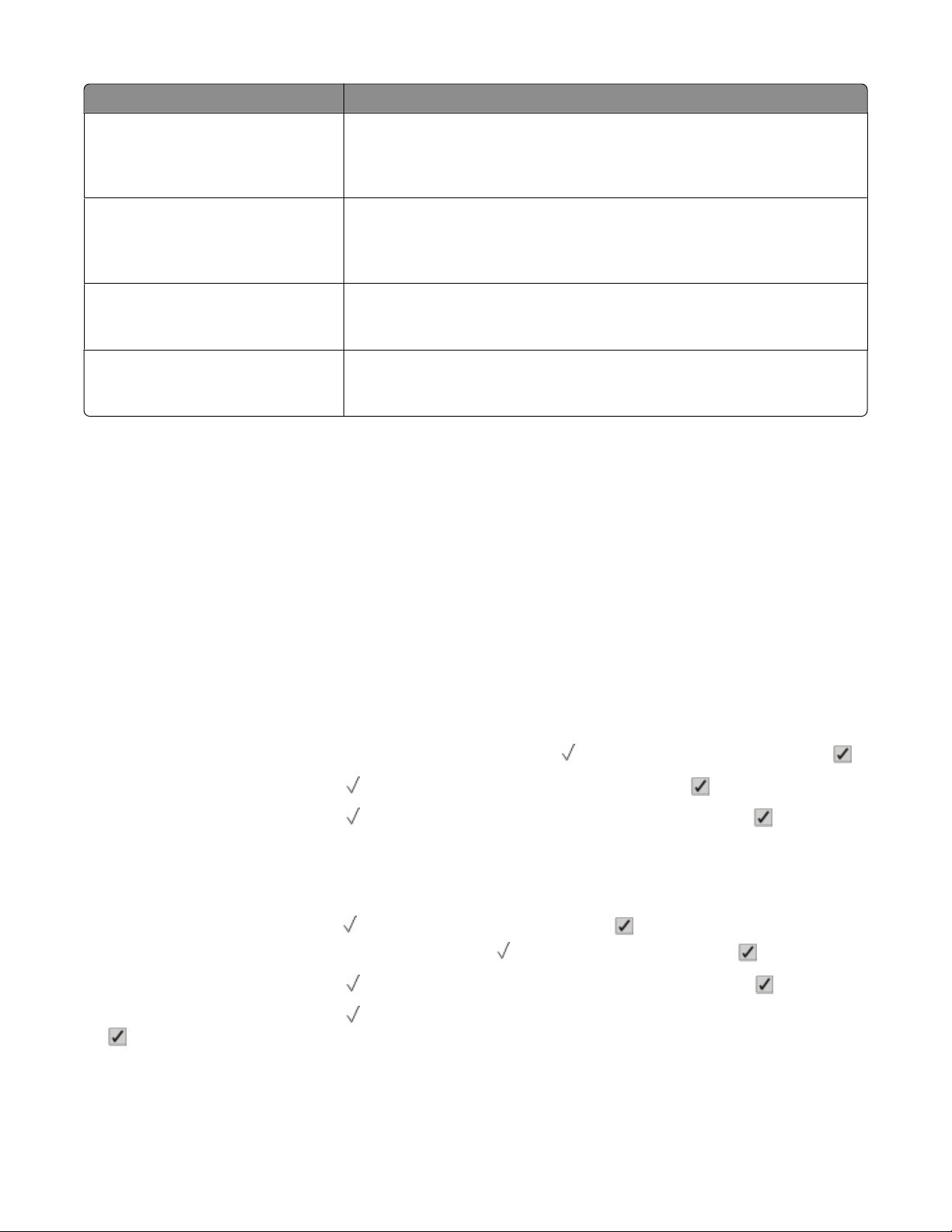
Job type Description
Confidential When you send a Confidential print job to the printer, you must create a PIN in
Print Properties. The PIN must be four digits using the numbers 0–9. The job is
held in printer memory until you enter the PIN from the printer control panel and
choose to print or delete the job.
Verify When you send a Verify print job, the printer prints one copy and holds the
remaining copies in printer memory. Verify lets you examine the first copy to see
if it is satisfactory before printing the remaining copies. Once all copies are
printed, the job is automatically deleted from printer memory.
Reserve When you send a Reserve print job, the printer does not print the job immediately.
It stores the job in memory so you can print the job later. The job is held in memory
until you delete it from the Held Jobs menu.
Repeat When you send a Repeat print job, the printer prints all requested copies of the
job and stores the job in memory so you can print additional copies later. You
can print additional copies as long as the job remains stored in memory.
Printing confidential and other held jobs
Confidential and Verify print jobs are automatically deleted from memory after they print. Repeat and Reserve jobs
continue to be held in the printer until you choose to delete them.
For Windows Users
1 With a document open, click File ª Print.
2 Click Properties, Preferences, Options, or Setup.
3 Click Other Options, and then click Print and Hold.
4 Select your job type (Confidential, Reserve, Repeat, or Verify), and then assign a user name. For a confidential job,
also enter a four-digit PIN.
5 Click OK or Print, and then go to the printer to release the job.
6 From the printer control panel, press the down arrow button until Held jobs appears, and then press .
7 Press the down arrow button until
8 Press the down arrow button until
If you selected a job name, proceed to step 11 on page 73.
appears next to your user name, and then press .
appears next to the job type or job name, and then press .
9 After selecting your job type, use the keypad to enter your PIN.
If you enter an invalid PIN, the Invalid PIN screen appears.
• To re-enter the PIN, make sure
Try again appears, and then press .
• To cancel the PIN, press the down arrow button until Cancel appears, and then press .
10 Press the down arrow button until appears next to the job you want to print, and then press .
11 Press the down arrow button until appears next to the number of copies you want to print, and then press
.
Note: Use the keypad to enter a number if necessary.
Printing
73
Page 74

For Macintosh users
1 With a document open, choose File > Print.
If necessary, click the disclosure triangle to see more options.
2 From the print options, Copies & Pages, or General pop-up menu, choose Job Routing.
3 Select your job type (Confidential, Reserve, Repeat, or Verify), and then assign a user name. For a confidential job,
also enter a four-digit PIN.
4 Click Print, and then go to the printer to release the job.
5 From the printer control panel, press the down arrow button until Held jobs appears, and then press .
6 Press the down arrow button until
7 Press the down arrow button until
If you selected a job name, proceed to step 10 on page 74.
appears next to your user name, and then press .
appears next to the job type or job name, and then press .
8 After selecting your job type, use the keypad to enter your PIN.
If you enter an invalid PIN, the Invalid PIN screen appears.
• To re-enter the PIN, make sure
Try again appears, and then press .
• To cancel the PIN, press the down arrow button until Cancel appears, and then press .
9 Press the down arrow button until appears next to the job you want to print, and then press .
10 Press the down arrow button until appears next to the number of copies you want to print, and then press
.
Note: Use the keypad to enter a number if necessary.
Printing
74
Page 75

Printing from a flash drive
A flash drive port is located on the printer control panel. Insert a flash drive to print supported file types. Supported
file types include: .pdf, .gif, .jpeg, .jpg, .bmp, .png, .tiff, .tif, .pcx, .xps, and .dcx.
Many flash drives are tested and approved for use with the printer. For more information, visit the Lexmark Web site
at www.lexmark.com.
Notes:
• High-speed flash drives must support the full-speed USB standard. Flash drives supporting only USB low-speed
capabilities are not supported.
• Flash drives must support the FAT (File Allocation Tables) system. Flash drives formatted with NTFS (New
Technology File System) or any other file system are not supported.
• Before printing an encrypted .pdf file, enter the file password from the printer control panel.
• You cannot print files for which you do not have printing permissions.
To print from a flash drive:
1 Make sure the printer is on and Ready appears.
2 Insert a flash drive into the flash drive port.
Notes:
• If you insert the flash drive when the printer requires attention, such as when a jam has occurred, then the
printer ignores it.
• If you insert the flash drive while the printer is printing other jobs, then Printer Busy appears. After the
other jobs are processed, you may need to view the held jobs list to print documents from the flash drive.
3 Press the down arrow button until appears next to the document you want to print, and then press .
Note: Folders found on the flash drive appear as folders. File names are appended by the extension type (for
example, .jpg).
4 Press to print one copy, or enter the number of copies using the keypad, and then press to initiate the print
job.
If you leave the flash drive in the printer after leaving the initial USB menu screen, you can still print .pdf's from
the flash drive as held jobs.
Printing
75
Page 76
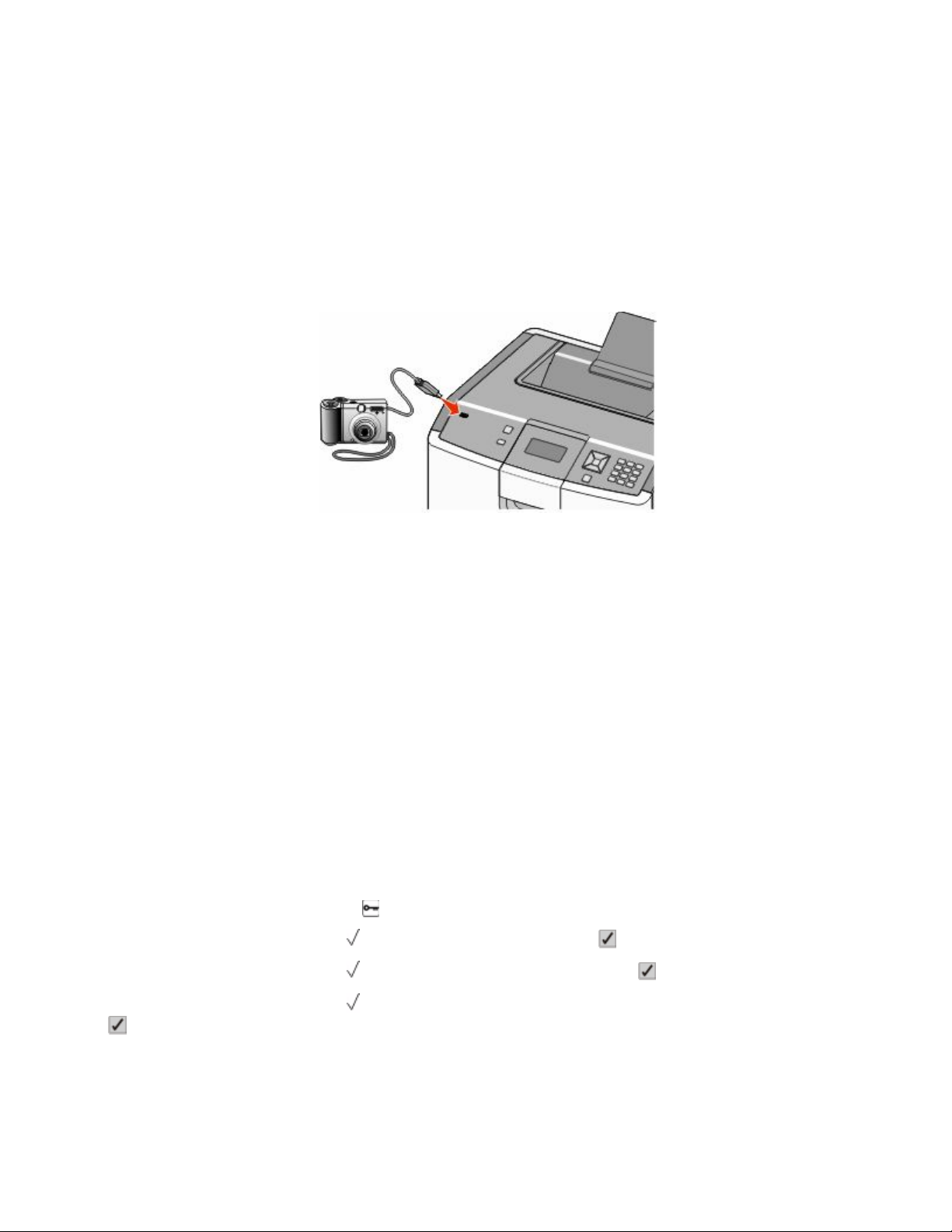
Printing photos from a PictBridge-enabled digital camera
You can connect a PictBridge-enabled digital camera to the printer, and use the buttons on the camera to select and
print photos.
1 Insert one end of the USB cable into the camera.
Note: Use only the USB cable that came with your camera.
2 Insert the other end of the USB cable into the USB port on the front of the printer.
Notes:
• Make sure the PictBridge-enabled digital camera is set to the correct USB mode. See the camera
documentation for more information.
• If the PictBridge connection is successful, then a confirmation message appears on the printer display.
3 Follow the instructions on the camera to select and print photos.
Note: If the printer is turned off while the camera is connected, then you must disconnect and then reconnect the
camera.
Printing information pages
Printing a font sample list
To print samples of the fonts currently available for your printer:
1 Make sure the printer is on and Ready appears.
2 From the printer control panel, press .
3 Press the down arrow button until Reports appears, and then press .
4 Press the down arrow button until Print Fonts appears, and then press .
5 Press the down arrow button until
.
After the font sample list prints, Ready appears.
appears next to PCL Fonts or PostScript Fonts, and then press
Printing
76
Page 77

Printing a directory list
A directory list shows the resources stored in flash memory or on the hard disk.
1 Make sure the printer is on and Ready appears.
2 From the printer control panel, press
3 Press the down arrow button until
4 Press the down arrow button until
After the directory list prints, Ready appears.
.
Reports appears, and then press .
Print Directory appears, and then press .
Printing the print quality test pages
Print the print quality test pages to isolate print quality problems.
1 Turn the printer off.
2 Hold down and the right arrow button while turning the printer on.
3 Release the buttons when the clock appears, and wait for CONFIG MENU to appear.
4 Press the down arrow button until
The print quality test pages print.
5 Press the down arrow button until Exit Config Menu appears, and then press .
Resetting the Printer appears briefly, followed by a clock, and then Ready appears.
Prt Quality Pgs appears, and then press .
Canceling a print job
There are several methods for canceling a print job. The following sections explain how to cancel a print job from
the printer control panel, or from a computer depending on the operating system.
Canceling a print job from the printer control panel
If the job is formatting or already printing, and Cancel a job appears on the first line of the display:
1 Press the arrow buttons until
A list of jobs appears.
2 Press the arrow buttons until appears next to the job you want to cancel, and then press .
Canceling <file name> appears.
Note: Once a print job is sent, to easily cancel a job, press . The Stopped screen appears. Press the arrow buttons
until Cancel a job appears, and then press .
Canceling a print job from the computer
To cancel a print job, do one of the following:
Cancel appears.
Printing
77
Page 78

For Windows users
1 Click , or click Start and then click Run.
2 In the Start Search or Run box, type control printers.
3 Press Enter, or click OK.
The printer folder opens.
4 Double-click the printer icon.
5 Select the job to cancel.
6 From the keyboard, press Delete.
From the Windows taskbar:
When you send a job to print, a small printer icon appears in the right corner of the taskbar.
1 Double-click the printer icon.
A list of print jobs appears in the printer window.
2 Select a job to cancel.
3 From the keyboard, press Delete.
For Macintosh users
In Mac OS X version 10.5 or later:
1 From the Apple menu, choose System Preferences.
2 Click Print & Fax, and then double-click the printer icon.
3 From the printer window, select the job to cancel.
4 From the icon bar at the top of the window, click the Delete icon.
In Mac OS X version 10.4 and earlier:
1 From the Go menu, choose Applications.
2 Double-click Utilities, and then double-click Print Center or Printer Setup Utility.
3 Double-click the printer icon.
4 From the printer window, select the job to cancel.
5 From the icon bar at the top of the window, click the Delete icon.
Printing in black and white
To print all text and graphics using only the black toner cartridge, set the printer to Black Only.
Note: The printer driver is capable of overriding this setting.
1 From the printer control panel, press
2 Press the down arrow button until
.
Settings appears, and then press .
3 Press the down arrow button until Quality Menu appears, and then press .
Printing
78
Page 79

4 Press the down arrow button until Print Mode appears, and then press .
5 Press the down arrow button until Black Only appears, and then press .
Submitting selection appears.
Using Max Speed and Max Yield
The Max Speed and Max Yield settings let you choose between a faster print speed or a higher toner yield. Max Yield
is the factory default setting.
• Max Speed—Prints in color mode unless black only is selected by the driver. Prints in black only mode if the black
only driver setting is selected.
• Max Yield—Switches from black to color mode based on the color content found on each page. Frequent color
mode switching can result in slower printing if the content of pages is mixed.
To specify the setting:
1 Open a Web browser.
2 In the address bar, type the network printer or print server IP address, and then press Enter.
3 Click Configuration.
4 Click Print Settings.
5 Click Setup Menu.
6 From the Printer Usage list, select Max Speed or Max Yield.
7 Click Submit.
Printing
79
Page 80

Clearing jams
By carefully selecting papers and specialty media and loading it properly, you should be able to avoid most jams. For
more information, see “Avoiding jams” on page 80. If jams do occur, follow the steps outlined in this chapter.
To resolve the jam messages, you must clear the entire paper path, and press to clear the message and resume
printing. The printer prints a new copy of the page that jammed if Jam Recovery is set to On or Auto; however, the
Auto setting does not guarantee the page will print.
Note: Jam recovery is set to Auto by default. The printer reprints jammed pages unless the memory required to hold
the pages is needed for other printer tasks.
Avoiding jams
The following hints can help you avoid jams:
• Use only recommended paper or specialty media.
For more information, see the Card Stock & Label Guide available on the Lexmark Web site at
www.lexmark.com/publications.
• Do not load too much paper. Make sure the stack height does not exceed the indicated maximum height.
• Do not load wrinkled, creased, damp, or curled paper.
• Flex, fan, and straighten paper before loading it.
• Do not use paper that has been cut or trimmed by hand.
• Do not mix paper sizes, weights, or types in the same stack.
• Store the paper in an appropriate environment.
• Do not remove trays while the printer is printing. Wait for Load tray <x> or Ready to appear before removing
a tray.
• Do not load the multipurpose tray while the printer is printing. Load the tray prior to printing, or wait for Load
Multipurpose tray with <x> to appear.
• Push all trays in firmly after loading paper.
• Make sure the guides in the trays are properly positioned.
• Make sure all paper sizes and paper types are set correctly in the printer control panel menu.
• Make sure all printer cables are attached correctly. For more information, see the setup documentation.
Understanding jam messages
The following table lists the jam messages that can occur.
Message See
200.yy Paper jam, check [area name]. Leave paper in bin. “200 paper jams” on page 81
200.yy Paper jam, [x] pages jammed. Leave paper in bin.
“200 or 201 paper jam” on page 82
“201 paper jam” on page 83
Clearing jams
80
Page 81
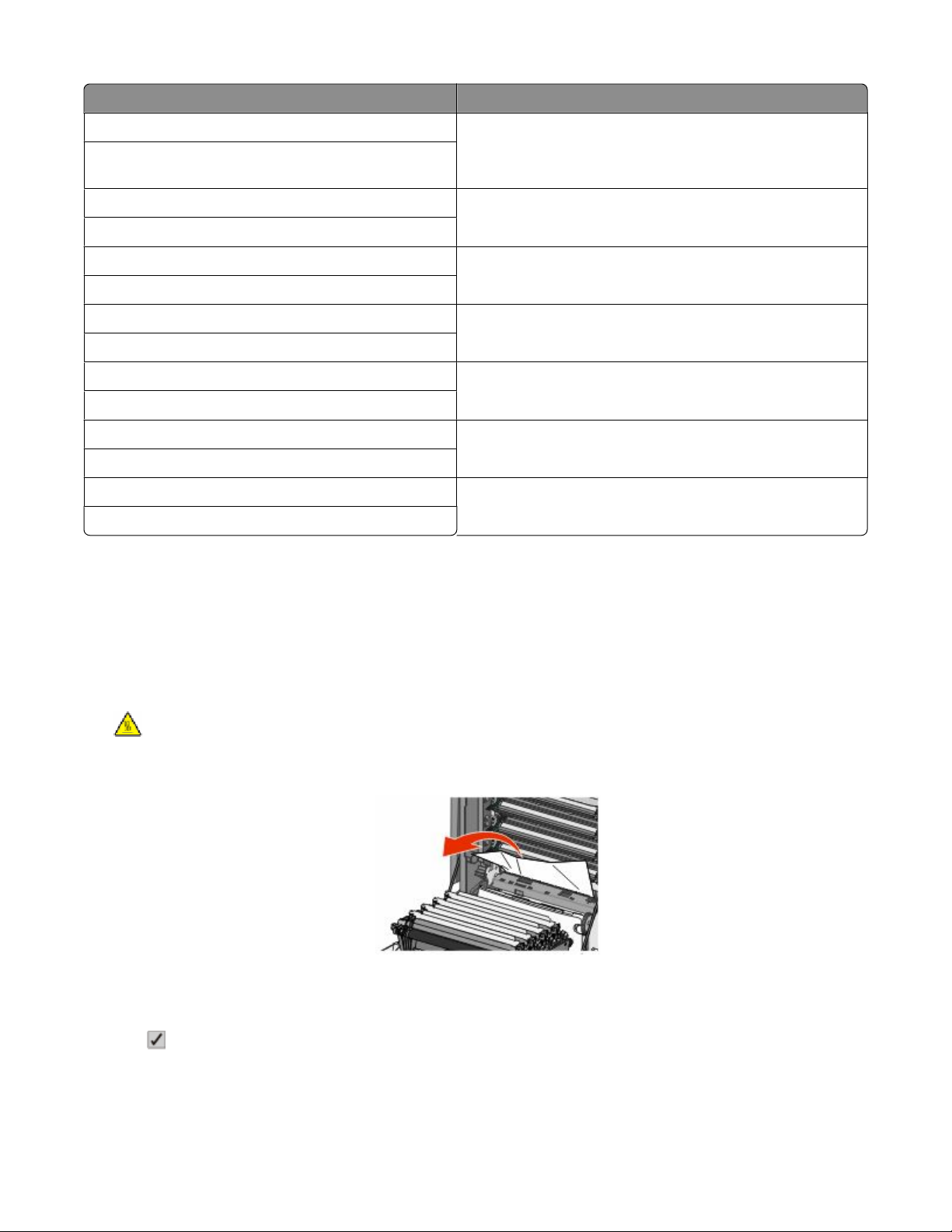
Message See
201.yy Paper jam, check [area name]. Leave paper in bin. “200 paper jams” on page 81
201.yy Paper jam, [x] pages jammed. Leave paper in bin.
202.yy Paper jam, check [area name]. Leave paper in bin. “202 paper jam” on page 84
202.yy Paper jam, [x] pages jammed. Leave paper in bin.
203.yy Paper jam, check [area name]. Leave paper in bin. “203 paper jam” on page 86
203.yy Paper jam, [x] pages jammed. Leave paper in bin.
230.yy Paper jam, [area name]. Leave paper in bin. “230 paper jam” on page 87
230.yy Paper jam, [x] pages jammed. Leave paper in bin.
241.yy Paper jam, check [area name]. Leave paper in bin. “240 paper jam” on page 88
241.yy Paper jam, [x] pages jammed. Leave paper in bin.
24n.yy Paper jam, check [area name]. Leave paper in bin. “240 paper jam” on page 88
24n.yy Paper jam, [x] pages jammed. Leave paper in bin.
250.yy Paper jam, check [area name]. Leave paper in bin. “250 paper jam” on page 90
250.yy Paper jam, [x] pages jammed. Leave paper in bin.
“200 or 201 paper jam” on page 82
“201 paper jam” on page 83
200 paper jams
If paper jams behind the inner door, but not under the photoconductor units, 200.xx Paper jam appears.
Note: To avoid overexposing the photoconductor units, do not leave the front door open longer than 10 minutes.
1 Open the front door.
CAUTION—HOT SURFACE: The fuser and the inside of the printer near the fuser may be hot. Wait for the
fuser to cool before clearing jams from this area.
2 Pull the jammed paper up and out to remove it from behind the toner cartridge area.
Note: Make sure all paper fragments are removed.
3 Close the front door.
4 Press .
Clearing jams
81
Page 82

200 or 201 paper jam
If paper jams under the photoconductor units, 200.xx Paper jam or 201.xx Paper jam may appear.
1 Open the front door.
Note: To avoid overexposing the photoconductor units, do not leave the front door open longer than 10 minutes.
2 Pull the paper forward if it is lodged under the photoconductor units.
Note: You may need to remove the photoconductor units if the paper is lodged too tightly under them.
3 Remove each photoconductor unit, and place it on a flat surface.
4 Remove the jammed paper, and then replace each photoconductor unit.
5 Close the front door.
6 Press from the printer control panel.
Clearing jams
82
Page 83
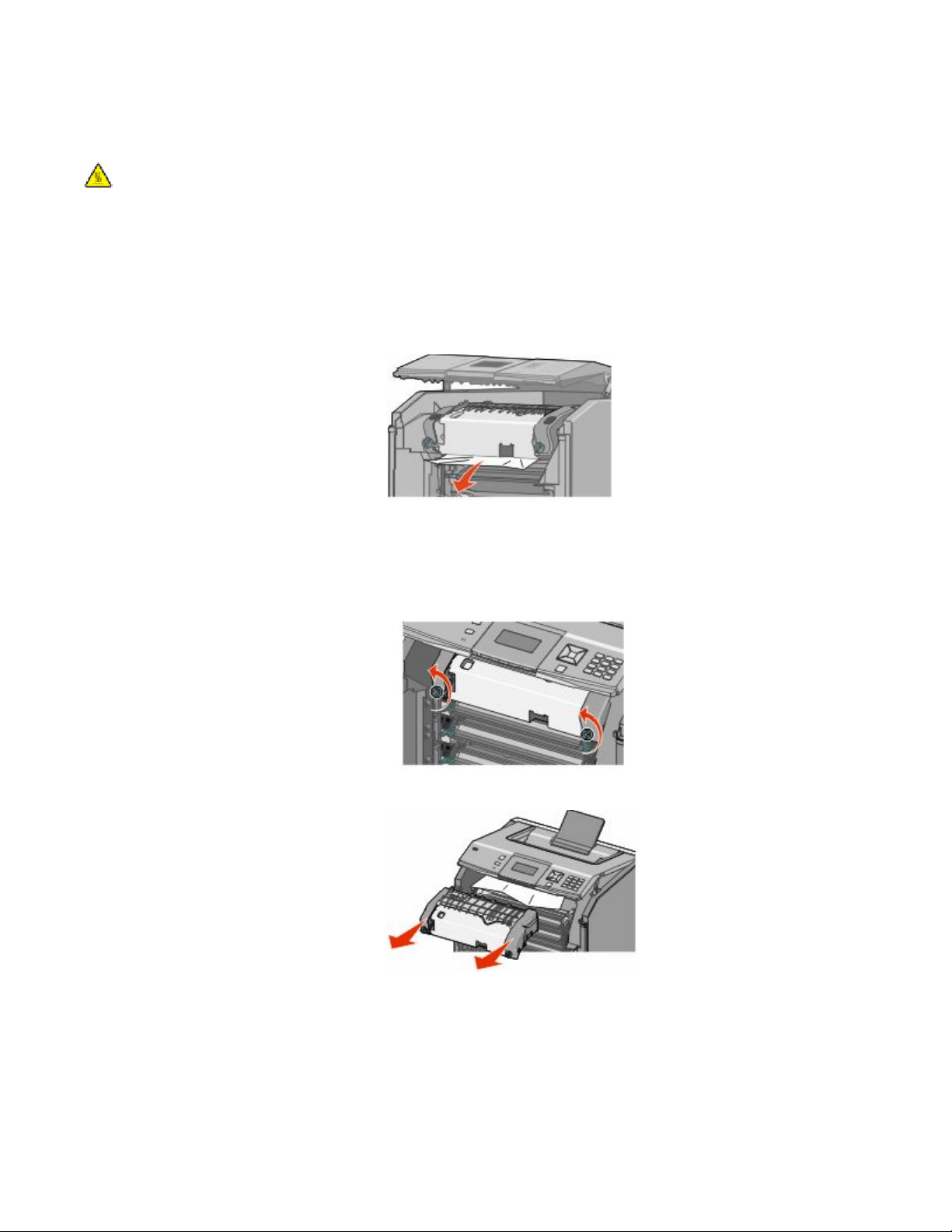
201 paper jam
If paper is jammed under the fuser or the top cover, 201.xx Paper jam appears.
CAUTION—HOT SURFACE: The fuser and the inside of the printer near the fuser may be hot. Wait for the fuser
to cool before clearing jams from this area.
1 Open the front door, and then open the top cover.
Warning—Potential Damage: To avoid overexposing the photoconductors, do not leave the front door open
longer than 10 minutes.
2 Determine where the jam is located:
a If paper is visible under the fuser, grasp it on each side and pull it forward.
b If paper is not visible, then you will need to remove the fuser unit.
Warning—Potential Damage: Do not touch the center of the fuser unit. Doing so may cause your fingers
to touch the roller underneath the fuser unit. Touching the fuser roller will damage the fuser.
1 Turn the screws on the fuser unit to the left to loosen them.
2 Lift the handholds on each side of the fuser unit, and then pull forward to remove it.
3 Remove the jammed paper.
Clearing jams
83
Page 84

4 Align the fuser unit using the handholds on each side, and place it back into the printer.
5 Turn the screws to the right to securely fasten the fuser unit.
c Close the top cover, and then close the front door.
d Press .
202 paper jam
If paper is jammed both under the fuser unit and in the slot behind the fuser unit, then 202.xx Paper jam appears.
If the paper is visible in the standard exit bin, then grasp the paper and pull it away from the bin.
Paper jam under the fuser unit
Warning—Potential Damage: To avoid overexposing the photoconductors, do not leave the front door open longer
than 10 minutes.
Clearing jams
84
Page 85

1 Open the front door, and then open the top cover.
CAUTION—HOT SURFACE: The fuser and the inside of the printer near the fuser may be hot. Wait for the
fuser to cool before clearing jams from this area.
2 Grasp the paper on each side and pull it forward.
3 Close the top cover, and then close the front door.
4 Press .
Paper jam behind the fuser unit
Warning—Potential Damage: To avoid overexposing the photoconductors, do not leave the front door open longer
than 10 minutes.
1 Open the front door, and then open the top cover.
CAUTION—HOT SURFACE: The fuser and the inside of the printer near the fuser may be hot. Wait for the
fuser to cool before clearing jams from this area.
2 If the paper is jammed behind the fuser, then you will need to remove the fuser unit.
Warning—Potential Damage: Do not touch the center of the fuser unit. Doing so may cause your fingers to
touch the roller underneath the fuser unit. Touching the fuser roller will damage the fuser.
a Turn the screws on the fuser unit to the left to loosen them.
b Lift the handholds on each side of the fuser unit, and then pull forward to remove it.
c Place the fuser unit on a flat surface.
Clearing jams
85
Page 86

3 Pull the paper gently out of the printer or up toward the standard exit bin to remove it.
4 Reinstall the fuser unit.
a Align the fuser unit using the handholds on each side, and place it back into the printer.
b Turn the screws to the right to fasten the fuser unit securely.
5 Close the top cover, and then close the front door.
6 Press .
203 paper jam
If paper is jammed under the rollers near the fuser, or in the standard exit bin 203.xx Paper jam appears.
1 Grasp paper that is visible in the standard exit bin and pull it away from the bin.
2 Open the front door, and then open the top cover.
Clearing jams
86
Page 87

3 Grasp the paper on each side, and pull it out gently.
4 Close the top cover, and then close the front door.
5 Press .
230 paper jam
If paper is jammed between the front door and Tray 1, 230.xx Paper jam appears.
1 Remove Tray 1.
2 Open the front door.
3 Pull straight up to remove the jammed paper.
4 Pull out on the release tabs to allow the front door to split.
5 Pull straight out to remove any jammed paper.
Clearing jams
87
Page 88

6 Close the front door.
7 Reinsert Tray 1.
8 Press .
240 paper jam
If paper is jammed in Tray 1, 241.xx Paper jam appears. If paper is jammed in any of the optional trays, 24n.xx
Paper jam appears.
Paper jammed in Tray 1
1 Open Tray 1, and then pull the jammed pages straight up and out.
2 Close Tray 1.
3 Press .
Clearing jams
88
Page 89

Paper jammed in front of Tray 1
1 Open Tray 1, and then pull the jammed pages up and out.
2 Close Tray 1.
3 Press .
Paper jammed in one of the optional trays
If the jammed pages are located in one of the optional trays, follow the appropriate steps below to remove the pages.
1 Open the specified optional tray, and pull the jammed pages out as illustrated.
Clearing jams
89
Page 90

2 Close the specified optional tray.
3 Press .
250 paper jam
If paper is jammed in the multipurpose tray, 250.xx Paper jam appears.
1 Press the paper release lever, and then remove the jammed pages from the multipurpose tray.
2 Load new paper into the multipurpose tray.
3 Press .
Clearing jams
90
Page 91

Understanding printer menus
Menus list
A number of menus are available to make it easy for you to change printer settings. This diagram shows the items
available under each menu.
Supplies Paper Menu Reports Settings
Replace Supply
Cyan Cartridge
Magenta Cartridge
Yellow Cartridge
Black Cartridge
Cyan Photoconductor
Magenta Photoconductor
Yellow Photoconductor
Black Photoconductor
Waste Toner Box
Fuser
Transfer Module
Security Network/Ports Help
Miscellaneous Security Setting
Confidential Print
Disk Wiping
Security Audit Log
Set Date/Time
1
Only appears on wireless models.
2
Depending on the printer setup, this menu item appears as Standard Network, Wireless Network, or Network <x>.
Default Source
Paper Size/Type
Configure MP
Substitute Size
Paper Texture
Paper Weight
Paper Loading
Custom Types
Universal Setup
Active NIC
Standard Network
Standard USB
Parallel <x>
Serial <x>
SMTP Setup
Menu Settings Page
Device Statistics
Network Setup Page
Network <x> Setup Page
Wireless Setup Page
Profiles List
Netware Setup Page
Print Fonts
Print Directory
Asset Report
2
1
Print All
Color Quality
Print Quality
Printing Guide
Media Guide
Print Defects
Menu Map
Information Guide
Connection Guide
Moving Guide
Supplies Guide
General Settings
Setup Menu
Finishing Menu
Quality Menu
Utilities Menu
XPS Menu
PDF Menu
PostScript Menu
PCL Emul Menu
HTML Menu
Image Menu
PictBridge Menu
Flash Drive Menu
Understanding printer menus
91
Page 92

Supplies menu
Menu item Description
Replace Supply
All
Cyan Photoconductor
Magenta Photoconductor
Yellow Photoconductor
Black Photoconductor
Cyan, Magenta, Yellow, or Black Cartridge
Low
Invalid
Replace
Missing or Defective
OK
Uncalibrated
Unsupported
Cyan, Magenta, Yellow, or Black Photoconductor
Life Warning
Replace
Missing
OK
Provides the option to reset the supply counter for the
photoconductor just replaced, or for all photoconductors
Select the photoconductor, and then select Yes or No:
• Select Yes to reset the supply counter.
• Select No to exit.
Note: A supply counter must be reset manually after a
photoconductor is replaced.
Shows the status of the toner cartridges
Shows the status of the cyan, yellow, and magenta
photoconductors
Black Photoconductor
Life Warning
Replace
Missing
OK
Waste Toner Box
Near Full
Replace
Missing
OK
Fuser
Life Warning
Replace
Missing
OK
Transfer module
Life Warning
Replace
Missing
OK
Shows the status of the black photoconductor
Shows the status of the waste toner box
Shows the status of the fuser
Shows the status of the transfer module
Understanding printer menus
92
Page 93

Paper menu
Default Source menu
Menu item Description
Default Source
Tray <x>
Multipurpose tray
Sets a default paper source for all print jobs
Notes:
• From the Paper menu, Configure Multipurpose tray must be set to
Cassette for Multipurpose tray to appear as a menu setting.
• Tray 1 (standard tray) is the factory default setting.
• If the same size and type of paper are in two trays and the Paper Size and
Paper Type settings match, then the trays are automatically linked. When
one tray is empty, the job prints using the linked tray.
Paper Size/Type menu
Menu item Description
Tray <x> Size
A4
A5
A6
JIS B5
Legal
Letter
Executive
Oficio (México)
Folio
Statement
Universal
Specifies the paper size loaded in each tray
Notes:
• Letter is the US factory default setting. A4 is the international factory
default setting.
• For trays with automatic size sensing, only the size detected by the
hardware appears.
• If the same size and type of paper are in two trays and the Paper Size and
Paper Type settings match, then the trays are automatically linked. When
one tray is empty, the job prints using the linked tray.
Note: Only installed trays are listed in this menu.
Understanding printer menus
93
Page 94

Menu item Description
Tray <x> Type
Plain Paper
Card Stock
Transparency
Glossy
Heavy Glossy
Labels
Bond
Letterhead
Preprinted
Colored Paper
Light Paper
Heavy Paper
Rough Paper
Recycled
Custom Type <x>
Multipurpose Tray Size
A4
A5
A6
Executive
Oficio (México)
Folio
JIS B5
Legal
Letter
Statement
Universal
7 3/4 Envelope
9 Envelope
10 Envelope
DL Envelope
C5 Envelope
B5 Envelope
Other Envelope
Specifies the type of paper loaded in each tray
Notes:
• Plain Paper is the factory default setting for Tray 1. Custom Type <x> is
the factory default setting for all other trays.
• If available, a user-defined name will appear instead of Custom Type <x>.
• Use this menu item to configure automatic tray linking.
Specifies the paper size loaded in the multipurpose tray
Notes:
• From the Paper menu, Configure Multipurpose Tray must be set to
Cassette for Multipurpose Tray to appear as a menu setting.
• Letter is the US factory default setting. A4 is the international factory
default setting.
Note: Only installed trays are listed in this menu.
Understanding printer menus
94
Page 95

Menu item Description
Multipurpose Tray Type
Plain Paper
Card Stock
Transparency
Glossy
Heavy Glossy
Labels
Bond
Envelope
Rough Envelope
Letterhead
Preprinted
Colored Paper
Light Paper
Heavy Paper
Rough Paper
Recycled
Custom Type <x>
Manual Paper Size
A4
A5
JIS B5
Letter
Legal
Executive
Folio
Statement
Universal
Specifies the type of paper loaded in the multipurpose tray
Notes:
• From the Paper menu, Configure Multipurpose Tray must be set to
Cassette for Multipurpose Tray to appear as a menu setting.
• Plain paper is the factory default setting.
Specifies the size of the paper being manually loaded
Note: Letter is the US factory default setting. A4 is the international factory
default setting.
Manual Paper Type
Paper
Card Stock
Transparencies
Glossy paper
Heavy Glossy
Labels
Light Paper
Heavy Paper
Rough Paper
Note: Only installed trays are listed in this menu.
Specifies the type of paper being manually loaded
Note: Plain paper is the factory default setting.
Understanding printer menus
95
Page 96

Menu item Description
Manual Envelope Size
7 3/4 Envelope
9 Envelope
10 Envelope
C5 Envelope
B5 Envelope
DL Envelope
Other Envelope
Manual Envelope Type
Envelope
Rough Envelope
Custom Type <x>
Note: Only installed trays are listed in this menu.
Specifies the size of the envelope being manually loaded
Note: 10 Envelope is the US factory default setting. DL Envelope is the
international factory default setting.
Specifies the type of envelope being manually loaded
Note: Envelope is the factory default setting.
Configure MP menu
Menu item Description
Configure MP
Cassette
Manual
Determines when the printer selects paper from the multipurpose feeder
Notes:
• Cassette is the factory default setting.
• The Cassette setting configures the multipurpose feeder as an automatic
paper source.
• When Manual is selected, the multipurpose feeder can be used only for
manual feed print jobs.
Substitute Size menu
Menu item Description
Substitute Size
Off
Statement/A5
Letter/A4
All Listed
Substitutes a specified paper size if the requested paper size is not available
Notes:
• All Listed is the factory default setting. All available substitutions are
allowed.
• The Off setting indicates no size substitutions are allowed.
• Setting a substitution lets the job print without a Change Paper message
appearing.
Understanding printer menus
96
Page 97

Paper Texture menu
Menu item Description
Plain Texture
Smooth
Normal
Rough
Card Stock Texture
Smooth
Normal
Rough
Transparency Texture
Smooth
Normal
Rough
Recycled Texture
Smooth
Normal
Rough
Glossy Texture
Smooth
Normal
Rough
Specifies the relative texture of the paper loaded in a specific tray
Note: Normal is the factory default setting.
Specifies the relative texture of the card stock loaded in a specific tray
Notes:
• Normal is the factory default setting.
• Settings appear only if card stock is supported.
Specifies the relative texture of the transparencies loaded in a specific tray
Note: Normal is the factory default setting.
Specifies the relative texture of the recycled paper loaded in a specific tray
Specifies the relative texture of the Glossy paper loaded in a specific tray
Note: Normal is the factory default setting.
Labels Texture
Smooth
Normal
Rough
Bond Texture
Smooth
Normal
Rough
Envelope Texture
Smooth
Normal
Rough
Rough Envelope Texture
Smooth
Normal
Rough
Letterhead Texture
Smooth
Normal
Rough
Specifies the relative texture of the labels loaded in a specific tray
Note: Normal is the factory default setting.
Specifies the relative texture of the paper loaded in a specific tray
Note: Rough is the factory default setting.
Specifies the relative texture of the envelopes loaded in a specific tray
Note: Normal is the factory default setting.
Specifies the relative texture of the envelopes loaded in a specific tray
Note: Rough is the factory default setting.
Specifies the relative texture of the paper loaded in a specific tray
Note: Normal is the factory default setting.
Understanding printer menus
97
Page 98

Menu item Description
Preprinted Texture
Smooth
Normal
Rough
Colored Texture
Smooth
Normal
Rough
Light Texture
Smooth
Normal
Rough
Heavy Texture
Smooth
Normal
Rough
Rough Texture
Smooth
Normal
Rough
Specifies the relative texture of the paper loaded in a specific tray
Note: Normal is the factory default setting.
Specifies the relative texture of the paper loaded in a specific tray
Note: Normal is the factory default setting.
Specifies the relative texture of the paper loaded in a specific tray
Note: Normal is the factory default setting.
Specifies the relative texture of the paper loaded in a specific tray
Note: Normal is the factory default setting.
Specifies the relative texture of the paper loaded in a specific tray
Note: Rough is the factory default setting.
Custom <x> Texture
Smooth
Normal
Rough
Specifies the relative texture of the custom paper loaded in a specific tray
Notes:
• Normal is the factory default setting.
• Settings appear only if the custom type is supported.
Paper Weight menu
Menu item Description
Plain Weight
Light
Normal
Heavy
Card Stock Weight
Light
Normal
Heavy
Transparency Weight
Light
Normal
Heavy
Specifies the relative weight of the paper loaded in a specific tray
Note: Normal is the factory default setting.
Specifies the relative weight of the card stock loaded in a specific tray
Notes:
• Normal is the factory default setting.
• Settings appear only if card stock is supported.
Specifies the relative weight of the transparencies loaded in a specific tray
Note: Normal is the factory default setting.
Understanding printer menus
98
Page 99

Menu item Description
Recycled Weight
Light
Normal
Heavy
Glossy Weight
Light
Normal
Heavy
Labels Weight
Light
Normal
Heavy
Bond Weight
Light
Normal
Heavy
Envelope Weight
Light
Normal
Heavy
Specifies the relative weight of the recycled paper loaded in a specific tray
Note: Normal is the factory default setting.
Specifies the relative weight of the Glossy paper loaded in a specific tray
Note: Normal is the factory default setting.
Specifies the relative weight of the labels loaded in a specific tray
Note: Normal is the factory default setting.
Specifies the relative weight of the paper loaded in a specific tray
Note: Rough is the factory default setting.
Specifies the relative weight of the envelopes loaded in a specific tray
Note: Normal is the factory default setting.
Letterhead Weight
Light
Normal
Heavy
Preprinted Weight
Light
Normal
Heavy
Colored Weight
Light
Normal
Heavy
Custom <x> Weight
Light
Normal
Heavy
Specifies the relative weight of the paper loaded in a specific tray
Note: Normal is the factory default setting.
Specifies the relative weight of the paper loaded in a specific tray
Note: Normal is the factory default setting.
Specifies the relative weight of the paper loaded in a specific tray
Note: Normal is the factory default setting.
Specifies the relative weight of the custom paper loaded in a specific tray
Notes:
• Normal is the factory default setting.
• Settings appear only if the custom type is supported.
Understanding printer menus
99
Page 100

Paper Loading menu
Menu item Description
Recycled Loading
Duplex
Off
Glossy Loading
Duplex
Off
Letterhead Loading
Duplex
Off
Preprinted Loading
Duplex
Off
Colored Loading
Duplex
Off
Custom <x> Loading
Duplex
Off
Determines whether 2-sided printing occurs for all jobs that specify
Recycled as the paper type
Note: Off is the factory default setting.
Determines whether 2-sided printing occurs for all jobs that specify
Glossy as the paper type
Note: Off is the factory default setting.
Determines whether 2-sided printing occurs for all jobs that specify
Letterhead as the paper type
Note: Off is the factory default setting.
Determines whether 2-sided printing occurs for all jobs that specify
Preprinted as the paper type
Note: Off is the factory default setting.
Determines whether 2-sided printing occurs for all jobs that specify
Colored as the paper type
Note: Off is the factory default setting.
Determines whether 2-sided printing occurs for all jobs that specify
Custom <x> as the paper type
Notes:
• Off is the factory default setting.
• Custom <x> Loading is available only if the custom type is
supported.
Notes:
• Duplex sets the printer default to 2-sided printing for every print job unless 1-sided printing is selected from Print
Properties.
• If Duplex is selected, then all print jobs are sent through the duplex unit including 1-sided jobs.
Understanding printer menus
100
