Page 1
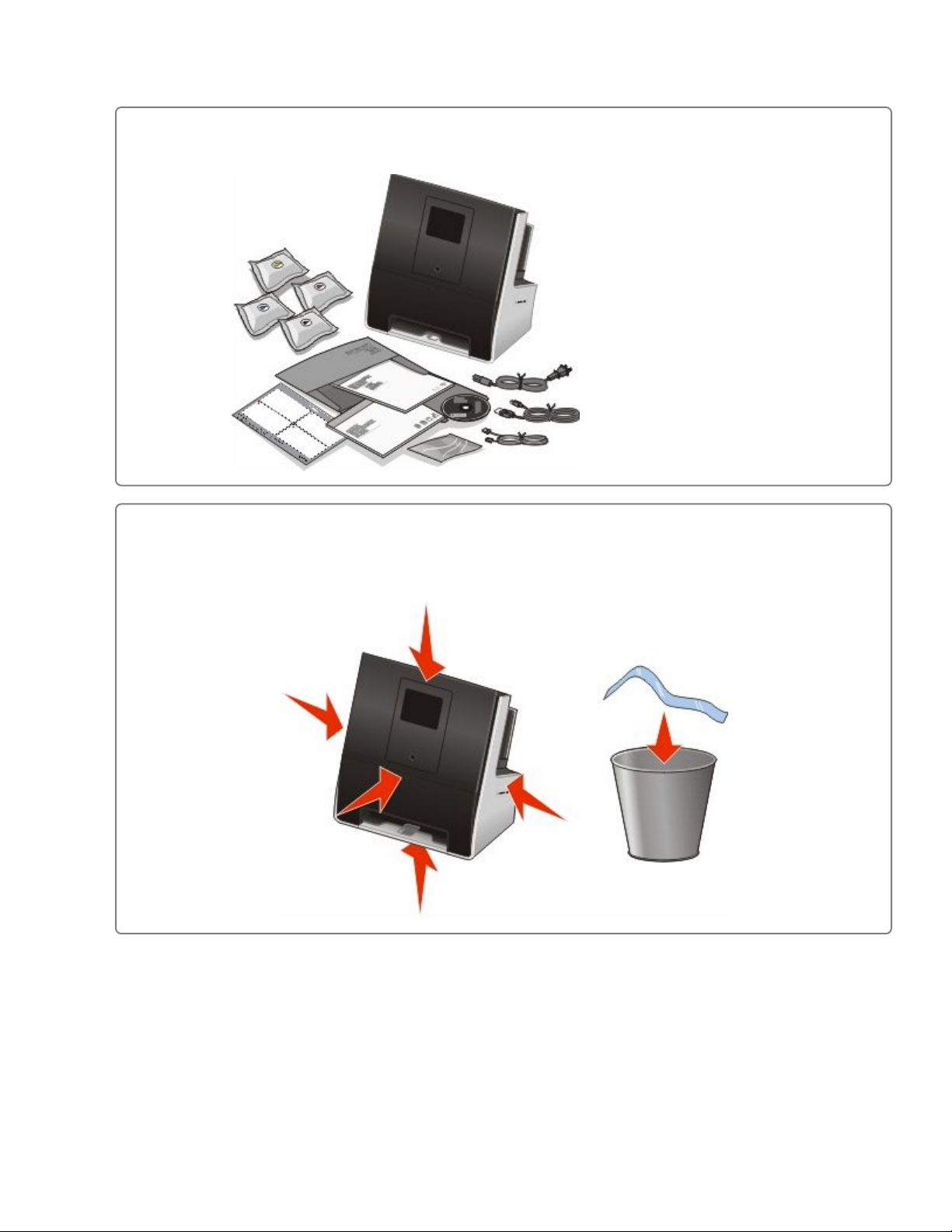
Lexmark S800 Series Installation
1
2
Unpack printer
Notes:
• Do not attach the USB cable until
prompted to do so.
• Place the printer near the computer
during setup. If you're setting up on
a wireless network, then you may
move the printer after setup is
complete.
• Contents may vary by model and
region.
Remove tape and packing material from all areas of the
printer
Page 2
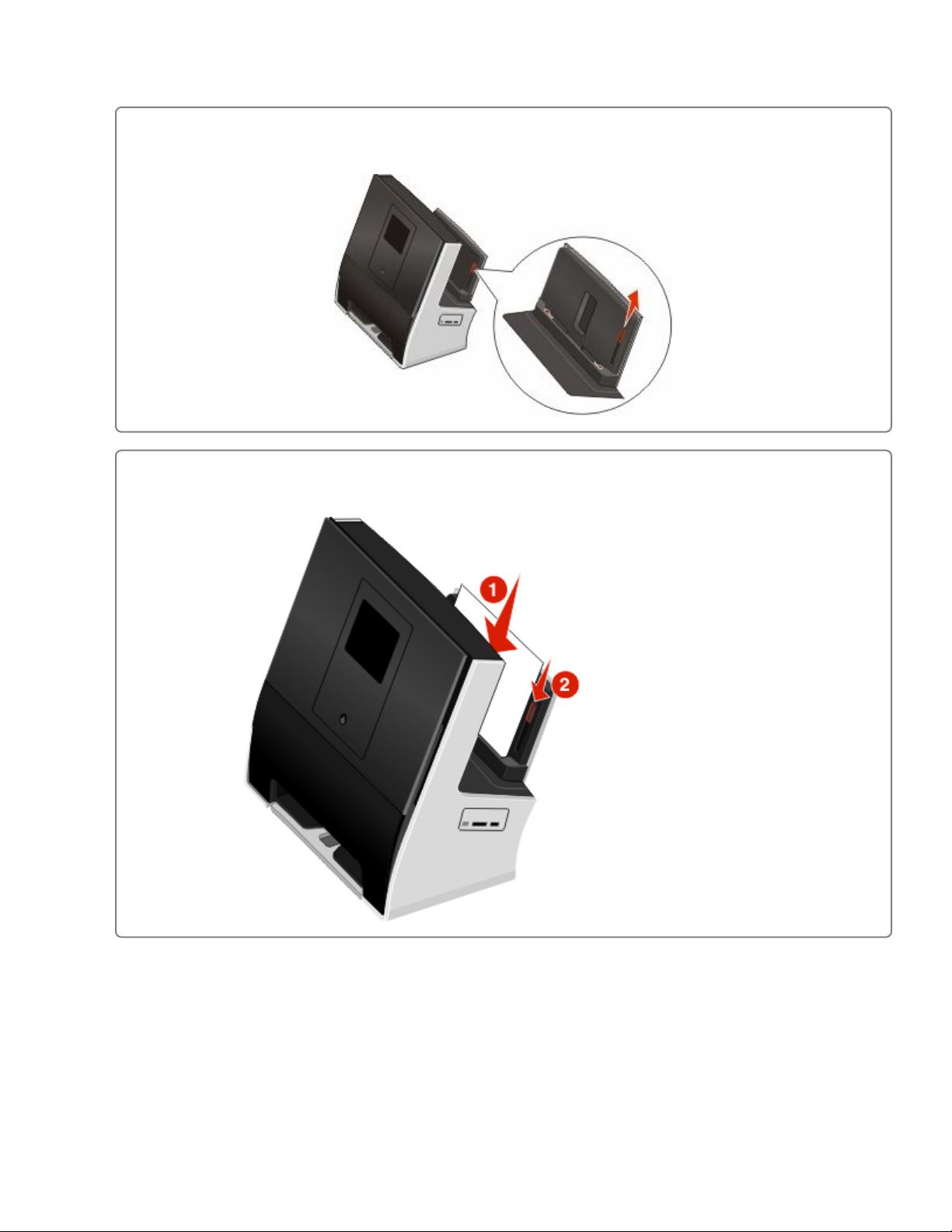
Lexmark S800 Series Installation
3
4
Use slider to extend paper guides
Load paper
1 Load paper.
2 Adjust the paper guide.
Page 3
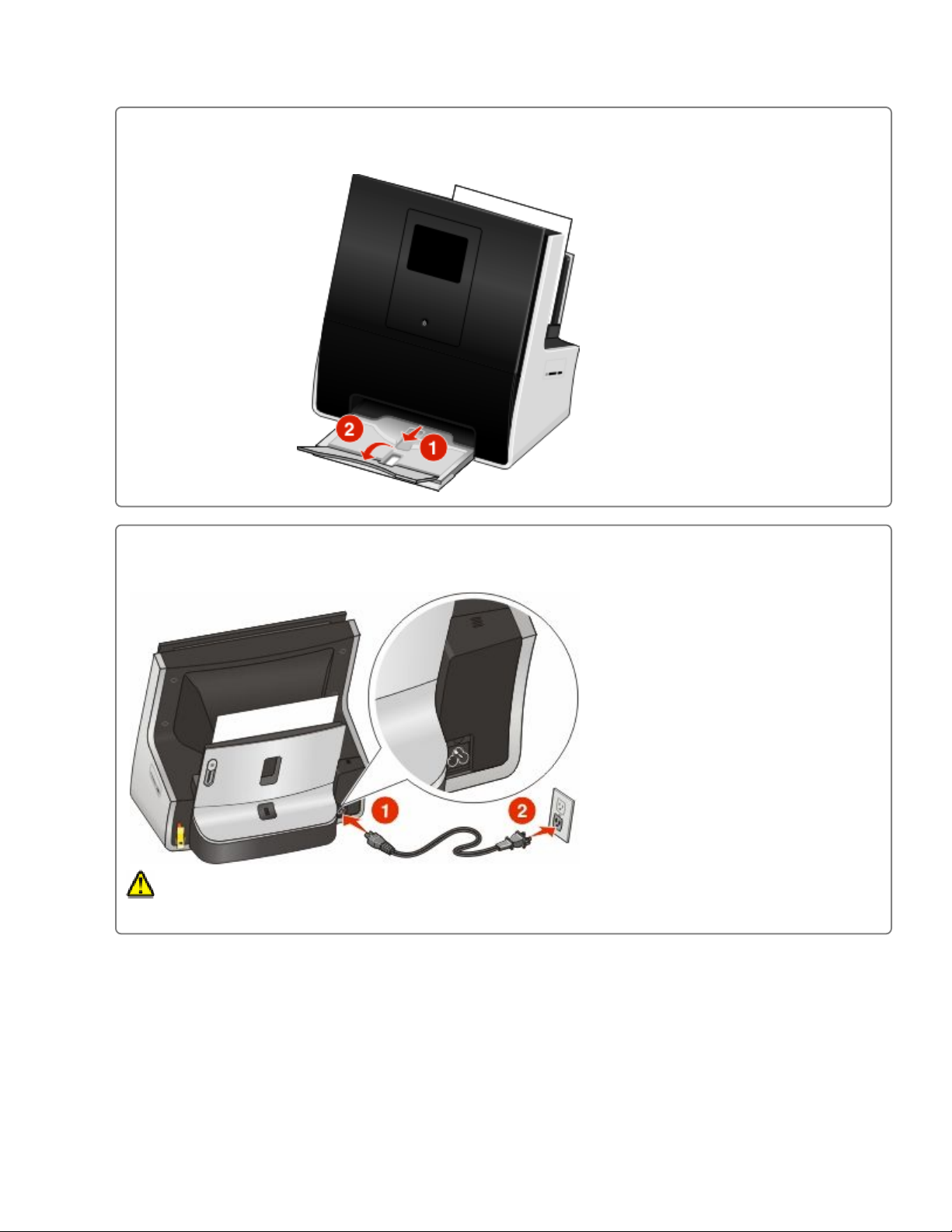
Lexmark S800 Series Installation
5
6
Extend paper exit tray
1 Pull out the exit tray.
2 Extend the flip-out tray.
Connect power cord only
Note: DO NOT attach the USB cable yet.
CAUTION—POTENTIAL INJURY: Read the safety information included with this product before connecting
power or making any cabling connections.
Page 4

Lexmark S800 Series Installation
7
8
Make sure printer is on
Set language on the printer control panel
After setting the language, touch OK.
9
Confirm language
Touch if the language is correct.
Touch if it is not correct.
Page 5

Lexmark S800 Series Installation
10
11
Set country/region
After setting the country/region on the
printer, touch Accept.
Set date
After setting the date on the printer, touch
Accept.
12
Set time
After setting the time on the printer, touch
Accept.
Page 6

Lexmark S800 Series Installation
13
14
Set time zone
After setting the time zone on the printer,
touch Accept.
Open printer
Behind the printhead access door, you'll
find the touch-screen cloth and customer
support label, which contains the
following:
1 Model number
15
2 MAC address
3 Machine serial number
4 Ink compatibility information
First, install each color ink cartridge. Then, use two hands
to install black cartridge
Page 7

Lexmark S800 Series Installation
16
Close printer
17
From the printer control panel, touch Continue
Notes:
• The alignment page prints.
• Do not remove the page until
printing stops. The alignment page
may take a while to print and will
move in and out during the process.
• Streaks on the alignment page are
normal and not an indication of a
problem.
• The alignment page that prints may
differ from the one shown.
• Recycle the alignment page.
