Page 1
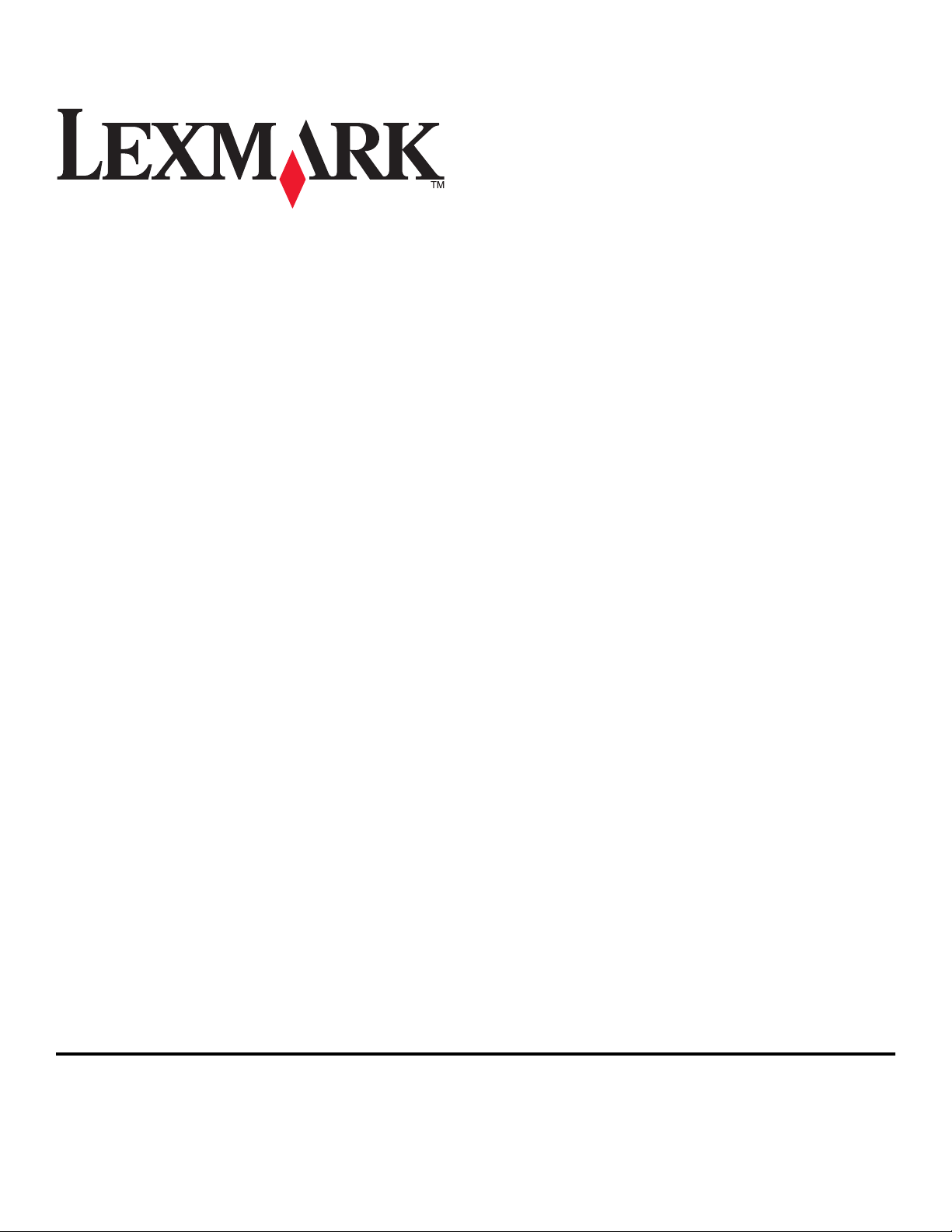
Lexmark S400 Series User's Guide
April 2009 www.lexmark.com
Machine type(s):
4443
Model(s):
201, 20E
Page 2
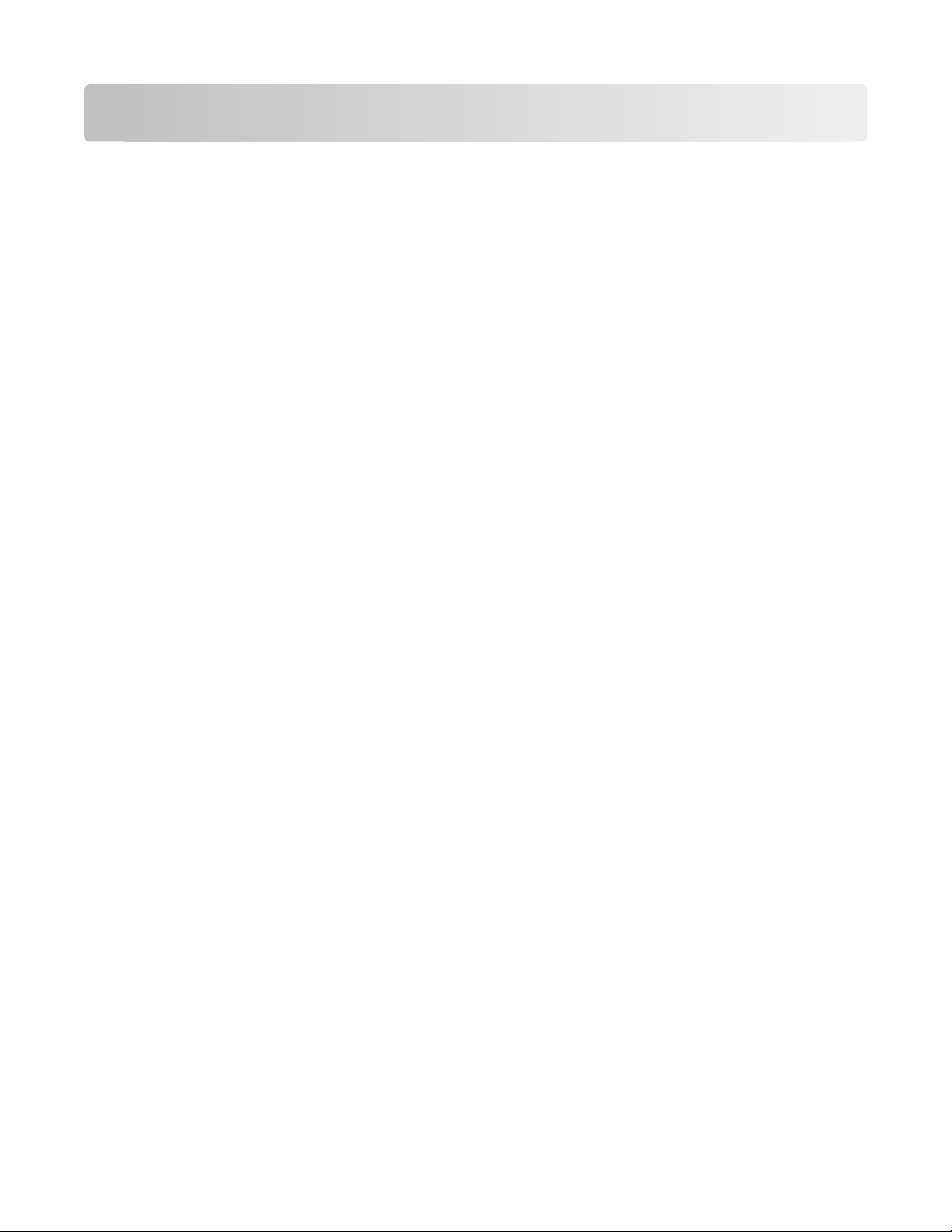
Contents
Safety information.............................................................................5
About your printer.............................................................................6
Thank you for choosing this printer!...............................................................................................................................6
Minimizing your printer's environmental impact......................................................................................................6
Finding information about the printer...........................................................................................................................7
Understanding the parts of the printer..........................................................................................................................9
Ordering and replacing supplies...................................................11
Ordering ink cartridges.....................................................................................................................................................11
Using genuine Lexmark ink cartridges........................................................................................................................11
Replacing ink cartridges....................................................................................................................................................12
Ordering paper and other supplies..............................................................................................................................13
Recycling Lexmark products...........................................................................................................................................13
Using the printer control panel buttons and menus................14
Using the printer control panel......................................................................................................................................14
Changing temporary settings into new default settings......................................................................................16
Changing the Power Saver timeout.............................................................................................................................17
Saving energy with Eco-Mode........................................................................................................................................17
Resetting to factory settings............................................................................................................................................18
Using the printer software.............................................................19
Minimum system requirements.....................................................................................................................................19
Using the Windows printer software............................................................................................................................19
Using the Macintosh printer software.........................................................................................................................21
Finding and installing optional software....................................................................................................................22
Updating the printer software (Windows only)........................................................................................................23
Reinstalling the printer software...................................................................................................................................23
Loading paper and original documents......................................25
Loading paper.......................................................................................................................................................................25
Saving paper default settings.........................................................................................................................................28
Loading original documents on the scanner glass.................................................................................................29
Loading original documents into the ADF.................................................................................................................29
Contents
2
Page 3
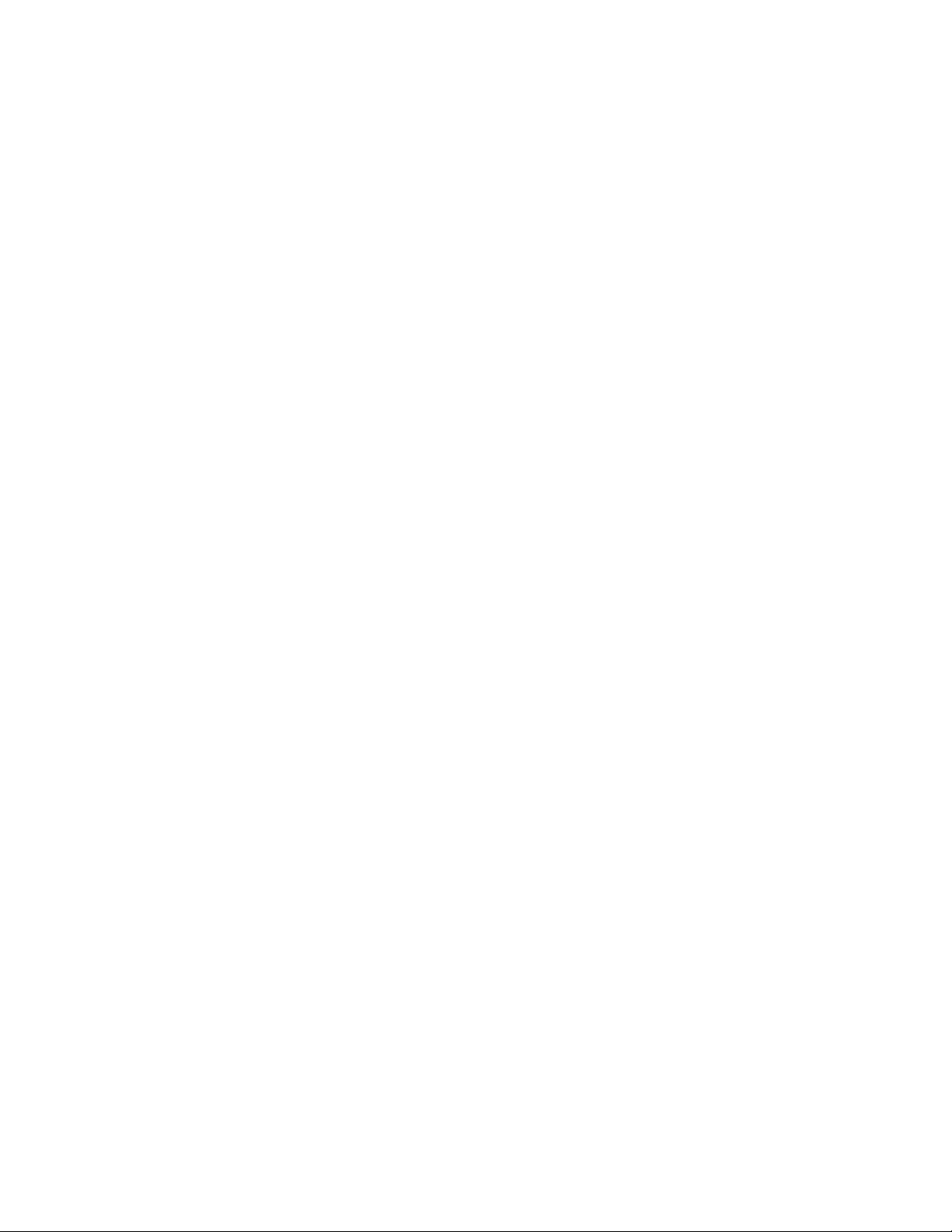
Printing...............................................................................................30
Tips for printing....................................................................................................................................................................30
Printing basic documents.................................................................................................................................................30
Printing specialty documents.........................................................................................................................................34
Printing on both sides of the paper (duplexing) manually..................................................................................36
Working with photos..........................................................................................................................................................38
Printing from a Bluetooth-enabled device.................................................................................................................43
Managing print jobs...........................................................................................................................................................46
Copying...............................................................................................50
Tips for copying....................................................................................................................................................................50
Making copies.......................................................................................................................................................................50
Copying photos....................................................................................................................................................................50
Enlarging or reducing images.........................................................................................................................................51
Adjusting copy quality.......................................................................................................................................................51
Making a copy lighter or darker.....................................................................................................................................51
Collating copies using the printer control panel.....................................................................................................52
Repeating an image on one page.................................................................................................................................52
Copying multiple pages on one sheet.........................................................................................................................53
Making a duplex copy manually....................................................................................................................................53
Canceling copy jobs...........................................................................................................................................................54
Scanning.............................................................................................55
Tips for scanning..................................................................................................................................................................55
Scanning to a local or network computer..................................................................................................................55
Scanning to a flash drive or memory card..................................................................................................................56
Scanning photos into an editing application............................................................................................................56
Scanning documents into an editing application...................................................................................................58
Scanning directly to e-mail using the printer software.........................................................................................58
Scanning to a PDF...............................................................................................................................................................59
Scanning FAQ.......................................................................................................................................................................60
Canceling scan jobs............................................................................................................................................................61
Faxing.................................................................................................62
Setting up the printer to fax............................................................................................................................................62
Configuring the fax settings............................................................................................................................................73
Contents
3
Page 4
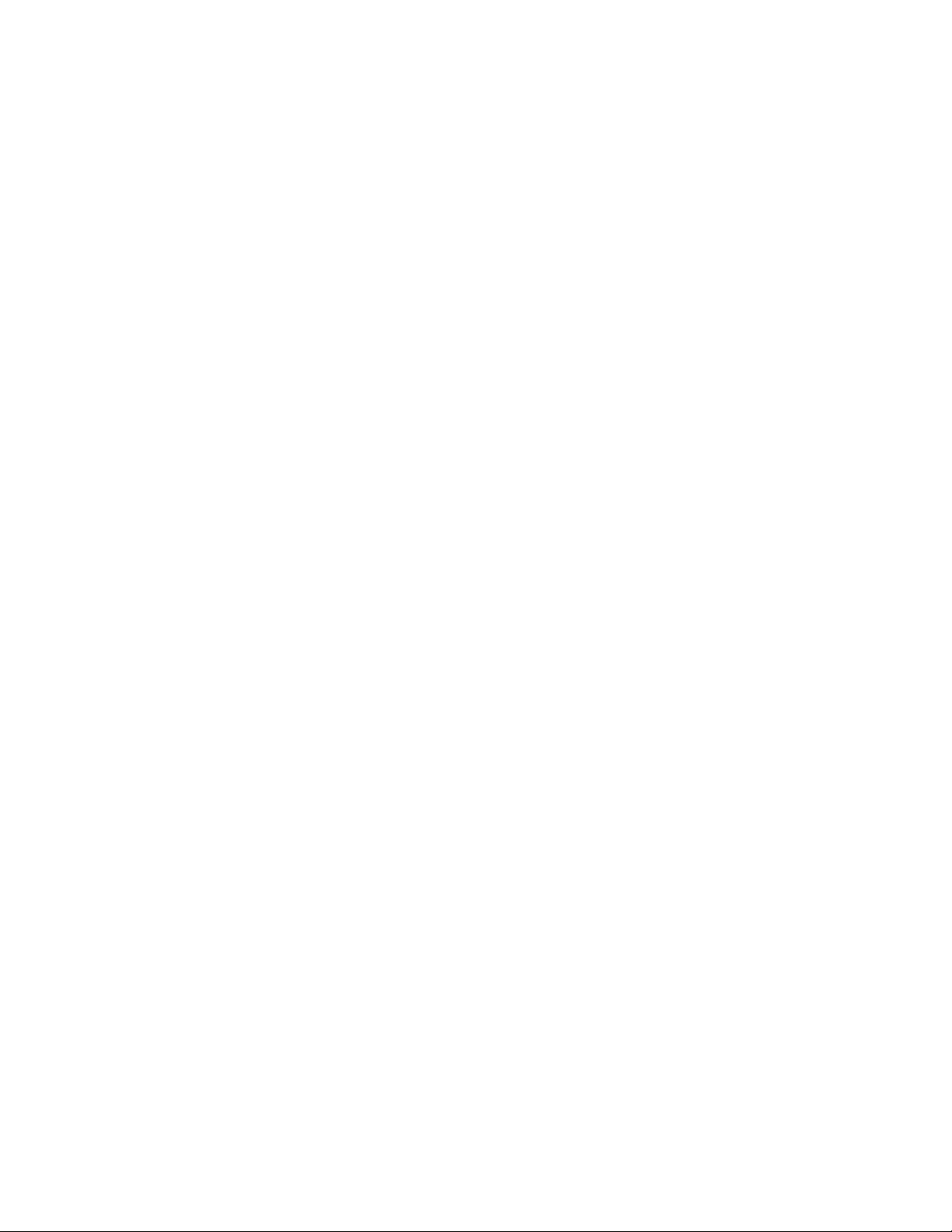
Creating a contact list........................................................................................................................................................75
Sending faxes........................................................................................................................................................................77
Receiving faxes.....................................................................................................................................................................78
Faxing FAQ.............................................................................................................................................................................79
Networking........................................................................................87
Installing the printer on a wireless network..............................................................................................................87
Advanced wireless setup..................................................................................................................................................92
Networking FAQ..................................................................................................................................................................99
Maintaining the printer.................................................................110
Maintaining ink cartridges.............................................................................................................................................110
Cleaning the exterior of the printer............................................................................................................................112
Cleaning the scanner glass............................................................................................................................................112
Troubleshooting.............................................................................113
Before you troubleshoot................................................................................................................................................113
Using the Service Center to solve printer problems............................................................................................113
If Troubleshooting does not solve your problem..................................................................................................113
Setup troubleshooting....................................................................................................................................................113
Jams and misfeeds troubleshooting..........................................................................................................................119
Print troubleshooting......................................................................................................................................................121
Copy and scan troubleshooting..................................................................................................................................123
Fax troubleshooting.........................................................................................................................................................125
Memory card troubleshooting.....................................................................................................................................131
Wireless troubleshooting...............................................................................................................................................133
Notices..............................................................................................152
Product information.........................................................................................................................................................152
Edition notice.....................................................................................................................................................................152
Power consumption.........................................................................................................................................................156
Index.................................................................................................168
Contents
4
Page 5
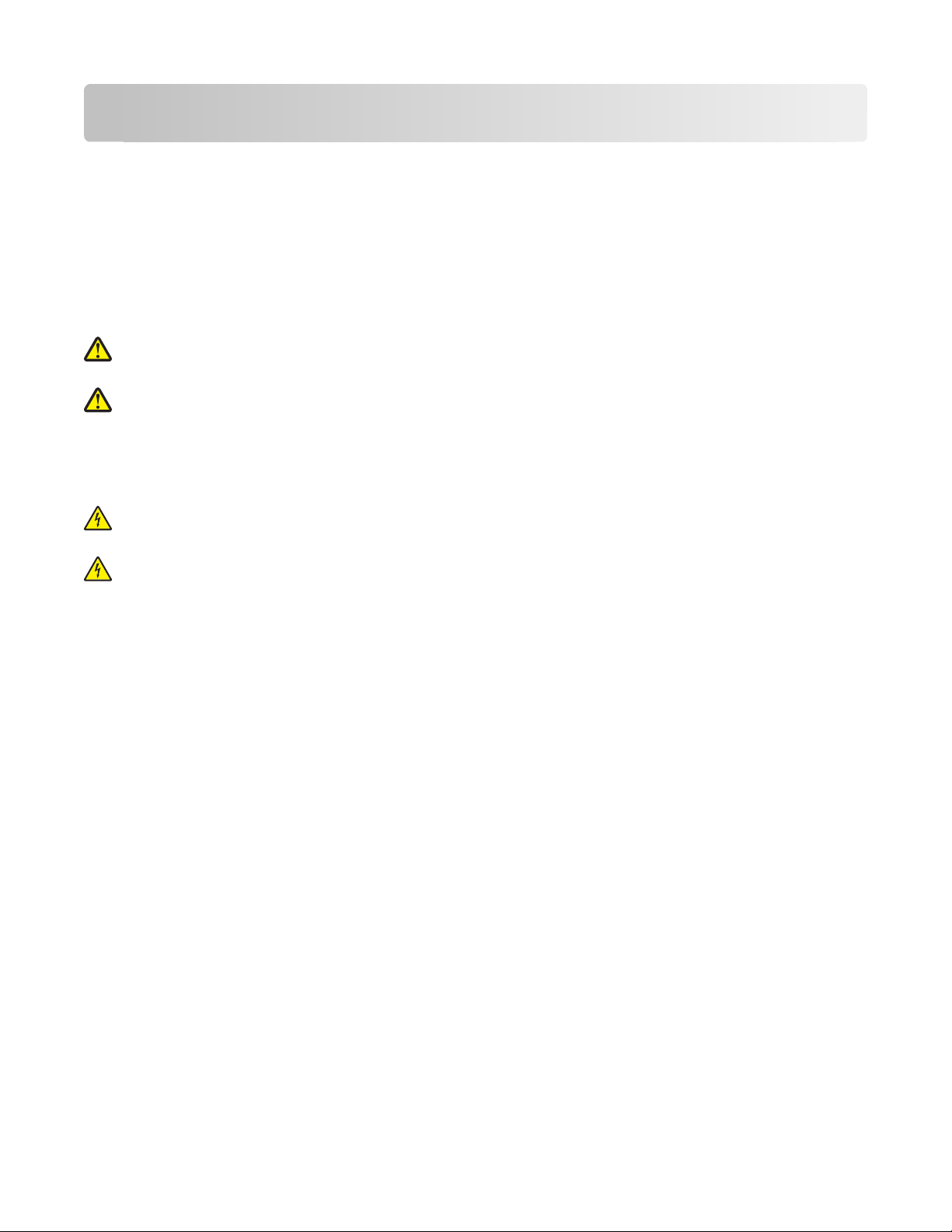
Safety information
Connect the power cord to a properly grounded electrical outlet that is near the product and easily accessible.
Do not place or use this product near water or wet locations.
Use only the power supply and power cord provided with this product or the manufacturer's authorized
replacements.
This product is designed, tested, and approved to meet strict global safety standards with the use of specific
manufacturer's components. The safety features of some parts may not always be obvious. The manufacturer is not
responsible for the use of other replacement parts.
CAUTION—POTENTIAL INJURY: The area behind the duplex cover has protruding ribs as part of the paper
path. To avoid injury, use caution when accessing this area for clearing a paper jam.
CAUTION—POTENTIAL INJURY: Do not cut, twist, bind, crush, or place heavy objects on the power cord. Do
not subject the power cord to abrasion or stress. Do not pinch the power cord between objects such as furniture
and walls. If any of these things happen, a risk of fire or electrical shock results. Inspect the power cord regularly
for signs of such problems. Remove the power cord from the electrical outlet before inspecting it.
Refer service or repairs, other than those described in the user documentation, to a professional service person.
CAUTION—SHOCK H AZARD: To avoid the risk of el ectric shock when cleani ng the exterior of the printer, unplug
the power cord from the wall outlet and disconnect all cables from the printer before proceeding.
CAUTION—SHOCK HAZARD: Do not use the fax feature during a lightning storm. Do not set up this product
or make any elec trical or cabling connect ions, such as the fax feature, p ower cord, or telephone, during a l ightning
storm.
SAVE THESE INSTRUCTIONS.
Safety information
5
Page 6
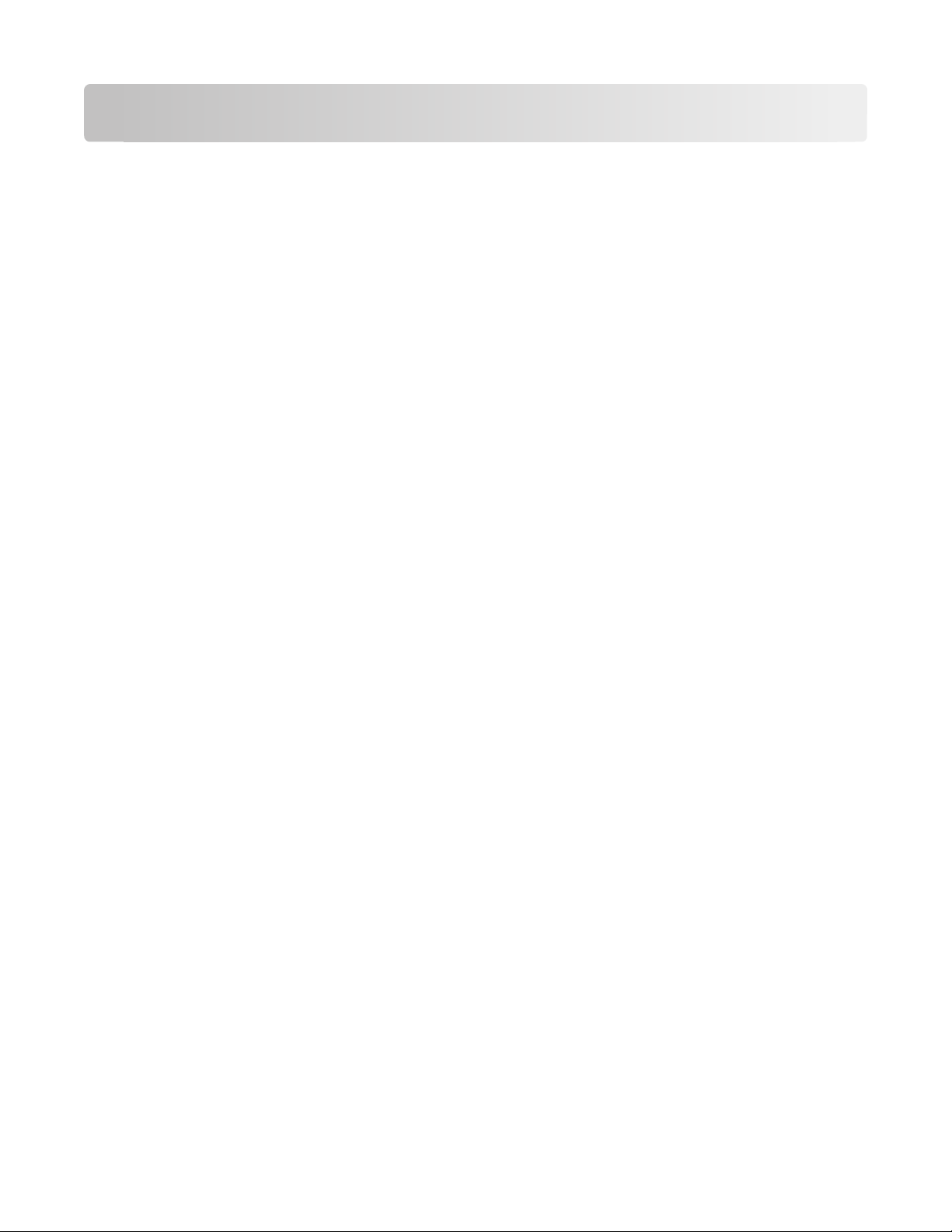
About your printer
Thank you for choosing this printer!
We've worked hard to make sure it will meet your needs.
To start using your new printer right away, use the setup materials that came with the printer, and then skim the
User’s Guide to learn how to perform basic tasks. To get the most out of your printer, read the User’s Guide carefully,
and make sure you check the latest updates on our Web site.
We're committed to delivering performance and value with our printers, and we want to make sure you're satisfied.
If you do encounter any problems along the way, one of our knowledgeable support representatives will be delighted
to help you get back on track fast. And if you find something we could do better, please let us know. After all, you
are the reason we do what we do, and your suggestions help us do it better.
Minimizing your printer's environmental impact
We are committed to protecting the environment and are continually improving our printers to reduce their
environmental impact. By selecting certain printer settings or tasks, you may be able to reduce your printer's
environmental impact even further.
Conserving energy
• Eco-Mode. This feature sets the screen brightness to low and sets the printer to change to Power Saver mode
after the printer is left idle for 10 minutes. Eco-Mode is enabled by default in your printer.
• Select the lowest Power Saver timeout. The Power Saver feature puts the printer in a minimum-power standby
mode after the printer has been idle for a set amount of time (the Power Saver timeout).
• Share your printer. Wireless/network printers allow you to share a single printer among multiple computers,
thus conserving energy and other resources.
Conserving paper
• Print more than one page image on one side of the paper. The “Pages per sheet” feature allows you to print
multiple pages on one sheet. You can print up to 8 page images on one side of a sheet of paper.
• Print on both sides of the paper. Duplexing lets you print on both sides of the paper manually or automatically
(depending on your printer model).
• Preview print jobs before printing. Use the previ ew features found in Toolbars, the Print or Print Preview dialog,
or the printer display (depending on your printer model).
• Scan and save. To avoid printing multiple copies, you can scan documents or photographs and save them to a
computer program, application, or flash drive for presentation.
• Use recycled paper.
Conserving ink
• Use Quick Print or Draft Mode. These modes can be used to print documents using less ink than normal and
are ideal for printing documents that are mostly text.
• Use High Yield cartridges. Inks in High-Yield cartridges allow you to print more pages with fewer cartridges.
About your printer
6
Page 7
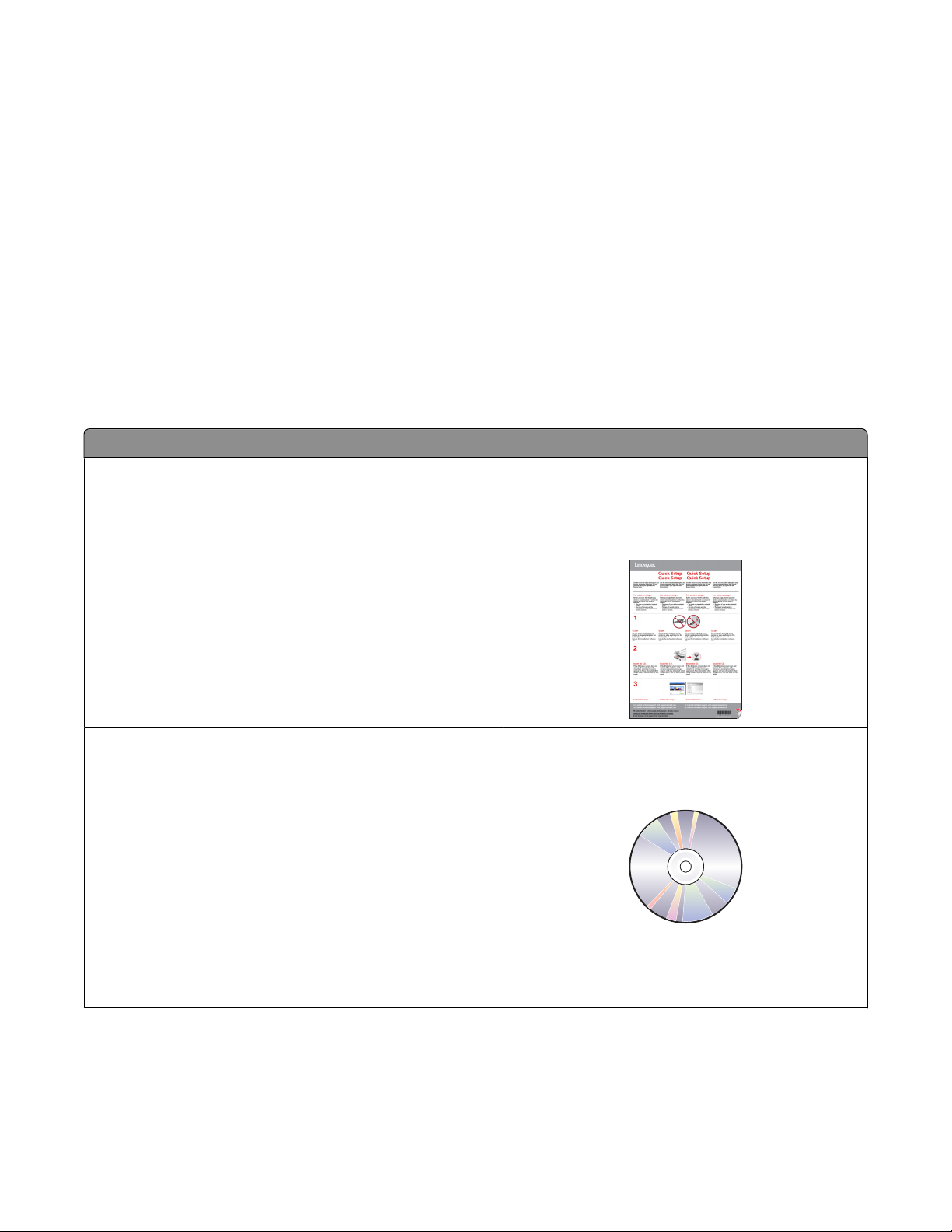
• Clean the printhead. Before replacing and recycling your ink cartridges, try using the “Clean Printhead” and
“Deep Clean Printhead” features. These features clean the printhead nozzles to improve the quality of your prints.
Recycling
• Return ink cartridges for reuse or recycling through the Lexmark Cartridge Collection Program. To return
an ink cartridge, go to www.lexmark.com/recycle. Follow the instructions to request a postage-paid bag.
• Recycle the product packaging.
• Recycle your old printer instead of throwing it away.
• Recycle paper from discarded print jobs.
• Use recycled paper.
To read the Lexmark Environmental Sustainability Report, see www.lexmark.com/environment.
Finding information about the printer
What are you looking for? Find it here
Initial setup instructions:
• Connecting the printer
• Installing the printer software
Additional setup and instructions for using the printer:
• Selecting and storing paper and specialty media
• Loading paper
• Performing printing, copying, scanning, and faxing tasks,
depending on your printer model
• Configuring printer settings
• Viewing and printing documents and photos
• Setting up and using printer software
• Setting up and configuring the printer on a network,
depending on your printer model
• Caring for and maintaining the printer
• Troubleshooting and solving problems
Setup documentation
The setup documentation came with the printer and is
also available on the Lexmark Web site at
www.lexmark.com/publications/.
User's Guide
The User's Guide is available on the installation software
CD.
For updates, check our Web site at
www.lexmark.com/publications/.
About your printer
7
Page 8
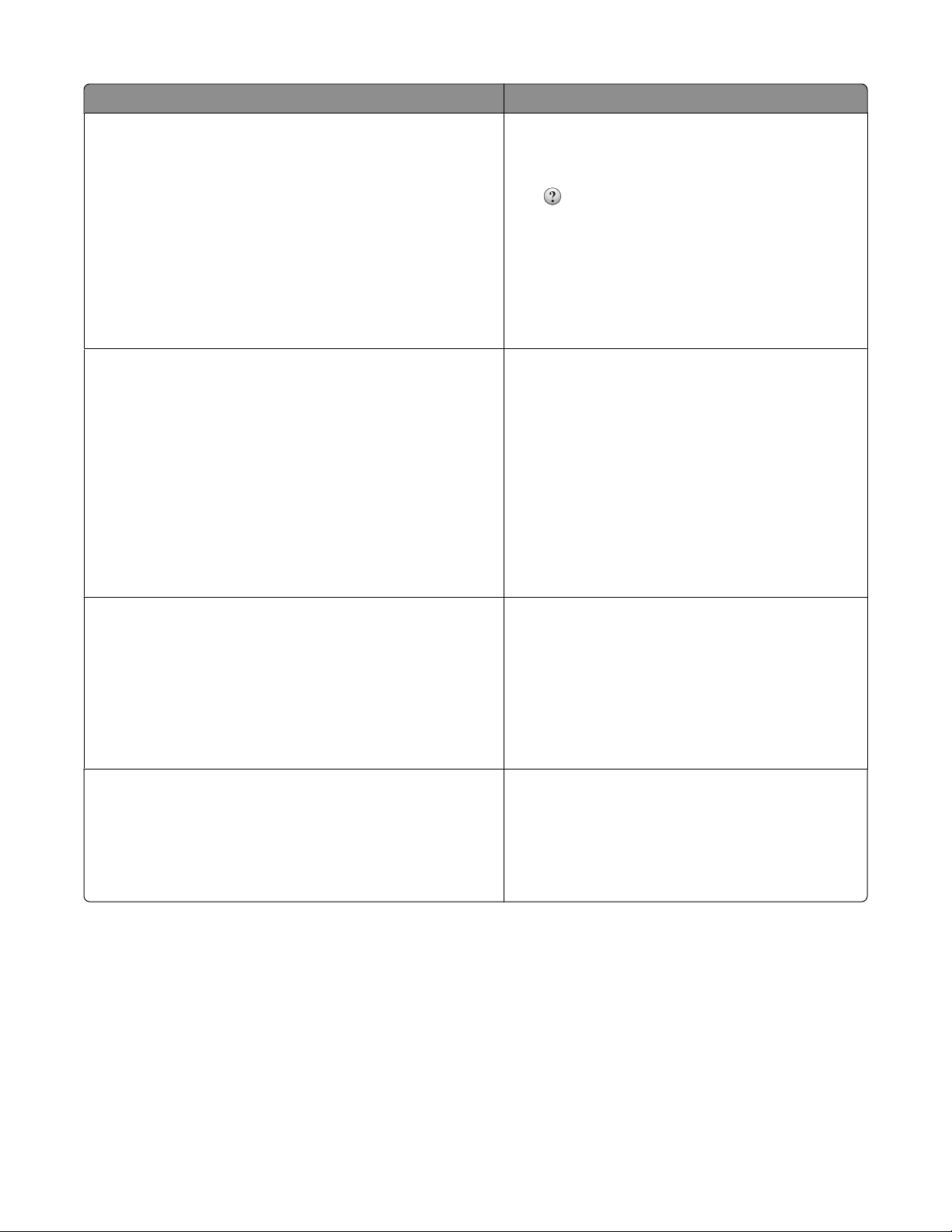
What are you looking for? Find it here
Help using the printer software Windows or Mac Help
Open a printer software program or application, and
then click Help.
Click
Notes:
to view context-sensitive information.
• The Help installs automatically with the printer
software.
• The printer software is located in the printer
Program folder or on the desktop, depending on
your operating system.
The latest supplemental information, updates, and online
technical support:
• Troubleshooting hints and tips
• Frequently asked questions
• Documentation
• Driver downloads
• Live chat support
• E-mail support
Lexmark Support Web site—support.lexmark.com
Note: Select your region, and then select your product
to view the appropriate support site.
Record the following information (located on the store
receipt and the back of the printer), and have it ready
when you contact support so that they may serve you
faster:
• Machine Type number
• Serial number
• Date purchased
• Store where purchased
Telephone support In the US, call us at:
1-800-332-4120
Monday–Friday (8:00 AM–11:00 PM ET), Saturday
and Sunday (11:00 AM–8:00 PM ET)
Support telephone numbers and hours of operation for
your region or country can be found on the Support
Web site (support.lexmark.com) or on the printed
warranty that came with your printer.
Warranty information Warranty information varies by country or region:
• In the US—See the Statement of Limited Warranty
included with this printer, or at
support.lexmark.com.
• Rest of the world—See the printed warranty that
came with your printer.
About your printer
8
Page 9
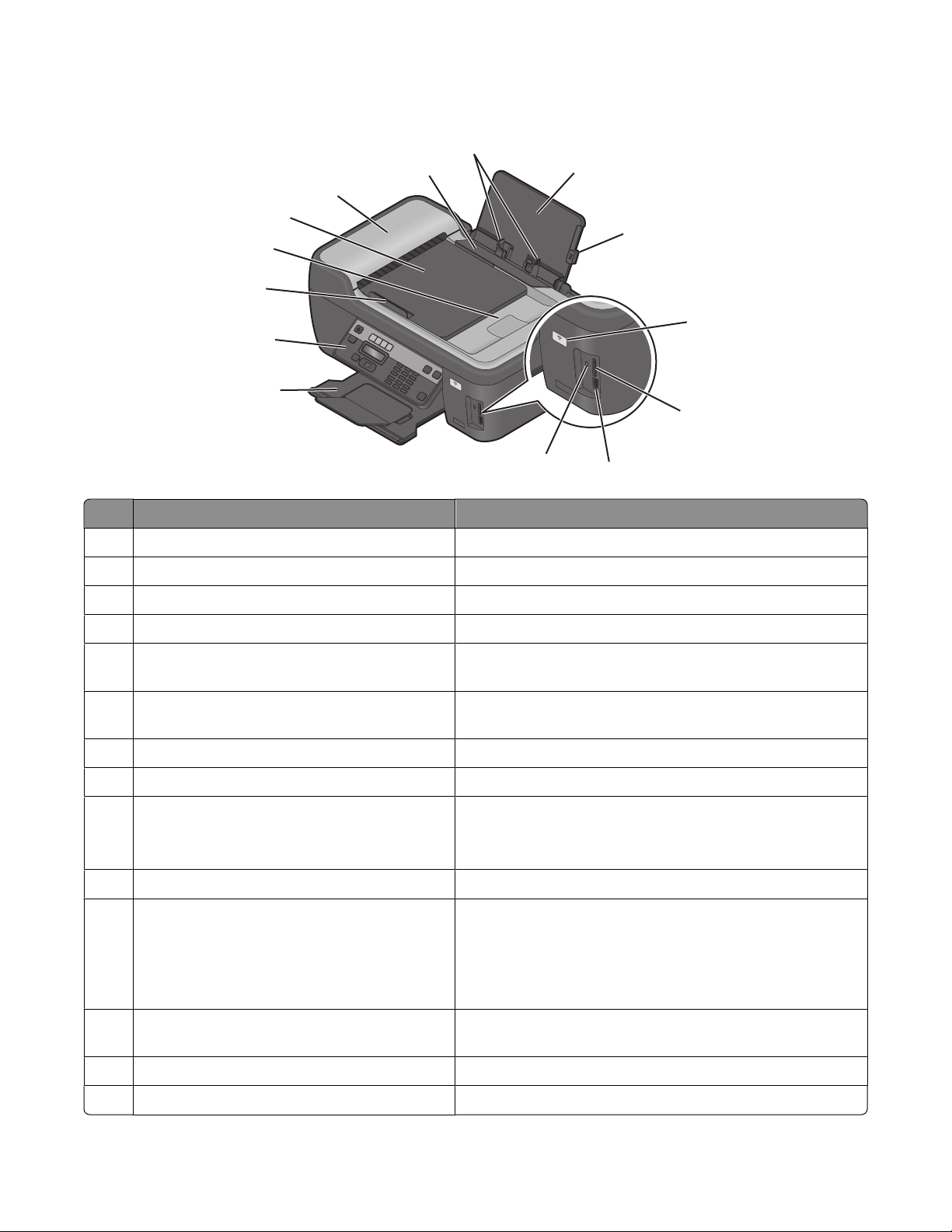
Understanding the parts of the printer
14
13
12
11
10
9
1
2
W
I
P
R
IN
F
T
IN
I
8
W
I
P
R
I
N
F
T
I
N
I
7
G
G
3
4
6
5
Use the To
Paper support Load paper.
1
Paper guide adjustment lever Adjust the paper guides.
2
Wi-Fi indicator Check wireless status.
3
Memory card slots Insert a memory card.
4
5 PictBridge and USB port Connect a PictBridge-enabled digital camera, USB Bluetooth
adapter or a flash drive to the printer.
Card reader light Check card reader status. The light blinks to indicate that a
6
memory card is being accessed.
Paper exit tray Hold paper as it exits.
7
8 Printer control panel Operate the printer.
Automatic Document Feeder (ADF) paper guide Keep paper straight when feeding it into the ADF.
9
Note: Adjust the paper guide on the ADF tray to the width of
the original document.
ADF output tray Hold documents as they exit from the ADF.
10
ADF tray Load original documents in the ADF. Recommended for
11
scanning, copying, or faxing multiple-page documents.
Note: Do not load post cards, photos, small items, or thin medi a
(such as magazine clippings) into the ADF. Place these items on
the scanner glass.
12 ADF Scan, copy, or fax multiple-page letter-, legal-, and A4-size
documents.
Paper feed guard Prevent items from falling into the paper slot.
13
14 Paper guides Keep paper straight when feeding.
About your printer
9
Page 10
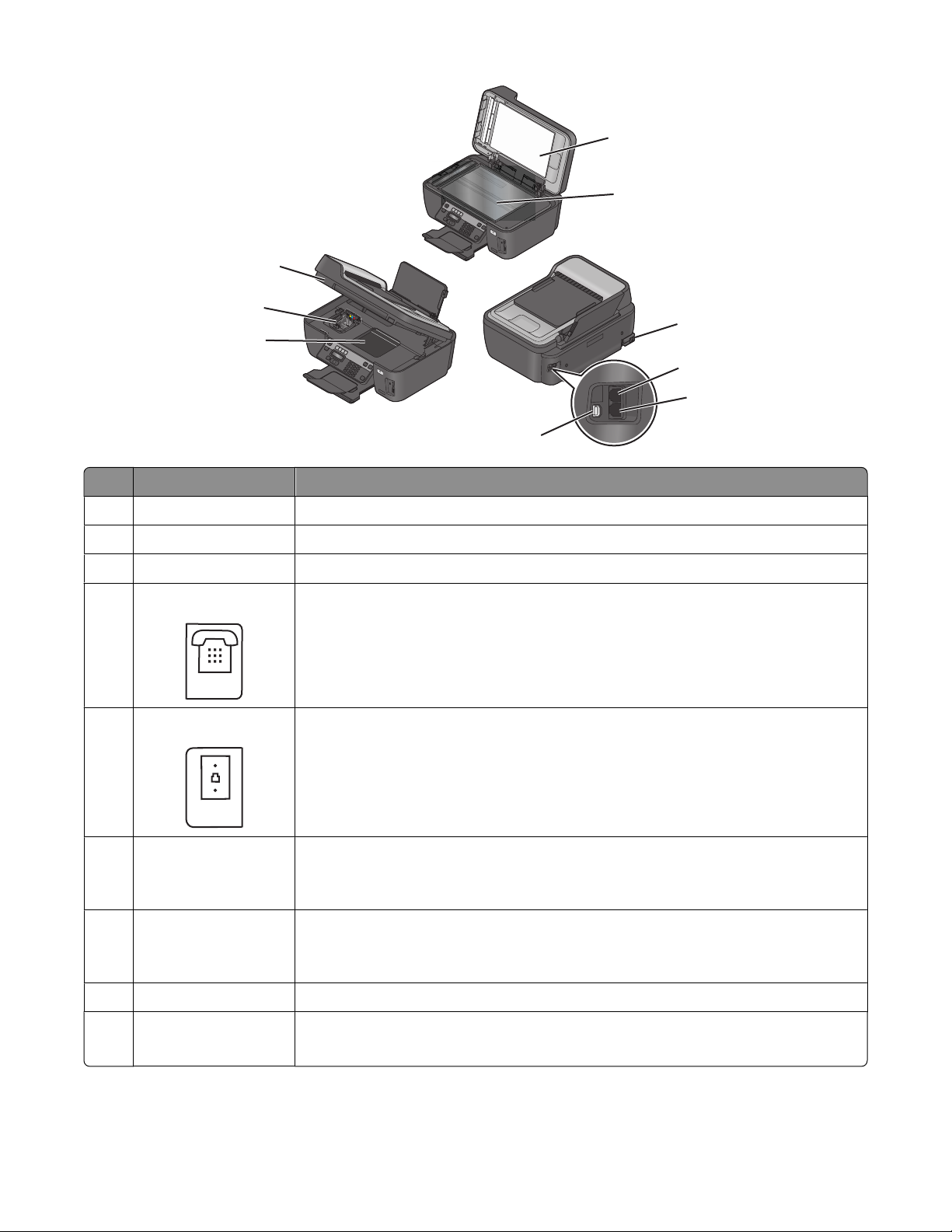
1
EXT
LINE
2
W
I
P
R
I
N
F
T
I
N
G
I
9
8
M
A
C
:
X
X
X
X
X
X
X
X
X
X
X
7
X
W
I
P
R
I
N
F
T
I
N
G
I
Use the To
Scanner lid Access the scanner glass.
1
Scanner glass Scan and copy photos and documents.
2
Power supply with port Connect the printer to a power source.
3
4
EXT Port
Connect additional devices (telephone or answering machine) to the printer and the
telephone line. Use this port if you do not have a dedicated fax line for the printer, and
if this connection method is supported in your country or region.
Note: Remove the plug to access the port.
5
LINE Port
Connect the printer to an active telephone line (through a standard wall jack, DSL filter,
or VoIP adapter) to send and receive faxes.
3
4
5
6
USB port Connect the printer to a computer using a USB cable.
6
Warning—Potential Damage: Do not touch the USB port except when plugging in or
removing a USB cable or installation cable.
Printhead access Install the printhead.
7
Note: The carrier moves to the printhead access area when no printhead is installed on
the printer. .
Ink cartridge access Install, replace, or remove ink cartridges.
8
9 Scanner unit
• Access the ink cartridges and printhead.
• Remove paper jams.
About your printer
10
Page 11
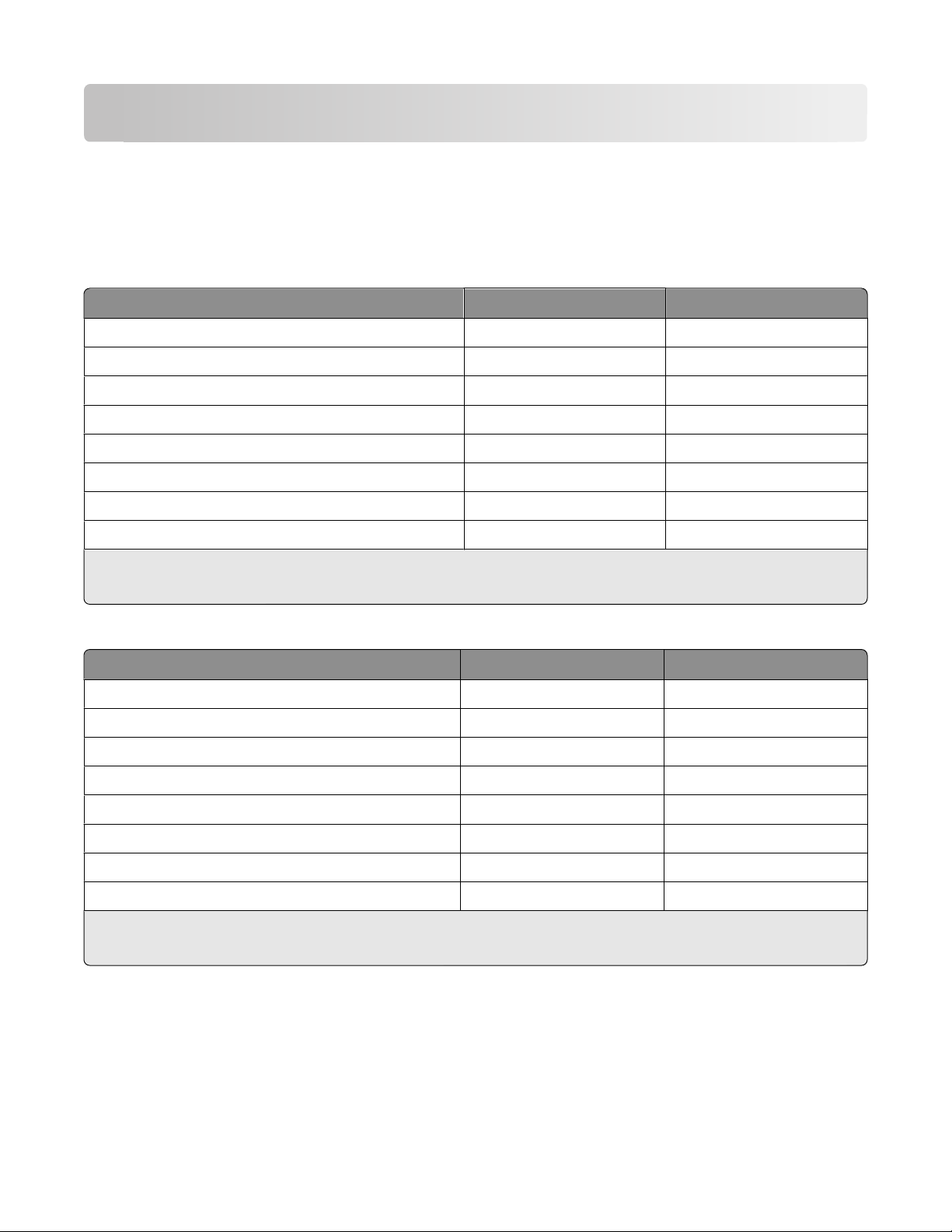
Ordering and replacing supplies
Ordering ink cartridges
Page yields available at www.lexmark.com/pageyields. For best results, use only Lexmark ink cartridges.
Lexmark S400 Series models (except Lexmark S408)
Item
Black cartridge 100 100A
High yield black cartridge 100XL 100XLA
Yellow color cartridge 100 100A
High yield yellow color cartridge 100XL 100XLA
Cyan color cartridge 100 100A
High yield cyan color cartridge 100XL 100XLA
Magenta color cartridge 100 100A
High yield magenta color cartridge 100XL 100XLA
1
Licensed for a single use only. After use, return this cartridge to Lexmark for remanufacturing, refilling, or recycling.
2
Available only on the Lexmark Web site at www.lexmark.com.
Return Program Cartridge1Regular cartridge
2
Lexmark S408 models
Item
Black cartridge 108 108A
High yield black cartridge 108XL 108XLA
Return Program Cartridge1Regular cartridge
2
Yellow color cartridge 108 108A
High yield yellow color cartridge 108XL 108XLA
Cyan color cartridge 108 108A
High yield cyan color cartridge 108XL 108XLA
Magenta color cartridge 108 108A
High yield magenta color cartridge 108XL 108XLA
1
Licensed for a single use only. After use, return this cartridge to Lexmark for remanufacturing, refilling, or recycling.
2
Available only on the Lexmark Web site at www.lexmark.com.
Using genuine Lexmark ink cartridges
Lexmark printers, ink cartridges, and photo paper are designed to perform together for superior print quality, and
our inks are formulated to work with your printer and help extend the life of your product. We recommend that you
use only genuine Lexmark ink cartridges.
Ordering and replacing supplies
11
Page 12
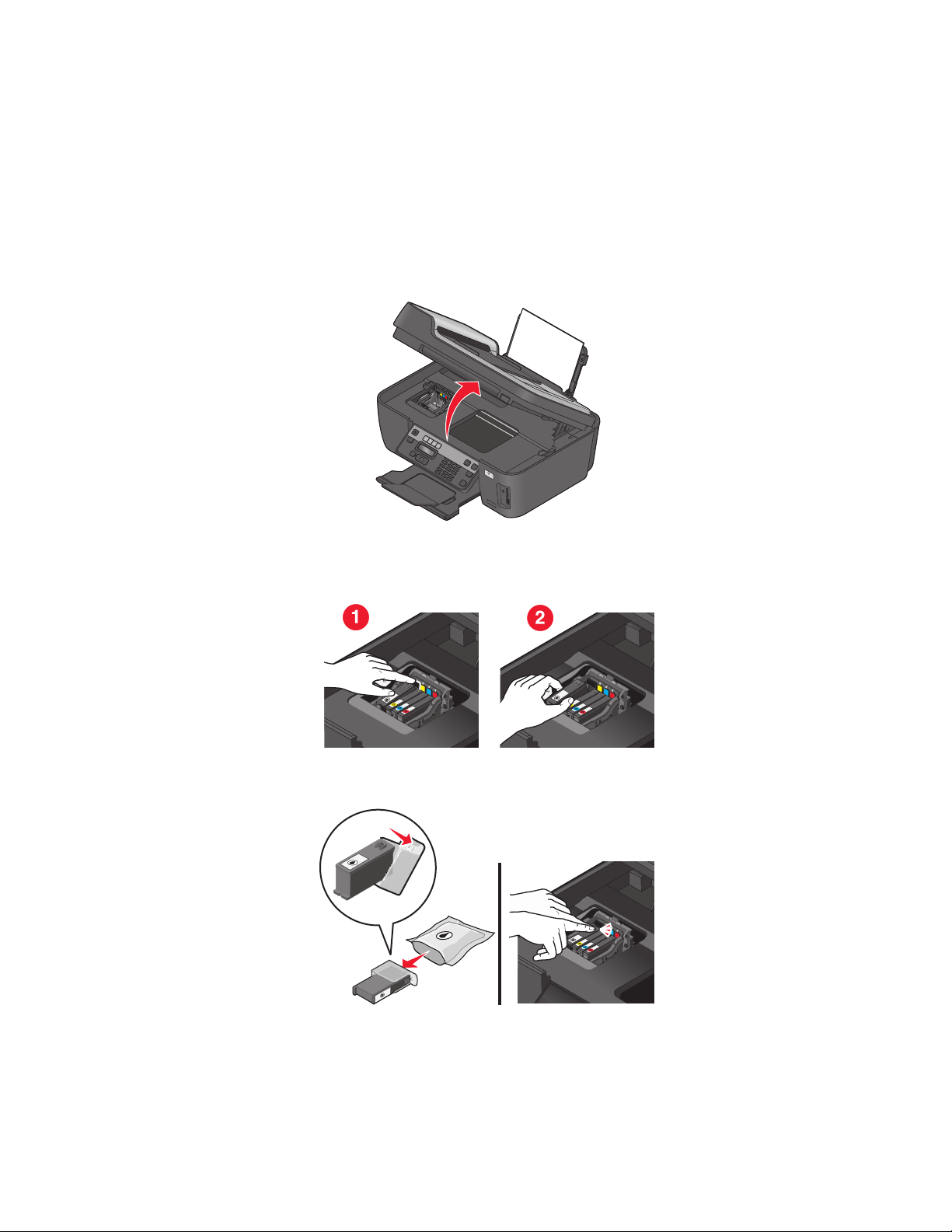
Lexmark's warranty does not cover damage caused by non-Lexmark ink or ink cartridges.
Replacing ink cartridges
Make sure you have a new ink cartridge or cartridges before you begin. You must install new cartridges immediately
after removing the old ones or the ink remaining in the printhead nozzles may dry out.
1 Turn on your printer.
2 Open the printer.
W
I
P
R
I
N
F
T
I
N
I
G
Note: The printhead moves to the cartridge installation position.
3 Press the release tab, and then remove the used ink cartridge or cartridges.
4 Install each ink cartridge. Use two hands to install the black cartridge.
Note: Install the new ink cartridges immediately after removing the protective cap to avoid exposing the ink to
air.
5 Close the printer.
Ordering and replacing supplies
12
Page 13
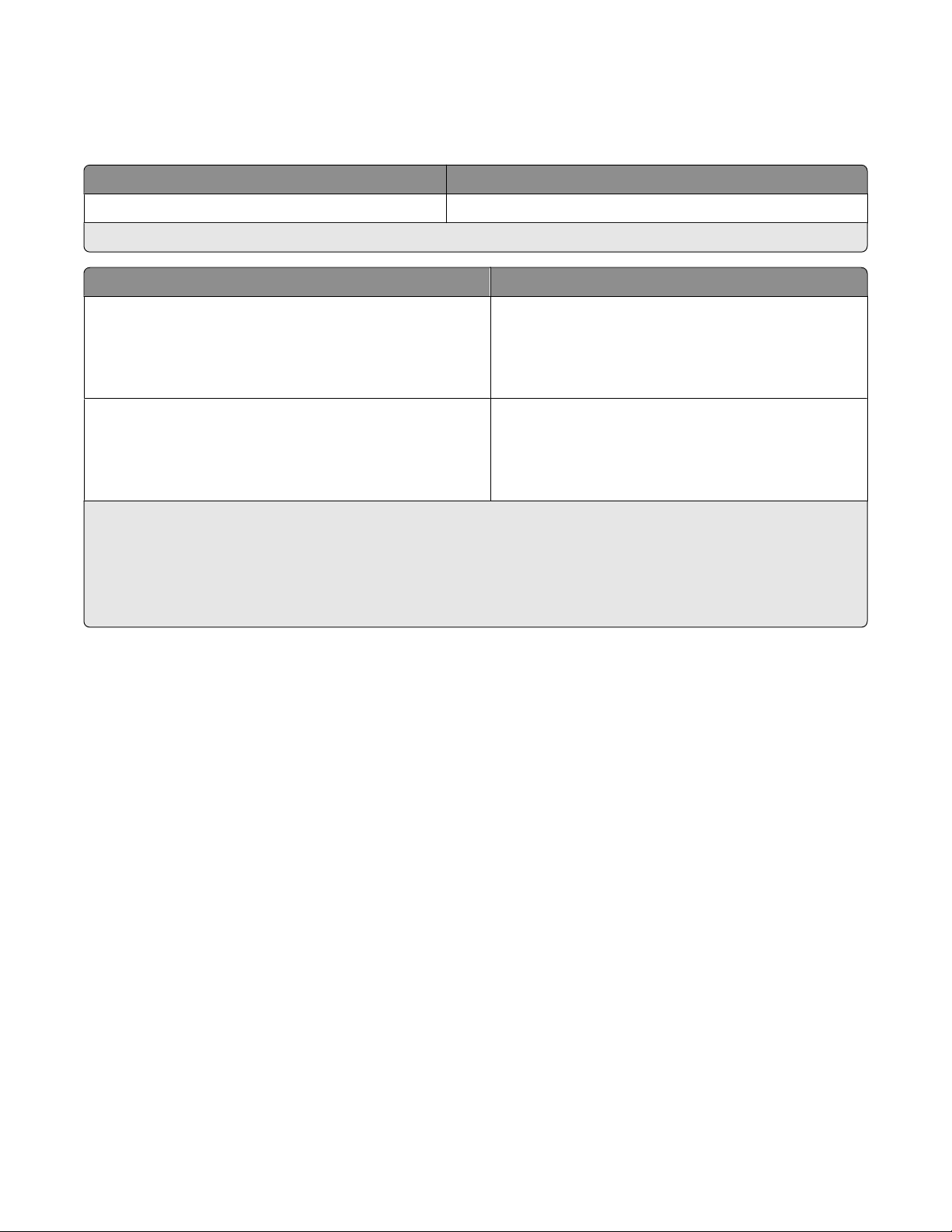
Ordering paper and other supplies
To order supplies or to locate a dealer near you, visit our Web site at www.lexmark.com.
Item Part Number
USB cable 1021294
For more information, go to www.lexmark.com.
Paper Paper size
Lexmark Photo Paper
Lexmark PerfectFinish Photo Paper
Notes:
• Availability may vary by country or region.
• For best results when printing photos or other high-quality images, use Lexmark Photo Paper or Lexmark
PerfectFinish
• For more information, go to www.lexmark.com
TM
Photo Paper.
• Letter
• A4
• 4 x 6 in.
• L
• Letter
• A4
• 4 x 6 in.
• L
Recycling Lexmark products
To return Lexmark products to Lexmark for recycling:
1 Visit our Web site at www.lexmark.com/recycle.
2 Find the product type you want to recycle, and then select your country from the list.
3 Follow the instructions on the computer screen.
Ordering and replacing supplies
13
Page 14
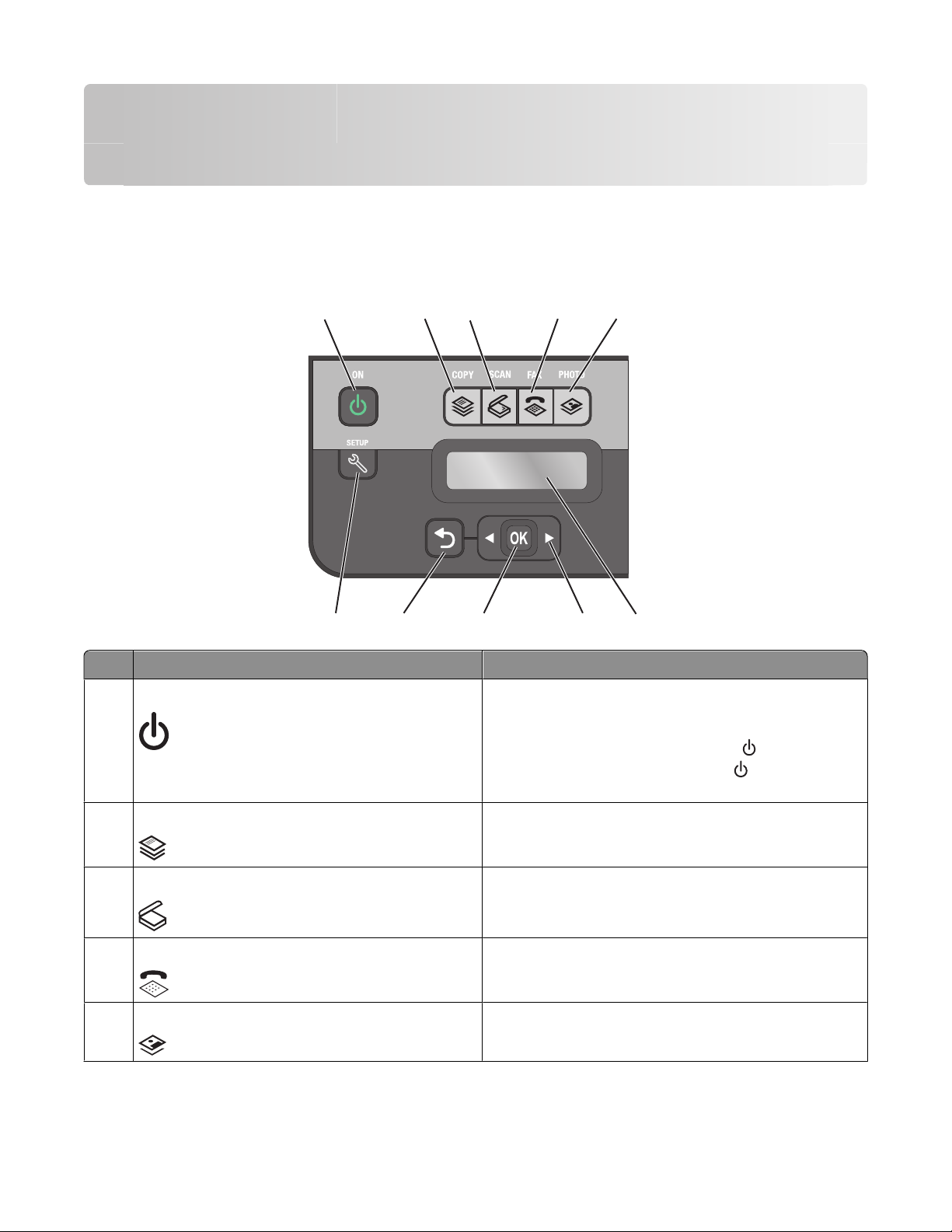
Using the printer control panel buttons and menus
Using the printer control panel
The following diagrams explain the sections of the printer control panel:
1
10
Use the: To
Power button
1
2
9
3
8
• Turn the printer on and off.
• Switch to Power Saver mode.
4
Note: When the printer is on, press
Power Saver mode. Press and hold
to turn off the printer.
5
7
6
to switch to
for three seconds
Copy button Access the copy menu and make copies.
2
3 Scan button Access the scan menu and scan documents.
4 Fax button Access the fax menu and send faxes.
Photo button Access the photo menu and print photos.
5
Using the printer control panel buttons and menus
14
Page 15
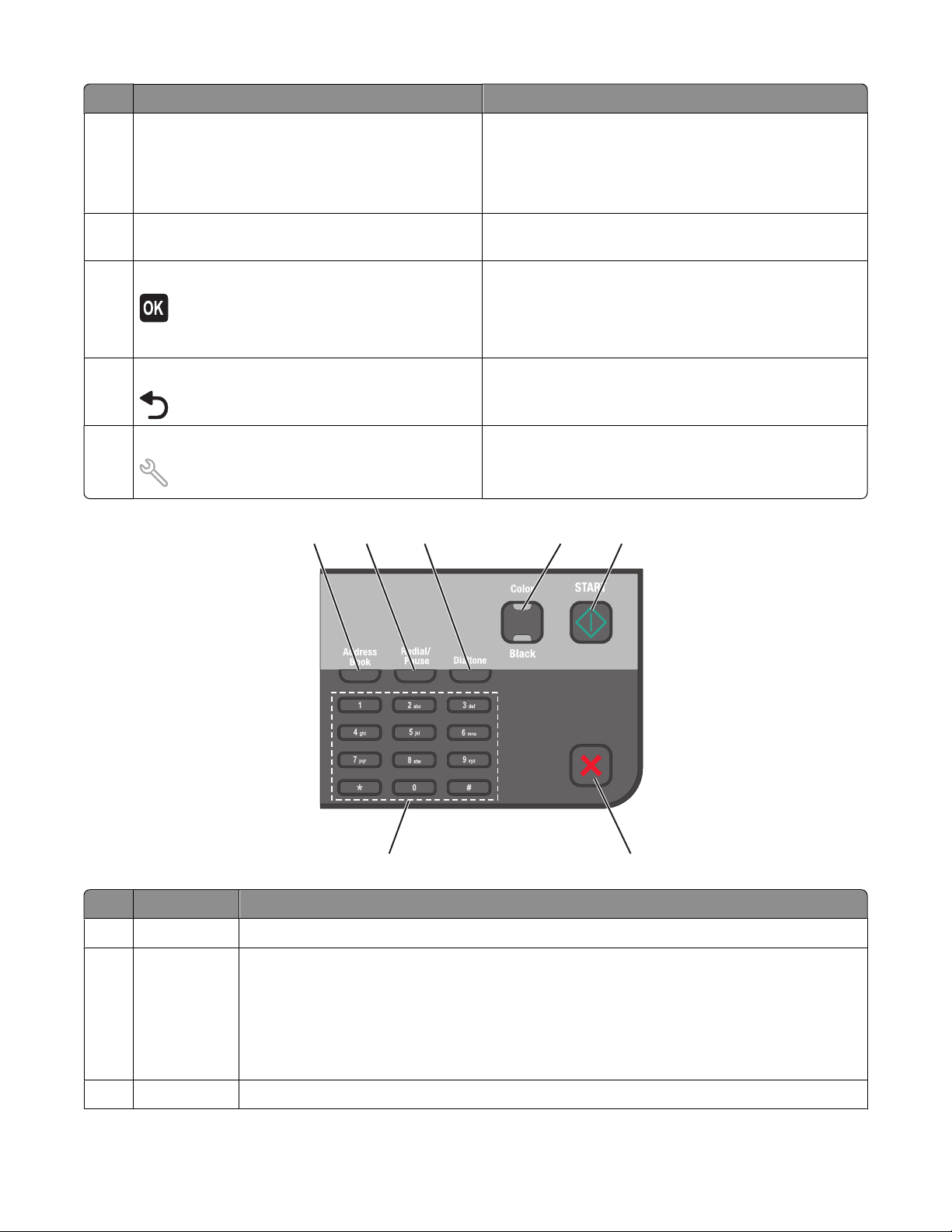
Use the: To
Display
6
Note: The display is turned off in Power Saver mode.
View:
• Printer status
• Messages
• Menus
Arrow buttons Choose a menu or submenu item that appears on the
7
display.
8 Select button
• Select menu options.
• Save settings.
• Feed or eject paper. Press and hold for 3 seconds to feed
or eject paper from the printer.
9 Back button
• Return to the previous screen.
• Exit from one menu level to a higher one.
10 Setup button Access the setup menu and change printer settings.
Note: The Copy, Scan, Fax, and Photo button lights are off
when this button is selected.
1
2
3
4
5
Cancel
6
Use the: To
1 Address Book
2 Redial/Pause
7
Access fax numbers from a saved list of numbers.
In Fax mode:
• Insert a three-second pause in a fax number to wait for an outside line or get through an
automated answering system. Enter a pause only when you have already begun entering the
number.
• Display the last number dialed. Press the left or right arrow button to view the last five numbers
dialed.
3 Dialtone Dial the telephone number manually using the keypad before sending the fax.
Using the printer control panel buttons and menus
15
Page 16
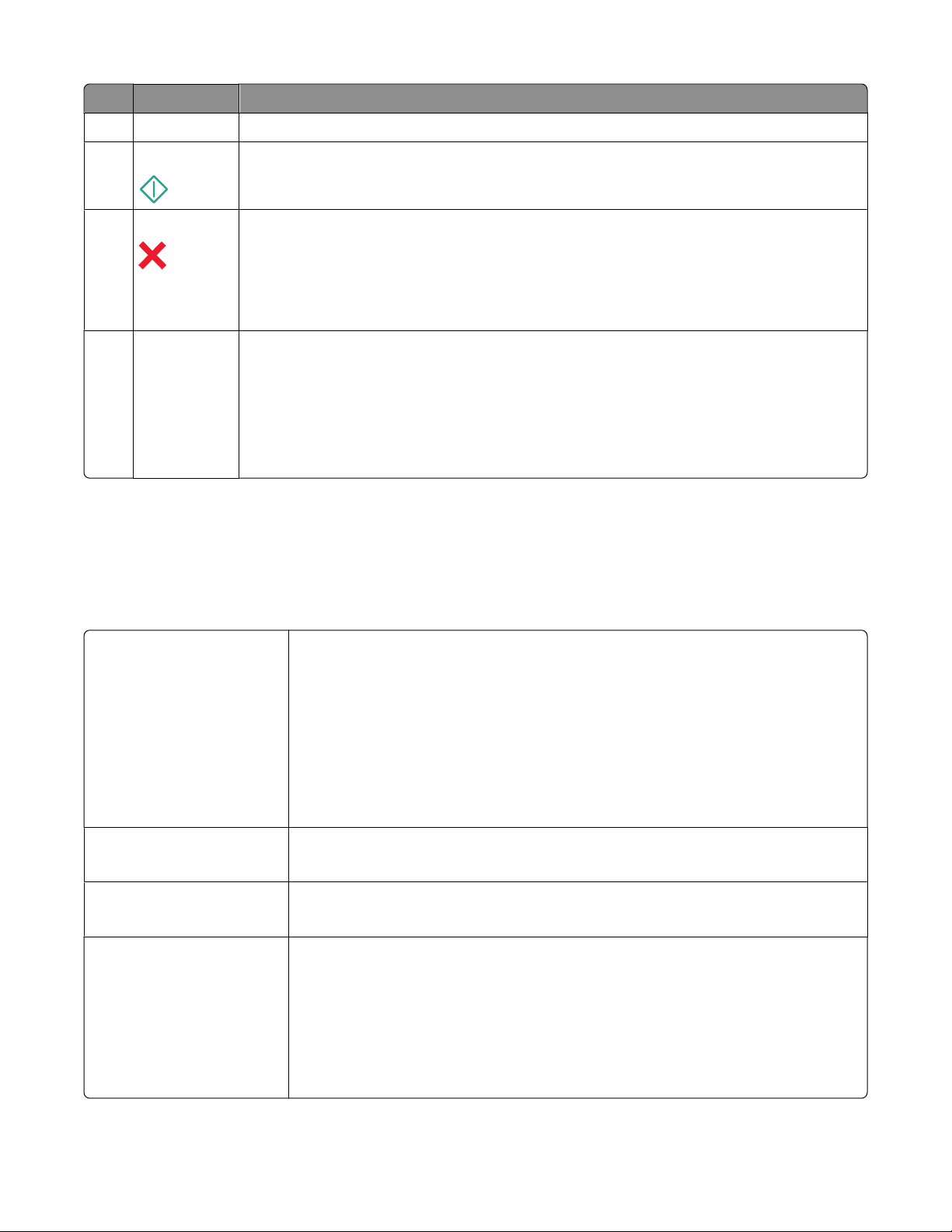
Use the: To
4 Color/Black
Start button Start a print, scan, fax, or copy job, depending on which mode is selected.
5
Cancel button
6
Switch to color mode or black-and-white mode.
• Cancel a print, copy, scan, or fax job in progress.
• Exit from a menu level of the Copy, Scan, Fax, Photo, or File Print menu to the top level of a
menu.
• Exit from a menu level of the Setup menu to the top level of the previous mode.
• Clear current settings or error messages, and return to default settings.
7 Keypad
In Copy mode or Photo mode: enter the number of copies or prints you want to make.
In Fax mode:
• Enter fax numbers.
• Navigate an automated answering system.
• Select letters when creating a Speed Dial list.
• Type numbers to enter or edit the date and time shown on the display.
Changing temporary settings into new default settings
The following menus revert to default settings after two minutes of inactivity or after the printer is turned off:
Copy menu
• Copies
• Quality
• Lighter/Darker
• Resize
• Original Size
• Pages per Sheet
• Copies per Sheet
• Content Type
Scan menu
• Quality
• Original Size
Fax menu (selected models
only)
Photo menu The following Photo options will not time out after two minutes of inactivity or after you
• Lighter/Darker
• Quality
turn off the printer, but they will return to the factory default settings when a memory
card or flash drive is removed.
• Photo Effects
• Photo Size
• Layout
• Quality
Using the printer control panel buttons and menus
16
Page 17
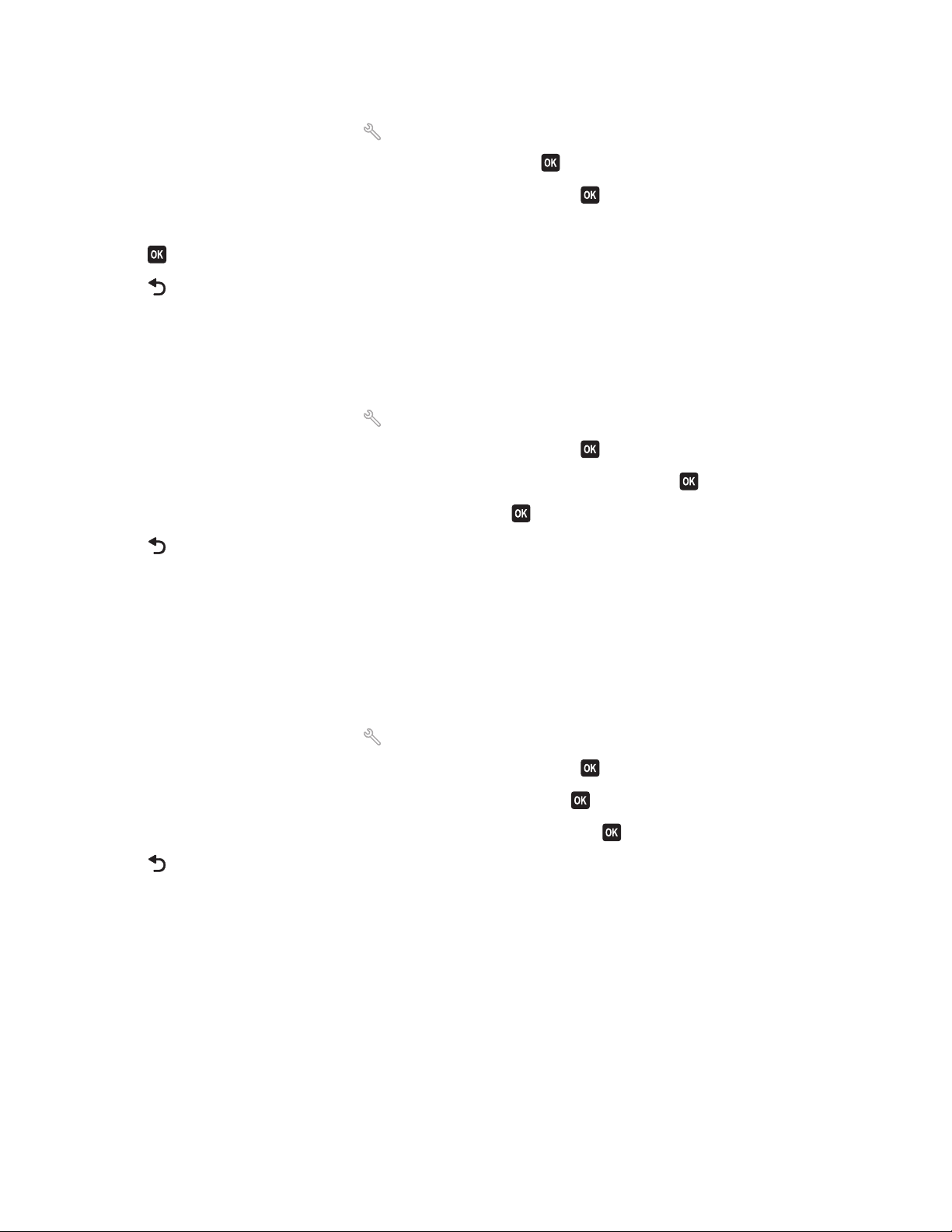
To change the temporary settings into new default settings
1 From the printer control panel, press .
2 Press the arrow buttons to scroll to Defaults, and then press .
3 Press the arrow buttons to scroll to Set Defaults, and then press .
Use Current appears on the display.
4 Press again to select Use Current.
5 Press until you exit Setup, or press another mode button.
To disable the settings timeout feature
You can disable the settings timeout feature if you do not want the printer to revert to the default settings after two
minutes of inactivity or after the printer is turned off.
1 From the printer control panel, press .
2 Press the arrow buttons to scroll to Device Setup, and then press .
3 Press the arrow buttons to scroll to Clear Settings Timeout, and then press .
4 Press the arrow buttons to scroll to Never, and then press .
5 Press until you exit Setup, or press another mode button.
Changing the Power Saver timeout
The Power Saver timeout is the time it takes for the printer to switch to Power Saver mode when the printer is left
idle. The Power Saver feature optimizes energy efficiency by reducing the printer power consumption (as much as
28 percent on some printer models) compared to the default printer settings. To save the most energy, select the
lowest Power Saver timeout.
1 From the printer control panel, press .
2 Press the arrow buttons to scroll to Device Setup, and then press .
3 Press the arrow buttons to scroll to Power Saver, and then press .
4 Press the arrow buttons to select a Power Saver timeout, and then press .
5 Press until you exit Setup, or press another mode button.
Saving energy with Eco-Mode
The Eco-Mode feature optimizes energy efficiency and saves money.
When Eco-Mode is enabled, the printer automatically switches to the following settings:
• The printer display is dimmed.
• The printer changes to Power Saver mode after ten minutes.
Using the printer control panel buttons and menus
17
Page 18
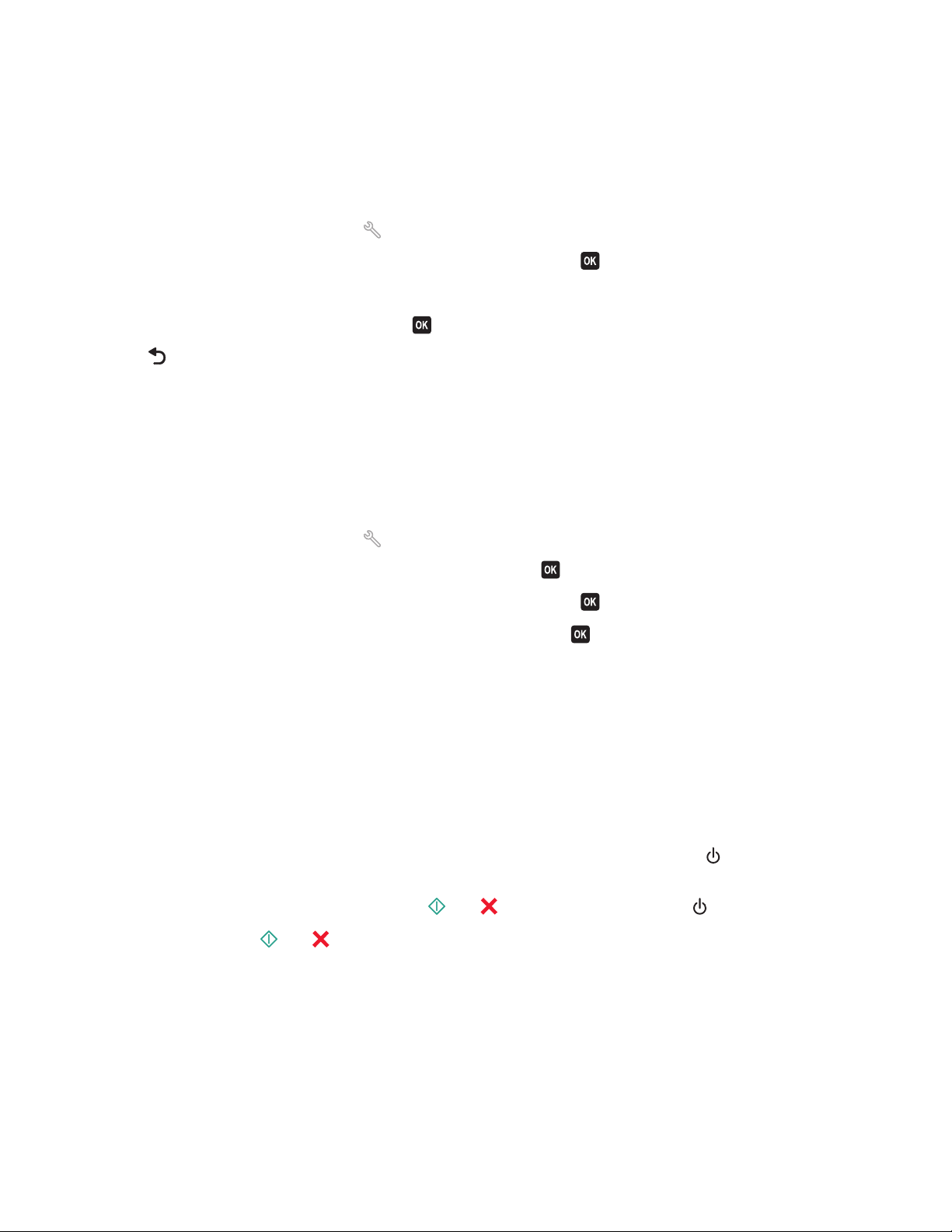
Notes:
• If you are using Eco-Mode, then the Eco-Mode settings override any changes you may make to individual settings
that are part of Eco-Mode.
• Eco-Mode is enabled by default.
To change the Eco-Mode setting:
1 From the printer control panel, press .
2 Press the arrow buttons to scroll to Device Setup, and then press .
3 Press the arrow buttons to scroll to Eco-Mode.
4 Select the Eco-Mode setting, and then press .
5 Press until you exit Setup, or press another mode button.
Resetting to factory settings
Resetting to factory default settings will delete all the printer settings you have previously selected.
Using the printer control panel menus
1 From the printer control panel, press .
2 Press the arrow buttons to scroll to Defaults, and then press .
3 Press the arrow buttons to scroll to Set Defaults, and then press .
4 Press the arrow buttons to scroll to Use Factory, and then press .
5 When prompted to set the initial settings of your printer, make your selections using the printer control panel
buttons.
Initial Setup Complete appears on the display.
Using a button combination (if you cannot read the current
language)
1 Turn off the printer.
Note: If you have set the Power Saver timeout in the Setup menu, then press and hold
turn off the printer.
2 From the printer control panel, press and hold and , and then press and release to turn the printer on.
Note: Do not release and until Language appears on the display, indicating that the printer has been
reset.
3 When prompted to set the initial settings of your printer, make your selections using the printer control panel
buttons.
for three seconds to
Initial Setup Complete appears on the display.
Using the printer control panel buttons and menus
18
Page 19
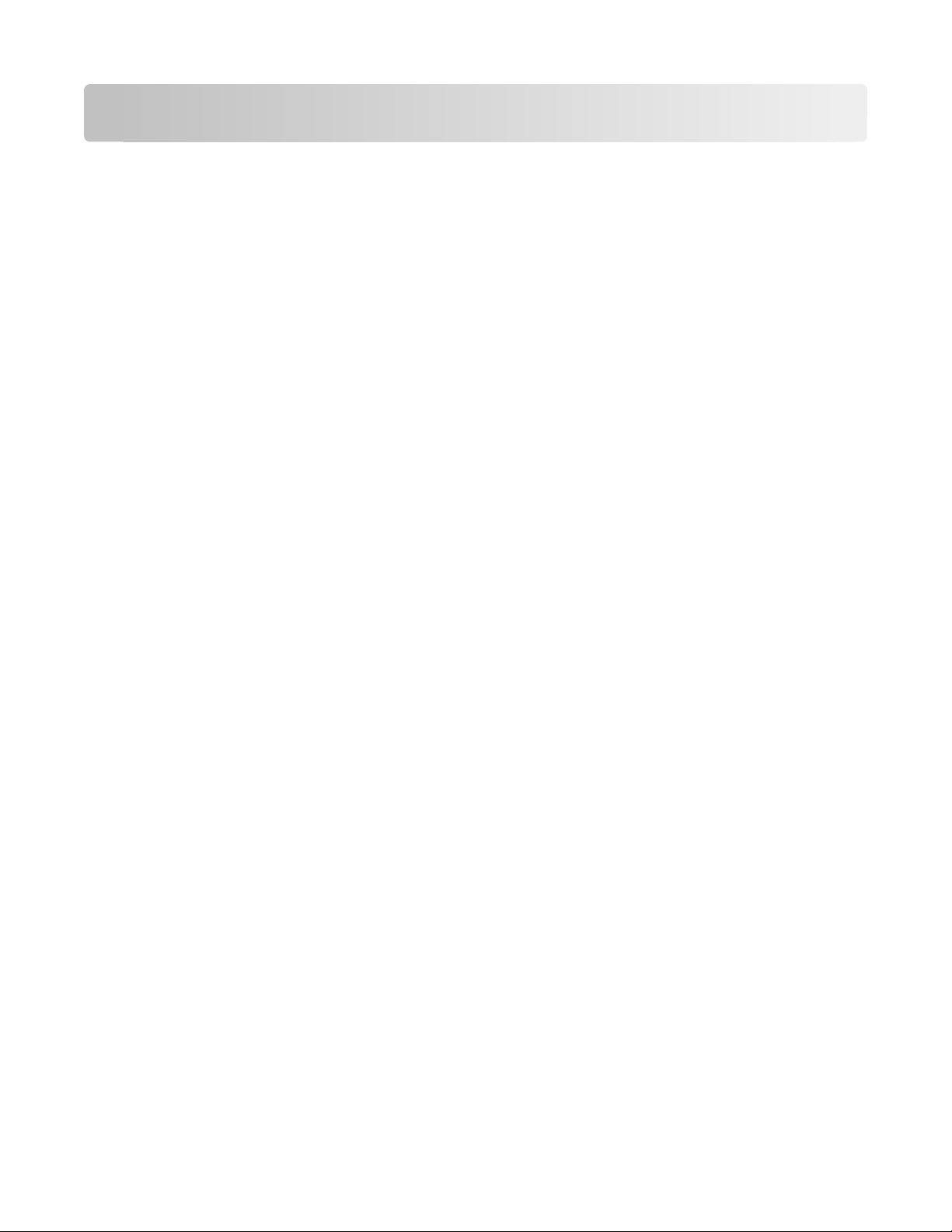
Using the printer software
Minimum system requirements
The printer software requires up to 500 MB of free disk space.
Supported operating systems
• Microsoft Windows 7 (Web only)
• Microsoft Windows Vista (SP1)
• Microsoft Windows XP (SP3)
• Microsoft Windows 2000 (SP4 or greater)
• Macintosh PowerPC OS X v10.3.9 or later
• Macintosh Intel OS X v10.4.4 or later
• Linux Ubuntu 8.04 LTS and 8.10 (Web only)
• Linux OpenSUSE 11.0 and 11.1 (Web only)
• Linux Fedora 10 (Web only)
1
The printer driver for this operating system is available only at support.lexmark.com.
1
1
1
1
Using the Windows printer software
Software installed during printer installation
When you set up the printer using the installation software CD, all the necessary software was installed. You may
have chosen to install some additional programs. The following table provides an overview of various software
programs and what they can help you do.
If you did not install these additional programs during initial installation, then reinsert the installation software CD,
run the installation s oftware, and then select Install Additional Software from the Software Already Installed screen.
Using the printer software
19
Page 20
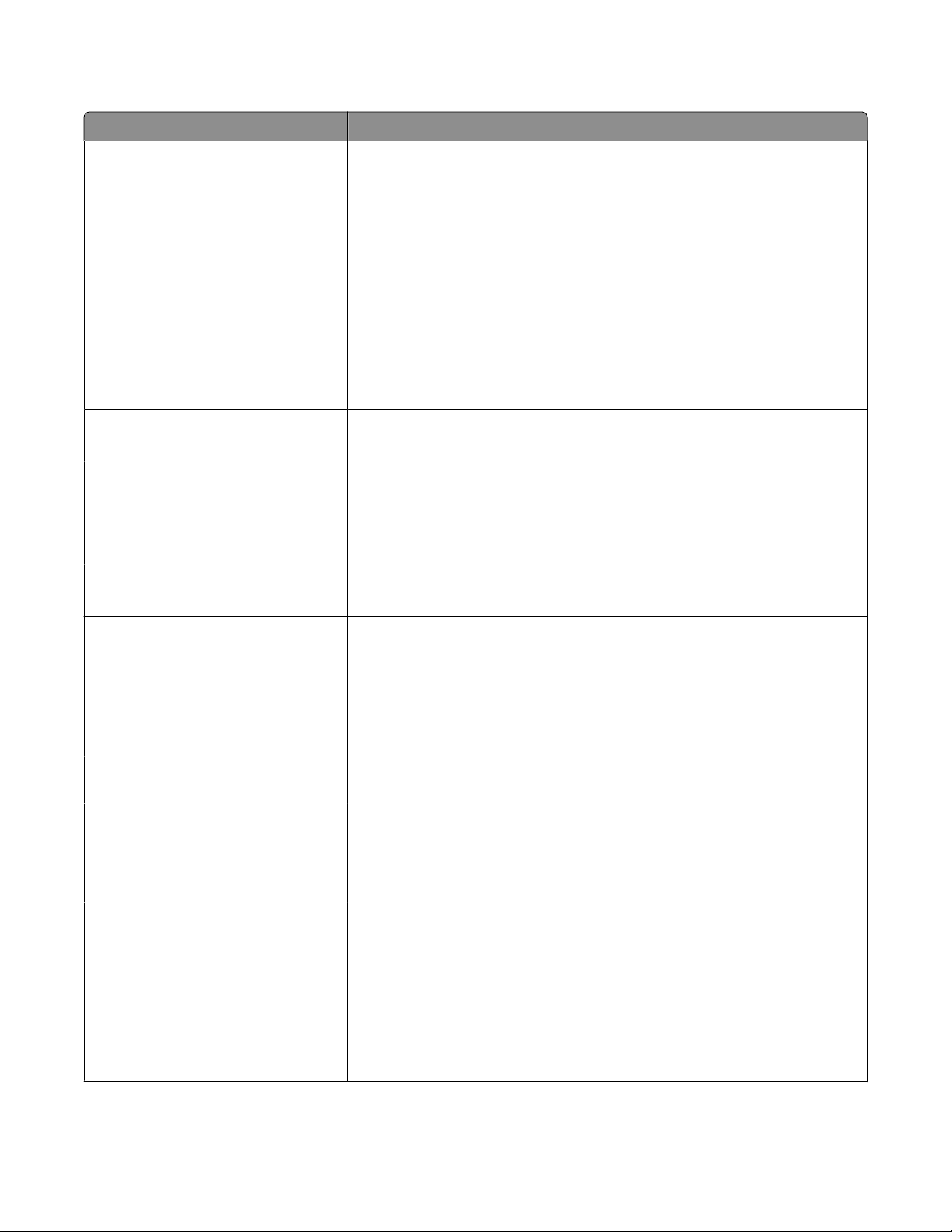
Printer software
Use the To
LexmarkTM Printer Home
(referred to as Printer Home)
Lexmark Fast Pics
(referred to as Fast Pics)
Lexmark Toolbar
(referred to as Toolbar)
Lexmark Tools for Office
(referred to as Tools for Office)
• Launch applications or programs.
• Access the Fax Solutions software.
• Scan or e-mail a photo or document.
• Edit scanned documents.
• Scan documents to PDF.
• Adjust settings for the printer.
• Order supplies.
• Maintain ink cartridges.
• Print a test page.
• Register the printer.
• Contact technical support.
Manage, edit, transfer, and print photos and documents.
• Print black or text-only Web pages to save ink.
• Schedule automatic printing of Web pages.
• Access Picnik and edit photos online.
• Print, scan, or convert local files from Windows.
Access your favorite settings in Microsoft Office 2007.
Lexmark Fax Solutions
(referred to as Fax Solutions)
• Send a fax.
• Receive a fax in three-in-one printers.
• Add, edit, or delete contacts in the built-in phone book.
• Access the Lexmark Fax Setup Utility in four-in-one printers. Use the Fax
Setup Utility to set the Speed Dial and Group Dial numbers, set Ringing and
Answering, and print fax history and status reports.
Abbyy Sprint OCR Scan a document and produce text that you can edit with a word-processing
program.
Lexmark Wireless Setup Utility
(referred to as Wireless Setup Utility)
Lexmark Service Center
(referred to as Service Center)
• Set up the wireless printer on a wireless network.
• Change the wireless settings of the printer.
Note: This program is installed automatically with the printer software if the
printer has wireless capability.
• Troubleshoot the printer.
• Access the printer maintenance functions.
• Contact technical support.
Notes:
• This program is installed automatically with the printer software.
• You may be prompted to install this program from the Web, depending on
your printer model.
Using the printer software
20
Page 21
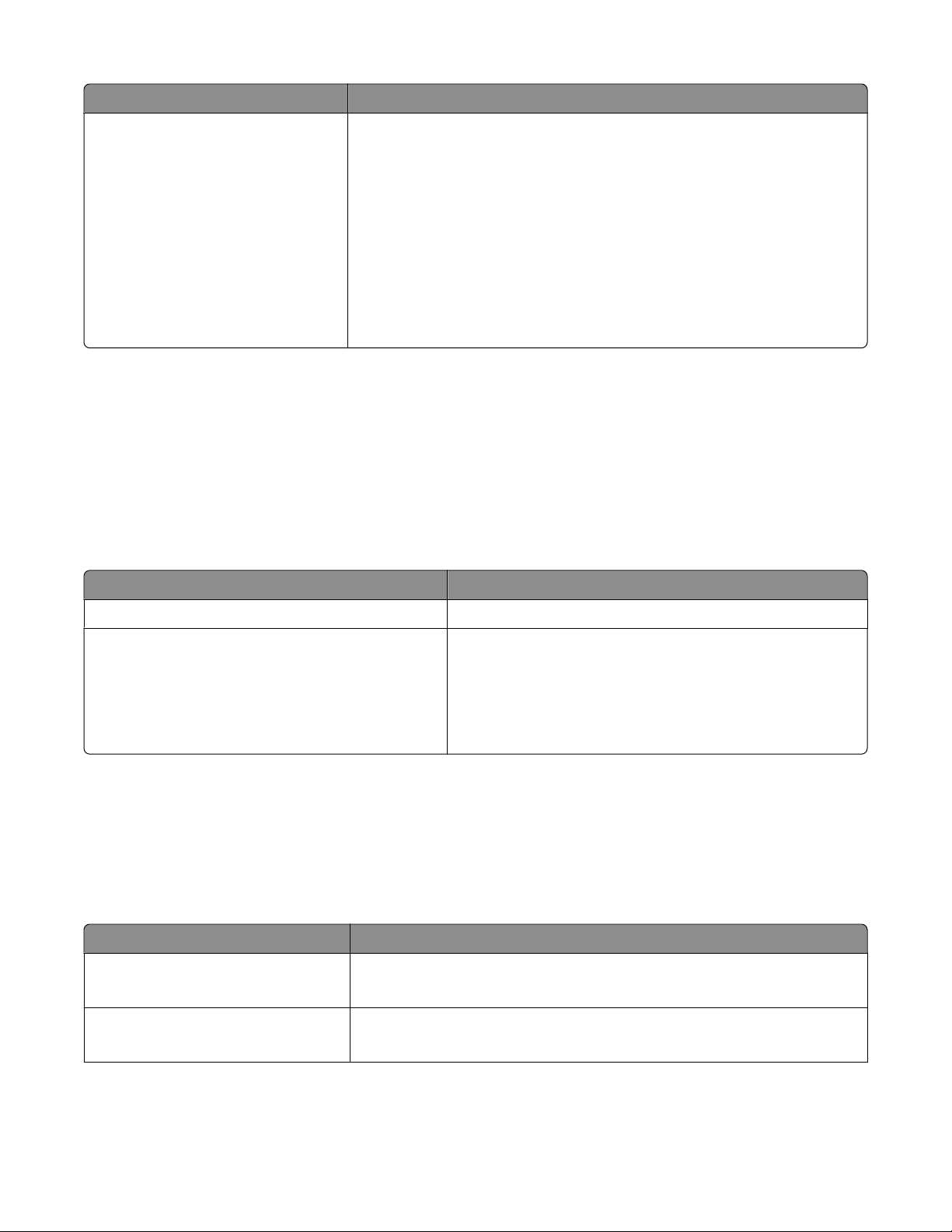
Use the To
Printing Preferences
When you select File Print with a document open and then click
Properties, a Printing Preferences dialog appears. The dialog lets you select
options for the print job, such as the following:
• Select the number of copies to print.
• Print two-sided copies.
• Select the paper type.
• Add a watermark.
• Enhance images.
• Save settings.
Note: Printing Preferences is installed automatically with the printer software.
Note: Your printer m ay not come with some of these programs or so me of the functions of thes e programs, depending
on the features of the printer that you purchased.
Using the Macintosh printer software
Software installed during printer installation
Software resident in the Macintosh OS
Use the To
Print dialog Adjust the print settings and schedule print jobs.
Printer Services dialog (not available in Mac OS X v10.5
or later)
• Access the printer utility.
• Troubleshoot.
• Order ink or supplies.
• Contact Lexmark.
• Check the printer software version installed on the computer.
Printer software
Applications are installed along with the printer software during installation. These applications are saved in the
printer folder that appears on the Finder desktop after installation.
1 From the Finder desktop, double-click the printer folder.
2 Double-click the icon of the application that you want to use.
Use the To
Lexmark All-In-One Center
(referred to as All-In-One Center)
Lexmark Fax Setup Utility
(referred to as Fax Setup Utility)
• Scan photos and documents.
• Customize settings for scan jobs.
• Customize settings for fax jobs.
• Create and edit the Speed Dial list.
Using the printer software
21
Page 22
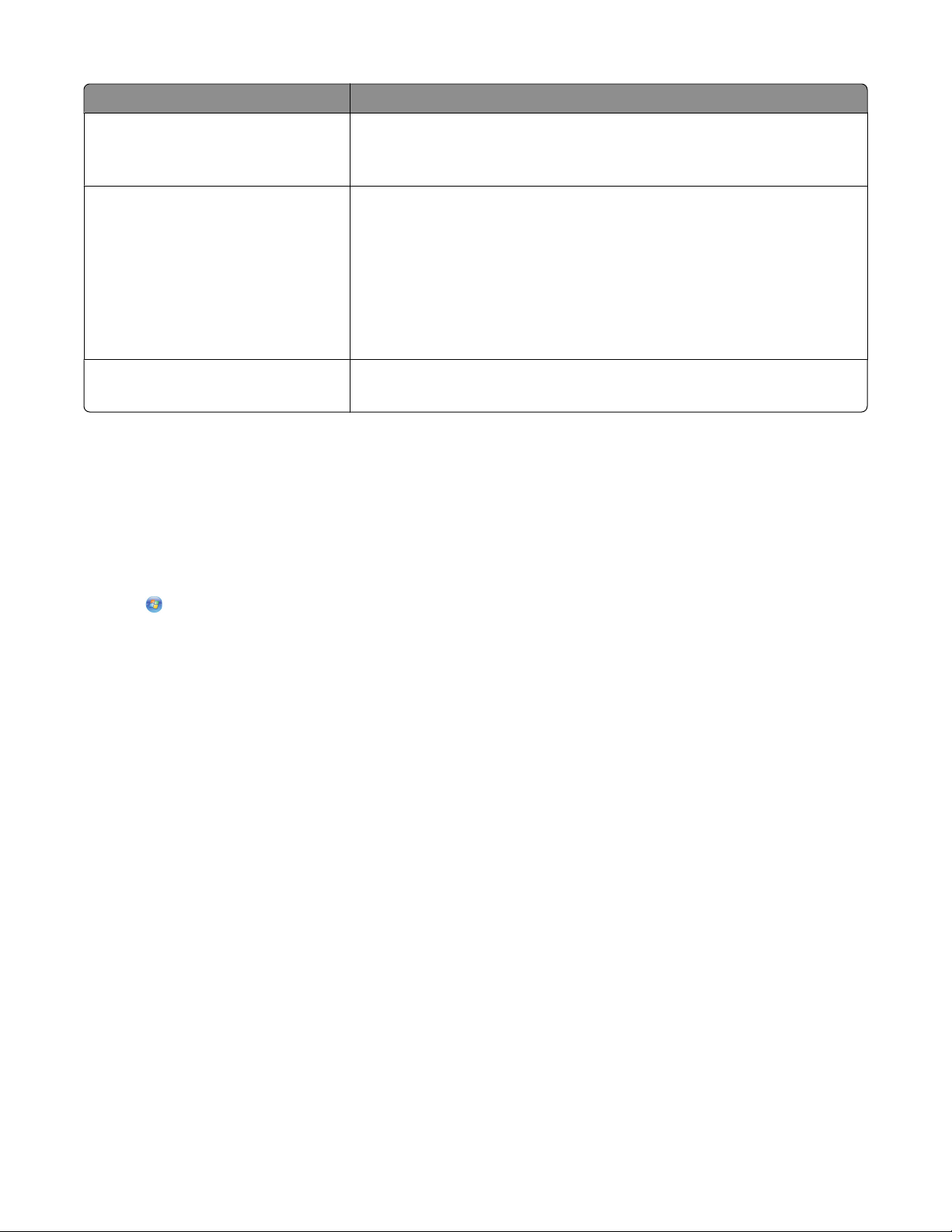
Use the To
Lexmark Network Card Reader
(referred to as Network Card Reader)
Lexmark Printer Utility
(referred to as Printer Utility)
Lexmark Wireless Setup Assistant
(referred to as Wireless Setup Assistant)
Note: Your printer may not come with these applications, depending on the features of the printer that you
purchased.
• View the contents of a memory device inserted into a network printer.
• Transfer photos and PDF documents from a memory device to the computer
over a network.
• Get help with cartridge installation.
• Print a test page.
• Print an alignment page.
• Clean the printhead nozzles.
• Order ink or supplies.
• Register the printer.
• Contact technical support.
Set up the printer on a wireless network.
Finding and installing optional software
For Windows users
1 Click or Start.
2 Click All Programs or Programs, and then select the printer program folder from the list.
3 Select Printer Home.
4 Choose your printer from the printer drop-down list.
5 From the Support tab, click On-line support.
6 From the Web site, select your printer and download the driver.
7 Install additional or optional software.
For Macintosh users
1 From the Finder desktop, double-click the printer folder.
2 Double-click the Printer Utility icon.
3 From the Web Links tab, click Customer Support.
4 From the Web site, select your printer and download the driver.
5 Install additional or optional software.
Using the printer software
22
Page 23
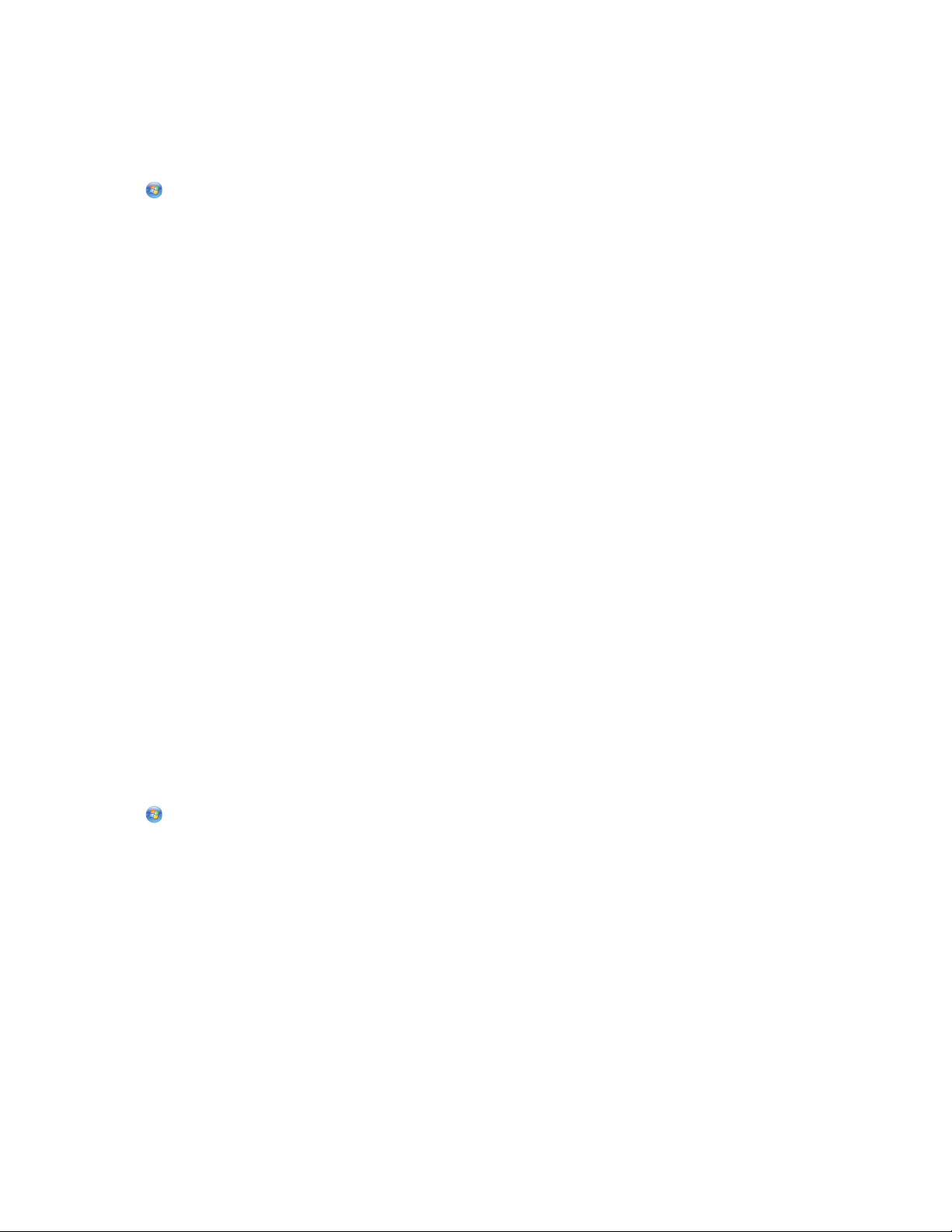
Updating the printer software (Windows only)
Checking for software updates
1 Click or Start.
2 Click All Programs or Programs, and then select the printer program folder from the list.
3 Select Printer Home.
4 Choose your printer from the printer drop-down list.
5 From the Support tab, select Check for updates.
6 Follow the instructions on the computer screen.
Enabling automatic software updates
1 With a document open, click File Print.
2 Click Properties, Preferences, Options, or Setup.
3 From the Advanced tab, click More Options.
4 In the Software Updates section, select Allow automatic updates from the web for my software.
5 Click OK.
Reinstalling the printer software
When you set up the printer using the installation software CD, all the necessary software was installed. If you
encountered problems while installing, or if your printer does not appear in the Printers folder or as a printer option
when you send a print job, then try removing and reinstalling the printer software.
Uninstalling the printer software
For Windows users
1 Click or Start.
2 Click All Programs or Programs, and then select the printer program folder from the list.
3 Select the uninstall option.
4 Follow the instructions on the computer screen to remove the software.
5 Once the uninstall process in complete, restart your computer.
For Macintosh users
1 From the Finder desktop, double-click the printer folder.
2 Double-click the Uninstaller icon.
3 Follow the instructions on the computer screen to remove the software.
Using the printer software
23
Page 24
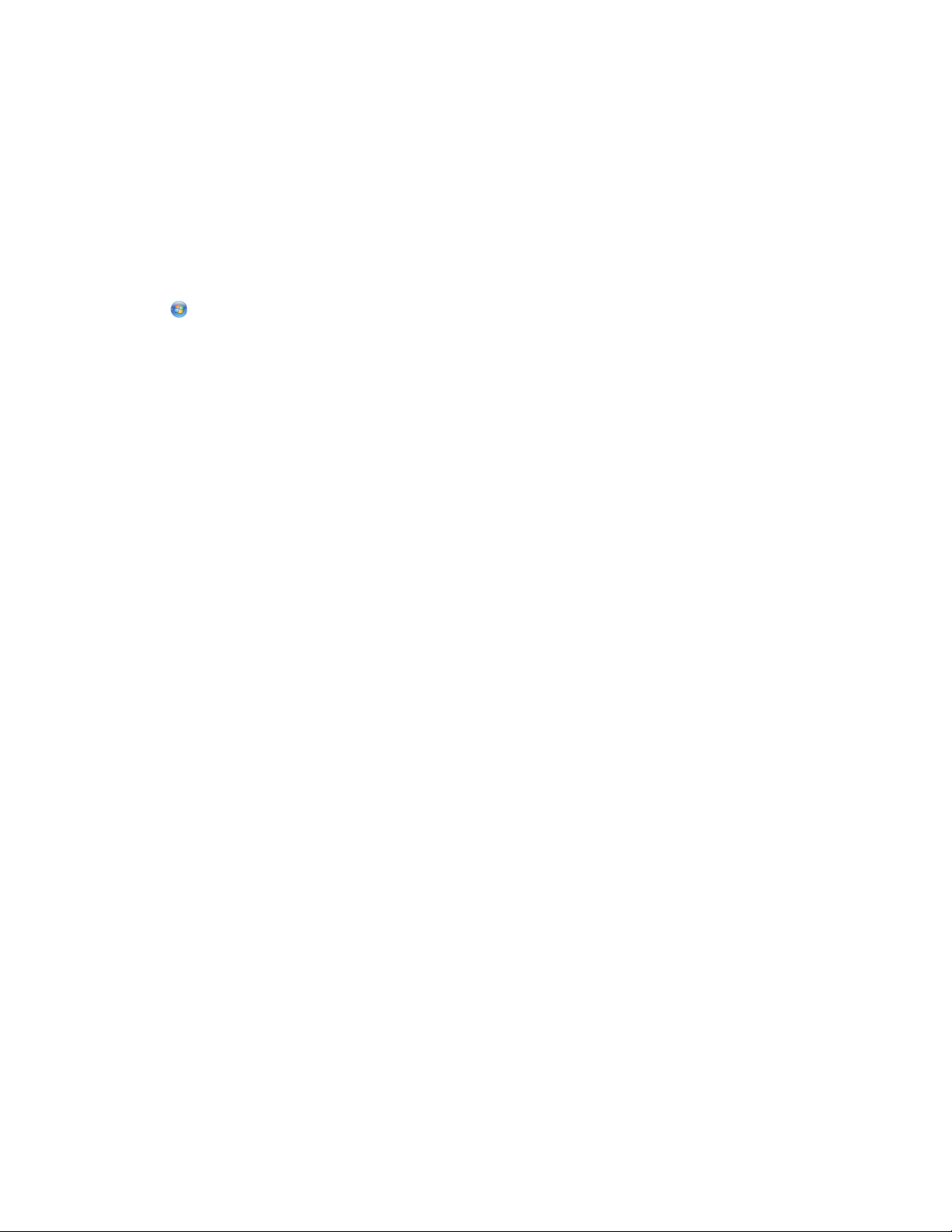
Installing the printer software
Note: If you installed the printer software on this computer before but need to reinstall the software, then uninstall
the current software first.
For Windows users
1 Close all open software programs.
2 Insert the installation software CD.
If the Welcome screen does not appear after a minute, then launch the CD manually:
a Click , or click Start and then click Run.
b In the Start Search or Run box, type D:\setup.exe, where D is the letter of your CD or DVD drive.
3 Follow the instructions on the Welcome screen.
For Macintosh users
1 Close all open software applications.
2 Insert the installation software CD.
If the installation dialog does not appear after a minute, then click the CD icon on the desktop.
3 Double-click Install.
4 Follow the instructions on the installation dialog.
Using the World Wide Web
1 Go to the Lexmark Web site at www.lexmark.com.
2 From the Drivers & Downloads menu, click Driver Finder.
3 Select your printer, and then select your operating system.
4 Download the driver and install the printer software.
Using the printer software
24
Page 25
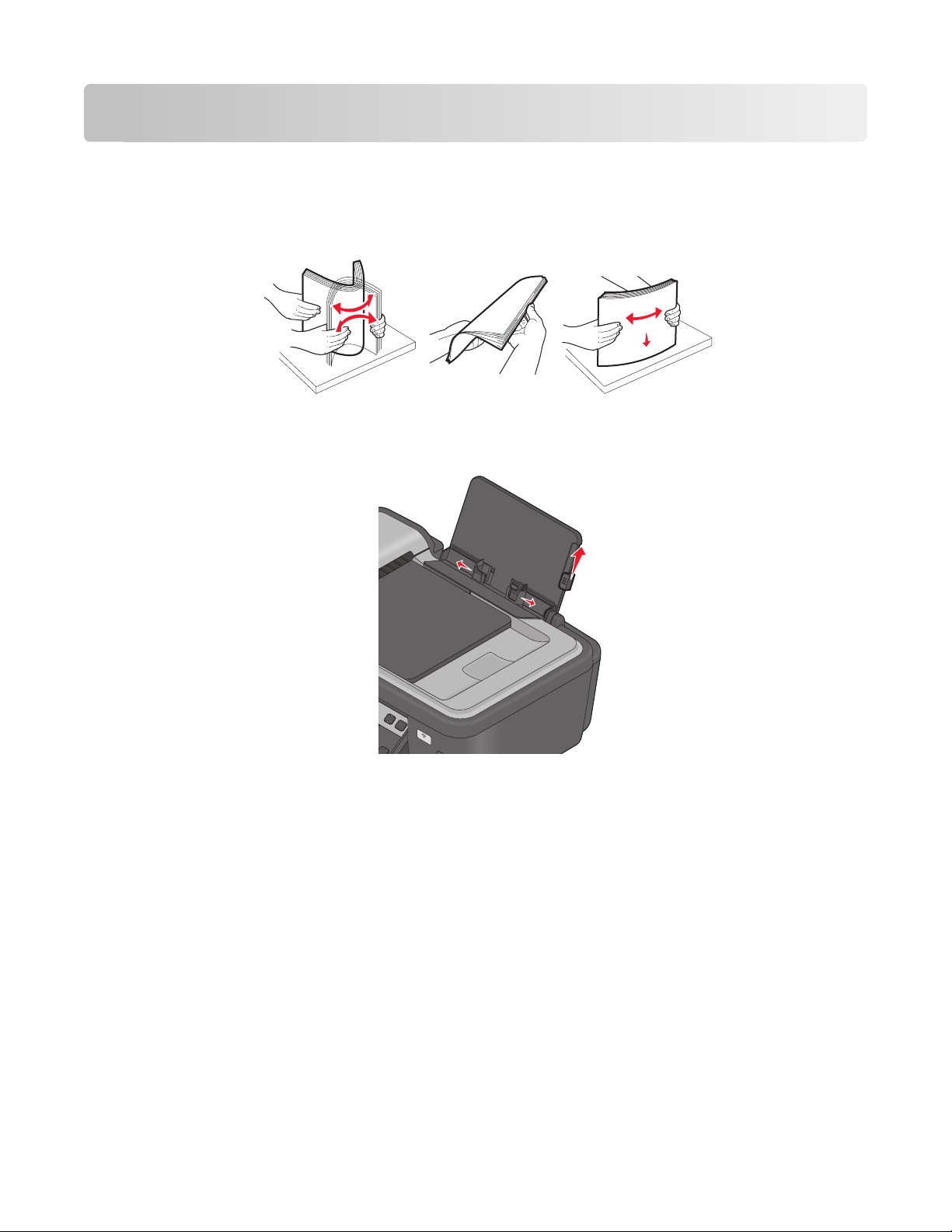
Loading paper and original documents
Loading paper
1 Fan the paper.
2 Center the paper on the paper support.
3 Adjust the paper guides so they rest against the edges of the paper.
W
I
P
R
I
N
F
T
I
N
I
G
Note: Do not force paper into the printer. The paper should be flat against the paper support, and the edges
should be flush against both paper guides.
4 From the printer control panel, select or confirm your paper settings.
Loading paper and original documents
25
Page 26
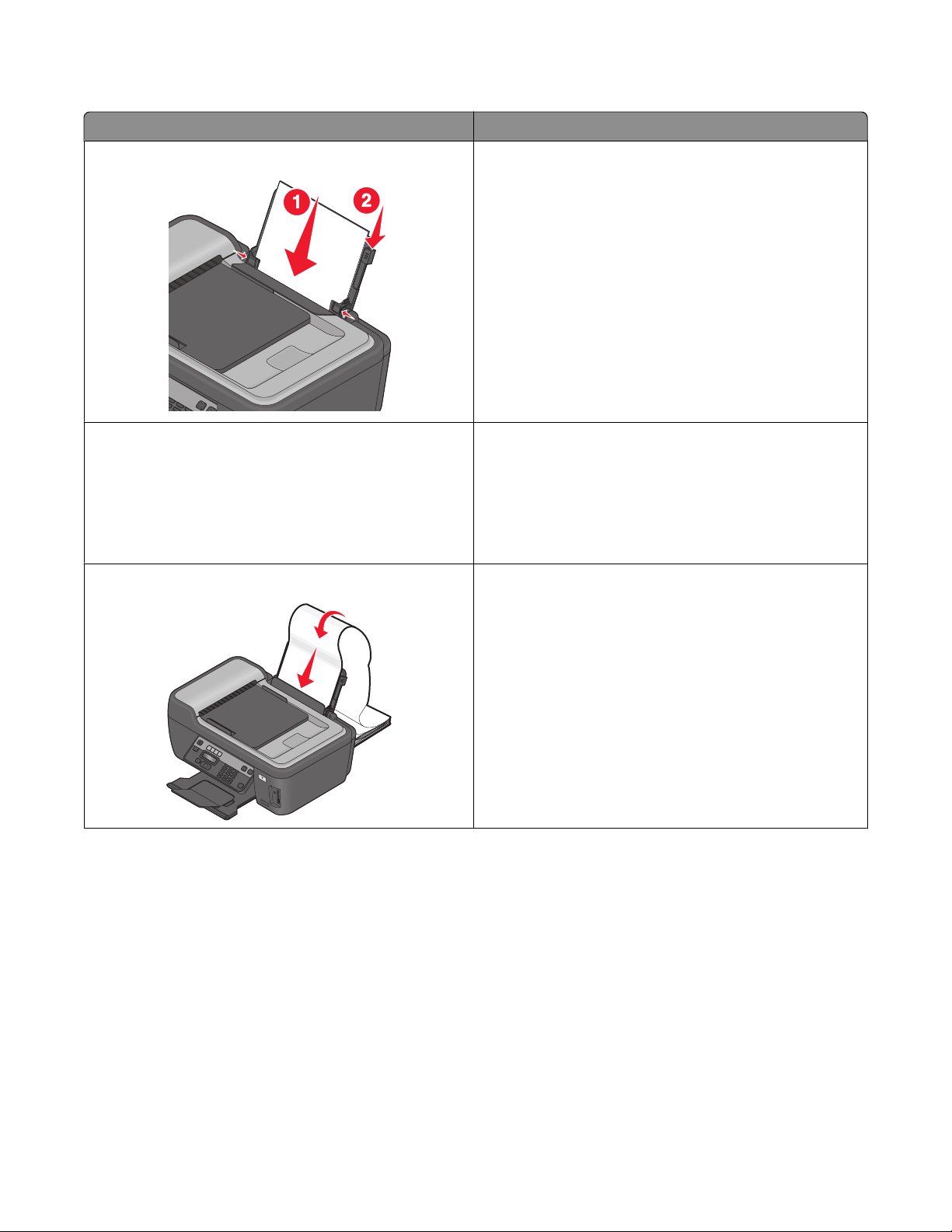
Paper and specialty media guidelines
Load up to: Make sure that:
100 sheets of plain paper
25 sheets of heavyweight matte paper
20 sheets of banner paper
• The paper guides rest against the edges of the paper.
• You load letterhead paper with the print side faceup and
the top of the letterhead going into the printer first.
• The print side of the paper is faceup.
• The paper guides rest against the edges of the paper.
• You select Automatic, Normal, or Photo print quality.
Note: Draft mode is available but is not recommended for
use with expensive paper such as heavyweight matte, labels,
photo cards and glossy paper.
• You remove all paper from the paper support before
inserting banner paper.
• You use banner paper designed for inkjet printers.
• You place a stack of banner paper on or behind the
printer, and feed in the first sheet.
• The paper guides rest against the edges of the paper.
• You select A4 Banner or Letter Banner paper size.
W
I
P
R
I
N
F
T
I
N
I
G
Loading paper and original documents
26
Page 27
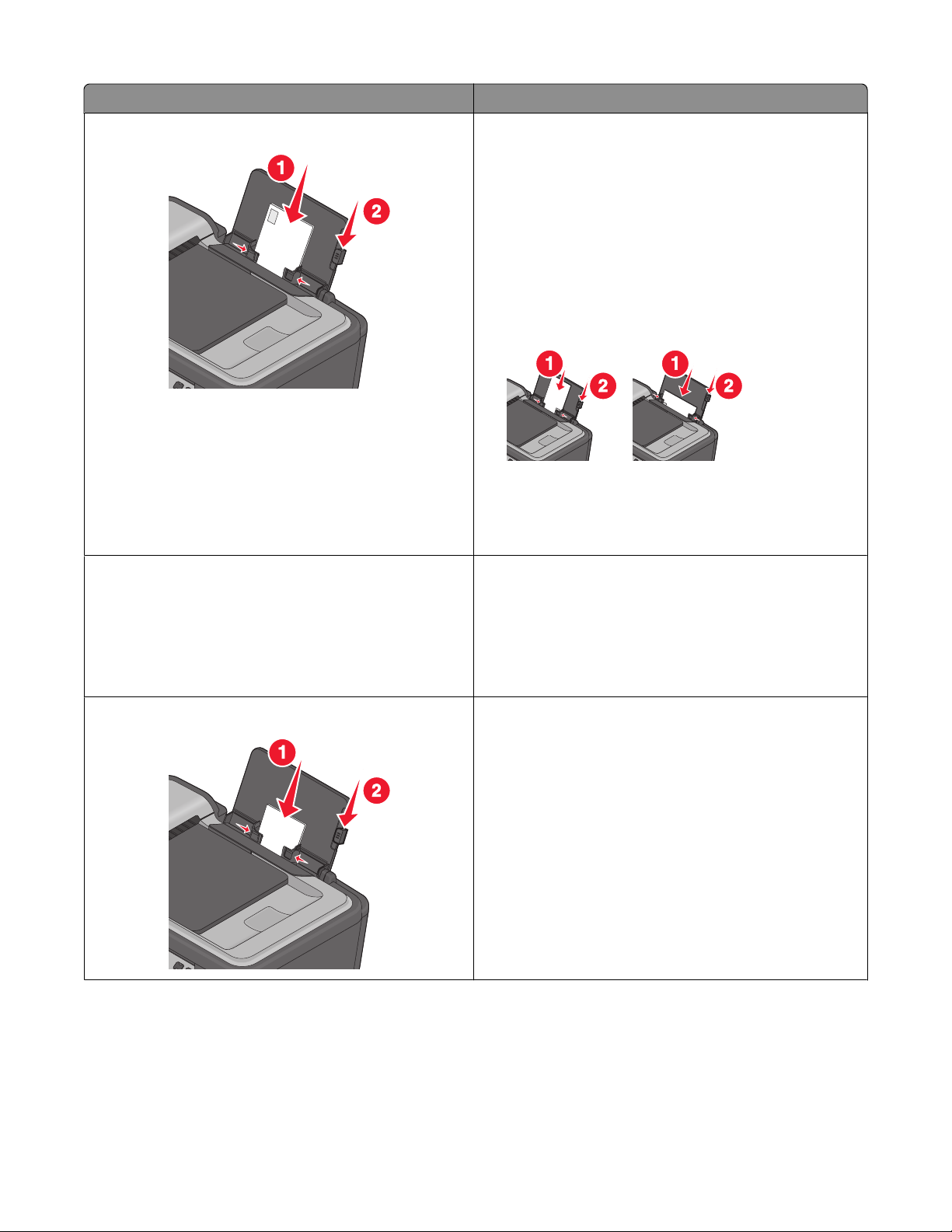
Load up to: Make sure that:
10 envelopes
25 sheets of labels
• The print side of the envelope is faceup.
• The paper guides rest against the edges of the
envelopes.
• You print the envelopes with Landscape orientation.
Note: If you are mailing within Japan, then the envelope
can be printed in Portrait orientation with the stamp in
the lower right corner or in Landscape orientation with
the stamp in the lower left corner. If you are mailing
internationally, then print in Landscape orientation with
the stamp in the upper left corner.
• You select the correct envelope size. Select the next
biggest size if the exact envelope size is not listed, and
set the left and right margins so your envelope is
correctly positioned.
• The print side of the label is faceup.
• The paper guides rest against the edges of the paper.
• You select Automatic, Normal, or Photo print quality.
Note: Draft mode is available but is not recommended for
use with expensive paper such as heavyweight matte, labels,
photo cards and glossy paper.
25 greeting cards, index cards, postcards, or photo cards
Loading paper and original documents
• The print side of the card is faceup.
• The paper guides rest against the edges of the cards.
• You select Automatic, Normal, or Photo print quality.
Note: Draft mode is available but is not recommended for
use with expensive paper such as heavyweight matte, labels,
photo cards and glossy paper.
27
Page 28
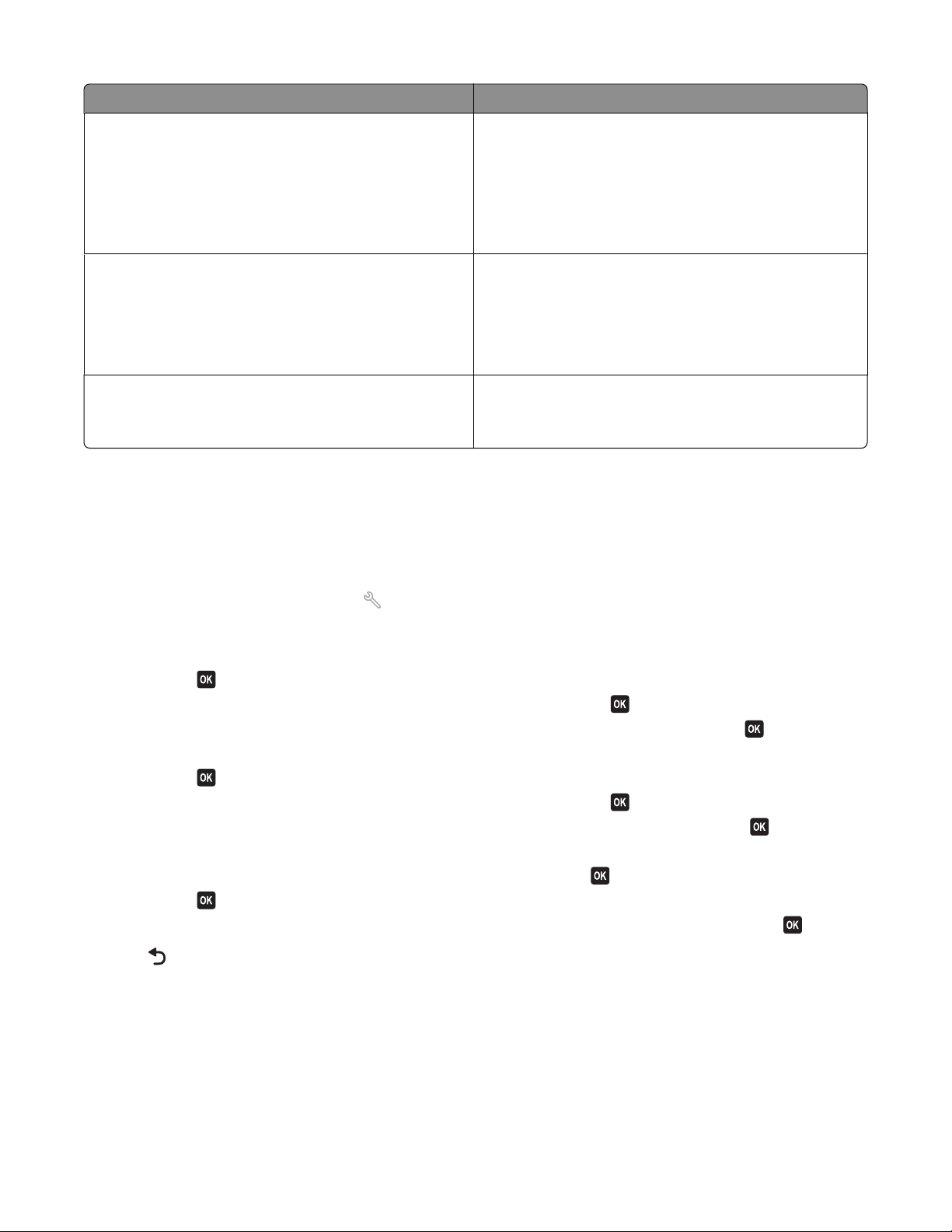
Load up to: Make sure that:
25 sheets of photo/glossy paper
10 iron-on transfers
50 transparencies
• The print side of the paper is faceup.
• The paper guides rest against the edges of the paper.
• You select Automatic, Normal, or Photo print quality.
Note: Draft mode is available but is not recommended for
use with expensive paper such as heavyweight matte, labels,
photo cards and glossy paper.
• You follow the loading instructions on the iron-on
transfer packaging.
• The print side of the transfer is faceup.
• The paper guides rest against the edges of the transfer.
• You select Automatic, Normal, or Photo print quality.
• The rough side of the transparencies is faceup.
• The paper guides rest against the edges of the
transparencies.
Saving paper default settings
You can set the default paper size, paper type, and photo print size for the documents and photos that you print.
Note: These default settings apply only to print, copy, and scan jobs that you initiate from the printer.
1 From the printer control panel, press .
2 Choose the default settings:
• If you want to set the default paper size:
a Press to select Paper Setup.
b Press the arrow buttons to scroll to Paper Size, and then press .
c Press the arrow buttons to select the default paper size for the printer, and then press .
• If you want to set the default paper type:
a Press to select Paper Setup.
b Press the arrow buttons to scroll to Paper Type, and then press .
c Press the arrow buttons to select the default paper type for the printer, and then press .
• If you want to set the default photo print size:
a Press the arrow buttons to scroll to Defaults, and then press .
b Press to select Photo Print Size.
c Press the arrow buttons to select the default photo print size for the printer, and then press .
3 Press until you exit Setup, or press another mode button.
Loading paper and original documents
28
Page 29
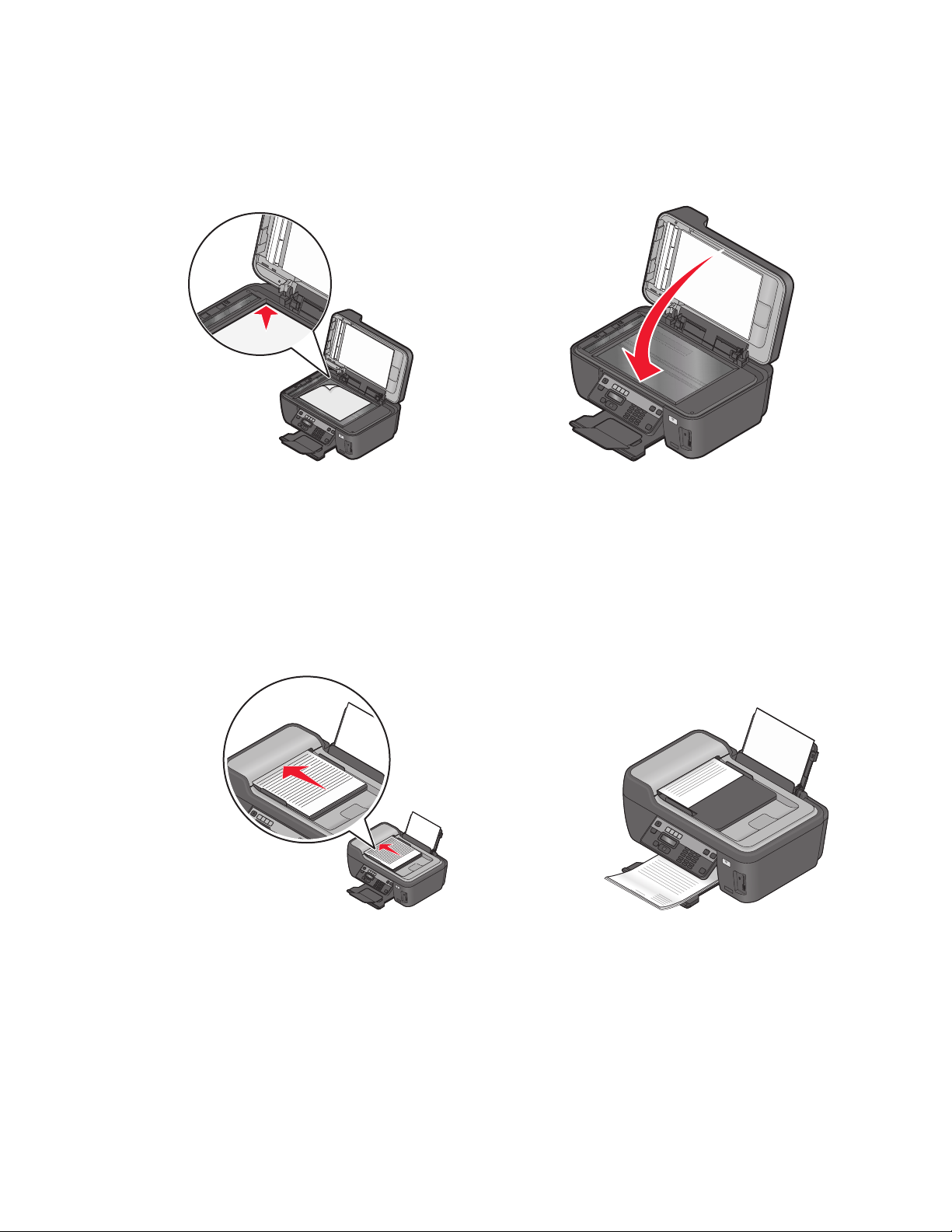
Loading original documents on the scanner glass
1 Open the scanner lid and place the document facedown on the scanner glass.
2 Close the scanner lid.
W
I
P
R
I
N
F
T
I
N
I
W
I
P
R
I
N
F
T
I
N
I
G
G
Loading original documents into the ADF
You can load up to 35 sheets of an original document into the ADF for scanning, copying, and faxing. You can load
A4-, letter-, or legal-size paper into the ADF.
1 Adjust the paper guide on the ADF tray to the width of the original document.
2 Load the original document faceup and top edge first into the ADF until you hear a beep.
W
I
P
R
I
N
F
T
I
N
I
G
W
I
P
R
I
N
F
T
I
N
I
G
Loading paper and original documents
29
Page 30
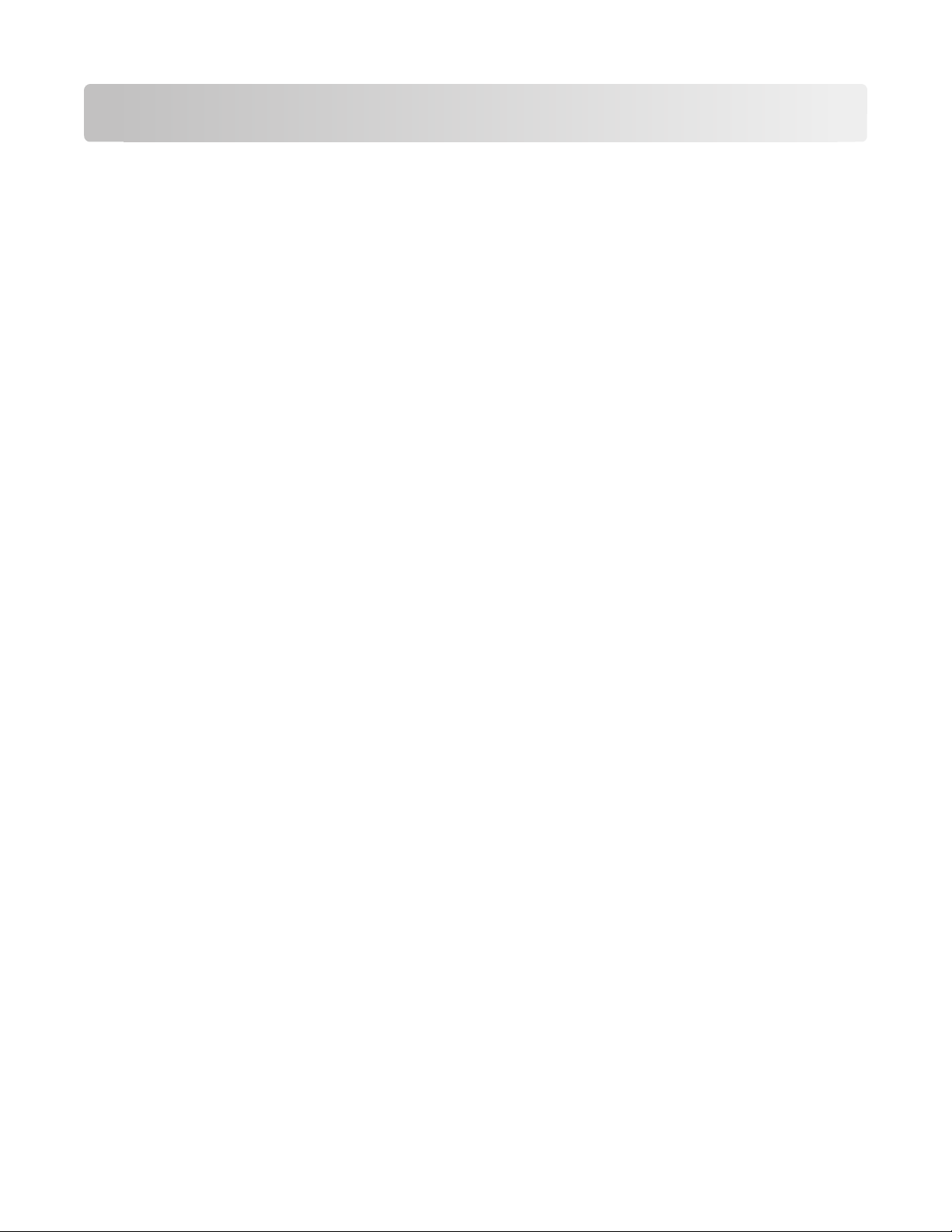
Printing
Tips for printing
• Use the appropriate paper for your print job.
• Select a higher print quality for better prints.
• Make sure there is enough ink in the ink cartridges.
• Remove each sheet as it is printed when printing photos or when working with specialty media.
• Select the borderless setting when printing photos.
Printing basic documents
Printing a document
1 Load the paper in the printer.
2 Send the print job:
For Windows users
a With a document open, click File Print.
b Click Properties, Preferences, Options, or Setup.
c Select the print quality, the number of copies to print, the type of paper to use, and how the pages should
print.
d Click OK to close any printer software dialogs.
e Click OK or Print.
For Macintosh users
a With a document open, choose File > Print.
b From the Printer pop-up menu, choose the printer.
c If necessary, click the disclosure triangle.
d From the print options pop-up menu, choose the print quality, the number of copies to print, the type of
paper to use, and how the pages should print.
e Click Print.
Printing
30
Page 31
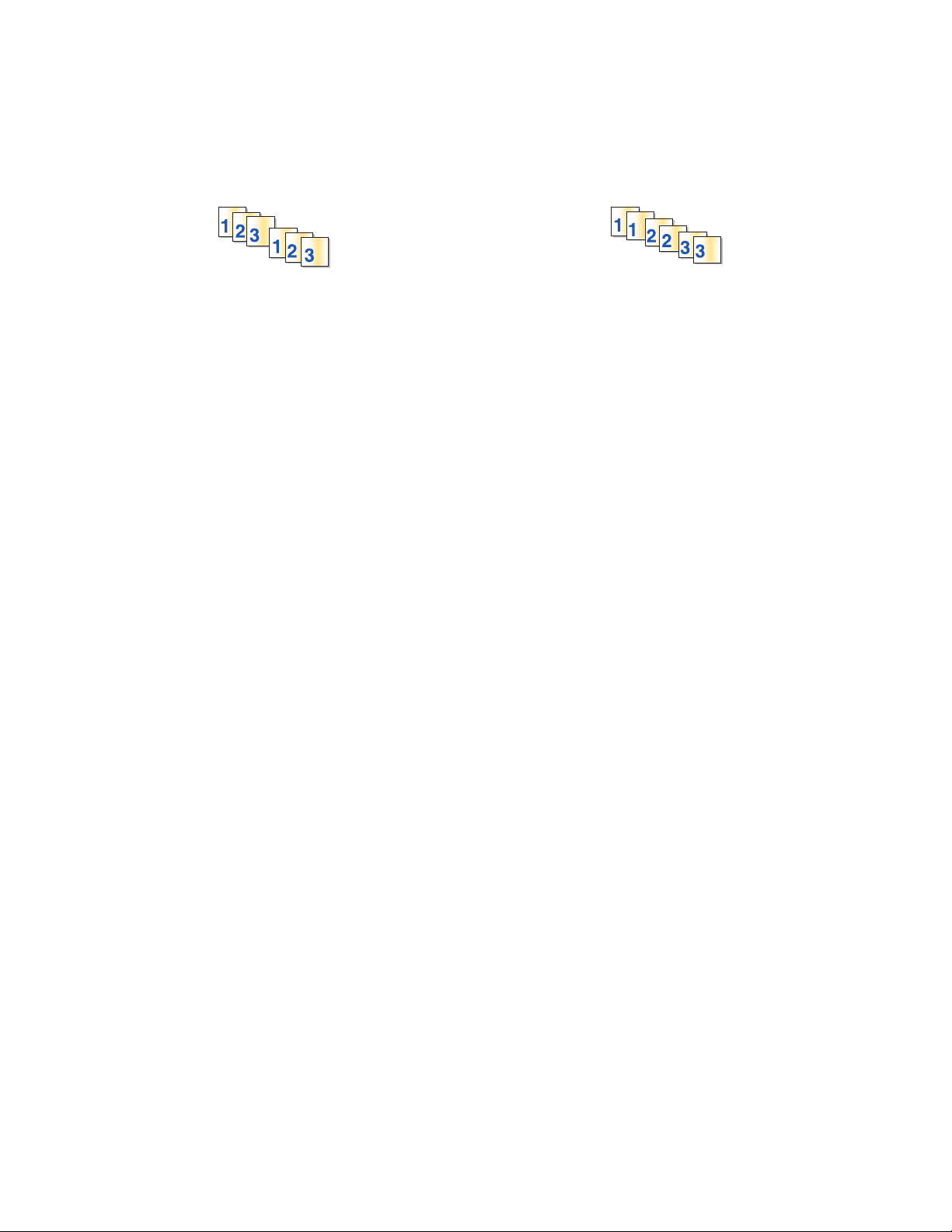
Collating printed copies
If you print multiple copies of a document, then you can choose to print each copy as a set (collated) or to print the
copies as groups of pages (not collated).
Collated Not collated
Notes:
• The collate option is available only when you are printing multiple copies.
• To prevent smudging when printing photos, remove each photo as it exits the printer, and then let it dry before
stacking.
For Windows users
1 With a document open, click File Print.
2 Click Properties, Preferences, Options, or Setup.
3 From the Copies section of the Print Setup tab, enter the number of copies that you want to print, and then select
Collate Copies.
4 Click OK to close any printer software dialogs.
5 Click OK or Print.
For Macintosh users
1 With a document open, choose File > Print.
2 From the Printer pop-up menu, choose the printer.
3 If necessary click the disclosure triangle.
4 In the Copies field, enter the number of copies that you want to print, and then select Collated.
5 Click Print.
Printing pages in reverse order
By default, the first page is printed first. If you want to reverse the order in which pages print to make documents
ready to read with the first page on top, then do the following:
For Windows users
1 With a document open, click File Print.
2 Click Properties, Preferences, Options, or Setup.
Printing
31
Page 32

3 From the Copies section of the Print Setup tab, select a page order:
• To print the last page first, select Print Last Page First.
• To print the first page first, clear the Print Last Page First check box.
Note: If two-sided printing is enabled, then you cannot print the last page first. To change the print order,
you must first disable two-sided printing.
4 Click OK to close any printer software dialogs.
5 Click OK or Print.
For Macintosh users
1 With a document open, choose File > Print.
2 From the Printer pop-up menu, choose the printer.
3 If necessary, click the disclosure triangle.
4 From the print options pop-up menu, choose Paper Handling.
5 From the Paper Handling menu, or from the Page Order pop-up menu, select a page order:
• To print the last page first, select Reverse page order or Reverse.
• To print the first page first, clear the Reverse page order or Reverse option.
6 Click Print.
Printing multiple pages on one sheet
For Windows users
1 With a document open, click File Print.
2 Click Properties, Preferences, Options, or Setup.
3 From the Layout list of the Advanced tab, select Pages per sheet.
4 Select the number of page images to print on each page.
If you want each page image to be surrounded by a border, then select Print Page Borders.
5 Click OK to close any printer software dialogs.
6 Click OK or Print.
For Macintosh users
1 With a document open, choose File > Print.
2 From the Printer pop-up menu, choose the printer.
3 If necessary, click the disclosure triangle.
4 From the print options pop-up menu, choose Copies & Pages, and then click Page Setup.
5 From the Paper Size pop-up menu, choose a paper size.
6 Choose an orientation, and then click OK.
Printing
32
Page 33

7 From the print options pop-up menu, choose Layout.
• From the Pages per Sheet pop-up menu, choose the number of page images that you want to print on one
sheet.
• From the Layout Direction menu, choose a layout direction.
• If you want to print a border around each page image, then choose an option from the Border pop-up menu.
8 Click Print.
Printing documents from a memory card or flash drive (Windows only)
To enable the File Print function:
• The printer must be connected to a computer through a USB cable or through a network.
• The printer and the computer must be on.
• The memory card or flash drive must contain document files that are supported by the printer. For more
information, see “Supported memory cards and file types” on page 39.
• The computer must contain applications that support the file types in the memory device.
1 Insert a memory card or flash drive.
When the printer detects the memory device, Memory Card Detected or Storage Device
Detected appears on the display.
2 If only document files are stored on the memory device, then the printer automatically switches to File Print mode.
If document files and image files are stored on the memory device, then press
to select Documents.
3 Select and print the document:
If the printer is using a USB connection
a Press the arrow buttons to select the file name of the document that you want to print or the folder where
the document is saved in the memory device.
b Press , and then press to start printing the document.
If the printer is using a Wireless connection (selected models only)
a Press the arrow buttons to select the file name of the document that you want to print.
b Press , and then wait for the printer to connect to the network computer or to finish searching the network
for available computers.
c When prompted, press the arrow buttons to select the name of the network computer, and then press to
start printing the document.
Notes:
• You may be prompted to enter a PIN if the computer requires it. Enter the PIN using the keypad.
• To assign a computer name and a PIN to the computer, see the Help for the printer software associated
with your operating system.
Printing
33
Page 34

Printing specialty documents
Printing envelopes
1 Load the envelopes in the printer.
2 Send the print job:
For Windows users
a With a document open, click File Print.
b Click Properties, Preferences, Options, or Setup.
c From the Paper Type list of the Print Setup tab, select Plain Paper.
d From the Paper Size list, select the envelope size.
Note: To print on a custom-size envelope, select Custom Size, and then specify the height and width of the
envelope.
e Select an orientation.
f Click OK to close any printer software dialogs.
g Click OK or Print.
For Macintosh users
a With a document open, choose File > Print.
b From the Printer pop-up menu, choose the printer.
c If necessary, click the disclosure triangle.
d From the print options pop-up menu, choose Copies & Pages, and then click Page Setup.
e From the Paper Size pop-up menu, choose the envelope size. If no size matches the size of the envelope, then
set a custom size.
f Select an orientation, and then click OK.
g Click Print.
Notes:
• Most envelopes use landscape orientation.
• Make sure the same orientation is also selected in the software application.
Printing labels
1 Load the label sheets in the printer.
2 Send the print job:
For Windows users
a With a document open, click File Print.
b Click Properties, Preferences, Options, or Setup.
Printing
34
Page 35

c From the Paper Size list of the Print Setup tab, choose a paper size that matches the size of the label sheet. If
no paper size matches the label sheet size, then set a custom size.
If necessary, choose the appropriate type of paper from the Paper Type list.
d Click OK to close any printer software dialogs.
e Click OK or Print.
For Macintosh users
a With a document open, choose File > Print.
b From the Printer pop-up menu, choose the printer.
c If necessary, click the disclosure triangle.
d From the print options pop-up menu, choose Copies & Pages, and then click Page Setup.
e From the Paper Size pop-up menu, choose a size that matches the size of the label sheet. If no paper size
matches the label sheet size, then set a custom size.
f Select an orientation, and then click OK.
g From the print options pop-up menu, choose Quality & Media.
• From the Paper Type pop-up menu, choose Card Stock.
• From the Print Quality menu, choose a print quality other than Quick Print.
h Click Print.
Tips on loading label sheets
• Make sure the top of the label sheet feeds into the printer first.
• Make sure the adhesive on the labels does not extend to within 1 mm of the edge of the label sheet.
• Make sure the paper guide or paper guides rest against the edges of the label sheet.
• Use full label sheets. Partial sheets (with areas exposed by missing labels) may cause labels to peel off during
printing, resulting in a paper jam.
Printing on custom-size paper
Before beginning these instructions, load the custom-size paper in the printer.
For Windows users
1 With a document open, click File Print.
2 Click Properties, Preferences, Options, or Setup.
3 From the Paper Size list of the Print Setup tab, select Custom Size.
The Define Custom Paper Size dialog appears.
4 Set the paper size.
5 Select the measurement units to use (inches or millimeters).
6 Click OK to close any printer software dialogs.
7 Click OK or Print.
Printing
35
Page 36

For Macintosh users
1 With a document open, choose File > Print.
2 From the printer pop-up menu, choose the printer.
3 If necessary, click the disclosure triangle.
4 From the print options pop-up menu, choose Copies & Pages and then click Page Setup.
5 From the Settings pop-up menu, choose Custom Paper Size.
6 Create a custom size:
a Select Use custom page size.
b Type the Width and Height of the paper.
c Choose a Feed Method.
d Click OK.
7 Click Print.
Printing on both sides of the paper (duplexing) manually
For Windows users
1 With a document open, click File Print.
2 Click Properties, Preferences, Options, or Setup.
3 Click the Advanced tab.
4 From the 2-Sided Printing section, select Manual.
Note: The Print Instruction Page to Assist in Reloading item is selected automatically.
5 Click OK. The printer prints the odd-numbered pages and the instruction sheet.
Printing
36
Page 37
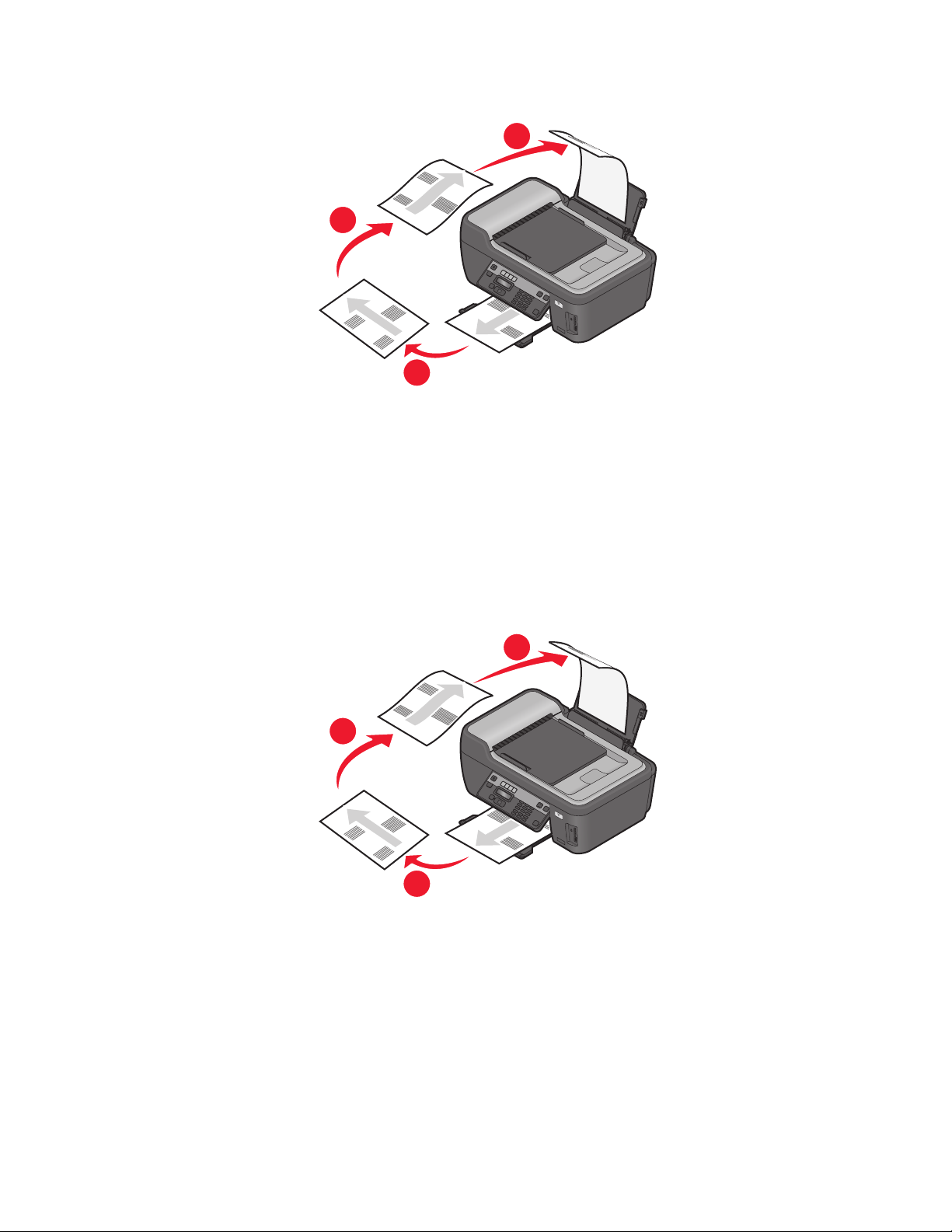
6 Flip and reload the paper, following the directions on the instruction sheet to complete the print job.
3
2
W
I
P
R
I
N
F
T
I
N
I
G
1
Note: To return to single-sided printing, return to the Advanced tab. From the 2-Sided Printing section, select
Off from the drop-down menu.
For Macintosh users
1 With a document open, choose File > Print.
2 From the print options pop-up menu, choose Paper Handling.
3 From the Print or “Pages to print” pop-up menu, select to print the odd numbered pages.
4 After printing the first set of pages, flip and reload the paper.
3
2
W
I
P
R
I
N
F
T
I
N
I
G
1
5 Repeat steps 1 and 2.
6 From the Print or “Pages to print” pop-up menu, select to print the even numbered pages.
7 Click Print.
Printing
37
Page 38

Working with photos
Using a memory card or flash drive with the printer
Memory cards and flash drives are storage devices frequently used with cameras and computers. You can remove
the memory card from the camera or the flash drive from the computer and insert it directly into the printer.
1 Insert a memory card into the card slot or a flash drive into the USB port.
Inserting a memory card Inserting a flash drive
W
I
P
R
I
N
F
T
I
N
G
W
I
P
R
I
N
F
T
I
N
G
I
M
E
M
O
R
YS
T
I
C
K
I
E
V
I
R
D
H
S
A
L
F
Notes:
• Insert the card with the brand name label facing right.
• Make sure any arrows on the card point toward the
printer.
• If necessary, connect the memory card to the adapter
that came with it.
• Make sure that the memory card inserted is supported
by the printer. For more information, see “Supported
memory cards and file types” on page 39.
W
I
P
R
I
N
F
T
I
N
I
G
Warning—Potential Damage: Do not touch any cables, any network adapter,
any connector, the memory device, or the printer in the areas shown while
actively printing, reading, or writing from the memory device. A loss of data can
occur.
Notes:
• The flash drive uses the same port that is used for a
PictBridge camera cable.
• An adapter may be necessary if your flash drive does
not fit directly into the port.
2 Look for Memory Card Detected or Storage Device Detected on the display.
Notes:
• If the printer does not recognize the memory device, then remove and reinsert it.
• If a flash drive or a digital camera set to mass storage mode is inserted into the USB port while a memory card is
in the card slot, then a message appears on the display prompting you to choose which memory device to use.
Printing
38
Page 39

Supported memory cards and file types
Memory Card File Type
• Secure Digital (SD)
• Micro Secure Digital (with adapter) (Micro SD)
• Mini Secure Digital (with adapter) (Mini SD)
• MultiMedia Card (MMC)
• Reduced Size MultiMedia Card (with adapter) (RS-MMC)
• MultiMedia Card mobile (with adapter) (MMCmobile)
• Memory Stick
• Memory Stick PRO
• Memory Stick Duo (with adapter)
• Memory Stick PRO Duo (with adapter)
• xD-Picture Card
• xD-Picture Card (Type H)
• xD-Picture Card (Type M)
• Secure Digital High Capacity (SDHC)
Documents:
• .doc (Microsoft Word)
• .xls (Microsoft Excel)
• .ppt (Microsoft PowerPoint)
• .pdf (Adobe Portable Document Format)
• .rtf (Rich Text Format)
• .docx (Microsoft Word Open Document Format)
• .xlsx (Microsoft Excel Open Document Format)
• .pptx (Microsoft PowerPoint Open Document Format)
• .wpd (WordPerfect)
Images:
• JPEG
• TIFF
Printing photos using the printer control panel
1 Load photo paper.
2 From the printer control panel, press .
3 Insert a memory card, flash drive, or digital camera set to mass storage mode.
If document files and image files are stored in the memory device, then press the arrow buttons to select
Photos, and then press
.
4 Press the arrow buttons to scroll to Easy Photo or Print Photos, and then press .
Notes:
• Select Easy Photo if you want to print photos quickly.
• Select Print Photos if you want to customize the photos before printing them.
5 Press the arrow buttons to select a photo printing option, and then press .
Note: You can choose to print the most recent photo, print all the photos, print photos that fall within a date
range, print photos by selecting the photo numbers on a proof sheet, or print pre-selected photos from a digital
camera using Digital Print Order Format (DPOF). The DPOF option appears only when there is a valid DPOF file
in your memory device.
6 Adjust the print settings:
• If you are in the Easy Photo menu, then press the arrow buttons to select the paper size and photo size. Press
each time you make a selection.
• If you are in the Print Photos menu, then press the arrow buttons to select the photo size, paper size, paper
type, layout, photo effects, and quality of the photos, and to adjust the brightness and color effects of the
photos. Press
each time you make a selection.
Printing
39
Page 40

7 Press the Color/Black button to set a color or black-and-white print.
When you select color or black-only printing, the light near your choice comes on.
8 Press .
Note: For best results, allow the prints to dry at least 24 hours before stacking, displaying, or storing.
Printing photos from a memory device using the printer software
1 Load photo paper with the glossy or printable side faceup. (If you are not sure which side is the printable side,
then see the instructions that came with the paper.)
2 From the printer control panel, press .
3 Insert a memory card, flash drive, or digital camera set to mass storage mode.
If document files and image files are stored on the memory device, then press
to select Photos.
4 Transfer or print the photos:
If the printer is using a USB connection
• For Windows users
Fast Pics launches automatically when you insert the memory device. Follow the instructions on the computer
screen to transfer the photos to the computer or to print.
• For Macintosh users
If you have set an application to launch when a memory device is connected to the computer, then the
application automatically launches. Follow the instructions on the computer screen to transfer the photos to
the computer or to print.
If the printer is using a Wireless connection (selected models only)
a Press the arrow buttons to scroll to Select Computer, and then press .
b Press the arrow buttons to select the network computer where you want to save the photos, and then press
.
c Transfer or print the photos:
• For Windows users
Fast Pics launches automatically when you insert the memory device. Follow the instructions on the
computer screen to transfer the photos to the computer or to print.
• For Macintosh users
Select Yes to view images from the memory device. The Network Card Reader launches on the computer.
Follow the instructions on the computer screen to transfer the photos to the computer or to print.
Printing
40
Page 41

Printing photos from a PictBridge-enabled digital camera
PictBridge is a technology available in most digital cameras that lets you print directly from your digital camera
without using a computer.
1 Insert one end of the USB cable into the camera.
Note: Use only the USB cable that came with the camera.
2 Insert the other end of the cable into the PictBridge port on the front of the printer.
W
I
P
R
I
N
F
T
I
N
I
G
Notes:
• Make sure that the PictBridge-enabled digital camera is set to the correct USB mode. If the camera USB
selection is incorrect, then the camera is detected as a flash drive, or an error message will be displayed on
the printer control panel. For more information, see the camera documentation.
• The printer reads only one memory device at a time.
W
I
P
R
I
N
F
T
I
N
I
G
Warning—Potential Damage: Do not touch the USB cable, any network
adapter, any connector, the memory device, or the printer in the areas shown
while actively printing, reading, or writing from the memory device. A loss of data
can occur.
3 If the PictBridge connection is successful, then the following message appears on the display: PictBridge
Camera detected. Press OK to change settings.
4 Press to access the PictBridge menu.
Printing
41
Page 42
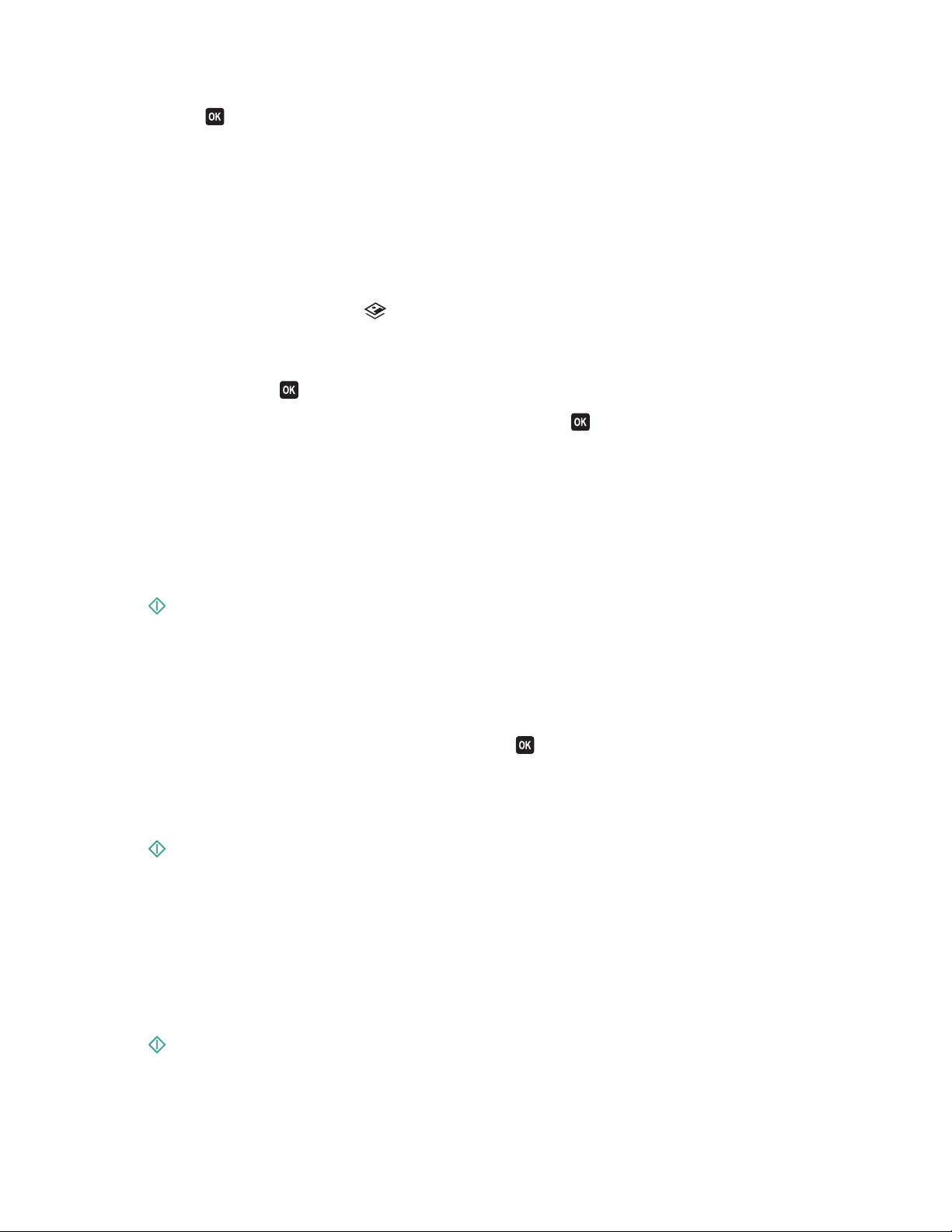
5 Press the arrow buttons to select the paper size, paper type, photo size, and layout of the photos that you want
to print. Press
each time you make a selection.
6 See the documentation for your camera to begin printing.
Note: If you insert the camera while the printer is performing another job, then wait for the job to finish before
printing from the camera.
Printing photos from a memory device using the proof sheet
1 Load letter- or A4-size plain paper.
2 From the printer control panel, press .
3 Insert a memory card or flash drive.
If document files and image files are stored in the memory device, then press the arrow buttons to select
Photos, and then press
4 Press the arrow buttons to scroll to Proof Sheet, and then press .
5 Press the arrow buttons to select an option to print a proof sheet.
You can print a proof sheet:
• For all photos on the memory device.
• For the 20 most recent photos, if there are 20 or more photos on the memory device.
• By date, if the photos on the card were taken on different dates. If you choose this option, then select the
date.
.
6 Press .
The proof sheet prints.
7 Follow the instructions on the proof sheet to select which photos to print, the number of copies per photo, red-eye
reduction, page layout, print options, and paper size.
Note: When making selections, make sure to fill in the circles completely.
8 When Scan Proof Sheet appears on the display, press , and then load the proof sheet facedown on the
scanner glass.
Note: If Scan Proof Sheet does not appear on the display, then press the arrow buttons until it appears on
the display.
9 Press .
The printer scans the proof sheet.
10 Load photo paper with the glossy or printable side faceup. (If you are not sure which side is the printable side,
then see the instructions that came with the paper.)
Note: Make sure that the paper matches the size that you selected on the proof sheet.
11 Press the Color/Black button to set a color or black-and-white print.
When you select color or black-only printing, the light near your choice comes on.
12 Press to print the photos.
Note: For best results, allow the prints to dry at least 24 hours before stacking, displaying, or storing.
Printing
42
Page 43

Printing photos from a digital camera using DPOF
If your camera supports Digital Print Order Format (DPOF), then you can specify which photos to print, how many of
each, and the print settings while the memory card is still in the camera. The printer recognizes these settings when
you insert the memory card into the printer or connect the camera to the printer.
Note: If you specify a photo size while the memory card is still in the camera, then make sure that the size of the
paper loaded in the printer is not smaller than the size you specify in the DPOF selection.
1 Load photo paper with the glossy or printable side faceup. (If you are not sure which side is the printable side,
then see the instructions that came with the paper.)
2 From the printer control panel, press .
3 Insert a memory card.
Memory Card Detected appears on the display.
4 Press the arrow buttons to scroll to Print Photos, and then press .
5 Press the arrow buttons to scroll to Print DPOF, and then press to print the photos.
Note: This option appears only if a DPOF file is detected in the memory card.
Note: For best results, allow the prints to dry at least 24 hours before stacking, displaying, or storing.
Printing from a Bluetooth-enabled device
• This printer is compliant with Bluetooth Specification 2.0. It supports the following profiles: Object Push Profile
(OPP) and Serial Port Profile (SPP). Check with your Bluetooth-enabled device manufacturers (cellular phone or
PDA) to determine their hardware compatibility and interoperability. It is recommended that you use the latest
firmware on your Bluetooth-enabled device.
• To print Microsoft documents from your Windows Mobile/Pocket PC PDA, additional third-party software and
drivers are required. For more information about the required software, see the documentation for your PDA.
Setting up a connection between your printer and a Bluetooth-enabled device
Note: The printer does not support printing files from your computer using a Bluetooth connection.
You need to set up a connection between a Bluetooth-enabled device and your printer if you are sending a print job
from the Bluetooth device for the first time. You will need to repeat the setup if:
• You reset the printer to its factory default settings.
• You change the Bluetooth security level or the Bluetooth pass key.
• The Bluetooth-enabled device you are using requires users to set up a Bluetooth connection on every print job.
For more information, see the documentation for your Bluetooth device.
• The name of the Bluetooth device you are using is automatically deleted from the Bluetooth device list.
When the Bluetooth security level is set to High, the printer saves a list of up to eight Bluetooth devices that have
previously set up a connection with the printer. When the printer detects more than eight devices, the least
recently used device is removed from the list. You need to repeat the setup of the deleted device to be able to
send a print job to the printer.
Note: You need to set up a connection for each Bluetooth device that you use to send a print job to the printer.
Printing
43
Page 44

To set up a connection between the printer and a Bluetooth-enabled device:
1 Insert a USB Bluetooth adapter into the USB port located on the front of the printer.
W
I
P
R
I
N
F
T
I
N
I
G
Bluetooth Dongle Connected appears on the display.
Note: A Bluetooth adapter is not included with the printer.
2 From the printer control panel, press .
3 Press the arrow buttons to scroll to Bluetooth Setup, and then press .
4 Press the arrow buttons to scroll to Discovery, and then press .
5 Make sure Discovery is set to On. If necessary, press the arrow buttons to scroll to On, and then press .
The printer is now ready to accept a connection from a Bluetooth-enabled device.
6 Configure the Bluetooth-enabled device to set up a connection to the printer. For more information, see the
documentation for your Bluetooth device.
Note: If the Bluetooth Security Level on the printer is set to High, then you must enter a pass key.
Printing
44
Page 45

Setting the Bluetooth security level
1 Insert a Bluetooth USB adapter into the USB port.
W
I
P
R
I
N
F
T
I
N
I
G
Bluetooth Dongle Connected appears on the display.
Note: A Bluetooth adapter is not included with the printer.
2 From the printer control panel, press .
3 Press the arrow buttons to scroll to Bluetooth Setup, and then press button .
4 Press the arrow buttons to scroll to Security Level, and then press .
5 Press the arrow buttons to select the security level, and then press .
• Select Low to allow Bluetooth devices to connect and send print jobs to your printer without requiring users
to enter a pass key.
• Select High to require users to enter a four-digit numeric pass key on the Bluetooth device before connecting
and sending print jobs to the printer.
6 The Bluetooth Pass Key menu appears on the display if you set the security level to High. Use the keypad to enter
your four-digit pass key, and then press
.
Printing from a Bluetooth-enabled device
Note: The printer does not support printing files from your computer using a Bluetooth connection.
Printing
45
Page 46
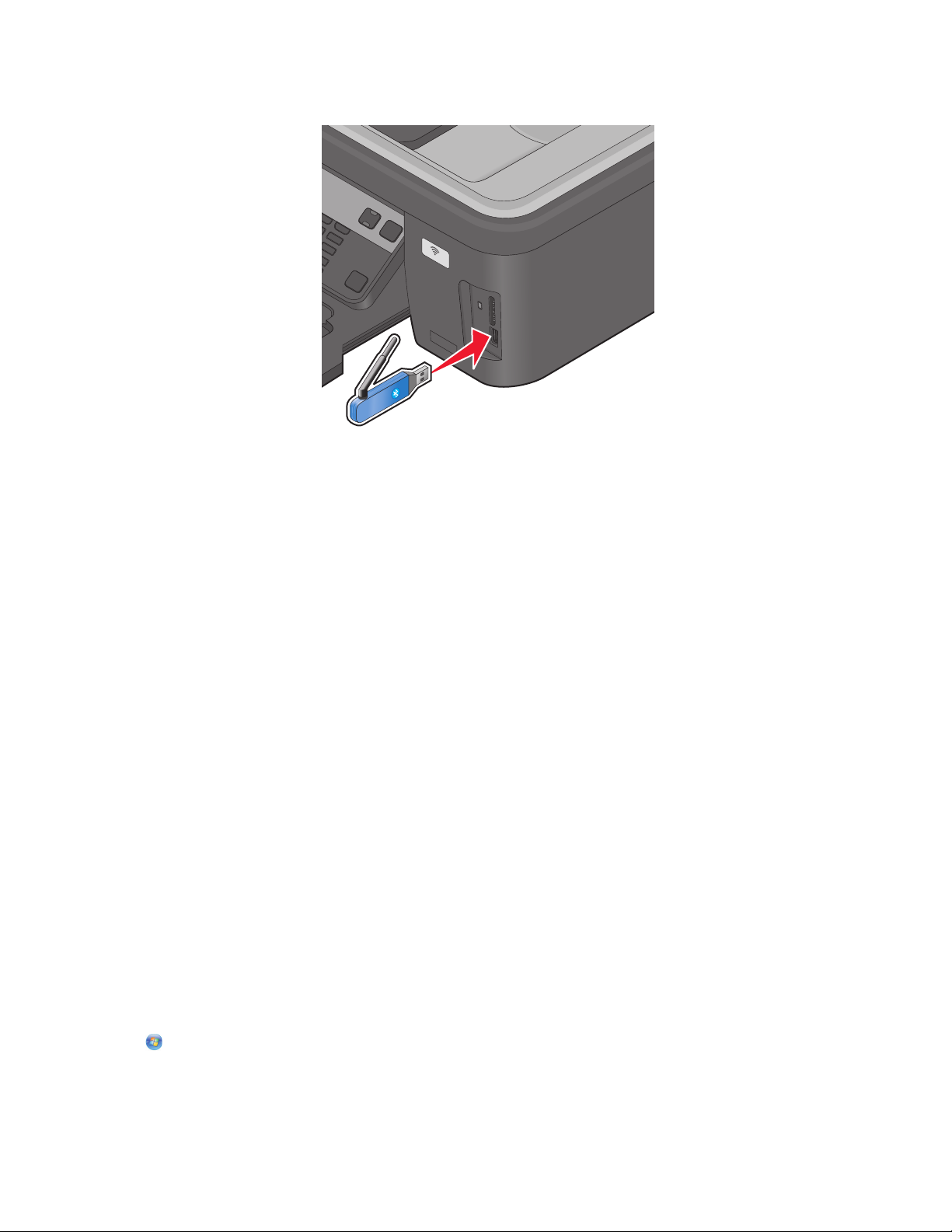
1 Insert a USB Bluetooth adapter into the USB port.
W
I
P
R
I
N
F
T
I
N
I
G
Bluetooth Dongle Connected appears on the display.
Warning—Potential Damage: Do not touch cables, any network adapter, any connector, the USB Bluetooth
adapter, or the printer in the areas shown while actively printing, reading, or writing from a Bluetooth-enabled
device. A loss of data can occur.
Notes:
• A Bluetooth adapter is not included with the printer.
• Your printer automatically switches to Bluetooth mode when you insert a USB Bluetooth adapter.
2 Make sure the printer is set up to receive Bluetooth connections. For more information, see “Setting up a
connection between your printer and a Bluetooth-enabled device” on page 43.
3 Set up the Bluetooth device to print to the printer. For more information, see the documentation for your
Bluetooth device.
4 See the documentation for your Bluetooth device to begin printing.
Note: If the Bluetooth Security Level on the printer is set to High, you must enter a pass key.
Managing print jobs
Setting your printer as the default printer
Y ou r p ri n te r s ho u ld be sele c te d a uto m at ic all y fr om th e Pri nt di alog w he n y ou se nd a pri n t j ob . I f yo u h av e to ma nual l y
select your printer, then it is not the default printer.
To set the default printer:
For Windows users
1 Click , or click Start and then click Run.
2 In the Start Search or Run box, type control printers.
Printing
46
Page 47

3 Press Enter, or click OK.
The printer folder opens.
4 Right-click the printer, and then select Set as Default Printer.
For Macintosh users
1 From the Apple menu, choose System Preferences.
2 Click Print & Fax.
3 Select the printer from the Default Printer pop-up menu, or select the printer and click Make Default, depending
on your operating system.
Changing the printing mode
To conserve ink, you can change the default printing mode for all print jobs to Quick Print. It uses less ink and is ideal
for printing text-only documents. If you need to change to a different print mode to print photos or other high-quality
documents, then you can select a different mode from the Print dialog before sending the print job.
To change the default print mode:
For Windows users
1 Click , or click Start and then click Run.
2 In the Start Search or Run box, type control printers.
3 Press Enter, or click OK.
The printer folder opens.
4 Right-click the printer, and then select Printing Preferences.
5 Select Quick Print as the printing mode.
For Macintosh users
1 With a document open, choose File > Print.
2 From the printer pop-up menu, choose the printer.
3 From the print options pop-up menu, choose Print Settings or Quality & Media, depending on your operating
system.
4 From the Print Quality pop-up menu, choose Quick Print as the printing mode.
5 From the Presets pop-up menu, choose Save as, and then type a name for your setting configuration.
You must choose this configuration name from the Presets pop-up menu for each print job.
Changing the printing mode for a single print job
For Windows users
1
With a document open, click File Print.
2 Click Properties, Preferences, Options, or Setup.
Printing
47
Page 48

3 Select Automatic, Quick Print, Normal, or Best.
Note: Printing in Draft or Quick Print mode uses less ink and is ideal for printing text documents.
For Macintosh users
1
With a document open, choose File > Print.
2 From the printer pop-up menu, choose the printer.
3 From the print options pop-up menu, choose Print Settings or Quality & Media, depending on your operating
system.
4 From the Print Quality pop-up menu, choose Automatic, Quick Print, Normal, or Best.
Note: Printing using Quick Print uses less ink and is ideal for printing text documents.
Pausing print jobs
For Windows users
1 Click , or click Start and then click Run.
2 In the Start Search or Run box, type control printers.
3 Press Enter, or click OK.
The printer folder opens.
4 Right-click the printer, and then select Open.
5 Pause the print job.
For Macintosh users
1 Click the printer icon on the Dock.
The print queue dialog appears.
2 Pause the print job:
• If you want to pause a particular print job, then choose the document name, and then click Hold.
• If you want to pause all print jobs in the queue, then click Pause Printer or Stop Jobs, depending on your
operating system.
Resuming print jobs
For Windows users
1 Click , or click Start and then click Run.
2 In the Start Search or Run box, type control printers.
3 Press Enter, or click OK.
The printer folder opens.
4 Right-click the printer, and then select Open.
Printing
48
Page 49

5 Resume the print job:
• If you want to resume a particular print job, then right-click the document name, and then select Resume or
Restart.
• If you want to resume all print jobs in the queue, then click Printer, and then clear the selection for Pause
Printing.
For Macintosh users
1 From the Apple menu, choose System Preferences.
2 Click Print & Fax.
3 From the Printers list or pop-up menu, choose the printer.
4 Click Open Print Queue or Set Up Printers depending on your operating system.
The print queue dialog appears.
5 Resume the print job:
• If you want to resume a particular print job, then choose the document name, and then click Resume.
• If you want to resume all print jobs in the queue, then click Resume Printer or Start Jobs.
Canceling print jobs
To cancel a print job from th e printer control panel, press . To cancel a print job from the computer, do the following:
For Windows users
1 Click , or click Start and then click Run.
2 In the Start Search or Run box, type control printers.
3 Press Enter, or click OK.
The printer folder opens.
4 Right-click the printer, and then select Open.
5 Cancel the print job:
• If you want to cancel a particular print job, then right-click the document name, and then select Cancel.
• If you want to cancel all print jobs in the queue, then click Printer Cancel All Documents.
For Macintosh users
1 Click the printer icon on the Dock.
2 From the print queue dialog, choose the job you want to cancel, and then click Delete.
Printing
49
Page 50

Copying
ADF Scanner glass
W
I
P
R
I
N
F
T
I
N
I
G
W
I
P
R
I
N
F
T
I
N
I
G
Use the ADF for multiple-page documents.
Note: The ADF is available only on selected models. If you
purchased a printer without an ADF, then load original
documents or photos on the scanner glass.
Use the scanner glass for single pages, small items (such as
postcards or photos), transparencies, photo paper, or thin
media (such as magazine clippings).
Tips for copying
• When using the ADF, adjust the paper guide on the ADF to the width of the original document.
• When using the scanner glass, close the scanner lid to avoid dark edges on the scanned image.
• Do not load postcards, photos, small items, transparencies, photo paper, or thin media (such as magazine
clippings) into the ADF. Place these items on the scanner glass.
Making copies
1 Load paper.
2 Load an original document faceup into the ADF or facedown on the scanner glass.
3 From the printer control panel, press .
4 Press the arrow buttons to select the number of copies, and then press the Color/Black button to set a color or
black-and-white copy.
When you select color or black-only printing, the light near your choice comes on.
5 Press .
Copying photos
1 Load photo paper.
2 Place a photo facedown on the scanner glass.
Copying
50
Page 51

3 From the printer control panel, press .
4 Press until Photo Reprint appears.
5 Press the arrow buttons to scroll to Yes, and then press .
6 Press the arrow buttons to select the desired photo size, and then press .
7 Press .
Note: For best results, allow the prints to dry at least 24 hours before stacking, displaying, or storing.
Enlarging or reducing images
1 Load paper.
2 Load an original document facedown on the scanner glass.
3 From the printer control panel, press .
4 Press until Resize appears.
5 Press the arrow buttons until the setting that you want appears.
Notes:
• If you select Custom %, then press , and then press the arrow buttons to select the desired custom percent
value. Press
• If you select Borderless, then the printer will reduce or enlarge the document or photo as necessary to print
a borderless copy on the paper size that you selected. For best results with this resize setting, use photo
paper and set the paper type to Photo, or let the printer automatically detect the paper type.
to save the setting.
6 Press .
Note: After the copy job is finished, press
100% after two minutes of printer inactivity.
to reset the settings to the default. The resize setting also switches to
Adjusting copy quality
1 Load paper.
2 Load an original document faceup into the ADF or facedown on the scanner glass.
3 From the printer control panel, press .
4 Press until Quality appears.
5 Press the arrow buttons to set the copy quality to Automatic, Draft, Normal, or Photo.
6 Press .
Making a copy lighter or darker
1 Load paper.
2 Load an original document faceup into the ADF or facedown on the scanner glass.
Copying
51
Page 52

3 From the printer control panel, press .
4 Press until Lighter/Darker appears.
5 Press the arrow buttons to adjust the slider.
Note: Pressing the left arrow button makes the copy lighter, and pressing the right arrow button makes the copy
darker.
6 Press .
Collating copies using the printer control panel
If you print multiple copies of a document, then you can choose to print each copy as a set (collated) or to print the
copies as groups of pages (not collated).
Collated Not collated
1 Load paper.
2 Load an original document faceup into the ADF or facedown on the scanner glass.
3 From the printer control panel, press .
4 Press the arrow buttons to select the number of copies, and then press .
5 Press until Collate appears.
6 Press the arrow buttons to scroll to On.
7 Press .
Repeating an image on one page
You can print the same page image multiple times on one sheet of paper. This option is helpful when creating items
such as labels, decals, flyers, and handouts.
1 Load paper.
2 Load an original document faceup into the ADF or facedown on the scanner glass.
3 From the printer control panel, press .
4 Press until Copies per Sheet appears.
5 Press the arrow buttons to select the number of times that an image is repeated on a page: once, four times, nine
times, or 16 times.
6 Press .
Copying
52
Page 53

Copying multiple pages on one sheet
The Pages per Sheet setting lets you copy multiple pages on one sheet by printing smaller images of each page. For
example, you can condense a 20-page document into five pages if you use this setting to print four page images per
sheet.
1 Load paper.
2 Load an original document faceup into the ADF or facedown on the scanner glass.
3 From the printer control panel, press .
4 Press until Pages per Sheet appears.
5 Press the arrow buttons to select the number of pages that you want to copy on a sheet of paper. You may choose
to copy one, two, or four page images on a sheet.
Note: If you are copying four pages in landscape format, scan pages 3 and 4 first, and then scan pages 1 and 2.
6 Press .
Making a duplex copy manually
1 Load paper.
2 Load an original document faceup into the ADF or facedown on the scanner glass.
3 From the printer control panel, press .
4 Press the arrow buttons to select the number of copies, and then press the Color/Black button to set a color or
black-and-white copy.
When you select color or black-only printing, the light near your choice comes on.
5 Press to print on one side of the paper.
6 Load the next page of the document.
• If you are copying a one-sided document, then load the next page faceup into the ADF or facedown on the
scanner glass.
• If you are copying a two-sided document, then flip the original document, and then reload it faceup into the
ADF or facedown on the scanner glass.
Copying
53
Page 54

7 Remove the paper from the paper exit tray, and then reload the paper to print the other side of the document.
3
2
W
I
P
R
I
N
F
T
I
N
I
G
1
8 Press .
Canceling copy jobs
To cancel a copy job, press .
Scanning stops and the printer returns to the previous menu.
Copying
54
Page 55

Scanning
ADF Scanner glass
W
I
P
R
I
N
F
T
I
N
I
G
W
I
P
R
I
N
F
T
I
N
I
G
Use the ADF for multiple-page documents.
Note: The ADF is available only on selected models. If you
purchased a printer without an ADF, then load original
documents or photos on the scanner glass.
Use the scanner glass for single pages, small items (such as
postcards or photos), transparencies, photo paper, or thin
media (such as magazine clippings).
Tips for scanning
• When using the ADF, adjust the ADF paper guide to the width of the original document.
• When using the scanner glass, close the scanner lid to avoid dark edges on the scanned image.
• Do not load postcards, photos, small items, transparencies, photo paper, or thin media (such as magazine
clippings) into the ADF. Place these items on the scanner glass.
• Select the PDF file type if you want to scan multiple pages and save them as one file.
Scanning to a local or network computer
1 Load an original document faceup into the ADF or facedown on the scanner glass.
2 From the printer control panel, press .
3 Press the arrow buttons to scroll to Computer or Network, and then press .
4 Press the arrow buttons to select the name of a local or network computer, and then press .
The local or network computer is the destination that will receive the scan. Wait until the printer has finished
downloading a list of the scan applications available on the selected computer.
Notes:
• If the printer is connected only to a local computer, then the printer will automatically download a list of the
scan applications.
• You may be prompted to enter a PIN if the computer requires it. Enter the PIN using the keypad.
• To assign a computer name and a PIN to the computer, see the Help for the printer software associated with
your operating system.
Scanning
55
Page 56
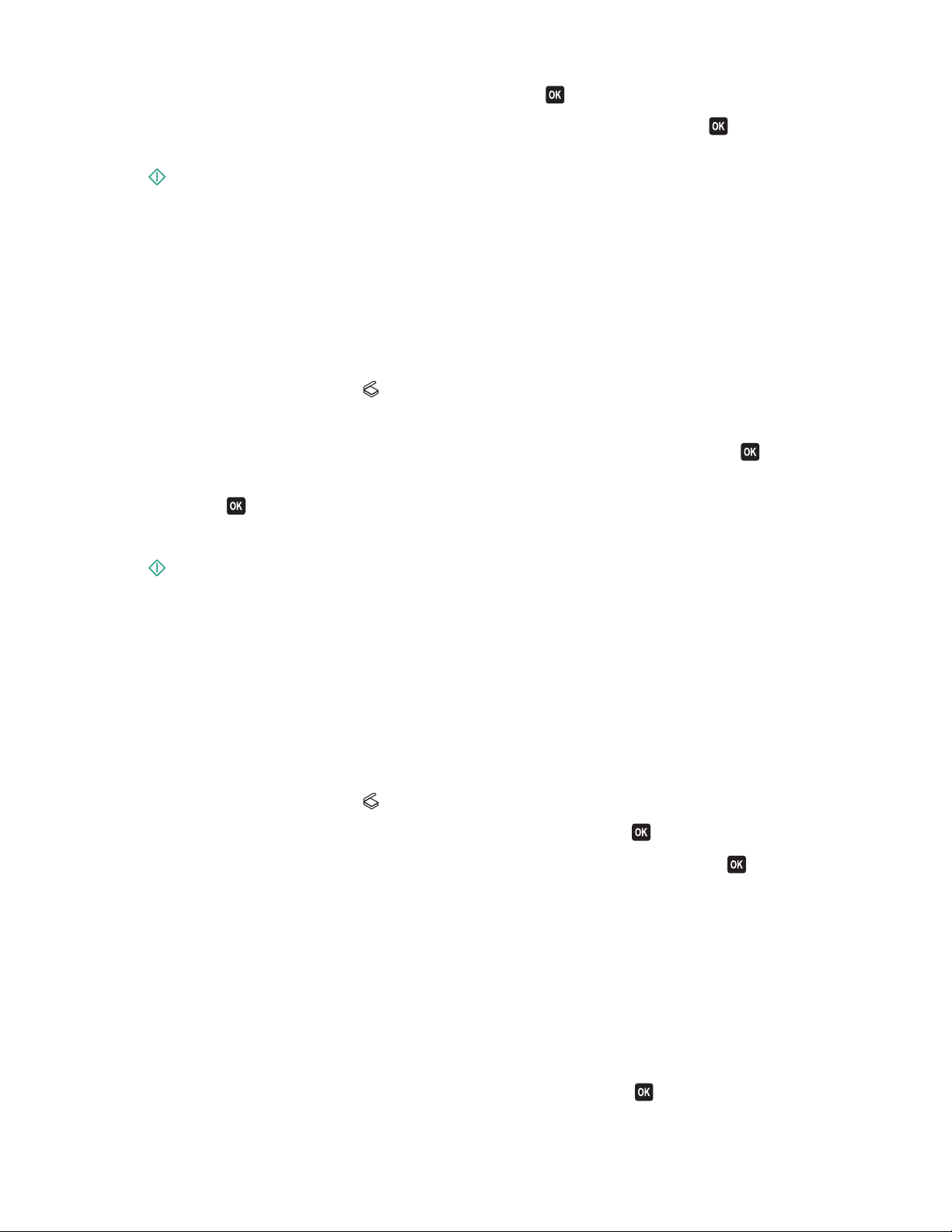
5 Press the arrow buttons to select an application, and then press .
6 Press the arrow buttons to select the resolution quality and the original image size. Press each time you make
a selection.
7 Press to start scanning.
The scan is complete when the application you selected in step 5 opens on the destination computer, and the scan
appears within the application as a new file.
Scanning to a flash drive or memory card
Before you begin, make sure your flash drive or memory card is not write protected.
1 Load an original document faceup into the ADF or facedown on the scanner glass.
2 From the printer control panel, press .
3 When Scan to appears on the display, insert the flash drive or memory card.
4 Press the arrow buttons to scroll to USB Flash Drive or Memory Card, and then press .
5 Press the arrow buttons to select the resolution quality, the type of output you want to create, and the original
image size. Press
Note: Select the PDF file type if you want to scan multiple pages and save them as one file.
each time you make a selection.
6 Press to start scanning.
The scan is complete when a message appears on the printer control panel indicating that the file you scanned has
been saved.
Scanning photos into an editing application
Using the printer control panel
1 Load the photo or photos facedown on the scanner glass.
2 From the printer control panel, press .
3 Press the arrow buttons to scroll to Computer or Network, and then press .
4 Press the arrow buttons to select the name of a local or network computer, and then press .
The local or network computer is the destination that will receive the scan. Wait until the printer has finished
downloading the list of scan applications available on the selected computer.
Notes:
• If the printer is connected only to a local computer, then the printer will automatically download a list of the
scan applications.
• You may be prompted to enter a PIN if the computer requires it. Enter the PIN using the keypad.
• To assign a computer name and a PIN to the computer, see the Help for the printer software associated with
your operating system.
5 Press the arrow buttons to select a photo editing application, and then press .
Scanning
56
Page 57

6 Press the arrow buttons to select the resolution quality, the type of output you want to create, and the original
image size. Press
each time you make a selection.
7 Press .
The scan is complete when the photo editing application you selected in step 5 opens on the destination computer,
and the scan appears within the application as a new file.
Using the printer software
For Windows users
1 Load a photo or photos facedown on the scanner glass.
2 Click or Start.
3 Click All Programs or Programs, and then select the printer program folder from the list.
4 Select Printer Home.
5 Choose your printer from the printer drop-down list.
6 Click Photo.
• If you want to scan a single photo, or multiple photos as a single image, then select Single photo.
• I f y o u wa n t t o s c an m u l t i p le p h o t o s at o n c e a n d sa v e t h e m as s e p a r a te i m a g e s, t h e n s e le c t Split into indivi dual
photos.
Scanning starts and the scan progress dialog appears.
7 Save the photo or photos and open in a photo editing application to edit.
For Macintosh users
1 Load a photo or photos facedown on the scanner glass.
2 From the Finder desktop, double-click the printer program folder.
3 Double-click the printer Center to open the All-In-One Center.
4 From the “What is being scanned?” menu on the main screen, select Photo.
5 From the “How will the scanned image be used?” pop-up menu, choose To be printed or To be viewed on
monitor/Web page.
6 From the “Send scanned image to” menu, choose a destination folder or application for the scanned image.
7 If you have several images to scan, then select Prompt for multiple pages.
8 Click Preview/Edit.
The Scan dialog appears.
9 Adjust the image and scan settings as needed.
10 Click Scan.
Scanning
57
Page 58
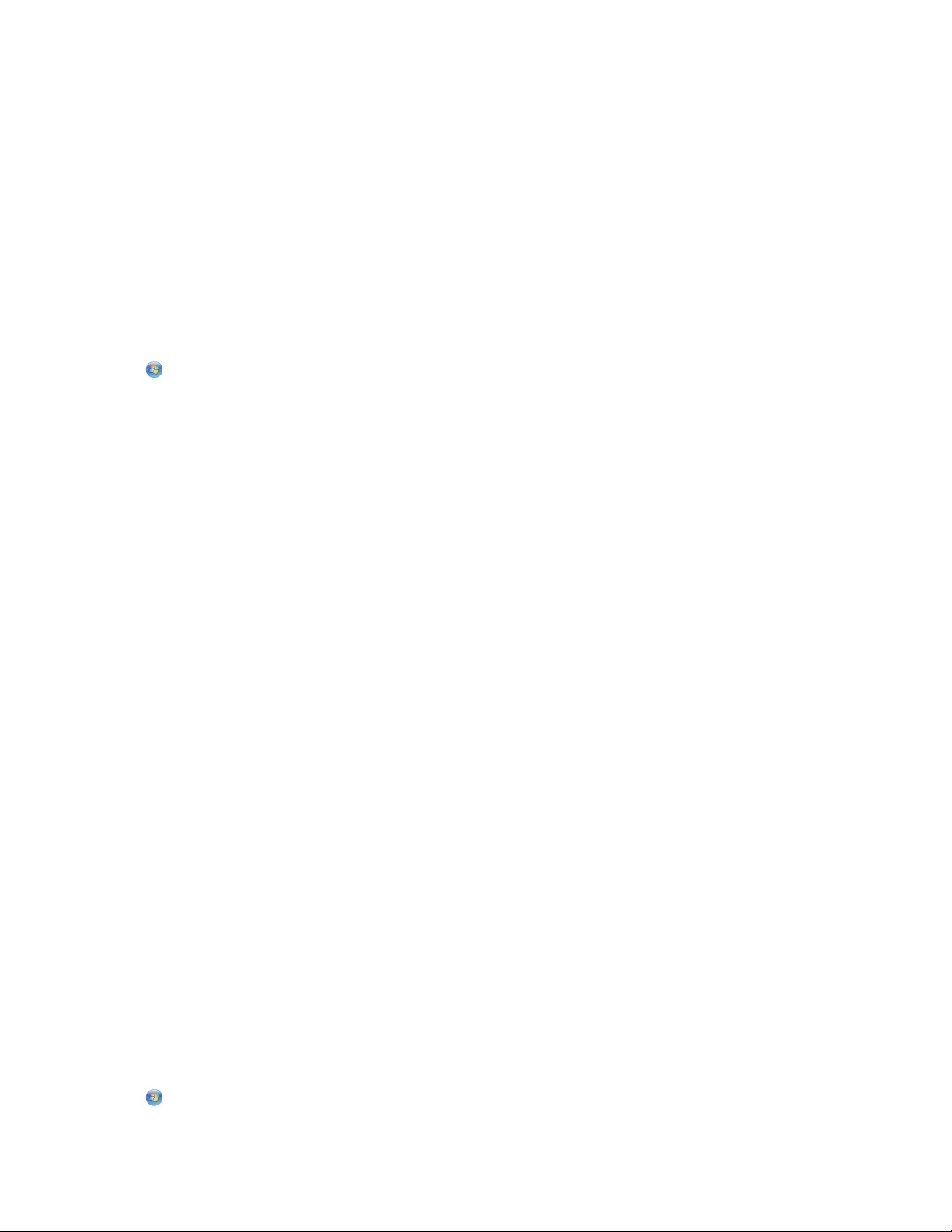
Scanning documents into an editing application
An Optical Character Recognition (OCR) application allows you to edit an original text document that has been
scanned. In order for this to work, you must have an OCR application stored on a local or network computer and you
must be able to choose it from the list of applications when you set up the scan.
When selecting settings for the scan:
• Select to scan to the local computer or network computer where the OCR is installed.
• Select to scan to the highest resolution.
For Windows users
1 Load an original document faceup into the ADF or facedown on the scanner glass.
2 Click or Start.
3 Click All Programs or Programs, and then select the printer program folder from the list.
4 Select Printer Home.
5 Choose your printer from the printer drop-down list.
6 Click Document.
Scanning starts and the scan progress dialog appears.
7 When the scan is finished, save the document in a word-processing application.
8 Open the document in the selected application to edit it.
For Macintosh users
1 Load an original document faceup into the ADF or facedown on the scanner glass.
2 From the Finder desktop, double-click the printer program folder.
3 Double-click the printer Center to open the All-In-One Center.
4 From the “What is being scanned?” menu on the main screen, select a document type other than Photo.
5 From the “How will the scanned image be used?” pop-up menu, choose To be edited (OCR).
6 From the “Send scanned image to” menu, choose a word-processing application to use for editing.
7 Click Scan.
8 Open the scanned document from a word-processing application to edit it.
Scanning directly to e-mail using the printer software
For Windows users
1 Load an original document faceup into the ADF or facedown on the scanner glass.
2 Click or Start.
Scanning
58
Page 59

3 Click All Programs or Programs, and then select the printer program folder from the list.
4 Select Printer Home.
5 Choose your printer from the printer drop-down list.
6 Click Email, and then select Photo, Document or PDF.
Note: You can select Document only if an OCR application is stored on your computer.
Scanning starts and the scan progress dialog appears.
7 When the scan is finished, a new e-mail message is created with the scanned document automatically attached.
8 Compose your e-mail message.
Note: If your e-mail program does not open automatically, then you can scan the document to the computer and
then send it through e-mail as an attachment.
For Macintosh users
1 Load an original document faceup into the ADF or facedown on the scanner glass.
2 From the Finder desktop, double-click the printer program folder.
3 Double-click the printer Center to open the All-In-One Center.
4 From the “What is being scanned?” menu on the main screen, select a document type.
5 From the “How will the scanned image be used?” menu, choose To be viewed on monitor/web page.
6 From the “Send scanned image to” menu, choose an application.
7 Click Scan.
8 Retrieve the scanned image from the application, and then send it through e-mail as an attachment.
Scanning to a PDF
For Windows users
1 Load an original document faceup into the ADF or facedown on the scanner glass.
2 Click or Start.
3 Click All Programs or Programs, and then select the printer program folder from the list.
4 Select Printer Home.
5 Choose your printer from the printer drop-down list.
6 Click PDF.
Scanning starts and the scan progress dialog appears.
7 Save the document as a PDF.
Scanning
59
Page 60
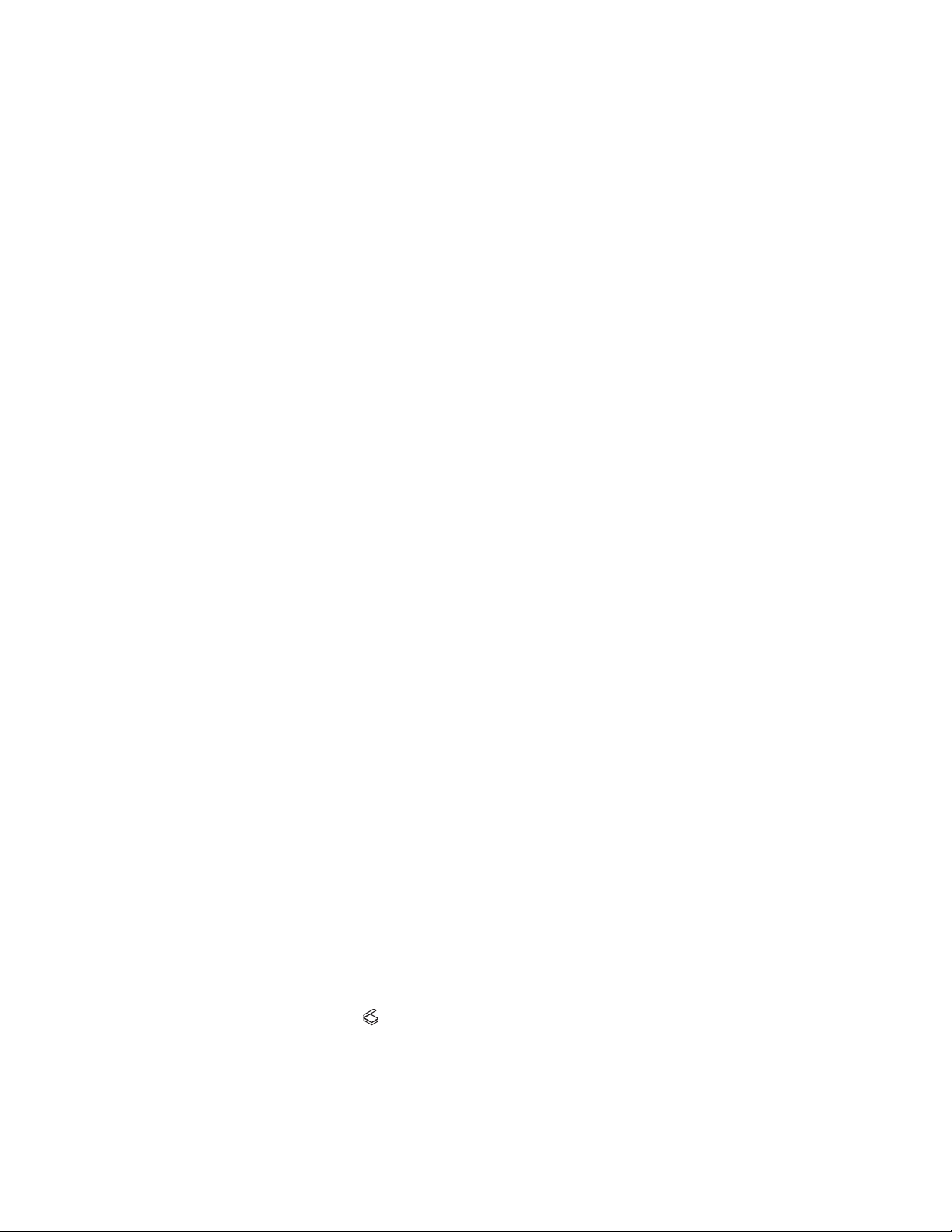
For Macintosh users
1 Load an original document faceup into the ADF or facedown on the scanner glass.
2 From the Finder desktop, double-click the printer program folder.
3 Double-click the printer Center to open the All-In-One Center.
4 From the “What is being scanned?” menu on the main screen, choose a document type.
5 Customize the settings as needed.
6 Click Scan.
7 Save the document as a PDF.
Scanning FAQ
How can I improve the quality of a scan?
• Make sure your original documents are in good condition.
• Make sure the application that receives the scanned document is appropriate. For example, if you are scanning
a photo to edit it, then make sure you choose a photo editing application to receive the scan. If you are scanning
a document to edit the text, then make sure you choose an OCR application.
• Use a high resolution.
How do I scan in black and white?
Color is the default for all scans. To scan in black and white, press the Color/Black button on the printer control panel
to switch from color to black and white.
Why am I being asked for a PIN?
PINs are a security measure used to restrict the scanned information from going into certain locations, or to keep
what is being scanned from being seen or used by others. You may be prompted to enter a PIN if the network
computer you are scanning to requires one.
To learn how PINs get assigned to network computers, see the Help for the printer software associated with your
operating system.
What is an application list, and how do I update it?
When you scan a file, you can choose which application to use to open it on your computer. The printer downloads
this application list from your computer when scanning for the first time. If you do not see the application you want
on the list, or if you install new applications on your computer, then update the application list in the printer.
Updating the application list
1 From the printer control panel, press .
2 Press the arrow buttons to scroll to Computer or Network.
Scanning
60
Page 61
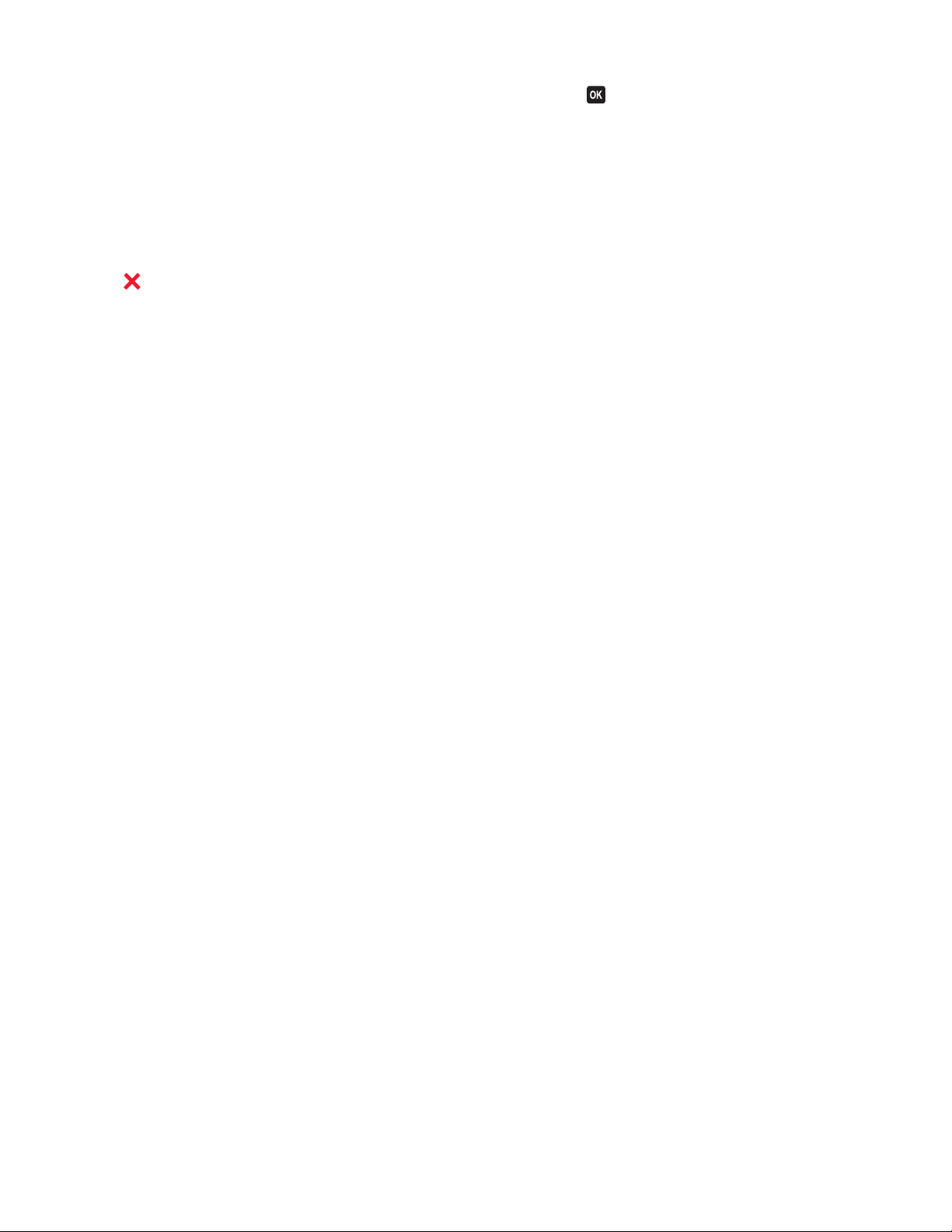
3 Select a local or network computer to receive the scan and then press .
Wait until the printer has finished downloading a list of the scan applications available on the selected computer.
4 Select REFRESH from the list of scan applications.
This updates the application list in the printer.
Canceling scan jobs
Press on the printer control panel, or click Cancel on the computer screen.
Scanning
61
Page 62
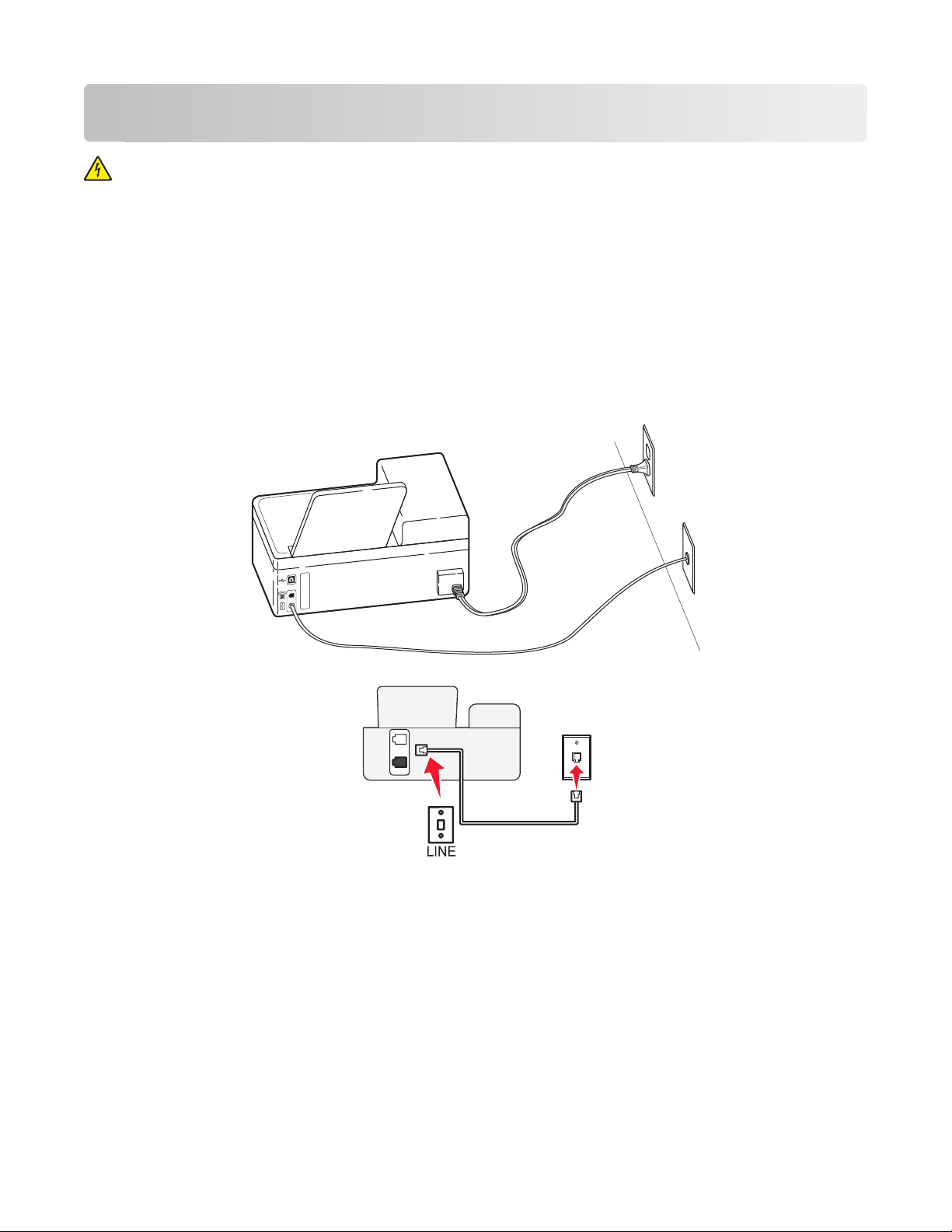
Faxing
CAUTION—SHOCK HAZARD: Do not use the fax feature during a lightning storm. Do not set up this product
or make any electrical or cabling connections, such as the power supply cord or telephone, during a lightning
storm.
Setting up the printer to fax
Scenario 1: Standard telephone line
Check the scenarios below and follow the setup that is applicable to your telephone line.
Setup 1: Printer is connected to a dedicated fax line
T
EX
E
LIN
Tips for this setup:
•
You can set the printer to receive faxes automatically (Auto Answer On) or manually (Auto Answer Off).
• If you want to receive faxes automatically (Auto Answer On), then you may set the printer to pick up on any
number of rings that you want.
Faxing
62
Page 63
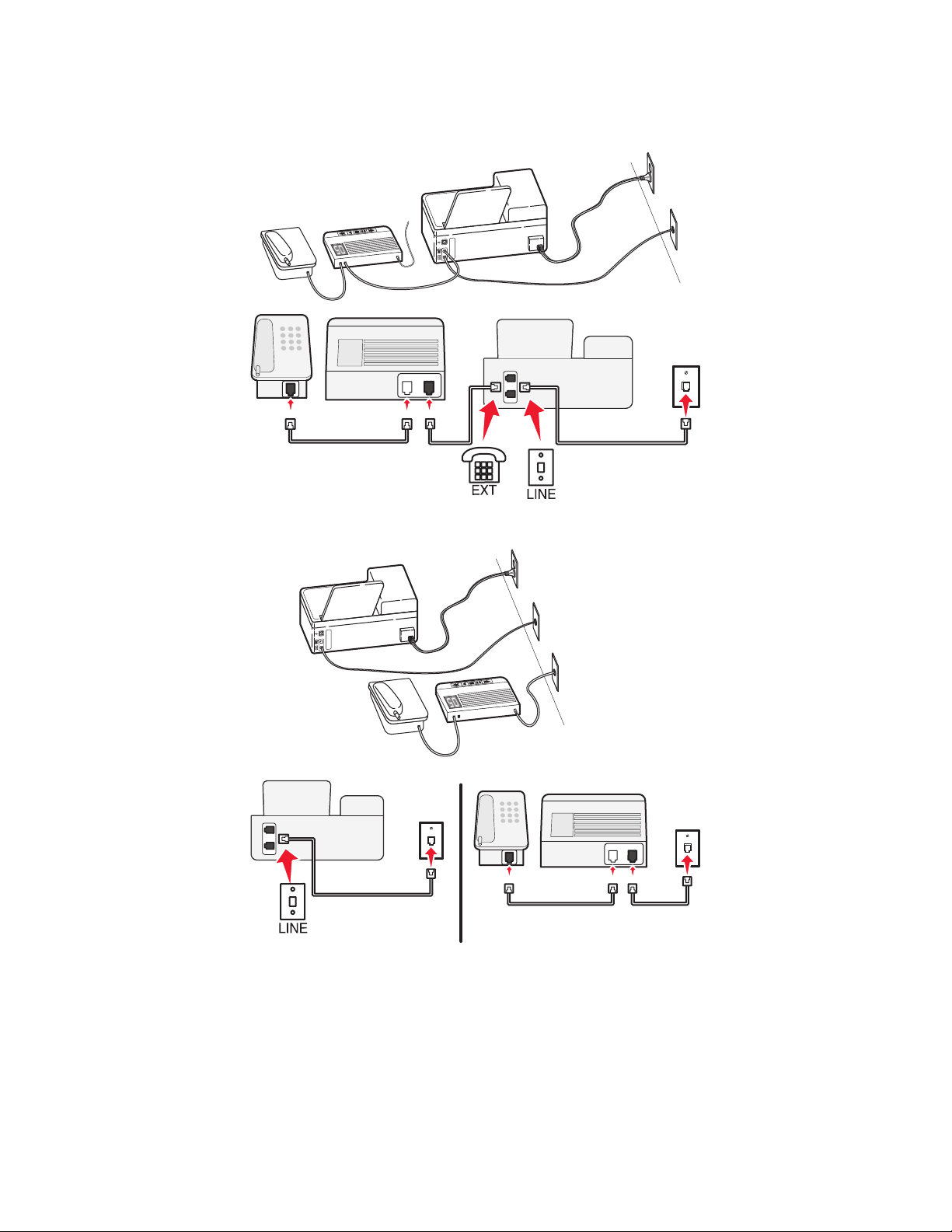
Setup 2: Printer is sharing the line with an answering machine
Connected to the same telephone wall jack
T
X
E
E
N
I
L
E
N
O
H
P
E
N
I
L
Connected to different wall jacks
T
X
E
E
N
I
L
E
N
O
H
P
E
IN
L
Tips for this setup:
•
If you have only one telephone number on your line, or if you do not subscribe to a distinctive ring service, then
you need to set the printer to receive faxes automatically (Auto Answer On).
• Set the printer to pick up calls two rings after the answering machine. For example, if the answering machine
picks up calls after four rings, then set the printer to pick up after six rings. This way, the answering machine picks
up calls first and your voice calls are received. If the call is a fax, then the printer detects the fax signal on the line
and takes over the call.
Faxing
63
Page 64

• If you subscribe to a distinctive ring service provided by your telephone company, then make sure that you set
the correct ring pattern for the printer. Otherwise, the printer will not receive faxes even if you have set it to
receive faxes automatically.
Setup 3: Printer is sharing the line with a telephone subscribed to voice mail
service
T
EX
E
LIN
02
Tips for this setup:
•
This setup works best if you subscribe to a distinctive ring service. If you have distinctive ring service, then make
sure that you set the correct ring pattern for the printer. Otherwise, the printer will not receive faxes even if you
have set it to receive faxes automatically.
• If you have only one telephone number on your line, or if you do not have distinctive ring service, then you need
to set the printer to receive faxes manually (Auto Answer Off).
When you answer the telephone and you hear fax tones, press *9* or the manual answer code on the telephone
to receive the fax.
• You can also set the printer to receive faxes automatically (Auto Answer On), but you need to turn off the voice
mail service when you are expecting a fax. This setting works best if you are using voice mail more often than fax.
Faxing
64
Page 65

Scenario 2: Digital Subscriber Line (DSL)
Follow this setup if you have a Digital Subscriber Line (DSL).
T
X
E
E
N
I
L
A Digital Subscriber Line splits your regular telephone line into two channels: voice and Internet. Telephone and fax
signals travel through the voice channel, and Internet signals pass through the other channel. This way, you can use
the same line for analog voice calls (including faxing) and digital Internet access.
To minimize interference between the two channels and ensure a quality connection, you need to install a DSL filter
for the analog devices (fax machine, telephone, answering machine) in your network. Interference causes noise and
static on the telephone, failed and poor quality faxes for the printer, and slow Internet connection on your computer.
To install a filter for the printer:
1 Connect the line port of the DSL filter to the wall jack.
2 Connect a telephone cable from the port on the back of the printer to the phone port on the DSL filter.
3 To continue using a computer for Internet access, connect the computer to the DSL HPN port on the DSL filter.
Faxing
65
Page 66

Scenario 3: VoIP telephone service
Follow this setup if you have telephone service from a Voice over Internet Protocol (VoIP) provider.
Tips for this setup:
• Connect the printer to the port labeled Phone Line 1 or Ph one Port on the VoIP adapter. The port labeled Phone
Line 2 or Fax Port is not always active. You may need to pay extra to your VoIP provider if you want to activate
the second phone port.
• To make sure that the phone port on the VoIP adapter is active, plug an analog telephone into the phone port,
and then listen for a dial tone. If you hear a dial tone, then the port is active.
• If you need two phone ports for your devices but do not want to pay extra, then do not plug the printer into the
second phone port. You can use a phone splitter. Plug the phone splitter into the Phone Line 1 or Phone
Port , and then plug the printer and telephone into the splitter.
Note: Make sure you use a phone splitter, not a line splitter. To make sure that you are using the correct splitter,
plug an analog telephone into the splitter and then listen for a dial tone.
Faxing
66
Page 67

Scenario 4: Digital telephone service through a cable provider
Setup 1: Printer is connected directly to a cable modem
Follow this setup if you normally connect your telephone to a cable modem.
Tips for this setup:
•
Connect the printer to the port labeled Phone Line 1 or Phone Port on the cable modem. The port labeled
Phone Line 2 or Fax Port is not always active. You may need to pay extra to your cable provider if you want to
activate the second phone port.
• To make sure that the phone port on the cable modem is active, plug an analog telephone into the phone port,
and then listen for a dial tone. If you hear a dial tone, then the port is active.
• If you need two phone ports for your devices but do not want to pay extra, then do not plug the printer into the
second phone port. You can use a phone splitter. Plug the phone splitter into the Phone Line 1 or Phone
Port , and then plug the printer and telephone into the splitter.
Note: Make sure you use a phone splitter, not a line splitter. To make sure that you are using the correct splitter,
plug an analog telephone into the splitter and then listen for a dial tone.
Faxing
67
Page 68

Setup 2: Printer is connected to a wall jack; cable modem is installed elsewhere
in the house
Follow this setup if your cable provider activated the wall jacks in your house so that you do not have to plug your
devices into the cable modem. Your cable telephone service comes from the wall jacks.
Scenario 5: Country-specific setup
Different countries have different types of telephone wall jacks. The most common wall jack is the Registered Jack-11
(RJ-11), the standard adopted by most countries. You need to have an RJ-11 plug, or a telephone cable that has an
RJ-11 connector, so you can connect a device to an RJ-11 wall jack.
The fax ports on the back of the printer and the telephone cable that comes with the printer have RJ-11 connectors.
If you have a different type of connector in your country or region, then you may need to use an RJ-11 adapter.
Faxing
68
Page 69
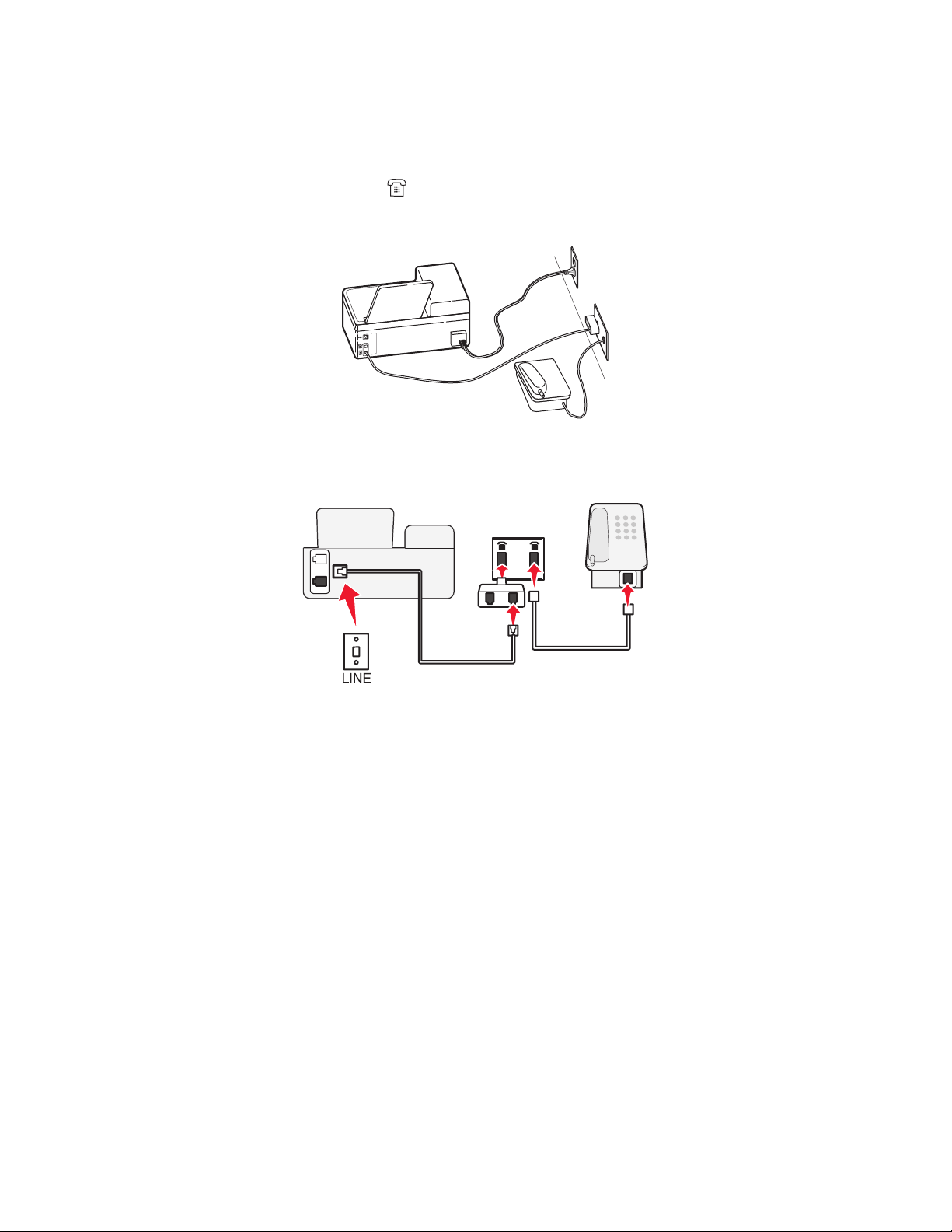
Connecting the printer to a non-RJ-11 wall jack
To set up the printer for faxing, connect the printer to the RJ-11 adapter that comes with the printer, and then plug
the adapter into the wall jack. You can also connect an additional device (telephone or answering machine) to the
same telephone line. If the additional device does not have an RJ-11 connector, then connect it directly to the wall
jack. Do not remove the wrap plug from the
Note: The printer may not come with an RJ-11 adapter in your country or region.
X
E
N
I
L
port of the printer.
T
E
Faxing
69
Page 70

If the additional device (telephone or answering machine) has an RJ-11 connector, then you can remove the wrap
plug and plug the device into the
port of the printer.
T
X
E
E
N
I
L
Connecting the printer in countries that use serial connection
I n s om e c oun tr ie s o r r eg ion s, yo u n ee d to pl ug al l devices i nt o t he w al l j ac k. You c a nn ot pl ug a t el ep ho ne or a n sw er in g
machine into the
Austria Germany Portugal
Belgium Ireland Spain
Denmark Italy Sweden
France Netherlands Switzerland
Finland Norway United Kingdom
Warning—Potential Damage: If your country is on the list, then do not remove the wrap plug from the port of
the printer. It is necessary for the proper functioning of the devices on the telephone line.
port of the printer. This is called serial connection.
Faxing
70
Page 71

T
X
E
E
N
I
L
Connecting the printer to a wall jack in Germany
The German wall jack has two kinds of ports. The N ports are for fax machines, modems, and answering machines.
The F port is for telephones.
NFN
Faxing
71
Page 72
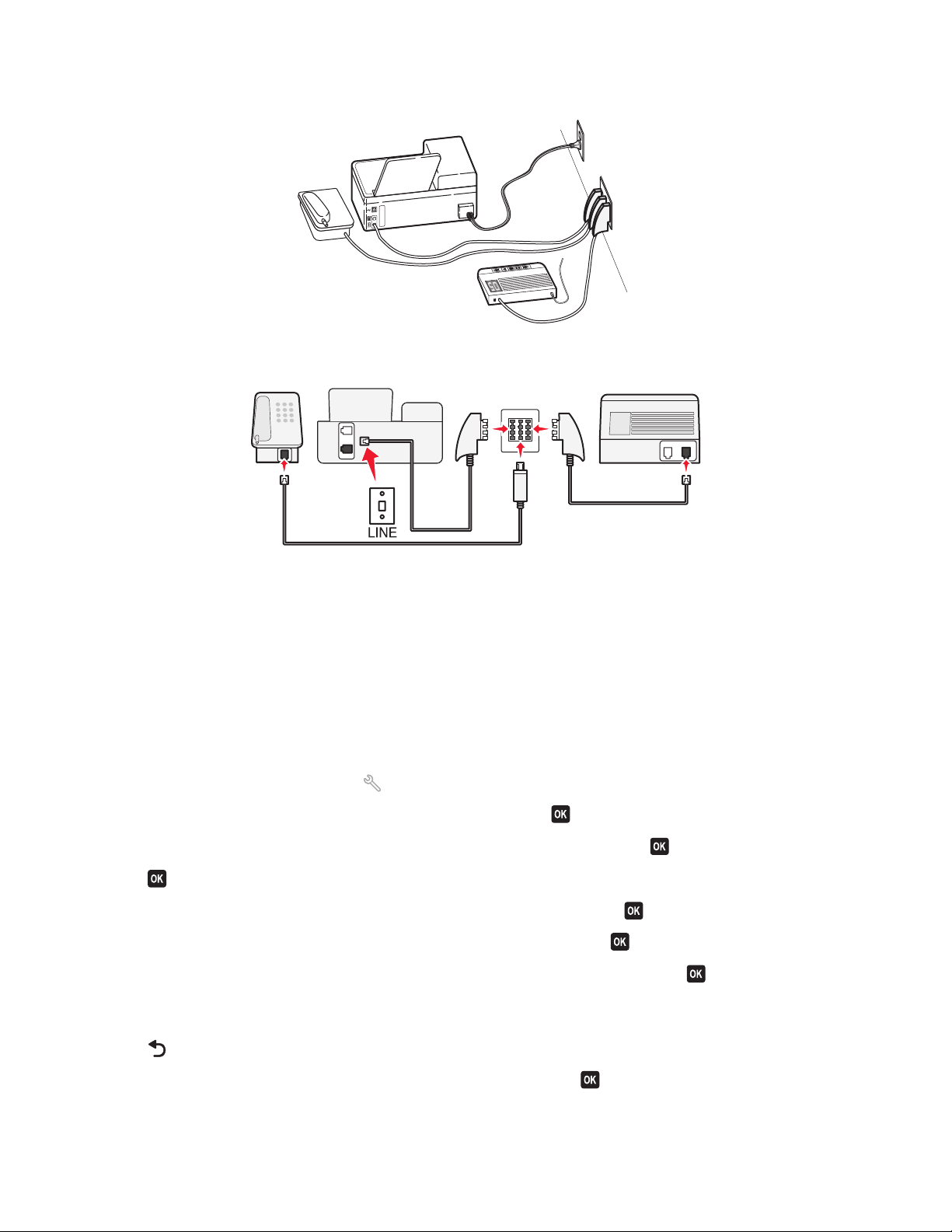
Connect the printer to any of the N ports.
T
X
E
E
N
I
L
NFN
E
N
O
H
P
E
LIN
Entering your user information
Your user information includes your name or your company name, your fax number (your fax number is your
telephone number, unless you have a dedicated fax telephone line), and the time and date on your fax machine
when a transmission is made. This information appears in the header and footer of the faxes that you send.
I n s om e c oun tr ie s, yo u ca nn ot se n d a fa x w it hou t th is in f or ma ti on. S om e f ax ma c hi ne s a ls o bl oc k f axe s wi th ou t se n de r
information, so make sure that you enter this information in your printer.
Setting the fax header
1 From the printer control panel, press .
2 Press the arrow buttons to scroll to Fax Setup, and then press .
3 Press the arrow buttons to scroll to Dialing and Sending, and then press .
4 Press again to select Your Fax Name.
5 Use the keypad to enter your name or your company name, and then press .
6 Press the arrow buttons to scroll to Your Fax Number, and then press .
7 Use the keypad to enter your fax number or your telephone number, and then press .
Setting the fax footer
1 Press .
2 Press the arrow buttons to scroll to Fax Printing, and then press .
Faxing
72
Page 73

3 Press the arrow buttons to scroll to Fax Footer, and then press .
4 Press again to select On.
5 During the initial setup of your printer, you were prompted to enter the date and time. If you have not entered
this information, then do the following:
a Press twice.
b Press the arrow buttons to scroll to Device Setup, and then press .
c Press the arrow buttons to scroll to Date/Time, and then press .
d Enter the date using the keypad, and then press .
e Enter the time using the keypad, and then press .
Configuring the fax settings
You can configure the fax settings through the printer control panel or the fax software. If you configure the fax
settings in the printer control panel, then the fax software imports those settings. The changes appear the next time
you launch the fax software. The printer also saves the settings that you choose in the fax software, unless you set
the printer to block changes made from the computer.
Configuring fax settings using the fax software
Before opening the fax software to configure the fax settings, make sure that:
• The printer is properly connected to the telephone line.
• The printer is turned on and connected to the computer.
• The printer is not in Power Saver mode. If the printer is in Power Saver mode, then press to wake up t he p rin ter.
Using the Fax Setup Wizard in Windows
1 Click or Start.
2 Click All Programs or Programs, and then select the printer program folder from the list.
3 Click Printer Home.
4 Click the Fax tab, and then click Set up the printer to fax.
The Fax Setup Wizard opens.
5 Run the Fax Setup Wizard. Make sure you select the correct telephone service and connection. The wizard
configures optimal fax settings based on your connection.
Note: If you want to configure the advanced fax settings, then click Configure the advanced fax settings in the Fax
tab of the Printer Home. This launches the Printer Setup Utility.
Using the Fax Setup Utility in Macintosh
1 From the Finder desktop, double-click the printer folder.
2 Double-click the Fax Setup Utility for your printer.
3 Configure the fax settings using the software.
For more information, click Help or
to view the help information for the fax software.
Faxing
73
Page 74
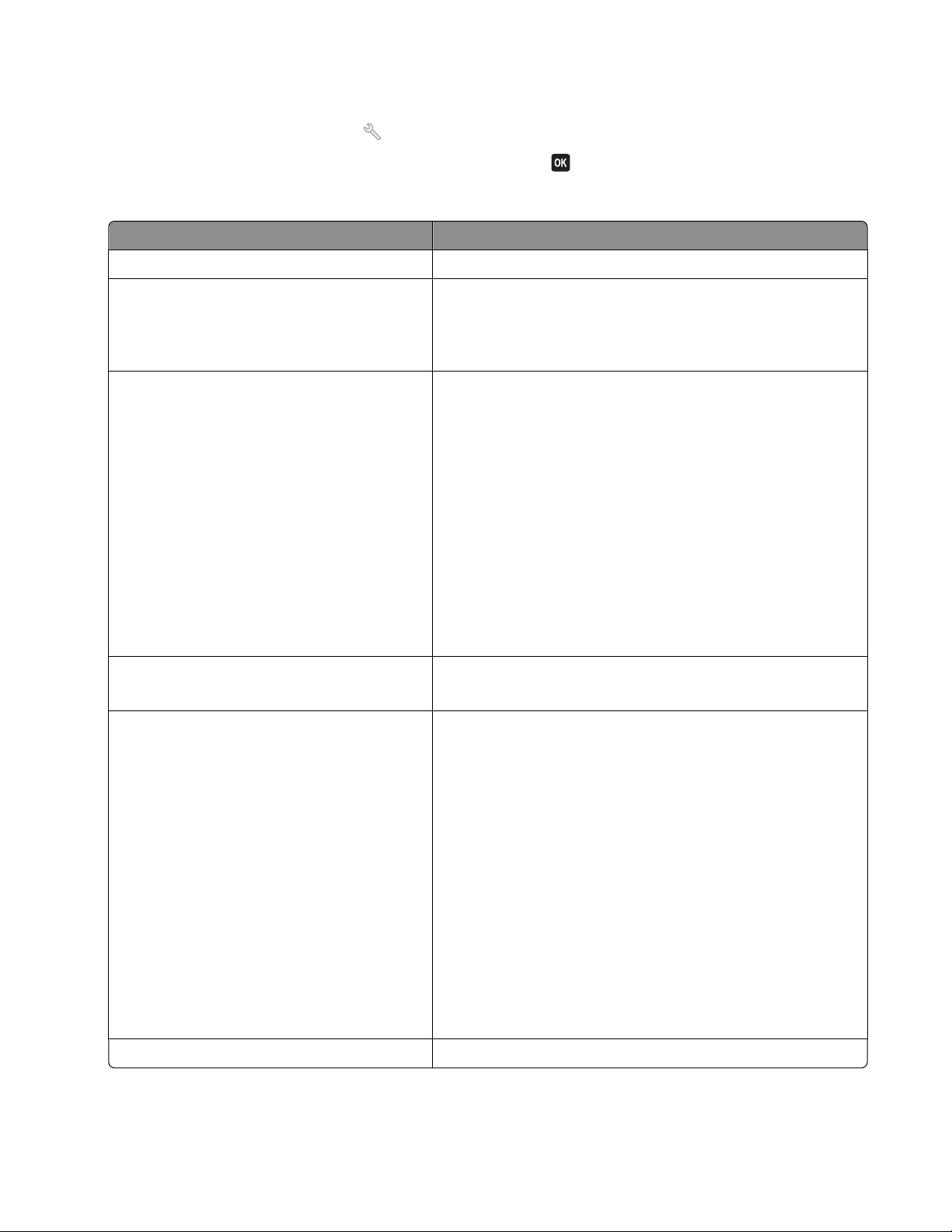
Configuring fax settings using the printer control panel
1 From the printer control panel, press .
2 Press the arrow buttons to scroll to Fax Setup, and then press .
3 Configure the fax settings using the selections in the menu:
From here You can
Address Book Set up, view, or print the Address Book.
Reports
Ringing and Answering
Fax Printing
Dialing and Sending
• Print activity logs. Activity logs let you view the sent and
received fax history of your printer.
• Print confirmation pages or transmission reports. These reports
let you know if the faxes that you send are sent successfully.
• Set the printer to receive faxes automatically or manually. Turn
Auto Answer to On or Off.
• Adjust the ringing volume.
• Set the number of rings. This is important if you choose to
receive faxes automatically (Auto Answer On).
• Set the distinctive ring. If you subscribe to the distinctive ring
feature on your telephone line, then set the correct pattern for
the printer in this menu.
• Enable fax forwarding.
• Set a manual answer code. This is the code you press to receive
faxes manually.
• Set the Caller ID pattern that you want. Some countries or
regions have multiple patterns.
• Set the printer to print incoming faxes to fit a page.
• Set the fax footer.
• Set your fax name and fax number.
• Adjust the dialing volume.
• Set the dial method, redial time, number of redial attempts,
dialing prefix, and fax sending speed.
• Convert sent faxes into modes that receiving fax machines
recognize. Otherwise, such faxes are aborted.
• Enable error correction during transmission.
• Set whether the printer scans the original document before or
after dialing the recipient.
Set the printer to scan before dialing so that you do not have
to scan the document again if the fax fails. The scanned
document is saved in the printer memory. The printer can then
retrieve it and automatically redial the number.
If you set the printer to scan after dialing, then the printer does
not automatically redial, even when the phone line is busy.
Fax Blocking Block unwanted incoming faxes.
Faxing
74
Page 75

Creating a contact list
You can create a contact list using th e Address Book in the printer control panel or t he phone book in the fax software.
If you create a contact list in the printer control panel, then the fax software automatically saves those contacts as
Speed Dial entries. Likewise, when you add contacts to the Speed Dial list of the fax software, the printer automatically
saves them to the printer Address Book.
You can save up to 89 contacts and 10 fax groups in the contact list.
Creating a contact list using the fax software
For Windows users
1 Click or Start.
2 Click All Programs or Programs, and then select the printer program folder from the list.
3 Click Printer Home.
4 Click the Fax tab, and then click Edit contact list.
The Contacts tab of the Printer Setup Utility opens.
5 Click Select from phonebook.
6 From the Phonebook field, choose a phone book.
7 Select the contact that you want to add, and then click Add to or change list to import the contact.
Note: To add contacts, you need to import contacts from the phone books on your computer that are supported
by the fax software. In addition to the software Address Book, you may also have phone books of the mail clients
installed on your computer, such as Microsoft Outlook.
8 Click OK.
For Macintosh users
1 From the Finder desktop, double-click the printer folder.
2 Double-click the Fax Setup Utility for your printer.
3 Click the Speed Dials tab.
• To add contacts, click the Individuals tab.
• To add fax groups, click the Groups tab.
4 Click to open the Address Book.
Note: To add contacts, you need to import contacts from the Address Book on your Macintosh computer. If the
contact is not in the Mac Address Book, then add the contact first to the address book and then import it.
5 From the Address Book, click and drag the contacts that you want to add to the Speed Dial list.
For more information, click Help or
to view the help information for the fax software.
Faxing
75
Page 76

Creating a contact list using the printer control panel
1 From the printer control panel, press .
2 Press the arrow buttons to scroll to Fax Setup, and then press .
3 Press again to select Address Book.
4 To add a fax number to your Address Book:
a Press the arrow buttons to scroll to Add.
b Press .
c Press again to select the Speed Dial number.
Note: Numbers 1 to 89 are for individual contacts. Numbers 90 to 99 are for group contacts. When you send
a fax, you can enter the Speed Dial number instead of the fax number of your contact.
d Use the keypad to enter the fax number in the Enter Number field, and then press .
e Use the keypad to enter the contact name in the Enter Name field, and then press to save the entry.
f Repeat steps 4b through 4e to add additional entries as needed. You can enter up to 89 fax numbers.
5 To add a fax group:
a Press to select Add.
b Using the keypad, enter any number from 90 to 99, and then press .
c Enter a fax number in the Enter Number field, and then press .
d If you want to add another contact to the group, press the arrow buttons to scroll to Yes, and then press
.
e Repeat step 5d as necessary. You can enter up to 30 fax numbers for the group.
If you do not want to add another fax number, then press
to select No.
f Enter the group name in the Enter Name field, and then press to save the entry.
Faxing
76
Page 77
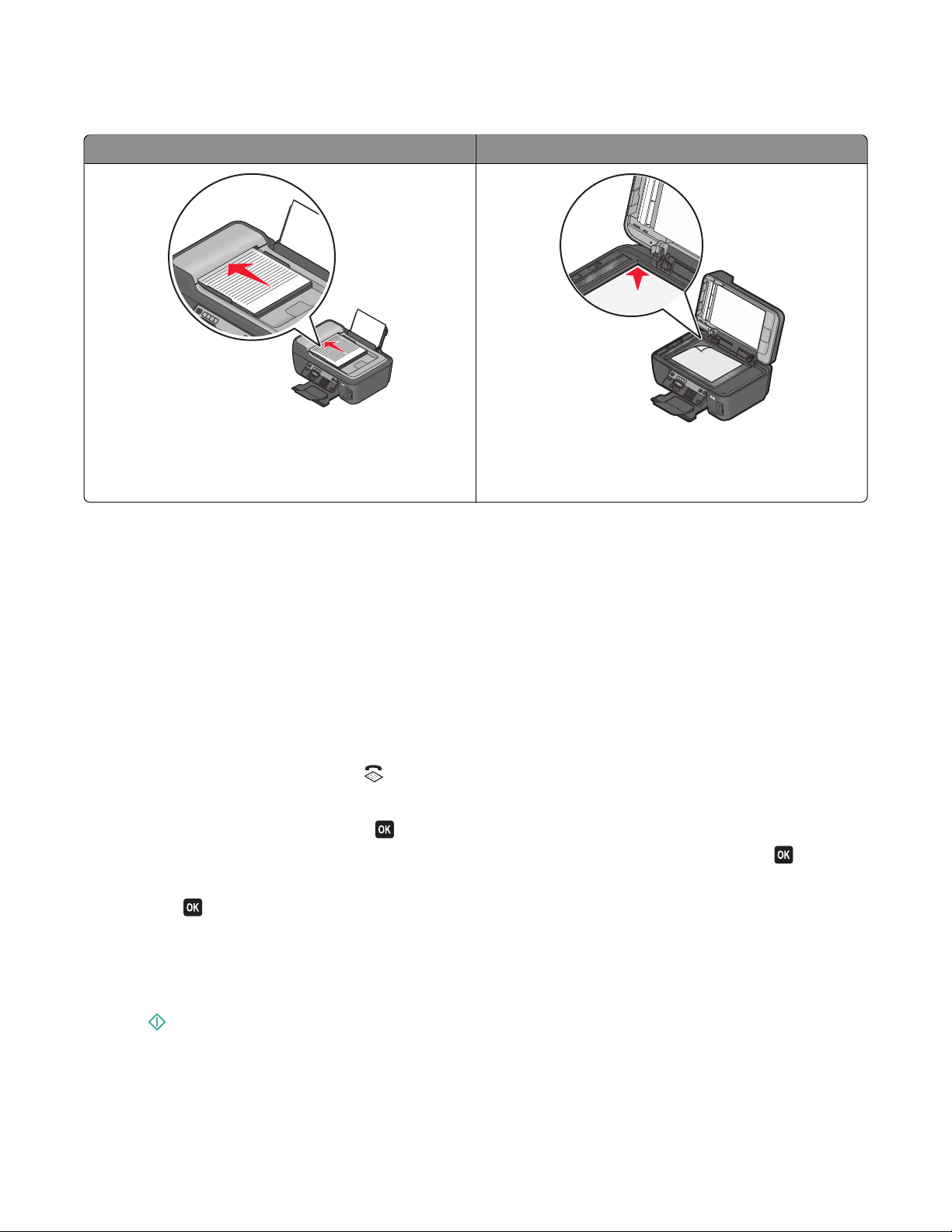
Sending faxes
ADF Scanner glass
W
I
P
R
I
N
F
T
I
N
I
G
W
I
P
R
I
N
F
T
I
N
I
G
Use the ADF for multiple-page documents.
Note: The ADF is available only on selected models. If you
purchased a printer without an ADF, load original
documents or photos on the scanner glass.
Use the scanner glass for single pages, small items (such as
postcards or photos), transparencies, photo paper, or thin
media (such as magazine clippings).
Tips for sending faxes
Before you send a fax:
• Make sure that the printer is on and connected to a working telephone, DSL, or VoIP line. The line is working if
you hear a dial tone.
• Load an original document faceup into the ADF or facedown on the scanner glass.
• When using the ADF, adjust the paper guide on the ADF to the width of the original document.
• When using the scanner glass, close the scanner lid to avoid dark edges on the scanned image.
Sending faxes using the printer control panel
1 From the printer control panel, press .
2 Enter or select a fax recipient:
• Enter a fax number, and then press .
• Press Address Book to select a number from the Speed Dial or Group Dial list, and then press twice.
3 If you want to send a fax to a group of recipients (broadcast fax), press the arrow buttons to scroll to Yes, and
then press
Enter another number or select from the address book.
Repeat the step to add more recipients.
.
4 Press the Color/Black button to select a color or black-and-white fax.
5 Press to start the fax job.
Tip:
• You can send a broadcast fax to up to 30 recipients.
Faxing
77
Page 78
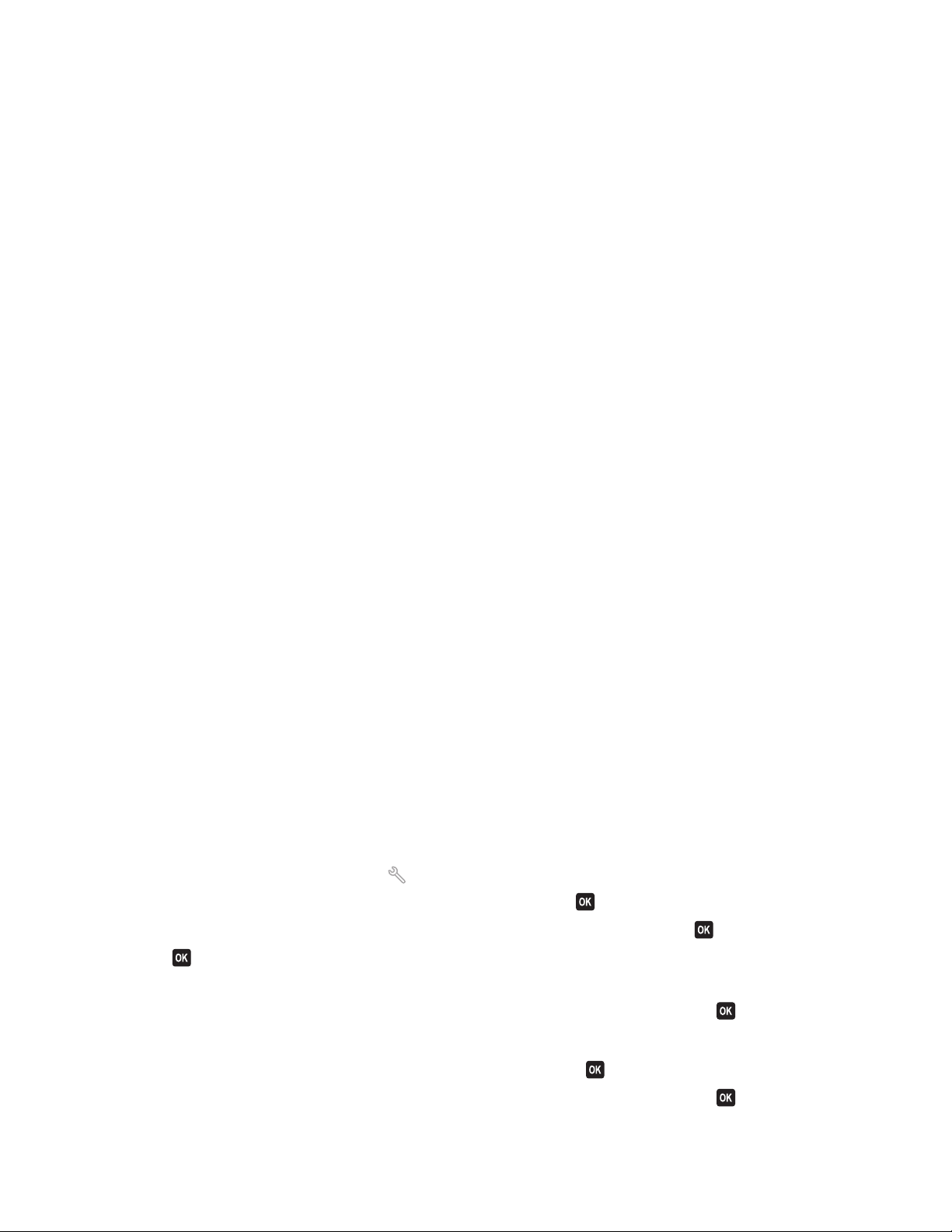
Sending faxes using the computer
For Windows users
1 With a document open, click File Print.
2 From the Printer Name menu, select the fax version of your printer, and then click OK.
The Send Fax Wizard appears.
3 Follow the instructions on the computer screen.
For Macintosh users
1 With a document open, choose File > Print.
2 From the Printer pop-up menu, select the fax version of your printer.
Note: In order to see the fax options on the Print dialog, you must use the fax driver for your printer. To install
the fax driver, choose Add a printer, and then install the printer again with a different name, choosing the fax
version of the driver.
3 Enter the name and number of the recipient.
4 Click Fax.
Receiving faxes
Tips for receiving faxes
When receiving faxes:
• Make sure that the printer is on and connected to a working telephone, DSL, or VoIP line. The line is working if
you hear a dial tone.
• If you set the printer to receive faxes manually (Auto Answer Off), then make sure that the ringer volume is not
set to Off.
• If you have set the printer to receive faxes automatically (Auto Answer On), then load paper in the printer.
Receiving faxes automatically
1 Make sure that Auto Answer is on:
a From the printer control panel, press .
b Press the arrow buttons to scroll to Fax Setup, and then press .
c Press the arrow buttons to scroll to Ringing and Answering, and then press .
d Press again to select Auto Answer.
e Check to see if Auto Answer is set to On.
If Auto Answer is not set to On, press the arrow buttons to scroll to On, and then press
to save the setting.
2 Set the number of rings before the printer picks up incoming faxes:
a Press the arrow buttons to scroll to Pick Up On, and then press .
b Press the arrow buttons to scroll to the number of rings that you want, and then press to save the setting.
Faxing
78
Page 79
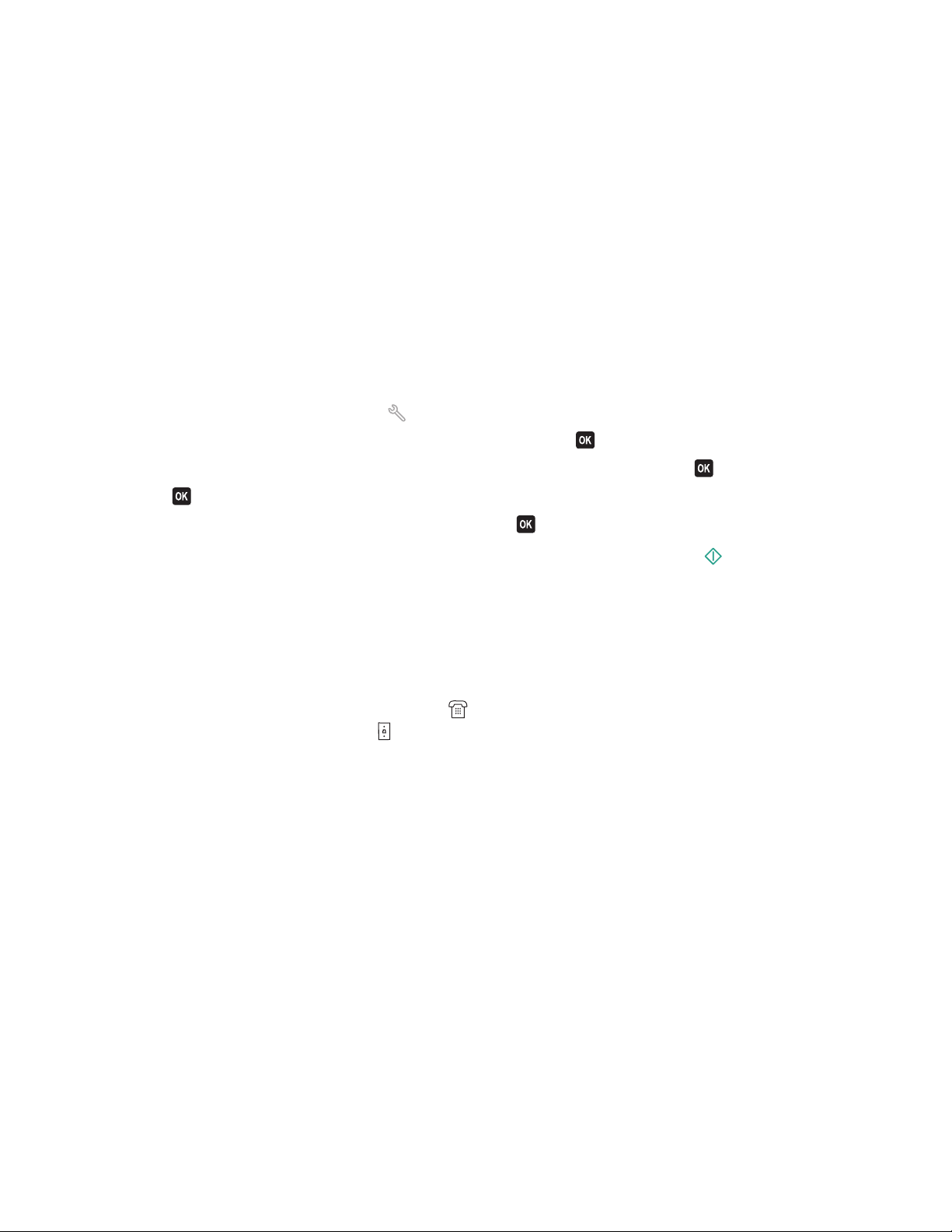
When the number of rings you set is detected, the printer automatically receives the incoming fax.
Tips:
• If the printer is sharing the line with other analog devices (telephone, answering machine), then set the printer
to pick up calls two rings after the answering machine. For example, if the answering machine picks up calls after
four rings, then set the printer to pick up after six rings. This way, the answering machine picks up calls first and
your voice calls are received. If the call is a fax, then the printer detects the fax signal on the line and takes over
the call. If the printer is on a dedicated fax line, then you may set the printer to pick up on any number of rings.
• If you have multiple numbers on a single line, or if you subscribe to a distinctive ring service provided by your
telephone company, then make sure that you set the correct ring pattern for the printer. Otherwise, the printer
will not receive faxes even if you have set it to receive faxes automatically.
Receiving a fax manually
1 Turn off Auto Answer:
a From the printer control panel, press .
b Press the arrow buttons to scroll to Fax Setup, and then press .
c Press the arrow buttons to scroll to Ringing and Answering, and then press .
d Press again to select Auto Answer.
e Press the arrow buttons to scroll to Off, and then press .
2 When the telephone rings and you hear fax tones when you pick up the handset, press on the printer or *9*
on the telephone attached to the printer.
Tips:
• The default code for answering faxes manually is *9*, but for more security, you can change it to a number that
only you know. You can enter up to 7 characters for your code. The valid characters are the digits 0-9 and the
characters # and *.
• Make sure that the telephone is plugged into the port on the back of the printer and that the printer is
connected to the wall jack through the
port.
Faxing FAQ
If I skipped the fax setup initially, do I need to run the installer again to set up the fax?
You do not need to run the installer again. You can set up and configure the fax through the fax software that was
installed with the printer software.
To set up the fax:
1 Connect the printer to the telephone line. For more information, see “Setting up the printer to fax” on page 62.
2 Configure the fax settings using the fax software. To access the fax software:
Faxing
79
Page 80

For Windows users
a Click or Start.
b Click All Programs or Programs, and then select the printer program folder from the list.
c Click Printer Home.
The Printer Home opens.
d Click the Fax tab, and then click Set up the printer to fax.
The Fax Setup Wizard opens.
e Run the Fax Setup Wizard. Make sure you select the correct telephone service and connection. The wizard
configures optimal fax settings based on your connection.
For Macintosh users
a From the Finder desktop, double-click the printer folder.
b Double-click the Fax Setup Utility for your printer.
c Configure the fax settings.
What is a splitter and what type of splitter should I use?
If there are limited wall jacks in your home or limited ports on your adapter, then you can use a phone splitter. A
splitter splits the telephone signal and allows you to connect multiple devices to the wall jack. It has two or more
ports where you can plug the devices. Do not use a line splitter.
To make sure that you are using the correct splitter, plug an analog telephone into the splitter and then listen for a
dial tone.
What is my fax number?
In most cases, your telephone number is also your fax number. If you subscribe to the Distinctive Ring Pattern
Detection (DRPD) service offered by telephone companies, then your fax number is the number that you assigned
to the printer. Make sure that you enter the correct distinctive ring pattern for that number in the fax software or in
the Fax Setup menu of the printer control panel.
If you have more than one telephone line, then make sure that you enter the number for the line on which the printer
is connected.
What is my dialing prefix?
The dialing prefix is the number or series of numbers that you press before you can dial the actual fax number or
telephone number. If the printer is an office setting or in a private branch exchange, this can be a specific number
that you need to press so you can make a call outside the office. This can also be a country code or an area code that
you need to enter if you are sending faxes outside of town. This can be very useful if you frequently send faxes to the
same country or area. When you set the dialing prefix in the utility, you do not need to press the number or series of
numbers every time you dial the fax number or telephone number. The printer automatically inputs the prefix every
time you dial.
You can enter up to 8 characters as your dialing prefix. The valid characters are the numbers 0-9 and the characters
# and *. If you are using the fax software to enter the dial prefix, then you may also include the characters period,
comma, star, pound, plus, minus, and parenthesis.
Faxing
80
Page 81

When do I need to set Auto Answer to On?
Set Auto Answer to On if you want the printer to receive faxes automatically.
If the printer is connected to the same telephone line with an answering machine, then you must set Auto Answer
to On so that you can receive both your voice calls and your faxes. Make sure that the answering machine is set to
pick up on fewer rings than the rings set in the printer. This lets the other devices pick up the voice calls first. If an
incoming call is a fax, the printer can detect fax signals on the line and takes the call.
How many rings should I set?
If the printer is sharing a line with an answering machine, then set the printer to pick up on the greater number of
rings. Because you have only one line, there is no way of distinguishing a voice call from an incoming fax. You can
set the number of rings so that the answering machine takes the voice calls and the printer takes the incoming faxes.
If you set the other devices to pick up on fewer rings, then the devices pick up calls first, and your voice calls are
received. If a call is a fax, then the printer can detect it and will take over the call.
If the printer is on a dedicated fax line, then you may set the printer to pick up on any number of rings that you want.
How do I set the distinctive ring for the printer?
Setting the correct ring is important if you subscribe to the Distinctive Ring Pattern Detection (DRPD) feature offered
by telephone companies. This feature allows you to have multiple telephone numbers on one telephone line. Each
telephone number has a designated ring pattern (a single ring, a double ring, a triple ring). The different ring patterns
let you know what telephone number was dialed, and what device you should use to answer the call.
Assign one of your telephone numbers to the printer as the fax number, and then set the printer to answer the ring
pattern of that number. If the pattern is set incorrectly, then the printer rings, but it never receives the fax.
To set the ring pattern in the printer:
1 From the printer control panel, press .
2 Press the arrow buttons to scroll to Fax Setup, and then press .
3 Press the arrow buttons to scroll to Ringing and Answering, and then press .
4 Press the arrow buttons to scroll to Ring Pattern, and then press .
5 Press the arrow buttons to select the ring pattern for the printer, and then press .
Distinctive Ring is also called Ident-a-Call, Smart Ring, Teen Ring, RingMaster, and IdentaRing.
Faxing
81
Page 82

How can I check the dial tone?
A dial tone lets you know if the telephone line is working or if the printer is properly connected to the telephone line.
If you encounter problems sending and receiving faxes, then make sure you can hear a dial tone on the line and
through the printer.
Make sure the telephone line and the wall jack are working
1 Plug an analog telephone into the wall jack.
2 Listen for a dial tone through the telephone handset.
If you hear a dial tone, then the telephone line and the wall jack are working.
If you do not hear a dial tone, plug the analog telephone into a second wall jack, and then listen for a dial tone.
If you hear a dial tone, then the telephone line is working but the first wall jack is not working.
Make sure the printer is connected properly to the telephone line
1 While the printer is connected to a telephone line through the port on the back of the printer, plug an analog
telephone into the
2 Listen for a dial tone.
If you hear a dial tone, then the printer is set up correctly.
If you do not hear a dial tone through both the wall jack and the printer, then see “Fax troubleshooting checklist” on
page 125.
port of the printer.
How do I adjust the speaker volume on the printer?
Listen to the dial tone to check if the telephone line is working and to check if the cables and devices are connected
properly in your telephone network. Make sure that the dialing volume is not set to Off, especially if you are dialing
a number on hook. If you set the printer to receive faxes manually, then make sure that you set the ringer volume
loud enough for you to hear it.
Adjusting the dialing volume
1 From the printer control panel, press .
2 Press the arrow buttons to scroll to Fax Setup, and then press .
3 Press the arrow buttons to scroll to Dialing and Sending, and then press .
4 Press the arrow buttons to scroll to Dial Volume, and then press .
5 Press the arrow buttons to select a dial volume setting, and then press .
Adjusting the ringer volume
1 Press to scroll back to the Fax Setup menu.
2 Press the arrow buttons to scroll to Ringing and Answering, and then press .
3 Press the arrow buttons to scroll to Ringer Volume, and then press .
4 Press the arrow buttons to select a ringer volume setting, and then press .
Faxing
82
Page 83

How can I make sure that the fax answers the call before the answering machine?
To make sure the printer picks up incoming faxes, set Auto Answer to On, and then set the printer to pick up after a
greater number of rings than the answering machine. For example, if the answering machine picks up calls after four
rings, then set the printer to pick up after five rings. This way, the answering machine picks up calls first and your
voice calls are received. If the call is a fax, then the printer detects the fax signal on the line and takes over the call.
What settings work best with digital voice mail?
Voice mail and fax can share the same telephone line if you subscribe to a distinctive ring service. This feature allows
you to have multiple telephone numbers on one telephone line. Each telephone number has a designated ring
pattern (a single ring, a double ring, a triple ring). The different ring patterns let you know which telephone number
was dialed, and which device you should use to answer the call.
If you do not have distinctive ring service, then set the printer to receive faxes manually (Aut o Answer Off). This setting
lets you receive both voice calls and fax calls, but works best if you use voice mail more often. You need to turn off
voice mail whenever you are expecting a fax.
How do I change the resolution of the documents that I fax?
The resolution, or fax quality, of the documents that you send may affect fax transmission. The receiving fax machine
may not support high resolutions and may not be able to receive your fax. You can fix this by enabling Auto Fax
Conversion, but the automatic conversion may result in an unreadable fax, especially if the original document is
already blurred.
Choose a fax quality t hat best s uits the capacity of the receiving fax machine and the quality of the origin al document.
Quality Black resolution Color resolution
Standard 200 x 100 200 x 200
Fine 200 x 200 200 x 200
Superfine 300 x 300 200 x 200
Ultrafine 300 x 300 (half-toned) 200 x 200
When sending a fax, after entering the fax number, press the arrow buttons to select a fax quality, and then
press
.
How do I send a fax at a scheduled time?
1 From the printer control panel, press .
2 Enter or select a fax recipient:
• Enter a fax number, and then press .
• Press Address Book to select a number from the Speed Dial or Group Dial list, and then press twice.
3 If you want to send a fax to a group of recipients (broadcast fax), press the arrow buttons to scroll to Yes, and
then press
.
Enter another number or select from the address book.
Repeat the step to add more recipients.
4 Press to scroll to Schedule Fax.
Faxing
83
Page 84

5 Press the arrow buttons to scroll to Send Later, and then press .
6 Enter the time you want to send the fax, and then press .
7 If the printer is not set to the 24-hour mode, press the arrow buttons to select AM or PM, and then press .
8 Press to start scanning the document and save the scheduled fax.
The printer sends the fax at the designated time. Do not turn off the printer or unplug it from the telephone line
before the scheduled time.
9 If you want to include another page in the fax, press the arrow buttons to scroll to Yes, and then press .
How do I send a fax using a phone calling card?
1 Press Dialtone.
You should hear the dial tone of the telephone line.
2 Enter the calling card information, and then when you are connected to the telephone carrier, follow the prompts.
3 When prompted, enter the fax number of the recipient, and then press .
How do I know that the fax was sent successfully?
You can set the printer to print a confirmation page, or transmission report, every time you send a fax. This report
includes the date and time that the fax was sent. If the fax job is unsuccessful, then the report also includes the cause
of the error.
1 From the printer control panel, press .
2 Press the arrow buttons to scroll to Fax Setup, and then press .
3 Press the arrow buttons to scroll to Reports, and then press .
4 Press the arrow buttons to scroll to Confirmation, and then press .
5 Press the arrow buttons to select a report printing option:
• If you want to print a report every time you send a fax, then select For All or Print for All.
• If you want to save on ink and print a report only when a fax job is unsuccessful, then select On Error.
6 Press .
How do I view the fax history of the printer?
You can print reports of sent and/or received faxes.
1 From the printer control panel, press .
2 Press the arrow buttons to scroll to Fax Setup, and then press .
3 Press the arrow buttons to scroll to Reports, and then press .
4 Press the arrow buttons to scroll to Activity Report, and then press .
5 To se t when to pri nt fax activity reports, press the ar row buttons to choose wh ether to pr int the fax activity reports
after 40 faxes or on request only.
Faxing
84
Page 85

6 To print fax activity reports, press the arrow buttons to scroll to Print Reports, and then press .
• To print sent fax history only, press the arrow buttons to scroll to Send Log, and then press .
• To print received fax history only, press the arrow buttons to scroll to Receive Log, and then press .
• To print sent and received fax history, press the arrow buttons to scroll to Activity Report, and then
press
.
How do I forward a fax?
1 From the printer control panel, press .
2 Press the arrow buttons to scroll to Fax Setup, and then press .
3 Press the arrow buttons to scroll to Ringing and Answering, and then press .
4 Press the arrow buttons to scroll to Fax Forward, and then press .
5 Press the arrow buttons to scroll to Forward or Print & Forward, and then press .
6 Using the keypad, enter the number to which you want to forward the fax, and then press .
When you enable this option, all the faxes that you receive are automatically forwarded until you disable it.
To disable fax forwarding, return to the Fax Forward menu, and then select Off.
Can I block faxes?
You can block faxes from specific numbers. You can also block junk faxes and faxes from unidentified senders (senders
without a Caller ID). This feature is helpful if you want to receive faxes automatically but want to filter the faxes that
you receive.
1 Turn on fax blocking.
a From the printer control panel, press .
b Press the arrow buttons to scroll to Fax Setup, and then press .
c Press the arrow buttons to scroll to Fax Blocking, and then press .
d Press the arrow buttons to scroll to Turn On/Off, and then press .
e Press the arrow buttons to scroll to On, and then press to save the setting.
2 Add a number to block.
a Press the arrow buttons to scroll to Add.
b Press .
c Use the keypad to enter the fax number, and then press to save.
d Use the keypad to enter the name of the person that you want to block.
e Repeat steps 2b through 2d until you have added all the numbers that you want to block. You can block up
to 50 numbers.
3 Block unidentified faxes (faxes without a Caller ID number).
a Press the arrow buttons to scroll to Block No-ID, and then press .
b Press the arrow buttons to scroll to On, and then press to save the setting.
Faxing
85
Page 86
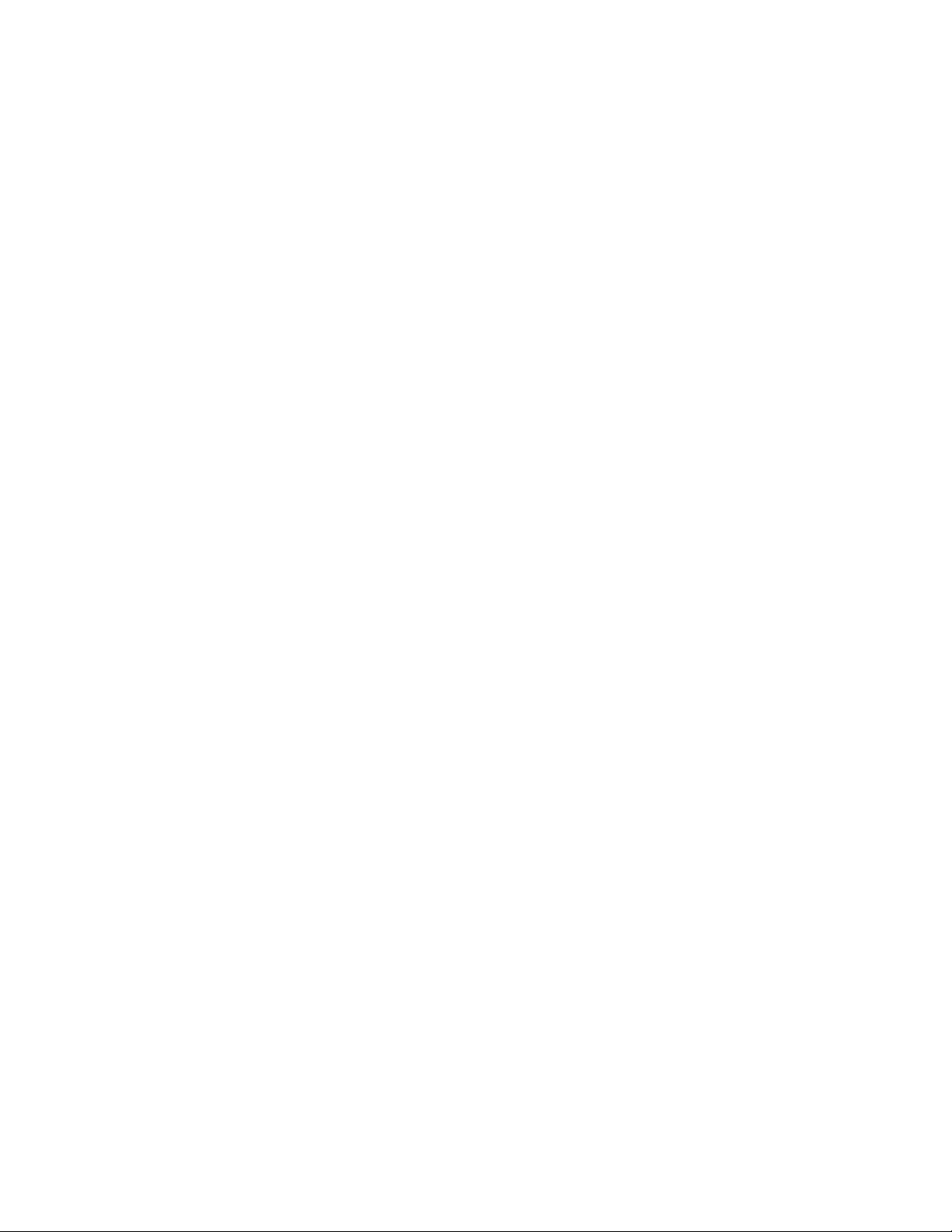
Can I retrieve failed faxes?
The printer saves an incoming fax to the printer memory before it prints the fax. If the printer runs out of ink or runs
out of paper, then you can print the fax later after resolving the error. The printer prompts you if there are faxes to
be printed.
If an incoming fax or an outgoing fax fails due to power loss, then the printer automatically prints an error report the
next time it is turned on. For incoming faxes, the error report lets you know who sent the fax and how many pages
were not printed. For outgoing faxes, it lets you know how many pages were not sent. Faxes lost due to power loss
are not retrievable.
Faxing
86
Page 87

Networking
Installing the printer on a wireless network
Wireless network compatibility
Your printer contains an IEEE 802.11g wireless print server. Your printer is compatible with IEEE 802.11 b/g/n routers
that are Wi-Fi certified. If you are having issues with an n router, verify with your router manufacturer that the current
mode setting is compatible with g devices, as this setting varies depending on the router brand/model.
Supported network security options
The printer supports three wireless security options: no security, WEP, and WPA/WPA2.
No Security
It is not recommended to use no security at all on a home wireless network. Using no security means that anyone
within range of your wireless network can use your network resources—including Internet access, if your wireless
network is connected to the Internet. The range of your wireless network may extend far beyond the walls of your
home, allowing access to your network from the street or from your neighbors’ homes.
WEP
WEP (Wired Equivalent Privacy) is the most basic and the weakest type of wireless security. WEP security relies on a
series of characters called the WEP key.
Every device on the wireless network must use the same WEP key. WEP security can be used on both ad hoc and
infrastructure networks.
A valid WEP key has:
• Exactly 10 or 26 hexadecimal characters. Hexadecimal characters are A–F, a–f, and 0–9
or
• Exactly 5 or 13 ASCII characters. ASCII characters are letters, numbers, punctuation, and symbols found on a
keyboard.
WPA/WPA2
WPA (Wi- Fi Protected Access ) and WPA2 (Wi- Fi Protected Access 2) offer stronger wireless network se curity than WEP.
WPA and WPA2 are similar types of security. WPA2 uses a more complex encryption method and is more secure than
WPA. Both WPA and WPA2 use a series of characters, called the WPA pre-shar ed key or passphrase, to protect wireless
networks from unauthorized access.
A valid WPA passphrase has:
• From 8 to 63 ASCII characters. ASCII characters in a WPA passphrase are case-sensitive.
or
• Exactly 64 hexadecimal characters. Hexadecimal characters are A–F, a–f, and 0–9.
Networking
87
Page 88
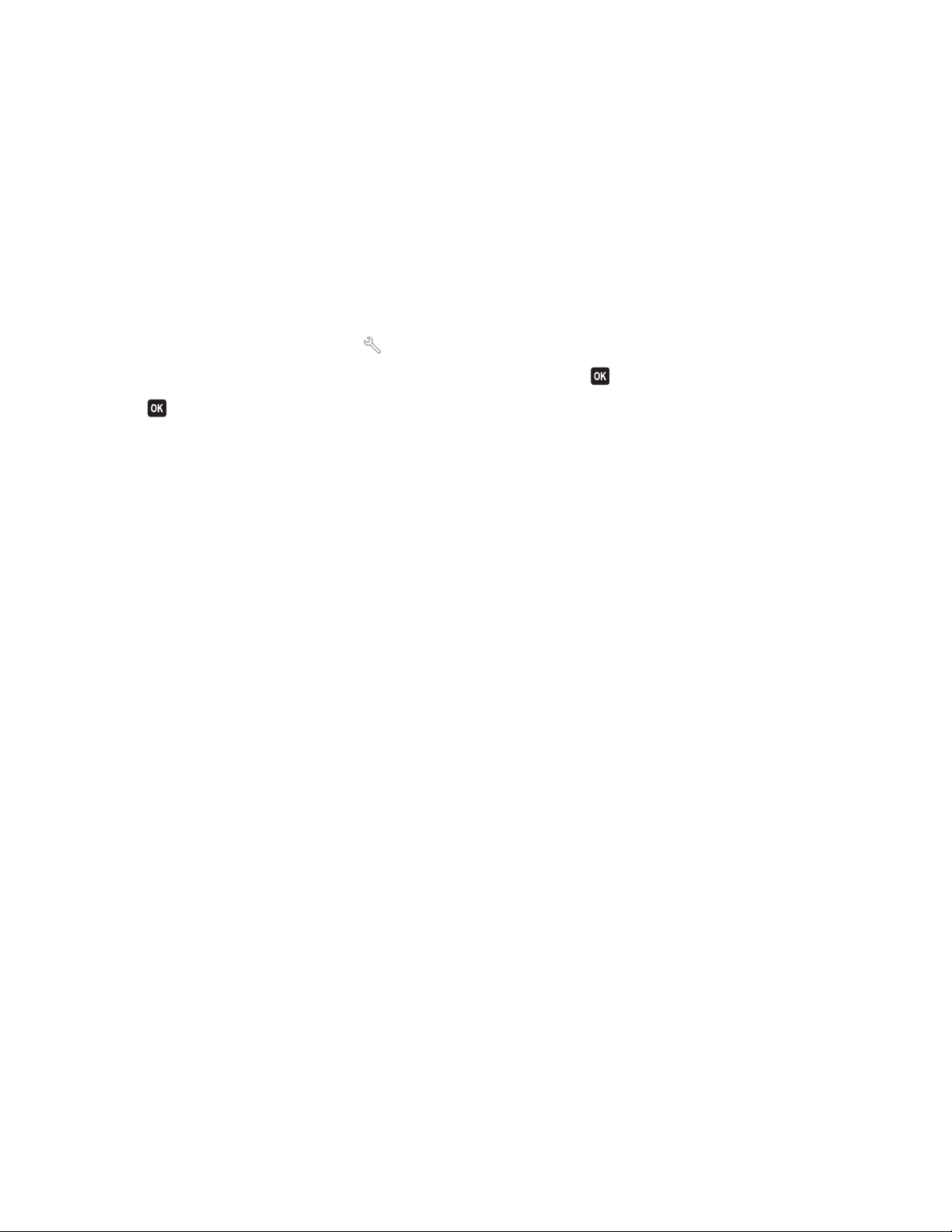
Every device on the wireless network must use the same WPA passphrase. WPA security is an option only on
infrastructure networks with wireless access points and network cards that support WPA. Most newer wireless
network equipment also offers WPA2 security as an option.
Note: If your network uses WPA or WPA2 security, then select WPA Personal when you are prompted to select the
type of security your network uses.
Printing a network setup page
A network setup page lists the configuration settings of the printer, including the IP address and MAC address of the
printer.
1 Load plain paper.
2 From the printer control panel, press .
3 Press the arrow buttons to scroll to Network Setup, and then press .
4 Press to select Print Setup Page.
The network setup page prints.
Information you will need to set up the printer on a wireless network
To set up the printer for wireless printing, you need to know:
• The name of your wireless network. This is also known as the Service Set Identifier (SSID).
• If encryption was used to secure your network.
• The security key (either a WEP key or WPA passphrase) that allows other devices to communicate on the network
if encryption was used to secure your network.
You can locate your network WEP key or WPA passphrase by accessing your wireless access point or router and
checking the security information.
If your wireless access point (wireless router) is using Wired Equivalent Privacy (WEP) security, the WEP key should be:
• Exactly 10 or 26 hexadecimal characters. Hexadecimal characters are A–F, a–f, and 0–9.
or
• Exactly 5 or 13 ASCII characters. ASCII characters are letters, numbers, punctuation, and symbols found on a
keyboard.
If your wireless access point is using Wi-Fi Protected Access (WPA) security, the WPA passphrase should be:
• From 8 to 63 ASCII characters. ASCII characters in a WPA passphrase are case-sensitive.
or
• Exactly 64 hexadecimal characters. Hexadecimal characters are A-F, a-f, and 0-9.
If your wireless network is not using security, then you will not have a security key.
Note: If you do not know the SSID of the network that your computer is connected to, launch the wireless utility of
the computer network adapter and look for the network name. If you cannot find the SSID or the security information
for your network, see the documentation that came with the wireless access point, or contact your system support
person.
Networking
88
Page 89

Installing the printer on a wireless network
Before you install the printer on a wireless network, make sure that:
• Your wireless network is set up and working properly.
• The computer you are using is connected to the same wireless network where you want to set up the printer.
For Windows users
1 Close all open software programs.
2 Insert the installation software CD.
If the Welcome screen does not appear after a minute, then launch the CD manually:
a Click , or click Start and then click Run.
b In the Start Search or Run box, type D:\setup.exe, where D is the letter of your CD or DVD drive.
3 Follow the instructions on the Welcome screen to set up the printer.
For Macintosh users
1 Close all open software applications.
2 Insert the installation software CD.
If the installation dialog does not appear after a minute, then click the CD icon on the desktop.
3 Double-click Install.
4 Follow the instructions on the installation dialog to set up the printer.
Installing the printer on other computers
O nc e t he pr in t er is se t u p o n t he wi re le s s n et wo rk, it ca n b e a cc es s ed w ir el es sl y b y a ny ot he r c om pu ter o n t he ne tw or k.
However, you will need to install the printer driver on every computer that will access it. You do not need to configure
the printer again, although you will need to run the setup software on each computer to install the driver.
For Windows users
1 Close all open software programs.
2 Insert the installation software CD.
If the Welcome screen does not appear after a minute, then launch the CD manually:
a Click , or click Start and then click Run.
b In the Start Search or Run box, type D:\setup.exe, where D is the letter of your CD or DVD drive.
3 Follow the instructions on the computer screen for installing a configured printer on a new computer.
For Macintosh users
1 Close all open software applications.
2 Insert the installation software CD.
If the installation dialog does not appear after a minute, then click the CD icon on the desktop.
3 Double-click Install.
Networking
89
Page 90
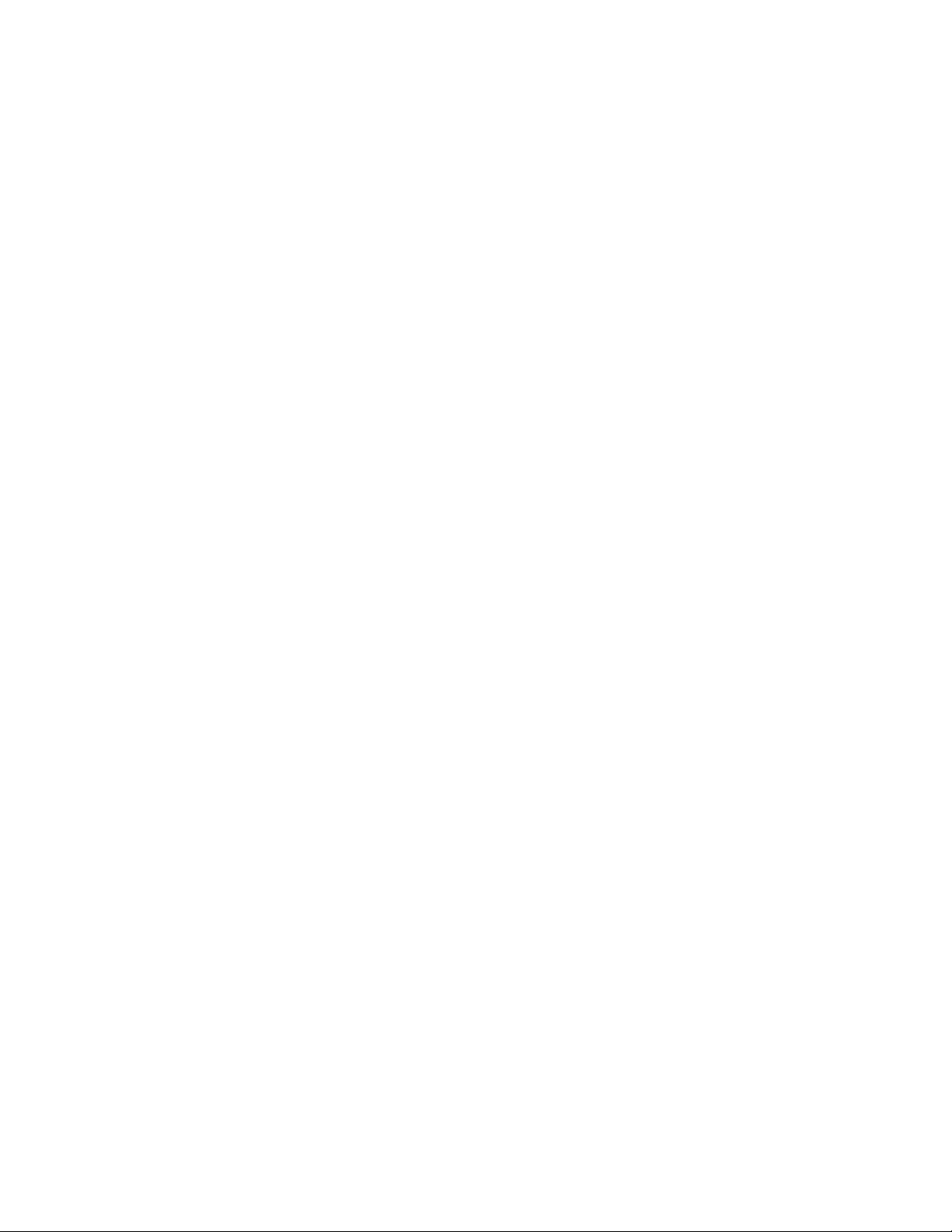
4 Select My printer is already set up. I am installing it on a new computer.
5 Click Continue, and then follow the instructions on the computer screen for installing a configured printer on a
new computer.
Interpreting the colors of the Wi-Fi indicator light
The colors of the Wi-Fi indicator light show the network status of the printer.
• Off means one of the following:
– The printer is turned off or is powering up.
– The printer is not connected to a wireless network and is in Power Saver mode. In Power Saver mode, the
power light pulses on and off.
• Solid orange means one of the following:
– The printer has not yet been configured for a wireless network.
– The printer is configured for an ad hoc connection, but it is not currently communicating with another ad hoc
device.
• Blinking orange means one of the following:
– The printer is out of the range of the wireless access point (wireless router).
– The printer is trying to communicate with the wireless access point, but the wireless access point is turned
off or not working properly.
– Either the configured printer or the wireless access point has been turned off and back on, and the printer is
trying to establish communications with the network.
– The wireless settings of the printer may no longer be valid.
• Green means that the printer is connected to a wireless network and is ready for use.
Special wireless installation instructions
The following instructions apply to customers outside of North America who are using a wireless broadband box.
Some examples of these boxes include LiveBox, AliceBox, N9UF Box, FreeBox, and Club Internet.
Before you begin
• Make sure your box is wireless-enabled and activated to work on a wireless network. For more information about
configuring the box to work wirelessly, see the documentation that came with your box.
• Make sure your box is turned on and that your computer is on and connected to your wireless network.
Adding the printer to your wireless network
1 Set up your printer for wireless networking using the setup instructions provided.
Stop when you are prompted to select a network.
2 If there is an association/registration button on the back of your box, press it before selecting a network.
Note: After pressing the association/registration button, you have five minutes to complete the printer
installation.
3 Return to the computer screen.
From the wireless networks list that appears, select your network, and then click Continue.
Networking
90
Page 91

If your wireless network does not appear in the list:
a Connect to another wireless network.
For Windows users
Click Unlisted Network.
For Macintosh users
Select Other Wireless Network, and then click Continue.
b Enter the details about your wireless network.
Note: Your WEP , WP A, o r WP A2 k ey ma y be obt ain ed f rom the bot tom of t he b ox, the use r’s guide th at c ame
with the box, or from the box Web page. If you have already changed the key for your wireless network, use
the key you created.
4 Follow the instructions on your screen to complete installation.
Assigning a static IP address
The printer will be assigned an IP address automatically through DHCP on most wireless networks.
1 Complete the wireless setup, allowing the printer to receive a DHCP address from a DHCP server on the network.
2 Print a network setup page to see what IP address is currently assigned to the printer.
3 Open a Web browser and then type the printer IP address in the address field. Press Enter.
The printer Web page loads.
Note: If you are using a proxy server, then temporarily disable it to load the printer Web page correctly.
4 Click the Configuration link.
5 Click the TCP/IP link.
6 Click the Set static IP address link.
7 Type the IP address you want to assign to the printer in the IP Address field.
8 Click the Submit button.
The Submitting selection message appears.
To confirm that the address was successfully assigned, type the static IP address in the Web browser address field
and then press Enter. The printer Web page loads if the address was successfully assigned.
For more information, contact your system support person.
Changing wireless settings after installation
To change wireless settings on the printer, such as the configured network, the security key, or other settings, do the
following:
For Windows users
1 Click or Start.
2 Click All Programs or Programs, and then select the printer program folder from the list.
3 Select Printer Home.
Networking
91
Page 92

4 Click the Settings tab.
5 Click the Wireless setup utility link.
6 Follow the instructions on the computer screen to configure the printer for wireless access with the new settings.
For Macintosh users
1 From the Finder desktop, double-click the printer folder.
2 Double-click Wireless Setup Assistant.
3 Follow the instructions on the computer screen.
Advanced wireless setup
Creating an ad hoc wireless network
The recommended way to set up your wireless network is to use a wireless access point (wireless router). A network
set up this way is called an infrastructure network. If you have an infrastructure network, you should configure the
printer for use on that network.
Note: The printer can communicate on only one wireless network at a time. Configuring the printer for an ad hoc
wireless network will keep it from working on any other wireless network, either ad hoc or infrastructure.
You can set up an ad hoc network if you:
• Do not have an access point or wireless router
• Do not already have a wireless network (but do have a wireless adapter for your computer)
• Want to set up a standalone network between the printer and a computer with a wireless network adapter
In Windows Vista or later
1 Click .
2 Click Control Panel.
3 Click Network and Internet.
4 Open the Network and Sharing Center.
5 Click Set up a connection or network when you are prompted to select a network to connect to.
6 Click Set up a wireless ad-hoc (computer-to-computer) network, when you are prompted to choose a
connection option, and then click Next.
7 Follow the instructions for setting up a wireless ad hoc network. As part of the setup:
a Create a network name or SSID for the network between the computer and your printer.
b Write down the name of your network. Be sure to use the exact spelling and capitalization.
c Go to the Security Type list, select WPA2-Personal or WEP, and then create a WPA passphrase or WEP key.
WPA passphrases must be:
• From 8 to 63 ASCII characters. ASCII characters in a WPA passphrase are case-sensitive.
or
• Exactly 64 hexadecimal characters. Hexadecimal characters are A-F, a-f, and 0-9.
Networking
92
Page 93
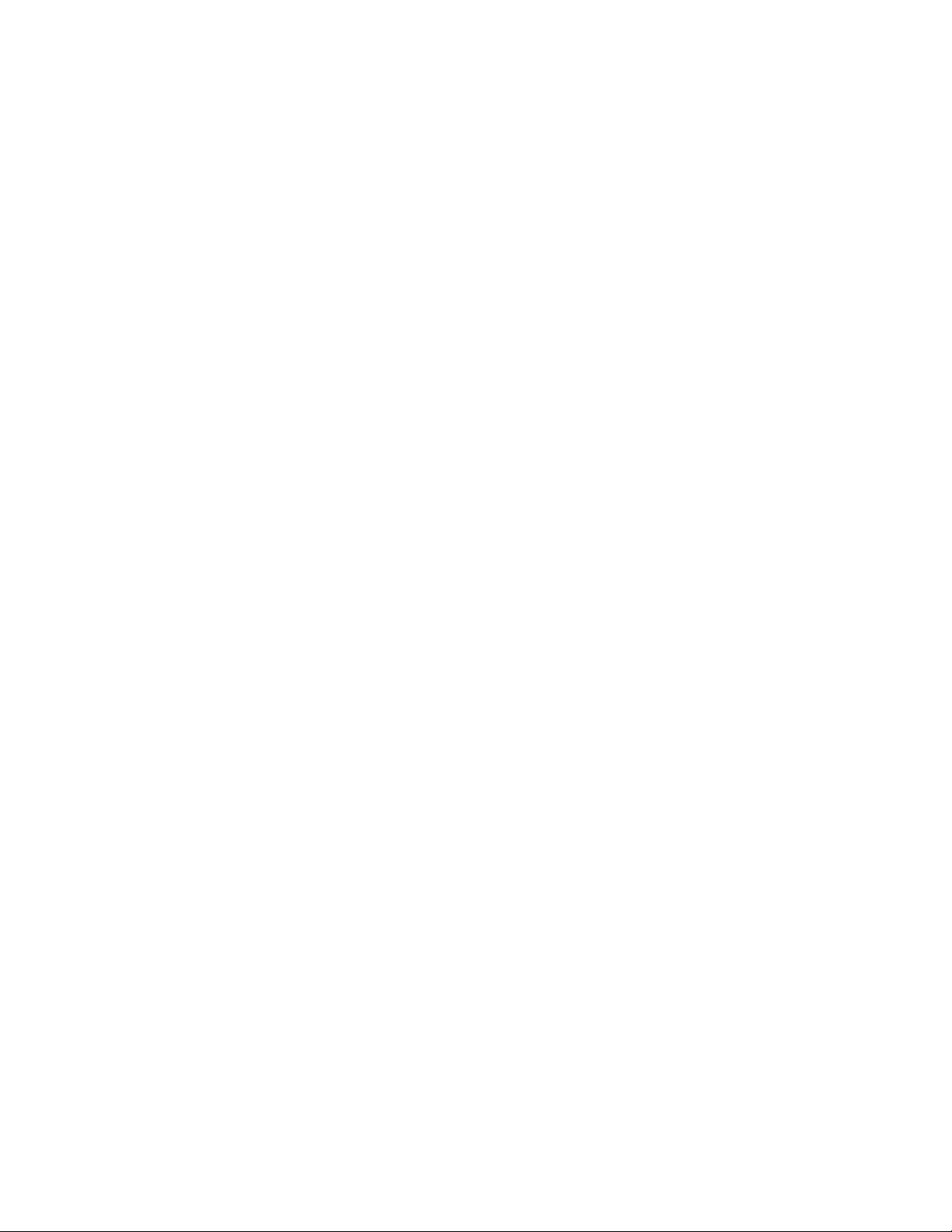
WEP keys must be:
• Exactly 10 or 26 hexadecimal characters. Hexadecimal characters are A-F, a–f, and 0-9.
or
• Exactly 5 or 13 ASCII characters. ASCII characters are letters, numbers, and symbols found on a keyboard
d Write down the password for your network. Be sure to use the exact spelling and capitalization.
Windows Vista will enable the ad hoc network for you. It will appear in the “Connect to a network” dialog under
“Available networks,” indicating that the computer is configured for the ad hoc network.
8 Close the Windows Control Panel and any remaining windows.
9 Insert the installation software CD, and follow the directions for wireless installation.
Note: Do not connect the installation or network cables until instructed to do so by the setup software.
10 When the available networks are displayed, provide the network name and the security information you created
in step 7. The installer will configure the printer for use with your computer.
11 Store a copy of your network name and security information in a safe place for future reference.
Note: You may need to reconnect Windows Vista computers to the ad hoc network after restarting.
In Windows XP
1 Click Start.
2 Click Control Panel.
3 Click Network and Internet Connections.
4 Click Network Connections.
5 Right-click the icon for your wireless network connection.
6 Click Enable, if it appears in the pop-up menu.
Note: If Disable appears, your wireless connection is already enabled.
7 Right-click the Wireless Network Connection icon.
8 Click Properties.
9 Click the Wireless Networks tab.
Note: If the Wireless Networks tab does not appear, your computer has third-party software that controls your
wireless settings. You must use that software to set up the ad hoc wireless network. For more information, see
the documentation for the third-party software to learn how to create an ad hoc network.
10 Select the Use Windows to configure my wireless network settings check box.
11 Under Preferred Networks, delete any existing networks.
a Select the network to be removed.
b Click Remove to delete the network from the list.
12 Click Add to create an ad hoc network.
13 In the Network Name (SSID) box, type the name you want to give your wireless network.
14 Write down the network name you chose so you can refer to it when running the wireless setup. Be sure to use
the exact spelling and capitalization.
Networking
93
Page 94

15 If Network Authentication appears in the list, select Open.
16 In the “Data encryption” list, select WEP.
17 If necessary, clear the “The key is provided for me automatically” check box.
18 In the Network Key box, type in a WEP key.
19 Write down the WEP key you chose so you can refer to it when running the wireless setup. Make sure you copy
it down exactly, including any capital letters.
20 In the “Confirm network key” box, type the same WEP key.
21 Select This is a computer-to-computer (ad hoc) network; wireless access points are not used.
22 Click OK twice to close the two open windows.
23 It may take a few minutes for your computer to recognize the new settings. To check on the status of your network:
a Right-click the Wireless Network Connections icon.
b Select View Available Wireless Networks.
• If the network is listed but the computer is not connected, select the ad hoc network and then click
Connect.
• If the network does not appear, wait a minute and then click Refresh network list.
24 Insert the installation software CD, and follow the directions for wireless installation.
Note: Do not connect the installation or network cables until instructed to do so by the setup software.
25 When the available networks are displayed, provide the network name and the security information you created
beginning in step 13. The installer will configure the printer for use with your computer.
26 Store a copy of your network name and security information in a safe place for future reference.
In Windows 2000
• Refer to the documentation that came with your wireless network adapter for information on configuring an ad
hoc network with Windows 2000.
For Macintosh users
1 Access the Airport settings:
In Mac OS X version 10.5
a
From the Apple menu, choose System Preferences.
b Click Network.
c Click AirPort.
In Mac OS X version 10.4 and earlier
a
From the Finder desktop, choose Go > Applications.
b From the Applications folder, double-click Internet Connect.
c From the toolbar, click AirPort.
2 From the Network menu, click Create Network.
Networking
94
Page 95
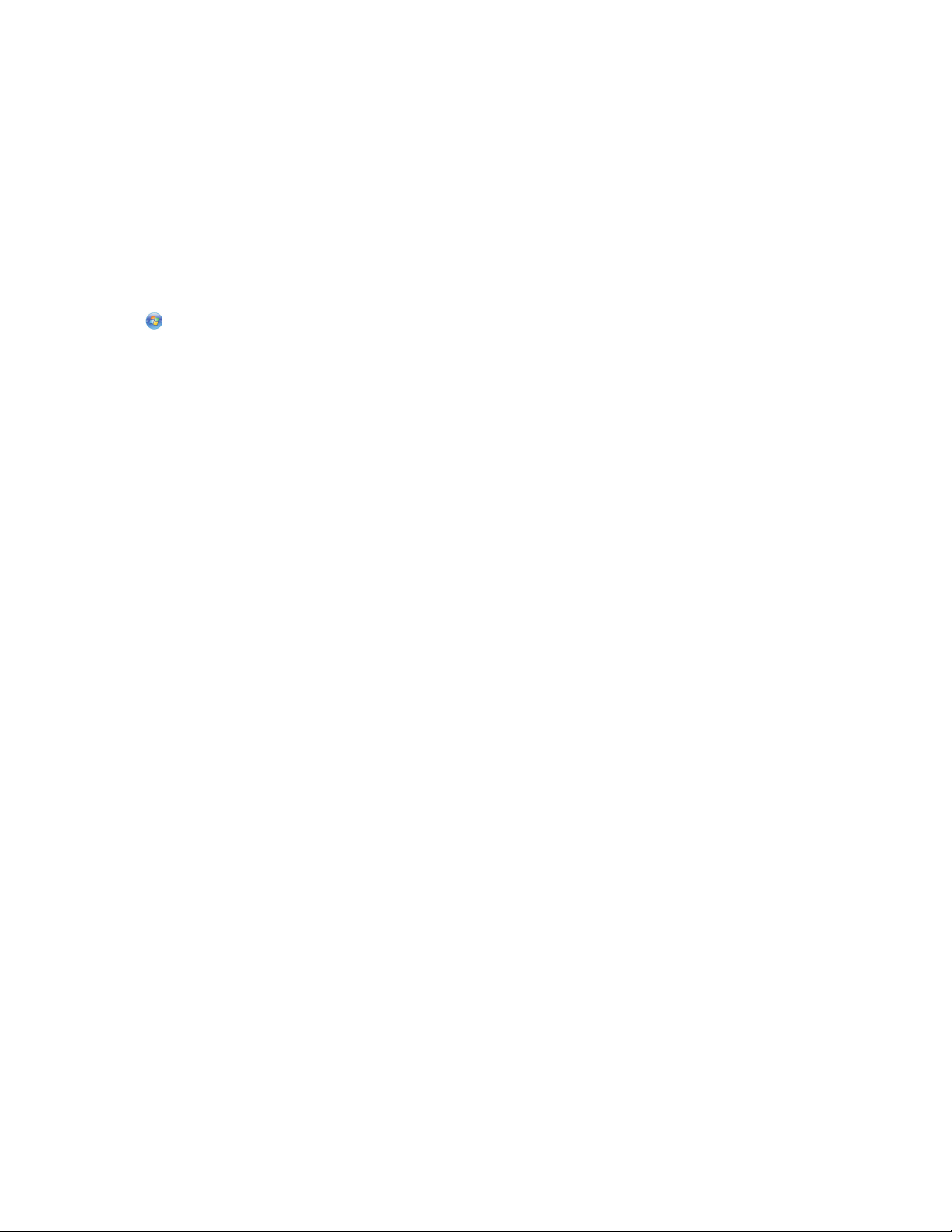
3 Create a name for the ad hoc network, and then click OK.
Note: Store the network name and password in a safe place for future reference.
Adding a printer to an existing ad hoc wireless network
Note: The printer can communicate on only one wireless network at a time. Configuring the printer for an ad hoc
wireless network will remove it from any other wireless network, either ad hoc or infrastructure, for which it is
configured.
For Windows users
1 Click or Start.
2 Click All Programs or Programs, and then select the printer program folder from the list.
3 Select Printer Home.
4 Click the Settings tab.
5 Click Wireless setup utility link.
6 Follow the instructions on the computer screen.
Note: Windows Vista computers may need to be reconnected to the ad hoc network after restarting.
For Macintosh users
1 From the Finder desktop, double-click the printer folder.
2 Double-click Wireless Setup Assistant.
3 Follow the instructions on the computer screen.
Configuring the printer wirelessly using WPS (Wi-Fi Protected Setup)
Wi-Fi Protected Setup (WPS) is a method of configuring computers and printers on a secure wireless network. WPS is
faster than manual configuration, and it reduces typing errors when new devices are added to a wireless network.
The SSID and WPA passphrase are automatically detected and configured for you. The printer supports WPS and can
be configured for wireless access using WPS. In order to use WPS to configure the printer, the wireless router must
also support WPS.
If you want to use WPS to set up your printer, then insert the CD and follow the instructions on the computer screen.
Notes:
• To use WPS to configure the printer wirelessly, all of the devices on your wireless network must support WPS. If
any device on your network does not support WPS, then you must type the SSID and security information when
prompted.
• If you are using the PIN method to add your printer using WPS, make sure you type all eight digits when you are
asked to enter your PIN.
Networking
95
Page 96

Switching between USB and wireless connections (Windows only)
You can change the way you access your printer, depending on your needs. The following procedures assume that
you have configured your printer for one type of connection and that the printer drivers are installed on the computer.
See related topics on troubleshooting specific connection types if you encounter difficulties during configuration.
Using the printer wirelessly
1 Click or Start.
2 Click All Programs or Programs, and then select the printer program folder from the list.
3 Select Printer Home.
4 Click the Settings tab.
5 Click the Wireless setup utility link.
6 Follow the instructions on the computer screen to set up the printer wirelessly.
Note: There is no need t o remove the USB cable connect ing the printer to the comp uter during wireless configuration.
Using the printer locally (USB)
1 Attach a USB cable to the computer and to the printer.
2 Wait a moment for Windows to locate the driver and finish setting up the printer.
Note: You can continue to use the printer wirelessly.
Switching between USB and wireless connections (Macintosh only)
You can change the way you access your printer depending on your needs. The procedures below assume that you
have configured your printer for one type of connection. See related topics on troubleshooting specific connection
types if you encounter difficulties during configuration.
Using the printer wirelessly
If the printer is currently set up locally (using USB connection)
1
Close all open software applications.
2 Insert the installation software CD.
If the installation dialog does not appear after a minute, then click the CD icon on the desktop.
3 Double-click the Lexmark Extras folder.
4 Double-click Lexmark Setup Assistant.
5 Follow the instructions on the computer screen for configuring the printer wirelessly.
Note: There is no need t o remove the USB cable connect ing the printer to the comp uter during wireless configuration.
Networking
96
Page 97

Using the printer locally (USB)
If the printer is currently set up for wireless
1
Attach one end of a USB cable to the USB port on the back of the printer. Attach the other end to a USB port on
the computer.
2 Add the printer:
In Mac OS X version 10.5
a From the Apple menu, choose System Preferences.
b Click Print & Fax under the Hardware section.
c Click +.
d Select the printer from the list and click Add.
In Mac OS X version 10.4 or earlier
a From the Finder desktop, choose Go > Utilities.
b Double-click Print Center or Printer Setup Utilit y, depending on the operating system version you are using.
The Printer List dialog appears.
c Choose the printer you want to use.
d Click Add.
The Printer Browser appears.
e Select your printer.
f Click Add.
3 A second print queue will be created. Remove the wireless queue if you do not want to switch back to accessing
the printer over a wireless connection.
Sharing a printer in a Windows environment
1 Prepare the computers to share the printer:
a Make all computers printing to the printer accessible through Network Neighborhood by enabling File and
Print Sharing. See the Windows documentation for instructions on enabling File and Print Sharing.
b Install the printer software on all computers that will print to the printer.
2 Identify the printer:
a On the computer that is attached to the printer, do one of the following:
1 Click , or click Start and then click Run.
2 In the Start Search or Run box, type control printers.
3 Press Enter, or click OK.
The printer folder opens.
b Right-click the name of your printer.
c Click Sharing or Printer Properties.
d From the Sharing tab, select Share this printer or Shared as, and then assign a distinctive name.
e Click OK.
Networking
97
Page 98

3 Locate the printer from the remote computer:
Note: The remote computer is the one that is not attached to the printer.
a Do one of the following:
1 Click , or click Start and then click Run.
2 In the Start Search or Run box, type control printers.
3 Press Enter, or click OK.
The printer folder opens.
b Right-click the name of your printer.
c Click Properties or Printer properties.
d Click the Ports tab, and then click Add Port.
e Select Local Port, and then click New Port.
f Type the Universal Naming Convention (UNC) Port name, which consists of the server name and the
distinctive printer name that was specified in step 2 on page 97. The name should be in the form \\server
\printer.
g Click OK.
h Click Close on the Printer Ports dialog.
i Make sure the new port is selected on the Ports tab, and then click Apply.
The new port is listed with the printer name.
j Click OK.
Sharing a printer in a Macintosh environment
1 From the Apple menu, choose System Preferences.
2 From the menu bar, click Help System Preferences Help.
3 In the Search field, type sharing the printer on a network, and then press return.
4 To let o ther Macintosh computers on the n etwork that use M ac OS X version 10.3 or later use any p rinter connected
to your Macintosh computer, double-click Sharing your printer with Mac OS X users.
or
To let Windows computers on the network use any printer connected to your Macintosh computer, double-click
Sharing your printers with Windows users.
5 Follow the instructions on the computer screen.
Note: Windows users should see the Windows documentation for information on adding a network printer
connected to a Macintosh computer.
Networking
98
Page 99
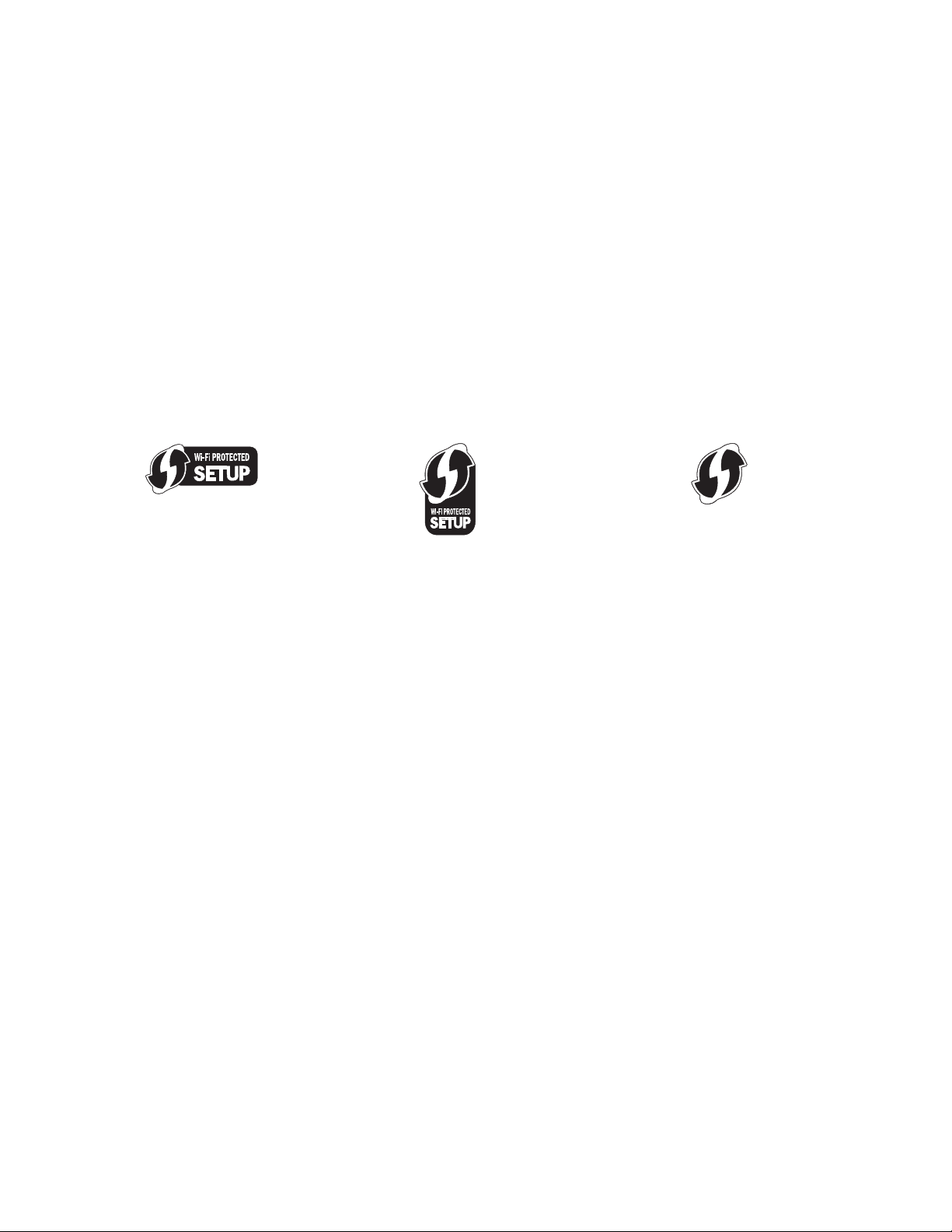
Networking FAQ
What is Wi-Fi Protected Setup?
Wi-Fi Protected Setup (WP S) is a simple and secure c onfiguration that allows you to est ablish a wireless home network
and enable network security without requiring prior knowledge of Wi-Fi technology. It is no longer necessary to
configure the network name (SSID) and WEP key or WPA passphrase for network devices.
Note: WPS only supports networks that communicate through wireless access points (wireless routers).
The printer supports the following methods in connecting to a wireless network:
• Personal Identification Number (PIN)—A PIN on the printer is entered into the wireless settings of the wireless
access point.
• Push Button Configuration (PBC)—Buttons on both the printer and the wireless access point are pushed within a
given period of time.
Look for any of these identifier marks to check if your wireless access point is WPS certified:
You can find these WPS logos on the side, back, or top of your wireless access point.
For more information on accessing the wireless settings and determining the WPS capability of your wireless access
point, see the documentation that came with the wireless access point or contact your system support person.
Where do I find my WEP key or WPA passphrase?
To find the WEP key or WPA passphrase for the wireless network, view the security settings on the access point or
wireless router. Most access points have a Web page that can be accessed using a Web browser.
You can also check the manual that came with your access point or router. If your access point or router is using the
default settings, you can find the information in the manual. If someone else set up your network for you, that person
or company may have included the information in the manual.
If you do not know how to access the Web page, or if you do not have administrator access to the wireless access
point on your network, and are unable to locate the information in the manual, contact your system support person.
What is an SSID?
A Service Set Identifier (SSID) is the name that identifies a wireless network. All devices on the network must know
the SS ID of the wireless n etwork o r they will not be a ble to com municate wi th each o ther. Usua lly, the wireless n etwork
broadcasts the SSID to allow wireless devices in the area to connect to it. Sometimes, the SSID is not broadcast for
security reasons.
If the SSID of your wireless network is not broadcast, it cannot be detected automatically and will not show up in the
list of available wireless networks. You must enter the network information manually in this situation.
An SSID can contain up to 32 alphanumeric characters.
Networking
99
Page 100

Where do I find my SSID?
You can find the SSID for the wireless network by viewing the settings on the access point or wireless router. Most
access points have a built-in Web server that can be accessed using a Web browser.
Many networ k adapters provide a software application that allows you to view the wireless set tings of your computer,
including your SSID. Check your computer to see if a program was installed with your network adapter.
If you are unable to locate your SSID using either of these methods, contact your system support person.
What is a network?
A network is a collection of devices such as computers, printers, Ethernet hubs, wireless access points, and routers
connected together for communication through cables or through a wireless connection. A network can be wired,
wireless, or designed to have both wired and wireless devices.
Devices on a wired network use cables to communicate with each other.
Devices on a wireless network use radio waves instead of cables to communicate with each other. For a device to be
able to communicate wirelessly, it must have a wireless network adapter attached or installed that lets it receive and
transmit radio waves.
How do I find out what type of security my network is using?
You must know the WEP key or WPA passphrase and the type of security (WEP, WPA, or WPA2) used on the wireless
network. To obtain this information, see the documentation that came with your wireless access point (wireless
router), see the Web page associated with the wireless access point, or consult your system support person.
Note: The WEP key or WPA passphrase is not the same as the password for the wireless access point. The password
allows you to access the wireless access point settings. The WEP key or WPA passphrase allows printers and computers
to join your wireless network.
How are home networks configured?
For desktop computers, laptops, and printers to communicate with each other over a network, they must be
connected by cables and/or have wireless network adapters built in or installed in them.
There are many different ways a network can be set up. Four common examples appear below.
Note: The printers in the following diagrams represent printers with internal print servers built into them so that
they can communicate over a network.
Wireless network examples
Scenario 1: Mixed wired and wireless connections on a network with Internet access
•
All computers and printers connect to the network through a router with Ethernet and wireless capabilities.
• Some computers and printers connect wirelessly to the router; others connect over a wired connection.
Networking
100
