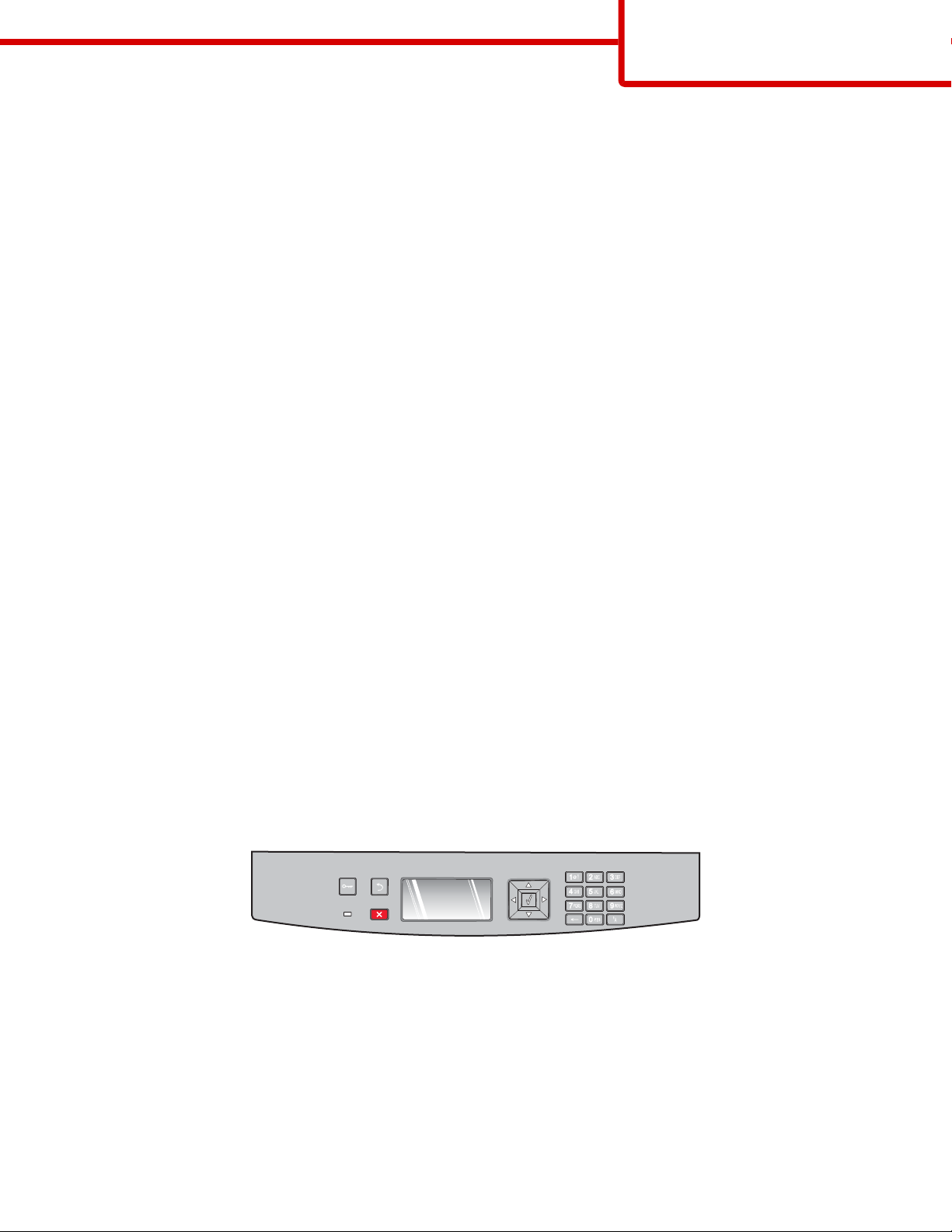
Menu map
Menus list
Paper Menu Reports Network/Ports
Menu map
Page 1 of 4
Default Source
Paper Size/Type
Configure MP
Substitute Size
Paper Texture
Paper Weight
Paper Loading
Custom Types
Universal Setup
Security Settings
Miscellaneous
Confidential Print
Security Audit Log
Set Date/Time
Menu Settings Page
Device Statistics
Network Setup Page
Wireless Setup Page
Profiles List
Netware Setup Page
Print Fonts
Print Directory
Asset Report
General Settings
Setup Menu
Finishing Menu
Quality Menu
Utilities Menu
XPS Menu
PDF Menu
PostScript Menu
PCL Emul Menu
HTML Menu
Image Menu
Active NIC
Network Menu
USB Menu
Parallel Menu
SMTP Menu
Understanding the printer control panel
The following diagram shows the printer control panel:
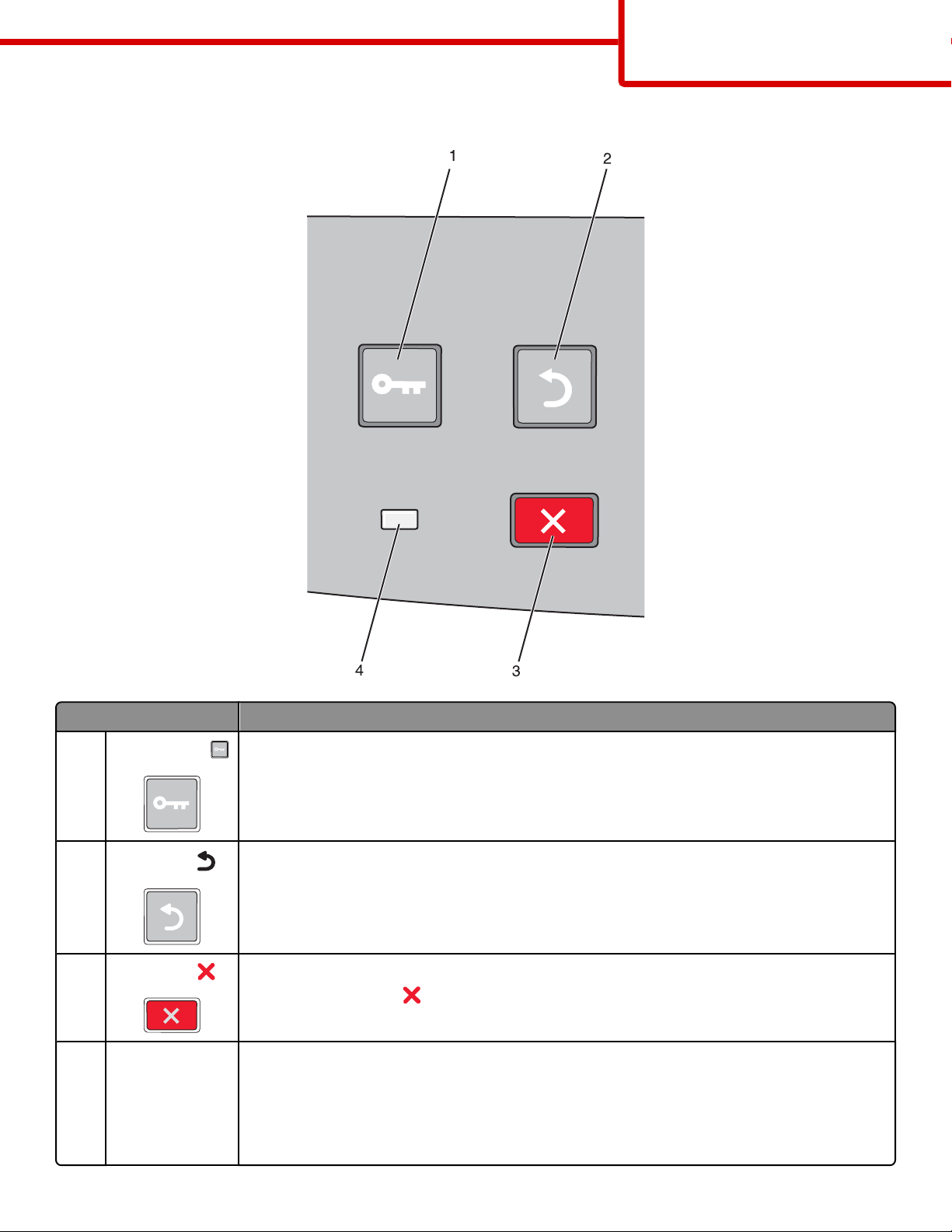
The following diagrams and tables provide more information about the printer control panel items:
Menu map
Page 2 of 4
Item Description
1
Menus button ( )
2
Back button ( )
3
Stop button ( )
Indicator light Indicates the printer status:
4
Opens the menus
Note: The menus are available only when the printer is in the Ready state.
Returns the display to the previous screen
Stops all printer activity
When printing, pressing
appears offering a list of settings that you may select.
• Off—The power is off.
• Blinking green—The printer is warming up, processing data, or printing.
• Solid green—The printer is on, but idle.
• Solid red—Operator intervention is needed.
causes Stopping to appear momentarily. Then the Stopped screen

Item Description
Display Shows messages that communicate the status of the printer or that indicate possible printer
1
problems that must be resolved. The display is also capable of showing pictures of Show Me
instructions, which show you how to perform a task like clearing a jam.
Menu map
Page 3 of 4
2
Select button ( )
• Opens a menu and displays the first item in the menu (called a menu item)
• Opens a menu item and displays the available values or settings. The current user default setting
is indicated by an asterisk (*).
• Saves the displayed menu item as the new user default setting
Note: When a new setting is saved as the user default setting, it remains in effect until new settings
are saved or until factory defaults are restored. Settings chosen from a software program can also
change or override the user default settings selected from the printer control panel.
3, 4, 5, 6 Navigation buttons Press the up or down arrow buttons to scroll through menus, menu items, or settings (also called
values or options), or to scroll between screens and menu options.
Note: Each press of the up or down arrow buttons moves you one item in any list.
Press the right or left arrow buttons to increase or decrease a value or to scroll through text that
rolls to another screen.

Menu map
Page 4 of 4
Item Description
Keypad Enter numbers or symbols if the display screen has a field that accepts these entries.
1
