Page 1
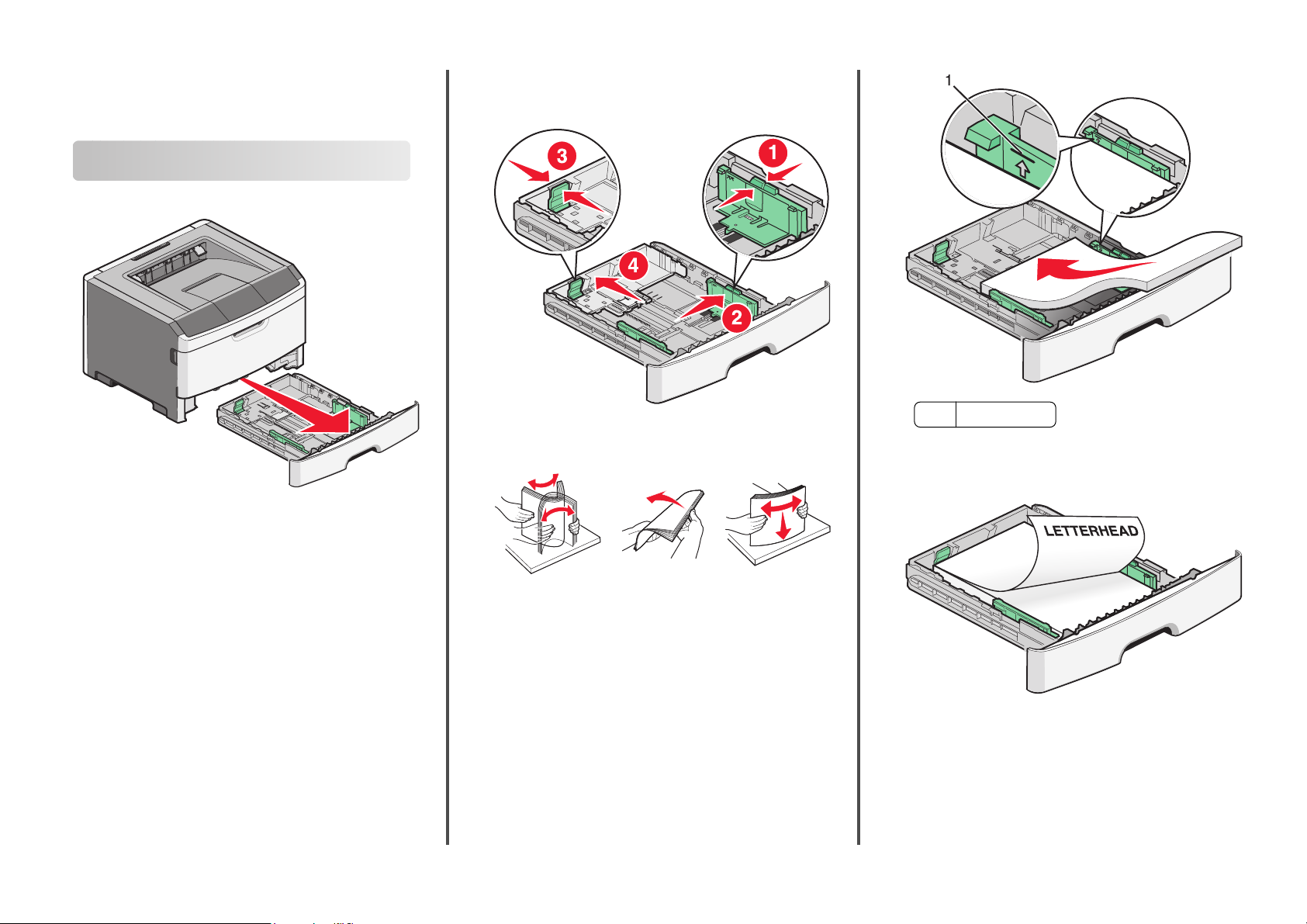
Quick Reference
Loading paper
1
Pull the tray completely out.
2
Squeeze the width guide tabs on the right guide as shown, and
slide the width guides to the sides of the tray.
3
Squeeze the length guide tabs together as shown, and slide
the length guide to the correct position for the paper size being
loaded.
4
Flex the sheets back and forth to loosen them, and then fan
them. Do not fold or crease the paper. Straighten the edges on
a level surface.
Maximum fill line
1
When loading letterhead, place the top edge of the sheet
toward the front of the tray. Load the letterhead with the
design placed facedown.
5
Load the paper stack toward the back of the tray as shown with
the recommended print side facedown.
Note: Notice the maximum fill line on the side of the width
guide which indicates the maximum height for loading paper.
Do not try to overload the tray.
Loading paper
1
6
Squeeze the width guide t abs on the right guide, and slide the
width guides to lightly touch the side of the stack.
7
Insert the tray.
Page 2
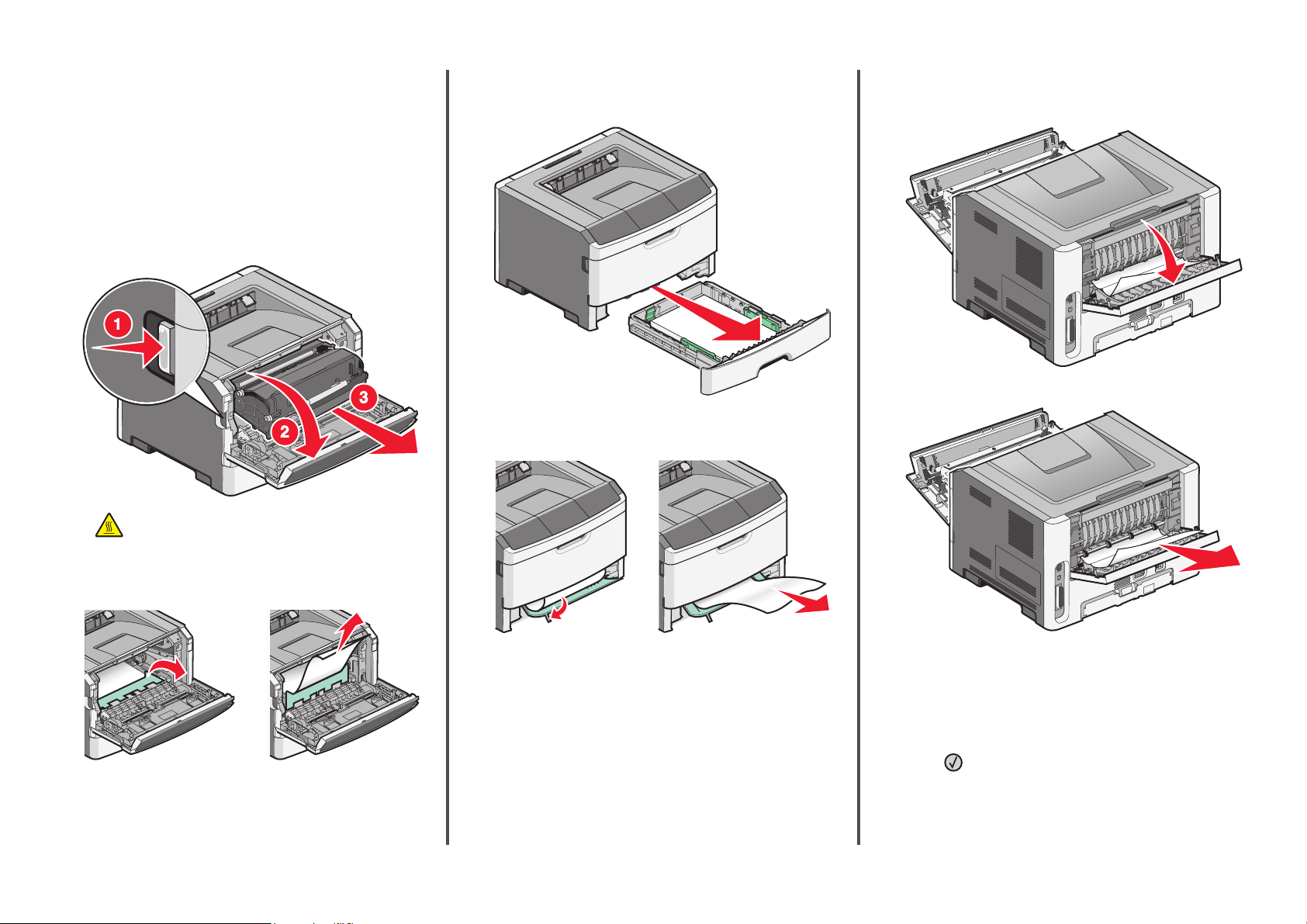
Clearing paper jams
If a jammed sheet is visible, then pull it out gently. If the jam is not
visible, then complete the following steps:
Clearing jams behind the
photoconductor kit and toner
cartridge unit
1
Open the front door, and then remove the photoconductor kit
and toner cartridge unit.
CAUTION—HOT SURFACE: The inside of the printer
might be hot. To reduce the risk of injury from a hot
component, allow the surface to cool before touching.
2
Lift the flap at the front of the printer, and then remove any
jammed sheets of paper.
Clearing jams under Tray 1
1
Remove the tray from the printer.
2
Locate the lever shown. Pull the level down to release the jam.
3
Pull the jammed sheets from the duplex area.
Clearing jams behind the rear door
1
Open the front door, and then open the rear door.
2
Remove the jam.
Loading paper
2
After clearing the paper jam
1
Align and insert the unit.
2
Insert the tray.
3
Close the doors.
4
Press .
