Page 1
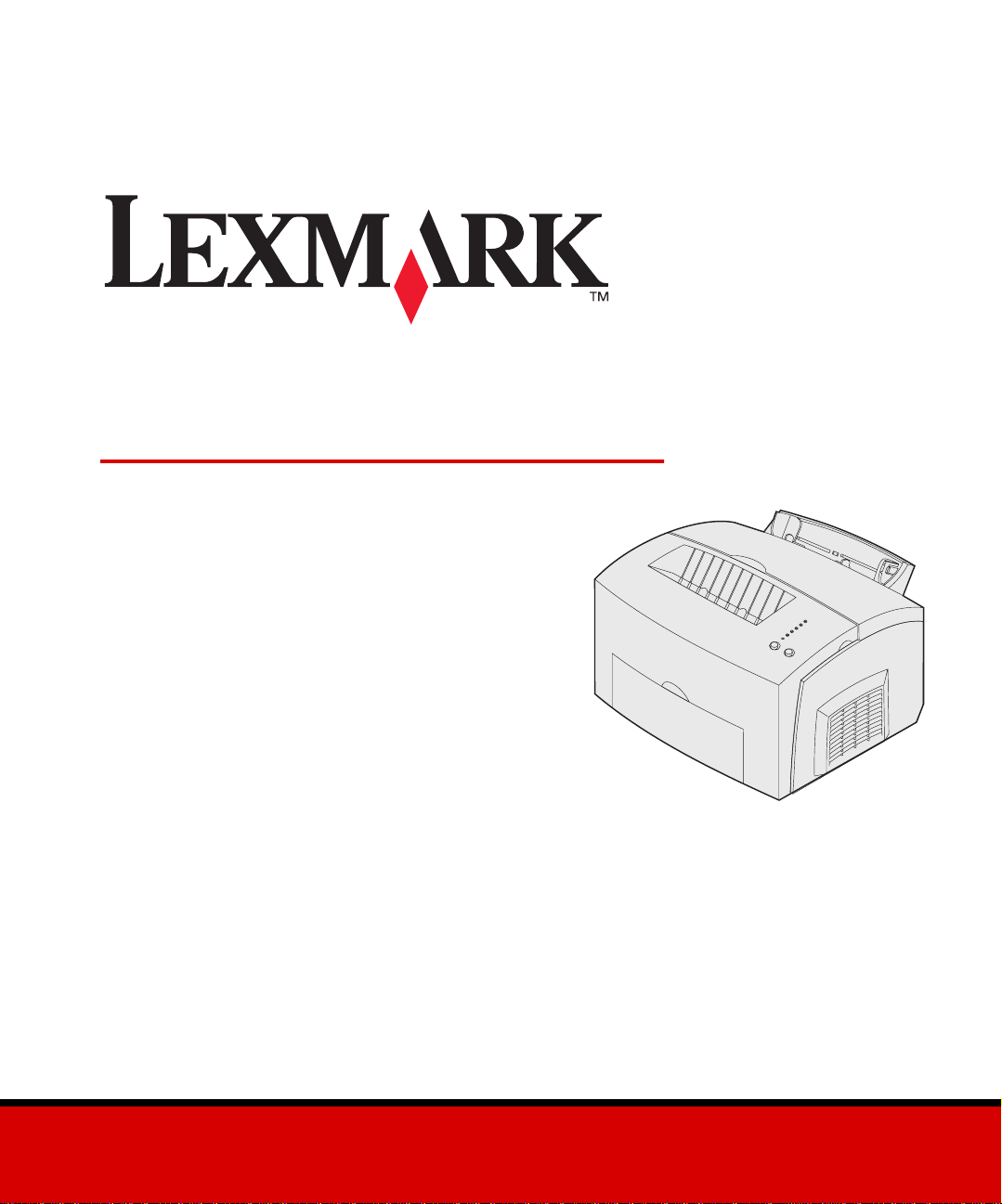
E321, E323 Printer
Setup Guide
October 2002
www.lexmark.com
Page 2

Edition: October 2002
The following paragraph does not apply to any country where such
provisions are inconsistent with local law: LEXMARK
INTERNATIONAL, INC., PROVIDES THIS PUBLICATION “AS IS”
WITHOUT WARRANTY OF ANY KIND , EITHER EXP RESS OR IMPLIED ,
INCLUDING, BUT NOT LIMITED TO, THE IMPLIED WARRANTIES OF
MERCHANTABILITY OR FITNESS FOR A PARTICULAR PURPOSE.
Some states do not allow disclaimer of express or implied warranties in
certain transactions; therefore, this statement may not apply to you.
This publication could include technical inaccuracies or typographical
errors. Changes are periodically made to the information herein; these
changes will be incorporated in later editions. Improvements or changes
in the products or the programs described may be made at any time.
Comments about this publication may be addressed to Lexmark
International, Inc., Department F95/032-2, 740 West New Circle Road,
Lexington, Kentucky 40550, U.S.A. In the United Kingdom and Eire, send
to Lexmark International Ltd., Marketing and Services Department,
Westhorpe House, Westhorpe, Marlow Bucks SL7 3RQ. Lexmark may
use or distribute any of the information you supply in any way it believes
appropriate without incurring any obligation to you. You can purchase
additional copies of publications related to this product by calling 1-800553-9727. In the United Kingdom and Eire, call +44 (0)8704 440 044. In
other countries, contact your point of purchase.
References in this publication to products, programs, or services do not
imply that the manufacturer intends to make these available in all countries
in which it operates. Any reference to a product, program, or service is not
intended to state or imply that only that product, program, or service may
be used. Any functionally equivalent product, program, or service that
does not infringe any existing intellectual property right may be used
instead. Evaluation and verification of operation in conjunction with other
products, programs, or services, except those expressly designated by the
manufacturer, are the user’s responsibility.
Lexmark and Lexmark with diamond design are trademarks of Lexmark
International, Inc., registered in the United States and/or other countries.
®
is a registered trademark of the Hewlett-Packard Company.
PCL
PostScript
Other trademarks are the property of their respective owners.
© Copyright 2002 Lexmark International, Inc.
All rights reserved.
UNITED STATES GOVERNMENT RIGHTS
This software and any accompanying documentation provided under this
agreement are commercial computer software and documentation
developed exclusively at private expense.
®
is a registered trademark of Adobe Systems Incorporated.
FCC emissions information
This device complies with Part 15 of the FCC Rules. Operation is subject
to the following two conditions:
(1) This device may not cause harmful interference, and (2) this device
must accept any interference received, including interference that may
cause undesired operation.
Any questions on this statement should be directed to:
Director of Lexmark Technology and Services
Lexmark International, Inc.
740 West New Circle Road
Lexington, KY 40550
(859) 232-3000
Refer to the Lexmark E321, E323 Publications CD for more details.
Safety information
• If your product is NOT marked with this symbol , it MUST be
connected to an electrical outlet that is properly grounded.
CAUTION: Do not set up this product, make electrical
connections, or use a fax modem feature during a lightning
storm.
• The power cord must be connected to an electrical outlet that is
near the product and easily accessible.
• Refer service or repairs, other than those described in the
operating instructions, to a professional service person.
• This product is designed, tested, and approved to meet strict
global safety standards with the use of specific Lexmark
components. The safety features of some parts may not always
be obvious. Lexmark is not responsible for the use of other
replacement parts.
• Your product uses a laser.
CAUTION: Use of controls or adjustments or performance
of proced ures ot her t han t hose s pecif ied herein ma y res ult
in hazardous radiation exposure.
• Your product uses a printing process that heats the print media,
and the heat may cause the media to release emissions. You
must understand the section in your operating instructions that
discusses the guidelines for selecting print media to avoid the
possibility of harmful emissions.
Conventions
It may help you to recognize the caution, warning, and note conventions
used in this book. These appear in the left column for easy reference.
CAUTION: A caution identifies something that could
cause you harm.
Warning: A warning id entifies something that could
damage your printer hardware or software.
Note: A note provides information you may find useful.
Page 3
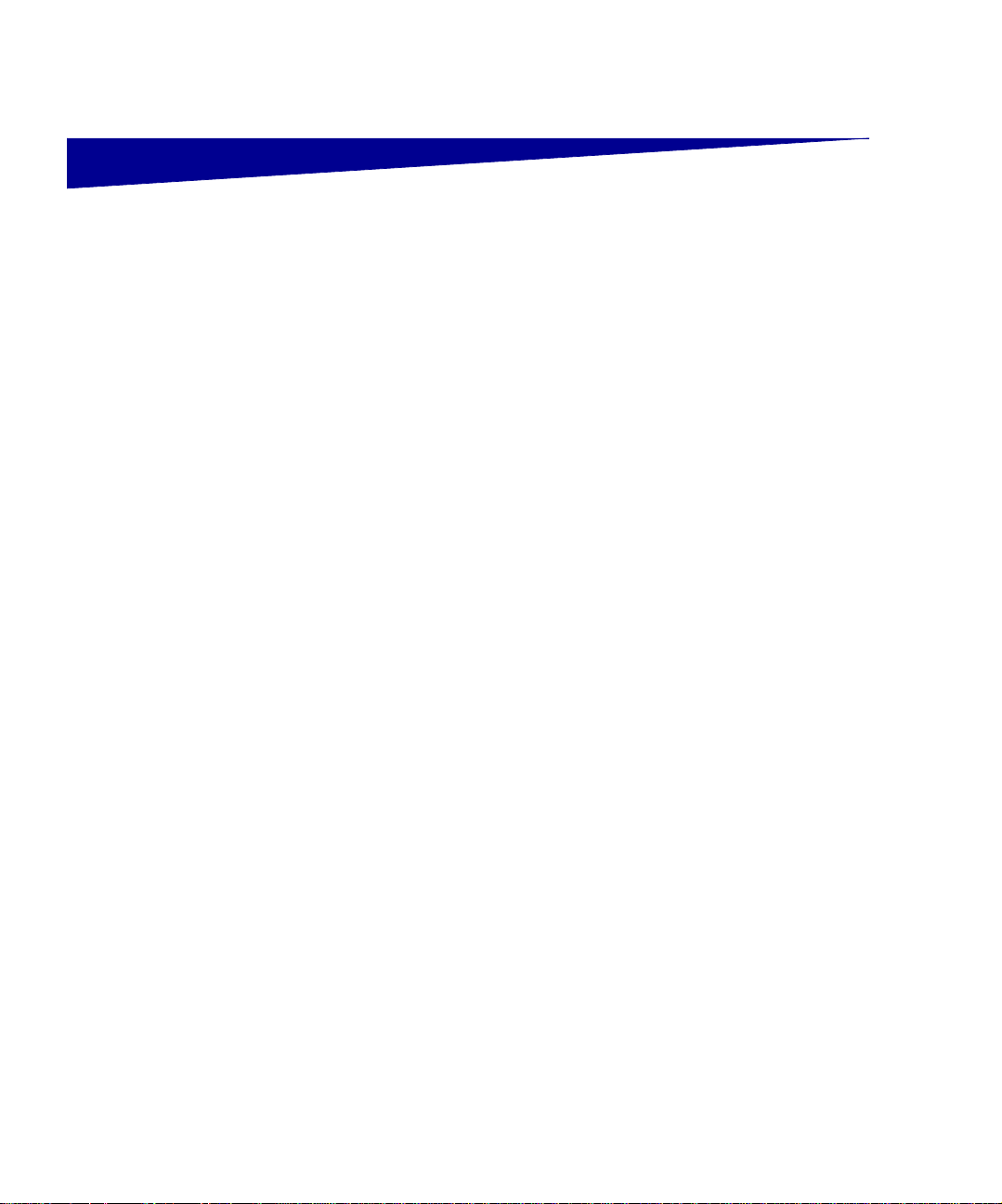
Contents
Introduction . . . . . . . . . . . . . . . . . . . . . . . . . . . . . . . . . . . . . . vi
Step 1: Unpack the printer . . . . . . . . . . . . . . . . . . . . . . . . . .1
Step 2: Install the optional 250-sheet drawer . . . . . . . . . . .3
Step 3: Install printer supplies . . . . . . . . . . . . . . . . . . . . . . .5
Step 4: Install memory cards . . . . . . . . . . . . . . . . . . . . . . . . 8
About the printer . . . . . . . . . . . . . . . . . . . . . . . . . . . . . . . . . . . vi
Other sources of information . . . . . . . . . . . . . . . . . . . . . . . . viii
Attaching an operator panel overlay . . . . . . . . . . . . . . . . . . . . .2
Installing the print cartridge . . . . . . . . . . . . . . . . . . . . . . . . . . . .5
Removing the printer side cover . . . . . . . . . . . . . . . . . . . . . . . .8
Removing the system board shield . . . . . . . . . . . . . . . . . . . . .10
Installing a memory card . . . . . . . . . . . . . . . . . . . . . . . . . . . . .10
Reinstalling the system board shield . . . . . . . . . . . . . . . . . . .12
Reattaching the printer side cover . . . . . . . . . . . . . . . . . . . . . 13
Step 5: Load paper . . . . . . . . . . . . . . . . . . . . . . . . . . . . . . .14
Loading tray 1 . . . . . . . . . . . . . . . . . . . . . . . . . . . . . . . . . . . . .15
Loading the optional 250-sheet tray . . . . . . . . . . . . . . . . . . . .18
Loading the manual feed . . . . . . . . . . . . . . . . . . . . . . . . . . . .21
Step 6: Attach cables . . . . . . . . . . . . . . . . . . . . . . . . . . . . .24
Attaching a local cable . . . . . . . . . . . . . . . . . . . . . . . . . . . . . .24
Contents
iii
Page 4
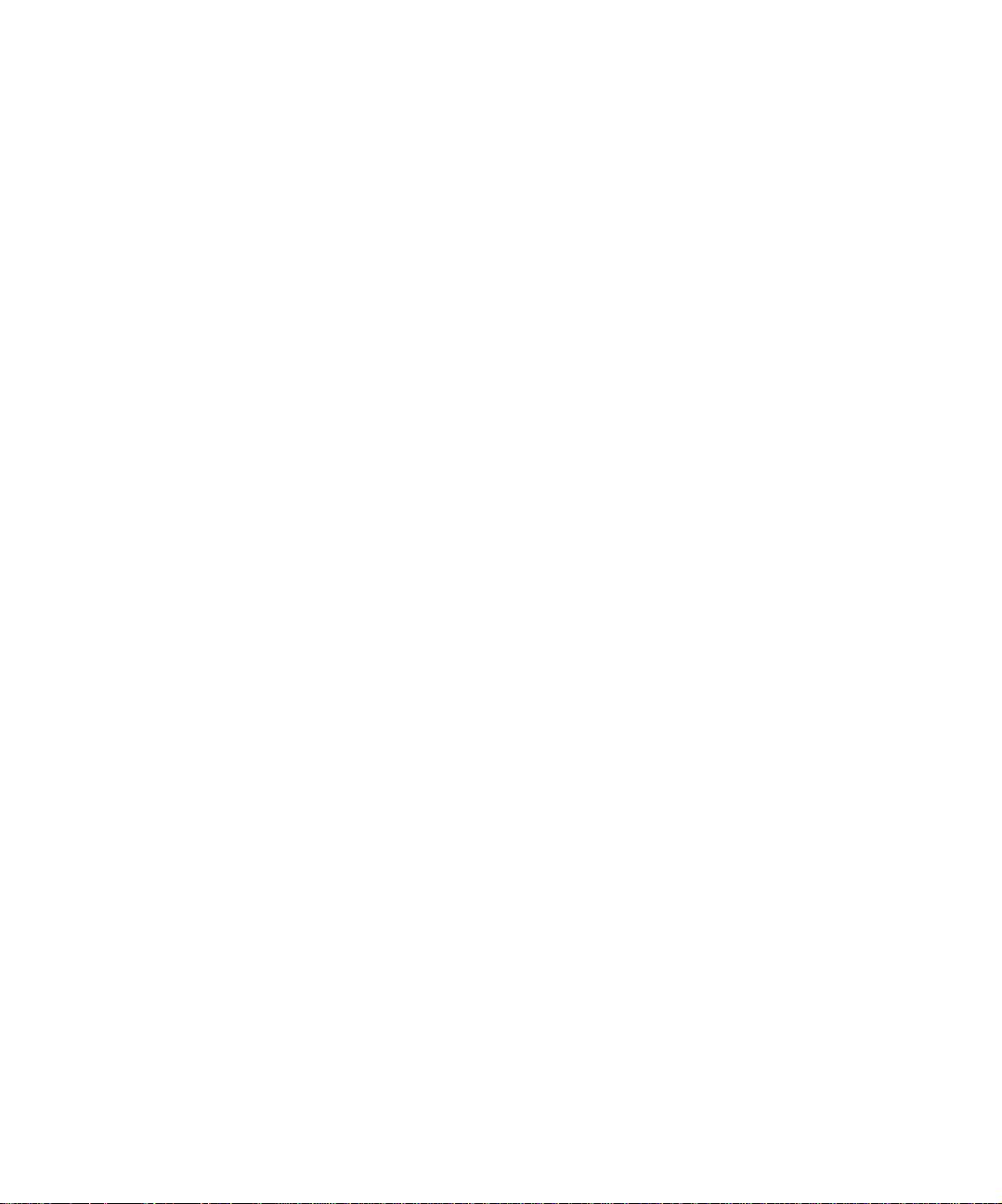
Attaching a network cable . . . . . . . . . . . . . . . . . . . . . . . . . . . .25
Step 7: Install drivers for local printing . . . . . . . . . . . . . . .27
Windows . . . . . . . . . . . . . . . . . . . . . . . . . . . . . . . . . . . . . . . . .28
Macintosh . . . . . . . . . . . . . . . . . . . . . . . . . . . . . . . . . . . . . . . .32
UNIX/Linux . . . . . . . . . . . . . . . . . . . . . . . . . . . . . . . . . . . . . . .33
Step 8: Verify printer setup . . . . . . . . . . . . . . . . . . . . . . . . .35
Turning on the printer . . . . . . . . . . . . . . . . . . . . . . . . . . . . . . . 35
Printing setup pages . . . . . . . . . . . . . . . . . . . . . . . . . . . . . . . .35
Step 9: Configure for TCP/IP . . . . . . . . . . . . . . . . . . . . . . .37
Assigning a printer IP address . . . . . . . . . . . . . . . . . . . . . . . .37
Verifying the IP settings . . . . . . . . . . . . . . . . . . . . . . . . . . . . .38
Step 10: Install drivers for network printing . . . . . . . . . . . 39
Windows . . . . . . . . . . . . . . . . . . . . . . . . . . . . . . . . . . . . . . . . .39
Macintosh . . . . . . . . . . . . . . . . . . . . . . . . . . . . . . . . . . . . . . . .40
UNIX/Linux . . . . . . . . . . . . . . . . . . . . . . . . . . . . . . . . . . . . . . .40
NetWare . . . . . . . . . . . . . . . . . . . . . . . . . . . . . . . . . . . . . . . . .41
Step 11: Distribute information to users . . . . . . . . . . . . . .42
Identifying printer users . . . . . . . . . . . . . . . . . . . . . . . . . . . . .42
Locating helpful information . . . . . . . . . . . . . . . . . . . . . . . . . .42
Distributing the information . . . . . . . . . . . . . . . . . . . . . . . . . . .43
Congratulations! . . . . . . . . . . . . . . . . . . . . . . . . . . . . . . . . . . .43
Understanding the operator panel lights . . . . . . . . . . . . . 44
Troubleshooting tips. . . . . . . . . . . . . . . . . . . . . . . . . . . . . . 51
Statement of Limited Warranty. . . . . . . . . . . . . . . . . . . . . . 53
Contents
iv
Page 5
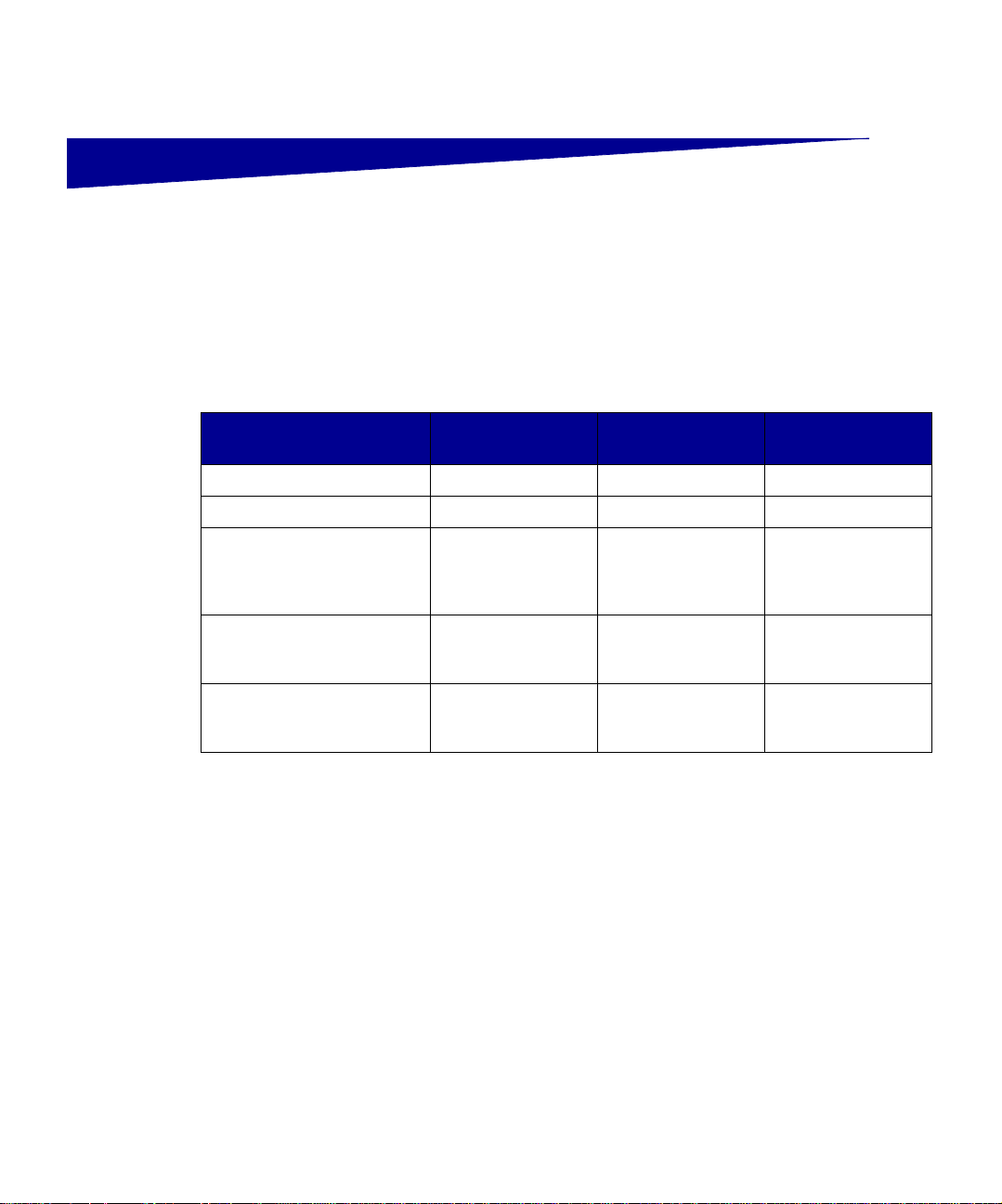
Introduction
About the printer Your printer is available in three models:
the Lexmark™ E321, the Lexmark E323,
and the Lexmark E323n. The differences
between these three models are listed in
the following table.
Feature Lexmark E321 Lexmark E323 Lexmark E323n
Base memory 8MB 16MB 16MB
Maximum memory 72MB 144MB 144MB
Emulations PCL 5e, and
Connectivity Parallel and
Ships with print cartridge
yield at approximately 5%
coverage
Macintosh
compatibility
Universal Serial Bus
(USB)
1,500 pages (starter
print cartridge)
PostScript 3, PCL 6,
and Windows/
Macintosh/Linux
compatibility
Parallel and USB 10/100 Base-TX
3,000 pages 3,000 pages
PostScript 3, PCL 6,
and Windows/
Macintosh/Linux
compatibility
Ethernet and USB
Introduction
vi
Page 6
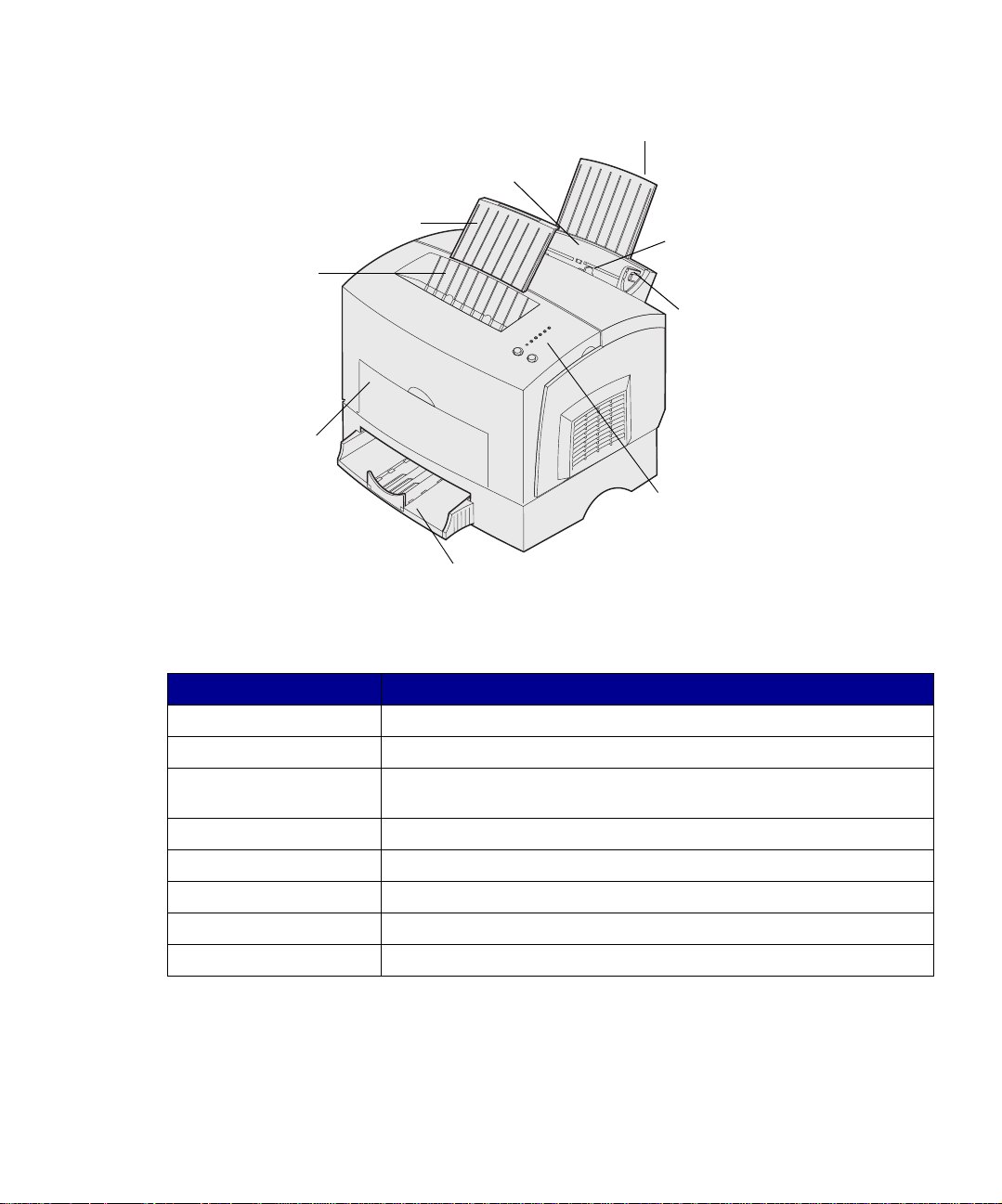
Tray 1
Paper
support
Top
output
bin
Front
output
door
Paper support
Optional 250-sheet tray
Manual
feed
Paper
guide
Operator
panel
lights
Use this feature: When you want to:
Tray 1 Load up to 150 sheets of paper or 10 sheets of other media.
Paper support Support media in tray 1 or the top output bin.
Manual feed Load a single sheet of paper or other media. Use for transparencies,
labels, envelopes, and card stock.
Paper guides Adjust the width of the media in tray 1 and the manual feed.
Operator panel lights Check the status of your printer.
Top output bin Stack printed documents face down.
Front output door Print on special media, for example, labels or card stock.
Optional 250-sheet drawer Increase your paper capacity.
Introduction
vii
Page 7
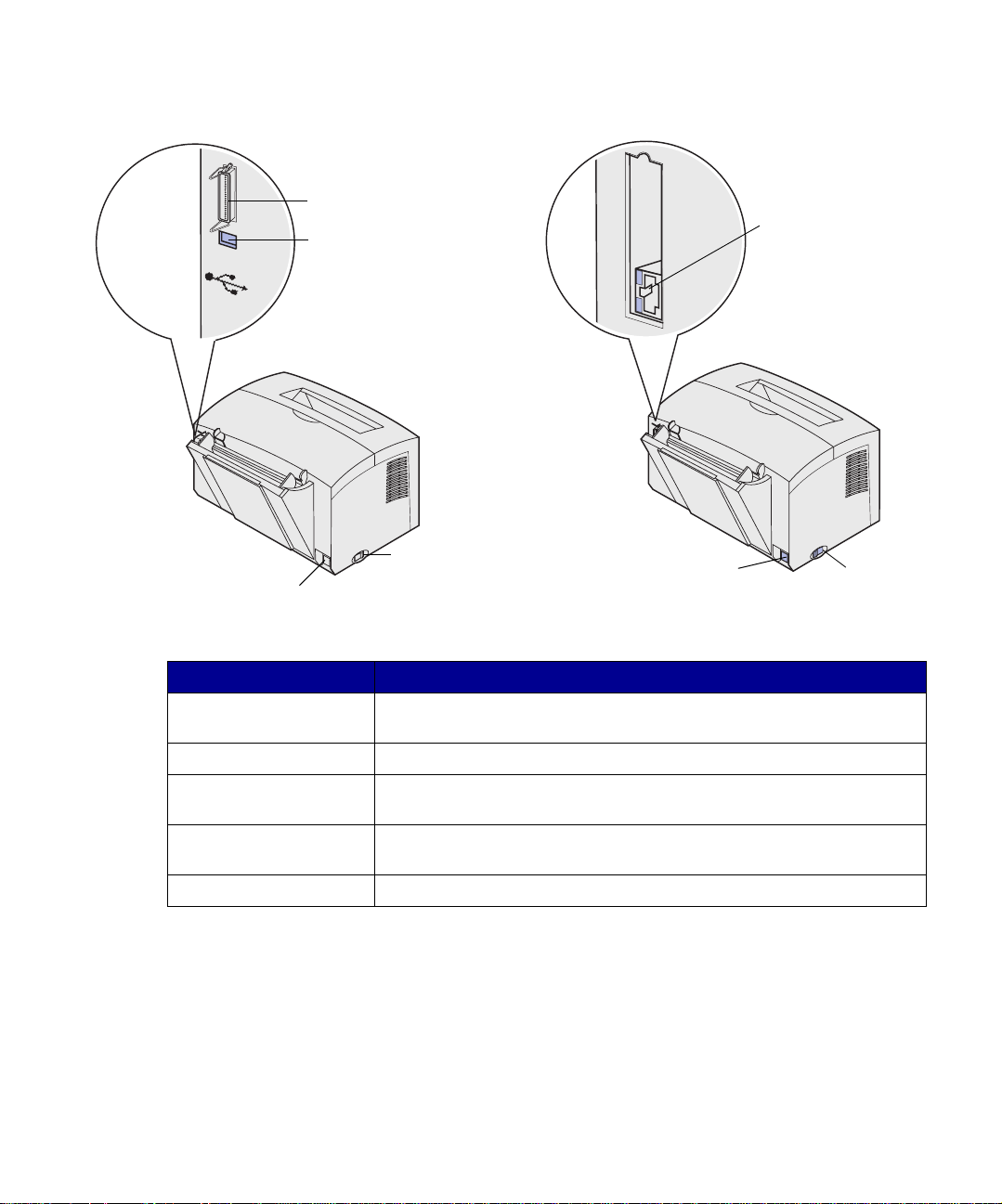
Lexmark E321 and Lexmark E323
Parallel cable
connector
USB cable
connector
Lexmark E323n
Ethernet cable
connector
Power cord connector
Power
switch
Power cord
connector
Power
switch
Use this feature: When you want to:
Parallel cable connector Connect your computer to theLexmark E321 or Lexmark E323 parallel
port with a parallel cable.
USB cable connector Connect your computer to your printer USB port with a USB cable.
Ethernet cable connector Connect your computer to the Lexmark E323n network port with an
Ethernet cable.
Pow er cord connector Plug your printer into a pro perly gro unded el ectrical ou tlet with th e pow er
cord (after all other peripherals have been connected).
Power switch Turn your printer on or off.
Other sources of information If you need more information after you
have completed setup, refer to the other
printer documentation.
Introduction
viii
Page 8
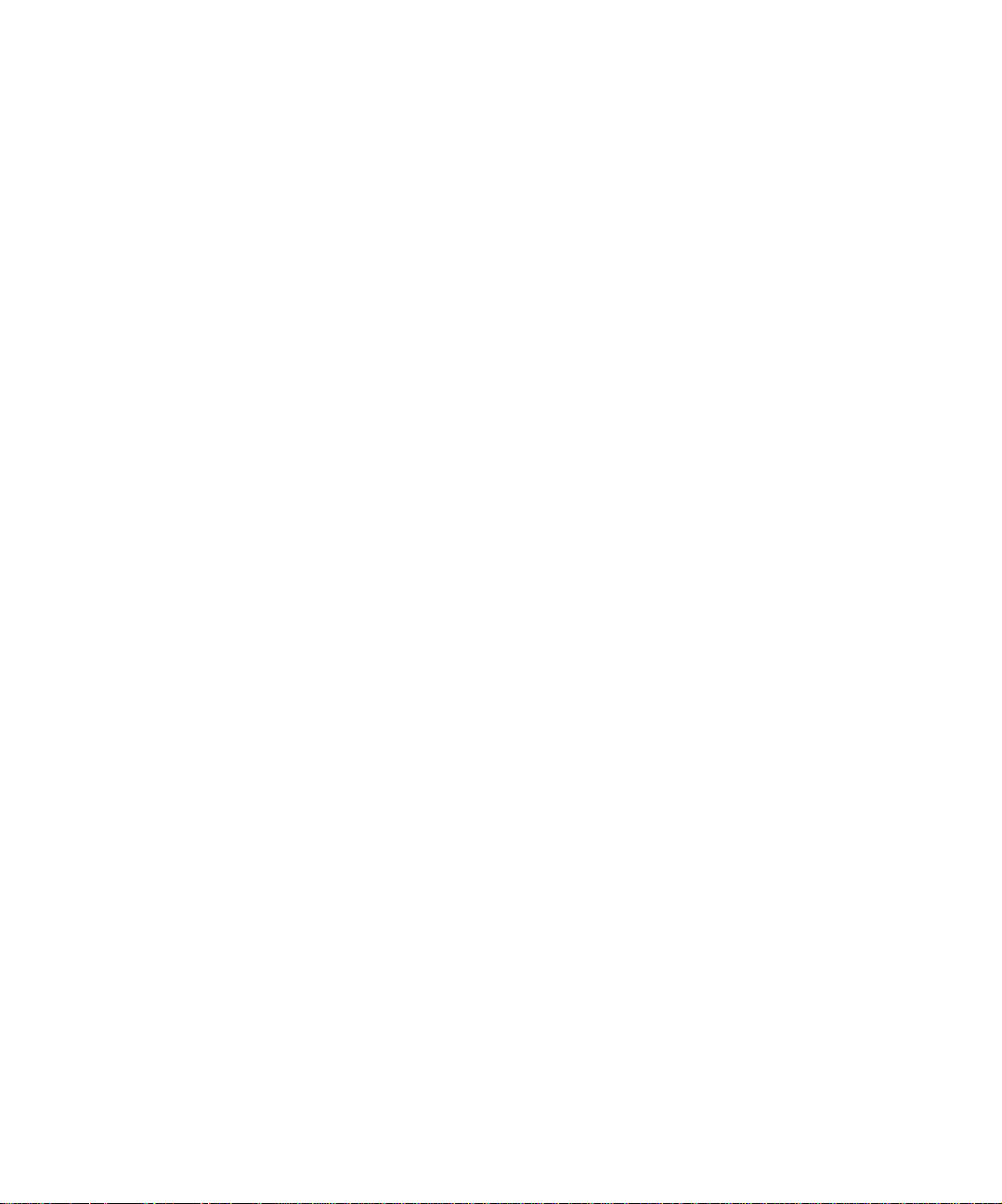
Publications CD The Publications CD, which is pa ckaged
with the Setup Guide, provides
information about choosing med ia,
understanding the operator panel lights,
clearing paper jams, and solving printing
problems.
The information on the Publications CD is
also available on Lexmark’s Web site at
www.lexmark.com/publications.
Quick Reference card The printer Quick Reference card
provides easy access to informatio n
about loading paper, clearing jams, and
understanding common operator panel
light messages.
Drivers CD The drivers CD contains the necessary
printer drivers to get your printer up and
running.
It may also contain printer utilities, screen
fonts, and additional documentation.
Lexmark’s Web site Visit our Web site at www.lexmark.com
for updated printer drivers, utilities, and
other printer documentation.
Introduction
ix
Page 9
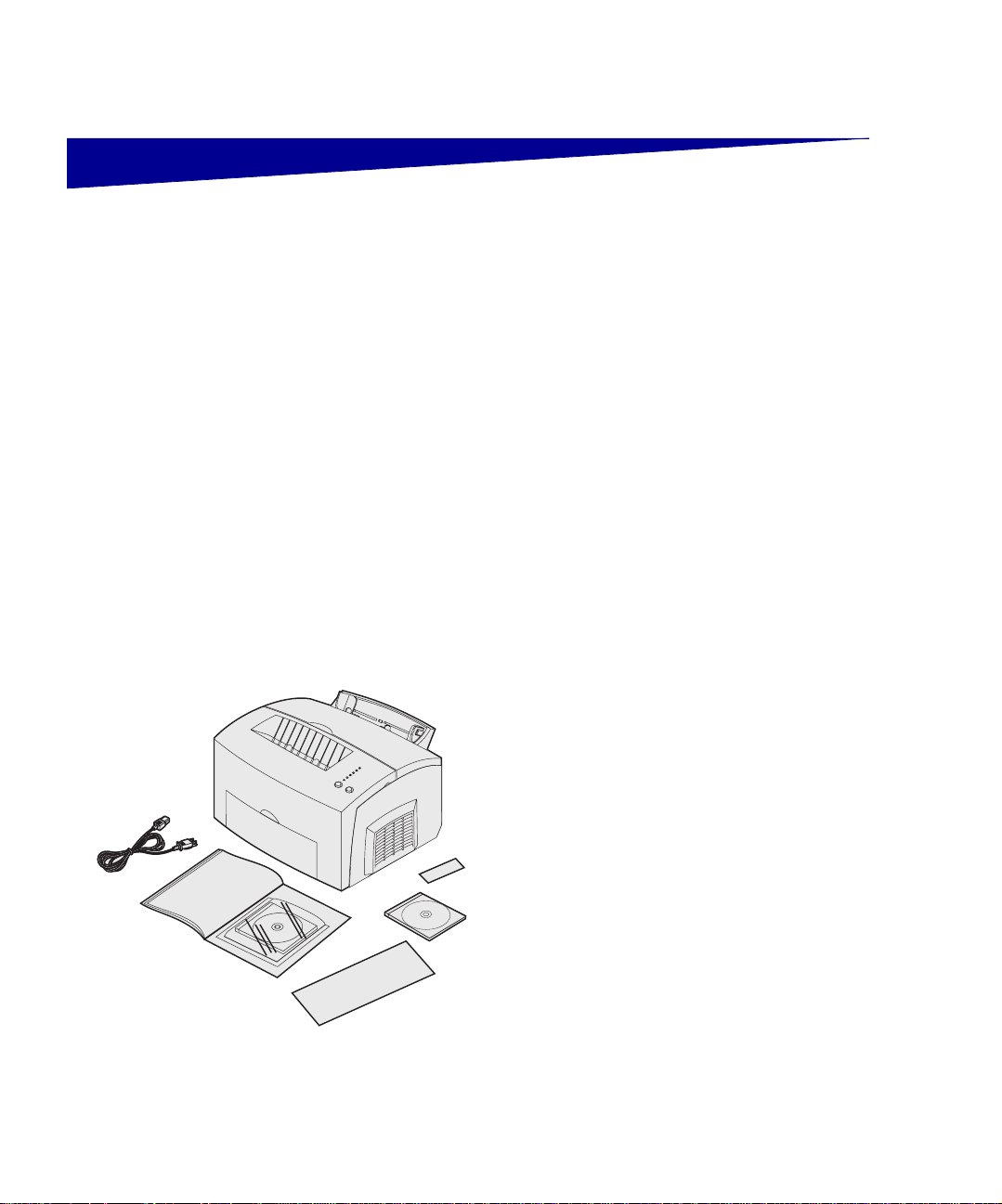
Step 1: Unpack the printer
1 Select a location for your printer.
• Leave enough room to open
the printer cover, output door,
and optional 250-sheet tray. It
is also important to allow space
around the printer for proper
ventilation.
• Provide the proper
environment:
– A firm, level surface
– Away from the direct airflow
of air conditioners, heaters,
or ventilators
– Free of sunlight, humidity
extremes, or temperature
fluctuations
– Clean, dry, and free of dust
2 Remove all items from the box
except the printer. Make sure you
have the following items:
Po wer cord
Overlay
Drivers CD
Setup Guide and
Publications CD
Quick Reference card
Note: The Lexmark E321 comes with a 1,500-page
starter print cartridge.
Unpack the printer
• Printer with print cartridge
installed
• Power cord
• Setup Guide with a
Publications CD
• Quick Reference card
• Drivers CD
• Operator panel overlay
(non-English only)
1
Page 10
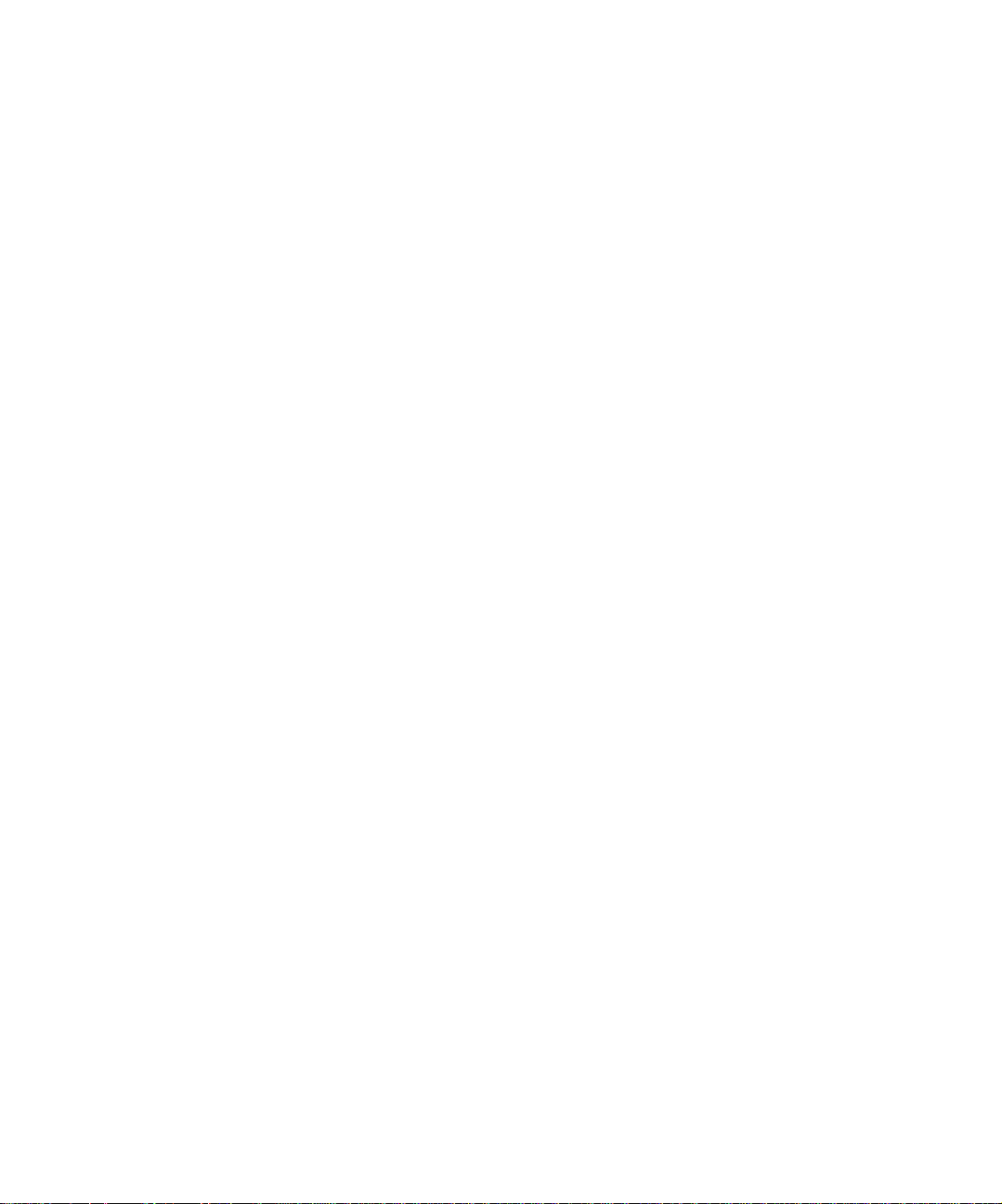
If any items are missing or damaged,
refer to the Publications CD for the
designated Lexmark support phone
number for your country.
Save the carton and packing material in
case you need to repack the printer.
Attaching an operator panel overlay If you have a non-English operator panel
overlay in your printer box and want to
use it, peel it off, align it on the operator
panel, and press it into place.
Unpack the printer
2
Page 11
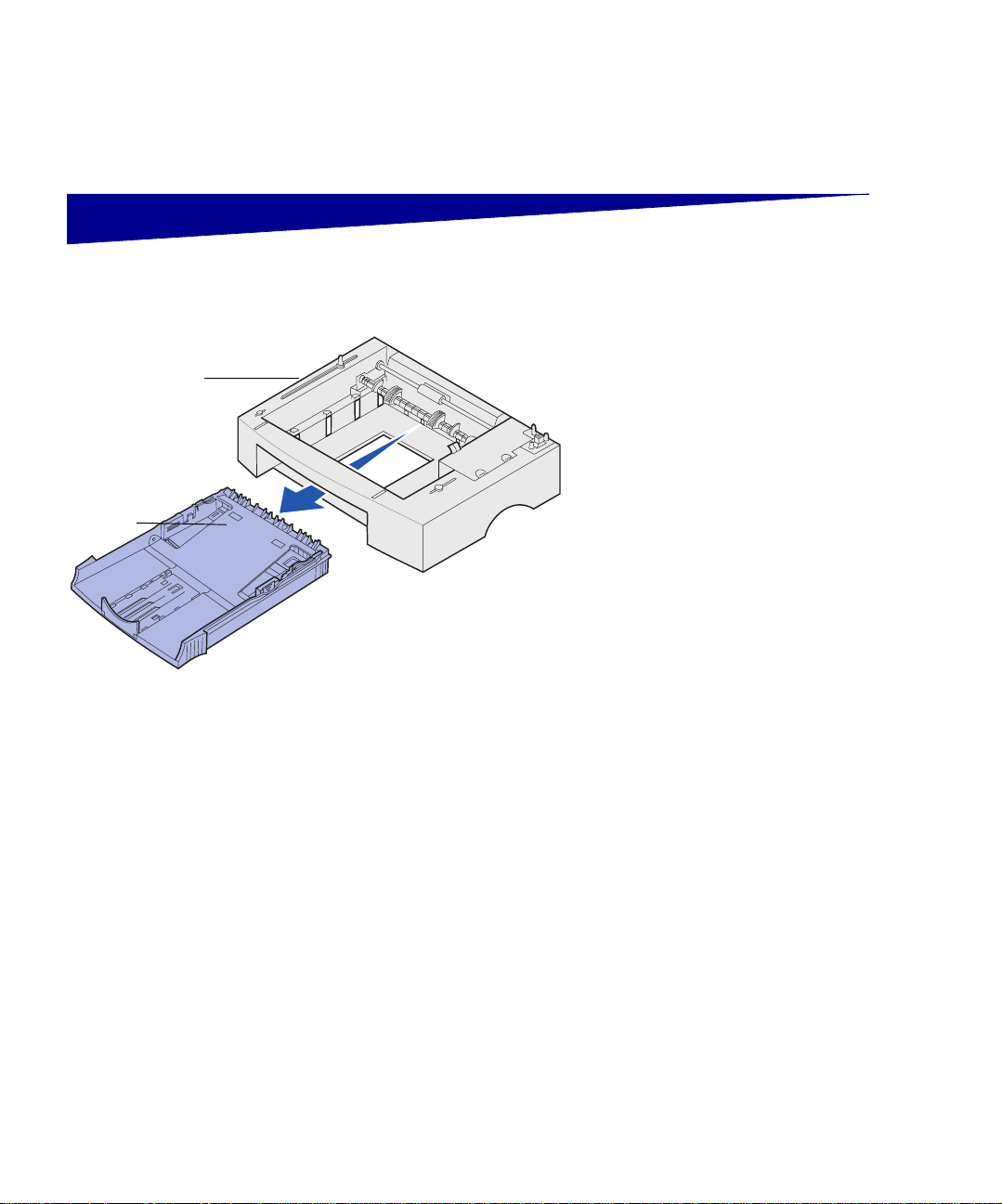
Step 2: Install the optional 250-
sheet drawer
You can increase paper capacity with the
optional 250-sheet drawer, which
Support unit
attaches underneath the printer.
A drawer consists of a tray and a support
unit.
1 Remove the tray from the support
unit.
Tray
2 Remove all packing material and
tape from the tray and the support
unit.
3 Place the support unit in the
location you have chosen for your
printer.
Install the optional 250-sheet drawer
3
Page 12
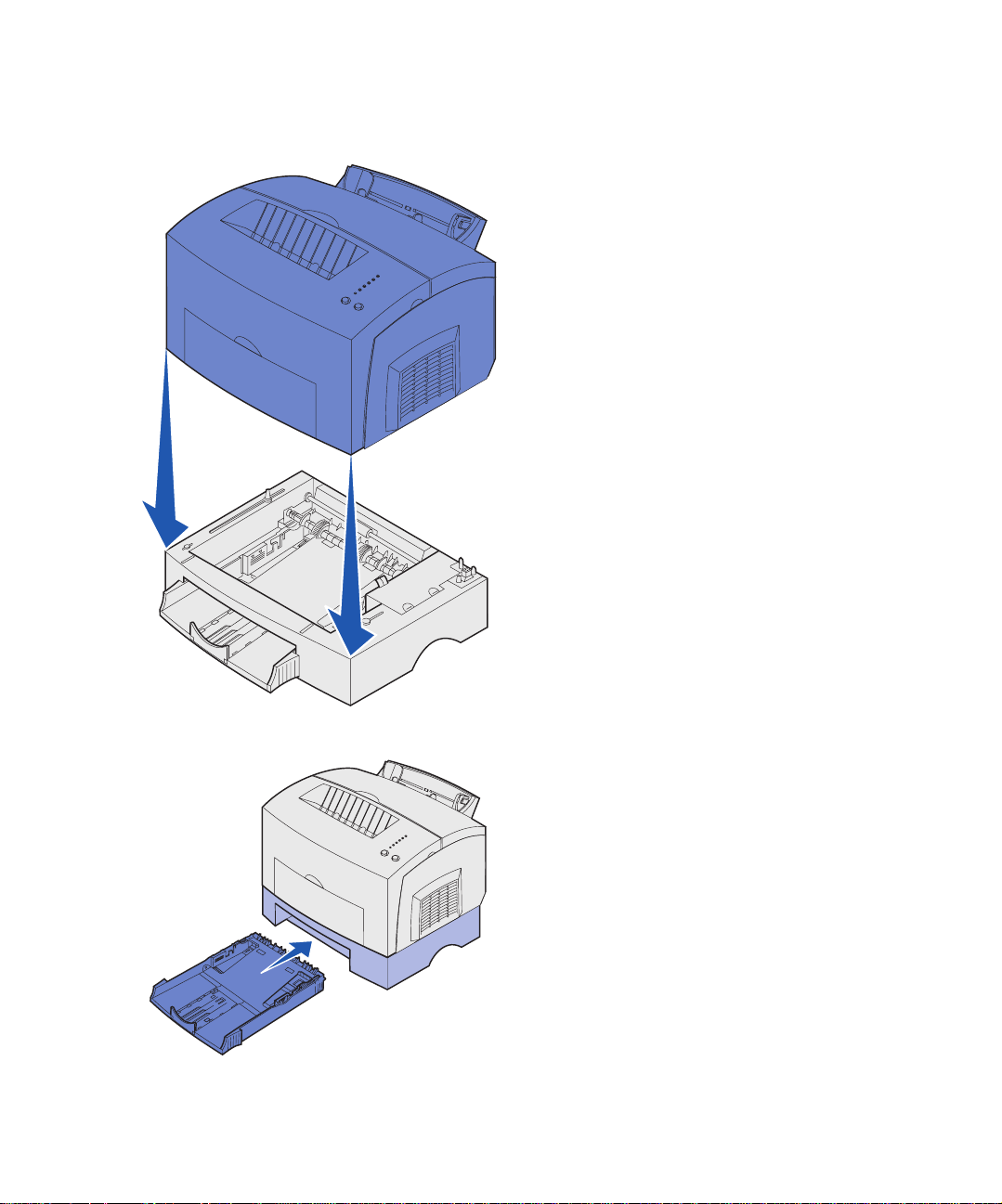
Note: If you install the optional 250-sheet drawer at a
later time, be sure to turn off the printer before installing it.
4 Align the printer with the front of
the support unit and place it on top
of the support unit.
Make sure the support unit is
firmly in place.
When you complete setting up the
printer, print a menu settings page
to verify the 250-sheet drawer is
listed under Installed Features
(see page 35).
5 Insert the tray.
Install the optional 250-sheet drawer
4
Page 13
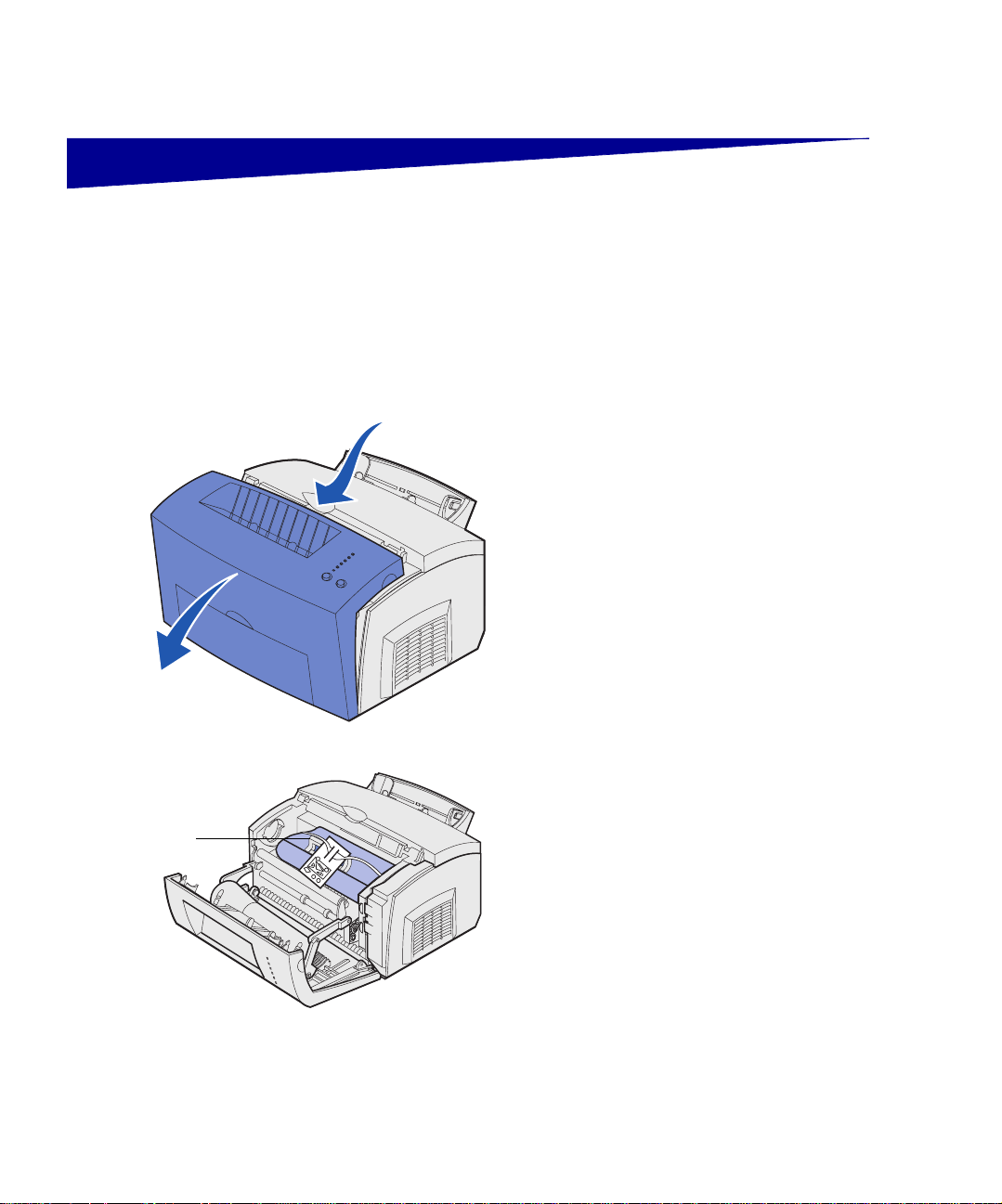
Step 3: Install printer supplies
Installing the print cartridge
Removing print cartridge packaging
1 Use the finger tab to pull down the
printer cover.
Cartridge
handle
2 Grasp the cartridge handle and
pull the print cartridge straight up.
3 Remove the protective foam
packaging from the print cartridge.
Install printer supplies
5
Page 14
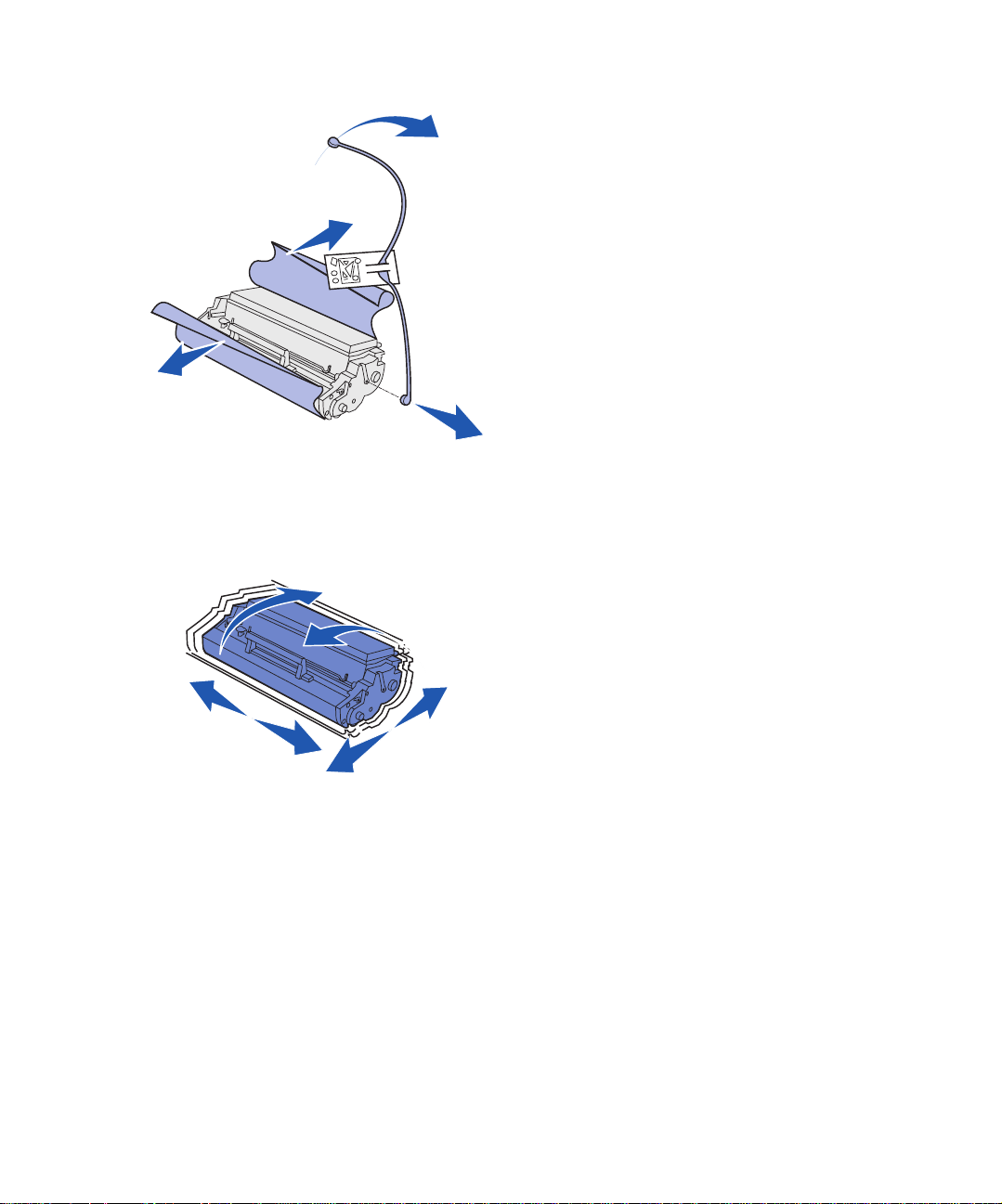
Note: Do not touch the photoconductor drum on the
bottom of the print cartridge.
4 Pull off the plastic piece attached
to the ends of the print cartridge.
Discard the plastic piece, f oam
and paper.
5 Shake the cartridge to distribute
the toner evenly.
Install printer supplies
6
Page 15
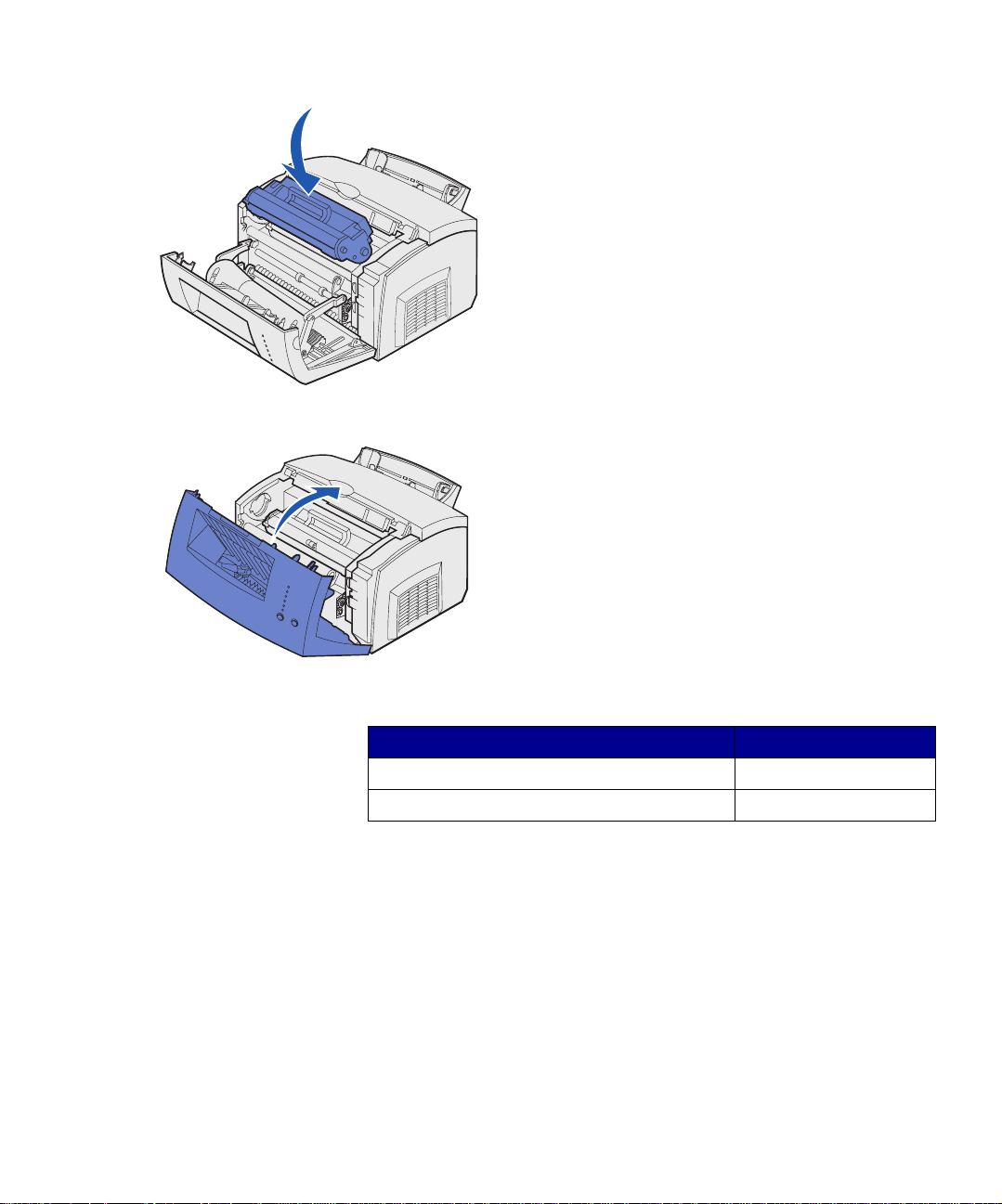
6 Insert the print cartridge:
a Align the colored arrows on
either side of the cartridge with
the corresponding arrows in
the printer.
b Holding the cartridge by the
handle, tilt the cartridge down
and guide it between the print
cartr idge grooves.
c Push down on the cartridge
until it is firmly in place.
7 Close the printer cover.
What do I do next?
Task Go to page…
Install memory cards 8
Load paper 14
Install printer supplies
7
Page 16
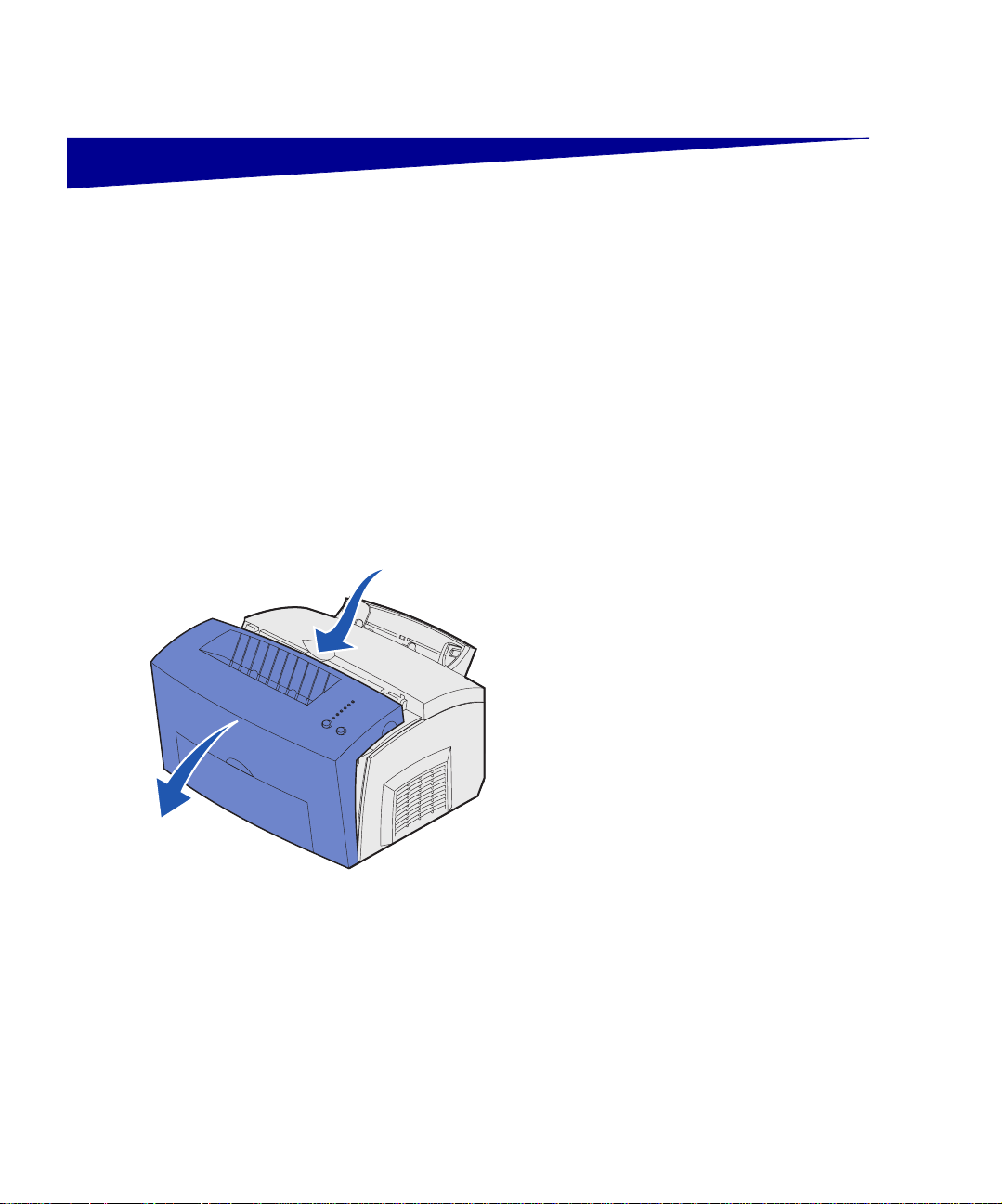
Step 4: Install memory cards
You can customize your printer memory
capacity and connectivi ty by adding
optional cards.
CAUTION: If you are i nstalli ng me mory cards som etim e
after setting up the printer, turn the printer off and unplug
the power cord before continuing.
Removing the printer side cover Before installing any memory options,
you must remove the printer side cover.
1 Open the printer front cover.
Install memory cards
8
Page 17
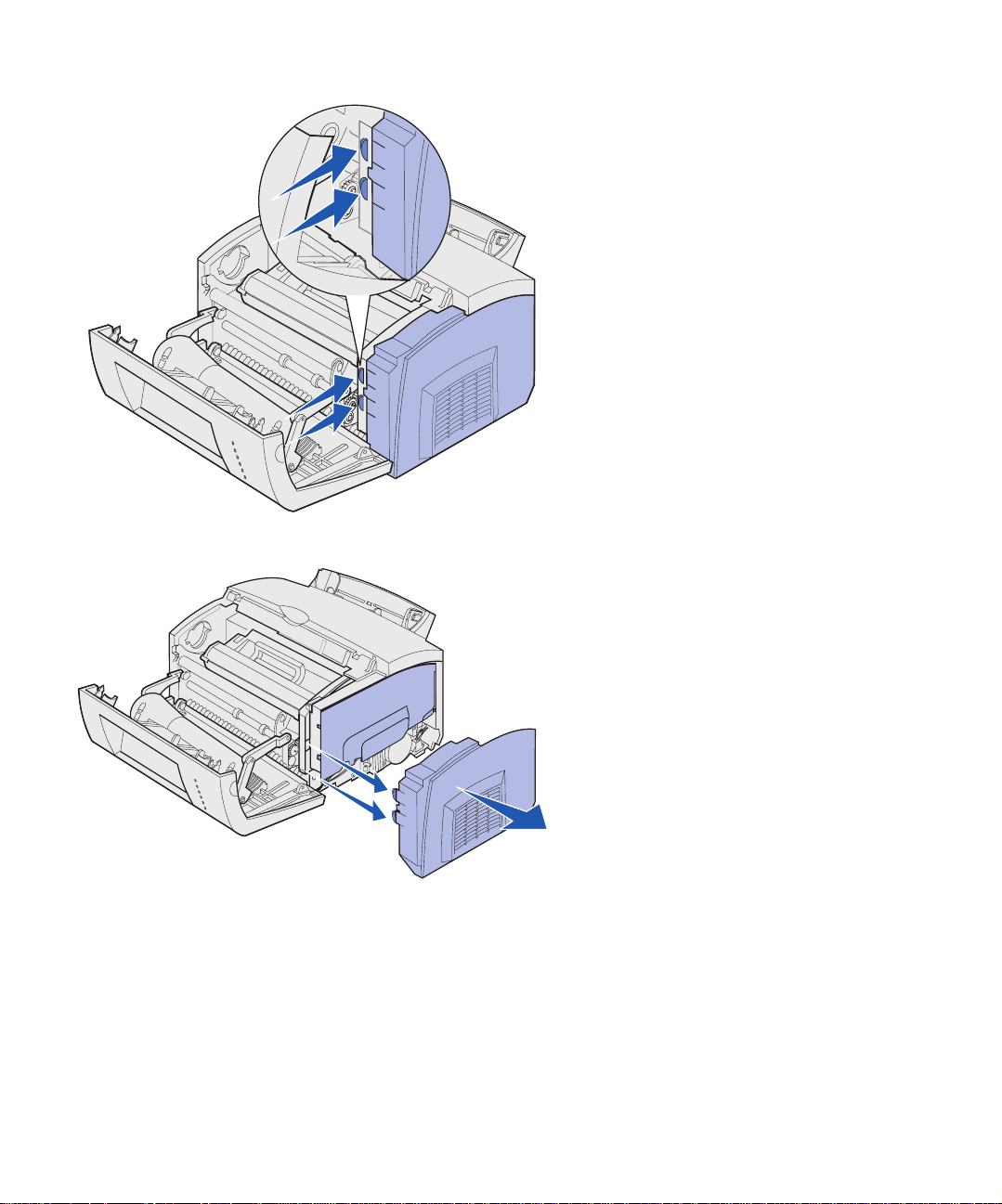
2 Firmly push in the two oval tabs as
you pull open the side cover.
3 Gently pull off the cover and set it
aside.
Install memory cards
9
Page 18
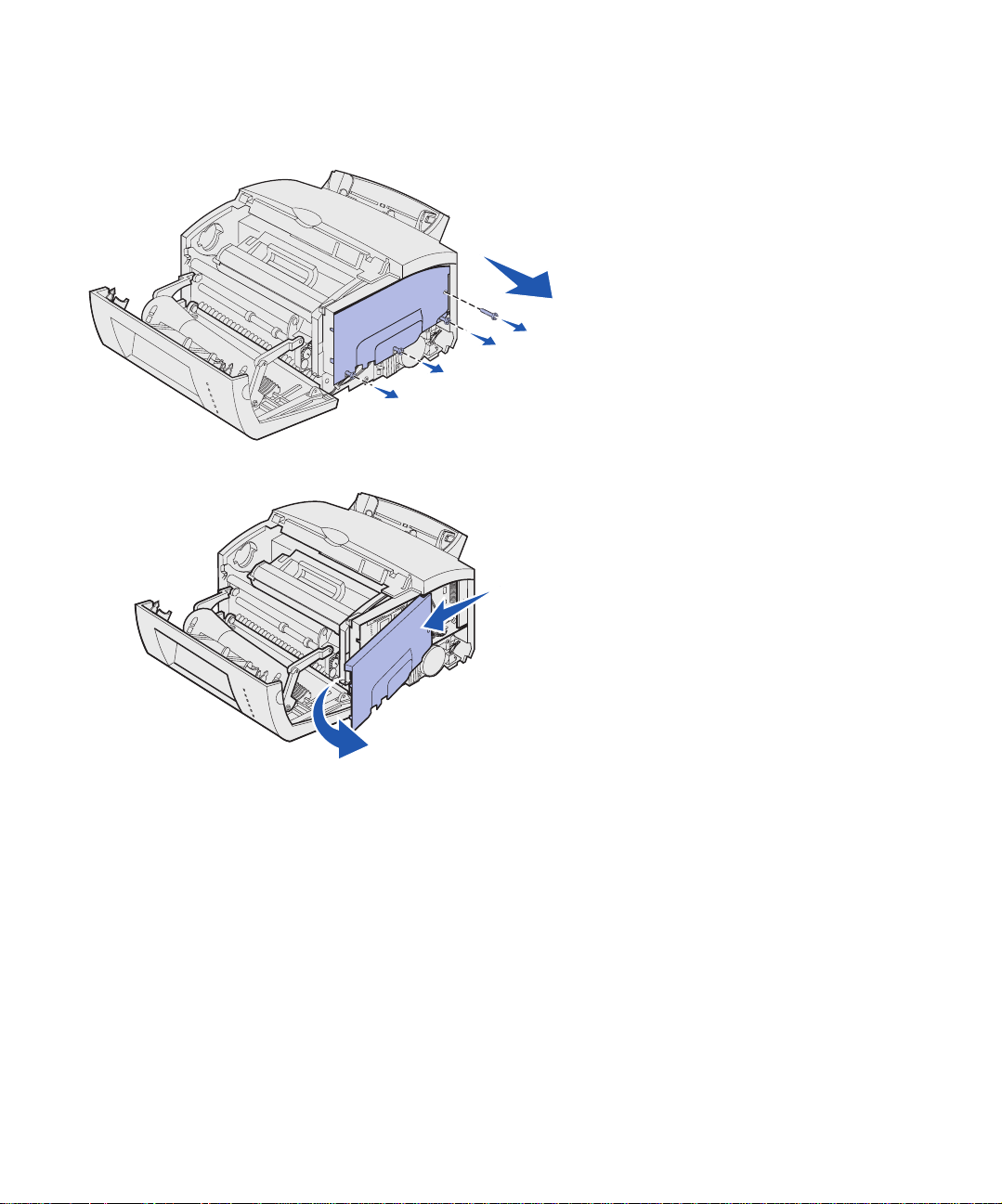
Removing the system board shield Use a No. 2 Phillips screwdriver to
remove the system board shield.
1 Remove the top screw and set it
aside.
2 Loosen the bottom three screws,
but do not remove them.
3 Slide the system board shield
along the top and bottom grooves
and set it aside.
Installing a memory card Follow the instructions in this section to
install either a printer memory card or, if
you have a Lexmark E 323 or
Lexmark E323n, a flash memory card.
The system board has tw o connectors f or
optional memory cards.You can install a
card in either connector.
Install memory cards
10
Page 19
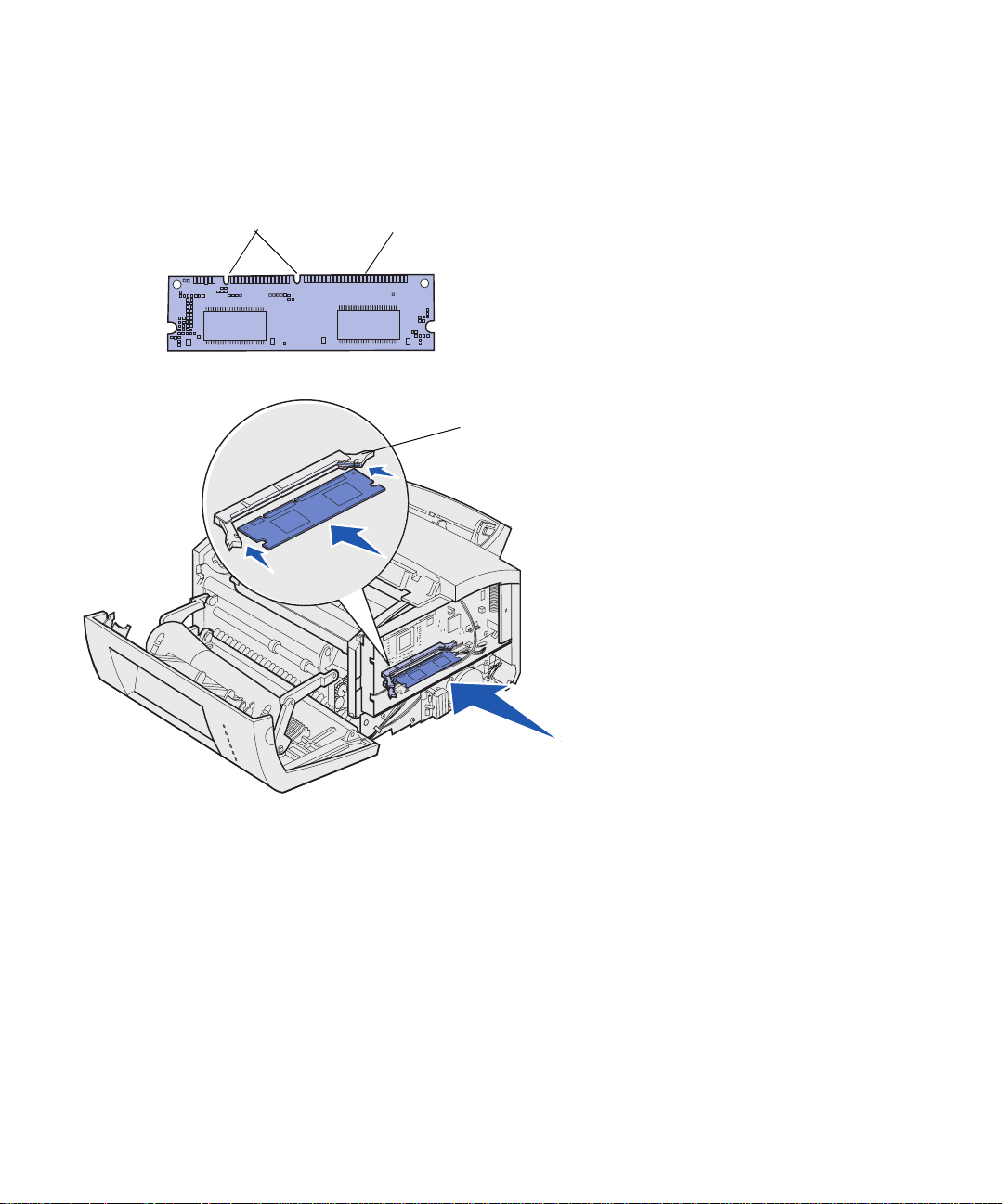
Warning: Memory cards are easily damaged by static
electricity. Touch something metal on the printer before
you touch a memory card.
1 Complete the steps in “Removing
the system board shield” on
page 10.
2 Unpack the printer memory card.
Latch
Notches
Connection points
Latch
Avoid touching the connection
points along the edge of the card.
Save the packaging.
3 Align the notches on the bottom of
the card with the notches on the
connector.
4 Guide the card between the
latches on each end of the
connector and push the card firmly
into the connector.
5 Make sure each latch fits over the
notch on each end of the memory
card.
Install memory cards
11
6 Reattach the metal shield and side
cover. Se e page 12 for
instructions.
Page 20

Reinstalling the system board shield
1 Align the metal shield between the
top and bottom grooves and slide it
all the way back.
2 Tighten the bottom three screws
and reattach the top screw to keep
the shield in place.
Install memory cards
12
Page 21

Reattaching the printer side cover
Tab
Tab
1 Align the top and bottom tabs with
the corresponding slots.
2 As you close the printer side cover,
push the oval tabs firmly into the
slots.
3 Close the printer front cover.
Install memory cards
13
Page 22

Step 5: Load paper
Paper support
Manual
feed
Top
output
bin
Tray 1
Paper support
Your printer has two standard paper
sources: tray 1, which holds up to 150
sheets of plain paper, and a single-sheet
manual feed. Use tray 1 for most print
jobs. Use the manual feed to feed a
single page, transparency, envelope,
label, or card stock.
You can increase your printer paper
capacity with the optional 250-sheet tray.
An output bin on top of the printer holds
up to 100 sheets. The single-sheet front
output door provides a straight-through
paper path for special media, reducing
curling and potential pap er jams.
The following table lists page numbers
where you can find loading instructions
for each tray.
Front output door
Source
Tray 1 150 A4, A5, B5, letter,
Optional 250-sheet tray 250 Plain paper 18
Manual feed 1 Plain paper, transparencies,
Optional 250-sheet tray
Capacity
(sheets)
Paper sizes
supported
legal, executive, folio
Paper types supported Go to page...
Plain paper, transparencies,
labels, card stock
envelopes, labels, card stock
15
21
Load paper
14
Page 23

Loading tray 1 Use tray 1, which is behind the manual
feed, to feed paper
T ra y 1 holds up to 150 sheets of paper, 10
sheets of transparencies or labels,10
envelopes,10 sheets of card stock.
1 Extend the rear paper support until
you hear a click.
2 Flex the sheets back and forth to
loosen them, fan the sheets on all
four sides, and flex them again.
and special media.
Load paper
15
Page 24

3 If loading:
• letterhead paper, insert letterhead
with the top of the page pointing
down, facing you
• envelopes, insert them vertically,
flap side down with the stamp area
in the top left corner
To reduce paper jams, do not use
envelopes that:
– Have excessive curl
– Are stu ck together
– Are damaged in any way
– Contain windows, holes,
perforations, cutouts, or
embossing
– Use metal clasps, string ties, or
metal folding bars
– Have postage stamps attached
– Have any exposed adhesive
when the flap is in the sealed
position
Load paper
16
Page 25

4 Extend the front paper support on
the top output bin until you hear a
click.
5 If you are printing on legal size
paper, completely extend the front
paper support.
6 Open the front output door for a
straight-through paper path if you
are printing on special media.
7 Slide the paper guides against the
edges of the paper or envelopes.
8 Select the paper size and type
from your software application.
9 Select the number of copies from
your software application or printer
driver if you are printing multiple
copies.
Note: If you load any print media other than plain letter or
A4 paper in trays 1 or 2, make sure you change the Paper
Type and Paper Size settings for that tray. Refer to the
Publications CD for detailed information.
Load paper
17
10 Start your print job.
Page 26

Loading the optional 250-sheet tray
1 Grasp the tabs on either side of the
tray and pull it completely out of
the printer.
2 Make sure the metal plate is
pressed down before inserting the
tray into the printer.
After the tray is inserted, the metal
plate springs back up so the paper
can feed into the printer.
Load paper
18
Page 27

3 If loading A4 or legal size paper,
extend the paper support on the
front of the tray.
4 Flex the sheets back and forth to
loosen them, fan the sheets on all
four sides, and flex them again.
5 If loading letterhead paper, insert
letterhead face down with the top
of the page entering the printer
first.
Load paper
19
Page 28

. 6 Make sure the paper is under both
corner bucklers and lying flat in the
tray.
Corner bucklers
Note: When you load the tray, do not exceed the
maximum stack height indicated by the label in the tray.
Overfilling the tray may cause paper jams.
7 Slide the paper guides flush
against the edges of the paper.
Load paper
20
Page 29

8 Reinstall the tray, making sure it is
pushed all the way in.
9 Select the paper size and type
from your software application.
10 Start your print job.
Loading the manual feed Use the manual feed to feed media, one
sheet at a time, into your printer.
If you experience problems feeding
envelopes or card stock in tray 1, try
printing them one at a time from the
manual feed.
Load paper
21
1 Extend the front paper support on
the top output bin until you hear a
click.
2 If you are loading legal paper,
extend the front paper support all
the way up.
3 Open the front output door if you
are printing on special media.
4 If loading:
• letterhead paper, insert one sheet
of letterhead with the top of the
page pointing down, facing you
• card stock, insert one card or
sheet vertically
Page 30

• envelopes, insert one envelope
vertically, flap side down with the
stamp area in the top left corner
To reduce paper jams, do not use
envelopes that:
– Have excessive curl
– Are stu ck together
– Are damaged in any way
– Contain windows, holes,
perforations, cutouts, or
embossing
– Use metal clasps, string ties, or
metal folding bars
– Have postage stamps attached
– Have any exposed adhesive
when the flap is in the sealed
position
5 Slide the paper guides flush
against the edges of the paper or
envelope.
6 Select the paper size and type
from your software application.
Load paper
22
7 Start your print job.
8 Press and release Continue to
start printing.
Page 31

Ready/Data
Toner Low
Load Paper
Paper Jam
Error
Press Continue
9 When the Load Paper light and the
Press Continue light come on,
place another piece of media in
the manual feed.
10 Press and release Continue to
print another page.
Continue
Cancel
Load paper
23
Page 32

Step 6: Attach cables
CAUTION: Do not connect
or disconnect a
communication port, a
teleport, or any other
connector during a ligh tni ng
storm.
Attaching a
local cable
The printer can be attached to a network or directly to a computer to
print locally.
You can attach your printer locally using either a USB or parallel
connection.
USB cable A USB port is standard on most base models.
Windows 98 S E, Windows Me, Windows 2000, and Wi ndows XP
operating systems support USB connections. Some UNIX, Linux, and
Macintosh computers also support USB connections. Refer to your
computer operating system documentation to see if your system
supports USB.
To attach the printer to a computer:
1 Connect the printer to the computer using a USB or parallel
cable.
Be sure to match the USB symbol on
the cable to the USB symbol on the
printer.
A USB port requires a USB cable such as Lexmark part number
12A2405 (2 m [6.5 ft]). Be sure to match the USB symbol on the
cable to the USB symbol on the printer.
2 Plug one end of the printer power cord into the socket at the
back of the printer and the other end into a properly grounded
outlet.
3 Turn on your printer.
After the printer completes its internal tests, the Ready
message indicates that the printer is ready to receive jobs.
Attach cables
24
Page 33

If you see a message other than Ready on the display, refer to
the publications CD for instructions on clearing the message.
Click Printing, and then click Understanding printer
messages.
4 Turn on your computer and any other peripherals.
5 Go “Install drivers for local printing” on page 27.
Parallel cable A parallel port requires an IEEE-1284 compliant parallel cable such as
Lexmark part number 1329605 (3 m [10 ft]) or 1427498 (6 m [20 ft]).
Attaching a
network cable
You can attach your Lexmark E323n printer to a network using
standard network cables.
Ethernet cable A 10BaseT/100BaseTx Fast Ethernet port is standard on the network
model.
To attach the printer to a network:
1 Make sure the printer is turned off and unplugged.
2 Plug one end of the standard network cable into a LAN drop or
hub and the other end into the Ethernet port on the back of the
printer. The printer automatically adjusts for the network speed.
3 Plug one end of the printer power cord into the socket at the
back of the printer and the other end into a properly grounded
outlet.
Use Category 5 cable with an RJ-45
connector for the standard network
port.
4 Now turn on the printer.
After the printer completes its internal tests, the Ready
message indicates that the printer is ready to receive jobs.
Attach cables
25
Page 34

Note: If you see a mess age
other than Ready on the
display, refer to the
publications CD for
instructions on clearing the
message. Look for
information about
understanding printer
messages.
5 Turn on your computer and any other peripherals.
6 Continue with “Verify printer setup” on page 35.
Attach cables
26
Page 35
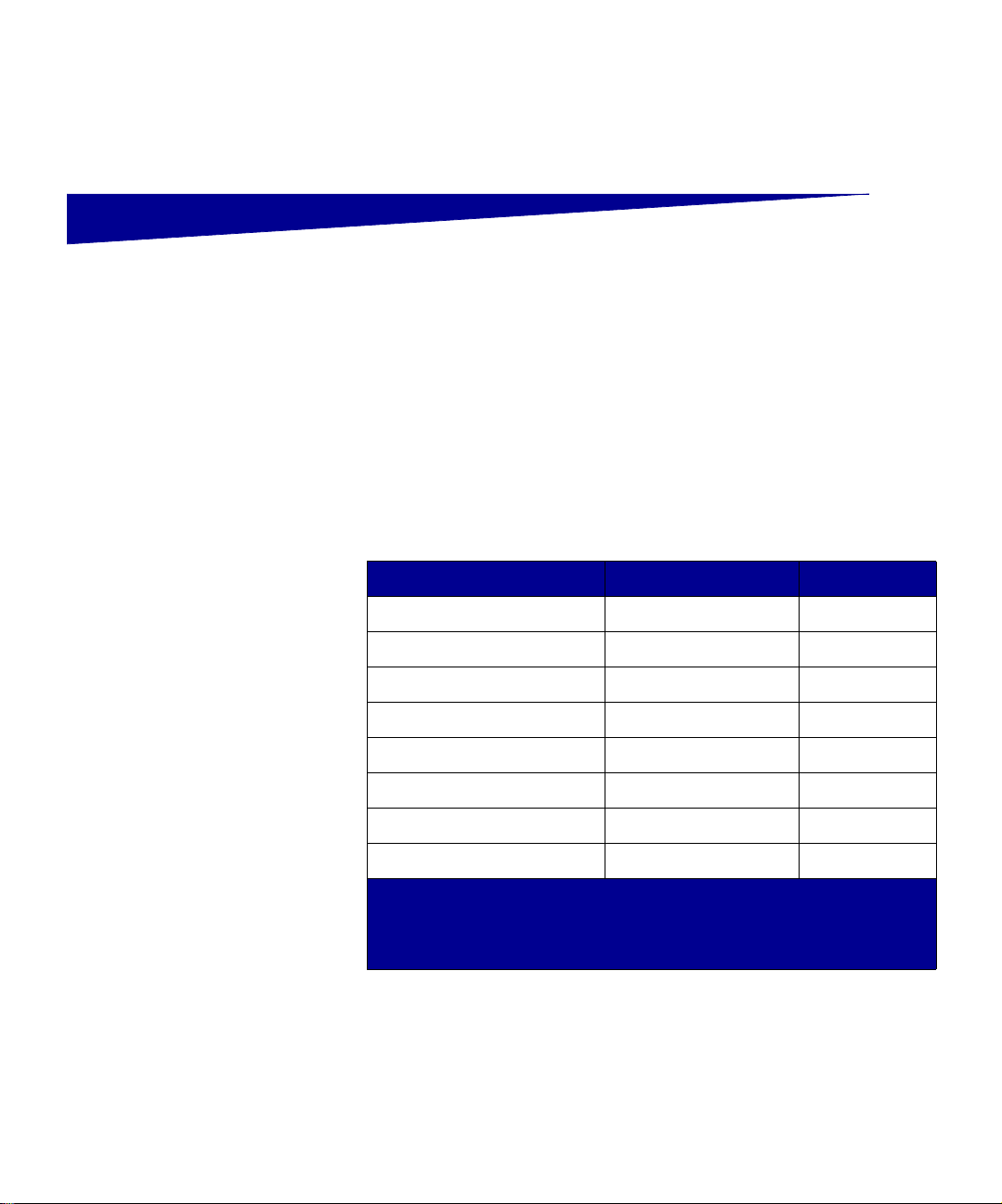
Step 7: Install drivers for local
printing
A local printer is a printer attached to your computer using a USB or
parallel cable. If your printer is attached to a network instead of your
computer, skip this step and go to Step 8: “Verify printer setup” on
page 35.
Note: For Windows
operating systems, you can
use the hardware wizard and
use the drivers CD to install
your printer drivers. Launch
the CD and follow the
instructions to install printer
software.
A printer driver is software that lets your computer communicate with
your printer. The procedure to install drivers depends on the operating
system you are using.
Select your operating system and cable from the table below for driver
installation instructions.
Operating system Cable Go to page...
*
Windows XP USB
Windows 2000 USB* or Parallel 29
Windows Me USB
Windows 98 USB
Windows NT 4.x Parallel only 31
Windows 95 Parallel only 31
Macintosh USB only 32
UNIX/Linux USB 33
*If you attach a USB printer cable w hile your printer and computer are turned
on, the Windows hardware wizard launches immediately. Find the
instructions for y our ope r ating sys tem a nd us e them to answer the plug and
play screens.
or Parallel 28
*
or Parallel 29
*
or Parallel 30
Install drivers for local printing
27
Page 36

Windows In addition to the following driver installation instructions, you may
need to refer to the documentation that shipped with your computer
and your Windows software.
Before you install Some versions of Windows software may already include a system
printer driver , so installation is automatic in later versions of Windows.
System drivers work well for simple print jobs, but they contain less
functionality than our enhanced custom driver.
Note: Installing a custom
driver will replace the system
driver. A separate printer
object will be created and
appear in the Printers folder.
Using Windows XP
with USB or
parallel cable
Note: Business versions of
Windows XP require that you
have administrative access
to install printer drivers on
your computer.
T o obtain all the features of the custom driver, install the custom printer
driver using the driver CD that shipped with the printer.
Drivers are also available in downloadable software packages on
Lexmark’s Web site at www.lexmark.com.
When the Found New Hardware Wizard screen appears:
1 Insert the drivers CD . If the CD auto launches, exit the CD . Click
Next.
2 Browse to the location of the printer driver on the drivers CD,
and then click Next.
D:\drivers\win_2000\
3 Disregard the next two messages and click Continue Anyway.
Your printer has been thoroughly tested and is compatible with
Windows XP. The wizard copies all of the necessary files and
installs the printer driver.
4 Click Finish when the software is installed.
5 Print a test page to verify printer setup
a Click Start Settings Printers.
b Select the printer you just created.
c Click File Properties.
d Click Print Test Page. When a test page prints successfully,
printer setup is complete.
Install drivers for local printing
28
Page 37

Using Windows 2000
with USB or
parallel cable
When the Found New Hardware Wizard screen appears:
1 Insert the drivers CD. If the CD auto launches, exit the CD. Click
Next.
Note: You need
administrative access to
install printer drivers on your
computer.
Using Windows Me
with USB or
parallel cable
2 Select Search for a suitable driver, and click Next.
3 Select only Specify a location, and click Next.
4 Browse to the location of the printer driver on the drivers CD.
D:\Drivers\Win_2000\
5 Click Open, and then click OK.
6 Click Next to install the driver that is displayed. Disregard the
message that the driver is not digitally signed.
7 Click Finish when the software is installed.
8 Print a test page to verify printer setup
a Click Start Settings Printers.
b Select the printer you just created.
c Click File Properties.
d Click Print Test Page. When a test page prints successfully,
printer setup is complete.
You must install both a USB port driver and an enhanced custom print
driver.
Note: Depending on the
software and printers
already installed on your
computer, your screens may
vary from those in the
instructions.
When the Found New Hardware Wizard screen appears.
1 Insert the drivers CD. If the CD auto launches, e xit the CD . Click
Next.
2 Select Automatic search for the best driver (recommended),
and then click Next. The wizard searches for a USB port driver.
The name of it will be similar to your printer name.
3 After the USB port driver is found, click Finish.
4 Select Automatic search for the best driver (recommended),
and then click Next. The wizard now searches for a printer
driver.
Install drivers for local printing
29
Page 38

5 Select your printer and driver from the list, and then click OK.
Make sure you select the driver in the correct language you
want to use.
D:\Drivers\WIN_9X\<LANGUAGE>
6 After the printer driver is installed, click Finish.
7 Use the default printer name or type a unique name for your
printer, and then click Next.
8 Click Y es (recommended), and then click Finish to print a test
page.
9 After the test page prints, click Yes to close the window.
10 Click Finish to complete the installation and close the wizard.
You are now ready to print.
Using Windows 98
with a USB or
parallel cable
Note: Depending on the
software and printers
already installed on your
computer, your screens may
vary from those in the
instructions.
You must install both a USB port driver and an enhanced custom print
driver.
When the Add New Hardware Wizard screen appears:
1 Insert the drivers CD, and then click Next. If the CD auto
launches, exit the CD.
2 Select Search for the best driver for your device
(recommended), and then click Next.
3 Select only CD-ROM drive, and then click Next.
4 After the wizard finds the USB port driver, click Finish.
5 Select to install the updated driver (recommended), and then
click Next.
6 Select Specify a location and browse to the location of the
printer driver on the drivers CD, and then click OK.
D:\Drivers\WIN_9X\<language>
7 Select to install the updated driver (recommended), and then
click Next.
8 After the printer driver is installed, click Finish.
9 Use the default printer name or type a unique name for your
printer, and then click Next.
Install drivers for local printing
30
Page 39

10 Select Yes to print a test page, and then click Finish. All the
necessary files are installed on your computer.
11 After the test page prints, click Yes to close the message
window.
12 Click Finish to complete the installation. You are now ready to
print.
Using Windows NT
with a parallel cable
Note: USB support is not
available for Windows NT
operating systems.
Note: You need
administrative access to
install printer drivers on your
computer.
Using Windows 95
with a parallel cable
Note: USB support is not
available for Windows 95
operating systems.
The easiest way to install a driver is to use the drivers CD that shipped
with y our printer.
1 Insert the drivers CD . If the CD auto launches, exit the CD . Click
Next.
2 Click Install Printer Software.
3 Click Agree to accept the license agreement.
4 Select Local Printer and click Next.
5 Make sure the correct printer and port are listed, and click OK.
You are now ready to print.
When the Update Device Driver Wizard screen appears:
1 Insert the drivers CD. If the CD auto launches, exit the CD.
If a system-compatible driver is found on your operating system,
the Wizard installs it.
If no compatible system driver is found on your operating
system, click Other Locations.
2 Browse to the location of the printer driver on the drivers CD,
and click
D:\drivers\win_9x\english
OK.
3 Click Finish. The Add Printer Wizard screen appears.
4 Use the default printer name or type a unique name for your
printer, and then click Next.
5 Click Yes to print a test page.
6 Click Finish. A test page is sent to the printer once the driver
files are copied to your computer. You are now ready to print.
Install drivers for local printing
31
Page 40

Macintosh Macintosh OS 8.6 or later is required for USB printing. To print locally
to a USB-attached printer you must create a desktop printer icon
(Macintosh 8.6–9.x) or create a queue in Print Center (Macintosh OS
X).
Creating a desktop
printer icon
(Macintosh 8.6–9.x)
Note: A PPD file provides
detailed information about
the capabilities of a printer to
your Macintosh computer.
Note: A PP D for yo ur printer
is also available in a
downloadable software
package from Lexmark’s
Web s ite at
www.lexmark.com.
1 Install a printer PostScript Printer Description (PPD) file on your
computer.
a Insert the drivers CD.
b Double-click Classic, and then double-click the installer
package for your printer.
c Choose the language you want to use and click OK.
d Click Accept after you read the license agreement.
e Click Continue after you finish with the Readme file.
f Choose a default paper size.
g On the Easy Install screen, click Install. All the necessary
files are installed on your computer.
h Click Quit when installation is complete.
2 Do one of the following:
Macintosh 8.6 - 9.0: Open Apple LaserWriter.
Macintosh 9.1 - 9.x: Open Applications, and then Utilities.
3 Double-click Desktop Printer Utility.
4 Select Printer (USB), and then click OK.
5 In the USB Printer Selection section, click Change.
If your printer does not appear in the USB Printer Selection list,
make sure the USB cable is properly connected and the printer
is turned on.
6 Select the name of your printer, and then click OK. Your printer
appears in the original Printer (USB) window.
7 In the PostScript Printer Description (PPD) File section, click
Auto Setup. Make sure your printer PPD now matches your
printer.
8 Click Create, and then click Save.
Install drivers for local printing
32
Page 41

9 Specify a printer name, and then click Save. Your printer is now
saved as a desktop printer.
Creating a queue in
Print Center
(Macintosh OS X)
Note: A PPD file provides
detailed information about
the capabilities of a printer to
your Macintosh computer.
Note: A PP D for yo ur printer
is also available in a
downloadable software
package from Lexmark’s
Web s ite at
www.lexmark.com.
1 Install a printer PostScript Printer Description (PPD) file on your
computer.
a Insert the drivers CD.
b Double-click Mac OS X, and then double-click the installer
package for your printer.
c On the Authorization screen, choose Click the lock to make
changes.
d Enter your password, and then click OK.
e Click Continue on the W elcome screen and again after you
view the Readme file.
f Click Agree to accept the license agreement.
g Select a Destination, and then click Continue.
h On the Easy Install screen, click Install. All the necessary
files are installed on your computer.
i Click Close when installation is complete.
2 Open Finder, click Applications, and then click Utilities.
3 Double-click Print Center.
4 Do one of the following:
If your USB-attached printer appears in the Printer List, you can
quit Print Center. A queue has been created for your printer.
If your USB-attached printer does not appear in the Printer List,
make sure the USB cable is properly connected and the printer
is turned on. After the printer appears in the Printer List, you can
quit Print Center.
UNIX/Linux Y our printer supports local printing on many UNIX and Linux platforms,
such as Sun Solaris and Red Hat.
The Sun Solaris and Linux packages are available on the drivers CD
and on the Lexmark Web site at www.lexmark.com. The User’s Guide
Install drivers for local printing
33
Page 42

in each package gives detailed instructions for installing and using
Lexmark printers in UNIX and Linux environments.
All the printer driver packages support local printing using a parallel
connection. The driver package for Sun Solaris supports USB
connections to Sun Ray appliances and Sun workstations.
Visit the Lexmark Web site at www.lexmark.com for a complete list of
supported UNIX and Linux platforms.
Install drivers for local printing
34
Page 43

Step 8: Verify printer setup
Turning on
the printer
Printing
setup pages
1 Plug one end of the printer cord into the power cord connector
at the back of the printer and the other end into a properly
grounded outlet.
2 Turn on the printer.
All indicator lights cycle (each light blinks, from top to bottom,
and then cycles again).
Print a Menu Settings page for a list of current printer settings. If you
have a Lexmark E323n, your printer prints both a Menu Settings page
and a Network Setup page, listing the IP address and other network
settings.
1 Press and release Continue to print the page(s).
2 On the Menu Settings page:
• V erify that the options you installed are correctly listed under
“Installed Features.”
If an option you installed is not listed on the Menu Settings
page, turn the printer off, unplug the power cord, and
reinstall the option.
• V erify that the amount of memory installed is correctly listed
under “Printer Information.” Verify that the paper trays are
configured for the sizes and types of paper you loaded.
3 On the Network Setup page, confirm that Status is “Connected.”
If Status is “Not Connected,” your LAN drop may not be active
or your network cable may be malfunctioning. Consult your
network support person for a solution, and then print another
Network Setup page to verify that you are connected to your
network.
Save the network setup page for later use.
Verify printer setup
35
Page 44

What do I do next?
Task Go to page…
Configure for TCP/IP 37
Distribute information to users 42
Verify printer setup
36
Page 45

Step 9: Configure for TCP/IP
If you have TCP/IP available on your network, we recommend that you
assign an IP address to the printer.
Assigning a printer
IP address
If your network is using DHCP , an IP address is automatically assigned
after you connect the network cable to the printer.
1 Look for the address under the “TCP/IP” heading on the
Network Setup page you printed in “Printing setup pages” on
page 35.
2 Go to “Verifying the IP settings” on page 38 and begin with
step 2.
If your network is not using DHCP, then you must manually assign an
IP address to the printer.
One of the easiest ways is to use the Print Server TCP/IP Setup Utility
on the drivers CD. Launch the CD, click View Documentation
Network Printer Install. Look for information about using the Print
Server TCP/IP Setup Utility.
To use this utility, you need to know the printer 12-digit physical
address or Universally Administered Address (UAA). Look for the UAA
entry on the Network Setup page you printed earlier. You can use
either the MSB or canonical form of the UAA.
Configure for TCP/IP
37
Page 46

Verifying the
IP settings
1 Print another Network Setup page. Look under the “TCP/IP”
heading and make sure the IP address, netmask, and gateway
are what you expected.
See “Printing setup pages” on page 35 if you need help.
Note: On Windows
computers, click Start
Programs Command
prompt (or Accessories
Command prompt if using
Windows 2000).
2 Ping the printer and verify that it responds. For example, at a
command prompt on a network computer, type “ping” followed
by the new printer IP address (for example, 192.168.0.11):
ping xxx.xxx.x.xx
If the printer is active on the network, you receive a reply.
Configure for TCP/IP
38
Page 47

Step 10: Install drivers for
network printing
After you have assigned and verified the TCP/IP settings, you are
ready to install the printer drivers on each network computer.
Windows In Windows environments, network printers can be configured for
direct printing or shared printing.
• Direct printing means the printer is attached directly to the
network using an available LAN connection or open port on a
hub. In this type of network printing, printer drivers are typically
installed on each network computer.
• A shared printer is connected locally to one of the computers on
the netw ork using a lo cal printer cable s uch as USB . The p rinter
is installed on the network computer attached to the printer.
During the driver installation, the printer is set up to be “shared”
so that other network computers are allowed to print to it.
Creating ports and
installing drivers
Note: Using a custom
printer driver and a custom
network port provides
enhanced functionality , such
as printer status alerts.
More information about each of these network printing methods is on
the drivers CD that shipped with your printer.
Read the detailed instructions on the drivers CD. Click View
Documentation and look for information about network printer
installation for your specific Windows environment.
If you choose to install without using the instructions on the drivers CD,
you need a basic understanding of network printing on TCP/IP
networks, installing printer drivers, and the process involved in
creating new network ports.
Install drivers for network printing
39
Page 48

Supported network printer ports
• Microsoft IP port—Windows NT 4.0, Windows 2000, and
Windows XP
• Lexmark network port—Windows 95/98/Me, Windows NT 4.0,
Windows 2000, and Windows XP
Supported printer drivers
• Windows system printer driver
• Lexmark custom printer driver
System drivers are built into Windows operating systems. Custom
drivers are available on the drivers CD.
Updated system and custom drivers are available on the Lexmark Web
site at www.lexmark.com.
Macintosh In order to print to a network printer, each Macintosh network user
must perform both of the following tasks on his computer:
Note: A PostScript Printer
Description (PPD) file
provides detailed
information about the
capabilities of a printer to
your UNIX or Macintosh
computers.
• Install a custom PostScript Printer Description (PPD) file.
A custom PPD can be found on the drivers CD that shipped with
your printer.
A PPD for your printer is also available in a downloadable
software package from Lexmark’s Web site at
www.lexmark.com.
• Create a desktop printer icon (Mac OS 8.6–9.x) or create a
queue in Print Center (Mac OS X).
Detailed instructions for these tasks can be found in the online
documentation included on the drivers CD.
UNIX/Linux Your printer supports many UNIX and Linux platforms, such as Sun
Solaris and Red Hat. Visit Lexmark’s Web site at www.le xmark.com for
a complete list of supported UNIX and Linux platforms.
Install drivers for network printing
40
Page 49

Note: The Sun Solaris and
Linux packages are available
on the drivers CD and on
Lexmark’s Web site at
www.lexmark.com.
Lexmark provides a printer driver package for each supported UNIX
and Linux platform. The User’s Guide in each package gives detailed
instructions for installing and using Lexmark printers in UNIX and
Linux environments .
You can download these packages from Lexmark’s Web site. Y ou ma y
also find the driver package you need on the drivers CD.
NetWare You printer supports NetWare network environments.
For the latest information about installing a network printer in a
NetWare environment, launch the drivers CD and click View
Documentation. Look for information about network printer
installation.
Install drivers for network printing
41
Page 50

Step 11: Distribute information
to users
Identifying
printer users
Locating helpful information
Note: The publications CD
is shipped inside the Setup
Guide.
Several types of users may need access to the information stored on
the publications CD:
• Users sending print jobs
• Network printer administrators
• Help desk personnel
• Information technology support staff
Launch the publications CD and browse the contents to see a
complete list of the available information. If you have a version of
Acrobat capable of full text searching, we have created catalog entries
to help you find the information you need.
The information provided on the Publications CD includes:
• Tips for successful printing
• Ways to improve print quality
• Information about using the printer operator panel
• Instructions for replacing supplies
• Solutions to common printing problems
• Methods for clearing paper jams
• Overview of printer menus
• Explanation of printer messages
Distribute information to users
42
Page 51

Distributing the information
You can give users access to the information on the Publications CD
in several ways:
• Give the Publications CD to a system administrator or the Help
desk.
• Copy the entire contents of the CD (or just specific topics) to a
shared network drive or intranet site.
• Each topic on the Publications CD is a separate PDF. Launch
the CD, click Other resources, and then click File locations.
• Send Lexmark’s printer documentation URL to printer users
(www.lexmark.com/publications). Users with Internet access
can browse the site.
• Print the information on the Publications CD and store it near
the printer for easy access. For printing instructions, launch the
CD and then click Navigation.
Congratulations! You are now ready to use your new printer. Save this book if you
anticipate purchasing printer options in the future.
Distribute information to users
43
Page 52

Understanding the operator panel lights
The operator panel lights mean different things, depending on their
sequence. They indicate that the printer is ready to print, the printer
Ready/Data
Toner Low
Load Paper
Paper Jam
Error
Press Continue
needs intervention, or the printer needs servicing.
Some of the more common light sequences are shown in the next
section. For a complete explanation of all of the light sequences, refer
to the Understanding the operator panel lights section of the
Publications CD.
Continue
Cancel
Understanding the operator panel lights
44
Page 53

Operator panel terms
Light is on
Light is off
Light is blinking
Light is blinking slowly
Continue
Cancel
Press Continue
• Press Continue briefly
(approximately one second) to
restart the printer.
• Press and release Continue twice
quickly to display an error code.
Cancel
Press
• Press and release Cancel to
cancel the job currently printing.
• Press and hold Cancel until all of
the lights come on to reset the
printer.
Understanding the operator panel lights
45
Page 54

Ready/Data
Toner Low
Load Paper
Paper Jam
Error
Press Continue
The printer is ready to receive and process data.
Continue
Continue
Cancel
Ready/Data
Toner Low
Load Paper
Paper Jam
Error
Press Continue
Cancel
The printer is busy
receiving or processing data.
Understanding the operator panel lights
46
Page 55

Ready/Data
Toner Low
Load Paper
Paper Jam
Error
Press Continue
The printer is waiting
until additional data is received.
Continue
Continue
Cancel
Ready/Data
Toner Low
Load Paper
Paper Jam
Error
Press Continue
Cancel
Tray 1 or the optional 250-sheet tray is out of media or the media did
not feed properly.
Understanding the operator panel lights
47
Page 56

Ready/Data
Toner Low
Load Paper
Paper Jam
Error
Press Continue
The printer prompts you to load another sheet of media in the manual
feed.
Continue
Continue
Cancel
Ready/Data
Toner Low
Load Paper
Paper Jam
Error
Press Continue
Cancel
The printer detects a jam. Press and release Continue twice quickly to
display the secondary paper jam light sequence.
Understanding the operator panel lights
48
Page 57

Ready/Data
Toner Low
Load Paper
Paper Jam
Error
Press Continue
The printer alerts you that the toner is getting low. T o use the remaining
toner, remove the print cartridge, gently shake it back and forth, and
reinsert it. When the print fades or no longer prints satisfactorily,
replace the print cartridge.
(On the Lexmark E321, the Toner Low light does not come on if the
1,500-page starter print cartridge is installed.)
Continue
Continue
Cancel
Ready/Data
Toner Low
Load Paper
Paper Jam
Error
Press Continue
Cancel
A secondary error has occurred:
1 Quickly press and release Continue twice to display the
secondary error code light sequence.
2 Refer to the Understanding the Operator Panel Lights section in
the Pub li c a tio ns CD for information on what the light sequence
means and what you can do.
Understanding the operator panel lights
49
Page 58

Ready/Data
Toner Low
Load Paper
Paper Jam
Error
Press Continue
The printer has a service error. Turn the printer off and back on. If the
lights are still blinking, contact your point of purchase.
Continue
Cancel
Understanding the operator panel lights
50
Page 59

Troubleshooting tips
Problem: What to do:
Installing a print cartridge
Characters appear light or b lu rred. • The print cartridge may be low on toner. Replace the cartridge.
The printer seems to be printing, but pages
are blank.
The printer is on, but nothing prints.
Jobs are not printing and t he Error light is on
solid.
Attaching cables
• The print cartridge has an error. Replace the cartridge.
• Make sure the print cartridge is installed.
Unexpected characters print or characters
are missing.
The operator panel lights do not come on
when the printer is turned on.
Loading paper
Toner smudges appear on the page. • Make sure the paper is straight and unwrinkled.
The paper sticks together/printer feeds
multiple sheets of paper.
The paper skews or buckles. • Do not overfill tray 1 or the optional 250-sheet tray.
• Make sure the parallel cable, USB cable or Ethernet cable is firmly
plugged in at the back of the printer.
• Make sure the power cord is firmly plugged in at the back of the
printer and at the electrical outlet.
• Remove the paper from tray 1 or optional 250-sheet tray and fan
the paper.
• Do not overfill tray 1 or the optional 250-sheet tray.
• Make sure the pa per is under both corner b uc klers and ly ing flat in
the optional 250-sheet tray.
• Make sure the paper guides are properly positioned against the
edges of the paper.
Troubleshooting tips
51
Page 60

Problem: What to do:
The paper fails to feed from tray 1. • Make sure tray 1 is selected from the printer driver.
• Remove the paper from tray 1 and fan the paper.
The paper fails to feed from the optional
250-sheet tray.
• Make sure optional 250-sheet tray is selected from the printer
driver.
• Make sure the tray is pushed all the way in.
• Make sure the metal plate is pressed down.
• Make sure the paper is under both corner bucklers.
• Make sure the paper does not exceed the stack height indicator.
• Remove the paper from the optional 250-sheet tray and fan the
paper.
Troubleshooting tips
52
Page 61

Statement of Limited Warranty
Lexmark International, Inc., Lexington, KY
This warranty applies to the United States and
Canada. For customers outside the U.S. and
Canada, refer to the country-specific warranty
information that came with your printer.
Lexmark E321, E323
This Statement of Limited Warranty applies to this
product if it was originally purchased for your use,
and not for resale, from Lexmark or a Lexmark
remarketer, referred to in this statement as
“Remarketer.”
Warranty
Lexmark warrants that this product:
• Is man uf ac t ured from ne w pa rts, o r ne w an d
serviceable used parts, which perform like
new parts
• Is free from defects in material and
workmanship
• Conforms to Lexmark’s official published
specifications
• Is in good working order
If this product does not function as warranted
during the warranty period, contact a Remarketer
or Lexmark for repair without charge.
If this product is a feature or option, this statement
applies only when that feature or option is used
with the product for which it was designed. To
obtain warranty service, you may be required to
present the feature or option with the product.
If you transfer this product to another user,
warranty service under the terms of this statement
is available to that user for the remainder of the
warranty period. You should transfer proof of
original purchase and this statement to that user.
Warranty service
The warranty period is12 months and starts on the
date of original purchase as shown on the
purchase receipt.
To obtain warranty service you may be required to
present proof of original purchase. Warranty
service will be provided at your location.
When warranty service involves the exchange of a
product or part, the item replaced becomes the
property of the Remarketer or Lexmark. The
replacement may be a new or repaired item. The
replacement item assumes the remaining warranty
period of the original product.
Replacement is not available to you if the product
you present for exchange is defaced, altered, in
need of a repair not included in warranty service, or
damaged beyond repair. Also, such product must
be free of any legal obligation or restrictions that
prevent its exchange.
Before you present this product for warranty
service, remove all programs, data, and removable
storage media.
For further explanation of your warranty
alternatives and the nearest Lexmark authorized
servicer in your area, please contact Lexmark at 1859-232-3000, or on the World Wide Web at http://
support.lexmark.com.
Remote technical support is provided for this
product throughout its warranty period. Lexmark
Statement of Limited Warranty
53
Page 62

offers a variety of extended warranty programs that
include an extension of technical support. For
products no longer covered by a Lexmark warranty,
technical support may only be available for a fee.
Extent of warranty
We do not warrant uninterrupted or error-free
operation of a product.
Warranty service does not include repair of failures
caused by:
• Modification or attachments
• Accidents or misuse
• Unsuitable physical or operating
environment
• Maintenance by anyone other than Lexmark
or a Lexmark authorized servicer
• Operation of a product beyond the limit of its
duty cycle
• Failure to have installed a maintenance kit
as specified (if applicable)
• Use of printing media outside of Lexmark
specifications
• Use of other than Lexmark supplies (such as
toner cartridges, inkjet cartridges, and
ribbons)
• Use of other than Lexmark product or
component
ALL EXPRESS AND IMPLIED WARRANTIES,
INCLUDING THE IMPLIED WARRANTIES OF
MERCHANTABILITY AND FITNESS FOR A
PARTICULAR PURPOSE, ARE LIMITED IN
DURATION TO THE WARRANTY PERIOD. NO
WARRANTIES, EXPRESS OR IMPLIED, WILL
APPLY AFTER THIS PERIOD.
recover actual damages up to the limit set forth in
the following paragraph.
Lexmark's liability for actual damages from any
cause whatsoever will be limited to the greater of 1)
$5,000 or 2) the amount you paid for the product
that caused the damages. This limitation of liability
will not apply to claims by you for bodily injury or
damage to real property or tangible personal
property for which Lexmark is legally liable. In no
event will Lexmark be liable for any lost profits, lost
savings, incidental damage, or other economic
consequential damages. This is true even if you
advise Lexmark or a Remarketer of the possibility
of such damages. Lexmark is not liable for any
claim by you based on a third party claim.
This limitation of remedies also applies to any
developer of materials supplied to Lexmark.
Lexmark’s and the developer’s limitations of
remedies are not cumulative. Such dev eloper is an
intended beneficiary of this limitation.
Additional rights
Some states do not allow limitations on how long
an implied warranty lasts, or do not allow the
exclusion or limitation of incidental or
consequential damages. If such laws apply, the
limitations or exclusions contained in this
statement may not apply to you.
This warranty gives you specific legal rights. You
may also have other rights which vary from state to
state.
Limitation of liability
Your sole remedy under this Statement of Limited
Warranty is set forth in this section. For any claim
concerning performance or nonperformance of
Lexmark or a Remarketer for this product under
this Statement of Limited Warranty, you may
Statement of Limited Warranty
54
Page 63

P/N 21S0260
E.C. 1SP004
Lexmark and Lexmark with diamond design are trademarks of Lexmark International, Inc.,
registered in the United States and/or other countries.
© 2002 Lexmark International, Inc.
740 West New Circle Road
Lexington, Kentucky 40550
www.lexmark.com
