Page 1
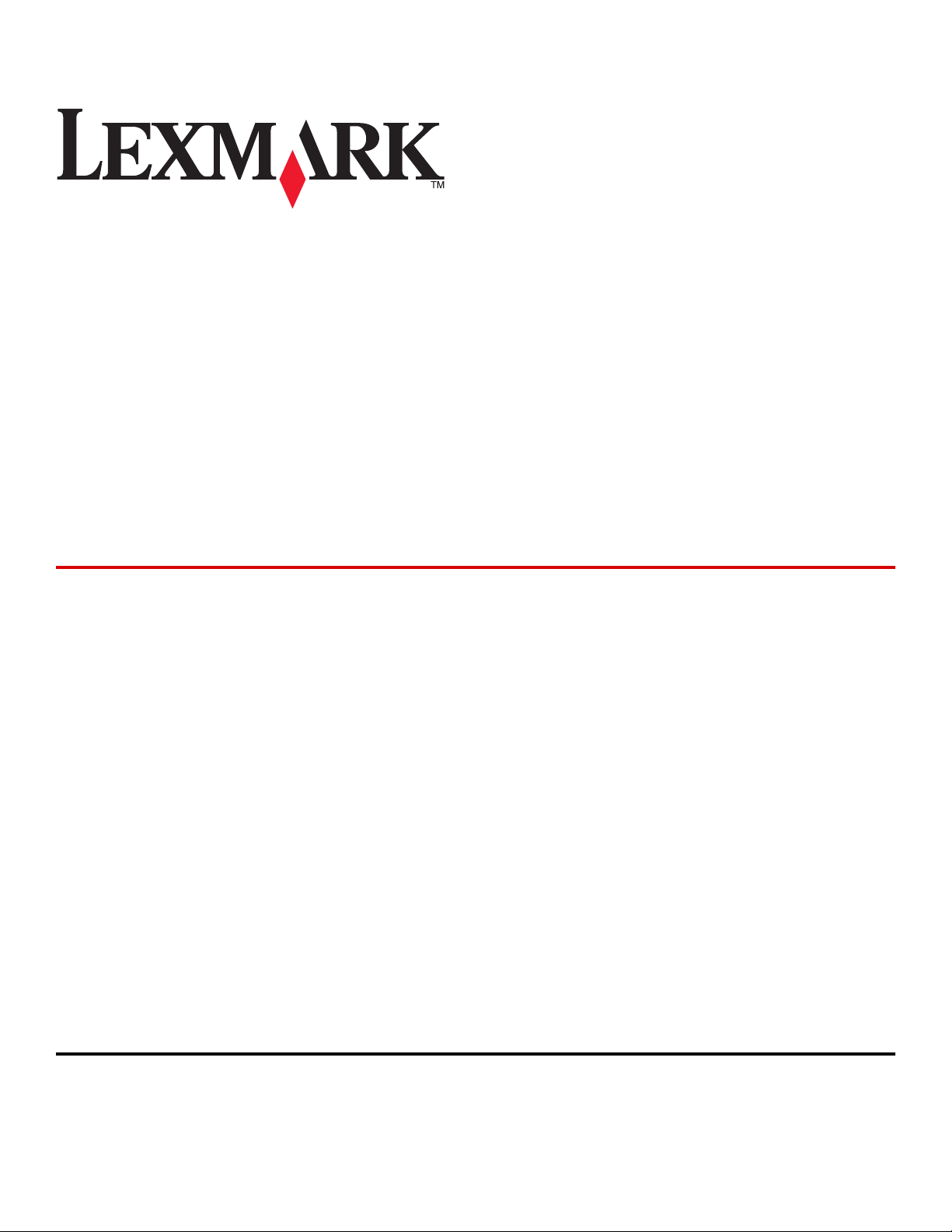
C734n, C734dn, C734dw,
C734dtn, C736n, C736dn,
C736dtn, X734de MFP,
X736de MFP, X738de MFP,
X738dte MFP
Technical Reference
August 2009 www.lexmark.com
Lexmark and Lexmark with diamond design are trademarks of Lexmark International, Inc., registered in the United States and/or other countries.
All other trademarks are the property of their respective owners.
© 2009 Lexmark International, Inc.
All rights reserved.
740 West New Circle Road
Lexington, Kentucky 40550
Page 2
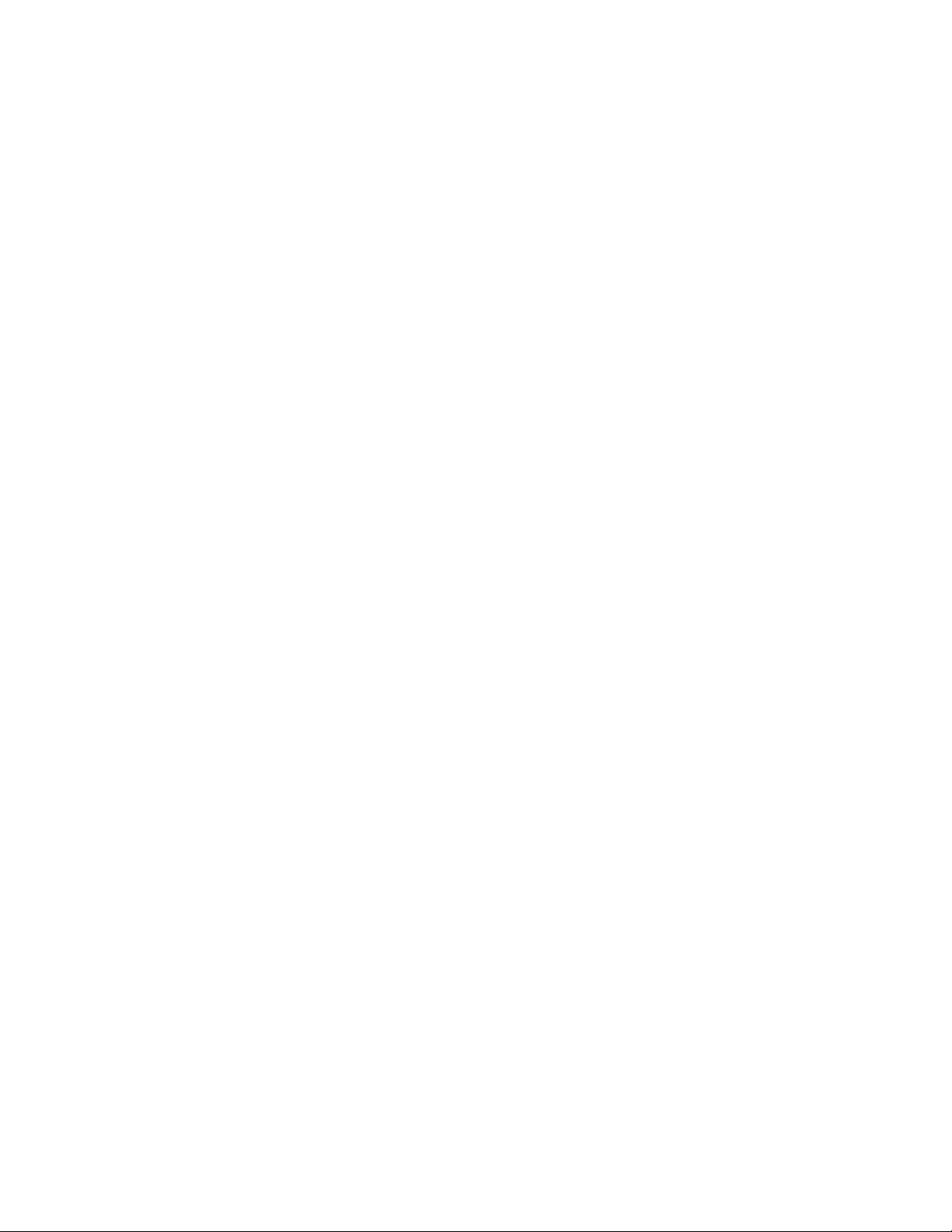
Edition notice
August 2009
The following paragraph does not apply to any country where such provisions are inconsistent with local law: LEXMARK INTERNATIONAL,
INC., PROVIDES THIS PUBLICATION “AS IS” WITHOUT WARRANTY OF ANY KIND, EITHER EXPRESS OR IMPLIED, INCLUDING, BUT NOT LIMITED TO,
THE IMPLIED WARRANTIES OF MERCHANTABILITY OR FITNESS FOR A PARTICULAR PURPOSE. Some states do not allow disclaimer of express or
implied warranties in certain transactions; therefore, this statement may not apply to you.
This publication could include technical inaccuracies or typographical errors. Changes are periodically made to the information herein; these
changes will be incorporated in later editions. Improvements or changes in the products or the programs described may be made at any time.
References in this publication to products, programs, or services do not imply that the manufacturer intends to make these available in all countries
in which it operates. Any reference to a product, program, or service is not intended to state or imply that only that product, program, or service
may be used. Any functionally equivalent product, program, or service that does not infringe any existing intellectual property right may be used
instead. Evaluation and verification of operation in conjunction with other products, programs, or services, except those expressly designated by
the manufacturer, are the user’s responsibility.
For Lexmark technical support, visit support.lexmark.com.
For information on supplies and downloads, visit www.lexmark.com.
If you don't have access to the Internet, you can contact Lexmark by mail:
Lexmark International, Inc.
Bldg 004-2/CSC
740 New Circle Road NW
Lexington, KY 40550
USA
© 2009 Lexmark International, Inc.
All rights reserved.
Trademarks
Lexmark and Lexmark with diamond design are trademarks of Lexmark International, Inc., registered in the United States and/or other countries.
PCL® is a registered trademark of the Hewlett-Packard Company.
All other trademarks are the property of their respective owners.
UNITED STATES GOVERNMENT RIGHTS
This software and any accompanying documentation provided under this agreement are commercial computer software and documentation
developed exclusively at private expense.
Page 3
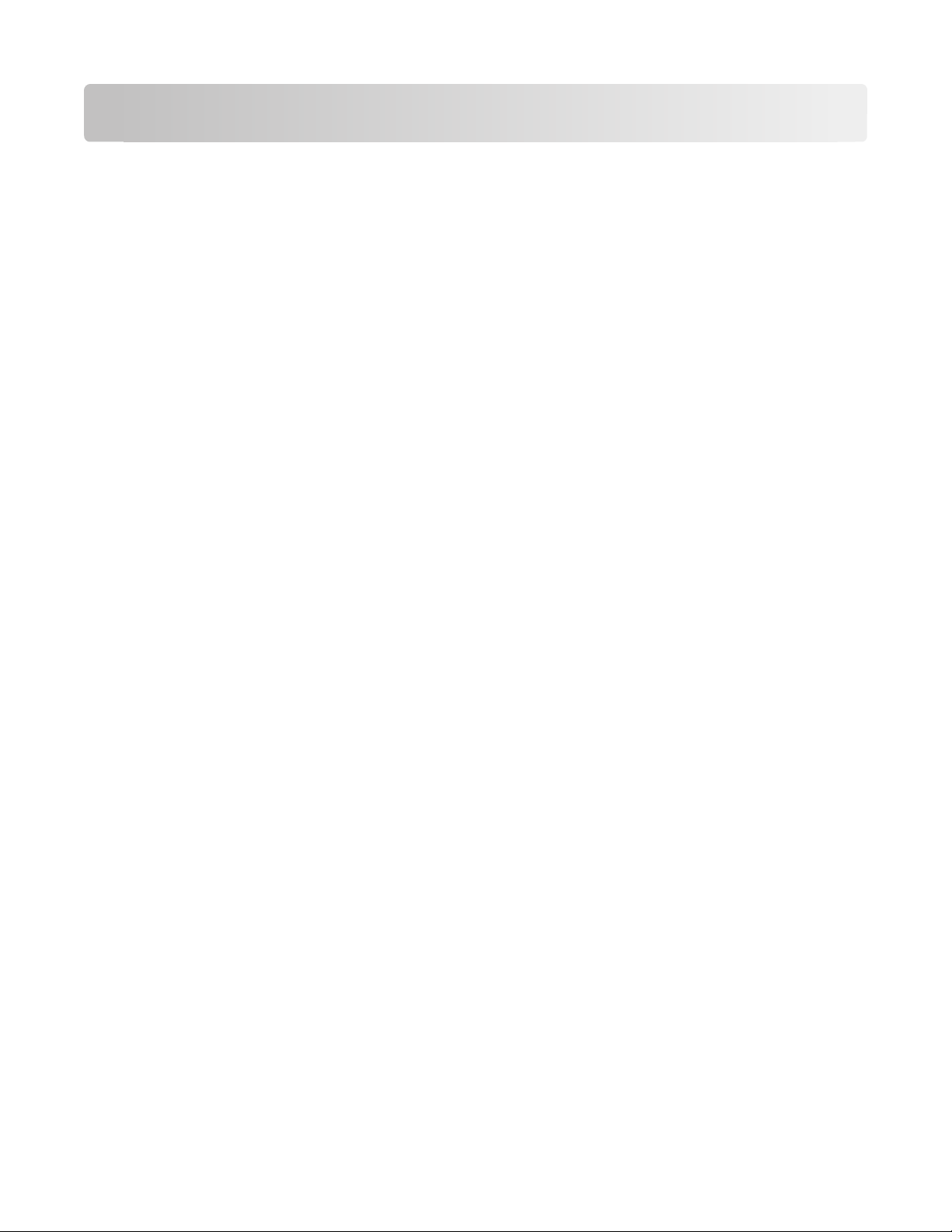
Contents
Edition notice......................................................................................2
Introduction........................................................................................5
Understanding letters after model numbers...............................................................................................................5
Learning about the printer...............................................................7
Finding information about the printer...........................................................................................................................7
Printer Control Language (PCL) page formatting........................8
Printable areas.........................................................................................................................................................................8
Supported paper and envelope dimensions...............................................................................................................9
Printer Job Language (PJL).............................................................11
PJL commands information.............................................................................................................................................11
PostScript (PS) emulation...............................................................12
Paper sizes supported........................................................................................................................................................12
PostScript paper tray support.........................................................................................................................................13
PostScript envelope size support..................................................................................................................................15
PostScript envelope tray support..................................................................................................................................16
Printer specifications......................................................................18
Airflow requirement...........................................................................................................................................................18
Noise emission levels.........................................................................................................................................................18
Electrical specifications.....................................................................................................................................................19
Power requirements...........................................................................................................................................................19
Physical specifications.......................................................................................................................................................20
Clearance requirements....................................................................................................................................................21
Environmental conditions................................................................................................................................................21
Altitude specifications and atmospheric pressure..................................................................................................22
Appendix A: PCL support.................................................................23
PCL emulation commands...............................................................................................................................................23
GL/2 commands...................................................................................................................................................................29
Contents
3
Page 4
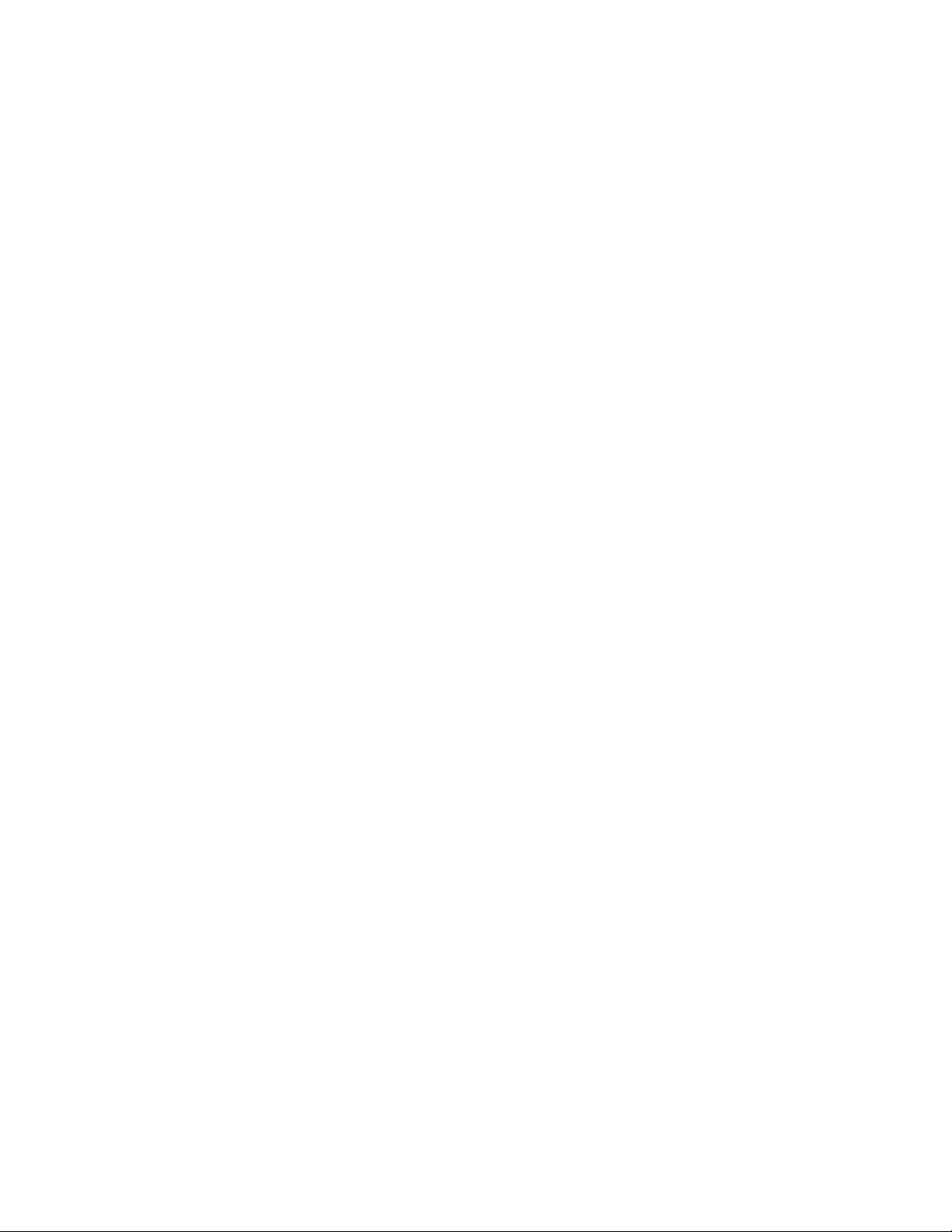
Appendix B: PJL support.................................................................32
Common variables for both printer languages........................................................................................................32
Printer-unique PJL variables for both printer languages......................................................................................34
Common variables for PCL emulation.........................................................................................................................43
Printer-unique variables for PCL emulation...............................................................................................................44
Common variables for PostScript emulation............................................................................................................44
Printer-unique variables for PostScript emulation..................................................................................................45
Printer-unique LRESOURCE variables...........................................................................................................................45
Status Readback commands...........................................................................................................................................45
USTATUS unsolicited status variables..........................................................................................................................46
PJL messages for auto-continuable conditions........................................................................................................46
PJL messages for attendance conditions....................................................................................................................53
PJL messages for paper handling..................................................................................................................................67
PJL messages for paper jams...........................................................................................................................................70
Service errors.........................................................................................................................................................................77
Device attendance messages..........................................................................................................................................77
Lexmark-unique PJL commands....................................................................................................................................77
File and device protection commands........................................................................................................................78
Appendix C: PostScript support.....................................................79
Supplemental operators...................................................................................................................................................79
Page device parameters....................................................................................................................................................82
User interpreter parameters............................................................................................................................................87
System interpreter parameters.......................................................................................................................................88
Devices supported..............................................................................................................................................................91
Device parameters..............................................................................................................................................................93
PostScript message keys commands.........................................................................................................................103
Index.................................................................................................104
Contents
4
Page 5
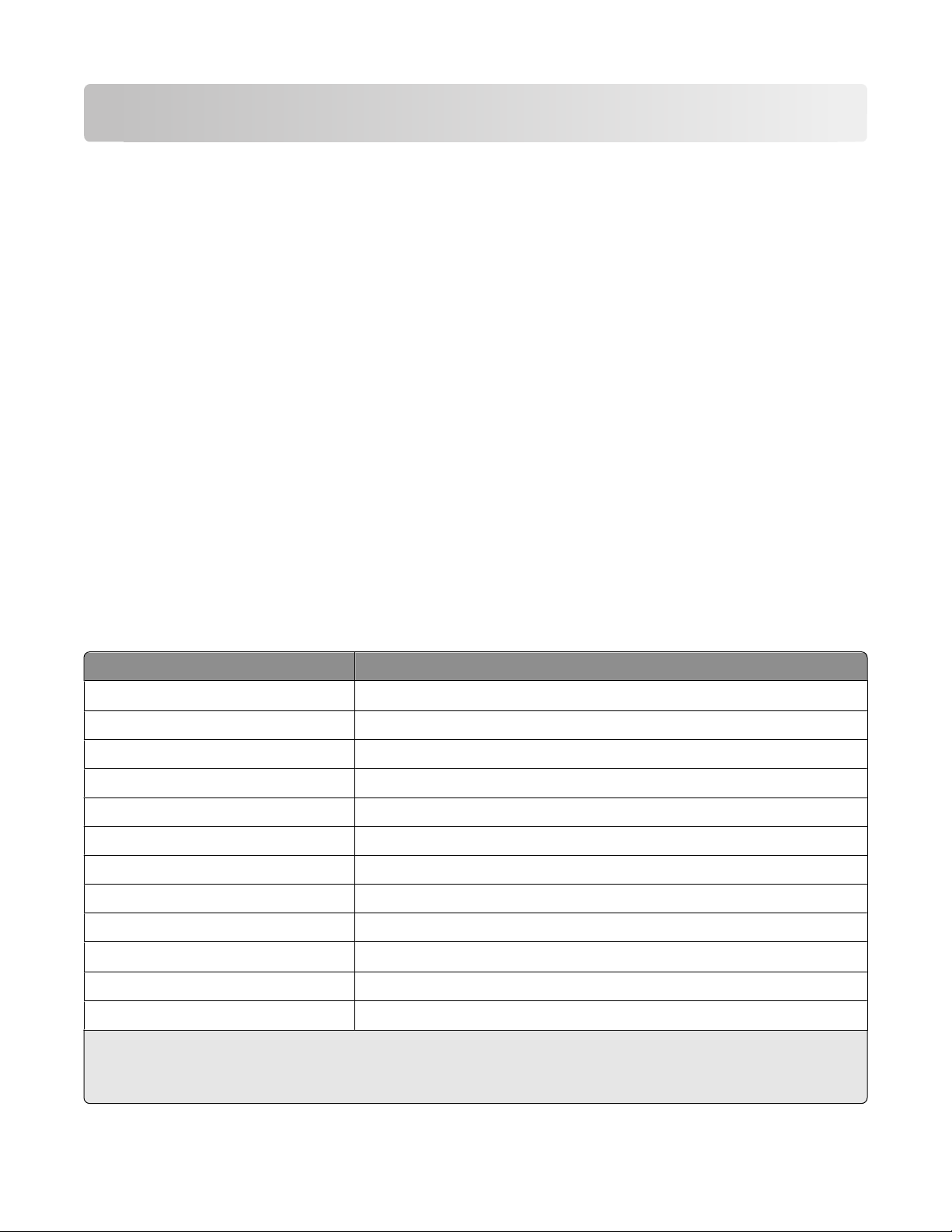
Introduction
Overview
This edition of the Technical Reference contains information about the following printers or multifunction printers
(MFPs):
• Lexmark C734n
• Lexmark C734dn
• Lexmark C734dw
• Lexmark C734dtn
• Lexmark C736n
• Lexmark C736dn
• Lexmark C736dtn
• Lexmark X734de MFP
• Lexmark X736de MFP
• Lexmark X738de MFP
• Lexmark X738dte MFP
Understanding letters after model numbers
Some Lexmark printers may have one or more letters after the model name to indicate printer features:
Acronym Meaning
d
de duplex and e-Task (electronic task) touch-screen interface
dfe duplex, finisher/stapler, and e-Task touch-screen interface
dhe duplex, high-capacity drawer, and e-Task touch-screen interface
dhn duplex, high-capacity drawer, and network
dme duplex, mailbox, and e-Task touch-screen interface
dn duplex and network
dnf duplex, network, and finisher/stapler
dnw or dw duplex, network, and wireless
dt
dte duplex, additional tray, and e-Task touch-screen interface
dtn duplex, additional tray, and network
1
Duplex printing (two-sided printing) accomplished by means of an optional duplex unit or an internal duplex unit based
on the product.
2
The additional tray is part of a drawer.
1
duplex
duplex and additional tray
2
Introduction
5
Page 6
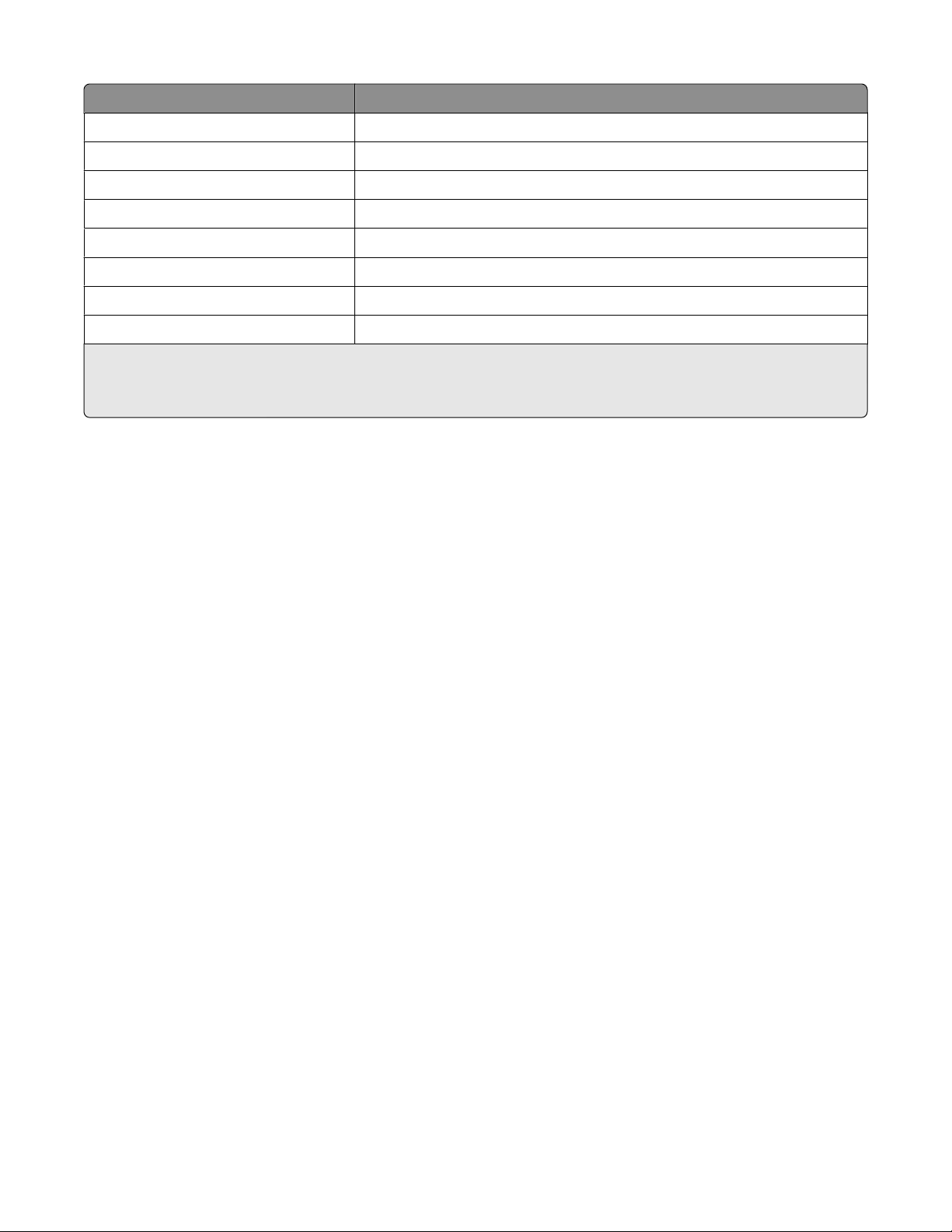
Acronym Meaning
dttn duplex, tandem tray module, and network
dtwe duplex, additional tray, wireless, and e-Task touch-screen interface
e e-Task touch-screen interface
hdn hard disk, duplex, and network
n network
nl network light model
ni network and ImageQuick
tn network and additional tray
1
Duplex printing (two-sided printing) accomplished by means of an optional duplex unit or an internal duplex unit based
on the product.
2
The additional tray is part of a drawer.
Introduction
6
Page 7
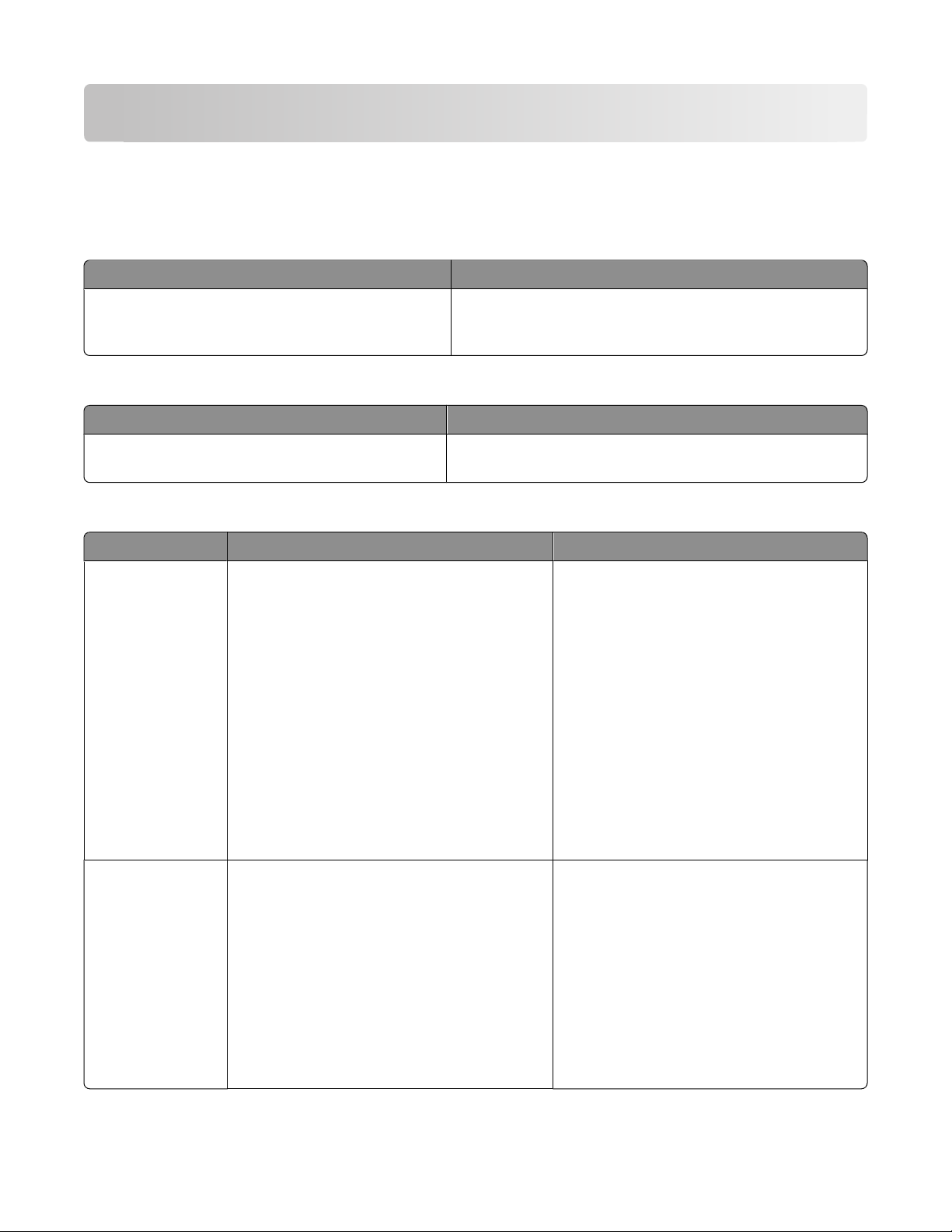
Learning about the printer
Finding information about the printer
Setup
Description Where to find
The Setup information gives you instructions for setting
up the printer. Follow the set of instructions for local,
network, or wireless, depending on what you need.
information
You can find the Setup information on the inside of the printer
box or on the Lexmark Web site at www.lexmark.com.
Help
Description Where to find
The Help gives you instructions for using the software. While in any Lexmark software program, click Help, Tips
Help, or Help Help Topics.
Customer support
Description Where to find (North America) Where to find (rest of world)
Telephone support Call us at
• US: 1-800-332-4120
Monday–Friday (8:00 AM–11:00 PM ET)
Saturday (Noon–6:00 PM ET)
• Canada: 1-800-539-6275
Monday–Friday (8:00 AM–11:00 PM ET)
Saturday (Noon–6:00 PM ET)
Telephone numbers and support hours vary by
country or region.
Visit our Web site at www.lexmark.com. Select
a country or region, and then select the
Customer Support link.
Note: For additional information about
contacting Lexmark, see the printed warranty
that came with your printer.
• Mexico: 001-888-377-0063
Monday–Friday (8:00 AM–8:00 PM ET)
Note: Telephone numbers and support times
may change without notice. For the most recent
telephone numbers available, see the printed
warranty statement that came with your printer.
E-mail support
For e-mail support, visit our Web site:
www.lexmark.com.
1 Click SUPPORT.
2 Click Technical Support.
3 Select your printer type.
4 Select your printer model.
5 From the Support Tools section, click e-Mail
Support.
6 Complete the form, and then click Submit
Request.
Learning about the printer
7
E-mail support varies by country or region, and
may not be available in some instances.
Visit our Web site at www.lexmark.com. Select
a country or region, and then select the
Customer Support link.
Note: For additional information about
contacting Lexmark, see the printed warranty
that came with your printer.
Page 8
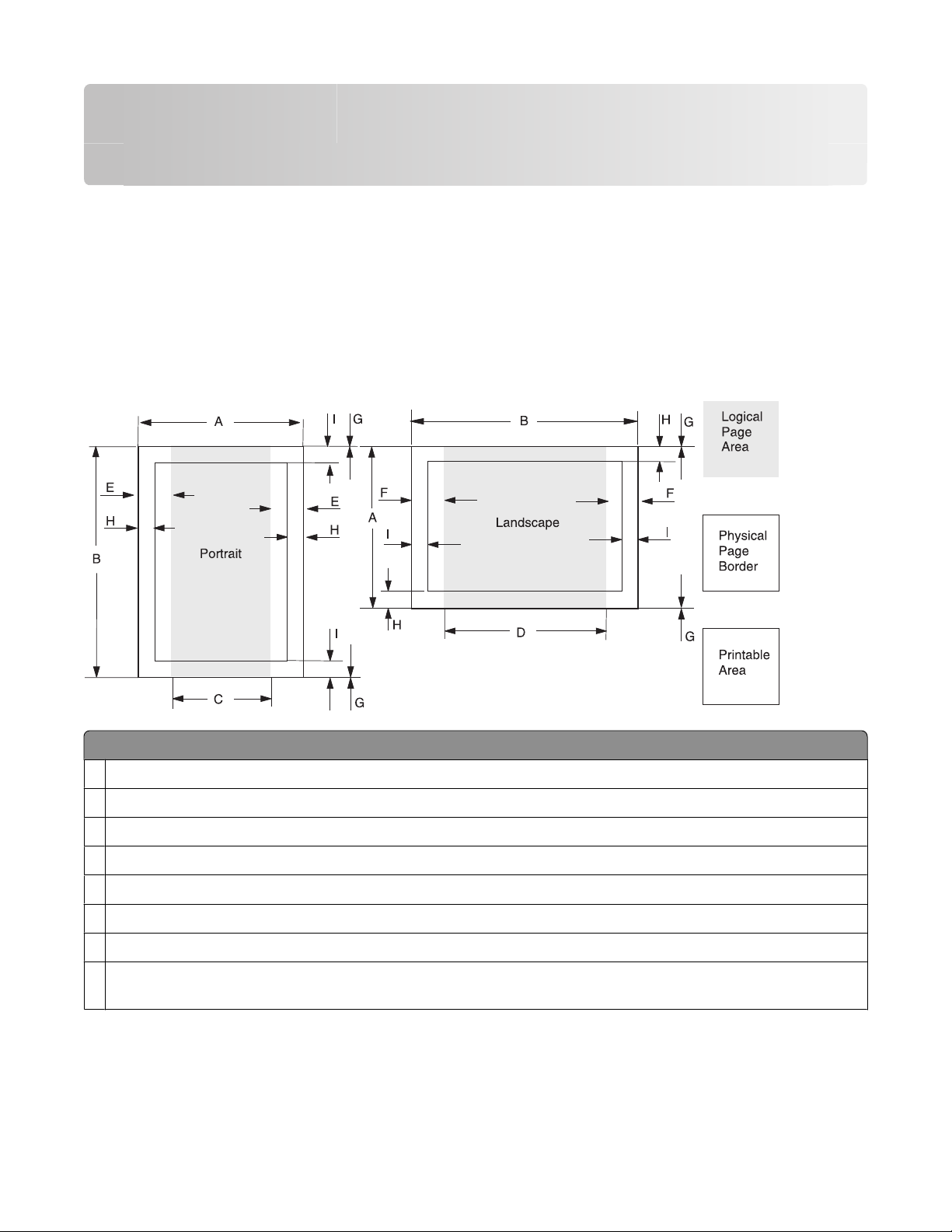
Printer Control Language (PCL) page formatting
For more information on PCL, refer to the Printer Languages and Interfaces Technical Reference. It contains a complete
listing with descriptions of PCL commands.
To determine which PCL commands your printer supports, see “Appendix A: PCL support” on page 23.
Printable areas
The printable areas and logical pages for PCL emulation (both portrait and landscape orientation) are illustrated
below. See the legend that follows for definitions of areas A through I.
Legend:
A Portrait physical page width and landscape physical page length
Portrait physical page length and landscape physical page width
B
C Portrait logical page width
Landscape logical page width
D
Distance between the side edge of the physical page and the logical page in portrait
E
Distance between the side edge of the physical page and the logical page in landscape
F
Distance between the top and bottom edge of the physical page and logical page
G
H Distance between the left and right edge of the physical page and the printable area in portrait, or distance between
the top and bottom edge of the physical page and printable area in landscape
Printer Control Language (PCL) page formatting
8
Page 9
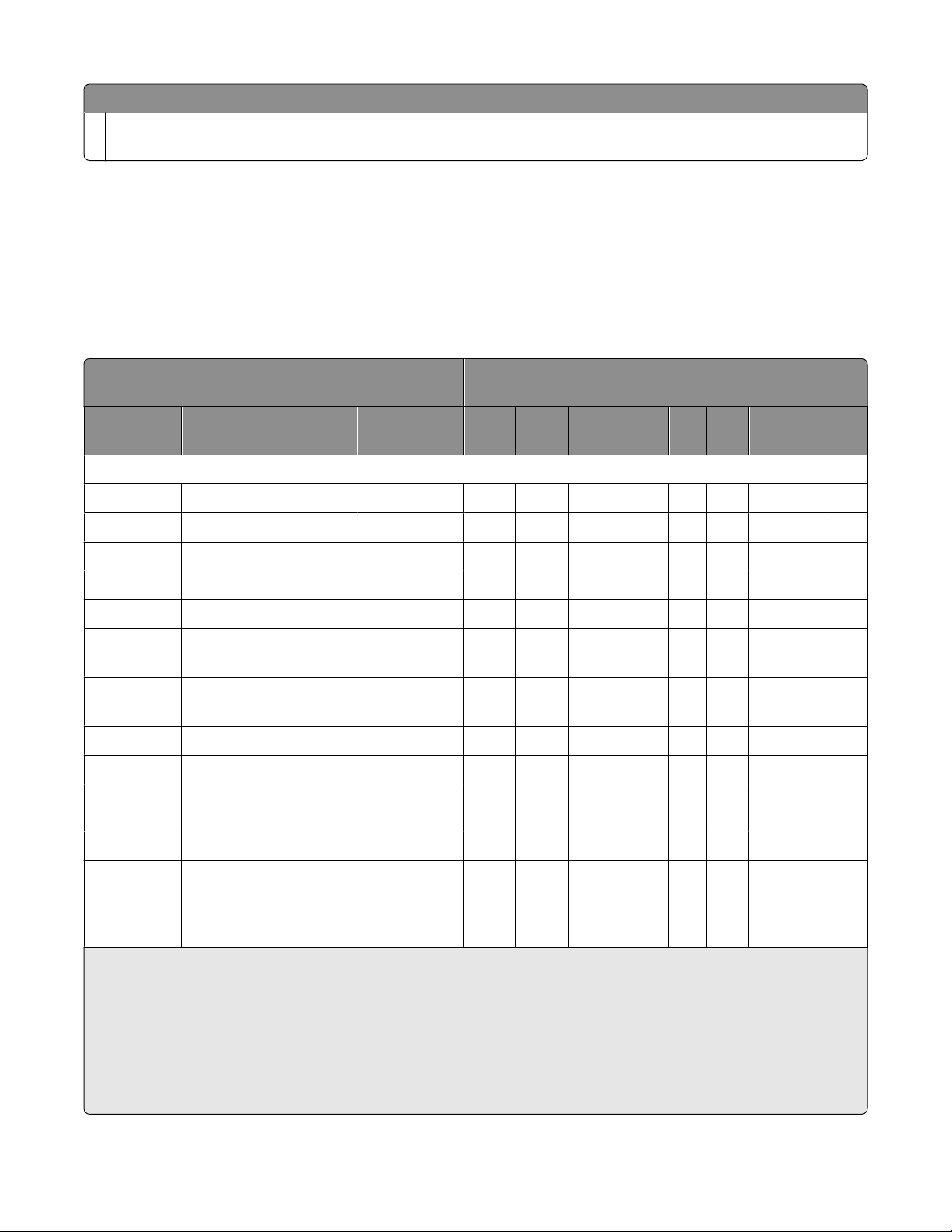
Legend:
Distance between the top and bottom edge of the physical page and the printable area in portrait, or distance between
I
the left and right edge of the physical page and the printable area in landscape
Note: The tables that follow in this chapter list the page sizes and dimensions of each area labeled on the preceding
diagram for all paper and envelope sizes your printer supports.
Supported paper and envelope dimensions
The following table lists the page sizes and print area dimensions for all supported paper and envelope sizes. For
more information about the printable areas and logical pages for PCL emulation, see “Printable areas” on page 8.
Selection Paper/envelope
Dimensions by area (pels)
1
dimensions
Page size
parameters
Name mm inches A B C D E F G H I
2
Paper
24 A6 105 x 148 4.1 x 5.8 2480 3496 2196 3260 142 118 0 100 100
15 Statement 140 x 216 5.5 x 8.5 3300 5100 3000 4860 150 120 0 100 100
13, 613 A5 148 x 210 5.8 x 8.3 3496 4960 3196 4720 142 118 0 100 100
12, 45, 612 JIS B5 182 x 257 7.2 x 10.1 4300 6070 4000 5830 150 120 0 100 100
1, 601 Executive 184 x 267 7.3 x 10.5 4350 6300 4050 6060 150 120 0 100 100
26, 626 A4 (198
3
mm)
26, 626 A4 (203
3
mm)
210 x 297 8.3 x 11.7 4960 7014 4676 6778 142 118 0 80 100
210 x 297 8.3 x 11.7 4960 7014 4800 6778 80 118 0 80 100
2, 602 Letter 216 x 279 8.5 x 11 5100 6600 4800 6360 150 120 0 100 100
4 or 10 Folio 216 x 330 8.5 x 13 5100 7800 4800 7560 150 120 0 100 100
300 Oficio
216 x 340 8.5 x 13.4 5100 8040 4800 7800 150 120 0 100 100
(Mexico)
3, 603 Legal 216 x 356 8.5 x 14 5100 8400 4800 8160 150 120 0 100 100
101 Universal 76 x 76–
216 x 1219
1
Pel dimensions are for 600 dpi.
2
Page Size Parameters are explained in the Page Control table in the PCL chapter in the Printer Language and Interfaces
3 x 3–8.5 x 48 1800–
5100
4
1800–
28800
4
1650
–
4950
4
1680–
28680
150 120 0 100 100
4
Technical Reference.
3
The width of the logical page for A4 paper can be changed from the printer control panel or your software application.
4
For the Universal paper size, the area dimensions are listed in pel ranges.
Note: The explanation of the printable area assumes the Print Area menu item is set to Normal. For more information,
see “Print Area Menu Item” in the PCL chapter in the Printer Language and Interfaces Technical Reference.
Printer Control Language (PCL) page formatting
9
Page 10
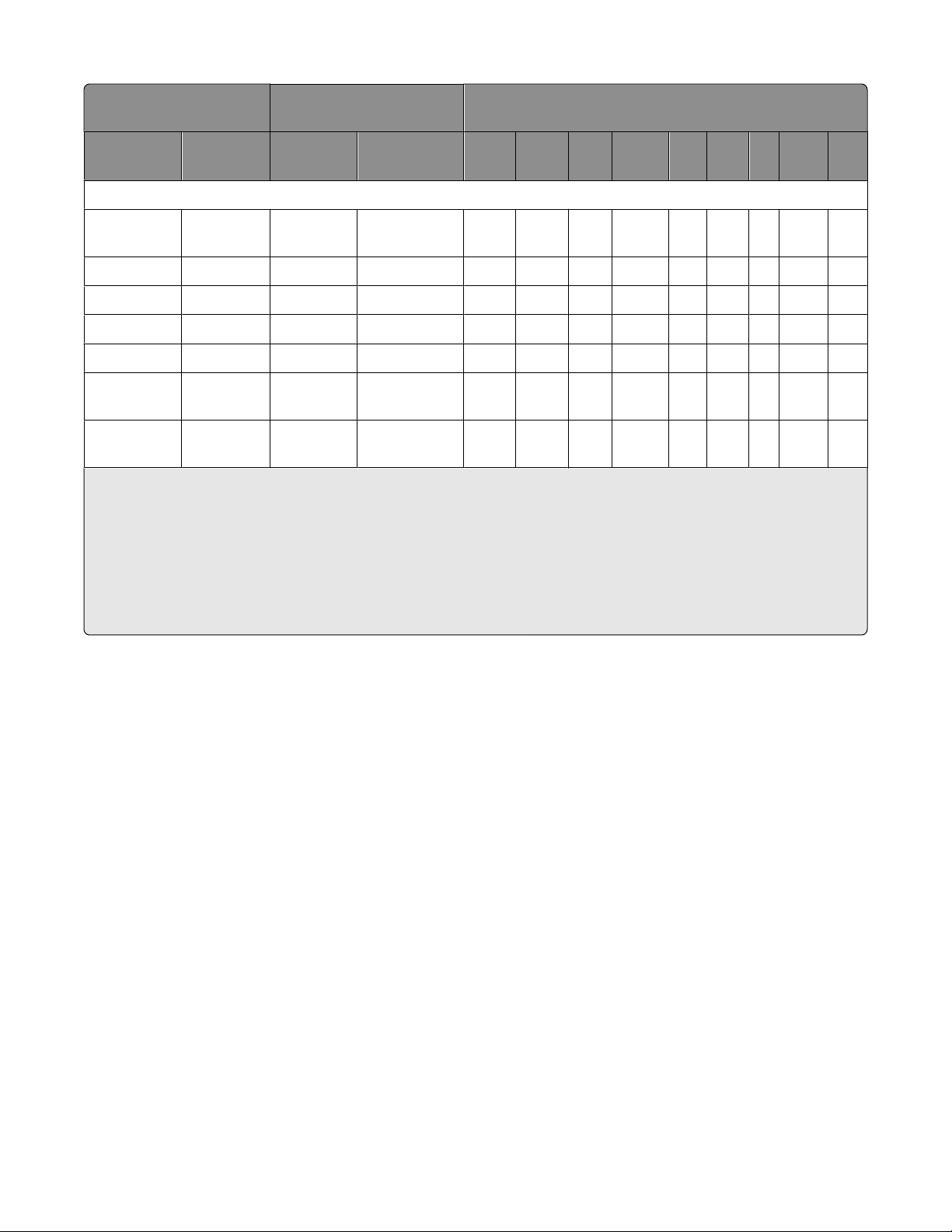
Selection Paper/envelope
dimensions
Dimensions by area (pels)
1
Page size
parameters
Name mm inches A B C D E F G H I
2
Envelope
80 7 3/4
98 x 191 3.8 x 7.5 2324 4500 2024 4260 150 120 0 100 100
(Monarch)
89 9 (Com 9) 225 x 98 8.8 x 3.8 2324 5324 2024 5084 150 120 0 100 100
81 10 (Com 10) 241 x 105 9.5 x 4.1 2474 5700 2174 5460 150 120 0 100 100
90 DL 220 x 110 8.7 x 4.3 2598 5196 2314 4960 142 118 0 100 100
91 C5 229 x 162 9.0 x 6.4 3826 5408 3542 5172 142 118 0 100 100
99, 100 B5
250 x 176 9.8 x 6.9 4156 5904 3872 5668 142 118 0 100 100
Envelope
600 Other
216 x 356 8.5 x 14 5100 8400 4800 8160 150 120 0 100 100
Envelope
1
Pel dimensions are for 600 dpi.
2
Page Size Parameters are explained in the Page Control table in the PCL chapter in the Printer Language and Interfaces
Technical Reference.
3
The width of the logical page for A4 paper can be changed from the printer control panel or your software application.
4
For the Universal paper size, the area dimensions are listed in pel ranges.
Note: The explanation of the printable area assumes the Print Area menu item is set to Normal. For more information,
see “Print Area Menu Item” in the PCL chapter in the Printer Language and Interfaces Technical Reference.
Printer Control Language (PCL) page formatting
10
Page 11
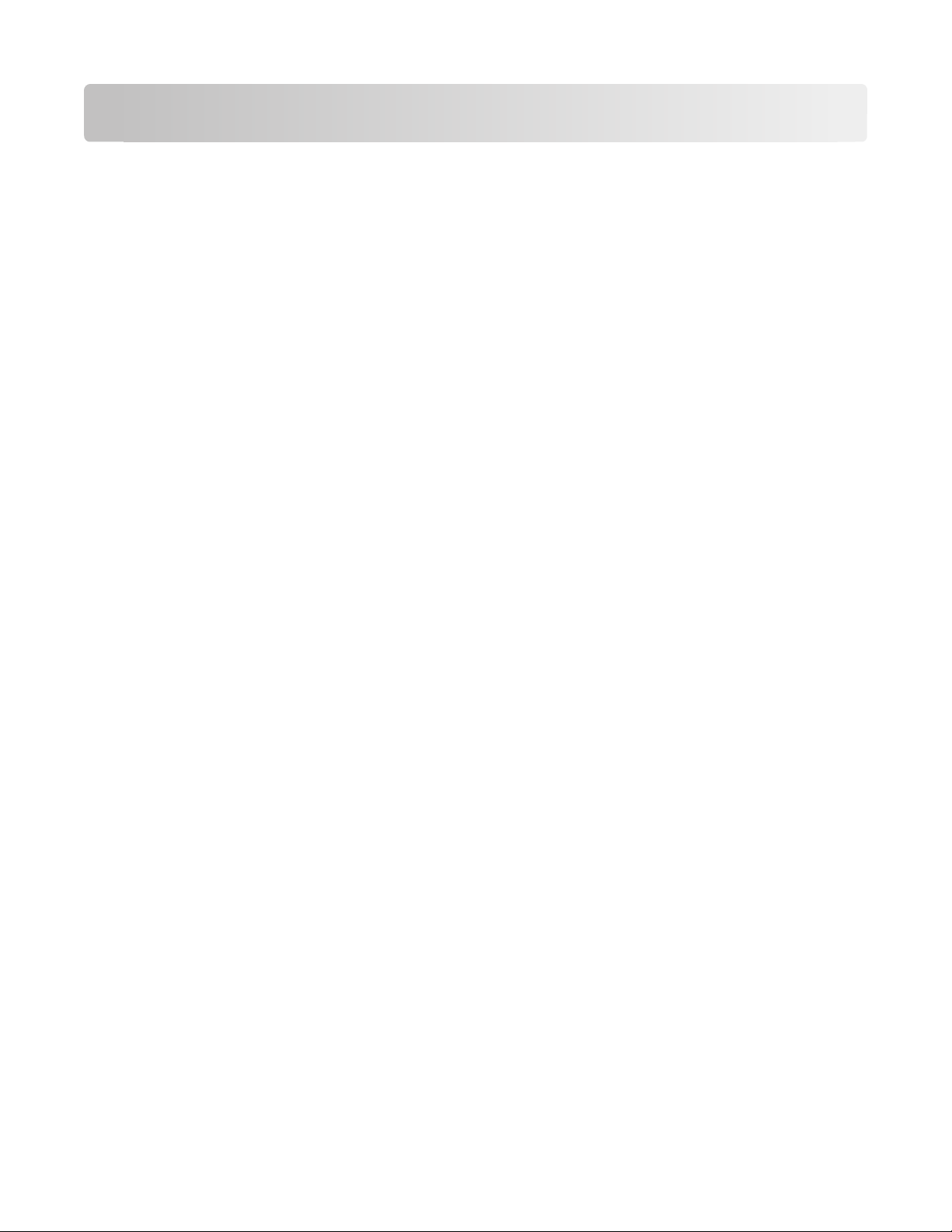
Printer Job Language (PJL)
PJL commands information
Your printer supports complete PJL commands, including certain commands that cause the printer to enter PCL
emulation, PostScript emulation, and Personal Printer Data Stream (PPDS).
For a complete listing with descriptions of PJL commands, see the Printer Languages and Interfaces Technical
Reference.
To determine which commands your printer supports, see “Appendix B: PJL support” on page 32.
Printer Job Language (PJL)
11
Page 12
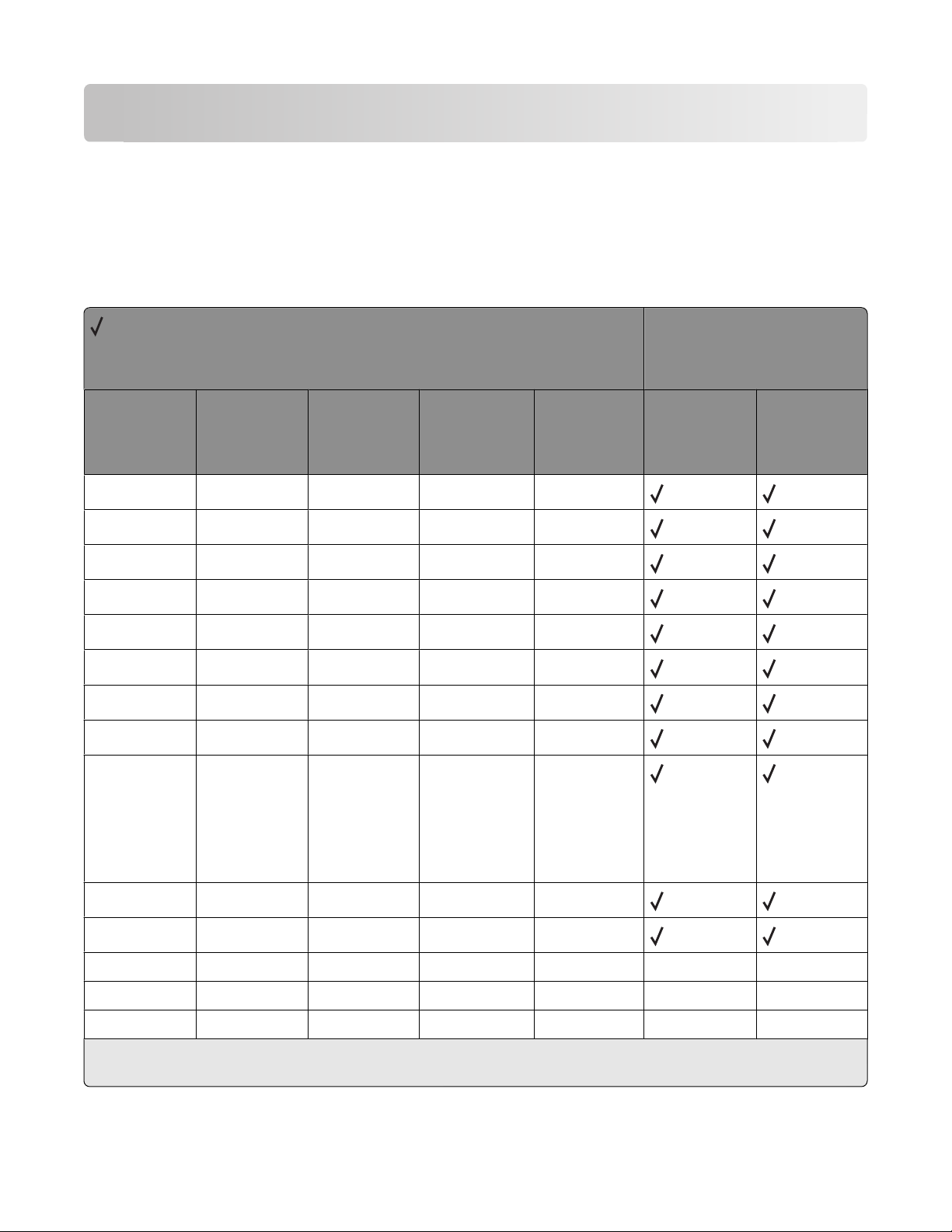
PostScript (PS) emulation
Your printer supports complete PostScript emulation supplemental operators. For full descriptions in detail for these
operators, refer to the PostScript emulation chapter in the Printer Languages and Interfaces Technical Reference.
To determine which commands your printer supports, see “Appendix C: PostScript support” on page 79.
Paper sizes supported
= Supported
X = Not supported
Paper sizes
Printer models
Size Literal name Size (mm) Size (inches) Size (points) C734n,
C734dn/dtn/d
w, C736n,
C736dn/dtn
A6 a6 105.0 x 148.0 4.1 x 5.8 297 x 419
A5 a5 148.0 x 210.0 5.8 x 8.3 419 x 595
JIS B5 b5* 182.0 x 257.0 7.2 x 10.1 516 x 729
A4 a4 210.0 x 297.0 8.3 x 11.7 595 x 842
Statement statement 139.7 x 215.9 5.5 x 8.5 396 x 612
Executive executivepage 184.2 x 266.7 7.3 x 10.5 522 x 756
Letter letter 215.9 x 279.4 8.5 x 11.0 612 x 792
Folio folio 215.9 x 330.2 8.5 x 13.0 612 x 936
Oficio oficio 215.9 x 340.4 8.5 x 13.4 612 x 965
(Lexmark-uniq
ue size)
612 x 972
(official
PostScript size)
X734de MFP,
X736de MFP,
X738de MFP,
X738dte MFP
Legal legal 215.9 x 355.6 8.5 x 14.0 612 x 1008
Universal universal 215.9 x 1219.2 8.5 x 48 612 x 3456
Custom custom 297 x 431.8 11.7 x 17 842 x 1224
Custom custom 297 x 914 11.7 x 36 842 x 2592 X X
Custom custom 320 x 559 12.6 x 22 908 x 1584
* This is a Japanese Industry Standard (JIS) paper size. The same named designation is used by JIS and International
Standards Organization (ISO) for different paper sizes.
PostScript (PS) emulation
X X
X X
12
Page 13

PostScript paper tray support
When the printer receives one of the operators listed in “Tray selected with tray operators” on page 14, it performs
the actions listed as follows. This paper tray selection process ends as soon as a suitable paper source is chosen and
paper is fed from this tray.
• The printer checks the value of manualfeed in statusdict and the ManualFeed page device parameter. If either
one is true, the printer sends a message to load the requested size in the manual feed tray or multipurpose feeder.
• The PageSize Policy is set to 0 by means of setpagedevice.
• The printer checks the paper size loaded in the current active source to determine if it matches the requested
size. If the sizes match, the paper is fed from the active source.
Note: The current active tray is the last source that was selected from the printer control panel or by the printer
language.
• If the requested size and the size loaded in the active source do not match, the sources are searched in the order
defined by the Priority array in the InputAttributes dictionary in the pagedevice dictionary.
• If the requested media size is not found by the previous search, the following search order is used:
– Tray 1
– Tray 2
– Tray 3
– Multipurpose Feeder
– Tray 4
– Tray 5
• If the requested size cannot be located in any automatic source, a configurationerror is issued and the job is
flushed.
For printers that support automatic duplexing:
• Automatic duplexing is not supported for custom-size paper or for envelopes in the multipurpose feeder.
Automatic duplexing is supported from the multipurpose feeder for all other papers.
• If the paper source is changed before the back side of a duplexed page prints, a blank back page prints, the paper
source changes, and the information for the back side of the page is printed on the front side of a page sent from
the new paper source.
When these operators are used, it is equivalent to executing the following PostScript emulation sequence:
<< /PageSize [x y]/ImagingBBox null /Policies << /PageSize 0>> >>
setpagedevice
where x y are the PageSize in points.
PostScript (PS) emulation
13
Page 14
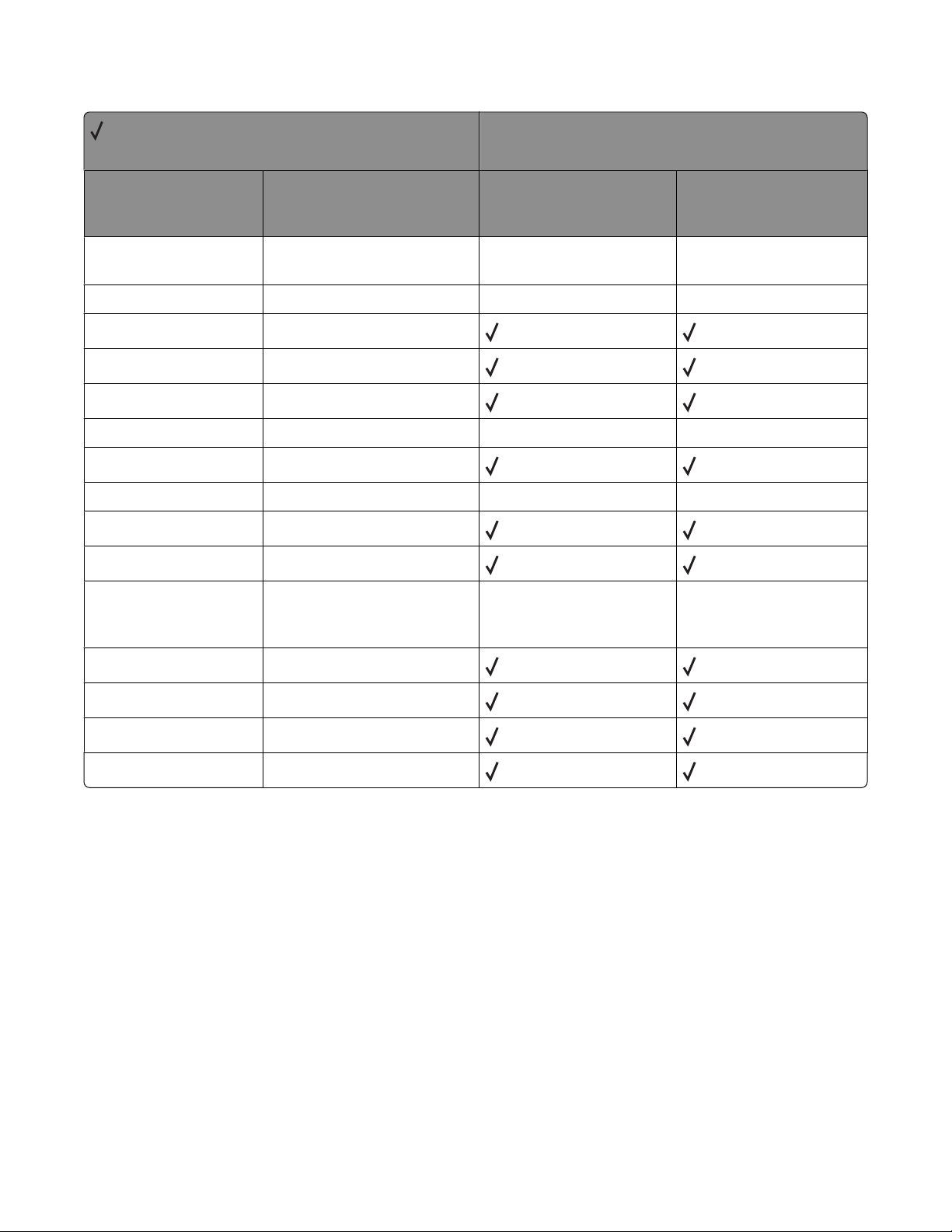
Tray selected with tray operators
= Supported
X = Not supported
Printer models
Operator Tray selected (corresponding
image size is set)
11x17tray tray with 279.4 x 431.8-mm
(11 x 17-in.) paper
a3tray tray with A3-size paper
a4tray tray with A4-size paper
a5tray tray with A5-size paper
a6tray tray with A6-size paper
b4tray tray with JIS B4-size paper
b5tray tray with B5-size paper
customtray tray with custom-size paper
executivetray tray with executive-size paper
foliotray tray with folio-size paper
ledgertray tray with 279.4 x 431.8-mm
(11 x 17-in.) paper with
landscape orientation
C734n, C734dn/dtn/dw,
C736n, C736dn/dtn
X X
X X
X X
X X
X X
X734de MFP, X736de
MFP, X738de MFP,
X738dte MFP
legaltray tray with legal-size paper
lettertray tray with letter-size paper
oficiotray tray with oficio-size paper
statementtray tray with statement-size paper
PostScript (PS) emulation
14
Page 15
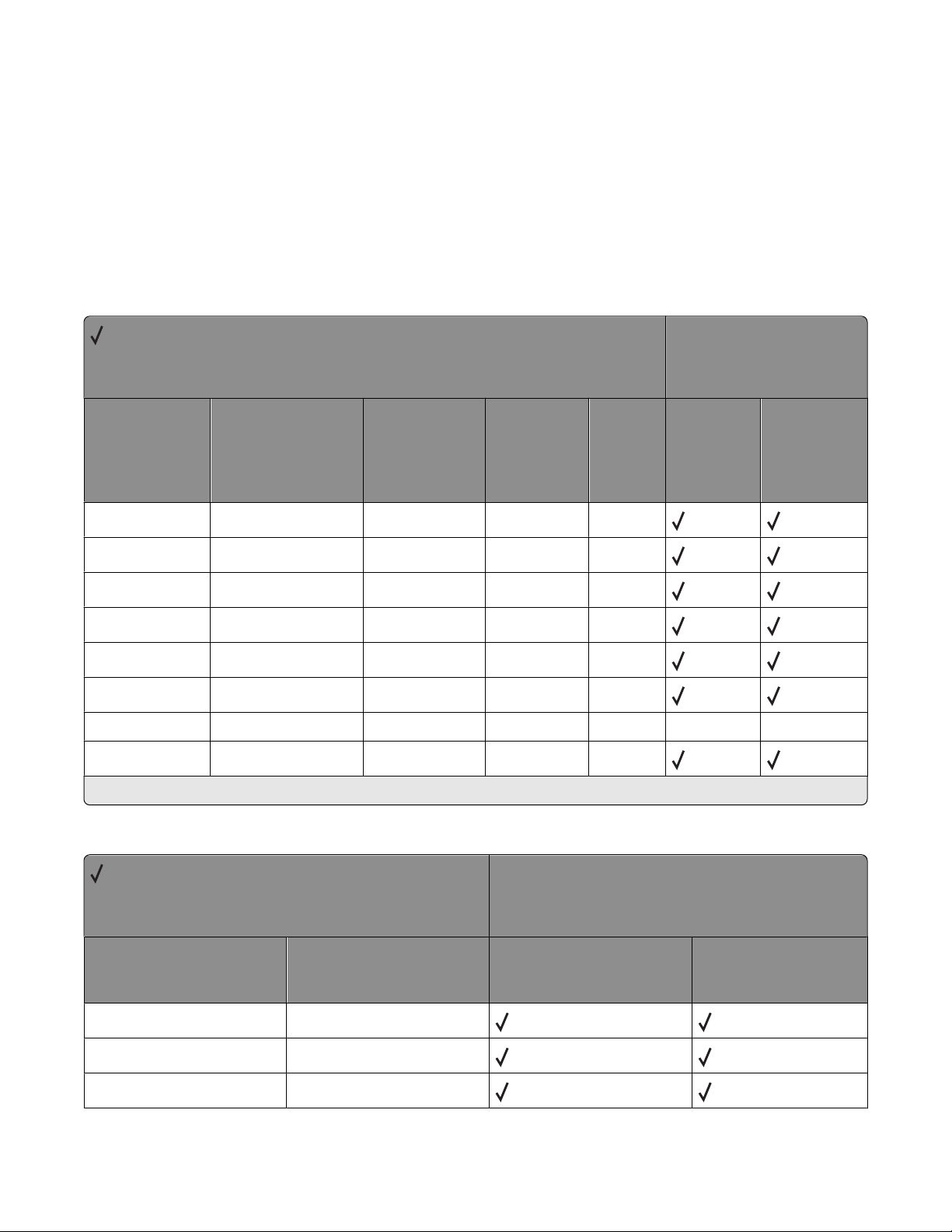
PostScript envelope size support
The literal names in “Envelope sizes supported” on page 15 are also supported as operators in userdict. These
operators change the image size, but do not change the active paper source. Therefore, when these operators are
used, part of the image may be clipped.
When these literal names are used as operators, it is equivalent to executing the following PostScript emulation
sequence. The following example uses a 3.875 x 7.5-in. envelope.
<</Policies <</PageSize 7>> /PageSize [279 540]>> >>setpagedevice
Envelope sizes supported
= Supported
X = Not supported
Envelope sizes
Printer models
Size name Literal name Size (mm) Size (inches) Size
(points)
7 3/4 3.875x7.5envelope 98.4 x 190.5 3.875 x 7.5 279 x 540
Commercial 9 3.875x8.875envelope 98.4 x 225.4 3.875 x 8.875 279 x 639
Commercial 10 4.125x9.5envelope 104.8 x 241.3 4.125 x 9.5 297 x 684
International DL 110x220envelope 110 x 220 4.33 x 8.66 312 x 624
International C5 162x229envelope 162 x 229 6.38 x 9.01 459 x 649
International B5 176x250envelope 176 x 250 6.93 x 9.84 499 x 708
Other envelope otherenvelope 296.93 x 427.48 11.69 x 16.83 841 x 842 X X
Other envelope otherenvelope* 215.9 x 355.6 8.5 x 14 612 x 996*
* Use the point size 612 x 996 to select Other envelope. The envelope is formatted to 612 x 1008 points (8.5 x 14 inches).
C734n,
C734dn/dt
n/dw,
C736n,
C736dn/dtn
X734de MFP,
X736de MFP,
X738de MFP,
X738dte MFP
Literal names supported
= Supported
X = Not Supported
Literal names
Literal name Compatible literal name C734n, C734dn/dtn/dw,
C736n, C736dn/dtn
monarchenvelope 3.875x7.5envelope
com10envelope 4.125x9.5envelope
dlenvelope 110x220envelope
Printer models
PostScript (PS) emulation
15
X734de MFP, X736de
MFP, X738de MFP,
X738dte MFP
Page 16
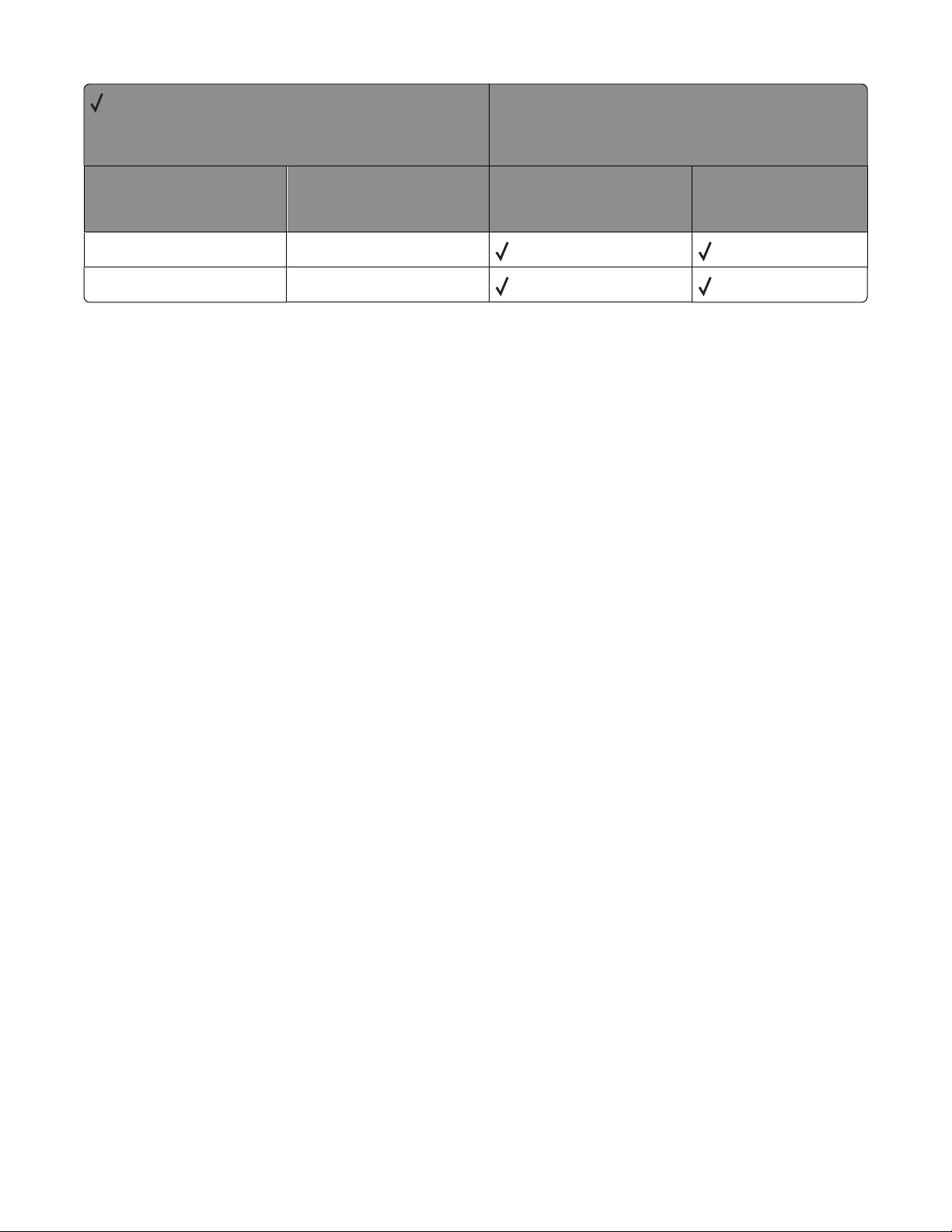
= Supported
X = Not Supported
Literal names
Printer models
Literal name Compatible literal name C734n, C734dn/dtn/dw,
C736n, C736dn/dtn
c5envelope 162x229envelope
b5envelope 176x250envelope
X734de MFP, X736de
MFP, X738de MFP,
X738dte MFP
PostScript envelope tray support
If manualfeed in statusdict and the ManualFeed page device parameter are false when the printer receives one of
the envelopetray operators listed in “Envelopetray operator selections” on page 17, then the printer:
• Sets the PageSize Policy to 0.
• Checks the active source to see if it matches the requested envelope size. If the sizes match, the envelope is fed
from the active source.
Note: The active source is the last source selected from the printer control panel or data stream.
• If the requested size and the size loaded in the active source do not match, the sources are searched in the order
defined by the Priority array in the InputAttributes dictionary in the pagedevice dictionary.
• If the requested media size is not found by the previous search, the following search order is used:
– Envelope Feeder
– Multipurpose Feeder
• If the request ed size and type are not available f rom any automatic source, you ar e prompted to load the requested
envelope size and type in the manual feed source.
• If the size is still not available, a configurationerror is issued and the print job is flushed.
If manualfeed or ManualFeed is true, the printer prompts you to load the requested size manually. If no manual feed
exists on the printer, a rangecheck error message is generated
The envelope tray the printer selects when it receives an envelopetray operator is listed in “Envelopetray operator
selections” on page 17. These operators are equivalent to executing the following PostScript emulation sequence:
<</PageSize [x y] /ImagingBBox null /Policies<</PageSize 0>> >>
setpagedevice
where x y are the PageSize in points.
PostScript (PS) emulation
16
Page 17
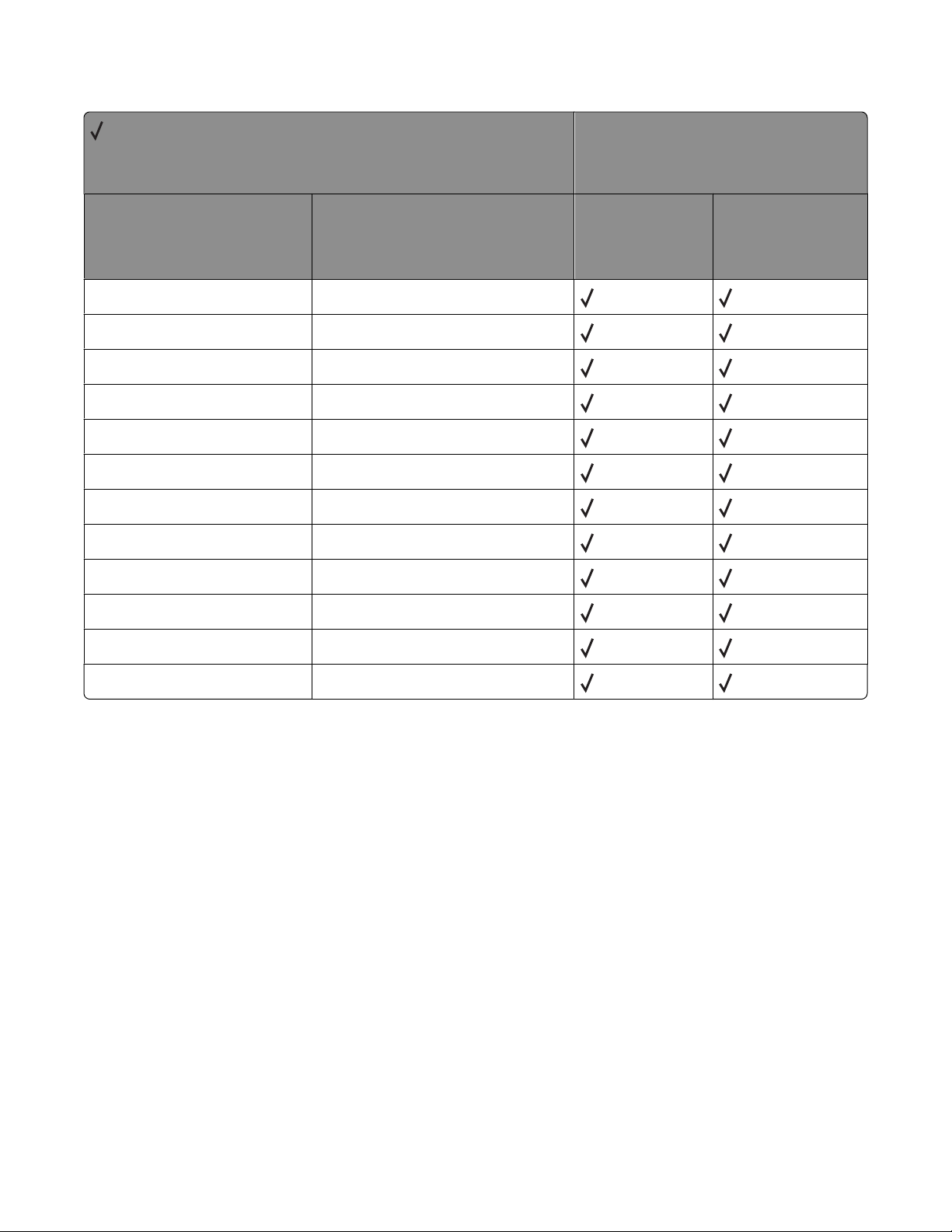
Envelopetray operator selections
= Supported
X = Not supported
Tray operators
Printer models
Operator Tray selected (Corresponding image
size is set)
110x220envelopetray tray with International DL envelopes
dlenvelopetray tray with International DL envelopes
162x229envelopetray tray with International C5 envelopes
c5envelopetray tray with International C5 envelopes
176x250envelopetray tray with International B5 envelopes
b5envelopetray tray with International B5 envelopes
3.875x7.5envelopetray tray with Commercial 7 3/4 envelopes
monarcenvelopetray tray with Commercial 7 3/4 envelopes
3.875x8.875envelopetray tray with Commercial 9 envelopes
4.125x9.5envelopetray tray with Commercial 10 envelopes
com10envelopetray tray with Commercial 10 envelopes
C734n,
C734dn/dtn/dw,
C736n,
C736dn/dtn
X734de M FP, X736de
MFP, X738de MFP,
X738dte MFP
otherenvelopetray tray with other size envelopes
PostScript (PS) emulation
17
Page 18
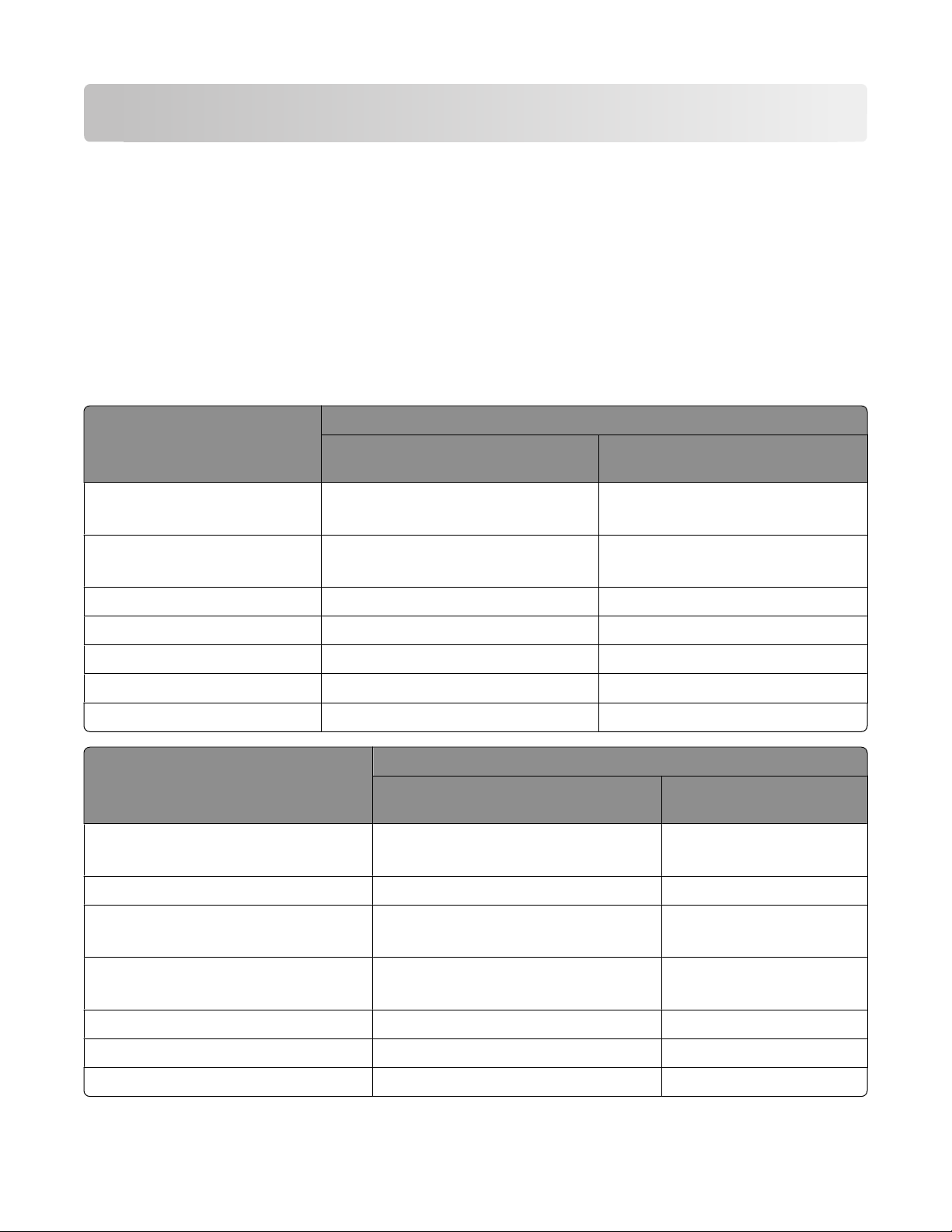
Printer specifications
This chapter lists printer specifications and information about hardware, environmental conditions, and power
requirements.
Airflow requirement
The room should meet ASHRAE 62—1989 standards.
Noise emission levels
The following measurements were made in accordance with ISO 7779 and reported in conformance with ISO 9296.
1-meter average sound pressure, dBA
C734 / C736 X734de MFP / X736de MFP /
Printer status
X738dte MFP
Mono printing 54 (simplex)
54 / 55 (duplex)
Color printing 53 / 54 (simplex)
54 (duplex)
Scanning Not applicable 54 (ADF mono scan)
Copying Not applicable 54 (ADF mono copy)
Mono Quiet Mode printing 47 48 / 48 / 47
Color Quiet Mode printing 48 / 47 48
Standby (Idle without Power Saver) 33 35 / 33 / 31
Declared sound power level, Bels
C734 / C736 X734de MFP / X736de MFP /
Printer status
Mono printing 6.9 (simplex)
6.8 / 6.9 (duplex)
Color printing 6.8 6.9 / 6.7 / 6.8
Scanning Not applicable 7.2 (ADF mono scan)
53 (simplex)
53 / 54 / 53 (duplex)
53 / 54 /53 (simplex)
54 / 53 / 53 (duplex)
X738dte MFP
6.9 / 6.8 / 6.9 (simplex)
6.9 / 6.7 / 6.8 (duplex)
7.1 / 7.2 / 7.2 (ADF color scan)
Copying Not applicable 7.0 (ADF mono copy)
6.9 (ADF color copy)
Mono Quiet Mode printing 6.3 / 6.2 6.3
Color Quiet Mode printing 6.2 6.3
Standby (Idle without Power Saver) 4.9 4.6 / 4.7 / 4.7
Printer specifications
18
Page 19
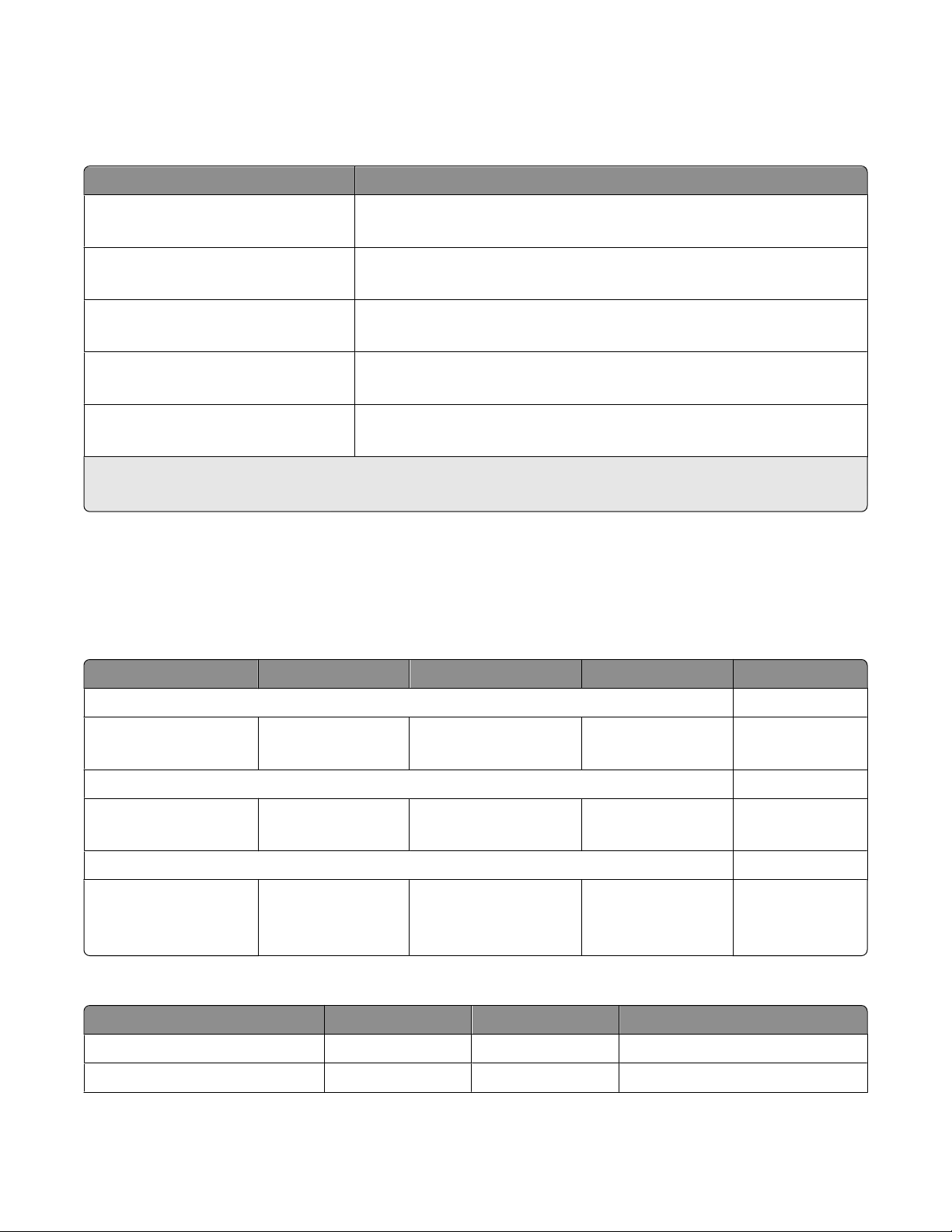
Electrical specifications
Warning—Potential Damage: Lexmark recommends that you do not use voltage converters with printers.
Printer model Electrical specification
C73x low voltage models
C73x 100 V model
C73x high voltage models
X73x MFP low voltage models
X73x MFP high voltage models
1
Using a 220–110 power converter with a 110-V printer is not recommended.
2
Using an inverter (12 V DC to 120 V AC, for example) to power the printer is not recommended.
1, 2
1, 2
1, 2
2
2
100–127 V at 47–63 Hz, nominal
99–137 V, extreme
100 V at 47–63 Hz, nominal
90–110 V, extreme
220–240 V at 47–63 Hz, nominal (not available in all countries)
198–259 V, extreme
100–127 V at 50–60 Hz, nominal
90–135 V, extreme
220–240 V at 50–60 Hz, nominal (not available in all countries)
198–254 V, extreme
Power requirements
The following tables list the nominal average power requirements (including fuser power).
Lexmark C73x nominal average power requirements
Printing states C734n C734dn/dtn/dw C736n C736dn/dtn
Average power while printing continuously
1-sided (simplex)
2-sided (duplex)
Average power while idle
Power Saver on
Ready mode
Maximum current while printing
100–110 V
110–127 V
220–240 V
Lexmark X73x nominal average power requirements
490 W
Not applicable
16 W
45 W
8.3 A
7.5 A
3.8 A
490 W
390 W
16 W
45 W
8.3 A
7.5 A
3.8 A
530 W
Not applicable
16 W
45 W
8.3 A
7.5 A
3.8 A
530 W
420 W
16 W
45 W
8.3 A
7.5 A
3.8 A
Printing states X734de MFP X736de MFP X738de. X738dte MFP
Printing continuously 490 W 560 W 560 W
Copying continuously 530 W 600 W 600 W
Printer specifications
19
Page 20
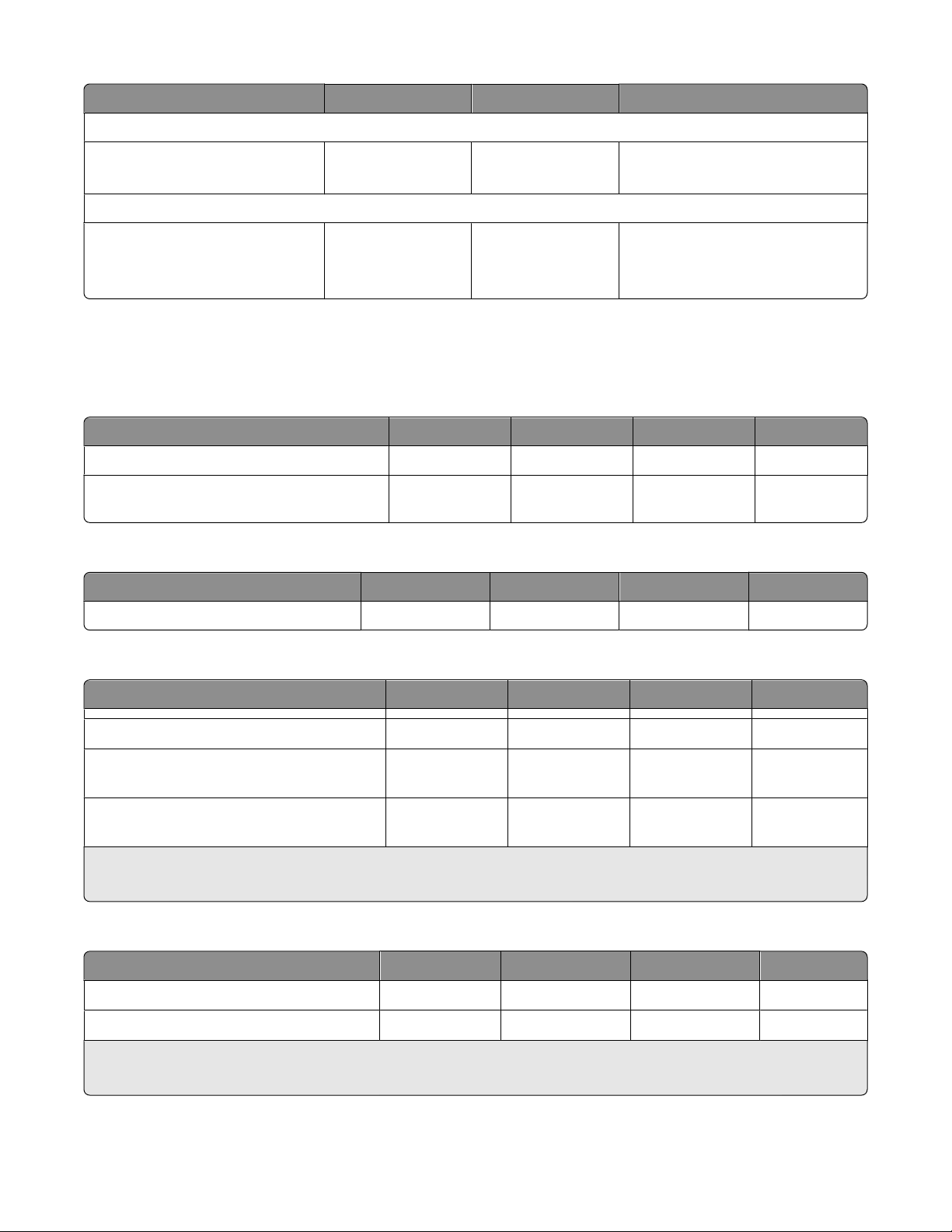
Printing states X734de MFP X736de MFP X738de. X738dte MFP
Average power while idle
Power Saver on
Ready (Standby mode)
24 W
60 W
27 W
70 W
27 W
70 W
Maximum current while printing
100 V
120 V
230 V
9 A
8 A
4 A
9 A
8 A
4 A
9 A
8 A
4 A
Physical specifications
Lexmark C734, C736
Height Width Depth Weight
Basic printer (cartridges, but no options) 450 mm (17.7 in.) 435 mm (17.1 in.) 400 mm (15.7 in.) 25.7 kg (56.7 lb)
Printer without toner cartridges and
photoconductors
Lexmark C734dtn, C736dtn
450 mm (17.7 in.) 435 mm (17.1 in.) 400 mm (15.7 in.) 20 kg (44.1 lb)
Height Width Depth Weight
Printer with optional 550-sheet drawer 576 mm (22.7 in.) 435 mm (17.1 in.) 545 mm (21.5 in.) 29.7 kg (65.5 lb)
Input options for Lexmark C734/C734dtn, C736/C736dtn
Option name Height Width Depth Weight
1
550-sheet drawer (drawer only, no printer)
550-sheet special media drawer (drawer only,
no printer)
1
2000-sheet high capacity feeder (feeder only,
no printer)
1
The incremental height is 122 mm (4.8 in.).
2
The incremental height is 345 mm (13.6 in.).
2
169 mm (6.6 in.) 435 mm (17.1 in.) 545 mm (21.5 in.) 4.5 kg (10 lb)
169 mm (6.6 in.) 435 mm (17.1 in.) 545 mm (21.5 in.) 4.5 kg (10 lb)
387 mm (15.2 in.) 435 mm (17.1 in.) 545 mm (21.5 in.) 26.1 kg (57.5 in.)
Furniture for Lexmark C734/C734dtn, C736/C736dtn
Furniture name Height Width Depth Weight
Spacer (spacer only, no printer)
1
Caster base (caster base only, no printer)
1
The incremental height is 122 mm (4.8 in.).
2
The incremental height is 107 mm (4.2 in.).
169 mm (6,6 in.) 435 mm (17.1 in.) 545 mm (21.5 in.) 3.2 kg (7.0 lb)
2
127 mm (5 in.) 778 mm (30.6 in.) 812 mm (32.0 in.) 43.1 kg (95 lb)
Printer specifications
20
Page 21
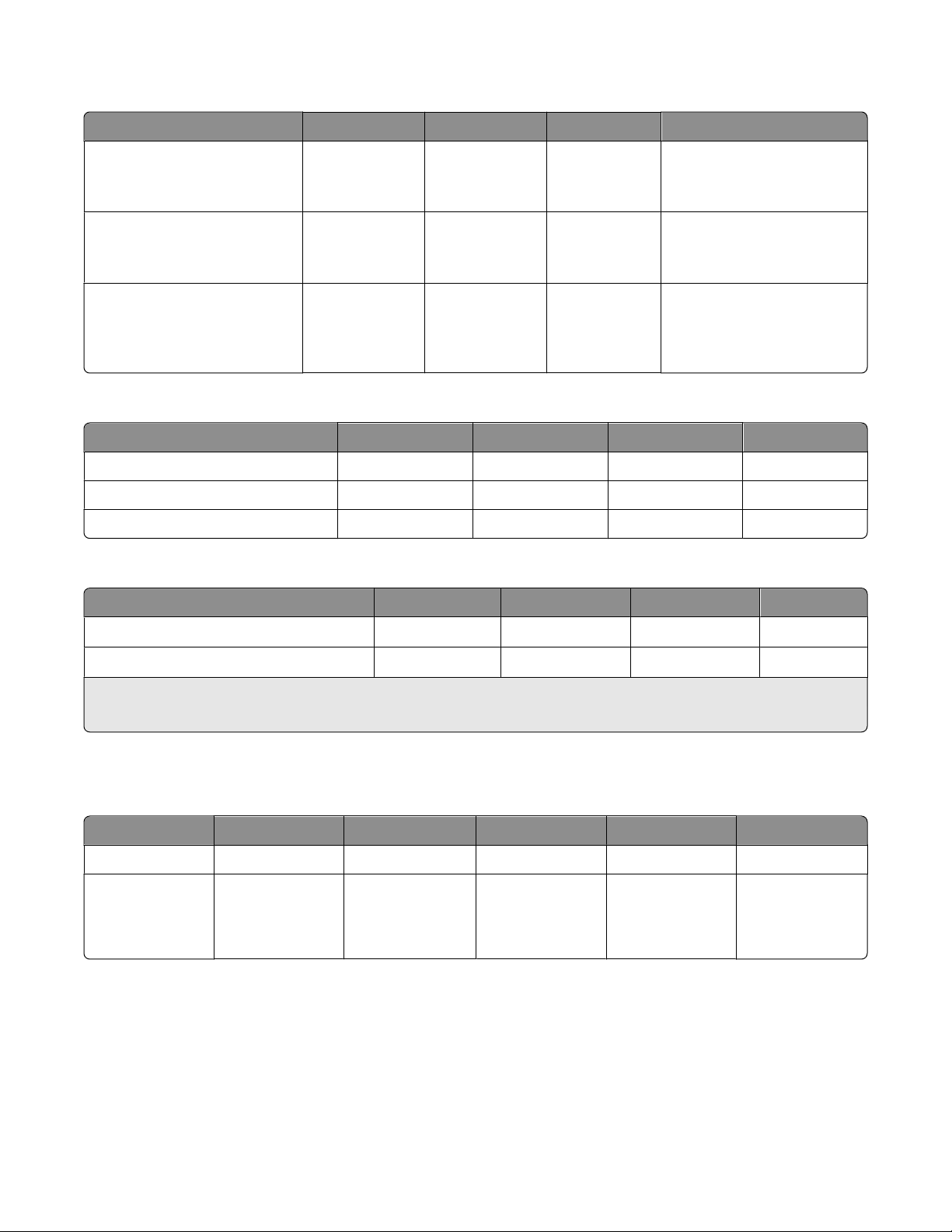
Lexmark X73x MFP dimensions
Height Width Depth Weight
X734de, X736de (unpacked,
with no options attached)
X738de (unpacked, with no
options attached)
X738de (unpacked, with the
optional 550-sheet drawer)
787 mm (31.0 in.) 546 mm (21.5 in.) 622 mm (24.5 in 44 kg (97 lb) with cartridge
40.4 kg (89 lb) without
cartridge
787 mm (31.0 in.) 546 mm (21.5 in.) 622 mm (24.5 in 44.2 kg (97.5 lb) with cartridge
40.4 kg (89 lb) without
cartridge
909 mm (35.8 in.) 546 mm (21.5 in.) 622 mm (24.5 in 48.3 kg (106.5 lb) with
cartridge
44.7 kg (98.5 lb) without
cartridge
Input options for Lexmark X73x MFP
Option Height Width Depth Weight
550-sheet drawer 122 mm (4.8 in.) 435 mm (17.1 in.) 545 mm (21.5 in.) 4.4 kg (9.7 lb)
550-sheet specialty media drawer 122 mm (4.8 in.) 435 mm (17.1 in.) 545 mm (21.5 in.) 4.4 kg (9.7 lb)
2000-sheet high capacity feeder 386 mm (15.2 in.) 435 mm (17.1 in.) 545 mm (21.5 in.) 26.1 kg (57.5 lb)
Furniture for Lexmark X73x MFP
Furniture name Height Width Depth Weight
Spacer (spacer only, no printer)
Caster base (caster base only, no printer)
1
167.6 mm (6.6 in.) if the anti-tip posts are included.
2
127 mm (5.0 in.) if the anti-tip posts are included.
122 mm (4.8 in.)
107 mm (4.2 in.)
1
435 mm (17.1 in.) 545 mm (21.5 in.) 3.5 kg (7.6 lb)
2
778 mm (30.6 in.) 812 mm (32.0 in.) 43.1 kg (95 lb)
Clearance requirements
Model Left side Right side Front Rear Top
C734, C736 150 mm (5.9 in.) 100 mm (3.9 in.) 400 mm (15.7 in.) 100 mm (3.9 in.) 150 mm (5.9 in.)
X734de MFP,
X736de MFP,
X738de MFP,
X738dte MFP
100 mm (3.9 in.) 100 mm (3.9 in.) 482.6 mm (19 in.) 100 mm (3.9 in.) 393.7 mm (15.5 in.)
Environmental conditions
Note: When shipping or storing printers, always pack the printer supplies (cartridges and photoconductors, for
example) separately.
Printer specifications
21
Page 22
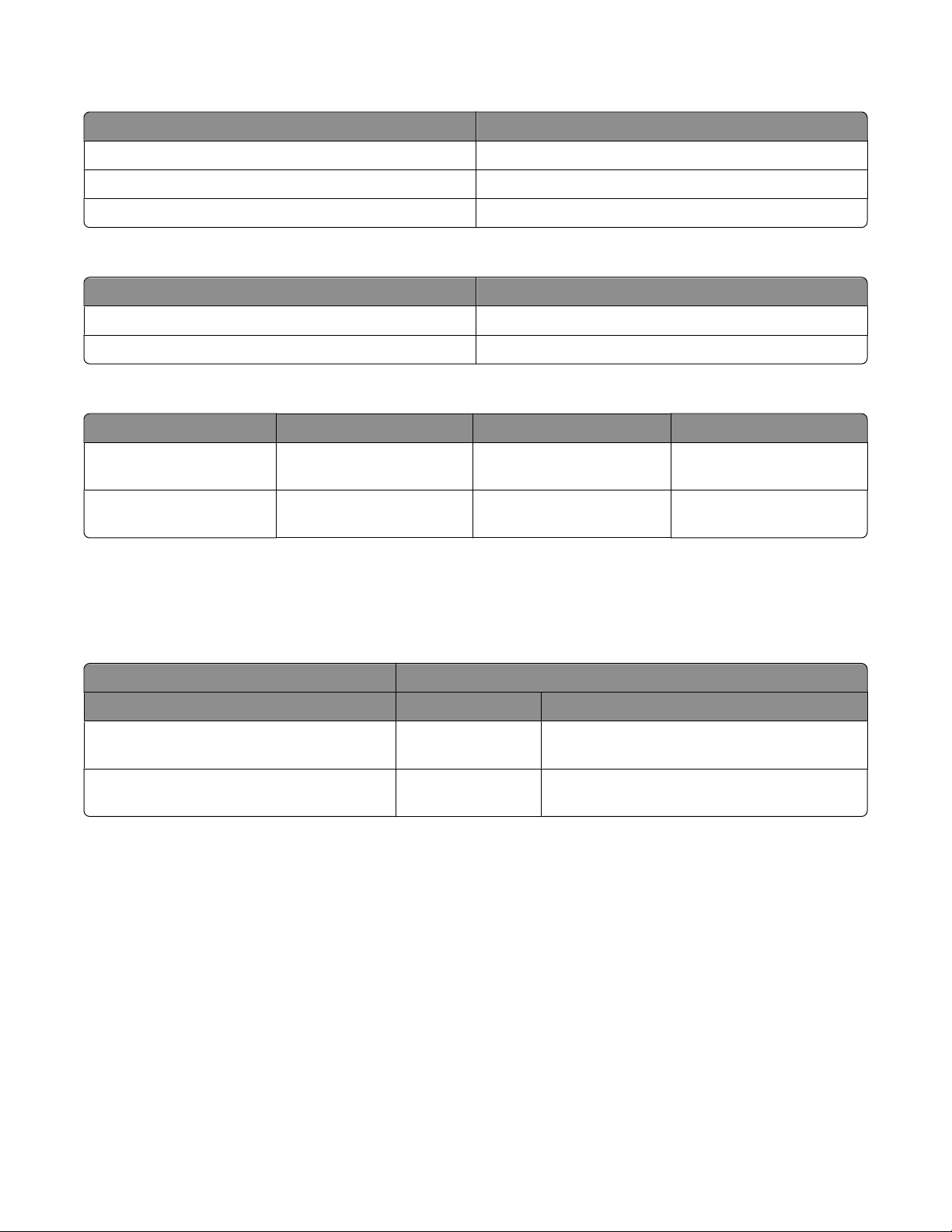
Air temperature ranges for C734, C736 models
Printer status Value range
Operating 16–32°C (60–90°F)
Turned off 10–40°C (50–104°F)
Shipping and storing -40–40°C (-40–104°F)
Air temperature ranges for X73x models
Printer status Value range
Operating 16–32°C (60–90°F)
Shipping and storing -40–40°C (-40–104°F)
Humidity ranges
Printer model Operating value Shipping value Storage value
C734n, C734dn/dtn/dw,
C736n, C736dn/dtn
X734de MFP, X736de MFP,
X738de MFP, X738dte MFP
8%–80% 8%–80% 8%–80%
8%–80% 8%–80% 8%–80%
Altitude specifications and atmospheric pressure
Altitude specifications
Altitude (above sea level)
Printer model Operating Shipping/storage
C734n, C734dn/dtn/dw, C736n, C736dn/dtn 0–3048 M (10,000 ft.) 0.25 atmospheric pressure (equal to 10,300 M
[34,000 ft.]
X734de MFP, X736de MFP, X738de MFP,
X738dte MFP
Atmospheric pressure
74.6 kPa
0–3048 M (10,000 ft.) 0.25 atmospheric pressure (equal to 10,300 M
[34,000 ft.]
Printer specifications
22
Page 23
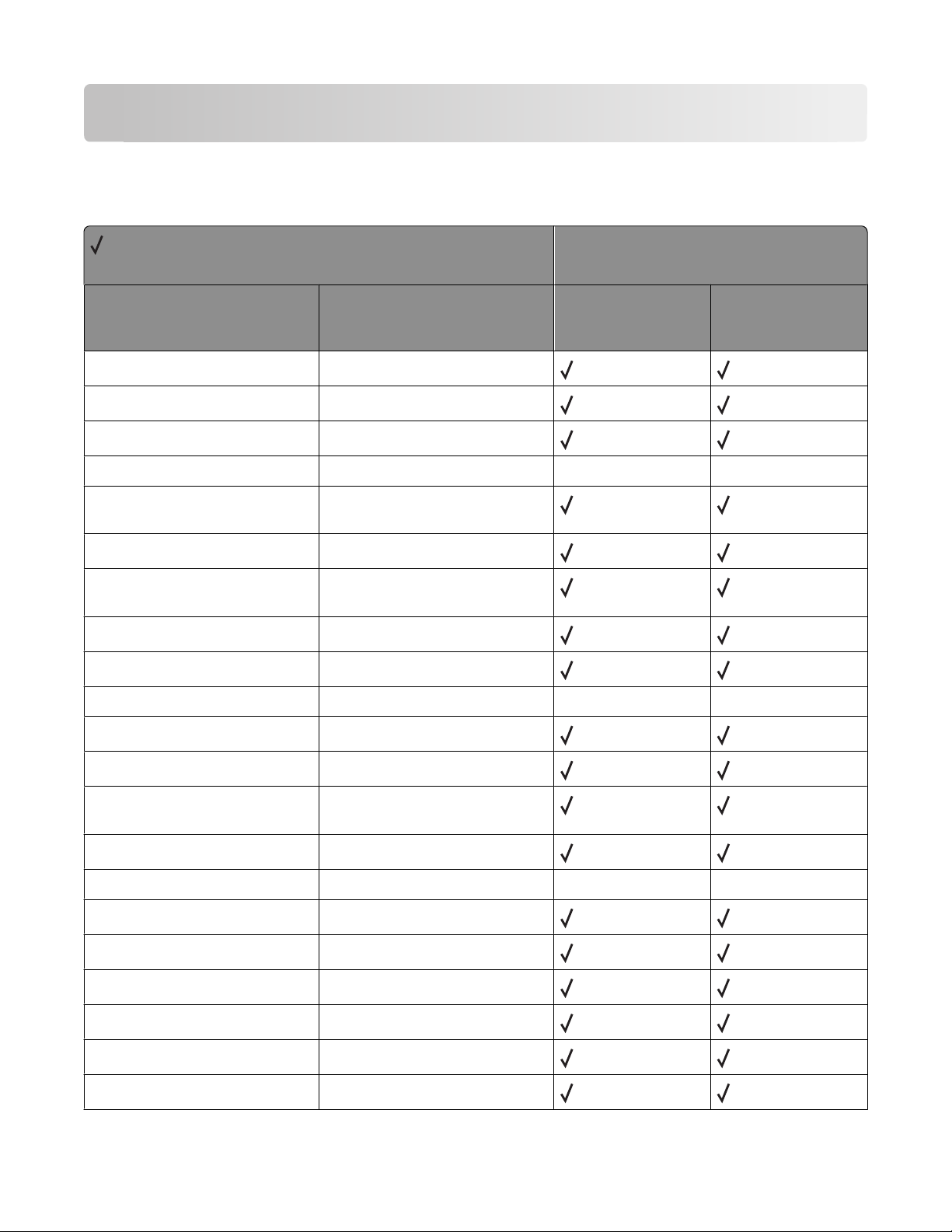
Appendix A: PCL support
PCL emulation commands
= Supported
X = Not supported
Printer model
Command Function
ESC
ESC
ESC
ESC
ESC
E
Y
Z
z
&a#C
Printer Reset
Display Functions-On
Display Functions-Off
Print Test Page X X
Horizontal Cursor Position
(in Columns)
ESC
ESC
&a#G
&a#H
Duplex Page Side Selection
Horizontal Cursor Position
(in Decipoints)
ESC
ESC
ESC
ESC
&a#L
&a#M
&a#N
&a#P
Set Left Margin
Set Right Margin
Negative Motion
Print Direction
C734n,
C734dn/dtn/dw,
C736n, C736dn/dtn
X X
X734de MFP, X736de
MFP, X738de MFP,
X738dte MFP
ESC
&a#R
ESC
&a#V
ESC
&b#M
ESC
&b#W[data]
ESC
&c#T
ESC
&d@
ESC
&d#A
ESC
&d#D
ESC
&f#F
ESC
&f#G
Vertical Cursor Position (in Rows)
Vertical Cursor Position
(in Decipoints)
Monochrome Print Mode
Configuration Command
Character Text Path Direction
Underline-Disable
Number of Collated Copies
Underline-Enable
Set Universal Height
Set Universal Width
Appendix A: PCL support
23
X X
Page 24
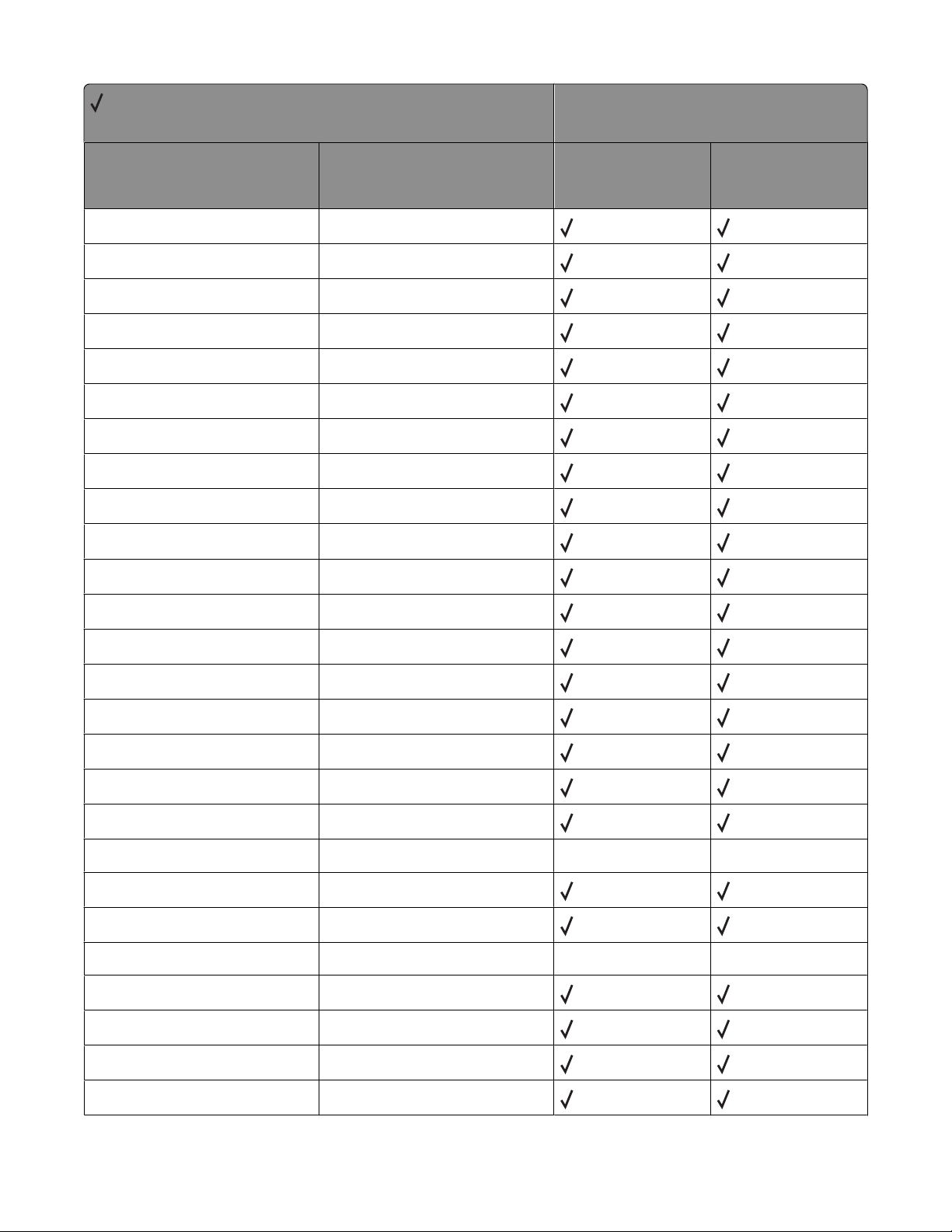
= Supported
X = Not supported
Printer model
Command Function
ESC
ESC
ESC
ESC
ESC
ESC
ESC
ESC
ESC
ESC
ESC
ESC
&f#O
&f#W
&f#S
&f#X
&f#Y
&k#G
&k#H
&k#S
&k#W
&l#A
&l#C
&l#D
Set Universal Feed Direction
Set Universal Custom Name
Push / Pop Cursor Position
Macro Control
Set Macro ID
Set Line Termination
Set Horizontal Motion Index
Select Primary a nd Secondary Pitch
Text Scale Mode
Set Page Size
Set Vertical Motion Index
Set Line Spacing
C734n,
C734dn/dtn/dw,
C736n, C736dn/dtn
X734de MFP, X736de
MFP, X738de MFP,
X738dte MFP
ESC
&l#E
ESC
&l#F
ESC
&l#G
ESC
&l#H
ESC
&l#L
ESC
&l#O
ESC
&l#M(b)
ESC
&l#P
ESC
&l#S
ESC
&l1T
ESC
&l#U
ESC
&l#X
ESC
&l#Z
ESC
&n#W [operation] [string id]
Set Top Margin
Set Text Length
Set Output Bin
Paper Source
Skip Perforation
Select Orientation
Paper Type
Set Page Length
Simplex/Duplex Print
Job Separation
Long-Edge Offset Registration
Number of Copies
Short-Edge Offset Registration
Alphanumeric ID
X X
X X
Appendix A: PCL support
24
Page 25
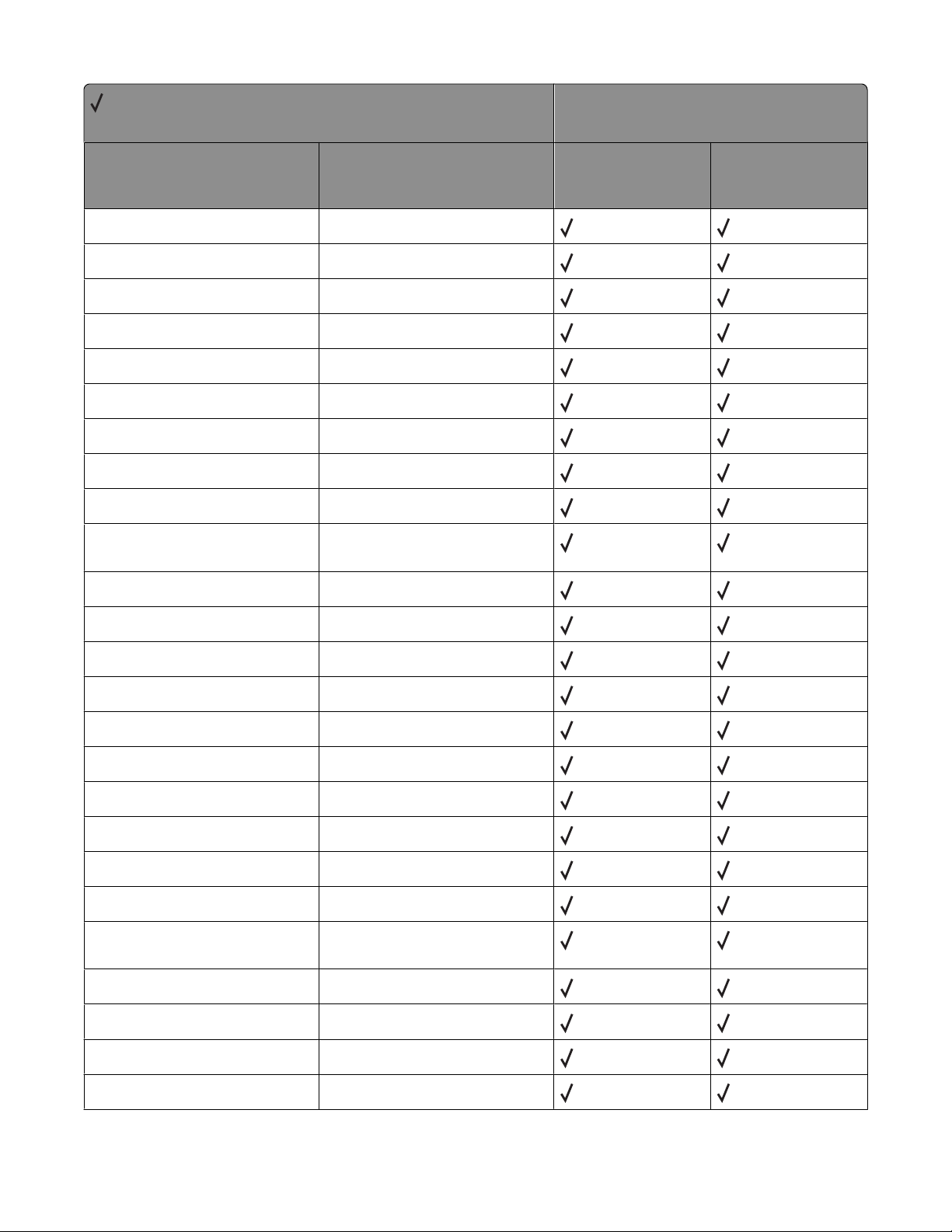
= Supported
X = Not supported
Printer model
Command Function
ESC
&p#C
ESC
&p#I
ESC
&p#S
ESC
&p#X[data]
ESC
&r#F
ESC
&s#C
ESC
&t#P
ESC
&u#D
ESC
(#
ESC
(#X
Palette Control
Palette Control ID
Select Palette
Transparent Print Data
Flush All Pages
End-Of-Line Text Wrap
Text Parsing Method
Unit of Measure
Primary Font Symbol Set
Select Primary Download Font
(by Font ID)
ESC
(3@
Select Default Primary Font
C734n,
C734dn/dtn/dw,
C736n, C736dn/dtn
X734de MFP, X736de
MFP, X738de MFP,
X738dte MFP
ESC
(f#W[data]
ESC
(s#B
ESC
(s#H
ESC
(s#P
ESC
(s#S
ESC
(s#T
ESC
(s#V
ESC
(s#W[data]
ESC
)#
ESC
)#X
ESC
)3@
ESC
)s#B
ESC
)s#H
Define Symbol Set
Primary Font Stroke Weight
Primary Font Pitch
Primary Font Spacing
Primary Font Style
Primary Font Typeface Selection
Primary Font Height (Point Size)
Load Character
Secondary Font Symbol Set
Select Secondary Download Font
(by Font ID)
Select Default Secondary Font
Secondary Font Stroke Weight
Secondary Font Pitch
ESC
)s#P
Secondary Font Spacing
Appendix A: PCL support
25
Page 26
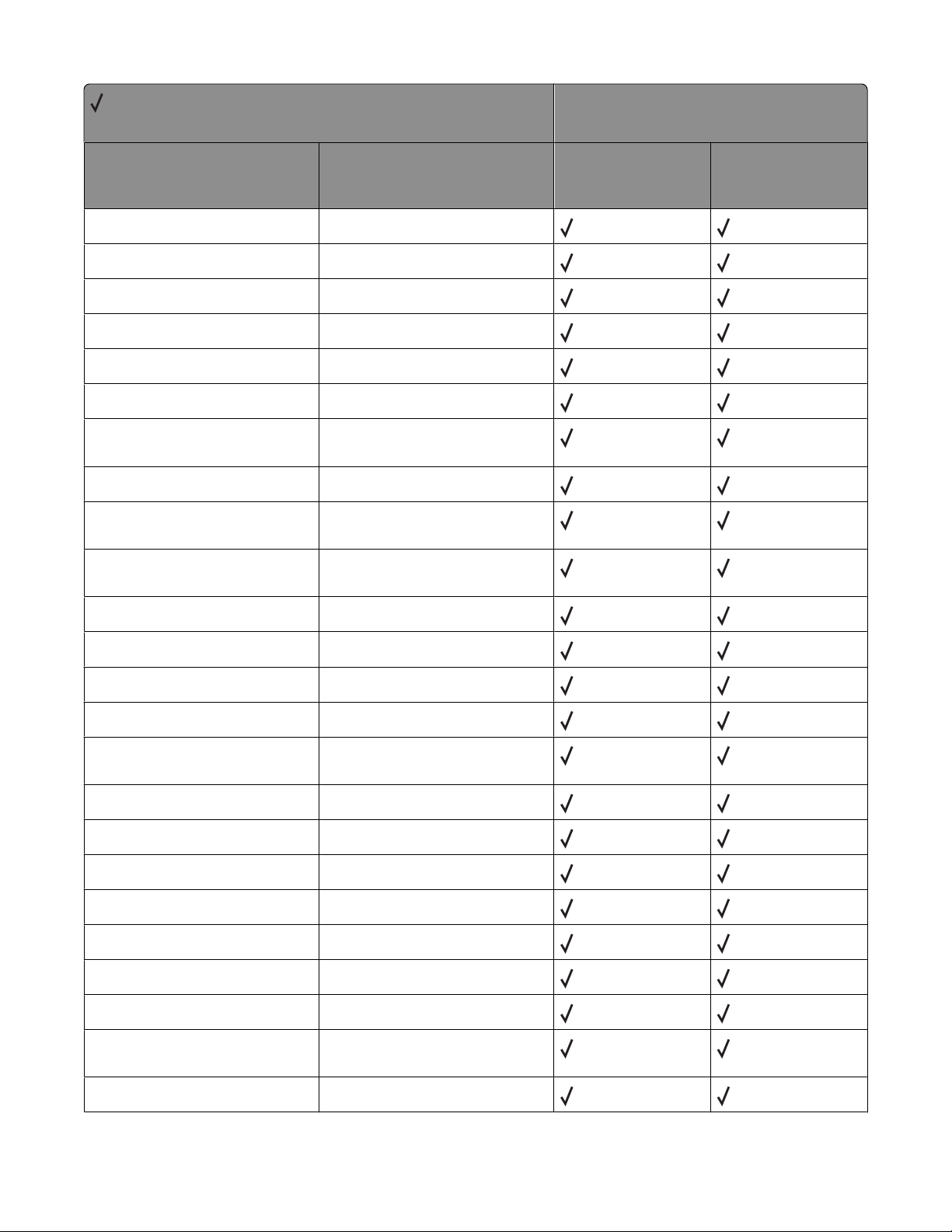
= Supported
X = Not supported
Printer model
Command Function
ESC
)s#S
ESC
)s#T
ESC
)s#V
ESC
)s#W[data]
ESC
*b#M
ESC
*b#V[data]
ESC
*b#W[data]
Secondary Font Style
Secondary Font Typeface Selection
Secondary Font Height (Point Size)
Load Font Header
Set Raster Compression Mode
Transfer Raster Data (by Plane)
Transfer Raster Data
(by Row / Block)
ESC
ESC
*b#Y
*c#A
Y Offset
Horizontal Rectangle Size
(in PCL Units)
ESC
*c#B
Vertical Rectangle Size
(in PCL Units)
ESC
*c#D
Set Font ID
C734n,
C734dn/dtn/dw,
C736n, C736dn/dtn
X734de MFP, X736de
MFP, X738de MFP,
X738dte MFP
ESC
*c#E
ESC
*c#F
ESC
*c#G
ESC
*c#H
ESC
*c#K
ESC
*c#L
ESC
*c#P
ESC
*c#Q
ESC
*c#R
ESC
*c#S
ESC
*c0T
ESC
*c#V
ESC
*c#W[data]
Set Character Code
Font Control
Area Fill ID
Horizontal Rectangle Size
(in Decipoints)
GL/2 Horizontal Plot Size (in Inches)
GL/2 Vertical Plot Size (in Inches)
Fill Rectangular Area
Pattern Control
Symbol Set ID Code
Symbol Set Control
Set Picture Frame Anchor Point
Vertical Rectangle Size
(in Decipoints)
User-Defined Pattern
Appendix A: PCL support
26
Page 27
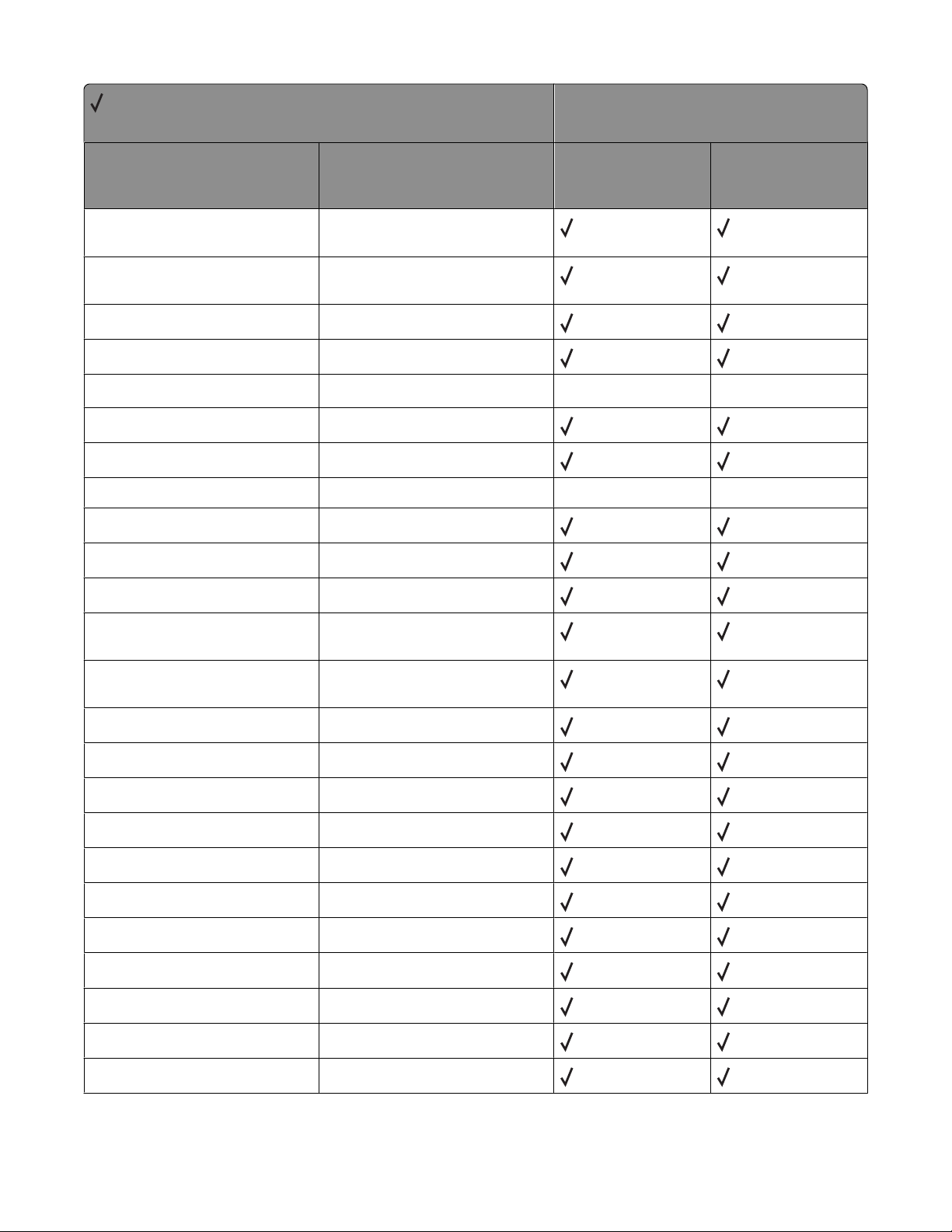
= Supported
X = Not supported
Printer model
Command Function
ESC
*c#X
Picture Frame Horizontal Size
(in Decipoints)
ESC
*c#Y
Picture Frame Vertical Size
(in Decipoints)
ESC
*l#O
ESC
*l#R
ESC
*l#W[data]
ESC
*m#W[data]
ESC
*o#M(b)
ESC
*o#Q
ESC
*o#W[data]
ESC
*p#P
ESC
*p#R
Logical Operation
Pixel Placement
Color Lookup Tables X X
Download Dither Matrix
Print Quality
Mechanical Print Quality
Driver Configuration Command
Push / Pop Palette
Set Pattern Reference Point
C734n,
C734dn/dtn/dw,
C736n, C736dn/dtn
X X
X734de MFP, X736de
MFP, X738de MFP,
X738dte MFP
ESC
ESC
ESC
ESC
ESC
ESC
ESC
ESC
ESC
ESC
ESC
ESC
ESC
*p#X
*p#Y
*r#A
*r#F
*r#S
*r#T
*r#U
*rB
*rC
*s#I
*s1M
*s#T
*s#U
Horizontal Cursor Position
(in PCL Units)
Vertical Cursor Position
(in PCL Units)
Start Raster Graphics
Raster Graphics Presentation Mode
Raster Width (Source)
Raster Height (Source)
Simple Color
End Raster Graphics (Version B)
End Raster Graphics (Version C)
Inquire Status Readback Entity
Free Space
Set Status Readback Location Type
Set Status Readback Location Unit
Appendix A: PCL support
27
Page 28
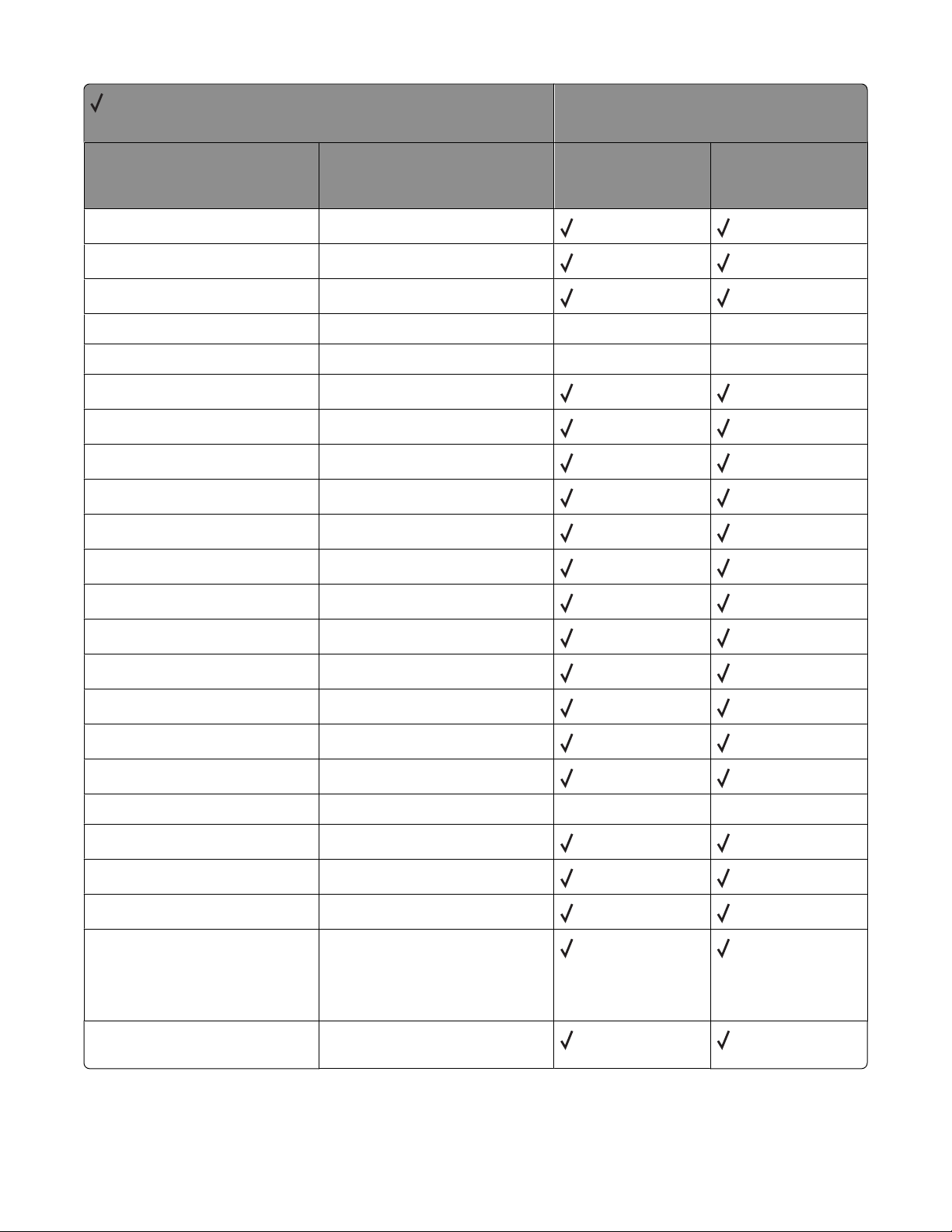
= Supported
X = Not supported
Printer model
Command Function
ESC
ESC
ESC
ESC
ESC
ESC
ESC
ESC
ESC
ESC
ESC
ESC
*s#X
*t#H
*t#I
*t#J
*t#K
*t#R
*t#V
*g#W
*v#A
*v#B
*v#C
*v#I
Echo
Raster Width Destination
Gamma Correction
Render Algorithm
Scale Algorithm X X
Raster Resolution
Raster Height Destination
Set Raster Configuration
Color Component One
Color Component Two
Color Component Three
Assign Color Index
C734n,
C734dn/dtn/dw,
C736n, C736dn/dtn
X X
X734de MFP, X736de
MFP, X738de MFP,
X738dte MFP
ESC
*v#N
ESC
*v#O
ESC
*v#S
ESC
*v#T
ESC
*v#W[data]
ESC
*i#W[data]
ESC
9
ESC
=
ESC
%#A
ESC
%#B
ESC
12345X
%
Source Transparency Mode
Pattern Transparency Mode
Foreground Color
Select Current Pattern
Configure Image Data
Viewing Illuminant
Clear Horizontal Margins
Half Line-Feed
Enter PCL Emulation
Enter GL/2 Language
Note: The values of -1, 2, and 3 are
not supported by any of the
printers included in this document.
Universal Exit Language (UEL) /
Start of PJL
X X
Appendix A: PCL support
28
Page 29
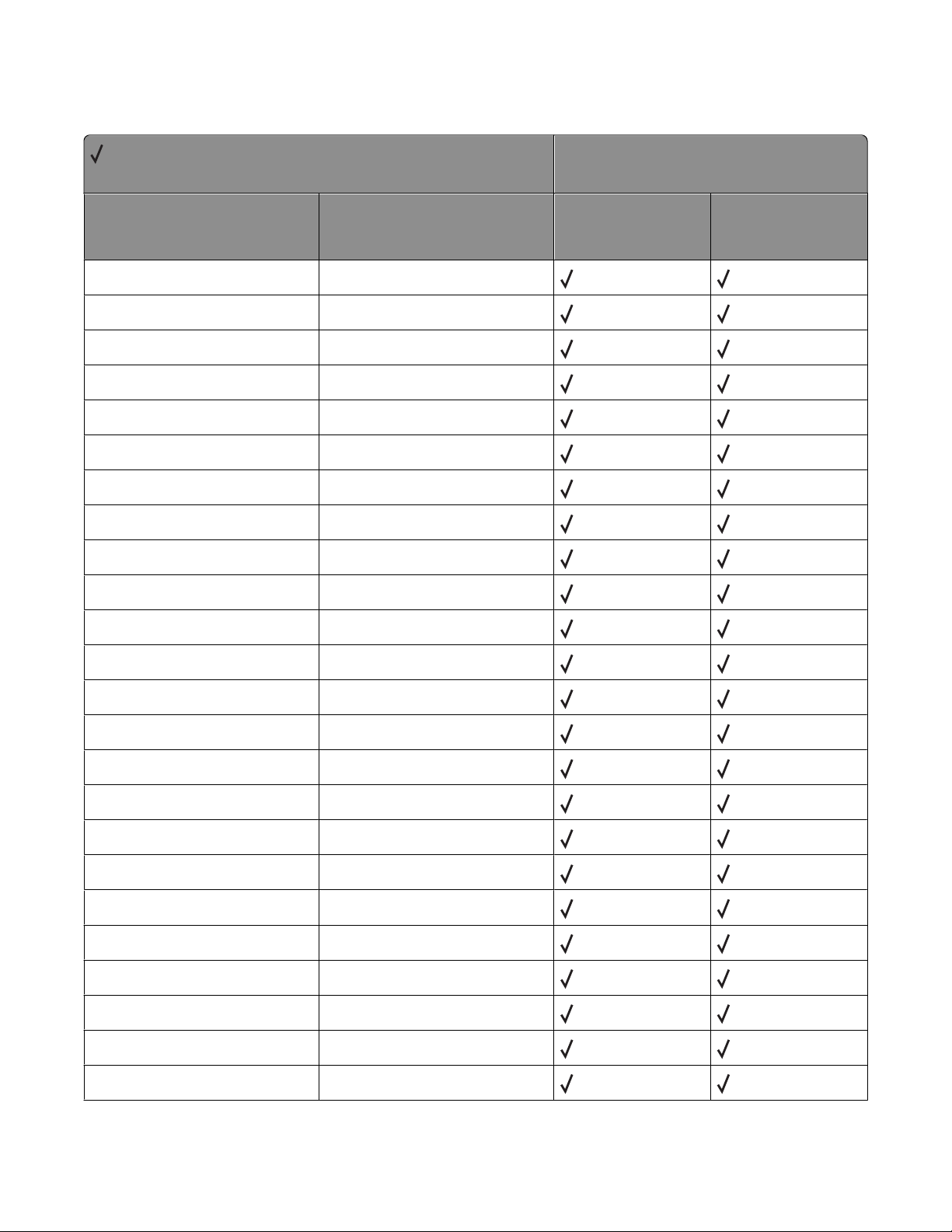
GL/2 commands
= Supported
X = Not supported
Printer model
Command Function
AA Arc Absolute
AC Anchor Corner
AD Define Alternate Font
AR Arc Relative
AT Arc Absolute Three Point
BR Bezier Relative
BZ Bezier Absolute
CF Character Fill
CI Circle
CO Comment
CP Character Plot
C734n,
C734dn/dtn/dw,
C736n, C736dn/dtn
X734de MFP, X736de
MFP, X738de MFP,
X738dte MFP
CR Color Range
DF Default
DI Absolute Direction
DR Relative Direction
DT Define Label Terminator
DV Define Variable Text Path
EA Edge Rectangle Absolute
EP Edge Polygon
ER Edge Rectangle Relative
ES Extra Space
EW Edge Wedge
FI Primary Font
FN Secondary Font
Appendix A: PCL support
29
Page 30
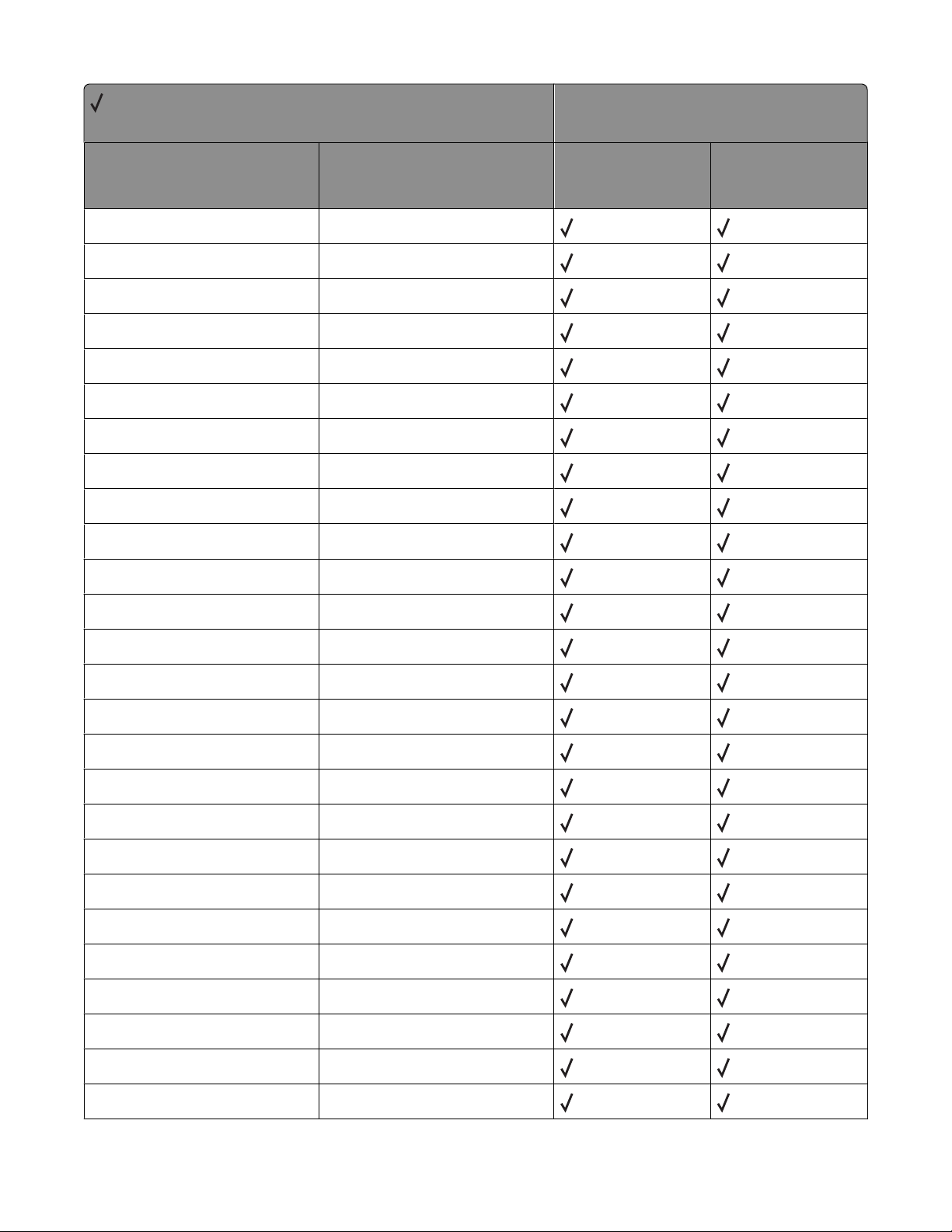
= Supported
X = Not supported
Printer model
Command Function
FP Fill Polygon, Odd/Even
FP Fill Polygon, Non-Zero Winding
FT Fill Type
FT Fill Type - 22
FT Fill Type - 9
IN Initialize
IP Input P1 and P2
IR Input Relative P1 and P2
IW Input Window
LA Line Attributes
LB Label, Default Terminator = '03'x
C734n,
C734dn/dtn/dw,
C736n, C736dn/dtn
X734de MFP, X736de
MFP, X738de MFP,
X738dte MFP
LO Label Origin
LO Uses PCL Label Origin
LT Line Type
LM Label Mode
MC Logical Operation
NP Number of Pens
PA Plot Absolute
PC Pen Color
PD Pen Down
PE Polyline Encoded
PM Polygon Mode
PP Pixel Placement
PR Plot Relative
PU Pen Up
PW Pen Width
Appendix A: PCL support
30
Page 31

= Supported
X = Not supported
Printer model
Command Function
RA Fill Rectangle Absolute
RF Define Raster Fill
RO Rotate Coordinate System
RR Fill Rectangle Relative
RT Arc Relative Three Point
SA Select Alternate Font
SB Scalable/Bitmapped Fonts
SC Scale
SD Define Standard Font
SI Absolute Character Size
SL Character Slant
C734n,
C734dn/dtn/dw,
C736n, C736dn/dtn
X734de MFP, X736de
MFP, X738de MFP,
X738dte MFP
SM Symbol Mode
SP Select Pen
SR Relative Character Size
SS Select Standard Font
SV Screened Vectors
SV Screened Vectors - 9, level
TD Transparent Data
TM Threshold Matrix
TR Transparency Mode
UL User Defined Line
WG Fill Wedge
WU Pen Width Units
Appendix A: PCL support
31
Page 32

Appendix B: PJL support
Common variables for both printer languages
= Supported
X = Not supported
Printer model
C734n, C734dn/dtn/dw,
Variable name
AUTOCONT
AUTOSELECT X X
BINDING
BITSPERPIXEL
CLEARABLEWARNINGS
CONTEXTSWITCH
COPIES
CPLOCK
DENSITY
DISKLOCK
DUPLEX
ECONOMODE
FORMATTERNUMBER
C736n, C736dn/dtn
X X
X X
X X
X X
X734de MFP, X736de MFP,
X738de MFP, X738dte MFP
FORMLINES
HELDJOBTIMEOUT
HOLD
HOLDKEY
HOLDTYPE
IMAGEADAPT X X
INTRAY1
INTRAY2
INTRAY3
INTRAY4
Appendix B: PJL support
X X
32
Page 33

= Supported
X = Not supported
Printer model
Variable name
INTRAY5
INTRAY1SIZE
INTRAY2SIZE
INTRAY3SIZE
INTRAY4SIZE
INTRAY5SIZE
IOBUFFER
IOSIZE
JOBATTR
JOBNAME
JOBOFFSET
LANG
C734n, C734dn/dtn/dw,
C736n, C736dn/dtn
X X
X X
X734de MFP, X736de MFP,
X738de MFP, X738dte MFP
LOWTONER
MANUALFEED
MEDIASOURCE X X
MEDIATYPE
MPTRAY
ORIENTATION
OUTBIN
PAGEPROTECT
PAPER
PARALLEL
PASSWORD
PERSONALITY
POWERSAVE
POWERSAVETIME
PRINTQUALITY
X X
Appendix B: PJL support
33
Page 34

= Supported
X = Not supported
Printer model
Variable name
QTY
RENDERMODE
REPRINT
RESOLUTION
RESOURCESAVE
RESOURCESAVESIZE
RET
TIMEOUT
USERNAME
WIDEA4
C734n, C734dn/dtn/dw,
C736n, C736dn/dtn
X X
X X
X X
X734de MFP, X736de MFP,
X738de MFP, X738dte MFP
Printer-unique PJL variables for both printer languages
= Supported
X = Not supported
C734n,
C734dn/dtn/dw,
Variable name
LACTIVEBINRESET X X
LADVANCEDSTATUS
LALARMCONTROL
LASSIGNFEEDER X X
LAUTOCRLF
LAUTOLFCR
LBAYERSCREENLIMIT
LBLANKPAGES
LBONDLENGTH
C736n, C736dn/dtn
Printer model
X734de MFP, X736de
MFP, X738de MFP,
X738dte MFP
LBONDLOADING
Appendix B: PJL support
34
Page 35

= Supported
X = Not supported
Printer model
C734n,
C734dn/dtn/dw,
Variable name
LBONDOUTBIN X X
LBONDTEXTURE
LBONDWEIGHT
LBWLOCK
LCANCEL
LCARDSTOCKLENGTH
LCARDSTOCKLOADING
LCARDSTOCKOUTBIN X X
LCARDSTOCKTEXTURE
LCARDSTOCKWEIGHT
LCOLLATION
LCOLORBALANCEBLACK
C736n, C736dn/dtn
X X
X734de MFP, X736de
MFP, X738de MFP,
X738dte MFP
LCOLORBALANCECYAN
LCOLORBALANCEMAGENTA
LCOLORBALANCEYELLOW
LCOLORCORRECTION
LCOLORSAVER
LCOLORTRAPPING
LCOLOREDLENGTH
LCOLOREDLOADING
LCOLOREDOUTBIN X X
LCOLOREDTEXTURE
LCOLOREDWEIGHT
LCOLORMODEL
LCUSTOMPAPERUNITS
LCUSTOMPAPERWIDTH
Appendix B: PJL support
35
Page 36

= Supported
X = Not supported
Printer model
Variable name
LCUSTOMPAPERHEIGHT
LCUSTOMPAPERFEED
LCUSTOMTYPE1LENGTH
LCUSTOMTYPE1LOADING
LCUSTOMTYPE1MEDIA
LCUSTOMTYPE1NAME
LCUSTOMTYPE1OUTBIN
LCUSTOMTYPE1TEXTURE
LCUSTOMTYPE1WEIGHT
LCUSTOMTYPE2LENGTH
LCUSTOMTYPE2LOADING
LCUSTOMTYPE2MEDIA
C734n,
C734dn/dtn/dw,
C736n, C736dn/dtn
X X
X734de MFP, X736de
MFP, X738de MFP,
X738dte MFP
LCUSTOMTYPE2NAME
LCUSTOMTYPE2OUTBIN X X
LCUSTOMTYPE2TEXTURE
LCUSTOMTYPE2WEIGHT
LCUSTOMTYPE3LENGTH
LCUSTOMTYPE3LOADING
LCUSTOMTYPE3MEDIA
LCUSTOMTYPE3NAME
LCUSTOMTYPE3OUTBIN
LCUSTOMTYPE3TEXTURE
LCUSTOMTYPE3WEIGHT
LCUSTOMTYPE4LENGTH
LCUSTOMTYPE4LOADING
LCUSTOMTYPE4MEDIA
X X
Appendix B: PJL support
36
Page 37

= Supported
X = Not supported
Printer model
C734n,
C734dn/dtn/dw,
Variable name
LCUSTOMTYPE4NAME
LCUSTOMTYPE4OUTBIN
LCUSTOMTYPE4TEXTURE
LCUSTOMTYPE4WEIGHT
LCUSTOMTYPE5LENGTH
LCUSTOMTYPE5LOADING
LCUSTOMTYPE5MEDIA
LCUSTOMTYPE5NAME
LCUSTOMTYPE5OUTBIN X X
LCUSTOMTYPE5TEXTURE
LCUSTOMTYPE5WEIGHT
LCUSTOMTYPE6LENGTH
C736n, C736dn/dtn
X X
X734de MFP, X736de
MFP, X738de MFP,
X738dte MFP
LCUSTOMTYPE6LOADING
LCUSTOMTYPE6MEDIA
LCUSTOMTYPE6NAME
LCUSTOMTYPE6OUTBIN
LCUSTOMTYPE6TEXTURE
LCUSTOMTYPE6WEIGHT
LDOWNLOADTARGET
LDRYTIMEDELAY
LDUPLEXLEFTMARGINOFFSET
LDUPLICATEHELDJOBS
LENVELOPEENHANCE
LENVELOPELENGTH
LENVELOPEOUTBIN X X
LENVELOPETEXTURE
X X
Appendix B: PJL support
37
Page 38

= Supported
X = Not supported
Printer model
C734n,
C734dn/dtn/dw,
Variable name
LENVELOPEWEIGHT
LESCCHAR
LFAXRESOLUTION
LFAXREDIAL
LFAXREDIALFREQUENCY
LFAXTRANSMISSIONLOG
LFEEDERPAPERTYPE
LGLOSSYLOADING
LGLOSSYOUTBIN X X
LGLOSSYOUTPUTBIN
LGLOSSYTEXTURE X X
LGLOSSYWEIGHT
C736n, C736dn/dtn
X X
X X
X X
X734de MFP, X736de
MFP, X738de MFP,
X738dte MFP
LHEAVYGLOSSYLOADING
LHEAVYGLOSSYOUTBIN
LHEAVYGLOSSYTEXTURE
LHEAVYGLOSSYWEIGHT X X
LHEAVYPAPEROUTBIN
LHOLEPUNCHALARM
LHOLEPUNCHMODE
LHONORINIT
LIMAGEBRIGHTNESS
LIMAGECONTRAST
LIMAGEENHANCE
LIMAGEENHANCETYPE
LIMAGEORIENTATION
LIMAGESATURATION
LIMAGESMOOTHING
X X
X X
X X
X X
X X
X X
X X
X X
LINFEEDER
X X
Appendix B: PJL support
38
Page 39

= Supported
X = Not supported
Printer model
C734n,
C734dn/dtn/dw,
Variable name
LINFEEDERSIZE
LINKALERT
LINMPFEEDERSIZE
LJAMRECOVERY
LLABELSLENGTH
LLABELSLOADING X X
LLABELSOUTBIN
LLABELSTEXTURE
LLABELSWEIGHT
LLEFTMARGINOFFSET
LLETTERHEADLENGTH
LLETTERHEADLOADING
C736n, C736dn/dtn
X X
X734de MFP, X736de
MFP, X738de MFP,
X738dte MFP
LLETTERHEADOUTBIN X X
LLETTERHEADTEXTURE
LLETTERHEADWEIGHT
LLIGHTPAPEROUTBIN X X
LMANUALCOLORRGBTEXT
LMANUALCOLORRGBGRAPHICS
LMANUALCOLORRGBIMAGE
LMANUALCOLORCMYKTEXT
LMANUALCOLORCMYKGRAPHICS
LMANUALCOLORCMYKIMAGE
LMANUALENVELOPESIZE
LMANUALENVELOPETYPE
LMANUALPAPERSIZE
LMANUALPAPERTYPE
Appendix B: PJL support
39
Page 40

= Supported
X = Not supported
Printer model
C734n,
C734dn/dtn/dw,
Variable name
LMAXSTATUSMSG
LMPFEEDERPAPERTYPE
LMULTIPAGEBORDER
LMULTIPAGEORDER
LMULTIPAGEPRINT
LMULTIPAGEVIEW
LNPAP
LOPTIONALOUTBIN1NAME
LOPTIONALOUTBIN2NAME X X
LOPTIONALOUTBIN3NAME
LOPTIONALOUTBIN4NAME X X
LOPTIONALOUTBIN5NAME
C736n, C736dn/dtn
X X
X X
X X
X734de MFP, X736de
MFP, X738de MFP,
X738dte MFP
LOPTIONALOUTBIN6NAME
LOPTIONALOUTBIN7NAME
LOPTIONALOUTBIN8NAME
LOPTIONALOUTBIN9NAME X X
LOPTIONALOUTBIN10NAME
LOUTBINCONFIG X X
LOVERFLOWOUTBIN
LOVERFLOWTIMER
LPAGECOUNT
LPAGEMODE
LPAPERSOURCE
LPICTUREGRADE
LPLAINLENGTH
LPLAINOUTBIN
LPLAINTEXTURE
X X
X X
X X
X X
X X
X X
X X
LPLAINWEIGHT
Appendix B: PJL support
40
Page 41

= Supported
X = Not supported
Printer model
Variable name
LPOWERSAVER
LPPDS
LPPDSFORMLINES
LPPDSLINESPERINCH
LPREPRINTEDLENGTH
LPREPRINTEDLOADING
LPREPRINTEDOUTBIN
LPREPRINTEDTEXTURE
LPREPRINTEDWEIGHT
LPRINTBUFFER
LPRINTHEADIDLETIME
LPRINTERUSAGE
C734n,
C734dn/dtn/dw,
C736n, C736dn/dtn
X X
X734de MFP, X736de
MFP, X738de MFP,
X738dte MFP
LPRINTMENUSBUTTON
LPRINTQUALITY
LPUNCH
LREAROUTBINNAME
LRECYCLEDOUTBIN
LREPEATPRINTLIMIT
LRESET
LRESOURCESAVE
LRIGHTMARGINOFFSET
LROUGHENVELOPELOADING X X
LROUGHENVELOPEOUTBIN
LROUGHPAPERLOADING X X
LROUGHPAPEROUTBIN
LSCREENING X X
X X
X X
X X
LSEPARATORSHEETS
Appendix B: PJL support
41
Page 42

= Supported
X = Not supported
Printer model
C734n,
C734dn/dtn/dw,
Variable name
LSEPARATORSOURCE
LSMALLFONTENHANCER
LSSGALVO X X
LSTANDARDOUTBINNAME
LSTAPLE
LSTAPLESEMPTYALARM X X
LSTAPLETESTBIN
LSTAPLETESTSOURCE
LSTROKEWIDTH
LSUBSTITUTESIZE
LTOPBINROTATE
LTOPMARGINOFFSET
LTRANSPARENCYLENGTH
C736n, C736dn/dtn
X X
X X
X X
X X
X X
X734de MFP, X736de
MFP, X738de MFP,
X738dte MFP
LTRANSPARENCYOUTBIN
LTRANSPARENCYTEXTURE
LTRANSPARENCYWEIGHT
LTRAY1AUTOSIZE
LTRAY1PAPERTYPE
LTRAY1RENUMBER
LTRAY1SENSEDTYPEPAPER
LTRAY1SENSEDTYPETRANSPARENCY
LTRAY2AUTOSIZE
LTRAY2PAPERTYPE
LTRAY2SENSEDTYPEPAPER
LTRAY2SENSEDTYPETRANSPARENCY
LTRAY3AUTOSIZE
LTRAY3PAPERTYPE
X X
X X
Appendix B: PJL support
42
Page 43

= Supported
X = Not supported
Printer model
C734n,
C734dn/dtn/dw,
Variable name
LTRAY3SENSEDTYPEPAPER
LTRAY3SENSEDTYPETRANSPARENCY
LTRAY4AUTOSIZE
LTRAY4PAPERTYPE
LTRAY4SENSEDTYPEPAPER
LTRAY4SENSEDTYPETRANSPARENCY
LTRAY5AUTOSIZE
LTRAY5PAPERTYPE
LTYPE1FONTS
LUSDEFAULTS
LVINYLLABELSLOADING X X
LVINYLLABELSOUTBIN
C736n, C736dn/dtn
X X
X734de MFP, X736de
MFP, X738de MFP,
X738dte MFP
LVINYLLABELSTEXTURE
LVINYLLABELSWEIGHT
LWRITECOVERAGE
Common variables for PCL emulation
= Supported
X = Not supported
C734n,
C734dn/dtn/dw,
Variable name
FONTNUMBER
FONTSOURCE
PITCH
PTSIZE
C736n, C736dn/dtn
Printer model
X734de MFP, X736de
MFP, X738de MFP,
X738dte MFP
SYMSET
Appendix B: PJL support
43
Page 44

Printer-unique variables for PCL emulation
= Supported
X = Not supported
Printer model
Variable name
LA4WIDTH
LASSIGNFEEDER
LASSIGNMANUALENVELOPE
LASSIGNMANUALPAPER
LASSIGNMPFEEDER
LASSIGNTRAY1
LASSIGNTRAY2
LASSIGNTRAY3
LASSIGNTRAY4
LASSIGNTRAY5
LBITMAPROUNDING
LCOLOREXTENSIONS
C734n,
C734dn/dtn/dw,
C736n, C736dn/dtn
X X
X734de MFP, X736de
MFP, X738de MFP,
X738dte MFP
LFONTCOMPATIBILITY
LFONTPRIORITY
Common variables for PostScript emulation
= Supported
X = Not supported
C734n,
C734dn/dtn/dw,
Variable name
ADOBEMBT X X
JAMRECOVERY
PRTPSERRS
C736n, C736dn/dtn
Printer model
X734de MFP, X736de
MFP, X738de MFP,
X738dte MFP
Appendix B: PJL support
44
Page 45

Printer-unique variables for PostScript emulation
= Supported
X = Not supported
Printer model
C734n,
C734dn/dtn/dw,
Variable name
LPICTUREGRADE X X
LPSFONTPRIORITY
C736n, C736dn/dtn
Printer-unique LRESOURCE variables
= Supported
X = Not supported
Variable name
LDESCRIPTION
LRWLOCK
LWLOCK
C734n,
C734dn/dtn/dw,
C736n, C736dn/dtn
Printer model
X734de MFP, X736de
MFP, X738de MFP,
X738dte MFP
X734de MFP, X736de
MFP, X738de MFP,
X738dte MFP
Status Readback commands
= Supported
X = Not supported
Variable name
Dinquire
Echo
Info
Inquire
Ustatus
Ustatusoff
Printer model
C734n,
C734dn/dtn/dw,
C736n, C736dn/dtn
X734de MFP, X736de
MFP, X738de MFP,
X738dte MFP
Appendix B: PJL support
45
Page 46

USTATUS unsolicited status variables
= Supported
X = Not supported
Printer model
Variable name
DEVICE
JOB
PAGE
TIMED
C734n,
C734dn/dtn/dw,
C736n, C736dn/dtn
X734de MFP, X736de
MFP, X738de MFP,
X738dte MFP
PJL messages for auto-continuable conditions
= Supported
X = Not supported
Message Status code Return string
Intervention Required -
PPDS Font Error
30014
50 PPDS Font Error
C734n,
C734dn/dtn/dw,
C736n, C736dn/dtn
Printer model
X734de MFP,
X736de MFP,
X738de MFP,
X738dte MFP
Intervention Required -
Insufficient Collation
Area
Intervention Required -
Insufficient Defragment
Memory
Intervention Required -
Insufficient Memory
Intervention Required -
Insufficient Memory
Intervention Required -
Insufficient Defragment
Memory
Intervention Required -
Insufficient Defragment
Memory
30016
30016
30016
30016
30016
30016
37 Insufficient
Collation Area
37 Insufficient
Defrag Memory
37 Insufficient
Memory
37 Insufficient
memory for Flash
Memory Defragment
operation
37 Insufficient
memory, some Held
Jobs were deleted
37 Insufficient
memory, some Held
Jobs will not be
restored
X X
X X
X X
X X`
Appendix B: PJL support
46
Page 47

= Supported
X = Not supported
Message Status code Return string
Printer model
C734n,
C734dn/dtn/dw,
C736n, C736dn/dtn
X734de MFP,
X736de MFP,
X738de MFP,
X738dte MFP
Intervention Required -
Insufficient Collation
Area
Intervention Required -
Memory Full
Intervention Required -
Configuration Change
Intervention Required -
Configuration Change
Intervention Required -
Held Jobs May Not Be
Restored
Intervention Required -
Held Jobs May Not Be
Restored
Intervention Required -
Complex Page
30016
30016
30016
30016
30016
30016
30017
37 Insufficient
memory to collate
job
38 Memory Full
57 Configuration
Change
57 Configuration
change, some held
jobs were not
restored
Held Jobs May Not
Be Restored
Some held jobs
were not restored
39 Complex Page
X X
X X
Intervention Required -
Parallel Error
Intervention Required -
Serial Option Error
Intervention Required -
Network Software Error
Intervention Required -
Standard Serial Error
Intervention Required -
Network Software Error
Intervention Required -
Network Software Error
Intervention Required -
Standard Serial Fax
Connection Lost
30018
30018
30018
30018
30018
30018
30018
54 Parallel Error
54 Serial option
<slot #> error
54 Standard
Network Software
Error
54 Standard Serial
Error
54 Standard
network software
error
54 Std Network
Software Error
54 Std Ser Fax
Connection Lost
Appendix B: PJL support
X X
X X
X X
X X
47
Page 48

= Supported
X = Not supported
Message Status code Return string
Printer model
C734n,
C734dn/dtn/dw,
C736n, C736dn/dtn
X734de MFP,
X736de MFP,
X738de MFP,
X738dte MFP
Intervention Required -
Parallel Port Disabled
Intervention Required -
Parallel Port Error
Intervention Required -
Serial Option Disabled
Intervention Required -
Standard Serial Disabled
Intervention Required -
Standard USB Disabled
Intervention Required Std Parallel Port Disabled
Intervention Required -
Resource Save Off
Deficient Memory
Intervention Required -
Insufficient Fax Buffer
Intervention Required -
Std Par ENA Connection
Lost
30018
30018
30018
30018
30018
30018
30019
30026
30027
56 Parallel Port
Disabled
56 Parallel Port
Disabled
56 Serial <slot #>
Port Disabled
56 Standard Serial
Disabled
56 Standard USB
port disabled
56 Std Parallel
Port Disabled
35 Res Save Off
Deficient Memory
55 Insufficient
Fax Buffer
54 Std Par ENA
Connection Lost
X X
X X
X X
X X
X X
X X
Intervention Required -
Standard Parallel Port
Disabled
Intervention Required -
Std Parallel Port Disabled
Intervention Required -
Resolution Reduced
Intervention Required -
Print Jobs on Disk
Request
Intervention Required -
Restore Held Jobs.
Go/Stop?
30027
30027
30029
30031
30031
56 Standard
Parallel Port
Disabled
56 Std Parallel
Port Disabled
36 Resolution
Reduced
Print Jobs on
Disk? or
Print Jobs on
Disk. Go/Stop?
Restore Held Jobs.
Go/Stop?
Appendix B: PJL support
48
X X
X X
X X
X X
Page 49

= Supported
X = Not supported
Message Status code Return string
Printer model
C734n,
C734dn/dtn/dw,
C736n, C736dn/dtn
X734de MFP,
X736de MFP,
X738de MFP,
X738dte MFP
Intervention Required -
Short Paper
Intervention Required -
Flash Full
Intervention Required -
Disk Full
Intervention Required -
Defective Flash
Intervention Required -
Unformatted Flash
Intervention Required -
Defective Disk
Intervention Required -
Unformatted Disk
Intervention Required -
Scheduled Maintenance
Intervention Required -
Scheduled Maintenance
30034
30035
30035
30036
30036
30036
30036
30075
30075
34 Short Paper
52 Flash Full
62 Disk Full
51 Defective Flash
53 Unformatted
Flash
61 Defective Disk
63 Unformatted
Disk
80 Scheduled
Maintenance
80 Scheduled
maintenance ADF
kit
X X
X X
X X
X X
X X
Intervention Required -
Insufficient Memory
Intervention Required -
Resource Save Off
Deficient Memory
Intervention Required -
Insufficient Collation
Area
Intervention Required -
Service Required
Intervention Required -
Empty Box M
Intervention Required -
Empty Hole Punch Box
30076
30076
30076
30095
30107
30107
35 Insufficient
memory to support
Resource Save
feature
35 Res Save Off
Deficient Memory
37 Insufficient
Collation Area
36 Printer service
required
Empty Box M
Empty Hole Punch
Box
Appendix B: PJL support
49
X X
X X
X X
X X
X X
Page 50

= Supported
X = Not supported
Message Status code Return string
Printer model
C734n,
C734dn/dtn/dw,
C736n, C736dn/dtn
X734de MFP,
X736de MFP,
X738de MFP,
X738dte MFP
Intervention Required -
Insert Box M
Intervention Required -
Insert Staple Cartridge
Intervention Required -
Insert Stapler
Intervention Required -
Priming Failed
Intervention Required -
Network <x> Software
Error
Intervention Required -
Serial <x> Fax
Connection Lost
Intervention Required -
Serial Option <x> Error
Intervention Required -
Serial Port <x> Disabled
30107
30107
30107
30107
30112
30112
30112
30112
Insert Box M
Insert staple
cartridge
Insert Stapler
Priming Failed,
Retry. Go/Stop?
54 Network <x>
Software Error
54 Ser <x> Fax
Connection Lost
54 Serial
Option <x> Error
56 Serial Port <x>
Disabled
X X
X X
X X
X X
X X
X X
Intervention Required -
USB Port Disabled
Intervention Required -
Parallel <x> ENA
Connection Lost
Intervention Required -
Parallel <x> Port
Disabled
Intervention Required -
Disk Operation Failed
Faxes on Disk
Intervention Required -
Disk Operation Failed
Jobs on Disk
Intervention Required -
Flash Full
30112
30113
30113
32001
32001
32002
56 USB Port <x>
Disabled
54 Par <x> ENA
Connection Lost
56 Parallel
Port <x> Disabled
Operation Failed
Faxes on Disk
Operation Failed
Jobs on Disk
52 Flash Full
Appendix B: PJL support
X X
X X
X X
X X
X X
50
Page 51

= Supported
X = Not supported
Message Status code Return string
Printer model
C734n,
C734dn/dtn/dw,
C736n, C736dn/dtn
X734de MFP,
X736de MFP,
X738de MFP,
X738dte MFP
Intervention Required -
Flash Full
Intervention Required -
Disk Full
Intervention required -
Disk Corrupted
Intervention required -
Disk Corrupted.
Reformat?
Intervention Required -
Too Many Bins Attached
Intervention Required -
Too Many Flash Options
Installed
Intervention Required -
Too Many Flash Options
Installed
32002
32002
32015
32015
32030
32030
32030
52 Not enough free
space in flash
memory for
resources
62 Disk full
Disk corrupted
Disk Corrupted.
Reformat?
58 Too many bins
attached
58 Too Many Flash
Options
58 Too many flash
options installed
X X
X X
X X
Intervention Required -
Unformatted Flash
Intervention Required -
Unformatted Flash
Detected
Intervention Required -
Unformatted Disk
Intervention Required -
Unsupported Disk
Format
Intervention Required -
Defective Flash
Intervention Required -
Defective Flash
Intervention Required -
Defective Disk
32052
32052
32052
32052
32056
32056
32056
53 Unformatted
Flash
53 Unformatted
flash detected
63 Unformatted
disk
64 Unsupported
Disk Format
51 Defective Flash
51 Defective flash
detected
61 Defective Disk
Appendix B: PJL support
X X
X X
X X
X X
X X
51
Page 52

= Supported
X = Not supported
Message Status code Return string
Printer model
C734n,
C734dn/dtn/dw,
C736n, C736dn/dtn
X734de MFP,
X736de MFP,
X738de MFP,
X738dte MFP
Intervention Required -
Defective Disk
Intervention Required -
Scheduled Maintenance
Intervention Required -
Scheduled Maintenance
Intervention Required -
Belt Exhausted
Intervention Required -
Belt Life Warning
Intervention Required -
Fuser/Belt Exhausted
Intervention Required -
Fuser/Belt Life Warning
Intervention Required -
Fuser Exhausted
Intervention Required -
Fuser Life Warning
32056
35075
35075
40038
40038
40038
40038
40038
40038
61 Remove
defective disk
80 Scheduled
Maintenance
81 Scheduled
Maintenance
80 Belt Exhausted
80 Belt Life
Warning
80 Fuser/Belt
Exhausted
80 Fuser/Belt Life
Warning
80 Fuser Exhausted
80 Fuser Life
Warning
X X
X X
X X
X X
X X
X X
X X
X X
Intervention Required -
Fuser Maintenance
Intervention Required -
ITU Maintenance
40038
40038
80 Fuser
Maintenance
83 ITU Maintenance
Appendix B: PJL support
X X
X X
52
Page 53

PJL messages for attendance conditions
= Supported
X = Not supported
Message Status code Return string
C734n,
C734dn/dtn/dw,
C736n, C736dn/dtn
Printer model
X734de MFP,
X736de MFP,
X738de MFP,
X738dte MFP
Intervention Required -
Too Many Bins Attached
Intervention Required -
Too Many Flash Options
Installed
Intervention Required -
Remove Defective Disk
Intervention Required -
Insert Hole Punch Box
Intervention Required -
Insert PC Cartridge
Intervention Required -
30 CMYK* Print Unit
Missing
Intervention Required -
30 Coating Roll Missing
Intervention Required -
Remove Originals from
Scanner ADF
32030
32030
32056
40010
40010
40010 30 CMYK* Print
40010
40019
58 Too many bins
attached
58 Too many flash
options installed
61 Remove
defective disk
Insert Hole Punch
Box
Insert PC
Cartridge
Unit Missing
30 Coating Roll
Missing
Remove originals
from the scanner
automatic document
feeder
X X
X X
X X
X X
X X
X X
Intervention Required -
Install MICR cartridge
Intervention Required -
Cartridge Life Expired
Intervention Required -
Cartridge Life Warning
Intervention Required -
Change Cartridge Invalid
Refill
Intervention Required -
Close Cover <c>
* This message contains a subset of letters CMYK, where CMYK denotes Cyan, Magenta, Yellow, and Black cartridges,
respectively.
40020
40021
40021
40021
40021
Install MICR
cartridge
Cartridge Life
Expired CMYK*
Cartridge Life
Warning CMYK*
Change Cartridge
Invalid Refill
Close Cover <c>
X X
X X
X X
X X
X X
Appendix B: PJL support
53
Page 54

= Supported
X = Not supported
Message Status code Return string
Printer model
C734n,
C734dn/dtn/dw,
C736n, C736dn/dtn
X734de MFP,
X736de MFP,
X738de MFP,
X738dte MFP
Intervention Required -
Printer Cover Open
Intervention Required -
Close Toner Box Cover
Intervention Required -
Close Deflector G
Intervention Required -
Close Door <d>
Intervention Required -
Close Door Insert
Cartridge
Intervention Required -
Close Finisher Door
Intervention Required -
Close Finisher Side Door
Intervention Required -
Close Finisher Top Cover
Intervention Required -
Close Front Door
40021
40021
40021
40021
40021
40021
40021
40021
40021
Close Cover
Close Cover
Close Deflector G
Close Door <d>
Close door or
insert cartridge
Close Finisher
Door
Close Finisher
Side Door
Close Finisher Top
Cover
Close Front Door
X X
X X
X X
X X
X X
X X
X X
Intervention Required -
Close Side Door
Intervention Required -
Close Surface
Intervention Required -
Close Cover
Intervention Required -
Close Cover and Door
Intervention Required -
Close Door
Intervention Required -
Close Tray <x> Top Cover
* This message contains a subset of letters CMYK, where CMYK denotes Cyan, Magenta, Yellow, and Black cartridges,
respectively.
40021
40021
40021
40021
40021
40021
Close Side Door
Close surface H
Close top access
cover
Close top access
cover and front
door
Close <tray> door
Close Tray <x> Top
Cover
X X
X X
X
X
X X
X X
Appendix B: PJL support
54
Page 55

= Supported
X = Not supported
Message Status code Return string
Printer model
C734n,
C734dn/dtn/dw,
C736n, C736dn/dtn
X734de MFP,
X736de MFP,
X738de MFP,
X738dte MFP
Intervention Required -
Printer Upper Door Open
Intervention Required -
Insert Print Cartridge
Intervention Required -
Open Cover
Intervention Required -
Open Rear Door
Intervention Required -
Invalid Refill
Intervention Required -
Defective Ink Cartridge
Intervention Required -
Defective Print Cartridge
Intervention Required -
Missing Cartridge
40021
40021
40021
40021
40021
40021
40021
40021
Cover Open, Close
Top Covers, Close
Door, or Insert
Cartridge
Insert Print
Cartridge
Open Cover
Open Rear Door
30 Invalid Refill
Change Cartridge
31 Defective
Cartridge CMYK*
31 Defective Print
Cartridge
31 Missing
Cartridge CMYK*
X X
X X
X X
X X
X X
X X
X X
Intervention Required -
Missing Printhead
Intervention Required -
Defective Print Cartridge
Intervention Required -
Invalid Refill
Intervention Required -
Defective Print Cartridge
Intervention Required -
Defective Print Cartridge
Intervention Required -
Unsupported Cartridge
* This message contains a subset of letters CMYK, where CMYK denotes Cyan, Magenta, Yellow, and Black cartridges,
respectively.
40021
40021
40021
40021
40021
40021
31 Missing
Printhead
31 Replace
defective
cartridge
31.yy Invalid
refill, change
cartridge
31.yy Replace
defective
cartridge
31.yy Replace
defective print
cartridge
32 Unsupported
Cartridge
X X
X X
X X
X X
X X
X X
Appendix B: PJL support
55
Page 56

= Supported
X = Not supported
Message Status code Return string
Printer model
C734n,
C734dn/dtn/dw,
C736n, C736dn/dtn
X734de MFP,
X736de MFP,
X738de MFP,
X738dte MFP
Intervention Required -
Unsupported CMYK*
Cartridge
Intervention Required -
Unsupported Print
Cartridge
Intervention Required -
Unsupported Printhead
Intervention Required -
Unsupported Cartridge
Intervention Required -
Tray Size Sense Error
Intervention Required -
Open Bin Exit Tray
Intervention Required -
Cartridge Region
Mismatch
40021
40021
40021
40021
40021
40021
40021
32 Unsupported
CMYK* Cartridge
32 Unsupported
Print Cartridge
32 Unsupported
Printhead
32.yy Cartridge
part number
unsupported by
device
40 Tray <x> Size
Sense Error
41 Open Bin 1 Exit
Tray
42.xy Cartridge
region mismatch
X X
X X
X X
X X
X X
X X
X X
Intervention Required -
Paper Jam
Intervention Required -
Waste Toner Box Missing
Intervention Required -
Check Tray Connection
Intervention Required -
Install Tray <x> or Cancel
Job
Intervention Required -
Install Tray <x> or Cancel
Job
Intervention Required -
Install Envelope Feeder
* This message contains a subset of letters CMYK, where CMYK denotes Cyan, Magenta, Yellow, and Black cartridges,
respectively.
40022
40025
40027
40027
40027
40028
2xx Paper Jam
82.yy Waste toner
box missing
Check tray
<source #>
connection
Install Tray <x>
Install Tray <x>
or Cancel Job
Install envelope
feeder
X X
X X
X X
X X
Appendix B: PJL support
56
Page 57

= Supported
X = Not supported
Message Status code Return string
Printer model
C734n,
C734dn/dtn/dw,
C736n, C736dn/dtn
X734de MFP,
X736de MFP,
X738de MFP,
X738dte MFP
Intervention Required -
Install Env Feeder or
Cancel Job
Intervention Required -
Reattach Envelope
Feeder
Intervention Required -
Reattach MP Feeder
Intervention Required -
Check Finisher
Installation
Intervention Required -
Check Mailbox
Installation
Intervention Required -
Install Bin <x> or Cancel
Job
Intervention Required -
Reattach Bin
40028
40028
40028
40029
40029
40029
40029
Install Env Feed
or Cancel Job
Reattach Envelope
Feeder
Reattach MP Feeder
Check Finisher
Installation
Check Mailbox
Installation
Install Bin <x> or
Cancel Job
Reattach bin <x>
X X
X X
X X
X X
X X
X X
X X
Intervention Required -
Reattach Bins
Intervention Required Reattach Output Bin
Intervention Required -
Tray Config Error
Intervention Required -
Input Config Error
Intervention Required -
Too Many Bins Attached
Intervention Required -
Too Many Disks Installed
Intervention Required -
Too Many Trays Attached
* This message contains a subset of letters CMYK, where CMYK denotes Cyan, Magenta, Yellow, and Black cartridges,
respectively.
40029
40029
40030
40030
40030
40030
40030
Reattach Bins <bin
#x—bin #y>
Reattach Output
Bin <bin #>
33 Tray <x> Config
Erro
58 Input config
error
58 Too Many Bins
Attached
58 Too many disks
installed
58 Too many trays
attached
X X
X X
X X
X X
X X
Appendix B: PJL support
57
Page 58

= Supported
X = Not supported
Message Status code Return string
Printer model
C734n,
C734dn/dtn/dw,
C736n, C736dn/dtn
X734de MFP,
X736de MFP,
X738de MFP,
X738dte MFP
Intervention Required -
Too Many Disks Installed
Intervention Required -
PerfectFinish Missing
Intervention Required -
PerfectFinish Empty
Intervention Required -
Replace Oil Coating Roll
Intervention Required -
Replace PC Kit
Intervention Required -
Replace PC Kit To
Continue
Intervention Required -
Replace Toner Cartridge
Intervention Required -
Replace Toner Cartridge
To Continue
40036
40037
40037
40038
40038
40038
40038
40038
58 Too Many Disks
Installed
31 PerfectFinish
Missing
87 PerfectFinish
Empty
Replace Oil
Coating Roll
Replace PC Kit
Replace PC Kit To
Continue
Replace Toner
Cartridge
Replace Toner To
Continue
X X
X X
X X
X X
X X
X X
X X
X X
Intervention Required -
84 All Photo Devs
Exhausted
Intervention Required -
84 Black Photo Dev
Exhausted
Intervention Required -
84 Black Photo Dev Life
Warning
Intervention Required -
84 Color Photo Dev Life
Warning
Intervention Required -
Cartridge Low
* This message contains a subset of letters CMYK, where CMYK denotes Cyan, Magenta, Yellow, and Black cartridges,
respectively.
40038
40038
40038
40038
40038
84 All Photo Devs
Exhausted
84 Black Photo Dev
Exhausted
84 Black Photo Dev
Life Warning
84 Color Photo Dev
Life Warning
88 Cartridge Low
X X
X X
X X
X X
X X
Appendix B: PJL support
58
Page 59

= Supported
X = Not supported
Message Status code Return string
Printer model
C734n,
C734dn/dtn/dw,
C736n, C736dn/dtn
X734de MFP,
X736de MFP,
X738de MFP,
X738dte MFP
Intervention Required -
Toner Low
Intervention Required -
Cartridge Low
Intervention Required -
Toner Low
Intervention Required -
Toner Low
Intervention Required -
Toner Low
40038
40038
40038
40038
40038
88 Cartridge low
88 Cartridge
Low <CMYK>
88 Toner is low
88 Toner Low
88 Yellow Toner
Low
88 Magenta Toner
Low
88 Cyan Toner Low
88 Black Toner Low
88 Color Print
Cartridge Low
88 Black Print
Cartridge Low
88 Photo Print
Cartridge Low
X X
X X
X X
X X
X X
X X
88 Yellow Toner
Empty
88 Magenta Toner
Empty
88 Cyan Toner
Empty
88 Black Toner
Empty
Intervention Required -
Cartridge Nearly Low
Intervention Required -
Cartridge Empty
Intervention Required -
Load Staples
* This message contains a subset of letters CMYK, where CMYK denotes Cyan, Magenta, Yellow, and Black cartridges,
respectively.
40038
40039
40040
88.yy Cartridge
nearly low
89 Cartridge
Empty <CMYK>
Load Staples
X X
X X
X X
X X
Appendix B: PJL support
59
Page 60

= Supported
X = Not supported
Message Status code Return string
Printer model
C734n,
C734dn/dtn/dw,
C736n, C736dn/dtn
X734de MFP,
X736de MFP,
X738de MFP,
X738dte MFP
Intervention Required -
Priming Failed. Retry?
Intervention Required -
OPMSG
Intervention Required -
STMSG
Intervention Required -
Replace Fuser
Intervention Required -
Replace Transfer Kit
Intervention Required -
Incompatible Bin <x>
Intervention Required -
Incompatible Bin <x>
Intervention Required -
Incompatible Duplex
Intervention Required -
Incompatible Duplex
40041
40048 OPMSG message
40049 STMSG message
40050
40050
40087
40087
40088
40088
Priming Failed.
Retry?
Replace Fuser
Replace Transfer
Kit
59 Incompatible
Bin <x>
59 Incompatible
output bin <x>
59 Incompatible
Duplex
59 Incompatible
duplex
X X
X X
X X
X X
X X
X X
Intervention Required -
Incompatible Tray <x>
Intervention Required -
Incompatible Tray <x>
Intervention Required -
Incompatible Envelope
Feeder
Intervention Required -
Incompatible Envelope
Feeder
Intervention Required -
Check Duplex
Connection
* This message contains a subset of letters CMYK, where CMYK denotes Cyan, Magenta, Yellow, and Black cartridges,
respectively.
40089
40089
40090
40090
40095
59 Incompatible
Tray <x>
59 Incompatible
tray <x>
59 Incompatible
Envelope Feeder
59 Incompatible
envelope feeder
Check Duplex
Connection
X X
X X
X X
X X
Appendix B: PJL support
60
Page 61

= Supported
X = Not supported
Message Status code Return string
Printer model
C734n,
C734dn/dtn/dw,
C736n, C736dn/dtn
X734de MFP,
X736de MFP,
X738de MFP,
X738dte MFP
Intervention Required -
Check Duplex
Connection
Intervention Required -
Install Duplex or Cancel
Job
Intervention Required -
Install Duplex or Cancel
Job
Intervention Required -
Duplex Cover Open
Intervention Required -
Insert Duplex Option
Intervention Required -
Load Staples
Intervention Required -
Insert Hole Punch Box
Intervention Required -
Replace Color PC Units
40095
40095
40095
40096
40096
40101
40107
40129
Check duplex
connection
Install Duplex or
Cancel Job
Install duplex
Close Duplex Door
Insert Duplex
Option
Load Staples
Insert the hole
punch box
84 Replace color
PC Units
X X
X X
X X
X X
X X
X X
X X
Intervention Required -
Replace Photoconductor
Intervention Required -
Replace Waste Toner Box
Intervention Required -
Waste Toner Box Nearly
Full
Intervention Required -
Transfer Module Missing
Intervention Required -
Cartridge Low
Intervention Required -
Cartridge Nearly Low
* This message contains a subset of letters CMYK, where CMYK denotes Cyan, Magenta, Yellow, and Black cartridges,
respectively.
40129
40141
40141
40143
40200
40200
84.yy Replace
<color>
photoconductor
82.yy Replace
waste toner box
82.yy Waste toner
box nearly full
83.yy Transfer
module missing
88.yy black
cartridge low
88.1x black
cartridge nearly
low
Appendix B: PJL support
61
Page 62

= Supported
X = Not supported
Message Status code Return string
Printer model
C734n,
C734dn/dtn/dw,
C736n, C736dn/dtn
X734de MFP,
X736de MFP,
X738de MFP,
X738dte MFP
Intervention Required -
Replace Cartridge
Intervention Required -
Cartridge Low
Intervention Required -
Cartridge Nearly Low
Intervention Required -
Replace Cartridge
Intervention Required -
Cartridge Low
Intervention Required -
Cartridge Nearly Low
Intervention Required -
Replace Cartridge
Intervention Required -
Cartridge Low
Intervention Required -
Cartridge Nearly Low
40200
40201
40201
40201
40202
40202
40202
40203
40203
88.2x Replace
black cartridge
88.yy cyan
cartridge low
88.1x cyan
cartridge nearly
low
88.2x Replace cyan
cartridge
88.yy magenta
cartridge low
88.1x magenta
cartridge nearly
low
88.2x Replace
magenta cartridge
88.yy yellow
cartridge low
88.1x yellow
cartridge nearly
low
Intervention Required -
Replace Cartridge
Black PC Unit Life
Warning
Intervention Required -
Unsupported PC Unit
Intervention Required -
Color PC Units Life
Warning
Intervention Required -
PC Kit Life Warning
Intervention Required -
Photoconductor Low
* This message contains a subset of letters CMYK, where CMYK denotes Cyan, Magenta, Yellow, and Black cartridges,
respectively.
40203
40204
40204
40204
40204
40204
88.2x Replace
yellow cartridge
84 Black pc unit
life warning
84 unsupported
[color] pc unit
84.yy Color PC
Unit Life warning
84 PC kit life
warning
84.yy <color>
photoconductor low
X X
X X
X X
X X
Appendix B: PJL support
62
Page 63

= Supported
X = Not supported
Message Status code Return string
Printer model
C734n,
C734dn/dtn/dw,
C736n, C736dn/dtn
X734de MFP,
X736de MFP,
X738de MFP,
X738dte MFP
Intervention Required -
Photoconductor Low
Intervention Required -
Photoconductor Nearly
Low
Intervention Required -
Transfer Module Life
Warning
Intervention Required -
Transfer Module Near
Life Warning
Intervention Required -
Fuser Life Warning
Intervention Required -
Fuser Life Warning
Intervention Required -
Fuser Near Life Warning
Intervention Required -
Replace Toner
40204
40204
40215
40215
40216
40216
40216
40300
84 Photoconductor
low
84.yy [color]
photoconductor
nearly low
83.yy Transfer
module life
warning
83.yy Transfer
module near life
warning
87 Fuser Life
Warning
80.yy Fuser life
warning
80.yy Fuser near
life warning
88 Replace black
toner
X X
X X
X X
Intervention Required -
Replace Toner
Intervention Required -
Replace Toner
Intervention Required -
Replace Toner
Intervention Required -
Replace PC Kit
Intervention Required -
Replace Photoconductor
Intervention Required -
84 Replace Black PC Unit
* This message contains a subset of letters CMYK, where CMYK denotes Cyan, Magenta, Yellow, and Black cartridges,
respectively.
40301
40302
40303
40304
40304
40305
88 Replace cyan
toner
88 Replace magenta
toner
88 Replace yellow
toner
84 Replace PC Kit
84 Replace
photoconductor
84 Replace black
PC Unit
X X
X X
X X
X X
X X
X X
Appendix B: PJL support
63
Page 64

= Supported
X = Not supported
Message Status code Return string
Printer model
C734n,
C734dn/dtn/dw,
C736n, C736dn/dtn
X734de MFP,
X736de MFP,
X738de MFP,
X738dte MFP
Intervention Required -
Cartridge Part Number
Unsupported
Intervention Required -
Replace unsupported
cartridge
Intervention Required -
Invalid Refill, Change
Cartridge
Intervention Required -
Cartridge Part Number
Unsupported
Intervention Required -
Replace unsupported
cartridge
Intervention Required -
Invalid Refill, Change
Cartridge
40309
40309
40309
40310
40310
40310
32.yy black
cartridge part
number unsupported
by device
32.yy Replace
unsupported black
cartridge
40 black invalid
refill, change
cartridge
32.yy cyan
cartridge part
number unsupported
by device
32.yy Replace
unsupported cyan
cartridge
40 cyan invalid
refill, change
cartridge
X X
X X
X X
X X
Intervention Required -
Cartridge Part Number
Unsupported
Intervention Required -
Replace unsupported
cartridge
Intervention Required -
Invalid Refill, Change
Cartridge
Intervention Required -
Cartridge Part Number
Unsupported
Intervention Required -
Replace unsupported
cartridge
* This message contains a subset of letters CMYK, where CMYK denotes Cyan, Magenta, Yellow, and Black cartridges,
respectively.
40311
40311
40311
40312
40312
32.yy magenta
cartridge part
number unsupported
by device
32.yy Replace
unsupported
magenta cartridge
40 magenta invalid
refill, change
cartridge
32.yy yellow
cartridge part
number unsupported
by device
32.yy Replace
unsupported yellow
cartridge
X X
X X
X X
Appendix B: PJL support
64
Page 65

= Supported
X = Not supported
Message Status code Return string
Printer model
C734n,
C734dn/dtn/dw,
C736n, C736dn/dtn
X734de MFP,
X736de MFP,
X738de MFP,
X738dte MFP
Intervention Required -
Invalid Refill, Change
Cartridge
Intervention Required -
Scheduled Maintenance
Intervention Required -
Replace Transfer Module
Intervention Required -
Replace Fuser
Intervention Required -
Replace Fuser
Intervention Required -
Scheduled Maintenance
Intervention Required -
Replace Cartridge
40312
40315
40315
40316
40316
40316
40400
40 yellow invalid
refill, change
cartridge
80 Scheduled
maintenance [x]
Note: [x] indicates 600k
kit.
83.yy Replace
transfer module
80.yy Replace
fuser
87.yy Replace
fuser
80 Scheduled
maintenance [x]
Note: [x] indicates 100k
kit.
31.yy Replace
defective or
missing cartridge
X X
X X
X X
X X
X X
Intervention Required -
Insert Photoconductor
Intervention Required - 40404
Intervention Required -
<Color> PC Unit Missing
Intervention Required -
<Color>
Photoconductor Missing
Intervention Required -
<Color> PC Unit Missing
Intervention Required -
<Color>
Photoconductor Missing
* This message contains a subset of letters CMYK, where CMYK denotes Cyan, Magenta, Yellow, and Black cartridges,
respectively.
40404
40405
40405
40406
40406
84 Insert
photoconductor
84 Photoconductor
abnormal
84.41 Black PC
Unit missing
84.41 Black
photoconductor
missing
84.41 Cyan PC Unit
missing
84.41 Cyan
photoconductor
missing
X X
X X
X X
X X
Appendix B: PJL support
65
Page 66

= Supported
X = Not supported
Message Status code Return string
Printer model
C734n,
C734dn/dtn/dw,
C736n, C736dn/dtn
X734de MFP,
X736de MFP,
X738de MFP,
X738dte MFP
Intervention Required -
<Color> PC Unit Missing
Intervention Required -
<Color>
Photoconductor Missing
Intervention Required -
<Color> PC Unit Missing
Intervention Required -
<Color>
Photoconductor Missing
Intervention Required -
Toner Cartridge Missing
Intervention Required -
Defective Cartridge
Intervention Required -
Missing or Defective
Cartridge
Intervention Required -
Toner Cartridge Missing
40407
40407
40408
40408
40409
40409
40409
40410
84.41 Magenta PC
Unit missing
84.41 Magenta
photoconductor
missing
84.41 Yellow PC
Unit missing
84.41 Yellow
photoconductor
missing
30.yy Black toner
cartridge missing
31.yy Defective
black cartridge
31.41 Missing or
defective black
cartridge
30.yy Cyan toner
cartridge missing
X X
X X
X X
X X
X X
Intervention Required -
Defective Cartridge
Intervention Required -
Missing or Defective
Cartridge
Intervention Required -
Toner Cartridge Missing
Intervention Required -
Defective Cartridge
Intervention Required -
Missing or Defective
Cartridge
Intervention Required -
Toner Cartridge Missing
* This message contains a subset of letters CMYK, where CMYK denotes Cyan, Magenta, Yellow, and Black cartridges,
respectively.
40410
40410
40411
40411
40411
40412
31.yy Defective
cyan cartridge
31.41 Missing or
defective cyan
cartridge
30.yy Magenta
toner cartridge
missing
31.yy Defective
magenta cartridge
31.41 Missing or
defective magenta
cartridge
30.yy Yellow toner
cartridge missing
X X
X X
X X
X X
Appendix B: PJL support
66
Page 67

= Supported
X = Not supported
Message Status code Return string
Printer model
C734n,
C734dn/dtn/dw,
C736n, C736dn/dtn
X734de MFP,
X736de MFP,
X738de MFP,
X738dte MFP
Intervention Required -
Defective Cartridge
Intervention Required -
Missing or Defective
Cartridge
Intervention Required -
Fuser Missing
Intervention Required -
Fuser Missing
* This message contains a subset of letters CMYK, where CMYK denotes Cyan, Magenta, Yellow, and Black cartridges,
respectively.
40412
40412
40416
40416
31.yy Defective
yellow cartridge
31.41 Missing or
defective yellow
cartridge
80.yy Fuser
missing
87.yy Fuser
missing
X X
X X
PJL messages for paper handling
= Supported
X = Not supported
Message Status code Return string
C734n,
C734dn/dtn/dw,
C736n,
C736dn/dtn
Printer model
X734de MFP,
X736de MFP,
X738de MFP,
X738dte MFP
Intervention Required -
Tray <x> Empty
Intervention Required -
Tray <x> Missing
Intervention Required -
Bin <x> Full
Intervention Required -
Wrong Paper Size in
Tray <x>
Intervention Required -
Wrong Paper Size
Manual Feed
Intervention Required -
Remove Paper All Output
Bins
11xyy
12x01
15ww1
30034
30034
40019
Tray <source #>
Empty
Tray <source #>
Missing
Bin <Bin #> Full
34 Wrong Paper
Size in Tray <x>
34 Wrong Paper
Size Manual Feed
Remove Paper All
Output Bins
Appendix B: PJL support
67
X X
X X
X X
Page 68

= Supported
X = Not supported
Printer model
Message Status code Return string
Intervention Required -
Remove Paper From All
Bins
Intervention Required -
Remove Paper From
<bin #>
Intervention Required -
Remove Paper <linked
set bin name>
Intervention Required -
Remove Paper From
Standard Output Bin
Intervention Required -
Remove Paper <linked
set bin name>
Intervention Required -
Remove Paper Outbin
<bin #>
40019
40019
40019
40019
40019
40019
Remove paper from
all bins
Remove paper from
bin <bin #>
Remove paper
from <linked set
bin name>
Remove paper from
standard output
bin
Remove
Paper <linked set
bin name>
Remove Paper
Output Bin
<bin #>
C734n,
C734dn/dtn/dw,
C736n,
C736dn/dtn
X X
X X
X X
X X
X734de MFP,
X736de MFP,
X738de MFP,
X738dte MFP
Intervention Required -
Remove Paper Standard
Bin
Intervention Required -
Photoconductor
Exposure Warning
Intervention Required -
Check <Source>
Orientation or Guides
Intervention Required -
Check <Source> Paper
Guide
Intervention Required -
Incorrect Media
40019
40025
4100x
4100x
41xy
Remove Paper
Standard Bin
Photoconductor
exposure warning
Check <source>
orientation or
guides
Check <source>
Paper Guide
Paper changes
needed
X X
X X
Appendix B: PJL support
68
Page 69

= Supported
X = Not supported
Printer model
Message Status code Return string
Intervention Required -
Change Request
Intervention Required -
Load Manual Request
Intervention Required -
Load Manual Request
41xyy
41xxy
41xxy
Change <source>
<Custom Type
Name>
<Custom String>
<size>
<type><size>
Load Manual
<Custom Type
Name>
<Custom String>
<size>
<type><size>
Load Manual
Feeder
with <Custom Type
Name>
C734n,
C734dn/dtn/dw,
C736n,
C736dn/dtn
X734de MFP,
X736de MFP,
X738de MFP,
X738dte MFP
Intervention Required -
Load Manual Request
Intervention Required -
Load Manual Request
Intervention Required -
Load Manual Request
Intervention Required -
Load Request
Intervention Required -
Load Request
41xxy
41xxy
41xxy
41xyy
41xyy
Load Manual
Feeder
with <Custom
String>
Load Manual
Feeder
with <size>
Load Manual
Feeder
with <type><size>
Load <source>
<Custom Type
Name>
<Custom String>
<size>
<type><size>
Load <source>
with <Custom Type
Name>
<Custom String>
with <size>
with <type><size>
X X
Appendix B: PJL support
69
Page 70

= Supported
X = Not supported
Printer model
Message Status code Return string
Intervention Required -
Incorrect Media
Intervention Required -
Insert Duplex Pages &
Press Go.
Intervention Required -
Insert Tray Request
41xyy
412yy
4300x
34 Incorrect
Media
Insert Duplex
Pages & Press Go.
Insert Tray <x>
PJL messages for paper jams
= Supported
X = Not supported
Message Status code
C734n,
C734dn/dtn/dw,
C736n,
C736dn/dtn
X X
X X
Printer model
C734n,
C734dn/dtn/dw,
C736n, C736dn/dtn
X734de MFP,
X736de MFP,
X738de MFP,
X738dte MFP
X734de MFP, X736de
MFP, X738de MFP,
X738dte MFP
Intervention Required -
Paper Jam
Intervention Required -
Paper Jam
Intervention Required -
Paper Jam
Intervention Required -
Paper Jam
Intervention Required -
Paper Jam
Intervention Required -
Paper Jam
Intervention Required -
Paper Jam
w indicates this message includes a letter indicating a door or cover that needs to be opened.
x represents the number of jammed pages in the printer.
y represents the tray number.
z represents the bin number.
4200x X X
4200z
4201x
4201z
4202x
4202z
4203x X X
X
X X
X X
Appendix B: PJL support
70
Page 71

= Supported
X = Not supported
Printer model
Message Status code
Intervention Required -
Paper Jam
Intervention Required -
Paper Jam
Intervention Required -
Paper Jam
Intervention Required -
Paper Jam
Intervention Required -
Paper Jam
Intervention Required -
Paper Jam
Intervention Required -
Paper Jam
Intervention Required -
Paper Jam
4203z
4204x
4205x
4206x X X
4207x
4208x
4209x X X
4210x
C734n,
C734dn/dtn/dw,
C736n, C736dn/dtn
X X
X X
X X
X X
X X
X734de MFP, X736de
MFP, X738de MFP,
X738dte MFP
Intervention Required -
Paper Jam
Intervention Required -
Paper Jam
Intervention Required -
Paper Jam
Intervention Required -
Paper Jam
Intervention Required -
Paper Jam
Intervention Required -
Paper Jam
Intervention Required -
Paper Jam
w indicates this message includes a letter indicating a door or cover that needs to be opened.
x represents the number of jammed pages in the printer.
y represents the tray number.
z represents the bin number.
4211x X X
4220x
4221x
4222x X X
4230x
4230z
4231x X X
X X
X X
X X
X X
Appendix B: PJL support
71
Page 72

= Supported
X = Not supported
Printer model
Message Status code
Intervention Required -
Paper Jam
Intervention Required -
Paper Jam
Intervention Required -
Paper Jam
Intervention Required -
Paper Jam
Intervention Required -
Paper Jam
Intervention Required -
Paper Jam
Intervention Required -
Paper Jam
Intervention Required -
Paper Jam
4231z X X
4232x
4233x
4234 X X
424yx
424xz
4241wy X X
4241z
C734n,
C734dn/dtn/dw,
C736n, C736dn/dtn
X X
X X
X X
X X
X734de MFP, X736de
MFP, X738de MFP,
X738dte MFP
Intervention Required -
Paper Jam
Intervention Required -
Paper Jam
Intervention Required -
Paper Jam
Intervention Required -
Paper Jam
Intervention Required -
Paper Jam
Intervention Required -
Paper Jam
Intervention Required -
Paper Jam
w indicates this message includes a letter indicating a door or cover that needs to be opened.
x represents the number of jammed pages in the printer.
y represents the tray number.
z represents the bin number.
4242wy X X
4242z
4243w
4243z X X
4244wy
4244z
4245w X X
X X
X X
X X
X X
Appendix B: PJL support
72
Page 73

= Supported
X = Not supported
Printer model
Message Status code
Intervention Required -
Paper Jam
Intervention Required -
Paper Jam
Intervention Required -
Paper Jam
Intervention Required -
Paper Jam
Intervention Required -
Paper Jam
Intervention Required -
Paper Jam
Intervention Required -
Paper Jam
Intervention Required -
Paper Jam
4246w X X
4247wy
4248w
4249w X X
4250w
4250x
4250z
4251wy
C734n,
C734dn/dtn/dw,
C736n, C736dn/dtn
X X
X X
X X
X X
X X
X734de MFP, X736de
MFP, X738de MFP,
X738dte MFP
Intervention Required -
Paper Jam
Intervention Required -
Paper Jam
Intervention Required -
Paper Jam
Intervention Required -
Paper Jam
Intervention Required -
Paper Jam
Intervention Required -
Paper Jam
Intervention Required -
Paper Jam
w indicates this message includes a letter indicating a door or cover that needs to be opened.
x represents the number of jammed pages in the printer.
y represents the tray number.
z represents the bin number.
4251x X X
4252w
4253w
4254wy X X
4255
4256w
4257w X X
X X
X X
X X
X X
Appendix B: PJL support
73
Page 74

= Supported
X = Not supported
Printer model
Message Status code
Intervention Required -
Paper Jam
Intervention Required -
Paper Jam
Intervention Required -
Paper Jam
Intervention Required -
Paper Jam
Intervention Required -
Paper Jam
Intervention Required -
Paper Jam
Intervention Required -
Paper Jam
Intervention Required -
Paper Jam
4258w X X
4259wy
4260w
4260x X X
4260z
4261w
4261x X X
427xz
C734n,
C734dn/dtn/dw,
C736n, C736dn/dtn
X X
X X
X X
X X
X X
X734de MFP, X736de
MFP, X738de MFP,
X738dte MFP
Intervention Required -
Paper Jam
Intervention Required -
Paper Jam
Intervention Required -
Paper Jam
Intervention Required -
Paper Jam
Intervention Required -
Paper Jam
Intervention Required -
Paper Jam
Intervention Required -
Paper Jam
w indicates this message includes a letter indicating a door or cover that needs to be opened.
x represents the number of jammed pages in the printer.
y represents the tray number.
z represents the bin number.
427zx X X
4271
4271z
4272 X X
4272z
4273
4280w X X
X X
X X
X X
X X
Appendix B: PJL support
74
Page 75

= Supported
X = Not supported
Printer model
Message Status code
Intervention Required -
Paper Jam
Intervention Required -
Paper Jam
Intervention Required -
Paper Jam
Intervention Required -
Paper Jam
Intervention Required -
Paper Jam
Intervention Required -
Paper Jam
Intervention Required -
Paper Jam
Intervention Required -
Paper Jam
4280x X X
4280z
4281w
4281x X X
4281z
4282w
4282x X X
4282z
C734n,
C734dn/dtn/dw,
C736n, C736dn/dtn
X X
X X
X X
X X
X X
X734de MFP, X736de
MFP, X738de MFP,
X738dte MFP
Intervention Required -
Paper Jam
Intervention Required -
Paper Jam
Intervention Required -
Paper Jam
Intervention Required -
Paper Jam
Intervention Required -
Paper Jam
Intervention Required -
Paper Jam
Intervention Required -
Paper Jam
w indicates this message includes a letter indicating a door or cover that needs to be opened.
x represents the number of jammed pages in the printer.
y represents the tray number.
z represents the bin number.
4283w X X
4283x
4283z
4284w X X
4284x
4284z
4285w X X
X X
X X
X X
X X
Appendix B: PJL support
75
Page 76

= Supported
X = Not supported
Printer model
Message Status code
Intervention Required -
Paper Jam
Intervention Required -
Paper Jam
Intervention Required -
Paper Jam
Intervention Required -
Paper Jam
Intervention Required -
Paper Jam
Intervention Required -
Paper Jam
Intervention Required -
Paper Jam
Intervention Required -
Paper Jam
4285z X X
4286w
4286z
4287 X X
4287z
4288
4288z X X
4289
C734n,
C734dn/dtn/dw,
C736n, C736dn/dtn
X X
X X
X X
X X
X X
X734de MFP, X736de
MFP, X738de MFP,
X738dte MFP
Intervention Required -
Paper Jam
Intervention Required -
Paper Jam
Intervention Required -
Paper Jam
Intervention Required -
Paper Jam
Intervention Required -
Paper Jam
Intervention Required -
Paper Jam
Intervention Required -
Paper Jam
w indicates this message includes a letter indicating a door or cover that needs to be opened.
x represents the number of jammed pages in the printer.
y represents the tray number.
z represents the bin number.
4289z X X
4290
4291
4292 X X
4293
4294
4295 X X
X X
X X
X X
X X
Appendix B: PJL support
76
Page 77

Service errors
= Supported
X = Not supported
Printer model
C734n,
C734dn/dtn/dw,
Message Error code
ALL SERVICE MESSAGES 50000 X X
C736n, C736dn/dtn
Device attendance messages
= Supported
X = Not supported
Message
OPMSG
RDYMSG
STMSG
C734n,
C734dn/dtn/dw,
C736n, C736dn/dtn
Printer model
Lexmark-unique PJL commands
X734de MFP, X736de
MFP, X738de MFP,
X738dte MFP
X734de MFP, X736de
MFP, X738de MFP,
X738dte MFP
= Supported
X = Not supported
Command
LBEEP
LCLOSEFILE
LDEFRAG
LDELETEFILE
LDOWNLOADTARGET
LESCAPECHAR
LFAX PHONENUMBER
LFORMAT
C734n,
C734dn/dtn/dw,
C736n, C736dn/dtn
X X
Appendix B: PJL support
Printer model
X734de MFP, X736de
MFP, X738de MFP,
X738dte MFP
77
Page 78

= Supported
X = Not supported
Printer model
Command
LINITIALIZEPRINTER
LOPENFILE
LPORTROTATE
LPRINT testpage
• LPRINTDIRECTORY
• LPRINTMENUS
• LPRINTPCLFONTS
• LPRINTPSFONTS
• LPRINTTESTPAGE
LREADFILE
LRENAMEFILE
C734n,
C734dn/dtn/dw,
C736n, C736dn/dtn
X734de MFP, X736de
MFP, X738de MFP,
X738dte MFP
LRUNFILE
LWRITEFILE
File and device protection commands
= Supported
X = Not supported
C734n,
C734dn/dtn/dw,
Command
LBYPASSPASSWORD KEY
LDECLARE LRESOURCE
LDELETEPASSWORD
LQUERYSEED
C736n, C736dn/dtn
Printer model
X734de MFP, X736de
MFP, X738de MFP,
X738dte MFP
Appendix B: PJL support
78
Page 79

Appendix C: PostScript support
Supplemental operators
= Supported
X = Not supported
Printer model
Operator name
appletalktype
buildtime
byteorder
checkpassword
currentfilenameextend
currentmanualduplexmode
currentuniversalsize
defaulttimeouts
deletefile
devcontrol
devdismount
devforall
C734n,
C734dn/dtn/dw,
C736n, C736dn/dtn
X X
X734de MFP, X736de
MFP, X738de MFP,
X738dte MFP
devformat
devmount
devstatus
diskonline
diskstatus
displayoperatormsg
doidlefonts
dojamrecovery
doprinterrors
doret
X X
Appendix C: PostScript support
79
Page 80

= Supported
X = Not supported
Printer model
Operator name
dostartpage
dosysstart
duplexer
duplexmode
enginesync
file
filenameforall
fileposition
firstside
fontnonzerowinding
hardwareiomode
C734n,
C734dn/dtn/dw,
C736n, C736dn/dtn
X734de MFP, X736de
MFP, X738de MFP,
X738dte MFP
idlefonts
ignoresize
initializedisk
jobname
jobsource
jobtimeout
manualfeed
manualfeedtimeout
newsheet
pagecount
pagesprinted
papertray
printername
product
X X
PS2fonts
Appendix C: PostScript support
80
Page 81

= Supported
X = Not supported
Printer model
Operator name
PS3fonts
quiet
ramsize
realformat
renamefile
resolution
revision
sccbatch
sccinteractive
setcoverpage
setdefaulttimeouts
setdoidlefonts
C734n,
C734dn/dtn/dw,
C736n, C736dn/dtn
X X
X X
X734de MFP, X736de
MFP, X738de MFP,
X738dte MFP
setdojamrecovery
setdoprinterrors
setdoret
setdostartpage
setdosysstart
setduplexmode
setenginesync
setethernetaddress
setfilenameextend
setfileposition
sethardwareiomode
setidlefonts
setignoresize
setjobtimeout
X X
Appendix C: PostScript support
81
Page 82

= Supported
X = Not supported
Printer model
Operator name
setmanualduplexmode
setpapertray
setprintername
setquiet
setresolution
setsccbatch
setsccinteractive
setsoftwareiomode
settumble
setuniversalsize
setuserdiskpercent
C734n,
C734dn/dtn/dw,
C736n, C736dn/dtn
X734de MFP, X736de
MFP, X738de MFP,
X738dte MFP
softwareiomode
tumble
userdiskpercent
waittimeout
Page device parameters
= Supported
X = Not supported
Key
BeginPage
Collate
DeferredMediaSelection
Printer model
C734n,
C734dn/dtn/dw,
C736n, C736dn/dtn
X734de MFP, X736de
MFP, X738de MFP,
X738dte MFP
DeviceRenderingInfo
• AutoMediaType
Appendix C: PostScript support
82
Page 83

= Supported
X = Not supported
Printer model
Key
• ColorBalance
• ColorBalanceCyan
• ColorBalanceMagenta
• ColorBalanceYellow
• ColorBalanceBlack
• ColorCorrection
• ColorSaver
• DefaultPoliciesPageSize
• EdgeToEdge
• LineDetail
• ImageBrightness
• ImageContrast
C734n,
C734dn/dtn/dw,
C736n, C736dn/dtn
X X
X X
X734de MFP, X736de
MFP, X738de MFP,
X738dte MFP
• ImageEnhancement
• ImageEnhancementType
• ImageSaturation
• ManualColor
• ManualColorCMYKGraphics
• ManualColorCMYKImage
• ManualColorCMYKText
• ManualColorRGBGraphics
• ManualColorRGBImage
• ManualColorRGBText
• PrintDarkness
• PictureGrade
• PrintQuality
• Screening
X
X X
X X
X X
X X
X X
- ColorGrade
X X
Appendix C: PostScript support
83
Page 84

= Supported
X = Not supported
Printer model
C734n,
C734dn/dtn/dw,
Key
- IET X X
- IETImagesOnly
- IETPictureGrade
- None
- PictureGrade
C736n, C736dn/dtn
X X
X X
X X
X X
• SubstituteSize
• TonerSaver
• Type
Duplex
EndPage
ExitJamRecovery
HWResolution
X734de MFP, X736de
MFP, X738de MFP,
X738dte MFP
ImagingBBox
InputAttributes
• 0 - Tray 1
• 1 - Tray 2
• 2 - Envelope Feeder
• 3 - Tray 3
• 4 - Multipurpose Feeder
• 5 - Tray 4
• 6 - Tray 5
- InputLocation
- MatchAll
- MediaColor
- MediaType
- MediaWeight
Appendix C: PostScript support
84
Page 85

= Supported
X = Not supported
Printer model
C734n,
C734dn/dtn/dw,
Key
- PageSize
C736n, C736dn/dtn
• Mode
• Priority
Install
Jog X X
ManualFeed
ManualFeedTimeout
MediaColor
MediaPosition
MediaType
MediaWeight
NumCopies
X734de MFP, X736de
MFP, X738de MFP,
X738dte MFP
Nup
NupDetails
• Border
• Columns
• LandscapeOverride
• Order
• Orientation
• Rows
• Type
OutputAttributes
• 0 - Standard Bin
• 1 - Optional Bin 1
• 2 - Optional Bin 2
• 3 - Optional Bin 3
X X
X X
X X
Appendix C: PostScript support
85
Page 86

= Supported
X = Not supported
Printer model
Key
• 4 - Optional Bin 4
• 5 - Optional Bin 5
• 6 - Optional Bin 6
• 7 - Optional Bin 7
• 8 - Optional Bin 8
• 9 - Optional Bin 9
• 10 - Optional Bin 10
- OutputLocation
- OutputType
- Priority
OutputPage
OutputType
C734n,
C734dn/dtn/dw,
C736n, C736dn/dtn
X X
X X
X X
X X
X X
X X
X X
X734de MFP, X736de
MFP, X738de MFP,
X738dte MFP
PageDeviceName
PageSize
Policies
• PolicyNotFound
• PolicyReport
• PageSize
PostRenderingEnhance X X
PostRenderingEnhanceDetails
• REValue
• Type
PowerSave
ProcessColorModel
Punch
SlipSheet X X
X X
X X
X X
X X
SlipSheetDetails
Appendix C: PostScript support
86
Page 87

= Supported
X = Not supported
Printer model
Key
• SlipSheetSource
• Type
Staple
TraySwitch
Tumble
UniversalDetails
• Orientation
• PageSize
• Prompt
• Type
User interpreter parameters
C734n,
C734dn/dtn/dw,
C736n, C736dn/dtn
X X
X734de MFP, X736de
MFP, X738de MFP,
X738dte MFP
= Supported
X = Not supported
Key Default
AccurateScreens false
CollatedCopies Collation - Collated Copies (QTY)
value
HalftoneMode 0
IdiomRecognition true
JobName ( )
JobTimeout JobTimeout system parameter
MaxDictStack 255
MaxExecStack 10015
MaxFontItem 12500
Printer model
C734n,
C734dn/dtn/dw,
C736n, C736dn/dtn
X734de MFP, X736de
MFP, X738de MFP,
X738dte MFP
Appendix C: PostScript support
87
Page 88

= Supported
X = Not supported
Printer model
Key Default
MaxFormItem 100000
MaxLocalVM 2147483647
MaxOpStack 100000
MaxPatternItem 20000
MaxScreenItem 48000
MaxSuperScreen 1024
MaxUPathItem 5000
MinFontCompress 2147483647
PageCount 0
UseOldcopypage false
VMReclaim 0
C734n,
C734dn/dtn/dw,
C736n, C736dn/dtn
X734de MFP, X736de
MFP, X738de MFP,
X738dte MFP
VMThreshold 25000 per MB of RAM
WaitTimeout WaitTimeout system parameter
System interpreter parameters
= Supported
X = Not supported
Key
BuildTime
ByteOrder
CurDisplayList
CurFontCache
CurFormCache
Printer model
C734n,
C734dn/dtn/dw,
C736n, C736dn/dtn
X734de MFP, X736de
MFP, X738de MFP,
X738dte MFP
CurInputDevice
CurOutlineCache
Appendix C: PostScript support
88
Page 89

= Supported
X = Not supported
Printer model
Key
CurOutputDevice
CurPatternCache
CurScreenStorage
CurSourceList
CurUPathCache
DisableFastProcs
DoPrintErrors
DoStartPage
EnableExtraFonts
EngineBoot
EngineCode
C734n,
C734dn/dtn/dw,
C736n, C736dn/dtn
X734de MFP, X736de
MFP, X738de MFP,
X738dte MFP
EngineSpeed
EnvironmentSave
FactoryDefaults
FatalErrorAddress
FontResourceDir
FontVersion
GenericResourceDir
GenericResourcePathSep
InstalledRam
JobTimeout
languagelevel
MaxDisplayList
MaxDisplayAndSourceList
MaxFontCache
MaxFormCache
Appendix C: PostScript support
89
Page 90

= Supported
X = Not supported
Printer model
Key
MaxImageBuffer
MaxOutlineCache
MaxPatternCache
MaxPermanentVM
MaxRasterMemory
MaxScreenStorage
MaxSourceList
MaxUPathCache
PageCount
PanelCode
PrinterCode
C734n,
C734dn/dtn/dw,
C736n, C736dn/dtn
X734de MFP, X736de
MFP, X738de MFP,
X738dte MFP
PrinterName
RamSize
RealFormat
Revision
SearchBuiltinFontsFirst
SerialNumber
StartJobPassword
StartupMode
StaticRamSize
SystemParamsPassword
UseOldcopypage
UseOldfonts
ValidNV
WaitTimeout
Appendix C: PostScript support
90
Page 91

Devices supported
= Supported
X = Not supported
Printer model
Device
%AppSocketA%
%AppSocketB%
%AppSocketC%
%AppSocketD%
%EthernetPhysicalA%
%EthernetPhysicalB%
%EthernetPhysicalC%
%EthernetPhysicalD%
%EtherTalkA%
%EtherTalkB%
%EtherTalkC%
C734n,
C734dn/dtn/dw,
C736n, C736dn/dtn
X734de MFP, X736de
MFP, X738de MFP,
X738dte MFP
%EtherTalkD%
%IP_A%
%IP_B%
%IP_C%
%IP_D%
%IR_A%
%IR_B%
%IR_C%
%IR_D%
%LexLinkA%
%LexLinkB%
%LexLinkC%
%LexLinkD%
Appendix C: PostScript support
91
Page 92

= Supported
X = Not supported
Printer model
Device
%LocalTalkA%
%LocalTalkB%
%LocalTalkC%
%LocalTalkD%
%LPR_A%
%LPR_B%
%LPR_C%
%LPR_D%
%ParallelA%
%ParallelB%
%ParallelC%
C734n,
C734dn/dtn/dw,
C736n, C736dn/dtn
X734de MFP, X736de
MFP, X738de MFP,
X738dte MFP
%ParallelD%
%PrintServerA%
%PrintServerB%
%PrintServerC%
%PrintServerD%
%RemotePrinterA%
%RemotePrinterB%
%RemotePrinterC%
%RemotePrinterD%
%SerialA%
%SerialB%
%SerialC%
%SerialD%
%TokenRingPhysicalA%
%TokenRingPhysicalB%
Appendix C: PostScript support
92
Page 93

= Supported
X = Not supported
Printer model
Device
%TokenRingPhysicalC%
%TokenRingPhysicalD%
%TokenTalkA%
%TokenTalkB%
%TokenTalkC%
%TokenTalkD%
%USB_A%
%USB_B%
%USB_C%
%USB_D%
C734n,
C734dn/dtn/dw,
C736n, C736dn/dtn
X734de MFP, X736de
MFP, X738de MFP,
X738dte MFP
Device parameters
= Supported
X = Not supported
Key
Device Parameters for the Communication Device %Parallel%,
%ParallelA%, %ParallelB%, %ParallelC%, %ParallelD%
DelayedOutputClose
Enabled
Filtering
Handshake
HasNames
Interpreter
On
Printer model
C734n,
C734dn/dtn/dw,
C736n, C736dn/dtn
X734de MFP, X736de
MFP, X738de MFP,
X738dte MFP
OutputDevice
Appendix C: PostScript support
93
Page 94

= Supported
X = Not supported
Printer model
Key
PCLSmartSwitch
PortLocation
PSSmartSwitch
Type
Device Parameters for the Communication Device %Serial%,
%SerialA%, %SerialB%, %SerialC%, %SerialD%
Baud
CheckParity
DataBits
DelayedOutputClose
Enabled
Filtering
C734n,
C734dn/dtn/dw,
C736n, C736dn/dtn
X734de MFP, X736de
MFP, X738de MFP,
X738dte MFP
FlowControl
HasNames
HonorDSR
Interpreter
On
Parity
PCLSmartSwitch
PortLocation
PSSmartSwitch
RobustXon
SerialMode
StopBits
Type
Appendix C: PostScript support
94
Page 95

= Supported
X = Not supported
Printer model
Key
Device Parameters for the Communication Device %LocalTalk%,
%LocalTalkA%, %LocalTalkB%, %LocalTalkC%, %LocalTalkD%
DelayedOutputClose
Enabled
Filtering
HasNames
Interpreter
LocalTalkType
NodeID
On
PCLSmartSwitch
PortLocation
C734n,
C734dn/dtn/dw,
C736n, C736dn/dtn
X734de MFP, X736de
MFP, X738de MFP,
X738dte MFP
PSSmartSwitch
Type
Device Parameters for the Communication Device %EtherTalk%,
%EtherTalkA%, %EtherTalkB%, %EtherTalkC%, %EtherTalkD%
DelayedOutputClose
Enabled
EthernetAddress
EtherTalkType
EtherTalkZone
Filtering
HasNames
Interpreter
NodeID
On
PCLSmartSwitch
Appendix C: PostScript support
95
Page 96

= Supported
X = Not supported
Printer model
Key
PortLocation
PSSmartSwitch
Type
Device Parameters for the Communication Device %IR%, %IR_A%,
%IR_B%, %IR_C%, %IR_D%
DelayedOutputClose
Enabled
Filtering
HasNames
Interpreter
On
PCLSmartSwitch
C734n,
C734dn/dtn/dw,
C736n, C736dn/dtn
X734de MFP, X736de
MFP, X738de MFP,
X738dte MFP
PortLocation
PSSmartSwitch
Type
Device Parameters for the Communication Device %USB%,
%USB_A%, %USB_B%, %USB_C%, %USB_D%
DelayedOutputClose
Enabled
Filtering
HasNames
Interpreter
On
PCLSmartSwitch
PortLocation
PSSmartSwitch
Type
Appendix C: PostScript support
96
Page 97

= Supported
X = Not supported
Printer model
Key
Device Parameters for the Communication Device %TokenTalk%,
%TokenTalkA%, %TokenTalkB%, %TokenTalkC%,
%TokenTalkD%
Address
Bridging
DelayedOutputClose
Enabled
Filtering
HasNames
Interpreter
NodeID
On
PCLSmartSwitch
C734n,
C734dn/dtn/dw,
C736n, C736dn/dtn
X734de MFP, X736de
MFP, X738de MFP,
X738dte MFP
PortLocation
PSSmartSwitch
TokenTalkType
Type
Zone
Device Parameters for the Communication Device %AppSocket%,
%AppSocketA%, %AppSocketB%, %AppSocketC%,
%AppSocketD%
DelayedOutputClose
Enabled
Filtering
HasNames
Interpreter
On
PortLocation
Appendix C: PostScript support
97
Page 98

= Supported
X = Not supported
Printer model
Key
Type
Device Parameters for the Communication Device
%RemotePrinter%, %RemotePrinterA%, %RemotePrinterB%,
%RemotePrinterC%, %RemotePrinterD%
DelayedOutputClose
Enabled
Filtering
HasNames
Interpreter
On
PortLocation
Type
Device Parameters for the Communication Device %PrintServer%,
PrintServerA%, PrintServerB%, %PrintServerC%,
%PrintServerD%
C734n,
C734dn/dtn/dw,
C736n, C736dn/dtn
X734de MFP, X736de
MFP, X738de MFP,
X738dte MFP
DelayedOutputClose
Enabled
Filtering
HasNames
Interpreter
On
PortLocation
Type
Device Parameters for the Communication Device %LPR%,
%LPR_A%, %LPR_B%, %LPR_C%, %LPR_D%
Enabled
Filtering
HasNames
Appendix C: PostScript support
98
Page 99

= Supported
X = Not supported
Printer model
Key
Interpreter
On
PortLocation
Type
Device Parameters for the Communication Device %LexLink%,
%LexLinkA%, %LexLinkB%, %LexLinkC%, %LexLinkD%
DelayedOutputClose
Enabled
HasNames
Interpreter
On
PortLocation
C734n,
C734dn/dtn/dw,
C736n, C736dn/dtn
X734de MFP, X736de
MFP, X738de MFP,
X738dte MFP
Type
Device Parameters for the Communication Device %IP%, %IP_A%,
%IP_B%, %IP_C%, %IP_D%
GatewayAddress
IPAddress
IPAddressDynamic
NetworkMask
On
Physical
PortLocation
Type
Device Parameters for the Communication Device
%EthernetPhysical%, %EthernetPhysicalA%,
%EthernetPhysicalB%, %EthernetPhysicalC%,
%EthernetPhysicalD%
EthernetAddress
Appendix C: PostScript support
99
Page 100

= Supported
X = Not supported
Printer model
Key
On
PortLocation
Type
Device Parameters for the Communication Device
%TokenRingPhysical%, %TokenRingPhysicalA%,
%TokenRingPhysicalB%, %TokenRingPhysicalC%,
%TokenRingPhysicalD%
Address
On
PortLocation
Speed
Type
Device Parameters for the Parameters Device %Engine%
C734n,
C734dn/dtn/dw,
C736n, C736dn/dtn
X734de MFP, X736de
MFP, X738de MFP,
X738dte MFP
BSizeStandard
Darkness
PageCount
TimeToStandby
Type
Device Parameters for the Parameters Device %Console%
Language
Type
Device Parameters for the Parameters Device %Calendar%,
%CalendarA%, %CalendarB%, %CalendarC%, %CalendarD%
Day
Hour
Minute
Month
Running
Appendix C: PostScript support
100
