Page 1

Lexmark™ C720
Color Laser Printer
Machine Type 5024-001
• Table of Contents
• Start Diagnostics
• Safety and Notices
• Trademarks
•Index
• Manuals Menu
Lexmark and Lexmark with diamond
design are trademarks of Lexmark
International, Inc., registered in the
United States and/or other countries.
Page 2

5024-001
Edition: March 2001
The following paragraph does not apply to any country where such provisions are
inconsiste nt with local law: LEXMARK INTERNATIONAL, INC. PROV IDES THIS
PUBLICATION “AS IS” WITHOUT WARRANTY OF ANY KIND, EITHER EXPRE SS OR
IMPLIED , INCLUDING, BUT NOT LIMITED T O, THE IMPLIED WARRANTIES OF
MERCHANTABILITY OR FITNESS FOR A PARTICULAR PURPOSE. Some states do
not allow disclaimer of express or implied warranties in certain transactions; therefore,
this statement may not apply to you.
This publication could include technical inaccuracies or typographical errors. Changes
are periodically made to the information herein; these changes will be incorporated in
later editions. Improvements or changes in the products or the programs described may
be made at any time.
Comments may be addressed to Lexmark International, Inc., Department D22A/032-2,
740 West New Circle Road, Lexington, Kentucky 40550, U.S.A or e-mail at
ServiceInfoAndTraining@Lexmark.com. Lexmark may use or distribute any of the
information you supply in any way it believes appropriate without incurring any obligation
to you. You can purchase additional copies of publications related to this product by
calling 1-800-553-9727. In other countries, contact your point of purchase.
Lexmark, Lexmark with diamond design, MarkNet, and MarkVision are trademarks of
Lexmark International, Inc., registered in the United States and/or other countries.
PCL is a registered trademark of the Hewlett-Packard Company.
PostScript is a registered trademark of Adobe Systems Incorporated.
Other trademarks are the property of their respective owners.
© Copyright Lexmark International, Inc. 2001.
All rights reserved.
UNITED STATES GOVERNMENT RESTRICTED RIGHTS
This software and documentation are provided with RESTRICTED RIGHTS. Use,
duplication or disclosure by the Government is subject to restrictions as set forth in
subparagraph (c)(1)(ii) of the Rights in Technical Data and Computer Software clause at
DF ARS 252.227-7013 and in applicable FAR provisions: Lexmark International, Inc.,
Lexington, KY 40550.
U.S.A. P/N: 12G3667
Page 3

5024-001
Table of Contents
Notices and Safety Information . . . . . . . . . . . . . . . . . . . . . . . . . . . xiii
Laser Notices . . . . . . . . . . . . . . . . . . . . . . . . . . . . . . . . . . . . . . . . . . xiii
Safety Information . . . . . . . . . . . . . . . . . . . . . . . . . . . . . . . . . . . . . xxiv
Preface . . . . . . . . . . . . . . . . . . . . . . . . . . . . . . . . . . . . . . . . . . . . . . .xxx
General Information . . . . . . . . . . . . . . . . . . . . . . . . . . . . . . . . . . . . 1-1
Maintenance Approach . . . . . . . . . . . . . . . . . . . . . . . . . . . . . . . . . . 1-1
Tools Required for Service . . . . . . . . . . . . . . . . . . . . . . . . . . . . . . . . 1-1
Serial Number . . . . . . . . . . . . . . . . . . . . . . . . . . . . . . . . . . . . . . . . . 1-2
Acronyms . . . . . . . . . . . . . . . . . . . . . . . . . . . . . . . . . . . . . . . . . . . . . 1-3
Standard Features . . . . . . . . . . . . . . . . . . . . . . . . . . . . . . . . . . . . . . 1-4
Printer (Main) . . . . . . . . . . . . . . . . . . . . . . . . . . . . . . . . . . . . . . . . 1-4
Printer Options . . . . . . . . . . . . . . . . . . . . . . . . . . . . . . . . . . . . . . 1-11
Printer Identification . . . . . . . . . . . . . . . . . . . . . . . . . . . . . . . . . . . . 1-12
Options Identification . . . . . . . . . . . . . . . . . . . . . . . . . . . . . . . . . . . 1-13
Printer Theory of Operation . . . . . . . . . . . . . . . . . . . . . . . . . . . . . . 1-14
Printer Systems Description . . . . . . . . . . . . . . . . . . . . . . . . . . . . . . 1-15
Basic Principles of Color Printing. . . . . . . . . . . . . . . . . . . . . . . . 1-15
Mechanical and Electrical Structures. . . . . . . . . . . . . . . . . . . . . 1-15
Printer Component Systems . . . . . . . . . . . . . . . . . . . . . . . . . . . 1-17
Basic Process of Color Printing . . . . . . . . . . . . . . . . . . . . . . . . . 1-18
Print System and Transfer System . . . . . . . . . . . . . . . . . . . . . . 1-19
Structure of OPC Belt (Photo Developer Cartridge). . . . . . . . . . 1-20
Basic Structure of the Print System . . . . . . . . . . . . . . . . . . . . . . 1-21
Details of the Print System . . . . . . . . . . . . . . . . . . . . . . . . . . . . . . . 1-23
Charging Process. . . . . . . . . . . . . . . . . . . . . . . . . . . . . . . . . . . . 1-23
Exposing Process . . . . . . . . . . . . . . . . . . . . . . . . . . . . . . . . . . . 1-25
Developing Process . . . . . . . . . . . . . . . . . . . . . . . . . . . . . . . . . . 1-26
First Transfer (Drum) Process . . . . . . . . . . . . . . . . . . . . . . . . . . 1-28
Belt Discharge (Erase Lamp) Process. . . . . . . . . . . . . . . . . . . . 1-30
Belt Cleaning Process . . . . . . . . . . . . . . . . . . . . . . . . . . . . . . . . 1-31
Details of the Transfer System . . . . . . . . . . . . . . . . . . . . . . . . . . . . 1-32
Second Transfer (Paper) Process . . . . . . . . . . . . . . . . . . . . . . . 1-32
Paper Discharging Process . . . . . . . . . . . . . . . . . . . . . . . . . . . . 1-33
Drum Cleaner Process. . . . . . . . . . . . . . . . . . . . . . . . . . . . . . . . 1-34
Details of the Optical System . . . . . . . . . . . . . . . . . . . . . . . . . . . . . 1-35
Details of the Paper Transportation System . . . . . . . . . . . . . . . . . . 1-37
Fusing Unit. . . . . . . . . . . . . . . . . . . . . . . . . . . . . . . . . . . . . . . . . 1-39
Fusing Process . . . . . . . . . . . . . . . . . . . . . . . . . . . . . . . . . . . . . 1-41
iii
Page 4

5024-001
Control System Structure . . . . . . . . . . . . . . . . . . . . . . . . . . . . . . . .1-42
Electrical System and Function. . . . . . . . . . . . . . . . . . . . . . . . . .1-42
Control of Print Process . . . . . . . . . . . . . . . . . . . . . . . . . . . . . . .1-43
Print Sequence Diagram . . . . . . . . . . . . . . . . . . . . . . . . . . . . . .1-44
Laser Drive Control Circuit . . . . . . . . . . . . . . . . . . . . . . . . . . . . .1-45
Interface Control . . . . . . . . . . . . . . . . . . . . . . . . . . . . . . . . . . . . .1-47
Lower Feed Unit Theory of Operation . . . . . . . . . . . . . . . . . . . . . . .1-48
Duplex Theory of Operation . . . . . . . . . . . . . . . . . . . . . . . . . . . . . .1-49
Diagnostic Information . . . . . . . . . . . . . . . . . . . . . . . . . . . . . . . . . .2-1
Start . . . . . . . . . . . . . . . . . . . . . . . . . . . . . . . . . . . . . . . . . . . . . . . . . .2-1
Service Error Codes . . . . . . . . . . . . . . . . . . . . . . . . . . . . . . . . . . . . .2-2
Operator Messages . . . . . . . . . . . . . . . . . . . . . . . . . . . . . . . . . . . . . .2-9
Paper Jam Messages . . . . . . . . . . . . . . . . . . . . . . . . . . . . . . . . . . .2-27
Symptom Tables . . . . . . . . . . . . . . . . . . . . . . . . . . . . . . . . . . . . . . .2-32
Printer Symptom Table . . . . . . . . . . . . . . . . . . . . . . . . . . . . . . . .2-32
Print Quality Symptom Table . . . . . . . . . . . . . . . . . . . . . . . . . . .2-34
Optional Lower Feed Unit Symptom Table . . . . . . . . . . . . . . . .2-36
Optional Duplex Unit Symptom Table . . . . . . . . . . . . . . . . . . . .2-37
Printer Service Checks . . . . . . . . . . . . . . . . . . . . . . . . . . . . . . . . . .2-38
901—Yellow Developer Clutch Service Check . . . . . . . . . . . . .2-38
902—Magenta Developer Clutch Service Check . . . . . . . . . . . .2-39
903—Cyan Developer Clutch Serv ice C heck . . . . . . . . . . . . . . .2-40
904—Black Developer Clutch Service Check . . . . . . . . . . . . . .2-41
905—Yellow/Black Developer Solenoid Service Check . . . . . . .2-42
906—Magenta/Cyan Developer Solenoid Service Check . . . . .2-43
907—Toner Empty Sensor P.W.B. Board Service Check . . . . .2-44
910—Developer Motor (DM) Drive Service Check . . . . . . . . . . .2-45
911—Main Motor (MM) Service Check . . . . . . . . . . . . . . . . . . .2-47
915—Control Cooling Fan Service Check . . . . . . . . . . . . . . . . .2-50
916—Ozone Fan Service Check . . . . . . . . . . . . . . . . . . . . . . . .2-51
917—Fuser Heater Fan Service Check . . . . . . . . . . . . . . . . . . .2-52
918—Erase Lamp Service Check . . . . . . . . . . . . . . . . . . . . . . .2-53
920, 922, 923—Fuser Unit Service Check . . . . . . . . . . . . . . . . .2-54
921—Fuser Thermistor Service Check . . . . . . . . . . . . . . . . . . .2-55
981—Duplex Motor (DPM1, DPM2) Service Check . . . . . . . . . .2-56
982—Duplex Upper Solenoid (DSOL-U) Service Check . . . . . .2-58
983— Duplex Fan (D-FAN) Service Check . . . . . . . . . . . . . . . .2-59
984—Duplex Lower Solenoid (DSOL-L) Service Check . . . . . .2-60
990—Transfer Drum Encoder Sensor (HPSEN) Service Check 2-61
991—Transfer Roller Cam Clutch (TRCM) Service Check . . . .2-63
992—Drum Cleaner Brush Cam Clutch (FBCM)
Service Check . . . . . . . . . . . . . . . . . . . . . . . . . . . . . . . . . . . . . .2-64
iv Service Manual
Page 5

5024-001
993—Cleaner Clutch (FBCL) Service Check . . . . . . . . . . . . . . 2-65
994—Fuser Clutch (FUCL) Service Check . . . . . . . . . . . . . . . . 2-66
995—OPC Belt Cartridge, Belt Marker Sensor (PBS)
Service Check . . . . . . . . . . . . . . . . . . . . . . . . . . . . . . . . . . . . . . 2-67
997—High Voltage Power Supply Unit (HVU) Service Check . 2-69
OPC Belt (Photo Developer) Cartridge Drive Service Check . . 2-70
Operator Panel Service Check. . . . . . . . . . . . . . . . . . . . . . . . . . 2-70
Options No Power Service Check . . . . . . . . . . . . . . . . . . . . . . . 2-72
Paper Discharge Service Check . . . . . . . . . . . . . . . . . . . . . . . . 2-73
Printer No Power Service Check . . . . . . . . . . . . . . . . . . . . . . . . 2-74
Toner Feed Service Check . . . . . . . . . . . . . . . . . . . . . . . . . . . . 2-75
Waste Toner Feed Service Check . . . . . . . . . . . . . . . . . . . . . . 2-76
Paper Feed Service Checks . . . . . . . . . . . . . . . . . . . . . . . . . . . . . . 2-77
Printer Paper Feed Service Check . . . . . . . . . . . . . . . . . . . . . . 2-77
Lower Feed Unit Paper Feed Service Check . . . . . . . . . . . . . . 2-79
Duplex Paper Feed Service Check . . . . . . . . . . . . . . . . . . . . . . 2-81
Print Quality Service Checks . . . . . . . . . . . . . . . . . . . . . . . . . . . . . 2-83
Background Serv ice C heck . . . . . . . . . . . . . . . . . . . . . . . . . . . . 2-83
Back Stain Service Check . . . . . . . . . . . . . . . . . . . . . . . . . . . . . 2-84
Banding Service Check . . . . . . . . . . . . . . . . . . . . . . . . . . . . . . . 2-85
Black Line Service Check . . . . . . . . . . . . . . . . . . . . . . . . . . . . . 2-86
Color Misregistration Service Check . . . . . . . . . . . . . . . . . . . . . 2-87
Insufficient Fusing Service Check . . . . . . . . . . . . . . . . . . . . . . . 2-88
Insufficient Gloss Service Check . . . . . . . . . . . . . . . . . . . . . . . . 2-89
Jitter Service Check . . . . . . . . . . . . . . . . . . . . . . . . . . . . . . . . . 2-90
Missing Image at Edge Service Check . . . . . . . . . . . . . . . . . . . 2-91
Mixed Color Image Service Check . . . . . . . . . . . . . . . . . . . . . . 2-92
Mottle Service Check . . . . . . . . . . . . . . . . . . . . . . . . . . . . . . . . 2-93
Residual Image Service Check . . . . . . . . . . . . . . . . . . . . . . . . . 2-94
Ribbing Service Check . . . . . . . . . . . . . . . . . . . . . . . . . . . . . . . 2-95
Toner Drop Service Check . . . . . . . . . . . . . . . . . . . . . . . . . . . . 2-96
Vertical Line Service Check . . . . . . . . . . . . . . . . . . . . . . . . . . . 2-97
Vertical Staggering Image Service Check . . . . . . . . . . . . . . . . . 2-98
Vertical White Band Service Check . . . . . . . . . . . . . . . . . . . . . 2-99
White Band Service Check . . . . . . . . . . . . . . . . . . . . . . . . . . . 2-100
White Line I Service Check . . . . . . . . . . . . . . . . . . . . . . . . . . . 2-101
White Line II Service Check . . . . . . . . . . . . . . . . . . . . . . . . . . 2-102
White Spot / Black Spot Service Check . . . . . . . . . . . . . . . . . 2-103
White Print Service Check . . . . . . . . . . . . . . . . . . . . . . . . . . . 2-104
Wrinkle / Image Migration Service Check . . . . . . . . . . . . . . . . 2-105
Spacing Table . . . . . . . . . . . . . . . . . . . . . . . . . . . . . . . . . . . . . . . 2-106
Roller Specifications . . . . . . . . . . . . . . . . . . . . . . . . . . . . . . . . 2-106
v
Page 6

5024-001
Diagnostic Aids . . . . . . . . . . . . . . . . . . . . . . . . . . . . . . . . . . . . . . . .3-1
Disabling Download Emulations . . . . . . . . . . . . . . . . . . . . . . . . . . . .3-1
Paper Jam Sequence . . . . . . . . . . . . . . . . . . . . . . . . . . . . . . . . . . . .3-2
Diagnostic Mode . . . . . . . . . . . . . . . . . . . . . . . . . . . . . . . . . . . . . . . .3-5
Diagnostics Menu Structure . . . . . . . . . . . . . . . . . . . . . . . . . . . . .3-6
Print Quality Test Pages . . . . . . . . . . . . . . . . . . . . . . . . . . . . . . . .3-6
Print Registration . . . . . . . . . . . . . . . . . . . . . . . . . . . . . . . . . . . . . . . .3-7
Setting Tray 2 Left Margin . . . . . . . . . . . . . . . . . . . . . . . . . . . . . . .3-7
Setting Top Margin . . . . . . . . . . . . . . . . . . . . . . . . . . . . . . . . . . . .3-7
Print Tests . . . . . . . . . . . . . . . . . . . . . . . . . . . . . . . . . . . . . . . . . . . . .3-8
Hardware Tests . . . . . . . . . . . . . . . . . . . . . . . . . . . . . . . . . . . . . . . . .3-9
LCD Test . . . . . . . . . . . . . . . . . . . . . . . . . . . . . . . . . . . . . . . . . . . .3-9
Button Test . . . . . . . . . . . . . . . . . . . . . . . . . . . . . . . . . . . . . . . . . .3-9
Parallel Wrap Test. . . . . . . . . . . . . . . . . . . . . . . . . . . . . . . . . . . .3-10
ROM Memory Test . . . . . . . . . . . . . . . . . . . . . . . . . . . . . . . . . . .3-10
DRAM Memory Test . . . . . . . . . . . . . . . . . . . . . . . . . . . . . . . . . .3-11
Serial Wrap Test . . . . . . . . . . . . . . . . . . . . . . . . . . . . . . . . . . . . .3-12
Duplex Tests . . . . . . . . . . . . . . . . . . . . . . . . . . . . . . . . . . . . . . . . . .3-13
Duplex Left Margin . . . . . . . . . . . . . . . . . . . . . . . . . . . . . . . . . . .3-13
Device Tests . . . . . . . . . . . . . . . . . . . . . . . . . . . . . . . . . . . . . . . . . .3-14
Quick Disk Test . . . . . . . . . . . . . . . . . . . . . . . . . . . . . . . . . . . . . .3-14
Disk Test/Clean . . . . . . . . . . . . . . . . . . . . . . . . . . . . . . . . . . . . . .3-14
Flash Test . . . . . . . . . . . . . . . . . . . . . . . . . . . . . . . . . . . . . . . . . .3-15
Printer Setup . . . . . . . . . . . . . . . . . . . . . . . . . . . . . . . . . . . . . . . . . .3-16
Setting the Page Count . . . . . . . . . . . . . . . . . . . . . . . . . . . . . . . .3-16
Viewing the Permanent Page Count . . . . . . . . . . . . . . . . . . . . . .3-16
Serial Number . . . . . . . . . . . . . . . . . . . . . . . . . . . . . . . . . . . . . . .3-16
Setting Configuration ID . . . . . . . . . . . . . . . . . . . . . . . . . . . . . . .3-17
Parallel Strobe Adjustment . . . . . . . . . . . . . . . . . . . . . . . . . . . . .3-18
Resetting Counters . . . . . . . . . . . . . . . . . . . . . . . . . . . . . . . . . . . . .3-19
Error Log . . . . . . . . . . . . . . . . . . . . . . . . . . . . . . . . . . . . . . . . . . . . .3-19
Viewing the Error Log . . . . . . . . . . . . . . . . . . . . . . . . . . . . . . . . .3-19
Clearing the Error Log . . . . . . . . . . . . . . . . . . . . . . . . . . . . . . . . .3-20
Restore EP Factory Defaults. . . . . . . . . . . . . . . . . . . . . . . . . . . .3-20
Exiting Diagnostic Mode . . . . . . . . . . . . . . . . . . . . . . . . . . . . . . . . .3-21
Print Quality Test Page . . . . . . . . . . . . . . . . . . . . . . . . . . . . . . . . . .3-22
Repair Information . . . . . . . . . . . . . . . . . . . . . . . . . . . . . . . . . . . . . .4-1
Removal and Cleaning Precautions . . . . . . . . . . . . . . . . . . . . . . . . .4-1
vi Service Manual
Page 7

5024-001
Handling the Printed Circuit Boards with
MOS ICs . . . . . . . . . . . . . . . . . . . . . . . . . . . . . . . . . . . . . . . . . . . . 4-2
During Transportation/Storage: . . . . . . . . . . . . . . . . . . . . . . . . . . 4-2
During Replacement: . . . . . . . . . . . . . . . . . . . . . . . . . . . . . . . . . . 4-2
During Inspection: . . . . . . . . . . . . . . . . . . . . . . . . . . . . . . . . . . . . 4-2
Image Belt Cartridge/OPC . . . . . . . . . . . . . . . . . . . . . . . . . . . . . . . . 4-3
During Transportation/Storage. . . . . . . . . . . . . . . . . . . . . . . . . . . 4-3
Handling. . . . . . . . . . . . . . . . . . . . . . . . . . . . . . . . . . . . . . . . . . . . 4-3
Parts Not To Be Touched. . . . . . . . . . . . . . . . . . . . . . . . . . . . . . . 4-3
Adjustments . . . . . . . . . . . . . . . . . . . . . . . . . . . . . . . . . . . . . . . . . . . 4-4
Printer Removal Procedures . . . . . . . . . . . . . . . . . . . . . . . . . . . . . . 4-5
Precautions to Take Before Maintenance Work. . . . . . . . . . . . . . 4-5
Printer Covers . . . . . . . . . . . . . . . . . . . . . . . . . . . . . . . . . . . . . . . . . 4-6
Upper Side Cover (L) Removal . . . . . . . . . . . . . . . . . . . . . . . . . . 4-7
Side Cover (R) Removal . . . . . . . . . . . . . . . . . . . . . . . . . . . . . . . 4-8
Side Cover (L) Removal. . . . . . . . . . . . . . . . . . . . . . . . . . . . . . . 4-10
Side F Cover (L) Removal . . . . . . . . . . . . . . . . . . . . . . . . . . . . . 4-11
Top Cover Assembly Removal. . . . . . . . . . . . . . . . . . . . . . . . . . 4-12
Paper Exit Cover / Paper Exit Front Cover /
Paper Exit Cover (U) Removal. . . . . . . . . . . . . . . . . . . . . . . . . . 4-13
Transfer Cover Removal . . . . . . . . . . . . . . . . . . . . . . . . . . . . . . 4-15
Rear Cover Removal . . . . . . . . . . . . . . . . . . . . . . . . . . . . . . . . . 4-16
Rear Cover (U) Removal . . . . . . . . . . . . . . . . . . . . . . . . . . . . . . 4-17
Base Cover (R) Removal. . . . . . . . . . . . . . . . . . . . . . . . . . . . . . 4-18
Base Cover (L) Removal . . . . . . . . . . . . . . . . . . . . . . . . . . . . . . 4-20
Cleaner Cover Removal. . . . . . . . . . . . . . . . . . . . . . . . . . . . . . . 4-21
Front Cover Removal. . . . . . . . . . . . . . . . . . . . . . . . . . . . . . . . . 4-22
Printer Board Removals . . . . . . . . . . . . . . . . . . . . . . . . . . . . . . . . . 4-23
Printer Board Layout . . . . . . . . . . . . . . . . . . . . . . . . . . . . . . . . . 4-23
Main Engine (MCTL P.W.B.) Board Removal . . . . . . . . . . . . . . 4-24
IOD1 P.W.B. Removal . . . . . . . . . . . . . . . . . . . . . . . . . . . . . . . . 4-26
IOD2 P.W.B. Removal . . . . . . . . . . . . . . . . . . . . . . . . . . . . . . . . 4-28
Panel P.W.B. (Operator Control) Removal . . . . . . . . . . . . . . . . 4-29
Power Supply Unit (Low Voltage Power Supply -
LVPS) Removal . . . . . . . . . . . . . . . . . . . . . . . . . . . . . . . . . . . . . 4-30
High Voltage Power Supply Unit (HVU) Removal . . . . . . . . . . . 4-33
Erase Lamp Removal. . . . . . . . . . . . . . . . . . . . . . . . . . . . . . . . . 4-35
Motor Removals . . . . . . . . . . . . . . . . . . . . . . . . . . . . . . . . . . . . . . . 4-37
Fan / Motor Layout . . . . . . . . . . . . . . . . . . . . . . . . . . . . . . . . . . 4-37
Main Motor (MM) / BD Gear Assembly Removal. . . . . . . . . . . . 4-38
Main Gear Unit Removal . . . . . . . . . . . . . . . . . . . . . . . . . . . . . . 4-40
Developer Motor (DM) Removal . . . . . . . . . . . . . . . . . . . . . . . . 4-41
Developer Drive Unit Removal. . . . . . . . . . . . . . . . . . . . . . . . . . 4-42
vii
Page 8

5024-001
Optical Unit (Printhead Scanner Motor Assembly) Removal. . . .4-44
Control Fan (3) (CTFAN) Removal . . . . . . . . . . . . . . . . . . . . . . .4-47
Heater Fan (HTFAN) Removal . . . . . . . . . . . . . . . . . . . . . . . . . .4-49
Ozone Fan (OZFAN) / Ozone Duct Assembly Removal . . . . . . .4-50
Clutch and Solenoid Removals . . . . . . . . . . . . . . . . . . . . . . . . . . . .4-52
Clutch (FUCL, FBCL, RECL) Removal . . . . . . . . . . . . . . . . . . . .4-53
Paper Feeder Clutch (PCLU) Removal. . . . . . . . . . . . . . . . . . . .4-54
Developer Clutch (DCLK, DCLY, DCLM, DCLC) Removal. . . . .4-55
Cam Clutch (FBCM, TRCM) Removal . . . . . . . . . . . . . . . . . . . .4-57
Sensor Removals . . . . . . . . . . . . . . . . . . . . . . . . . . . . . . . . . . . . . .4-58
Interlock Switch (Front) Removal . . . . . . . . . . . . . . . . . . . . . . . .4-59
Interlock Switch (Top) Removal . . . . . . . . . . . . . . . . . . . . . . . . .4-60
Interlock Switch (Rear) Removal. . . . . . . . . . . . . . . . . . . . . . . . .4-61
Paper Sensor (Paper Feeding Sensor PT1) Removal . . . . . . . .4-63
Paper Exit Sensor (PT2) Removal . . . . . . . . . . . . . . . . . . . . . . .4-64
Paper Empty Sensor (PEU) / OHP Sensor (OHP) Removal. . . .4-65
Paper Size Sensor (PSU) Removal . . . . . . . . . . . . . . . . . . . . . .4-67
Drum Jam Sensor (DPJ) Removal . . . . . . . . . . . . . . . . . . . . . . .4-68
Oil Sensor (OIL) Removal . . . . . . . . . . . . . . . . . . . . . . . . . . . . . .4-69
Drum Encoder Sensor (HPSEN) Removal . . . . . . . . . . . . . . . . .4-70
Belt Sensor (PBS) Rem ov al . . . . . . . . . . . . . . . . . . . . . . . . . . . .4-72
Waste Toner Sensor (TBLE/TBFL) (Waste Toner
Holder Assembly) Removal. . . . . . . . . . . . . . . . . . . . . . . . . . . . .4-73
Toner Sensor Assembly (TPD) / (TTR) Removal . . . . . . . . . . . .4-74
Cleaning Roller Sensor (FCS) Removal . . . . . . . . . . . . . . . . . . .4-76
Paper Full Sensor (PFUL) Removal . . . . . . . . . . . . . . . . . . . . . .4-77
Toner Key Sensor (TNK) Removal . . . . . . . . . . . . . . . . . . . . . . .4-78
Transfer Unit (Rollers and Drum) Removal . . . . . . . . . . . . . . . . . . .4-79
Transfer Unit Removal . . . . . . . . . . . . . . . . . . . . . . . . . . . . . . . .4-79
Registration Roller Removal . . . . . . . . . . . . . . . . . . . . . . . . . . . .4-80
Transfer Drum Removal . . . . . . . . . . . . . . . . . . . . . . . . . . . . . . .4-81
Paper Feed Roller / Separator Pad Removal . . . . . . . . . . . . . . .4-83
Front Cover Unit Removal. . . . . . . . . . . . . . . . . . . . . . . . . . . . . .4-84
Paper Exit Unit / Paper Exit Roller Removal . . . . . . . . . . . . . . . .4-86
Discharger Brush Removal . . . . . . . . . . . . . . . . . . . . . . . . . . . . .4-88
Waste Toner Feeder (U) (Stay 'A' Assembly) Removal . . . . . . .4-89
Fuser Connector Removal . . . . . . . . . . . . . . . . . . . . . . . . . . . . .4-90
Waste Toner Feeder (L) Removal. . . . . . . . . . . . . . . . . . . . . . . .4-91
Fuser Unit Removal . . . . . . . . . . . . . . . . . . . . . . . . . . . . . . . . . . . . .4-93
viii Service Manual
Page 9

5024-001
Lower Feeder Unit (LFU) Removals . . . . . . . . . . . . . . . . . . . . . . . . 4-94
Lower Feeder Unit Top Cover (R) Removal. . . . . . . . . . . . . . . . 4-95
Lower Feeder Unit Top Cover (L) Removal. . . . . . . . . . . . . . . . 4-96
Lower Feeder Unit Front Top Cover Removal . . . . . . . . . . . . . . 4-97
Lower Feeder Unit Base Cover (R) Removal. . . . . . . . . . . . . . . 4-98
Lower Feeder Unit Base Cover (L) Removal . . . . . . . . . . . . . . . 4-99
Lower Feeder Unit Paper Sensor Removal . . . . . . . . . . . . . . . 4-100
Lower Feeder Unit Paper Size Sensor (SL-PS -A57
P.W.B. Assembly) Removal. . . . . . . . . . . . . . . . . . . . . . . . . . . 4-101
Lower Feeder Unit Paper Feed Clutch (PKCLL) /
LF Clutch (DPKCL) Removal. . . . . . . . . . . . . . . . . . . . . . . . . . 4-102
Lower Feeder Unit Paper Feeder Rolling /
Separator Pad Removal. . . . . . . . . . . . . . . . . . . . . . . . . . . . . . 4-103
Duplex Cover and Paper Guide Removals . . . . . . . . . . . . . . . . . 4-104
Duplex Side Cover Low (R) Removal . . . . . . . . . . . . . . . . . . . 4-105
Duplex Side Cover Low (L) Removal. . . . . . . . . . . . . . . . . . . . 4-106
Duplex Cover Top (R) Removal. . . . . . . . . . . . . . . . . . . . . . . . 4-107
Duplex Cover Top (L) Removal . . . . . . . . . . . . . . . . . . . . . . . . 4-108
Duplex Cover Top (B) Assembly Removal. . . . . . . . . . . . . . . . 4-109
Duplex Cover Top (C) Assembly Removal . . . . . . . . . . . . . . . 4-111
Duplex Cover Low (B) Assembly Removal . . . . . . . . . . . . . . . 4-112
Duplex Bottom Cover Assembly Removal . . . . . . . . . . . . . . . . 4-113
Duplex Paper Guide RVS Unit Removal . . . . . . . . . . . . . . . . . 4-115
Duplex Paper Guide RVS IN Removal. . . . . . . . . . . . . . . . . . . 4-117
Duplex Pape r Guide Bottom Removal. . . . . . . . . . . . . . . . . . . 4-119
Duplex Paper Top Assembly (D-Top Unit and
D-Lower Unit) Removal . . . . . . . . . . . . . . . . . . . . . . . . . . . . . . 4-121
Duplex Paper Guide Top Assembly Removal . . . . . . . . . . . . . 4-123
Duplex Print P.W.B. Removal . . . . . . . . . . . . . . . . . . . . . . . . . 4-124
Duplex Relay P.W.B. Removal . . . . . . . . . . . . . . . . . . . . . . . . 4-126
Duplex Motor 1 Removal . . . . . . . . . . . . . . . . . . . . . . . . . . . . . 4-128
Duplex Motor 2 Removal . . . . . . . . . . . . . . . . . . . . . . . . . . . . . 4-129
Duplex Fan Motor Removal. . . . . . . . . . . . . . . . . . . . . . . . . . . 4-131
Duplex Solenoid (U) Ass embly Removal. . . . . . . . . . . . . . . . . 4-132
Duplex Solenoid (L) Assembly Removal . . . . . . . . . . . . . . . . . 4-133
Duplex Interlock Switch (D-SW1, D-SW2) Removal . . . . . . . . 4-134
Duplex Interlock Switch (D-SW3, D-SW4) Removal . . . . . . . . 4-135
Duplex D Paper Sensor (PT5) Removal . . . . . . . . . . . . . . . . . 4-136
Duplex Paper Sensor Low (PT4) Removal . . . . . . . . . . . . . . . 4-137
ix
Page 10

5024-001
Locations . . . . . . . . . . . . . . . . . . . . . . . . . . . . . . . . . . . . . . . . . . . . .5-1
Printer . . . . . . . . . . . . . . . . . . . . . . . . . . . . . . . . . . . . . . . . . . . . . .5-1
Options . . . . . . . . . . . . . . . . . . . . . . . . . . . . . . . . . . . . . . . . . . . . .5-3
Electronic Components . . . . . . . . . . . . . . . . . . . . . . . . . . . . . . . . . . .5-4
Sensor Locations . . . . . . . . . . . . . . . . . . . . . . . . . . . . . . . . . . . . .5-4
Printer Circuit Boar d Locations . . . . . . . . . . . . . . . . . . . . . . . . . . .5-6
Fan/Motor Locations . . . . . . . . . . . . . . . . . . . . . . . . . . . . . . . . . . .5-8
Solenoid/Clutch Locations . . . . . . . . . . . . . . . . . . . . . . . . . . . . . .5-9
Symbol and Part Name Table . . . . . . . . . . . . . . . . . . . . . . . . . .5-11
Wiring Diagram / Cable Harness Reference . . . . . . . . . . . . . . . .5-13
Controller RIP Card . . . . . . . . . . . . . . . . . . . . . . . . . . . . . . . . . .5-15
Main Engine (MCTL P.W.B.) Boar d . . . . . . . . . . . . . . . . . . . . . .5-16
IOD1 P.W.B. Board . . . . . . . . . . . . . . . . . . . . . . . . . . . . . . . . . .5-17
IOD2 P.W.B. Board . . . . . . . . . . . . . . . . . . . . . . . . . . . . . . . . . .5-18
Low Voltage Power Supply (LVPS) Board . . . . . . . . . . . . . . . . .5-19
High Voltage Unit (HVU) Board . . . . . . . . . . . . . . . . . . . . . . . . .5-20
Fuser Unit (LVPS) Board . . . . . . . . . . . . . . . . . . . . . . . . . . . . . .5-21
Connector Locations for Options . . . . . . . . . . . . . . . . . . . . . . . . . . .5-22
Lower Feed Unit Option . . . . . . . . . . . . . . . . . . . . . . . . . . . . . . .5-22
Duplex Unit . . . . . . . . . . . . . . . . . . . . . . . . . . . . . . . . . . . . . . . . .5-23
Connector Pin Assignments . . . . . . . . . . . . . . . . . . . . . . . . . . . . . .5-24
Location 1 . . . . . . . . . . . . . . . . . . . . . . . . . . . . . . . . . . . . . . . . . .5-24
Location 2 . . . . . . . . . . . . . . . . . . . . . . . . . . . . . . . . . . . . . . . . . .5-25
Location 3 . . . . . . . . . . . . . . . . . . . . . . . . . . . . . . . . . . . . . . . . . .5-25
Location 4 . . . . . . . . . . . . . . . . . . . . . . . . . . . . . . . . . . . . . . . . . .5-25
Location 5 . . . . . . . . . . . . . . . . . . . . . . . . . . . . . . . . . . . . . . . . . .5-26
Location 6 . . . . . . . . . . . . . . . . . . . . . . . . . . . . . . . . . . . . . . . . . .5-27
Location 7 . . . . . . . . . . . . . . . . . . . . . . . . . . . . . . . . . . . . . . . . . .5-28
Location 8 . . . . . . . . . . . . . . . . . . . . . . . . . . . . . . . . . . . . . . . . . .5-28
Location 9 . . . . . . . . . . . . . . . . . . . . . . . . . . . . . . . . . . . . . . . . . .5-29
Location 10 . . . . . . . . . . . . . . . . . . . . . . . . . . . . . . . . . . . . . . . . .5-29
Location 11 . . . . . . . . . . . . . . . . . . . . . . . . . . . . . . . . . . . . . . . . .5-30
Location 12 . . . . . . . . . . . . . . . . . . . . . . . . . . . . . . . . . . . . . . . . .5-31
Location 13 . . . . . . . . . . . . . . . . . . . . . . . . . . . . . . . . . . . . . . . . .5-31
Location 14 . . . . . . . . . . . . . . . . . . . . . . . . . . . . . . . . . . . . . . . . .5-32
Location 15 . . . . . . . . . . . . . . . . . . . . . . . . . . . . . . . . . . . . . . . . .5-32
Location 16 . . . . . . . . . . . . . . . . . . . . . . . . . . . . . . . . . . . . . . . . .5-33
Location 17 . . . . . . . . . . . . . . . . . . . . . . . . . . . . . . . . . . . . . . . . .5-33
Location 18 . . . . . . . . . . . . . . . . . . . . . . . . . . . . . . . . . . . . . . . . .5-33
Location 19 . . . . . . . . . . . . . . . . . . . . . . . . . . . . . . . . . . . . . . . . .5-34
Location 20 . . . . . . . . . . . . . . . . . . . . . . . . . . . . . . . . . . . . . . . . .5-34
Location 21 . . . . . . . . . . . . . . . . . . . . . . . . . . . . . . . . . . . . . . . . .5-35
x Service Manual
Page 11

5024-001
Location 22. . . . . . . . . . . . . . . . . . . . . . . . . . . . . . . . . . . . . . . . . 5-35
Location 23. . . . . . . . . . . . . . . . . . . . . . . . . . . . . . . . . . . . . . . . . 5-35
Location 24. . . . . . . . . . . . . . . . . . . . . . . . . . . . . . . . . . . . . . . . . 5-36
Location 25. . . . . . . . . . . . . . . . . . . . . . . . . . . . . . . . . . . . . . . . . 5-36
Location 26. . . . . . . . . . . . . . . . . . . . . . . . . . . . . . . . . . . . . . . . . 5-36
Location 27. . . . . . . . . . . . . . . . . . . . . . . . . . . . . . . . . . . . . . . . . 5-37
Location 28. . . . . . . . . . . . . . . . . . . . . . . . . . . . . . . . . . . . . . . . . 5-37
Location 29. . . . . . . . . . . . . . . . . . . . . . . . . . . . . . . . . . . . . . . . . 5-38
Location 30. . . . . . . . . . . . . . . . . . . . . . . . . . . . . . . . . . . . . . . . . 5-38
Location 31. . . . . . . . . . . . . . . . . . . . . . . . . . . . . . . . . . . . . . . . . 5-39
Location 32. . . . . . . . . . . . . . . . . . . . . . . . . . . . . . . . . . . . . . . . . 5-40
Location 33. . . . . . . . . . . . . . . . . . . . . . . . . . . . . . . . . . . . . . . . . 5-40
Location 34. . . . . . . . . . . . . . . . . . . . . . . . . . . . . . . . . . . . . . . . . 5-40
Location 35. . . . . . . . . . . . . . . . . . . . . . . . . . . . . . . . . . . . . . . . . 5-41
Location 36. . . . . . . . . . . . . . . . . . . . . . . . . . . . . . . . . . . . . . . . . 5-41
Location 37. . . . . . . . . . . . . . . . . . . . . . . . . . . . . . . . . . . . . . . . . 5-42
Location 38. . . . . . . . . . . . . . . . . . . . . . . . . . . . . . . . . . . . . . . . . 5-42
Location 39. . . . . . . . . . . . . . . . . . . . . . . . . . . . . . . . . . . . . . . . . 5-43
Location 40. . . . . . . . . . . . . . . . . . . . . . . . . . . . . . . . . . . . . . . . . 5-44
Location 41. . . . . . . . . . . . . . . . . . . . . . . . . . . . . . . . . . . . . . . . . 5-44
Location 42. . . . . . . . . . . . . . . . . . . . . . . . . . . . . . . . . . . . . . . . . 5-45
Printer Cables . . . . . . . . . . . . . . . . . . . . . . . . . . . . . . . . . . . . . . . . . 5-46
Cable 1 Connector Assignments . . . . . . . . . . . . . . . . . . . . . . . . 5-46
Cable 2 Connector Assignments . . . . . . . . . . . . . . . . . . . . . . . . 5-46
Cable 3 Connector Assignments . . . . . . . . . . . . . . . . . . . . . . . . 5-47
Cable 4 Connector Assignments . . . . . . . . . . . . . . . . . . . . . . . . 5-48
Cable 5 Connector Assignments . . . . . . . . . . . . . . . . . . . . . . . . 5-49
Cable 6 Connector Assignments . . . . . . . . . . . . . . . . . . . . . . . . 5-49
Cable 7 Connector Assignments . . . . . . . . . . . . . . . . . . . . . . . . 5-49
Cable 8 Connector Assignments . . . . . . . . . . . . . . . . . . . . . . . . 5-50
Cable 9 Connector Assignments . . . . . . . . . . . . . . . . . . . . . . . . 5-50
Cable 10 Connector Assignments . . . . . . . . . . . . . . . . . . . . . . . 5-50
Cable 11 Connector Assignments . . . . . . . . . . . . . . . . . . . . . . . 5-51
Cable 12 Connector Assignments . . . . . . . . . . . . . . . . . . . . . . . 5-51
Cable 13 Connector Assignments . . . . . . . . . . . . . . . . . . . . . . . 5-51
Preventive Maintenance . . . . . . . . . . . . . . . . . . . . . . . . . . . . . . . . 6-1
Safety Inspection Guide . . . . . . . . . . . . . . . . . . . . . . . . . . . . . . . . . . 6-1
Service Precautions . . . . . . . . . . . . . . . . . . . . . . . . . . . . . . . . . . . . . 6-1
Cleaning Procedures . . . . . . . . . . . . . . . . . . . . . . . . . . . . . . . . . . . . 6-1
Lubrication Specifications . . . . . . . . . . . . . . . . . . . . . . . . . . . . . . . . . 6-2
Printer Supplies and Maintenance Schedules . . . . . . . . . . . . . . . . . 6-3
Cleaning for Maintenance . . . . . . . . . . . . . . . . . . . . . . . . . . . . . . . . 6-4
xi
Page 12

5024-001
Parts Catalog . . . . . . . . . . . . . . . . . . . . . . . . . . . . . . . . . . . . . . . . . .7-1
How to Use this Parts Catalog . . . . . . . . . . . . . . . . . . . . . . . . . . . . . .7-1
Assembly 1: . . . . . . . . . . . . . . . . . . . . . . . . . . . . . . . . . . . . . . . . . . . .7-2
Assembly 2: . . . . . . . . . . . . . . . . . . . . . . . . . . . . . . . . . . . . . . . . . . . .7-6
Assembly 3: . . . . . . . . . . . . . . . . . . . . . . . . . . . . . . . . . . . . . . . . . . .7-12
Assembly 4: . . . . . . . . . . . . . . . . . . . . . . . . . . . . . . . . . . . . . . . . . . .7-16
Assembly 5: Controller RIP Card . . . . . . . . . . . . . . . . . . . . . . . . . . .7-18
Assembly 6: Printer Cable Harness Sets . . . . . . . . . . . . . . . . . . . .7-20
Assembly 7: Miscellaneous . . . . . . . . . . . . . . . . . . . . . . . . . . . . . . .7-22
Assembly 8: Lower Feed Unit . . . . . . . . . . . . . . . . . . . . . . . . . . . . .7-24
Assembly 9: Duplex Unit . . . . . . . . . . . . . . . . . . . . . . . . . . . . . . . . .7-28
Index . . . . . . . . . . . . . . . . . . . . . . . . . . . . . . . . . . . . . . . . . . . . . . . . . I-1
xii Service Manual
Page 13

5024-001
Notices and Safety Information
Laser Notices
CAUTION: The following laser warning labels may be affixed to this
printer as shown:
Notices and Safety Information xiii
Page 14

5024-001
Laser Notice
The printer is certified in the U.S. to conform to the requirements of
DHHS 21 CFR Subchapter J for Class I (1) laser products, and
elsewhere is certified as a Class I laser product conforming to the
requirements of IEC 60825.
xiv Service Manual
Page 15

5024-001
Class I laser products are not considered to be hazardous. The
printer contains internally a Class IIIb (3b) laser that is nominally a 5
milliwatt gallium arsenide laser operating in the wavelength region of
770-795 nanometers. The laser system and printer are designed so
there is never any human access to laser radiation above a Class I
level during normal operation, user maintenance, or prescribed
service condition.
Laser
German
Der Drucker erfüllt gemäß amtlicher Bestätigung der USA die
Anforderungen der Bestimmung DHHS (Department of Health and
Human Services) 21 CFR Teil J für Laserprodukte der Klasse I (1).
In anderen Ländern gilt der Drucker als Laserprodukt der Klasse I,
der die Anforderungen der IEC (International Electrotechnical
Commission) 825 gemäß amtlicher Bestätigung erfüllt.
Laserprodukte der Klasse I gelten als unschädlich. Im Inneren des
Druckers befindet sich ein Laser der Klasse IIIb (3b), bei dem es
sich um einen Galliumarsenlaser mit 5 Milliwatt handelt, der Wellen
der Länge 770-795 Nanometer ausstrahlt. Das Lasersystem und der
Drucker sind so konzipiert, daß im Normalbetrieb, bei der Wartung
durch den Benutzer oder bei ordnungsgemäßer Wartung durch den
Kundendienst Laserbestrahlung, die die Klasse I übersteigen würde,
Menschen keinesfalls erreicht.
Notices and Safety Information xv
Page 16

5024-001
Avis relatif à l’utilisation de laser
Pour les Etats-Unis : cette imprimante est certifiée conforme aux
provisions DHHS 21 CFR alinéa J con cern ant les prod uits las er de
Classe I (1). Pour les autres pays : cette imprimante répond aux
normes IEC 825 relatives aux produits laser de Classe I.
Les produits laser de Classe I sont considérés comme des produits
non dangereux. Cette imprimante est équipée d’un laser de Classe
IIIb (3b) (arséniure de gallium d’une puissance nominale de 5
milliwatts) émettant sur des longueurs d’onde comprises entre 770
et 795 nanomètres. L’imprimante et son système laser sont conçus
pour impossible, dans des conditions normales d’utilisation,
d’entretien par l’utilisateur ou de révision, l’exposition à des
rayonnements laser supérieurs à des rayonnements de Classe I .
Avvertenze sui prodotti laser
Questa stampante è certificata negli Stati Uniti per essere conforme
ai requisiti del DHHS 21 CFR Sottocapitolo J per i prodotti laser di
classe 1 ed è certificata negli altri Paesi come prodotto laser di
classe 1 conforme ai requisiti della norma CEI 825.
I prodotti laser di classe non sono considerati pericolosi. La
stampante contiene al suo interno un laser di classe IIIb (3b)
all’arseniuro di gallio della potenza di 5mW che opera sulla
lunghezza d’onda compresa tra 770 e 795 nanometri. Il sistema
laser e la stampante sono stati progettati in modo tale che le
persone a contatto con la stampante, durante il normale
funzionamento, le operazioni di servizio o quelle di assistenza
tecnica, non ricevano radiazioni laser superiori al livello della
classe 1.
French
Italian
xvi Service Manual
Page 17

5024-001
Avisos sobre el láser
Se certifica que, en los EE.UU., esta impresora cumple los
requisitos para los productos láser de Clase I (1) establecidos en el
subcapítulo J de la norma CFR 21 del DHHS (Departamento de
Sanidad y Servicios) y, en los demás países, reúne todas las
condiciones expuestas en la norma IEC 825 para productos láser de
Clase I (1).
Los productos láser de Clase I no se consideran peligrosos. La
impresora contiene en su interior un láser de Clase IIIb (3b) de
arseniuro de galio de funcionamiento nominal a 5 milivatios en una
longitud de onda de 770 a 795 nanómetros. El sistema láser y la
impresora están diseñados de forma que ninguna persona pueda
verse afectada por ningún tipo de radiación láser superior al nivel de
la Clase I durante su uso normal, el mantenimiento realizado por el
usuario o cualquier otra situación de servicio técnico.
Declaração sobre Laser
A impressora está certificada nos E.U.A. em conformidade com os
requisitos da regulamen t ação DHHS 21 CFR Subcapítulo J para a
Classe I (1) de produtos laser. Em outros locais, está certificada
como um produto laser da Classe I, em conformidade com os
requisitos da norma IEC 825.
Spanish
Portugese
Os produtos laser da Classe I não são considerados perigosos.
Internamente, a impressora contém um produto laser da Classe IIIb
(3b), designado laser de arseneto de potássio, de 5 milliwatts
,operando numa faixa de comprimento de onda entre 770 e 795
nanómetros. O sistema e a impressora laser foram concebidos de
forma a nunca existir qualquer possiblidade de acesso humano a
radiação laser superior a um nível de Classe I durante a operação
normal, a manutenção feita pelo utilizador ou condições de
assistência prescritas.
Notices and Safety Information xvii
Page 18

5024-001
Laserinformatie
De printer voldoet aan de eisen die gesteld worden aan een
laserprodukt van klasse I. Voor de Verenigde Staten zijn deze eisen
vastgelegd in DHHS 21 CFR Subchapter J, voor andere landen in
IEC 825.
Laserprodukten van klasse I worden niet als ongevaarlijk
aangemerkt. De printer is voorzien van een laser van klasse IIIb
(3b), dat wil zeggen een gallium arsenide-laser van 5 milliwatt met
een golflengte van 770-795 nanometer. Het lasergedeelte en de
printer zijn zo ontworpen dat bij normaal gebruik, bij onderhoud of
reparatie conform de voorschriften, nooit blootstelling mogelijk is
aan laserstraling boven een niveau zoals voorgeschreven is voor
klasse 1.
Lasermeddelelse
Printeren er godkendt som et Klasse I-laserprodukt, i
overenstemmelse med kravene i IEC 825.
Klasse I-laserprodukter betragtes ikke som farlige. Printeren
indeholder internt en Klasse IIIB (3b)-laser, der nominelt er en 5
milliwatt galliumarsenid laser, som arbejder på bølgelængdeområdet
770-795 nanometer. Lasersystemet og printeren er udformet
således, at mennesker aldrig udsættes for en laserstråling over
Klasse I-niveau ved normal drift, brugervedligeholdelse eller
obligatoriske servic eb eti nge ls er.
Dutch
Danish
xviii Service Manual
Page 19

5024-001
Huomautus laserlaitteesta
Tämä kirjoitin on Yhdysvalloissa luokan I (1) laserlaitteiden DHHS
21 CFR Subchapter J -määrityksen mukainen ja muualla luokan I
laserlaitteiden IEC 825 -määrityksen mukainen.
Luokan I laserlaitteiden ei katsota olevan vaarallisia käyttäjälle.
Kirjoittimessa on sisäinen luokan IIIb (3b) 5 milliwatin
galliumarsenidilaser, joka toimii aaltoalueella 770 - 795 nanometriä.
Laserjärjestelmä ja kirjoitin on suunniteltu siten, että käyttäjä ei
altistu luokan I määrityksiä voimakkaammalle säteilylle kirjoittimen
normaalin toiminnan, käyttäjän tekemien huoltotoimien tai muiden
huoltotoimien yhteydessä.
LUOKAN 1 LASERLAITE
VAROITUS! Laitteen käyttäminen muulla kuin tässä
käyttöohjeessa mainitulla tavalla saattaa altistaa käyttäjän
turvallisuusluokan 1 ylittävälle näkymättömälle lasersäteilylle.
KLASS 1 LASER APPARA T
VARNING! Om apparaten används på annat sätt än i denna
bruksanvisning specificerats, kan användaren utsättas för osynlig
laserstrålning, som överskrider gränsen för laserklass 1.
Finnish
VARO! Avattaessa ja suojalukitus ohitettaessa olet alttiina
näkymättömälle lasersäteilylle. Älä katso säteeseen.
VARNING! Osynlig laserstrålning när denna del är öppnad och
spärren är urkopplad. Betrakta ej strålen.
Notices and Safety Information xix
Page 20

5024-001
Laser-notis
Denna skrivare är i USA certifierad att motsvara kraven i DHHS 21
CFR, underparagraf J för laserprodukter av Klass I (1). I andra
länder uppfyller skrivaren kraven för laserprodukter av Klass I enligt
kraven i IEC 825.
Laserprodukter i Klass I anses ej hälsovådliga. Skrivaren har en
inbyggd laser av Klass IIIb (3b) som består av en laserenhet av
gallium-arsenid på 5 milliwatt som arbetar i våglängdsområdet 770795 nanometer. Lasersystemet och skrivaren är utformade så att det
aldrig finns risk för att någon person utsätts för laserstrålning över
Klass I-nivå vid normal användning, underhåll som utförs av
användaren eller annan föreskriven serv ic e åtgärd.
Laser-melding
Skriveren er godkjent i USA etter kravene i DHHS 21 CFR,
underkapittel J, for klasse I (1) laserprodukter, og er i andre land
godkjent som et Klasse I-laserprodukt i samsvar med kravene i IEC
825.
Klasse I-laserprodukter er ikke å betrakte som farlige. Skriveren
inneholder internt en klasse IIIb (3b)-laser, som består av en
gallium-arsenlaserenhet som avgir stråling i bølgelengdeområdet
770-795 nanometer. Lasersystemet og skriveren er utformet slik at
personer aldri utsettes for laserstråling ut over klasse I-nivå under
vanlig bruk, vedlikehold som utføres av br uk eren, ell er fore sk rev ne
serviceoperasjoner.
Swedish
Norwegian
xx Service Manual
Page 21

5024-001
Avís sobre el Làser
Segons ha estat certificat als Estats Units, aquesta impressora
compleix els requisits de DHHS 21 CFR, apartat J, pels productes
làser de classe I (1), i segons ha estat certificat en altres llocs, és un
producte làser de classe I que compleix els requisits d’IEC 825.
Els productes làser de classe I no es consideren perillosos. Aquesta
impressora conté un làser de classe IIIb (3b) d’arseniür de gal.li,
nominalment de 5 mil.liwats, i funciona a la regió de longitud d’ona
de 770-795 nanòmetres. El sistem a làser i la impressora han sigut
concebuts de manera que mai hi hagi exposició a la radiació làser
per sobre d’un nivell de classe I durant una operació normal, durant
les tasques de manteniment d’usuari ni durant els serveis que
satisfacin les condicions prescrites.
Catalàn
Notices and Safety Information xxi
Page 22

5024-001
Japanese Laser Notice
Chinese Laser Notice
xxii Service Manual
Page 23

5024-001
Kore an Laser Notice
Notices and Safety Information xxiii
Page 24

5024-001
Safety Information
• This product is designed, tested and approved to meet strict
global safety standards with the use of specific Lexmark
components. The safety features of some parts may not always
be obvious. Lexmark is not responsible for the use of other
replacement parts.
• The maintenance information for this product has been
prepared for use by a professional service person and is not
intended to be used by others.
• There may be an increased risk of electric shock and personal
injury during disassembly and servicing of this product.
Professional service personnel should understand this and take
necessary precautions.
Consignes de Sécurité
• Ce produit a été conçu, testé et approuvé pour respecter les
normes strictes de sécurité globale lors de l'utilisation de
composants Lexmark spécifiques. Les caractéristiques de
sécurité de certains éléments ne sont pas toujours évidentes.
Lexmark ne peut être tenu responsable de l'utilisation d'autres
pièces de rechange.
• Les consignes d'entretien et de réparation de ce produit
s'adressent uniquement à un personnel de maintenance
qualifié.
• Le démontage et l'entretien de ce produit pouvant présenter
certains risques électriques, le personn el d'entr et ien quali fié
devra prendre toutes les précautions nécessaires.
xxiv Service Manual
Page 25

5024-001
Norme di sicurezza
• Il prodotto è stato progettato, testato e approvato in conformità
a severi standard di sicurezza e per l’utilizzo con componenti
Lexmark specifici. Le caratteristiche di sicurezza di alcune parti
non sempre sono di immediata comprensione. Lexmark non è
responsabile per l’utilizzo di parti di ricambio di altri produttori.
• Le informazioni riguardanti la manutenzione di questo prodotto
sono indirizzate soltanto al personale di assistenza autorizzato.
• Durante lo smontaggio e la manutenzione di questo prodotto, il
rischio di subire scosse elettriche e danni alla persona è più
elevato. Il personale di assistenza autorizzato, deve, quindi,
adottare le precauzioni necessarie.
Sicherheitshinweise
• Dieses Produkt und die zugehörigen Komponenten wurden
entworfen und getestet, um beim Einsatz die weltweit gültigen
Sicherheitsanforderungen zu erfüllen. Die sicherheitsrelevanten
Funktionen der Bauteile und Optionen sind nicht immer
offensichtlich. Sofern Teile eingesetzt werden, die nicht von
Lexmark sind, wird von Lexmark keinerlei Verantwortung oder
Haftung für dieses Produkt übernommen.
• Die Wartungsinformationen für dieses Produkt sind
ausschließlich für die Verwendung durch einen
Wartungsfachmann bestimmt.
• Während des Auseinandernehmens und der Wartung des
Geräts besteht ein zusätzliches Risiko eines elektrischen
Schlags und körperlicher Verletzung. Das zuständige
Fachpersonal sollte entsprechende Vorsichtsmaßnahmen
treffen.
xxv
Page 26

5024-001
Pautas de Seguridad
• Este producto se ha diseñado, verificado y aprobado para
cumplir los más estrictos estándares de seguridad global
usando los componentes específicos de Lexmark. Puede que
las características de seguridad de algunas piezas no sean
siempre evidentes. Lexmark no se hace responsable del uso de
otras piezas de recamb io.
• La información sobre el mantenimiento de este producto está
dirigida exclusivamente al personal cualificado de
mantenimiento.
• Existe mayor riesgo de descarga eléctrica y de daños
personales durante el desmontaje y la reparación de la
máquina. El personal cualificado debe ser consciente de este
peligro y tomar las precauciones necesarias.
Informações de Segurança
• Este produto foi concebido, testado e aprovado para satisfazer
os padrões globais de segurança na utilização de componentes
específicos da Lexmark. As funções de seg urança de alguns
dos componentes podem não ser sempre óbvias. A Lexmark
não é responsável pela utilização de outros componentes de
substituição.
• As informações de segurança relativas a este produto
destinam-se a profissionais destes serviços e não devem ser
utilizadas por outras pessoas.
• Risco de choques eléctricos e ferimentos graves durante a
desmontagem e manutenção deste produto. Os profissionais
destes serviços devem estar avisados deste facto e tomar os
cuidados necessários.
xxvi Service Manual
Page 27

5024-001
Informació de Seguretat
• Aquest producte està dissenyat, comprovat i aprovat per tal
d'acomplir les estrictes normes de seguretat globals amb la
utililització de components específics de Lexmark. Les
característiques de seguretat d'algunes peces pot ser que no
sempre siguin òbvies. Lexmark no es responsabilitza de l'us
d'altres peces de recanvi.
• La informació pel manteniment d’aquest producte està
orientada exclusivament a professionals i no està destinada a
ningú que no ho sigui.
• El risc de xoc elèctric i de danys personals pot augmentar
durant el procés de desmuntatge i de servei d’aquest producte.
El personal professional ha d’estar-ne assabentat i prendre les
mesures convenients.
xxvii
Page 28

5024-001
xxviii Service Manual
Page 29

5024-001
xxix
Page 30

5024-001
Preface
This manual and contains maintenance procedures for service
personnel. It is divided into the following chapters:
1. General Information contains a general description of the
printer and the maintenance approach used to repair it. Special
tools and test equipment are listed in this chapter, as well as
general environmental and safety instructions.
2. Diagnostic Information contains an error indicator table,
symptom tables, and service checks used to isolate failing field
replaceable units (FRUs).
3. Diagnostic Aids contains tests and checks used to locate or
repeat symptoms of printer problems.
4. Repair Information provides instructions for making printer
adjustments and removing and installing FRUs.
5. Connector Locations uses illustrations to identify the
connector locations and test points on the printer.
6. Preventive Maintenance contains the lubric ation specifi cations
and recommendations to prevent problems.
7. Parts Catalog contains illustrations and part numbers for
individual FRUs.
xxx Service Manual
Page 31

5024-001
1. General Information
Your Lexmark TM C720 color laser printer is the ideal printer for
presentations, business graphics, line art, and text. The C720 uses
laser diode electrophotographic technology to deliver remarkable
quality print images and text. The C720 can be used as a shared
network or desktop printer.
Maintenance Approach
The diagnostic information in this manual leads you to the correct
field replaceable unit (FRU) or part. Use the error code charts,
symptom index, and service checks to determine the symptom and
repair the failure. See “Diagnostic Information” on page 2-1, for
location of each section. You may find that the removals in the
Repair Information chapter will help you identify parts. After you
complete the repair, perform tests as needed to verify the repair.
Tools Required for Service
The removal and adjustment procedures described in this manual
require the following tools and equipment:
• Analog volt ohmmeter (a digital volt ohmmeter may also be
used)
• Flat-blade screwdrivers
• Needle nose pliers
• #1 Phillips screwdriver
• #2 Phillips screwdriver
• Slotted screwdriver #1
• Slotted clock screwdriver #1
• Tweezers, C-ring pliers
When you make voltage readings, always use frame ground unless
another ground is specified.
General Information 1-1
Page 32

5024-001
Serial Number
Look for the label on the rear cover of your printer for serial number
information. The serial number is also listed in the menu settings
page and can be printed from the utilities menu.
1-2 Service Manual
Page 33

5024-001
Acronyms
ASIC Application-Specific Integrated Circuit
CS Customer Ord ered
CSU Customer Setup
DRAM Dynamic Random Access Memory
EEPROM Electrically Erasable Prog rammable Read -Only
Memory
EP Electrophotographic Process
ESD Electrostatic Discharge
FRU Field Replaceable Unit
HVPS High Voltage Power Supply
LAN Local Area Network
LASER Light Amplification by Stimulated Emission of
LCD Liquid Crystal Display
LED Light-Emitting Diode
LVPS Low Voltage Power Supply
NVRAM Nonvolatile Random Access Memory
OEM Original Equipment Manufacturer
PICS Problem Isolation Charts
PIXEL Picture Element
POR Power-On Reset
POST Power-On Self Test
PQET Print Quality Enhancement Technology
RIP Raster Image Processor
ROS Re ad-Onl y Stora ge
SRAM Static Random Access Memory
UPR Used Parts Replacement
VAC Volts alternating current
VDC Volts direct current
Radiation
General Information 1-3
Page 34

5024-001
Standard Features
Printer (Main)
Feature Description
Print method Semiconductor laser and electrophotography
Print
addressability
Print speed
Monochrome
2 (two) color
4 (four) color
Duplex print
speed
Printer warm-up
time
Acoustic noise • Standby 45 dBA
Fonts • 240 resident scalable fonts:
600 x 600 dpi
2400IQ
Cassette feed and continuous print:
• 24 sheets per minute (letter size)
• 12 sheets per minute (letter size)
• 6 sheets per minute (letter size)
• Maximum mono / black print speed: 16 sides / 8
PPM
• Maximum 4 color print speed: 6 sides / 3 ppm
• Combination color / mono (one side color, other
side mono) is no slower than color speed (4 ppm)
and no faster than mono speed (8 ppm).
240 seconds (maximum)
• Operation 51 dBA
PostScript 3 emulation with 156 scalable fonts
84 PCL 6 emulation scalable fonts 2 bit mapped
fonts
• 2 PCL 6 bitmap fonts:
Line printer 16
POSTNET barcode
• World class international font support:
83 symbol sets in the PCL 6 emula tion to s upport
all the languages that use these characters.
1-4 Service Manual
Note: Refer to the printer operator panel to find the
symbol sets supported by each font.
Page 35

5024-001
Feature Description
Paper input Easy loading paper trays (no corner bucklers)
Tray 1 -
• 250 sheet drawer supporting A4, letter, based on
20 lb paper
• 50 transparencies supporting A4, letter
• 80 label sheets
• 15 envelopes
• 50 card stock sheets
• Optional 250 sheet B5 and legal input drawer
(used in Tra y 1 positi on) provid es the abi lity to pri nt
to a maximum of 8.5 x 14 in. (216 x 356 mm)
Optional 500
sheet input
drawers
Paper output Full sensing top output bin: 250 sheets (face down)
Paper sizes
supported
Printer memory Industry standard o n 32 bit 100 MHz 1 00 pin SDRA M
Interface • High speed parallel interface (IEEE 1284 standard,
Tray 2 500 sheet input drawer installs under the printer
supporting letter, A4, and letter
A4, letter, legal, executive, transparencies, label and
envelope
Note: Print media other than paper, such as thick
stock, label, transparency, or envelopes should use
the upper feed (Tray 1) only.
DIMMs
Note: Some printer models may ship with more
memory. When a dup lex u nit is inst alled, 64 MB is the
recommended minimum printer memory.
nibble byte and ECP modes)
Optional interfaces:
• Serial support for RS-232 and RS-422 with the
optional Tri-Port interface card
• Infrared
• SCSI
• LocalTalk
• Internal Solution Ports (ISP) adapter
• USB and 1284-A parallel
General Information 1-5
Page 36

5024-001
Feature Description
Internal solutions
ports
Operating
Systems
• 1 port for tri- port adapter, serial port adapter, or
additional parallel port adapter
• 3 memory connectors
The 5024 is compatible with applications running
under the following operating system s for eit her local
or network connections:
• Appl e Macintosh Operating System or higher
Note: The C720 printer with an optional Tri-Port
adapter, Ethernet (EtherTalk) or Token-Ring
(TokenTalk) MarkNet N2000 Internal Print Server
installed supports the Apple operating system. The
software application s that oper ate with most Apple
LaserWriter printers will generally operate with the
C720. The Macintosh 128, 512, and 52e computers
are not supported.
• Mi cro soft Windows 3.1 or higher
• Mi cro soft Windows for Workgroups 3.11 or higher
• Mi cro soft Windows 95 4.00.950 or higher
• Mi cro soft Windows 98
• Mi cro soft Windows Me
• Mi cro s oft Windows NT 3.51
• Mi cro s oft Windows NT 4.00 or higher
• Mi cro soft Windows 2000
• MS-DOS or IBM DOS 5.0 or higher
• IBM OS/2 2.1 or higher
– Virtually any platform supporting TCP/IP
– IBM AS/400 System with TCP/IP
– IBM Application System/400 with Operating
System/400 Version 3 Release 1 or later
utilizing OS/400 Host Print Transform function.
1-6 Service Manual
Note: Other IBM emulators may support this printer.
Refer to specific emulator product infor ma ti on fo r
details.
UNIX Systems:
• Digital UNIX 4.0
• HP-UX 10.x, 11.x
• IBM AIX 4.x
• Red Hat Linux 5.2, 6.0 or later
Page 37
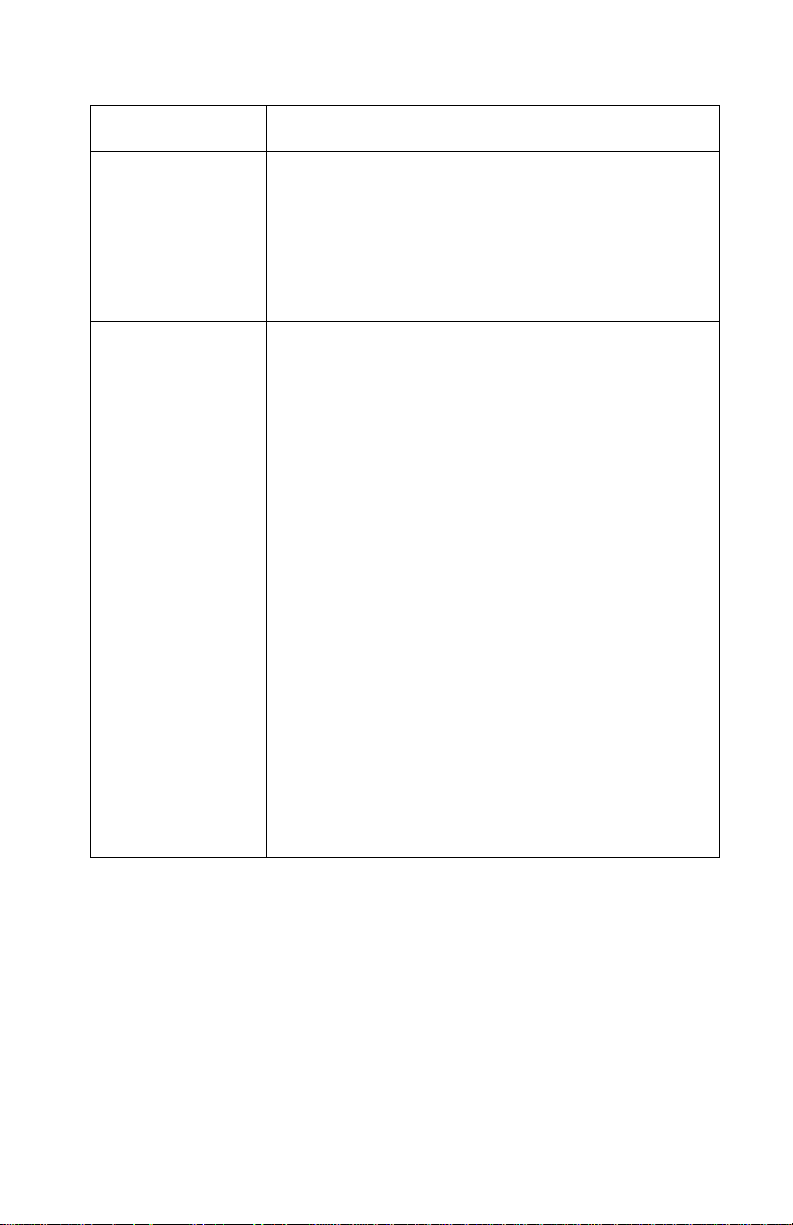
5024-001
Feature Description
Operating
Systems
(continued)
Printer Software MarkVision™ utility lets you manage your printer
• SCO OpenServer 5.x
• SCO UnixWare 2.1.x, 7
• SCI IRIX 6.x
• Sun Solaris x86 2.5, 2.6, 7, 8
• Sun Solaris 2.5, 2.6, 7, 8
• SuSE 6.1 Linux or later
• TurboLinux Workstation 3.6 or later
from your computer. The WW MarkVision / Driver CD
ROM contains:
• Drivers and MarkVision in English, French,
German, Italian, Spanish, Brazilian Portuguese
• D rivers and MarkVision for Windows 95/98/Me/NT
4.0/2000 and drivers only for Macintosh in
Japanese, Simplified Chinese and Traditional
Chinese
• Windows 95/98/Me PCL 6 Lexmark printer drivers
(C720)
• Windows 95/98/Me PostScript 3 Lexmark printer
drivers (C720)
• Windows NT 4.0 PCL 6 Lexmark pr inter drivers
(C720)
• Windows NT 4.0 PostScript 3 Lexmark printer
drivers (C720)
• Windows 2000 PCL 6 Lexmark printer drivers
(C720)
• Windows 2000 PostScript 3 Lexmark printer
drivers (C720)
• Windows 3.1x Interwin Network Printer Utility
• MarkVision for Windows 95/98/Me and Windows
NT 4.0 and Windows 2000
General Information 1-7
Page 38

5024-001
Feature Description
Printer software
(continued)
Power supply • AC 120 +/- 10% Volts
Temperature 0° to 35°C (32° to 95°F)
Controller Lexmark controller (high performance)
RIP page storage Hard disk option can be partitioned for intermediate
Printer
management
software
• MarkVision Professional
• AIX colon files (release 4.x)
• UNIX print drivers for Solaris
• Apple Macintosh (PostScript PPD files and Quark
Printer Definition Files (PDFs))
• MarkVision for Macintosh support
• Screen Fonts
• Font Vision Utility
• Online Registration via the web or printed
hardcopy
• Softcopy documentation:
– MarkVision and MarkVision Professional
documentation
– MarkNet print server documentation
– Printer Technical Reference
– Card Stock and Label Guide
• AC 220 to 240 ± 10% Volts
RIP page storage.
MarkVision for network and/or desktop printer
management
1-8 Service Manual
Page 39

5024-001
Feature Description
Operator panel Front cover mounted operator panel for menus
Dimensions • Printer
– H 410 mm (16.1 in.)
– W 500 mm (19.7 in.)
– D 520 mm (20.5 in.)
• Printer with optional drawer unit
– H 555 mm (21.9 in.)
– W 500 mm (19.7 in.)
– D 520 mm (20.5 in.)
• Printer with optional drawer unit and duplex unit
– H 605 mm (23.8 in.)
– W 500 mm (19.7 in.)
– D 605 mm (23.8 in.)
Weight • Printer (with supplies installed) - 86 lbs
• Duplex unit - 21 lbs
• Optional 500 drawer - 19 lbs
• C omplete system - 126 lbs
Paper feeding
system
Image forming Belt cartridge
PC belt Organic photoconductor (OPC)
Charging system Charger unit / corona wire
Exposure system Laser diode + polygon mirror scanning
Pickup roller + separation pad
General Information 1-9
Page 40
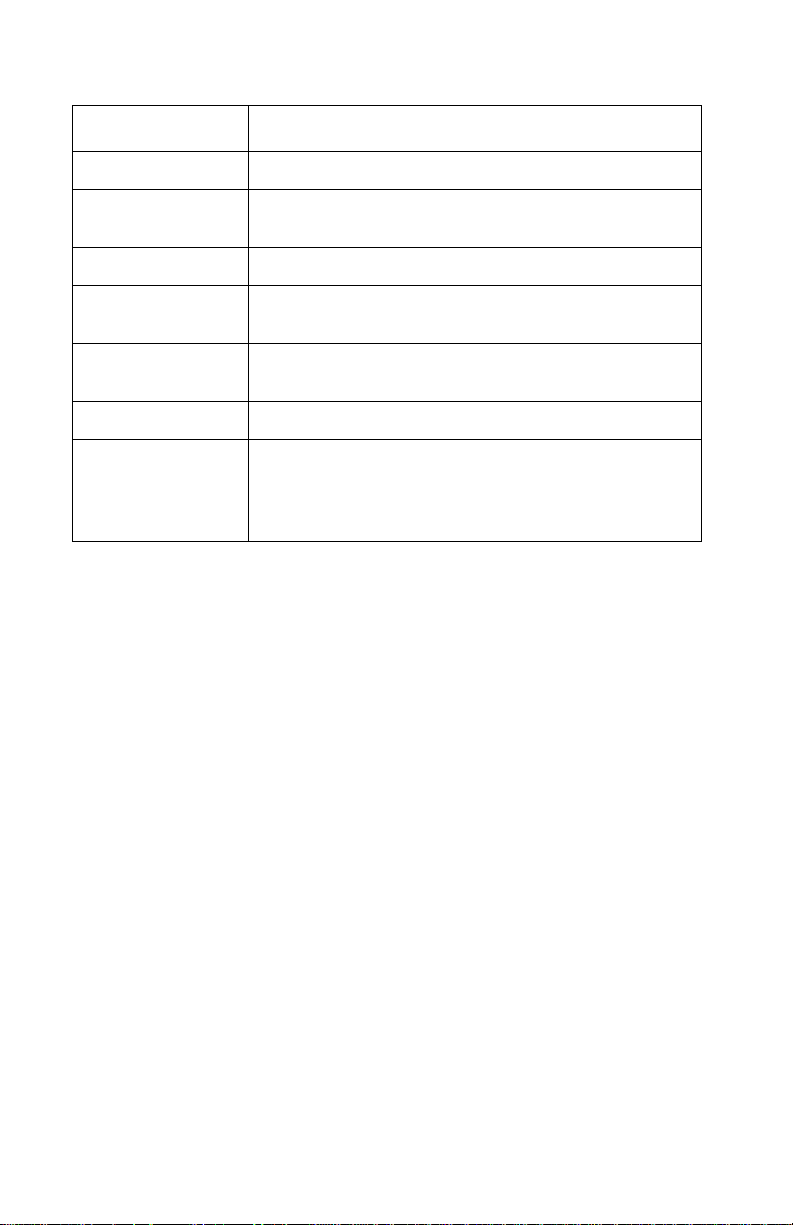
5024-001
Feature Description
Development Toner cartridge (CMYK)
Transferring of
image
Cleaning system Blade/brush system
2nd transfer to
paper
Separating
system
Fusing system Heat roller fusing system
Paper exit system Top output bin: 250 sheets face down
Transfer drum
Roller transfer system
Paper discharger / corona
Note: Output capacity is determined by output tray
full sensor.
1-10 Service Manual
Page 41

5024-001
Printer Options
Option Description
Lower Feed Unit Drawer unit with one (1) 500-sheet tray installed
Duplex unit Provides two sided color or monochrome printing
Memory Maximum usable memory: 384MB.
Hard disk option 2.5-inch hard disk to store fonts, forms, job statistics,
MarkNet™
N2001e internal
print servers
Tri-port interface
card
Parallel /USB port
interface card
Infrared adapter For use with the tri-port adapter; receives infrared
underneath the printer.
and spooled jobs (4GB limit)
Internal print servers available to support the
following topologies:
• Ethernet 10BaseT and 10Base2
• Ethernet 10/100BaseTX
• Token-Ring (connects the printer to a Token-Ring
network via DB9 or RJ45)
Provides support for the following interfaces:
• Serial RS-232C/RS-422A (which can also be
configured to support a class 1 fax modem)
• High speed Infrared local connections
• LocalTalk network connection
IEEE 1284 adapter, provides additional parallel and
USB port.
beam from an IrDA-compatible workstation.
Serial interface
adapter
Parallel cable • High speed bidirectional 10-foot and 20-foot 1284-
Converts the printer parallel port to a serial port.
B parallel cables 6
• 9.8-foot 1284 A-C parallel cable.
General Information 1-11
Page 42
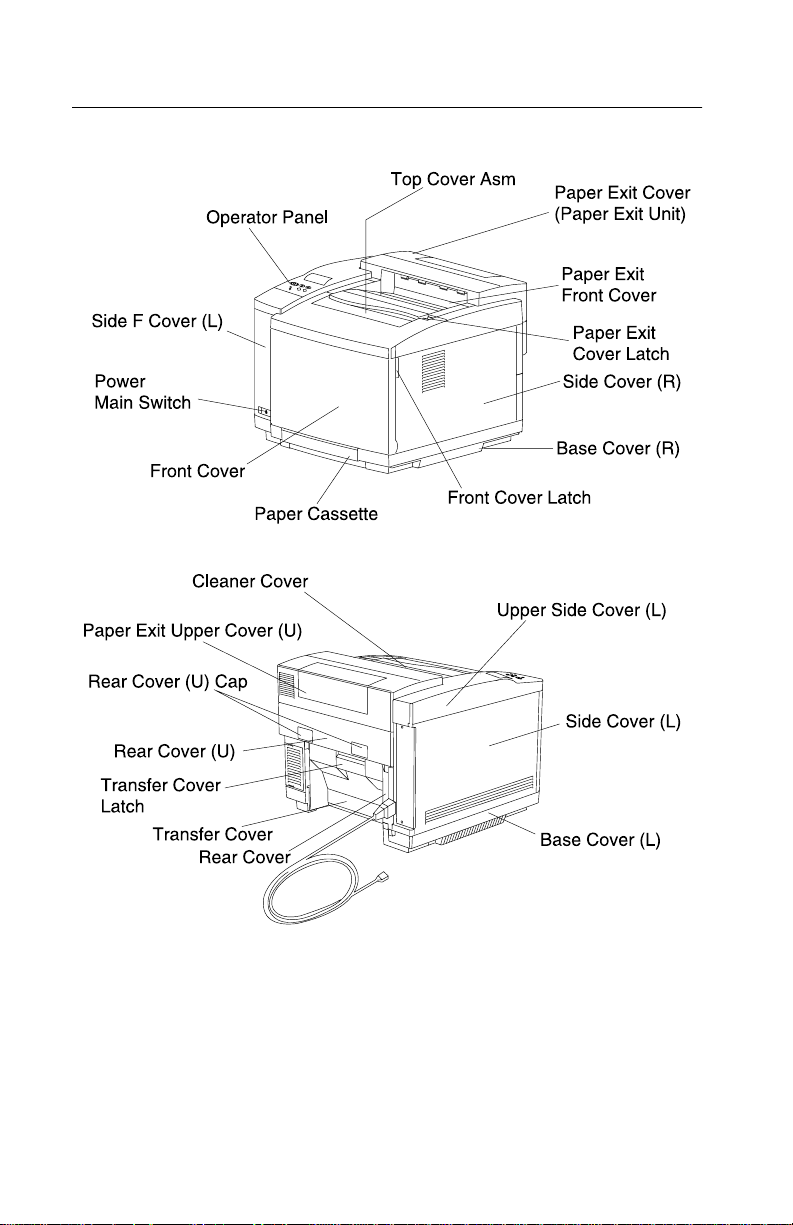
5024-001
Printer Identification
1-12 Service Manual
Page 43

5024-001
Options Identifica t ion
General Information 1-13
Page 44

5024-001
Printer Theory of Operation
The following diagram shows the major parts of the printer and
paper path.
1-14 Service Manual
Page 45

5024-001
Printer Systems Description
See the illustration “Printer Component Systems” on page 1-17,
for more information.
Basic Principles of Color Printing
Color printing is made through the subtractive process of combining
the three primary colors, yellow, magenta, and cyan.
Mechanical and Electrical Structures
The 5024 color laser printer consists of five engineering systems:
print, transfer, optical, paper transport, and control system.
Print System
The print system consists of six functional parts located around the
OPC belt and forms a toner image on the OPC belt.
Charge
Expose
Develop
First transfer
Discharge
Clean
Transfer System
The transfer system consists of three functional parts that transfers
the toner image formed on the transfer drum to paper.
Transfer drum
Second transfer
Drum cleaner
General Information 1-15
Page 46

5024-001
Optical System
The optical system consists of two functional parts that forms an
electrostatic latent image on the OPC belt using a laser light.
Optical unit
Scanner m ot or (SCM)
Paper Transport System
The paper transport system consists of five functional parts that
picks up paper from the paper cassette, separates the transported
paper from the transfer drum, and exits it from the printer after fusing
the toner image on the paper.
Paper cassette
Transport
Paper discharge
Fuser
Paper exit
Control System
The control system consists of four control parts and runs the printer
by processing the interface signals transmitted from the computer
and the other printer systems such as the print, transfer, optical, and
transport system.
Sequence control
Laser control
Fusing temperature control
Interface control
1-16 Service Manual
Page 47

5024-001
Printer Component Systems
General Information 1-17
Page 48
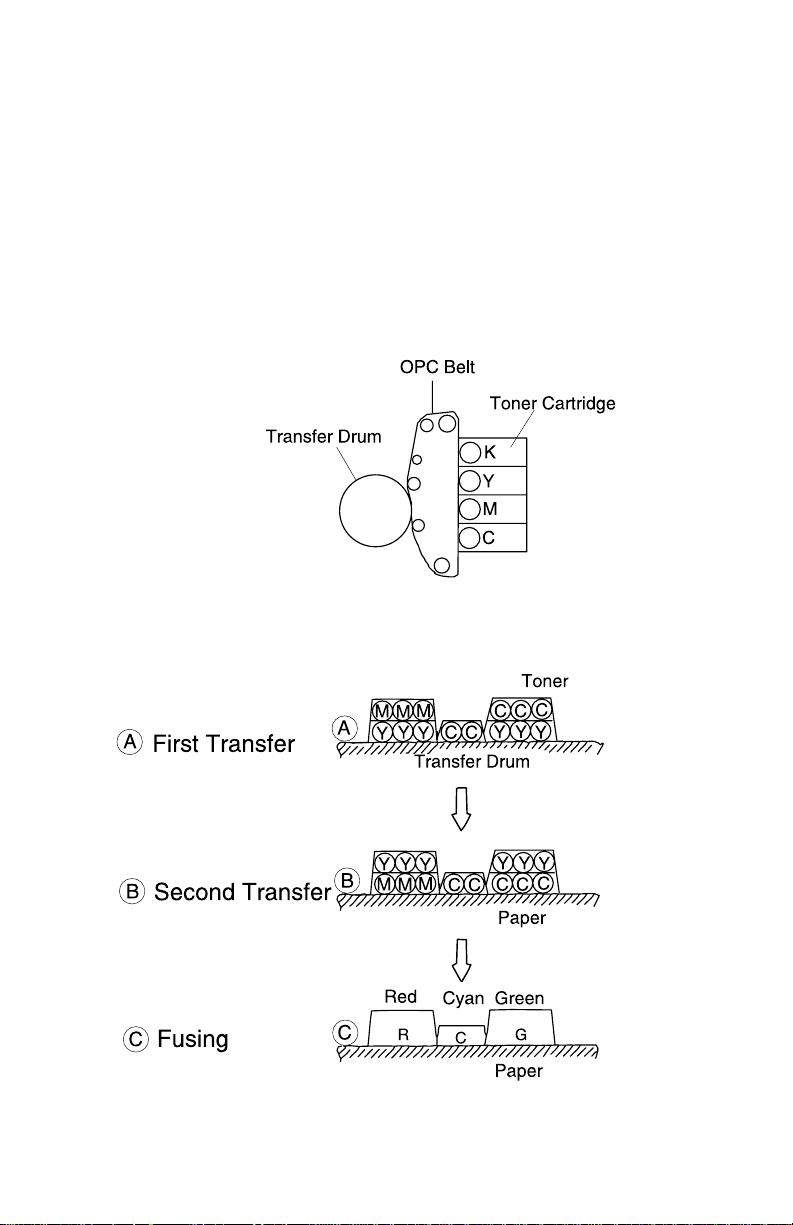
5024-001
Basic Process of Color Printing
1. The 5024 printer has a toner cartridge for each color — yellow,
magenta, cyan, and black.
2. The toner image is developed with the primary colors and then
transferred to the transfer drum for the color combination.
3. The toner image formed on the transfer drum is transferred to
paper.
4. The toner is fused to the paper by the thermal fuser unit.
1-18 Service Manual
Page 49

5024-001
Print System and Transfer System
This illustration shows the basic structure of the print system having
the OPC belt as a main function, and the transfer system including
the transfer drum. A color print is accomplished by actuating each
process in the print system and the transfer system.
General Information 1-19
Page 50

5024-001
Structure of OPC Belt (Photo Developer Cartridge)
The OPC belt consists of a surface layer having an optical
photoconductor (OPC) of organic material, the inner layer consists
of an insulator material (PET), and the aluminum deposit layer in
between. The OPC belt is a main part of the print system.
1-20 Service Manual
Page 51

5024-001
Basic Structure of the Print System
1. The print system process consists of the following:
a. The OPC belt is biased to the voltage -CBV(V) by the power
supply CBV.
b. Negative high voltage is applied to the charger unit by the
power supply CHV, and the corona is generated as a result.
c. The developer roller on the toner cartridge is biased to
-DBV(V) by the power supply DBV.
d. Frame potential of the transfer drum is GND.
General Information 1-21
Page 52

5024-001
2. Variation of the OPC belt potential.
a. The OPC belt is biased to -CBV(V).
b. The OPC belt surface is evenly charged to -Vo(V) in the
charging process.
c. During the exposing process, the optical unit emits a laser
beam that strikes the OPC belt surface forming an
electrostatic image. The electrostatic image is at -VR(V)
potential.
d. The negatively charged toner is moved to the OPC belt in
the development process due to the difference between
-VR(V) and -DBV(V). A visible image is the result.
e. The negatively charged toner on the OPC belt is moved to
the transfer drum because the potential GND of the transfer
drum is greater than -VR(V) of the OPC belt.
f. The OPC belt is discharged by the erase lamp radiating on
the OPC belt.
1-22 Service Manual
Page 53

5024-001
Details of the Print System
Charging Process
In the charging process, the OPC belt is evenly charged by the
charger. See “Printer Theory of Operation” on page 1-14 for
charger unit location.
The charger unit consists of a case, corona wire, and grid.
1. The charger charges the OPC belt surface to the potential
-Vo(V) with the corona charge.
The charger unit controls the grid to a constant voltage of ZD(V)
for even charging.
General Information 1-23
Page 54

5024-001
2. Before charging, the OPC belt surface is -CBV(V).
The charger unit evenly charges the OPC belt surface to -Vo(V)
by generating a negative charge.
1-24 Service Manual
Page 55
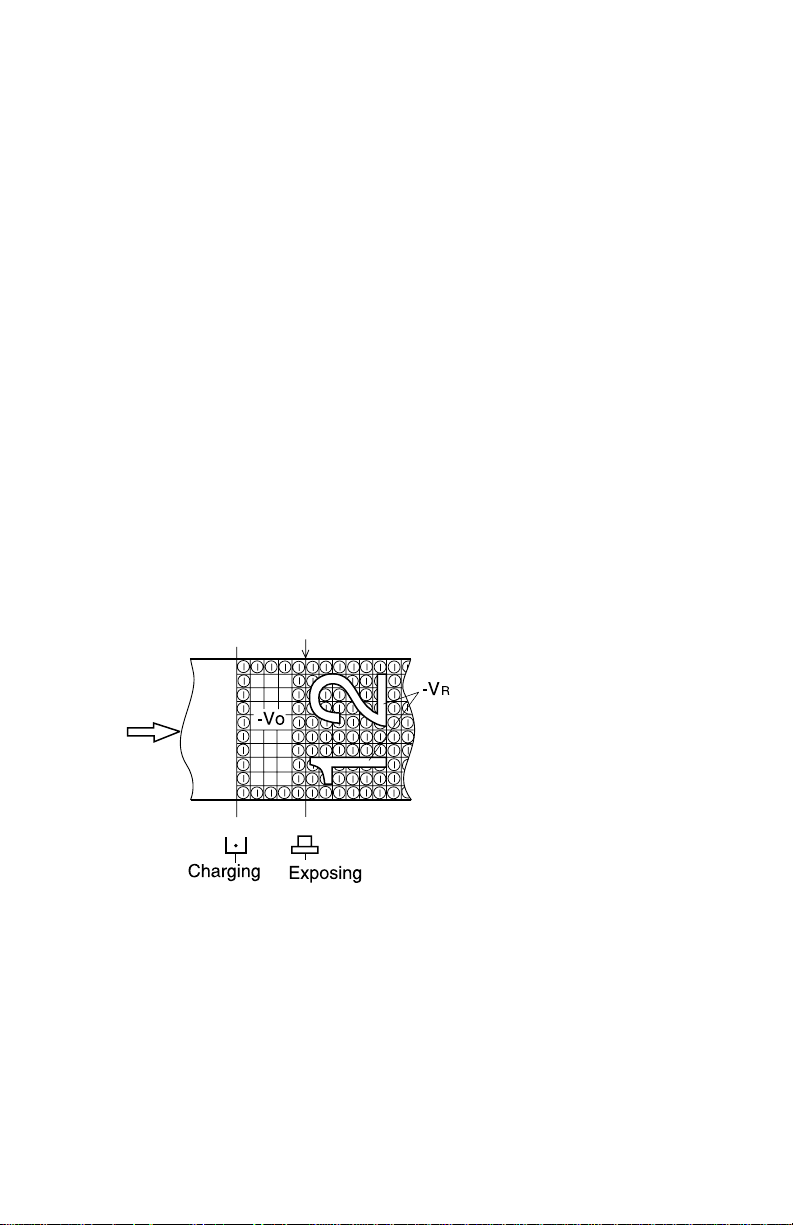
5024-001
Exposing Process
In the exposing process, the OPC belt surface is exposed to the
laser light which forms an electrostatic latent image.
The luminous source of the laser is a semiconductor laser. See
“Printer Theory of Operation” on page 1-14 for optical unit
location.
The laser light scans the OPC belt, forming an electrostatic latent
image.
1. The OPC belt surface is charged to the potential -Vo(V).
a. The laser scans the OPC belt in a rectangular pattern during
forward movement of the OPC belt.
b. High speed switching of the laser matches the transmitted
image data.
c. The charge of the areas radiated by the laser light is
discharged, creating a -VR(V) potenti al.
d. An electrostatic latent image is formed (invisible) on the
OPC belt.
General Information 1-25
Page 56

5024-001
Developing Process
In the developing process, an electrostatic latent image becomes
visible on the OPC belt using the printer toner.
There are four toner cartridges in the 5024 printer. See “Printer
Theory of Operation” on page 1-14 for toner cartridges location.
The toner cartridges are located in the printer from top to bottom in
the color order of black, yellow, magenta and cyan.
1. Toner adheres to the developer roller.
The developer roller makes contact with the surface of the OPC
belt which begins the developing process.
2. The developer roller has been biased to the potential -DBV(V).
1-26 Service Manual
Page 57

5024-001
The first illustration shows the relationship between the toner, the
-V o(V) at the non-exposed area of the OPC belt and the -VR(V) at
the exposed area of the OPC belt.
3. Developing is processed by toner adhering to the OPC belt due
to the attraction between the toner and the -VR(V) at the
exposed ar ea of OPC belt.
The toner image becomes visible on the OPC belt.
Note: No developing takes place on the non-exposed area
because the potential of toner and that of the OPC belt is an
identical pole and therefore, repels.
General Information 1-27
Page 58

5024-001
First Transfer (Drum) Process
The first transfer process consists of toner images on the OPC belt
being transferred to the transfer drum. See “Printer Theory of
Operation” on page 1-14 for transfer drum location.
Note: Semiconductor rubber is attached to the drum surface.
1. After the development process, the OPC belt rotates making
contact and synchronizing with the aluminum transfer drum.
2. The OPC belt has been biased to the potential of -CBV(V).
The potential of the transfer drum is nearly GND.
1-28 Service Manual
Page 59

5024-001
3. Toner on the OPC belt is moved to the transfer drum
This is due to the difference of potential between the OPC belt
and the transfer drum.
T oner that has been developed, in each color, is moved from the
OPC belt to the transfer drum, and the two color toner image is
overlapped on the transfer drum.
4. The toner image is then transferred to paper.
General Information 1-29
Page 60

5024-001
Belt Discharge (Erase Lamp) Process
In the belt discharge process, an LED light radiating on the OPC belt
discharges the residual charge -VR(V) preparing it for electrical belt
cleaning.
The erase lamp is a luminous source of 24 pieces of light emitting
diodes (LED).
1-30 Service Manual
Page 61

5024-001
Belt Cleaning Process
In the belt cleaning process, left behind residual toner adhering to
the OPC belt surface is mechanically removed by a blade edge.
The removed residual toner is collected in a waste toner container
located by the waste toner feeder.
General Information 1-31
Page 62

5024-001
Details of the Transfer System
Second Transfer (Paper) Process
In the second transfer process, the toner image on the transfer drum
is transferred to paper. See “Printer Theory of Operation” on
page 1-14 for second transfer roller location.
The transfer roller, normally separated from the transfer drum, is
positively biased by the power supply THV. The transfer roller
contacts the transfer drum as paper passes between the transfer
roller and the transfer drum. The positive bias of the transfer roller
causes the toner to release from the transfer drum and adhere to the
paper.
1-32 Service Manual
Page 63

5024-001
Paper Discharging Pr ocess
In the paper discharging process, the paper, with the image
transferred, is separated from the transfer drum by applying an AC
charge to the paper. See “Printer Theory of Operation” on
page 1-14 for paper discharge location.
The AC charger unit, consisting of a case and charger wire, has high
alternating voltage (VAC) injected into it.
During the transfer process, paper adheres to the transfer drum. The
paper is then neutralized (discharged) by injecting the alternating
voltage generated by the discharger. Paper is then separated from
the transfer drum and moves into the fusing process.
General Information 1-33
Page 64

5024-001
Drum Cleaner Process
In the drum cleaner process, the residual toner on the surface of the
transfer drum is removed after the paper transfer process. See
“Printer Theory of Operation” on page 1-14 for drum cleaner unit
location.
The drum cleaner brush is a semiconductor type fur brush (positively
self-biased by positive voltage FCBV(V)) which cleans the surface of
the rotating transfer drum.
Notes:
– The cleaning brush is not in contact with the drum while
imaging.
– The cleaning brush does contact the drum to remove
remaining image from the drum.
The rotating drum cleaning roller is biased to the positive FCBV(V),
causing the negatively charged residual toner to be electrically
absorbed into the drum cleaner brush. The residual toner is
attracted by the positive FCBV(V) and adheres to the surface of the
drum cleaner roller.
Waste toner, adhering to the surface of the drum cleaner roller, is
removed by the cleaning blade and collected into the waste toner
container located by the waste toner feeder.
1-34 Service Manual
Page 65

5024-001
Details of the Optical System
In the optical system process, the printer utilizes a semiconductor
laser diode as a light source. This laser diode is controlled by fast
switching which matche s the trans mitted image data (video signal).
The generated laser light scans the OPC belt through a polygon
mirror and lens. The electrostatic latent images are formed on the
OPC belt.
The Optical printhead unit consists of following parts:
No. Description
Laser unit: laser diode light emitting source
1
Cylinder lens: laser beam condenser
2
Polygon mirror: hexahedral mirror that reflects the laser
3
beam
F-lens: laser beam focus lens
4
Scanner motor: rotates the polygon mirror
5
General Information 1-35
Page 66

5024-001
No. Description
Mirror: laser beam path reflecting mirror
6
LDC: laser diode control circuit
7
PD: photo detector
8
BTD mirror: beam timing detector mirror to guide the
9
laser beam to PD
1-36 Service Manual
Page 67

5024-001
Details of the Paper Transportation System
In the paper transportation process, paper is automatically fed by
the pick-up roller and transported to the registration roller. The
registration roller synchronizes with the transfer drum. The
registration roller transports the paper to the transfer roller. During
the transfer process, the transfer roller forwards the paper to the
fuser rollers. During the fusing process, the fuser rollers transport
the fused paper to the exit roller and the exit roller pushes the final
paper out of the paper exit unit.
Paper Transportation system consists of following parts:
No. Name of Part Outline of Function
Paper
1
Cassette
Pick-Up Roller Roller to feed paper one by one, preventing
2
Drawer to accommodate paper to be
automatically fed through the printer.
multi-feed.
General Information 1-37
Page 68

5024-001
No. Name of Part Outline of Function
Registration
3
Roller
Transfer Print processing utilizing the transfer drum and
4
Paper
5
Discharging
Fuser Unit Mechanical part that utilizes a heat roller to fuse
6
Paper Exit
7
Unit
Paper Exit
8
Roller
Roller to transport paper synchronizing with the
transfer drum.
transfer roller to transfer a toner image to paper.
Corona generator to generate AC corona for
separating paper from the transfer drum.
the toner image to the paper
Mechanical part used to exit the fused paper
from the printer.
Roller used to exit the fused paper from the
printer.
1-38 Service Manual
Page 69

5024-001
Fusing Unit
The fusing unit utilizes a thermal fusing system that contains two
rollers with an inner heating element. Paper carrying a toner image
passes between the heat rollers. Heat and pressure are applied to
the paper.
The fusing unit consists of the following components:
No. Name of Part Outline of Function
Fusing roller Roller used for fusing, containing a heater.
1
Back-Up roller Pressure roller containing a heater.
2
General Information 1-39
Page 70

5024-001
No. Name of Part Outline of Function
Fusing heater A heating device that is heated by a halogen
3
Thermistor A sensor that detects the temperature of the
4
Thermal fuse Protective device that prev en ts the fus er rolle r
5
Oil bottle Container that holds the silicone oil for fusing.
6
Cleaning roller Roller that cleans the fuser roller.
7
lamp.
fuser roller’s surface.
from being excessively heated.
1-40 Service Manual
Page 71

5024-001
Fusing Process
1. Silicone oil, supplied from the oil bottle, is applied to the fuser
roller surface and the back-up roll er.
2. The toner image is transferred on the paper, but not yet fused to
the paper.
3. The transported paper (toner transferred on, but not fused to
the paper) passes between the heater roller and the back-up
roller.
Each roller is heated to approximately150°C and receives
approximately 156N, from the opposite heat roller.
4. When the paper carrying the toner image passes between the
two heated rollers, the toner melts and is fused to the paper.
5. The fused paper is separated from the heater rollers and
ejected from the printer.
General Information 1-41
Page 72

5024-001
Control System Structure
Electrical System and Function
The main engine (MCTL P.W.B.) board controls most of the main
electrical parts in this printer.
No. Control Process Outline of Function
1 Print process
control
2 Laser output
control
3 Fuser
temperature
control
4 Toner sensing
control
5 Interface control
(video signal)
6 Operator panel
indicator
7 Error control Controls the safe stop procedures when
8 Receiving si gna l
from engine
Controls the print process from paper feed
through paper exit.
Automatically controls the laser output to
the default.
Controls the fuser heater s o the fu ser roll er
and the back-up roller reach the
temperature.
Controls the sensing procedures of toner
empty status.
Processes the input and output signal with
the external controller computer.
Displays the printer operation status in the
operator panel indicator.
errors occur in the printer.
Operator selection.
1-42 Service Manual
Page 73

5024-001
Control of Print Process
Control Block Diagram
No. Control Process Outline of Function
1 Sequence control Controls the print sequence of the printer.
2 Temperature
control
3 Toner empty
sensing control
4 Operator panel
control
5 Error processing
control
6 Interface control Controls the receipt and transmission of the
7 Laser control Controls the laser scanning and laser power.
Controls the temperature of the fuser unit.
Controls the toner empty status for each
toner cartridge.
Controls the operator pan el indication and the
operator signals.
Senses the errors occurring in the printer as
well as the stop procedures.
interface signals from the external controller.
Note: A micro CPU mounted on the main engine (MCTL P.W.B.)
controls the print processes.
General Information 1-43
Page 74

5024-001
Print Sequence Diagram
1-44 Service Manual
Page 75

5024-001
Laser Drive Control Circuit
The laser drive control circuit (LDC) consists of a video signal input
circuit, laser drive circuit, laser diode, output sensing circuits and
output control circuit. See the illustration.
1. When the video signal is received, the laser drive control circuit
switches the laser diode switch on and radiates according to the
video signal.
2. The radiated laser beam, senses the photo detector (PD). The
detected signal is returned to the output control circuit.
3. The output control circuit controls the radiated output to a
constant, by comparing the laser outpu t defaul t with the
feedback value transmitted from the output sensing circuit.
4. The laser beam, scanned by the scanner motor, is sensed by
the beam detector (PD), and then outputs the beam detecting
timing (BDT) signal.
General Information 1-45
Page 76

5024-001
1-46 Service Manual
Page 77

5024-001
Interface Con t rol
Interface Type
The printer controller acts in conjunction to the LPC. Through the
video interface, the LPC controls the printer and operator panel
using command/status communication and transmits the
synchronized video data to the printer laser diode. The operator
panel is physically resident on the engine.
Interface Connection
The interface connector of the laser printer DL3 is connected to the
host system as shown in the followi ng illus tr ati on.
General Information 1-47
Page 78

5024-001
Lower Feed Unit Theory of Operation
The lower feed unit is used for two purposes:
1. Provide paper to the printer
2. Provide paper, from the duplex unit, to re-enter the print cycle
The lower feed unit has a paper size detection mechanism which
has a size lever in Tray 2 and a size sensor (PSL) in the lower feed
unit. It also has an empty paper actuator and sensor (PEL).
The paper is picked by the paper pick-up clutch (PKCL) transferring
motion from the printer to the pick-up roll. The paper is then fed to
the printer registration roll. The lower feed unit is also used to
transport paper from the duplex unit back to the printers registration
roll for two side printing. The lower feed clutch drive (DPKCL) is
activated during duplex printing only.
1-48 Service Manual
Page 79

5024-001
Duplex Theory of Operation
The duplex unit allows the printer to print on both sides of a sheet of
paper. The duplex unit uses two motors to move the paper from the
paper exit of the printer through the duplex unit. The paper is fed
back into the printer through the attached lower feed unit.
The duplex sequence of paper movement is as follows:
1. Paper exits the printer through the top instead of the paper exit
bin.
This is accomplished by an upper solenoid (DSOL-U) in the
duplex unit moving the upper shutter assembly directing paper
into the duplex unit.
2. The upper duplex transport motor 2 (DPM2) and rollers feed the
paper into the duplex unit.
3. The paper is stopped, by the duplex registration roller, for
staging.
The paper passes over a paper sensor (PT5) which indicates a
paper present signal.
4. The lower duplex motor 1 (DPM1) is energized and the paper is
directed from the duplex registration roller through the lower
shutter switching the direction of the paper to the paper reverse
and transport unit.
5. The lower shutter direction is changed by the lower duplex
solenoid (DSOL) allowing the paper to be driven by the duplex
motor 1 (DPM1) into the lower feed unit transport rollers.
6. The paper passes over another paper sensor (PT4) for a paper
present signal.
7. The lower feed unit transport rollers are driven by the lower feed
transport clutch (DPKCL) and delivers the paper to the printers
registration roller.
8. The paper is then printed on and passed out of the printer
through the top output bin.
General Information 1-49
Page 80
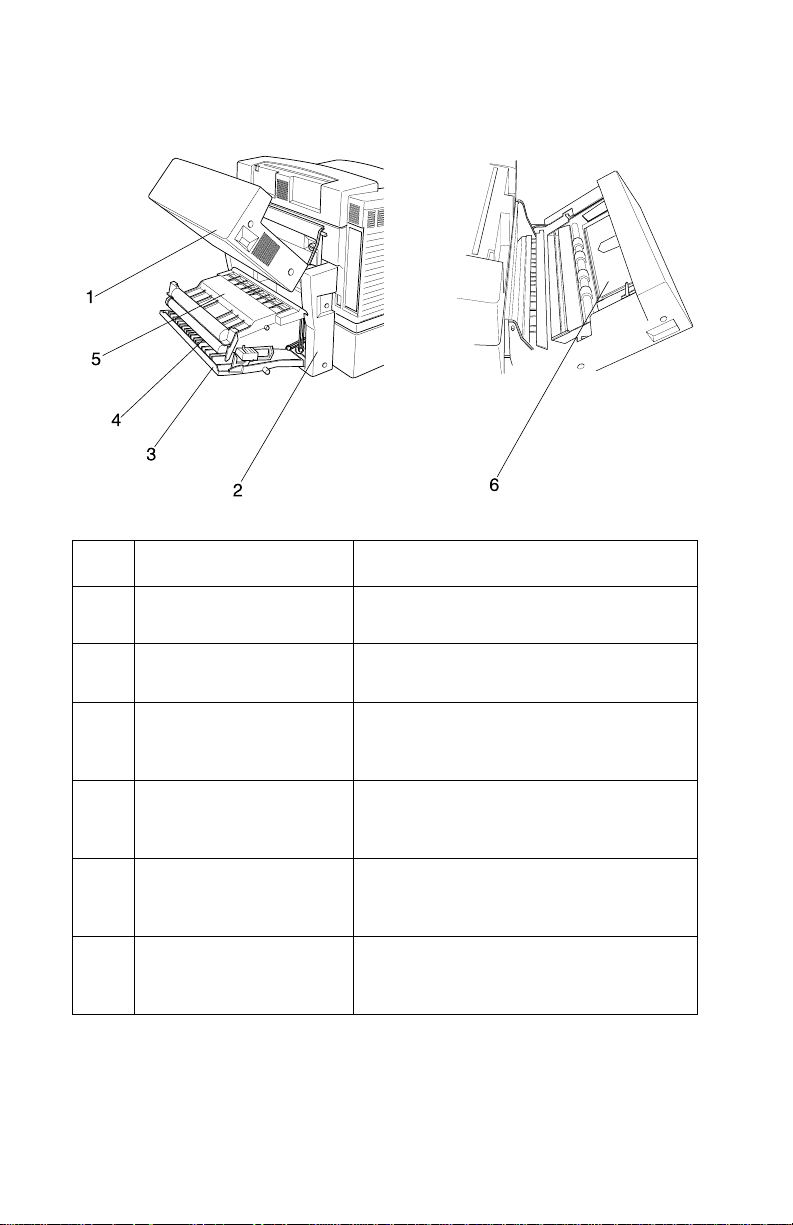
5024-001
No. Name of Part Outline of function
D-Top Unit Transports the front printed page to the
1
duplex unit.
D-Lower Unit Reverses the front printed page for
2
Cover Low (B) Rear enclosure can be opened to clear
3
Paper Guide RVS Unit Paper reverse and transport unit can be
4
Paper Guide RVS IN Paper reverse and transport unit can be
5
Paper Guide UF Paper transportation guide in D-top unit
6
1-50 Service Manual
printing on the back of the page.
an inner paper jam or for performing a
maintenance job.
opened to clear an inner paper jam or for
performing a maintenance job.
opened to clear an inner paper jam or for
performing a maintenance job.
can be opened when DUP MEDIA JAM
message is displayed.
Page 81

5024-001
2. Diagnostic Information
Start
CAUTION: Remove power from the printer before you connect or
disconnect any cable, electronic board or assembly, for personal
safety and to prevent damage to the printer. Always use the hand
grips on the side of the printer and be sure your fingers are not
under the printer when you set the printer down.
Use the service error codes, user status messages, user error
messages, symptom tables, service checks, and diagnostic aids, to
determine the corrective action necessary to repair a malfunctioning
printer.
Service error codes ar e indicated by a three-digit error code. If a
service error code displays, go to the “Service Error Codes” on
page 2-2.
User status messages provide the user with information on the
current status of the printer. “Ready” displays on the first line of the
display unless Power Saver is invoked, then Power Saver is
displayed. If a user status message displays, go to the “Operator
Messages” on page 2-9.
User error messages are indicated by a two or three digit error code
which provides the user with information explaining a problem with a
print cartridge, paper jam, option, port, and so on. If a user error
message displays, go to the “Operator Messages” on page 2-9.
The User Messages section sometimes allows a servicer to isolate
printer problems. This section also gives actions to be taken when
they do not set or clear.
If you have a failing symptom, go to the “Symptom Tables” on
page 2-32. Locate your symptom and take the appropriate action.
If a service error code appears while you are working on the printer,
go to the “Service Error Codes” on page 2-2 and take the
appropriate action.
Diagnostic Information 2-1
Page 82

5024-001
Service Error Codes
Error Code Action
900
RIP Software
901
Yellow Developer
Clutch Error (DCLY)
902
Magenta Developer
Clutch Error (DCLM)
903
Cyan Developer
Clutch Error (DCLC)
904
Black Developer
Clutch Error (DCLK)
905
YK Developer
Solenoid Error
(YK PSL)
Contact customer service c enter , or Lexmark support
center
This error indicates a yellow developer problem.
Go to “901—Yellow Developer Clutch Service
Check” on page 2-38.
This error indicates a magenta developer problem.
Go to “902—Magenta Developer Clutch Service
Check” on page 2-39.
This error indicates a cyan developer problem.
Go to “903—Cyan Developer Clutch Service
Check” on page 2-40.
This error indicates a black developer problem.
Go to “904—Black Developer Clutch Service
Check” on page 2-41.
This error indicates the yellow/black developer
switching has a problem.
Go to “905—Yellow/Black Developer Solenoid
Service Check” on page 2-42.
906
MC Solenoid Error
(MC PSL)
907
Toner Empty Sensor
Error (TPD, TTR)
2-2 Service Manual
This error indicates the magenta/cyan developer
switching has a problem.
Go to “906—Magenta/Cyan Developer Solenoid
Service Check” on page 2-43.
This error indicates the toner empty sensor has a
problem.
Go to “907—Toner Empty Sensor P.W.B. Board
Service Check” on page 2-44.
Page 83

5024-001
Error Code Action
910
Developing Motor
Error (DM)
911
Main Motor (MM)
Error
915
Control Fan (CTF AN)
Error
916
Ozone Fan (OZFAN)
Error
917
Fuser Heater Fan
(HTFAN) Error
918
This error indicates that the developing motor (DM)
drive may have a problem.
Go to “910—Developer Motor (DM) Drive Service
Check” on page 2-45.
This error indicates a problem with the main motor.
Go to “911—Main Motor (MM) Service Check” on
page 2-47.
This error indicates a problem with the control
fan (CTFAN).
Go to “915—Control Cooling Fan Service Check”
on page 2-50.
This error indicates a problem with the ozone fan
(OZFAN).
Go to “916—Ozone Fan Service Check” on
page 2-51.
This error indicates a problem with the fuser heater
fan (HTFAN).
Go to “917—Fuser Heater Fan Service Check” on
page 2-52.
This error indicates a problem with the erase lamp.
Erase LED Error
920/922/923
Fuser Temperature
Error
921
Fuser Themistor
Error
Go to the “918—Erase Lamp Service Check” on
page 2-53.
These errors indicate a fuser temperature error.
Go to the “920, 922, 923—Fuser Unit Service
Check” on page 2-54.
This error indicates a problem with the fuser
thermistor.
Go to the “921—Fuser Thermistor Service Chec k”
on page 2-55.
Diagnostic Information 2-3
Page 84

5024-001
Error Code Action
92X
Fuser Exhausted
930/933
Printhead Error
934
Printhead Power
Error
939
RIP to Engine
Communication Error
The fuser is in a maintenance state and needs to be
replaced before any other action can be taken.
Have the customer order a new fuser maintenance
kit.
Replace the fuser and note whether any error code
exists.
Ensure the printhead connector, LCN1, is properly
connected to LCN on the main engine (MCTL
P.W.B.) board.
If the problem still exists, replace the optical
printhead unit.
If this does not correct the probl em, repl ace the main
engine (MCTL P.W.B.) board.
Ensure the printhead connector, LCN1, is properly
connected to LCN on the main engine (MCTL
P.W.B.) board.
If the problem still exists, replace the low voltage
power supply (LVPS).
Indicates that the RIP controller board and the main
engine (MCTL P.W.B.) board cannot communicate.
The RIP board, main engin e (MCTL P.W.B.) board o r
cabling may be defective. Check each board for
correct installation and be sure all grounds are
secure. If no problem exists, replace the following
FRUs in the order shown:
943
RIP Code and Fonts
Error
945/946
Main Engine (MCTL
P.W.B.) Board
2-4 Service Manual
• Main engine (MCTL P.W.B.) board
• RIP controller board
Indicates that the font ROM and RIP codes are
incompatible.
Ensure the code is correct.
Turn the power Off and then back On.
If the error still exists, replace the main engine
(MCTL P.W.B.) board.
Page 85

5024-001
Error Code Action
947
Process Timing Clock
Error
953
NVRAM Chip Failure
954
NVRAM CRC Failure
955
Code CRC Error
955
Font ROM Failure
956
RIP Processor
Failure
957
RIP ASIC Failure
Go to the “911—Main Motor (MM) Service Check”
on page 2-47, for more information.
Indicates the NVRAM failed the CRC check. Replace
the main engine (MCTL P.W.B.) board.
Indicates the main engine (MCTL P.W.B.) board
NVRAM failed the CRC check. Replace the main
engine (MCTL P.W.B.) board.
Indicates that the code ROM failed the CRC check.
Replace the code overlay SIMM.
Indicates that the font ROM failed the CRC check.
Replace the overlay SIMM.
Indicates that there was a microprocessor failure on
the RIP controller board. Replace the RIP controller
board assembly.
Indicates that there was an ASIC failure on the RIP
controller board. Replace the RIP controller board
assembly.
958
ASIC - Engine Failure
959
SRAM Failure
960
Memory RAM
(soldered) Error
961
Memory RAM Error
Indicates that there was an ASIC failure on the RIP
controller board. Replace the RIP controller board
assembly.
Indicates that there was an SRAM failure on the RIP
controller board. Replace the RIP controller board
assembly.
Replace the RIP controll er board.
Indicates that the DRAM installed in slot 1 on the
controller board is defective. Replace the DRAM
SIMM. If this does not fix the problem, replace the
RIP controller board assembly.
Diagnostic Information 2-5
Page 86

5024-001
Error Code Action
962
Memory RAM Error
963
Memory RAM Error
964
Download Emulation
CRC Error
965
Download Emulation
Outdated Error
970 through 974 Reserved
975 Unrecognizable
Network Card x Error
Indicates that the DRAM installed in slot 2 on the
controller board is defective. Replace the DRAM
SIMM. If this does not fix the problem, replace the
RIP controller board assembly.
Indicates that the DRAM installed in slot 3 on the
controller board is defective. Replace the DRAM
SIMM. If this does not fix the problem, replace the
RIP controller board assembly.
Indicates that the download emulation CRC has
failed. A checksum failure was detected in the
emulation header or emulati on file. Rep lace the co de
overlay SIMM.
Indicates that the download emulation is outdated.
Time stamps indicate that the download emulation
and controller code are incompatible.
• Disable the download emulation.
• Program the download emulation into the code
overlay SIMM.
• If the above steps do not fix the problem, replace
the code overlay SIMM and re-download the
emulation.
Indicates that a failu re has oc curred w ith the n etwork
card installed in slot x (x = 1, 2 or 3).
976
Unrecoverable
Software in Network
Card x Error
977 Removed
978
Bad Checksum While
Programming
Network Card x Error
Indicates an unrecogni zable networ k card x. Replace
network card x.
Indicates that a bad checksum has been detected
while programming ne twork c ard x. Re place network
card x.
2-6 Service Manual
Page 87

5024-001
Error Code Action
979
Flash Parts Failed
While Programming
Network Card x Error
980
Duplex Controller
Hardware Error
981
Duplex Motor (DPM1,
DPM2) Error
982
Upper Solenoid
(DSOL-U) Error
Indicates that flash parts failed while programming
network card x. If this is a network model printer,
replace the controller board.
The error indicates a problem with the duplex (DUP
P.W.B.) and main engine (MCTL P.W.B.) hardware
control.
Reset the printer power switch.
Ensure the harness between the DUP P.W.B. board
and the main engine (MCTL P.W.B.) board are
connected.
If the problem still exists, replace the duplex (DUP
P.W.B.) board.
The error indicates a problem with the dup lex motors,
DPM1, and DPM2.
Go to “981—Duplex Mo tor (DPM1, DPM2) Service
Check” on page 2-56.
This error indicates a problem with the duplex upper
solenoid (DSOL-U).
Go to “982—Duplex Upper Solenoid (DSOL-U)
Service Check” on page 2-58.
983
Duplex Fan (D-FAN)
Error
984
Duplex Lower
Solenoid (DSOL-L)
Error
990
Drum Encoder
Sensor (HPSEN)
Error
This error indicates a problem with the duplex fan
(D-FAN).
Go to “983— Duplex Fan (D-FAN) Service Check”
on page 2-59.
This error indicates a problem with the lower duplex
solenoid (DSOL-L).
Go to “984—Duplex Lower Solenoid (DSOL-L)
Service Check” on page 2-60.
This error indicates a problem with the trans fer dru m
sensor (HPSEN).
Go to “990—Transfer Drum Encoder Sensor
(HPSEN) Service Check” on page 2-61.
Diagnostic Information 2-7
Page 88

5024-001
Error Code Action
991
Transfer Roller Cam
Clutch (TRCM) Error
992
Drum Cleaner Brush
Cam Clutch (FBCM)
Error
993
Cleaner Clutch
(FBCL) Error
994
Fuser Unit Clutch
(FUCL) Error
995
OPC Belt Cartridge
Belt Marker Sensor
(PBS) Error
This error indicates a problem with the transfer Roller
cam clutch.
Go to “991—Transfer Roller Cam Clutch (TRCM)
Service Check” on page 2-63.
This error indicates a problem with the drum cleaner
brush cam clutch.
Go to “992—Drum Cleaner Brush Cam Clutch
(FBCM) Service Check” on page 2-64.
This error indicates a probl em with the c leane r clut ch
(FBCL).
Go to “993—Cleaner Clutch (FBCL) Service
Check” on page 2-65.
This error indicates a problem with the fuser clutch
(FUCL).
Go to “994—Fuser Clutc h (FUCL) Service Chec k”
on page 2-66.
This error indicates a problem with the OPC belt
cartridge belt marker sensor (PBS).
Go to “995—OPC Belt Cartridge, Belt Marker
Sensor (PBS) Service Check” on page 2-67.
997
Charger HV Unit
(HVU) Error
2-8 Service Manual
This error indicates a problem with the high voltage
power supply unit (HVU).
Go to “997—High Voltage Power Supply Unit
(HVU) Service Check” on page 2-69.
Page 89

5024-001
Operator Messages
Message Description Action
Bin Full A bin is full. The b in
full warning is
cleared when the
output level
reported by the bin
is no longer full.
Close Top Cover The top cover is
open.
Close Duplex Door The duplex door is
open.
Check the tray/bin full sensor
PFUL and connector DCN14
on IOD1 board.
Replace as necessary.
Replace the IDO1 P.W.B.
board if necessary.
Replace the printer main
engine (MCTL P.W.B.) board, if
necessary.
Close the top cover. Check top
cover top cover open switch
(DSW2), cable and connector
DCN5 on the IDO1 P.W.B.
board. Replace if necessary.
Replace the IDO1 P.W.B.
board if necessary.
Replace the main engine
(MCTL P.W.B.) board, if
necessary.
Check the duplex interlock
switches SW1, SW2, SW3,
SW4, cable and connector s
DPCN4 on the duplex (DUP
P.W.B.) board. Replace as
necessary.
Replace printer main engine
(MCTL P.W.B.) board, if
necessary.
Diagnostic Information 2-9
Page 90

5024-001
Message Description Action
Close Front Door The front door is
Close Rear Door The rear door is
Did you replace the
Fuser?
open.
open.
The fuser page
counter has
exceeded the fuser
page limit.
Close front door. Check switch
(DSW1), cable and connector
DCN5 on the IDO1 P.W.B.
board. Replace if necessary.
Replace the IDO1 P.W.B.
board if necessary.
Replace printer main engine
(MCTL P.W.B.) board, if
necessary.
Close rear door. Check switch
(DSW3), cable and connector
DCN5 on the IDO1 P.W.B.
board. Replace if necessary.
Replace the IDO1 P.W.B.
board if necessary.
Replace printer main engine
(MCTL P.W.B.) board, if
necessary.
Replace fuser kit.
Note: This is a customer
orderable part.
This message will only be
cleared when the fuser page
count has been reset to zero.
2-10 Service Manual
Note: Replace the fuser to
prevent this message from
recurring.
To continue printing:
• Press Go if you replaced the
fuser.
• Press Stop if you have not
replaced the fuser.
Page 91

5024-001
Message Description Action
Did you replace the
Fuser Cleaner?
Did you replace the
Maintenance Kit?
Cleaning roller is
near end of life. If
the cleaning roller is
not replaced when
the warning is
cleared, the printer
repeats this warning
each time the top
cover is opened or
closed.
This message
appears when the
user opens or
closes the top cover
(or answers one of
the other
replacement
messages) and the
maintenance kit is
in the warning state
and needs to be
replaced.
Replace fuser cleaner roller.
Note: This is a customer
orderable part.
Replace the fuser cleaner to
prevent this message from
recurring.
To continue printing:
• Press Go if you replaced the
fuser cleaner.
• Press Stop if you have not
replaced the fuser cleaner.
Reset maintenance kit counter .
Replace the mainte nance kit to
prevent this message from
recurring.
To continue printing:
• Press Go if you replaced the
maintenance kit.
• Press Stop if you have not
replaced the maintenance
kit.
Reset maintenance kit counter .
Did you replace the
Photo Dev Cart?
(OPC belt cartridge)
Photo developer is
near-life. If the
photo developer
cartridge is not
replaced when the
warning is cleared,
the printer repeats
this warning each
time the top door is
opened or closed.
Replace photo developer
(OPC belt cartridge).
Note: Replace the photo
developer (OPC belt car tridge)
to prevent this message from
recurring.
To continue printing:
• Press Go if you replaced the
photo developer (OPC belt
cartridge).
• Press Stop if you haven’t
replaced the photo
developer (OPC belt
cartridge).
Diagnostic Information 2-11
Page 92

5024-001
Message Description Action
Menus Disabled The printer menus
have been disabled.
This occurs when
<Menu> is presse d
while the printer is
Ready and menu
lockout is active.
The printer display
shows this
message for one
second and then
returns to the
Ready message.
No button actions
are possible while
this message is
displayed.
Not Ready The printer is in the
not ready state,
which means it is
not ready to receive
or process data.
This message
displays when Stop
is pressed during a
print job.
If the operator has di sabled the
menu and you want to run
operator print tests, turn the
machine Off and then press
Go and Stop as you turn the
machine on.
Press Go to take the printer
out of the not ready state.
Or, reset the printer. Press
<Menu> to access the job
menu. Select Reset Printer.
Performing Self
Test
2-12 Service Manual
The printer is
running t he normal
series of start-up
tests after it is
powered on. When
the tests are
complete, the
printer returns to
Ready.
No button actions
are possible while
this message is
displayed.
Printer performs self-test.
Page 93

5024-001
Message Description Action
Remove Paper
Standard Bin
Replace Trans fer
Kit
Supplies At least one of the
Tray 1 Missing
Tray 2 Missing
Remove paper. Check paper exit full sensor
The transfer page
counter has
exceeded th e
transfer page limit.
printers supplies
requires attention.
This could be a
paper tray low on
paper or a photo
developer cartridge
needs replacing.
An input tray is
missing from the
printer.
(PFUL), cable and connector
DCN14 on the IDO1 P.W.B.
board.
Replace the IDO1 P.W.B.
board if necessary.
Replace printer main engine
(MCTL P.W.B.) board, if
necessary.
Replace transfer kit (customer
ordered). Reset transfer roller
counter.
Press Menu> or Menu< to
open the supplies menu and
identify which supply item
needs replacing.
Replace the appropri ate printer
supplies. See operat or manu al
for more information.
Check the tray, the cassette
set sensor, and connectors
DCN6 and DCN8.
Tray 1–PSU
Tray 2–PSL
Replace as necessary.
Replace the IDO1 P.W.B.
board if necessary.
Replace the printer main
engine (MCTL P.W.B.) board, if
necessary.
Diagnostic Information 2-13
Page 94

5024-001
Message Description Action
Tray 1 Empty
Tray 2 Empty
30 Color Toner
Missing
An input tray is out
of media.
The specified
cartridge (Cyan,
Magenta, Yellow, or
Black) is not
installed in the
printer.
Check the tray, the cassette
empty sensor, and connectors
DCN8 and DCN4 on the ID01
board.
Tray 1–PEU
Tray 2–PEL
Replace as necessary.
Replace the IDO1 P.W.B.
board if necessary.
Replace th e printer main
engine (MCTL P.W.B.) board, if
necessary.
Insert the cartridge and close
the cartridge cover to clear the
message.
Check the toner key sensor
(TNK) and connector DCN15
on the IDO1 P.W.B. board and
replace, if necessary.
Replace the IDO1 P.W.B.
board if necessary.
Replace th e printer main
engine (MCTL P.W.B.) board, if
necessary.
34 Wrong Paper
Size in Tray x
2-14 Service Manual
Install correct paper
size.
Check paper size detection
sensor and connectors DCN6
and DCN8 on the IDO1 P.W.B.
board.
Tray 1–P.W.B.-S1 (PSU)
Tray 2–PSL
Replace if necessary.
Replace the IDO1 P.W.B.
board if necessary.
Replace th e printer main
engine (MCTL P.W.B.) board, if
necessary.
Page 95

5024-001
Message Description Action
35 Res Save Off
Deficient Memory
37 Insufficient
Collation Area
The printer lacks
the memory needed
to enable Resource
Save. This
message usually
indicates that too
much memory is
allocated for one or
more of the printer
link buffers.
This message is
displayed when the
printer memor y
used to store pages
is too full to collate
the print job.
To enable Resource Save
after this message is
displayed, either install
additional memory or set each
link buffer to the Auto value.
After you set all link buffers to
Auto, exit the printer menus to
activate link buffer changes.
When Ready is displayed,
enable Resource Save in the
Setup Menu and modify the
link buffers again.
Press Go to clear the
message. The printer
automatically disables
Resource Save and
continues.
Press Go
to print the portion of
the job already stored and
begin collating the rest of the
job.
Cancel the print job. Press
or <Menu. The Job
Menu>
Menu is displayed. Press
or <Menu until Cancel
Menu>
Job appears on the second
line. Press Select.
37 Insufficient
Defrag Memory
37 Insufficient
Memory
Refer to operator manual.
Refer to operator manual.
Diagnostic Information 2-15
Page 96

5024-001
Message Description Action
38 Memory Full This message is
displayed when the
printer memory
used to store pages
is full.
39 Complex Page This message is
displayed when the
page is too complex
to print.
Press Go
and continue printing. Some
data may not print or may not
print correctly.
Cancel the print job. Press
Menu> or Menu< to open the
job menu. When cancel job
appears on the second line.
Press Select.
Reduce the complexity of the
job:
• Reduce the number of
• Delete unnecessary
• Change the Print Quality
• Install additional printer
Press Go
and continue printing. Some
data may not print or may not
print correctly.
to clear the message
graphics or images on a
page.
downloaded font s or mac ros .
setting.
memory to avoid future
Memory Full errors.
to clear the message
2-16 Service Manual
Cancel the print job. Press
Menu> or Menu< to open the
job menu. When cancel job
appears on the second line.
Press Select.
To avoid another Complex
Page error:
• Set Page Protect On from
the Setup Menu and resend
the job.
• Reduce the complexity of the
page by using fewer fonts,
macros, and graphics.
• Install additional printer
memory.
Page 97

5024-001
Message Description Action
50 PPDS Error Refer to operator manual.
51 Defective Flash The printer detects
52 Flash Full There is not enough
53 Unformatted
Flash
a defective flash
during power on, or
during format and
write to flash
operations.
free space in the
flash memory card
to hold the data th at
was sent.
The printer detected
an unformat ted
flash memory card
during the power on
process. Flash
operations are not
allowed until the
flash is formatted.
Press Go to clear the
message. Flash opera tions are
not allowed until the problem is
resolved.
Remove the defective flas h
memory card and try another.
Press Go
and continue processing.
Down-loaded fonts and
macros not previo usly stored in
flash memory or disk are
deleted.
Reset the printer. Press
Menu> or Menu< to open the
job menu. When Reset Printer
appears on the second line.
Press Select.
Try the following:
• Format the flash memory
• Send the data again.
• If the error condition
• Press Go to clear the
to clear the message
card using Format Flash in
the Tests Menu.
remains, the flash memory
card is defective and must
be replaced.
message. The flas h memo ry
is ignored and normal
operation continues.
54 Network x
Software Error
The printer software
has detected that a
network port is
installed and cannot
establish
communications
with it.
Press Go to clear the
message. The printer disables
all communicatio ns to the
associated network interface.
No data can be transmitted
through this interface. You can
program new firmware in the
network interface through the
parallel port after th is messag e
clears.
Diagnostic Information 2-17
Page 98

5024-001
Message Description Action
54 Par x ENA
Connection Lost
54 Serial Option x
Error
An external network
adapter (ENA) that
was once
connected to the
specified parallel
port is no longer
responding.
The printer only
recognizes the
missing connection
when the printer is
first turned On.
A serial interface
error has been
detected (framing or
parity). This error
usually indicates
the serial link has
not been set up
correctly.
x represents
optional serial port
1 through 3.
Ensure the cable connecting
the ENA and the printer is
securely attached. Turn the
printer Off and then On again
to see if the printer recognizes
the connection.
Press Go
message. The printer erases
any reference to the ENA and
then resets.
Press and hold Select and
then press Return to
determine the cause of the
host interface error.
When the serial error is
displayed, the reporting of
other serial errors is
suppressed until interface
parameters are changed or th e
printer is turned off.
Check the interface:
• Verify that the correct cable
• Make sure the serial
• Press Go to clear the
• Reset the printer. Press
to clear the
is used.
interface parameters
(protocol, baud, parity, data
bits) are correct.
message and continue
printing the job. The print job
may not print correctly.
<Menu> to access the job
menu. Select Reset Printer.
2-18 Service Manual
Page 99

5024-001
Message Description Action
54 Serial x Fax
Connection Lost
The printer has
detected the
external modem
that was once
connected to the
serial port is no
longer responding.
• If the printer has
been configured
to receive faxes
from a serial port
and the Fax Port
setting is not set
to disable, it polls
the model.
• If it detects the
modem
connection is
missing, it
displays the
attendance
message.
• If the modem
connection is reestablished, the
printer removes
the message from
the display.
If the modem has been
intentionally d isconnecte d, you
can press Go to clear the
message and continue
printing.
54 Std Par ENA
Connection Lost
An external network
adapter (ENA) that
was once
connected to the
standard parallel
port is no longer
responding. The
printer only
recognizes the
missing connection
when the printer is
first turned On.
Ensure the cable connecting
the ENA and the printe r is
securely attached. Turn the
printer Off and then On again
to see if the printer recognizes
the connection.
Press Go
message. The printer erases
any reference to the ENA and
then resets.
to clear the
Diagnostic Information 2-19
Page 100

5024-001
Message Description Action
55 Insufficient Fax
Buffer
56 Parallel Port x
Disabled
This attendance
message may
appear if the printer
is processing a prin t
job. The printer
must complete the
print job before
processing the fax
data. If the fax
buffer is not large
enough to hold the
fax data, this
message is
displayed. After this
message is posted,
the printer breaks
the phone
connection with the
sending fax printer.
The ability of the
printer to process
fax data exceeds
the data
transmission rate of
most fax printers.
Data was sent to
the specified
parallel port, but the
port has been
disabled from the
Parallel Buffer
menu item.
Press Go to clear th e message
and continue processi ng the
current print job.
Reset the printer. Press
Menu> or Menu< to open the
job menu. When reset printer
appears on the second line.
Press Select.
Press Go
message. The printer discards
the data sent to the parallel
port.
Reset the printer. Press
Menu> or Menu< to open the
job menu. When reset printer
appears on the second line.
Press Select.
to clear the
56 Serial x Port
Disabled
2-20 Service Manual
Data was sent to
the specified serial
port, but the port
has been disabled
from the serial
buffer menu item.
Press Go to clear the
message. The printer discards
the data sent to the serial port.
Reset the printer. Press
Menu> or Menu< to open the
job menu. When reset printer
appears on the second line.
Press Select.
