Page 1
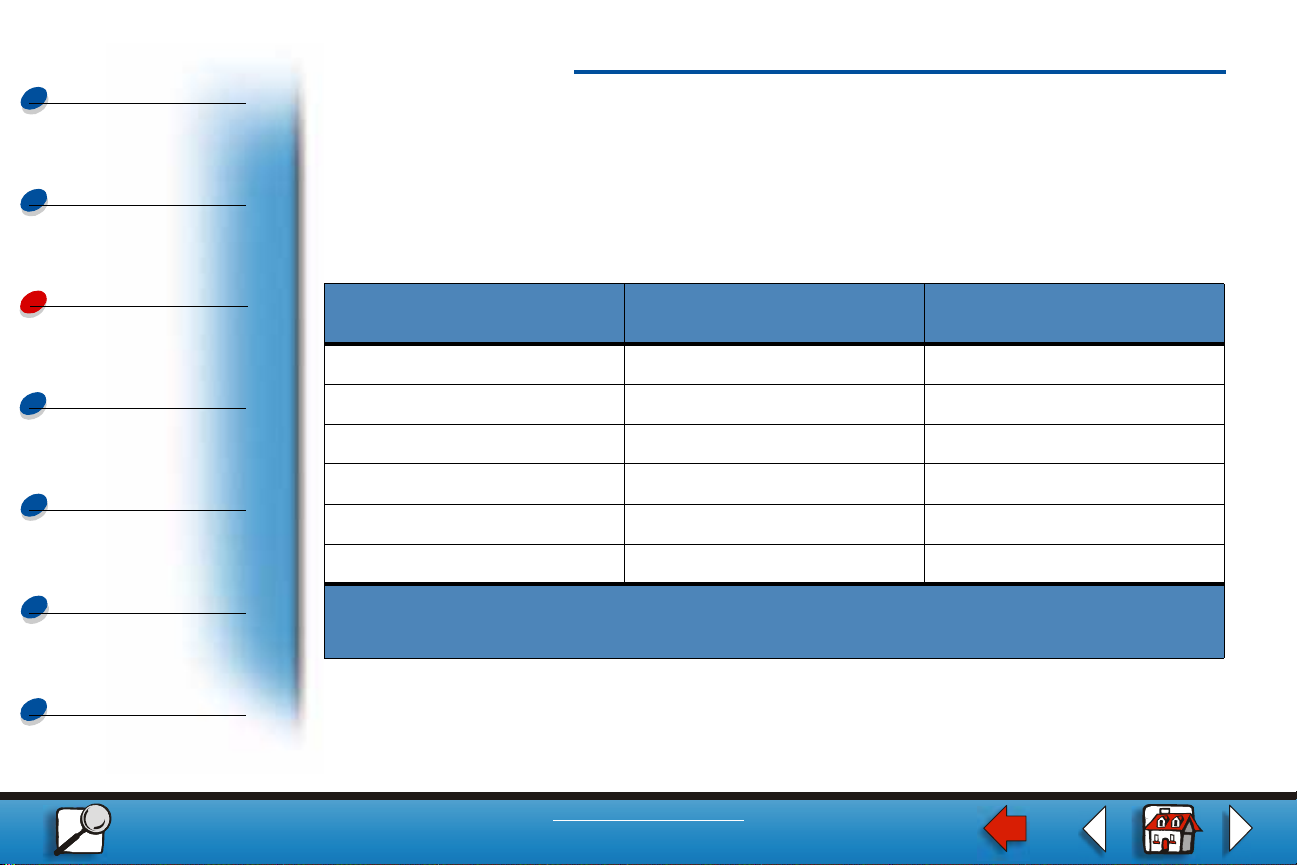
Printing
Paper sizes 1
Your printer supports a wide variety of paper sizes. See Media guidelines for illustrations of
proper paper orientation.
Using color
Paper handling
Maintenance
Troubleshooting
Administration
Index
The printer determines the size paper loaded in the trays by the position of the paper guides.
Make sure you adjust the guides each time you change paper sizes. The following tables list
the paper and envel ope sizes your printer supports.
Print speed in black and
Size Dimensions
A4 210 x 297 mm (8.3 x 11.7 in.) 24/6
Letter 215 x 279 mm (8.5 x 11 in.) 24/6
Executive 184 x 266 mm (7.25 x 10.5 in.) 24/6
B5 182 x 257 mm (7.2 x 10.1 in.) 24/6
2
Legal
A5 148 x 210 mm (5.8 x 8.2 in.) 24/6
1
Simplex printing speeds at factory default settings.
2
Can only be placed in the optional legal tray.
216 x 356 mm (8.5 x 14 in.) 23/3
white/color
1
(ppm)
www.lexmark.com
Lexmark C720
Page 2
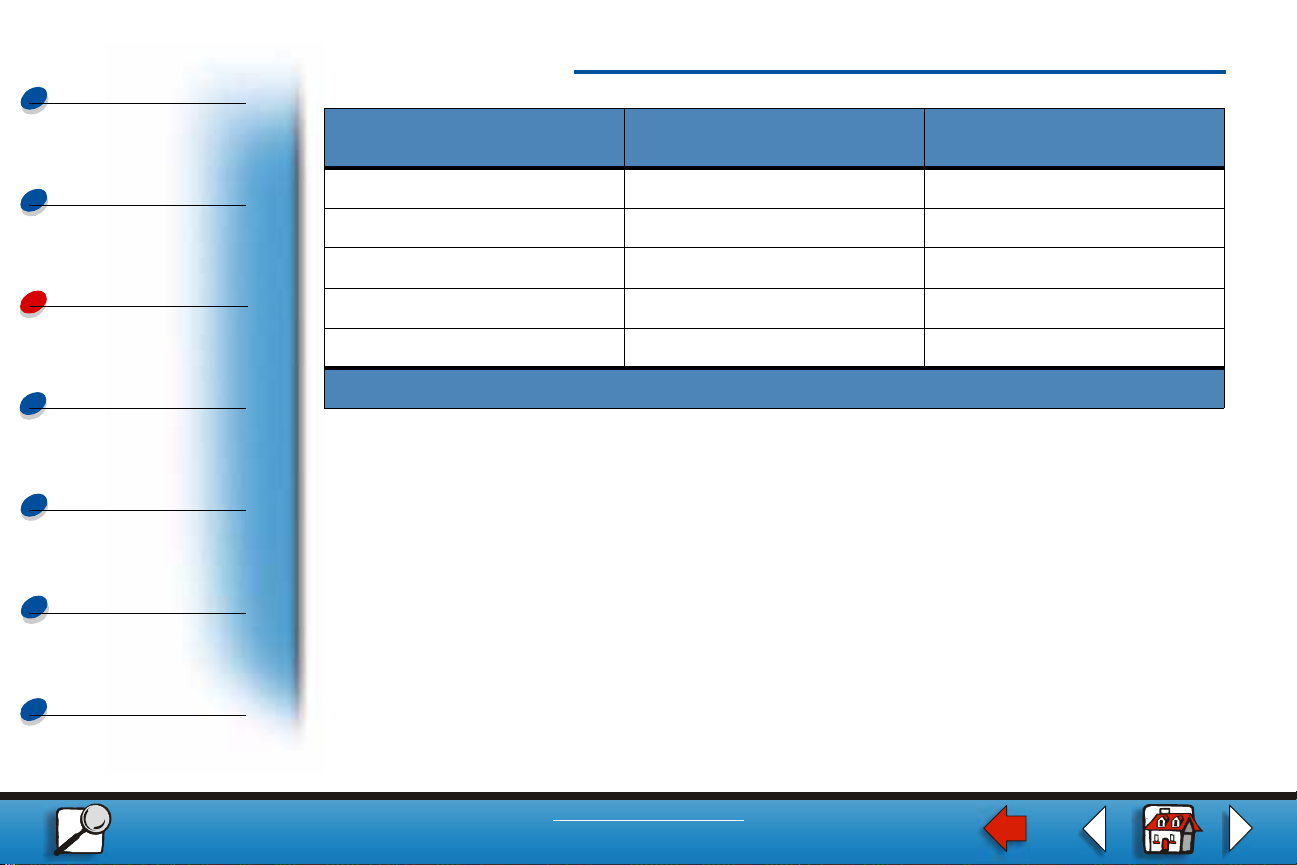
Printing
Paper sizes 2
Using color
Paper handling
Maintenance
Troubleshooting
Administration
Index
Print speed in black and
Size Dimensions (h/w)
DL Envelope 110 x 220 mm (4.3 x 8.7 in.) 12/4
C5 Envelope 162 x 229 mm (6.4 x 9 in.) 12/4
B5 Envelope 176 x 250 mm (6.9 x 9.9 in.) 12/4
9 Envelope 99 x 226 mm (3.9 x 8.9 in. ) 12/4
10 Envelope 103 x 241 mm (4.125 x 9.5 in.) 12/4
*
Simplex printing speeds at factory default settings.
white/color
*
(ppm)
www.lexmark.com
Lexmark C720
Page 3

Printing
Paper sizes 3
Paper size sensing
Using color
Paper handling
Maintenance
Troubleshooting
Administration
Index
Your printer can automatically sense when A4, letter, legal, executive media or B5, DL, and
#10 envelopes are loaded in tray1. To do this , the Auto Size Sense setting must be set to
On. Your printer default w as set at the factory to either the US or Non-US default with the
Auto Size Sense setting
ability of the printer. In the US mode, the tray sensing recognizes the #10 envelope and not
the DL envelope. In the Non-US mode, it recognizes the DL envelope, but not the #10
envelope. Refer to the Technical Reference for more information on US a nd Non-US defaults.
The printer determines the size of the media loaded in the trays by the position of the front
paper guide. The op tional 500- sheet tr a y is alw a ys set to Auto Size Sense
is for plain paper only, and cannot be used for legal paper or envelopes, tray 2 auto sensing
only recognizes A4, letter, or executive size paper. Tray 2 sensing cannot be turned off.
When Auto Size Sense
MarkVision or in your software application. Since the printer is automatically detecting the
paper size from the tray, it does not let you override the paper size menu.
On. The US or Non-US default setting affects the auto sensing
On. Since tray 2
is On you cannot select paper sizes at the operator panel, in
www.lexmark.com
Lexmark C720
Page 4

Printing
If you want t o use paper si zes that are not recogni z ed when
change
Auto Size Sense to Off.
Paper sizes 4
Auto Size Sense is On you must
Using color
Paper handling
Maintenance
Troubleshooting
Administration
Index
To change the Auto Size Sense setting to
Off:
1 Turn th e printer off.
2 Press and hold the Go and Stop buttons and turn the printer on.
3 Release both buttons when Performing Self Test appears.
4 Press Menu> or <Menu, until the Tray 1 Auto Size message appears.
5 Press Select.
6 Press Menu> or <Menu, until Off appears on the di splay.
7 Press Select.
To return the Auto Size Sen s e s e tting to
step 6.
On, repeat steps 1 through 7 but, select On during
www.lexmark.com
Lexmark C720
