Page 1
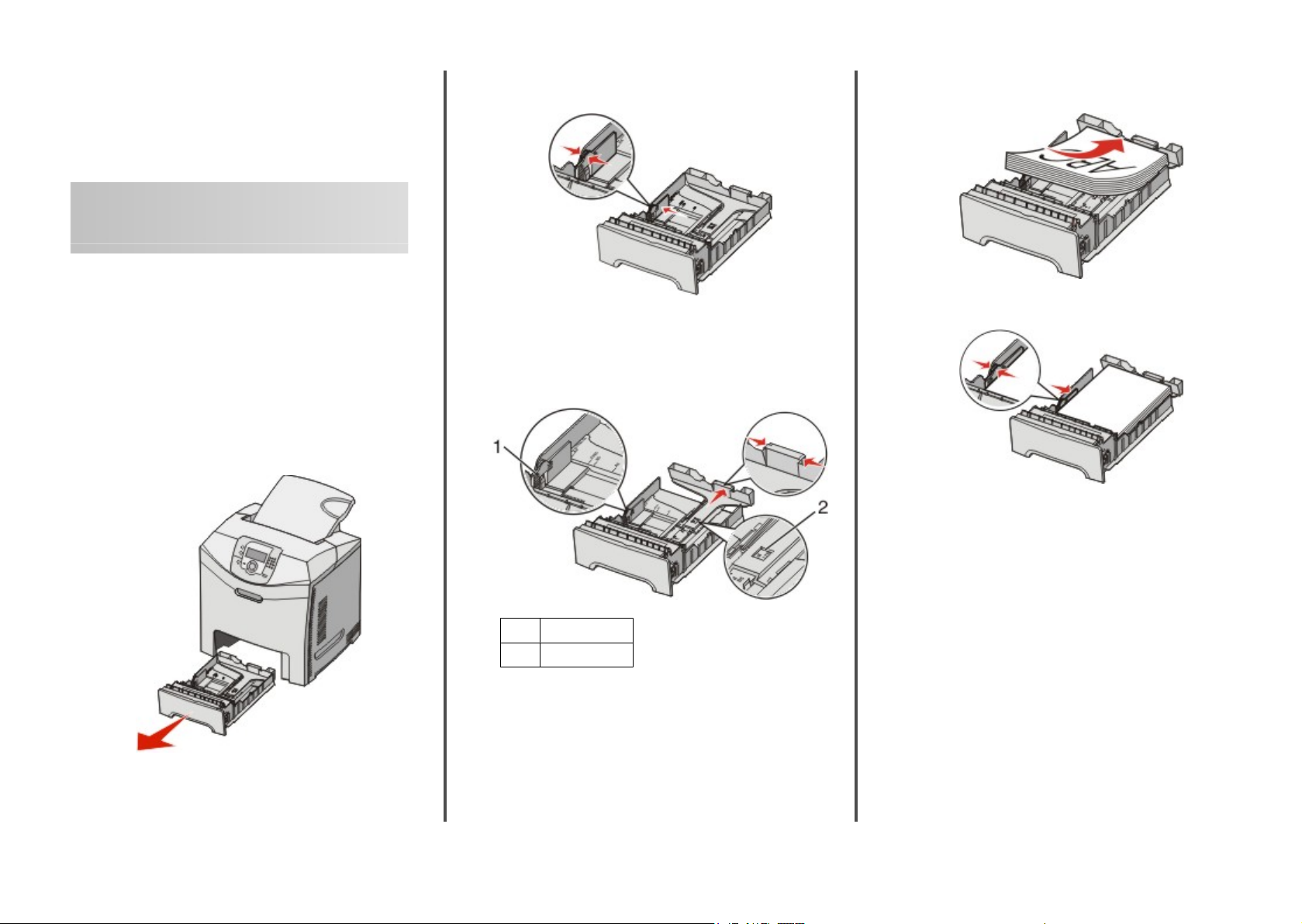
Lexmark™ C53x
Quick Reference
Loading paper and specialty media
2 Squeeze the width guide tabs together as shown, and move
the width guide to the side of the tray.
When loading preprinted letterhead, place the header toward
the front of the tray.
Loading the standard tray
The printer has two trays to select from: the standard tray (Tray 1),
also known as the 250-sheet tray, and the optional 550-sheet tray
(Tray 2). Load the paper or specialty media used for the majority
of print jobs in Tray 1. Proper paper loading prevents jams and
facilitates trouble-free printing.
Do not remove trays while a job prints or while Busy blinks on the
display. Doing so may cause a jam.
1 Grasp the handle and pull the tray out. Remove the tray
completely.
3 Squeeze the length guide tabs together as shown, and slide
the length guide to the correct position for the size of paper
being loaded. Notice the size indicators in the window in the
bottom of the tray. Use these indicators to help position the
guide. Notice the load lines on the width guide tab: they
indicate the maximum height for loading paper.
Load lines
1
Length indicator
2
4 Flex the sheets back and forth to loosen them, and then fan
them. Do not fold or crease the paper. Straighten the edges on
a level surface.
5 Load the paper stack with the recommended print side faceup.
Load the stack toward the back of the tray as shown.
6 Squeeze the width guide tabs, and slide the width guide to
lightly touch the side of the stack.
1
Page 2
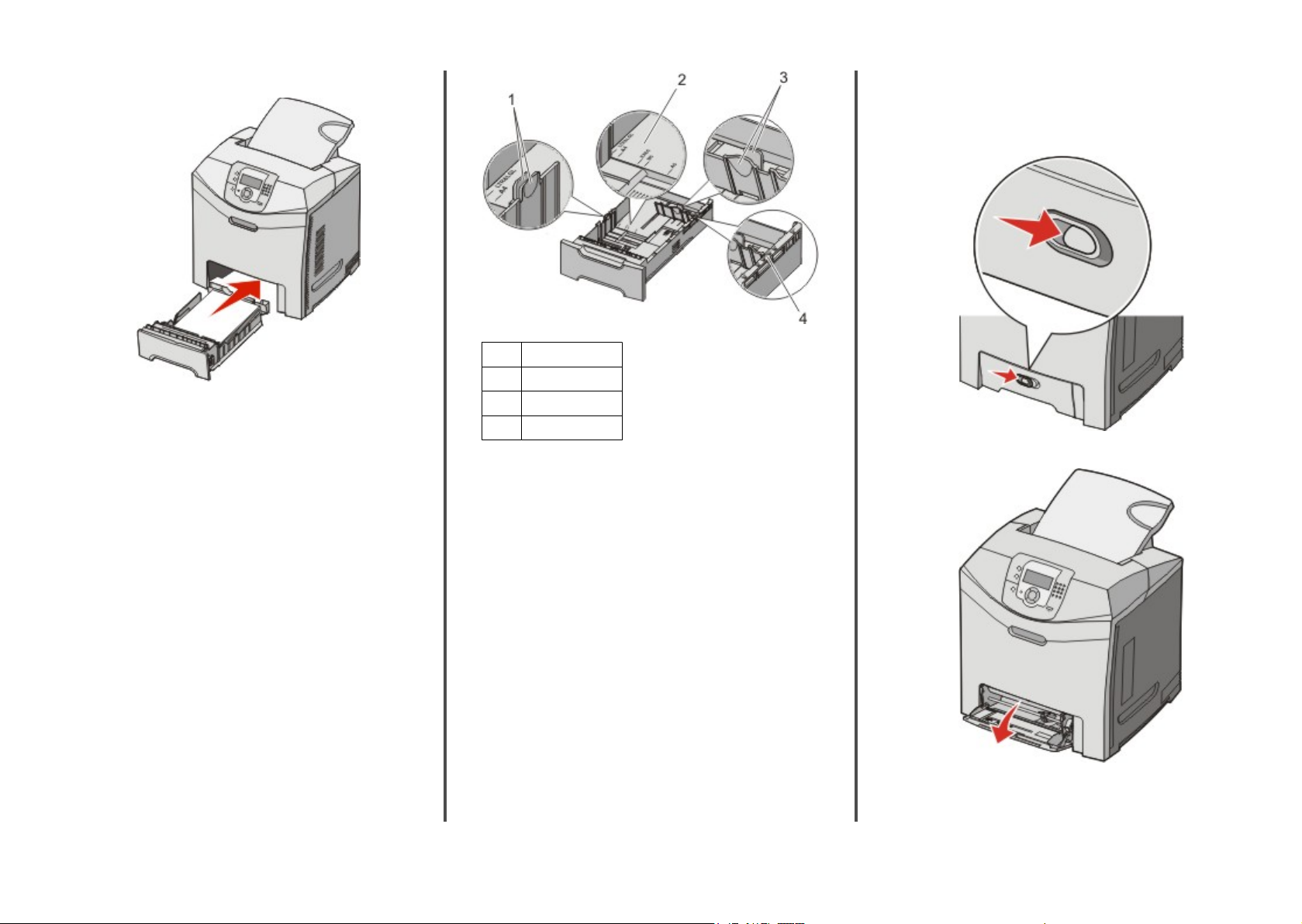
7 Align the tray, and insert it.
8 If a different type of paper was loaded than the type previously
loaded in the tray, change the Paper Type setting for the tray
from the control panel. For more information, see “Setting the
Paper Size and Paper Type” on page 3.
Loading the optional 550-sheet tray
The optional 550-sheet drawer consists of a 550-sheet tray and a
support unit. This tray is loaded in the same way that the standard
tray is loaded. The only differences between the trays are the look
of the guide tabs and the location of the paper size indicators, as
shown in the following illustration. When the 550-sheet tray is
loaded for the first time or when a new size is loaded, remove the
tray completely from the support unit.
Width guide tabs
1
Size indicators
2
Length guide tabs
3
Size indicators
4
Note: If the same paper size is loaded again, the tray does not need
to be completely removed from the support unit. Just remove and
load the paper without adjusting the guides.
Loading the multipurpose feeder
1 Push the multipurpose feeder latch to the right.
2 Pull the multipurpose feeder door down.
2
Page 3

3 Grasp the extension, and then pull it straight out until it is fully
extended.
4 Prepare the paper for loading.
• Flex sheets of paper back and forth to loosen them, and
then fan them. Do not fold or crease the paper. Straighten
the edges on a level surface.
• Hold transparencies by the edges and fan them. Straighten
the edges on a level surface.
Note: Avoid touching the print side of transparencies. Be
careful not to scratch them.
Stack height limiter
1
Size indicators
2
Width guide
3
Tab
4
6 Load the paper, and then adjust the width guide to lightly
touch the edge of the paper stack.
• Load paper, card stock, and transparencies with the
recommended print side facedown and the top edge
entering first.
7 Make sure the paper is as far into the multipurpose feeder as
it will go with very gentle pushing. Paper should lie flat in the
multipurpose feeder.
Make sure the paper fits loosely in the multipurpose feeder and
is not bent or wrinkled.
8 From the control panel, set the Paper Size and Paper Type.
Setting the Paper Size and Paper Type
Note: Trays with matching Paper Size and Paper Type settings are
automatically linked by the printer. When a linked tray runs out of
paper, the printer draws from another tray.
To change the Paper Size and Paper Type settings:
1 Make sure the printer is on and Ready appears.
2 From the control panel, press .
3 Press
until Paper Menu appears, and then press .
• Flex a stack of envelopes back and forth to loosen them,
and then fan them. Straighten the edges on a level surface.
5 Locate the stack height limiter and tab.
Note: Do not exceed the maximum stack height by forcing
paper under the stack height limiter.
• Load envelopes with the flap side up.
Warning—Potential Damage: Never use envelopes
with stamps, clasps, snaps, windows, coated linings, or
self-stick adhesives. These envelopes may severely
damage the printer.
3
4 Press until Paper Size/Type appears, and then
press .
5 Press until the correct tray appears, and then press .
6 Press
until appears next to the correct size, and then
press .
7 Press or to scroll through the list of possible paper types.
Highlight the correct type, and then press .
Submitting Selection appears. The printer returns to
the Paper Menu.
8 Press twice to return to the Ready state.
Page 4

Printing
Printing a document from Windows
1 With a document open, click File ª Print.
2 Click Properties, Preferences, Options, or Setup.
3 Adjust the settings.
4 Click OK.
5 Click OK or Print.
Printing confidential and other held jobs
Holding jobs in the printer
When sending a job to the printer, you can specify in the Print
Properties that you want the printer to hold the job in memory
until you start the job from the control panel. All print jobs that
can be initiated by the user at the printer are called held jobs.
Note: Confidential, Repeat, Reserve, and Verify print jobs may be
deleted if the printer requires extra memory to process additional
held jobs.
Job type Description
Confidential When you send a Confidential print job to
the printer, you must create a PIN in Print
Properties. The PIN must be four digits using
the numbers 0–9. The job is held in printer
memory until you enter the PIN from the
control panel and choose to print or delete
the job.
Repeat When you send a Repeat print job, the
printer prints all requested copies of the job
and stores the job in memory so you can
print additional copies later. You can print
additional copies as long as the job remains
stored in memory.
Job type Description
Reserve When you send a Reserve print job, the
printer does not print the job immediately.
It stores the job in memory so you can print
the job later. The job is held in memory until
you delete it from the Held Jobs menu.
Verify When you send a Verify print job, the printer
prints one copy and holds the remaining
copies in printer memory. Verify lets you
examine the first copy to see if it is
satisfactory before printing the remaining
copies. Once all copies are printed, the job is
automatically deleted from printer memory.
Printing confidential and other held jobs from Windows
1 With a document open, click File ª Print.
2 Click Properties, Preferences, Options, or Setup.
3 Click Other Options, and then click Print and Hold.
4 Select your job type (Confidential, Reserve, Repeat, or Verify),
and then assign a user name. For a confidential job, also enter
a four-digit PIN.
5 Click OK or Print, and then go to the printer to release the job.
6 From the control panel, press until Held jobs appears,
and then press .
7 Press until appears next to your user name, and then
press .
8 Press until appears next to your job, and then press
.
9 For confidential jobs, use the numeric keypad to enter your
PIN.
If you enter an invalid PIN, the Invalid PIN screen appears.
• To re-enter the PIN, make sure Try again appears, and
then press .
• To cancel the PIN, press until Cancel appears, and
then press
.
10 Press until appears next to the job you want to print,
and then press .
Confidential and Verify print jobs are automatically deleted from
memory after they print. Repeat and Reserve jobs continue to be
held in the printer until you choose to delete them.
Printing from a USB flash memory device
A USB Direct interface is located on the control panel so you can
insert a USB flash memory device and print PDF documents.
Printing a document from a USB flash memory device is similar to
printing a held job.
Many USB flash memory devices are tested and approved for use
with the printer. For more information, see the Lexmark Web site
at www.lexmark.com.
Notes:
• USB devices must be compatible with the USB 2.0 standard.
• Hi-Speed USB devices must support the Full-Speed standard
as well. Devices only supporting USB low-speed capabilities
are not supported.
• USB devices must support the FAT (File Allocation Tables)
system. Devices formatted with NTFS (New Technology File
System) or any other file system are not supported.
• You cannot print encrypted files or files without printing
permissions.
• A USB Direct interface is available only on some models.
To print from a USB memory device:
1 Make sure the printer is on and Ready or Busy appears.
2 Insert a USB flash memory device into the USB Direct interface.
Warning—Potential Damage: Do not remove the USB key,
or touch the printer near the area of the USB key while actively
reading, writing, or printing from the USB key. Data corruption
can occur.
4
Page 5

Notes:
• If you insert the memory device when the printer requires
attention, such as when a jam has occurred, the printer
ignores the memory device.
• If you insert the memory device when the printer is busy
printing other jobs, Printer Busy appears. Once the
other jobs have finished processing, you may need to view
the held jobs list to print documents from your memory
device.
3 Press until appears next to the document you want to
print, and then press .
Note: Folders found on the flash memory device appear as
folders. File names are appended by the extension type (for
example, .jpg).
The display prompts you for the number of copies to be
printed.
4 Press to print only one copy, or enter the number of copies
using the numeric keypad, and then press .
Note: Do not remove the USB flash memory device from the
USB Direct interface until the document has finished printing.
If you leave the USB flash memory device in the printer after
leaving the initial USB menu screen, you can still print PDFs
from the USB flash memory device as held jobs.
Canceling a print job from the control panel
If the job is formatting or already printing, and Cancel a job
appears on the first line of the display:
1 Press
2 Press until appears next to the job you want to cancel,
Note: Once a print job is sent, to easily cancel a job, press . The
Stopped screen appears. Press until Cancel a job
appears, and then press .
until Cancel appears.
A list of jobs appears.
and then press .
Canceling <filename> appears.
5
