
B2546, B2650, M1246, MS521,
MS621 Printers
User's Guide
September 2018 www.lexmark.com
Machine type(s):
4600
Models:
630, 638, 690, 830, 838

Contents 2
Contents
Safety information........................................................................................ 5
Conventions.......................................................................................................................................................... 5
Product statements.............................................................................................................................................5
Learning about the printer...........................................................................8
Finding information about the printer.............................................................................................................8
Selecting a location for the printer..................................................................................................................9
Printer configurations.........................................................................................................................................11
Attaching cables.................................................................................................................................................. 11
Using the control panel.................................................................................................................................... 12
Understanding the status of the power button and indicator light.......................................................13
Loading paper and specialty media..........................................................14
Setting the size and type of the specialty media.......................................................................................14
Configuring Universal paper settings........................................................................................................... 14
Loading trays....................................................................................................................................................... 14
Loading the multipurpose feeder.................................................................................................................. 16
Linking trays.........................................................................................................................................................17
Paper support.............................................................................................. 18
Supported paper sizes......................................................................................................................................18
Supported paper types.....................................................................................................................................19
Supported paper weights............................................................................................................................... 20
Printing......................................................................................................... 21
Printing from a computer..................................................................................................................................21
Printing from a mobile device......................................................................................................................... 21
Printing from a flash drive...............................................................................................................................22
Supported flash drives and file types.......................................................................................................... 23
Printing a font sample list................................................................................................................................24
Printing a directory list..................................................................................................................................... 24
Understanding the printer menus............................................................25
Menu map........................................................................................................................................................... 25
Device.................................................................................................................................................................. 26

Contents 3
Print....................................................................................................................................................................... 33
Paper.....................................................................................................................................................................40
Network/Ports.....................................................................................................................................................42
USB Drive............................................................................................................................................................55
Security................................................................................................................................................................ 56
Reports.................................................................................................................................................................60
Help........................................................................................................................................................................61
Troubleshooting..................................................................................................................................................61
Printing the Menu Settings Page....................................................................................................................61
Securing the printer................................................................................... 62
Locating the security slot................................................................................................................................ 62
Erasing printer memory................................................................................................................................... 62
Restoring factory default settings................................................................................................................. 63
Statement of Volatility...................................................................................................................................... 63
Maintaining the printer.............................................................................. 64
Networking..........................................................................................................................................................64
Cleaning the printer..........................................................................................................................................66
Ordering parts and supplies...........................................................................................................................66
Replacing parts and supplies......................................................................................................................... 70
Moving the printer.............................................................................................................................................80
Saving energy and paper.................................................................................................................................81
Recycling............................................................................................................................................................. 82
Clearing jams.............................................................................................. 84
Avoiding jams.....................................................................................................................................................84
Identifying jam locations..................................................................................................................................85
Paper jam in door A.......................................................................................................................................... 86
Paper jam in the rear door..............................................................................................................................89
Paper jam in the standard bin........................................................................................................................90
Paper jam in the duplex unit............................................................................................................................91
Paper jam in trays..............................................................................................................................................92
Paper jam in the multipurpose feeder......................................................................................................... 92
Troubleshooting..........................................................................................94
Network connection problems...................................................................................................................... 94

Contents 4
Issues with supplies..........................................................................................................................................96
Paper feed problems........................................................................................................................................97
Printing problems............................................................................................................................................ 100
Contacting customer support....................................................................................................................... 127
Upgrading and migrating.........................................................................128
Hardware........................................................................................................................................................... 128
Software............................................................................................................................................................. 133
Firmware.............................................................................................................................................................134
Notices........................................................................................................136
Index............................................................................................................147

Safety information 5
Safety information
Conventions
Note: A note identifies information that could help you.
Warning: A warning identifies something that could damage the product hardware or software.
CAUTION: A caution indicates a potentially hazardous situation that could injure you.
Dierent types of caution statements include:
CAUTION—POTENTIAL INJURY: Indicates a risk of injury.
CAUTION—SHOCK HAZARD: Indicates a risk of electrical shock.
CAUTION—HOT SURFACE: Indicates a risk of burn if touched.
CAUTION—TIPPING HAZARD: Indicates a crush hazard.
CAUTION—PINCH HAZARD: Indicates a risk of being caught between moving parts.
Product statements
CAUTION—POTENTIAL INJURY: To avoid the risk of fire or electrical shock, connect the power cord to
an appropriately rated and properly grounded electrical outlet that is near the product and easily
accessible.
CAUTION—POTENTIAL INJURY: To avoid the risk of fire or electrical shock, use only the power cord
provided with this product or the manufacturer's authorized replacement.
CAUTION—POTENTIAL INJURY: Do not use this product with extension cords, multioutlet power strips,
multioutlet extenders, or UPS devices. The power capacity of these types of accessories can be easily
overloaded by a laser printer and may result in a risk of fire, property damage, or poor printer
performance.
CAUTION—POTENTIAL INJURY: Only a Lexmark Inline Surge Protector that is properly connected
between the printer and the power cord provided with the printer may be used with this product. The
use of non-Lexmark surge protection devices may result in a risk of fire, property damage, or poor
printer performance.
CAUTION—SHOCK HAZARD: To avoid the risk of electrical shock, do not place or use this product near
water or wet locations.
CAUTION—SHOCK HAZARD: To avoid the risk of electrical shock, do not set up this product or make
any electrical or cabling connections, such as the power cord, fax feature, or telephone, during a
lightning storm.
CAUTION—POTENTIAL INJURY: Do not cut, twist, bind, crush, or place heavy objects on the power
cord. Do not subject the power cord to abrasion or stress. Do not pinch the power cord between objects
such as furniture and walls. If any of these things happen, a risk of fire or electrical shock results. Inspect
the power cord regularly for signs of such problems. Remove the power cord from the electrical outlet
before inspecting it.

Safety information 6
CAUTION—SHOCK HAZARD: To avoid the risk of electrical shock, make sure that all external
connections (such as Ethernet and telephone system connections) are properly installed in their marked
plug-in ports.
CAUTION—SHOCK HAZARD: To avoid the risk of electrical shock, if you are accessing the controller
board or installing optional hardware or memory devices sometime after setting up the printer, then turn
the printer o, and unplug the power cord from the electrical outlet before continuing. If you have any
other devices attached to the printer, then turn them o as well, and unplug any cables going into the
printer.
CAUTION—SHOCK HAZARD: To avoid the risk of electrical shock when cleaning the exterior of the
printer, unplug the power cord from the electrical outlet and disconnect all cables from the printer before
proceeding.
CAUTION—POTENTIAL INJURY: If the printer weight is greater than 18 kg (40 lb), then it requires two or
more trained personnel to lift it safely.
CAUTION—POTENTIAL INJURY: When moving the printer, follow these guidelines to avoid personal
injury or printer damage:
• Make sure that all doors and trays are closed.
• Turn o the printer, and then unplug the power cord from the electrical outlet.
• Disconnect all cords and cables from the printer.
• If the printer has separate floor-standing optional trays or output options attached to it, then disconnect
them before moving the printer.
• If the printer has a caster base, then carefully roll it to the new location. Use caution when passing over
thresholds and breaks in
flooring.
• If the printer does not have a caster base but is configured with optional trays or output options, then remove
the output options and lift the printer o the trays. Do not try to lift the printer and any options at the same
time.
• Always use the handholds on the printer to lift it.
• Any cart used to move the printer must have a surface able to support the full footprint of the printer.
• Any cart used to move the hardware options must have a surface able to support the dimensions of the
options.
• Keep the printer in an upright position.
• Avoid severe jarring movements.
• Make sure that your fingers are not under the printer when you set it down.
• Make sure that there is adequate clearance around the printer.
CAUTION—TIPPING HAZARD: Installing one or more options on your printer or MFP may require a
caster base, furniture, or other feature to prevent instability causing possible injury. For more information
on supported configurations, see
CAUTION—TIPPING HAZARD: To reduce the risk of equipment instability, load each tray separately.
Keep all other trays closed until needed.
CAUTION—HOT SURFACE: The inside of the printer might be hot. To reduce the risk of injury from a hot
component, allow the surface to cool before touching it.
CAUTION—PINCH HAZARD: To avoid the risk of a pinch injury, use caution in areas marked with this
label. Pinch injuries may occur around moving parts, such as gears, doors, trays, and covers.
www.lexmark.com/multifunctionprinters.

Safety information 7
CAUTION—POTENTIAL INJURY: This product uses a laser. Use of controls or adjustments or
performance of procedures other than those specified in the User’s Guide may result in hazardous
radiation exposure.
CAUTION—POTENTIAL INJURY: The lithium battery in this product is not intended to be replaced.
There is a danger of explosion if a lithium battery is incorrectly replaced. Do not recharge, disassemble,
or incinerate a lithium battery. Discard used lithium batteries according to the manufacturer's instructions
and local regulations.
This product is designed, tested, and approved to meet strict global safety standards with the use of specific
manufacturer's components. The safety features of some parts may not always be obvious. The manufacturer
is not responsible for the use of other replacement parts.
Refer service or repairs, other than those described in the user documentation, to a service representative.
This product uses a printing process that heats the print media, and the heat may cause the media to release
emissions. You must understand the section in your operating instructions that discusses the guidelines for
selecting print media to avoid the possibility of harmful emissions.
This product may produce small amounts of ozone during normal operation, and may be equipped with a filter
designed to limit ozone concentrations to levels well below the recommended exposure limits. To avoid high
ozone concentration levels during extensive usage, install this product in a well-ventilated area and replace
the ozone and exhaust filters if instructed to do so in the product maintenance instructions. If there are no
references to filters in the product maintenance instructions, then there are no filters requiring replacement for
this product.
SAVE THESE INSTRUCTIONS.

Learning about the printer 8
Learning about the printer
Finding information about the printer
What are you looking for? Find it here
Initial setup instructions:
• Connecting the printer
See the setup documentation that came with the
printer or go to
http://support.lexmark.com.
• Installing the printer software
More setup and instructions for using the printer:
• Selecting and storing paper and specialty media
• Loading paper
• Configuring printer settings
• Viewing and printing documents and photos
• Setting up and using the printer software
• Configuring the printer on a network
• Caring for and maintaining the printer
Information Center—Go to
http://infoserve.lexmark.com.
Help Menu Pages—Access the guides on the
printer
http://support.lexmark.com.
Touch Screen Guide—Go to
http://support.lexmark.com.
Product videos—Go to
http://infoserve.lexmark.com/idv/.
firmware
or go to
• Troubleshooting and solving problems
Information on setting up and configuring the accessibility
features of your printer
Help using the printer software Help for Microsoft® Windows® or Macintosh
Lexmark Accessibility Guide—Go to
http://support.lexmark.com.
operating systems—Open a printer software
program or application, and then click Help.
?
Click
Notes:
to view context‑sensitive information.
• Help is automatically installed with the printer
software.
• Depending on the operating system, the
printer software is located in the printer
program folder or on the desktop.

Learning about the printer 9
What are you looking for? Find it here
The latest supplemental information, updates, and customer
support:
• Documentation
• Driver downloads
• Live chat support
• E‑mail support
• Voice support
Go to
http://support.lexmark.com.
Note: Select your country or region, and then
select your product to view the appropriate
support site.
Support contact information for your country or
region can be found on the website or on the
printed warranty that came with the printer.
Have the following information ready when you
contact customer support:
• Place and date of purchase
• Machine type and serial number
• Safety information
• Regulatory information
• Warranty information
• Environmental information
Warranty information varies by country or region:
• In the U.S.—See the Statement of Limited
Warranty included with the printer, or go to
http://support.lexmark.com.
• In other countries and regions—See the
printed warranty that came with the printer.
Product Information Guide—See the
documentation that came with the printer or go to
http://support.lexmark.com.
Selecting a location for the printer
• Leave enough room to open trays, covers, and doors and to install hardware options.
• Set up the printer near an electrical outlet.
CAUTION—POTENTIAL INJURY: To avoid the risk of fire or electrical shock, connect the power cord
to an appropriately rated and properly grounded electrical outlet that is near the product and easily
accessible.
CAUTION—SHOCK HAZARD: To avoid the risk of electrical shock, do not place or use this product
near water or wet locations.

Learning about the printer 10
• Make sure that airflow in the room meets the latest revision of the ASHRAE 62 standard or the CEN Technical
Committee 156 standard.
• Provide a
sturdy, and stable surface.
flat,
• Keep the printer:
– Clean, dry, and free of dust
– Away from stray staples and paper clips
– Away from the direct
airflow
of air conditioners, heaters, or ventilators
– Free from direct sunlight and humidity extremes
• Observe the recommended temperatures and avoid fluctuations.
Ambient temperature 10 to 32°C (50 to 90°F)
Storage temperature 0 to 40°C (32 to 104°F)
• Allow the following recommended amount of space around the printer for proper ventilation:
1 Top 30 5 m m (1 2 i n. )
2 Rear 100 mm (3.94 in.)
3 Right side 110 mm (4.33 in.)
4 Front 305 mm (12 in.)
Note: The minimum space needed in front of the printer is 76 mm (3 in.).
5 Left side 65 mm (2.56 in.)

Learning about the printer 11
Printer configurations
CAUTION—TIPPING HAZARD: Installing one or more options on your printer or MFP may require a
caster base, furniture, or other feature to prevent instability causing possible injury. For more information
on supported configurations, see
CAUTION—TIPPING HAZARD: To reduce the risk of equipment instability, load each tray separately.
Keep all other trays closed until needed.
You can configure your printer by adding optional 250‑ or 550‑sheet trays. For more information, see “Installing
optional trays” on page 132.
www.lexmark.com/multifunctionprinters.
1 Control panel
2 Standard bin
3 Controller board access cover
4 Standard 250‑ or 550‑sheet tray
Note: The standard tray may vary depending on your printer model.
5 Optional 250‑ or 550‑sheet tray
6 Multipurpose feeder
7 Door A
Attaching cables
CAUTION—SHOCK HAZARD: To avoid the risk of electrical shock, do not set up this product or make
any electrical or cabling connections, such as the power cord, fax feature, or telephone, during a
lightning storm.

Learning about the printer 12
CAUTION—POTENTIAL INJURY: To avoid the risk of fire or electrical shock, connect the power cord to
an appropriately rated and properly grounded electrical outlet that is near the product and easily
accessible.
CAUTION—POTENTIAL INJURY: To avoid the risk of fire or electrical shock, use only the power cord
provided with this product or the manufacturer's authorized replacement.
Warning—Potential Damage: To avoid loss of data or printer malfunction, do not touch the USB cable, any
wireless network adapter, or the printer in the areas shown while actively printing.
Use the To
1 USB printer port Connect the printer to a computer.
2 Power cord socket Connect the printer to an electrical outlet.
3 Ethernet port Connect the printer to a network.
Using the control panel
Use the To
1 Display View printing options, printer status, and error messages.
2 Arrow buttons Scroll through menus or move between screens and menu options.

Learning about the printer 13
Use the To
3 Select button
• Select menu options.
• Save the setting.
4 Numeric keypad Enter numbers or symbols in an input field.
5 Power button Turn on or turn o the printer.
Note: To t urn o the printer, press and hold the power button for
6 Backspace button Move the cursor backward and delete a character in an input field.
7 Indicator light Check the printer status.
8 Stop or Cancel button Stop the current printer task.
9 Back button Return to the previous screen.
10 Home button Go to the home screen.
five
Understanding the status of the power button and indicator light
Indicator light Printer status
O The printer is o or in Hibernate mode.
Blue The printer is ready or processing data.
seconds.
Red The printer requires user intervention.
Power button light Printer status
O The printer is o, ready, or processing data.
Solid amber The printer is in Sleep mode.
Blinking amber The printer is in Hibernate mode.

Loading paper and specialty media 14
Loading paper and specialty media
Setting the size and type of the specialty media
1 From the control panel, navigate to:
> Settings > > Paper > > Tray Config u r at i o n > > Paper Size/Type >
2 Select a paper source, and then configure the size and type of the specialty media.
Configuring Universal paper settings
1 From the control panel, navigate to:
> Settings > > Paper > > Media Configuration > > Universal Setup >
2 Select Portrait Width or Portrait Height, and then press .
3 Adjust the settings, and then press
.
Loading trays
CAUTION—TIPPING HAZARD: To reduce the risk of equipment instability, load each tray separately.
Keep all other trays closed until needed.
1 Remove the tray.
Note: To avoid paper jams, do not remove trays while the printer is busy.

Loading paper and specialty media 15
2 Adjust the paper guides to match the size of the paper that you are loading.
3 Flex, fan, and align the paper edges before loading.
4 Load the paper stack with the printable side facedown, and then make sure that the side guides fit snugly
against the paper.
Notes:
• Load letterhead facedown with the top edge of the sheet toward the front of the tray for one‑sided
printing.
• Load letterhead faceup with the bottom edge of the sheet toward the front of the tray for two‑sided
printing.
• Do not slide paper into the tray.
• To avoid paper jams, make sure that the stack height is below the maximum paper
indicator.
fill
5 Insert the tray.
If necessary, set the paper size and paper type from the control panel to match the paper loaded.

Loading paper and specialty media 16
Loading the multipurpose feeder
1 Open the multipurpose feeder.
2 Adjust the guide to match the size of the paper that you are loading.
3 Flex, fan, and align the paper edges before loading.
4 Load paper with the printable side faceup.
Notes:
• Load letterhead faceup with the top edge of the sheet toward the front of the tray for one‑sided
printing.
• Load letterhead facedown with the bottom edge of the sheet toward the front of the tray for
two‑sided printing.
• Load envelopes with the flap facedown on the left side.

Loading paper and specialty media 17
• Load European envelopes with the flap facedown and entering the printer first.
Warning—Potential Damage: Do not use envelopes with stamps, clasps, snaps, windows, coated linings,
or self‑stick adhesives.
5 From the control panel, set the paper size and paper type to match the paper loaded.
Linking trays
1 Open a web browser, and then type the printer IP address in the address field.
Notes:
• View the printer IP address on the printer home screen. The IP address appears as four sets of
numbers separated by periods, such as 123.123.123.123.
• If you are using a proxy server, then temporarily disable it to load the web page correctly.
2 Click Settings > Paper > Tray Configuration.
3 Set the same paper size and paper type for the trays that you are linking.
4 Save the settings.
5 Click Settings > Device > Maintenance > Configuration Menu > Tray Configu r ati o n .
6 Set Tray Linking to Automatic.
7 Save the settings.
To unlink trays, make sure that no trays have the same paper size and paper type settings.
Warning—Potential Damage: The temperature of the fuser varies according to the
avoid printing issues, match the paper type setting in the printer with the paper loaded in the tray.
specified
paper type. To

Paper support 18
Paper support
Supported paper sizes
Paper size Tray Multipurpose feeder Two‑sided printing
A4
210 x 297 mm (8.3 x 11.7 in.)
A5
210 x 148 mm (5.8 x 8.3 in.)
A5 LEF*
148 x 210 mm (5.8 x 8.3 in.)
A6*
105 x 148 mm (4.1 x 5.8 in.)
JIS B5
182 x 257 mm (7.2 x 10.1 in.)
Oficio (Mexico)
216 x 340 mm (8.5 x 13.4 in.)
Hagaki
100 x 148 mm (3.9 x 5.8 in.)
Statement
140 x 216 mm (5.5 x 8.5 in.)
Executive
184 x 267 mm (7.3 x 10.5 in.)
Letter
216 x 279 mm (8.5 x 11 in.)
X
X
X
X
X
X
X
X
Legal
216 x 356 mm (8.5 x 14 in.)
Folio
216 x 330 mm (8.5 x 13 in.)
Universal
76.2 x 127 mm (3 x 5 in.) to
216 x 356 mm (8.5 x 14 in.)
7 3/4 Envelope (Monarch)
98 x 191 mm (3.9 x 7.5 in.)
9 Envelope
98 x 225 mm (3.9 x 8.9 in.)
10 Envelope
105 x 241 mm (4.1 x 9.5 in.)
* This paper size is not supported in the optional tray.
X
X
X
X
X
X
X

Paper support 19
Paper size Tray Multipurpose feeder Two‑sided printing
DL Envelope
X X
110 x 220 mm (4.3 x 8.7 in.)
C5 Envelope
X
X
162 x 229 mm (6.4 x 9 in.)
B5 Envelope
X
X
176 x 250 mm (6.9 x 9.8 in.)
Other Envelope
X
X
76.2 x 127 mm (3 x 5 in.) to
216 x 356 mm (8.5 x 14 in.)
* This paper size is not supported in the optional tray.
Supported paper types
Paper type Tray Multipurpose feeder Two‑sided printing
Plain paper
Card stock X X
Transparency
X
Recycled
Paper labels
2
Bond
1
X
Letterhead
Preprinted
Colored Paper
Light Paper
Heavy Paper
2
Rough/Cotton
Envelope X X
1
One‑sided paper labels designed for laser printers are supported for occasional use. It is recommended to print
20 or fewer pages of paper labels per month. Vinyl, pharmacy, and two‑sided labels are not supported.
2
Bond and Heavy Paper are supported in two‑sided printing up to 90‑g/m2 (24‑lb) paper weight.

Paper support 20
Paper type Tray Multipurpose feeder Two‑sided printing
Rough envelope X X
1
One‑sided paper labels designed for laser printers are supported for occasional use. It is recommended to print
20 or fewer pages of paper labels per month. Vinyl, pharmacy, and two‑sided labels are not supported.
2
Bond and Heavy Paper are supported in two‑sided printing up to 90‑g/m2 (24‑lb) paper weight.
Supported paper weights
Tray Multipurpose feeder Two‑sided printing
Paper weight
60–120 g/m2 (16–32 lb) 60–216 g/m2 (16–58 lb) 60–90 g/m2 (16–24 lb)

Printing 21
Printing
Printing from a computer
Note: For labels, card stock, and envelopes, set the paper size and type in the printer before printing the
document.
1 From the document that you are trying to print, open the Print dialog.
2 If necessary, adjust the settings.
3 Print the document.
Printing from a mobile device
Printing from a mobile device using Lexmark Mobile Print
LexmarkTM Mobile Print allows you to send documents and images directly to a supported Lexmark printer.
1 Open the document, and then send or share the document to Lexmark Mobile Print.
Note: Some third‑party applications may not support the send or share feature. For more information, see
the documentation that came with the application.
2 Select a printer.
3 Print the document.
Printing from a mobile device using Google Cloud Print
Google Cloud PrintTM is a mobile printing service that allows enabled applications on mobile devices to print
to any Google Cloud Print‑ready printer.
1 From the home screen of your mobile device, launch an enabled application.
2 Tap Print, and then select a printer.
3 Print the document.
Printing from a mobile device using Mopria Print Service
Mopria® Print Service is a mobile printing solution for mobile devices running on AndroidTM version 4.4 or later.
It allows you to print directly to any Mopria‑certified printer.
Note: Before printing, make sure that the Mopria Print Service is enabled.
1 From the home screen of your mobile device, launch a compatible application.
2 Tap Print, and then select the printer.
3 Send the print job.

Printing 22
Printing from a mobile device using AirPrint
AirPrint is a mobile printing solution that allows you to print directly from Apple devices to an AirPrint‑certified
printer.
Note: This application is supported only in some Apple devices.
1 From the home screen of your mobile device, launch a compatible application.
2 Select an item to print, and then tap the share icon.
3 Tap Print, and then select the printer.
4 Send the print job.
Printing from a flash drive
This feature is available only in some printer models.
1 Insert the
Notes:
flash
drive.
• If you insert the flash drive when an error message appears, then the printer ignores the flash drive.
• If you insert the flash drive while the printer is processing other print jobs, then Busy appears on the
display.
2 Select the document that you want to print.
If necessary, configure other print settings.
3 Print the document.
To print another document, select USB Drive.
Warning—Potential Damage: To avoid loss of data or printer malfunction, do not touch the flash drive or
the printer in the area shown while actively printing, reading, or writing from the memory device.

Printing 23
Supported flash drives and file types
Flash drives
• Lexar JumpDrive S70 (16GB and 32GB)
• SanDisk Cruzer (16GB and 32GB)
• PNY Attache (16GB and 32GB)
Notes:
– The printer supports high‑speed USB flash drives with full‑speed standard.
– USB flash drives must support the File Allocation Table (FAT) system.
File types
Documents
• PDF (version 1.7 or earlier)
• XPS
Images
• .dcx
• .gif
• .JPEG or .jpg
• .bmp
• .pcx
• .TIF F or .t if
• .png

Printing 24
Printing a font sample list
1 From the control panel, navigate to:
> Settings > > Reports > > Print > > Print Fonts
2 Select PCL Fonts or PostScript Fonts, and then press .
Printing a directory list
1 From the control panel, navigate to:
> Settings > > Reports > > Print >
2 Select Print Directory, and then press .

Understanding the printer menus 25
Understanding the printer menus
Menu map
Device
Print
Paper
Network/Ports
Reports
Preferences
•
• Remote Operator Panel
• Notifications
• Power Management
Layout
•
• Setup
• Quality
• Job Accounting
• XPS
•
Tray Configuration • Media Configuration
Network Overview
•
• Wireless
• Ethernet
• TCP/IP
• SNMP
• IPSec
• 802.1x
Menu Settings Page
•
• Device
• Information Sent to Lexmark
• Restore Factory Defaults
• Maintenance
• About This Printer
• PDF
• PostScript
• PCL
• HTML
• Image
• LPD Configuration
• HTTP/FTP Settings
• ThinPrint
• USB
• Google Cloud Print
• Wi‑Fi Direct
• Print
• Network
Security
Help
Troubleshooting
•
Security Audit Log
• Login Restrictions
• Confidential Print Setup
• Print All Guides
• Mono Quality Guide
• Connection Guide
• Information Guide
• Print Quality Test Pages
• Solutions LDAP Settings
• Mobile Services Management
• Miscellaneous
• Media Guide
• Moving Guide
• Print Quality Guide
• Supplies Guide

Understanding the printer menus 26
Device
Preferences
Menu item Description
Display Language
[List of languages]
Country/Region
[List of countries or regions]
Run initial setup
No
Ye s *
Displayed information
Display Text 1 [IP Address*]
Display Text 2 [Date/Time*]
Custom Text 1
Custom Text 2
Date and Time
Configure
Current Date and Time
Manually Set Date and Time
Date Format [MM‑DD‑YYYY*]
Time Format [12 hour A.M./P.M.*]
Time Zone [GMT*]
Set the language of the text that appears on the display.
Identify the country or region where the printer is configured
to operate.
Run the setup wizard.
Specify the information to appear on the home screen.
Configure the printer date and time.
Date and Time
Network Time Protocol
Enable NTP [On*]
NTP Server
Paper Sizes
U.S.*
Metric
Flash Drive Access
Enabled*
Disabled
Screen Timeout
5–300 (60*)
Note: An asterisk (*) next to a value indicates the factory default setting.
Configure the settings for Network Time Protocol (NTP).
Specify the unit of measurement for paper sizes.
Note: The country or region selected in the initial setup
wizard determines the initial paper size setting.
Enable access to the flash drive.
Set the idle time in seconds before the display shows the home
screen, or before the printer logs o a user account
automatically.

Understanding the printer menus 27
Remote Operator Panel
Menu item Description
External VNC Connection
Don’t Allow*
Allow
Authentication Type
None*
Standard Authentication
VNC Password Specify the password to connect to the VNC client server.
Note: An asterisk (*) next to a value indicates the factory default setting.
Connect an external Virtual Network Computing (VNC) client
to the remote control panel.
Set the authentication type when accessing the VNC client
server.
Note: This menu item appears only if Authentication Type is
set to Standard Authentication.
Notifications
Menu item Description
Supplies
Show Supply Estimates
Show estimates*
Do not show estimates
Supplies
Display Estimates
Pages*
Percent
Show the estimated supply status information.
Determine the unit that the printer uses to estimate supply
usage and trigger custom notifications when user intervention
is required.
Note: This menu item appears only in the Embedded Web
Server.
Supplies
Cartridge Alarm
O
Single*
Continuous
Supplies
Custom Supply
Error Prevention
Jam Assist
O
On*
Note: An asterisk (*) next to a value indicates the factory default setting.
Notifications
Set the number of times that the alarm sounds when the toner
cartridge is low.
Configure notification settings when the printer requires user
intervention.
Note: This menu item appears only in the Embedded Web
Server.
Set the printer to check for jammed paper automatically.

Understanding the printer menus 28
Menu item Description
Error Prevention
Auto Continue
Disabled
5–255 (5*)
Error Prevention
Auto Reboot
Auto Reboot
Reboot always*
Reboot never
Reboot when idle
Error Prevention
Auto Reboot
Max Auto Reboots
1–20 (2*)
Error Prevention
Auto Reboot
Auto Reboot Window
1–525600 (720*)
Error Prevention
Auto Reboot
Auto Reboot Counter
Let the printer continue processing or printing a job
automatically after clearing certain attendance conditions.
Set the printer to restart when an error occurs.
Set the number of automatic reboots that the printer can
perform.
Set the number of seconds before the printer performs an
automatic reboot.
Show a read‑only information of the reboot counter.
Error Prevention
Display Short Paper Error
Auto‑clear*
On
Error Prevention
Page Protect
O*
On
Jam Content Recovery
Jam Recovery
O
On
Auto*
Note: An asterisk (*) next to a value indicates the factory default setting.
Set the printer to show a message when a short paper error
occurs.
Note: Short paper refers to the size of the paper loaded.
Set the printer to process the entire page into the memory
before printing it.
Set the printer to reprint jammed pages.
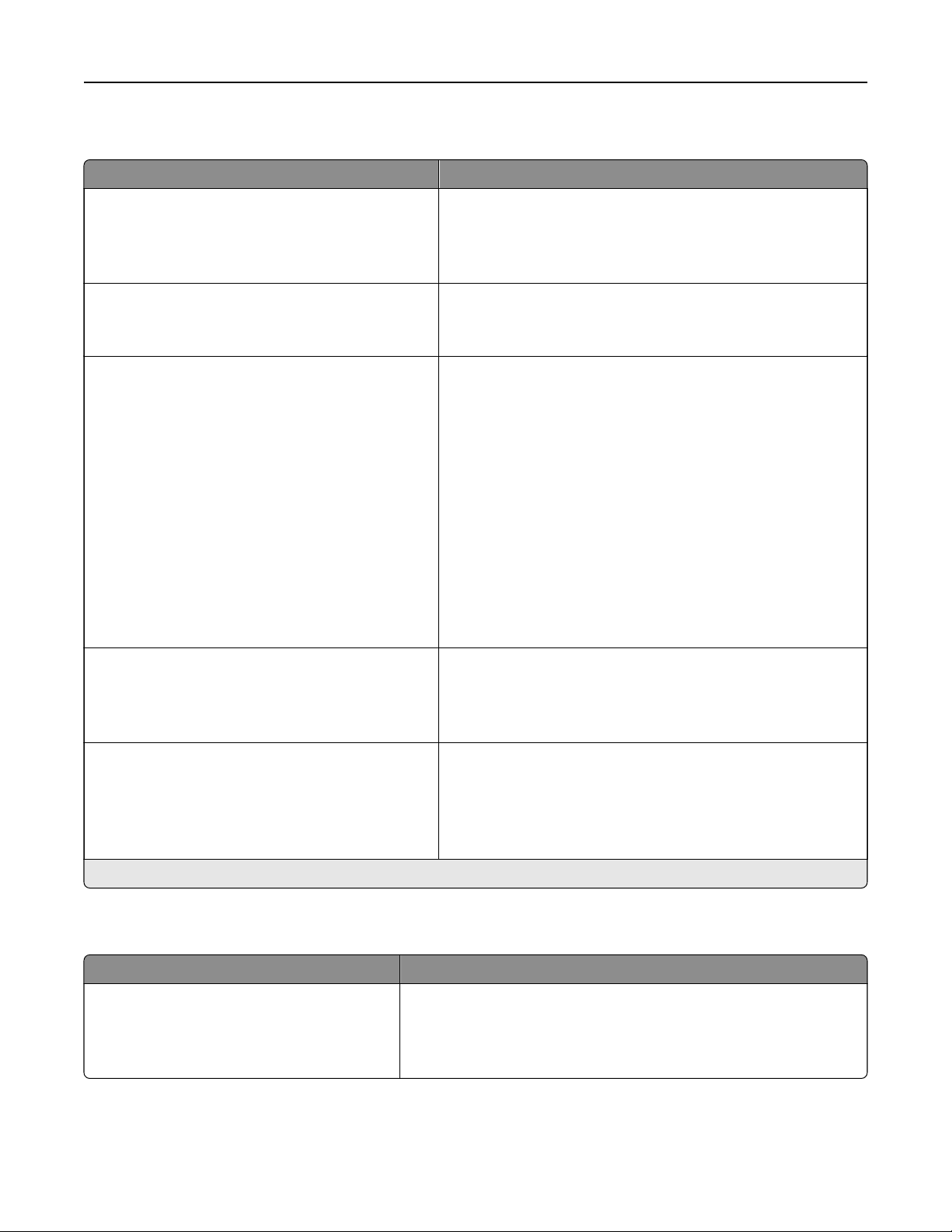
Understanding the printer menus 29
Power Management
Menu item Description
Sleep Mode Profile
Print with Display
Allow printing with display o*
Display on when printing
Timeouts
Sleep Mode
1–120 minutes (15*)
Timeouts
Hibernate Timeout
Disabled
1 hour
2 hours
3 hours
6 hours
1 day
2 days
3 days*
1 week
2 weeks
1 month
Allow printing with the display turned o.
o
Set the idle time before the printer begins operating in Sleep
mode.
Set the time before the printer enters Hibernate mode.
Timeouts
Hibernate Timeout on Connection
Hibernate
Do Not Hibernate*
Eco-Mode
O*
Energy
Energy/Paper
Paper
Note: An asterisk (*) next to a value indicates the factory default setting.
Set the printer to Hibernate mode even when an active
Ethernet connection exists.
Minimize the use of energy, paper, or specialty media.
Note: Setting Eco‑Mode to Energy or Paper may aect
printer performance, but not print quality.
Restore Factory Defaults
Menu item Description
Restore Settings
Restore all settings
Restore printer settings
Restore network settings
Restore the printer factory default settings.

Understanding the printer menus 30
Information Sent to Lexmark
Menu item Description
Information Sent to Lexmark
Save
Supplies and Page Usage (Anonymous)
Device Performance (Anonymous)
None of the Above*
Information Send Time
Start Time
Stop Time
Note: An asterisk (*) next to a value indicates the factory default setting.
Send printer usage and performance information to Lexmark.
Note: Information Send Time appears only when you select any of
the settings in Information Sent to Lexmark, except None of the
Above.
Maintenance
Config Menu
Menu item Description
USB Configuration
USB PnP
1*
2
Change the USB driver mode of the printer to improve its
compatibility with a personal computer.
USB Configuration
USB Speed
Full
Auto*
Tra y Configurat i on
Tray L i nking
Automatic*
O
Tra y Configurat i on
Show Tray Insert Message
O
Only for unknown sizes*
Always
Tra y Configurat i on
A5 Loading
Short Edge
Long Edge*
Note: An asterisk (*) next to a value indicates the factory default setting.
Set the USB port to run at full speed and disable its high‑speed
capabilities.
Set the printer to link the trays that have the same paper type
and paper size settings.
Show the Tray Insert message.
Specify the page orientation when loading A5‑size paper.

Understanding the printer menus 31
Menu item Description
Tra y Configurat i on
Paper Prompts
Auto*
MP Feeder
Manual Paper
Tra y Configurat i on
Envelope Prompts
Auto*
MP Feeder
Manual Envelope
Tra y Configurat i on
Action for Prompts
Prompt user*
Continue
Use current
Reports
Menu Settings Page
Event Log
Event Log Summary
HealthCheck Statistics
Set the paper source that the user fills when a prompt to load
paper appears.
Note: For MP Feeder to appear, set
Cassette from the Paper menu.
Set the paper source that the user fills when a prompt to load
envelope appears.
Note: For MP Feeder to appear, set
Cassette from the Paper menu.
Set the printer to resolve paper- or envelope-related change
prompts.
Print reports about printer menu settings, printer events, and
event logs.
Configure
Configure
MP to
MP to
Supply Usage And Counters
Clear Supply Usage History
Reset Black Cartridge Counter
Reset Black Imaging Unit Counter
Reset Maintenance Counter
Printer Emulations
PPDS Emulation
O*
On
Print Configuration
Font Sharpening
0–150 (24*)
Print Configuration
Print Density
Disabled*
1–5 (3*)
Device Operations
Quiet Mode
O*
On
Reset the supply usage history or the supply page counters
after replacing the toner cartridge and imaging unit.
Set the printer to recognize and use the PPDS data stream.
Set a text point-size value below which the high‑frequency
screens are used when printing font data.
For example, if the value is 24, then all fonts sized 24 points or
less use the high‑frequency screens.
Adjust the toner density when printing documents.
Set the amount of noise that the printer produces.
Note: Enabling this setting slows the printer performance.
Note: An asterisk (*) next to a value indicates the factory default setting.

Understanding the printer menus 32
Menu item Description
Device Operations
Panel Menus
Enable*
Disable
Device Operations
Safe Mode
O*
On
Device Operations
Clear Custom Status
Device Operations
Clear all remotely‑installed messages
Device Operations
Automatically Display Error Screens
On*
O
Device Operations
Enable Optional Parallel Port
O*
On
Enable access to the control panel menus.
Note: This menu item appears only in the Embedded Web
Server.
Set the printer to operate in a special mode, in which it attempts
to continue oering as much functionality as possible, despite
known issues.
For example, when set to On, and the duplex motor is
nonfunctional, the printer performs one‑sided printing of the
documents even if the job is two‑sided printing.
Erase user‑defined strings for the Default or Alternate custom
messages.
Erase messages that were remotely installed.
Show existing error messages on the display after the printer
remains inactive on the home screen for a length of time equal
to the Screen Timeout setting.
Enable an optional parallel port.
Note: When set to On, the printer restarts.
Note: An asterisk (*) next to a value indicates the factory default setting.
Out of Service Erase
Menu item Description
Out of Service Erase
Printer Memory Last Sanitized
Out of Service Erase
Sanitize all information on nonvolatile memory
Out of Service Erase
Erase all printer and network settings
Show information on when the printer memory was last
sanitized.
Clear all settings and applications that are stored in the printer
memory.
Clear all settings and applications that are stored in the printer
and network.
Visible Home Screen Icons
Menu Description
Change Language
Bookmarks
Held Jobs
USB
Specify which icons to show on the home screen.
Note: USB appears only in the 4702P printer model.

Understanding the printer menus 33
About this Printer
Menu item Description
Asset Tag Show the serial number of the printer.
Printer’s Location Identify the printer location. Maximum length is 63 characters.
Contact Personalize the printer name. Maximum length is 63 characters.
Export Configuration File to USB Export configuration files to a flash drive.
Export Compressed Logs to USB Export compressed log files to a flash drive.
Layout
Menu item Description
Sides
1‑sided*
2‑sided
Flip Style
Long Edge*
Short Edge
Blank Pages
Print
Do Not Print*
Collate
O [1,1,1,2,2,2]
On [1,2,1,2,1,2]*
Separator Sheets
None*
Between Copies
Between Jobs
Between Pages
Separator Sheet Source
Tray [ x ] (1*)
MP Feeder
Specify whether to print on one side or two sides of the paper.
Determine which side of the paper (long edge or short edge) is bound when
performing two‑sided printing.
Note: Depending on the option selected, the printer automatically
each printed information of the page to bind the job correctly.
Print blank pages that are included in a print job.
Keep the pages of a print job stacked in sequence, particularly when printing
multiple copies of the job.
Insert blank separator sheets when printing.
Specify the paper source for the separator sheet.
osets
Note: An asterisk (*) next to a value indicates the factory default setting.

Understanding the printer menus 34
Menu item Description
Pages per Side
O*
2 pages per side
3 pages per side
4 pages per side
6 pages per side
9 pages per side
12 pages per side
16 pages per side
Pages per Side Ordering
Horizontal*
Reverse Horizontal
Vertical
Reverse Vertical
Pages per Side Orientation
Auto*
Landscape
Portrait
Pages per Side Border
None*
Solid
Print multiple page images on one side of a sheet of paper.
Specify the positioning of multiple page images when using Pages per Side.
Note: The positioning depends on the number of page images and their
page orientation.
Specify the orientation of a multiple‑page document when using Pages per
Side.
Print a border around each page image when using Pages per Side.
Copies
1–9999 (1*)
Print Area
Normal*
Whole Page
Note: An asterisk (*) next to a value indicates the factory default setting.
Specify the number of copies for each print job.
Set the printable area on a sheet of paper.
Setup
Menu item Description
Printer Language
PCL Emulation*
PS Emulation
Note: An asterisk (*) next to a value indicates the factory default setting.
Set the printer language.
Note: Setting a default printer language does not prevent a software
program from sending print jobs that use another printer language.

Understanding the printer menus 35
Menu item Description
Resource Save
O*
On
Set the printer to handle temporary downloads when it receives a job that
requires more than the available memory.
Notes:
• O sets the printer to retain downloads only until memory is needed.
Downloads are deleted to process print jobs.
• When set to On and the printer runs out of memory, a Memory
Full [38] appears on the display but downloads are not deleted.
Print All Order
Alphabetical*
Oldest First
Newest First
Note: An asterisk (*) next to a value indicates the factory default setting.
Specify the order in which held and confidential jobs are printed when Print
All is selected.
Quality
Menu item Description
Print Resolution
600 dpi*
1200 Image Q
2400 Image Q
1200 dpi
300 dpi
Set the resolution for the text and images on the printed output.
Note: Resolution is determined in dots per inch or image quality.
Pixel Boost
O*
Fonts
Horizontally
Vertically
Both directions
Toner Darkness
1–10 (8*)
Halftone
Normal*
Detail
Brightness
‑6 to 6 (0*)
Contrast
0 to 5 (0*)
Gray Correction
O
Auto*
Note: An asterisk (*) next to a value indicates the factory default setting.
Enable more pixels to print in clusters for clarity, in order to enhance text and
images.
Determine the lightness or darkness of text images.
Enhance the printed output to have smoother lines with sharper edges.
Adjust the brightness of the printed output.
Adjust the contrast of the printed output.
Adjust the contrast enhancement applied to images.

Understanding the printer menus 36
Job Accounting
Note: This menu appears only when a printer hard disk is installed.
Menu item Description
Job Accounting
O*
On
Accounting Log Frequency
Daily
Weekly
Monthly*
Log Action at End of Frequency
None*
E‑mail Current Log
E‑mail & Delete Current Log
Post Current Log
Post & Delete Current Log
Log Near Full Level
O*
On
Log Action at Near Full
None*
E‑mail Current Log
E‑mail & Delete Current Log
E‑mail & Delete Oldest Log
Post Current Log
Post & Delete Current Log
Post & Delete Oldest Log
Delete Current Log
Delete Oldest Log
Delete All But Current
Delete All Logs
Set the printer to create a log of the print jobs that it receives.
Specify how often the printer creates a log file.
Specify how the printer responds when the frequency threshold expires.
Note: The value
action is triggered.
Specify the maximum size of the log file before the printer executes the Log
Action at Near Full.
Specify how the printer responds when the hard disk is nearly full.
Note: The value defined in Log Near Full Level determines when this action
is triggered.
defined
in Accounting Log Frequency determines when this
Log Action at Full
None*
E‑mail & Delete Current Log
E‑mail & Delete Oldest Log
Post & Delete Current Log
Post & Delete Oldest Log
Delete Current Log
Delete Oldest Log
Delete All But Current
Delete All Logs
Note: An asterisk (*) next to a value indicates the factory default setting.
Specify how the printer responds when disk usage reaches the maximum limit
(100MB).

Understanding the printer menus 37
Menu item Description
URL to Post Log Specify where the printer posts job accounting logs.
‑mail Address to Send Logs Specify the e‑mail address to which the printer sends job accounting logs.
E
Log File Prefix Specify the prefix for the log file name.
Note: The current host name defined in the TCP/IP menu is used as the
default log file prefix.
Note: An asterisk (*) next to a value indicates the factory default setting.
XPS
Menu item Description
Print Error Pages
O*
On
Minimum Line Width
1–30 (2*)
Note: An asterisk (*) next to a value indicates the factory default setting.
Print a test page that contains information on errors, including XML markup
errors.
Set the minimum stroke width of any job printed in 1200 dpi.
PDF
Menu item Description
Scale To Fit
Ye s
No*
Annotations
Print
Do Not Print*
Note: An asterisk (*) next to a value indicates the factory default setting.
Scale the page content to fit the selected paper size.
Specify whether to print annotations in the PDF.
PostScript
Menu item Description
Print PS Error
On
O*
Minimum Line Width
1–30 (2*)
Lock PS Startup Mode
On
O*
Note: An asterisk (*) next to a value indicates the factory default setting.
Print a test page that contains the PostScript error.
Set the minimum stroke width of any job printed in 1200 dpi.
Disable the SysStart file.

Understanding the printer menus 38
Menu item Description
Wait Timeout
Disabled
15–65535 (40*)
Note: An asterisk (*) next to a value indicates the factory default setting.
Set the printer to wait for additional data before canceling a print job.
PCL
Menu item Description
Font Source
Resident*
Flash
All
Font Name
[List of available fonts] (Courier*)
Symbol Set
[List of available symbol set] (10U
PC‑8*)
Pitch
0.08–100 (10*)
Choose the source which contains the default font selection.
Notes:
• Flash appears only when a flash memory is installed.
• For Flash to appear, make sure that it is not read‑ or write‑protected.
Select a font from the specified font source.
Specify the symbol set for each font name.
Note: A symbol set is a set of alphabetic and numeric characters,
punctuation, and special symbols. Symbol sets support the dierent
languages or specific programs such as math symbols for scientific text.
Specify the pitch for fixed or monospaced fonts.
Note: Pitch refers to the number of fixed‑space characters in a horizontal
inch of type.
Orientation
Portrait*
Landscape
Lines per Page
1–255
Specify the orientation of text and graphics on the page.
Specify the number of lines of text for each page printed through the PCL®
datastream.
Notes:
• This menu item activates vertical escapement that causes the
selected number of requested lines to print between the default
margins of the page.
• 60 is the U.S. factory default setting. 64 is the international factory
default setting.
PCL5 Minimum Line Width
1–30 (2*)
PCLXL Minimum Line Width
1–30 (2*)
A4 Width
198 mm*
203 mm
Note: An asterisk (*) next to a value indicates the factory default setting.
Set the initial minimum stroke width.
Notes:
• Jobs printed in 1200 dpi use the value directly.
• Jobs printed in 4800CQ use half the value.
Set the width of the logical page on A4‑size paper.
Note: Logical page is the space on the physical page where data is
printed.

Understanding the printer menus 39
Menu item Description
Auto CR after LF
O*
On
Auto LF after CR
O*
On
Tra y Renum ber
Assign MP Feeder
Assign Tray [x]
Assign Manual Paper
Assign Manual Envelope
Tra y Renum ber
View Factory Defaults
Tra y Renum ber
Restore Defaults
Print Timeout
O
On* [90]
Set the printer to perform a carriage return after a line feed control
command.
Note: Carriage return is a mechanism that commands the printer to move
the position of the cursor to the first position on the same line.
Set the printer to perform a line feed after a carriage return control
command.
Configure the printer to work with a dierent print driver or custom
application that uses a dierent set of source assignments to request a
given paper source.
Choose from the following options:
O*—The printer uses the factory default paper source assignments.
None—The paper source ignores the Select Paper Feed command.
0–199—Select a numeric value to assign a custom value to a paper
source.
Show the factory default value assigned for each paper source.
Restore the tray renumber values to their factory defaults.
Set the printer to end a print job after it has been idle for the specified
amount of time in seconds.
Note: An asterisk (*) next to a value indicates the factory default setting.
HTML
Menu item Description
Font Name
[List of fonts] (Times*)
Font Size
1–255 (12*)
Scale
1–400% (100*)
Orientation
Portrait*
Landscape
Margin Size
8–255 mm (19*)
Note: An asterisk (*) next to a value indicates the factory default setting.
Set the font to use for HTML documents.
Set the font size to use for HTML documents.
Scale HTML documents.
Set the page orientation for HTML documents.
Set the page margin for HTML documents.

Understanding the printer menus 40
Menu item Description
Backgrounds
Do Not Print
Print*
Note: An asterisk (*) next to a value indicates the factory default setting.
Print background information or graphics for HTML documents.
Image
Menu item Description
Auto Fit
O
On*
Invert
O*
On
Scaling
Best Fit*
Anchor Top Left
Anchor Center
Fit Height/Width
Fit Height
Fit Width
Select the best available paper size and orientation setting for an image.
Note: When set to On, this menu item overrides the scaling and orientation
settings for the image.
Invert bitonal monochrome images.
Note: This menu item does not apply to GIF or JPEG image formats.
Adjust the image to fit the printable area.
Note: When Auto Fit is set to On, Scaling is automatically set to Best Fit.
Orientation
Portrait*
Landscape
Reverse Portrait
Reverse Landscape
Note: An asterisk (*) next to a value indicates the factory default setting.
Specify the orientation of text and graphics on the page.
Paper
Tray
Configuration
Menu item Description
Default Source
Tray [ x ] (1*)
MP Feeder
Manual Paper
Manual Envelope
Note: An asterisk (*) next to a value indicates the factory default setting.
Set the paper source for all print jobs.
Note: For MP Feeder to appear, set
menu.
Configure
MP to Cassette from the Paper

Understanding the printer menus 41
Menu item Description
Paper Size/Type
Tray [ x ]
MP Feeder
Manual Paper
Manual Envelope
Substitute Size
O
Letter/A4
All Listed*
Configure MP
Cassette*
Manual
First
Specify the paper size or paper type loaded in each paper source.
Set the printer to substitute a specified paper size if the requested size is not
loaded in any paper source.
Notes:
prompts the user to load the required paper size.
•
O
• Letter/A4 prints A4‑size document on letter when loading letter and
letter‑size jobs on A4 paper size when loading letter.
• All Listed substitutes Letter/A4.
Set the printer when to pick paper loaded in the multipurpose feeder.
Notes:
• When set to Cassette, the printer treats the multipurpose feeder like a
tray.
• When set to Manual, the printer treats the multipurpose feeder like a
manual feeder.
• When set to First, the printer picks paper from the multipurpose feeder
until it is empty, regardless of the required paper source or paper size.
Note: An asterisk (*) next to a value indicates the factory default setting.
Media Configuration menu
Universal Setup
Menu item Description
Units of Measure
Inches
Millimeters
Portrait Width
3–14.17 inches (8.50*)
76–359.91 mm (216*)
Portrait Height
3–14.17 inches (14*)
76–359.91 mm (356*)
Feed Direction
Short Edge*
Long Edge
Specify the unit of measurement for the universal paper.
Note: Inches is the U.S. factory default setting. Millimeters is the
international factory default setting.
Set the portrait width of the universal paper.
Set the portrait height of the universal paper.
Set the printer to pick paper from the short edge or long edge
direction.
Note: Long Edge appears only when the longest edge is shorter
than the maximum width supported.
Note: An asterisk (*) next to a value indicates the factory default setting.
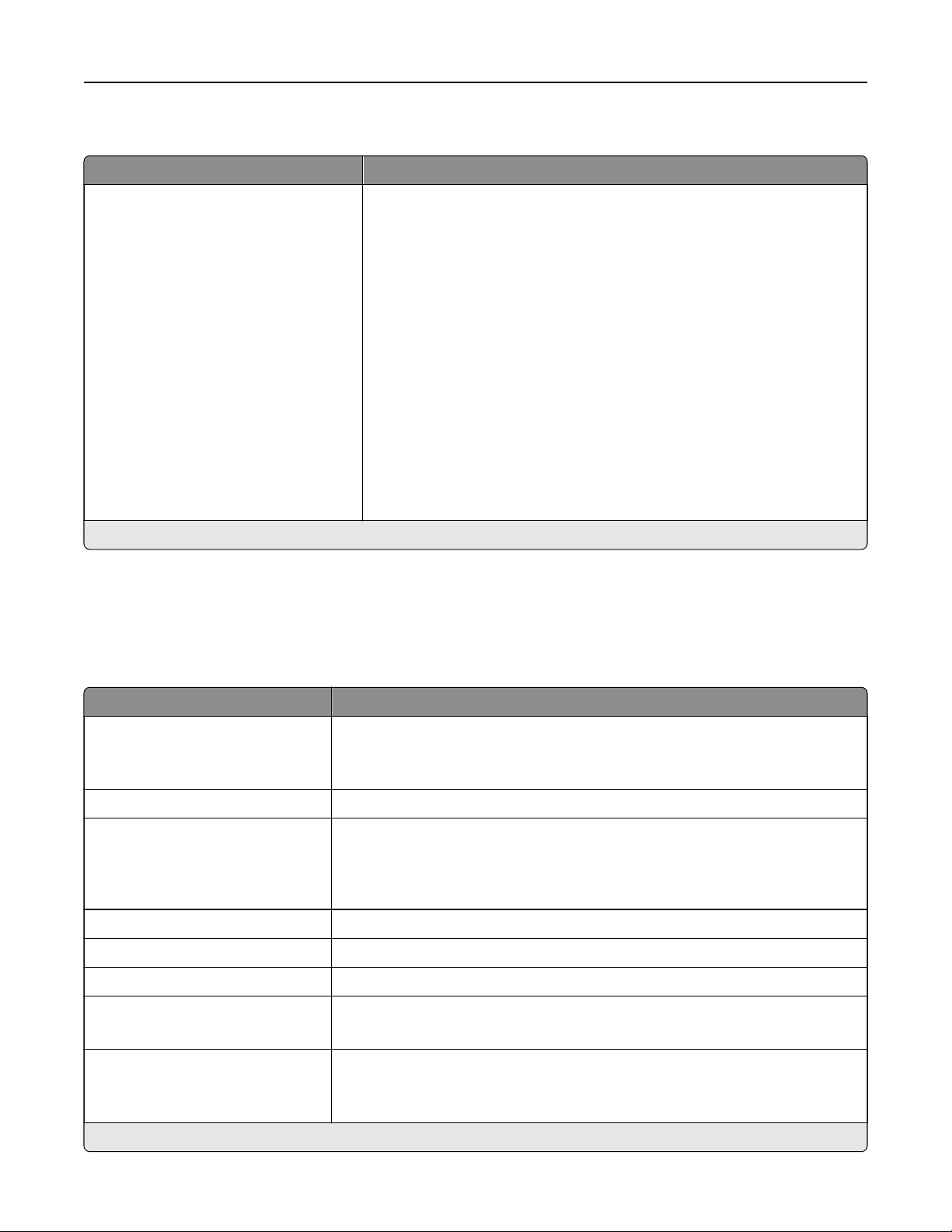
Understanding the printer menus 42
Media Types
Menu item Description
Plain Paper
Card Stock
Transparency
Recycled
Labels
Bond
Envelope
Rough Envelope
Letterhead
Preprinted
Colored Paper
Light
Heavy
Rough/Cotton
Custom Type [x]
Note: An asterisk (*) next to a value indicates the factory default setting.
Specify the texture and weight of the paper loaded.
Select from the following options:
Paper Texture
Smooth
Normal*
Rough
Paper Weight
Light
Normal*
Heavy
Network/Ports
Network Overview
Menu item Description
Active Adapter
Auto*
Standard Network
Network Status Show the connection status of the printer network.
Display Network Status on
Printer
On*
O
Speed, Duplex Show the speed of the currently active network card.
IPv4 Show the IPv4 address.
All IPv6 Addresses Show all IPv6 addresses.
Reset Print Server Reset all active network connections to the printer.
Network Job Timeout
O
On* (90 seconds)
Specify how a network is connected.
Show the network status on the display.
Note: This setting removes all network configuration settings.
Set the time before the printer cancels a network print job.
Note: An asterisk (*) next to a value indicates the factory default setting.

Understanding the printer menus 43
Menu item Description
Banner Page
O*
On
Note: An asterisk (*) next to a value indicates the factory default setting.
Print a banner page.
Wireless
Note: This menu is available only in printers connected to a wireless network.
Menu item Description
Wireless Connection Setup
Network Name
Network Mode
Infrastructure*
Wireless Security Mode
Disabled*
WEP
WPA2/WPA - Personal
WPA2 - Personal
802.1x - Radius
Determine the wireless network the printer connects to.
‑Fi Protected Setup
Wi
WPS Auto Detect
O
On*
Start Push Button Method
Start PIN Method
Network Mode
BSS Type
Infrastructure*
Ad hoc
Preferred Channel Number
Auto*
1–11
Enable Wi
On
O*
Compatibility
802.11b/g/n (2.4GHz)
802.11a/b/g/n/ac (2.4GHz/5GHz)*
802.11a/n/ac (5GHz)
‑Fi Direct
Establish a wireless network and enable network security.
Notes:
• Start Push-Button Method connects the printer to a wireless
network when buttons on both the printer and the access point
(wireless router) are pressed within a given period of time.
• Start PIN Method connects the printer to a wireless network
when a PIN on the printer is entered into the wireless settings
of the access point.
Specify the network mode.
Note: Preferred Channel Number only appears if BSS Type is set to
Ad hoc.
Set the printer to connect directly to Wi-Fi devices.
Specify the wireless standard for the wireless network.
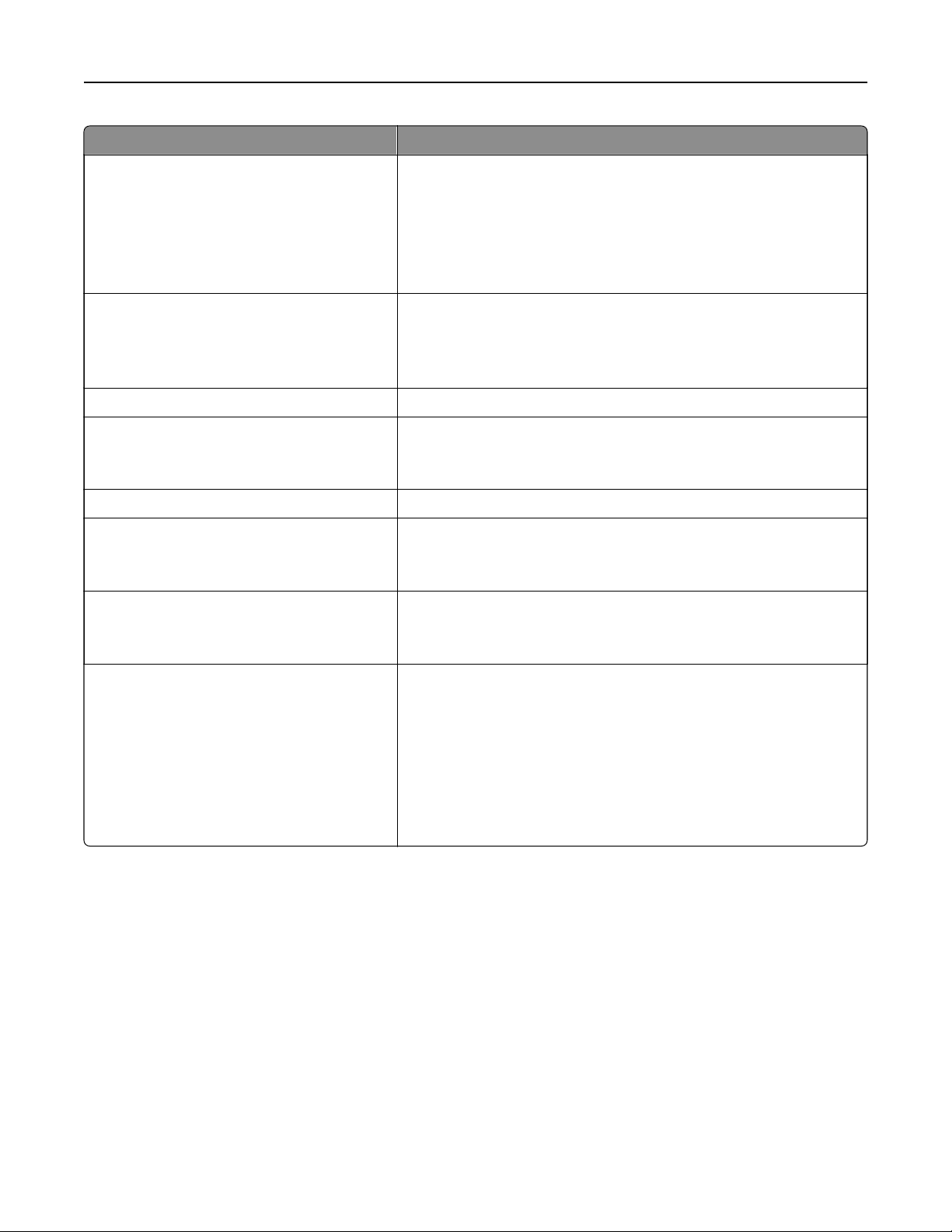
Understanding the printer menus 44
Menu item Description
Wireless Security Mode
Disabled*
WEP
WPA2/WPA-Personal
WPA2-Personal
802.1x - RADIUS
WEP Authentication Mode
Auto*
Open
Shared
Set WEP Key Specify a WEP password for secure wireless connection.
WPA-PSK Encryption Mode
AES
Set Pre
WPA2-PSK Encryption Mode
802.1x Encryption Mode
‑Shared Key Set the password for secure wireless connection.
AES
WPA+
WPA2*
Set the type of security for connecting the printer to wireless devices.
Set the type of Wireless Encryption Protocol (WEP) used by the
printer.
Note: This menu item appears only if Wireless Security Mode is set
to WEP.
Enable wireless security through Wi-Fi Protected Access (WPA).
Note: This menu item appears only if the Wireless Security Mode is
set to WPA2/WPA-Personal or WPA2-Personal.
Enable wireless security through WPA2.
Note: This menu item appears only if the Wireless Security Mode is
set to WPA2/WPA-Personal or WPA2-Personal.
Enable wireless security through 802.1x standard.
Note: This menu item appears only if the Wireless Security Mode is
set to 802.1x - Radius.
IPv4
Enable DHCP
On*
O
Set Static IP Address
IP Address
Netmask
Gateway
Enable and configure IPv4 settings in the printer.

Understanding the printer menus 45
Menu item Description
IPv6
Enable IPv6
On*
O
Enable DHCPv6
On
O*
Stateless Address
On*
O
DNS Server Address
Manually Assigned IPv6 Address
Manually Assigned IPv6 Router
Address
All IPv6 Addresses
All IPv6 Router Addresses
Network Address
UAA
LAA
PCL Smartswitch
On*
O*
Prefix
Autoconfiguration
Enable and configure IPv6 settings in the printer.
View the network addresses.
Set the printer to switch automatically to PCL emulation when a print
job requires it, regardless of the default printer language.
Note: If PCL SmartSwitch is
incoming data and uses the default printer language specified in
the Setup menu.
then the printer does not examine
o,
PS Smartswitch
On*
O*
Mac Binary PS
Auto*
On
O
Set the printer to switch automatically to PS emulation when a print
job requires it, regardless of the default printer language.
Note: If PS SmartSwitch is o, then the printer does not examine
incoming data and uses the default printer language specified in
the Setup menu.
Set the printer to process Macintosh binary PostScript print jobs.
Notes:
• On processes raw binary PostScript print jobs.
•
O filters
print jobs using the standard protocol.
Ethernet
Menu item Description
Network Speed Show the speed of an active network adapter.
Note: An asterisk (*) next to a value indicates the factory default setting.

Understanding the printer menus 46
Menu item Description
IPv4
Enable DHCP
On*
O
IPv4
Set Static IP Address
IP Address
Netmask
Gateway
IPv6
Enable IPv6
O
On*
IPv6
Enable DHCPv6
O*
On
IPv6
Stateless Address
Autoconfiguration
O
On*
Enable Dynamic Host Configuration Protocol (DHCP).
Note: DHCP is a standard protocol that allows a server to distribute IP
addressing and
Set the static IP address of your printer.
Enable IPv6 in the printer.
Enable DHCPv6 in the printer.
Set the network adapter to accept the automatic IPv6 address configuration
entries provided by a router.
configuration
information dynamically to clients.
IPv6
DNS Server Address
IPv6
Manually Assigned IPv6
Address
IPv6
Manually Assigned IPv6 Router
IPv6
Address Prefix
0–128 (64*)
IPv6
All IPv6 Addresses
IPv6
All IPv6 Router Addresses
Network Address
UAA
LAA
Note: An asterisk (*) next to a value indicates the factory default setting.
Specify the DNS server address.
Assign the IPv6 address.
Assign the IPv6 address.
Specify the address prefix.
Show all IPv6 addresses.
Show all IPv6 router addresses.
Show the printer Media Access Control (MAC) addresses: Locally Administered
Address (LAA) and Universally Administered Address (UAA).
Note: You can change the printer LAA manually.

Understanding the printer menus 47
Menu item Description
PCL SmartSwitch
O
On*
PS SmartSwitch
O
On*
Mac Binary PS
Auto*
On
O
Set the printer to switch automatically to PCL emulation when a print job
requires it, regardless of the default printer language.
Note: If PCL SmartSwitch is
data and uses the default printer language specified in the Setup menu.
Set the printer to switch automatically to PS emulation when a print job requires
it, regardless of the default printer language.
Note: If PS SmartSwitch is o, then the printer does not examine incoming
data and uses the default printer language specified in the Setup menu.
Set the printer to process Macintosh binary PostScript print jobs.
Notes:
then the printer does not examine incoming
o,
• On processes raw binary PostScript print jobs.
• O filters print jobs using the standard protocol.
Energy Ecient Ethernet
O
On*
Note: An asterisk (*) next to a value indicates the factory default setting.
Reduce power consumption when the printer does not receive data from the
Ethernet network.
TCP/IP
Note: This menu appears only in network printers or printers attached to print servers.
Menu item Description
Set Hostname Set the current TCP/IP host name.
Domain Name Set the domain name.
Allow DHCP/BOOTP to update
NTP server
O
On*
Zero Configuration Name Specify a service name for the zero configuration network.
Enable Auto IP
O
On*
DNS Server Address Specify the current Domain Name System (DNS) server address.
Backup DNS Address Specify the backup DNS server addresses.
Backup DNS Address 2
Backup DNS Address 3
Domain Search Order Specify a list of domain names to locate the printer and its resources that reside
Allow the DHCP and BOOTP clients to update the NTP settings of the printer.
Assign an IP address automatically.
in dierent domains on the network.
Note: An asterisk (*) next to a value indicates the factory default setting.

Understanding the printer menus 48
Menu item Description
Enable DDNS
O
On*
DDNS TTL
300‑31536000 (3600*)
Default TTL
5‑254 (254*)
DDNS Refresh Time
300‑31536000 (604800*)
Enable mDNS
O
On*
WINS Address Specify a server address for Windows Internet Name Service (WINS).
Enable BOOTP
O*
On
Restricted Server List Specify an IP address for the TCP connections.
Update the Dynamic DNS settings.
Specify the current DDNS settings.
Update multicast DNS settings.
Allow the BOOTP to assign a printer IP address.
Notes:
Restricted Server List Options
Block All Ports*
Block Printing Only
Block Printing and HTTP Only
MTU
256‑1500 (1500*)
Raw Print Port
1–65535 (9100*)
Outbound Trac Maximum
Speed
O*
On
Enable SSLv2
O*
On
Enable SSLv3
O*
On
• Use a comma to separate each IP address.
• You can add up to 50 IP addresses.
Specify how the IP addresses in the list can access the printer functionality.
Specify a maximum transmission unit (MTU) parameter for the TCP connections.
Specify a raw port number for printers connected on a network.
Enable the printer maximum transfer rate.
Enable the SSLv2 protocol.
Enable the SSLv3 protocol.
Note: An asterisk (*) next to a value indicates the factory default setting.

Understanding the printer menus 49
Menu item Description
Enable TLSv1.0
O
On*
Enable TLSv1.1
O
On*
SSL Cipher List Specify the cipher algorithms to use for the SSL or the TLS connections.
Note: An asterisk (*) next to a value indicates the factory default setting.
Enable the TLSv1.0 protocol.
Enable the TLSv1.1 protocol.
SNMP
Note: This menu appears only in network printers or printers that are attached to print servers.
Menu item Description
SNMP Versions 1 and 2c
Enabled
O
On*
Allow SNMP Set
O
On*
Enable PPM MIB
O
On*
SNMP Community
Configure Simple Network Management Protocol (SNMP) versions 1
and 2c to install print drivers and applications.
Note: An asterisk (*) next to a value indicates the factory default setting.

Understanding the printer menus 50
Menu item Description
SNMP Version 3
Enabled
O
On*
Set Read/Write Credentials
User Name
Password
Set Read‑only Credentials
User Name
Password
Authentication Hash
MD5
SHA1*
Minimum Authentication Level
No Authentication, No Privacy
Authentication, No Privacy
Authentication, Privacy*
Privacy Algorithm
DES
AES‑128*
Note: An asterisk (*) next to a value indicates the factory default setting.
Configure SNMP version 3 to install and update printer security.
802.1x
Note: This menu appears only in network printers or printers that are attached to print servers.
Menu item Description
Active
O*
On
Note: An asterisk (*) next to a value indicates the factory default setting.
Let the printer join networks that require authentication before
allowing access.
Note: To
Embedded Web Server.
configure
the settings of this menu item, access the
IPSec
Note: This menu appears only in network printers or printers that are attached to print servers.
Menu item Description
Enable IPSec
O*
On
Note: An asterisk (*) next to a value indicates the factory default setting.
Enable Internet Protocol Security (IPSec).

Understanding the printer menus 51
Menu item Description
Base Configuration
Default*
Compatibility
Secure
DH (Die
modp2048 (14)*
modp3072 (15)
modp4069 (16)
modp6144 (17)
modp8192 (18)
IKE SA Lifetime (Hours)
1
2
4
8
24*
Proposed Encryption Method
3DES
AES*
Proposed Authentication Method
SHA1
SHA256*
SHA512
‑Hellman) Group Proposal
Set the IPSec base configuration.
Note: This menu item appears only when Enable IPSec is set to
On.
Set the IPSec encryption.
Note: These menu items appear only when Base Configuration is
set to Secure.
Specify the encryption and authentication methods to connect to a
network securely.
Note: These menu items appear only when Base
set to Compatibility.
Configuration
is
IPSec Device Certificate Specify an IPSec certificate.
Note: This menu item appears only when Base
to Compatibility.
Pre
‑Shared Key Authenticated
Connections
Host [x]
Address
Key
Certificate Authenticated Connections
Host [x] Address[/subnet]
Address[/subnet]
Note: An asterisk (*) next to a value indicates the factory default setting.
Configure the authenticated connections of the printer.
Note: These menu items appear only when Enable IPSec is set to
On.
Configuration
LPD Configuration
Note: This menu appears only in network printers or printers that are attached to print servers.
is set

Understanding the printer menus 52
Menu item Description
LPD Timeout
0–65535 seconds (90*)
LPD Banner Page
O*
On
LPD Trailer Page
O*
On
LPD Carriage Return Conversion
O*
On
Note: An asterisk (*) next to a value indicates the factory default setting.
Set the time‑out value to stop the Line Printer Daemon (LPD) server
from waiting indefinitely for hung or invalid print jobs.
Print a banner page for all LPD print jobs.
Note: A banner page is the first page of a print job used as a
separator of print jobs and to identify the originator of the print job
request.
Print a trailer page for all LPD print jobs.
Note: A trailer page is the last page of a print job.
Enable carriage return conversion.
Note: Carriage return is a mechanism that commands the printer to
move the position of the cursor to the first position on the same
line.
HTTP/FTP Settings
Note: This menu appears only in network printers or printers attached to print servers.
Menu item Description
Enable HTTP Server
O
On*
Enable HTTPS
O
On*
Enable FTP/TFTP
O
On*
Local Domains Specify domain names for HTTP and FTP servers.
HTTP Proxy IP Address Configure the HTTP and FTP server settings.
FTP Proxy IP Address
HTTP Default IP Port
1–65535 (80*)
HTTPS Device Certificate
FTP Default IP Port
1–65535 (21*)
Access the Embedded Web Server to monitor and manage the printer.
Configure the Hypertext Transfer Protocol Secure (HTTPS) settings.
Send files using FTP.
Note: This menu item appears only in some printer models.
Note: These menu items appear only in some printer models.
Note: An asterisk (*) next to a value indicates the factory default setting.

Understanding the printer menus 53
Menu item Description
Timeout for HTTP/FTP
Requests
1–299 (30*)
Retries for HTTP/FTP Requests
1–299 (3*)
Note: An asterisk (*) next to a value indicates the factory default setting.
Specify the amount of time before the server connection stops.
Set the number of retries to connect to the HTTP/FTP server.
ThinPrint
Menu item Description
Enable ThinPrint
O
On*
Port Number
4000–4999 (4000*)
Bandwidth (bits/sec)
0*
100–1000000
Packet Size (kbytes)
0–64000 (0*)
Print using ThinPrint.
Set the port number for the ThinPrint server.
Set the speed to transmit data in a ThinPrint environment.
Set the packet size for data transmission.
Note: An asterisk (*) next to a value indicates the factory default setting.
USB
Menu item Description
PCL SmartSwitch
On*
O
PS SmartSwitch
On*
O
Mac Binary PS
Auto*
On
O
Note: An asterisk (*) next to a value indicates the factory default setting.
Set the printer to switch to PCL emulation when a print job received through a
USB port requires it, regardless of the default printer language.
Note: If PCL SmartSwitch is o, then the printer does not examine incoming
data and uses the default printer language specified in the Setup menu.
Set the printer to switch to PS emulation when a print job received through a
USB port requires it, regardless of the default printer language.
Note: If PS SmartSwitch is o, then the printer does not examine incoming
data and uses the default printer language specified in the Setup menu.
Set the printer to process Macintosh binary PostScript print jobs.
Notes:
• On processes raw binary PostScript print jobs.
• O filters print jobs using the standard protocol.

Understanding the printer menus 54
Menu item Description
Enable USB Port
Enable*
Disable
Note: An asterisk (*) next to a value indicates the factory default setting.
Enable the standard USB port.
Google Cloud Print
Menu item Description
Registration
Register
Options
Enable Google Cloud Print
O
On*
Options
Enable Local Discovery
O
On*
Options
Enable SSL Peer Verification
O
On*
Register the printer to the Google Cloud Print server.
Print directly from your Google account.
Allow the registered user and other users on the same subnet to
send jobs to the printer locally.
Verify authenticity of the peer certificate to connect to your Google
account.
Options
Always Print As Image
O*
On
Note: An asterisk (*) next to a value indicates the factory default setting.
Set the printer to process PDF files as an image for faster printing.
Wi‑Fi Direct
Note: This menu appears only when a direct Wi‑Fi network is the active network.
Menu item Description
SSID Specify the service set identifier (SSID) of the Wi‑Fi network.
Set Preshared Key Set the preshared key (PSK) to authenticate and validate users on a Wi‑Fi
connection.
Show PSK on Setup Page
On*
O
Group Owner IP Address Specify the IP address of the group owner.
Note: An asterisk (*) next to a value indicates the factory default setting.
Show the PSK on the Network Setup Page.

Understanding the printer menus 55
Menu item Description
Auto‑Accept Push Button
Requests
On
O*
Note: An asterisk (*) next to a value indicates the factory default setting.
Accept requests to connect to the network automatically.
Note: Accepting clients automatically is not secured.
USB Drive
Note: This menu appears only in some printer models.
Flash Drive Print
Menu item Description
Number of Copies
1–9999 (1*)
Paper Source
Tray [ x ] (1*)
MP Feeder
Manual Paper
Manual Envelope
Set the number of copies.
Set the paper source for the print job.
Collate
1,1,1 ‑ 2,2,2
1,2,3 ‑ 1,2,3*
Sides
1‑Sided*
2‑Sided
Pages per Side
O*
2 pages per side
3 pages per side
4 pages per side
6 pages per side
9 pages per side
12 pages per side
16 pages per side
Pages per Side Ordering
Horizontal*
Reverse Horizontal
Reverse Vertical
Vertical
Print multiple copies in sequence.
Specify whether to print on one side or two sides of the paper.
Print multiple page images on one side of a sheet of paper.
Specify the positioning of multiple page images when using Pages per Side.
Note: The positioning depends on the number of page images and their page
orientation.
Note: An asterisk (*) next to a value indicates the factory default setting.

Understanding the printer menus 56
Menu item Description
Pages per Side Orientation
Auto*
Landscape
Portrait
Pages per Side Border
None*
Solid
Separator Sheets
O*
Between Copies
Between Jobs
Between Pages
Separator Sheet Source
Tray [ x ] (1*)
MP Feeder
Blank Pages
Do Not Print*
Print
Note: An asterisk (*) next to a value indicates the factory default setting.
Specify the orientation of a multiple‑page document when using Pages per Side.
Print a border around each page image when using Pages per Side.
Specify whether to insert blank separator sheets when printing.
Specify the paper source for the separator sheet.
Specify whether to print blank pages in a print job.
Security
Security Audit Log
Menu item Description
Enable Audit
O*
On
Enable Remote Syslog
O*
On
Remote Syslog Server Specify the remote syslog server.
Note: An asterisk (*) next to a value indicates the factory default setting.
Record the events in the secure audit log and remote syslog.
Send audit logs to a remote server.

Understanding the printer menus 57
Menu item Description
Remote Syslog Facility
0 ‑ Kernel Messages
1 ‑ User‑Level Messages
2 ‑ Mail System
3 ‑ System Daemons
4 ‑ Security/Authorization
Messages*
5 ‑ Messages Generated
Internally by Syslogs
6 ‑ Line Printer Subsystem
7 ‑ Network News Subsystem
8 ‑ UUCP Subsystem
9 ‑ Clock Daemon
10 ‑ Security/Authorization
Messages
11 ‑ FTP Daemon
12 ‑ NTP Subsystem
13 ‑ Log Audit
14 ‑ Log Alert
15 ‑ Clock Daemon
16 ‑ Local Use 0 (local0)
17‑ Local Use 1 (local1)
18 ‑ Local Use 2 (local2)
19 ‑ Local Use 3 (local3)
20 ‑ Local Use 4 (local4)
21 ‑ Local Use 5 (local5)
22 ‑ Local Use 6 (local6)
23 ‑ Local Use 7 (local7)
Specify a facility code that the printer uses when sending log events to a remote
server.
Severity of Events to Log
0 ‑ Emergency
1 ‑ Alert
2 ‑ Critical
3 ‑ Error
4 ‑ Warning*
5 ‑ Notice
6 ‑ Informational
7 ‑ Debug
Clear Log
Start
Export Log
Syslog (RFC 5424)*
Syslog (RFC 3164)
CSV
Note: An asterisk (*) next to a value indicates the factory default setting.
Specify the priority level cuto for logging messages and events.
Notes:
• 0 ‑ Emergency is the highest severity. 7 ‑ Debug is the lowest.
• The selected severity level and anything higher are logged. For example,
selecting 4 ‑ Warning logs the severity levels from 0 to 4.
Delete all audit logs.
Export a security log to a flash drive.

Understanding the printer menus 58
Login Restrictions
Menu item Description
Login failures
1–10 (3*)
Failure time frame
1–60 minutes (5*)
Lockout time
1–60 minutes (5*)
Web Login Timeout
1–120 minutes (10*)
Note: An asterisk (*) next to a value indicates the factory default setting.
Specify the number of failed login attempts before the user gets locked out.
Specify the time frame between failed login attempts before the user gets locked out.
Specify the lockout duration.
Specify the delay for a remote login before the user is logged o automatically.
Confidential Print Setup
Menu item Description
Max Invalid PIN
2–10
Set the number of times an invalid PIN can be entered.
Notes:
• A value of zero turns o this setting.
• When the limit is reached, the print jobs for that user name and PIN are
deleted.
• This menu item appears only when a hard disk is installed.
Confidential Job Expiration
O*
1 Hour
4 Hours
24 Hours
1 Week
Repeat Job Expiration
O*
1 Hour
4 Hours
24 Hours
1 Week
Verify Job Expiration
O*
1 Hour
4 Hours
24 Hours
1 Week
Note: An asterisk (*) next to a value indicates the factory default setting.
Set the expiration time for confidential print jobs.
Notes:
• If this menu item is changed while confidential print jobs reside in the printer
memory or hard disk, then the expiration time for those print jobs does not
change to the new default value.
• If the printer is turned o, then all confidential jobs held in the printer memory
are deleted.
Set the expiration time for a print job that you want to repeat.
Set the expiration time that the printer prints a copy for the user to examine its quality,
before printing the remaining copies.

Understanding the printer menus 59
Menu item Description
Reserve Job Expiration
O*
1 Hour
4 Hours
24 Hours
1 Week
Require All Jobs to be Held
O*
On
Keep duplicate documents
O*
On
Note: An asterisk (*) next to a value indicates the factory default setting.
Set the expiration time that the printer stores print jobs for printing later.
Set the printer to hold all print jobs.
Set the printer to print other documents with the same file name without overwriting
any of the print jobs.
Solutions LDAP Settings
Use To
Follow LDAP Referrals
O*
On
Search the dierent servers in the domain for the logged-in user account.
LDAP Certificate Verification
No*
Ye s
Enable verification of LDAP certificates.
Erase Temporary Data Files
Menu item Description
Stored in onboard memory
O*
On
Note: An asterisk (*) next to a value indicates the factory default setting.
Delete all files stored on the printer memory.
Mobile Services Management
Use To
AirPrint
Print
Scan
Fax
Enable functions in the AirPrint software feature.

Understanding the printer menus 60
Miscellaneous
Menu item Description
Print Permission
O*
On
Security Reset Jumper
Enable “Guest” access*
No Eect
Let the user log in before printing.
Specify the eect of using the security reset jumper.
Notes:
• The jumper is located beside a lock icon on the controller board.
• Enable “Guest” access provides full access control to users who are not
logged in.
• No Eect means that the reset has no eect on the printer security
configuration.
Minimum Password Length
0–32 (0*)
Note: An asterisk (*) next to a value indicates the factory default setting.
Specify the minimum characters that are allowed for a password.
Reports
Menu Settings Page
Menu item Description
Menu Settings Page Print a report that contains the printer preferences, settings, and configurations.
Device
Menu item Description
Device Information Print a report that contains information about the printer.
Device Statistics Print a report about printer usage and supply status.
Profiles List Print a list of profiles that are stored in the printer.
Menu item Description
Print Fonts
PCL Fonts
PostScript Fonts
Print samples and information about the fonts that are available in each printer
language.

Understanding the printer menus 61
Network
Menu item Description
Network Setup Page Print a page that shows the configured network and wireless settings on the
printer.
Note: This menu item appears only in network printers or printers connected
to print servers.
Help
Menu item Description
Print All Guides Prints all the guides
Media Guide Provides information about loading paper and specialty media
Print Quality Guide Provides information about solving print quality issues
Mono Quality Guide Provides information about mono print quality settings
Information Guide Provides more information sources about the printer
Connection Guide Provides information about connecting the printer locally (USB) or to a
network
Moving Guide Provides information about moving, locating, or shipping the printer
Supplies Guide Provides information about ordering supplies
Troubleshooting
Troubleshooting
Menu item Description
Print Quality Test Pages Print sample pages to identify and correct print quality defects.
Printing the Menu Settings Page
1 From the control panel, navigate to:
> Settings > > Reports >
2 Select Menu Settings Page, and then press .

Securing the printer 62
Securing the printer
Locating the security slot
The printer is equipped with a security lock feature. Attach a security lock compatible with most laptop
computers in the location shown to secure the printer in place.
Erasing printer memory
To erase volatile memory or buered data, turn o the printer.
To e ra s e n on ‑volatile memory or individual settings, device and network settings, security settings, and
embedded solutions, do the following:
1 From the control panel, navigate to:
> Settings > > Device > > Maintenance > > Out of Service Erase >
2 Select Sanitize all information on nonvolatile memory, and then press .
3 To start the job, select Continue, and then press
4 Follow the instructions on the display.
.

Securing the printer 63
Restoring factory default settings
1 From the control panel, navigate to:
> Settings > > Device > > Restore Factory Defaults
2 Select Restore all settings, and then press .
3 Select Restore, press
, and then select Start.
Statement of Volatility
Type of memory Description
Volatile memory The printer uses standard random access memory (RAM)
to buer temporarily user data during simple print and
copy jobs.
Non-volatile memory The printer may use two forms of non-volatile memory:
EEPROM and NAND (flash memory). Both types are used
to store the operating system, printer settings, network
information, scanner and bookmark settings, and
embedded solutions.
Hard disk memory Some printers may have a hard disk drive installed. The
printer hard disk is designed for printer-specific
functionality. The hard disk lets the printer retain
user data from complex print jobs, form data, and font
data.
Erase the content of any installed printer memory in the following circumstances:
• The printer is decommissioned.
• The printer hard disk is replaced.
• The printer is moved to a dierent department or location.
• The printer is serviced by someone from outside your organization.
• The printer is removed from your premises for service.
• The printer is sold to another organization.
buered
Disposing of a printer hard disk
• Degaussing—Flushes the hard disk with a magnetic field that erases stored data
• Crushing—Physically compresses the hard disk to break component parts and render them unreadable
• Milling—Physically shreds the hard disk into small metal bits
Note: To guarantee that all data are completely erased, destroy physically each hard disk where data is
stored.

Maintaining the printer 64
Maintaining the printer
Warning—Potential Damage: Failure to maintain optimum printer performance, or to replace parts and
supplies, may cause damage to your printer.
Networking
Connecting the printer to a Wi
Using the control panel
1 From the control panel, navigate to:
> Settings > > Network/Ports > > Wireless >
2 Select Setup On Printer Panel, and then follow the instructions on the display.
Note: For Wi‑Fi‑network‑ready printer models, a prompt for Wi‑Fi network setup appears during initial
setup.
Using Lexmark Mobile Assistant
Depending on your mobile device, download the Lexmark Mobile Assistant application from either the
1
TM
Google Play
2 From the control panel, navigate to:
> Settings > > Network/Ports > > Wireless > > Setup Using Mobile App > > Continue
for Printer ID >
3 From your mobile device, launch the application, and then accept the Terms of Use.
store or App Store online store.
‑Fi network
4 Grant permissions.
5 Tap Start Wi-Fi Setup, and then select the printer.
6 Select a Wi-Fi network, and then enter your credentials.
7 Tap Finish Wi-Fi Setup.
Connecting the printer to a wireless network using Wi
‑Fi Protected Setup
(WPS)
Before you begin, make sure that:
• The access point (wireless router) is WPS‑
documentation that came with your access point.
• A wireless network adapter is installed in your printer. For more information, see the instructions that came
with the adapter.
certified
or WPS‑compatible. For more information, see the

Maintaining the printer 65
Using the Push Button method
1 From the control panel, navigate to:
> Settings > > Network/Ports > > Wireless >
2 Select Wi‑Fi Protected Setup, and then press .
3 Select Start Push Button Method, and then press
.
4 Follow the instructions on the display.
Using the personal identification number (PIN) method
1 From the control panel, navigate to:
> Settings > > Network/Ports > > Wireless >
2 Select Wi‑Fi Protected Setup, and then press .
3 Select Start PIN Method, and then press
.
4 Copy the eight‑digit WPS PIN.
5 Open a web browser, and then type the IP address of your access point in the address
Notes:
field.
• View the printer IP address on the printer home screen. The IP address appears as four sets of
numbers separated by periods, such as 123.123.123.123.
• If you are using a proxy server, then temporarily disable it to load the web page correctly.
6 Access the WPS settings. For more information, see the documentation that came with your access
point.
7 Enter the eight‑digit PIN, and then save the changes.
Deactivating the Wi
‑Fi network
1 From the printer control panel, navigate to:
> Settings > > Network/Ports > > Network Overview > > Active Adapter > > Standard
Network >
2 Follow the instructions on the display.

Maintaining the printer 66
Cleaning the printer
CAUTION—SHOCK HAZARD: To avoid the risk of electrical shock when cleaning the exterior of the
printer, unplug the power cord from the electrical outlet and disconnect all cables from the printer before
proceeding.
Notes:
• Perform this task after every few months.
• Damage to the printer caused by improper handling is not covered by the printer warranty.
1 Turn o the printer, and then unplug the power cord from the electrical outlet.
2 Remove paper from the standard bin and multipurpose feeder.
3 Remove any dust, lint, and pieces of paper around the printer using a soft brush or vacuum.
4 Wipe the outside of the printer with a damp, soft, lint‑free cloth.
Notes:
• Do not use household cleaners or detergents, as they may damage the finish of the printer.
• Make sure that all areas of the printer are dry after cleaning.
5 Connect the power cord to the electrical outlet, and then turn on the printer.
CAUTION—POTENTIAL INJURY: To avoid the risk of fire or electrical shock, connect the power cord
to an appropriately rated and properly grounded electrical outlet that is near the product and easily
accessible.
Ordering parts and supplies
To order parts and supplies in the U.S., contact 1-800-539-6275 for information about Lexmark authorized
dealers in your area. In other countries or regions, go to
purchased the printer.
Note: All life estimates for printer supplies assume printing on letter‑ or A4‑size plain paper.
Checking the status of parts and supplies
From the control panel, navigate to:
> Status/Supplies > > Supplies >
Using genuine Lexmark parts and supplies
www.lexmark.com or contact the place where you
Your Lexmark printer is designed to function best with genuine Lexmark parts and supplies. Use of third-party
supplies or parts may aect the performance, reliability, or life of the printer and its imaging components. It can
also aect warranty coverage. Damage caused by the use of third-party parts and supplies is not covered by
the warranty. All life indicators are designed to function with Lexmark parts and supplies, and may deliver
unpredictable results if third-party parts and supplies are used. Imaging component usage beyond the intended
life may damage your Lexmark printer or its associated components.

Maintaining the printer 67
Ordering a toner cartridge
Notes:
• The estimated cartridge yield is based on the ISO/IEC 19752 standard.
• Extremely low print coverage for extended periods of time may negatively aect actual yield.
Lexmark MS521 and MS621 Return Program toner cartridges
Item United States
and Canada
Return
Program toner
cartridge
High yield
Return
Program toner
cartridge
Extra high
yield Return
Program toner
cartridge
Ultra high yield
Return
Program toner
cartridge
High yield
Corporate
Return
Program toner
cartridge*
European
Economic
Area
56F1000 56F2000 56F3000 56F4000 56F5000 56F6000
56F1H00 56F2H00 56F3H00 56F4H00 56F5H00 56F6H00
56F1X00 56F2X00 56F3X00 56F4X00 56F5X00 56F6X00
56F1U00 56F2U00 56F3U00 56F4U00 56F5U00 56F6U00
56F1H0E 56F2H0E 56F3H0E 56F4H0E 56F5H0E 56F6H0E
Rest of Asia
Pacific
Latin America Rest of
Europe,
Middle East,
and Africa
Australia and
New Zealand
Extra high
yield
Corporate
Return
Program toner
cartridge*
Ultra high yield
Corporate
Return
Program toner
cartridge*
* Available only for contract‑managed printers. For more information, contact your Lexmark representative or system
administrator.
56F1X0E 56F2X0E 56F3X0E 56F4X0E 56F5X0E 56F6X0E
56F1U0E 56F2U0E 56F3U0E 56F4U0E 56F5U0E 56F6U0E

Maintaining the printer 68
Lexmark MS521 and MS621 regular toner cartridge
Item Worldwide
Ultra high yield regular toner cartridge 56F0UA0
Lexmark M1246 Return Program toner cartridge
Item United States, Canada,
Return Program toner
cartridge
Australia, and New Zealand
24B6886 24B6889 24B6892 24B6895
European Economic
Area
Lexmark B2546 and B2650 Return Program toner cartridges
Item United
Return Program
toner cartridge
High yield Return
Program toner
cartridge
Extra high yield
Return Program
toner cartridge
Ultra high yield
Return Program
toner cartridge*
European
States and
Canada
B231000 B232000 B233000 B234000 B235000 B236000
B241H00 B242H00 B243H00 B244H00 B245H00 B246H00
B251X00 B252X00 B253X00 B254X00 B255X00 B256X00
B261U00 B262U00 B263U00 B264U00 B265U00 B266U00
Economic
Area
Rest of Asia
Pacific
Latin America
Distribution
Rest of Asia Pacific Latin America
Rest of
Europe,
Middle East,
and Africa
Australia and
New Zealand
* Supported only in the Lexmark B2650 printer model.
Lexmark B2546 and B2650 regular toner cartridges
Item Worldwide
B2546 Extra high yield regular toner cartridge B250XA0
B2650 Ultra high yield regular toner cartridge B260UA0
Ordering an imaging unit
Extremely low print coverage for extended periods of time may cause imaging unit parts to fail before the toner
is exhausted.
Item Part Number
Return Program imaging unit 56F0Z00
Regular imaging unit 56F0ZA0
* This imaging unit is available only for contract‑managed printers. For more information, contact your Lexmark
representative or system administrator.

Maintaining the printer 69
Item Part Number
Corporate Return Program imaging unit* 56F0Z0E
* This imaging unit is available only for contract‑managed printers. For more information, contact your Lexmark
representative or system administrator.
Ordering a maintenance kit
Match the maintenance kit to the printer voltage.
Notes:
• Using certain types of paper may require more frequent replacement of the maintenance kit.
• The maintenance kit includes a fuser, MPF pick roller and separator pad, pick tires, separator roller
assembly, and transfer roller. These parts may be individually ordered and replaced if necessary.
Item Part number
MS521
200K maintenance kit, 100 V 41X1230
200K maintenance kit, 110 V 41X1228
200K maintenance kit, 220 V 41X1229
MS621
200K maintenance kit, 100 V 41X1227
200K maintenance kit, 110 V 41X1225
200K maintenance kit, 220 V 41X1226
Note: Only an authorized service technician can replace the maintenance kit. Contact your service provider.
Configuring supply notifications
1 Open a web browser, and then type the printer IP address in the address
Notes:
• View the printer IP address on the printer home screen. The IP address appears as four sets of
numbers separated by periods, such as 123.123.123.123.
• If you are using a proxy server, then temporarily disable it to load the web page correctly.
2 Click Settings > Device > Notifications.
3 From the Supplies menu, click Custom Supply Notifications.
field.
4 Select a notification for each supply item.
5 Apply the changes.

Maintaining the printer 70
Replacing parts and supplies
Replacing the toner cartridge
1 Open door A.
2 Remove the used toner cartridge.

Maintaining the printer 71
3 Unpack the new toner cartridge, and then shake it three times to redistribute the toner.
4 Insert the new toner cartridge.
Note: Use the arrows inside the printer as guides.
5 Close door A.

Maintaining the printer 72
Replacing the imaging unit
1 Open door A.
2 Remove the toner cartridge.
3 Remove the used imaging unit.

Maintaining the printer 73
4 Unpack the new imaging unit, and then shake it three times to redistribute the toner.
Warning—Potential Damage: Do not expose the imaging unit to direct light for more than 10 minutes.
Extended exposure to light may cause print quality problems.
Warning—Potential Damage: Do not touch the photoconductor drum. Doing so may aect the quality of
future print jobs.
5 Insert the new imaging unit.
Note: Use the arrows inside the printer as guides.
6 Insert the toner cartridge.
Note: Use the arrows inside the printer as guides.

Maintaining the printer 74
7 Close door A.
Replacing the pick tires
1 Turn o the printer.
2 Unplug the power cord from the electrical outlet, and then from the printer.
3 Remove the tray.

Maintaining the printer 75
4 Remove the used pick tires one after the other.
5 Unpack the new pick tires.

Maintaining the printer 76
6 Insert the new pick tires.
7 Insert the tray.
8 Connect the power cord to the printer, and then to the electrical outlet.
CAUTION—POTENTIAL INJURY: To avoid the risk of
to an appropriately rated and properly grounded electrical outlet that is near the product and easily
accessible.
or electrical shock, connect the power cord
fire
9 Turn on the printer.
Replacing the pick roller assembly
1 Turn o the printer.
2 Unplug the power cord from the electrical outlet, and then from the printer.
3 Remove the optional tray.
CAUTION—POTENTIAL INJURY: If the printer weight is greater than 18 kg (40 lb), then it requires
two or more trained personnel to lift it safely.

Maintaining the printer 77
4 Remove the tray insert, and then
the tray base.
flip

Maintaining the printer 78
5 Remove the used pick roller assembly.
6 Unpack the new pick roller assembly.

Maintaining the printer 79
7 Insert the new pick roller assembly.
8 Flip the tray base, and then insert the tray insert.

Maintaining the printer 80
9 Align the printer with the optional tray, and then lower the printer until it clicks into place.
10 Connect the power cord to the printer, and then to the electrical outlet.
CAUTION—POTENTIAL INJURY: To avoid the risk of fire or electrical shock, connect the power cord
to an appropriately rated and properly grounded electrical outlet that is near the product and easily
accessible.
11 Turn on the printer.
Moving the printer
Moving the printer to another location
CAUTION—POTENTIAL INJURY: If the printer weight is greater than 18 kg (40 lb), then it requires two or
more trained personnel to lift it safely.
CAUTION—POTENTIAL INJURY: To avoid the risk of fire or electrical shock, use only the power cord
provided with this product or the manufacturer's authorized replacement.
CAUTION—POTENTIAL INJURY: When moving the printer, follow these guidelines to avoid personal
injury or printer damage:
• Make sure that all doors and trays are closed.
• Turn o the printer, and then unplug the power cord from the electrical outlet.
• Disconnect all cords and cables from the printer.
• If the printer has separate floor-standing optional trays or output options attached to it, then disconnect
them before moving the printer.

Maintaining the printer 81
• If the printer has a caster base, then carefully roll it to the new location. Use caution when passing over
thresholds and breaks in
• If the printer does not have a caster base but is
the output options and lift the printer o the trays. Do not try to lift the printer and any options at the same
time.
• Always use the handholds on the printer to lift it.
• Any cart used to move the printer must have a surface able to support the full footprint of the printer.
• Any cart used to move the hardware options must have a surface able to support the dimensions of the
options.
• Keep the printer in an upright position.
• Avoid severe jarring movements.
• Make sure that your fingers are not under the printer when you set it down.
• Make sure that there is adequate clearance around the printer.
Note: Damage to the printer caused by improper moving is not covered by the printer warranty.
flooring.
configured
with optional trays or output options, then remove
Shipping the printer
For shipping instructions, go to
http://support.lexmark.com or contact customer support.
Saving energy and paper
Configuring power save mode settings
Eco
‑Mode
1 From the control panel, navigate to:
> Settings > > Device > > Power Management > > Eco‑Mode >
2 Select a setting.
Sleep mode
1 From the control panel, navigate to:
> Settings > > Device > > Power Management > > Timeouts > > Sleep Mode >
2 Enter the amount of time that the printer stays idle before it enters Sleep mode.

Maintaining the printer 82
Hibernate mode
1 From the control panel, navigate to:
> Settings > > Device > > Power Management > > Timeouts > > Hibernate Timeout
>
2 Select the amount of time before the printer enters Hibernate mode.
Notes:
• Make sure to wake the printer from Hibernate mode before sending a print job.
• The Embedded Web Server is disabled when the printer is in Hibernate mode.
Conserving supplies
• Print on both sides of the paper.
Note: Two-sided printing is the default setting in the print driver.
• Print multiple pages on a single sheet of paper.
• Use the preview feature to see how the document looks like before printing it.
• Print one copy of the document to check its content and format for accuracy.
Recycling
Recycling Lexmark products
To return Lexmark products for recycling:
1 Go to
2 Select the product you want to recycle.
Note: Printer supplies and hardware not listed in the Lexmark Collection and Recycling Program may be
recycled through your local recycling center.
Recycling Lexmark packaging
Lexmark continually strives to minimize packaging. Less packaging helps to ensure that Lexmark printers are
transported in the most ecient and environmentally sensitive manner and that there is less packaging to
dispose of. These
savings. Lexmark also
information, go to
packaging recycling programs is included with the information on product recycling.
Lexmark cartons are 100% recyclable where corrugated recycling facilities exist. Facilities may not exist in your
area.
www.lexmark.com/recycle.
eciencies
oers
www.lexmark.com/recycle, and then choose your country or region. Information on available
result in fewer greenhouse emissions, energy savings, and natural resource
recycling of packaging components in some countries or regions. For more
The foam used in Lexmark packaging is recyclable where foam recycling facilities exist. Facilities may not exist
in your area.

Maintaining the printer 83
When you return a cartridge to Lexmark, you can reuse the box that the cartridge came in. Lexmark recycles
the box.
Returning Lexmark cartridges for reuse or recycling
The Lexmark Cartridge Collection Program allows you to return used cartridges for free to Lexmark for reuse
or recycling. One hundred percent of the empty cartridges returned to Lexmark are either reused or
demanufactured for recycling. The boxes used to return the cartridges are also recycled.
To return Lexmark cartridges for reuse or recycling, do the following:
1 Go to
www.lexmark.com/recycle.
2 Select the product that you want to recycle.

Clearing jams 84
Clearing jams
Avoiding jams
Load paper properly
• Make sure that the paper lies flat in the tray.
Correct loading of paper Incorrect loading of paper
• Do not load or remove a tray while the printer is printing.
• Do not load too much paper. Make sure that the stack height is below the maximum paper
• Do not slide paper into the tray. Load paper as shown in the illustration.
• Make sure that the paper guides are positioned correctly and are not pressing tightly against the paper or
envelopes.
• Push the tray firmly into the printer after loading paper.
indicator.
fill

Clearing jams 85
Use recommended paper
• Use only recommended paper or specialty media.
• Do not load paper that is wrinkled, creased, damp, bent, or curled.
• Flex, fan, and align the paper edges before loading.
• Do not use paper that has been cut or trimmed by hand.
• Do not mix paper sizes, weights, or types in the same tray.
• Make sure that the paper size and type are set correctly on the computer or printer control panel.
• Store paper according to manufacturer recommendations.
Identifying jam locations
Notes:
• When Jam Assist is set to On, the printer automatically
after a jammed page has been cleared. Check your printed output for blank pages.
flushes
blank pages or partially printed pages
• When Jam Recovery is set to On or Auto, the printer reprints jammed pages.
Jam location
1 Standard bin
2 Rear door
3 Tray [ x]
4 Multipurpose feeder
5 Door A

Clearing jams 86
Paper jam in door A
1 Remove the tray.
2 Open door A.
3 Remove the toner cartridge.

Clearing jams 87
4 Remove the imaging unit.
Warning—Potential Damage: Do not expose the imaging unit to direct light for more than 10 minutes.
Extended exposure to light may cause print quality problems.
Warning—Potential Damage: Do not touch the photoconductor drum. Doing so may aect the quality of
future print jobs.
5 Remove the jammed paper.
CAUTION—HOT SURFACE: The inside of the printer might be hot. To reduce the risk of injury from a
hot component, allow the surface to cool before touching it.
Note: Make sure that all paper fragments are removed.

Clearing jams 88
6 Insert the imaging unit.
Note: Use the arrows inside the printer as guides.
7 Insert the toner cartridge.
Note: Use the arrows inside the printer as guides.

Clearing jams 89
8 Close door A.
9 Insert the tray.
Paper jam in the rear door
1 Open the rear door.
CAUTION—HOT SURFACE: The inside of the printer might be hot. To reduce the risk of injury from a
hot component, allow the surface to cool before touching it.
2 Remove the jammed paper.
Note: Make sure that all paper fragments are removed.

Clearing jams 90
3 Close the rear door.
Paper jam in the standard bin
Remove the jammed paper.
Note: Make sure that all paper fragments are removed.

Clearing jams 91
Paper jam in the duplex unit
1 Remove the tray.
2 Remove the jammed paper.
Note: Make sure that all paper fragments are removed.
3 Insert the tray.

Clearing jams 92
Paper jam in trays
1 Remove the tray.
2 Remove the jammed paper.
Note: Make sure that all paper fragments are removed.
3 Insert the tray.
Paper jam in the multipurpose feeder
1 Remove paper from the multipurpose feeder.
2 Remove the jammed paper.
Note: Make sure that all paper fragments are removed.

Clearing jams 93
3 Flex, fan, and align the paper edges before loading.
4 Reload paper, and then adjust the paper guide.

Troubleshooting 94
Troubleshooting
Network connection problems
Cannot open Embedded Web Server
Action Yes No
Step 1
Check if the printer is on.
Is the printer on?
Step 2
Make sure that the printer IP address is correct.
View the printer IP address:
• From the home screen
• From the TCP/IP section in the Network/Ports menu
• By printing a network setup page or menu settings page,
and then finding the TCP/IP section
Note: An IP address appears as four sets of numbers separated
by periods, such as 123.123.123.123.
Is the printer IP address correct?
Step 3
Check if you are using a supported browser:
• Internet Explorer® version 11 or later
• Microsoft Edge
TM
• Safari version 6 or later
• Google Chrome
TM
version 32 or later
• Mozilla Firefox version 24 or later
Go to step 2. Turn on the printer.
Go to step 3. Type the correct
printer IP address in
the address field.
Go to step 4. Install a supported
browser.
Is your browser supported?
Step 4
Check if the network connection is working.
Is the network connection working?
Step 5
Make sure that the cable connections to the printer and print server
are secure. For more information, see the documentation that
came with the printer.
Are the cable connections secure?
Go to step 5. Contact your
administrator.
Go to step 6. Secure the cable
connections.

Troubleshooting 95
Action Yes No
Step 6
Check if the web proxy servers are disabled.
Are the web proxy servers disabled?
Step 7
Access the Embedded Web Server.
Did the Embedded Web Server open?
Unable to read
Action Yes No
Step 1
Check if the printer is not busy processing another print, copy,
scan, or fax job.
Is the printer ready?
Step 2
Check if the flash drive is inserted into the front USB port.
Note: The flash drive does not work when it is inserted into the
rear USB port.
flash
drive
Go to step 7. Contact your
The problem is
solved.
Go to step 2. Wait for the printer to
Go to step 3. Insert the flash drive
administrator.
Contact
support.
finish processing the
other job.
into the correct port.
customer
Is the
Step 3
Check if the flash drive is supported. For more information, see
“Supported flash drives and file types” on page 23.
Is the
Step 4
drive inserted into the correct port?
flash
drive supported?
flash
a Check if the USB port is enabled. For more information, see
“Enabling the USB port” on page 95.
b Remove, and then insert the flash drive.
Does the printer recognize the flash drive?
Enabling the USB port
1 From the control panel, navigate to:
> Settings > > Network/Ports > > USB >
2 Select Enable USB Port, and then press .
Go to step 4. Insert a supported
flash drive.
The problem is
solved.
Contact
support.
customer

Troubleshooting 96
Checking the printer connectivity
1 From the control panel, navigate to:
> Settings > > Reports > > Network >
2 Select Network Setup Page, and then press .
3 Check the first section of the network setup page, and confirm that the status is connected.
If the status is not connected, then the LAN drop may be inactive, or the network cable may be unplugged
or malfunctioning. Contact your administrator for assistance.
Issues with supplies
Replace cartridge, printer region mismatch
To correct this problem, purchase a cartridge with the correct region that matches the printer region, or
purchase a worldwide cartridge.
• The first number in the message after 42 indicates the region of the printer.
• The second number in the message after 42 indicates the region of the cartridge.
Printer and toner cartridge regions
Region Numeric code
Worldwide or Undefined region 0
North America (United States, Canada) 1
European Economic Area, Western Europe, Nordic countries, Switzerland 2
Asia Pacific 3
Latin America 4
Rest of Europe, Middle East, Africa 5
Australia, New Zealand 6
Invalid region 9
Note: To
From the control panel, navigate to: Settings > Troubleshooting > Print Quality Test Pages.
Non
‑Lexmark supply
The printer has detected a non‑Lexmark supply or part installed in the printer.
Your Lexmark printer is designed to function best with genuine Lexmark supplies and parts. Use of thirdparty supplies or parts may aect the performance, reliability, or life of the printer and its imaging
components.
the region settings of the printer and toner cartridge, print the print quality test pages.
find

Troubleshooting 97
All life indicators are designed to function with Lexmark supplies and parts and may deliver unpredictable
results if third-party supplies or parts are used. Imaging component usage beyond the intended life may
damage your Lexmark printer or associated components.
Warning—Potential Damage: Use of third-party supplies or parts can aect warranty coverage.
Damage caused by the use of third-party supplies or parts may not be covered by the warranty.
To accept any and all of these risks and to proceed with the use of non-genuine supplies or parts in your
printer, from the control panel, press and hold X and
If you do not want to accept these risks, then remove the third-party supply or part from your printer and
install a genuine Lexmark supply or part. For more information, see
supplies” on page 66.
If the printer does not print after pressing and holding X and
the supply usage counter.
simultaneously for 15 seconds.
“Using genuine Lexmark parts and
simultaneously for 15 seconds, then reset
1 From the control panel, navigate to:
Settings >
Counters >
> Device > > Maintenance > > Config Menu > > Supply Usage And
2 Select the part or supply that you want to reset, and then select Start.
3 Read the warning message, and then select Continue.
4 Press and hold X and
Note: If you are unable to reset the supply usage counters, then return the item to the place of
purchase.
simultaneously for 15 seconds to clear the message.
Paper feed problems
Envelope seals when printing
Action Yes No
Step 1
a Use an envelope that has been stored in a dry environment.
Note: Printing on envelopes with high moisture content can
seal the flaps.
b Send the print job.
Does the envelope seal when printing?
Go to step 2. The problem is
solved.

Troubleshooting 98
Action Yes No
Step 2
a Make sure that the paper type is set to Envelope.
From the control panel, navigate to:
> Settings > > Paper > > Tray Configuration >
> Paper Size/Type
Contact
support.
customer
b Send the print job.
Does the envelope seal when printing?
Collated printing does not work
Action Yes No
Step 1
a From the control panel, navigate to:
> Settings > > Print > > Layout >
b Select Collate, and then press .
c Set Collate to On, and then press
d Print the document.
.
The problem is
solved.
The problem is
solved.
Go to step 2.
Is the document collated correctly?
Step 2
a From the document that you are trying to print, open the Print
dialog, and then select Collate.
b Print the document.
Is the document collated correctly?
Step 3
a Reduce the number of pages to print.
b Print the document.
Is the document collated correctly?
The problem is
solved.
The problem is
solved.
Go to step 3.
Contact
support.
customer

Troubleshooting 99
Tray linking does not work
Action Yes No
Step 1
a Check if the trays contain the same paper size and paper type.
b Check if the paper guides are positioned correctly.
c Print the document.
Do the trays link correctly?
Step 2
a From the control panel, navigate to:
> Settings > > Paper > > Tray Configuration >
> Paper Size/Type >
b Set the paper size and paper type to match the paper loaded
in the linked trays.
c Print the document.
Do the trays link correctly?
Step 3
a Make sure that Tray Linking is set to Automatic. For more
information, see
“Linking trays” on page 17.
b Print the document.
The problem is
solved.
The problem is
solved.
The problem is
solved.
Go to step 2.
Go to step 3.
Contact
support.
customer
Do the trays link correctly?
Paper frequently jams
Action Yes No
Step 1
a Remove the tray.
b Check if paper is loaded correctly.
Notes:
• Make sure that the paper guides are positioned correctly.
• Make sure that the stack height is below the maximum
paper fill indicator.
• Make sure to print on recommended paper size and type.
c Insert the tray.
d Print the document.
Do paper jams occur frequently?
Go to step 2. The problem is
solved.

Troubleshooting 100
Action Yes No
Step 2
Go to step 3. The problem is
a From the control panel, navigate to:
> Settings > > Paper > > Tray Configuration >
> Paper Size/Type >
b Set the correct paper size and type.
c Print the document.
Do paper jams occur frequently?
Step 3
a Load paper from a fresh package.
Note: Paper absorbs moisture due to high humidity. Store
paper in its original wrapper until you are ready to use it.
Contact
support.
customer
b Print the document.
Do paper jams occur frequently?
Jammed pages are not reprinted
Action Yes No
solved.
The problem is
solved.
1 From the control panel, navigate to:
> Settings > > Device > >
Notifications
>
2 From the Jam Content Recovery menu, set Jam Recovery to On or Auto,
and then press
Are the jammed pages reprinted?
.
Printing problems
Print quality is poor
Blank or white pages
The problem
is solved.
Contact
customer
support.
