Page 1
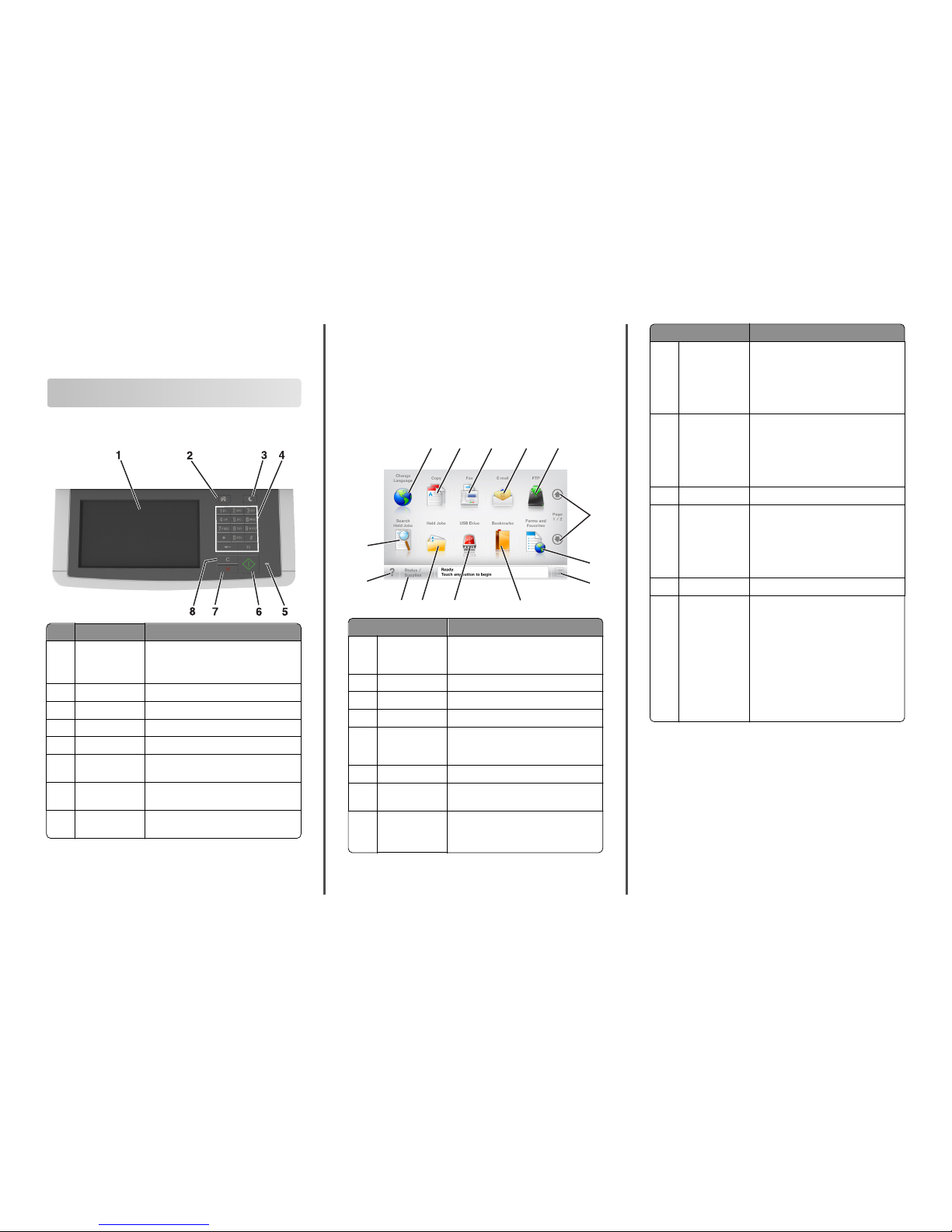
Quick Reference
Learning about the printer
Using the printer control panel
Use the To
1 Display
• View printing, copying, e-mailing,
faxing, and scanning opti ons.
• View printer status and error messages.
2 Home button Go to the home screen.
3 Sleep button Enable Sleep mode or Hib ernate mode.
4 Keypad Enter numbers, letters, or symbols.
5 Indicator light Check the status of the printer.
6 Start button Start a job, depending on which mode is
selected.
7 Stop or cancel
button
Cancel all printer activity.
8 Clear all / Reset
button
Reset the default settings of a function,
such as printing, copying, or e‑mailing.
Understanding the home screen
When the printer is turned on, the display shows a basic scree n,
referred to as the home screen. Touch the home screen butt ons and
icons to initiate an action such as copying, faxing, or scanning; to op en
the menu screen; or to respond to messages.
Note: Your home screen may vary depending on your home screen
customization settings, administrative setup, and active embedded
solutions.
6
1
12
11
10
7
8
2 3 4 5
9
13
14
Touch To
1 Change Language Launch the Change Language p op‑up
window that lets you change the primary
language of the printer.
2 Copy Access the Copy menus and make copies.
3 Fax Access the Fax menus and send fax.
4 E-mail Access the E-mail menus and s end e‑mails.
5 FTP Access the File Transfer Protocol (FTP)
menus and scan documents directly to an
FTP server.
6 Arrows Scroll up or down.
7 Forms and
Favorites
Quickly find and print freque ntly used
online forms.
8 Menu icon Access the printer menus.
Note: The menus are availab le only when
the printer is in Ready state.
Touch To
9 Bookmarks Create, organize, and save a set of
bookmarks (URL) into a tree view of folde rs
and file links.
Note: The tree view supports only
bookmarks created from th is function,
and not from any other appl ication.
10 USB Drive View, select, print, scan, or e‑mail photos
and documents from a flas h drive.
Note: This icon appears only when you
return to the home screen while a
memory card or flash drive i s connected
to the printer.
11 Held Jobs Display all current held jobs.
12 Status/Supplies
• Show a warning or error message
whenever the printer requires
intervention to contin ue processing.
• Access the messages screen for more
information on the message, and how
to clear it.
13 Tips Open a context-sensitive Help dialog.
14 Search Held Jobs Search for one or more of t he following
items:
• Us er n am e f or h el d o r co nf id ent ia l p rin t
jobs
• Job names for held jobs, excluding
confidential print jobs
• Profile name s
• Bookmark container or print jo b names
• USB container or print job names for
supported file types
1
Page 2

Features
Feature Description
Menu trail line
Example:
Menus > Settings >
Copy Settings >
Number of Copies
A menu trail line is located at the top of each
menu screen. This feat ure shows the path taken
to arrive at the current menu.
Touch any of the underlined words to return to
that menu.
Number of Copies is not underlined be cause it is
the current screen. If you touch an underlined
word on the “Number of Copies” screen before
the number of copies is set and saved, then the
selection is not saved, and it does not become
the default setting.
Attendance message
alert
If an attendance message affects a function,
then this icon appears and the red indicator light
blinks.
Warning
If an error condition occurs, then this icon
appears.
Status message bar
• Show the current printer status such as
Ready or Busy.
• Show printer conditions such as Toner
Low or Cartridge Low.
• Show intervention messages so the printer
can continue processing.
Printer IP address
Example:
123.123.123.12
3
The IP address of your network printer is located
at the upper left corner of the ho me screen and
appears as four sets of numbers separated by
periods. You can use the IP address when
accessing the Embedded Web Server so you can
view and remotely configure printer settings
even when you are not physically near the
printer.
Using the touch-screen buttons
Note: Your home screen, icons, and buttons may vary, depending on
your home screen customization settings, administrative setup, and
active embedded solutions.
7
6
3
4
1
5
2
Touch To
1 Arrows View a li st of options.
2 Copy It Pri nt a copy.
3 Advanced Options Select a copy option.
4 Home Go to the home screen.
5 Increase Select a higher value.
6 Decrease Select a lower value.
7 Tips Open a context-se nsitive Help dialog.
Other touch-screen buttons
Touch To
Accept
Save a setting.
Cancel
• Cancel an action or a selection.
• Exit a screen and return to the previous
screen without saving changes.
Touch To
Reset
Reset values on th e screen.
Setting up and using the home
screen applications
Notes:
• Your home screen may vary, depending on your home scre en
customization settings, administrative setup, and active
embedded applications. Some applications are supported only in
select printer models.
• There may be additional solutions and applications available for
purchase. For more information, inquire at your point of
purchase.
Finding the IP address of the computer
Note: Make sure that you know how your printer and computer are
connected to the network (Ethernet or wireless).
The computer IP address is required when setting up home screen
applications, such as:
• Forms and Favorites
• Multi Send
• Scan to Network
For Windows users
1 Open the command window.
In Windows 8
From the Search charm, type run, and then navigate to:
Apps list > Run > type cmd > OK
In Windows 7 or earlier
a
Click or click Start, and then click Run.
b In the Start Search or Run dialog, type cmd.
c Press Enter, or click OK.
2
Page 3
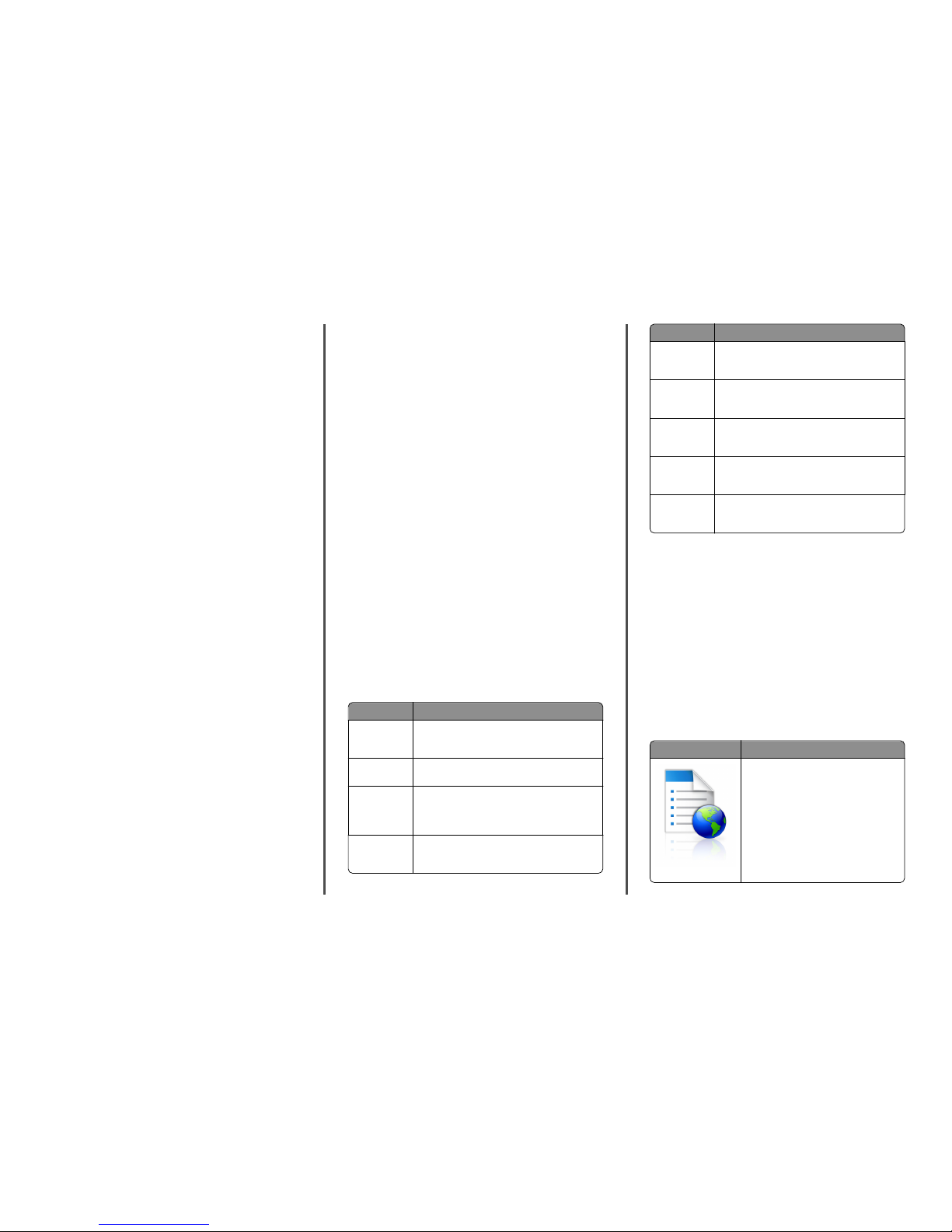
2 Type ipconfig, and then click Go or press Enter.
Note: Type ipconfig /all to see additional useful
information.
3 Look for IP Address.
The IP address appears as four sets of numbers separated by
periods, such as 123.123.123.123.
For Macintosh users
Note: This is applicable only in Mac OS X version 10.5 or l ater.
1 From the Apple menu, navigate to:
System Preferences > Network
2 Click Ethernet , Wi‑Fi, or AirPort.
3 Click Advanced > TCP/IP.
4 Look for IPv4 Address.
Finding the IP address of the printer
Note: Make sure your printer is connected to a network or to a print
server.
You can find the printer IP address:
• From the top left corner of the printer home screen.
• From the TCP/IP section in the Network /Ports menu.
• By printing a network setup page or me nu settings page, and then
finding the TCP/IP section.
Note: An IP address appears as four sets of numbers separated by
periods, such as 123.123.123.123.
Accessing the Embedded Web Server
The Embedded Web Server is the printer Web page that lets you view
and remotely configure printer settings even when you are no t
physically near the printer.
1 Obtain the printer IP address:
• From the printer control panel ho me screen
• From the TCP/IP section in the Network /Ports menu
• By printing a network setup page or menu settings page, and
then finding the TCP/IP section
Note: An IP address appears as four sets of numbers separated
by periods, such as 123.123.123.123.
2 Open a Web browser, and then type the printer IP address in the
address field.
3 Press Enter.
Note: If you are using a proxy server, then temporarily disable it
to load the Web page correctly.
Customizing the home screen
1 Open a Web browser, and then type the printer IP address in the
address field.
Note: View the printer IP address on the printer home screen.
The IP address appears as four sets of numbers separated by
periods, such as 123.123.123.123.
2 Do one or more of the following:
• Show or hide the icons of basic printer functions.
a Click Settings > General Settings > Home screen
customization.
b Select the check boxes to specify which icons appear on the
home screen.
Note: If you clear a check box beside an icon, then the
icon does not appear on the home screen.
c Click Submit.
• Customize the icon for an applicati on. For more information,
see “Finding information about the home screen applicati ons”
on page 3 or see the documentation that came with the
application.
Understanding the different applications
Use To
Card Copy Scan and print both s ides of a card on a single page.
For more information, see “Setting up Card Copy” on
page 4.
Fax Scan a document, and then send it to a fax n umber.
For more information, see “Faxing” on page 13 .
Forms and
Favorites
Quickly find and print frequently used onlin e forms
directly from the printer home screen. For more
information, see “Setting u p Forms and Favorites” on
page 3.
Multi Send Scan a document, and then send it to multiple
destinations. For more information , see “Setting up
Multi Send” on page 4.
Use To
MyShortcut Create shortcuts directl y on the printer home screen.
For more information, see “Using MyShortcut” on
page 4.
Scan to E‑mail Scan a document, and t hen send it to an e‑mail
address. For more information, see “E-mai ling” on
page 13.
Scan to
Computer
Scan a document, and t hen save it to a predefined
folder on a host computer. For more information, see
“Setting up Scan to Computer” on page 16.
Scan to FTP Scan docu ments directly to a File Transfer Protocol
(FTP) server. For more information, see “Scanning to
an FTP address” on page 15 .
Scan to
Network
Scan a document, and t hen send it to a network
shared folder. For more information, see “Setting up
Scan to Network” on page 5 .
Activating the home screen applications
Finding information about the home screen
applications
Your printer comes with preinstalled home screen applications. B efore
you can use these applications, you must first activate and set up these
applications using the Embedded Web Server. For more informatio n
on accessing the Embedded Web Server, see “Accessing the Embedded
Web Server” on page 3.
For detailed information on configuring and using the home screen
applications, contact the place where you purchased the printer.
Setting up Forms and Favorites
Use To
Streamline work processes by l etting you
quickly find and print fre quently used online
forms directly from the printer home screen.
Note: The printer must have pe rmission to
access the network folder, FTP site, or Web
site where the bookm ark is stored. From the
computer where the bookmark is stored,
use sharing, security, and firewall settings to
allow the printer at least a read access. For
help, see the documenta tion that came with
your operating system.
3
Page 4
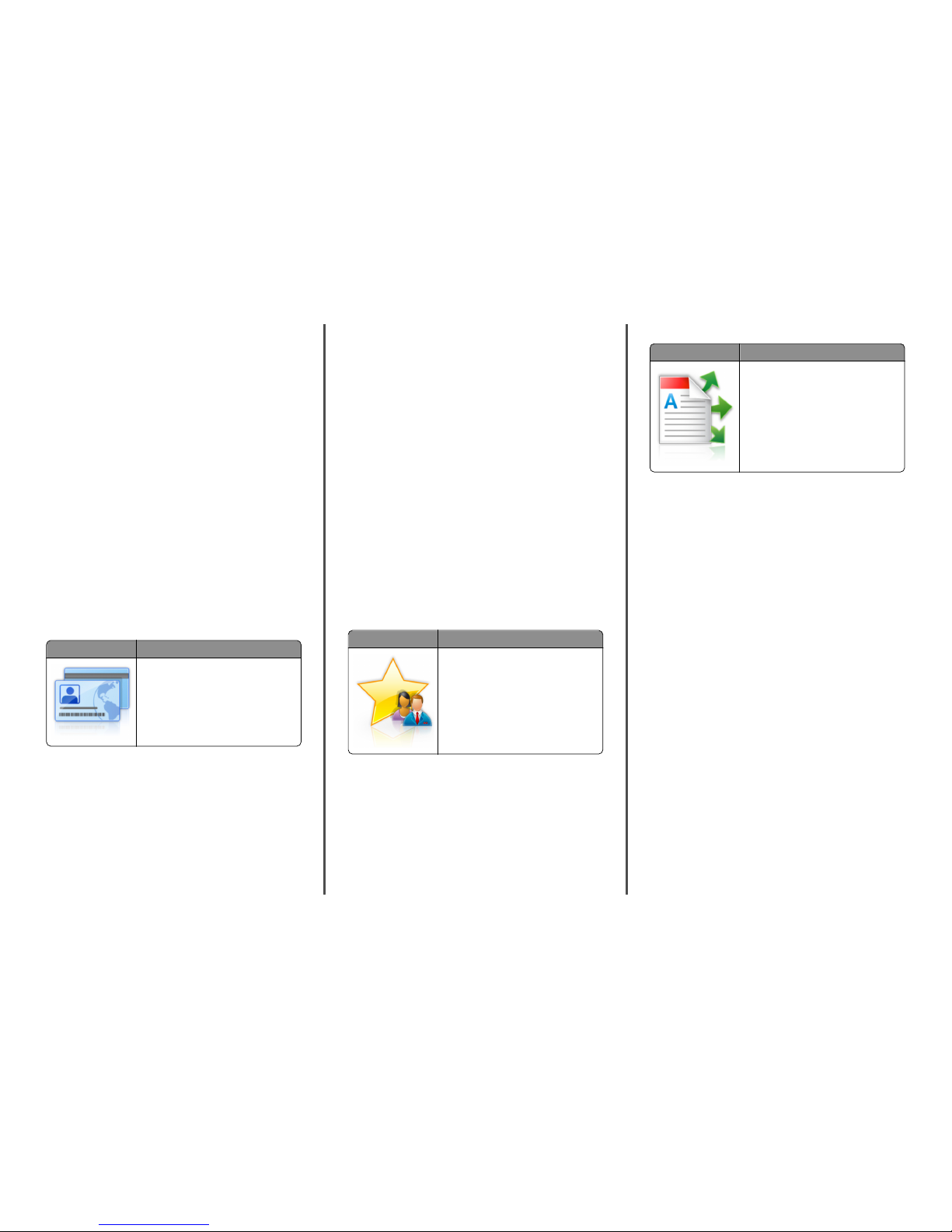
1 Open a Web browser, and then type the printer IP address in the
address field.
Note: View the printer IP address on the printer home screen.
The IP address appears as four sets of numbers separated by
periods, such as 123.123.123.123.
2 Click Settings > Apps > Apps Management > Forms and Favorites.
3 Click Add, and then customize the settings.
Notes:
• See the mouse-over help beside each f ield for a description
of the setting.
• To make sure the location settings of t he bookmark are
correct, type the correct IP address of the host com puter
where the bookmark is located. For more informati on on
obtaining the IP address of the host computer, see “Finding
the IP address of the computer” on page 2.
• Make sure the printer has access rights t o the folder where
the bookmark is located.
4 Click Apply.
To use the application, touch Forms and Favorites on the printer home
screen, and then navigate through form categories, or search for forms
based on a form number, name, or description.
Setting up Card Copy
Use To
Quickly and easily copy i nsurance,
identification, and other wallet‑size cards.
You can scan and print both sides of a card on
a single page, saving paper a nd showing the
information on the card in a more convenient
manner.
1 Open a Web browser, and then type the printer IP address in the
address field.
Note: View the printer IP address on the printer home screen.
The IP address appears as four sets of numbers separated by
periods, such as 123.123.123.123.
2 Click Settings > Apps > Apps Mana gement > Card Copy.
3 Change the default scanning options, if necessary.
• Default tray—Select the default tray to be used for pri nting
scan images.
• Default number of copies—Specify the number of copies t hat
should automatically print when the application is used.
• Default contrast setting—Specify a setting to increase or
decrease the level of contrast when a copy of the scanned card
is printed. Select Best for Content if you want the printer to
adjust the contrast automatically.
• Default scale setting—Set the size of t he scanned card when
printed. The default setting is 100% (full size).
• Resolution setting—Adjust the quality of the scanned card.
Notes:
– When scanning a card, make sure the scan resol ution is
not more than 200 dpi for color, and 400 dpi for black
and white.
– When scanning multiple cards, make sure the scan
resolution is not more than 150 dpi for color, and 300 dpi
for black and white.
• Print Borders—Select the check box to print the scan image
with a border around it.
4 Click Apply.
To use the application, touch Card Copy on the printer ho me screen,
and then follow the instructions.
Using MyShortcut
Use To
Create shortcuts on the pri nter home screen,
with settings for up to 25 fr equently used
copy, fax, or e-mail jobs.
To use the application, touch MyShortcut, a nd then follow the
instructions on the printer display.
Setting up Multi Send
Use To
Scan a document, and then send the scanned
document to multiple destinations.
Note: Make sure there is eno ugh space in
the printer hard disk.
1 Open a Web browser, and then type the printer IP address in the
address field.
Note: View the printer IP address on the printer home screen.
The printer IP address appears as four sets of numbers
separated by periods, such as 123.123.123.123.
2 Click Settings > Apps > Apps M anagement > Multi Send.
3 From the Profiles section, click Add, and then custom ize the
settings.
Notes:
• See the mouse‑over help beside each field for a description
of the setting.
• If you select FTP or Share Fold er as a destination, then make
sure the location settings of the destination are correct. Type
the correct IP address of the host computer where the
specified destination is located. For more informati on on
obtaining the IP address of the host computer, see “Finding
the IP address of the computer” on page 2.
4 Click Apply.
To use the application, touch Multi Send on the pr inter home screen,
and then follow the instructions on the printer display .
4
Page 5
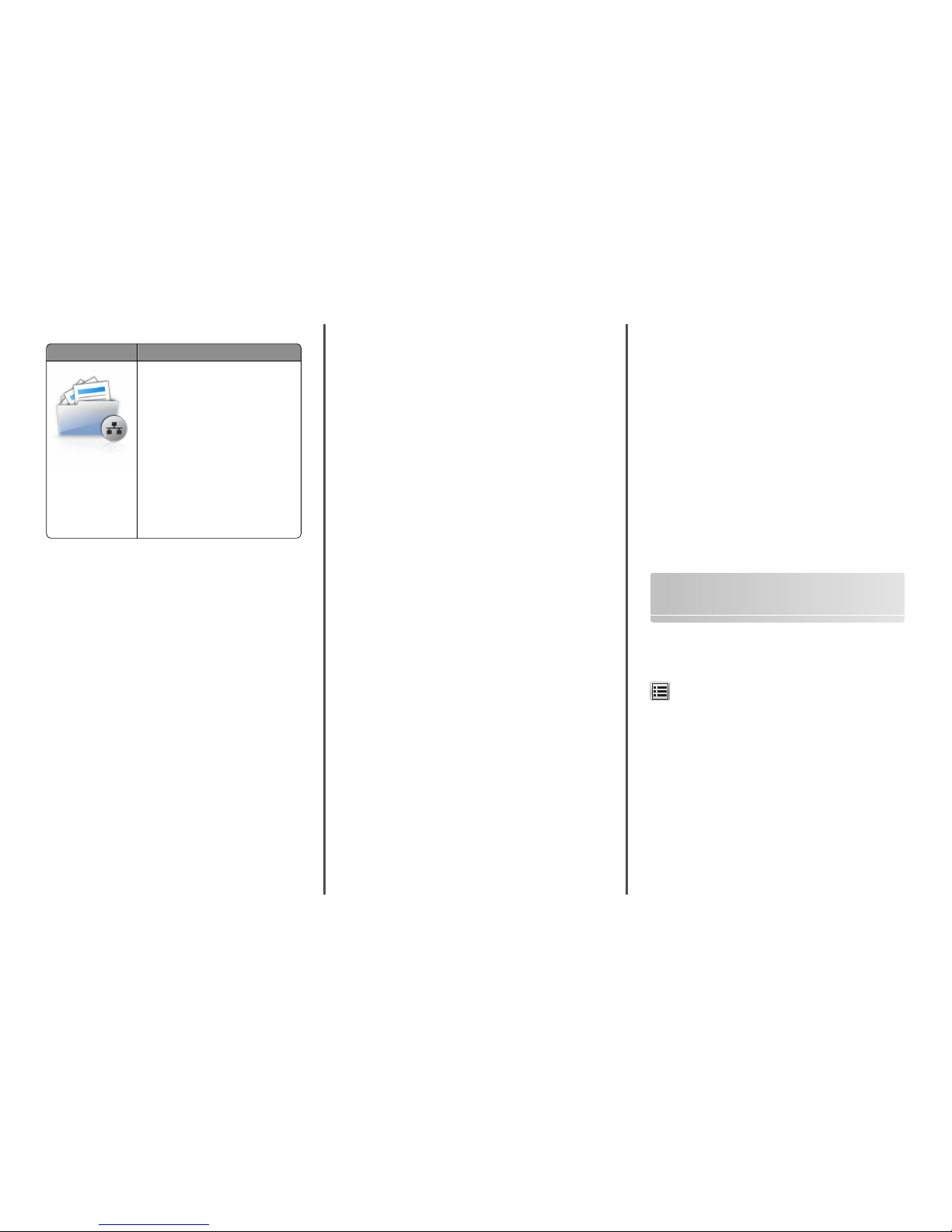
Setting up Scan to Network
Use To
Scan a document and send it to a shared
network folder. You can de fine up to 30
unique folder destin ations.
Notes:
• The printer must have permission to
write to the destinations. From the
computer where the desti nation is
specified, use sharing, security, and
firewall settings to allo w the printer at
least a write access. For help, see the
documentation that came with your
operating system.
• The Scan to Network icon appe ars only
when one or more destinations are
defined.
1 Open a Web browser, and then type the printer IP address in the
address field.
Note: View the printer IP address on the printer home screen.
The IP address appears as four sets of numbers separated by
periods, such as 123.123.123.123.
2 Click Settings > Apps > Apps Mana gement > Scan to Network.
3 Specify the destinations, and then custom ize the settings.
Notes:
• See the mouse-over help beside some of the fields for a
description of the setting.
• To make sure the location settings of t he destination are
correct, type the correct IP address of the host com puter
where the specified destination is located. F or more
information on obtaining the IP address of the host
computer, see “Finding the IP address of the computer” on
page 2.
• Make sure the printer has access rights t o the folder where
the specified destination is located.
4 Click Apply.
To use the application, touch Scan to Network on the printer home
screen, and then follow the instructions on t he printer display.
Setting up Remote Operator Panel
This application shows the printer control panel on your computer
screen and lets you interact with the printer control panel, even when
you are not physically near the network printer. From your co mputer
screen, you can view the printer status, release held print jobs, create
bookmarks, and do other print-related tasks you might normal ly do
while standing at the network printer.
1 Open a Web browser, and then type the printer IP address in the
address field.
Note: View the printer IP address on the printer home screen.
The IP address appears as four sets of numbers separated by
periods, such as 123.123.123.123.
2 Click Settings > Remote Operator Panel Settings.
3 Select the Enabled check box, and then customize the setti ngs.
4 Click Submit .
To use the application, click Remote Operator Panel > Launch VNC
Applet.
Exporting and importing a configuration
You can export configuration settings into a text file, and then import
the file to apply the settings to other printers.
1 Open a Web browser, and then type the printer IP address in the
address field.
Note: View the printer IP address on the printer home screen.
The IP address appears as four sets of numbers separated by
periods, such as 123.123.123.123.
2 To export or import a configuration for one appli cation, do the
following:
a Click Settings > Apps > Apps Management.
b From the list of installed applications, click the name of the
application you want to configure.
c Click Configure, and then do either of the following:
• To export a configuration to a file, clic k Export, and then
follow the instructions on the computer screen to save t he
configuration file.
Notes:
– When saving the configuration fil e, you can type a
unique file name or use the default name.
– If a "JVM Out of Memory” error occurs, then repeat
the export process until the configuration fi le is
saved.
• To import a configuration f rom a file, click Import, and then
browse to the saved configuration file that was exported
from a previously configured printer.
Notes:
– Before importing the config uration file, you can
choose to preview it first or load it directly .
– If a timeout occurs and a blank screen appears, then
refresh the Web browser, and then click Apply.
3 To export or import a configuration fo r multiple applications, do
the following:
a Click Settings > Import /Export.
b Do either of the following:
• To export a configuration file, click Export Embedded
Solutions Settings File, and then follow the instructions on
the computer screen to save the configuration file.
• To import a configuration file, do the following:
1 Click Import Embedded Solutions Settings File >
Choose File, and then browse to the saved
configuration file that was exported from a previously
configured printer.
2 Click Submit.
Loading paper and specialty
media
Setting the paper size and type
From the home screen navigate to:
> Paper Menu > Paper Size /Type > select a tray > select the paper
size or type > Submit
Configuring Universal paper settings
The Universal paper size is a user‑defined setting that lets you print on
paper sizes that are not preset in the printer menus.
Notes:
• The smallest supported Universal size is 76 x 127 mm
(3 x 5 inches) and is loaded only in the multipurpose feeder and
manual feeder.
• The largest supported Universal size is 215.9 x 359.9 mm
(8.5 x 14.17 inches) and is loaded only in the multipurpose
feeder and manual feeder.
1 From the home screen, navigate to:
5
Page 6
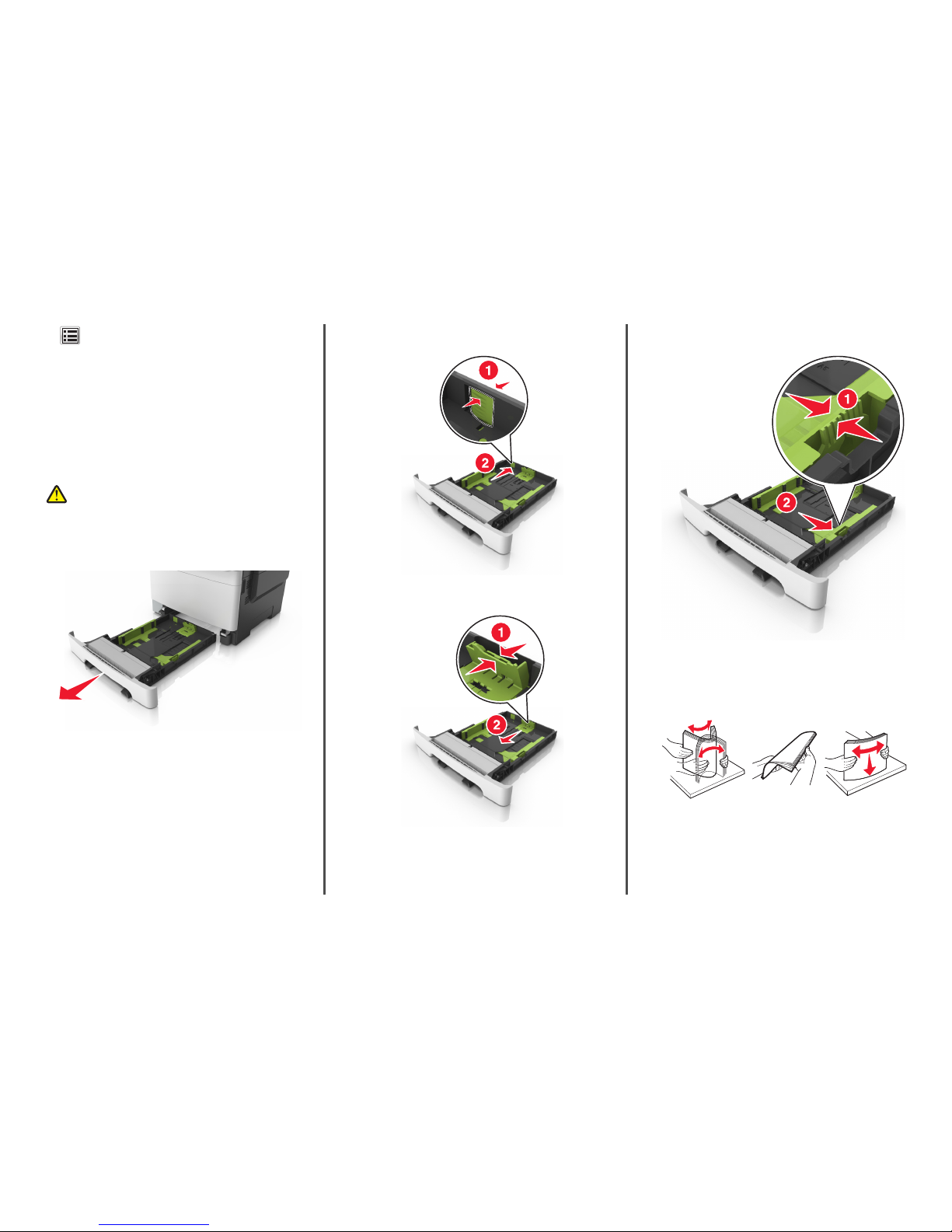
> Paper Menu > Universal Setup > Units of Mea sure > select
a unit of measure
2 Touch Portrait Width or Portrait Height.
3 Select the width or height, and then touch Submit.
Loading the 250‑ and 550‑sheet tray
The printer has one 250-sheet tray (Tray 1) with an integrated manual
feeder. The 250-sheet tray, the 650-sheet duo tray, and t he 550-sheet
tray support the same paper sizes and types and are loaded in the same
way.
CAUTION—POTENTIAL INJURY: To reduce the risk of
equipment instability, load each tray separately. K eep all other
trays closed until needed.
1 Pull out the tray completely.
Note: Do not remove trays while a job is printing or while Busy
appears on the display. Doing so may cause a jam.
2 If the paper is longer than letter‑size paper, then squeeze and then
slide the length guide at the back of the tray to extend it.
3 Squeeze, and then slide the length guide tab to the correct position
for the size of the paper being loaded.
Note: Use the paper size indicators on the bottom of the t ray to
help position the guide.
4 Squeeze, and then slide the wi dth guide tab to the correct position
for the size of the paper being loaded.
Note: Use the paper size indicators on the bottom of the t ray to
help position the guides.
5 Flex the sheets back and forth to loosen them, and then fan t hem.
Do not fold or crease the paper. Straighten the edges on a l evel
surface.
6
Page 7
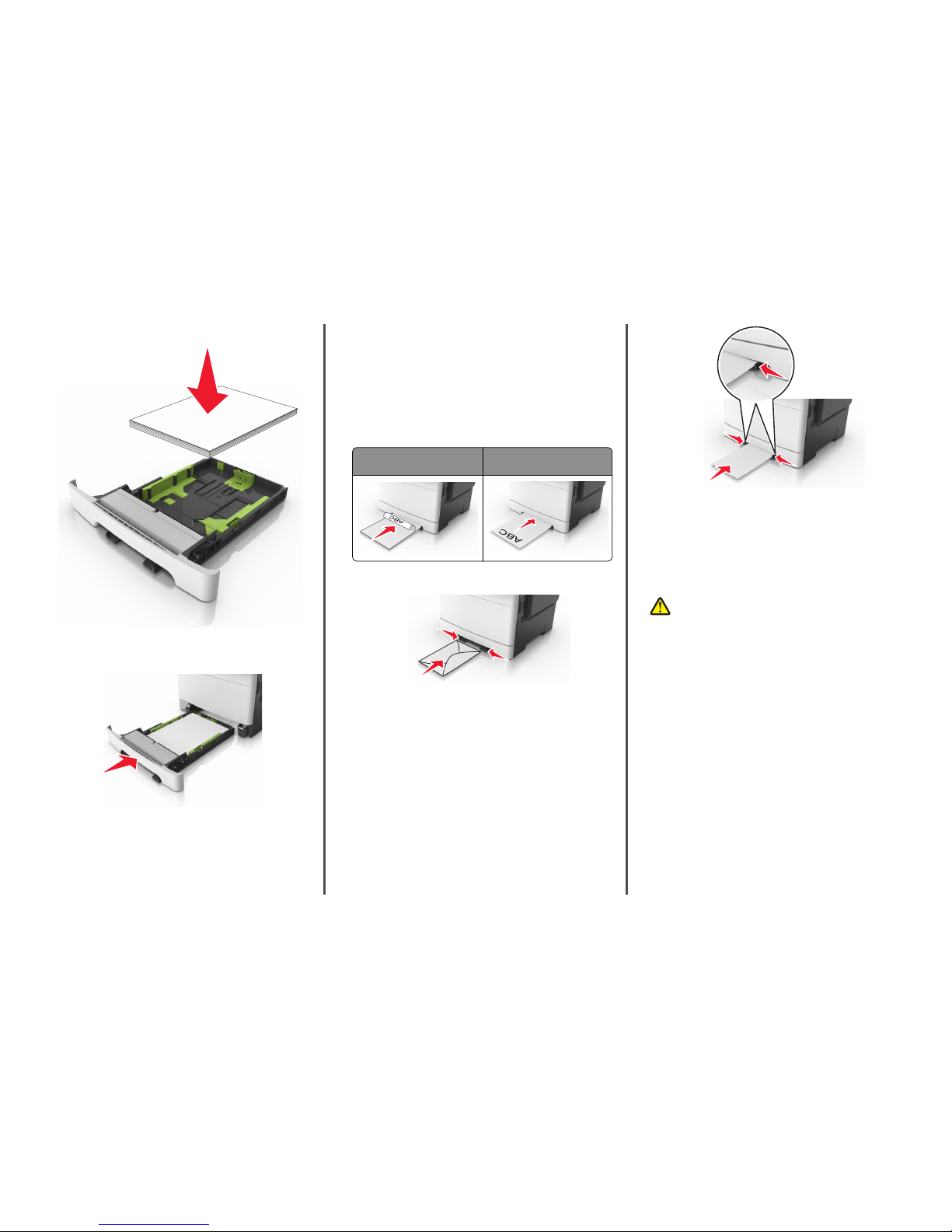
6 Load the paper stack with the recommended printable side faceup.
7 Place the paper guides securely against the edg es of the paper.
8 Insert the tray.
9 From the printer control panel, set the paper size and paper type
in the Paper menu to match the paper loaded in the tra y.
Note: Mixing paper sizes or paper types in a tray may cause
jams.
Loading the manual feeder
The standard 250‑sheet tray has an integrated manual feeder that can
be used to print on different types of paper one sheet at a ti me.
1 Load a sheet of paper into the manual feeder:
• Printable side facedown for one-sided pr inting
• Printable side faceup for two‑sided (duplex) printing
Note: There are different ways for loading letterhead depending
on the mode of printing.
One‑sided printing using a
letterhead
Two‑sided printing using a
letterhead
• Load envelope with the flap side up and against the right side
of the paper guide.
2 Feed paper into the manual feeder only to the point where its
leading edge can contact the paper guides.
Note: To achieve the best possible print quality, use only
high‑quality media designed for laser printers.
3 Adjust the paper guides to the width of the paper loaded.
Warning—Potential Dam age: Do not force the paper into the
feeder. Forcing the paper may cause jams.
Loading the 650‑sheet duo tray
The 650‑sheet duo tray (Tray 2) consists of a 550‑sheet tray and an
integrated 100‑sheet multipurpose feeder. The tray is loaded in the
same way as the 250‑sheet tray and the optional 550‑sheet tray, and
supports the same paper types and sizes. The only differ ences are the
look of the guide tabs and the location of the paper size i ndicators.
CAUTION—POTENTIAL INJURY: To reduce the risk of
equipment instability, load each tray separatel y. Keep all other
trays closed until needed.
7
Page 8

1 Length guide tab
2 Paper size indicator
3 Width guide tab
Loading the multipurpose feeder
1 Push the multipurpose feeder latch to the left.
2 Open the multipurpose feeder.
3 Pull the multipurpose feeder exte nder.
Note: Guide the extender gently so that the multipurpose feeder
is fully extended and open.
4 Prepare the paper for loading.
• Flex the sheets of paper back and forth to lo osen them, and
then fan them. Do not fold or crease the paper. Straighten the
edges on a level surface.
• Hold transparencies by the edges, and then fan t hem.
Straighten the edges on a level surface.
Note: Avoid touching the printable side of transparencies.
Be careful not to scratch them.
• Flex a stack of envelopes back and forth to l oosen them, and
then fan them. Straighten the edges on a level surface.
Warning—Potential Dam age: Never use envelopes with
stamps, clasps, snaps, windows, coated linings, or self‑stick
adhesives. These envelopes may severely damage the
printer.
8
Page 9

5 Locate the maximum paper fill indicato r and tab.
Note: Make sure the paper or specialty media is below the
maximum paper fill indicator located on the paper guides.
1 Width guide tab
2 Maximum paper fill indicator
3 Width guide
4 Feeder extender
5 Paper size indicator
6 Load the paper, and then adjust the width guide to lightly touch
the edge of the paper stack.
• Load paper, card stock, and transparencies with the
recommended printable side facedown and the top edge
entering the printer first.
• Load envelopes with the flap side up and against the right side
of the paper guide.
Notes:
• Do not load or close the multi purpose feeder while a job is
printing.
• Load only one size and type of paper at a tim e.
• Paper should lie flat in the multi purpose feeder. Make sure
the paper fits loosely in the multipurpose feeder and is no t
bent or wrinkled.
7 From the printer control panel, set the paper size and type in the
Paper menu to match the paper loaded in the tray.
Linking and unlinking trays
When the paper size and paper type for any trays are the same, the
printer will link those trays. When one linked tray becomes empty,
paper will feed from the next linked tray. We recommend gi ving all
unique paper, such as letterhead and different colored plain papers, a
different custom type name so that the trays they are in wi ll not
automatically link.
Linking and unlinking trays
1 Open a Web browser, and then type the printer IP address in the
address field.
Notes:
• View the printer IP address on the print er home screen. The
IP address appears as four sets of numbers separated by
periods, such as 123.123.123.123.
• If you are using a proxy server, then tem porarily disable it to
load the Web page correctly.
2 Click Settings > Paper Menu.
3 Change the paper size and type settings for the trays you are linki ng.
• To link trays, make sure the paper size and type for the tray
match that of the other tray.
• To unlink trays, make sure the paper size or type for the tray
does not match that of the other tray.
4 Click Submit .
Note: You can also change the paper size and type settings using the
printer control panel. For more information, see “Set ting the paper
size and type” on page 5.
Warning—Potential Dam age: Paper loaded in the tray should match
the paper type name assigned in the printer. The temperature of the
fuser varies according to the specified paper type. Print ing issues
may occur if settings are not properly configured.
Creating a custom name for a paper type
Using the Embedded Web Server
1
Open a Web browser, and then type the printer IP address in the
address field.
Notes:
• View the printer IP address on the print er home screen. The
IP address appears as four sets of numbers separated by
periods, such as 123.123.123.123.
• If you are using a proxy server, then tem porarily disable it to
load the Web page correctly.
2 Click Settings > Paper Menu > Custom Names.
3 Select a custom name, and then type a custom paper t ype name.
4 Click Submit .
5 Click Custom Types, and then ver ify if the new custom paper type
name has replaced the custom name.
Using the printer control panel
1
From the home screen, navigate to:
> Paper Menu > Custom Names
2 Select a custom name, and then type a custom paper t ype name.
3 Touch Submit.
4 Touch Custom Types, and then verify if the new custom paper type
name has replaced the custom name.
9
Page 10

Assigning a custom paper type
Using the Embedded Web Server
Assign a custom paper type name to a tray when linking or unlinking
trays.
1 Open a Web browser, and then type the printer IP address in the
address field.
Notes:
• View the printer IP address on the print er home screen. The
IP address appears as four sets of numbers separated by
periods, such as 123.123.123.123.
• If you are using a proxy server, then tem porarily disable it to
load the Web page correctly.
2 Click Settings > Paper Menu > Custom Types.
3 Select a custom paper type name, and then sele ct a paper type.
Note: Paper is the factory default paper type for all user ‑defined
custom names.
4 Click Submit.
Using the printer control panel
1
From the home screen, navigate to:
> Paper Menu > Custom Types
2 Select a custom paper type name, and then sele ct a paper type.
Note: Paper is the factory default paper type for all user ‑defined
custom names.
3 Touch Submit.
Configuring a custom name
Using the Embedded Web Server
1
Open a Web browser, and then type the printer IP address in the
address field.
Notes:
• View the printer IP address on the print er home screen. The
IP address appears as four sets of numbers separated by
periods, such as 123.123.123.123.
• If you are using a proxy server, then tem porarily disable it to
load the Web page correctly.
2 Click Settings > Paper Menu > Custom Types.
3 Select a custom name you want to configure, then select a paper
or specialty media type, and then click Submit.
Using the printer control panel
1
From the home screen, navigate to:
> Paper Menu > Custom Types
2 Select a custom name you want to configure, and then touch
Submit.
Printing
Printing forms
Use the Forms and Favorites application to quickly and easily access
frequently used forms or other information that is regularl y printed.
Before you can use this application, first set it up on the prin ter. For
more information, see “Setting up Forms and Favorites” on page 3.
1 From the printer home screen, navigate to:
Forms and Fav orites > select the form from the list > enter the
number of copies > adjust other settings
2 Depending on your printer model, touch , , or Submit.
Printing a document
Printing a document
1 From the printer control panel, set the paper type and size to match
the paper loaded.
2 Send the print job:
For Windows users
a
With a document open, click File > Print.
b Click Properties, Preferences, Options, or Setup.
c Adjust the settings, i f necessary.
d Click OK > Print.
For Macintosh users
a
Customize the settings in the Page Setup dialog:
1 With a document open, choose File > Page Setup.
2 Choose a paper size or create a cust om size to match the
paper loaded.
3 Click OK.
b Customize the settings in the Print dialog:
1 With a document open, choose File > Print.
If necessary, click the disclosure triangle to see mo re
options.
2 From the print options pop‑up menus, adjust the se ttings,
if necessary.
Note: To print on a specific paper type, adjust the
paper type setting to match the paper loaded, or select
the appropriate tray or feeder.
3 Click Print.
Printing in black and white
From the home screen, navigate to:
> Settings > Print Settings > Quality Menu > Print Mode > Black
Only > Submit
Adjusting toner darkness
1 Open a Web browser, and then type the printer IP address in the
address field.
Notes:
• View the printer IP address on the print er home screen. The
IP address appears as four sets of numbers separated by
periods, such as 123.123.123.123.
• If you are using a proxy server, then tem porarily disable it to
load the Web page correctly.
2 Click Settings > Print S ettings > Quality Menu > Toner Darkness.
3 Adjust the toner darkness, and then click Submit.
Using the printer control panel
1
From the home screen, navigate to:
> Settings > Print Settings > Quality Menu > Toner Darkness
2 Adjust the setting, and then touch Su bmit.
10
Page 11

Using Max Speed and Max Yield
Max Speed and Max Yield let you choose between a faster print speed
or a higher toner yield. Max Yield is the factory default setting.
• Max Speed—This lets y ou print in either black or color depending
on what is set in the printer driver. The printer prints in color unless
Black Only is selected in the printer driver.
• Max Yield—This lets you switch from black to color based on the
color content found on each page. Frequent color mode switching
can result to slower printing if the content of pages is mixed.
Using the Embedded Web Server
1
Open a Web browser, and then type the printer IP address in the
address field.
Notes:
• View the printer IP address on the print er home screen. The
IP address appears as four sets of numbers separated by
periods, such as 123.123.123.123.
• If you are using a proxy server, then tem porarily disable it to
load the Web page correctly.
2 Click Settings > Print Settings > Setup Menu.
3 From the Printer Usage list, selec t Max Speed or Max Yield.
4 Click Submit.
Using the printer control panel
1
From the home screen, navigate to:
> Settings > Print Settings > Setup Menu
2 From the Printer Usage list, selec t Max Speed or Max Yield.
3 Touch Submit.
Printing from a flash drive
Printing from a flash drive
Notes:
• Before printing an encrypted PDF fi le, you will be prompted to
type the file password from the printer control panel .
• You cannot print files for which you do not have printing
permissions.
1 Insert a flash drive into the USB port.
Notes:
• A flash drive icon appears on the printer home screen when
a flash drive is inserted.
• If you insert the flash drive when t he printer requires
attention, such as when a jam has occurred, then the printer
ignores the flash drive.
• If you insert the flash drive whil e the printer is processing
other print jobs, then Busy appears on the printer display.
After these print jobs are processed, you may need to view
the held jobs list to print documents from the flash drive.
Warning—Potential Dam age: Do not touch the USB cable, any
wireless network adapter, any connector, the memory device, or
the printer in the areas shown while actively printing, reading, or
writing from the memory device. Loss of data can occur.
2 From the printer control panel, t ouch the document you want to
print.
3 Touch the arrows to get a preview of the document.
4 Use or to specify the number o f copies to be printed,
and then touch Print.
Notes:
• Do not remove the flash drive from the USB port until the
document has finished printing.
• If you leave the flash drive in t he printer after leaving the
initial USB menu screen, then touch Held Jobs on the home
screen to print files from the flash drive.
Supported flash drives and file types
Notes:
• High‑speed USB flash drives must support the full‑speed
standard. Low-speed USB devices are not supported.
• USB flash drives must support the File Allo cation Table (FAT)
system. Devices formatted with New Technology File Syste m
(NTFS) or any other file system are not supported.
Recommended flash drives File type
Many flash drives are tested and approved for use with
the printer. For more information, contact the place
where you purchased the printer.
Documents:
• .pdf
• .xps
Images:
• .dcx
• .gif
• .jpeg
or .jpg
• .bmp
• .pcx
• .tiff or .tif
• .png
• .fls
11
Page 12

Canceling a print job
Canceling a print job from the printer control
panel
1 From the printer control panel, t ouch Cancel Jobs or press
on the keypad.
2 Touch the print job you want to cancel, and then to uch Delete
Selected Jobs.
Canceling a print job from the computer
For Windows users
1 Open the printers folder.
In Windows 8
From the Search charm, type run, and then navigate to:
Apps list > Run > type control printers > OK
In Windows 7 or earlier
a Click or click Start, and then click Run.
b In the Start Search or Run dialog, type control printers.
c Press Enter, or click OK.
2 Double‑click the printer icon.
3 Select the print job you want to cancel.
4 Click Delete.
For Macintosh users
1 From the Apple menu, navigate to either of the following:
• System Prefe rences > Print & Scan > select your printer > Open
Print Queue
• System Prefe rences > Print & Fax > select your printer > Open
Print Queue
2 From the printer window, select the print job you want to cancel,
and then delete it.
Copying
Making copies
Making a quick copy
1 Load an original document faceup, short edge first into the ADF
tray or facedown on the scanner glass.
Notes:
• Do not load postcards, photos, small item s, transparencies,
photo paper, or thin media (such as magazine clippings) into
the ADF tray. Place these items on the scanner glass.
• The ADF indicator light comes on w hen the paper is loaded
properly.
2 If you are loading a document into the ADF tray, then adjust the
paper guides.
Note: To avoid a cropped image, make sure the size of the
original document and the size of the copy paper are the same.
3 From the printer control panel, press .
Copying using the ADF
1 Load an original document faceup, short edge first into the ADF
tray.
Notes:
• Do not load postcards, photos, small item s, transparencies,
photo paper, or thin media (such as magazine clippings) into
the ADF tray. Place these items on the scanner glass.
• The ADF indicator light comes on w hen the paper is loaded
properly.
2 Adjust the paper guides.
3 From the home screen, navigate to:
Copy > specify the copy settings > Copy It
Copying using the scanner glass
1 Place an original document facedown on the scanner g lass in the
upper left corner.
2 From the home screen, navigate to:
Copy > specify the copy settings > Copy It
If you have more pages to scan, then place the next document on
the scanner glass, and then touch Scan the next page.
3 Touch Finish the Job.
Copying photos
1 Place a photo facedown on the scanner glass in the upper l eft
corner.
2 From the home screen, navigate to:
Copy > Content > Photo >
3 From the Content Source menu, sel ect the appropriate setting that
best matches the original photo.
4 Touch > Copy It
Note: If you have more photos to copy, then place the next
photo on the scanner glass, and then touch Scan the next page.
5 Touch Finish the Job.
Canceling a copy job
Canceling a copy job while the original
document is in the ADF
When the ADF begins processing a document, touch Cancel Job on the
printer control panel.
Canceling a copy job while copying pages using
the scanner glass
From the home screen, touch Cancel Job.
Canceling appears on the display. When the job is canceled, the
Copy screen appears.
Canceling a copy job while pages are being
printed
1 From the home screen, touch Cancel Job , or press on the
keypad.
2 Touch the job you want to cancel.
12
Page 13

3 Touch Delete Selected Jobs.
E-mailing
Setting up the printer to e-mail
Setting up the e-mail function
1 Open a Web browser, and then type the printer IP address in the
address field.
Notes:
• View the printer IP address on the print er home screen. The
IP address appears as four sets of numbers separated by
periods, such as 123.123.123.123.
• If you are using a proxy server, then tem porarily disable it to
load the Web page correctly.
2 Click Settings > E-mail/FTP S ettings > E-mail Settings.
3 Enter the appropriate information, and t hen click Submit.
Configuring e‑mail settings
1 Open a Web browser, and then type the printer IP address in the
address field.
Notes:
• View the printer IP address on the print er home screen. The
IP address appears as four sets of numbers separated by
periods, such as 123.123.123.123.
• If you are using a proxy server, then tem porarily disable it to
load the Web page correctly.
2 Click Settings > E-mail/FTP S ettings > E-mail Settings.
3 Enter the appropriate information, and t hen click Submit.
Creating an e-mail shortcut
Creating an e-mail shortcut using the Embedded
Web Server
1 Open a Web browser, and then type the printer IP address in the
address field.
Notes:
• View the printer IP address on the print er home screen. The
IP address appears as four sets of numbers separated by
periods, such as 123.123.123.123.
• If you are using a proxy server, then tem porarily disable it to
load the Web page correctly.
2 Click Settings.
3 From the Other Settings column, click Manage Shortcuts > E-mail
Shortcut Setup.
4 Type a unique name for the e‑mail recipient, and then type the
e‑mail address. If you are entering multiple addresses, then
separate each address with a comma.
5 Click Add.
Creating an e-mail shortcut using the printer
control panel
1 From the home screen, navigate to:
E-mail > Recipient > type an e‑mail address
To create a group of recipients, touch Next address, and then type
the next recipient’s e-mail address.
2 Touch Subject, then type the e‑mail subject, and then touch
Done.
3 Touch Message, then type your message, and then touch Done.
4 Adjust the e‑mail settings.
Note: If you change the settings after the e‑mail shortcut has
been created, then the settings are not saved.
5 Touch .
6 Type a unique name for the shortcut, and then t ouch Done.
7 Verify that the shortcut name is corre ct, and then touch OK.
If the shortcut name is incorrect, then touch Cancel, and then
reenter the information.
Notes:
• The shortcut name appears in the E-mail S hortcuts icon on
the printer home screen.
• You can use the shortcut when e‑mailing another document
using the same settings.
Canceling an e-mail
• When using the ADF, touch Cancel Job while Scanning appears.
• When using the scanner glass, touch Cancel Job while Scanning
appears, or while Scan the Next Page / Finish the
Job appears.
Faxing
Sending a fax
You can use the printer to send a fax to one or more recipients in a
number of ways. You can type the e‑mail address, use a shortcut
number, or use the address book. You can also use the Multi Send or
MyShortcut application from the printer home screen. For more
information, see the "Activating the home screen applications" section
of the User’s Guide.
Sending a fax using the printer control panel
1 Load an original document faceup, short edge first into the ADF
tray or facedown on the scanner glass.
Notes:
• Do not load postcards, photos, small item s, transparencies,
photo paper, or thin media (such as magazine clippings) into
the ADF tray. Place these items on the scanner glass.
• The ADF indicator light comes on w hen the paper is loaded
properly.
2 If you are loading a document into the ADF tray, then adjust the
paper guides.
3 From the home screen, touch Fax.
4 Enter the fax number or a shortcut.
Note: To add recipients, touch Next number, and then enter the
recipient's telephone number or shortcut number, or search the
address book.
5 Touch Fax It.
13
Page 14

Sending a fax using the computer
The printer driver fax option lets you send a print job to t he printer,
which sends the job as a fax. The fax option works as a normal fax
machine, but is controlled through the printer driver instead of the
printer control panel.
1 With a document open, click File > Pr int.
2 Select the printer, and then click Properties, Pre ferences,
Options, or Setup.
3 Navigate to:
Fax tab > Enable fax
4 Enter the recipient fax number or numbers in the “Fax number(s)”
field.
Note: Fax numbers can be entered manually or by using the
Phone Book feature
5 If necessary, enter a prefix in the “Dialing pr efix” field.
6 Select the appropriate paper size and pag e orientation.
7 If you want to include a cover page with the fax, then select Include
cover page with fax, and then enter the appropriate information.
8 Click OK.
Notes:
• The Fax option is available for use onl y with the PostScript driver
or the Universal Fax Driver. For informati on on installing these
drivers, see the Software and Documentation CD.
• The Fax option must be configured and e nabled in the PostScript
driver under the Configuration tab before it can be used.
• If the Always di splay settings prior to f axing check box is
selected, then you are prompted to verify the recipie nt
information before the fax is sent. If this check box is cleared,
then the queued document is sent automatically as a fax when
you click OK on the Fax tab.
Sending a fax using a shortcut number
Fax shortcuts are like the speed dial numbers on a telephone or a fax
machine. A shortcut number (1–999) can contain a single recipient or
multiple recipients.
1 Load an original document faceup, short edge first into the ADF
tray or facedown on the scanner glass.
Notes:
• Do not load postcards, photos, small item s, transparencies,
photo paper, or thin media (such as magazine clippings) into
the ADF tray. Place these items on the scanner glass.
• The ADF indicator light comes on w hen the paper is loaded
properly.
2 If you are loading a document into the ADF tray, then adjust the
paper guides.
3 From the printer control panel, pre ss #, and then enter the shortcut
number using the keypad.
4 Touch Fax It.
Sending a fax using the address book
The address book lets you search for bookmarks and network directory
servers. For more information on enabling the address book feature,
contact your system support person.
1 Load an original document faceup, short edge first into the ADF
tray or facedown on the scanner glass.
Notes:
• Do not load postcards, photos, small item s, transparencies,
photo paper, or thin media (such as magazine clippings) into
the ADF tray. Place these items on the scanner glass.
• The ADF indicator light comes on w hen the paper is loaded
properly.
2 If you are loading a document into the ADF tray, then adjust the
paper guides.
3 From the home screen, navigate to:
Fax >
> type the name of the recipient > Search
Note: You can search only for one name at a time.
4 Touch the name of the recipient, and then touch Fax It.
Sending a fax at a scheduled time
1 Load an original document faceup, short edge first into the ADF
tray or facedown on the scanner glass.
Notes:
• Do not load postcards, photos, small item s, transparencies,
photo paper, or thin media (such as magazine clippings) into
the ADF tray. Place these items on the scanner glass.
• The ADF indicator light comes on w hen the paper is loaded
properly.
2 If you are loading a document into the ADF tray, then adjust the
paper guides.
3 From the home screen, navigate to:
Fax > enter the fax number > Options > Delayed Send
Note: If Fax Mode is set to Fax Server, then the Delayed Send
button does not appear. Faxes waiting for transmission are listed
in the fax queue.
4 Specify the time the fax will be transmitted, and then touch
.
5 Touch Fax It.
Note: The document is scanned, and then faxed at the
scheduled time.
Creating shortcuts
Creating a fax destination shortcut using the
Embedded Web Server
Assign a shortcut number to a single fax number or a group of fax
numbers.
1 Open a Web browser, and then type the printer IP address in the
address field.
Notes:
• View the printer IP address on the print er home screen. The
IP address appears as four sets of numbers separated by
periods, such as 123.123.123.123.
• If you are using a proxy server, then tem porarily disable it to
load the Web page correctly.
2 Click Settings > Manage Shortcuts > Fax Shortcu t Setup.
Note: A password may be required. If you do not have an ID and
password, then contact your system support person.
3 Type a name for the shortcut, and then enter the fax number.
Notes:
• To create a multiple‑number short cut, enter the fax numbers
for the group.
• Separate each fax number in the group with a semi colon (;).
14
Page 15

4 Assign a shortcut number.
Note: If you enter a number that is already in use, then you are
prompted to select another number.
5 Click Add.
Creating a fax destination shortcut using the
printer control panel
1 From the home screen, touch Fax, and then enter the fax number.
Note: To create a group of fax numbers, touch Next number,
and then enter the next fax number.
2 Touch .
3 Type a unique name for the shortcut, and then t ouch Done.
4 Verify that the shortcut name and number are correct , and then
touch OK.
Note: If the name or number is incorrect, then touch Cancel , and
then reenter the information.
Scanning
You can use the printer to send a scanned file. You can also use Scan
to Network, Multi Send, and MyShortcut applications from the printer
home screen. For more information, see the "Acti vating the home
screen applications" section of the User’s Guide.
Using Scan to Network
Scan to Network lets you scan your documents to network destinations
specified by your system support person. After the destinations
(shared network folders) have been established on the netw ork, the
setup process for the application involves installing and configuring the
application on the appropriate printer using its Embedded Web S erver.
For more information, see “Setting up Scan to Network” on page 5.
Scanning to an FTP address
Scanning to an FTP address
Scanning to an FTP address using the printer control
panel
1 Load an original document faceup, short edge first into the ADF
tray or facedown on the scanner glass.
Notes:
• Do not load postcards, photos, small item s, transparencies,
photo paper, or thin media (such as magazine clippings) into
the ADF tray. Place these items on the scanner glass.
• The ADF indicator light comes on w hen the paper is loaded
properly.
2 If you are loading a document into the ADF tray, then adjust the
paper guides.
3 From the printer control panel, navig ate to:
FTP > FTP > type the FTP address > Done > Send It
Scanning to an FTP address using a shortcut number
1 Load an original document faceup, short edge first into the ADF
tray or facedown on the scanner glass.
Notes:
• Do not load postcards, photos, small item s, transparencies,
photo paper, or thin media (such as magazine clippings) into
the ADF tray. Place these items on the scanner glass.
• The ADF indicator light comes on w hen the paper is loaded
properly.
2 If you are loading a document into the ADF tray, then adjust the
paper guides.
3 From the printer control panel, press # on the keypad, and then
enter the FTP shortcut number.
4 Touch > Send It.
Scanning an FTP using the address book
1 Load an original document faceup, short edge first into the ADF
tray or facedown on the scanner glass.
Notes:
• Do not load postcards, photos, small item s, transparencies,
photo paper, or thin media (such as magazine clippings) into
the ADF tray. Place these items on the scanner glass.
• The ADF indicator light comes on w hen the paper is loaded
properly.
2 If you are loading a document into the ADF tray, then adjust the
paper guides.
3 From the home screen, navigate to:
FTP > FTP >
> type the name of the recipient > Search
4 Touch the name of the recipient.
Note: To search for additional recipients, touch New Search, and
then type the name of the next recipient.
5 Touch > Send It.
Scanning to a computer or flash drive
Scanning to a computer using the Embedded
Web Server
1 Open a Web browser, and then type the printer IP address in the
address field.
Notes:
• View the printer IP address on the print er home screen. The
IP address appears as four sets of numbers separated by
periods, such as 123.123.123.123.
• If you are using a proxy server, then tem porarily disable it to
load the Web page correctly.
2 Click Scan Profile > Create Scan Profile.
3 Select your scan settings, and then click Ne xt.
4 Select a location on your computer where you want to save the
scan image.
5 Type a scan name, and then a user name.
Note: The scan name is the name that appears in the Scan
Profile list on the display.
15
Page 16

6 Click Submit.
Note: Clicking Submit automatically assigns a shortcut number.
You can use this shortcut number when you are ready to scan
your documents.
7 Review the instructions on the Scan P rofile screen.
a Load an original document faceup, short edge first into the ADF
tray or facedown on the scanner glass.
Notes:
• Do not load postcards, photos, small items,
transparencies, photo paper, or thin media (such as
magazine clippings) into the ADF tray. Place these item s
on the scanner glass.
• The ADF indicator light comes on when t he paper is
loaded properly.
b If you are loading a document into the ADF tray, then adjust the
paper guides.
c Do either of the fol lowing:
• Press #, and then enter the shortcut number usi ng the
keypad.
• From the home screen, navigate to:
Held Jobs > Profiles > select your shortcut on the l ist
Note: The scanner scans and sends the document to the
directory you specified.
8 View the file from the computer .
Note: The output file is saved in the location or launched in the
program you specified.
Setting up Scan to Computer
Notes:
• This feature is supported only in Wi ndows Vista or later.
• Make sure that your computer and printer ar e connected to the
same network.
1 Open the printers folder.
In Windows 8
From the Search charm, type run, and then navigate to:
Apps list > Run > type control printers > OK
In Windows 7 or earlier
a
Click or click Star t, and then click Run.
b In the Start Search or Run dialog, type control printers.
c Press Enter, or click OK.
2 Depending on your operating system, clic k Add devices and
printers, Add a device, or Add a printer.
3 Select your printer from the list .
Note: To identify your printer, print a network setup page, and
then look for “Fully Qualified Domain Name” in the TCP/IP
section.
4 Click Next > Close.
5 Depending on your device, do either of the fol lowing:.
• Press and hold the printer you want to confi gure.
• Right‑click the printer you want to configure.
6 From the menu that appears, select Sca n Properties or
Properties, and then change the settings as necessary.
7 From the printer control panel, touch Scan to Computer and then
select from the following options:
• Scan—Scan and save the document directly to a selected
location on the computer.
• Scan for Print—Scan and automatically print the document.
• Scan for E‑mail—Attach a scanned document to an e‑mail.
• Scan for Fax—Attach a scanned document to be sent through
fax.
8 Touch Send It.
Remote scan in progress appears on the printer display.
The scanned image opens automatically on the computer screen.
Scanning to a flash drive
1 Load an original document faceup, short edge first into the ADF
tray or facedown on the scanner glass.
Notes:
• Do not load postcards, photos, small item s, transparencies,
photo paper, or thin media (such as magazine clippings) into
the ADF tray. Place these items on the scanner glass.
• The ADF indicator light comes on w hen the paper is loaded
properly.
2 If you are loading a document into the ADF tray, then adjust the
paper guides.
3 Insert the flash drive into the USB port on the front of the printer.
Note: The USB Drive home screen appears.
4 Select the destination folder, and then to uch Scan to USB drive.
Note: The printer goes back to the home screen after 30
seconds of inactivity.
5 Adjust the scan settings, and then touch Scan It.
Clearing jams
Avoiding jams
Load paper properly
• Make sure paper lies flat in the tray.
Correct loading of paper Incorrect loading of paper
• Do not remove a tray while the print er is printing.
• Do not load a tray while the printer is printing. Load it before
printing, or wait for a prompt to load it.
• Do not load too much paper. Make sure the stack height is below
the maximum paper fill indicator.
16
Page 17

• Do not slide the paper into the tray. Load paper as shown in the
illustration.
• Make sure the guides in the tray or the multipurpose feeder are
properly positioned and are not pressing tightly against t he paper
or envelopes.
• Push the tray firmly into the printer after loading paper.
Use recommended paper
• Use only recommended paper or specialty medi a.
• Do not load wrinkled, creased, damp, bent, or curled paper.
• Flex, fan, and straighten paper before loading it.
• Do not use paper that has been cut or trimmed by hand.
• Do not mix paper sizes, weights, or types i n the same tray.
• Make sure the paper size and type are set correctly on the computer
or printer control panel.
• Store paper per manufacturer recommendations.
Understanding jam messages and
locations
When a jam occurs, a message indicating the jam location and
information to clear the jam appears on the printer display. Open the
doors, covers, and trays indicated on the display to remove the jam.
Note: When Jam Recovery is set to On or Auto, the printer reprints
jammed pages. However, Auto does not guarantee that the page will
print.
1
2
3
4
5
6
7
8
Jam location Message on the
display
What to do
1 Automatic
document
feeder (ADF)
[x]‑page jam, open
automatic feeder top
cover [28y.xx]
Remove all paper
from the ADF tray,
and then remove the
jammed paper.
2 Standard bin [x]‑page jam, clear
standard bin [203.xx]
Remove the jammed
paper.
3 Fuser [x]‑page jam, open
front door to clear
fuser [202.xx]
Open the front door,
then pull the tab and
hold the fuser cover
down, and then
remove the jammed
paper.
Jam location Message on the
display
What to do
4 Front door [x]‑page jam, open
front door [20y.xx]
Open the front door,
and then remove the
jammed paper.
5 Duplex area [x]‑page jam, open
front door to clear
duplex [23y.xx]
Open the front door,
and then remove the
jammed paper.
6 Tray [x] [x]‑page jam, open
tray [x] [24y.xx]
Pull out the indic ated
tray, and then
remove the jammed
paper.
7 Multipurpose
feeder
[x]‑page jam, clear
multipurpose
feeder [250.xx]
Push the paper
release lever to lift
the paper rollers, and
then remove the
jammed paper.
8 Manual feeder [x]‑page jam, clear
manual
feeder [251.xx]
Remove the jammed
paper.
17
Page 18

[x]‑page jam, clear standard bin [203.xx]
1 Open the top door.
2 Firmly grasp the jammed paper on each side, and then gently pull
it out.
Note: Make sure all paper fragments are removed.
3 Open the front door.
CAUTION—HOT SURFACE: The inside of the printer might
be hot. To reduce the risk of injury from a hot component,
allow the surface to cool before touching.
a If there is a jammed paper under the fuser, then f irmly grasp
the paper on each side, and then gently pull it out.
Note: Make sure all paper fragments are removed.
b Pull the green lever to open the fuser cover.
c If there is a jammed paper in t he fuser, then hold down the
fuser cover, and then remove the paper.
Note: Make sure all paper fragments are removed.
18
Page 19

4 Slide and hold the release latch on the ri ght side of the printer, and
then slowly close the top door.
5 Close the front door.
6 From the printer control panel, t ouch Done to clear the message
and continue printing.
[x]‑page jam, open front door to clear
fuser [20y.xx]
1 Open the front door.
CAUTION—HOT SURFACE: The inside of the printer might
be hot. To reduce the risk of injury from a hot component,
allow the surface to cool before touching.
2 Open the top door.
19
Page 20

3 Pull the green lever to open the fuser cover.
4 Hold down the fuser cover, and then remove the jammed paper.
Note: Make sure all paper fragments are removed.
5 Slide and hold the release latch on the ri ght side of the printer, and
then slowly close the top door.
6 Close the front door.
7 From the printer control panel, t ouch Done to clear the message
and continue printing.
[x]‑page jam, open front door [20y.xx]
1 Open the front door.
CAUTION—HOT SURFACE: The inside of the printer might
be hot. To reduce the risk of injury from a hot component,
allow the surface to cool before touching.
2 Firmly grasp the jammed paper on each side, and then g ently pull
it out.
Note: Make sure all paper fragments are removed.
20
Page 21

3 Close the front door.
4 From the printer control panel, t ouch Done to clear the message
and continue printing.
[x]‑page jam, open front door to clear
duplex [23y.xx]
1 Open the front door.
CAUTION—HOT SURFACE: The inside of the printer might
be hot. To reduce the risk of injury from a hot component,
allow the surface to cool before touching.
2 Firmly grasp the jammed paper on each side, and then g ently pull
it out.
Note: Make sure all paper fragments are removed.
3 Close the front door.
4 From the printer control panel, t ouch Done to clear the message
and continue printing.
[x]‑page jam, open tray [x] [24y.xx]
1 Pull out the tray completely.
Note: The message on the printer display determines in whic h
tray the paper jam is located.
2 Firmly grasp the jammed paper on each side, and then g ently pull
it out.
Note: Make sure all paper fragments are removed.
21
Page 22

3 Insert the tray.
4 From the printer control panel, t ouch Done to clear the message
and continue printing.
[x]‑page jam, clear manual feeder [251.xx]
1 Pull out the standard 250-sheet tray ( Tray 1) and manual feeder.
2 Firmly grasp the jammed paper on each side, and then gently pull
it out.
Note: Make sure all paper fragments are removed.
3 Insert the tray.
4 From the printer control panel, t ouch Done to clear the message
and continue printing.
[x]‑page jam, clear multipurpose
feeder [250.xx]
1 Push the paper release lever in the mul tipurpose feeder to access
the jammed paper, and then gently pull out the paper.
Note: Make sure all paper fragments are removed.
2 Flex the sheets of paper back and forth to lo osen them, and then
fan them. Do not fold or crease the paper. Straighten the edges on
a level surface.
3 Reload paper into the multipurpose feeder.
22
Page 23

4 Slide the paper guide until it lig htly rests against the edge of the
paper stack.
1
2
5 From the printer control panel, t ouch Done to clear the message
and continue printing.
[x]‑page jam, open automatic feeder top
cover [28y.xx]
1 Remove all original documents from the ADF tray.
Note: The message is cleared when the pages are removed from
the ADF tray.
2 Open the ADF cover.
3 Firmly grasp the jammed paper on each side, and then g ently pull
it out.
Note: Make sure all paper fragments are removed.
4 Close the ADF cover.
5 Straighten the edges of the original document s, then load the
documents into the ADF, and then adjust the paper guide.
6 From the printer control panel, t ouch Done to clear the message
and continue printing.
23
