Page 1
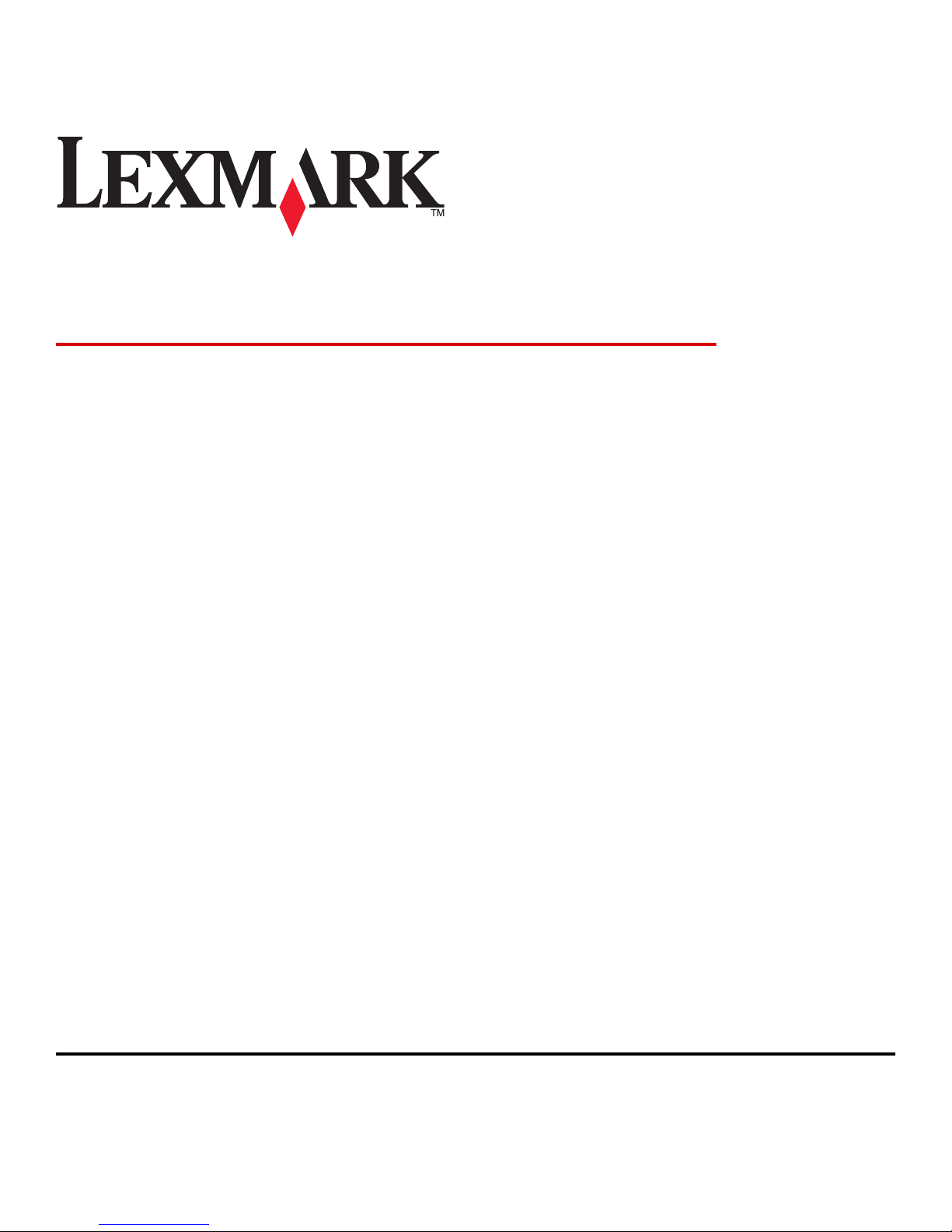
Lexmark Accessibility Solution
Administrator Guide
June 2012 www.lexmark.com
Lexmark and Lexmark with diamond design are trademarks of Lexmark International, Inc., registered in the United States and/or other countries.
All other trademarks are the property of their respective owners.
© 2012 Lexmark International, Inc.
All rights reserved.
740 West New Circle Road
Lexington, Kentucky 40550
Page 2

Edition notice
June 2012
The following paragraph does not apply to any country where such provisions are inconsistent with local law: LEXMARK INTERNATIONAL,
INC., PROVIDES THIS PUBLICATION “AS IS” WITHOUT WARRANTY OF ANY KIND, EITHER EXPRESS OR IMPLIED, INCLUDING, BUT NOT LIMITED
TO, THE IMPLIED WARRANTIES OF MERCHANTABILITY OR FITNESS FOR A PARTICULAR PURPOSE. Some states do not allow disclaimer of
express or implied warranties in certain transactions; therefore, this statement may not apply to you.
This publication could include technical inaccuracies or typographical errors. Changes are periodically made to the information herein; these
changes will be incorporated in later editions. Improvements or changes in the products or the programs described may be made at any
time.
For Lexmark technical support, visit support.lexmark.com.
For information on supplies and downloads, visit www.lexmark.com.
If you don't have access to the Internet, you can contact Lexmark by mail:
Lexmark International, Inc.
Bldg 004-2/CSC
740 New Circle Road NW
Lexington, KY 40550
References in this publication to products, programs, or services do not imply that the manufacturer intends to make these available in all
countries in which it operates. Any reference to a product, program, or service is not intended to state or imply that only that product,
program, or service may be used. Any functionally equivalent product, program, or service that does not infringe any existing intellectual
property right may be used instead. Evaluation and verification of operation in conjunction with other products, programs, or services,
except those expressly designated by the manufacturer, are the user’s responsibility.
© 2012 Lexmark International, Inc.
All rights reserved.
UNITED STATES GOVERNMENT RIGHTS
This software and any accompanying documentation provided under this agreement are commercial computer software and documentation
developed exclusively at private expense.
Trademarks
Lexmark and Lexmark with diamond design are trademarks of Lexmark International, Inc., registered in the United States and/or other
countries.
All other trademarks are the property of their respective owners.
Page 3
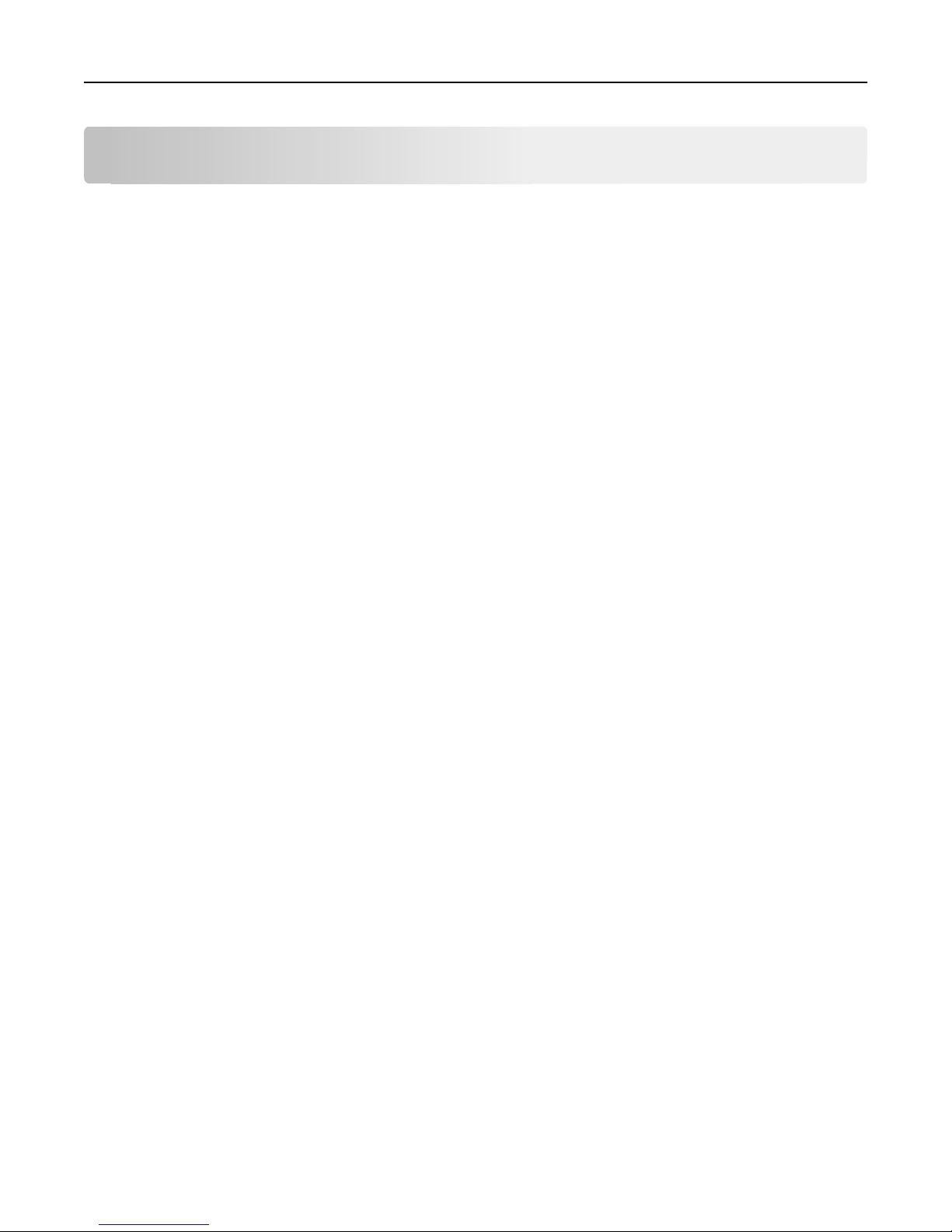
Contents 3
Contents
Overview.....................................................................................................5
Overview...................................................................................................................................................5
Configuring the application..........................................................................6
Setting up user access...............................................................................................................................6
Creating a browser shortcut to the Lexmark Accessibility Solution ................................................................... 6
Creating a desktop shortcut to the Lexmark Accessibility Solution in Windows ................................................ 6
Creating a desktop shortcut to the Lexmark Accessibility Solution in Mac OS................................................... 7
Disabling printer functions........................................................................................................................7
Using the application...................................................................................9
Using Lexmark Accessibility Solution.........................................................................................................9
Managing shortcuts...................................................................................................................................9
Using screen readers with the Lexmark Accessibility Solution................................................................10
Using screen magnifiers with the Lexmark Accessibility Solution...........................................................10
Using speech-recognition software with the Lexmark Accessibility Solution.........................................10
Using other browser‑capable devices with the Lexmark Accessibility Solution......................................10
Troubleshooting.........................................................................................11
Application page in the Embedded Web Server (EWS) does not appear in the selected language........11
Clear Web browser cookies ..............................................................................................................................11
Cannot set accessibility options..............................................................................................................11
Enable JavaScript .............................................................................................................................................. 11
Cannot release “Scan to PC” jobs............................................................................................... .............11
Enable Java applet ............................................................................................................................................ 11
Deleted shortcuts still appear in the list..................................................................................................11
Restart your Web browser after deleting a shortcut........................................................................................ 11
Use a different Web browser............................................................................................................................11
“Scan to PC” job cannot write files to drive C on Windows 7.................................................................12
Turn off User Account Control..........................................................................................................................12
Appendix....................................................................................................13
Notices.......................................................................................................14
Index..........................................................................................................17
Page 4
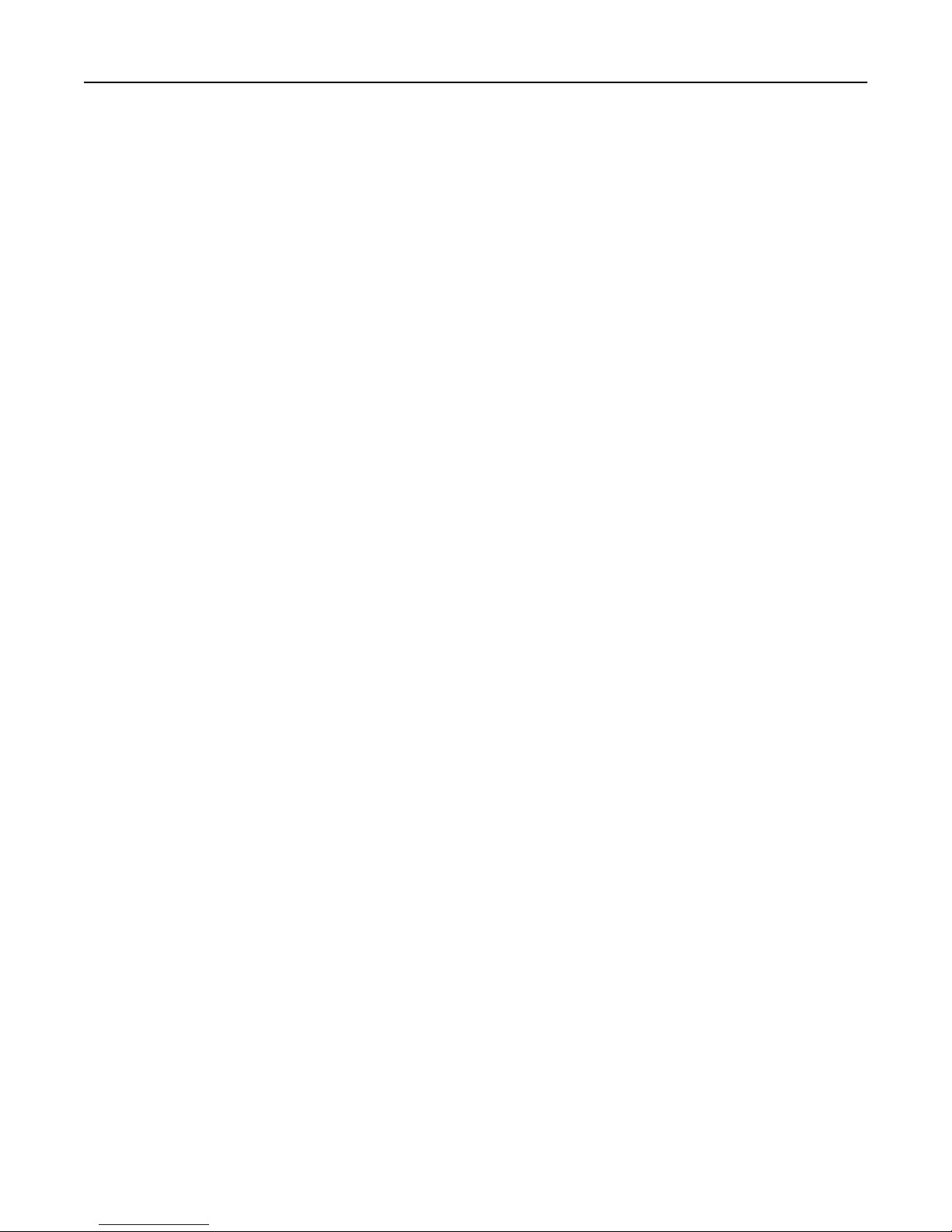
Contents 4
Page 5
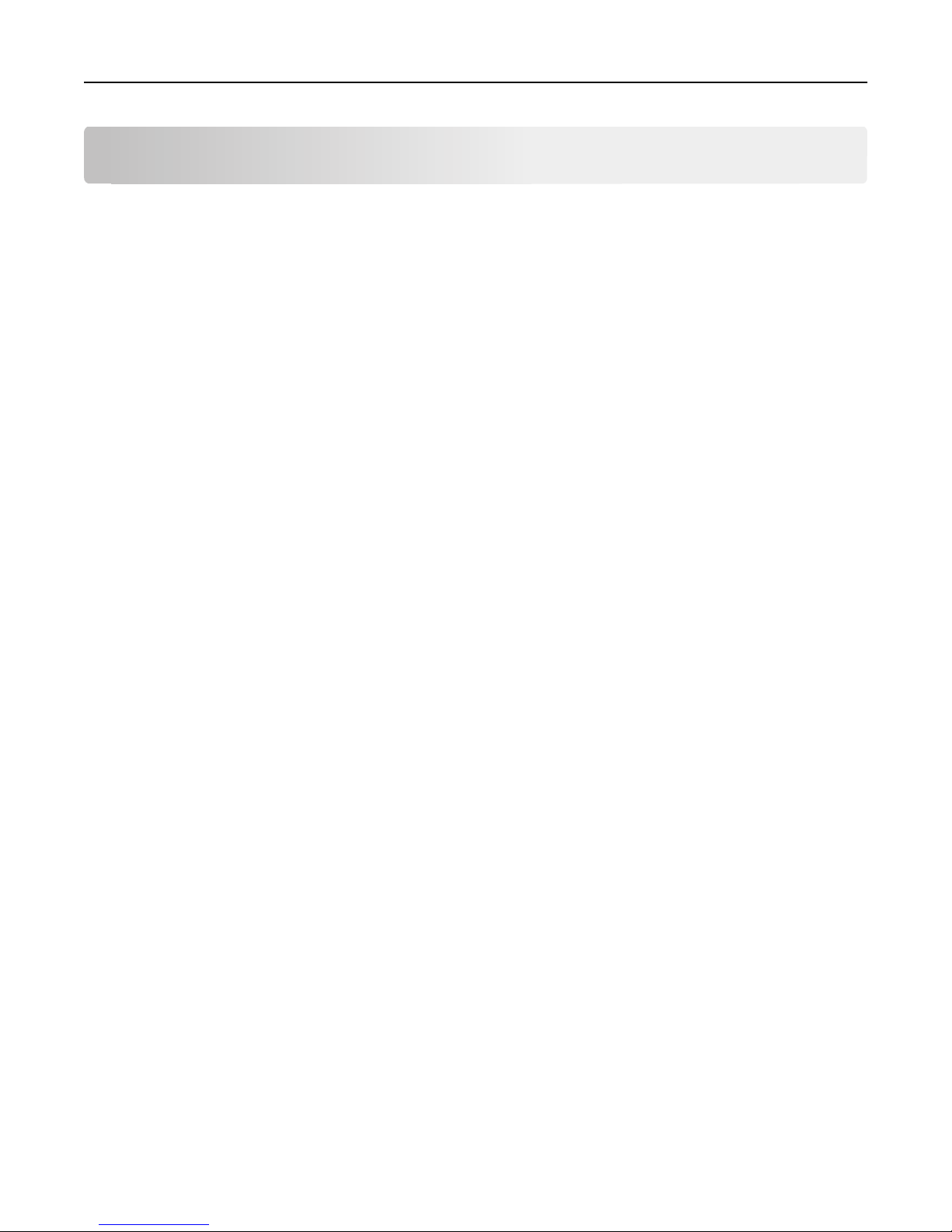
Overview 5
Overview
Overview
Lexmark Accessibility Solution aids users with impaired or no vision, and those with physical disabilities, in the seamless
operation of a multifunction printer (MFP). While the application does not duplicate the full range of functions on an
MFP, it does include functions that users need on a day-to-day basis, such as copy, fax, e-mail, and scan.
The application provides users with a simple, text-based interface on their computers, where they can access printer
functions. Users can adjust a variety of settings, send one or more jobs to the printer, and save these settings as
permanent shortcuts on the printer. When jobs are sent to the printer, users are assigned a simple key combination
that can be used to launch the job from the printer keypad.
For more information on the functions available on your printer, see the printer User’s Guide.
Page 6
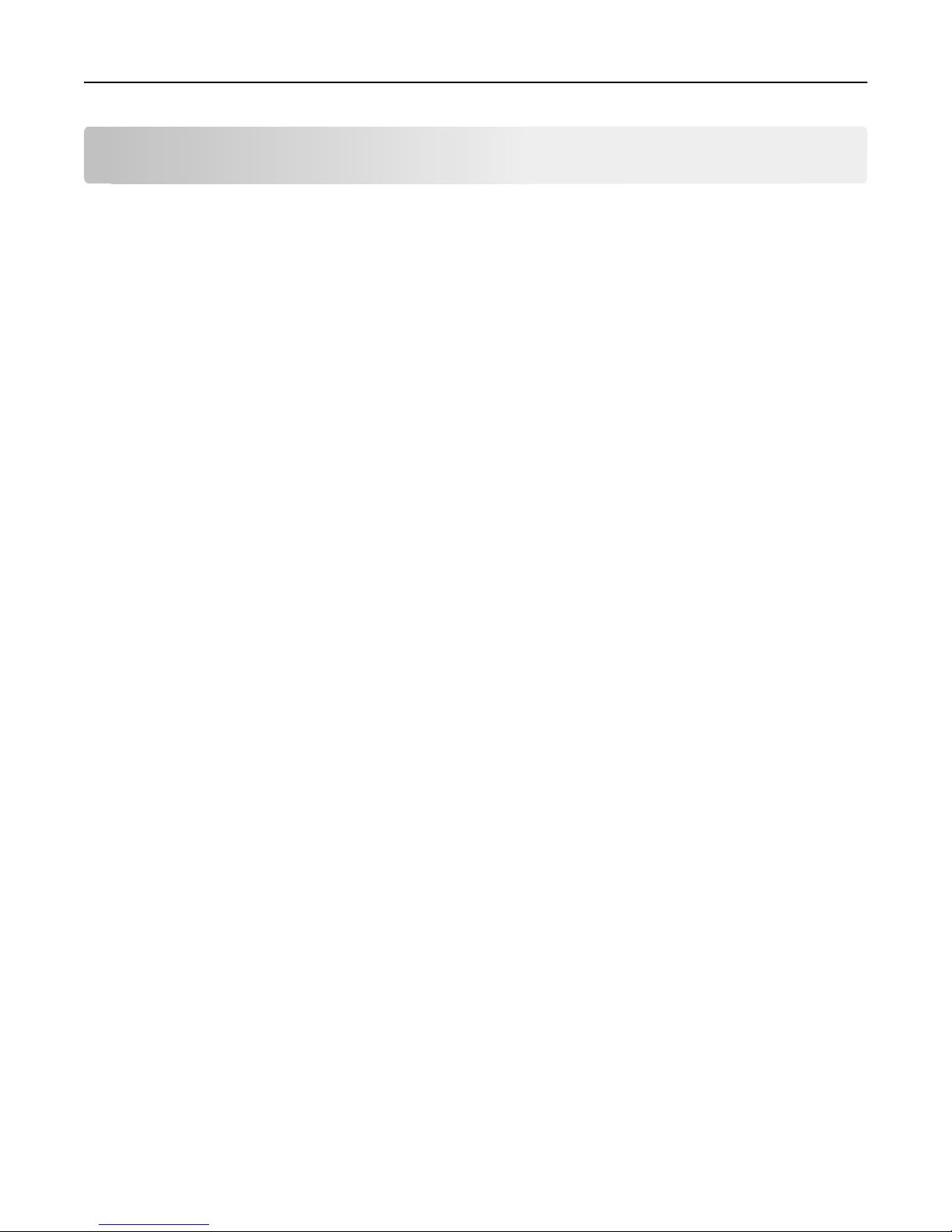
Configuring the application 6
Configuring the application
This guide assumes that the Lexmark Accessibility Solution is already present on at least one multi-function printer
(MFP) on the network. Administrators should use this guide to set up the browser‑based portion of the application.
Setting up user access
Creating a browser shortcut to the Lexmark Accessibility Solution
1 Open the user's default Web browser.
2 From the Web browser, paste the following URL into the address field:
http://127.0.0.1/cgi‑bin/direct/printer/prtapp/apps/LexmarkAccessibilitySolut
ion
3 Replace the IP address in the above URL with the IP address o r DNS name of an MFP running the Lexmark Accessibility
Solution.
4 Press Enter.
The home page of the Lexmark Accessibility Solution will open.
5 From the home page of the Lexmark Accessibility Solution, create a bookmark or favorite—depending on the user's
Web browser—and then give it a descriptive name (such as Lexmark X651, or Bob's Printer). That way,
the user can easily navigate back to the MFP running the solution later.
Notes:
• Repeat these steps as necessary for any other MFPs running the Lexmark Accessibility Solution.
• The Lexmark Accessibility Solution is not designed to be launched from within the Application section of the
Embedded Web Server for the MFP.
Creating a desktop shortcut to the Lexmark Accessibility Solution in Windows
1 Save the LAS‑Win‑Utility.exe file to the C:\Lexmark directory on the user's computer. Create that directory if it does
not already exist.
2 Right-click on an unused area of the Windows Desktop, and then select New > Shortcut.
3 From the Create Shortcut dialog, click Browse.
4 From the Browse for Folder dialog, click Desktop, and then click OK.
5 From the Create Shortcut dialog, click Next.
6 Type a descriptive name for the shortcut, such as Lexmark X651, or Bob’s Printer, and then click Finish.
7 Right-click the new shortcut and select Properties from the menu.
Page 7

Configuring the application 7
8 Type the appropriate text in the Target field:
• When using the IP address of the MFP, type C:\Lexmark\LAS‑Win‑Utility.exe /IP 127.0.0.1,
replacing 127.0.0.1 with the IP address of the appropriate MFP running the Lexmark Accessibility Solution.
• When using the DNS address of the MFP, type C:\Lexmark\LAS‑Win‑Utility.exe /DNS <DNS
address>, replacing <DNS address> with the DNS address of the appropriate MFP running the Lexmark
Accessibility Solution.
9 Click OK.
Double‑clicking the shortcut will open the Home page of the Lexmark Accessibility Solution in the user's default
Web browser.
Note: If users will access more than one MFP running the Lexmark Accessibility Solution, they will need only one
copy of the LAS‑Win‑Utility.exe file saved in the C:\Lexmark directory on their computers. To add another MFP
running the Lexmark Accessibility Solution, simply follow the steps above, specifying the IP or DNS address for
the MFP and giving a different descriptive name for the desktop shortcut.
Creating a desktop shortcut to the Lexmark Accessibility Solution in Mac OS
1 Double‑click LAS‑Mac‑Utility.dmg.
2 Double‑click Lexmark Accessibility Solution Utility.
3 In the utility dialog, type the IP address or DNS name of the appropriate MFP running the Lexmark Accessibility
Solution.
4 Click Create.
5 From the Finder desktop, click the Lexmark Accessibility Solution icon, and then choose File > Get Info.
6 Under the Name & Extension heading, type a descriptive name for the shortcut, making sure to leave the ”.webloc”
file extension in place.
7 Close the Info dialog.
8 From the Finder desktop, double‑click the newly named icon to open the Lexmark Accessibility Solution in the user's
default Web browser.
9 From the home page of the Lexmark Accessibility Solution, create a bookmark or favorite—depending on the user's
Web browser—and then give it the same descriptive name as the icon on the Finder desktop. That way, the user
can easily navigate back to the MFP running the solution later.
Note: If users will access more than one MFP running the Lexmark Accessibility Solution, you will need to repeat
the steps above for each MFP.
Disabling printer functions
You can choose to hide some printer functions if you do not want users to access them in the application. You can
configure this option from the access controls setting in the Embedded Web Server. Note, however, that doing so will
also disable the selected function in the printer. If you chose to hide the copy function, for example, then users will not
be able to use the printer for regular copy jobs.
Notes:
• “Scan to PC” cannot be disabled, as this functionality is not available in the access control page.
Page 8

Configuring the application 8
• For more information on setting up access controls, see the Embedded Web Server User’s Guide available at
http://support.lexmark.com.
Page 9

Using the application 9
Using the application
Using Lexmark Accessibility Solution
1 From the Accessibility Solution Home screen, select a printer function.
2 Enter the number of copies, fax numbers, e‑mail addresses, or FTP address in the fields provided, and then click
Save and Continue.
3 Click the links to the settings to change their values. Most links are followed by text that indicates the current value
of a particular setting.
4 Do one of the following:
• If applicable, click Save and Continue to save the settings you have already defined, and to continue customizing
the function settings.
• Click Submit Job to send the job to your printer. The job will be automatically deleted after it has been released.
• Click Submit and Keep Job to send the job to your printer, and to keep the settings you have defined as a
permanent shortcut on the printer.
Note: After you submit a job, the printer assigns a keypad shortcut. If you select Submit and Keep, then the
keypad shortcut becomes permanent. You can use this key combination to perform jobs using the same settings
until the shortcut is deleted.
5 From the printer, enter the key combination using the keypad.
Notes:
• The job will be stored in the printer memory until it is released. You can release it immediately, or if you are
submitting several jobs, you can wait to release the jobs all at once.
• “Scan to PC” jobs must be processed one at a time. When submitting “Scan to PC” jobs, you must leave open
the Lexmark Accessibility Solution page that contains the assigned keypad shortcut until you scan the
associated documents at the printer.
• You may be able to use the application to submit a job that the printer cannot complete. For example, fax
capability may be intentionally unavailable on a printer, or you may not have the necessary credentials to
make copies. In either case, you would be able to submit the job using the Lexmark Accessibility Solution,
but you would hear five error beeps when you try to release the job.
Managing shortcuts
Shortcuts let you save frequently used settings on the printer so that you can quickly perform common jobs. For example,
you can create a permanent shortcut of frequently used copy settings for a certain type of document. Instead of having
to configure new settings each time, you can just press the shortcut number.
1 From the Accessibility Solution Home screen, select the function for which you want to create a shortcut.
2 Make changes to the function settings, and then click Submit and Keep Job.
Note: A keypad shortcut will be permanently assigned to the settings you have defined until the shortcut is
deleted.
Page 10

Using the application 10
3 If you want to delete a shortcut, then from the application main page, click Manage Profile Shortcuts > Delete a
Shortcut.
4 Select the shortcut you want to delete, and then click Delete.
Using screen readers with the Lexmark Accessibility Solution
When using a screen reader to navigate the Lexmark Accessibility Solution, you should scan the entire contents of the
screen before making a selection. Frequently, the screen will contain explanatory text, in addition to links and buttons.
This text often provides information about a particular selection.
Using screen magnifiers with the Lexmark Accessibility Solution
When using a screen magnifier to navigate the Lexmark Accessibility Solution, you should work with the lowest level
of magnification you can manage. All elements of the program are left‑aligned, and when a prompt requires you to
enter a value, the input box always follows on the next line. Because many of the links for settings are followed by text
that indicates the current value of the setting, you should scroll all the way to the right before clicking a link for a setting.
Using speech-recognition software with the Lexmark
Accessibility Solution
When using speech‑recognition software to navigate the Lexmark Accessibility Solution, you should scan all of the text
on a page to ensure that it does not contain similarly named links. If that is the case, it may be necessary to say the full
name of a link, or to “tab” to a link in order to guarantee that the correct link is chosen.
Using other browser‑capable devices with the Lexmark
Accessibility Solution
When using other browser‑capable devices to navigate the Lexmark Accessibility Solution, you should scan all of the
text on a page before making a selection. Frequently, the screen will contain explanatory text, in addition to links and
buttons. This text often provides information about a particular selection.
The Lexmark Accessibility Solution uses cookies to store preferences for individual job settings (known as Shortcuts in
the Lexmark Accessibility Solution). Because some browser‑capable devices do not currently support cookies, however,
you will not be able to save job preferences using Shortcuts.
Additionally, the Scan to PC function in the Lexmark Accessibility Solution will be u navailable in browser‑capable devices
that do not support JavaScript and JavaScript applets.
Page 11

Troubleshooting 11
Troubleshooting
Application page in the Embedded Web Server (EWS) does not
appear in the selected language
CLEAR WEB BROWSER COOKIES
To ensure that the selected language appears on all pages, clear the cookies from your Web browser before changing
the application language. For more information on the languages supported by the application, see the Readme file.
Cannot set accessibility options
ENABLE JAVASCRIPT
Setting accessibility options such as background color and font size requires JavaScript. To customize these settings
in the application, make sure JavaScript is enabled on your computer.
Cannot release “Scan to PC” jobs
ENABLE JAVA APPLET
Make sure that Java applets are enabled on your computer. You can still change “Scan to PC” settings if Java applets
are turned off, but you cannot release the jobs at the printer.
Deleted shortcuts still appear in the list
Try one or more of the following:
RESTART YOUR WEB BROWSER AFTER DELETING A SHORTCUT
USE A DIFFERENT WEB BROWSER
Your Web browser may not be able to handle shortcuts properly. Try using a different Web browser.
Page 12
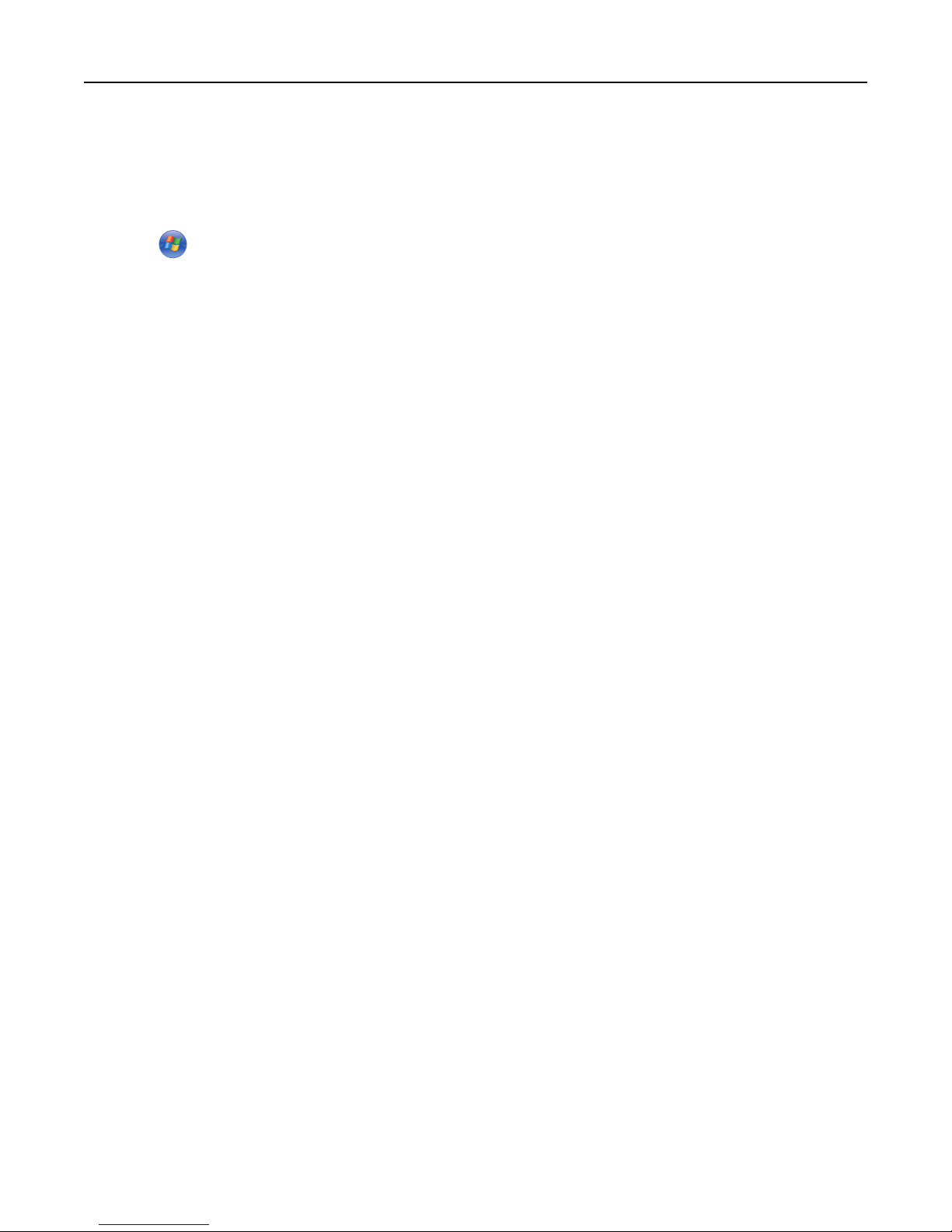
Troubleshooting 12
“Scan to PC” job cannot write files to drive C on Windows 7
TURN OFF USER ACCOUNT CONTROL
1 Click >Control Panel.
2 In the search box, type uac, and then press Enter.
3 Click Change User Account Control settings.
4 Select Never notify, and then click OK.
Page 13

Appendix 13
Appendix
Licensing applications
Applications require a valid electronic license to run on select printers.
For more information on purchasing a license for an application, contact your Lexmark representative.
Checking which version of the Embedded Solutions Framework
is installed on a printer
1 Type the printer IP address or hostname in the address field of your Web browser.
2 From the Embedded Web Server, click Reports > Device Settings.
3 Scroll down until you see Embedded Solutions (usually found near the bottom).
4 Under Embedded Solutions, the value next to Framework = signifies the installed version.
Page 14

Notices 14
Notices
LEXMARK SOFTWARE LICENSE AGREEMENT
PLEASE READ CAREFULLY BEFORE INSTALLING AND/OR USING THIS SOFTWARE: This Software License Agreement
("License Agreement") is a legal agreement between you (either an individual or a single entity) and Lexmark
International, Inc. ("Lexmark") that, to the extent your Lexmark product or Software Program is not otherwise subject
to a written software license agreement between you and Lexmark or its suppliers, governs your use of any Software
Program installed on or provided by Lexmark for use in connection with your Lexmark product. The term "Software
Program" includes machine-readable i nstructions, audio/visual content (such as images and r ecordings), and ass ociated
media, printed materials and electronic documentation.
BY USING AND/OR INSTALLING THIS SOFTWARE, YOU AGREE TO BE BOUND BY ALL THE TERMS AND CONDITIONS OF
THIS LICENSE AGREEMENT. IF YOU DO NOT SO AGREE, DO NOT INSTALL, COPY, DOWNLOAD, OR OTHERWISE USE THE
SOFTWARE PROGRAM. IF YOU DO NOT AGREE WITH THE TERMS OF THIS LICENSE AGREEMENT, PROMPTLY RETURN
THE PRODUCT UNUSED AND REQUEST A REFUND OF THE AMOUNT YOU PAID. IF YOU ARE INSTALLING THIS SOFTWARE
PROGRAM FOR USE BY OTHER PARTIES, YOU AGREE TO INFORM THE USERS THAT USE OF THE SOFTWARE PROGRAM
INDICATES ACCEPTANCE OF THESE TERMS.
1 STATEMENT OF LIMITED WARRANTY. Lexmark warrants that the media (e.g., diskette or compact disk) on which
the Software Program (if any) is furnished is free from defects in materials and workmanship under normal use
during the warranty period. The warranty period is ninety (90) days and commences on the date the Software
Program is delivered to the original end-user. This limited warranty applies only to Software Program media
purchased new from Lexmark or an Authorized Lexmark Reseller or Distributor. Lexmark will replace the Software
Program should it be determined that the media does not conform to this limited warranty.
2 DISCLAIMER AND LIMITATION OF WARRANTIES. EXCEPT AS PROVIDED IN THIS LICENSE AGREEMENT AND TO THE
MAXIMUM EXTENT PERMITTED BY APPLICABLE LAW, LEXMARK AND ITS SUPPLIERS PROVIDE THE SOFTWARE
PROGRAM "AS IS" AND HEREBY DISCLAIM ALL OTHER WARRANTIES AND C ONDITIONS, EITHER EXPRESS OR IMPLIED,
INCLUDING, BUT NOT LIMITED TO, TITLE, NON-INFRINGEMENT, MERCHANTABILITY AND FITNESS FOR A
PARTICULAR PURPOSE, AND ABSENCE OF VIRUSES, ALL WITH REGARD TO THE SOFTWARE PROGRAM. This
Agreement is to be read in conjunction with certain statutory provisions, as that may be in force from time to time,
that imply warranties or conditions or impose obligations on Lexmark that cannot be excluded or modified. If any
such provisions apply, then to the extent Lexmark is able, Lexmark hereby limits its liability for breach of those
provisions to one of the following: replacement of the Software Program or reimbursement of the price paid for
the Software Program.
3 LICENSE GRANT. Lexmark grants you the following rights provided you comply with all terms and conditions of this
License Agreement:
a Use. You may Use one copy of the Software Program. The term "Use" means storing, loading, installing,
executing, or displaying the Software Program. If Lexmark has licensed the Software Program to you for
concurrent use, you must limit the number of authorized users to the number specified in your agreement with
Lexmark. You may not separate the components of the Software Program for use on more than one computer.
You agree that you will not Use the Software Program, in whole or in part, in any manner that has the effect of
overriding, modifying, eliminating, obscuring, altering or de-emphasizing the visual appearance of any
trademark, trade name, trade dress or intellectual property notice that appears on any computer display screens
normally generated by, or as a result of, the Software Program.
b Copying. You may make one (1) copy of the Software Program solely for purposes of backup, archiving, or
installation, provided the copy contains all of the original Software Program's proprietary notices. You may not
copy the Software Program to any public or distributed network.
Page 15

Notices 15
c Reservation of Rights. The Software Program, including all fonts, is copyrighted and owned by Lexmark
International, Inc. and/or its suppliers. Lexmark reserves all rights not expressly granted to you in this License
Agreement.
d Freeware. Notwithstanding the terms and conditions of this License Agreement, all or any portion of the
Software Program that constitutes software provided under public license by third parties ("Freeware") is
licensed to you subject to the terms and conditions of the software license agreement accompanying such
Freeware, whether in the form of a discrete agreement, shrink-wrap license, or electronic license terms at the
time of download. Use of the Freeware by you shall be governed entirely by the terms and conditions of such
license.
4 TRANSFER. You may transfer the Software Program to another end-user. Any transfer must include all software
components, media, printed materials, and this License Agreement and you may not retain copies of the Software
Program or components thereof. The transfer may not be an indirect transfer, such as a consignment. Prior to the
transfer, the end-user receiving the transferred Software Program must agree to all these License Agreement terms.
Upon transfer of the Software Program, your license is automatically terminated. You may not rent, sublicense, or
assign the Software Program except to the extent provided in this License Agreement.
5 UPGRADES. To Use a Software Program identified as an upgrade, you must first be licensed to the original Software
Program identified by Lexmark as eligible for the upgrade. After upgrading, you may no longer use the original
Software Program that formed the basis for your upgrade eligibility.
6 LIMITATION ON REVERSE ENGINEERING. You may not alter, reverse engineer, reverse assemble, reverse compile
or otherwise translate the Software Program, except as and to the extent expressly permitted to do so by applicable
law for the purposes of inter-operability, error correction, and security testing. If you have such statutory rights,
you will notify Lexmark in writing of any intended reverse engineering, reverse assembly, or reverse compilation.
You may not decrypt the Software Program unless necessary for the legitimate Use of the Software Program.
7 ADDITIONAL SOFTWARE. This License Agreement applies to updates or supplements to the original Software
Program provided by Lexmark unless Lexmark provides other terms along with the update or supplement.
8 LIMITATION OF REMEDIES. To the maximum extent permitted by applicable law, the entire liability of Lexmark, its
suppliers, affiliates, and resellers, and your exclusive remedy shall be as follows: Lexmark will provide the express
limited warranty described above. If Lexmark does not remedy defective media as warranted, you may terminate
your license and your money will be refunded upon the return of all of your copies of the Software Program.
9 LIMITATION OF LIABILITY. To the m aximum extent permitted by applicable law, for any claim arising out of Lexmark's
limited warranty, or for any other claim whatsoever related to the subject matter of this Agreement, Lexmark's
liability for all types of damages, regardless of the form of action or basis (including contract, breach, estoppel,
negligence, misrepresentation, or tort), shall be limited to the greater of $5,000 or the money paid to Lexmark or
its authorized remarketers for the license hereunder for the Software Program that caused the damages or that is
the subject matter of, or is directly related to, the cause of action.
IN NO EVENT WILL LEXMARK, ITS SUPPLIERS, SUBSIDIARIES, OR RESELLERS BE LIABLE FOR ANY SPECIAL, INCIDENTAL,
INDIRECT, EXEMPLARY, PUNITIVE, OR CONSEQUENTIAL DAMAGES (INCLUDING BUT NOT LIMITED TO LOST PROFITS
OR REVENUES, LOST SAVINGS, INTERRUPTION OF USE OR ANY LOSS OF, INACCURACY IN, OR DAMAGE TO, DATA
OR RECORDS, FOR CLAIMS OF THIRD PARTIES, OR DAMAGE TO REAL OR TANGIBLE PROPERTY, FOR LOSS OF PRIVACY
ARISING OUT OR IN ANY WAY RELATED TO THE USE OF OR INABILITY TO USE THE SOFTWARE PROGRAM, OR
OTHERWISE IN CONNECTION WITH ANY PROVISION OF THIS LICENCE AGREEMENT), REGARDLESS OF THE NATURE
OF THE CLAIM, INCLUDING BUT NOT LIMITED TO BREACH OF WARRANTY OR CONTRACT, TORT (INCLUDING
NEGLIGENCE OR STRICT LIABILITY), AND EVEN IF LEXMARK, OR ITS SUPPLIERS, AFFILIATES, OR REMARKETERS HAVE
BEEN ADVISED OF THE POSSIBILITY OF SUCH DAMAGES, OR FOR ANY CLAIM BY YOU BASED ON A THIRD-PARTY
CLAIM, EXCEPT TO THE EXTENT THIS EXCLUSION OF DAMAGES IS DETERMINED LEGALLY INVALID. THE FOREGOING
LIMITATIONS APPLY EVEN IF THE ABOVE-STATED REMEDIES FAIL OF THEIR ESSENTIAL PURPOSE.
10 TERM. This License Agreement is effective unless terminated or rejected. You may reject or terminate this license
at any time by destroying all copies of the Software Program, together with all modifications, documentation, and
merged portions in any form, or as otherwise described herein. Lexmark may terminate your license upon notice
if you fail to comply with any of the terms of this License Agreement. Upon such termination, you agree to destroy
Page 16

Notices 16
all copies of the Software Program together with all modifications, documentation, and merged portions in any
form.
11 TAXES. You agree that you are responsible for payment of any taxes including, without limitation, any goods and
services and personal property taxes, resulting from this Agreement or your Use of the Software Program.
12 LIMITATION ON ACTIONS. No action, regardless of form, arising out of this Agreement may be brought by either
party more than two years after the cause of action has arisen, except as provided under applicable law.
13 APPLICABLE LAW. This Agreement is governed non-exclusively by the laws of the country in which you acquired the
Software Program (or, if that country has a federal system of government, then this Agreement will be governed
by the laws of the political subdivision in which you acquired the Software). If you acquired the Software in the
United States, the laws of the Commonwealth of Kentucky shall govern. No choice of law rules in any jurisdiction
will apply.
14 UNITED STATES GOVERNMENT RESTRICTED RIGHTS. The Software has been developed entirely at private expense
and is provided with RESTRICTED RIGHTS. Use, duplication and disclosure by the Government is subject to
restrictions as set forth in subparagraph (c) (1) (ii) of the Rights in Technical Data and Computer Software clause at
DFARS 252.227-7013 and in similar FAR provisions (or any equivalent agency regulation or contract clause).
15 CONSENT TO USE OF DATA. You agree that Lexmark, its affiliates, and agents may collect and use information you
provide in relation to support services performed with respect to the Software Program and requested by you.
Lexmark agrees not to use this information in a form that personally identifies you except to the extent necessary
to provide such services.
16 EXPORT RESTRICTIONS. You may not (a) acquire, ship, transfer, or reexport, directly or indirectly, the Software
Program or any direct product therefrom, in violation of any applicable export laws or (b) permit the Software
Program to be used for any purpose prohibited by such export laws, including, without limitation, nuclear, chemical,
or biological weapons proliferation.
17 CAPACITY AND AUTHORITY TO CONTRACT. You represent that you are of the legal age of majority in the place you
sign this License Agreement and, if applicable, you are duly authorized by your employer or principal to enter into
this contract.
18 ENTIRE AGREEMENT. This License Agreement (including any addendum or amendment to this License Agreement
that is included with the Software Program) is the entire agreement between you and Lexmark relating to the
Software Program. Except as otherwise provided for herein, these terms and conditions supersede all prior or
contemporaneous oral or written communications, proposals, and representations with respect to the Software
Program or any other subject matter covered by this License Agreement (except to the extent such extraneous
terms do not conflict with the terms of this License Agreement, any other written agreement signed by you and
Lexmark relating to your Use of the Software Program). To the extent any Lexmark policies or programs for support
services conflict with the terms of this License Agreement, the terms of this License Agreement shall control.
Page 17

Index 17
Index
A
adding shortcuts 9
application does not appear in the
correct language 11
application page language in the
EWS
changing 11
applications
licensing 13
B
browser
creating a shortcut to the Lexmark
Accessibility Solution on 6
C
cannot release “Scan to PC” jobs 11
cannot set accessibility options 11
cannot write files to drive C on
Windows 7 12
D
deleted shortcuts still appear in the
list 11
deleting shortcuts 9
desktop shortcut
creating in Mac OS 7
creating in Windows 6
disabling printer functions 7
E
Embedded Solutions Framework
checking version number 13
F
functions
disabling 7
L
language of the application in the
EWS
changing 11
Lexmark Accessibility Solution
overview 5
using other browser‑capable
devices with 10
using screen magnifier software
with 10
using screen reader software
with 10
Lexmark Embedded Solutions
Framework
checking version number 13
licensing applications 13
M
Mac OS
creating a desktop shortcut to the
Lexmark Accessibility Solution
in 7
managing shortcuts 9
N
notices 2
O
other browser‑capable devices
using 10
overview
Lexmark Accessibility Solution 5
P
printer functions
disabling 7
S
Scan to PC
cannot write files to drive C on
Windows 7 12
screen magnifier software
using 10
screen reader software
using 10
shortcut
creating in Mac OS 7
creating in Windows 6
shortcuts
adding 9
deleting 9
managing 9
U
using Lexmark Accessiblity
Solution 9
Using other browser‑capable
devices with the Lexmark
Accessibility Solution 10
Using screen magnifiers with the
Lexmark Accessibility Solution 10
Using screen readers with the
Lexmark Accessibility Solution 10
W
Web browser
creating a shortcut to the Lexmark
Accessibility Solution on 6
Windows
creating a desktop shortcut to the
Lexmark Accessibility Solution
in 6
