Lexmark 9350 - X Wireless Office Color Inkjet, 9350 Quick Start Manual
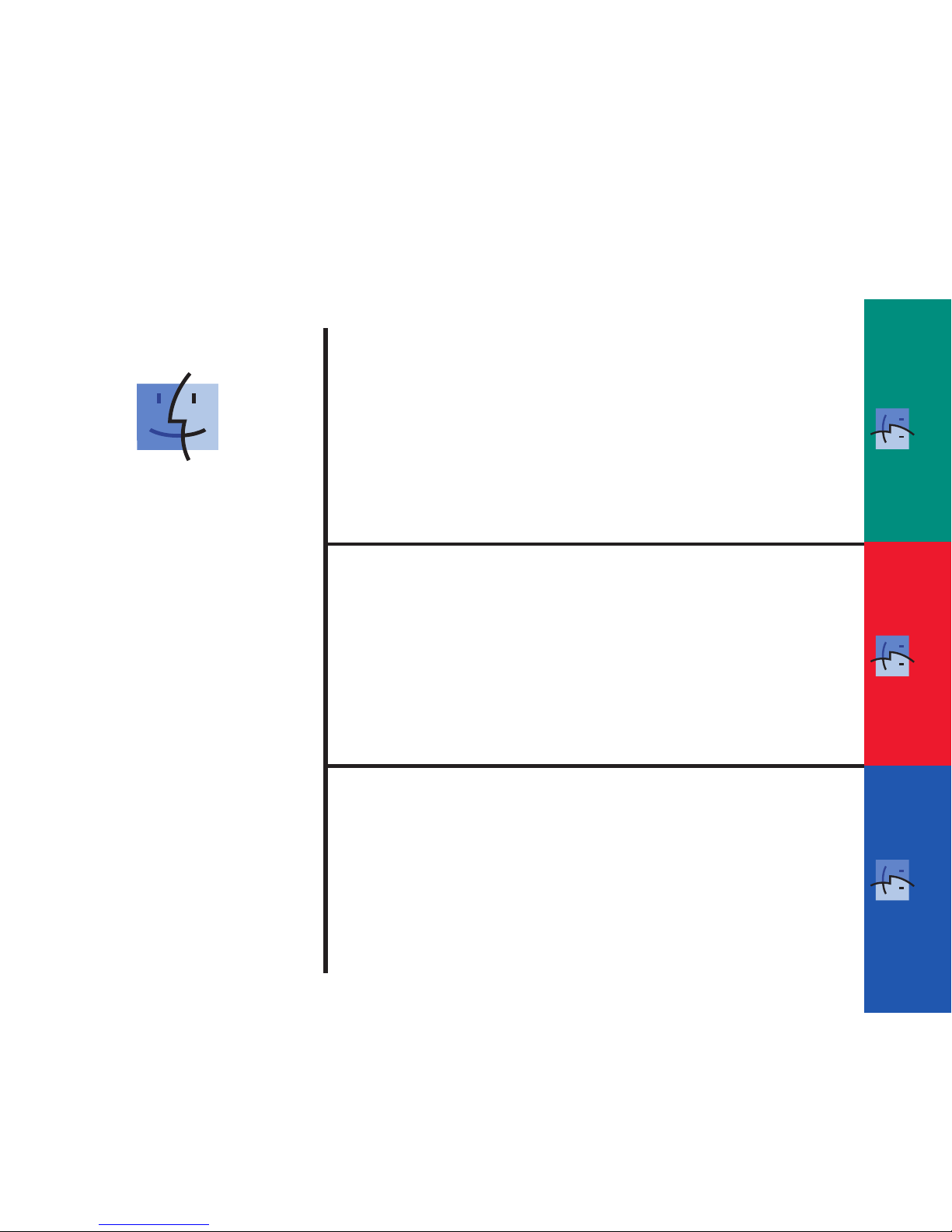
Wireless USB Wired
START HERE
If you answer “yes”
to any of these
questions, turn to the
section indicated
for Setup and
Connection
instructions.
Do you want to connect the printer to a
wireless network?
Use the Wireless Setup and Connection.
Do you want to connect the printer
directly to the computer?
Use the USB Setup and Connection.
Do you want to connect the printer to a
wired ethernet network?
Use the Wired Setup and Connection.
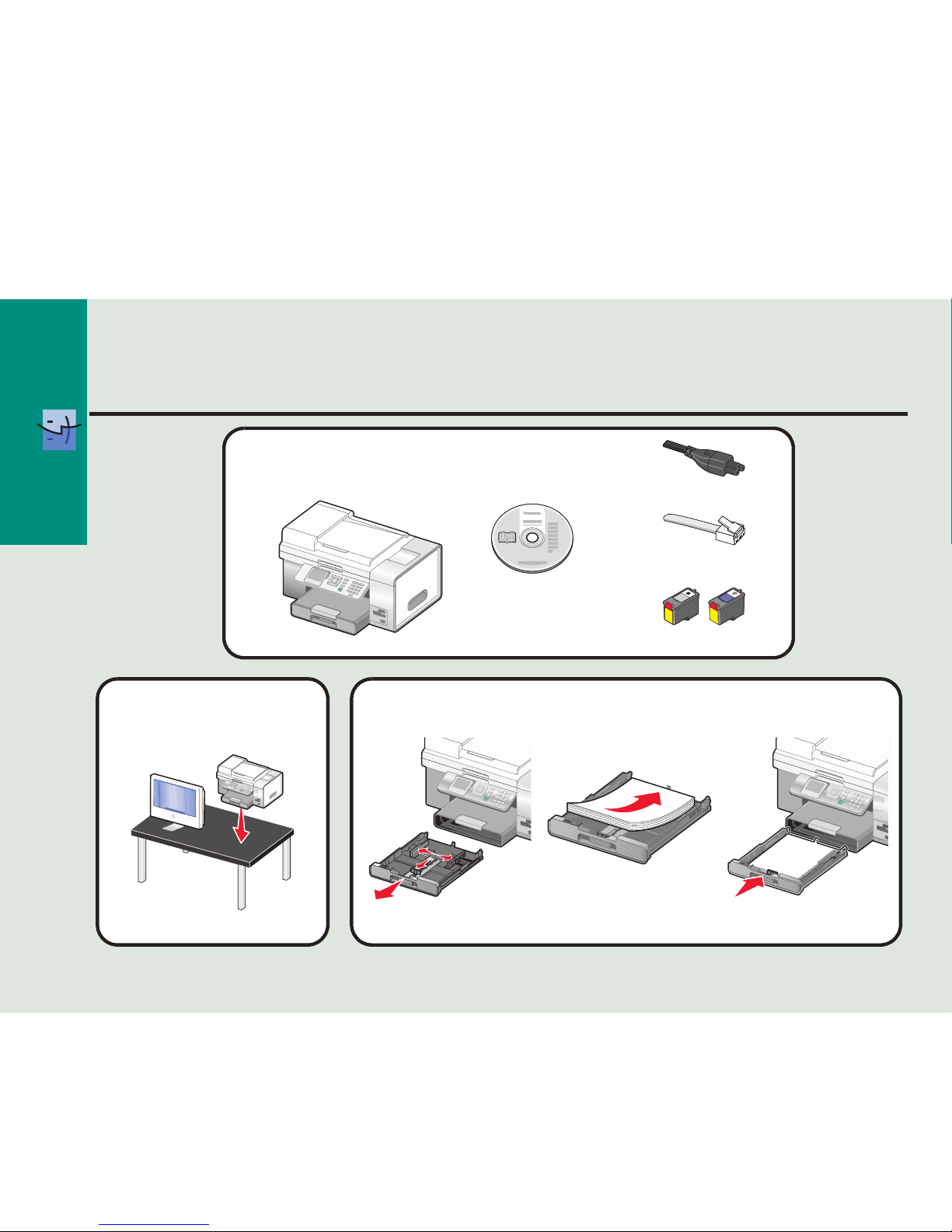
Wireless
r
1
You need the following items to
complete Wireless Network Setup:
2
Move the printer near the
computer.
Wireless Setup and Connection
3
Load paper.
Installation CD
Telephone cord
Print cartridges
Power cord
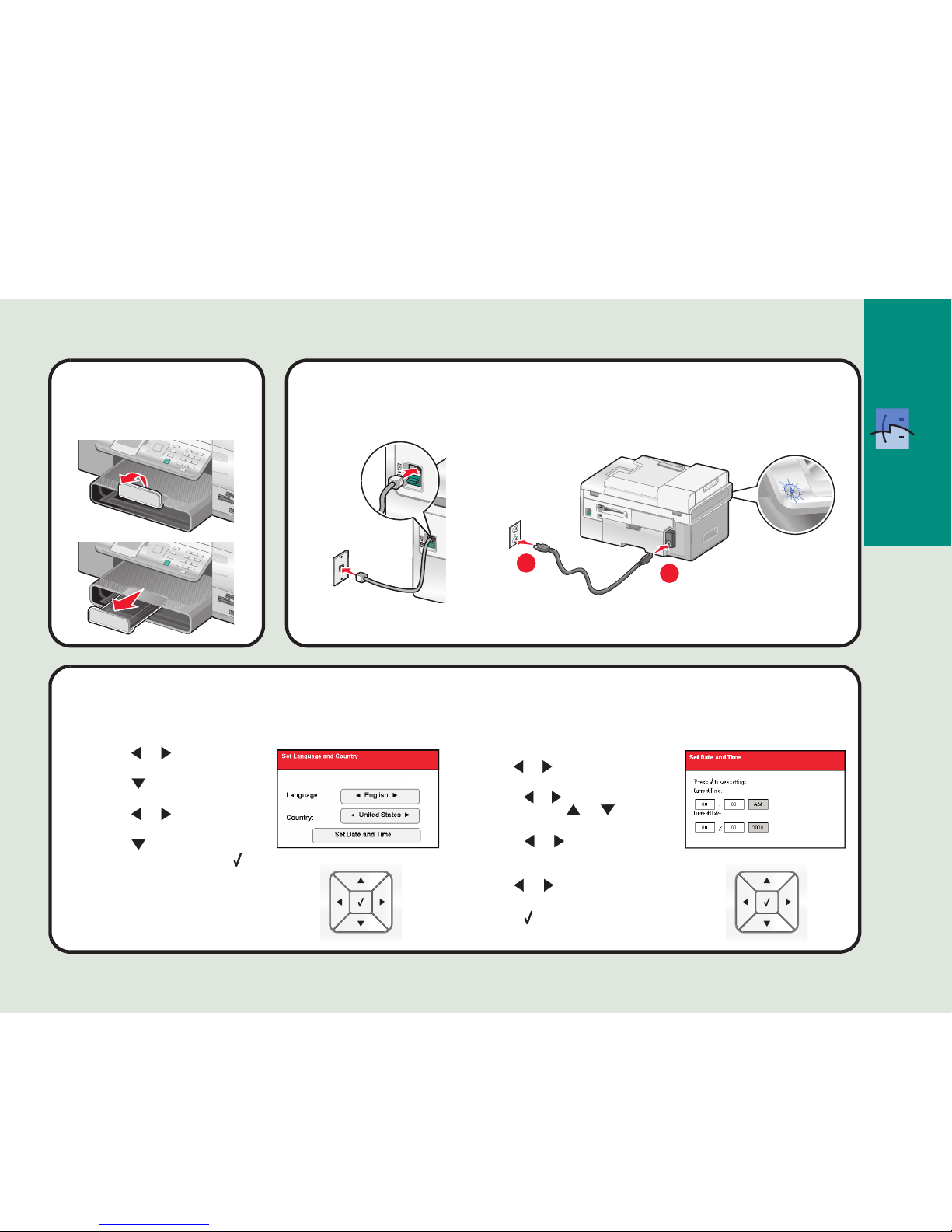
Wireless
1 Press or to select the
language.
2 Press to locate the Country
setting.
3 Press or to select the
country or region.
4 Press to scroll to Set Date
and Time, and then press .
5
Connect the telephone cord and power cord.
1 Use the keypad to enter the time, and
use or to scroll between hours
and minutes.
2 Press or to scroll to AM, PM, or
24Hr, and use or to change
the setting.
3 Press or to scroll to Current
Date.
4 Use the keypad to enter the date, and
use or to scroll between day,
month, and year.
5 Press to save the settings.
6
Adjust the settings.
1
2
4
Adjust the paper exit
tray.
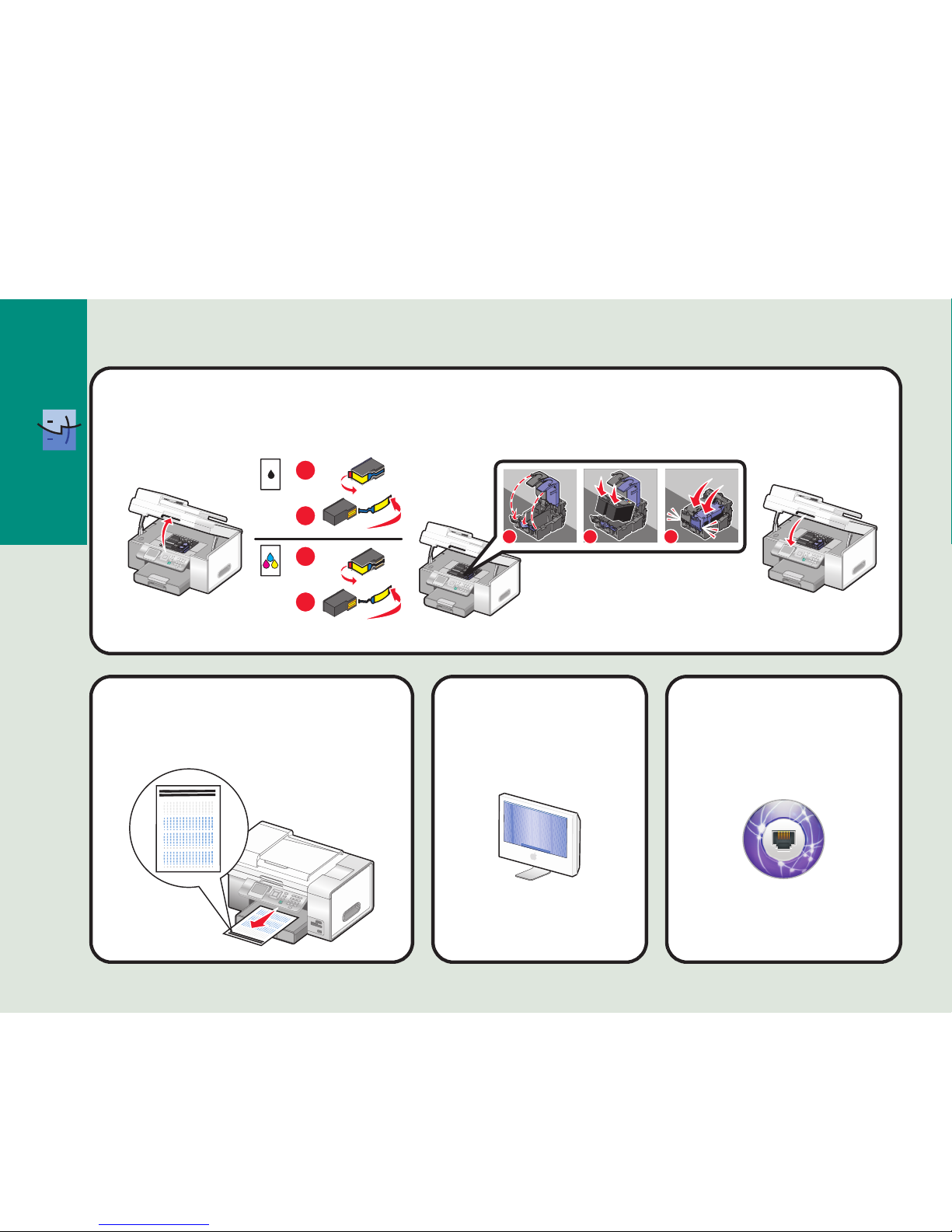
Wireless
7
Insert the print cartridges.
The printer automatically aligns
the print cartridges and prints an
alignment page. This may take a
few minutes.
8
Make sure the
computer is on.
9
1
2
1
2
2
1
3
From the Applications
folder, double-click the
Internet Connect
icon.
10
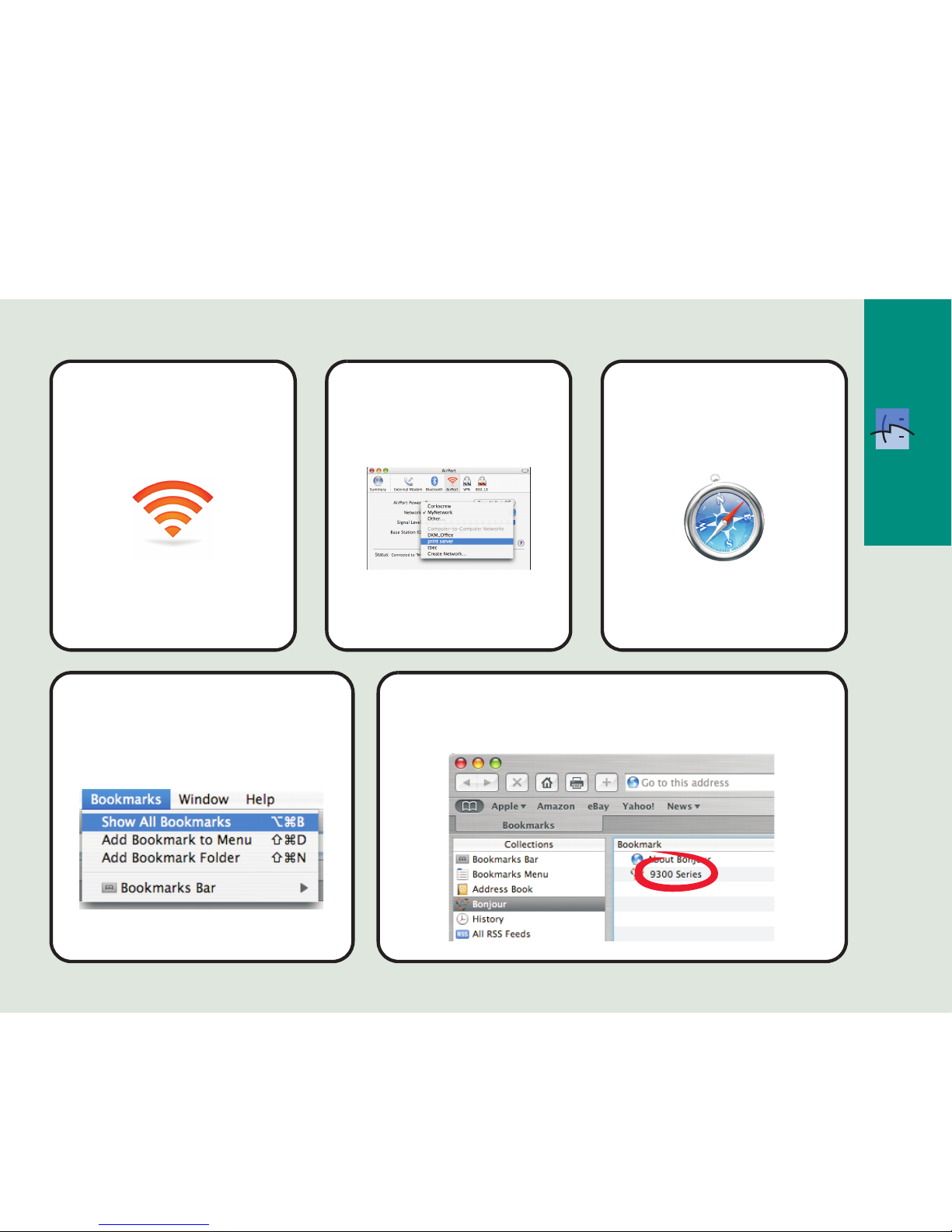
Wireless
Open the Safari browser.
13
From the toolbar, click
the AirPort icon.
11
From the Network popup menu, select print
server.
12
From the Bookmarks drop-down
menu, select Show All
Bookmarks.
14
Under Collections, select Bonjour or Rendezvous,
and then double-click 9300 Series.
15
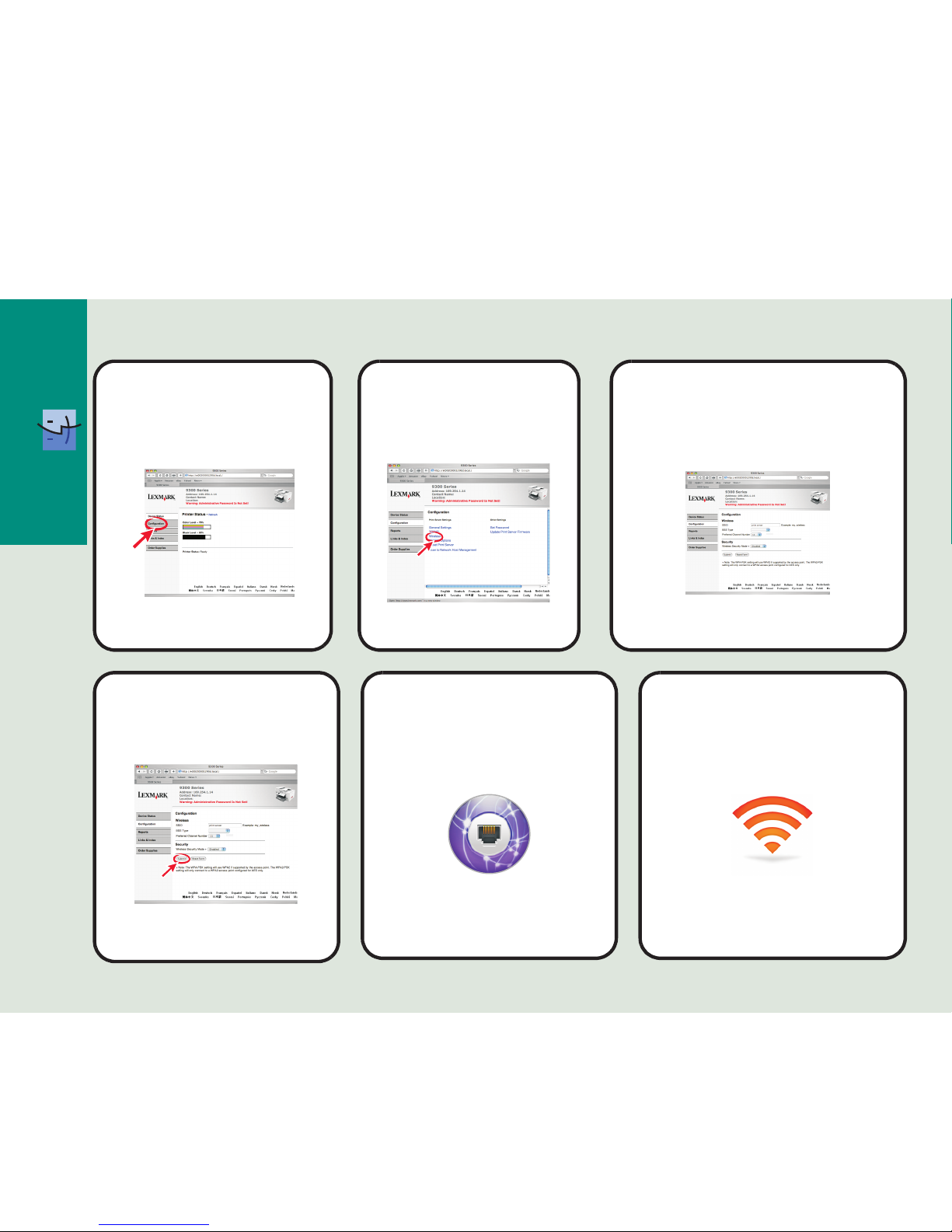
Wireless
1 Enter the name of your network (SSID).
2 For BSS Type, select Infrastructure if
you are using a wireless router.
3 Select the type of security you use to
protect your wireless network.
18
Click Configuration.
16
Click Wireless.
17
From the toolbar, click the
AirPort icon.
21
Click Submit.
19
From the Applications
folder, double-click the
Internet Connect icon.
20
Note: If you do not know this information, see the
documentation that came with the wireless network or
contact the person who set up your wireless network.
Infrastructure
Infrastructure
