Lexmark 920dn - C Color LED, 920dtn - C Color LED Printer, 13N1000 - C 920 Color LED Printer, C920, 920dn Printer Manual
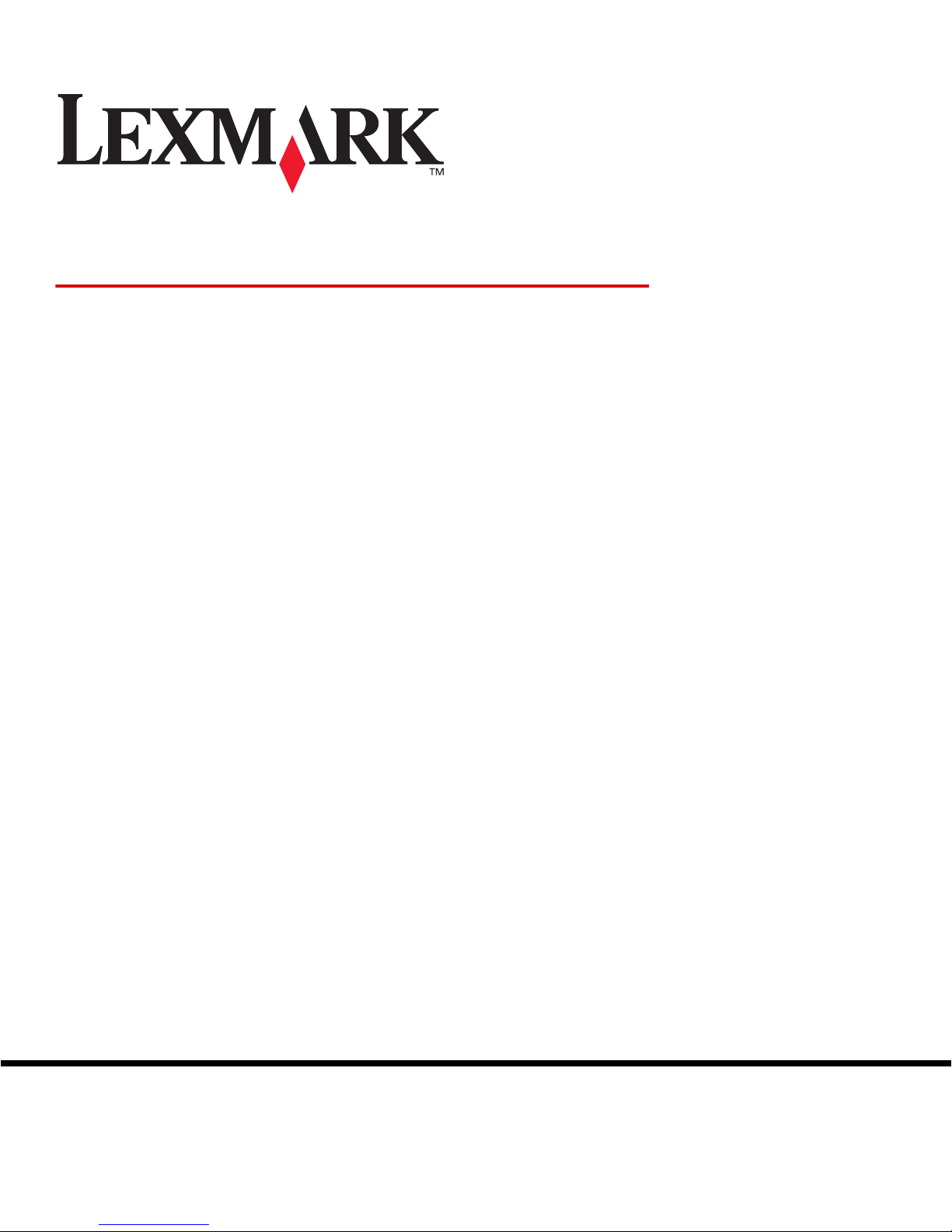
www.lexmark.com
Menus and Messages
March 2005
Lexmark and Lexmark with diamond design are trademarks of Lexmark International, Inc.,
registered in the United States and/or other countries.
© 2005 Lexmark International, Inc.
All rights reserved.
740 West New Circle Road
Lexington, Kentucky 40550
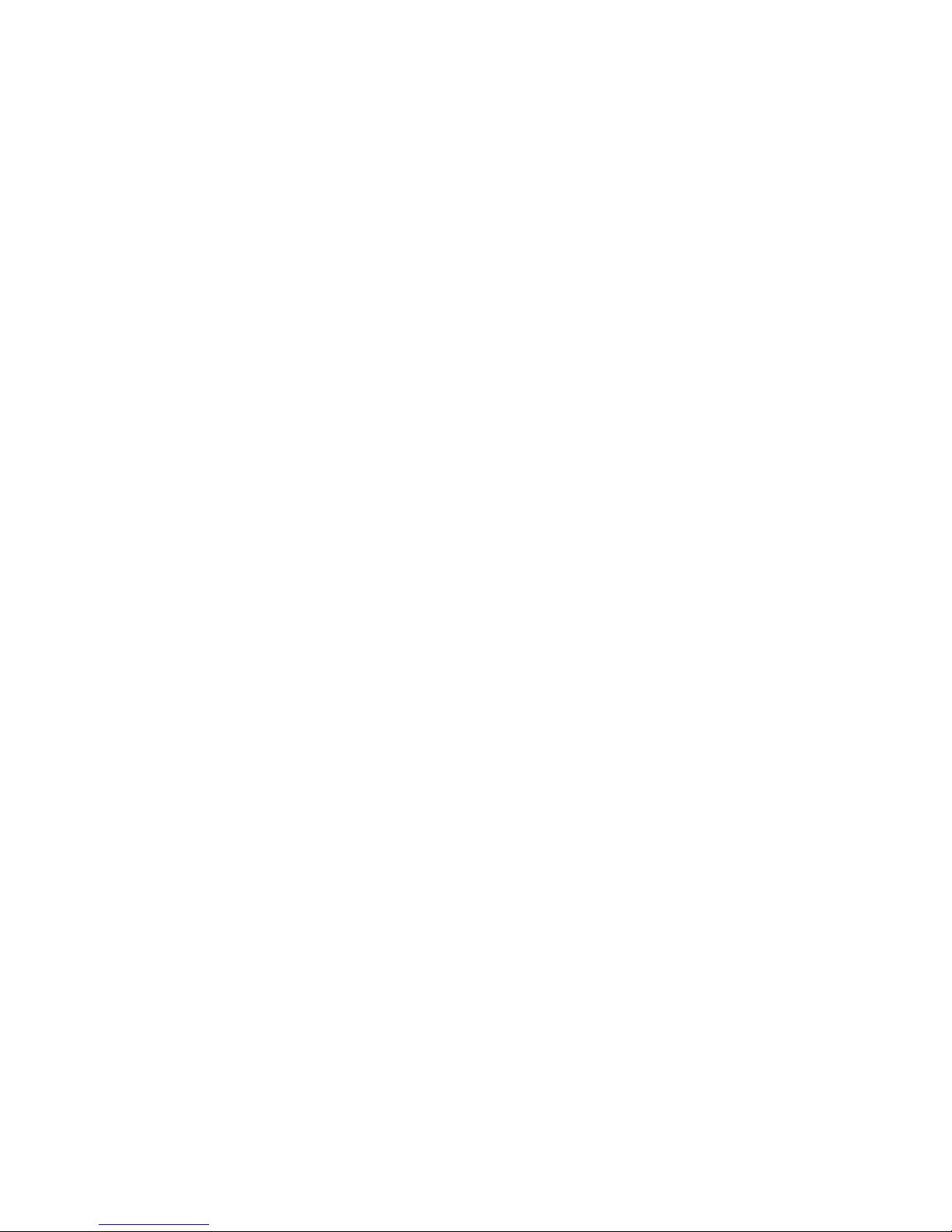
Edition: March 2005
The following paragraph does not apply to any country where such provisions are inconsistent with
local law: LEXMARK INTERNATIONAL, INC., PROVIDES THIS PUBLICATION “AS IS” WITHOUT
WARRANTY OF ANY KIND, EITHER EXPRESS OR IMPLIED, INCLUDING, BUT NOT LIMITED TO, THE
IMPLIED WARRANTIES OF MERCHANTABILITY OR FITNESS FOR A PARTICULAR PURPOSE. Some
states do not allow disclaimer of express or implied warranties in certain transactions; therefore, this
statement may not apply to you.
This publication could include technical inaccuracies or typographical errors. Changes are periodically made
to the information herein; these changes will be incorporated in later editions. Improvements or changes in
the products or the programs described may be made at any time.
Comments about this publication may be addressed to Lexmark International, Inc., Department F95/032-2,
740 West New Circle Road, Lexington, Kentucky 40550, U.S.A. In the United Kingdom and Eire, send to
Lexmark International Ltd., Marketing and Services Department, Westhorpe House, Westhorpe, Marlow
Bucks SL7 3RQ. Lexmark may use or distribute any of the information you supply in any way it believes
appropriate without incurring any obligation to you. You can purchase additional copies of publications related
to this product by calling 1-800-553-9727. In the United Kingdom and Eire, call +44 (0)8704 440 044. In other
countries, contact your point of purchase.
References in this publication to products, programs, or services do not imply that the manufacturer intends
to make these available in all countries in which it operates. Any reference to a product, program, or service
is not intended to state or imply that only that product, program, or service may be used. Any functionally
equivalent product, program, or service that does not infringe any existing intellectual property right may be
used instead. Evaluation and verification of operation in conjunction with other products, programs, or
services, except those expressly designated by the manufacturer, are the user’s responsibility.
Lexmark and Lexmark with diamond design are trademarks of Lexmark International, Inc., registered in the
United States and/or other countries.
Mac and the Mac logo are trademarks of Apple Computer, Inc., registered in the U.S. and other countries.
PCL
®
is a registered trademark of the Hewlett-Packard Company.
PostScript
®
is a registered trademark of Adobe Systems Incorporated.
Other trademarks are the property of their respective owners.
© 2005 Lexmark International, Inc.
All rights reserved.
UNITED STATES GOVERNMENT RIGHTS
This software and any accompanying documentation provided under this agreement are commercial
computer software and documentation developed exclusively at private expense.
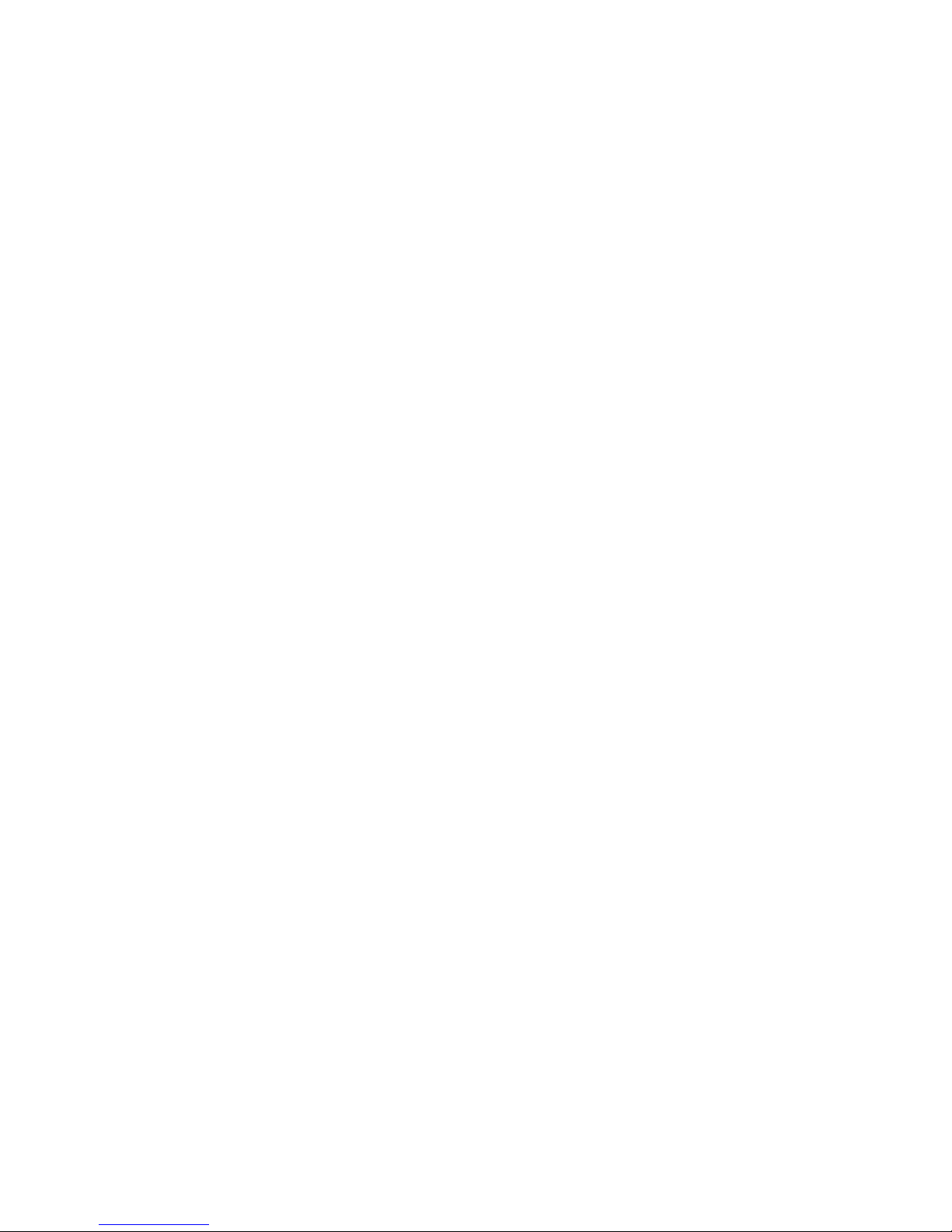
3
Contents
Contents
Using printer menus . . . . . . . . . . . . . . . . . . . . . . . . . . . . . . . . . . . . . . . . . . . . . . . . . . . . 4
Understanding the printer operator panel . . . . . . . . . . . . . . . . . . . . . . . . . . . . . . . . . 5
Menu Groups . . . . . . . . . . . . . . . . . . . . . . . . . . . . . . . . . . . . . . . . . . . . . . . . . . . . . . . 7
Supplies Menu . . . . . . . . . . . . . . . . . . . . . . . . . . . . . . . . . . . . . . . . . . . . . . . . . . . 7
Paper Menu . . . . . . . . . . . . . . . . . . . . . . . . . . . . . . . . . . . . . . . . . . . . . . . . . . . . . 9
Reports . . . . . . . . . . . . . . . . . . . . . . . . . . . . . . . . . . . . . . . . . . . . . . . . . . . . . . . 15
Settings . . . . . . . . . . . . . . . . . . . . . . . . . . . . . . . . . . . . . . . . . . . . . . . . . . . . . . . 17
Security . . . . . . . . . . . . . . . . . . . . . . . . . . . . . . . . . . . . . . . . . . . . . . . . . . . . . . . 31
Network/Ports . . . . . . . . . . . . . . . . . . . . . . . . . . . . . . . . . . . . . . . . . . . . . . . . . . 32
Help . . . . . . . . . . . . . . . . . . . . . . . . . . . . . . . . . . . . . . . . . . . . . . . . . . . . . . . . . . 40
Understanding printer messages . . . . . . . . . . . . . . . . . . . . . . . . . . . . . . . . . . . . . . . . 41
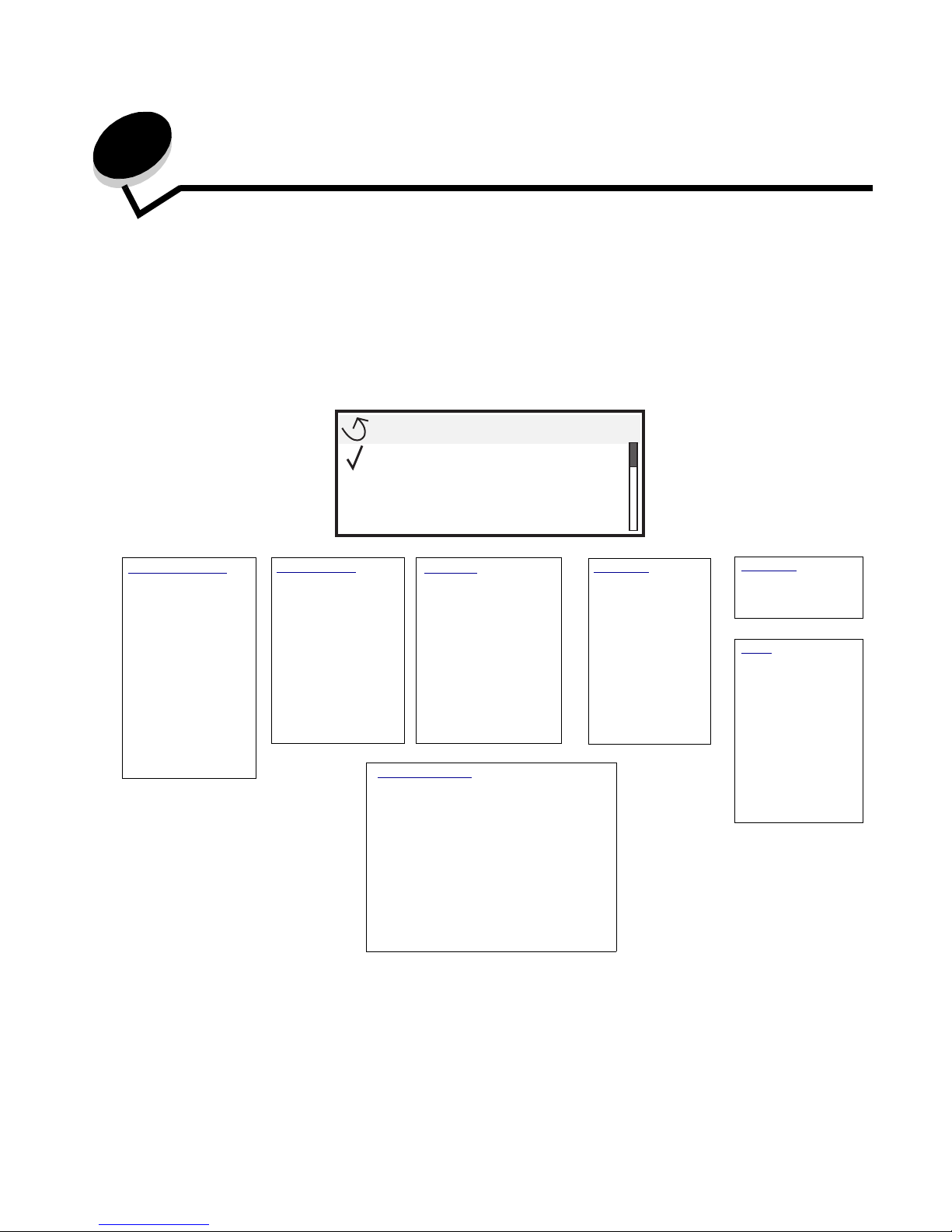
4
Using printer menus
A number of menus are available to make it easy for you to change printer settings. The
diagram sho ws the menu inde x on the operato r panel, the menus , and items av ailab le under
each menu. The items in each menu and the values you can select are described in more
detail later in this chapter.
Some menu item s or values are displayed only if a s pecif ic opt ion is in stall ed on th e printer.
Other menu items may only be effective for a particular printer language. You can select
these values at any time, but they only affect printer function when you have the optional
equipment or the specified printer language.
Supplies Menu
Cyan Toner
Magenta Toner
Yellow Toner
Black Toner
Color Photo Dev
Black Photo Dev
Oil Coating Roll
Fuser
Transfer Belt
Staples
Hole Punch Box
Reports
Menu Settings Page
Device Statistics
Network Setup Page
Profiles List
NetWare Setup Page
Print Fonts
Print Directory
Settings
Setup Menu
Finishing Menu
Quality Menu
Utilities Menu
PDF Menu
PostScript Menu
PCL Emul Menu
HTML Menu
Image Menu
Security
Max Invalid PIN
Job Expiration
Network/Ports
TCP/IP
IPv6
Standard Network and Network <x>
Standard USB and USB <x>
Parallel and Parallel <x>
Serial <x>
NetWare
AppleTalk
LexLink
Help
Print All
Color Quality
Print Quality
Supplies Guide
Media Guide
Menu Map
Information Guide
Connection Guide
Moving Guide
Paper Menu
Default Source
Paper Size/Type
Configure MP
Substitute Size
Paper Weight
Paper Loading
Custom Types
Universal Setup
Bin Setup
Menu
Paper Menu
Reports
Settings
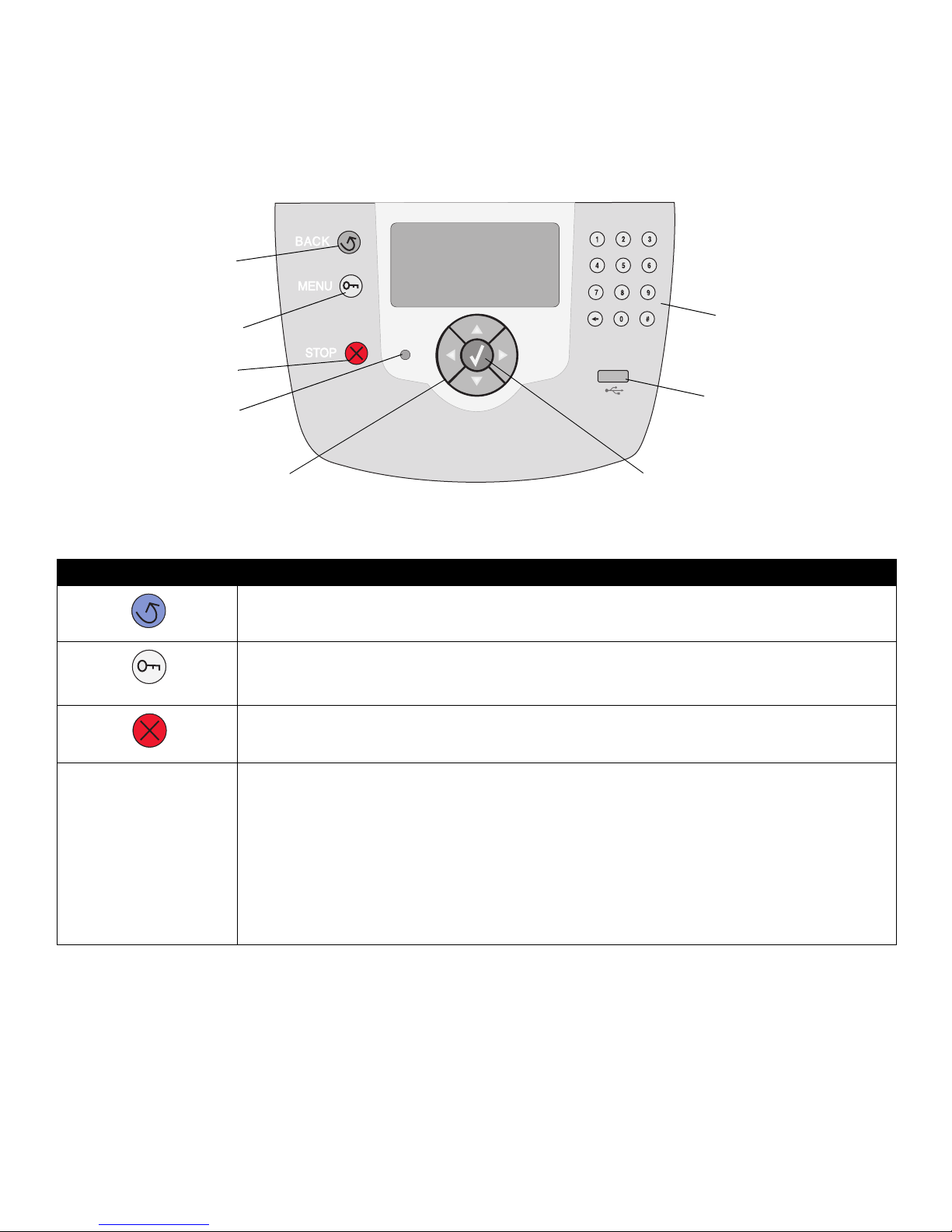
5
Using printer menus
Understanding the
printer operator panel
The printer operator panel is a 4-li ne, back-lit, gray scale display that can show both
graphics and text. The Back, Menu, and Stop buttons are located to the left of the
operator panel, the navig ation buttons are located bel ow the panel, and the numeric pad
is located to the right of the panel.
The use of t he buttons and the layout of the display pane l is described in the following
table.
Back
Menu
Stop
Navigation buttons
Numeric pad
Indicator light
USB Direct interface
Select button
Button Function
Back Press the Back button to return to the last screen viewed.
Note: Changes made on a screen will not be applied if you press the Back button.
Menu Press the Menu button to open the menu index.
Note: The printer must be in the Ready state to access the menu index. A message indicating the menus
are unavailable will appear if the printer is not ready.
Stop Press the Stop button to stop the mechanical operation of the printer. After pressing Stop , the message
Stopping is displayed. When the printer has stopped, the status line in the operator panel will show
Stopped, and a list of options will appear.
Indicator light A two-toned LED is used on the oper ator panel, one co lor bei ng g reen and th e other b eing re d. The lig hts
indicate whether the printer power is on, the printer is busy, idle, processing a job, or requires operator
intervention.
Status Indicates
Off Power is off
Solid green Printer is on, but idle
Blinking green Printer is warming up, processing data, or printing a job.
Solid red Operator intervention is required.
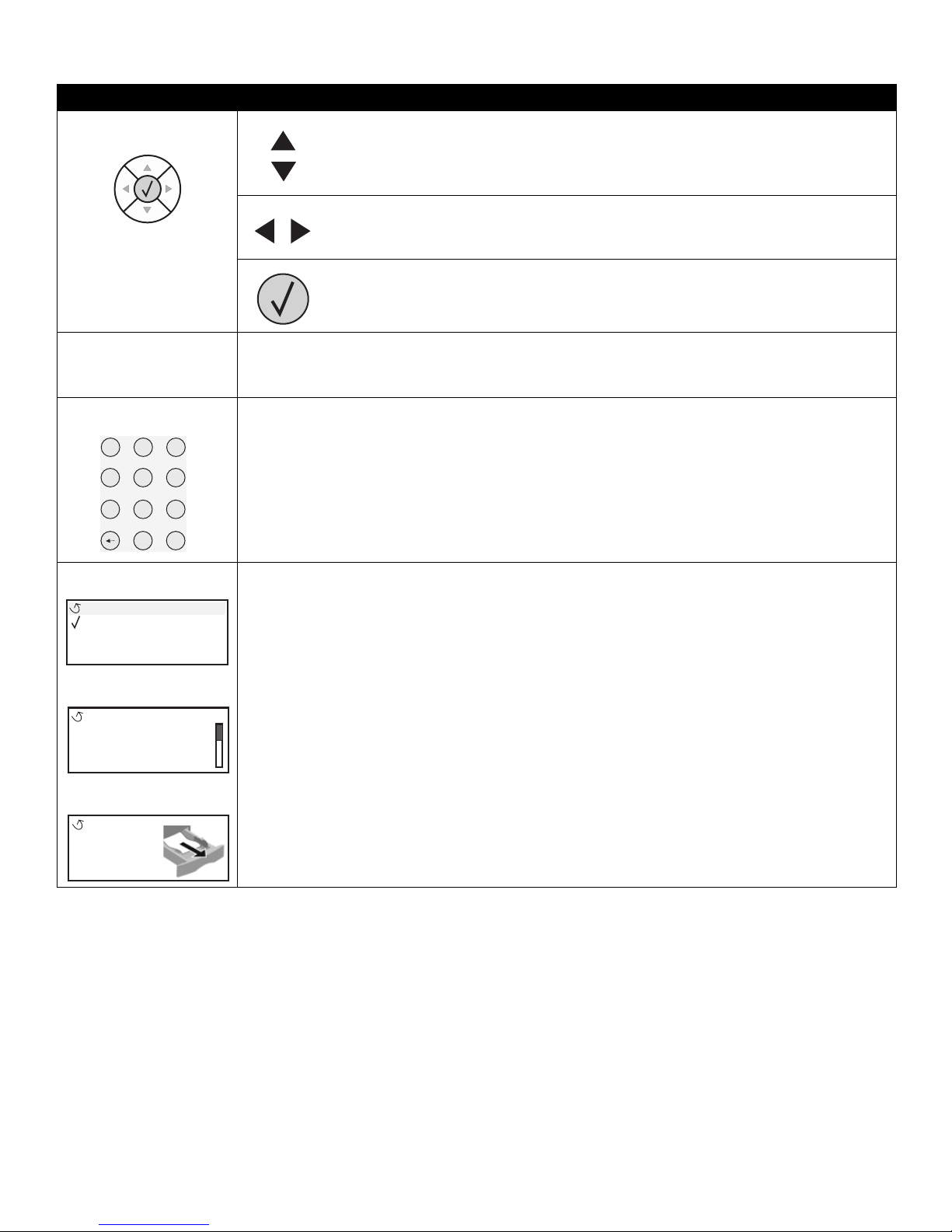
6
Using printer menus
The Up and Down buttons are used to move up and down lists.
When navigating thro ugh a list u sing the Up or Do wn b utton, th e cursor mo ve s one line a t a
time. Pressing the Down button changes the screen to the next whole page.
The Left and Right buttons are used to move within a screen, such as moving from one
menu index item to another. They are also used to scroll through text that will not fit on the
screen.
The Select button is us ed to init iate action on a selection. Pre ss Select when the cursor is
next to the selec tion you want, such as f ollo wing a link, submitting a con figuration item, or to
start or cancel a job.
USB Direct interface
The host USB Direct interface on the operator panel is used to plug in a USB flash memory device and
print PDF files.
Note: A USB port is located on the back of the printer to connect a PC or other peripheral.
The numeric pad consist s of numbers, a poun d (#) sign, and a bac kspace button. The 5 b utton has a raised
bump for non-visual orientation.
The numbers are used to enter numeric values for items like quantities or PINs. The backspace is used to
delete the number to the left of the cursor. Pressing the backspace multiple times will delete additional
entries.
Note: The pound (#) sign is not used.
The display p ane l sho ws m essa ges a nd g raph ics d escribin g the curr ent sta te of t he prin ter and indic ating
possible printer problems you must resol ve.
The top line of the display is the hea der lin e . If appl ic able, it will contain the gr aph ic indic ati ng the Back
button can be used. It will also display the current status and the Supplies (Warnings) status. If multiple
warnings are present, each warning will be separated by a comma.
The other three lines of the display are the body of the screen. This is where you view printer status,
supplies messages, Show me screens, and make selections.
Button Function
Navigation buttons
1
2
3
4
5
6
7
8
9
0
#
Numeric pad
Display panel
Ready
Tray 1 low
View Supplies
Status / Supplies
Tell Me More screen
Some held jobs were not
restored.
Show me screen
Remove tray;
remove print media
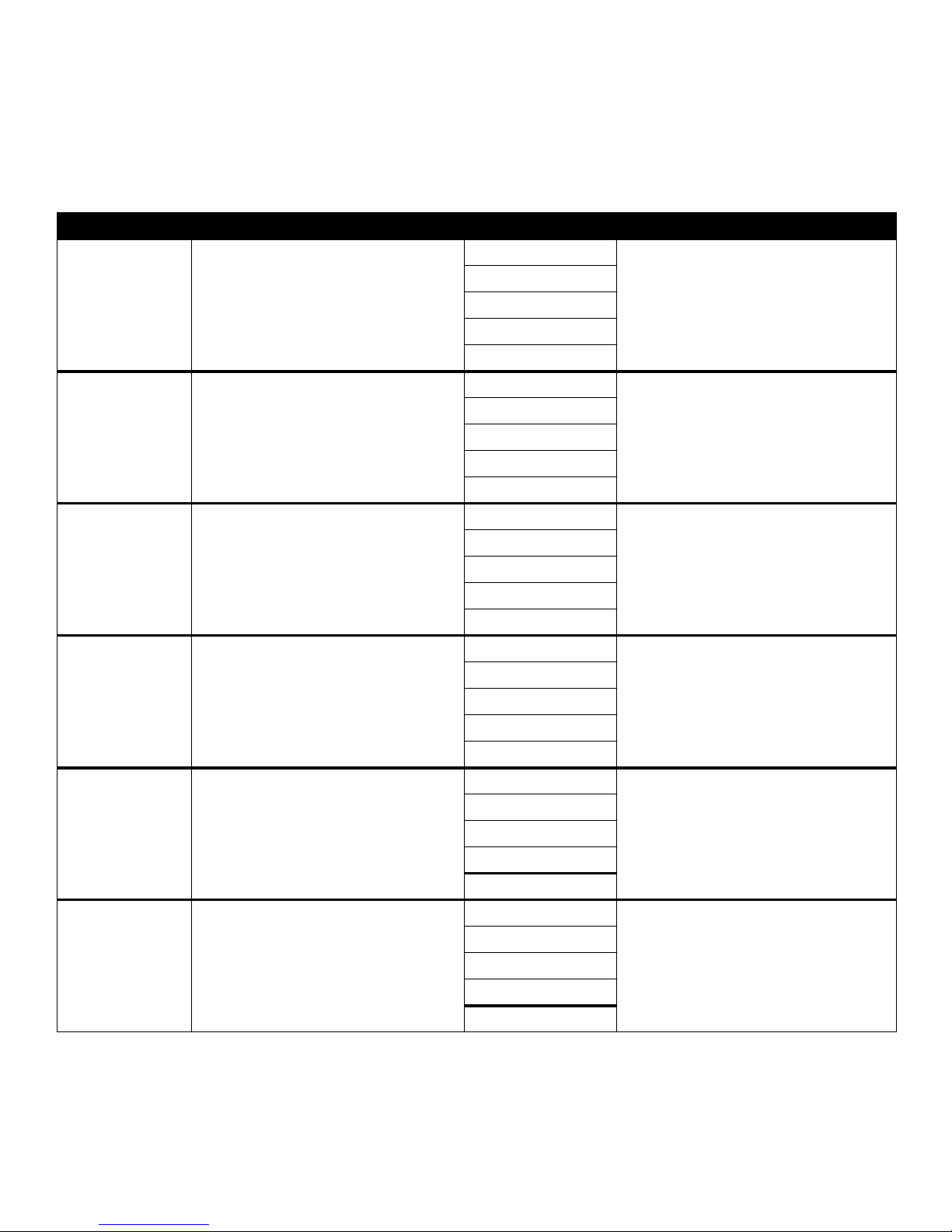
7
Using printer menus
Menu Groups
Note: An asterisk (*) next to a value
indicates the default setting.
Supplies Menu Items listed under the Supplies Menu are view-only supply status options.
Menu selection Purpose Values
Cyan Toner Review cyan toner status. Low
Invalid
Replace Cartridge
Missing or Defective
OK
Magenta Toner Review magenta toner status. Low
Invalid
Replace Cartridge
Missing or Defective
OK
Yellow Toner Review yellow toner status. Low
Invalid
Replace Cartridge
Missing or Defective
OK
Black Toner Review black toner status. Low
Invalid
Replace Cartridge
Missing or Defective
OK
Color Photo Dev Review the color photodeveloper status. Life Warning
Replace Photo Dev
Missing
OK
Abnormal
Black Photo Dev Review the black photodeveloper status. Life Warning
Replace Photo Dev
Missing
OK
Abnormal
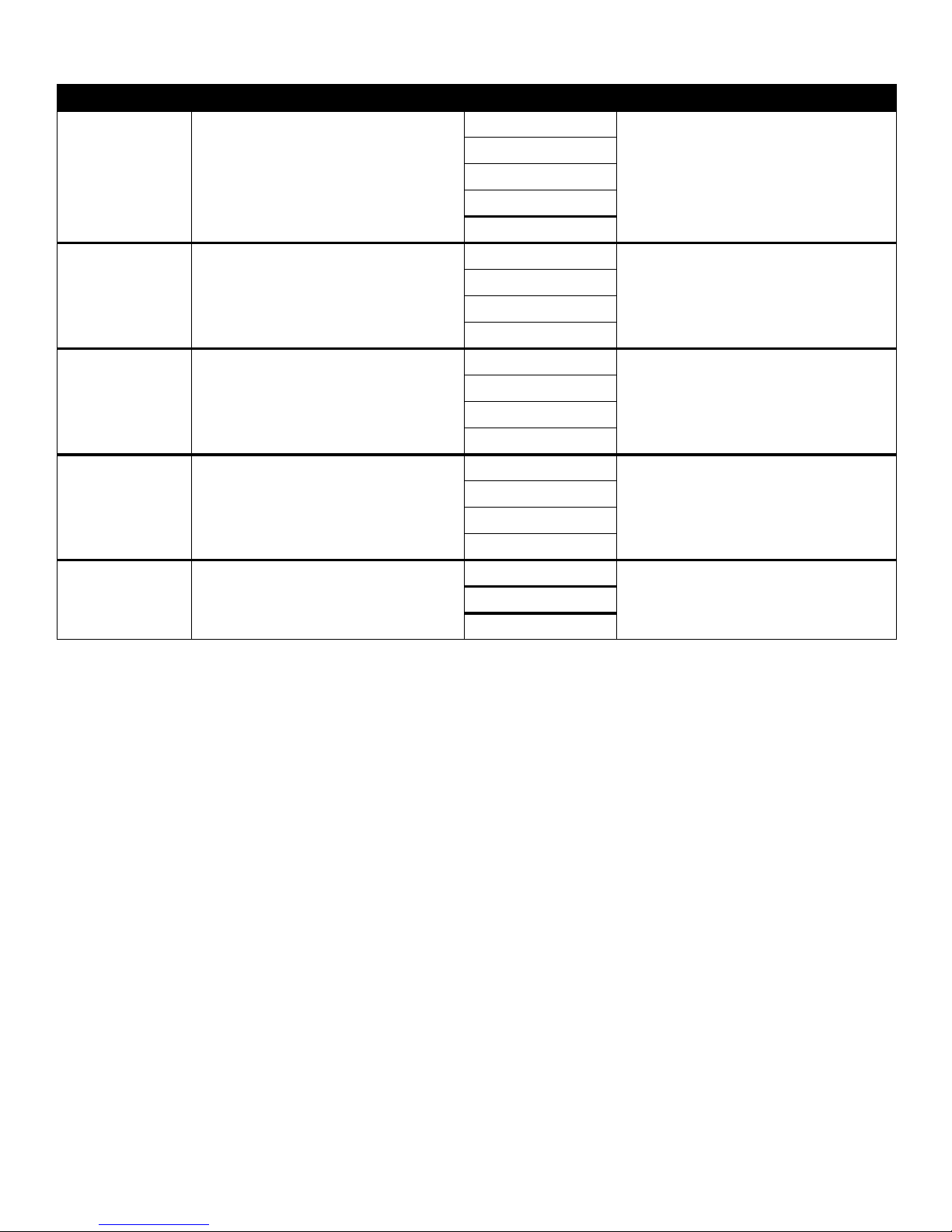
8
Using printer menus
Oil Coating Roll Review the oil coating roll status. Life Warning
Replace
Missing
OK
Abnormal
Fuser Review the fuser status. Life Warning
Replace
Missing
OK
Transfer Belt Review the transfer belt status. Life Warning
Replace
Missing
OK
Staples Review the staples status in the optional
finisher.
Low
Empty
Missing
OK
Hole Punch Box Review the hole punch box status in the
optional finisher.
Full
Missing
OK
Menu selection Purpose Values
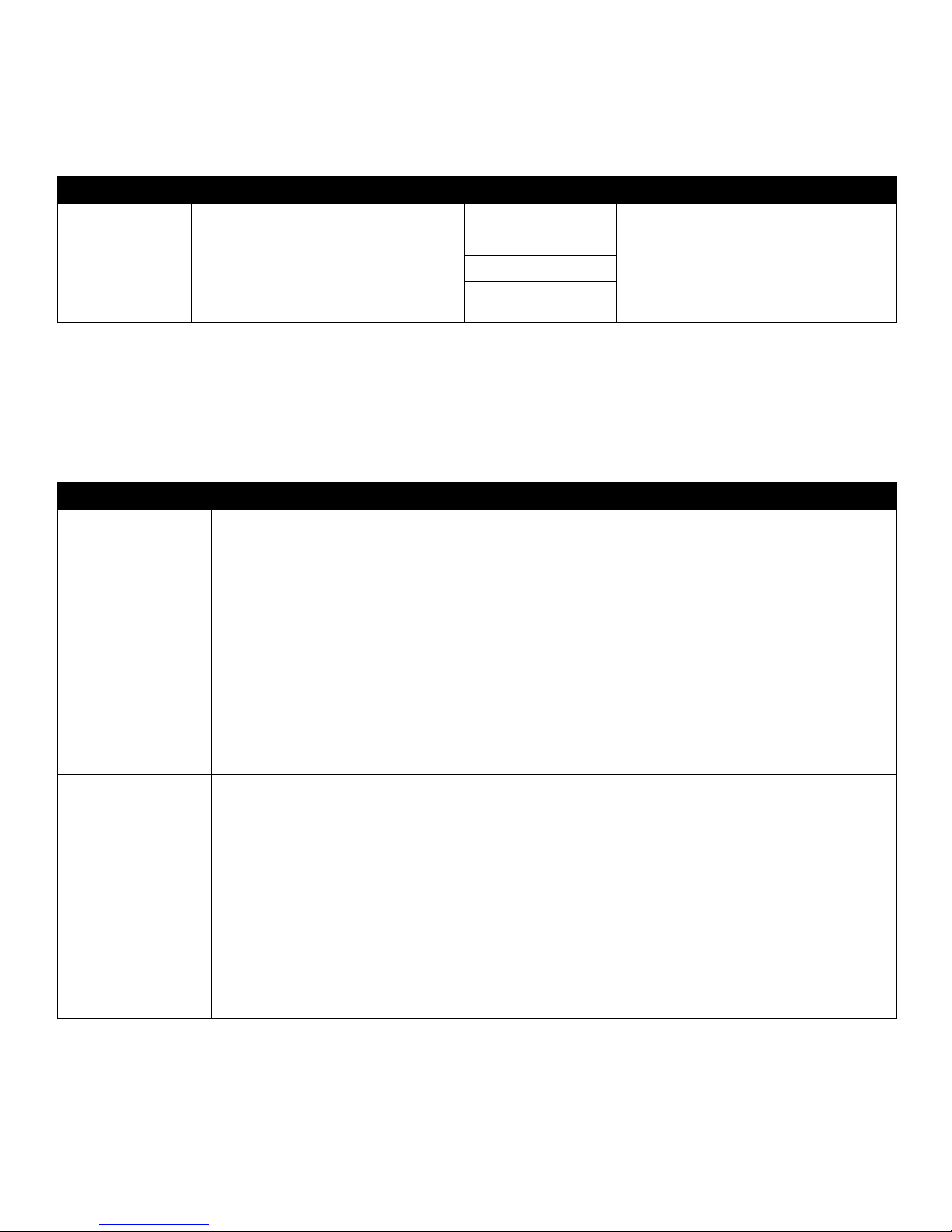
9
Using printer menus
Paper Menu Use the “Paper” Menu to define the paper loaded in each pape r tray, the default paper
source, and the output bin.
Default Source
Paper Size/Type This menu selec tion is used to set the s ize and type of m edi a loa ded into an input t ray.
Setting the paper size and type is a two-step process. In the first menu selection, Size
appears in bold letters . After you selec t the media size , the screen will ch ange, and Type
appears in bold letters. You can then select the media type.
Note: Only installed paper sources are
displayed.
Menu selection Purpose Values
Default Source Identifies the default paper source. Tray <x> If you loaded the same size and type of
paper in two paper sourc es (and the Paper
Size and Paper Type menu items are
correctly set), the trays are automatically
linked. When one paper source is empty,
paper automatically feeds from the next
linked source.
MP Feeder
Manual Paper
Manual Env
Menu selection Purpose Values
Tray <x>
Size/Type
Identifies the default paper size for
each paper source.
Note: For tray s with automatic size
sensing, only the value detected by
the hardware is displayed.
A4* (non-US)
A5
JIS B5
Letter* (US)
Legal
Executive
JIS B4
A3
11x17
Folio
Statement
Universal
If you loaded the same size and type of
paper in two pape r sources (and the P aper
Size and Paper Type menu items are
correctly set), the trays are automatically
linked. When one paper source is empty,
paper automatically feeds from the next
linked source.
Tray <x>
Size/type
Identifies the type of p aper instal led in
each paper source.
Note: If a user-defined name is
available, it is displayed instead of
Custom Type <x>. If two or more
custom types share the same name,
the name only appears once in the
Pap er Type list.
Plain Paper*
Card Stock
Transparency
Glossy
Labels
Vinyl Labels
Bond
Letterhead
Preprinted
Colored Paper
Custom Type <x>
Use this menu item to:
• Optimize print quality for the specified
paper.
• Select paper sources through your
software application by selecting type
and size.
Automatically link paper sources. Any
sources containing the same type and siz e
of paper are automatically linked by the
printer if you have set the Paper Size and
the Paper Type to the correct values.
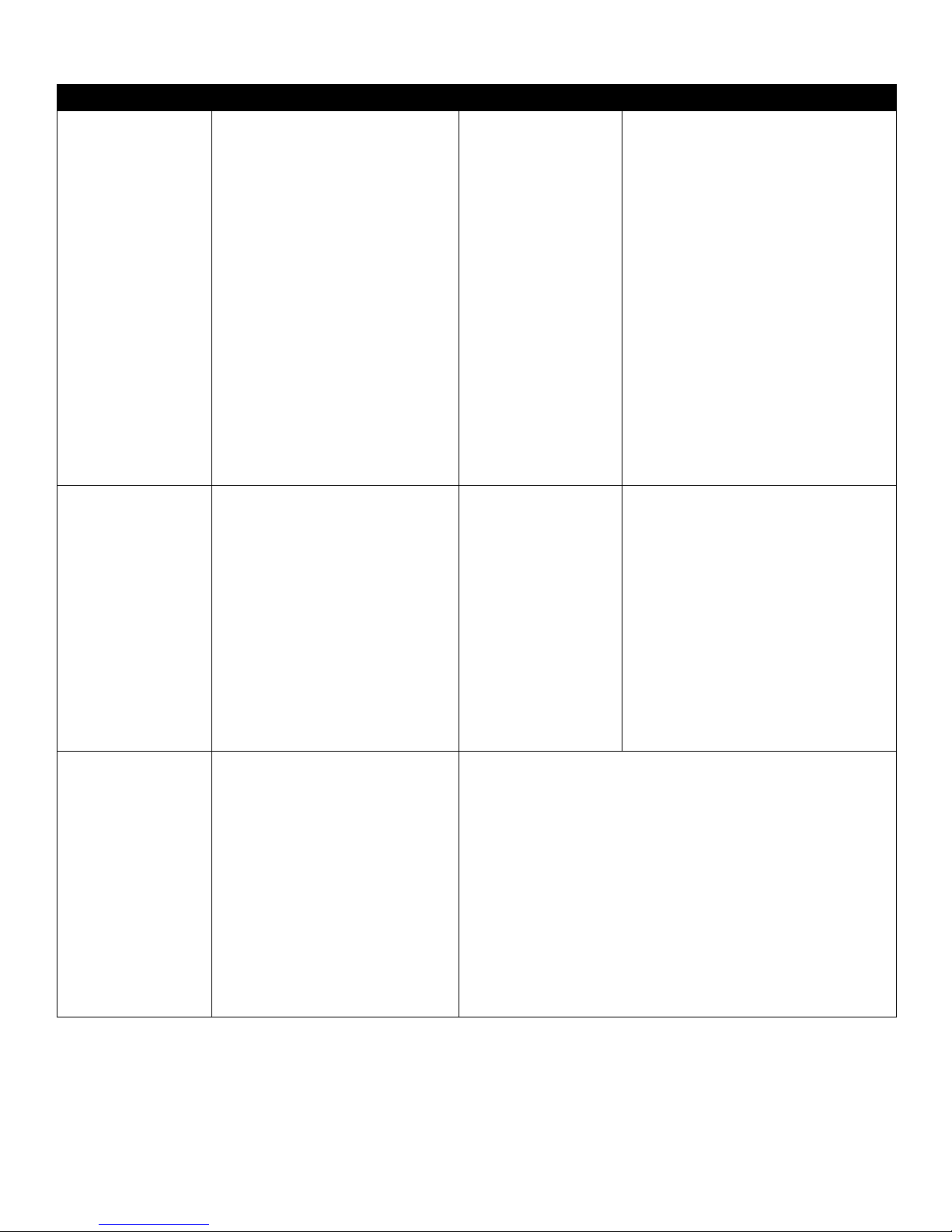
10
Using printer menus
MP Feeder
Size/Type
Identifies the size of paper installed in
the multipurpose feeder.
A4* (non-US)
A5
JIS B5
Letter* (US)
Legal
Executive
JIS B4
A3
11x17
Folio
Statement
Universal
7 3/4 Envelope
10 Envelope
DL Envelope
C5 Envelope
Other Envelope
The multipurpose feeder is only displayed
on the operator pa nel when Configure MP
is set to Cassette.
MP Feeder
Size/Type
Identifies the type of p aper instal led in
the multipurpose feeder.
Note: If a user-defined name is
available, it is displayed instead of
Custom Type <x>. If two or more
custom types share the same name,
the name only appears once in the
Paper Type value list.
Plain Paper*
Card Stock
Transparency
Glossy
Labels
Vinyl Labels
Bond
Envelope
Letterhead
Preprinted
Colored Paper
Custom Type <x>
The multipurpose feeder is only displayed
on the operator pa nel when Configure MP
is set to Cassette.
Manual Paper
Size/Type
Identifies the paper size being
manually loaded.
A4* (non-US)
A5
JIS B5
Letter* (US)
Legal
Executive
JIS B4
A3
11x17
Folio
Statement
Universal
Menu selection Purpose Values
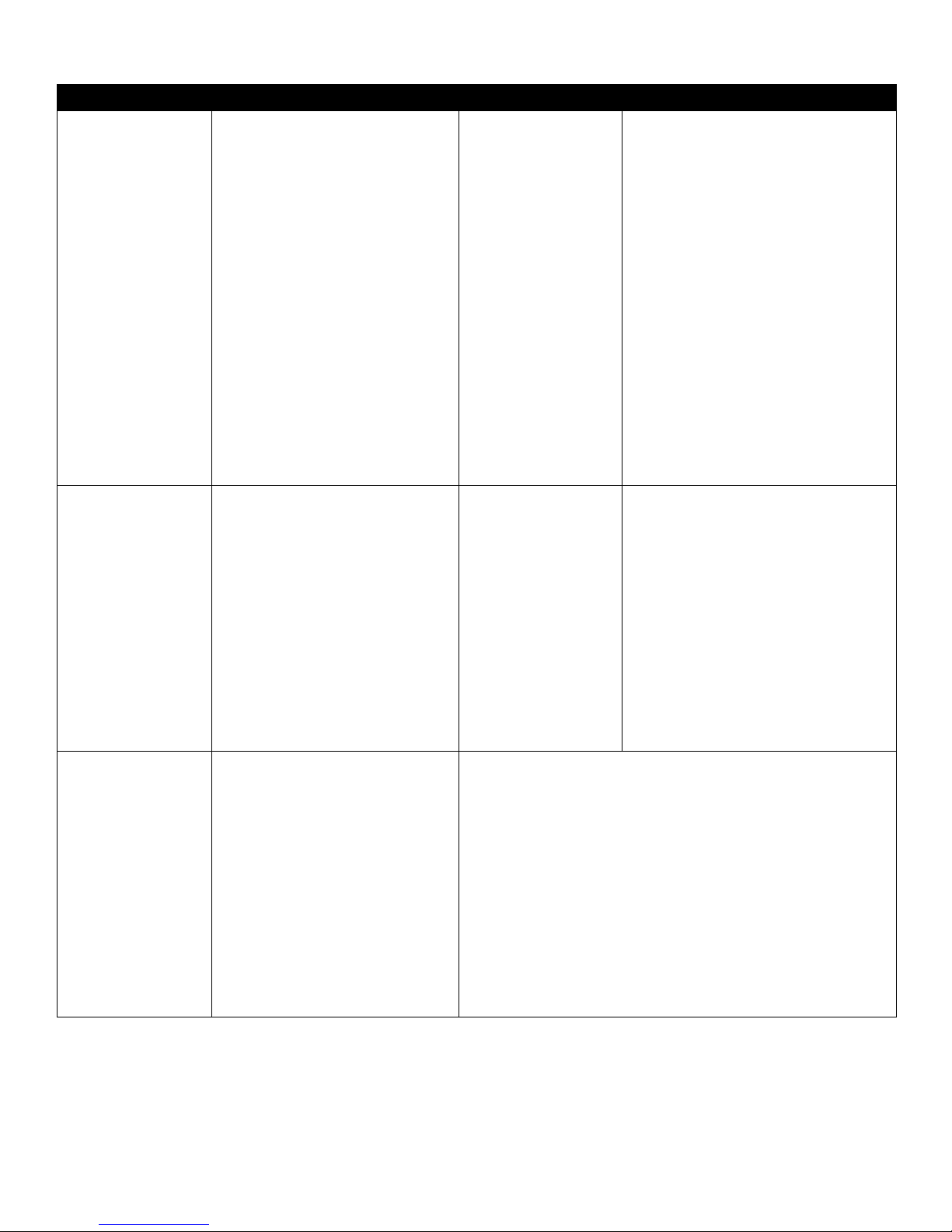
11
Using printer menus
MP Feeder
Size/Type
Identifies the size of paper installed in
the multipurpose feeder.
A4* (non-US)
A5
JIS B5
Letter* (US)
Legal
Executive
JIS B4
A3
11x17
Folio
Statement
Universal
7 3/4 Envelope
10 Envelope
DL Envelope
C5 Envelope
Other Envelope
The multipurpose feeder is only displayed
on the operator pa nel when Configure MP
is set to Cassette.
MP Feeder
Size/Type
Identifies the type of p aper instal led in
the multipurpose feeder.
Note: If a user-defined name is
available, it is displayed instead of
Custom Type <x>. If two or more
custom types share the same name,
the name only appears once in the
Paper Type value list.
Plain Paper*
Card Stock
Transparency
Glossy
Labels
Vinyl Labels
Bond
Envelope
Letterhead
Preprinted
Colored Paper
Custom Type <x>
The multipurpose feeder is only displayed
on the operator pa nel when Configure MP
is set to Cassette.
Manual Paper
Size/Type
Identifies the paper size being
manually loaded.
A4* (non-US)
A5
JIS B5
Letter* (US)
Legal
Executive
JIS B4
A3
11x17
Folio
Statement
Universal
Menu selection Purpose Values
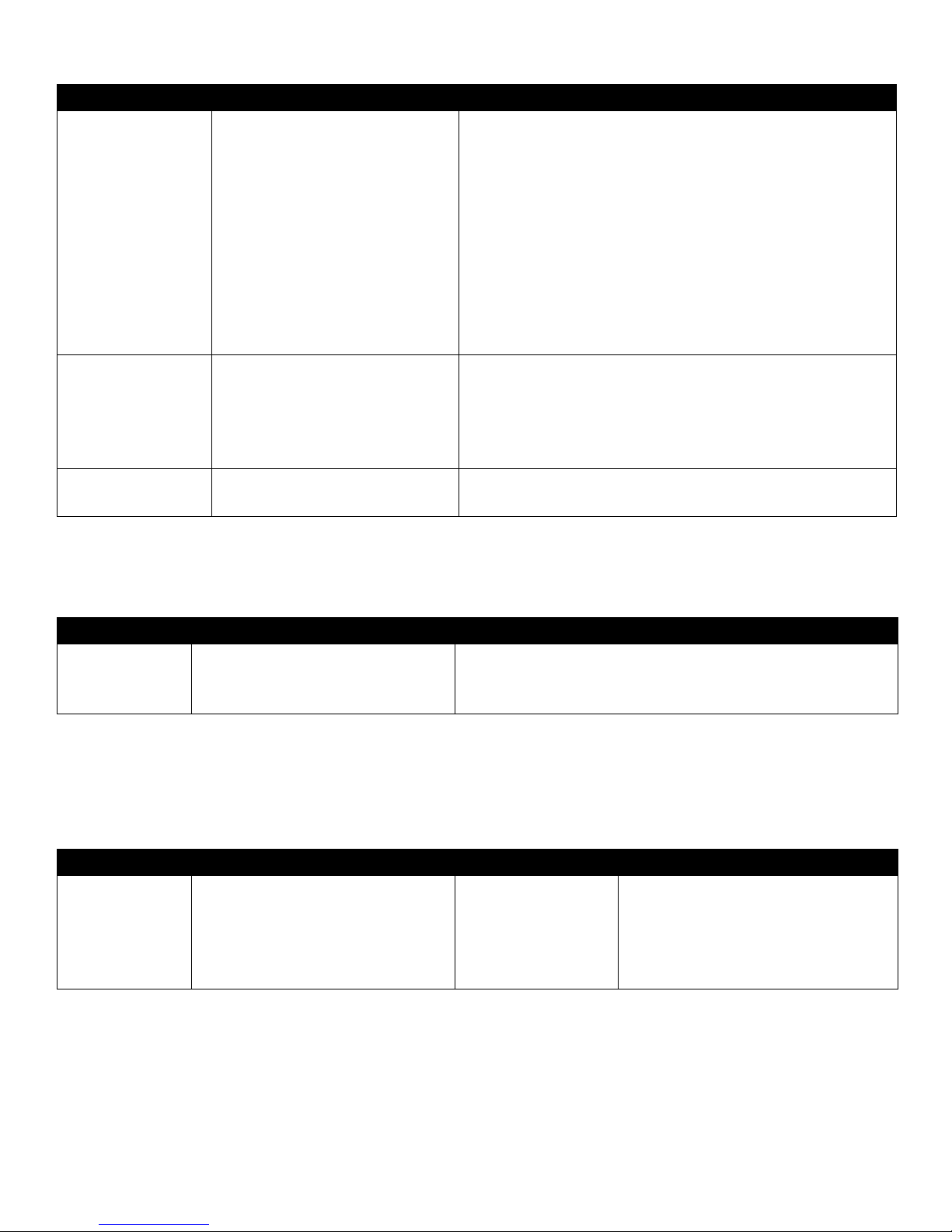
12
Using printer menus
Configure MP This menu select ion is used to confi gure the m ultipu rpose fee der as an other pape r tra y
or manual f eeder . If y ou link the multip urpose fe eder with anoth er tra y, you can hav e the
printer pull paper from the multipurpose feeder before taking paper from another tray.
Substitute Size This menu selection is used to determine whether the printer can substitute another
size paper if the requested pa per size is not curren tly installe d in any o f the printer input
sources. If , for example, Substitute Si ze is se t to L etter/A4, an d onl y let ter si ze pape r is
installed in the printer. When a request is received to print on A4 paper, the printer will
substitute letter for A4 and print the job instead of displaying a change paper request.
Manual Paper
Size/Type
Identifies the paper type being
manually loaded.
Plain Paper*
Card Stock
Transparency
Glossy
Labels
Vinyl Labels
Bond
Letterhead
Preprinted
Colored Paper
Custom Type <x>
Manual Envelope
Size/Type
Identifies the envelope size being
manually loaded.
7 3/4 Envelope
10 Envelope*(US)
DL Envelope* (non-US)
C5 Envelope
Other Envelope
Manual Envelope
Size/Type
Identifies the envelope type being
manually loaded.
Envelope*
Custom Type <x>
Menu selection Purpose Values
Menu selection Purpose Values
Configure MP Determines when the printer selects
paper loaded in the multipurpose f ee der.
Cassette*
Manual
First
Menu selection Purpose Values
Substitute Size Substitutes the spec ified paper size if the
requested size is not loaded.
Off
Statement/A5
Letter/A4
11x17/A3
All Listed*
• The Off value indicates no size
substitutions are allo wed.
• The All Listed value indicates that all
available substitutions are allowed.

13
Using printer menus
Paper Weight This menu selectio n is used to set the pap er weight f or each of the de fined media types .
This allows the printer to optimize the print quality for the media weight.
Paper Loading This menu selection is used to se t the loading orientation for ea ch paper typ e. This lets
you load an input source with preprinted media, and then notify the printer that the
media is loaded for duplex printing. You can then use your application software to
indicate simplex printing. When simplex printing is selected, the printer automatically
inserts blank pages to print the simplex job co rrectly.
Note: Paper Loading is only a v ailab le if
a duplex unit is installed.
Menu selection Purpose Values
Plain Weight Identifies the relative weight of the paper
loaded in a specific sourc e, a nd ens ures
the toner adheres pr operly to the p rinted
page.
Light
Normal*
Heavy
Transparency
Weight
Glossy Weight
Labels Weight
Vinyl Labels
Bond Weight
Envelo pe Weight
Letterhead Weight
Preprinted Weight
Colored Weight
Card Stock Identifies the relative weight of the card
stock loaded in a specific source.
Light
Normal*
Heavy
Shown if Card Stock is supported in the
specified input source.
Custom <x> Weight Identifies the relative weight of the
custom paper loaded in a specific
source.
Light
Normal*
Heavy
Shown if the custom type is s upported in the
specified input source.
Menu selection Purpose Values
Glossy Loading Properly handles preprinted paper
whether the job is a duplexed or singlesided job.
Duplex
Off*
Vinyl Labels
Loading
Bond Loading
Letterhead Loading
Preprinted Loading
Colored Loading
Card Stock Loading Properly handles preprinted card stock
whether the job is a duplexed or singlesided job.
Duplex
Off*
Shown if Card Stock is supported in the
specified input source.
Custom <x>
Loading
Properly handles preprinted custom
paper whether the job is a duplexed or
single-sided job.
Duplex
Off*
Shown if the custom type is s upported in the
specified input source.
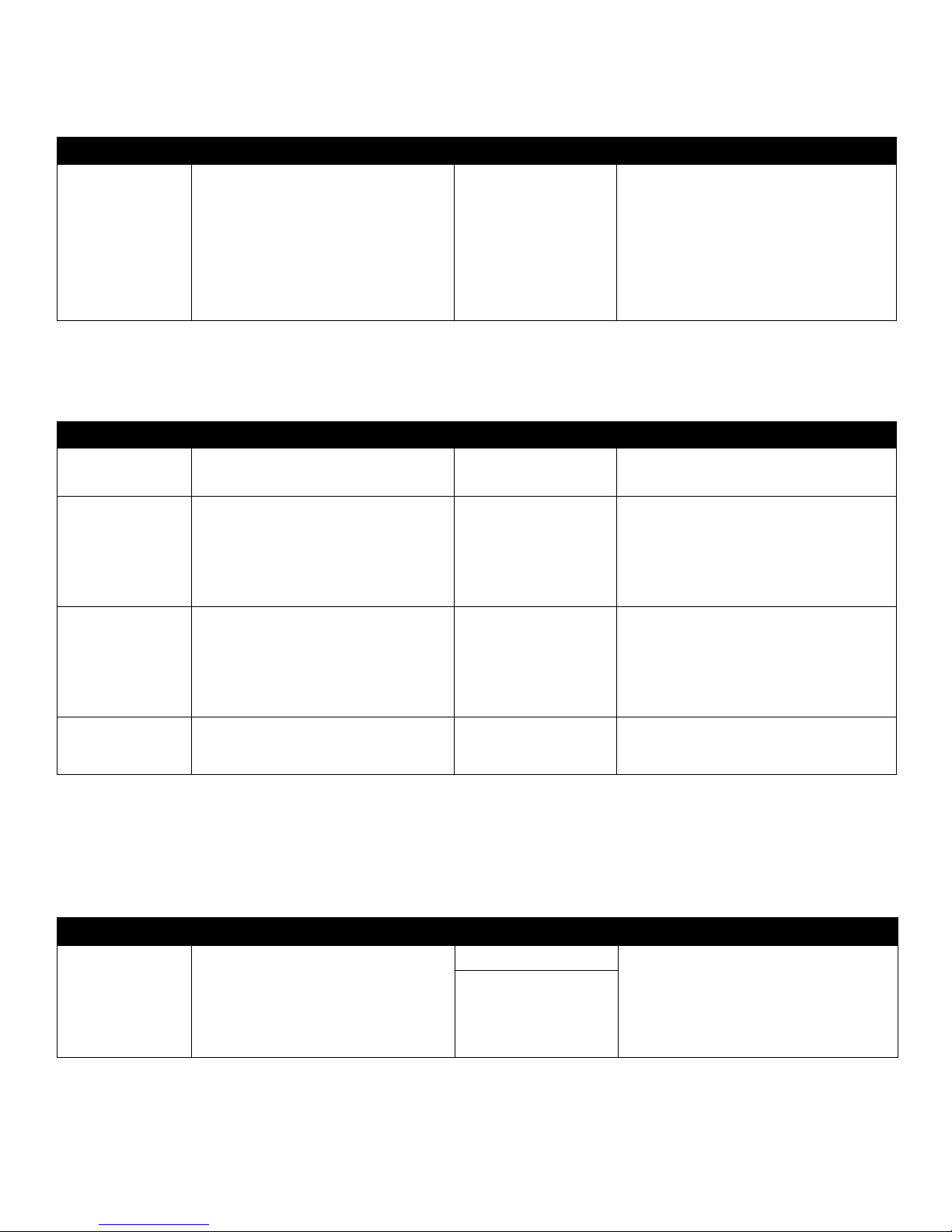
14
Using printer menus
Custom Types This menu selection is used to define a name for each custom paper type. You can
assign names using a utility such as MarkVision or from the operator panel.
Universal Setup This menu selecti on is used to specify the height a nd width of the Univ ersal P aper Size.
By specifying the height and width for Universal Paper Size, the printer will use the
Universal setting exactly like other paper sizes, including support for duplex and n-up.
Bin Setup This menu selection is used to specify the output bin where you want your printed
material to go to.
Note: Bin Setup is only displayed whe n
at least one optional output bin is
installed.
Menu selection Purpose Values
Custom Type N Specifies the type of paper associated
with each Custom Type available in the
Paper Type menu.
Paper*
Card Stock
Transparency
Glossy
Labels
Vinyl Labels
Envelope
The custom type media m ust be suppo rted
in the input source you designate in order to
assign a user-defined name.
Once the name is assigned, the name
(truncated to 16 characters) will be
displayed instead of Custom Type x.
Menu selection Purpose Values
Units of Measure Determines the unit of measure used to
enter the Universal Height and Width.
Inches
Millimeters
Inches is US default; Millimeters is
international default.
Portrait Width Sets the portrait width of the universal
media.
Note: If the value set exceeds the
maximum width, the printer will use the
maximum value allowed in inches or
millimeters.
3 inches to 48 inches in
0.01 inch i ncrements
76 mm to 1220 mm in 1
mm increments
Shows either inches or mm from Units of
Measure setting; 14 inches is the US
default, and 365 mm is the international
default.
Portrait Height Sets the portrait height of the universal
media.
Note: If the value set exceeds the
maximum height, the printer will use the
maximum value allowed in inches or
millimeters.
3 inches to 48 inches in
0.01 inch i ncrements
76 mm to 1220 in 1 mm
increments
Shows either inches or mm from Units of
Measure setting; 14 inches US default,
356 international default.
Feed Direction Specifies the feed direction of the
Universal Paper Size.
Short Edge*
Long Edge
Long Edge is only sho wn if the longe st edge
is shorter than the Maximum Ph ysical Width
of the printer.
Menu selection Purpose Values
Output Bin Specifies the default bin for printed
material.
Standard Bin* • If a user-defined name is available, it is
displayed instead of Bin <x>.
• The name is truncated to 14 characters.
• If two or more bi ns share the sam e name,
the name only appears once in the
Output Bin value list.
Bin <x>
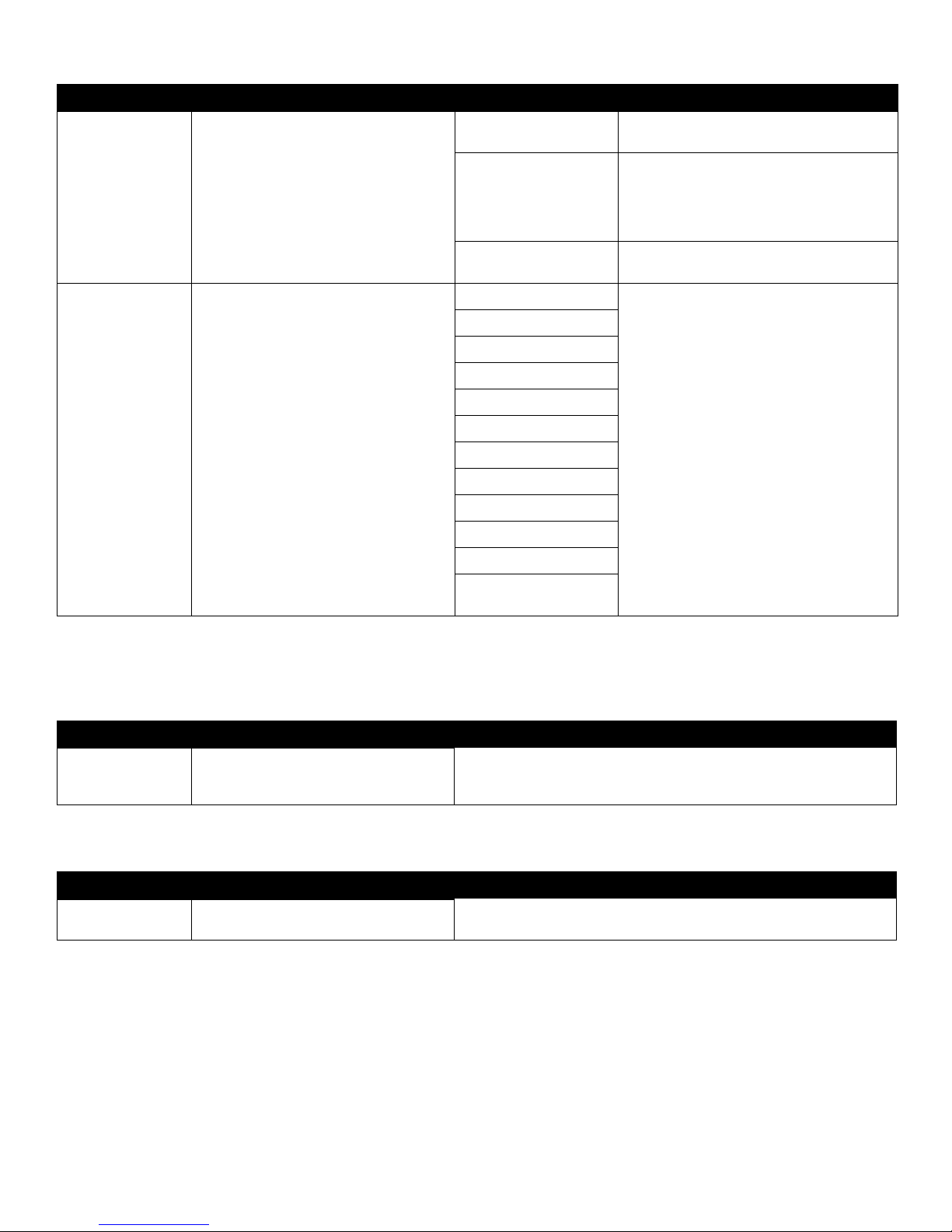
15
Using printer menus
Reports
Menu Settings Page This menu selection prints a menu sett ings page.
Device Statistics This menu selection displays the printer statistics.
Configure Bins Determines which output bin(s) the
printer uses for a particular job.
Mailbox* Sends print jobs to the output bin
designated for that user.
Link Links two or more bins together as though
they were one large bin. When one linked
bin is full, the printer starts filling the next
linked bin, and continues with each
additional linked bin.
Type Assignment Sends each job to the output bin specified
for that paper type.
Assign Type/Bin Sends print jobs to a specific output bin
based on the requested paper type.
Note: If a user-defined name is
available, it is displ ayed instead of
Custom <x> Bin. The name is truncated
to 14 characters. If two or more bins
share the same name, the name only
appears once in the Assign Type/Bin
value list.
Plain Paper Bin Disabled*
Standard Bin
Bin 1
Bin 2
Note: Only installed output bins will be
displayed. If Configure Bins is set to Type
Assignment then the def ault is the Standard
Bin.
Card Stock Bin
Tran sparency Bin
Glossy Paper Bin
Labels Bin
Vinyl Labels Bin
Bond Bin
Envelope Bin
Letterhead Bin
Preprinted Bin
Colored Bin
Custom <x> Bin (<x>
represents 1 through 6)
Menu selection Purpose Values
Menu selection Purpose Values
Menu Settings
Page
Prints information relating to the default
printer settings and verifies that printer
options are installed correctl y.
After selecting this item, th e page wi ll print and th e printer will return to
Ready .
Menu selection Purpose Values
Device Statistics Prints information relating to the printer
statistics.
After selecting this item, th e page wi ll print and th e printer will return to
Ready .
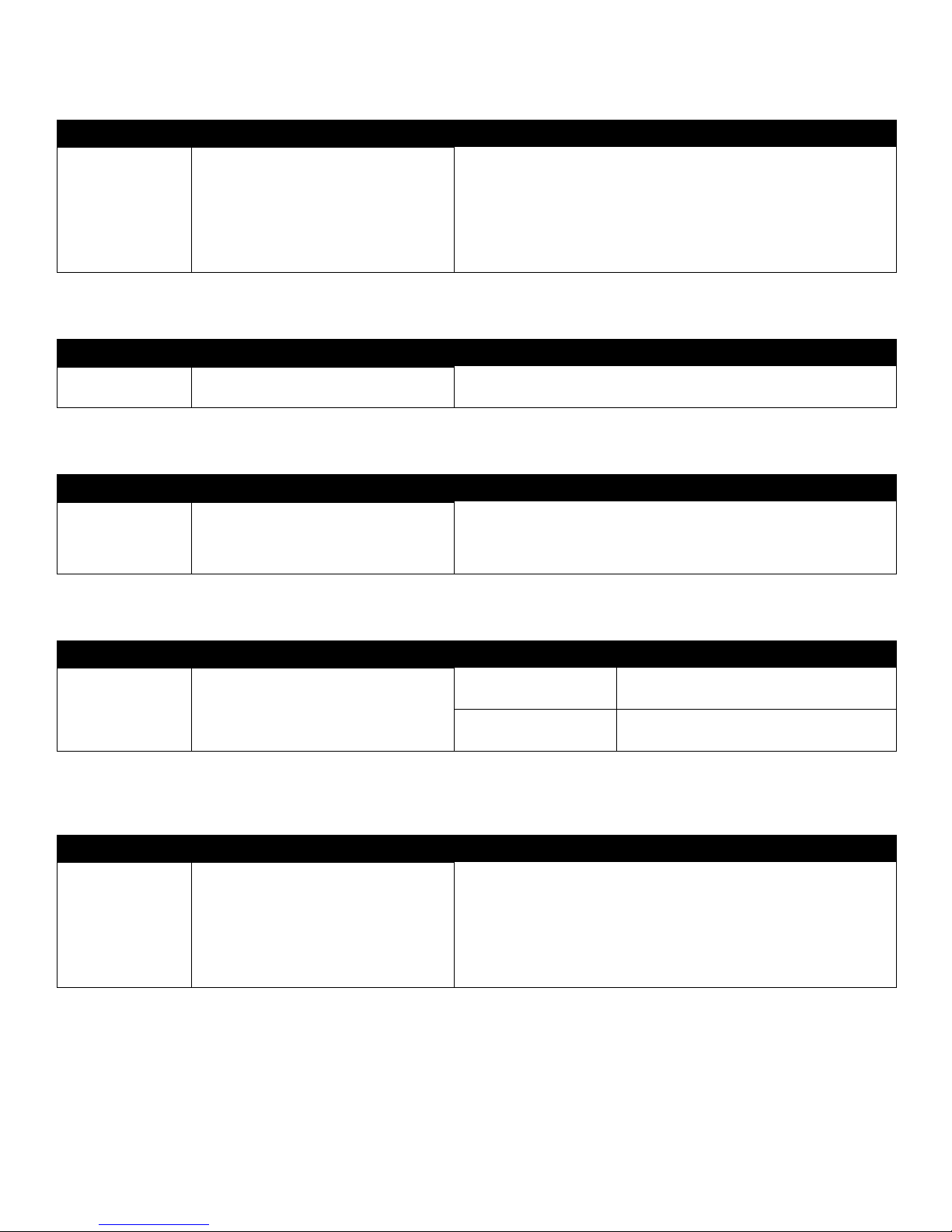
16
Using printer menus
Network Setup Page This menu selection prints a network setup page.
Profiles List This menu selection prints a list of profiles stored on this printer.
NetWare Setup Page This menu selection prints information relating to the internal print server.
Print Fonts This menu selection prints a list of the fonts stored in the printer.
Print Directory This menu selection prints the directory listing. The directory listing is a list of the
resources that are stored on a formatted optional flash memory card or hard disk.
Menu selection Purpose Values
Network Setup
Page
Network <x>
Setup Page will
appear if additional
network options are
installed.
Prints information relating to netwo rk
settings and verifies the network
connection.
Note: This page also provides
information that helps you configure for
network printing.
After selecting this item, the page will print, and the printer will return
to Ready .
Menu Selection Purpose Values
Profiles List Prints a list of profiles stored on the
printer.
After selecting this item, the page will print, and the printer will return
to Ready .
Menu selection Purpose Values
NetWare Setup
Page
Prints information rela tin g to the in ternal
print server and the network settings
defined by the Network <x> Setup menu
item in the Network Menu.
After selecting this item, the page will print, and the printer will return
to Ready .
Menu selection Purpose Values
Print Fonts Prints a sample of all the fonts available
for the selected printer l anguage.
PCL Fonts Prints a sample of all printer fonts available
for PCL emulation.
PS Fonts Prints a sample of all printer fonts available
for PostScript emulation.
Menu selection Purpose Values
Print Directory Prints a list of the resources that are
stored on the optional fla sh memory card
or hard disk.
Note: Print Directory is available only
when either a nondefective flash or disk
is installed and fo rmatted, and Job Buffer
Size is not set to 100%.
After selecting this item, the page will print, and the printer will return
to Ready .
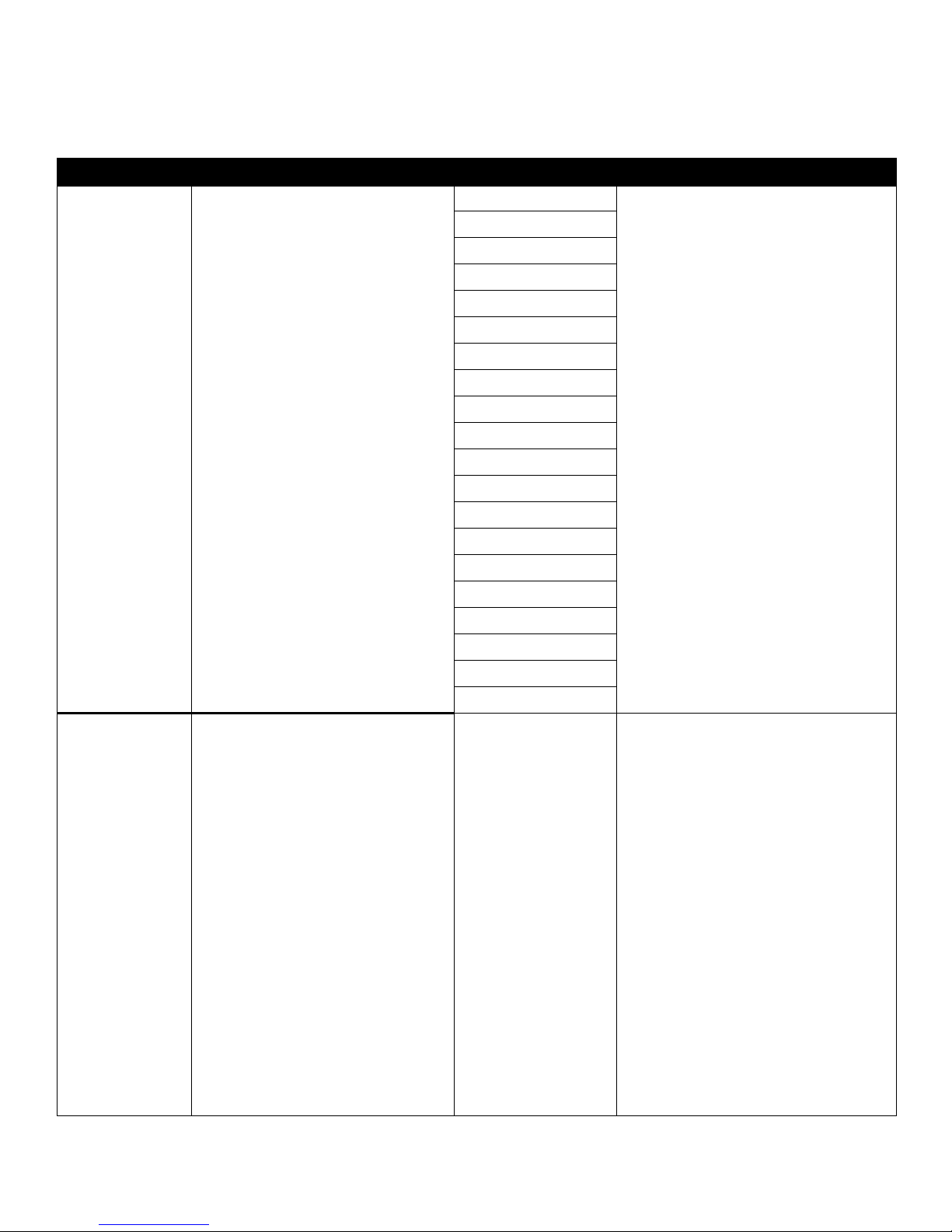
17
Using printer menus
Settings
Setup Menu Use this menu selection to configure a variety of printer features.
Menu selection Purpose Values
Display Language Determines the language of the text
displayed on the operator panel.
English Note: All values may not be available.
Français
Deutsch
Italiano
Español
Dansk
Norsk
Nederlands
Svenska
Português
Suomi
Russian
Polski
Hungarian
Turkish
Czech
Simplified Chinese
Traditional Chinese
Korean
Japanese
Pow er Saver Specifies the amo unt of time (in minutes)
the printer waits after a job is printed
before it goes in to a reduced powe r state.
1...240 Specifies the amount of time after a print job
before the printer goes into Power Saver
mode. (Your printer may not support the
entire range of values.)
The factory default Power Saver setting
depends on your printer model. Print the
menu settings page to determine the
current Power Saver setting. When the
printer is in Power Saver mode, it is still
ready to receive print jobs.
Select 1 to put the printer in Power Saver
mode one minute after it fi nishes a print job.
This uses much less energy, but requires
more warm-up time for the printer. Select 1
if your printer shares an electrical circuit
with room lighting and you notice lights
flickering.
Select a high value if your printer is in
constant use. Under most circumstances,
this keeps the printer ready to print with
minimum warm-up time. Select a value
between 1 and 240 minutes if you want a
balance between energy consumption and
a shorter warm-up period.
