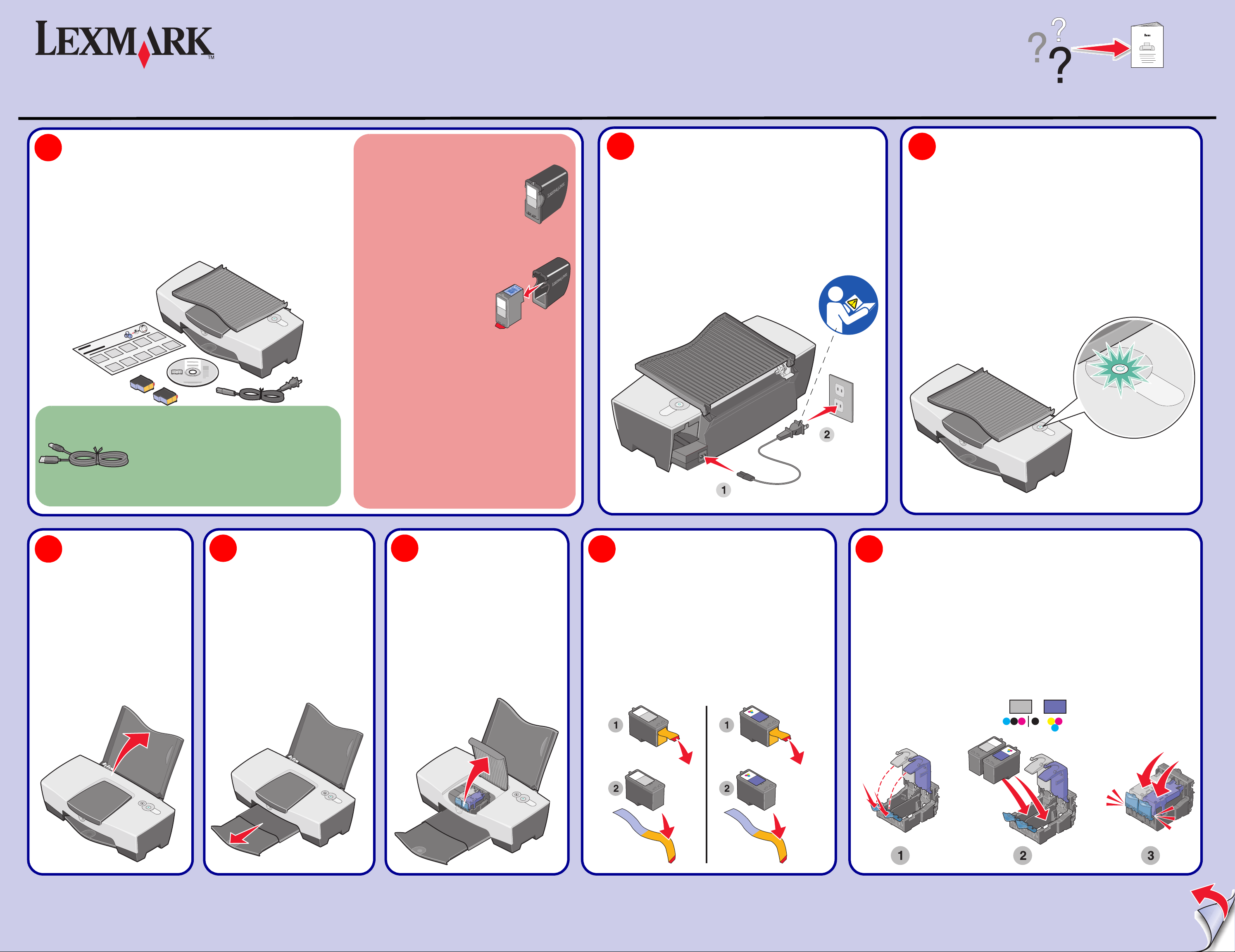
810 Series Color Jetprinter™
www.lexmark.com
Unpack your printer.
1
Unpack your printer.
Unpack your printer.
Unpack your printer.
Note: Contents may vary based on geography.
Note: Contents may vary based on geography.
Note: Contents may vary based on geography.
Note: Contents may vary based on geography.
Your printer may include a photo cartridge
instead of a black print cartridge.
Your printer may include a photo cartridge
instead of a black print cartridge.
Your printer may include a photo cartridge
instead of a black print cartridge.
Your printer may include a photo cartridge
instead of a black print cartridge.
Before you continue, remove the
photo cartridge from the print
cartridge storage unit.
Before you continue, remove the
photo cartridge from the print
cartridge storage unit.
Before you continue, remove the
photo cartridge from the print
cartridge storage unit.
Before you continue, remove the photo cartridge from the
print cartridge storage unit.
Connect the power cord.
2
Connect the power cord.
Connect the power cord.
Connect the power cord.
Make sure the power is on.
3
Make sure the power is on.
Make sure the power is on.
Make sure the power is on.
Raise the paper support.
Raise the paper support.
4
Raise the paper support.
Raise the paper support.
Note: You may need to purchase a USB cable
separately.
Note: You may need to purchase a USB cable
separately.
Note: You may need to purchase a USB cable
separately.
Note: You may need to purchase a USB cable
separately.
Extend the paper exit tray.
Extend the paper exit tray.
Extend the paper exit tray.
Extend the paper exit tray.
Reminder: Save the print cartridge storage unit to protect
unused cartridges.
Reminder: Save the print cartridge storage unit to protect
unused cartridges.
Reminder: Save the print cartridge storage unit to protect
unused cartridges.
Reminder: Save the print cartridge storage unit to protect
unused cartridges.
Raise the access cover.
Raise the access cover.
65
Raise the access cover.
Raise the access cover.
Remove the sticker and tape from the bottom of the print
cartridges.
7 8
Remove the sticker and tape from the bottom of the print
cartridges.
Remove the sticker and tape from the bottom of the print
cartridges.
Remove the sticker and tape from the bottom of the print
cartridges.
Open the cartridge lids, insert the cartridges, and snap the lids closed.
Open the cartridge lids, insert the cartridges, and snap the lids closed.
Open the cartridge lids, insert the cartridges, and snap the lids closed.
Open the cartridge lids, insert the cartridges, and snap the lids closed.
21G0078
9 - 14
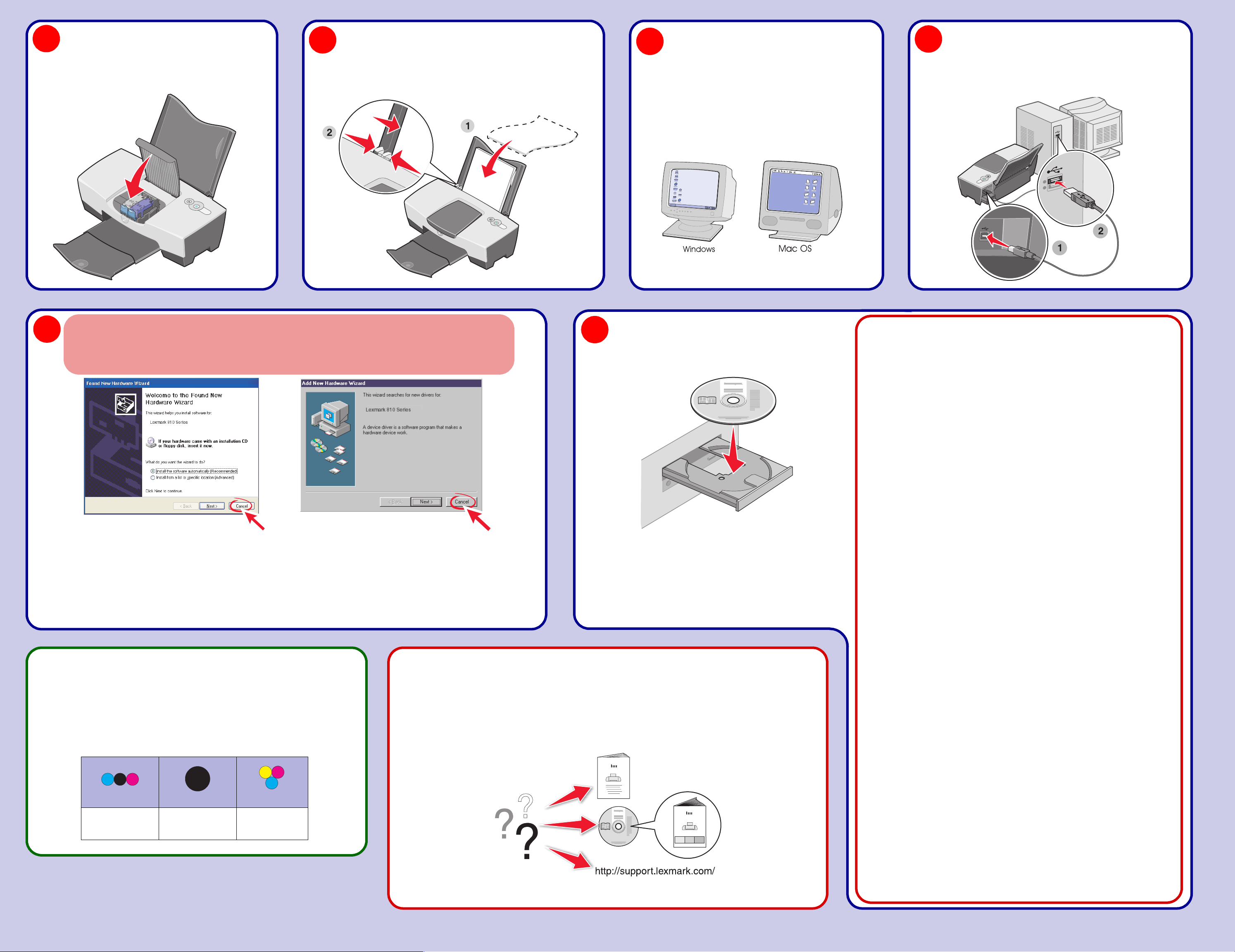
Close the access cover.
9
Close the access cover.
Close the access cover.
Close the access cover.
10
Load paper and adjust the paper guide.
Load paper and adjust the paper guide.
Load paper and adjust the paper guide.
Load paper and adjust the paper guide.
11
Make sure your computer is on.
Make sure your computer is on.
Make sure your computer is on.
Make sure your computer is on.
12
Attach the USB cable to your printer and computer.
Attach the USB cable to your printer and computer.
Attach the USB cable to your printer and computer.
Attach the USB cable to your printer and computer.
13
Important!
Click Cancel on the Add New Hardware screen.
Important!
Click Cancel on the Add New Hardware screen.
Important!
Click Cancel on the Add New Hardware screen.
Important!
Click Cancel on the Add New Hardware screen.
Windows 98/Me
Windows 2000/XP
Note: Add New Hardware screens appear only for Windows users. For Macintosh, continue to step 14.
Note: Add New Hardware screens appear only for Windows users. For Macintosh, continue to step 14.
Note: Add New Hardware screens appear only for Windows users. For Macintosh, continue to step 14.
Note: Add New Hardware screens appear only for Windows users. For Macintosh, continue to step 14.
14
Insert the CD.
Insert the CD.
Insert the CD.
Insert the CD.
Follow the instructions on your screen to complete installation.
Follow the instructions on your screen to complete installation.
Follow the instructions on your screen to complete installation.
Follow the instructions on your screen to complete installation.
If you inserted the CD and the install screen did not appear (Windows):
Eject and reinsert the printer software CD.
If the printer software install screen does not appear:
1 From your desktop, double-click My Computer (In Window s XP, click Start
Computer).
2 Double-click the CD-ROM drive icon. If necessary, double-click setup.exe.
3 When the printer software install screen appears, click Install.
If you inserted the CD and the install screen did not appear (Mac):
1 From your desktop, double-click the Lexmark 810 Series Installer icon.
2 Double-click Install and follow the instructions on the screen.
If you inserted the CD and the install screen did not appear (Windows):
Eject and reinsert the printer software CD.
If the printer software install screen does not appear:
1 From your desktop, double-click My Computer (In Window s XP, click Start
Computer).
2 Double-click the CD-ROM drive icon. If necessary, double-click setup.exe.
3 When the printer software install screen appears, click Install.
If you inserted the CD and the install screen did not appear (Mac):
1 From your desktop, double-click the Lexmark 810 Series Installer icon.
2 Double-click Install and follow the instructions on the screen.
If you inserted the CD and the install screen did not appear (Windows):
Eject and reinsert the printer software CD.
If the printer software install screen does not appear:
1 From your desktop, double-click My Computer (In Window s XP, click Start
Computer).
2 Double-click the CD-ROM drive icon. If necessary, double-click setup.exe.
3 When the printer software install screen appears, click Install.
If you inserted the CD and the install screen did not appear (Mac):
1 From your desktop, double-click the Lexmark 810 Series Installer icon.
2 Double-click Install and follow the instructions on the screen.
à My
à My
à My
Need more ink?
Need more ink?
• 31 • 32
• 34
Need more ink?
Need more ink?
• 33
• 35
Have a question?
Have a question?
Have a question?
Have a question?
If you inserted the CD and the install screen did not appear (Windows):
Eject and reinsert the printer software CD.
If the printer software install screen does not appear:
1 From your desktop, double-click My Computer (In Window s XP, click Start
Computer).
2 Double-click the CD-ROM drive icon. If necessary, double-click setup.exe.
3 When the printer software install screen appears, click Install.
If you inserted the CD and the install screen did not appear (Mac):
1 From your desktop, double-click the Lexmark 810 Series Installer icon.
2 Double-click Install and follow the instructions on the screen.
à My
P/N 21G0078 E.C. 21G005
© 2004 Lexmark International, Inc. All rights reserved.
