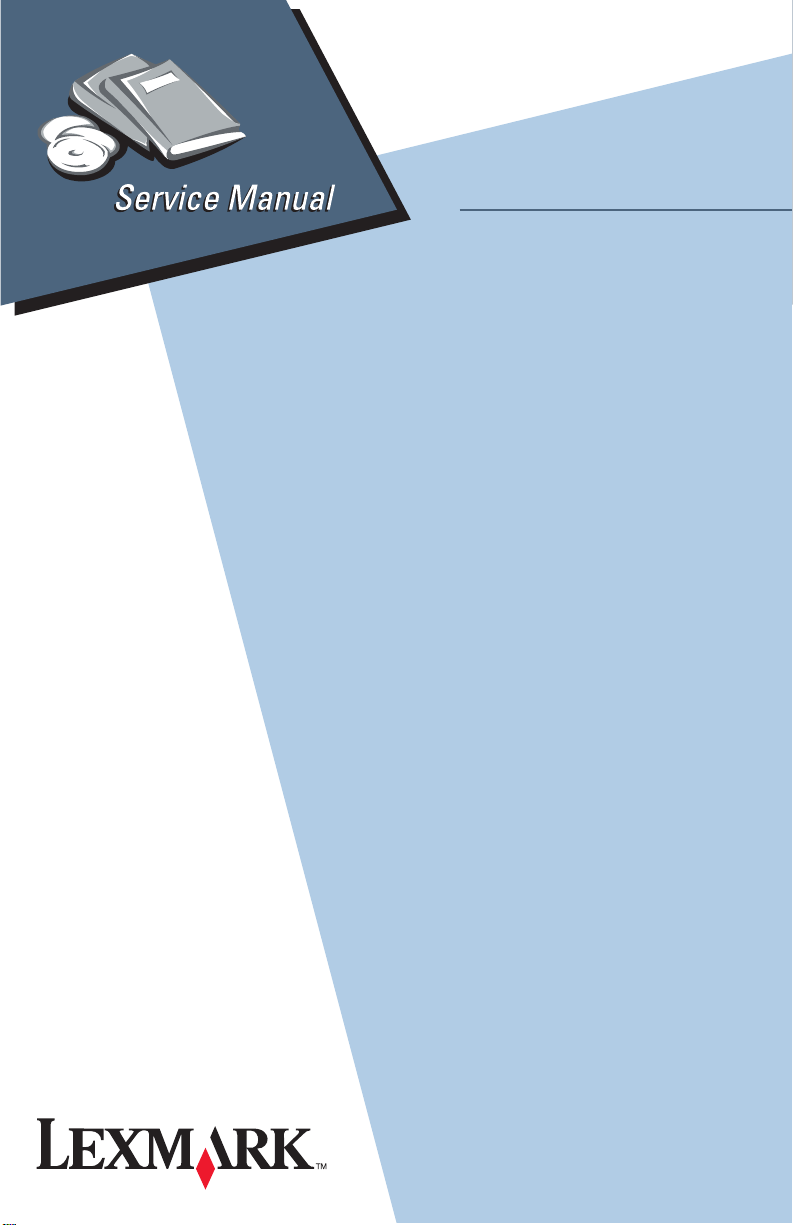
Lexmark X73 Scan/Print/Copy
• Table of Contents
• Start Diagnostics
• Safety and Notices
• Trademarks
4402-001
•Index
Lexmark and Lexmark with diamond
design are trademarks of Lexmark
International, Inc., registered in the
United States and/or other countries.
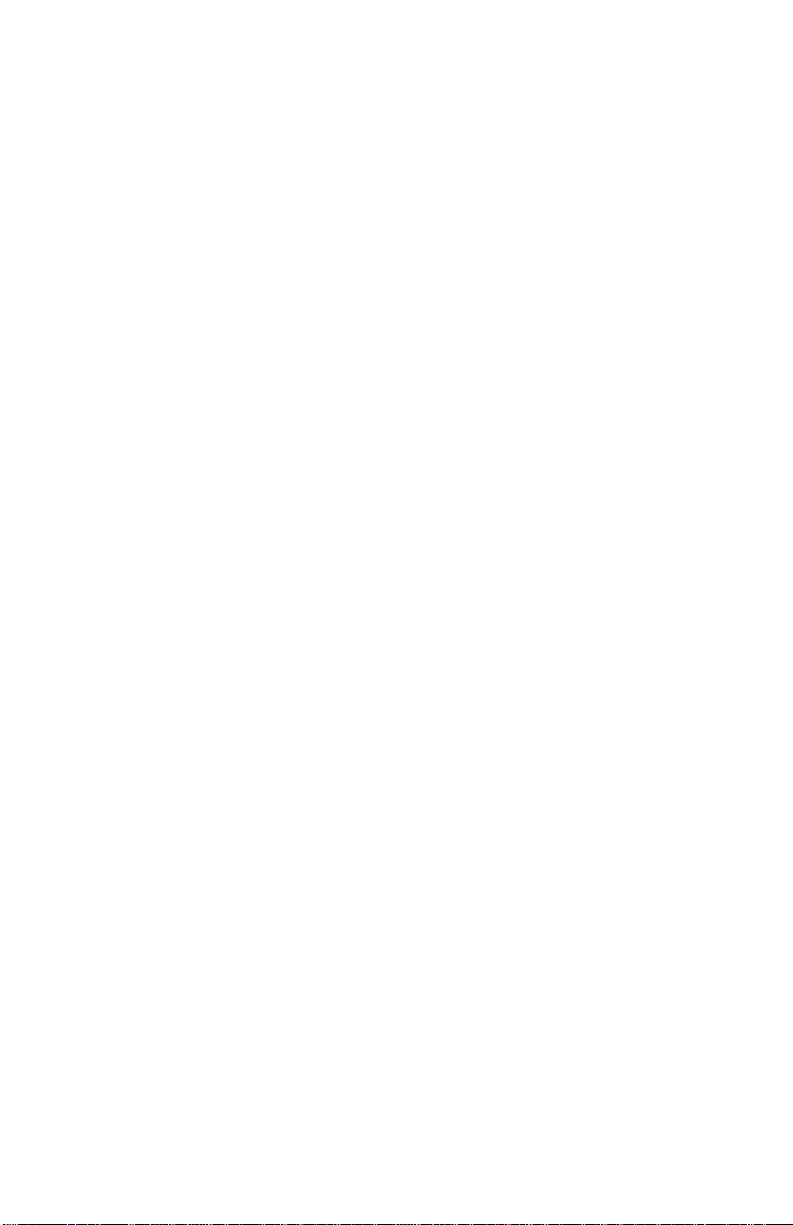
4402-001
Edition: September 2002
The following paragraph does not apply to any country where such provisions are
inconsiste nt with local law: LEXMARK INTERNATIONAL, INC. PROV IDES THIS
PUBLICATION “AS IS” WITHOUT WARRANTY OF ANY KIND, EITHER EXPRE SS OR
IMPLIED , INCLUDING, BUT NOT LIMITED TO, THE IMPLIED WARRANTIES OF
MERCHANTABILITY OR FITNESS FOR A PARTICULAR PURPOSE. Some states do
not allow disclaimer of express or implied warranties in certain transactions; therefore, this
statement may not apply to you.
This publication could include technical inaccuracies or typographical errors. Changes are
periodically made to the information herein; these changes will be incorporated in later
editions. Improvements or changes in the products or the programs described may be
made at any time.
Comments may be addressed to Lexmark International, Inc., Department D22A/032-2,
740 West New Circle Road, Lexington, Kentucky 40550, U.S.A or e-mail at
ServiceInfoAndTraining@Lexmark.com. Lexmark may use or distribute any of the
information you supply in any way it believes appropriate without incurring any obligation
to you. You can purchase additional copies of publications related to this product by
calling 1-800-553-9727. In other countries, contact your point of purchase.
Lexmark is a trademark of Lexmark International, Inc., registered in the United States
and/or other countries.
Other trademarks are the property of their respective owners.
© Copyright Lexmark International, Inc. 2001, 2002.
All rights reserved.
UNITED STA TES GOVERNMENT RESTRICTED RIGHTS
This software and documentation are provided with RESTRICTED RIGHTS. Use,
duplication or disclosure by the Government is subject to restrictions as set forth in
subparagraph (c)(1)(ii) of the Rights in Technical Data and Computer Software clause at
DF ARS 252.227-7013 and in applicable FAR provisions: Lexmark International, Inc.,
Lexington, KY 40550.
U.S.A. P/N: 12G3798
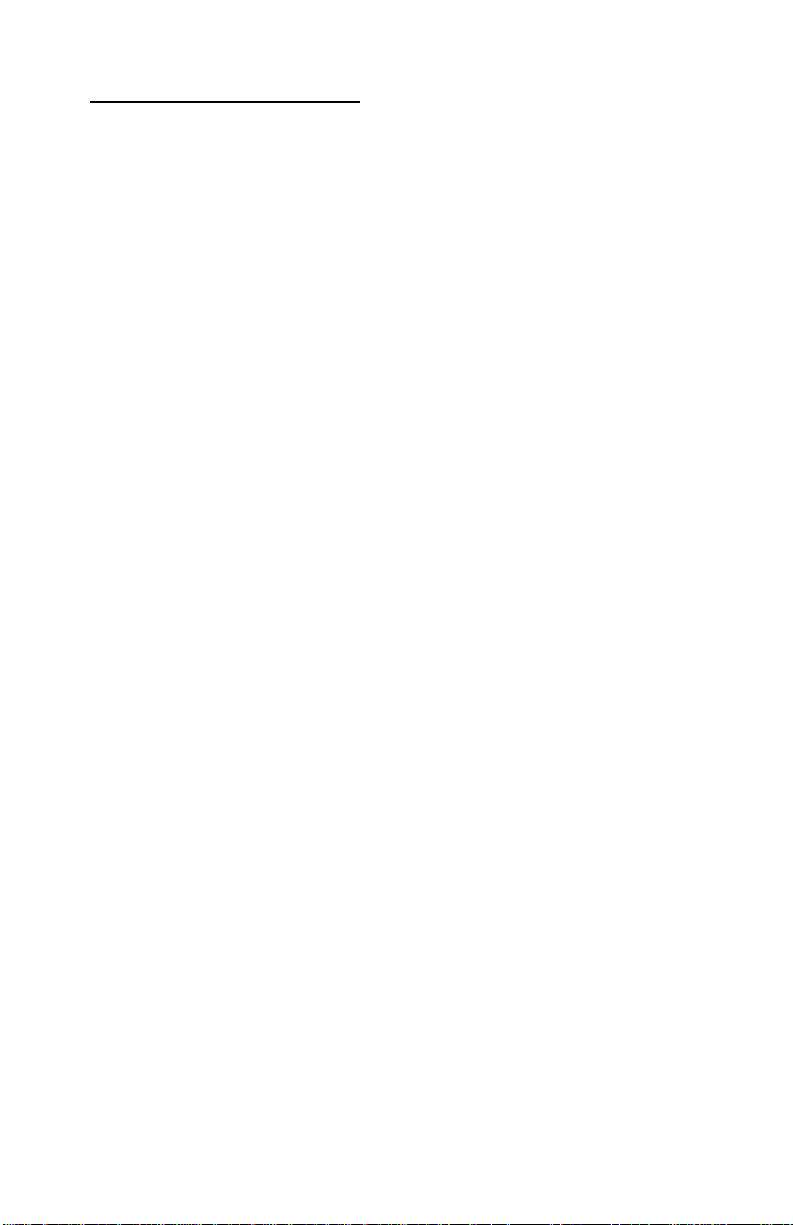
4402-001
Table of Contents
Safety Information. . . . . . . . . . . . . . . . . . . . . . . . . . . . . . . . . . . . . . . .v
Preface . . . . . . . . . . . . . . . . . . . . . . . . . . . . . . . . . . . . . . . . . . . . . . . . .x
General Information . . . . . . . . . . . . . . . . . . . . . . . . . . . . . . . . . . . . 1-1
Power Consumption . . . . . . . . . . . . . . . . . . . . . . . . . . . . . . . . . . . . . 1-1
Scanner Specifications . . . . . . . . . . . . . . . . . . . . . . . . . . . . . . . . . . . 1-2
Operator Panel . . . . . . . . . . . . . . . . . . . . . . . . . . . . . . . . . . . . . . . . 1-3
Maintenance Approach . . . . . . . . . . . . . . . . . . . . . . . . . . . . . . . . . . 1-4
Abbreviations . . . . . . . . . . . . . . . . . . . . . . . . . . . . . . . . . . . . . . . . 1-4
Diagnostic Information . . . . . . . . . . . . . . . . . . . . . . . . . . . . . . . . . 2-1
Start . . . . . . . . . . . . . . . . . . . . . . . . . . . . . . . . . . . . . . . . . . . . . . . . . 2-1
Power-On Self Test (POST) Sequence . . . . . . . . . . . . . . . . . . . . 2-1
POST Symptom Table. . . . . . . . . . . . . . . . . . . . . . . . . . . . . . . . . 2-2
Symptom Tables . . . . . . . . . . . . . . . . . . . . . . . . . . . . . . . . . . . . . 2-3
Service Checks . . . . . . . . . . . . . . . . . . . . . . . . . . . . . . . . . . . . . . . . 2-6
Carrier Transport Service Check . . . . . . . . . . . . . . . . . . . . . . . . . 2-6
CCD Module Assembly Service Check . . . . . . . . . . . . . . . . . . . . 2-8
Gear Train Assembly Service Check . . . . . . . . . . . . . . . . . . . . . . 2-9
Maintenance Station Service Check . . . . . . . . . . . . . . . . . . . . . 2-10
Paper Feed Service Check . . . . . . . . . . . . . . . . . . . . . . . . . . . . 2-11
Paper Path Service Check. . . . . . . . . . . . . . . . . . . . . . . . . . . . . 2-13
Power Service Ch eck. . . . . . . . . . . . . . . . . . . . . . . . . . . . . . . . . 2-14
Print Quality Service Check . . . . . . . . . . . . . . . . . . . . . . . . . . . . 2-15
Scan/Copy Quality Service Check . . . . . . . . . . . . . . . . . . . . . . . 2-17
Diagnostic Aids . . . . . . . . . . . . . . . . . . . . . . . . . . . . . . . . . . . . . . . 3-1
Test Page . . . . . . . . . . . . . . . . . . . . . . . . . . . . . . . . . . . . . . . . . . . . . 3-1
Repair Information . . . . . . . . . . . . . . . . . . . . . . . . . . . . . . . . . . . . . 4-1
Handling ESD-Sensitive Parts . . . . . . . . . . . . . . . . . . . . . . . . . . . . . 4-1
Adjustments . . . . . . . . . . . . . . . . . . . . . . . . . . . . . . . . . . . . . . . . . . . 4-2
iii

4402-001
Removal Procedures . . . . . . . . . . . . . . . . . . . . . . . . . . . . . . . . . . . . .4-2
Releasing Plastic Latches . . . . . . . . . . . . . . . . . . . . . . . . . . . . . . .4-2
Scanner Lid Assembly Removal . . . . . . . . . . . . . . . . . . . . . . . . . .4-3
Rear Cover Removal. . . . . . . . . . . . . . . . . . . . . . . . . . . . . . . . . . .4-3
Operator Panel Removal. . . . . . . . . . . . . . . . . . . . . . . . . . . . . . . .4-4
Top Housing Assembly Removal . . . . . . . . . . . . . . . . . . . . . . . . .4-4
Paper Support Removal . . . . . . . . . . . . . . . . . . . . . . . . . . . . . . . .4-4
CCD Module Assembly Removal . . . . . . . . . . . . . . . . . . . . . . . . .4-5
Gear Train Assembly Removal . . . . . . . . . . . . . . . . . . . . . . . . . . .4-6
Access Cover Sensor Removal. . . . . . . . . . . . . . . . . . . . . . . . . . .4-6
Right Cover Removal . . . . . . . . . . . . . . . . . . . . . . . . . . . . . . . . . .4-7
Access Cover Removal. . . . . . . . . . . . . . . . . . . . . . . . . . . . . . . . .4-7
Left Cover Removal. . . . . . . . . . . . . . . . . . . . . . . . . . . . . . . . . . . .4-8
Middle Frame Removal . . . . . . . . . . . . . . . . . . . . . . . . . . . . . . . . .4-9
Print Engine Removal . . . . . . . . . . . . . . . . . . . . . . . . . . . . . . . . .4-11
ASF Module Removal . . . . . . . . . . . . . . . . . . . . . . . . . . . . . . . . .4-12
System Board Removal. . . . . . . . . . . . . . . . . . . . . . . . . . . . . . . .4-12
Carrier Removal . . . . . . . . . . . . . . . . . . . . . . . . . . . . . . . . . . . . .4-13
Encoder Strip Removal . . . . . . . . . . . . . . . . . . . . . . . . . . . . . . . .4-13
Maintenance Station Removal . . . . . . . . . . . . . . . . . . . . . . . . . .4-14
Belt/Idler Pulley Assembly (Print Engine) Removal. . . . . . . . . . .4-14
Connector Locations . . . . . . . . . . . . . . . . . . . . . . . . . . . . . . . . . . . .5-1
Preventive Maintenance . . . . . . . . . . . . . . . . . . . . . . . . . . . . . . . . .6-1
Lubrication Specifications . . . . . . . . . . . . . . . . . . . . . . . . . . . . . . . . .6-1
Parts Catalog . . . . . . . . . . . . . . . . . . . . . . . . . . . . . . . . . . . . . . . . . .7-1
Assembly 1: Covers . . . . . . . . . . . . . . . . . . . . . . . . . . . . . . . . . . . . . .7-2
Assembly 2: Paper Feed, Frame and Carrier Transport . . . . . . . . . .7-6
Assembly 3: Electronics . . . . . . . . . . . . . . . . . . . . . . . . . . . . . . . . . . .7-8
Index . . . . . . . . . . . . . . . . . . . . . . . . . . . . . . . . . . . . . . . . . . . . . . . . . I-1
iv Service Manual

4402-001
Safety Information
• This product is designed, tested and approved to meet strict
global safety standards with the use of specific Lexmark
components. The safety features of some parts may not always
be obvious. Lexmark is not responsible for the use of other
replacement parts.
• The maintenance information for this product has been
prepared for use by a professional service person and is not
intended to be used by others.
• There may be an increased risk of electric shock and personal
injury during disassembly and servicing of this product.
Professional service personnel should understand this and take
necessar y pr ec autions.
Consignes de Sécurité
• Ce produit a été conçu, testé et approuvé pour respecter les
normes strictes de sécurité globale lors de l'utilisation d e
composants Lexmark sp écifiques. Les caractéristiques de
sécurité de certains éléments ne sont pas toujours évidentes.
Lexmark ne peut être tenu responsable de l'utilisation d'autres
pièces de rechange.
• Les consignes d'entretien et de réparation de ce produit
s'adressent uniquement à un personnel de maintenance
qualifié.
• Le démontage et l'entretien de ce produit pouvant présenter
certains risques électriques, le personnel d'entretien qualifié
devra prendre toutes les précautions nécessaires.
Safety Information v

4402-001
Norme di sicurezza
• Il prodotto è stato progettato, testato e approvato in conformità a
severi standard di sicurezza e per l’utilizzo con componenti
Lexmark specifici. Le caratteristiche di sicurezza di alcune parti
non sempre sono di immediata comprensione. Lexmark non è
responsabile per l’utilizzo di parti di ricambio di altri produttori.
• Le informazioni riguardanti la manutenzione di questo prodotto
sono indirizzate soltanto al personale di assistenza autorizzato.
• Durante lo smontaggio e la manutenzione di questo prodotto, il
rischio di subire scosse elettriche e danni alla persona è più
elevato. Il personale di assistenza autorizzato, deve, quindi,
adottare le precauzioni necessarie.
Sicherheitshinweise
• Dieses Produkt und die zugehörigen Komponenten wurden
entworfen und getestet, um beim Einsatz die weltweit gültigen
Sicherheitsanforderungen zu erfüllen. Die sicherheitsrelevanten
Funktionen der Bauteile und Optionen sind nicht immer
offensichtlich. Sofern Teile eingesetzt werden, die nicht von
Lexmark sind, wird von Lexmark keinerlei Verantwortung oder
Haftung für dieses Produkt übernommen.
• Die Wartungsinformationen für dieses Produkt sind
ausschließlich für die Verwendung durch einen
Wartungsfachmann bestimmt.
• Während des Auseinandernehmens und der Wartung des
Geräts besteht ein zusätzliches Risiko eines elektrischen
Schlags und körperlicher Verletzung. Das zuständige
Fachpersonal sollte entsprechende V orsichtsmaßnahmen
treffen.
vi Service Manual
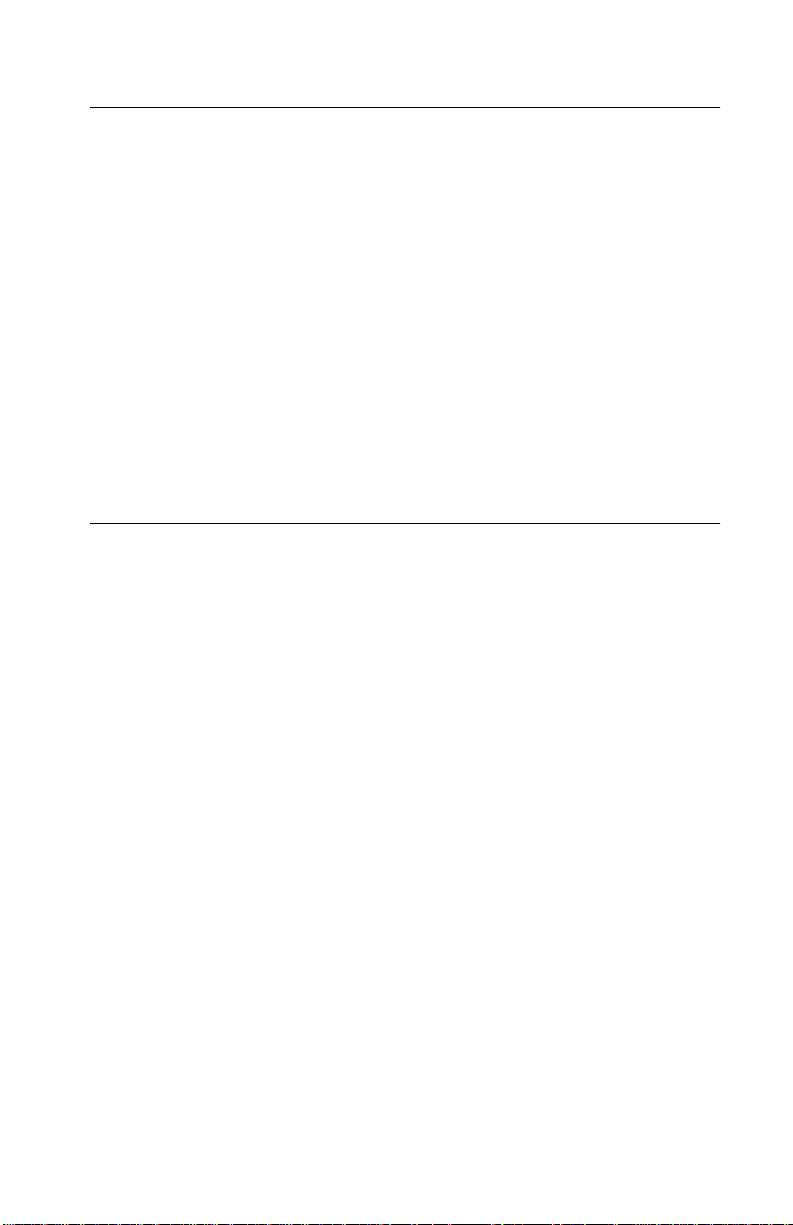
4402-001
Pautas de Seguridad
• Este producto se ha diseñado, verificado y aprobado para
cumplir los más estrictos estándares de seguridad global
usando los componentes específicos de Lexmark. Puede que
las características de seguridad de algunas piezas no sean
siempre evidentes. Lexmark no se hace responsable del uso de
otras piezas de recambio.
• La información sobre el mantenimiento de este producto está
dirigida exclusivamente al personal cualificado de
mantenimiento.
• Existe mayor riesgo de descarga eléctrica y de daños
personales durante el desmontaje y la reparación de la
máquina. El personal cualificado debe ser consciente de este
peligro y tomar las precauciones necesarias.
Informações de Segurança
• Este produto foi concebido, testado e aprovado para satisfazer
os padrões globais de segurança na utilização de componentes
específicos da Lexmark. As funções de segurança de alguns
dos componentes podem não ser sempre óbvias. A Lexmark
não é responsável pela utiliza ção de outros componentes de
substituição.
• As informações de segurança relativas a este produto
destinam-se a profissio nai s destes serviços e não devem ser
utilizadas por outras pessoas.
• Risco de choques eléctricos e ferimentos graves durante a
desmontagem e manutenção deste produto. Os profissionais
destes serviços devem estar avisados deste facto e tomar os
cuidados necessários.
Safety Information vii

4402-001
Informació de Seguretat
• Aquest producte està dissenyat, comprovat i aprovat per tal
d'acomplir les estrictes normes de seguretat globals amb la
utililització de components específics de Lexmark. Les
característiques de seguretat d'algunes peces pot ser que no
sempre siguin òbvies. Lexmark no es responsabilitza de l'us
d'altres peces de recanvi.
• La informació pel manteniment d’aquest producte està
orientada exclusivament a professionals i no està destinada a
ningú que no ho sigui.
• El risc de xoc elèctric i de danys personals pot augmentar
durant el procés de desmuntatge i de serv e i d’aquest producte.
El personal professional ha d’estar-ne assabentat i prendre les
mesures convenients.
viii Service Manual

4402-001
Safety Information ix

4402-001
Preface
This manual describes the Lexmark X73 Scan/Print/Copy (4402-
001) and contains maintenance procedures for service personnel
only. It is divided into the following chapters:
1. General Information contains a general description of the
printer and the maintenance approach used to repair it. Special
tools and test equipment are listed in this chapter, as well as
general environmental and safety instructions.
2. Diagnostic Information contains an error indicator table,
symptom tables, and service checks used to isolate failing field
replaceable units (FRUs).
3. Diagnostic Aids contains tests and checks used to locate or
repeat symptoms of scanner/printer/copier problems.
4. Repair Information provides instructions for making printer
adjustments and removing and installing FRUs.
5. Connector Locations uses illustrations to identify the
connector locations and test points on the printer.
6. Preventive Maintenance contains the lubrication specifications
and recommendations to prevent problems.
7. Parts Catalog contains illustrations and part numbers for
individual FRUs.
x Service Manual
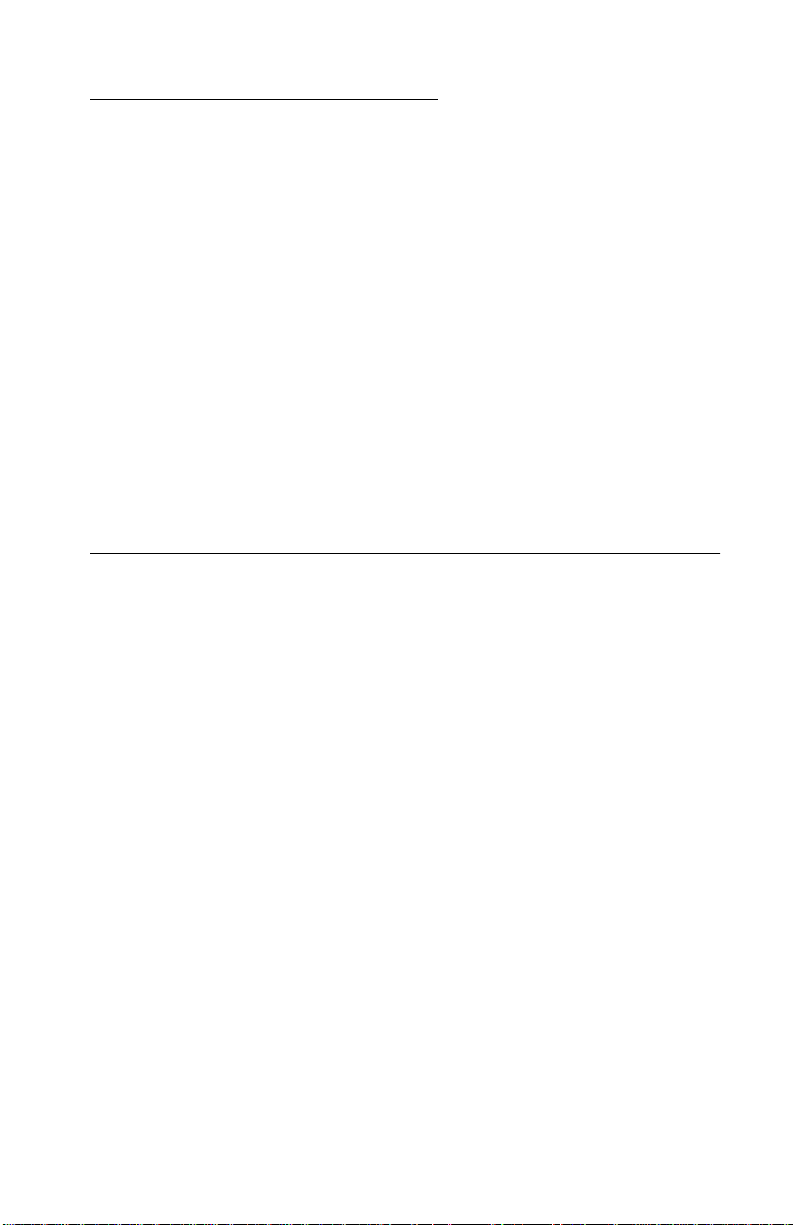
4402-001
1. General Information
The Lexmark X73 machine is an electro-mechanical scanner,
printer, and copier that creates characters and graphics by
composing programmed patterns of ink dots using a printhead and
liquid ink. The printhead uses small heater plates and nozzles to
control ink flow and the formation of characters on the print media.
The printhead assembly and ink supply are combined into a singleunit, print cartridge available as a customer replaceable supply item.
Dual printheads provide color and true black printing without
changing printheads. The number and size of inkjets or nozzles, in
the printhead, determines the overall quality and capability of the
printer. The black cartridge has a total of 208 nozzles and installs on
the right. The color cartridge has a total of 192 nozzles and installs
on the left. The printer is capable of printing in two directions from
either cartridge.
Power Consumption
• <6 Watts - power off and power to the printer
• 8 Watts - Idle Mode (power on - not printing)
• 21 Watts - Printing (average)
• 31 Watts - Printing (peak)
General Information 1-1
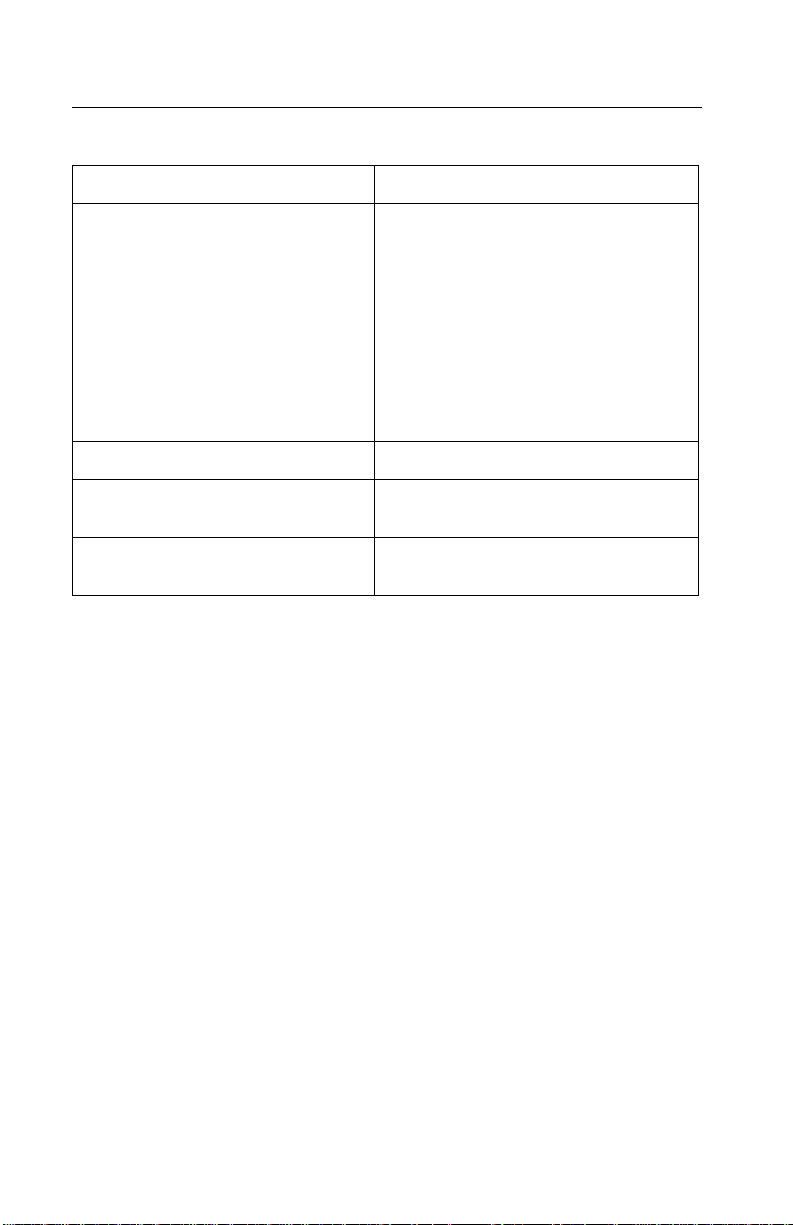
4402-001
Scanner Specifications
Scanner Type Flatbed, CCD
Scan Modes True Color:
48 Bit Internal (68.7 Billion Colors)
24 Bit External (16.7 Million Colors)
Gray Mode:
12 Bits Internal (4,096 Shades
of Gray)
8 Bits External (256 Shades of Gray)
Te xt/L ine Art:
1 Bit Per Pixel
Scan Method One Pass Scanning
Scan Area 8.5 X 11.7 inches
216 X 292 mm
Scan Resolution Optical: 600 dpi (H) X 1200 dpi (V)
Interpolated: 9600 X 9600
1-2 Service Manual
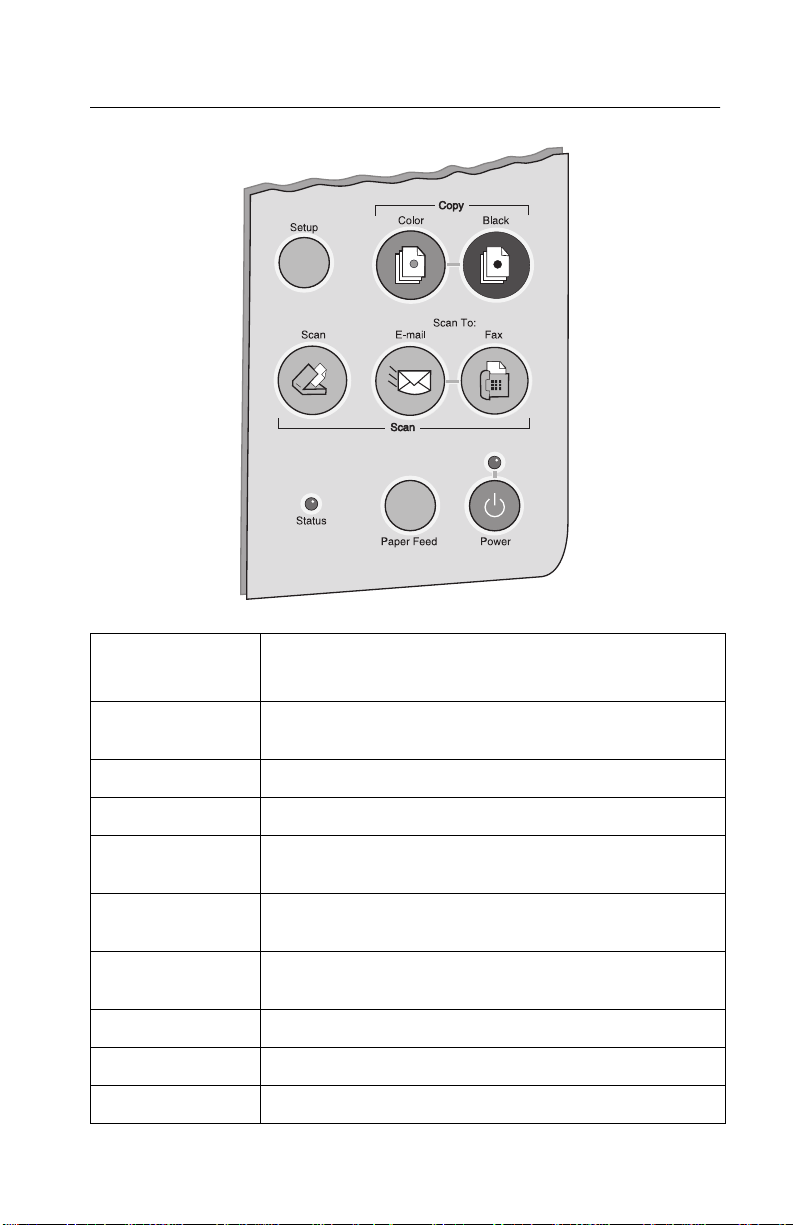
4402-001
Operator Panel
Press this
button:
Setup Adjust your copy and scan settings using the Scan &
Color Copy Make a color copy.
Black Copy Make a black and white copy.
Scan Press the scan button after selecting a Scan To
Scan To Select a scan destination, such as To copy, To and e-
Scan To E-mail Scan an image or document and send with an e-mail
Scan To Fax Scan an image or document and send as a fax.
Paper Feed Load or eject a sheet of paper from the printer.
Power Tur n the printer on or off.
When you want to:
Copy Control Progr am on your computer.
destination.
mail, To an application, To a file, or To fax.
message.
General Information 1-3

4402-001
Maintenance Approach
The diagnostic information in this manual leads you to the correct
field replaceable unit (FRU) or part. Use the symptom index, service
checks, and diagnostic aids to determine the symptom and repair
the failure.
After you complete the repair, perform tests as needed to verify the
repair.
Abbreviations
B/M Bill of Material
CCD Charged Coupled Device
EOF End of Form
ESD Electrostatic Discharge
FPC Flat Printhead Cable
FRU Field Replac eable Unit
HVPS High Voltage Power Supply
LVPS Low Voltage Power Supply
OEM Original Equipment Manufacturer
V ac Volts alternating current
V dc Volts direct current
ZIF Zero Insertion Force
1-4 Service Manual
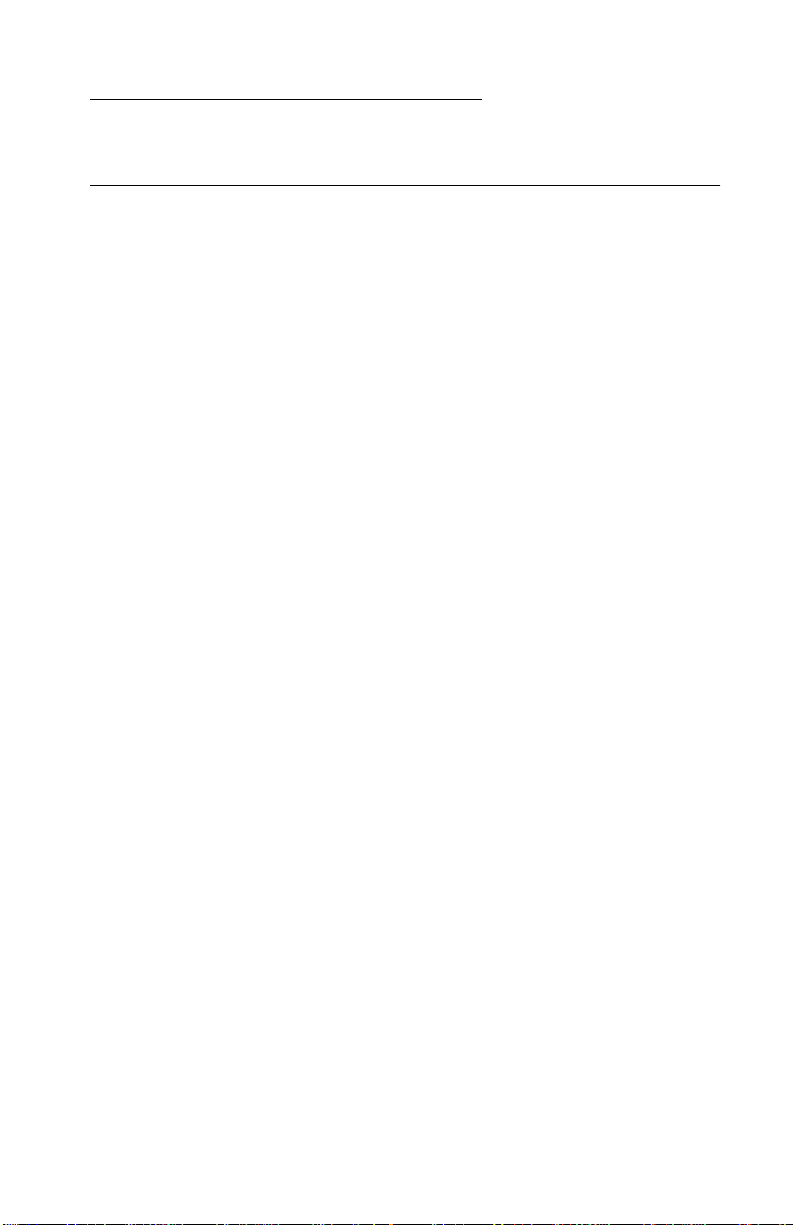
4402-001
2. Diagnostic Information
Start
Use the symptom tables, service checks, and diagnostic aids in
chapter three, to determine the printer failure.
Power-On Self Test (POST) Sequence
Press the power button to turn machine on.
• Power light turns on.
• The paper feed motor runs then stops.
• Status light stays on for a second and turns off.
• The carrier moves to the left then returns to the right stopping at
the maintenance station.
• Power light stays on.
If your printer completes POST with no errors, go to the “Symptom
Tables” on page 2-3, locate the symptom and take the indicated
action.
If your printer does not complete POST, locate the symptom in the
following table and take the indicated action.
Diagnostic Information 2-1
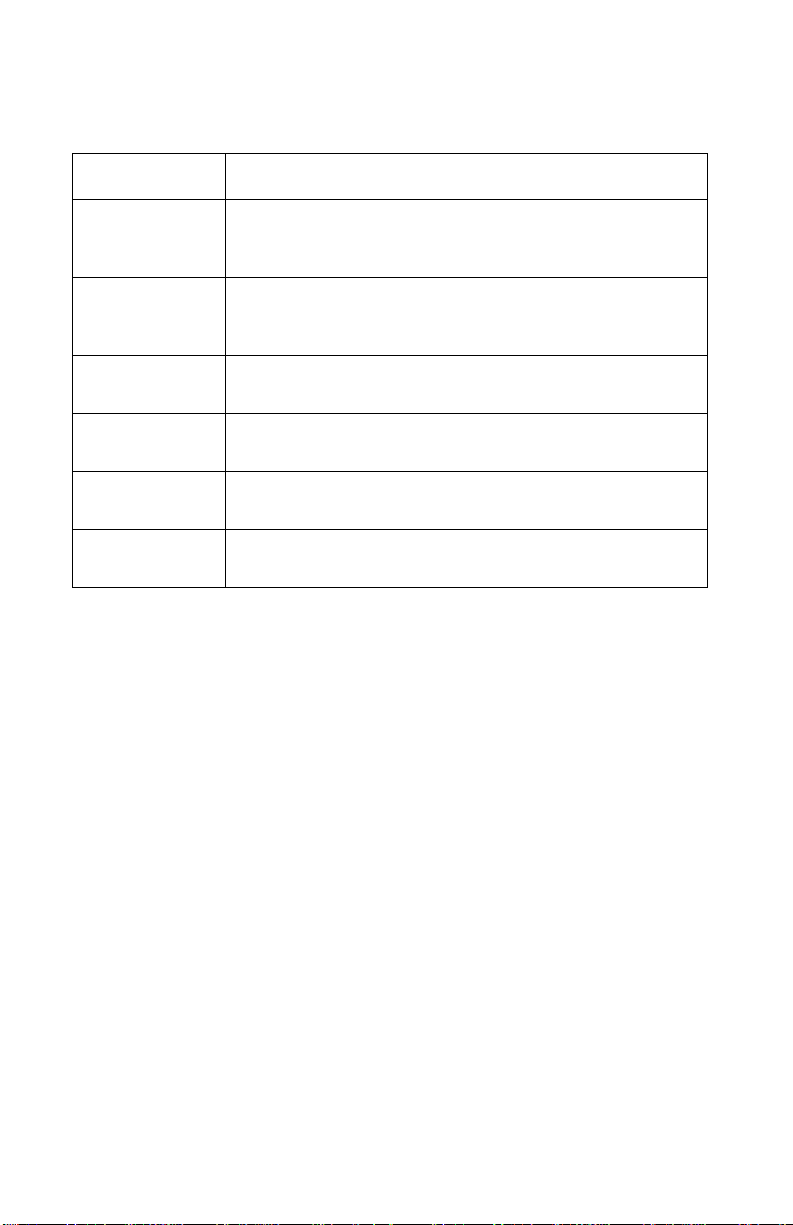
4402-001
POST Symptom Table
Symptom Action
No Power or
Status lights and
no motors run.
Paper f ee d
gears do not
turn
Carrier does not
move
Carrier slams
side frame
CCD does not
move
CCD lamp does
not turn on
Go to the “Power Service Check” on page 2-14. If okay,
go to the “Operator Panel Problems” on page 2-3.
Go to the “Pa per Feed Service C heck” on page 2-11.
Go to the “Carrier Transport Service Check” on
page 2-6.
Go to the “Carrier Transport Service Check” on
page 2-6.
Go to the “Gear Train Assembly Service Check” on
page 2-9.
Go to the “CCD Module Assembly Service Check” on
page 2-8.
2-2 Service Manual

4402-001
Symptom Tables
Locate the symptom in the following tables and take the appropriate
action.
Carrier Transport Problems
Symptom Action
• No carrier movement
• Slow carrier movement
• Carrier stops
• Carrier slams side frame
Go to the “Carrier Tr ansport
Service Check” on page 2-6.
Maintenance Station Problems
Symptom Action
Maintenance station:
• Fails to cap the printheads
• Fails to clean the printheads
Go to the “Maintenance Station
Service Check” on page 2-10.
Operator Panel Problems
Symptom Action
• Buttons do not work
• Power or status lights do not
work
Check operator panel cable
connection at J6 on the system
board. Then run the “Power-On Self
Test (POST) Sequence” on
page 2-1. If op erator panel fails,
replace the ope rator panel a ssembly.
If the problem sti ll e xists , rep lace the
system board. Go to the “System
Board Removal” on page 4-12.
Note: If any buttons or lights fail,
check connection J6. If the problem
remains, replace the operator panel
assembly. Go to the “Operator
Panel Removal” on page 4-4.
Diagnostic Information 2-3
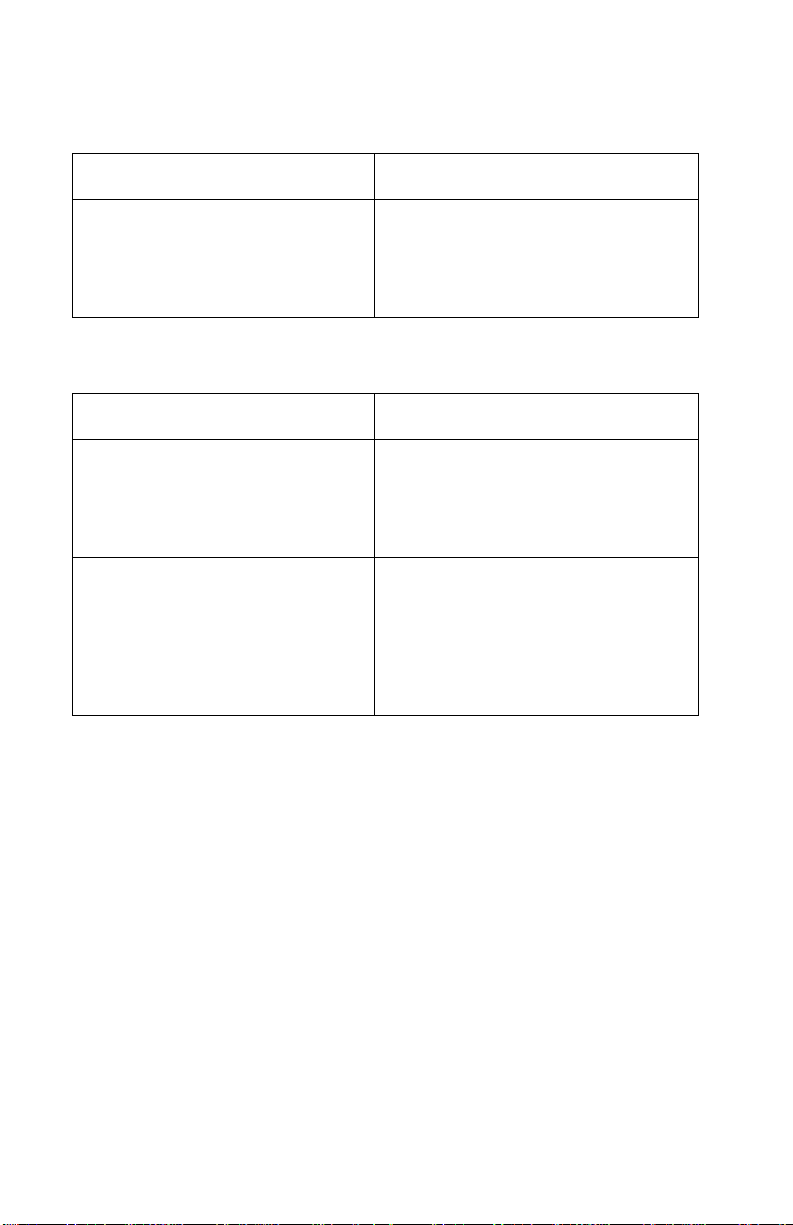
4402-001
Printer Communication Table
Symptom Action
• Not able to print Test Page Check the USB cable and system
board cable connections. If okay,
replace system board. Go to the
“System Board Removal” on
page 4-12.
Scanner Problems
Symptom Action
• CCD does not move
• Lamp does not lig ht
• Scanned images are faded, or
colors are dull, blurry or fuzzy.
Images are slanted or crooked
and the straight lines in the
image appear to be jagged or
uneven.
• Blank copies.
Go to the “CCD Module Assembly
Service Check” on page 2-8.
Go to the “Gear Train Assembly
Service Check” on page 2-9.
Go to the “Scan/Copy Quality
Service Check” on page 2-17.
2-4 Service Manual

4402-001
Paper Feed Problems
Symptom Action
• Fails to pick paper
• Picks more than one sheet of
paper
• Picks paper but fails to feed
• Paper jams
• Paper fails to exit
• Noisy paper feed
Envelopes fail to feed Go to the “Paper Feed Service
Paper sk e ws Go to the “Paper Path Service
Go to the “Paper Feed Service
Check” on page 2-11.
Check” on page 2-11.
Check” on page 2-13.
Power Problems
Symptom Action
No power in machine, motors do
not operate
Go to the “Power Servi ce Ch eck”
on page 2-14.
Print Quality Problems
Symptom Action
• Voids in characters
• Light print
• Prints off the page
• Fuzzy print
• Carrier moves but no print
• Printhead dries prematurely
• Colors print inco rrec tly
• Vertical alignment off
Go to the “Print Quality Service
Check” on page 2-15.
• Ink smearing
• Vertical streaks on paper
• Print lines crowded
Go to the “Paper Feed Service
Check” on page 2-11.
Diagnostic Information 2-5
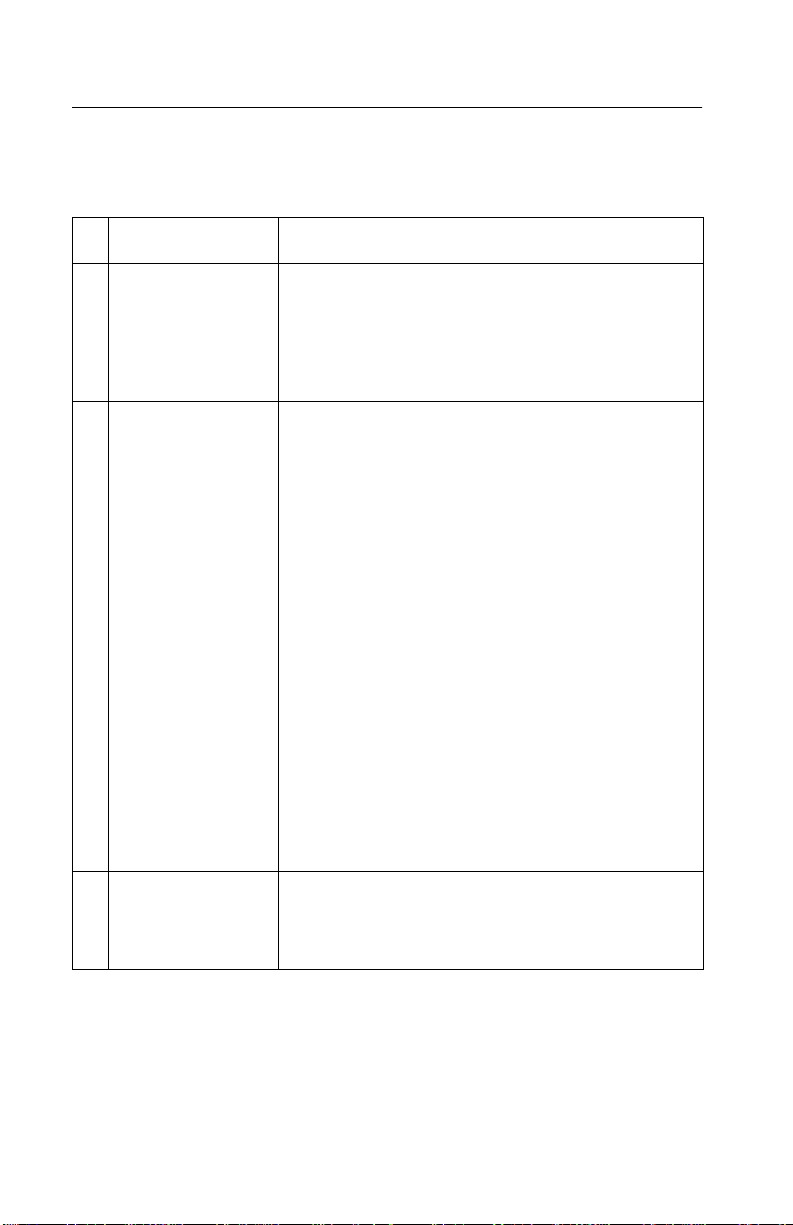
4402-001
Service Checks
Carrier Transport Service Check
FRU Action
1 System Board
Carrier Transport
Motor
2 Carrier Transport
Motor
Check the transport carrier motor connector J4. If
connected, check for approximately 28 volts on
pins 1 and 2 or at the wire connections located on
the rear of the transport carrier motor. If voltage is
incorrect, replace the system board. If voltage is
correct, check the motor for shorts.
Check the motor for binds, or loose motor pulley.
A noisy or chattering motor or a motor that fails to
turn can be caused by:
• An open or short in the motor.
• An open or short in the motor driver
on the system board.
• A bind in the carrier transport
mechanism.
With the carrier transport motor cable (J4)
disconnected from the system board, check for 0
to 10 ohms between the following pins on the
motor:
J4-1 and J4-2
If the readings are incorrect, replace the print
engine. Go to the “Print Engine Removal” on
page 4-11.
3 Carrier Guide Rod Clean the carr ier rod.
Note: Lubrica te the rod an d the carrier rod bea ring
surfaces with grease P/N 99A0394.
2-6 Service Manual

4402-001
FRU Action
4 Encoder Strip
Carrier with PCB
Assembly
5 Carrier Transport
Belt
Idler Pulley Parts
Carrier Frame
6 Printhead Carrier
Assembly
Check the encoder strip for proper installation.
Also, check it for wear, dirt and grease.
Be sure all printhead c onnectors are fully seated.
Check the cables for damage.
If the encoder strip and all connections are okay,
but the carrier still slams the side frame, replace
the print engine. Go to the “Print Engine
Removal” on page 4-11.
Check for worn, loose or broken parts. Check for
obstructi ons blocking carri er movement.
Check the carrier belt idler pulley mounting screw.
Loosen the screw and allow the tension spring to
take up any slack in the belt. Tighten the screw. If
the pulley mounting bracket has reached the stop,
replace the belt. Go to the “Belt/Idler Pulley
Assembly (Print Engine) Removal” on
page 4-14.
Lubricate carrier to carrier frame e ngagemen t with
grease P/N 99A0394.
Disconnect the printer and check the carrier
printhead connector (J2). If the connection is
good, remove the printhead carrier and check the
cable connection to the home sensor board. If the
problem remai ns , replac e the system board. G o to
the “System Board Removal” on page 4-12.
7 Maintenance
Station
8 Access Cover
Sensor
A problem wit h the mainte nance sta tion ca n cause
carrier movemen t prob lems at the righ t margin. Go
to the “Maintenance Station Removal” on
page 4-14.
If the carrier does not move toward the cartridge
load position when the access cover is opened,
verify that power is on. If the carrier still does not
move, check connector J9 pin 1 for approximately
5 volts, with the cover closed. If the voltage is
correct, replace the sensor. Go to the “Access
Cover Sensor Removal” on page 4-6. If the
voltage is incorrect, replace the system board. Go
to the “System Board Removal” on page 4-12.
Diagnostic Information 2-7

4402-001
CCD Module Assembly Service Check
The CCD (charged coupled device) Module will not move during
•
POST Test.
• The CCD lamp does not come on when CCD module assembly
moves.
FRU Action
1 CCD Module Assembly If CCD module will not move, go to
the “Gear Train Assembly Service
Check” on page 2-9.
Note: If the printer is not
connected to the PC and
Lexmark Scan an d Copy Control
program is not opened, the CCP
lamp will not come on.
If lamp does not come on as CCD
module assembly is scanning or
moving, check conne ctor (J7) on the
system board. If connected and the
lamp still does not work, replace the
CCD module assembly. If the lamp
does not correct the problem after
the CCD replacement, replace the
system bo ard. See “System Board
Removal” on page 4-12 for more
information.
2-8 Service Manual
To unlock scanner, press the red
lever down. The lever is located by
the USB plug on the rear of the
machine.
Note: Unlock scanner before use.

4402-001
Gear Train Assembly Service Check
CCD will not move or scan.
FRU Action
1 Gear T rain Assembly Disconnect J5 and check th e reading
2 Scanner Belt Check the belt f or proper insta llation.
at pin 1 and 3 for approximately
225.5 ohms. If the reading is
incorrect, replace the gear train
assembly. Go to the “Gear Train
Assembly Removal” on page 4-6.
If the reading is correct, check at
pins 1 through 6 for approximately
28 volts, with the machine turned on.
If the voltag e is incorrect, repl ace the
system board. Go to the “System
Board Removal” on page 4-12.
Note: Ensure scanner is unlocked.
If the belt is dama ged, replace . Go to
the “Belt/Idler Pulley Assembly
(Print Engine) Removal” on
page 4-14.
Note: If not properly installed, the
belt will slip.
Diagnostic Information 2-9

4402-001
Maintenance Station Service Check
The maintenance station has three functions:
1. Wipes the printhead nozzles to clean them of dirt.
2. Provides a place for printheads to fire all nozzles, keeping them
clear prior to printing.
3. Seals the printhead when it is not being used to prevent the
nozzles from drying.
FRU Action
1 Maintenance
Station Assembly
As the carrier moves to the right over the
maintenance station, a slot on the bottom of the
carrier engages a tab on the sled of the
maintenance station causing the cap to rise and
seal the printhead. Carrier movement to the left
uncaps the printhead. The wiper cleans the
printhead nozzles as the carrier leaves the
maintenance station. The wiper cleans the
printhead only when the carrier is moving to the
left. There should be no wiping action of the
printhead nozzles when the carrier is moving to
the right. After the cleaning operation is complete,
a tab on the maintenance stati on engages a tab on
the carrier, causing the wiper to lower.
Check the maintenance station for worn or broken
parts. Replace if needed. G o to the “Maintenance
Station Removal” on page 4-14.
Worn wipers cau se degr aded print qual ity just a fter
a maintenance cleaning. Check for loose or worn
wipers.
Worn caps cause th e printhea d nozz les to dry and
clog. Check for loose or worn caps.
2-10 Service Manual

4402-001
Paper Feed Service Check
If your machine does not have paper jam problems, continue with
the service check. If your machine does have a paper jam problem,
examine it for the following before you begin the service check:
• Check the entire paper path for obstructions.
• Be sure there is not too much paper in the sheet feeder.
• Be sure the correct type of paper is being used.
• Check for static in the paper.
FRU Action
1 System Board Run the “P owe r-On Self T est (POS T) Sequence”
on page 2-1. Replace parts as needed. To check
the paper feed motor, disconnect the paper feed
connector J3 and check for approximately 5 ohms
between pins 3 and 4. If the reading is incorrect,
replace the print engine. Go to the “Print Engine
Removal” on page 4-11. If the reading is correct,
replace the system board. Go to the “System
Board Removal” on page 4-12.
Diagnostic Information 2-11

4402-001
FRU Action
2 Paper Feed Motor A noisy or chattering motor or a motor that fails to
3 Auto Sheet
Feeder Assembly
turn, can be caused by:
• An open or short in the motor
• An open or short in the motor driver on the
system board
• A bind in the paper feed mechanism
With the paper feed motor cable J3 disconnected
from the system board, check for approximately 5
ohms between the following pins on the motor:
Pin 3 to Pin 4
If the readings are incorrect, replace the print
engine. Go to the “Print Engine Removal” on
page 4-11.
Although the paper feeds in a forward direction
only, the paper feed motor turns in two directions.
If the paper feed motor turns in one direction only,
replace the system board. Go to the “System
Board Removal” on page 4-12.
Binds in the paper feed motor or gear train can
cause intermittent fals e p ape r jam errors. Remove
the paper feed motor a nd check the shaft f or binds.
Also check for a loose or worn motor gear.
Check the pick roller for wear.
4Mid Frame
Assembly
5End-of-Forms
Flag and Spring
2-12 Service Manual
Check the following for wear:
• Small Feed rollers
• Large F ee d rolle r
• Exit roller
• Star rollers
If any rollers need to be replaced, go to the “Print
Engine Removal” on pa ge 4-11 and replace the
print engine.
Check for binds or damage.

4402-001
Paper Path Service Check
Examine the machine for the following before you begin this service
check:
• Check the entire paper path for obstructions.
• Be sure the correct type of paper is being used.
• Be sure the printer is installed on a flat surface.
FRU Action
1 Large and Small
Feed Rollers
2 Small Feed R olle r
Springs
3 Auto Sheet
Feeder Assembly
4 Mid Frame Asm Check the following for wear:
5End-of-Forms
Flag
Check for wear and binds.
Check for damage.
Check the pick roller for wear.
• Exit roller
• Star rollers
Check for binds or damage.
Diagnostic Information 2-13

4402-001
Power Service Check
FRU Action
1 External Power
Supply
2 Printhead Cable
Paper F ee d Motor
Carrier Transport
Motor
Operator P ane l
3 System Board If the symptom has not changed, replace the
Plug the external power supply into an outlet.
Check for + 30 V dc. If v oltage is incorre ct, repl ace
the power supply.
Unplug the printer . D isconn ect the printhead cab le
and plug in the printer. Look for a symptom
change. Check the failing part for shorts and
replace as necessary.
Repeat this procedure for the carrier transport
motor, paper feed motor, and operator panel.
system board. Go to the “System Board
Removal” on page 4-12.
2-14 Service Manual

4402-001
Print Quality Service Chec k
FRU / Function Action
1 Printhead
Cartridge
2 Color Printhead
Cartridge Cross
Contamination
3 Printhead Carrier
Assembly
4 System Board
Printhead Carrier
Assembly
Be sure the machine contains good print
cartridges.
Cross contamination of color inks results in
incorrect colors printed, as when green prints for
yellow, (when yellow and blue are mixed in the
printhead cartridge). This problem resolves quickly
as the printhead cartridge is used.
If cross contamination occurs, check the following:
• The maintenance station wiper for damage.
• The printhead nozzle plate was resealed with
tape.
Reseat the printhead cable in the system board
and check the following parts for wear or damage:
• Printhead Cartridge Latch
• Latch Spring
• Carrier
Perform the “Test Page” on page 3-1. Look for a
break in the diagonal line of the nozzle test
pattern. A broken line indicates one or more print
nozzles are not working. Run the test again to
verify the failure.
Check the gold-plated contacts on the end of the
printhead carrier cabl e for dirt, wear , an d da ma ge.
Use only a clean dry cloth to clean the contacts.
5 Maintenance
Station
If the symptom remains, replace the system board.
Go to the “System Board Removal” on
page 4-12.
Intermittent nozzle f ail ures ca n be ca use d b y worn
parts in the maintenance station. Go to the
“Maintenance Station Removal” on page 4-14,
and then return to this check.
Diagnostic Information 2-15

4402-001
FRU / Function Action
6 Paper Feed Ink smudging and smearing can be caused by
7 Carrier T ransport Blurred print and v oids can be caused by prob lems
8 Alignment Uneven vertical lines can be adjusted by
paper problems or problems in the paper feed
area.
Check the following:
• Correct type of paper is bei ng us ed. Als o check
the paper for curl or wrinkles.
• Feed rollers for wear, dirt, or looseness.
• Gears for wear or binds.
• P ap er path for obstructions.
in the carrier transport area. Check the following:
• Carrier transport belt for wear.
• Carrier guide rod for wear or dirt. If dirty, clean
and lubricate.
• Carrier to carrier frame engagement should be
lubricated with grease P/N 99A0394.
• Idler pulley parts for wear, damage, or
looseness.
performing the printhead alignment adjustments.
The user is directed, through the Printer Control
program, to perform the printhead alignment
adjustments, whe n replac ing a p rinthead c artridge.
2-16 Service Manual

4402-001
Scan/Copy Quality Service Check
FRU / Function Action
1 Scanned images
are faded, or
colors are dull,
blurry or fuzzy.
Images are
slanted or
crooked and the
straight lines in
the image appear
to be jagged or
uneven.
2 Blank copies. If there are blank copies, make sure the original
Check the lighter/darker settings to see if it is
correct. There are two ways to make the
adjustment:
From the Lexmark Scan and Copy Control
program.
Check to see if there is any dust, debris on the
glass. This may cause a poor image.
Check the press plate on the scan lid for any dust
or debris.
document is facing down on the scanner bed.
Check the p rint cartridges to see i f the y need to be
cleaned or replaced.
Check the paper type and copy quality settings on
the operator panel or Lexmark Scan and Copy
Control program.
Diagnostic Information 2-17

4402-001
2-18 Service Manual

4402-001
3. Diagnostic Aids
Test Page
This test prints the test page.
To run a complete test page of black and color patterns, be sure the
printhead cartridges are in good condition.
To enter the test:
1. Open the access cover.
2. Install a known good black print cartridge in the right side of the
carrier and a good color print cartridge in the left side.
3. Close the access cover.
4. Install paper in the sheet feeder.
5. Press and hold the paper feed button while pressing the power
button and releasing it.
6. Paper feeds into the printer.
7. The test page prints.
The test page consists of three color bars, nozzle purge pattern,
black purge pattern, black nozzle purge pattern and heater
checks.
Note: To stop test page, press the power button again.
The test page prints three color bars, nozzle purge pattern, black
purge pattern, black nozzle purge pattern and heater checks. The
purge pattern is used to clear all printhead nozzles. The nozzle test
pattern prints all nozzles on a diagonal line. There should be no
breaks in the nozzle test pattern. A break in the pattern indicates
one or more nozzles are not working.
If a print quality problem exists, see “Print Quality Service Check”
on page 2-15.
Diagnostic Aids 3-1

4402-001
3-2 Service Manual

4402-001
4. Repair Information
This chapter explains how to make adjustments to the printer and
how to remove defective parts.
Note: Read the following before handling electronic parts.
Handling ESD-Sensitive P arts
Many electronic products use parts that are known to be sensitive to
electrostatic discharge (ESD). To prevent damage to ESD-sensitive
parts, follow the instructions below in addition to all the usual
precautions, such as turning off power before removing system
board:
• Keep the ESD-sens itiv e pa rt in its original shi pping conta iner ( a spe cial
“ESD bag”) until you are ready to install the part into the machine.
• Make the least-possible movements with your body to prevent an
increase of static electricity from clothing fibers, carpets, and furniture.
• Put the ESD wrist strap on your wrist. Connect the wrist band to the
system ground poin t. This di schar ges an y sta tic elec tricit y in y our bod y
to the machine.
• Hold the ESD-sensitive part by its edge connector shroud (cover); do
not touch its pins. If you are removing a pluggable module, use the
correct tool.
• Do not place the ESD-sensitive part on the machine cover or on a
metal table; if you need to put down the ESD-sensitive part for any
reason, first put it into its special bag.
• Machine cov ers and metal ta bl es ar e elec trical gro unds . T he y incr ease
the risk of damage because they make a discharge path from your
body through the ESD-sensitive part. (Large metal objects can be
discharge paths without being grounded.)
• Prevent ESD-sens iti ve parts from being accidentally touched b y other
personnel. Install machine covers when you are not working on the
machine, and do not put un protected E SD-sensitive p arts on a table.
• If possible, keep all ESD-sensitive parts in a grounded metal cabinet
(case).
• Be extra careful in wo rking with ESD-sensit ive parts when cold weat her
heating is used because low humidity increases static electricity.
Repair Information 4-1

4402-001
Adjustments
The user is directed, in the Printer Control program, to perform the
printhead alignment adjustments after replacing a print cartridge.
Removal Procedures
The following procedures are arranged according to the name of the
printer part discussed.
CAUTION: Unplug the power cord before removing any parts.
Releasing Plastic Latches
Many of the parts are held in place with plastic latches. The latches
break easily; release them carefully . To remove such parts, press the
hook end of the latch away from the part to which it is latched.
4-2 Service Manual

4402-001
Scanner Lid Assembly Removal
1. Open the lid.
2. Lift and remove.
Rear Cover Removal
1. Remove two screws [A] from the rear cover.
2. Depress two latches [B] on the bottom of the rear cover.
3. Lift the rear cover and remove
Repair Information 4-3

4402-001
Operator Panel Removal
1. Remove the scanner lid.
2. Remove the rear cover.
3. Disconnect the operator panel cable from the system board.
4. Depress two latches on the left side of the operator panel.
5. Lift the operator panel and remove.
Top Housing Assembly Removal
1. Remove the scanner lid.
2. Remove the rear cover.
3. Disconnect the operator panel cable from the system board.
4. Remove the operator panel.
5. Remove two screws from the top housing.
6. Lift the right side of the housing.
7. Remove the top housing assembly.
Paper Support Removal
1. Open the paper support.
2. Depress the paper support at the hinge.
3. Remove the paper support.
4-4 Service Manual

4402-001
CCD Module Assembly Removal
1. Remove the rear cover.
2. Disconnect the CCD cable from the system board.
3. Remove the top housing assembly.
4. Depress the shaft retain er [A].
5. Lift and remove the shaft.
6. Remove the belt from pulleys.
7. Lift and remove the CCD module.
Repair Information 4-5

4402-001
Gear Train Assembly Removal
1. Remove the CCD module assembly.
2. Disconnect the gear train assembly cable from the system
board.
3. Remove two screws [A].
4. Lift and remove the gear train assembly.
Access Cover Sensor Removal
1. Remove the top housing assembly.
2. Disconnect the access cover se ns or cable ( J9 ) f r om th e sys te m
board.
3. Remove the sensor screw [B].
4. Remove the sensor. Note routing of cables.
4-6 Service Manual

4402-001
Right Cover Removal
1. Remove the rear cover.
2. Depress two latches [A].
3. Remove the right cover.
Access Cover Removal
1. Remove the rear cover.
2. Remove the right cover.
3. Depress the access cover hinge.
4. Remove the access cover.
Repair Information 4-7

4402-001
Left Cover Removal
1. Remove the rear cover.
2. Depress two latches [A].
3. Remove the left cover.
4-8 Service Manual

4402-001
Middle Frame Removal
1. Remove the scanner lid assembly.
2. Remove the rear cover.
3. Remove the top housing assembly.
4. Disconnect the operator panel and CCD cables from the system
board.
5. Remove left and right covers.
6. Remove the operator panel assembly.
7. Remove the two screws [A].
Repair Information 4-9

4402-001
8. Depress the two clips [B] and slide the middle frame forward to
remove.
4-10 Service Manual

4402-001
Print Engine Removal
1. Remove the rear cover.
2. Remove the top housing assembly.
3. Remove the left cover.
4. Remove the right cover.
5. Remove the middle frame.
6. Move carrier to the center.
7. Remove three screws [B].
8. Slide the print engine forward and remove.
Repair Information 4-11

4402-001
ASF Module Removal
1. Remove the print engine.
2. Remove three screws [A].
3. Remove the ASF module.
System Board Removal
1. Remove the print engine.
2. Remove the ASF module.
3. Disconnect the transport and paper feed motor cables from the
system board.
4. Remove the four screws.
5. Remove the system board.
WARNING: When removing the system board, use care not to
damage the EOF flag.
4-12 Service Manual

4402-001
Carrier Remova l
1. Remove the rear cover.
2. Remove the top housing Assembly.
3. Remove the left and right covers.
4. Disconnect the carrier cable from the system board.
5. Loosen the set screw on the carrier belt tensioner.
6. Depress the belt tensioner and remove the belt from the
transport carrier motor gear.
7. Remove both retainer clips from the carrier shaft.
8. Remove the shaft and carrier.
Note:
– Keep dirt and grease off of the encoder strip.
– Obsesrve orientation of the encoder strip to the sensor,
located on the rear of the carrier.
– Be careful not to damage the encoder strip when reinstalling
the carrier.
Encoder Strip Removal
1. Remove the carrier assembly.
2. Depress the encoder str i p clip.
3. Remove the encoder strip.
Repair Information 4-13

4402-001
Maintenance Station Removal
1. Remove the middle frame assembly.
2. Remove the print engine.
3. Depress the two clips [A] .
4. Remove the maintenance station.
Belt/Idler Pulley Assembly (Print Engine) Removal
1. Remove the middle frame.
2. Slide the carrier to the left.
3. Loosen the belt tensioner adjuster screw.
4. Depress the belt tensioner and remove the belt from the pulley.
5. Depress the latch.
6. Slide the belt tensioner to the right and remove.
4-14 Service Manual

4402-001
5. Connector Locations
Units Description
J2 Printhead Cable
J3 Paper Feed Motor
J4 Carrier Transport
Motor
J5 Scanner Motor
J6 Operator Panel
J7 CCD Module
J9 Cover Sensor
PS1 End-of-Forms Sensor
Connector Locations 5-1

4402-001
5-2 Service Manual

4402-001
6. Preventive Maintenance
This chapter contains the lubrication specifications. Follow these
recommendations to prevent problems and maintain optimum
performance.
Lubrication Specifications
Lubricate only when parts are replaced or as needed, not on a
scheduled basis. Use grease P/N 99A0394 to lubricate the following:
• All gear mounting studs.
• The left and right ends of the large feed roller at the side frames.
• The carrier to carrier frame engagement.
• The carrier guide rod, and carrier guide rod bearings.
WARNING: Keep the grease from coming into contact with any
electrical components, may cause printer damage or failure. Do not
lubricate the scanner rod or bearing after replacing.
Preventive Maintenance 6-1

4402-001
6-2 Service Manual

4402-001
7. Parts Catalog
How to Use This Parts Catalog
• SIMILAR ASSEMBLIES: If two assemblies contain a majority of
identical parts, they are shown on the same list. Common parts
are shown by one index number. Parts peculiar to one or the
other of the assemblies are listed separately and identified by
description.
• NS: (Not Shown) in the Asm-Index column indicates that the
part is procurable but is not pictured in the illustration.
• PP: in the parts description column indicates the part is
available in the listed parts packet.
• NA: Not available as a FRU.
Parts Catalog 7-1

4402-001
Assembly 1: Co vers
7-2 Service Manual

4402-001
Assembly 1: Covers
AsmIndex
1–1 12G6141 1 Cover Assembly, Rear
Part
Number
–2 12G6140 1 Felt Pad Assemb l y
–3 12G6138 1 Base Assembly
–4 12G6135 1 Cover, Right
–5 12G6133 1 Cover, Access with Latch
–6 12G6175 1 Paper Exit Tray
–7 12G6134 1 Cover, Left
NS 12G6156 4 Screws (PP)
NS 7366857 1 Plain pac kage B/M i nclud es: C arton, Cushi on
Units Description
Set, Sealing Tape
Parts Catalog 7-3

4402-001
Assembly 1 (cont.): Covers
7-4 Service Manual

4402-001
Assembly 1 (cont.): Covers
Assembly 1: Covers
AsmIndex
1–1 12G6171 1 Scanner Lid Assembly
Part
Number
–2 12G6174 1 Paper Support ASF
–3 12G6126 1 Top Housing Assembly
–4 12G6122 1 Middle Fr am e Ass em b l y
–5 12G6150 1 Belt, Scanner
Units Description
Parts Catalog 7-5

4402-001
Assembly 2: Paper Feed, Frame and Carri e r
Transport
7-6 Service Manual

4402-001
Assembly 2: Paper Feed, Frame and Carrier Transport
AsmIndex
2–1 12G6121 1 ASF Module
Part
Number
–2 12G6120 1 Printing Engine
–3 12G6151 1 Encoder Strip with Clip
–4 12G6123 1 Idler Pulley Assembly
–5 12G6149 1 Belt, Carrier
–6 12G6154 1 Maintenance Station Assembly
NS 12G6153 1 EOF Flag with Spring
Units Description
Parts Catalog 7-7

4402-001
Assembly 3: Electronics
7-8 Service Manual

4402-001
Assembly 3: Electronics
3–1 12G6177 1 CCD Module Assembly with Cable
NS 12G6176 1 CCD Cable
–2 12G6125 1 Gear Train Assembly
–3 12G6172 1 Operator Panel Assembly
NS 12G6173 1 Operator Panel Overlays
–4 12G6170 1 Board, System
–5 12G6137 1 Sensor, Access Cover
–6 12G6128 1 Power Supply (LV) 100–127
NS 12G6157 1 Power Supply (HV) 220–240
NS 12G6158 1 Power Supply – Japan 100V
Parts Catalog 7-9

4402-001
7-10 Service Manual

4403-001
Index
A
Abbreviations 1-4
Adjustments
4-2
B
Black Copy button 1-3
Button
Black Copy 1-3
Color Copy
Paper Feed
Power
Scan
Scan To
Scan To E-mail
Scan To Fax
Setup
1-3
1-3
1-3
1-3
1-3
1-3
1-3
1-3
C
Color Copy button 1-3
Connector Locations
5-1
E
ESD-Sensitive Parts 4-1
L
Lubrication Specifications 6-1
M
Maintenance Approach 1-4
O
Operator Panel 1-3
P
Paper Feed button 1-3
Parts Catalog
Carrier Transport
Covers
Electronics
Frame
Paper Feed
7-1
7-6
7-2
7-8
7-6
7-6
Plastic Latches 4-2
Power button
Power Consumption
Power-On Self Test
Sequence
Symptom Table
Problems
Carrier Transport
Maintenance Station
Operator Panel
Paper Feed
Power
Print Quality
Scanner
1-3
1-1, 1-3
2-1
2-2
2-3
2-3
2-5
2-5
2-5
2-4
R
Removals
Access Cover
Access Cover Sensor
ASF Module
Belt/Idler Pulley Assembly
Carrier
CCD Module Assembly
Encoder Strip
Gear Train Assembly
Left Cover
Maintenance Station
Middle Frame
Operator Panel
Paper Support
Print Engine
Rear Cover
Right Cover
Scanner Lid Assembly
System Board
Top Housing Assembly
4-7
4-12
4-13
4-13
4-8
4-9
4-4
4-4
4-11
4-3
4-7
4-12
S
Safety Information 1-v
Scan button
Scan To button
Scan To E-mail button
Scan To Fax button
1-3
1-3
1-3
2-3
4-6
4-14
4-5
4-6
4-14
4-3
4-4
1-3
I-1

4403-001
Service Checks
Carrier Transport
CCD Module Assembly
Gear Train Assembly
Paper Feed
Paper Path
2-14
Power
Print Quality
Setup Button
Specifications
Scanner
Start
Symptom Table (POST)
Symptom Tables
1-2
2-1
2-6
2-11
2-13
2-15
1-3
2-3
T
Test Page 3-1
Part Numbers
12G6120 7-7
12G6121
12G6122
12G6123
12G6125
12G6126
12G6128
12G6133
12G6134
12G6135
12G6137
12G6138
12G6140
12G6141
12G6149
12G6150
12G6151
12G6153
12G6154
12G6156
12G6157
12G6158
12G6170
12G6171
12G6172
12G6173
12G6174
7-7
7-5
7-7
7-9
7-5
7-9
7-3
7-3
7-3
7-9
7-3
7-3
7-3
7-7
7-5
7-7
7-7
7-7
7-3
7-9
7-9
7-9
7-5
7-9
7-9
7-5
2-8
2-9
2-2
12G6175
12G6176
12G6177
7366857
7-3
7-9
7-9
7-3
I-2 Service Manual
