Page 1
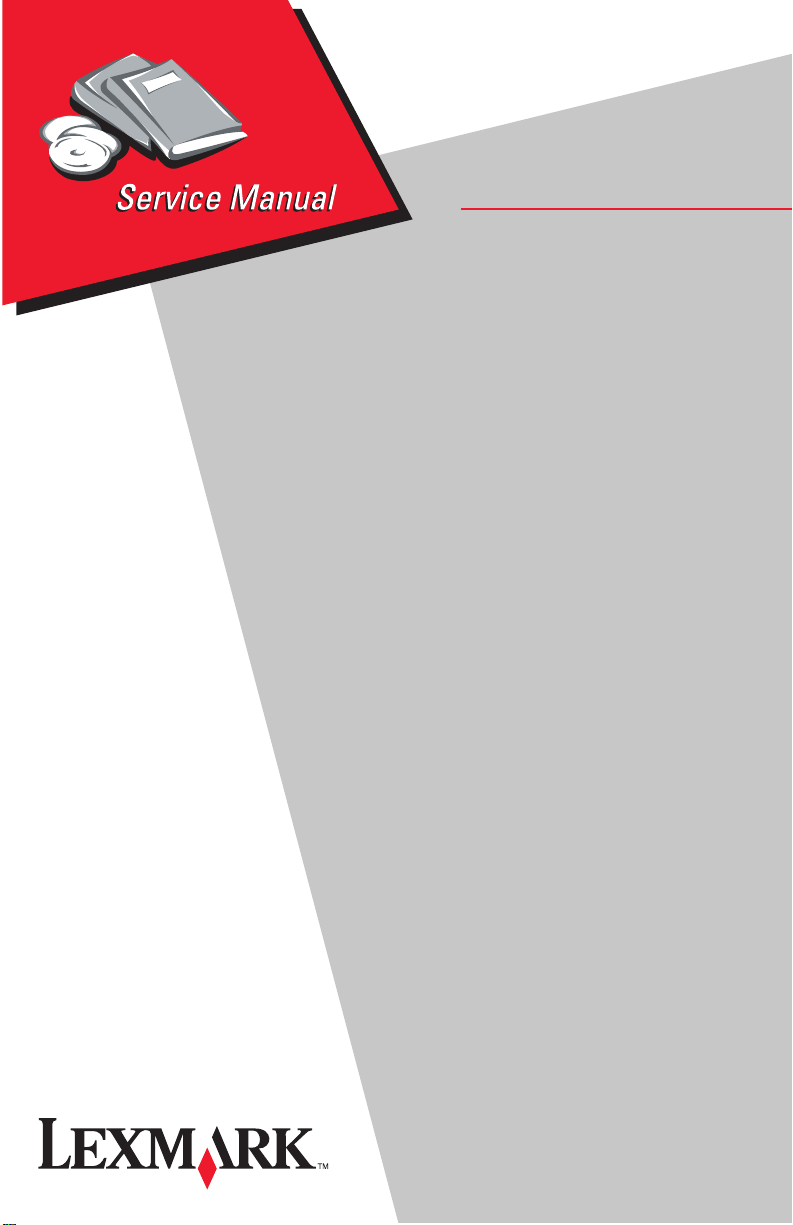
Lexmark Z51 Color Jetprinter™
• Table of Contents
• Start Diagnostics
• Safety and Notices
• Trademarks
4098-001
• Index
Lexmark and Lexmark with diamond
design are trademarks of Lexmark
International, Inc., registered in the
United States and/or other countries.
Page 2
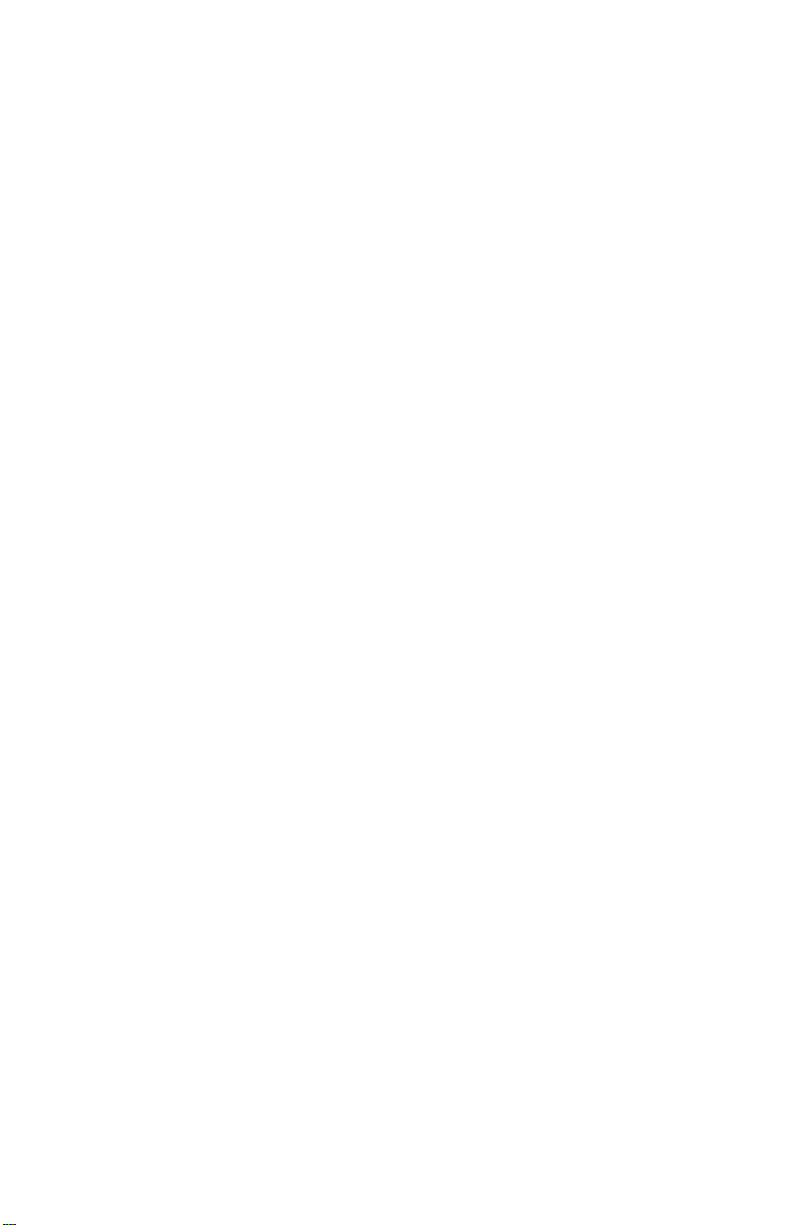
First Edition (March 1999)
The following paragraph does not apply to any country where such provisions are
inconsistent with local law: LEXMARK INTERNATIONAL, INC. PROVIDES THIS
PUBLICATION “AS IS” WITHOUT WARRANTY OF ANY KIND,EITHER EXPRESS OR
IMPLIED,INCLUDING, BUT NOT LIMITED TO, THE IMPLIED WARRANTIES OF
MERCHANTABILITY OR FITNESS FOR A PARTICULAR PURPOSE. Some states do
not allow disclaimer of express or implied warranties in certain transactions; therefore, this
statement may not apply to you.
This publication could include technical inaccuracies or typographical errors. Changes are
periodically made to the information herein; these changes will be incorporated in later
editions. Improvements or changes in the products or the programs described may be
made at any time.
A form for reader’s comments is provided at the back of this publication. If the form has
Page 3

4098-00X
Table of Contents
Preface.................................................v
SafetyInformation.......................................vi
GeneralInformation....................................1-1
Operator Panel .........................................1-1
Maintenance Approach ..................................1-2
Abbreviations ........................................1-2
DiagnosticInformation .................................2-1
Start .................................................2-1
Indicator Light Table...................................2-1
Error Indicator Table ..................................2-2
Power-On Self Test (POST) Sequence ....................2-4
POST Symptom Table.................................2-5
Symptom Tables .....................................2-6
Service Checks ........................................2-8
Carrier Transport Service Check .........................2-8
Maintenance Station Service Check .....................2-10
Paper Feed Service Check ............................2-11
Paper Path Service Check.............................2-13
Power Service Check.................................2-13
Print Quality Service Check ............................2-14
DiagnosticAids .......................................3-1
Auto Compensator Assembly Operation .....................3-1
Print Test Page .........................................3-2
End of Forms (EOF) Test .................................3-3
Encoder Sensor Test ....................................3-4
Clear NVRAM ..........................................3-5
Print NVRAM Contents ...................................3-6
Print Clean Page .......................................3-6
RepairInformation.....................................4-1
Handling ESD-Sensitive Parts .............................4-1
Adjustments ...........................................4-2
Removal Procedures ....................................4-2
Releasing Plastic Latches ..............................4-2
Auto Compensator Assembly Removal ....................4-3
Buttons / Lenses Removal ..............................4-3
Carrier Frame Assembly / Base Removal ..................4-3
iii
Page 4
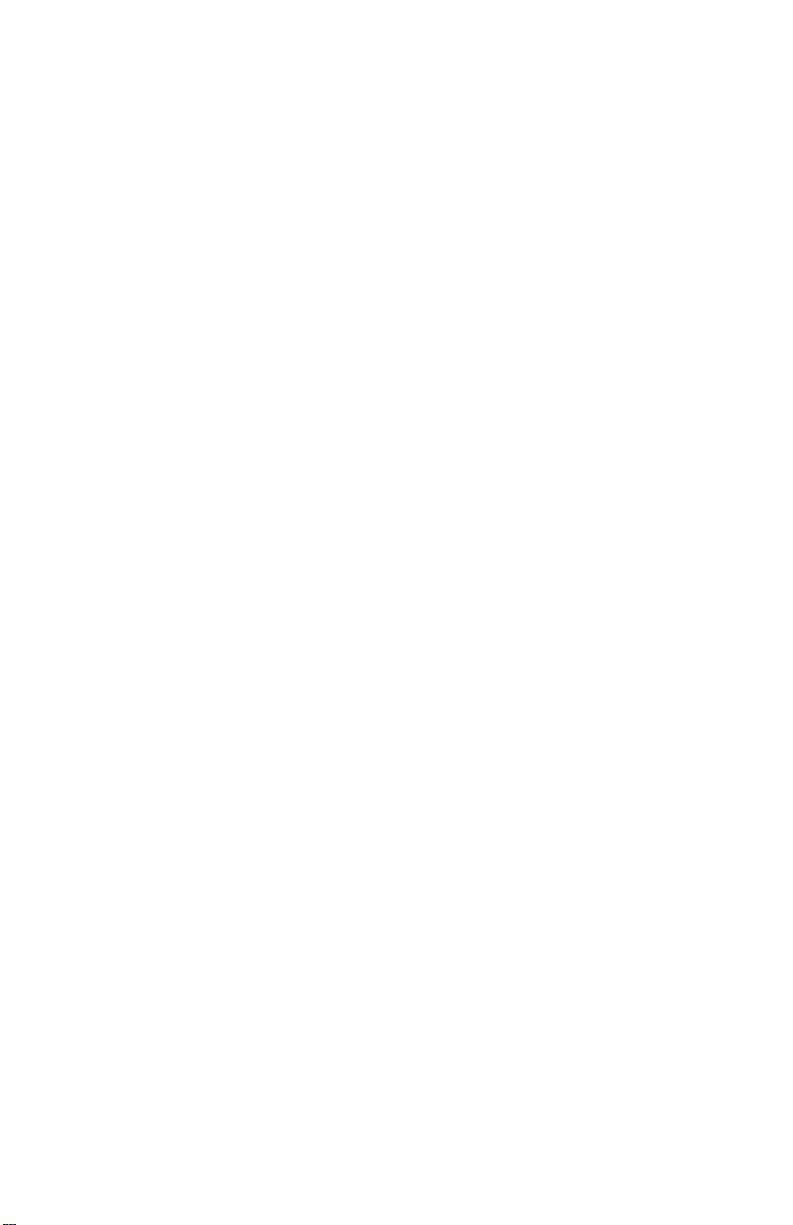
4098-00X
Carrier Transport Motor Removal .........................4-4
Encoder Sensor / Temperature Sensor Removal .............4-4
Encoder Strip Removal .................................4-4
Front Cover Removal ..................................4-5
Gear Plate Assembly Removal ...........................4-5
Gutter Pad / Maintenance Station Removal .................4-5
Maintenance Wipers and Caps Removal ...................4-5
Mid Frame / Large Feed Roller / Exit Roller Removal..........4-6
Operator Panel Removal................................4-6
Paper Feed Motor Removal .............................4-7
Power / Parallel / USB Board Removal.....................4-7
Printhead Cable and Cradle Removal......................4-8
Rear Cover Removal...................................4-8
Sheet Feeder Removal .................................4-9
Small Feed Rollers ....................................4-9
Small Feed Roller Holder / EOF Removal...................4-9
Star Wheel Roller Assembly Removal .....................4-9
System Board Removal................................4-10
ConnectorLocations....................................5-1
Connector Locations (cont.) ...............................5-2
Preventive Maintenance .................................6-1
Lubrication Specifications .................................6-1
PartsCatalog ..........................................7-1
How to Use This Parts Catalog .............................7-1
Assembly 1: Covers ......................................7-2
Assembly 2: Frames......................................7-4
Assembly 3: Paper Feed ..................................7-6
Assembly 4: Electronics .................................7-10
Assembly 5: Carrier .....................................7-12
Assembly 6: Carrier Transport .............................7-14
Assembly 7: Maintenance Station ..........................7-16
Index................................................ X-1
iv Service Manual
Page 5
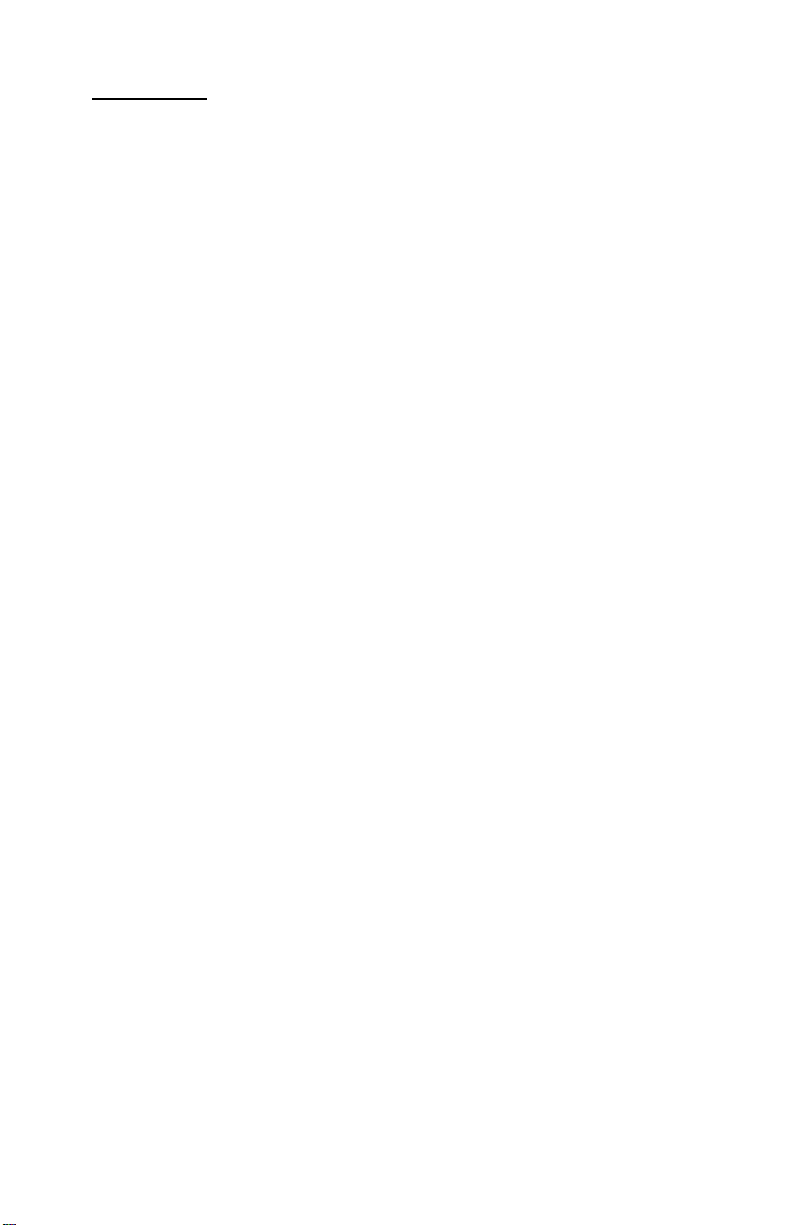
Preface
This manual describes the Lexmark Z51 Color Jetprinter (4098-001)
and contains maintenance procedures for service personnel. It is
divided into the following chapters:
1. General Information contains a general description of the
printer and the maintenance approach used to repair it. Special
tools and test equipment are listed in this chapter, as well as
general environmental and safety instructions.
2. Diagnostic Information contains an error indicator table,
symptom tables, and service checks used to isolate failing field
replaceable units (FRUs).
3. Diagnostic Aids contains tests and checks used to locate or
repeat symptoms of printer problems.
4. Repair Information provides instructions for making printer
adjustments and removing and installing FRUs.
5. Connector Locations uses illustrations to identify the
connector locations and test points on the printer.
6. Preventive Maintenance contains the lubrication specifications
and recommendations to prevent problems.
7. Parts Catalog contains illustrations and part numbers for
individual FRUs.
Preface v
Page 6
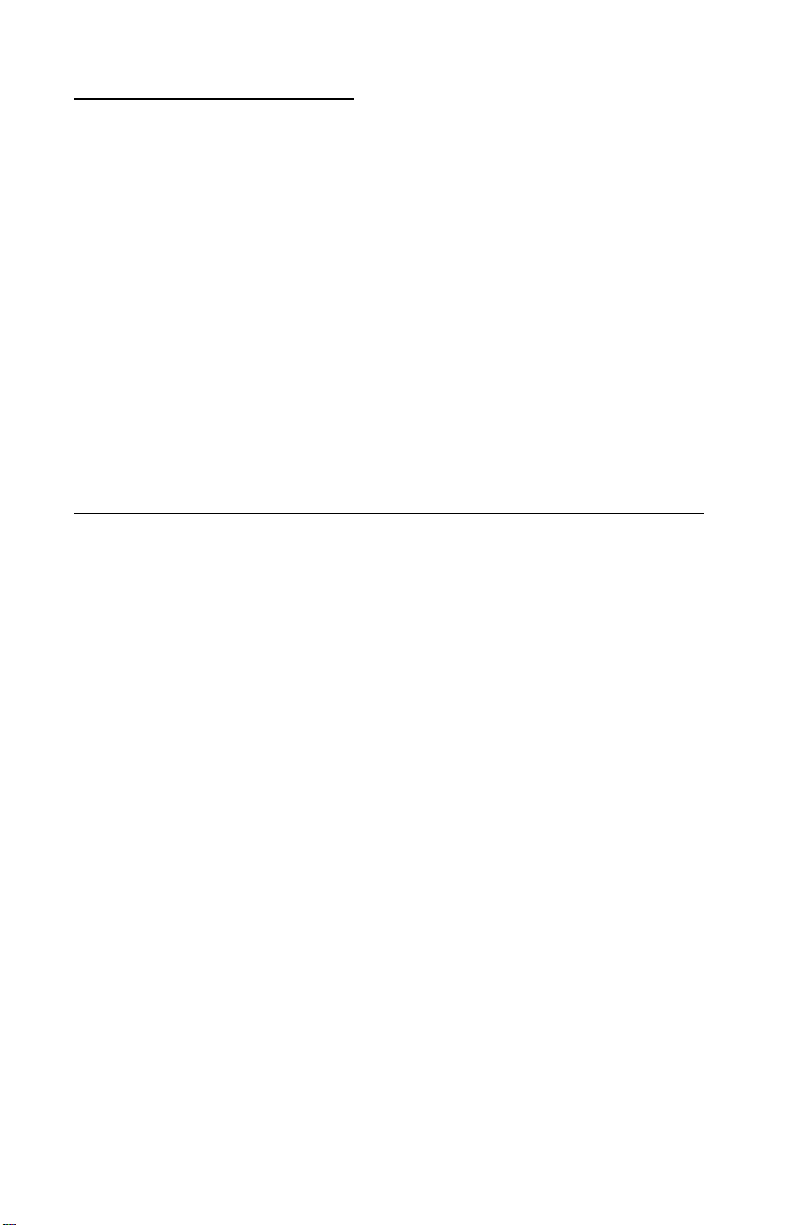
Safety Information
• This product is designed, tested and approved to meet strict
global safety standards with the use of specific Lexmark
components. The safety features of some parts may not always
be obvious. Lexmark is not responsible for the use of other
replacement parts.
• The maintenance information for this product has been
prepared for use by a professional service person and is not
intended to be used by others.
• There may be an increased risk of electric shock and personal
injury during disassembly and servicing of this product.
Professional service personnel should understand this and take
necessary precautions.
Consignes de Sécurité
• Ce produit a été conçu, testé et approuvé pour respecter les
normes strictes de sécurité globale lors de l'utilisation de
composants Lexmark spécifiques. Les caractéristiques de
sécurité de certains éléments ne sont pas toujours évidentes.
Lexmark ne peut être tenu responsable de l'utilisation d'autres
pièces de rechange.
• Les consignes d'entretien et de réparation de ce produit
s'adressent uniquement à un personnel de maintenance
qualifié.
• Le démontage et l'entretien de ce produit pouvant présenter
certains risques électriques, le personnel d'entretien qualifié
devra prendre toutes les précautions nécessaires.
vi Service Manual
Page 7
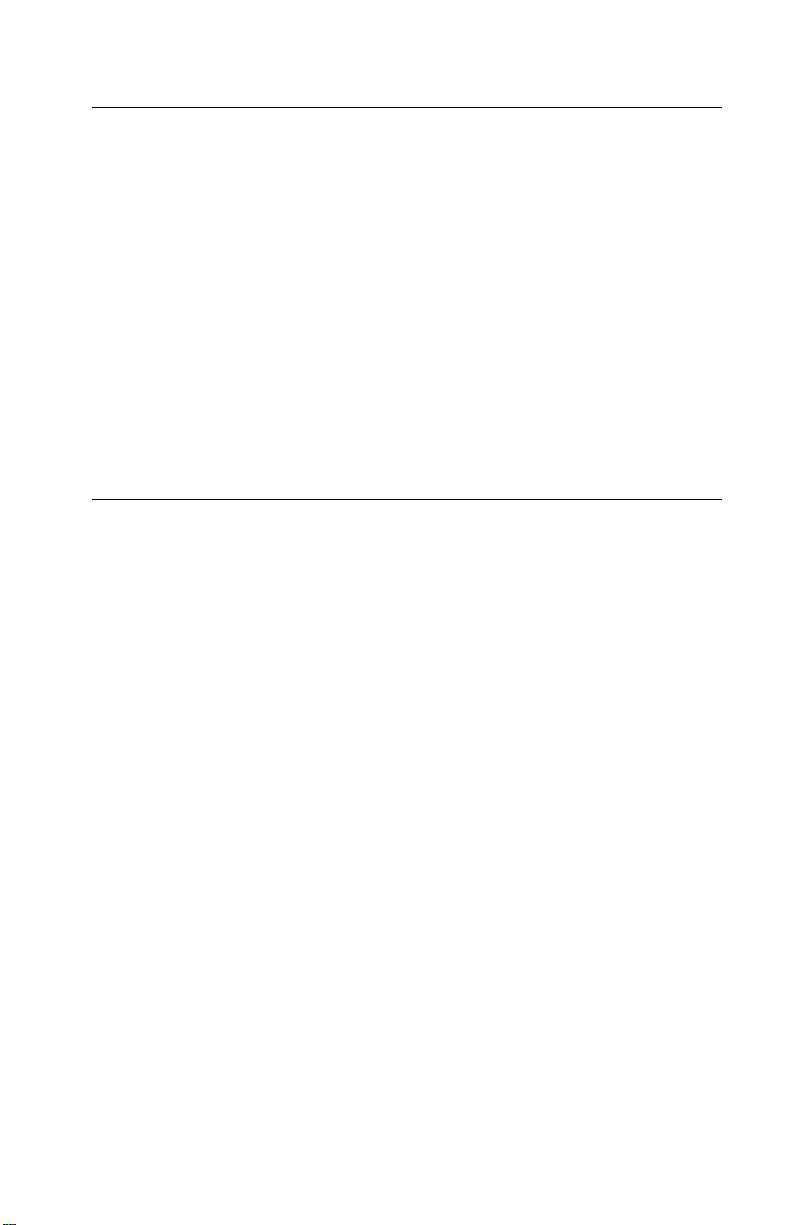
Norme di sicurezza
• Il prodotto è stato progettato,testato e approvatoin conformità a
severi standard di sicurezza e per l’utilizzo con componenti
Lexmark specifici. Le caratteristiche di sicurezza di alcune
parti non sempre sono di immediata comprensione. Lexmark
non è responsabile per l’utilizzo di parti di ricambio di altri
produttori.
• Le informazioni riguardanti la manutenzione di questo prodotto
sono indirizzate soltanto al personale di assistenza autorizzato.
• Durante lo smontaggio e la manutenzione di questo prodotto, il
rischio di subire scosse elettriche e danni alla persona è più
elevato. Il personale di assistenza autorizzato, deve, quindi,
adottare le precauzioni necessarie.
Sicherheitshinweise
• Dieses Produkt und die zugehörigen Komponenten wurden
entworfen und getestet, um beim Einsatz die weltweit gültigen
Sicherheitsanforderungen zu erfüllen. Die sicherheitsrelevanten
Funktionen der Bauteile und Optionen sind nicht immer
offensichtlich. Sofern Teile eingesetzt werden, die nicht von
Lexmark sind, wird von Lexmark keinerlei Verantwortung oder
Haftung für dieses Produkt übernommen.
• Die Wartungsinformationen für dieses Produkt sind
ausschließlich für die Verwendung durch einen
Wartungsfachmann bestimmt.
• Während des Auseinandernehmens und der Wartung des
Geräts besteht ein zusätzliches Risiko eines elektrischen
Schlags und körperlicher Verletzung. Das zuständige
Fachpersonal sollte entsprechende Vorsichtsmaßnahmen
treffen.
Safety Information vii
Page 8
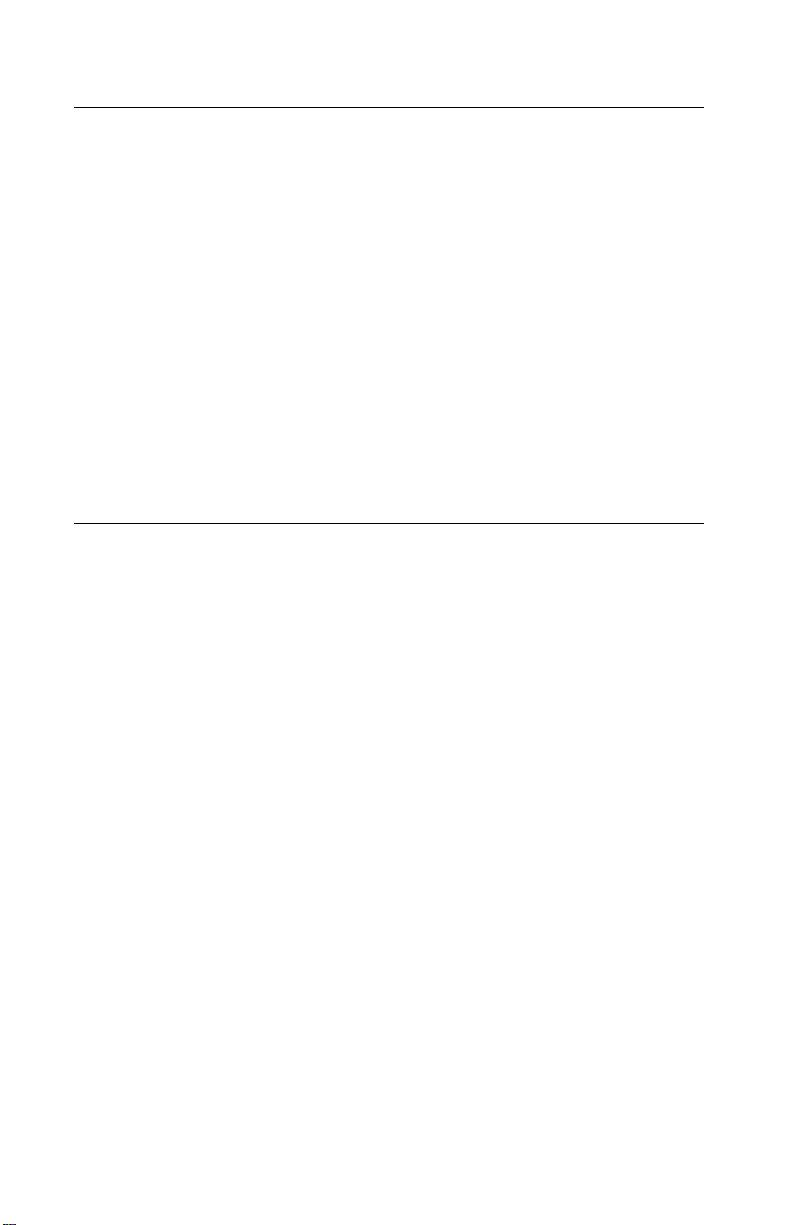
Pautas de Seguridad
• Este producto se ha diseñado, verificado y aprobado para
cumplir los más estrictos estándares de seguridad global
usando los componentes específicos de Lexmark. Puede que
las características de seguridad de algunas piezas no sean
siempre evidentes.Lexmark no se hace responsable del uso de
otras piezas de recambio.
• La información sobre el mantenimiento de este producto está
dirigida exclusivamente al personal cualificado de
mantenimiento.
• Existe mayor riesgo de descarga eléctrica y de daños
personales durante el desmontaje y la reparación de la
máquina. El personal cualificado debe ser consciente de este
peligro y tomar las precauciones necesarias.
Informações de Segurança
• Este produto foi concebido, testado e aprovado para satisfazer
os padrões globais de segurança na utilização de componentes
específicos da Lexmark. As funções de segurança de alguns
dos componentes podem não ser sempre óbvias. A Lexmark
não é responsável pela utilização de outros componentes de
substituição.
• As informações de segurança relativas a este produto
destinam-se a profissionais destes serviços e não devem ser
utilizadas por outras pessoas.
• Risco de choques eléctricos e ferimentos graves durante a
desmontagem e manutenção deste produto. Os profissionais
destes serviços devem estar avisados deste facto e tomar os
cuidados necessários.
viii Service Manual
Page 9
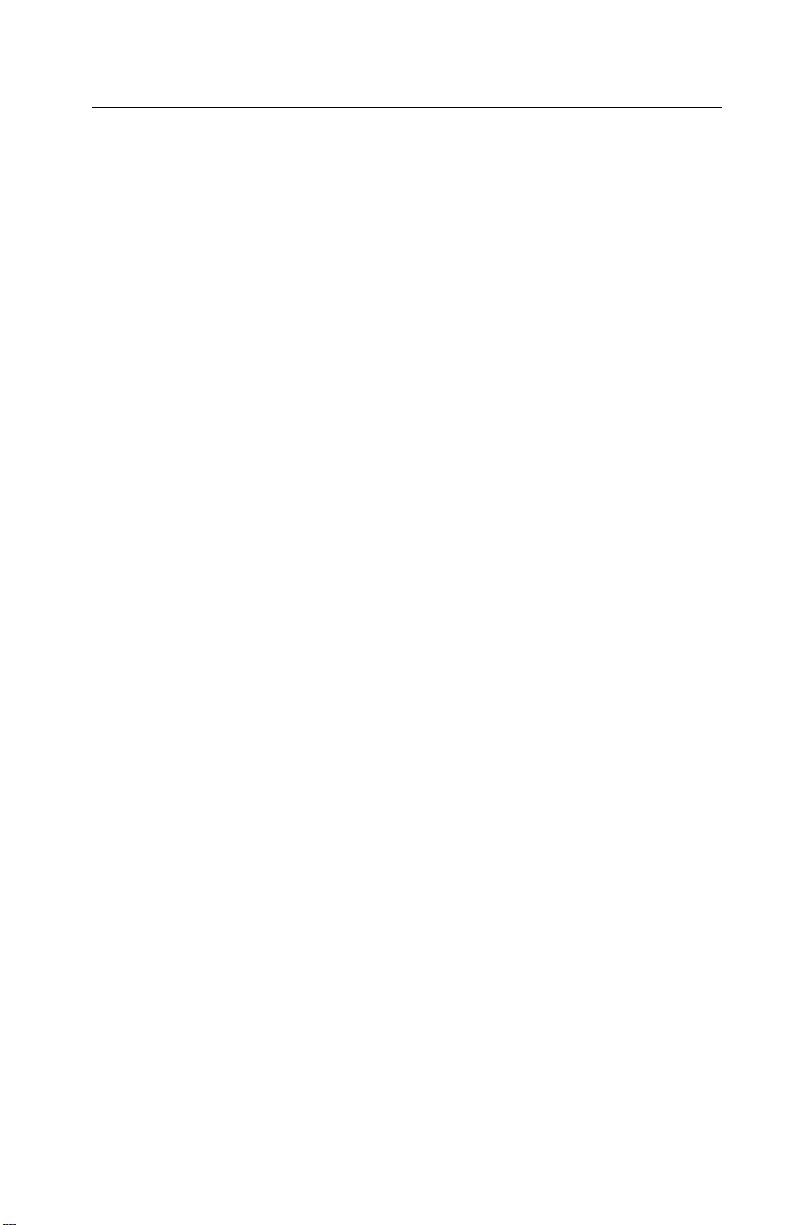
Informació de Seguretat
• Aquest producte està dissenyat, comprovat i aprovat per tal
d'acomplir les estrictes normes de seguretat globals amb la
utililització de components específics de Lexmark. Les
característiques de seguretat d'algunes peces pot ser que no
sempre siguin òbvies. Lexmark no es responsabilitza de l'us
d'altres peces de recanvi.
• La informació pel manteniment d’aquest producte està
orientada exclusivament a professionals i no està destinada a
ningú que no ho sigui.
• El risc de xoc elèctric i de danys personals pot augmentar
durant el procés de desmuntatge i de servei d’aquest producte.
El personal professional ha d’estar-ne assabentat i prendre les
mesures convenients.
Safety Information ix
Page 10
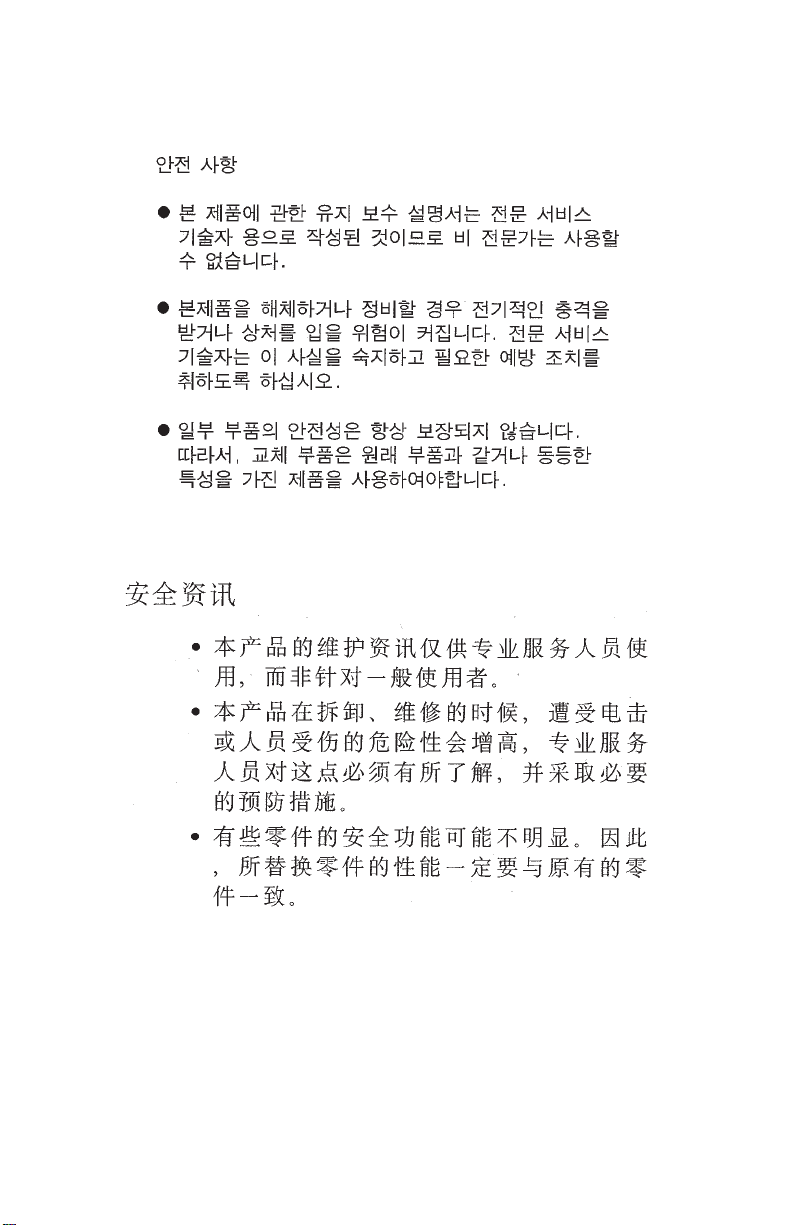
x Service Manual
Page 11
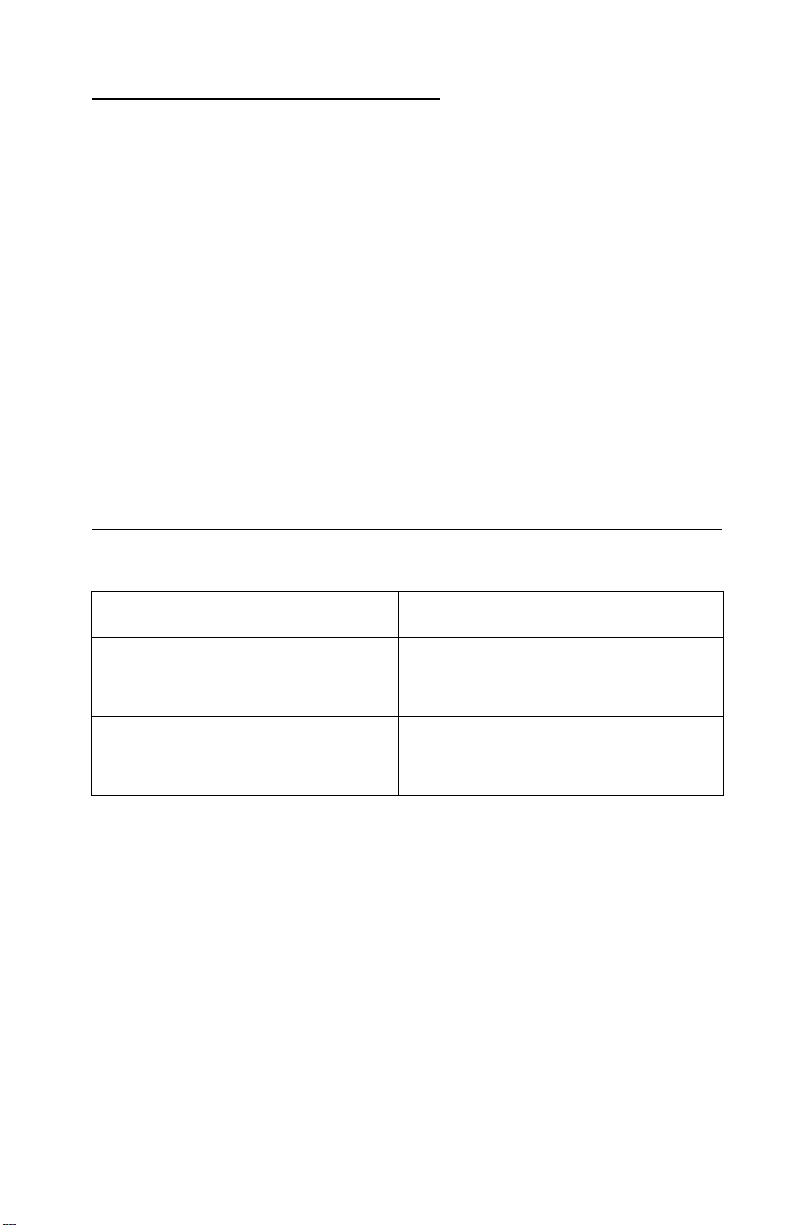
4098-001
1. General Information
The Lexmark Z51 Color JetprinterTMis an electro-mechanical printer
that creates characters and graphics by composing programmed
patterns of ink dots using a printhead and liquid ink. The printhead
uses small heater plates and nozzles to control ink flow and the
formation of characters on the print media. The printhead assembly
and ink supply are combined into a single-unit, print cartridge,
available as a customer replaceable supply item. Dual printheads
provide color and true black printing without changing printheads.
The number and size of inkjets or n ozzles, in the printhead,
determines the overall quality and capability of the printer.The black
cartridge has a total of 208 nozzles and installs on the right. The
color cartridge has a total of 192 nozzles and installs on the left. The
printer is capable of printing in two directions from either cartridge.
Operator Panel
Buttons Lights
• Left Button - Power
Power On/Off
Right Button - Paper Feed
• Clears a paper jam
• Loads paper when paper is out
Left Light
•On-PowerOn
• Flashing - Printer Error
Right Light - Busy
•On-Busy
• Flashing - Paper Out/Jam
General Information 1-1
Page 12
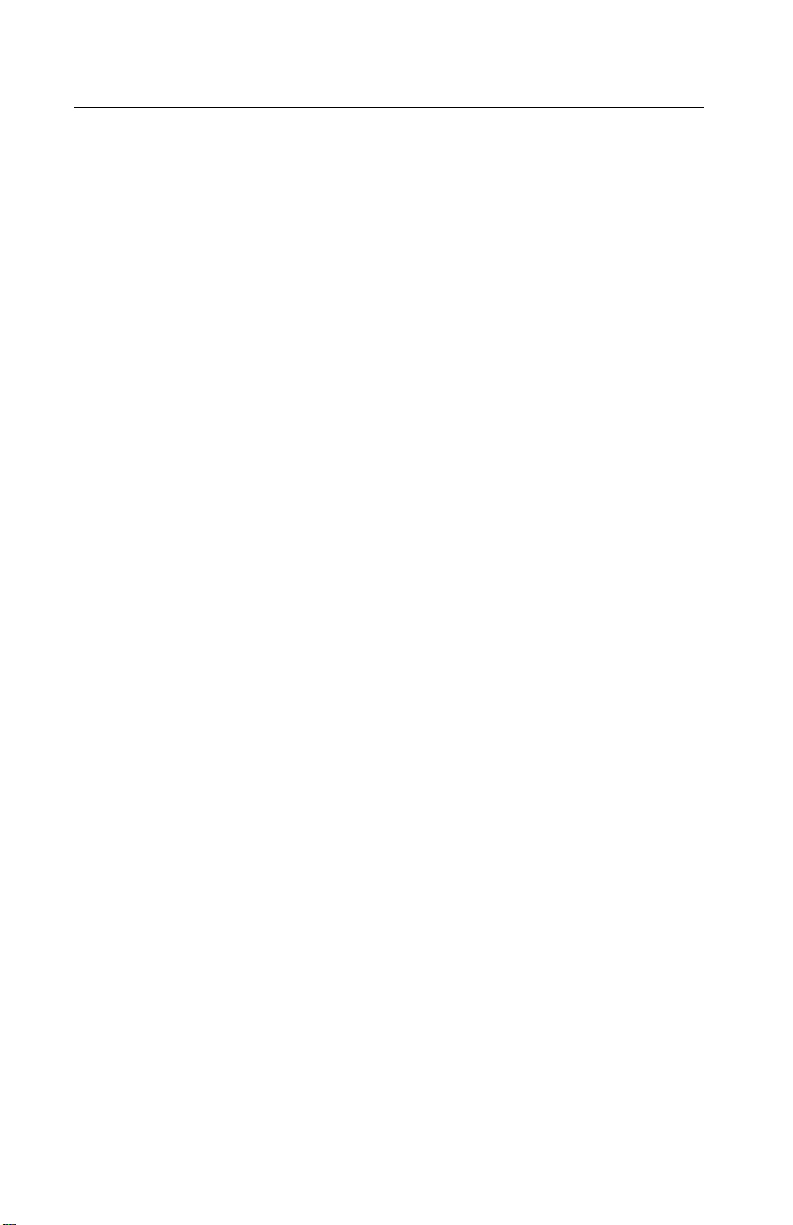
4098-001
Maintenance Approach
The diagnostic information in this manual leads you to the correct
field replaceable unit (FRU) or part. Use the symptom index, service
checks, and diagnostic aids to determine the symptom and repair
the failure. Begin with “Indicator Light Table” on page 2-1.
After you complete the repair, perform tests as needed to verify the
repair.
Abbreviations
EOF End of Forms
ESD Electrostatic Discharge
FRU Field Replaceable Unit
HVPS High Voltage Power Supply
LVPS Low Voltage Power Supply
OEM Original Equipment Manufacturer
V ac Volts alternating current
V dc Volts direct current
LIF Low Insertion Force
USB Universal Serial Bus
FPC Flat Printer Cable
1-2 Service Manual
Page 13
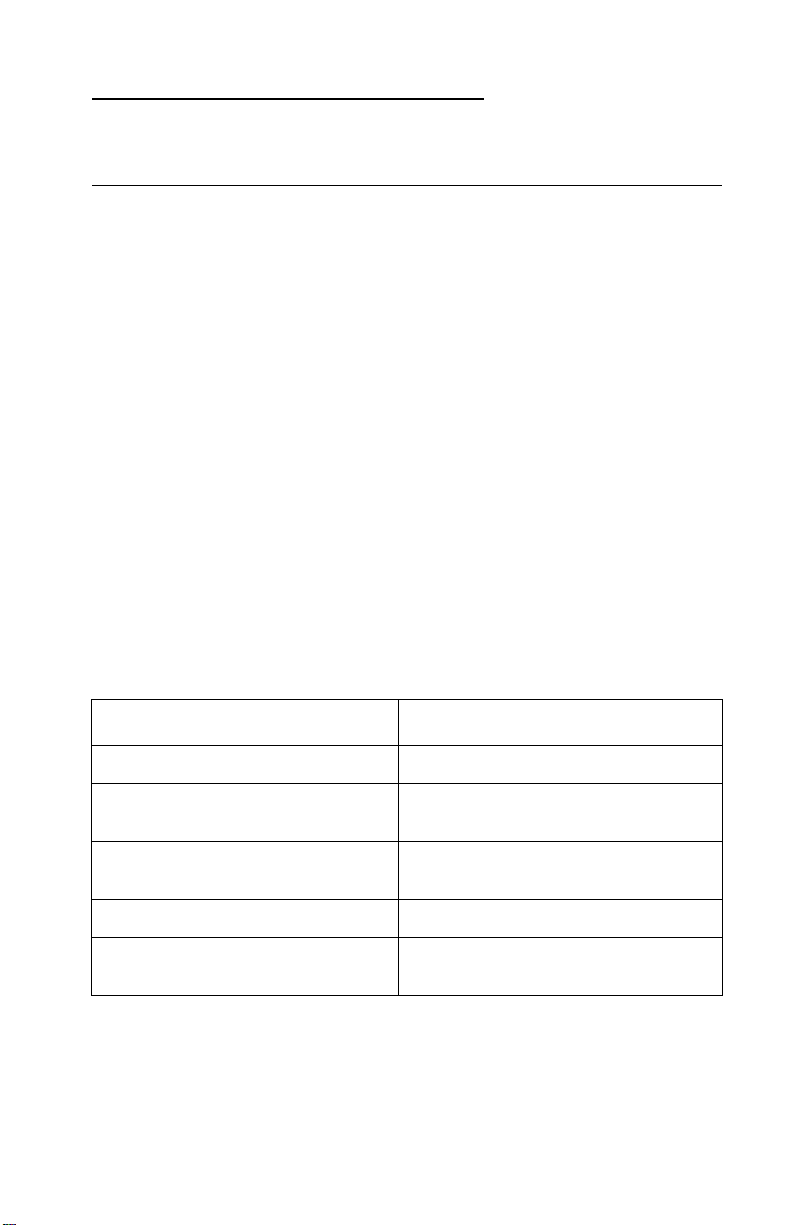
4098-001
2. Diagnostic Information
Start
Service error indications are a series of Power light flashes. There is
a pause between each series of flashes. If your printer has an error
indicator, locate the series of flashes in the “Error Indicator Table”
on page 2-2. and take the indicated action. Unplug the printer to
clear the error indicator.
The printer also logs the last occurring error. If you think it may have
an intermittent error, or the error indicator lights have been cleared,
you can retrieve the error:
1. Run the“Print NVRAM Contents” on page 3-6 The last error
appears at the bottom of the page.
2. To capture the next error in the error log, run “Clear NVRAM”
on page 3-5 to clear the error.
3. Run the “Print Test Page” on page 3-2.” If no error appears,
go to “Power-On Self Test (POST) Sequence” on page 2-4.”
Indicator Light Table
Indicator Light Indicates
Power light on Machine is on.
Power light on and busy light
flashes
Power light and busy light flashes Go to the “Carrier Transport Service
Both lights on at the same time Printer is busy or printing.
Power light flashes See “Error Indicator Table” on
Paper jam or paper out.
Check,”on page 2-8.
page 2-2
Diagnostic Information 2-1
Page 14
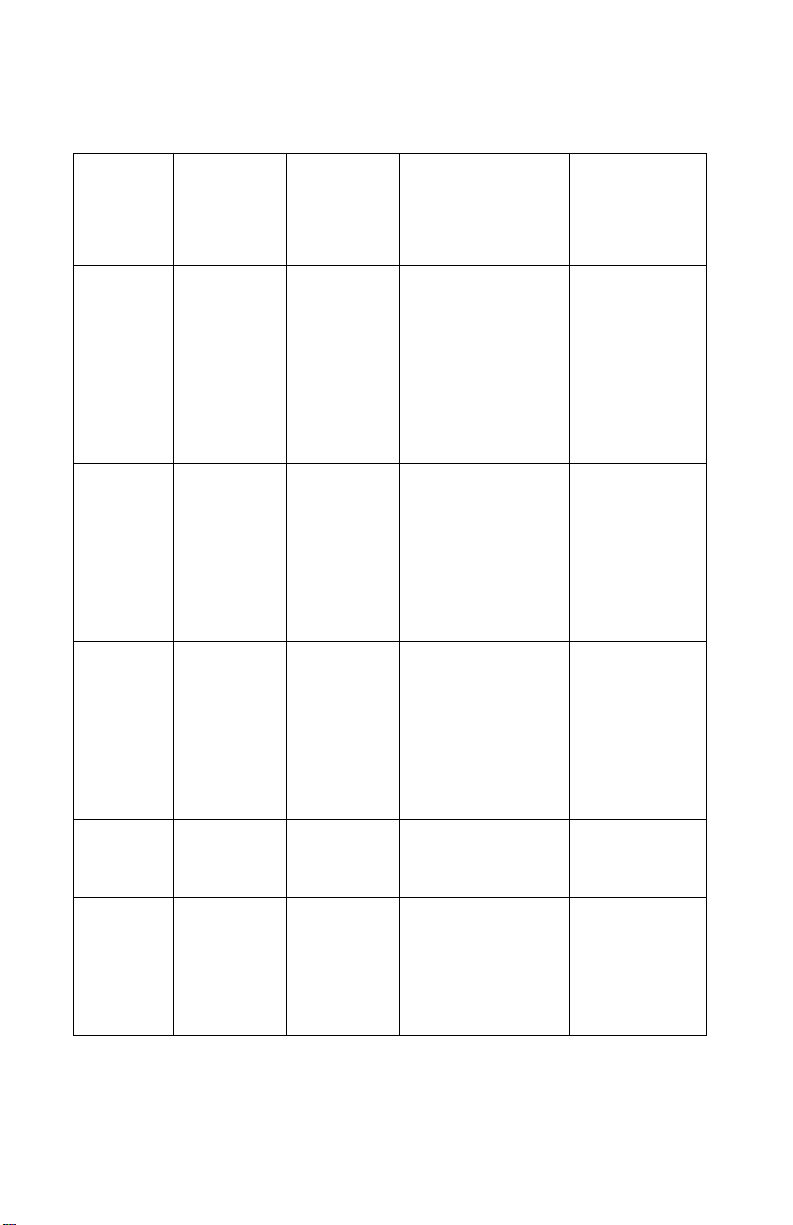
4098-001
Error Indicator Table
Number
of Power
Light
Flashes
Service
Error
(Logged)
281Carrier stall No carrier emitter
393Data error Incorrect data has
489Print
Error
Name
incomplete
Error Description Action
signals received,
carrier not moving
been sent from the
host PC to the
printer
Carrier stopped
before print data
all used
Goto“Carrier
Transport
Service
Check” on
page 2-8.
Ensure the
driver is
installed
correctly.
Check the
system board
and cable. If
OK, check
printhead
cables.
Replace as
needed.
Check system
board and
cable. If OK,
check
printhead
cables.
Replace as
needed.
664,66thru78Exception
765Address
2-2 Service Manual
Error
Error
Illegal instruction
from
microprocessor
16/32 bit item on
odd address
boundary
Replace
system board
Replace
system board.
See“System
Board
Removal” on
page 4-10.
Page 15
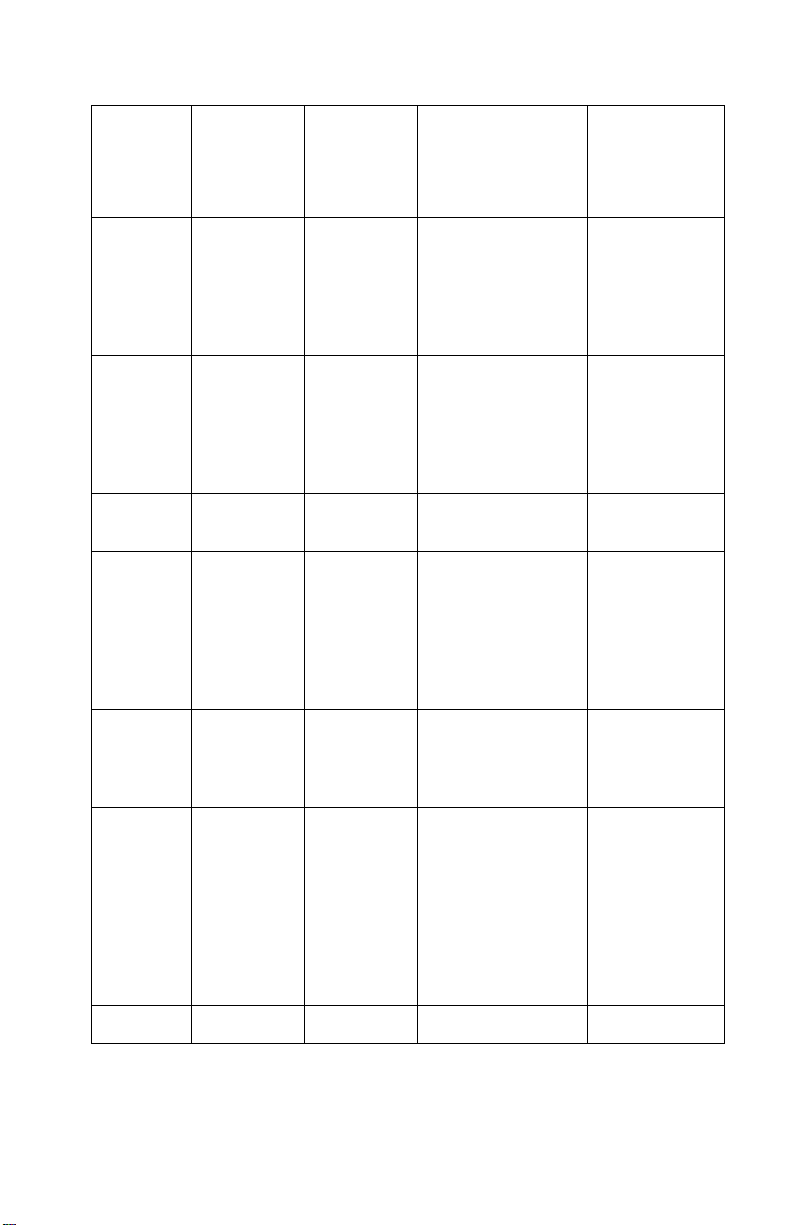
4098-001
Number
of Power
Light
Flashes
8 None NVRAM
979Error xxxxx Replace
11 91 Error xxxxx Replace
12 92 Short error Short test
Service
Error
(Logged)
Error
Name
error
Error Description Action
Error detected in
reading or writing
NVRAM
detected short
circuit in printhead
Replace
system board.
See “System
Board
Removal,”on
page 4-10.
system board.
See “System
Board
Removal” on
page 4-10.”
system board
Check and
replace
printhead and
cable as
needed.IfOK,
replace the
system board.
13 94 Head
Select
15 96 USB error Error in USB
None 31,32,33 Watchdog No action
Install head ID and
print command
head ID do not
match
hardwaredetected
or invalid result
occurred in USB
code
Replace
printheads.
Check system
board cable. If
OK, check
system board
and power/
parallel/USB
board.
Replace as
needed.
Note: There are seven reserved error code power light flashes (5,
10, 14, and 16) that haveno code names. If any reserved codes are
received, unplug and re-plug the printer.
Diagnostic Information 2-3
Page 16
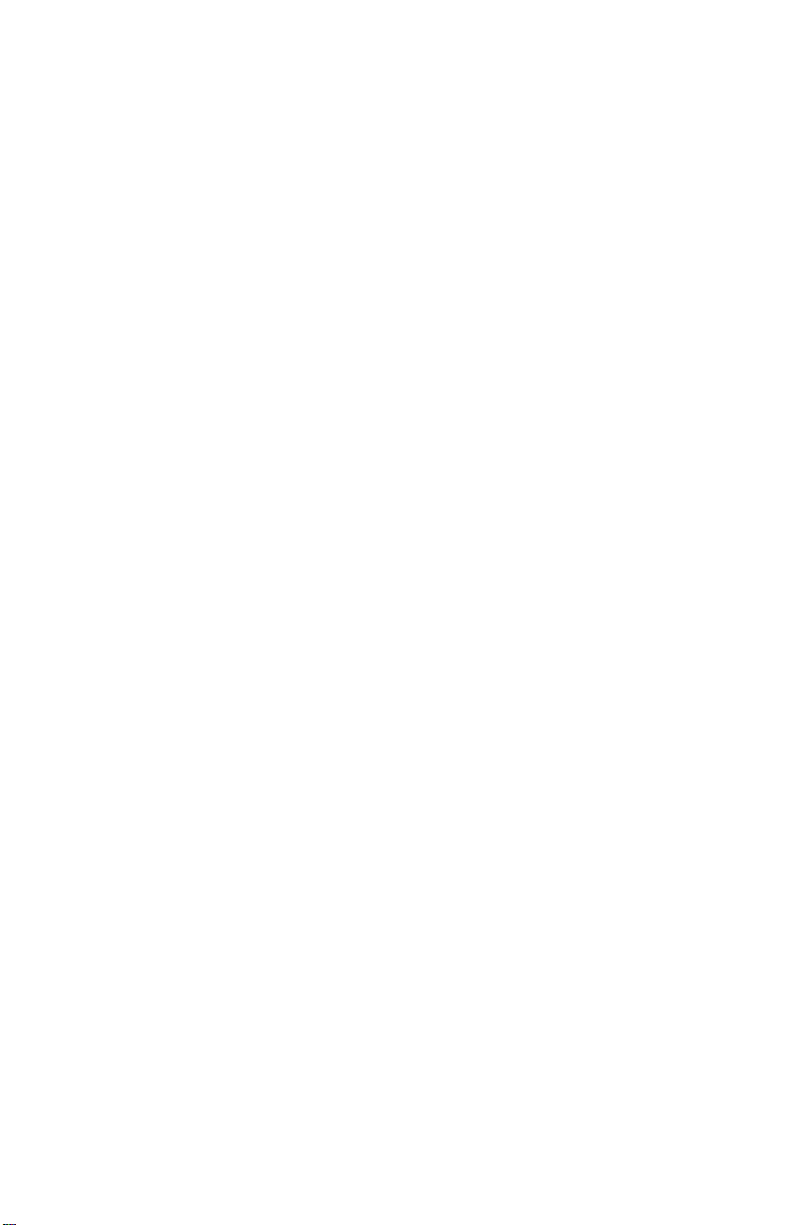
4098-001
Power-On Self Test (POST) Sequence
Tur n the printer on and check for a correct POST operation by
observing the following:
1. The power light come on.
2. The carrier moves to the left to wipe the printheads.
3. The carrier movesto the right over the maintenance station and
seals the printheads.
4. The paper feed gears turn.
5. All motors stop and the power light stays on.
If your pr inter completes POST with no errors, go to the “Symptom
Tables” on page 2-6, locate the symptom and take the indicated
action.
If your pr inter does not complete POST, locate the symptom in the
“POST Symptom Table” on page 2-5 and take the indicated
action.
2-4 Service Manual
Page 17
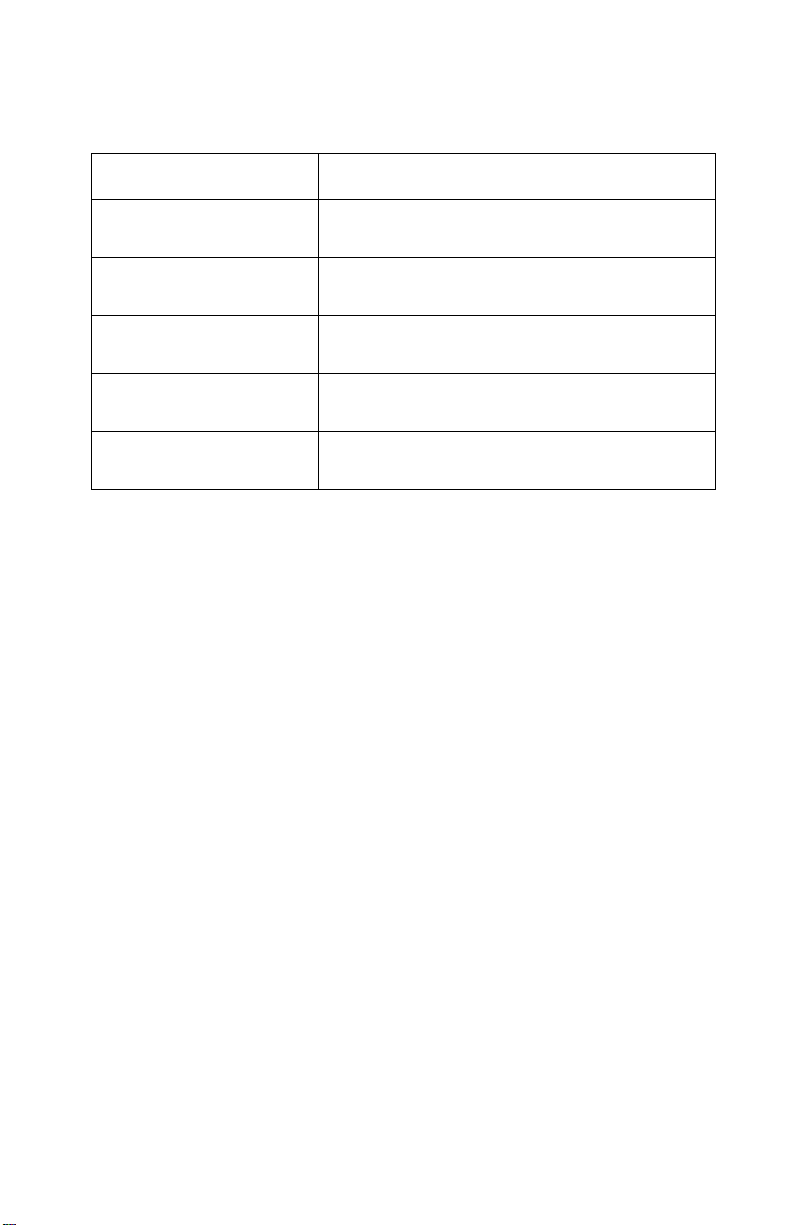
4098-001
POST Symptom Table
Symptom Action
No power light and no
motors run
Paper feed gears do not
turn
Carrier does not move Go to the “Carrier Transport Service Check”
Carrierslamssideframe Gotothe“Carrier Transport Service Check”
No busy light Replace the operator panel, or the system
Go to the “Power Service Check” on
page 2-13.
Go to the “Paper Feed Service Check” on
page 2-11.
on page 2-8.
on page 2-8.
board.
Diagnostic Information 2-5
Page 18
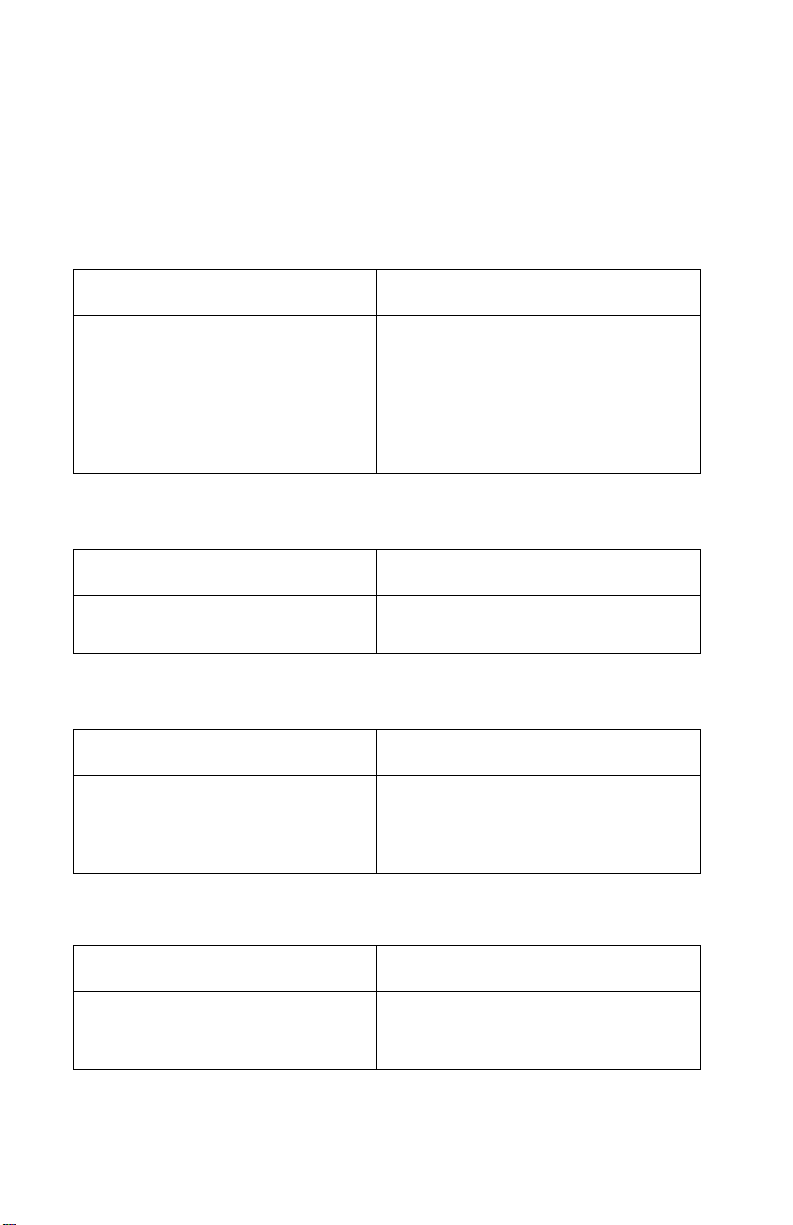
4098-001
Symptom Tables
Locate the symptom in the following tables and take the indicated
action.
Carrier Transport Problems
Symptom Action
• No carrier movement
• Slow carrier movement
• Carrier stops
• Carrier slams side frame
• Carrier does not move to
cartridge load position when
opening access door
Go to the “Carrier Transport
Service Check” on page 2-8.
Maintenance Station Problems
Symptom Action
• Fails to cap the printheads
• Fails to clean the printheads
Go to the “Maintenance Station
Service Check” on page 2-10.
Operator Panel Problems
Symptom Action
• Power or Paper Feed buttons
do not operate
• Power or Busy lights do not
come on
Replace the operator panel, or the
system board.
Printer Communication Table
Symptom Action
• Not able to print Test Page Check the USB cable and system
board cable connections. If OK,
replace Power/Parallel/USB board
2-6 Service Manual
Page 19
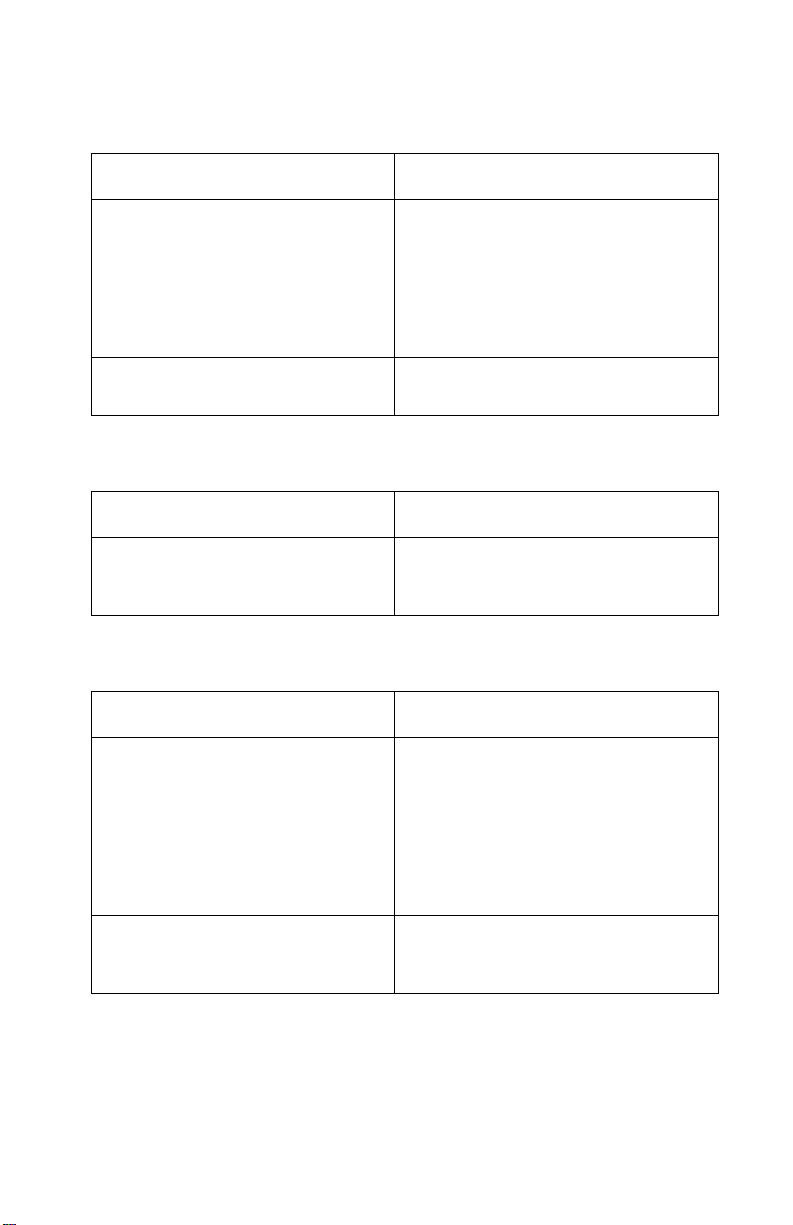
4098-001
Paper Feed Problems
Symptom Action
• Fails to pick paper
• Picks more than one sheet of
paper
• Picks paper but fails to feed
• Paper jams
• Paper fails to exit
• Noisy paper feed
Paper skews Go to the “Paper Path Service
Go to the “Paper Feed Service
Check” on page 2-11.
Check,”on page 2 -13.
Power Problems
Symptom Action
No power in machine, motors do
not operate and lights do not
come on
Go to the “Power Service
Check,”on page 2 -13.
Print Quality Problems
Symptom Action
• Voids in characters
• Light print
• Prints off the page
• Blurred print
• Carrier moves, but no print
• Printhead dries prematurely
• Colors print incorrectly
• Vertical alignment off
Go to the “Print Quality Service
Check,”on page 2 -14.
• Ink smearing
• Vertical streaks on paper
• Print lines crowded
Go to the “Paper Feed Service
Check” on page 2-11.
Diagnostic Information 2-7
Page 20
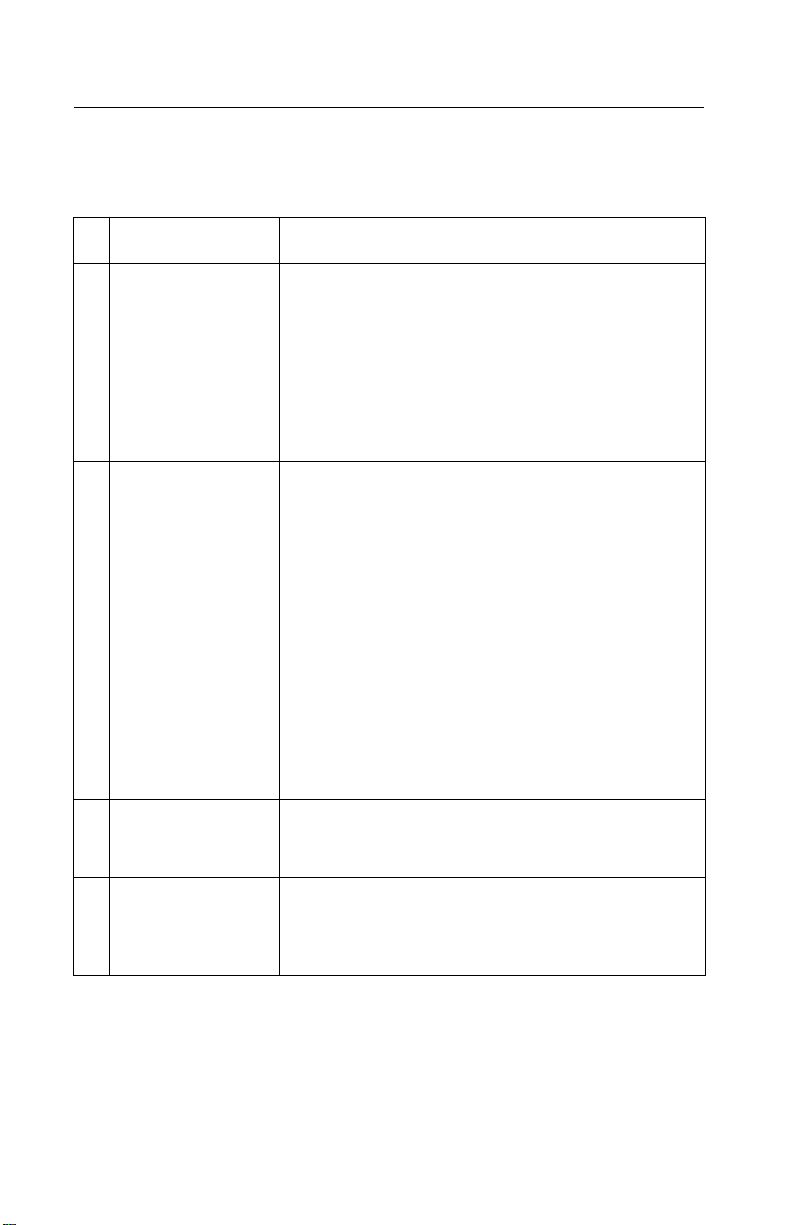
4098-001
Service Checks
Carrier Transport Service Check
FRU Action
1 System Board Unplug the printer and disconnect the carrier
transport motor connector (J5) from the system
board. Plug in the printer and check for
approximately +30 V dc between (J5-1) and
ground at the system board. If the voltage is
incorrect, replace the system board. If the voltage
is correct, check for carrier transport motor pins
shorted to the housing. If a short is detected,
replace the carrier transport motor.
2 Carrier Transport
Motor
3CarrierGuide
Shaft
4 Carrier Transport
Belt
Idler Pulley Parts
Carrier Frame
Check the motor for binds, or loose motor pulley.
A noisy or chattering motor or a motor that fails to
turncanbecausedby:
• An open or short in the motor.
• An open or short in the motor driver on the
system board.
• A bind in the carrier transport mechanism.
With the carrier transport motor cable
disconnected from the system board, check for
zero to ten (0 - 10) ohms between pins J5-1 and
J5-2 on the motor. If the readings are incorrect,
replace the motor.
Clean the carrier shaft. Lubricate the shaft and the
carrier shaft bearing surfaces with grease (P/N
99A0394)
Check for worn, loose or broken parts. Check for
obstructions blocking carrier movement. Lubricate
the carrier to carrier frame engagement with
grease (P/N 99A0394)
2-8 Service Manual
Page 21
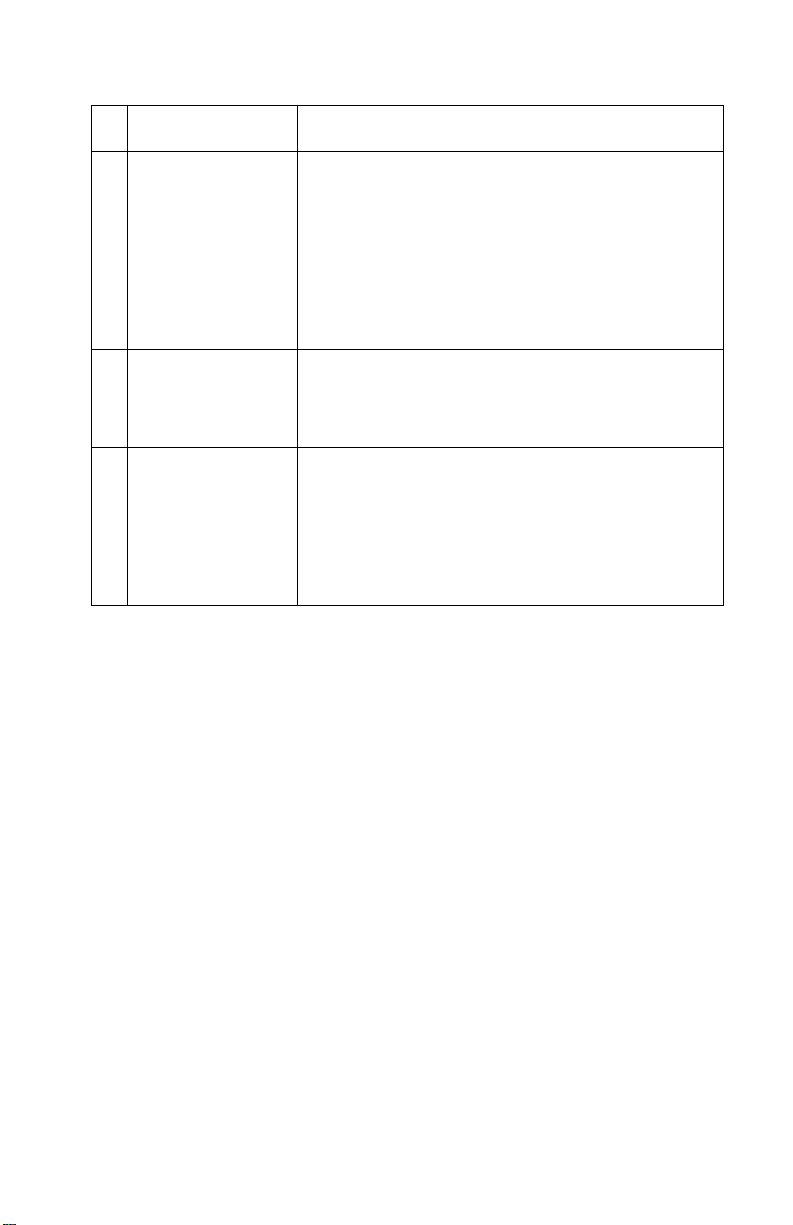
4098-001
FRU Action
5 Encoder Strip
Encoder Card
Printhead Cable
System Board
6 Maintenance
Station
7 Operator Panel
Operator Panel
Cable
System Board
Check the encoder strip for proper installation.
Check the strip for wear, dirt and grease. Be sure
the carrier cable is fully seated in connector J10
and the cable is seated in the encoder card. Check
the cable for damage.
Perform the “Encoder Sensor Test” on
page 3-4. If you cannot enter the test, replace the
system board.
A problem with the maintenance station can cause
carrier movement problems at the right margin. Go
to the “Maintenance Station Service Check,”on
page 2-10.
If the carrier does not move when the access cover
is opened, check the actuator arm for binds. If the
arm is working correctly, check the operator panel
cable is fully seated in J16 at the system board
and in the operator panel. Check the continuity of
the cable at pins 3 and 4. If the cable is good,
replace the system board or operator panel.
Diagnostic Information 2-9
Page 22

4098-001
Maintenance Station Service Check
The maintenance station has three functions:
1. Wipes the printhead nozzles to clear them of dirt.
2. Provides a place for the printheads to spit all nozzles keeping
them clear prior to printing.
3. Seals the printheads when not in use to prevent the nozzles
from dr ying.
FRU Action
1 Maintenance
Station Assembly
2 Wipers Worn wipers cause degradedprint quality just after
3 Caps Worn caps cause the printhead nozzles to dry and
As the carrier moves to the right over the
maintenance station, a tab on the bottom of the
carrier engages a tab on the sled of the
maintenance station causing the caps to rise and
seal the printhead. Carrier movement to the left
uncaps the printheads. The wipers clean the
printhead nozzles as the carrier leaves the
maintenance station. The wipers clean the
printheads only when the carrier is moving to the
left. There should be no wiping action of the
printhead nozzles when the carrier is moving to
the right. After the printheads are wiped, a tab on
the carrier engages a tab on the maintenance
station and wipers are lowered. The carrier will
then move to the right over the felt pad where they
will spit all nozzles.
Check the maintenance station for worn or broken
parts.
a printhead maintenance cleaning. Check for loose
or worn wipers.
clog. Check for loose or wor n caps.
2-10 Service Manual
Page 23

4098-001
Paper Feed Service Check
If your printer does not have paper jam problems, continue with the
service check. If your pr inter does have a paper jam problems,
examine it for the following before you begin the service check:
• Check the entire paper path for obstructions.
• Be sure there is not too much paper in the sheet feeder.
• Be sure the correct type of paper is being used.
• Check for static in the paper.
FRU Action
1 SystemBoard With (J12) disconnected and power on, check for
+30 V dc between (J12-2) and ground at the
system board. If the voltage is not present, check
for motor pins shorted to the motor housing. If you
find a shorted pin, replace the motor. If you still
have a failure, replace the system board.
Diagnostic Information 2-11
Page 24

4098-001
FRU Action
2 Paper Feed Motor A noisy or chattering motor or a motor that fails to
turn, can be caused by:
• An open or short in the motor
• An open or short in the motor driver on the
system board
• A bind in the paper feed mechanism
With the paper feed motor cable disconnected
from the system board, check for 3 to 5 ohms
between pin 1 and 4 on the motor cable.
If the reading is incorrect, replace the motor.
Checkfor motor pins shorted to the motor housing.
If you find a shorted pin, replace the motor. If the
failure remains, replace the system board.
Although the paper feeds in a forward direction
only, the paper feed motor turns in two directions.
If the paper feed motor turns in one direction only,
replace the system board.
Binds in the paper feed motor or gear train can
cause intermittent false paper jams. Remove the
paper feed motor and check the shaft for binds.
3DriveTrain
Assembly
4 SheetFeeder Check all parts inside the sheet feeder for wear or
5 MidFrame Asm Check the exit and star rollers for wear. Check the
Check for binds in the gear train and paper feed
mechanism by removing the paper feed motor and
rotating the large gear by hand. If you notice a
bind, replace the drive train assembly. Also, check
the feed clutch inside the large feed gear.
damage. Check the auto compensator pick roller
and pick pad for wear.
Run the “Print Test Page” on page 3-2. A Paper
Test Result of greater than 5000 indicates there is
a drag on the pick mechanism. Check the pick
mechanism for binds. A Paper Test Result = 65535
indicates it failed to pick paper on the first try but
was successful on the second try.Checkfor a dirty
pick roller causing it to slip on the print media.
exit drive belt for wear.
2-12 Service Manual
Page 25

4098-001
FRU Action
6 Large and Small
Feed Rollers
7End-of-Forms
Flag / Spring
System board
Check the rollers for wear and binds
Check the end-of-forms flag for binds.
Perform the “End of Forms (EOF) Test” on
page 3-3. If the test fails, replace the system
board.
Paper Path Service Check
Examine the printer for the following before you begin this service
check:
• Check the entire paper path for obstructions.
• Be sure the paper guide is not worn/ broken and positioned
against the paper without binding.
• Be sure the correct type of paper is being used.
• Be sure the printer is installed on a flat surface.
Go to the“Paper Feed Service Check” on page 2-11
Power Service Check
FRU Action
1 External Power
Supply
2 ConnectorBoard
All Cables
Operator Panel
Encoder Card
System Board
Plug the external power supply into an outlet.
Check for +30 V dc at the connector. If voltage is
incorrect, replace the external power supply.
Isolate for a shorted component by disconnecting
the component from the printer and plugging in the
power supply to see if there is a symptom change.
Check the Test Pad readings on the system board.
If the +30 V dc is missing, check to make sure the
system board cable is fully seated in the connector
board and system board. Check the system board
cable for continuity.
If the +5 V or +3.8 V and +30 V is present, replace
the system.
Diagnostic Information 2-13
Page 26

4098-001
Print Quality Service Check
FRU Action
1 Print Cartridge Be sure the machine contains good print
cartridges.
2ColorPrint
Cartridge Cross
Contamination
Wiper
Print Cartridge
3 Printhead Carrier
Assembly
4SystemBoard
Printhead Cable
Rubber Backer
Print Cartridge
Cross contamination of color inks results in
incorrect colors printed, as when green prints for
yellow. This problem resolves quickly as the print
cartridge is used.
If cross contamination occurs, check the
maintenance station wiper for damage. Also,
check that the printhead nozzle plate is not
resealed with tape.
Reseat the printhead cables in the system board.
Also,check the print cartridge latches and springs.
Latch Spring
Run the “Print Clean Page” on page 3-6. Look at
the nozzle test pattern (the diagonal line) at the
bottom of the page. There should be no breaks in
the diagonal lines. Random breaks in the line
indicate a problem with the print cartridge.
Run the “Print Test Page,”on page 3-2. The test
patterns at the bottom of the page are checking for
opens in any of the lines to the printheads. There
should be black and color lines below each of the
“A” and “P” columns. If all the black or all the color
lines are missing from one or more of the columns,
check the following:.
• Checkthe gold-plated dimple contacts at carrier
forwear or damage. Remove the cable to check
the dimples for wear.
• A worn rubber backer results in poor contact
with the printhead cable and the print cartridge.
• Reset the printhead cable in the system board
connectors.
•Runthe“Print Test Page,”on page 3-2 again.
If the problem is not resolved, replace the
system board.
2-14 Service Manual
Page 27

4098-001
FRU Action
5 Encoder Card Refer to the “Test Page” again. The current
Temperature is the ambient temperature at the
encoder card in degrees celcius. Printing slows to
prevent overheating. Overheating can cause
excessive ink flow from the print cartridges. The
normal operating range is from 16 to 32 degrees
celcius. If the Current Temperature indicates
“Thermal Sensor Not Installed”, check the
printhead cable connector J10 at the system
board. Also, check the connector at the encoder
card. If the problem continues, replace the system
board.
6 Maintenance
Station
7 Paper Feed Ink smudging and smearing can be caused by
8 Transport Blurred print and voids can be caused by problems
9 Alignment Uneven vertical lines can be adjusted by
Intermittent nozzle failures can be caused by worn
parts in the maintenance station. Perform the
“Maintenance Station Service Check,”on
page 2-10, then return to this check.
paper problems or problems in the paper feed
area.
Check the following:
• Correct type of paper is being used.
• Paper for curl or wrinkles.
• Feedrollers for wear, dirt, or looseness.
• Gears for wear or binds.
• Paper path for obstructions.
in the transport area. Check the following:
• Carrier belt for wear.
• Carrier shaft for wear or dirt.
• Carrier to carrier frame engagement is not
binding.
• Idler pulley for wear, damage, looseness.
• Encoder strip for wear or dirt.
performing the printhead alignment adjustment.
The user performs the head to head and printhead
alignment adjustment when replacing a print
cartridge.
Diagnostic Information 2-15
Page 28

4098-001
2-16 Service Manual
Page 29

4098-001
3. Diagnostic Aids
Auto Compensator Assembly Operation
The auto compensator assembly is a paper pick device that
generates its own normal force which is inherent in the fundamental
design of the pick arm. If light media is used, the auto compensator
assembly picks very gently; if a heavy media is used, it picks very
aggressively.
The spring pressure of the device is designed so the input torque
from the motor causes downward force at the pick roll. The friction
between the pick roll and the paper produces a frictional locking
condition. The arm must pivot freely through its full range of motion.
If the pick assembly is noisy, replace the auto compensator
assembly.
Diagnostic Aids 3-1
Page 30

4098-001
Print Test Page
To Run:
• Install known good Color and Black Print Cartridges
• Hold down the Paper Feed button and Power On.
• Continue to hold the Paper Feed button down until POST
completes.
What Prints:
• Code Level and Code Level Date.
• Current Ambient Temperature in Degrees Celsius.
• Manufacturer Information.
• Paper Test Result.
• Head Detect and Type Information.
• Color and Black.
– Nozzle Test Pattern
– 3 Printhead Purge Lines
– Nozzle Test Pattern
• Data Lines Test Pattern.
3-2 Service Manual
Page 31

4098-001
End of Forms (EOF) Test
To Start the Test:
• Unplug power to the printer.
• Remove the rear cover.
• Placea2pinjumperonJ13.
• Hold down the Power and Paper Feed buttons.
• Plug power to the printer.
• Release the buttons when the Power Light flashes
(approximately 5 seconds).
To Test:
• Place a piece of paper in the manual feeder to activate the end-
of-forms sensor.
• The Busy Light will come on when the flag is removed from the
sensor and will be off when the flag is in the sensor.
• Unplug the printer power or press the Power button to end
the test.
• Remove the jumper from J13.
Diagnostic Aids 3-3
Page 32

4098-001
Encoder Sensor Test
To start the Test:
• Unplug power to the printer.
• Remove the rear cover.
• Placea2pinjumperonJ13
• Hold down the Paper Feed button.
• Plug power to the printer.
• Release the button when both Lights turn off
(approximately 5 seconds).
To Test:
• Move the carrier by hand from right to left and left to right.
• The PowerLight will flash when the carrier is moved and will be
off when the carrier is stationary.
• The Busy Light will be off when the carrier is m oved from right to
left and on when the carrier is moved from left to right.
• Unplug the printer to exit the test.
• Remove the jumper from J13.
3-4 Service Manual
Page 33

4098-001
Clear NVRAM
To Run:
• Unplug power to the printer.
• Remove the rear cover.
• Placea2pinjumperonJ14
• Place a sheet of paper in the manual sheet feeder far enough to
activate the paper sensor.
• Open the access cover.
• Hold down the Power and Paper Feed buttons.
• Plug power to the printer.
• Release the buttons when both the Power and Busy Lights turn
on.
• After approximately 20 seconds, the Power Light will flash.
• Power off the printer to exit the test.
• Remove the jumper from J14.
What Happens:
• The following will be reset to zero:
– Last Error
– Page Count
– Carrier Metric
– Drop Count (Color and Black)
Diagnostic Aids 3-5
Page 34

4098-001
Print NVRAM Contents
To Run:
• Load paper in the auto sheet feeder.
• Place a sheet of paper in the manual sheet feeder.
• Hold down the Paper Feed button and Power On.
• Continue to hold the Paper Feed button down until POST
completes.
What Prints:
• NVRAM contents in hexadecimal format.
• Code Level and Code Level Date.
• Last Service Error.
• Page Count.
• Carrier Metric (Total distance carrier traveled in 32/600th of an
inch).
• Dot Counts (Cyan, Magenta, Yellow, Primary and Secondary
Black).
• Thermal Sensor (Y/N).
• Current Ambient Temperature in Degrees Celsius.
• Left and Right Head ID.
Print Clean Page
To Run:
• Install known good Color and Black Print Cartridges.
• Open the Access Cover.
• Hold down the Paper Feed button and Power On.
• Continue to hold the Paper Feed button down until POST
completes.
What prints:
• Black and color nozzle test pattern.
• 6 lines of black and color printhead purges.
• Black and color nozzle test pattern.
3-6 Service Manual
Page 35

4098-001
4. Repair Information
This chapter explains how to make adjustments to the printer and
how to remove defective parts.
Note: Read the following before handling electronic parts.
Handling ESD-Sensitive Parts
Many electronic products use parts that are known to be sensitive to
electrostatic discharge (ESD). To prevent damage to ESD-sensitive
parts, follow the instructions below in addition to all the usual
precautions, such as turning off power before removing logic boards:
• Keep the ESD-sensitive part in its original shipping container (a
special “ESD bag”) until you are ready to install the part into the
machine.
• Make the least-possible movements with your body to prevent
an increase of static electricity from clothing fibers, carpets, and
furniture.
• Put the ESD wrist strap on your wrist. Connect the wrist band to
the system ground point. This discharges any static electricity in
your body to the machine.
• Hold the ESD-sensitive part by its edge; do not touch its pins. If
you are removing a pluggable module, use the correct tool.
• Do not place the ESD-sensitive part on the machine cover or on
a metal table; if you need to put down the ESD-sensitive part for
any reason, first put it into its special bag.
• Machine covers and metal tables are electrical grounds. They
increase the risk of damage because they make a discharge
path from your body through the ESD-sensitive part. (Large
metal objects can be discharge paths without being grounded.)
• Prevent ESD-sensitive parts from being accidentally touched by
other personnel. Install machine covers when you are not
working on the machine, and do not put unprotected ESDsensitive parts on a table.
• If possible, keep all ESD-sensitive parts in a grounded metal
cabinet (case).
• BeextracarefulinworkingwithESD-sensitivepartswhencold
weather heating is used because low humidity increases static
electricity.
Repair Information 4-1
Page 36

4098-001
Adjustments
The user is directed, in the Printer Control program, to perform the
bidirectional alignment adjustments after replacing a print cartridge.
Removal Procedures
The following procedures are arranged according to the name of the
printer part discussed.
CAUTION: Unplug the power cord before removing any parts.
Releasing Plastic Latches
Many of the parts are held in place with plastic latches. The latches
break easily; release them carefully. Toremovesuch parts, press the
hook end of the latch away from the part to which it is latched.
4-2 Service Manual
Page 37

4098-001
Auto Compensator Assembly Removal
1. Remove all covers.
2. Remove the E-clip from right side of the auto compensator
shaft.
Note: For reinstalling purposes, note the position of the spring
before removing.
3. Pull shaft out the left side and remove auto compensator.
Buttons / Lenses Removal
1. Remove all covers.
2. Remove operator panel.
3. Depress the button clips and remove the buttons.
4. Lift and remove the lenses.
Carrier Frame Assembly / Base Removal
1. Remove all covers.
2. Remove the three screws that secure the carrier frame t o the
base assembly.
3. Remove system board cable.
4. Pull frame to the rear and remove. Note routing of ground
cables.
Repair Information 4-3
Page 38

4098-001
Carrier Transport Motor Removal
1. Remove all covers.
2. Remove the sheet feeder.
3. Disconnect (J5) the carrier transport motor connector {A}from
the system board.
4. Remove the belt {B}from the carrier transport motor pulley.
5. Remove the two screws {C}securing the carrier transport motor
to the carrier frame and remove the motor{D}. Note the routing
of the motor cable.
A
D
B
C
Encoder Sensor / Temperature Sensor Removal
1. Remove all covers.
2. Remove printhead carrier.
3. Remove screw from the encoder sensor.
4. Unplug cable and remove sensor.
Encoder Strip Removal
1. Remove all covers.
2. Depress retainer clip on left side of encoder strip.
3. Remove encoder strip.
Note: The encoder strip must be inserted into the encoder
sensor before reinstalling.
4-4 Service Manual
Page 39

4098-001
Front Cover Removal
1. Remove rear cover.
2. Disconnect operator panel cable.
3. Insert screwdriver and release two latches located on the
bottom of front cover.
4. Pull the front cover forward and remove.
Gear Plate Assembly Removal
1. Remove all covers.
2. Remove the sheet feeder.
3. Remove the carrier frame.
4. Remove mid frame and star roller assembly.
5. Remove the two gear plate assembly screws from the carrier
frame and remove the gear plate.
Gutter Pad / Maintenance Station Removal
1. Remove all covers.
2. Remove the carrier frame.
3. Depress two plastic latches and remove the maintenance
station.
4. Remove the felt gutter pads.
Maintenance Wipers and Caps Removal
1. Remove all covers.
2. Push the carrier to the left away from the maintenance station.
3. Gently pull the caps and wipers off their mounts.
Repair Information 4-5
Page 40

4098-001
Mid Frame / Large Feed Roller / Exit Roller Removal
1. Remove all covers.
2. Remove the sheet feeder.
3. Remove the printhead carrier and the maintenance station.
Note: The carrier is attached to the belt at a raised tab. When
reinstalling, be sure the belt tab and carrier are aligned.
4. Remove the two star wheel roller mounting screws. Remove
star wheel roller assembly.
5. Remove the bushing from the right side of the large feed roller.
6. Depress tabs {A} on each end of mid frame and remove large
feed roller and mid frame.
7. Apply pressure and remove the exit roller and belt.
8. Remove mounting screws {B} and remove gear plate and paper
feed motor assembly.
Operator Panel Removal
1. Remove all covers.
2. Disconnect the operator panel cable. Note the routing of the
cable.
3. Remove the operator panel screw.
4. Depress two latches and remove operator panel.
4-6 Service Manual
Page 41

4098-001
Paper Feed Motor Removal
1. Remove all covers.
2. Remove the sheet feeder.
3. Disconnect (J12) the paper feed motor from the system board.
4. Remove the two screws mounting the paper feed motor and
remove the motor. Note the routing of all cables.
Power / Parallel / USB Board Removal
1. Remove all covers.
2. Disconnect the system board cable.
3. Remove two screws and disconnect two ground wires.
4. Depress latches and slide the card out.
Printhead Carrier Assembly / Shaft Removal
1. Remove all covers.
2. Apply pressure to the idler pulley and remove the belt from the
transport carrier motor.
3. Remove the retainers from the ends of the carrier shaft.
4. Slide the shaft left and remove from the printer.
5. Disconnect printhead cables from the system board.
Note: The carrier is attached to the belt at a raised tab. When
reinstalling, be sure the belt tab and carrier are aligned.
6. Remove the carrier belt from the rear of the carrier.
7. Remove the carrier.
Repair Information 4-7
Page 42

4098-001
Printhead Cable and Cradle Removal
1. Remove all covers.
2. Remove the printhead carrier assembly.
3. Disconnect the printhead cable from the encoder card. Note the
routing of the cable under the retaining clip on the carrier.
4. Separate the cradle from the printhead carrier assembly by
pushing out the cradle latches {A}.
Rear Cover Removal
1. Remove the two screws from rear cover.
2. Insert screwdriver and depress two plastic latches and remove
rear cover.
4-8 Service Manual
Page 43

4098-001
Sheet Feeder Removal
1. Remove all covers.
2. Remove the three mounting screws that hold the sheet feeder.
3. Remove the sheet feeder. Note the routing of the cables.
Small Feed Rollers
1. Remove all covers.
2. Remove the sheet feeder.
3. Disconnect springs from the small feed roller.
4. Press down on the friction roller assembly and remove.
Small Feed Roller Holder / EOF Removal
1. Remove all covers.
2. Remove sheet feeder assembly.
3. Remove mid frame.
4. Remove system board.
5. Depress two tabs {A} on small feed roller holder.
6. Slide holder down and remove holder and EOF flag.
Star Wheel Roller Assembly Removal
1. Remove all covers.
2. Move printhead carrier to the center of the printer.
3. Remove two screws on each end of star wheel roller assembly.
4. Remove star wheel roller assembly.
Repair Information 4-9
Page 44

4098-001
System Board Removal
1. Remove all covers.
2. Remove the sheet feeder.
3. Disconnect all connectors from the system board.
4. Remove the two screws securing the system board to the
carrier frame.
Note: when removing the system board, be careful not to
damage the EOF flag.
5. Remove the system board.
4-10 Service Manual
Page 45

4098-001
5. Connector Locations
J1 System Board
J5 Transport Motor
J6 Printhead
J10 Printhead
J11 Printhead
J12 Paper Feed Motor
J13 Test Jumper
J14 Test Jumper
J16 Operator Panel
Connector Locations 5-1
Page 46

4098-001
Connector Locations (cont.)
J1 Parallel
J2 System Board
J3 PowerSupply
J4 *USB
*Under USB, the printer will be
hot-plug-able into USB compliant
versions of Windows 95 and NT
operating systems. Anytime the
printer is disconnected or
reconnected, the change will be
quickly detected and reflected in
the operating system view of
available ports. The printer
firmware will provide USB
standard device ID information
including a manufacturing name,
Lexmark International, Inc., and
product name. The
communication path under USB
will be bi-directional and asynchronous.
5-2 Service Manual
Page 47

4098-001
6. Preventive Maintenance
This chapter contains the lubrication specifications. Follow these
recommendations to prevent problems and maintain optimum
performance.
Lubrication Specifications
Lubricate only when parts are replaced or as needed, not on a
scheduled basis. Use grease P/N 99A0394 to lubricate the following:
• All gear mounting studs.
• The left and right ends of the exit roller assembly at the mid-
frame.
• The carrier to carrier frame engagement.
• The carrier guide shaft, and carrier guide shaft bearings.
Preventive Maintenance 6-1
Page 48

4098-001
6-2 Service Manual
Page 49

4098-001
7. Parts Catalog
How to Use This Parts Catalog
• SIMILAR ASSEMBLIES: If two assemblies contain a majori ty of
identical parts, they are shown on the same list. Common parts
are shown by one index number. Parts peculiar to one or the
other of the assemblies are listed separately and identified by
description.
• NS: (Not Shown) in the Asm-Index column indicates that the
part is procurable but is not pictured in the illustration.
• PP: in the par ts descriptions column indicates the part is
available in the listed parts packet.
Parts Catalog 7-1
Page 50

4098-001
Assembly 1: Covers
7-2 Service Manual
Page 51

4098-001
Assembly 1: Covers
AsmIndex
1-1 14R0187 1 Support, Paper
2 14R0156 1 Buttons and Lens Asm
3 14R0171 1 Card, Operator Panel
4 14R0192 1 Screw, Operator Panel Card Mount (PP)
5 14R0157 1 Tray, Banner Paper
6 14R0192 2 Screws, Rear Cover Mount (PP)
7 14R0151 1 Cover, Rear
8 14R0145 1 Base, Cover with four feet and Gutter
9 14R0153 1 Pads, Gutter
10 14R0154 1 Tray, Exit Asm
11 14R0147 1 Door, Access and Need More Ink Label
12 14R0149 1 Cover, Front with Label
Part
Number
Units Description
Pad
NS 7350234 1 Plain Package B/M includes: (Carton
Cushion Set, Sealing Tape)
NS 14R0193 1 Label, Need More Ink
NS 14R0194 1 Label, Cartridge Install
Parts Catalog 7-3
Page 52

4098-001
Assembly 2: Frames
7-4 Service Manual
Page 53

4098-001
Assembly 2: Frames
AsmIndex
2-1 14R0160 1 Frame, Main
2 14R0159 1 Frame, Mid
Part
Number
Units Description
Parts Catalog 7-5
Page 54

4098-001
Assembly 3: Paper Feed
7-6 Service Manual
Page 55

4098-001
Assembly 3: Paper Feed
AsmIndex
3-1 14R0189 1 Auto Compensator Assembly
2 14R0161 1 Small Feed Roller Asm w/Holder & Flag
3 14R0192 1 Screws, Gear Plate Asm Mount (PP)
3 14R0192 1 Spring and C-Clip, Auto Compensator
4 14R0192 1 Screws, Paper Feed Motor Mount (PP)
5 14R0164 1 Paper Feed Motor Asm with Gear
6 14R0165 1 Gear Plate Asm without Motor
7 14R0185 1 ASF Asm without Auto Compensator
Part
Number
Units Description
Shaft (PP)
Parts Catalog 7-7
Page 56

4098-001
Assembly 3 (cont.): Paper Feed
7-8 Service Manual
Page 57

4098-001
Assembly 3 (cont.): Paper Feed
AsmIndex
3-8 14R0159 1 Frame, Mid
9 14R0192 2 Bushing, Large Feed Roll (PP)
10 14R0163 1 Large Feed Roller Asm w/Gear & Pulley
11 14R0166 1 Exit Roller Asm
12 14R0192 2 Screws, Star Roller Mount (PP)
13 14R0162 1 Star Roller Crossbar Asm
14 14R0190 1 Maintenance Station Asm
15 14R0192 1 Holder, Printhead Cable Guide Clip (PP)
16 14R0145 1 Base, Cover with four feet and Gutter
17 14R0160 1 Frame, Main
18 14R0167 1 Exit Drive Belt
Part
Number
Units Description
Pad
Parts Catalog 7-9
Page 58

4098-001
Assembly 4: Electronics
7-10 Service Manual
Page 59

4098-001
Assembly 4: Electronics
AsmIndex
4-1 14R0171 1 Card, Operator Panel
2 14R0170 1 Cable, System Board
3 14R0169 1 Board, Power / Parallel / USB
4 12G1812 1 Power Supply, External (LV) 100 V
4 12G1813 1 Power Supply, External (LV)
4 12G1814 1 Power Supply, External (HV)
5 14R0160 1 Frame, Main
6 14R0145 1 Base, Cover with four feet & gutter
7 14R0192 1 Screws, System Board Mount
7 14R0192 1 Ground Cables, Power/Parallel/
8 14R0168 1 System Board
Part
Number
Units Description
(Japan)
120 V (U.S.A.)
220 V
pad
(PP)
USB Board (PP)
9 14R0195 1 Cable with/Torroid, Operator Panel
NS 11B6073 1 PowerCable (United Kingdom)
NS 11B6074 1 PowerCable (Europe)
NS 11B6075 1 PowerCable (Israel)
NS 11B6076 1 PowerCable (Australia /New
Zealand)
NS 11B6077 1 PowerCable (South Africa)
Parts Catalog 7-11
Page 60

4098-001
Assembly 5: Carrier
7-12 Service Manual
Page 61

4098-001
Assembly 5: Carrier
AsmIndex
5-1 14R0175 1 Printhead Carrier Asm (complete)
2 14R0192 1 Screw, Encoder Card Mount (PP)
3 14R0179 1 EncoderCard Asm with Temperature
4 17A0124 2 Backer, Printhead Rubber
5 14R0176 1 Cable, Printhead
6 14R0192 2 Bearing, Carrier (PP)
7 14R0192 2 Retainers, Shaft (PP)
8 17A0125 1 Shaft, Carrier
9 14R0180 2 Cartridge Interlock Keys B/M
Part
Number
Units Description
Sensor
Parts Catalog 7-13
Page 62

4098-001
Assembly 6: Carrier Transport
7-14 Service Manual
Page 63

4098-001
Assembly 6: Carrier Transport
AsmIndex
6-1 14R0181 1 Carrier Transport Motor Asm and
2 14R0182 1 Belt, Carrier
3 14R0183 1 Encoder Strip
4 14R0184 1 Pulley, Idler Tension
5 14R0192 2 Screws, Carrier Transport Motor (PP)
6 14R0192 1 Retainer, Encoder Strip (PP)
Part
Number
Units Description
Pulley
Parts Catalog 7-15
Page 64

4098-001
Assembly 7: Maintenance Station
7-16 Service Manual
Page 65

4098-001
Assembly 7: Maintenance Station
AsmIndex
7-1 14R0190 1 Maintenance Station Asm
2 14R0191 1 Caps, Maintenance (PP)
3 14R0191 1 Wipers, Maintenance ( PP)
Part
Number
Units Description
Parts Catalog 7-17
Page 66

4098-001
7-18 Service Manual
Page 67

4098-001
Index
A
Abbreviations 1-2
Adjustments 4-2
Assemblies
1 Covers
2Frames 7-4
3 Paper Feed 7-6
3 Paper Feed (cont.) 7-8
4 Electronics 7-10
5 Carrier 7-12
6 Carrier Transport 7-14
7 Maintenance Station 7-16
7-2
C
Connector Locations 5-1
D
Diagnostic Aids
Auto Compensator Operation
3-1
Encoder Test 3-4
End of Forms Test 3-3
NVRAM Dump 3-5
Test Page 3-2
E
ESD-Sensitive Parts 4-1
O
Operator Panel
Lights
1-1
P
Parts
Carrier
Carrier Transport 7-14
Covers 7-2
Electronics 7-10
Frames 7-4
Maintenance Station 7-16
Paper Feed 7-6
Paper Feed (cont.) 7-8
Plastic Latches 4-2
POST
Sequence
Symptom Table 2-5
Power Consumption 1-1
Preventive Maintenance 6-1
Problems
Carrier Transport
Maintenance Station 2-6
Operator Panel 2-6
Paper Feed 2-7
Power 2-7
Print Quality 2-7
7-12
2-4
2-6
G
General Information 1-1
I
Indicator Light Table 2-1
L
Lubrication Specifications 6-1
M
Maintenance Approach 1-2
R
Removals
Auto Compensator Assembly
4-3
Base Assembly 4-3
Board (Power/Parallel/USB)
4-7
Buttons / Lenses 4-3
Carrier 4-7
Carrier Frame 4-3
Carrier Shaft 4-7
Carrier Transport Motor 4-4
Encoder Sensor 4-4
Encoder Strip 4-4
X-1
Page 68

EOF 4-9
Exit Roller 4-6
Front Cover 4-5
Gear Plate 4-5
Gutter Pad 4-5
Large Feed Roller 4-6
Maintenance Station 4-5
Mid Frame 4-6
Operator Panel 4-6
Paper Feed Motor 4-7
Printhead Cable & Cradle 4-8
Rear Cover 4-8
Sheet Feeder 4-9
Small Feed Roller Holder 4-9
Small Feed Rollers 4-9
Star Wheel Roller Assembly
4-9
System Board 4-10
Temperature Sensor 4-4
Wipers & Caps 4-5
Repair Information 4-1
S
Safety Information vi
Service Checks
Carrier Transport
Envelope Feed 2-10
Maintenance Station 2-10
Paper Feed 2-11
Paper Path 2-13
Power 2-13
Print Quality 2-14
Start 2-1
Symptom Table (POST) 2-5
Symptom Tables 2-6
2-8
T
Tests
Encoder
End of Forms (EOF) 3-3
NVRAM Dump 3-5
Test Page 3-2
3-4
Part Numbers
11B6073 7-11
11B6074 7-11
11B6075 7-11
11B6076 7-11
11B6077 7-11
14R0145 7-3, 7-9, 7-11
14R0147 7-3
14R0149 7-3
14R0151 7-3
14R0153 7-3
14R0154 7-3
14R0156 7-3
14R0157 7-3
14R0159 7-5, 7-9
14R0160 7-5, 7-9, 7-11
14R0161 7-7
14R0163 7-9
14R0164 7-7
14R0165 7-7
14R0166 7-9
14R0167 7-9
14R0168 7-11
14R0169 7-11
14R0170 7-11
14R0171 7-3, 7-11
14R0175 7-13
14R0176 7-13
14R0179 7-13
14R0180 7-13
14R0181 7-15
14R0182 7-15
14R0183 7-15
14R0184 7-15
14R0185 7-7
14R0187 7-3
14R0189 7-7
14R0190 7-9, 7-17
14R0191 7-17
14R0192 7-3, 7-7, 7-9, 7-11,
7-13, 7-15
14R0193 7-3
14R0194 7-3
17A0124 7-13
17A0125 7-13
7350234 7-3
X-2
Page 69

Reader
Comment
Form
Lexmark Z51 Color Jetprinter
(4098-00X) Service Manual
U.S. P/N 12G0147 - Japan P/N 12G0148
March 1999
You may use this form to communicate your comments about
this publication, with the understanding that Lexmark may use
or distribute whatever information you supply in any way it
believes appropriate without incurring any obligation to you.
1. Did you find the book well organized?
Yes
2. Was the content of the book accurate and complete?
Yes
3. Was the book easy to use?
Yes
No
No
No
4. What can we do to improve the book?
______________________________________________
______________________________________________
5. What is your job title?
______________________________________________
Questions or comments about supplies, ser vice, applications,
and so on slow response time considerably. Please refer those
questions or comments to your author ized dealer or point of
purchase.
Note: Please direct all requests for copies of publications to
your point of purchase. Publications are not stocked at the
location to which this form is addressed.
Page 70

BUSINESS REPLY MAIL
FIRST CLASS MAIL PERMIT NO. 2659 LEXINGTON, KY
POSTAGE WILL BE PAID BY ADDRESSEE
LEXMARK INTERNATIONAL INC
DEPA RTMENT D22A BUILDING 032-2
740 NEW CIRCLE ROAD NW
LEXINGTON K Y 40511 9954
—————————————————————————————————————————————————————
NO POSTAGE
NECESSARY
IF MAILED
IN THE
UNITED STATES
|| ||||||||||| | |||||||||||||| |||| | | |||| | |||| ||| ||| |||
—————————————————————————————
Fold Here
Cut Along Line
Tape Please D o Not Staple Tape
