Page 1
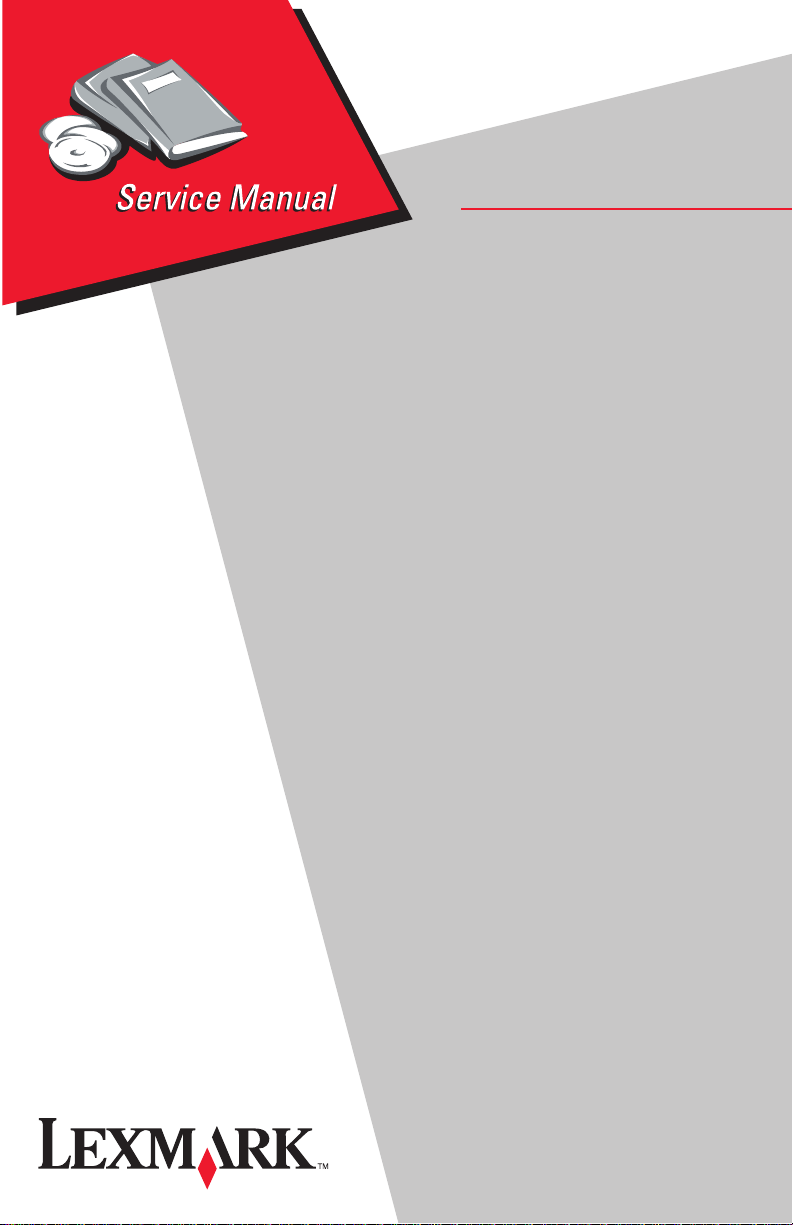
Lexmark Optra™ Color 40
• Table of Contents
• Start Diagnostics
• Safety and Notices
• Trademarks
4092-010
• Index
• Manuals Menu
Lexmark and Lexmark with diamond
design are trademarks of Lexmark
International, Inc., registered in the
United States and/or other countries.
Page 2
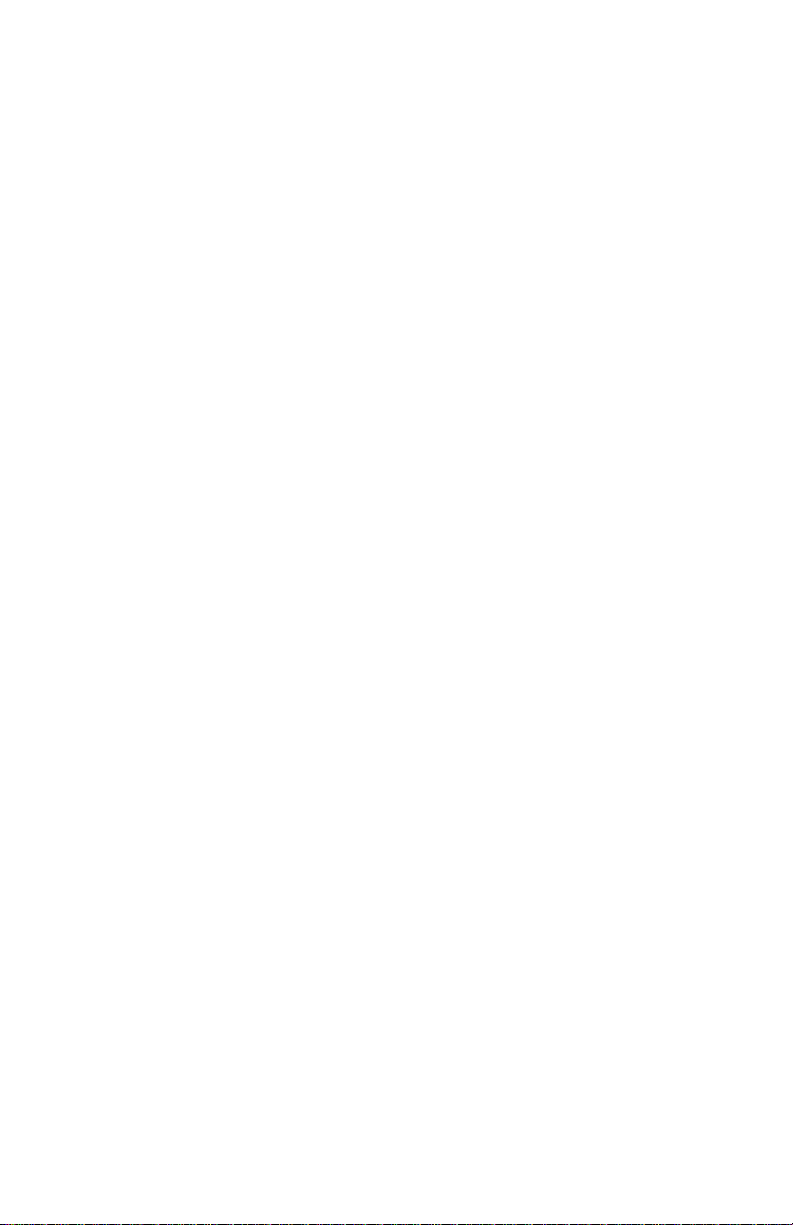
ii
Page 3

../../graphics/output/Mancover.eps i
../../Graphics/Output/Sasmcar2.eps 7-12
../../Graphics/Output/Sasmcar3.eps 4-18, 4-20
../../Graphics/Output/Sasmcdtn.eps 7-14
../../Graphics/Output/Sasmcovr.eps 7-2
../../Graphics/Output/Sasmfrae.eps 7-4
../../Graphics/Output/Sautoshd.eps 7-16
../../Graphics/Output/Sbrkawyr.eps 4-11
../../Graphics/Output/Scarrfrm.eps 4-4
../../Graphics/Output/Scrfrmam.eps 4-15
../../Graphics/Output/Selecpts.eps 7-8, 7-10
../../Graphics/Output/Senccrdp.eps 5-3
../../Graphics/Output/Sfrtcovm.eps 4-9
../../Graphics/Output/Sidlgear.eps 4-10
../../Graphics/Output/Slftsdpt.eps 4-12
../../Graphics/Output/Smaintsn.eps 7-18
../../Graphics/Output/Spapfdam.eps 7-6
../../Graphics/Output/Spapfdfm.eps 4-13
../../Graphics/Output/Spqsc.eps 2-15
../../Graphics/Output/Sprhdcar.eps 4-19
../../Graphics/Output/Sprintam.eps 4-21
../../Graphics/Output/Srpl.eps 4-2
../../Graphics/Output/SSol03C.eps 5-2
../../Graphics/Output/SSol04A.eps 5-1
../../Graphics/Output/Sspring.eps 4-5, 4-16
iii
Page 4
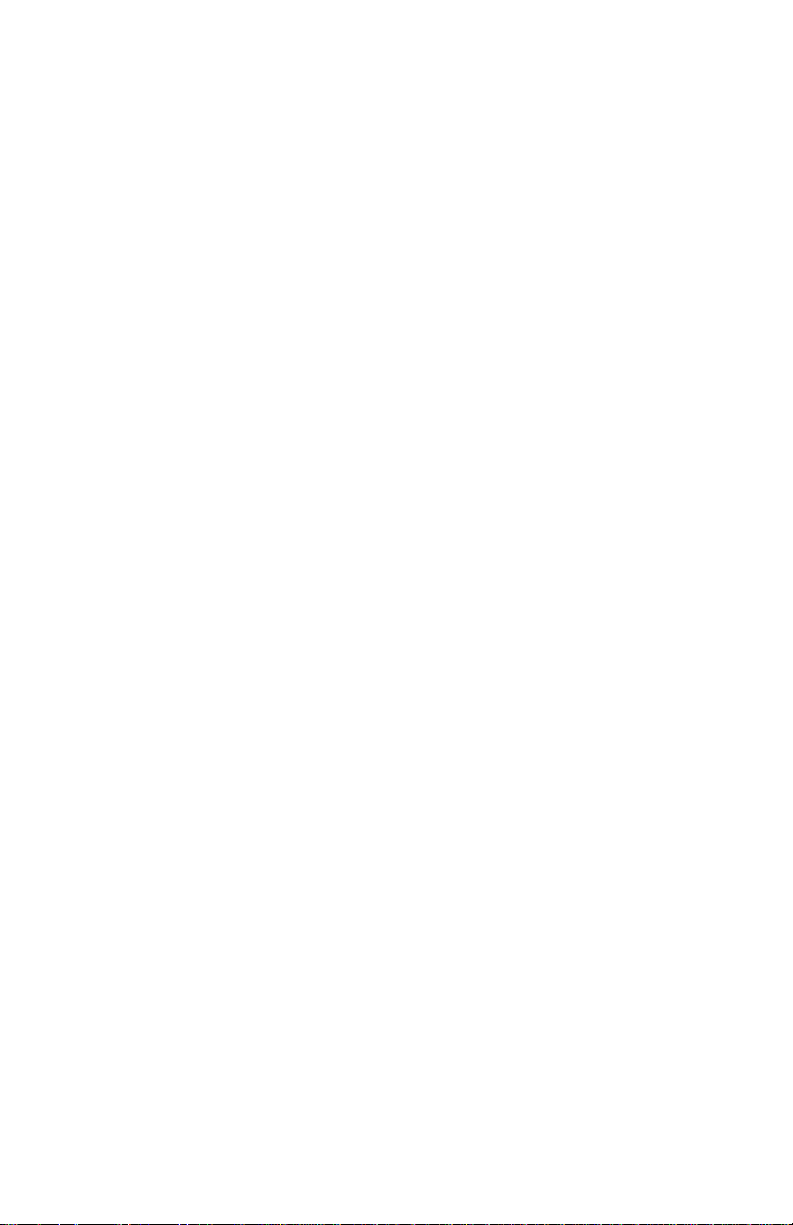
4092-010
First Edition (May,1998)
The following paragraph does not apply to any country where such provisions are
inconsistent with local law: LEXMARK INTERNATIONAL, INC. PROVIDES THIS
PUBLICATION “AS IS” WITHOUT WARRANTY OF ANY KIND, EITHER EXPRESS OR
IMPLIED,INCLUDING, BUT NOT LIMITED TO, THE IMPLIED WARRANTIES OF
MERCHANTABILITY OR FITNESS FOR A PARTICULAR PURPOSE. Some states do
not allow disclaimer of express or implied warranties in certain transactions, therefore, this
statement may not apply to you.
This publication could include technical inaccuracies or typographical errors. Changes are
periodically made to the information herein; these changes will be incorporated in later
editions. Improvements or changes in the products or the programs described may be
made at any time.
A form for reader’s comments is provided at the back of this publication. If the form has
been removed, comments may be addressed to Lexmark International, Inc., Department
D22/035-3, 740 New Circle Road N.W., Lexington, Kentucky 40550, U.S.A. Lexmark may
use or distribute any of the information you supply in any way it believes appropriate
without incurring any obligation to you. You can purchase additional copies of publications
related to this product by calling 1-800-553-9727. In other countries, contact your point of
purchase.
Lexmark and Optra are trademarks of Lexmark International, Inc., registered in the United
States and/or other countries.
Other trademarks are the property of their respective owners.
© Copyright Lexmark International, Inc. 1998.
All rights reserved.
UNITED STATES GOVERNMENT RESTRICTED RIGHTS
This software and documentation are provided with RESTRICTED RIGHTS. Use,
duplication or disclosure by the Government is subject to restrictions as set forth in
subparagraph (c)(1)(ii) of the Rights in Technical Data a nd Computer Software clause at
DFARS252.227-7013 and in applicable FAR provisions: Lexmark International, Inc.,
Lexington, KY 40550.
Page 5
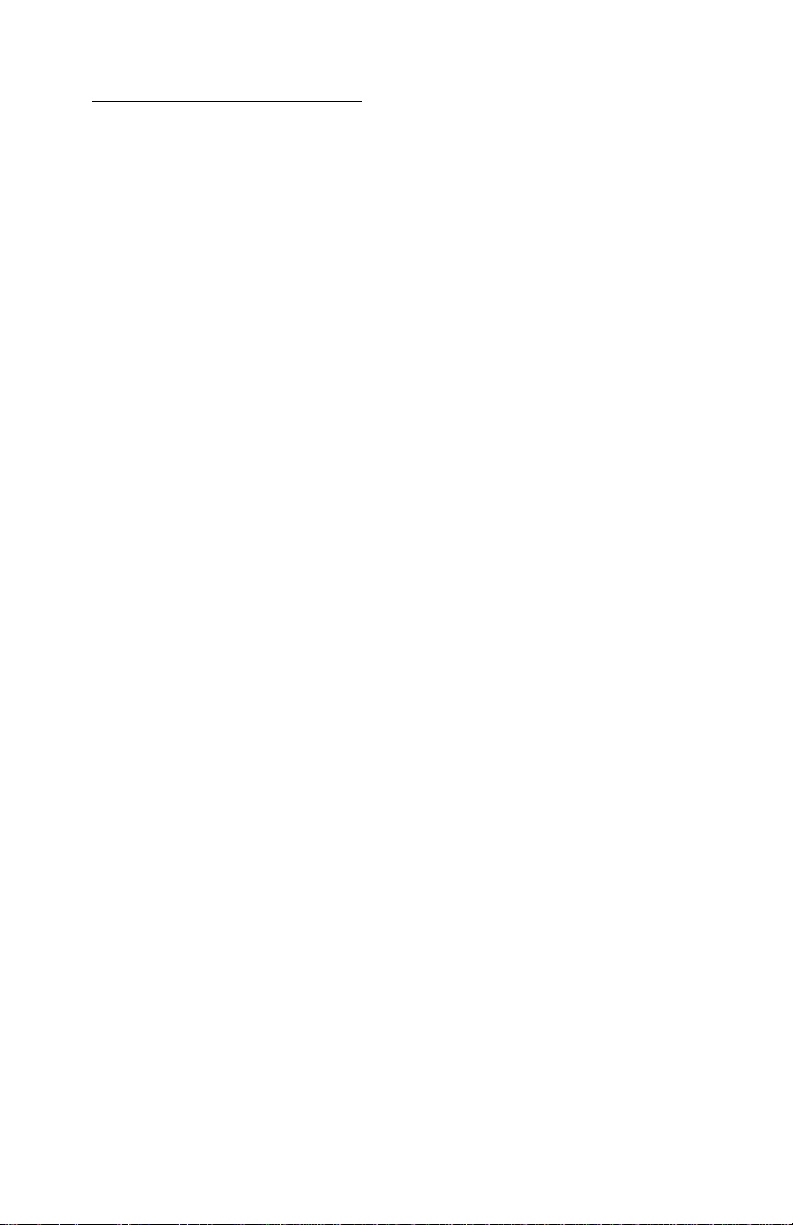
4092-010
Table of Contents
GeneralInformation....................................1-1
Operator Panel .........................................1-1
Buttons.............................................1-1
Lights ..............................................1-2
Power Consumption .....................................1-2
Voltage, Ground, and Continuity Readings ...................1-3
Maintenance Approach ..................................1-4
Abbreviations ........................................1-4
Unique Tools Required For Service .......................1-4
DiagnosticInformation .................................2-1
Start .................................................2-1
Error Indicator Table ..................................2-2
Power-On Self Test (POST) Sequence ....................2-4
POST Symptom Table.................................2-4
Symptom Tables .....................................2-5
Service Checks ........................................2-7
Controller Board Service Note ...........................2-7
Envelope Feed Service Check...........................2-7
First Print Line Service Check ...........................2-7
Maintenance Station Service Check ......................2-8
Options Service Check.................................2-9
DRAM Memory Option SIMM............................2-9
Paper Feed Service Check .............................2-9
Paper Path Service Check.............................2-11
Parallel Port Service Check ............................2-12
Power Service Check.................................2-12
Print Quality Service Check ............................2-14
Transport Service Check ..............................2-17
DiagnosticAids .......................................3-1
Print Test Page .........................................3-2
Print Engine NVRAM Contents ............................3-2
EOF Sensor Test .......................................3-3
Encoder Sensor Test ....................................3-3
Parallel Port Wrap Test ..................................3-4
Hex Trace .............................................3-4
Clear Error Log .........................................3-4
ROM Test .............................................3-4
DRAM Test ............................................3-5
v
Page 6
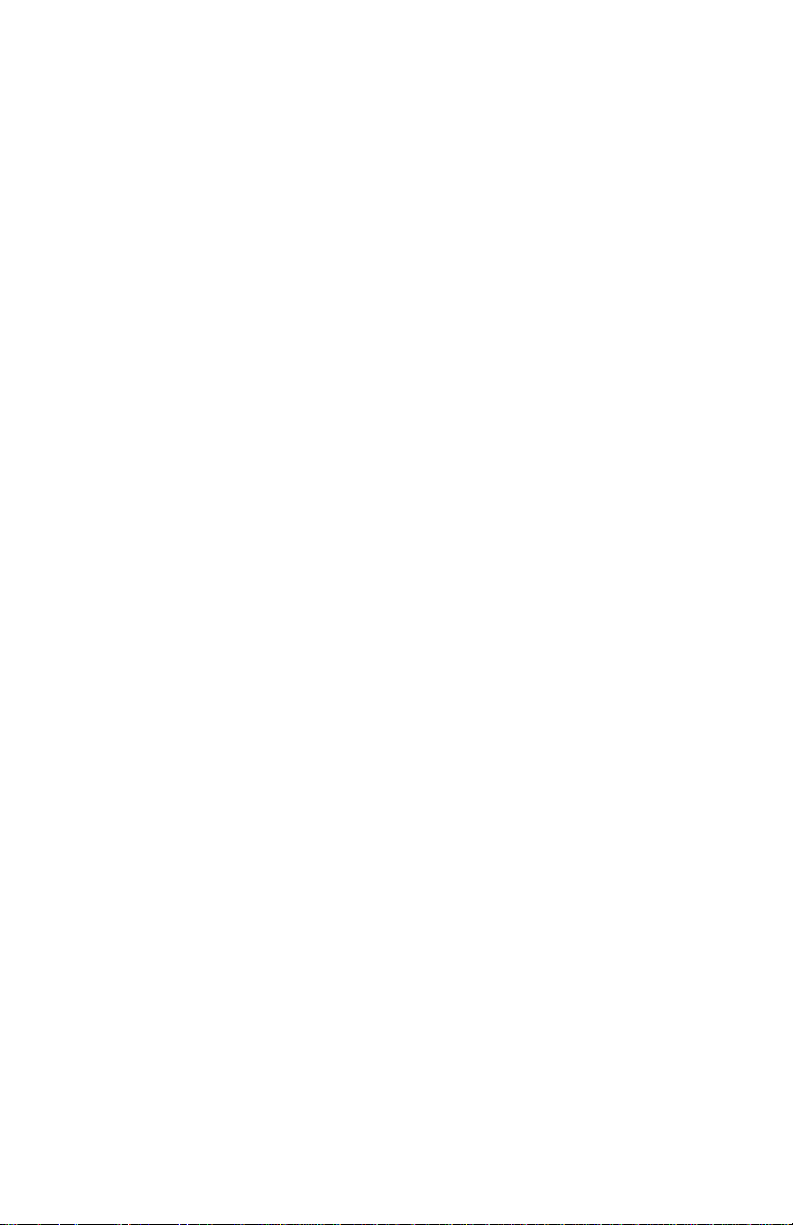
4092-010
Deactivate/Activate Demo Mode ............................3-5
RepairInformation......................................4-1
Handling ESD-Sensitive Parts ..............................4-1
Adjustments ............................................4-2
Removal Procedures .....................................4-2
Releasing Plastic Latches...............................4-2
Base Assembly Removal ...............................4-3
Carrier Belt Removal...................................4-3
Carrier Frame Assembly Removal ........................4-4
Carrier Transport Motor Removal .........................4-5
Controller Board Removal...............................4-6
Engine Board Code Module Removal......................4-6
Edge Guide Asm and Paper Load Shaft Removal ............4-6
Encoder Card Removal.................................4-6
Encoder Strip Removal .................................4-7
Engine Board Removal .................................4-7
Exit Drive Belt Removal.................................4-8
Exit Roller Removal....................................4-8
Feed Arm Assembly Removal............................4-8
Front Cover Removal ..................................4-9
Gutter Pad Removal ...................................4-9
Inside Idler Gears Removal.............................4-10
Large Feed Roll Removal ..............................4-11
Large Outside Gear Removal ...........................4-12
Left Side Frame Assembly Removal ......................4-13
Maintenance Station Assembly Removal ..................4-14
Maintenance Wipers and Caps Removal ..................4-14
Manual Insert Tray Removal ............................4-14
Mid Frame Assembly Removal ..........................4-14
Paper Feed Motor Removal ............................4-15
Paper Guide and EOF Flag Assembly Removal .............4-15
Paper Load Door Removal .............................4-17
Pick Roll Shaft, Hub and Envelope Bucklers Removal ........4-17
Power Supply R emoval ................................4-17
Printhead Cable, Cradle & Paper Deflector Removal .........4-18
Printhead Carrier Assembly Removal .....................4-20
Printhead Rubber Backer Removal.......................4-20
Rear Cover Removal..................................4-21
Right Side Frame Assembly Removal.....................4-21
Small Feed Roll Shaft, Rollers & Paper Flap Removal ........4-22
Star Roller Removal ..................................4-22
ConnectorLocations....................................5-1
vi Service Manual
Page 7
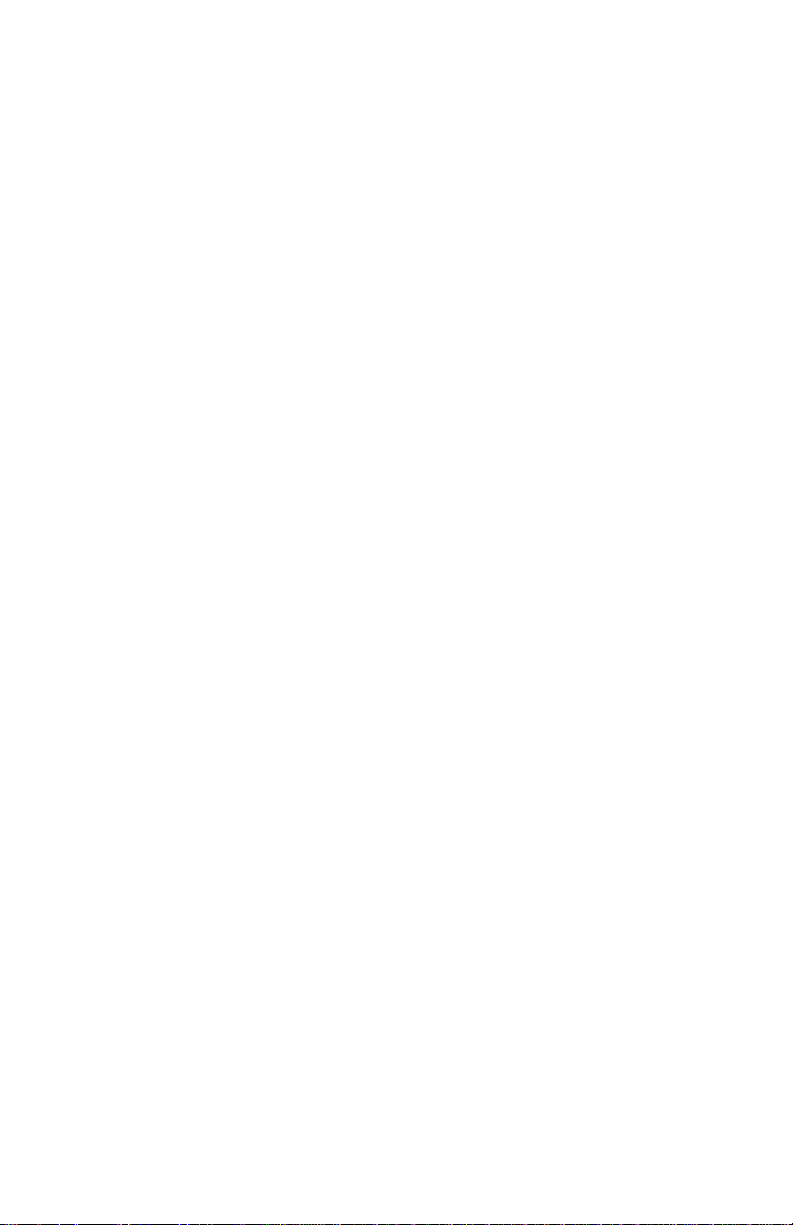
4092-010
Engine Board Connectors ................................5-1
Controller Board Connectors ..............................5-2
Encoder Card Connector .................................5-3
Preventive Maintenance ................................6-1
Lubrication Specifications .................................6-1
PartsCatalog .........................................7-1
How To Use This Parts Catalog ............................7-1
Assembly 1: Covers .....................................7-2
Assembly 2: Frames .....................................7-4
Assembly 3: Paper Feed .................................7-6
Assembly 4: Electronics ..................................7-8
*Controller Board Service Note ..........................7-9
Assembly 4: Electronics (continued) .......................7-10
Assembly 5: Carrier ....................................7-12
Assembly 6: Carrier Transport ............................7-14
Assembly 7: Sheet Feeder ...............................7-16
Assembly 8: Maintenance Station .........................7-18
vii
Page 8
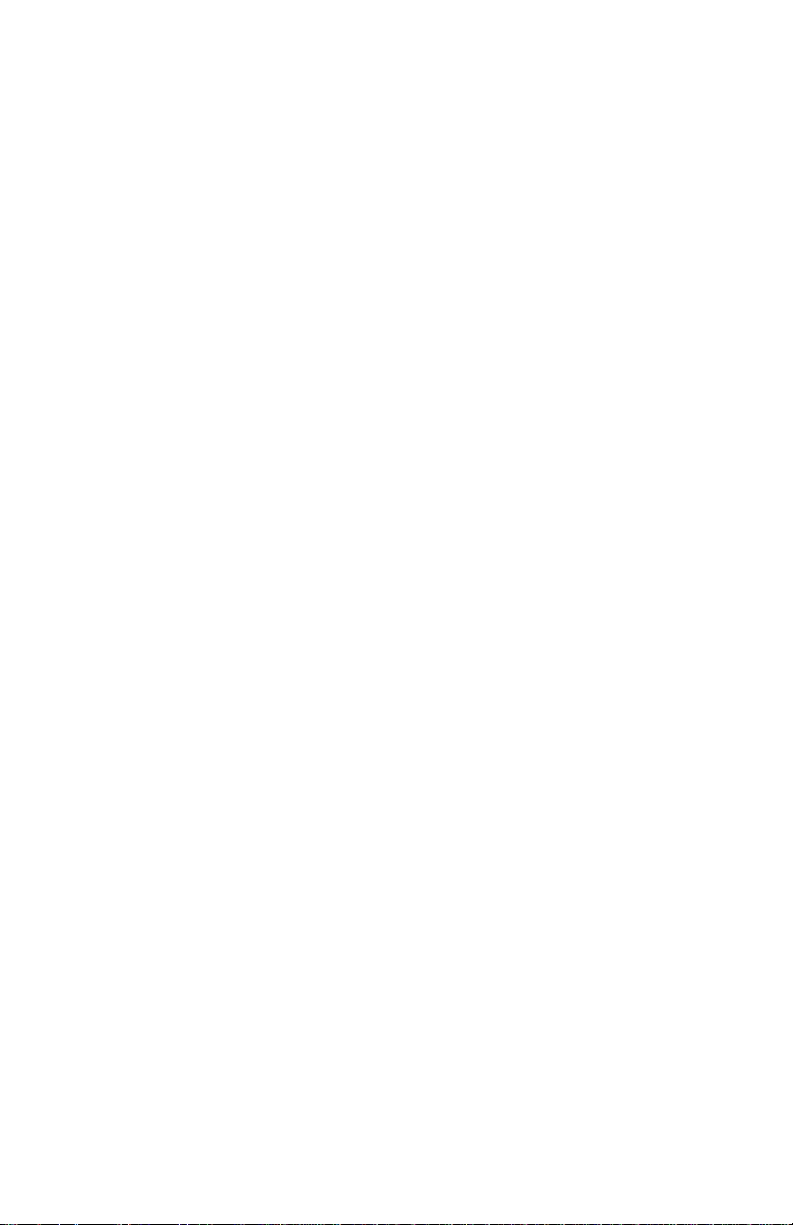
4092-010
viii Service Manual
Page 9
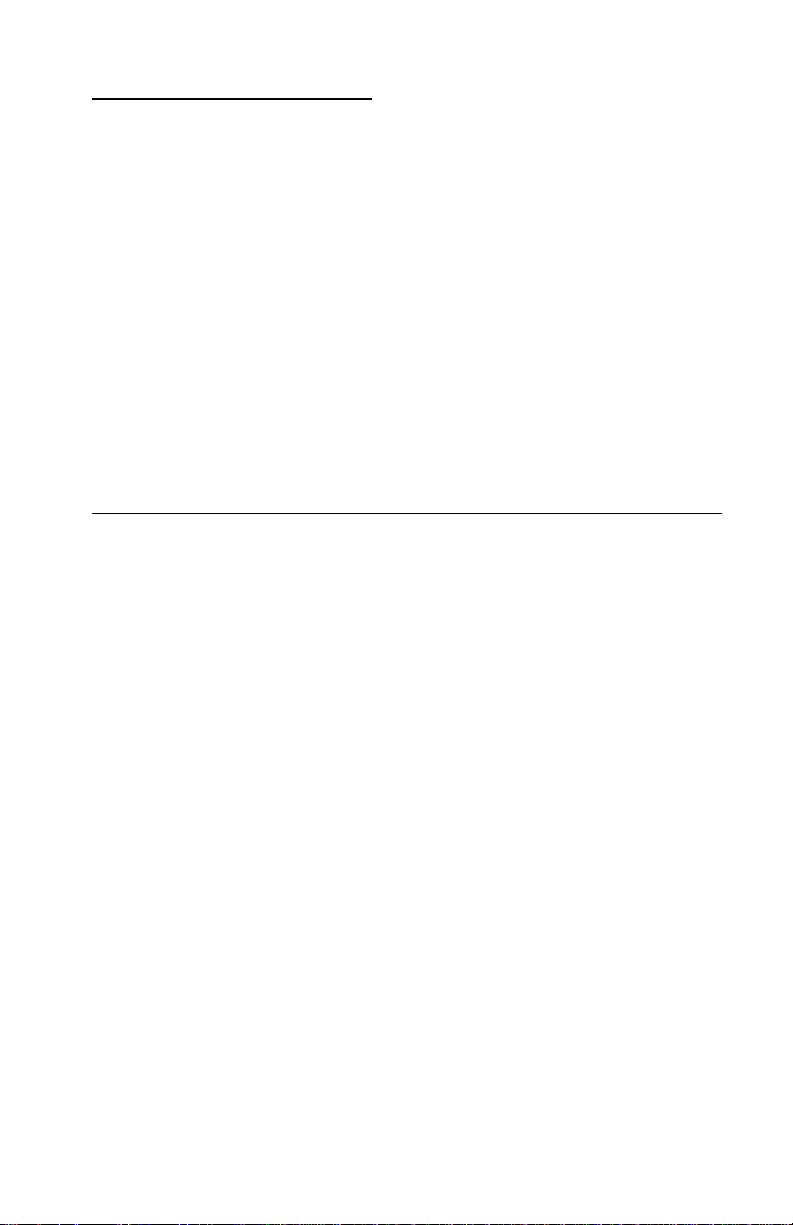
4092-010
Safety Information
• This product is designed, tested and approved to meet strict
global safety standards with the use of specific Lexmark
components. The safety features of some parts may not always
be obvious. Lexmark is not responsible for the use of other
replacement parts.
• The maintenance information for this product has been
prepared for use by a professional service person and is not
intended to be used by others.
• There may be an increased r i sk of electric shock and personal
injury during disassembly and servicing of this product.
Professional service personnel should understand this and take
necessary precautions.
Consignes de Sécurité
• Ce produit a été conçu, testé et approuvé pour respecter les
normes strictes de sécurité globale lors de l'utilisation de
composants Lexmark spécifiques. Les caractéristiques de
sécurité de certains éléments ne sont pas toujours évidentes.
Lexmark ne peut être tenu responsable de l'utilisation d'autres
pièces de rechange.
• Les consignes d'entretien et de réparation de ce produit
s'adressent uniquement à un personnel de maintenance
qualifié.
• Le démontage et l'entretien de ce produit pouvant présenter
certains risques électriques, le personnel d'entretien qualifié
devra prendre toutes les précautions nécessaires.
Safety Information ix
Page 10
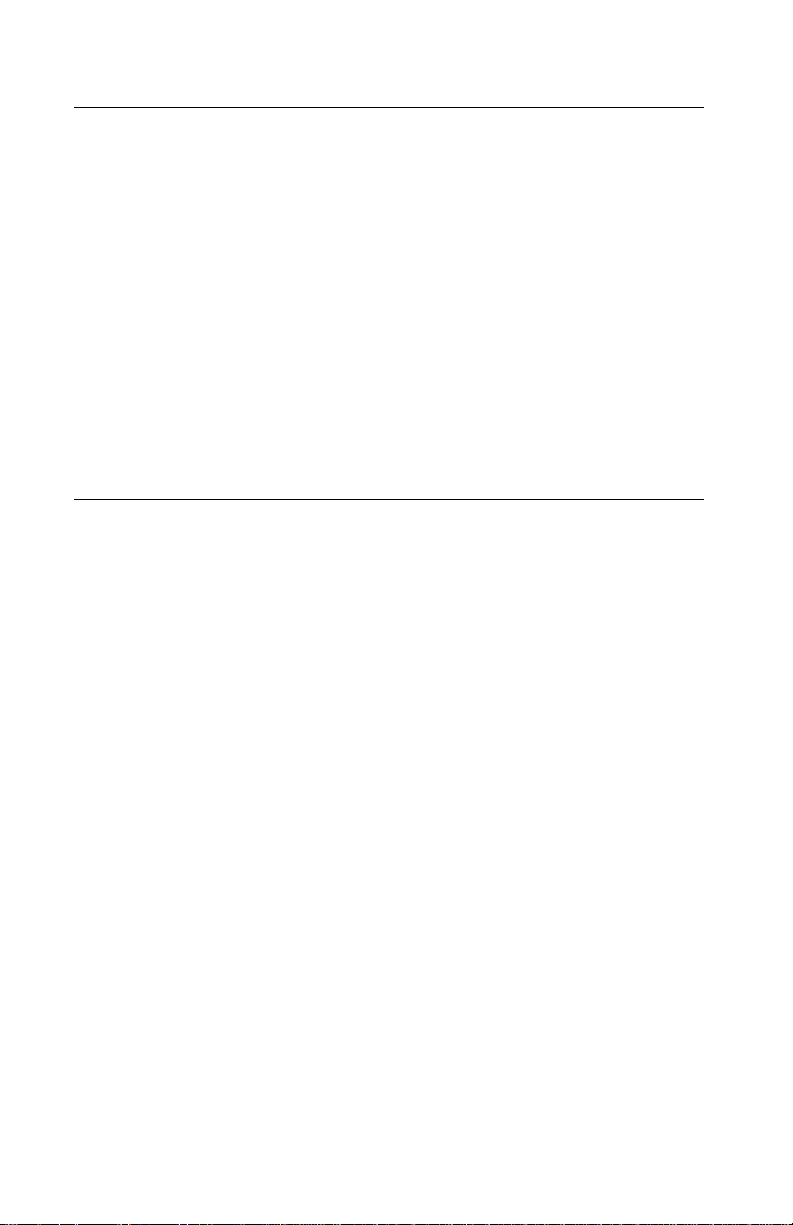
4092-010
Norme di sicurezza
• Ilprodotto è stato progettato,testato e approvato in conformità a
severi standard di sicurezza e per l’utilizzo con componenti
Lexmark specifici. Le caratteristiche di sicurezza di alcune
parti non sempre sono di immediata comprensione. Lexmark
non è responsabile per l’utilizzo di parti di ricambio di altri
produttori.
• Le informazioni riguardanti la manutenzione di questo prodotto
sono indirizzate soltanto al personale di assistenza autorizzato.
• Durante lo smontaggio e la manutenzione di questo prodotto, il
rischio di subire scosse elettriche e danni alla persona è più
elevato. Il personale di assistenza autorizzato, deve,quindi,
adottare le precauzioni necessarie.
Sicherheitshinweise
• Dieses Produkt und die zugehörigen Komponenten wurden
entworfen und getestet, um beim Einsatz die weltweit gültigen
Sicherheitsanforderungen zu erfüllen. Die sicherheitsrelevanten
Funktionen der Bauteile und Optionen sind nicht immer
offensichtlich. Sofern Teile eingesetzt werden, die nicht von
Lexmark sind, wird von Lexmark keinerlei Verantwortung oder
Haftung für dieses Produkt übernommen.
• Die Wartungsinformationen für dieses Produkt sind
ausschließlich für die Verwendung durch einen
Wartungsfachmann bestimmt.
• Während des Auseinandernehmens und der Wartung des
Geräts besteht ein zusätzliches Risiko eines elektrischen
Schlags und körperlicher Verletzung. Das zuständige
Fachpersonal sollte entsprechende Vorsichtsmaßnahmen
treffen.
x 4092 Service Manual
Page 11
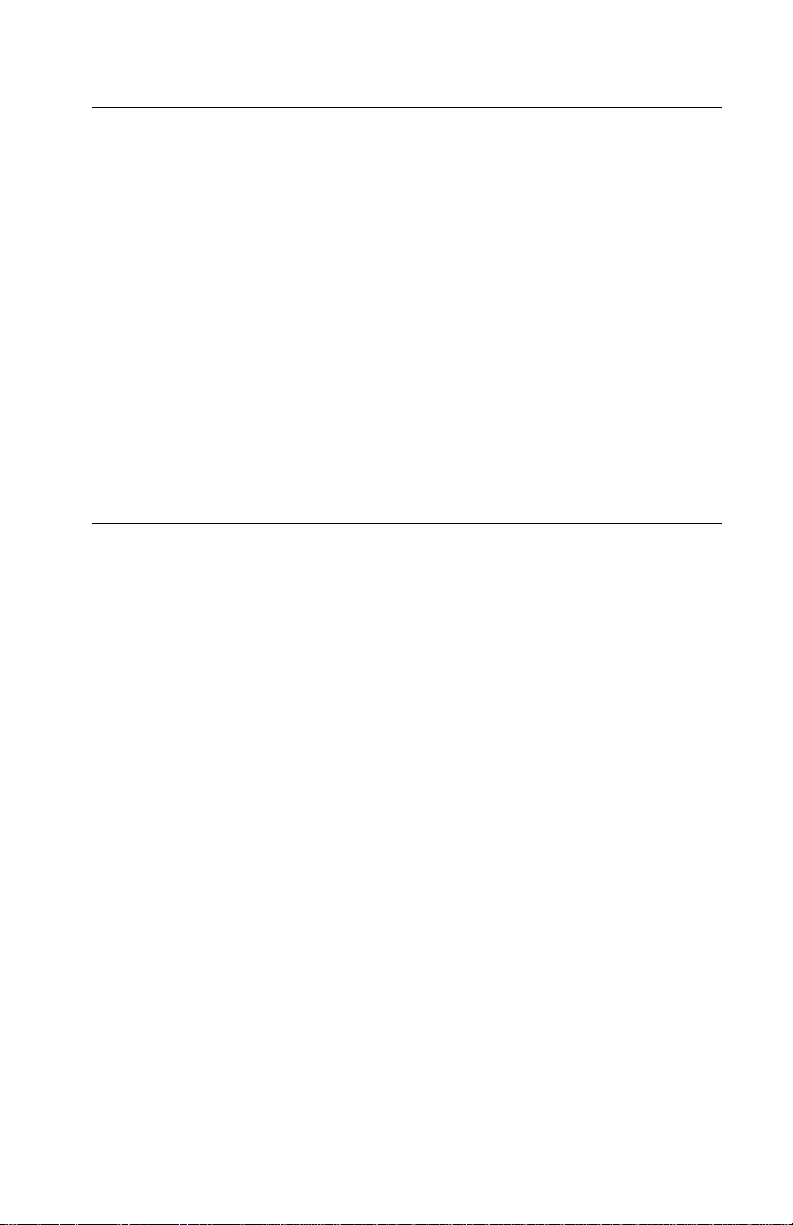
4092-010
Pautas de Seguridad
• Este producto se ha diseñado, verificado y aprobado para
cumplir los más estrictos estándares de seguridad global
usando los componentes específicos de Lexmark. Puede que
las características de seguridad de algunas piezas no sean
siempre evidentes.Lexmark no se hace responsable del uso de
otras piezas de recambio.
• La información sobre el mantenimiento de este producto está
dirigida exclusivamente al personal cualificado de
mantenimiento.
• Existe mayor riesgo de descarga eléctrica y de daños
personales durante el desmontaje y la reparación de la
máquina. El personal cualificado debe ser consciente de este
peligro y tomar las precauciones necesarias.
Informações de Segurança
• Este produto foi concebido, testado e aprovado para satisfazer
os padrões globais de segurança na utilização de componentes
específicos da Lexmark. As funções de segurança de alguns
dos componentes podem não ser sempre óbvias. A Lexmark
não é responsável pela utilização de outros componentes de
substituição.
• As informações de segurança relativas a este produto
destinam-se a profissionais destes serviços e não devem ser
utilizadas por outras pessoas.
• Risco de choques eléctricos e ferimentos graves durante a
desmontagem e manutenção deste produto. Os profissionais
destes serviços devem estar avisados deste facto e tomar os
cuidados necessários.
Safety Information xi
Page 12
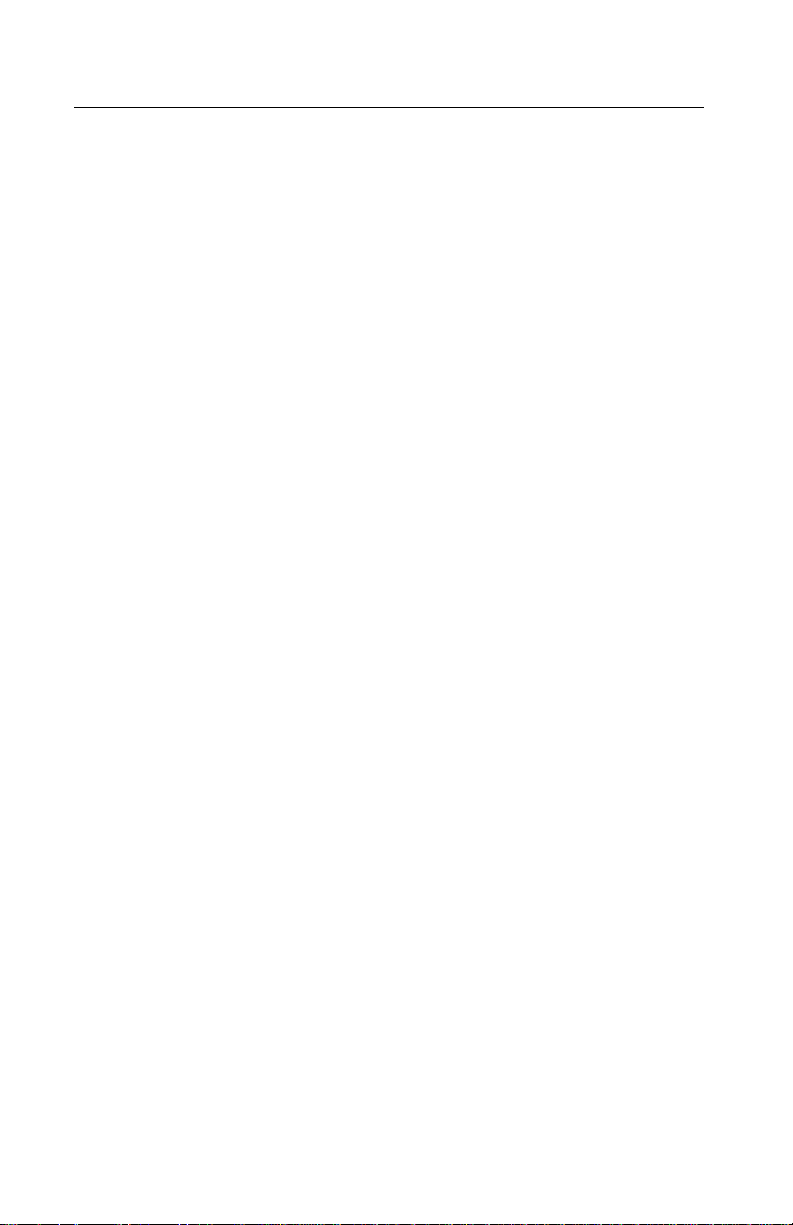
4092-010
Informació de Seguretat
• Aquest producte està dissenyat, comprovat i aprovat per tal
d'acomplir les estrictes normes de seguretat globals amb la
utililització de components específics de Lexmark. Les
característiques de seguretat d'algunes peces pot ser que no
sempre siguin òbvies. Lexmark no es responsabilitza de l'us
d'altres peces de recanvi.
• La informació pel manteniment d’aquest producte està
orientada exclusivament a professionals i no està destinada a
ningú que no ho sigui.
• El risc de xoc elèctr ic i de danys personals pot augmentar
durant el procés de desmuntatge i de servei d’aquest producte.
El personal professional ha d’estar-ne assabentat i prendre les
mesures convenients.
xii 4092 Service Manual
Page 13

4092-010
Safety Information xiii
Page 14
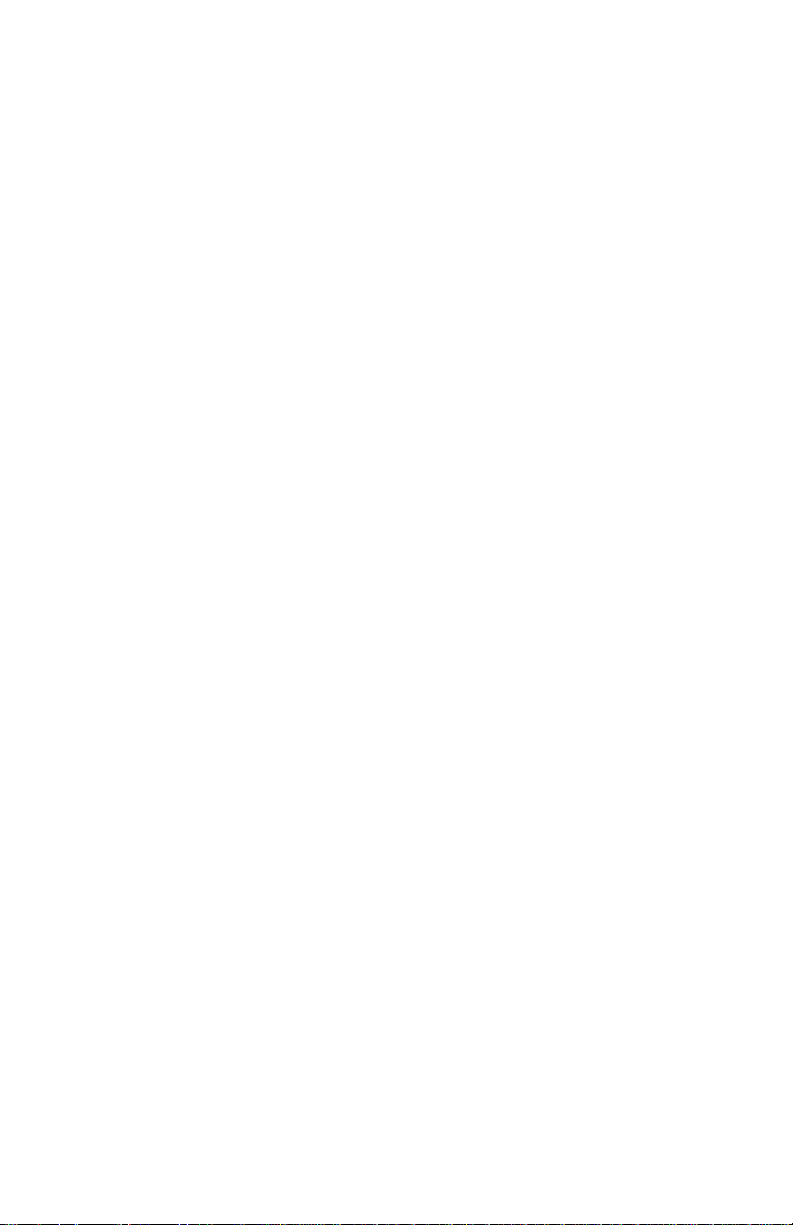
4092-010
xiv 4092 Service Manual
Page 15
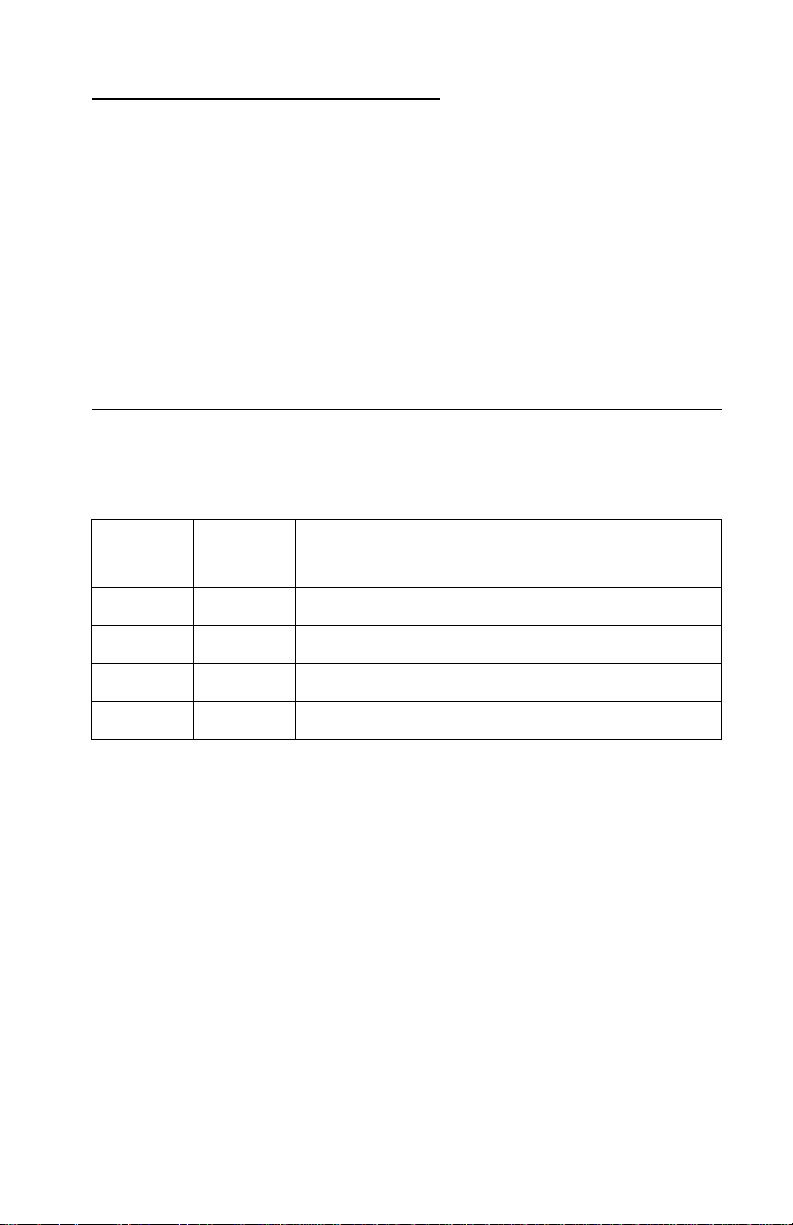
4092-010
1. General Information
The Lexmark Optra™ Color 40 (Machine Type4092-010) printer is a
high quality color inkjet printer designed to be attached to a
computer network. The print cartridges contain single-unit customer-
replaceable supply items. Dual printheads provide color and true
black printing without changing printheads. The black cartridge has
a total of 208 nozzles and installs on the left. The color cartridge has
a total of 192 nozzles and installs on the right. The printer is capable
of printing in two directions from either cartridge.
Operator Panel
Buttons
Left =
Reset
X Cancel a print job
X Clear the print buffer
There is no power button.
Right =
Continue
X Eject paper from printer
X Continue printing after fixing an error
Used to
General Information 1-1
Page 16

4092-010
Lights
Left =
Power
On Off Poweris on
On Blinking Printer is busy
Blinks *S Blinks *S Error condition or printer in demo mode
Blinks
Twice *S
Blinks *S Blinks *S While continuing to print - No photo cartridge
Blinks Off Error condition in engine board
Blinks On Error condition in controller board
Right =
Busy
Blinks
Twice *S
Conditions
“Deactivate/Activate Demo Mode” on page 3-5
Memory full condition
installed or a resolution reduction has occurred.
*S = Simultaneously
Power Consumption
• 11.1 Watts - Power off and power to the printer
• 12 Watts - Idle Mode (power on - not printing)
• 24 Watts - Printing
1-2 Service Manual
Page 17
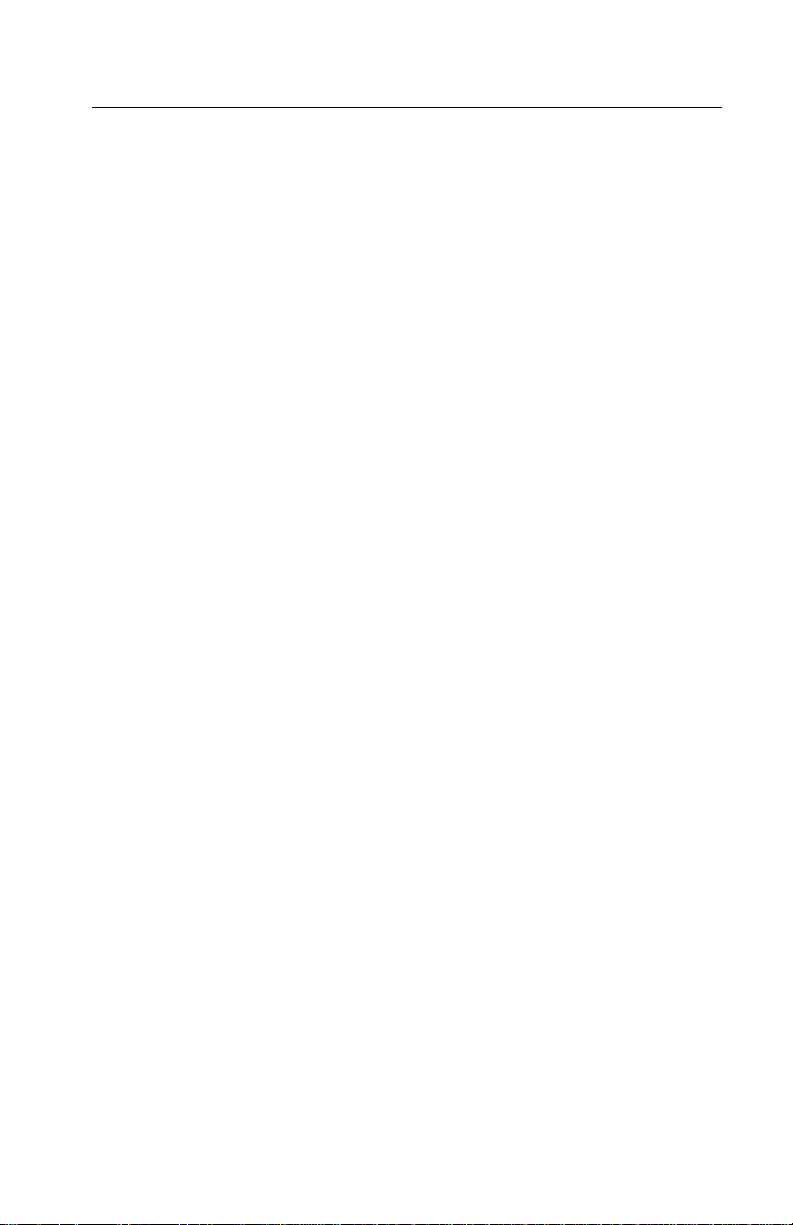
4092-010
Voltage, Ground, and Continuity Readings
Voltage Readings
All dc voltages must be within +5% through -10% of the values to be
considered correct. Unless stated otherwise, all connectors should
be connected normally when a voltage measurement is done.
When a “Line Voltage” measurement is done, the voltage on United
States and Canada machines should be between 100 V ac and 127
V ac. On World Trade machines, the voltage is according to each
country’s specification.
Ground Checks
To check for a correct ground, measure the voltage between the
ground and a known good voltage source. The voltage
measurement must be the same as the source voltage to consider
the ground is correct. Continuity measurements may be used to
check grounds, however, be sure to measure to a known good
ground using the lowest ohms scale and check for zero ohms.
Note: Always unplug the power cord before doing any continuity
measurement.
Continuity Readings
When measuring continuity, be sure no back circuits affect the
measurement. If necessary, unplug connectors to remove any back
circuits. Zero the ohm range on the lowest scale (X1). An open
circuit will read infinity. A circuit with correct continuity will read zero
ohms.
General Information 1-3
Page 18
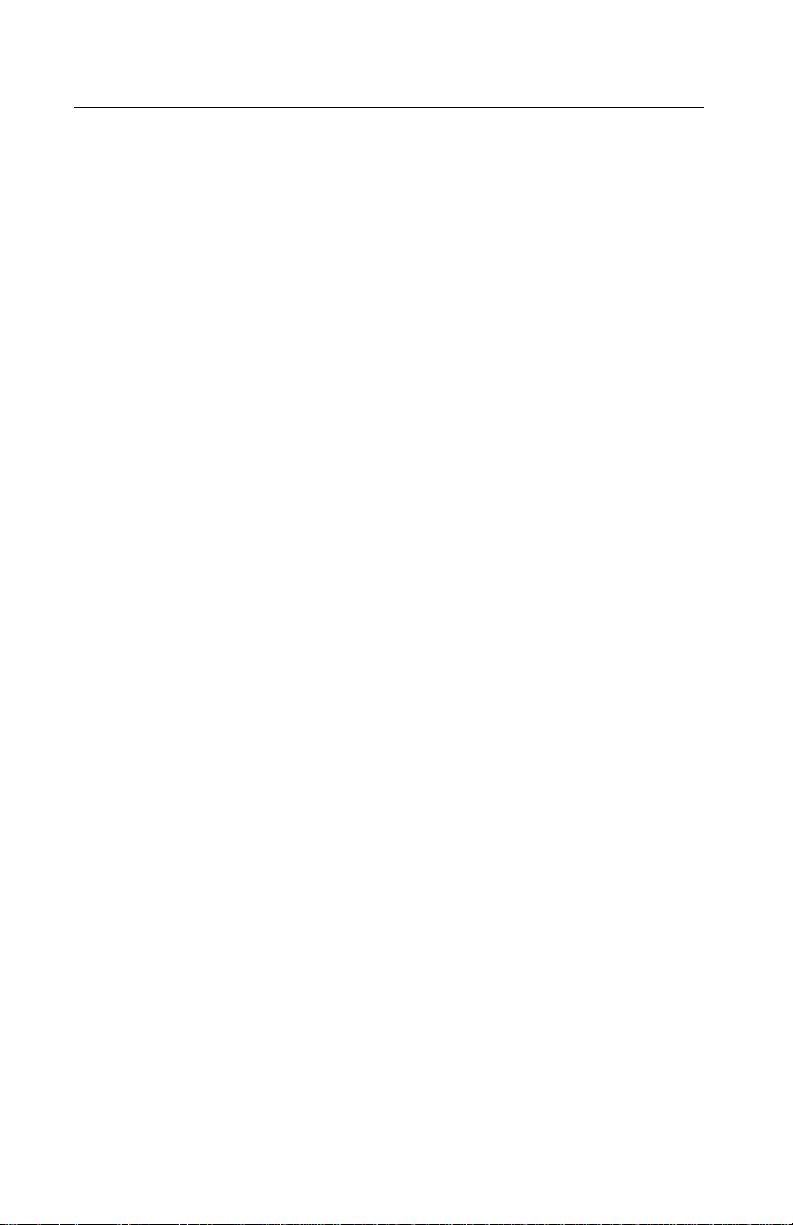
4092-010
Maintenance Approach
The diagnostic information in this manual leads you to the correct
field replaceable unit (FRU) or part. Use the error indicator table,
symptom table,service checks,and diagnostic aids to determine the
symptom and repair the failure. Begin with “Start” on page 2-1.
This printer can be serviced without being connected to a host
computer. The user is directed, through the MarkVision cartridge
utility, to perform the head to head and bidirectional alignment
adjustments after replacing a print cartridge.
After you complete the repair, perform tests as needed to verify the
repair.
Abbreviations
CE Customer Engineer
CSU Customer Setup
EOF End of Forms
ESD Electrostatic Discharge
FRU Field Replaceable Unit
HVPS High Voltage Power Supply
LED Light-Emitting Diode
LVPS Low Voltage Power Supply
NVRAM Nonvolatile Random Access Memory
OEM Original Equipment Manufacturer
POST Power-On Self Test
V ac Volts alternating current
V dc Volts direct current
ZIF Zero Insertion Force
Unique Tools Required For Service
Parallel Wrap Plug P/N 1319128
1-4 Service Manual
Page 19
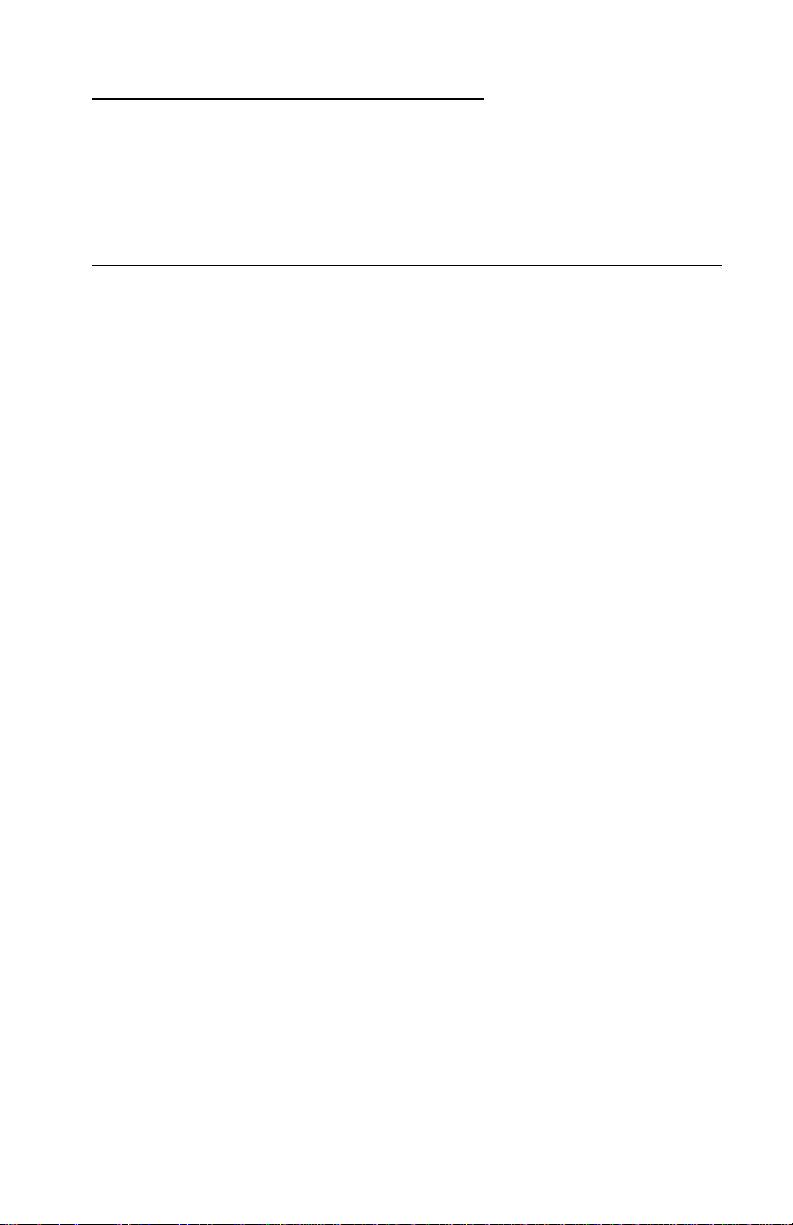
4092-010
2. Diagnostic Information
Use the error indicator table, symptom tables, service checks, and
diagnostic aids to determine the failing part.
Start
Service error indications show as a series of blinks of the Power
light. There is a pause between each series of blinks. If your printer
has an error indication, locate the series of blinks in the “Error
Indicator Table” on page 2-2 and take the indicated action. Unplug
the printer to clear the error indicator.
The printer also logs the last error. If you think it may have an
intermittent error, or the error indicator lights have been cleared, you
canretrievetheerror:
1. Run the “Print Engine NVRAM Contents” on page 3-2.The
last error appears at the bottom of the page.
2. Run “Clear Error Log” on page 3-4 to clear the error (the error
may not be the result of a current error).
3. Run the “Print Test Page”on page 3-2. If no error appears, go
to “Power-On Self Test (POST) Sequence” on page 2-4.
Diagnostic Information 2-1
Page 20
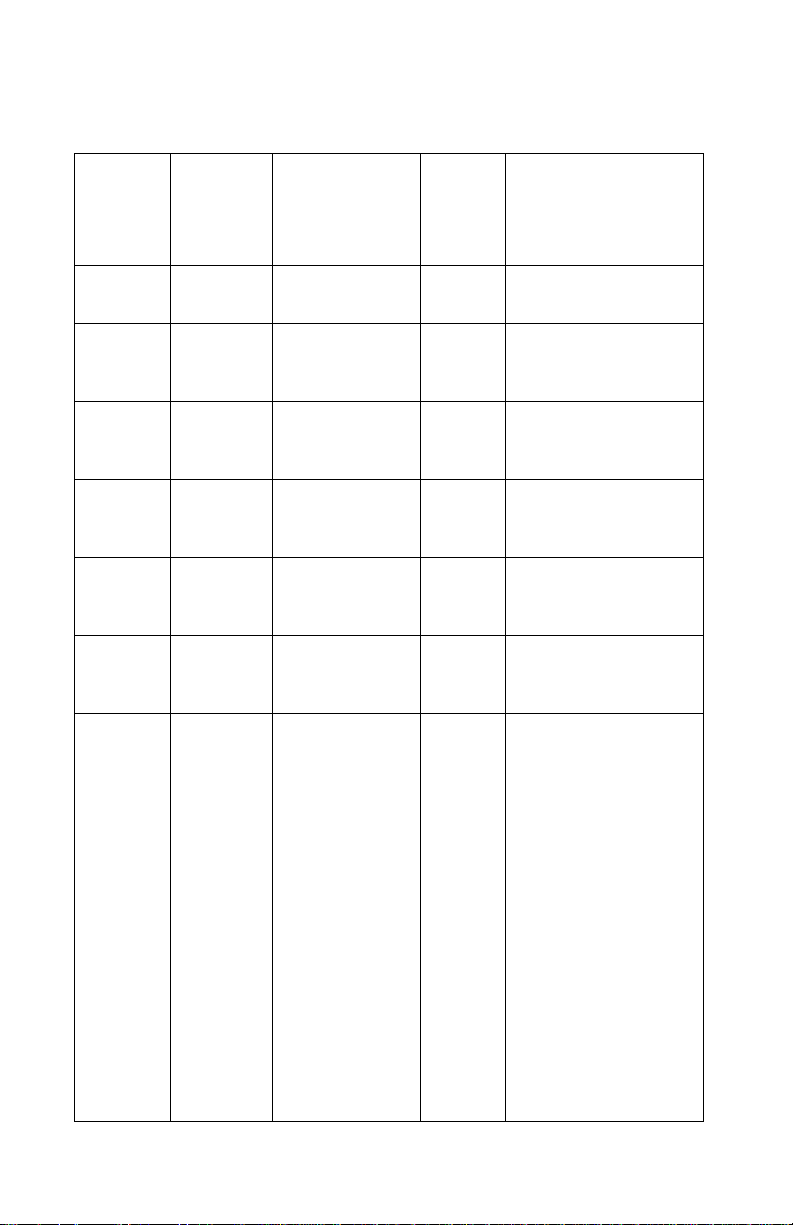
4092-010
Error Indicator Table
Error
Service
Error
900 Nothing Continuously ON Replacethe Controller
902 65, 66,79
908 83 2 OFF Replace the Engine
910 81 3 OFF Go to the “Transport
930 92 4 OFF Go to the “Print
931 89 5 OFF Go to the “Transport
939 Nothing 2
Code in
Engine
NVRAM
or 127
thru 223
Number of
Power Light
Blinks
Continuously OFF Replace the Engine
or
Power Light is
Off and Busy
Light Blinks
Busy
Light
ON The Controller Board
Action
Board.
Code Module or the
Engine Board.
Code Module or the
Engine Board.
Service Check” on
page 2-17
Quality Service
Check” on page 2-14
Service Check” on
page 2-17
and the Engine Board
are not
communicating with
each other.
The Controller Board,
Engine Board or Flex
Cable are defective.
Check the flex cable
connection at both
boards and a secure
ground. If no problem
is found, replace the
FRUs in the following
order:
2-2 Service Manual
• Controller Board
• Engine Board
•FlexCable
Page 21
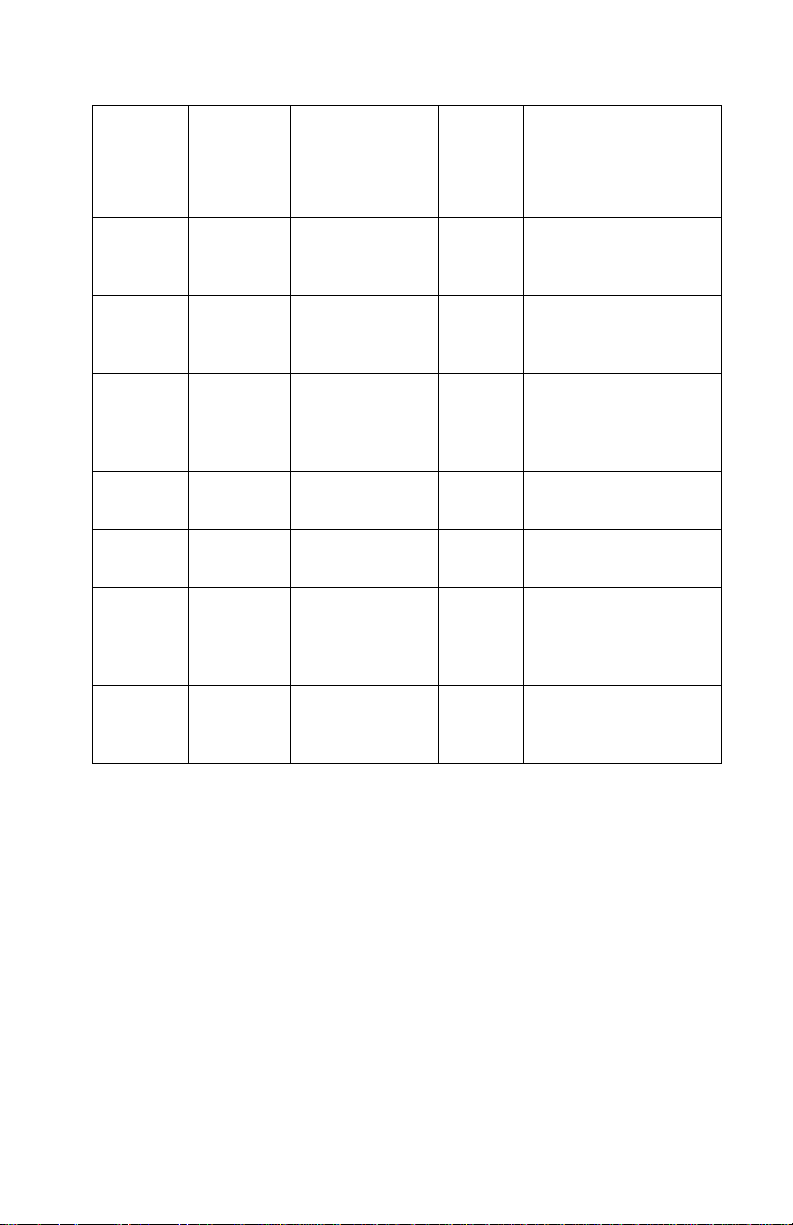
4092-010
Error
Service
Error
941 Nothing 3 ON Code ROM failed the
941 Nothing 4 ON Font ROM checksum
943 Nothing 5 ON Controller code and
945 Nothing 6 ON ASIC failure. Replace
947 Nothing 3 fast, 3 slow,
953, 954 Nothing 8 ON Controller Board
960, 961 Nothing 9* ON Replace the DRAM
Code in
Engine
NVRAM
Number of
Power Light
Blinks
pause. Repeat
Busy
Light
OFF Replace the Engine
Action
CRC Check. Replace
the Controller Board.
failure. Replace the
Controller Board.
Font ROM are
incompatible.Replace
the Controller Board.
the Controller Board.
Board.
NVRAM failure.
ReplacetheController
Board.
SIMM on the
Controller Board.
*DRAM is needed to communicate to the engine and display light
patterns. There may be instances where lights do not accurately
display the correct pattern.
Diagnostic Information 2-3
Page 22
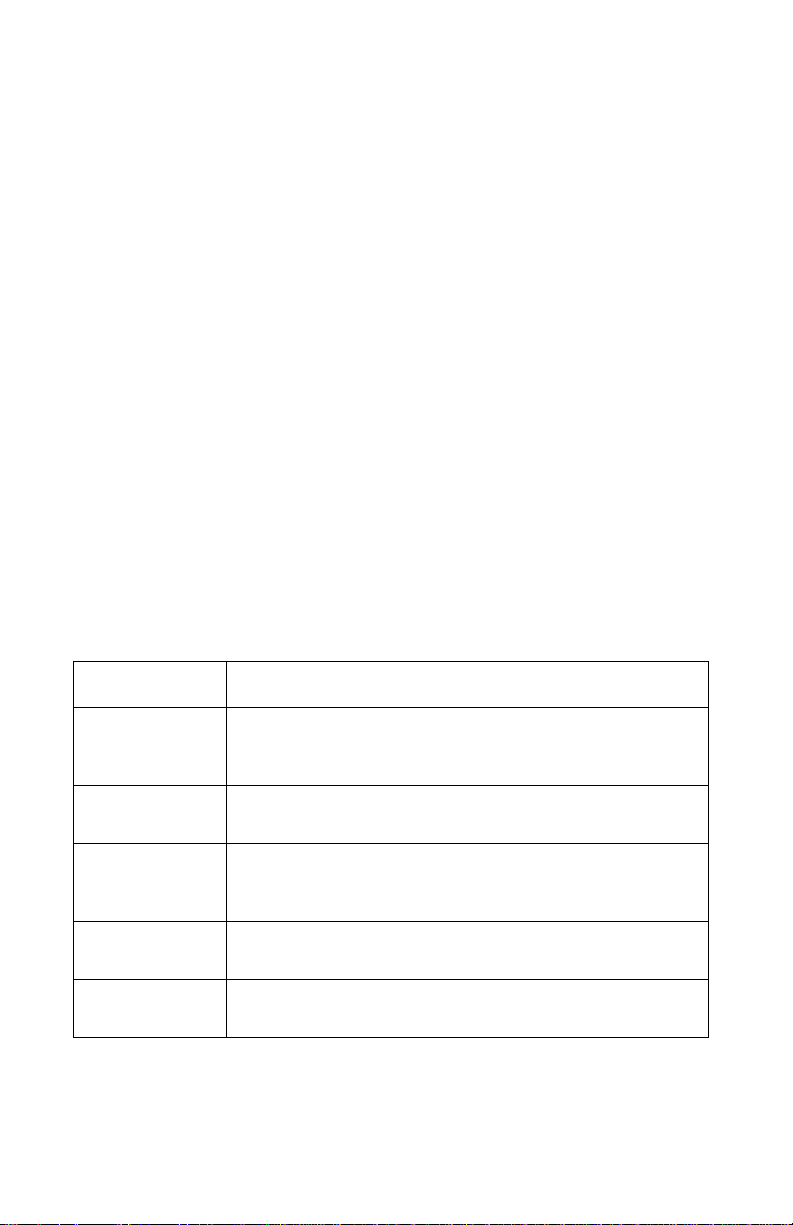
4092-010
Power-On Self Test (POST) Sequence
When you plug the printer into a power source, it performs a POST.
The POST operation goes through the following steps:
1. DRAM and ROM memories are checked.
2. The lines between the Controller Board and the Engine Board
are checked.
3. The carrier moves to the left, then to the right over the maintenance station and seals the printheads.
4. The paper feed gears turn.
5. All motors stop, the busy light blinks and turns off and the power
light stays on.
If your pr inter completes POST with no errors, go to the “Symptom
Tables” on page 2-5, locate the symptom and take the indicated
action.
If your pr inter does not complete POST, locate the symptom in the
following table and take the indicated action.
POST Symptom Table
Symptom Action
No Powerlight
and no motors
run
Feeds paper Go to the
Go to the
page 2-7
Paper feed
gears do not
turn
Carrier doesn’t
move
Carrier slams
side frame
Go to the
page 2-9
Go to the
page 2-17
Go to the
page 2-17
2-4 Service Manual
“PowerServiceCheck”onpage2-12.
“First Print Line Service Check” on
.
“Paper Feed Service Check” on
.
“Transport Service Check” on
.
“Transport Service Check” on
.
Page 23
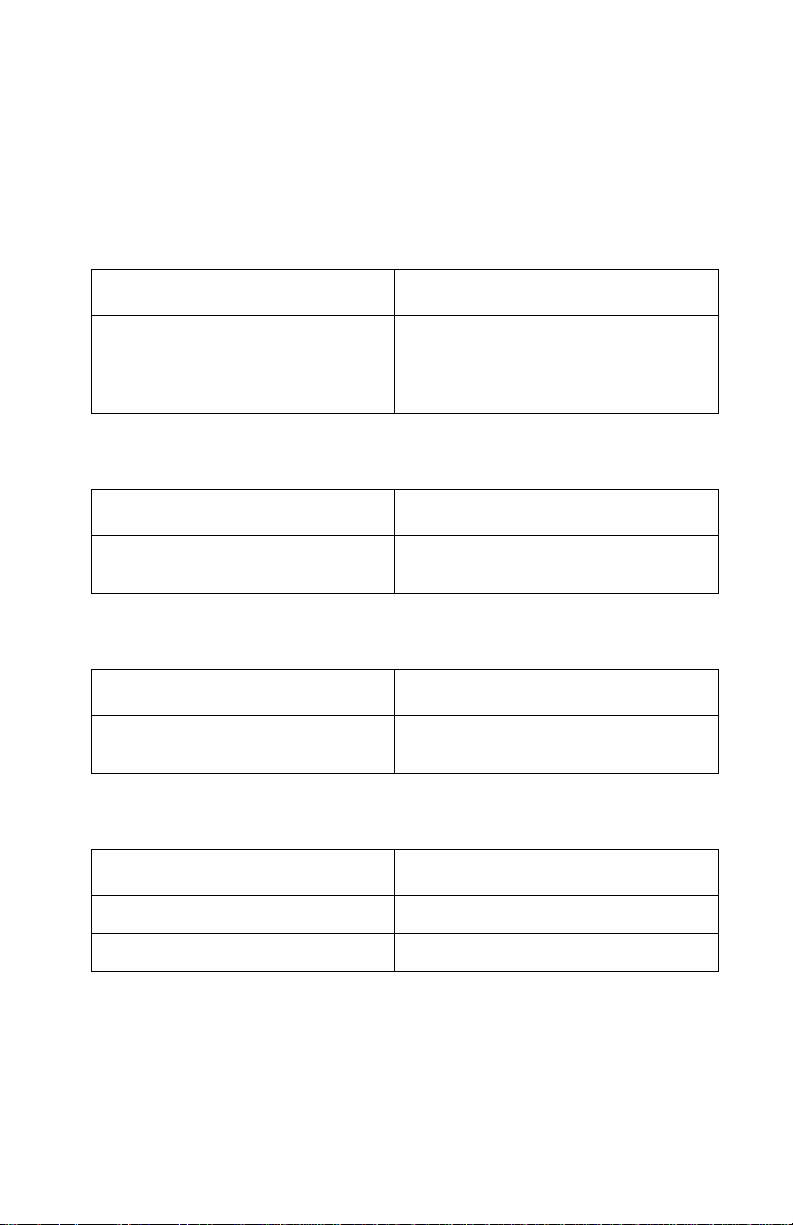
4092-010
Symptom Tables
Locate the symptom in the following tables and take the appropriate
action.
Carrier Transport Problems
Symptom Action
• No carrier movement
• Slow carrier movement
• Carrier stops
• Carrier slams side frame
Go to the
Check” on page 2-17
Communications Problems
Symptom Action
Printer not communicating with
host computer
Go to the
Check” on page 2-12
Maintenance Station Problems
Symptom Action
• Fails to cap the printhead
• Fails to clean the printhead
Go to the
Service Check” o n page 2-8
Operator Panel Problems
Symptom Action
“Transport Service
.
“Parallel Port Service
.
“Maintenance Station
.
Buttons do not operate Replace the engine board.
Lights do not come on Replace the engine board.
Diagnostic Information 2-5
Page 24
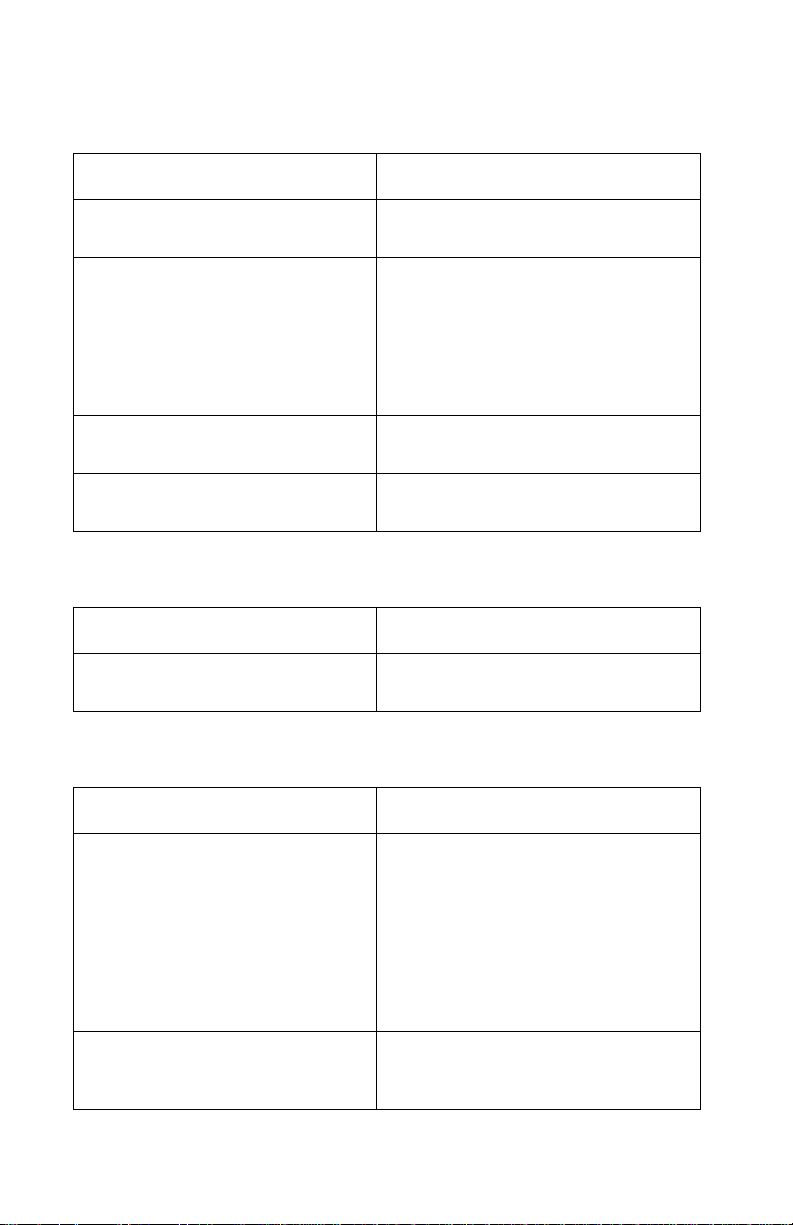
4092-010
Paper Feed Problems
Symptom Action
Paper fails to stop at first print line Go to the
ServiceCheck”onpage2-7
• Fails to pick paper
• Picks more than one sheet of
paper
• Pickspaper but fails to feed
• Paper jams
• Paper fails to exit
• Noisy paper feed
Envelopes fail to feed Go to the
Go to the
Check” on page 2-9
ServiceCheck”onpage2-7
Paper skews Go to the
Check” on page 2-11
Power Problems
Symptom Action
No power in printer, no Power
light, no motors
Go to the
Check” on page 2-12
Print Quality Problems
“First Print Line
.
“Paper Feed Service
.
“Envelope Feed
.
“Paper Path Service
.
“Power Service
.
Symptom Action
• Voids in characters
• Light print
• Prints off the page
•Fuzzyprint
• Carrier moves but does not
print
• Printhead drying prematurely
• Vertical alignment off
• Excessive ink flow (Flooding)
• Ink smearing
• Vertical streaks on paper
• Print lines crowded
Go to the
Check” on page 2-14
Go to the
Check” on page 2-9
2-6 Service Manual
“Print Quality Service
.
“Paper Feed Service
.
Page 25
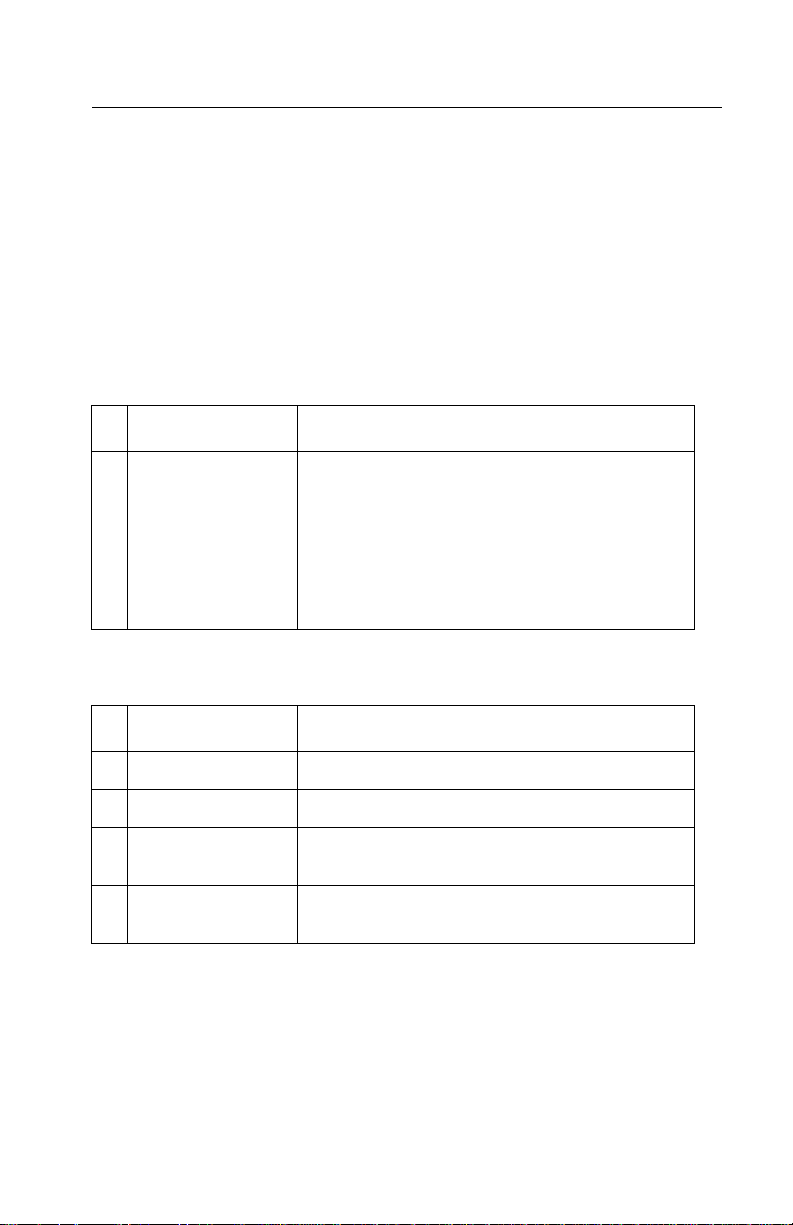
4092-010
Service Checks
Controller Board Service Note
Earlier level printers may have a ROM Code SIMM plugged into the
Controller Board. Later levelprinters will have the Code soldered on
the Controller Board in position U11. The Controller Board FRU will
contain the later level board with the soldered on code. The ROM
Code SIMM is not available as a FRU.
Envelope Feed Service Check
FRU Action
1 Envelope Guide Be sure the envelope guides have been turned
to the envelope load positions.
Be sure the envelope guides are against the
envelopes.
Perform the
on page 2-9
“Paper Feed Service Check”
.
First Print Line Service Check
FRU Action
1 EOF Flag Check the flag for binds or damage.
2 EOF Sensor Check the sensor for dirt.
3 Engine Board Perform the “EOF Sensor Test” on page 3-3
to check the EOF sensor on the engine board.
4 Feed Arm
Assembly
Check all parts of the feed arm assembly for
binds, wear,or damage.
Diagnostic Information 2-7
Page 26
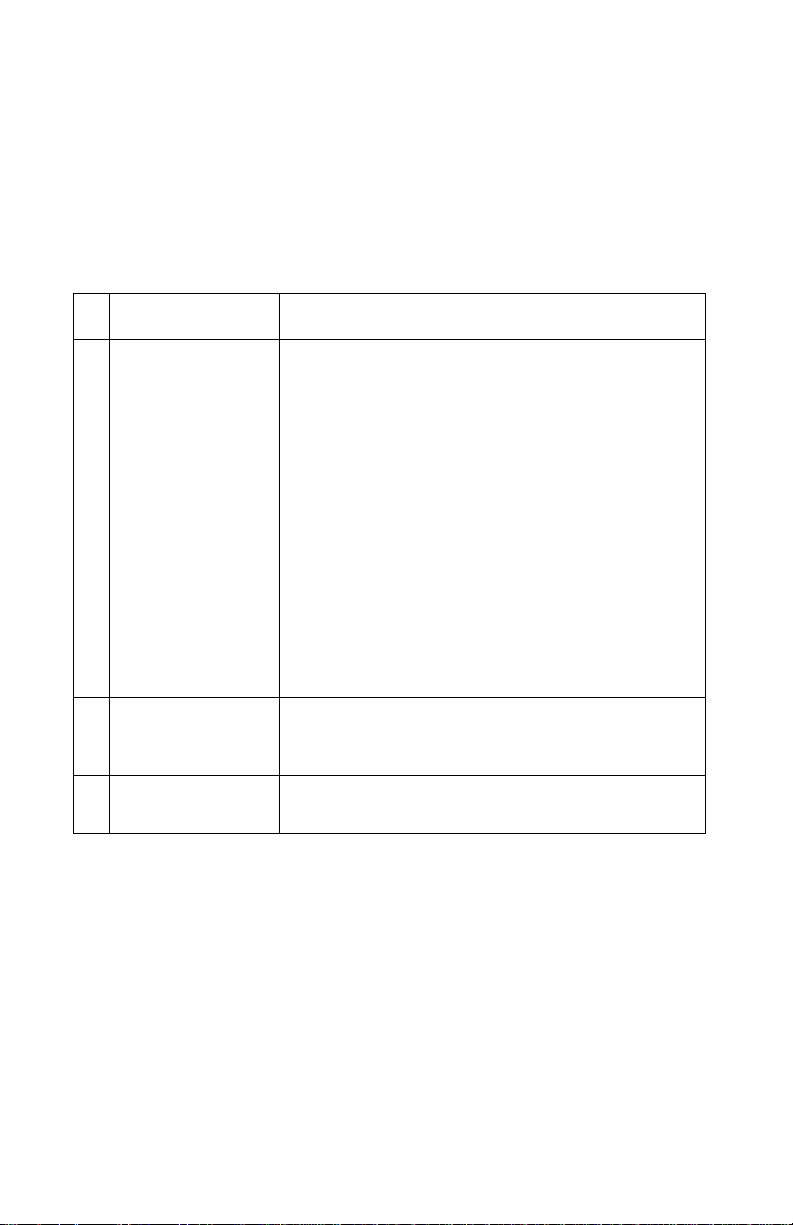
4092-010
Maintenance Station Service Check
The maintenance station has two functions:
1. Cleans the printhead nozzles during the print operation.
2. Seals the printhead when it is not being used to prevent the
nozzles from drying.
FRU Action
1 Maintenance
Station Assembly
2 Wiper A worn wiper causes degraded print quality just
3 Cap A worn cap causes the printhead nozzles to dry
As the carrier moves to the right over the
maintenance station, a slot on the bottom of the
carrier engages a tab on the sled of the
maintenance station causing the caps to rise and
seal the printheads. Carrier movement to the left
will uncap the printheads. The wipers clean the
printhead nozzles as the carrier leaves the
maintenance station. The wipers clean the
printheads only when the carrier is moving to the
left. There should be no wiping action of the
printhead nozzles when the carrier is moving to
the right. After the cleaning operation is complete,
a tab on the maintenance station engages a tab on
the carrier, causing the wipers to lower.
Check the maintenance station for worn or broken
parts.
after a maintenance cleaning. Check for loose or
worn wiper.
and clog. Check for loose or worn cap.
2-8 Service Manual
Page 27

4092-010
Options Service Check
DRAM Memory Option SIMM
There is DRAM resident on the Controller Board and DRAM on the
Memory Option SIMM. Check to see that the Memory Option SIMM
is correctly installed and not borken or damaged. Run the “DRAM
Test” on page 3-5. If the test fails, replace the Controller Board. If
the test runs successfully, replace the DRAM Memory Option SIMM.
Paper Feed Service Check
If your printer does not have paper jam problems, continue with the
service check. If your pr inter does have a paper jam problem,
examine it for the following before you begin the service check:
• Check the entire paper path for obstructions.
• Be sure there is not too much paper in the sheet feeder.
• Be sure the correct type of paper is being used.
• Check for static in the paper.
Perform the “Print Test Page” on page 3-2. Look at the paper test
result. A number greater than 2500 indicates binds or high friction in
the pick or feed mechanism.
Check for things that would slow the movement of the paper
between the time the paper is picked and the time the paper
activates the EOF sensor.
FRU Action
1 Engine Board With J5 disconnected and power on, check for
+30 V dc between J5-1 and ground, and between
J5-3 and ground on the engine board. If the
voltage is not present, check for motor pins
shorted to the motor housing. If you find a shorted
pin, replace the motor. If you still have a failure
after replacing the motor, replace the engine
board.
Diagnostic Information 2-9
Page 28
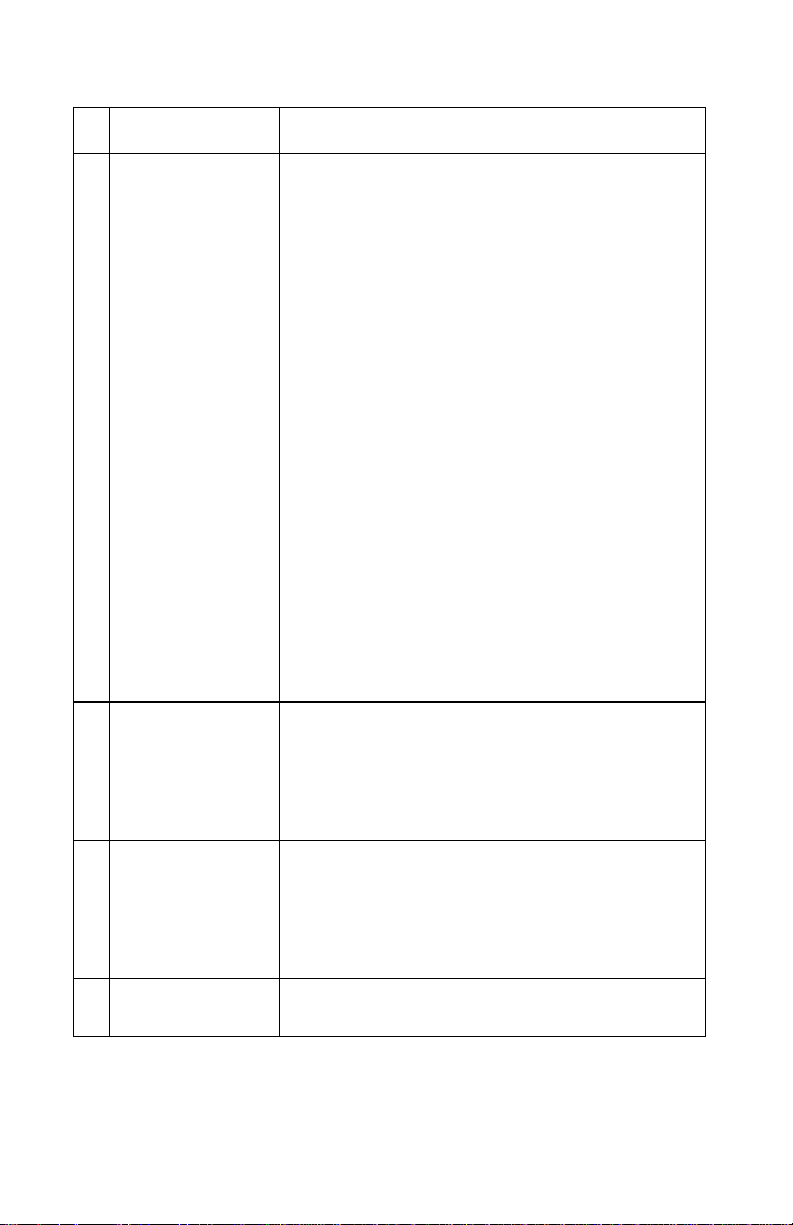
4092-010
FRU Action
2 Paper Feed Motor A noisy or chattering motor or a motor that fails to
turn, can be caused by:
• An open or short in the motor
• An open or short in the motor driver on the
engine board
• A bind in the paper feed mechanism
With the paper feed motor cable disconnected
from the engine board, check for 5 to 10 ohms
between pin 1 and 4 on the motor cable.
If the reading is incorrect, replace the motor.
Checkfor motor pins shorted to the motor housing.
If you find a shorted pin, replace the motor. If the
failure remains, replace the engine board.
Although the paper feeds in a forward direction
only, the paper feed motor turns in two directions.
If the paper feed motor turns in one direction only,
replace the engine board.
Binds in the paper feed motor or gear train can
cause intermittent false paper jam errors. Remove
the paper feed motor and check the shaft for binds.
Also check for loose or worn motor gear.
3 Gears Check for binds in the gear train and paper feed
mechanism by rotating the large feed roll by hand.
If you notice a bind, isolate it by removing one of
the small idler gears on the inside of the left side
frame. Replace any worn or binding gears or
rollers.
4 Feed Arm
Assembly
5 Paper Path Perform the
At the beginning of the paper feed operation, the
paper feed motor reverses momentarily to allow
the feed arm pawl to drop off the home position
notch in the left side frame. If the pawl fails to drop
off the notch, check the feed arm assembly for
binds, and worn or broken parts.
“Paper Path Service Check” on
page 2-11
,startingatStep1.
2-10 Service Manual
Page 29
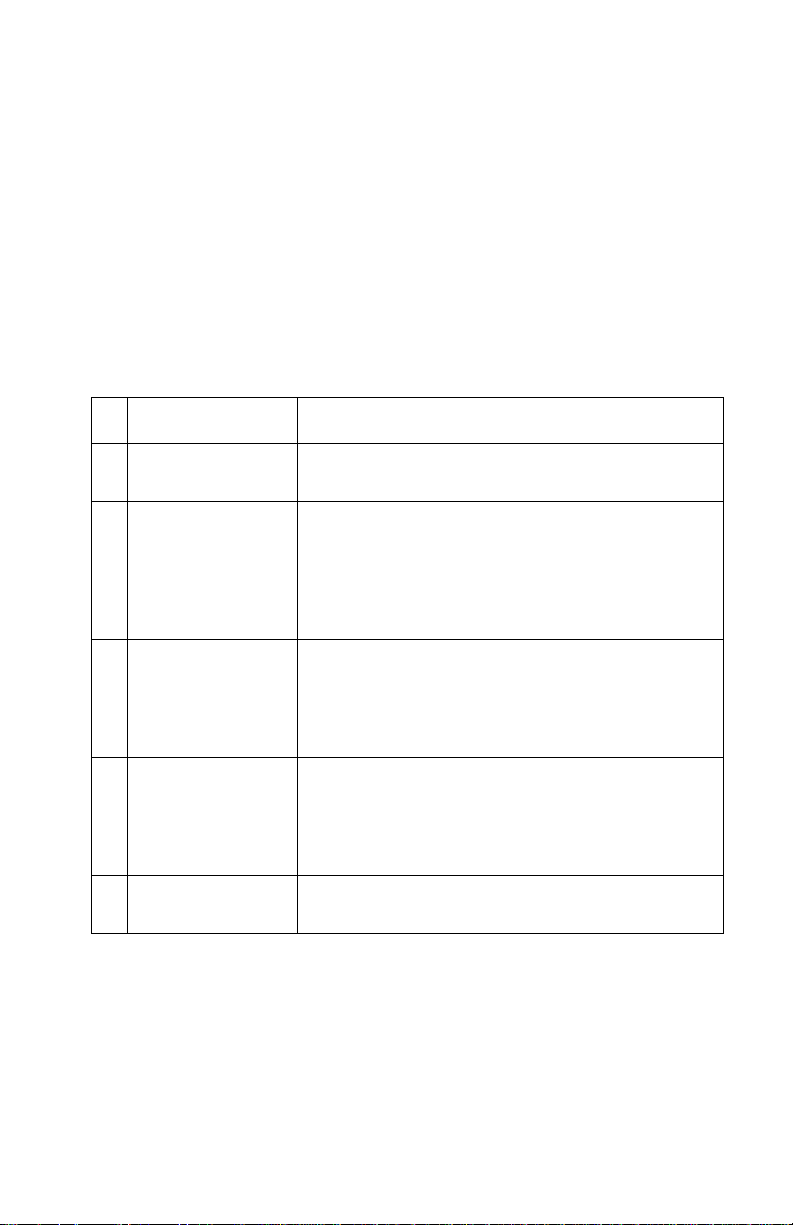
4092-010
Paper Path Service Check
Examine the printer for the following before you begin this service
check:
• Check the entire paper path for obstructions.
• Be sure the paper guides are not worn or broken and are
positioned against the paper without binding or buckling the
paper.
• Be sure the correct type of paper is being used.
• Be sure the printer is installed on a flat surface.
FRU Action
1 Large and Small
Feed Rollers
2 Small Feed Roller
Springs
Paper Guide
Paper Flap
3 Exit Roller
Star Rollers
Exit Drive Belt
4 Sheet Feeder Check the following for wear or damage:
5EOFFlag&
Spring
Check for wear and binds.
Check for damage.
Check for wear and binds.
• Pick Rollers
• Envelope Bucklers
• All parts inside the left and right edge guides.
Check for binds or damage.
Diagnostic Information 2-11
Page 30

4092-010
Parallel Port Service Check
FRU Action
1 Parallel Port Run a test page to be sure the printer can print.
Run the
page 3-4
board.
“Parallel Port Wrap Test” on
. If the test fails, replace the Controller
Power Service Check
FRU Action
1 Power Cord Check the line voltage. Check the power cord for
damage. Make a continuity reading of the power
cord and replace if necessary.
2 Power Supply Disconnect J9 from the engine board and check
the following voltages on the power supply cable:
• J9-1 to J9-3 & J9-5 = +5 V dc
• J9-2toJ9-3&J9-5=+30Vdc
• J9-4 to J9-3 & J9-5 = +11.75 V dc
Disconnect the power cable to the controller board
and check +5 V dc between the pins at the power
cable.
3 Controller Board
Flex Cable
Memory SIMM
2-12 Service Manual
If you do not have correct voltage, replace the
power supply. Be sure to unplug the printer before
you reconnect the power supply to the boards.
Unplug the printer and disconnect the controller
board flex cable from the controller board. Plug the
power cord into the printer. If the symptom
changed, unplug the printer. Reconnect the flex
cable. Check the flex cable for opens or shorts.
Unplug the printer and remove one card from the
controller board. Plug the power cord into the
printer. If the symptom changed, repeat this
process for the other card looking for symptom
change. Check for shorts. Replace the failing part.
Page 31

4092-010
FRU Action
4 Transport Motor
Paper Feed Motor
5 Printhead Cable
Thermal Sensor
Board
Parallel Cable
Encoder Card
6 Engine Board If the symptom remains, replace the engine board.
An open or short in the transport motor shows up
as a dead machine. Disconnect the transport
motor and check for pins shorted to the case. Also
check for 8 to 18 ohms between pins 1 and 2 on
the motor cable.If the reading is incorrect, replace
the motor.
Unplug the printer and disconnect the paper feed
motor. Plug the power cord into the printer and
look for a symptom change. If the symptom
changed, replace the paper feed motor.
Unplug the printer. Disconnect one of the
printhead cables and plug the line cord into the
power supply. Look for a symptom change. Check
the failing part for shorts and replace as
necessary.Repeat this procedure for the thermal
sensor board, the parallel cable and the encoder
card.
Diagnostic Information 2-13
Page 32
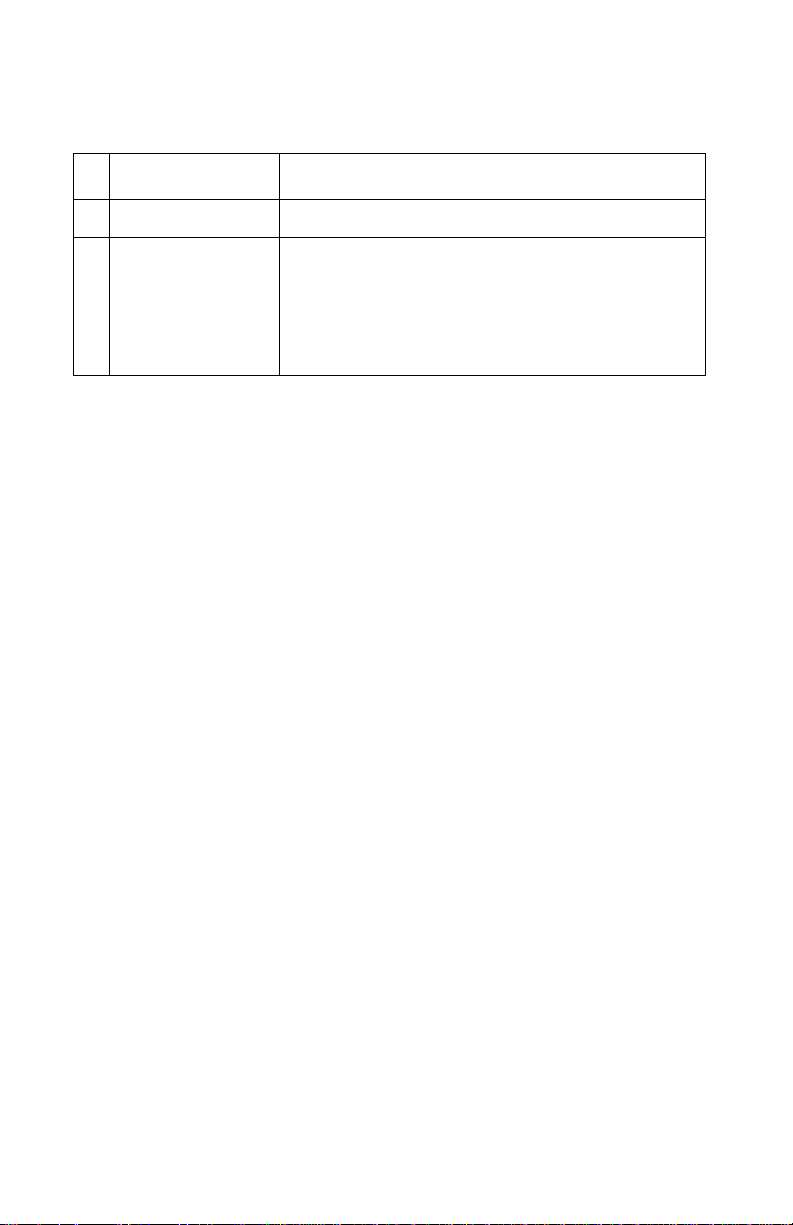
4092-010
Print Quality Service Check
FRU Action
1 Print Cartridge Be sure the printer contains good print cartridges.
2 Printhead Carrier
Assembly
Reseat the printhead cables in the engine board
and check the following parts for wear or damage:
• Print Cartridge Latch
• Latch Spring
•Carrier
2-14 Service Manual
Page 33

4092-010
FRU Action
3EngineBoard
Printhead Cable
Rubber Backer
Thermal Sensor
•Performthe“Print Test Page”on page 3-2.
Look for a break in the diagonal line of the test
pattern. A broken line indicates one or more
print nozzles are not working. Run the test again
to verify the failure. If there are even breaks in
the diagonal line similar to the pattern shown
below, replace the engine board.
If there is a single break or random breaks in the
diagonal line check the following:
• Check the gold-plated contacts, on the end of
the cable that connect to the carrier, for dirt and
wear. Use only a clean dry cloth to clean the
contacts. Also check the cable for damage. You
mayneedtoremovethecablefromthecarrier
to inspect it.
• A worn rubber backer results in poor contact
between the printhead cable and the print
cartridge. Check the rubber backer for wear.
• Referto the test page. The temperature value in
Celsius, or the message “Thermal Sensor Not
Installed” is printed. If the thermal sensor is not
installed or malfunctioning, and the printer is
operating in a warm environment > 104°F
(40°C), excessive ink may flow from the
cartridge. Be sure the thermal sensor is
connected to J7 on the engine board.
If the thermal sensor is connected and a
“Thermal Sensor Not Installed” message prints,
replace the thermal sensor.
Note: Printing slows to prevent overheatingand
excessive ink flow, when the temperature is
above the normal operating range, or when
printing complex graphics.
The normal operating temperature range is
60°Fto 90°F (16°C to 32°C).
4 Maintenance
Station
Intermittent nozzle failures can be caused by worn
parts in the maintenance station. Perform the
“Maintenance Station Service Check” on
page 2-8
, then return to this check.
Diagnostic Information 2-15
Page 34

4092-010
FRU Action
5 Paper Feed Ink smudging and smearing can be caused by
paper problems or problems in the paper feed
area.
Check the following:
• Correct type of paper is being used.
• Paper for curl or wrinkles.
• Feedrollers for wear, dirt, or looseness.
•Gearsforwearorbinds.
• Paper path for obstructions.
6 Transport Blurred print and voids can be caused by problems
in the transport area. Check the following:
• Transport belt for wear and full engagement into
the carrier grip.
• Carrier guide rod for wear or dirt.
• Carrier guide rod should have lock washers
under the mounting screws.
• Carrier to carrier frame engagement should be
lubricated with Nyogel 744 (P/N 99A0394)
grease or equivalent.
Lubricate the carrier guide rod and carrier frame
on both sides where the two top bearing
surfaces ride on the frame.
• Idler pulley parts for wear, damage, or
looseness.
• Encoder strip for wear or dirt.
7 Alignment Uneven vertical lines can be adjusted by
performing the bidirectional alignment. The user is
directed, through theMarkVision cartridge utility, to
perform the head to head and bidirectional printing
alignments, when replacing a print cartridge.
2-16 Service Manual
Page 35

4092-010
Transport Service Check
FRU Action
1 Transport Motor Check the motor for binds, or loose motor pulley.
Disconnect the transport motor (J4) from the
engine board. Check for 8 to 18 ohms between
pins 1 and 2 on the motor cable. If the reading is
incorrect, replace the motor.
Checkfor motor pins shorted to the motor housing.
If you find a pin shorted to the housing, replace the
motor. If the failure remains, replace the engine
board.
2 Engine Board Turn the printer off and disconnect J4 from the
3 Carrier Guide Rod Clean the carrier rod.
4 Transport Belt
Idler Pulley Parts
Carrier Frame
5 Encoder Strip Check for wear and dirt.
6 Printhead Cable
Encoder Strip
Encoder Card
Engine Board
7 Maintenance
Station
engine board. Turn the printer on and check for a
pulse of 6 to 8 V dc between J4-1 and ground as
the printer goes through POST.
Note: Lubricate the rod and the carrier rod bearing
surface with Nyogel 744 (P/N 99A0394) grease or
equivalent.
Check for worn, loose or broken parts. Check for
obstructions blocking carrier movement.
Carrier to carrier frame engagement should be
lubricated with white Nyogel 744 (P/N 99A0394)
grease or equivalent.
Be sure all connectors are fully seated. Check the
cables for damage.
Perform the
page 3-3
engine board.
A problem with the maintenance station can cause
carrier movementproblems at the right margin. Go
to the
Check” on page 2-8
“Encoder Sensor Test” on
. If you cannot enter the test, replace the
“Maintenance Station Service
.
Diagnostic Information 2-17
Page 36
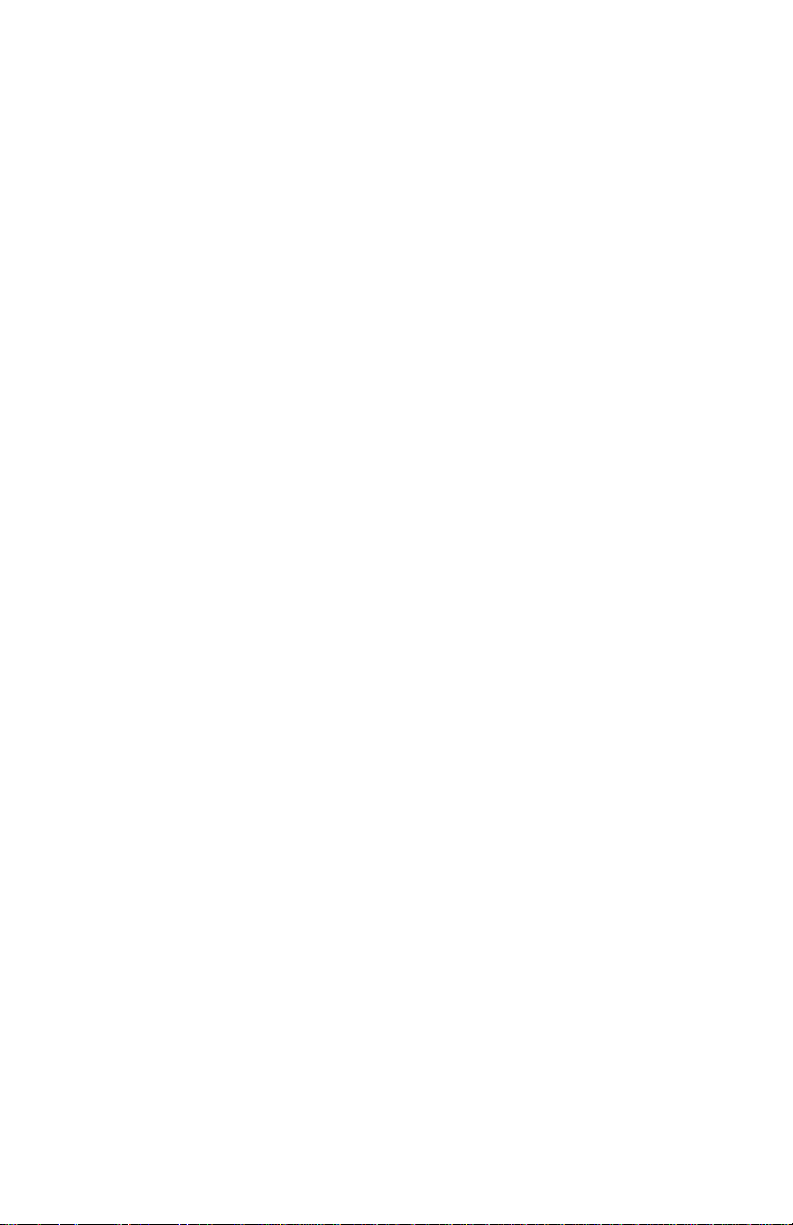
4092-010
2-18 Service Manual
Page 37

4092-010
3. Diagnostic Aids
Use these diagnostic test procedures to diagnose a problem and
verify a repair.
Tests are entered by first unplugging the power cord from the printer.
While pressing and holding one or both buttons, place a two pin
jumper on connector J6 or activate the EOF sensor, then plug the
power cord into the printer. Release the button(s) when the printer
completes POST. To activate the EOF sensor, place a sheet of
paper in the manual feed far enough to move the EOF flag out of the
sensor. A two pin jumper is available in the parts packet 13B0239.
Be sure to remove the two pin jumper after completing the test.
Use the table below to enter the desired test.
Test
PrintTestPage No Yes No No
Print Engine NVRAM
Contents
EOF Sensor Test Yes Yes Yes No
Encoder Sensor Test Yes Yes Yes Yes
Parallel Port Wrap Test Yes No Yes Yes
Hex Trace Yes No No Yes
Clear Error Log Yes No Yes No
ROM Test No Yes Yes Yes
DRAM Test No No Yes Yes
Activate/Deactivate Demo
Mode
Left
Button
No Yes No Yes
Yes Yes No No
Right
Button
J6 pins
1&2
EOF
Sensor
Diagnostic Aids 3-1
Page 38

4092-010
Print Test Page
This test prints in the following order:
• Engine Board code level and date
• Thermal sensor current temperature in degree Celsius (may
have to print more than one test page to print the temperature)
• Manufacturer name and model
• Paper Test result
• Black nozzle test pattern
• Three lines of all black nozzles printing
• Black nozzle test pattern
• Color nozzle test pattern (cyan, magenta, yellow)
• Three lines of all cyan, magenta and yellow nozzles printing
• Color nozzle test pattern
Test pages print until the power cord is unplugged from the power
supply.
Print Engine NVRAM Contents
This test prints the contents of the engine board NVRAM in
hexadecimal format. The device ID is shown on the right side of the
printout.
The following appears below the printout:
• Engine Board code level and date
• Last error
• Page count
• Carrier Metric (total distance carrier traveled in 32/600th of an
inch)
• Thermal sensor current temperature in degree Celsius
3-2 Service Manual
Page 39

4092-010
EOF Sensor Test
This test is used to check the EOF sensor on the engine board. The
Power Light blinks rapidly when the test is entered.
Move the EOF flag in and out of the EOF sensor using a sheet of
paper placed in the manual feed. The Busy Light goes on and off as
the flag moves in and out of the sensor.
Encoder Sensor Test
This test is used to check the encoder sensor and the encoder
sensor strip. The power light blinks rapidly when the test is entered.
Unplug the transport motor cable from the engine board.
• Manually moving the carrier to the left causes the power light to
come on solid.
• Manually moving the carrier to the right causes the busy light to
flash.
If the test fails, unplug the printer and remove the carrier assembly
without unplugging the printhead cables.
Plug the line cord into the power supply and check for +5 V dc at
pins 1, 2 and 3 of the encoder card connector.
1. If the voltage is not present, check the printhead cable for opens
to the encoder card. If the printhead cable is good, replace the
engine card.
2. If voltage is present, check the sensor on the encoder card by
monitoring pin 3 of the encoder card connector as you pass a
piece of paper through the sensor. The voltage should go from
+5 V dc to 0 V dc. Unplug and replug the printer to make this
check. If the voltage at pin 3 does not change, replace the
encoder card. If the symptom remains, replace the printhead
cable.
Diagnostic Aids 3-3
Page 40

4092-010
Parallel Port Wrap Test
This test performs a wrap around test between the printer parallel
port and the parallel port test connector. Install the parallel port wrap
plug in the parallel port of the controller board. Refer to the
beginning of this chapter to enter the test.
The printer continually runs the test until the power is removed from
the printer.
Success or failure is indicated as follows:
• Success - Busy Light blinks
• Failure - Power Light blinks
Hex Trace
The Hex Trace test puts the printer in a mode that is used to isolate
print job problems. While in this mode, each byte of information
contained in the job is printed in both hexadecimal and character
formats.
Clear Error Log
This test lets you track new errors.
Use this procedure to reset the last error in the error log, in the
engine NVRAM, to zero. The error log is especially helpful in
diagnosing intermittent or difficult problems.
The power light blinks rapidly when the test is complete.
ROM Test
The ROM Test is used to check the validity of the Controller Board
code and fonts.
• Success - Busy Light blinks.
• Failure - Both lights remain off.
3-4 Service Manual
Page 41
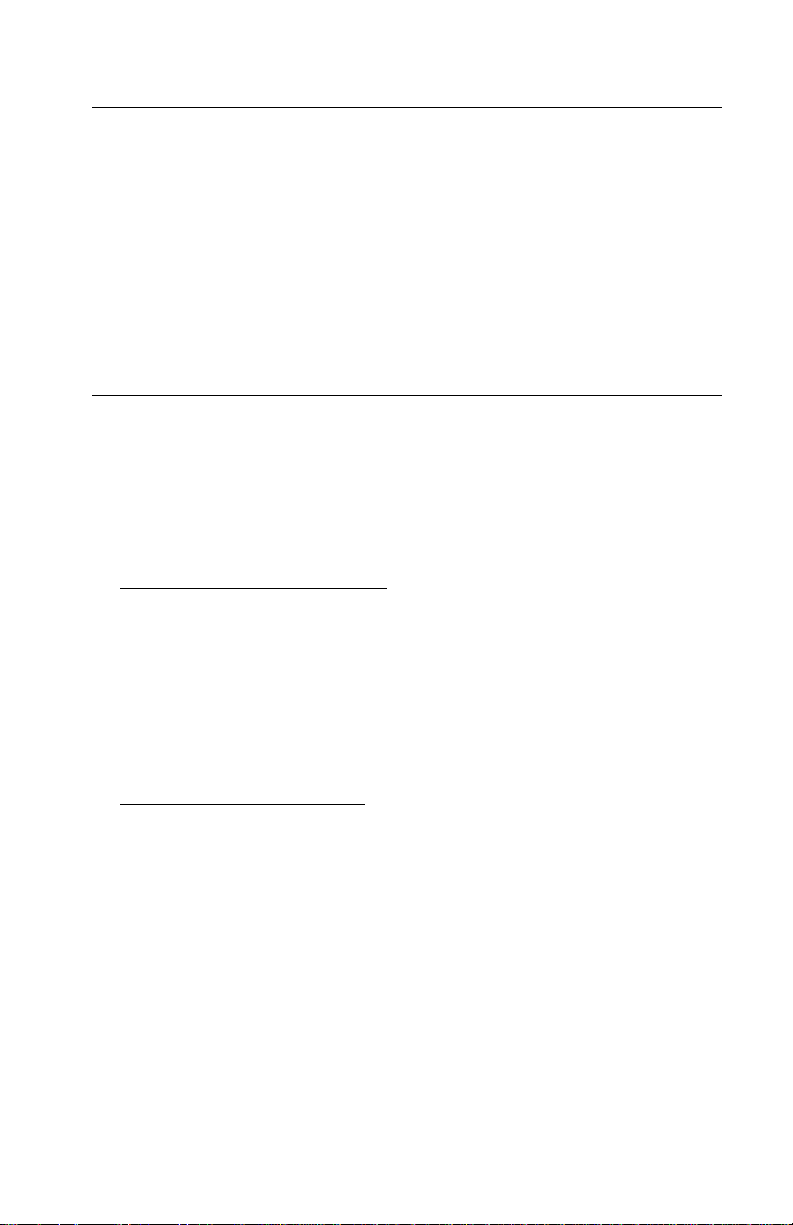
4092-010
DRAM Test
The DRAM Test is used to check the validity of DRAM on the
Controller Board and the option DRAM SIMM. The test involves
writing patterns of data to DRAM to verify that each bit in memory
can be set and read correctly. This test takes longer to run for larger
DRAM SIMM.
• Success - Busy Light blinks.
• Failure - Both lights remain off.
Deactivate/Activate Demo Mode
This test prints out a demo page stored in the Controller Board
ROM. The printer is in the Demo Mode when both lights blink
simultaneously. When this condition exists, no print jobs can be sent
to the printer and some diagnostic tests will not run.
To deactivate the demo mode:
1. Unplug the printer.
2. Press and hold both buttons and plug the power cord into the
power supply. Release both buttons after the printer completes
POST.
3. Unplug the printer once again and replug it to get the printer into
the normal mode.
To activate the demo mode:
1. Unplug the printer.
2. Press and hold both buttons and plug the power cord into the
power supply. Release both buttons after the printer completes
POST. The busy light will blink.
3. Unplug the printer and replug to enter the active mode. Both
lights will blink simultaneously.
4. Press the right button to print a demo page. There will be a 30
second pause before the page starts to print.
Diagnostic Aids 3-5
Page 42

4092-010
3-6 Service Manual
Page 43
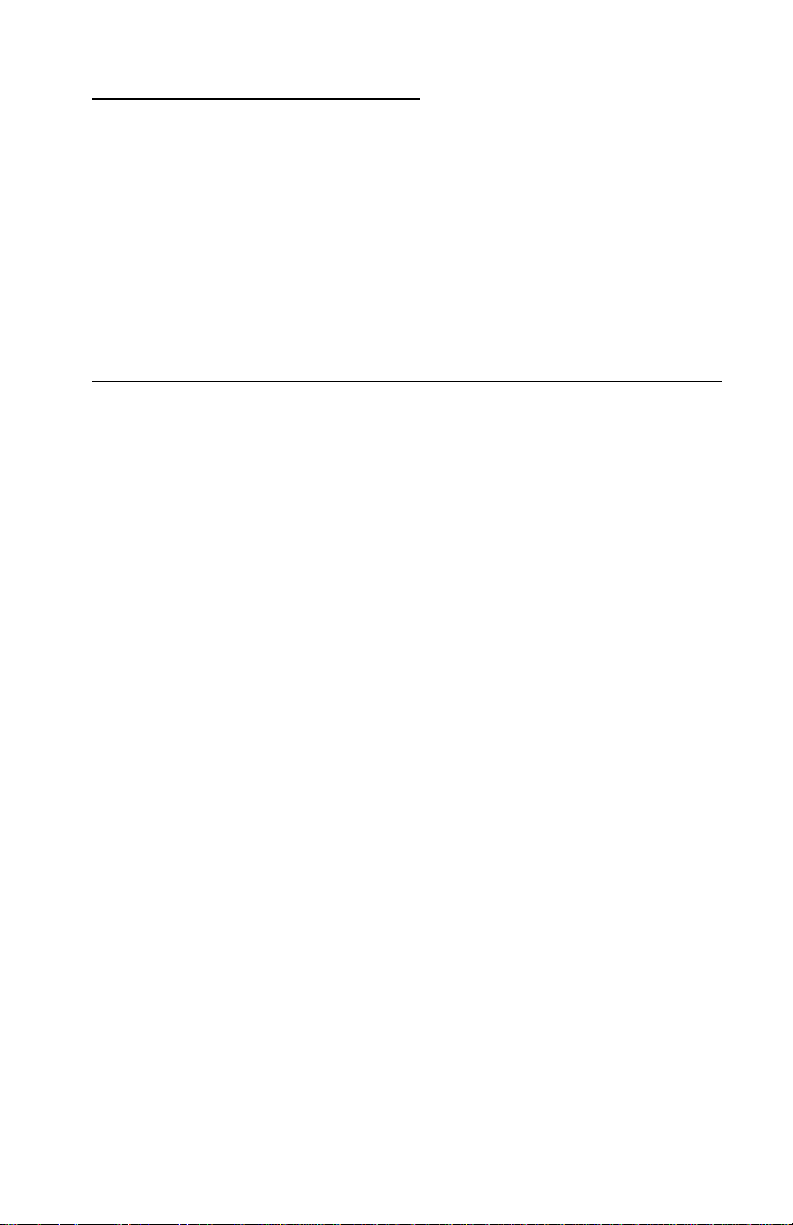
4092-010
4. Repair Information
This chapter explains how to make adjustments to the printer and
how to remove defective parts.
Note: Read the following before handling electronic parts. When
working on the printer, always unplug the printer from the electrical
outlet. High voltage is present in the power supply as long as it is
plugged into the electrical outlet.
Handling ESD-Sensitive Parts
Many electronic products use parts that are known to be sensitive to
electrostatic discharge (ESD). To prevent damage to ESD-sensitive
parts, follow the instructions below in addition to all the usual
precautions, such as turning off power before removing logic boards:
• Keepthe ESD-sensitive part in its original shipping container (a
special “ESD bag”) until you are ready to install the part into the
printer.
• Make the least-possible movements with your body to prevent
an increase of static electricity from clothing fibers, carpets, and
furniture.
• Put the ESD wrist strap on your wrist. Connect the wrist band to
the engine ground point. This discharges any static electricity in
your body to the printer.
• Hold the ESD-sensitive part by its edge connector shroud
(cover); do not touch its pins. If you are removing a pluggable
module, use the correct tool.
• Do not place the ESD-sensitive part on the printer cover or on a
metal table; if you need to put down the ESD-sensitive part for
any reason, first put it into its special bag.
• Printer covers and metal tables are electrical grounds. They
increase the risk of damage because they make a discharge
path from your body through the ESD-sensitive part. (Large
metal objects can be discharge paths without being grounded.)
• Prevent ESD-sensitive parts from being accidentally touched by
other personnel. Install printer covers when you are not working
on the printer, and do not put unprotected ESD-sensitive parts
onatable.
Repair Information 4-1
Page 44
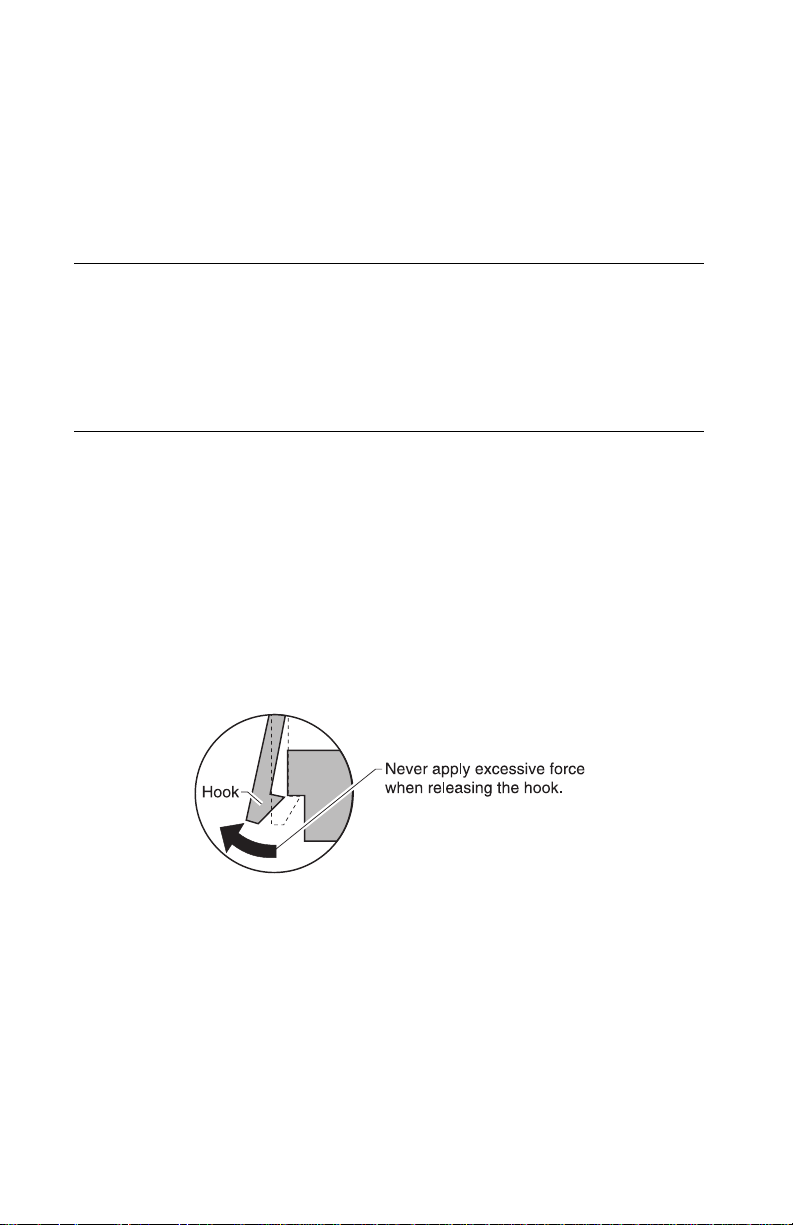
4092-010
• If possible, keep all ESD-sensitive parts in a grounded metal
cabinet (case).
• Be extra careful in working with ESD-sensitive parts when cold
weather heating is used because low humidity increases static
electricity.
Adjustments
The user is directed, in the Printer Control program, to perform the
head to head and bidirectional alignment adjustments after replacing
a print cartridge.
Removal Procedures
The following procedures are arranged according to the name of the
printer part discussed. Unplug the power cord before removing any
parts.
Releasing Plastic Latches
Many of the parts are held in place with plastic latches. The latches
break easily; release them carefully.To remove such parts, press the
hook end of the latch away from the part to which it is latched.
4-2 Service Manual
Page 45
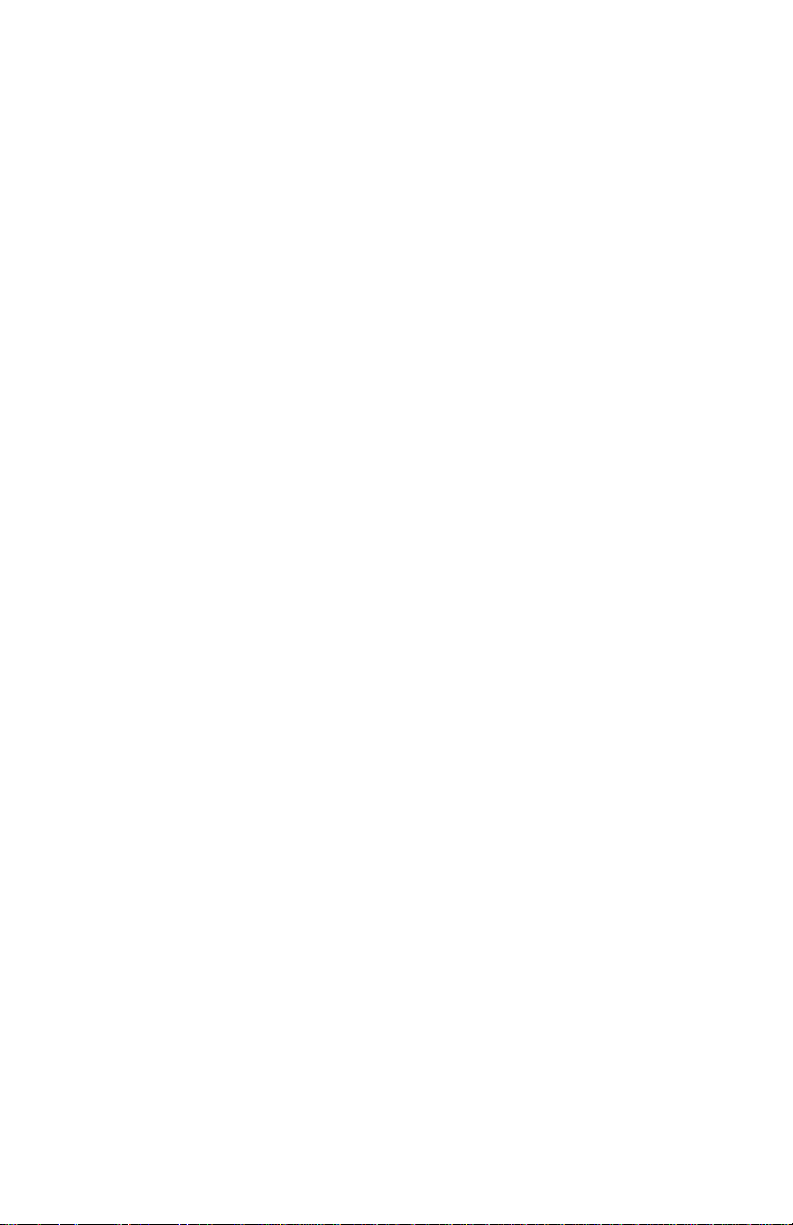
4092-010
Base Assembly Removal
1. Remove the front cover.
2. Remove the r ear cover.
3. Disconnect the power supply connector at the engine board.
4. Remove the two screws from the maintenance station
assembly. Pull up the right side of the mid frame assembly and
pull forward and remove the maintenance station assembly.
5. Remove the two screws securing the carrier frame to the base
cover.
6. Slide the printer off the base cover.
Carrier Belt Removal
1. Remove the front cover.
2. Remove the printhead carrier assembly.
3. Push the idler pulley to the right to release the tension on the
belt and remove the belt.
Note: When reinstalling the carrier belt, place the carrier at the
center position between the tabs on either end of the belt.
Repair Information 4-3
Page 46
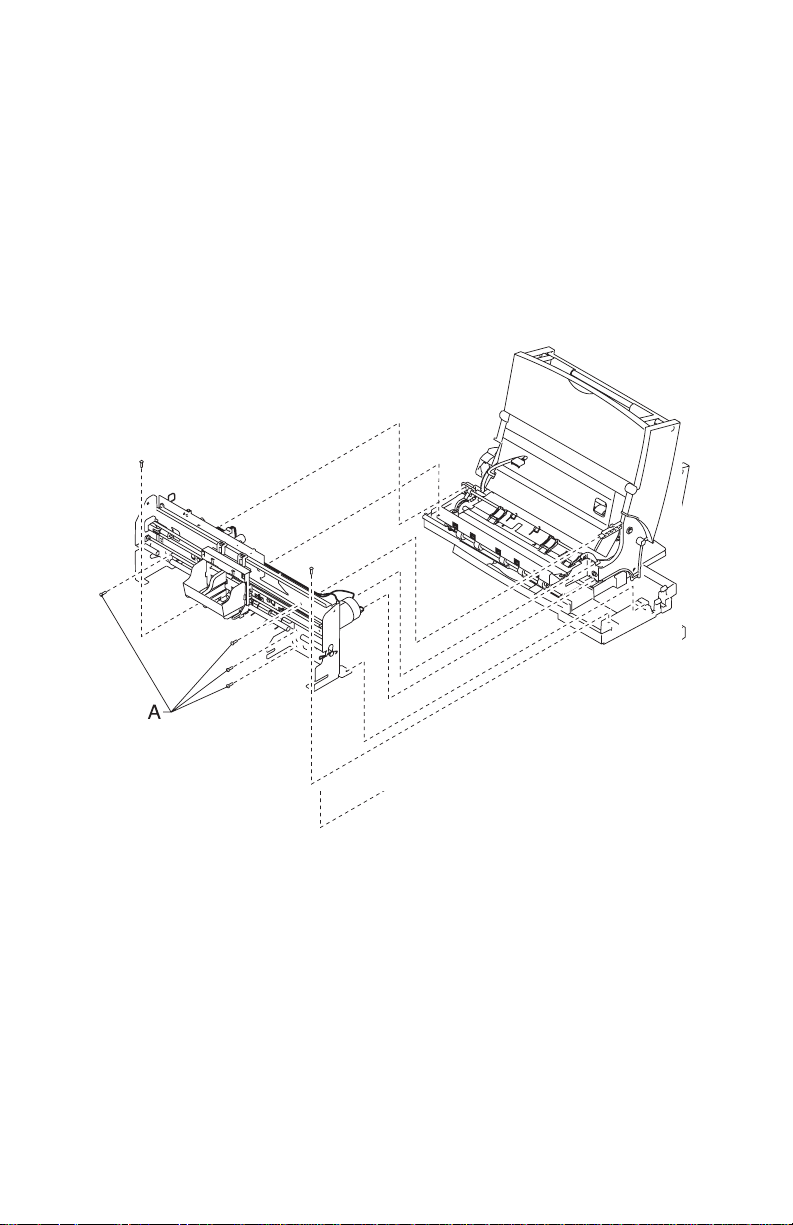
4092-010
Carrier Frame Assembly Removal
1. Remove the front cover.
2. Remove the rear cover.
3. Remove the base assembly.
4. Disconnect the paper feed motor and power supply connectors
from the engine board.
5. Remove the four screws [A] securing the carrier frame to the left
and right side frames and remove the carrier frame assembly.
4-4 Service Manual
Page 47

4092-010
Note: During reassembly:
1. Be sure the small feed roll spring extensions [B]areinthe
grooves of the small feed roll arms.
2. Be sure the short extensions of the two paper flap springs are
trapped under the carrier frame [C].
3. Be sure the tab from the paper guide does not deflect the small
feedroll shaft downward. The shaft should be forward of the tab.
Carrier Transport Motor Removal
1. Remove the front cover.
2. Disconnect the transport motor connector from the engine
board.
3. Remove the belt from the transport motor pulley.
4. Remove the two screws securing the transport motor to the
carrier frame and remove the motor. Note the routing of the
motor cable.
Repair Information 4-5
Page 48
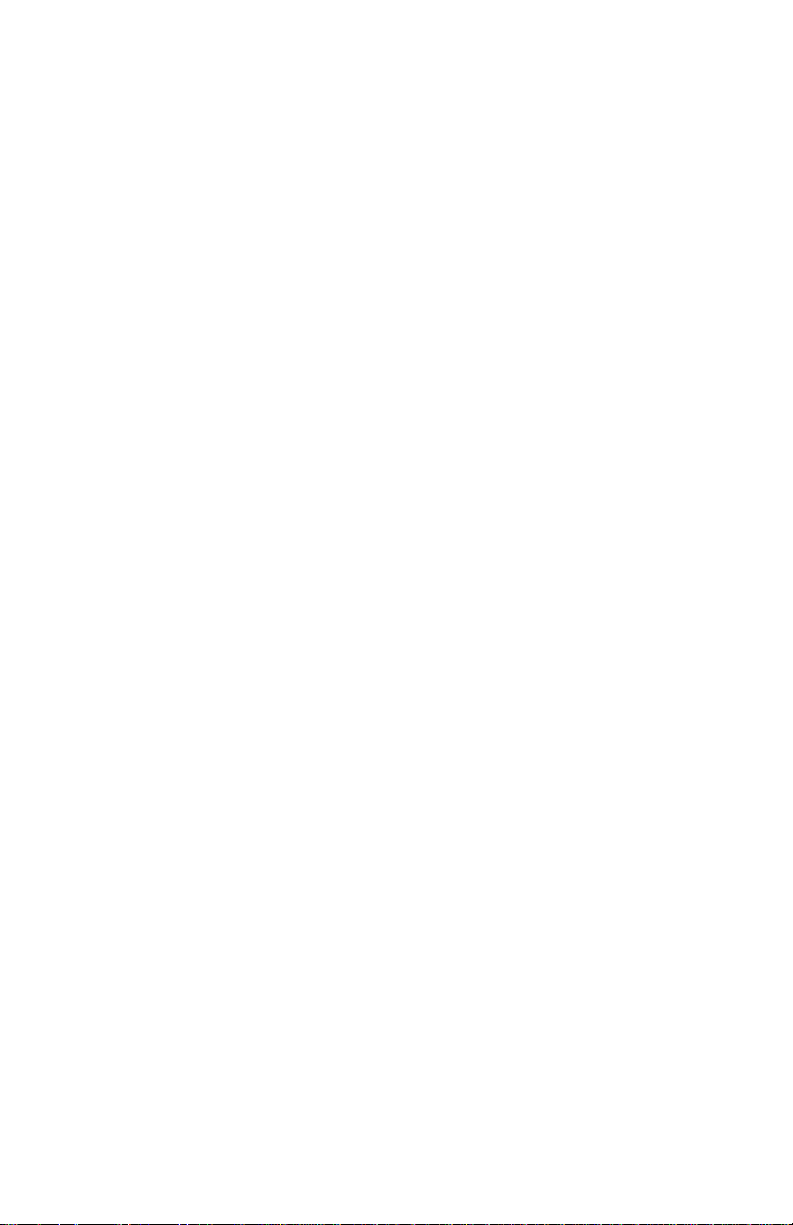
4092-010
Controller Board Removal
1. Remove the controller board cover.
2. Disconnect the cables to the board.
3. Remove the four board mounting screws and remove the board.
Note: Be sure to move any SIMMs from the old controller board to
the new board.
Engine Board Code Module Removal
1. Remove the front cover.
2. Remove the rear cover.
3. Gently pry the Code Module from the engine board noting the
position of the notch in the module. The notch is down.
Edge Guide Asm and Paper Load Shaft Removal
1. Remove the front cover.
2. Remove the rear cover.
3. Remove the paper load door and manual insert tray.
4. Remove the pick roll hub, shaft and envelope bucklers.
5. Remove the two screws from the right side frame.
6. Work the paper load shaft out of the side frames.
7. Pull up the bottom of the edge guides to separate them from the
top of the back plate and remove the assembly from the frames.
Note: When reinstalling, be sure the edge guide springs are turned
to the inside to maintain spring tension on the guides.
Encoder Card Removal
1. Remove the front cover.
2. Remove the printhead carrier assembly.
3. Disconnect the printhead cable from the encoder card.
4. Remove the screw from the encoder card and remove the card.
4-6 Service Manual
Page 49
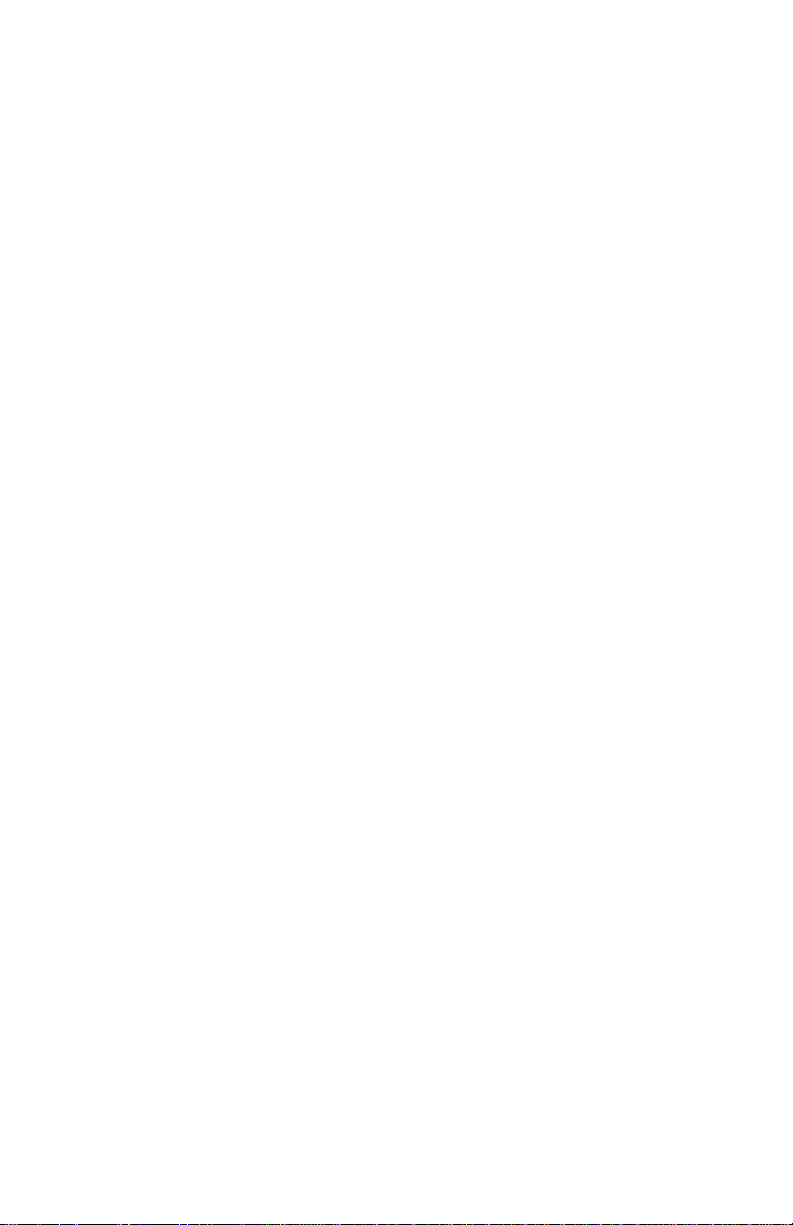
4092-010
Encoder Strip Removal
1. Remove the front cover.
2. Remove the printhead carrier assembly.
3. Gently release the tension on the encoder strip by flexing the
encoder strip tensioner and remove the encoder strip.
Note: When reinstalling the encoder strip, make sure the ends of
the strip are centered in their mounting notches and the strip does
not bind in the encoder card on the carrier.
Engine Board Removal
1. Remove the front cover.
2. Remove the r ear cover.
3. Unlock the three printhead cable connectors and disconnect the
printhead cables from the engine board.
4. Disconnect the other cables from the engine board.
5. Gently release the tension on the encoder strip by flexing the
encoder strip tensioner and remove the encoder strip from the
left side only.
6. Remove the three screws securing the engine board to the
carrier frame and remove the engine board. Note the routing of
the paper feed motor cable. Pull the EOF flag out of the sensor
while removing the engine board.
Note: When replacing the engine board, the head to head and
bidirectional printing alignments will be reset to factory defaults. The
user, through the MarkVision cartridge utility, is directed to perform
these alignments. When reinstalling the engine board, it is easier to
insert the printhead cables in the three connectors prior to installing
the board.
Repair Information 4-7
Page 50

4092-010
Exit Drive Belt Removal
1. Remove the front cover.
2. Remove the rear cover.
3. Remove the carrier frame assembly.
4. Remove the paper load door and manual insert tray.
5. Remove the small feed roll shaft.
6. Remove the two screws from the star roller assembly and
remove the assembly.
7. Unlatch the left side of the exit roller shaft and work the belt off
the exit roller pulley.
8. Pull up the four clips securing the mid frame to the large feed
roll and work the mid frame out of both side frames.
9. Spread the right side frame apart far enough to allow removalof
the exit drive belt.
Exit Roller Removal
1. Remove the front cover.
2. Remove the two screws from the star roller assembly and
remove the assembly.
3. Unlatch the left side of the exit roller and remove the exit drive
belt from the exit roller pulley.
4. Remove the exit roller.
Feed Arm Assembly Removal
1. Remove the front cover.
2. Remove the rear cover.
3. Remove the C-clip from the feed arm and remove the assembly.
4-8 Service Manual
Page 51
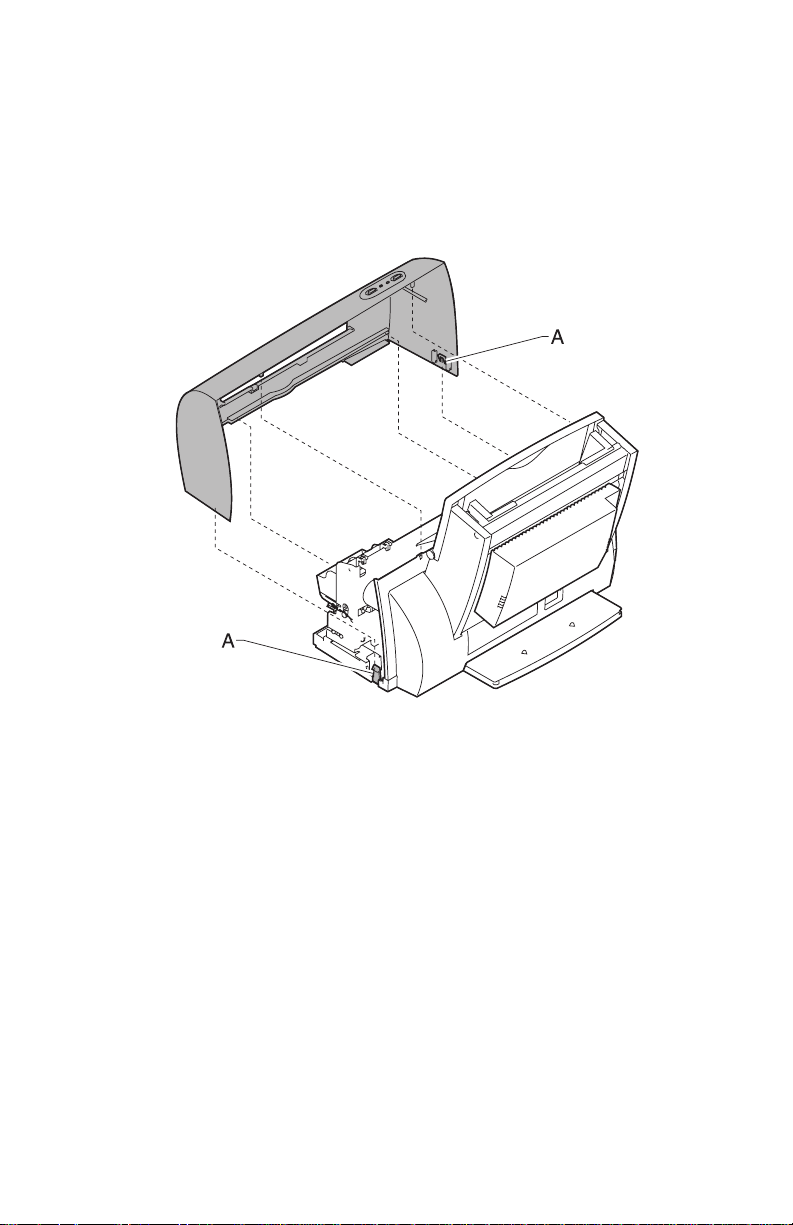
4092-010
Front Cover Removal
1. Place a screwdriver in slot [A] and release the cover latches.
2. Slide the cover forward and off the printer.
To reassemble:
1. Slide the cover over the matching pieces on the bottom cover.
2. Press in both sides opposite the cover latches until they latch.
Gutter Pad Removal
1. Remove the front cover.
2. Remove the r ear cover.
3. Removethebaseassembly.
4. Scrape the old gutter pad off the base.
Repair Information 4-9
Page 52

4092-010
Inside Idler Gears Removal
1. Remove the front cover.
2. Remove the rear cover.
3. Remove the printer from the base assembly.
4. Remove the paper feed motor.
5. Gently pry the two idler gears [A] from the left side frame.
4-10 Service Manual
Page 53

4092-010
Large Feed Roll Removal
1. Remove the front cover.
2. Remove the r ear cover.
3. Remove the carrier frame assembly.
4. Using a small screwdriver, pry open the slot in the retainer clip
and remove it and the compound idler gear from the compound
idler stud.
5. Remove the large feedroll from the mid frame by pulling it out of
the four m ounting clips. Spread the right side frame and remove
the large feed roll.
Note: Install the compound idler gear and retainer clip after the
printer is installed in the base assembly.
Repair Information 4-11
Page 54

4092-010
Large Outside Gear Removal
1. Remove the front cover.
2. Remove the rear cover.
3. Remove the paper load door and manual insert tray.
4. Remove the C-clip from the feed arm assembly and remove the
feed arm assembly.
5. Remove the C-clip from the left side of the pick roll shaft.
6. Pull the pick roll shaft out far enough to remove the large gear.
Note: Gently pull the feed arm guide [A] on the left side frame
forward, then remove the large gear.
4-12 Service Manual
Page 55

4092-010
Left Side Frame Assembly Removal
1. Remove the front cover.
2. Remove the r ear cover.
3. Remove the carrier frame assembly.
4. Remove the paper load door and manual insert tray.
5. Using a small screwdriver, pry open the slot in the retainer clip
[A] and remove it and the compound idler gear from the
compound idler stud.
6. Remove the two screws [B] securing the left side frame to the
back plate. Slide the left side frame off the back plate. Note the
relationship of the parts.
Repair Information 4-13
Page 56

4092-010
Maintenance Station Assembly Removal
1. Remove the front cover.
2. Remove the rear cover.
3. Remove the two screws from the maintenance station
assembly, lift up the right side of the mid frame assembly and
slide the maintenance station assembly forward, out of the
printer.
Maintenance Wipers and Caps Removal
1. Remove the front cover.
2. Push the carrier to the left away from the maintenance station.
3. Gently pull the caps and wipers off their mountings.
Manual Insert Tray Removal
1. Remove the front cover.
2. Remove the rear cover.
3. Remove the paper load door.
4. Spread the right side frame away from the manual insert tray
until the pins in the insert tray clear the frame.
5. Remove the manual insert tray from the left side frame.
Mid Frame Assembly Removal
1. Remove the front cover.
2. Remove the rear cover.
3. Remove the carrier frame assembly.
4. Remove the paper load door and manual insert tray.
5. Remove the small feed roll shaft.
6. Remove the two screws from the star roller assembly and
remove the assembly.
7. Unlatch the left side of the exit roller shaft and work the belt off
the exit roller pulley.
8. Pull up the four clips securing the mid frame to the large feed
roll and work the mid frame out of both side frames.
4-14 Service Manual
Page 57
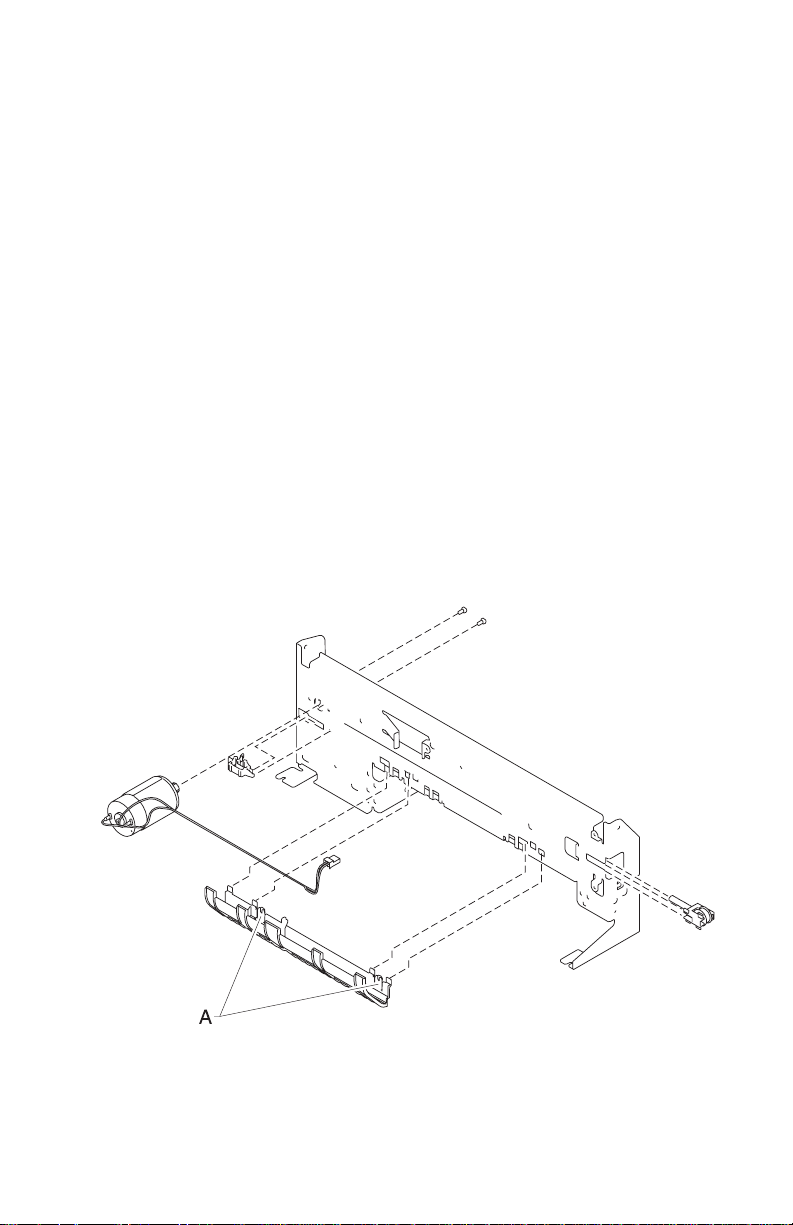
4092-010
Paper Feed M otor Removal
1. Remove the front cover.
2. Remove the r ear cover.
3. Removethebaseassembly.
4. Remove the two screws securing the paper feed motor and
remove the motor. Note the routing of the motor cable.
Paper Guide and EOF Flag Assembly Removal
1. Remove the front cover.
2. Remove the r ear cover.
3. Remove the printhead carrier assembly.
4. Remove the carrier frame assembly.
5. Remove the encoder strip.
6. Remove the engine board.
7. Remove the three small feed roll springs.
8. Push the locking tabs [A] to t he rear and pull the paper guide
down and out of the carrier frame.
Repair Information 4-15
Page 58

4092-010
Note: During reassembly:
1. Be sure the small feed roll spring extensions [B]areinthe
grooves of the small feed roll arms.
2. Be sure the short extensions of the two paper flap springs are
trapped under the carrier frame [C].
3. Be sure the tab from the paper guide does not deflect the small
feedroll shaft downward. The shaft should be forward of the tab.
4-16 Service Manual
Page 59

4092-010
Paper Load Door Removal
Spread the left side frame where it joins the paper load door and
remove the door.
Pick Roll Shaft, Hub and Envelope Bucklers Removal
1. Remove the front cover.
2. Remove the r ear cover.
3. Remove the paper load door and manual insert tray.
4. Slide the left paper guide to the right.
5. Remove the C-clip from the left side of the pick roll shaft.
6. Pull the pick roll shaft out to the left and remove the pick roll
shaft, hubs and envelope bucklers.
Note: During reassembly, be sure the pick roll hubs are in the slots
at the bottom of the paper guides and the rolls are centered on the
pick pads.
Power Supply Removal
Note: When working on the printer, always unplug the printer from
the electrical outlet. High voltage is present in the power supply as
long as it is plugged into the electrical outlet.
1. Remove the front cover.
2. Remove the r ear cover.
3. Removethebaseassembly.
4. Turn the base over, pull out on the latches, slide the power
supply forward and off the base assembly.
Repair Information 4-17
Page 60

4092-010
Printhead Cable, Cradle & Paper Deflector Removal
1. Remove the front cover.
2. Remove the printhead carrier assembly.
3. Disconnect the printhead cable from the encoder card. Note the
routing of the cable under the retaining clip on the carrier.
4. Separate the cradle from the printhead carrier assembly by
pushing out the cradle latches [A].
5. Feed the folded end of the printhead cable through the opening
in the carrier assembly and remove the cable.
Note: Use the illustration to assemble the carrier parts in the correct
sequence.
4-18 Service Manual
Page 61
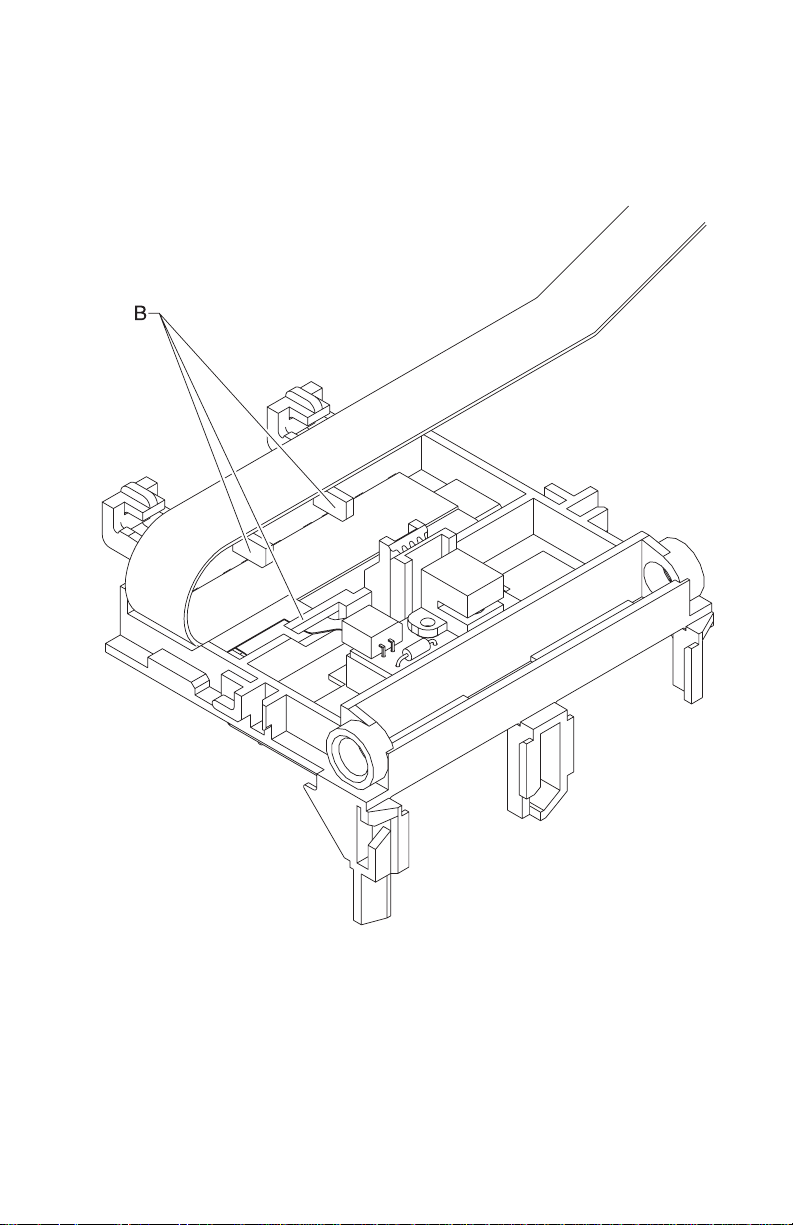
4092-010
Note: Be sure the cable is secured under the three retaining clips
[B] on the back of the carrier.
Repair Information 4-19
Page 62

4092-010
Printhead Carrier Assembly Removal
1. Remove the front cover.
2. Unlock the three printhead cable connectors and disconnect the
printhead cable from the engine board.
3. Remove the screws from the ends of the carrier guide rod and
move the carrier to the left.
4. Remove the carrier guide rod by lifting the right end of the rod
while spreading the right side of the carrier frame.
5. Remove the carrier assembly by lifting upward, taking care to
clear the encoder strip before pulling the carrier assembly out.
Printhead Rubber Backer Removal
1. Remove the front cover.
2. Remove the printhead carrier assembly.
3. Separate the cradle from the printhead carrier assembly by
pushing out the cradle latches [A].
4. Remove the rubber backer and paper deflector from under the
printhead carrier cable. Note: Usetheillustrationtoassemble
the carrier parts in the correct sequence.
4-20 Service Manual
Page 63

4092-010
Rear Cover Removal
1. Remove the front cover.
2. Remove the controller board cover.
3. Disconnect the cables from the controller board and removethe
board.
4. Place a screwdriver in slot [A] and release the cover latches.
5. Slide the cover up and off the printer.
6. To reassemble, place the cover over the tabs in the bottom
cover and press down until the cover latches. Be sure the
parallel connector snaps do not get trapped behind the
controller board cover.
Right Side Frame Assembly Removal
1. Remove the front cover.
2. Remove the r ear cover.
3. Remove the carrier frame assembly.
4. Remove the paper load door and manual insert tray.
Repair Information 4-21
Page 64
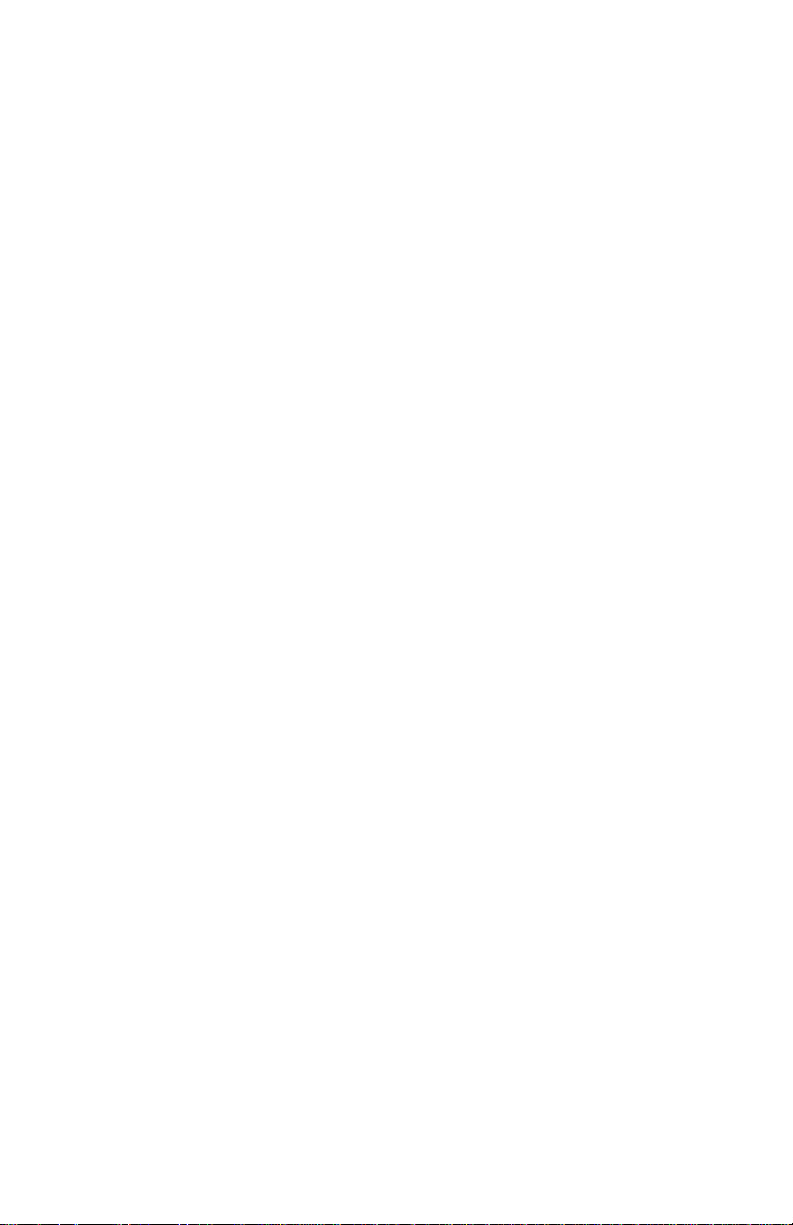
4092-010
5. Remove the two screws securing the right side frame to the
back plate. Slide the right side frame off the back plate. Note the
relationship of the parts.
Small Feed Roll Shaft, Rollers & Paper Flap Removal
1. Remove the front cover.
2. Remove the rear cover.
3. Remove the carrier frame assembly.
4. Spread the left and right side frames apart far enough to
remove the small feed roll shaft assembly.
Star Roller Removal
1. Remove the front cover.
2. Remove the two screws from the star roller assembly and
remove the assembly.
4-22 Service Manual
Page 65

4092-010
5. Connector Locations
Engine Board Connectors
J1 Printhead Cable
1
J2 Printhead Cable
2
J3 Printhead Cable
3
J4 Transport Motor
J5 Paper Feed
Motor
J6 TestJumper
J7 Thermal
Sensor
J9 Power Supply
J10 Controller to
Engine Card
Interface
SW1 Continue Switch
SW2 Reset Switch
S1 EOF Sensor
U20 Code Module
CR6 Busy Light
CR7 Power Light
Connector Locations 5-1
Page 66

4092-010
Controller Board Connectors
J1 DRAM SIMM
J2 Parallel Port
J3 Code/Flash
SIMM
J4 Power Supply
J6 Controller to
Engine Card
Interface
5-2 Service Manual
Page 67
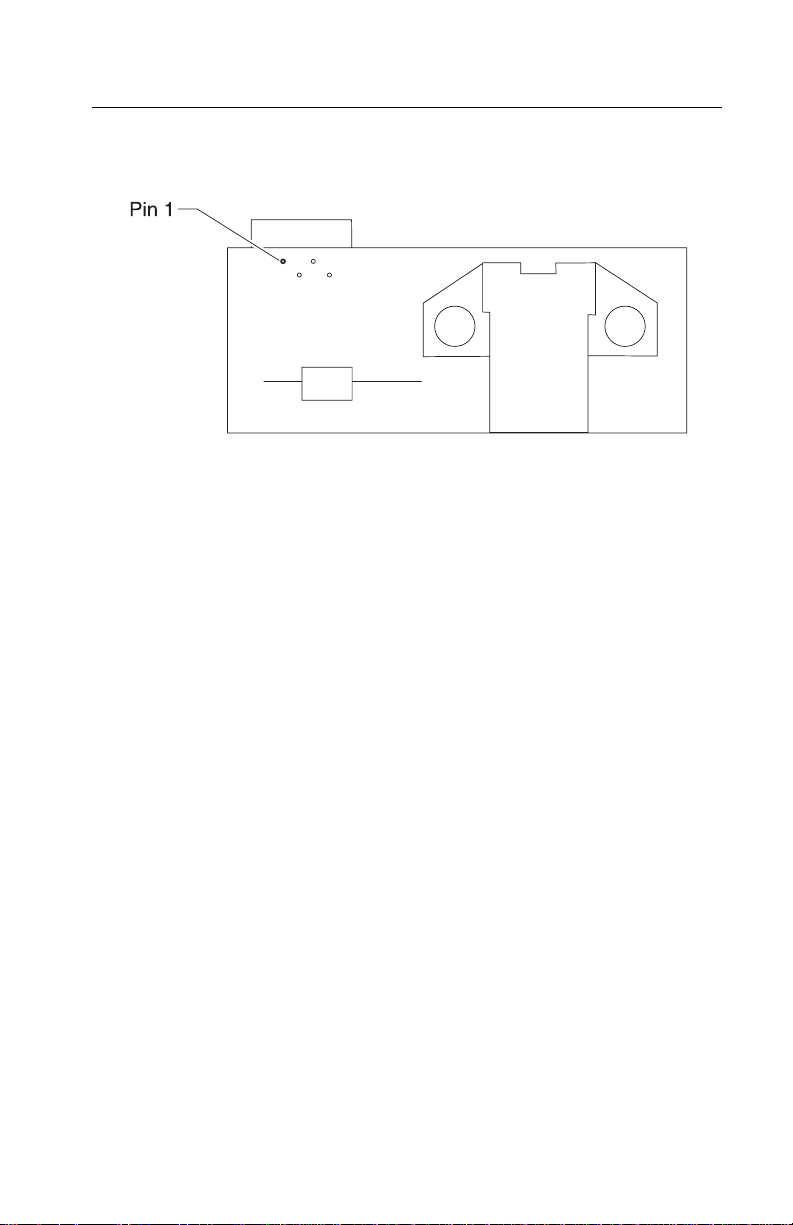
4092-010
Encoder Card Connector
Connector Locations 5-3
Page 68

4092-010
5-4 Service Manual
Page 69
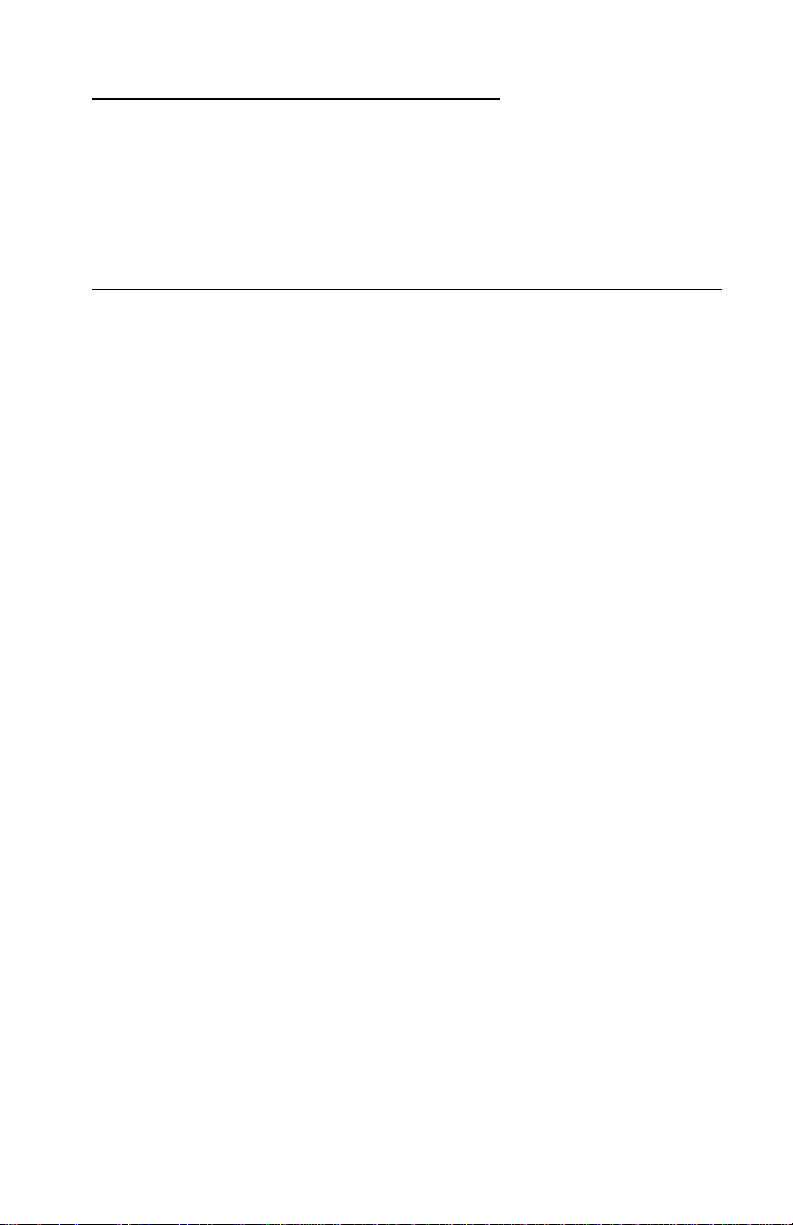
4092-010
6. Preventive Maintenance
This chapter contains the lubrication specifications. Follow these
recommendations to prevent problems and maintain optimum
performance.
Lubrication Specifications
Lubricate only when parts are replaced or as needed, not on a
scheduled basis. Use with
equivalent
.
• All gear mounting studs.
• The left and right ends of the large feed roller at the side frames.
• Both ends of the sheet feeder pick roll shaft at the side frames.
• The carrier to carrier frame engagement.
• The carrier guide rod, and carrier guide rod bearings.
• Both ends of the exit roller shaft.
Nyogel 744 (P/N 99A0394) grease or
Preventive Maintenance 6-1
Page 70

4092-010
6-2 Service Manual
Page 71

4092-010
7. Parts Catalog
How To Use This Parts Catalog
• SIMILAR ASSEMBLIES: If two assemblies contain a majority of
identical parts, they are shown on the same list. Common parts
are shown by one index number. Parts peculiar to one or the
other of the assemblies are listed separately and identified by
description.
• NS: (Not Shown) in the Asm-Index column indicates that the
part is procurable but is not pictured in the illustration.
• PP: in the Description column indicates the part is available in
the listed parts packet.
Parts Catalog 7-1
Page 72

4092-010
Assembly 1: Covers
7-2 Service Manual
Page 73

4092-010
AsmIndex
1 -1 13B0203 1 Lens (LED) and Buttons
2 17B0154 1 Front Access Door with Latch
3 12G0001 1 Front Cover Asm, Access Cover with
4 12G0003 1 Board Cover with EMC Shield
5 12G0002 1 Rear Cover
6 17B0158 1 Gutter Pad
7 17B0150 1 Base Asm includes Feet, Gutter Pad
8 13A1234 1 Exit Tray and Extender
NS 13A3554 1 Printhead Cartridge Storage Unit
NS 7350016 1 Plain Package B/M includes Cushion
Part
Number
Units Description
Door Latch, Buttons & LED Lens
Set
Parts Catalog 7-3
Page 74

4092-010
Assembly 2: Frames
7-4 Service Manual
Page 75

4092-010
AsmIndex
2 -1 13B0411 1 Left Side Frame
2 13B0272 1 Mid Frame
3 13A1236 1 Right Side Frame
4 13B0204 1 Carrier Frame
Part
Number
Units Description
Parts Catalog 7-5
Page 76
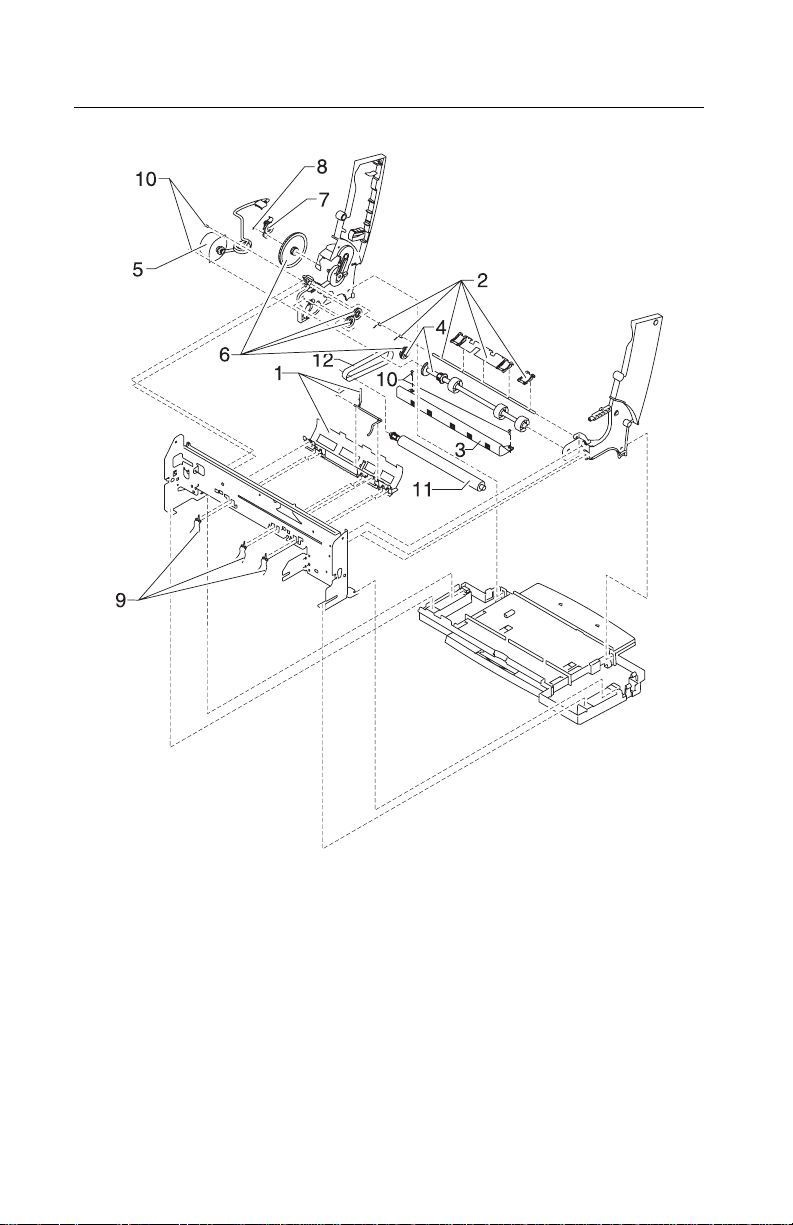
4092-010
Assembly 3: Paper Feed
7-6 Service Manual
Page 77

4092-010
AsmIndex
3 -1 13B0205 1 Paper Guide Asm includes EOF Flag &
2 13A1280 1 Small Feed Roll Shaft Roll B/M and
3 13B0212 1 Star Roller Asm
4 13B0275 1 Large Feed Roll Asm (includes Small
5 12G0020 1 Paper Feed Motor, Motor Gear,
5A 13B0239 1 Warning Label, Motor (PP)
6 13B0271 1 Gears B/M
7 69G4398 1 Feed Arm Asm
8 13B0239 1 C-Clip (PP)
9 13B0239 3 Spring, Small Feed Roll (PP)
10 13B0239 2 Screw, Paper Feed Motor Mounting
Part
Number
Units Description
Spring
Paper Flap
Compound Idler Gear)
Toroid and Heat Sink
(PP)
11 13B0223 1 Exit Roller
12 70G0579 1 Exit Drive Belt
NS 13B0239 1 Gear Retainer (PP)
Parts Catalog 7-7
Page 78

4092-010
Assembly 4: Electronics
7-8 Service Manual
Page 79

4092-010
AsmIndex
4 -1 12G0006 1 Power Supply (Universal) with Cover
2 13B0045 1 Thermal Sensor Board with Cable
3 12G0005 1 Engine Board - Use on machines with a
3 12G0140 1 Engine Board
4 12G0010 1 Code Module (Engine Board)
5 12G0003 1 Board cover with EMC Shield
6 11J0671 1 Controller Board w/ Code*
7 99A0517 1 4MB DRAM SIMM
8 11J0671 1 Code SIMM not available, order
Part
Number
99A0518 8MB DRAM SIMM
99A0519 16MB DRAM SIMM
99A0520 32MB DRAM SIMM
99A0724 64MB DRAM SIMM
Units Description
torroidontheflexcable(Index9).
Controller Board w/Code*
9 12G0007 1 Engine Board to Controller Board Flex
Cable w/Torroid
10 13B0239 1 Board Mounting Screws (PP)
Controller Board Service Note
*
Earlier level printers may have a ROM Code SIMM plugged into the
Controller Board. Later levelprinters will have the Code soldered on
the Controller Board in position U11. The Controller Board FRU will
contain the later level board with the soldered on code. The ROM
Code SIMM is not available as a FRU.
Parts Catalog 7-9
Page 80
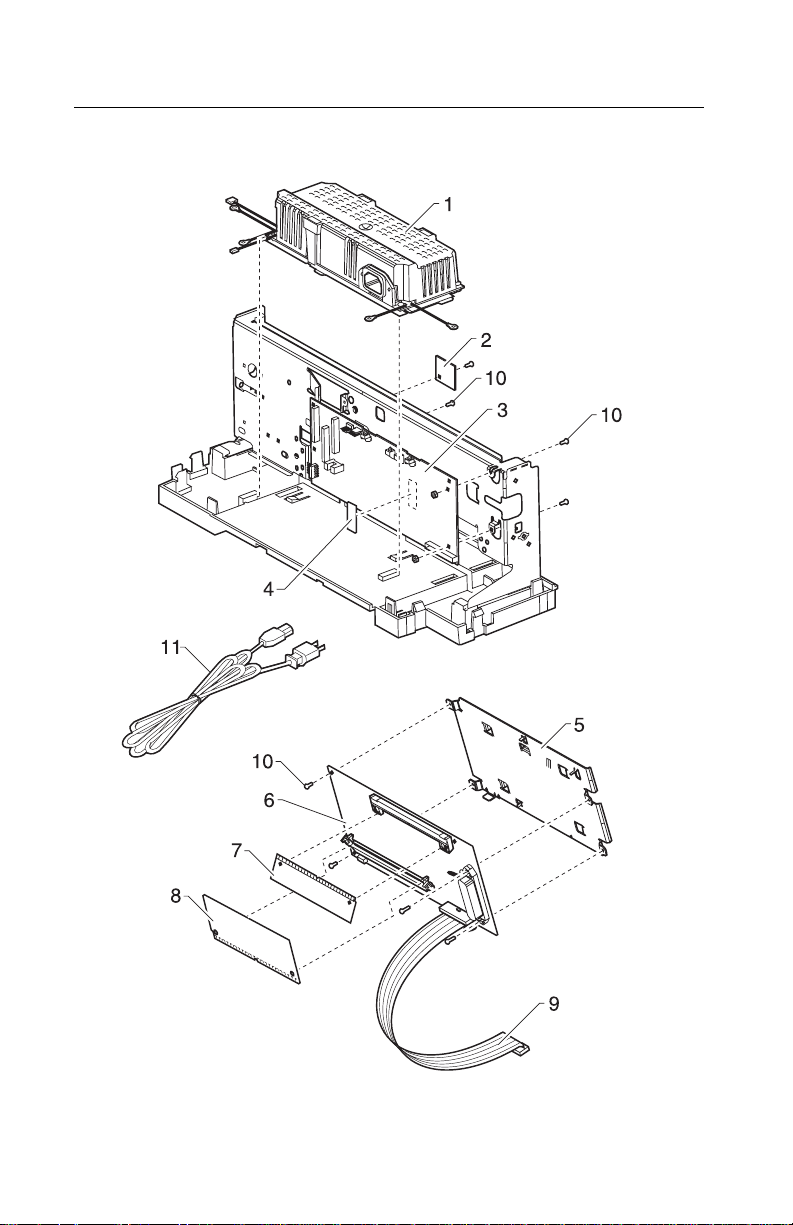
4092-010
Assembly 4: Electronics (continued)
7-10 Service Manual
Page 81

4092-010
AsmIndex
4-1 1339526
Part
Number
1342514
1339520
1339520
1342514
1342514
1342534
1339526
1342534
1342514
1342514
1339525
1342514
1339519
1342514
1339520
1339520
1339520
1342514
1342514
1339521
1339524
70G0496
1342514
1339520
1342514
1339520
1342514
1342536
1342514
1339517
1339523
1339520
1339520
1339522
1339519
1342536
1342514
Units Description
1PowerCord,U.S.
Power Cord, Argentina
Power Cord, Austria
Power Cord, Belgium
Powe rCord, Bolivia
Powe rCord, Brazil (LV)
Power Cord, Brazil (HV)
Power Cord, Canada
Power Cord, Chile
Power Cord, Columbia
Power Cord, Costa Rica
Power Cord, Denmark
Power Cord, Ecuador
PowerCord, Egypt
PowerCord, El Salvador
Powe rCord, Finland
Power Cord, France
Power Cord, Germany
Power Cord, Guatemala
Power Cord, Honduras
PowerCord, Israel
Power Cord, Italy
Power Cord, Japan
PowerCord, Mexico
Power Cord, Netherlands
PowerCord, Nicaragua
PowerCord, Norway
Power Cord, Panama
PowerCord, Paraguay
PowerCord, Peru
Power Cord, Saudi Arabia
Power Cord, South Africa
PowerCord, Spain
PowerCord, Sweden
PowerCord, Switzerland
Power Cord, United Kingdom
Power Cord, Uruguay
Power Cord, Venezuela
NS 13B0239 1 Jumper, 2-Pin (PP)
Parts Catalog 7-11
Page 82

4092-010
Assembly 5: Carrier
7-12 Service Manual
Page 83

4092-010
AsmIndex
5 -1 13B0237 1 Printhead Carrier B/M
2 13B0222 1 Printhead Cable (Folded)
3 13B0238 1 Rubber Backer
4 13B0217 1 Carrier Guide Rod
5 69G4156 1 Encoder Card Asm
6 13B0239 1 Screw, Encoder Card Mounting (PP)
7 13B0221 1 Printhead Cartridge Interlock Key B/M
8 13B0239 2 Screw, Carrier Guide Rod (PP)
9 17B0168 2 Washer, Lock (Packet of 50)
Part
Number
Units Description
Parts Catalog 7-13
Page 84

4092-010
Assembly 6: Carrier Transport
7-14 Service Manual
Page 85

4092-010
AsmIndex
6 -1 13B0219 1 Carrier Transport Motor & Pulley
2 13B0215 1 Carrier Belt
3 69G4403 1 Encoder Strip
4 17B0157 1 Idler Pulley Tension Asm
5 13B0239 2 Screw, Carrier Transport Motor
6 13B0239 1 Tensioner, Encoder Strip (PP)
Part
Number
Units Description
Mounting (PP)
Parts Catalog 7-15
Page 86

4092-010
Assembly 7: Sheet Feeder
7-16 Service Manual
Page 87
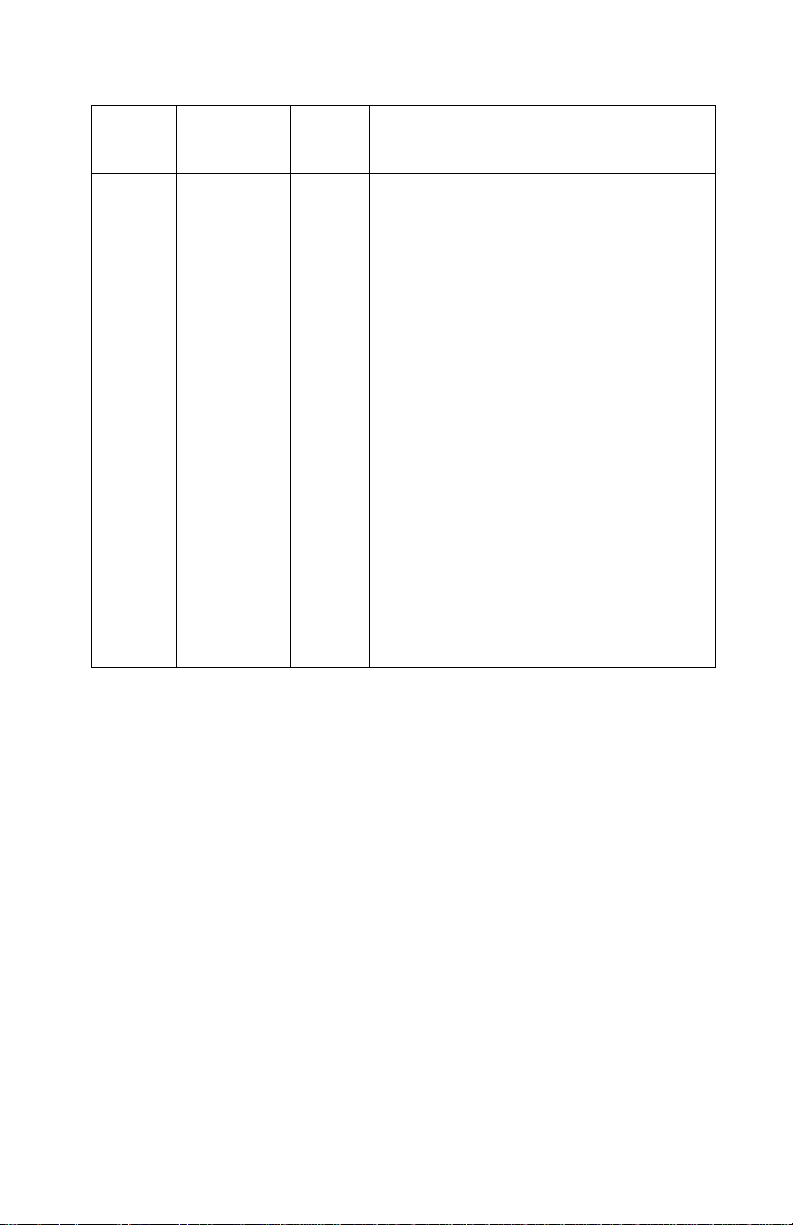
4092-010
AsmIndex
7 -1 13A1227 1 Right Edge Guide & Width Adjust Strip
2 13A1228 1 Left Edge Guide
3 69G4131 1 Upper Paper Support
4 13A1229 1 Pick Roll & Paper Load Shaft B/M
5 12G0012 2 Pick Roll Hub Asm
6 1367019 1 Envelope Buckler B/M, Left & Right
7 12G0009 1 Back Plate
8 13A1226 1 Paper Load Door
9 69G4165 1 Manual Insert Tray
11 13B0239 1 E-Ring (PP)
12 13B0239 4 Screw, Side Frame (PP)
13 13B0239 1 Spring, Left Paper Load (PP)
14 13B0239 1 Spring, Right Paper Load (PP)
Part
Number
Units Description
Parts Catalog 7-17
Page 88

4092-010
Assembly 8: Maintenance Station
7-18 Service Manual
Page 89
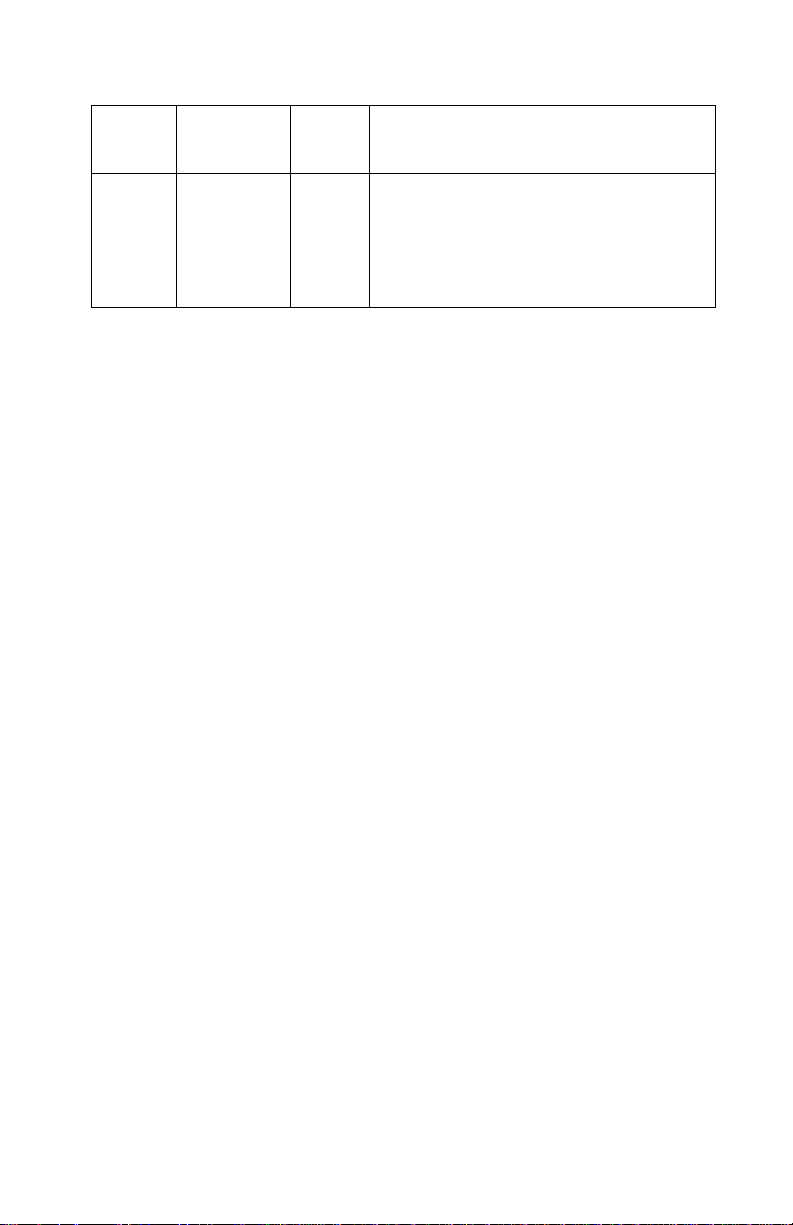
4092-010
AsmIndex
8 -1 13B0160 1 Maintenance Station Asm
2 70G0590 1 Wiper and Cap B/M (one of each)
3 13B0239 2 Screw, Maintenance Station Mounting
Part
number
Units Description
(PP)
Parts Catalog 7-19
Page 90

4092-010
7-20 Service Manual
Page 91

4092-010
Index
A
Abbreviations 1-4
Adjustments 4-2
Assemblies
1 Covers 7-2
2Frames 7-4
3 Paper Feed 7-6
4 Electronics 7-8
5 Carrier 7-12
6 Carrier Transport 7-14
7 Sheet Feeder 7-16
8 Maintenance Station 7-18
C
Connectors
Controller Board 5-2
Encoder Card 5-3
Engine Board 5-1
Continuity Readings 1-3
D
Diagnostic Aids 3-1
Diagnostic Information 2-1
E
Error Indicator Table 2-2
ESD-Sensitive Parts 4-1
G
Ground Checks 1-3
L
Lubrication Specifications 6-1
M
Maintenance Approach 1-4
P
Parts Catalog 7-1
Plastic Latches 4-2
POST
Sequence 2-4
Symptom Table 2-4
Power Consumption 1-2
Problems
Carrier Transport 2-5
Communications 2-5
Maintenance Station 2-5
Operator Panel 2-5
Paper Feed 2-6
Power 2-6
Print Quality 2-6
R
Removal Procedures 4-2
Removals
Base Assembly 4-3
Carrier Belt 4-3
Carrier Frame 4-4
Carrier Transport Motor 4-5
Code Module 4-6
Controller Board 4-6
Edge Guide Asm 4-6
Encoder Card 4-6
Encoder Strip 4-7
Engine Board 4-7
Envelope Bucklers 4-17
EOF Flag Asm 4-15
Exit Drive Belt 4-8
Exit Roller 4-8
Feed Arm Assembly 4-8
Front Cover 4-9
Gutter Pad 4-9
Inside Idler Gears 4-10
Large Feed Roll 4-11
Large Outside Gear 4-12
Left Side Frame 4-13
Maintenance Caps 4-14
Maintenance Station 4-14
Maintenance Wipers 4-14
Manual Insert Tray 4-14
Mid Frame Assembly 4-14
Paper Deflector 4-18
Paper Feed Motor 4-15
Index X-1
Page 92
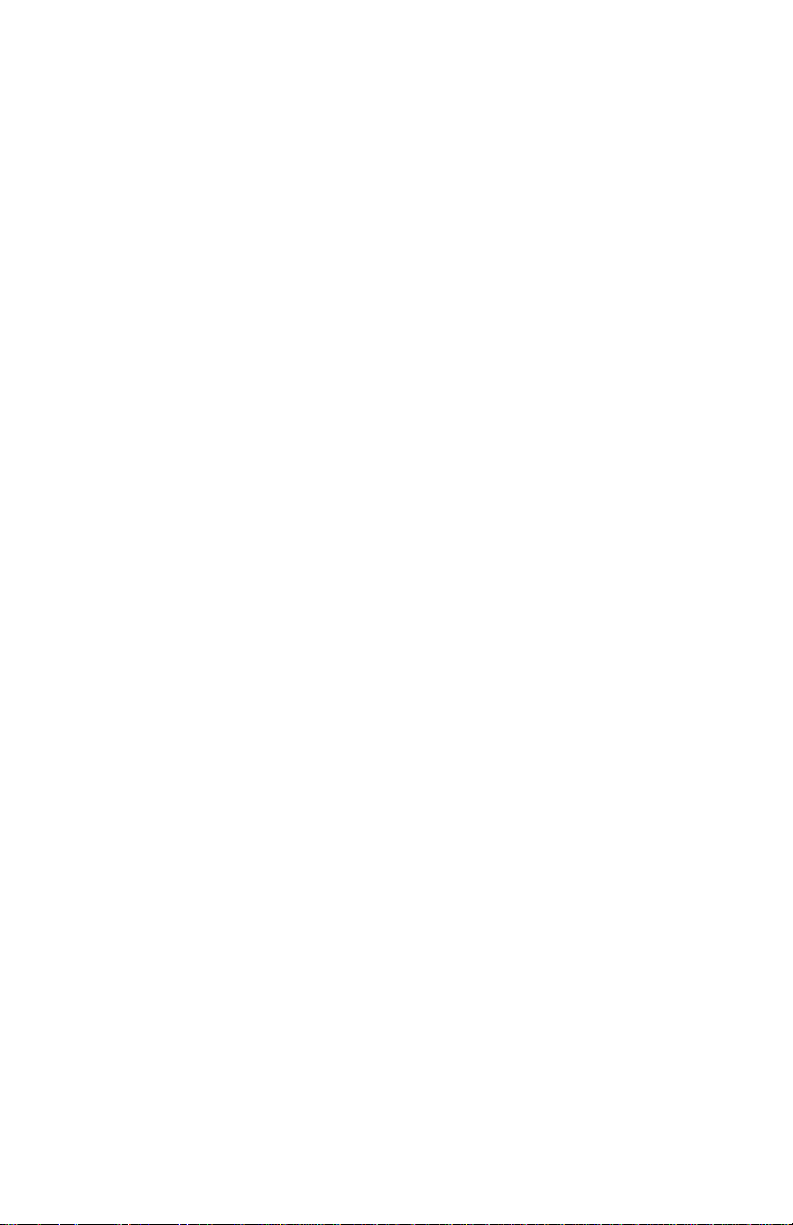
4092-010
Paper Flap 4-22
Paper Guide 4-15
Paper Load Door 4-17
Paper Load Shaft 4-6
Pick Roll Hub 4-17
Pick Roll Shaft 4-17
Power Supply 4-17
Printhead Cable 4-18
Printhead Carrier 4-20
Printhead Cradle 4-18
Printhead Rubber Backer 4-20
Rear Cover 4-21
Right Side Frame 4-21
Small Feed Roll Shaft 4-22
Small Feed Rollers 4-22
Star Roller 4-22
S
Safety Information ix
Service Checks
Envelope Feed 2-7
First Print Line 2-7
Maintenance Station 2-8
Paper Feed 2-9
Paper Path 2-11
Parallel Port 2-12
Power 2-12
Print Quality 2-14
Transport 2-17
Start 2-1
Symptom Table (POST) 2-4
Symptom Tables 2-5
V
Voltage Readings 1-3
T
Tests
Clear Error Log 3-4
Demo Mode 3-5
DRAM 3-5
Encoder Sensor 3-3
Hex Trace 3-4
Paper Sensor 3-3
Parallel Port Wrap 3-4
Print NVRAM Contents 3-2
Print Page 3-2
ROM 3-4
Tools 1-4
X-2 Service Manual
Page 93

4092-010
Lexmark Optra Color 40
Service Manual
P/N 11J0550
Reader
Comment
May, 1998
Form
You may use this form to communicate your comments about
this publication, with the understanding that Lexmark may use
or distribute whatever information you supply in any way it
believes appropriate without incurring any obligation to you.
1. Did you find the book well organized?
Yes
2. Was the content of the book accurate and complete?
Yes
3. Was the book easy to use?
Yes
4. What can we do to improve the book?
______________________________________________
No
No
No
______________________________________________
5. What is your job title?
______________________________________________
Questions or comments about supplies, ser vice, applications,
and so on slow response time considerably. Please refer those
questions or comments to your author ized dealer or point of
purchase.
Note: Please direct all requests for copies of publications to
your point of purchase. Publications are not stocked at the
location to which this form is addressed.
Page 94

Page 95

BUSINESS REPLY MAIL
FIRST CLASS MAIL PERMIT NO. 2659 LEXINGTON, KY
POSTAGE WILL BE PAID BY ADDRESSEE
LEXMARK INTERNATIONAL INC
DEPA RTMENT D22A BUILDING 035 3
740 NEW CIRCLE ROAD NW
LEXINGTON K Y 40511 9954
—————————————————————————————————————————————————————
NO POSTAGE
NECESSARY
IF MAILED
IN THE
UNITED STATES
|| | ||||||||||| | ||||||||||||| | ||| | | |||| | |||| ||| |||| ||
—————————————————————————————
Fold Here
Cut Along Line
Tape Please Do Not Staple Tape
