Page 1
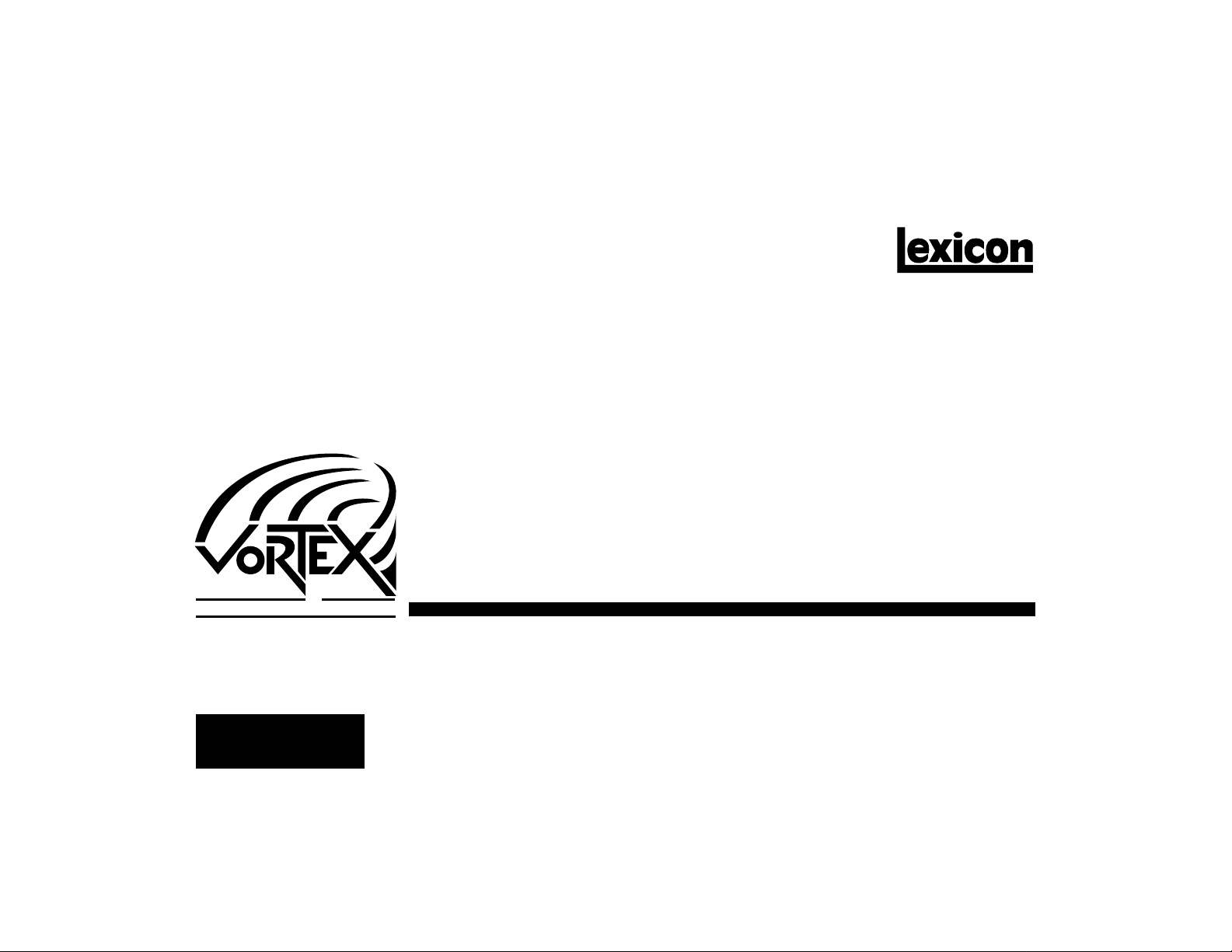
UDIO
A
English
ORPHING
M
TM
ROCESSOR
P
User Guide
Page 2
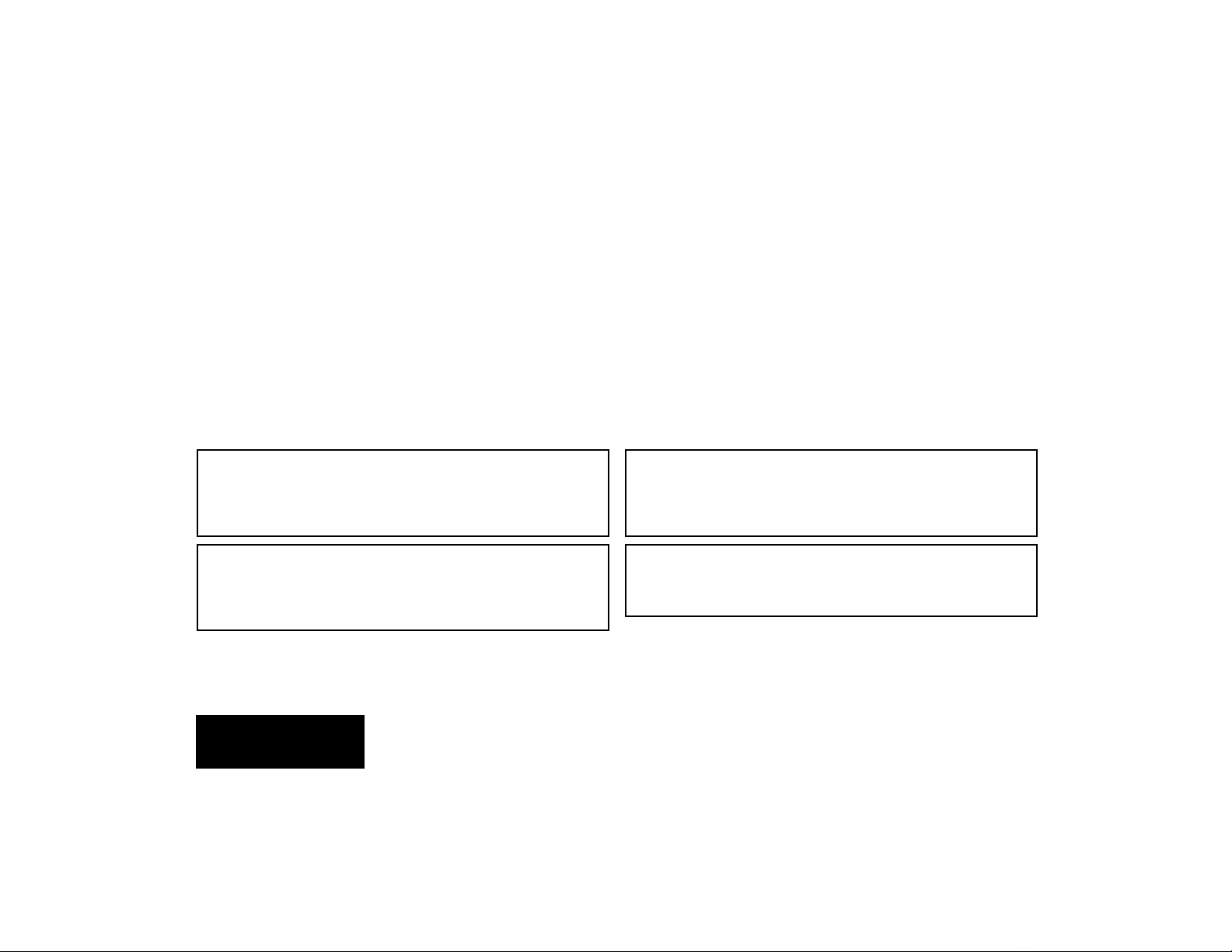
Unpacking and Inspection
After unpacking the unit, save all packing materials in case you ever need to re-ship. Thoroughly inspect the unit and packing materials for signs of damage. Report any shipment
damage to the carrier at once; report equipment malfunction to your dealer.
Notice
This equipment generates and uses radio frequency energy and if not installed and used properly, that is, in strict accordance with the manufacturer's instructions, may cause interference to radio and television
reception. It has been type tested and found to comply with the limits for a Class B computing device in accordance with the specifications in Subpart J of Part 15 of FCC Rules, which are designated to provide
reasonable protection against such interference in a residential installation. However, there is no guarantee that interference will not occur in a particular installation. If this equipment does cause interference
to radio or television reception, which can be determined by turning the equipment OFF and ON, the user is encouraged to try to correct the interference by one or more of the following measures: reorient the
receiving antenna; relocate the computer with respect to the receiver; move the computer away from the receiver; plug the computer into a different outlet so that the computer and receiver are on different branch
circuits. If necessary, the user should consult the dealer or an experienced radio/television technician for additional suggestions. The user may find the following booklet prepared by the Federal Communications
Commission helpful: "How to identify and Resolve Radio/TV Interference Problems." This booklet is available from the U.S. Government Printing Office, Washington, DC 20402, Stock No. 004-000-00345-4.
Le présent appareil numérique n'émet pas de bruits radioélectriques dépassant les limites applicables aux appareils numériques de la class B prescrites dans le Règlement sur le brouillage radioélectrique
édicté par le ministère des Communications du Canada.
Déballage et inspection
Après avoir déballé l’appareil, conservez-en l’emballage pour le cas où vous seriez
amené à devoir l’expédier. Inspectez soigneusement l’appareil, ainsi que son carton
d’emballage, afin d’y déceler tout signe extérieur de dommage. Signalez
immédiatement au transporteur les dégâts survenus pendant l’expédition; les
problèmes de fonctionnement doivent, eux, être communiqués à votre revendeur.
Auspacken und Überprüfen
Nach dem Auspacken des Geräts bewahren Sie bitte das Verpackungsmaterial für
einen etwaigen zukünftigen Versand auf. Untersuchen Sie das Gerät und das
Verpackungsmaterial auf sichtbare Beschädigungen. Schäden, die möglicherweise
auf den Versand zurückzuführen sind, melden Sie bitte unverzüglich dem anliefernden
Spediteur. Über Fehlfunktionen des Geräts sprechen Sie bitte mit Ihrem Händler.
Lexicon Part #070-10646
Lexicon Inc. • 3 Oak Park • Bedford, MA 01730 • USA • Telephone 781-280-0300 • Fax 781-280-0490
English
Desempaquetado e inspección
Luego de desempacar la unidad, guarde todos los materiales de embalaje por si
acaso tiene que enviarla de vuelta en el futuro. Inspeccione a fondo la unidad y los
materiales de embalaje para ver si hay signos de daños. Notifique inmediatamente
al transportista sobre cualquier daño de transporte; reporte cualquier desperfecto del
equipo a su vendedor.
Ispezione
Dopo essersi assicurati che il prodotto non abbia subito danni causati dal trasporto
accettate il pacco, apritelo e conservate il cartone per eventuali rispedizioni. Rispedite
la cedola inclusa alla GRIBY Music professional in modo da avere la convalida della
garanzia tramite la LEXICON card.
Copyright 1995, Lexicon Inc.
All Rights Reserved.
Printed in the U.S.A.
Page 3
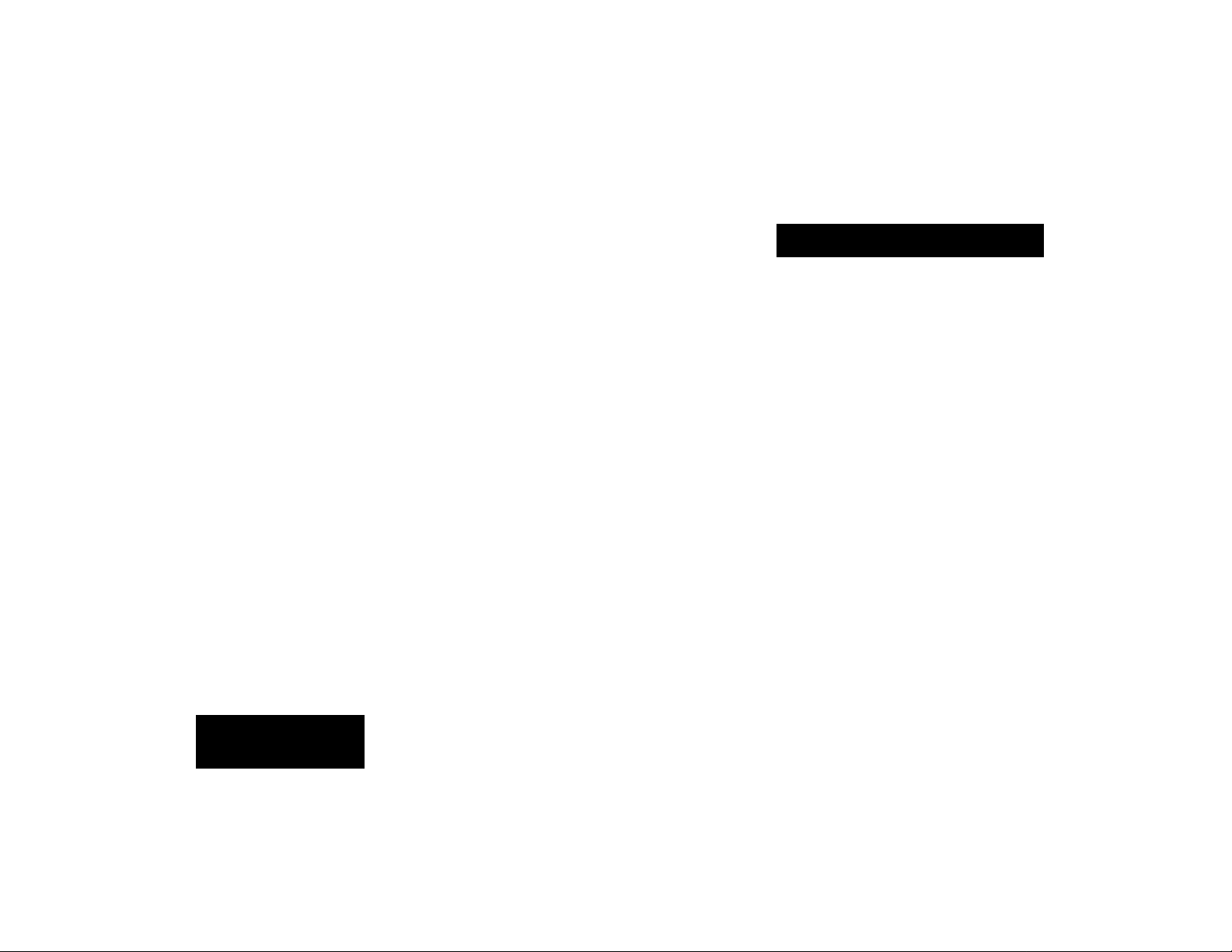
Table of Contents
Getting Started .........................................................................
Introduction............................................................................
Front Panel Overview ............................................................
Setting Audio Levels • Setting MIX Values
Rear Panel Connections........................................................
Footswitch and Footpedal Connections • Headphones
Audio Connections ................................................................
In-Line Processing • Using Vortex on a Mixer
Effects Return Bus
A/B Relay Switch ...................................................................
Basic Operation........................................................................
Overview................................................................................
Presets and Registers .........................................................
Effect Parameters................................................................
Adjusting Parameter Values • About the Parameters
TAP and Echo Rhythms ......................................................
Tempo and Rhythm • Tapping in a Tempo • Echo
Rhythms
Audio Morphing™................................................................
About Morphing • Trying Some Morphs • Setting
Morph Rates
Pedal Control.......................................................................
Assign a Parameter to a Pedal • Capturing Parameter
Changes Made with a Pedal • Controlling Morphs
with a Pedal
10
11
13
16
18
1
1
2
4
6
8
9
9
Using Registers ...................................................................
Storing Effects • Clearing Register Pairs • Using
Footswitches • Finding the Preset Used to Create
an Effect
Effect Descriptions ................................................................
Overview..............................................................................
Reflexion..............................................................................
Atmosphere .........................................................................
Orbits
Centrifuge ............................................................................
Aerosol ................................................................................
Mosaic
Maze
Duo
Deja Vu................................................................................
Choir
Shimmer ..............................................................................
Sweep
Shadow................................................................................
Cycloid.................................................................................
Bleen
Fractal
Specifications.........................................................................
.................................................................................30
.................................................................................36
.................................................................................38
.................................................................................40
.................................................................................44
.................................................................................48
.................................................................................54
.................................................................................56
21
25
25
26
28
32
34
42
46
50
52
58
English
Page 4
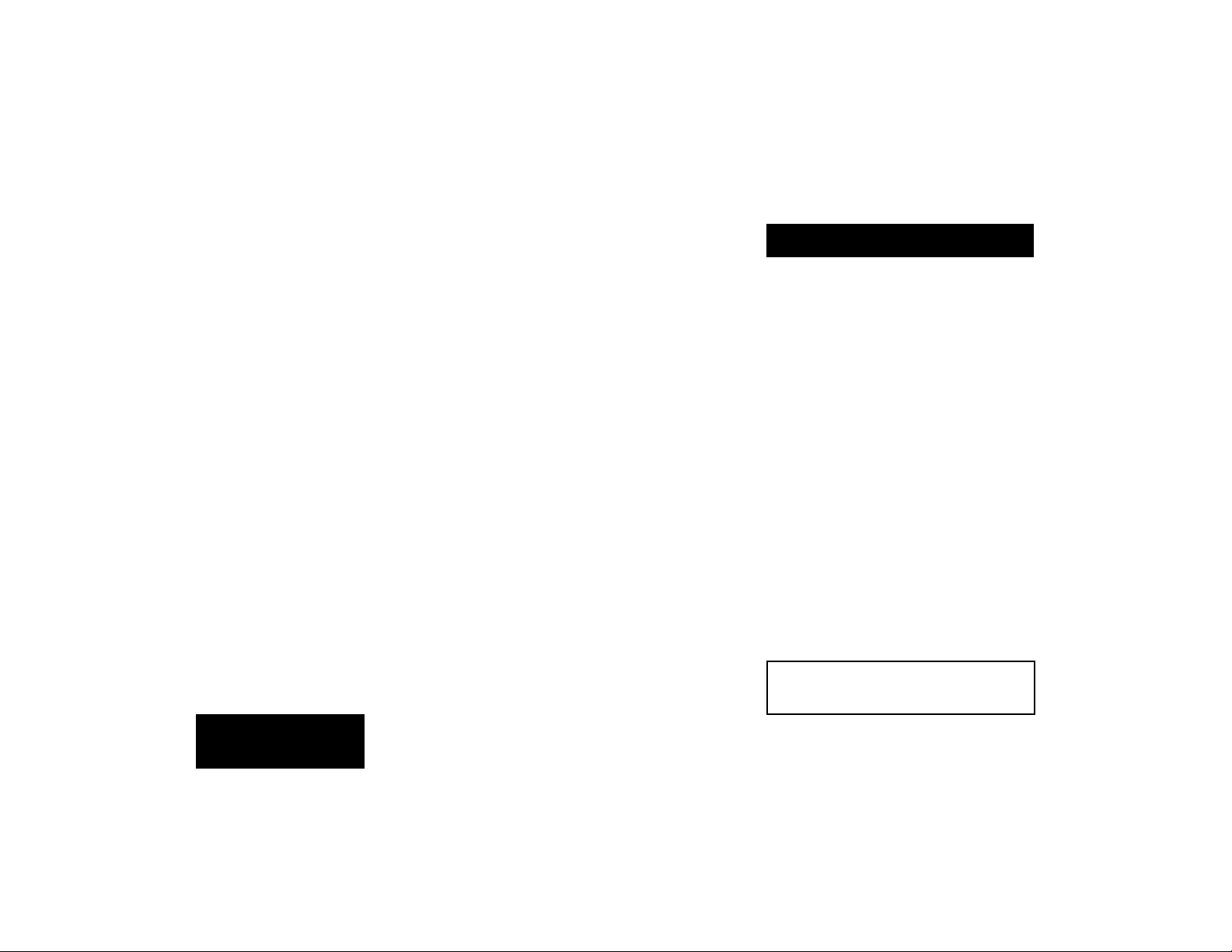
Introduction
Congratulations on your purchase of Vortex, the world's first Audio Morphing™ processor! You are about to discover that Vortex
sets new standards for sound processing —
for both the type and variety of effects it
produces, and for the musical way in which it
lets you control effects.
Unique effects and exciting performance
capabilities provide lots of room for individual
expression and experimentation. More like a
musical instrument than a passive effects
"black box," Vortex will change the way you
make music.
Vortex effects are organized into sixteen
pairs of presets. Each consists of multiple
modulation and delay functions, and each
has its own distinctive sonic signature. Some
are based on combinations of classic effects,
such as echo, rotary speaker, autopan, and
chorus, while others defy verbal description.
All 32 effects share a common set of
sixteen parameters. Changing settings to
customize an effect is fast and easy, and 32
user registers are provided for storing your
own Vortex creations.
Audio Morphing™ allows you to control
dynamic transformations between any two
effects. While this can produce truly mindboggling effects, it couldn't be easier to control — requiring only a single button push.
1
Getting Started
Some of the other exciting features of
Vortex are:
• Flexible processing paths: true stereo,
dual mono, dual mono in/stereo out
• Envelope follower for dynamic control of
each effect
• All echo rhythms synchronized to your
master tempo
• Cross-feed and feedback/cross-feed mix
paths for spatial effects and complex echo
rhythms
• Register step and chains via footswitch
• Analog relay for musical instrument ampli-
fier channel switching
To make sure you get the most out of
Vortex, be sure to read the manual.
English
Page 5
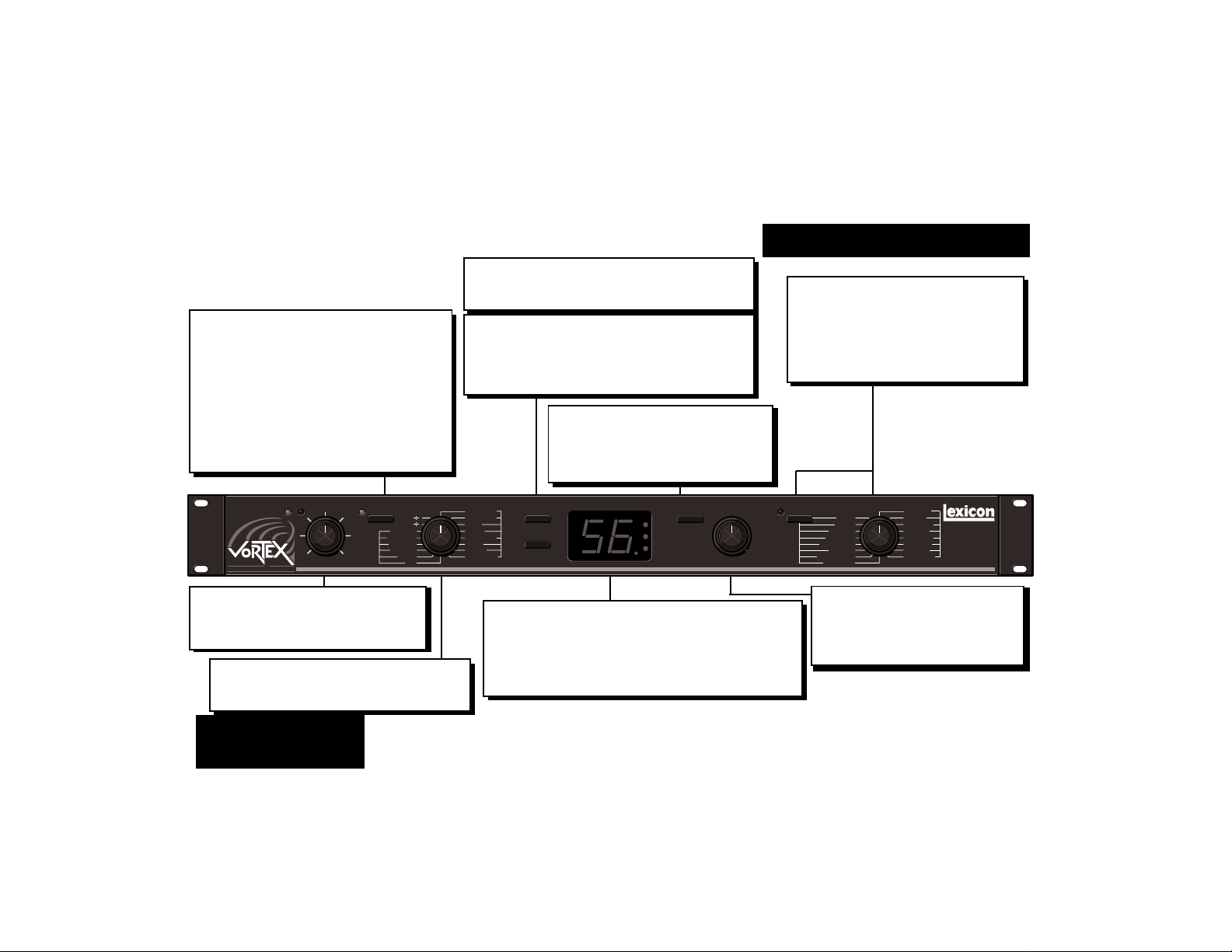
PEDAL/TAP
If a footpedal is connected, assigns footpedal
control to any parameter selected by Parameter
knob (except
ECHO 1
÷ and
ECHO 2
÷). LED
indicates pedal assignment.
When no pedal is connected, or whenever Pa-
rameter knob is set to
ECHO 1
÷ or
ECHO 2
button enters timing information. Two pushes
define a tempo for all effects. LED indicates 1st
TAP received, waiting for 2nd TAP.
OVLLVL
INPUT
TM
UDIO
A
ORPHING
M
ROCESSOR
P
PEDAL/TAP
ENVELOPE
MORPH A/B
ECHO FX LVL
MOD FX LVL
ECHO 2
ECHO 1
OUTPUT
MIX
STORE
Stores the current effect to whatever register is indicated by settings of A/B and REGISTER/PRESET.
CLEAR
Clears register pairs (A and B) to allow effects to be
skipped for a footswitch step sequence, or footswitchactivated chains to be created. Repeat to restore the
register pair.
÷,
A/B
Activates rear panel A/B relay, and
toggles selection of A and B banks of
presets and registers. A and B LEDs
indicate current selection.
FEEDBACK 1
FEEDBACK 2
RATE 1
DEPTH 1
RESONANCE 1
RATE 2
DEPTH 2
RESONANCE 2
CLEAR
A
B
VALUE
A/BSTORE VALUE
Front Panel Overview
REGISTER/PRESET
Button selects preset or register mode.
LED lights when register mode is selected,
turns off in preset mode.
Knob will select presets 1-16 or registers
1-16, depending on button setting.
Note using a footswitch to step
through registers will cause a discrepancy between the REGISTER/
PRESET knob setting and the display (which will show the number of
the register that is actually running.)
REGISTER/PRESET
DUO
MAZE
MOSAIC
AEROSOL
CENTRIFUGE
ORBITS
ATMOSPHERE
REFLEXION
8
7
6
5
4
3
2
1
9
10
11
12
13
14
15
16
DEJA VU
CHOIR
SHIMMER
SWEEP
SHADOW
CYCLOID
BLEEN
FRACTAL
INPUT
Sets the level of the incoming signal. LEDs
indicate acceptable signal level (LVL), and
overload (OVL).
PARAMETER
Selects among 16 parameters for adjustment
with the VALUE knob, or pedal assignment.
English
DISPLAY
Numeric display of digits 1-64, and decimal point. Displayed digits indicate ID number of currently running
effect. Digits accompanied by lit VALUE LED indicate
parameter values. Decimal point lights to show an effect
has been modified since it was stored.
2
VALUE
Adjusts values of selected parameter.
All parameter values are displayed
with a range of 1-64 and are accompanied by the VALUE LED.
Page 6
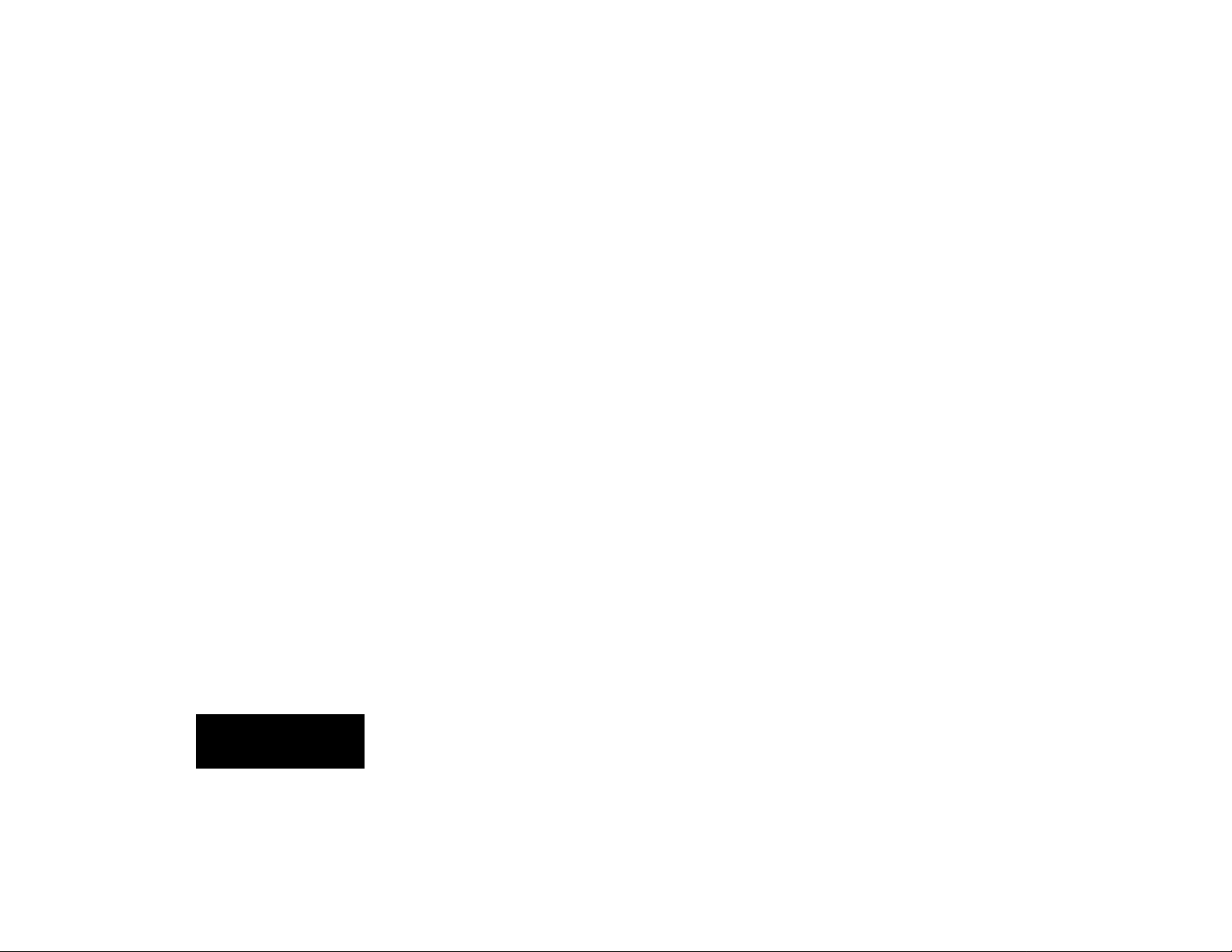
Setting Audio Levels
1. Turn Vortex INPUT all the way down (fully
counter-clockwise).
2. Connect Vortex inputs to an audio
source, and Vortex outputs to an amplifier or mixer.
3. Apply an input signal at a level that you
typically use.
4. While sending audio to Vortex, gradually
turn up the INPUT control until the LVL
LED* lights green. Continue to advance
INPUT until the OVL LED lights on only
the loudest peaks. If the OVL LED is lit
continuously, turn the INPUT control
down.
5. Adjust amplifier or mixer levels for optimum signal-to-noise performance.
* The LVL LED is off when the incoming signal is
low; it lights to indicate acceptable levels (6dB to
30dB below overload). The OVL LED lights red
when the signal approaches overload. Acceptable
signals will light the LVL LED almost continuously,
and the OVL LED only on peaks.
Setting MIX Values
The sound of each Vortex preset is highly
dependent on the mix of dry (unprocessed)
and wet (processed) signals. MIX settings
are stored with each effect. If Vortex outputs
are connected to amplifier or mixer channel
inputs, you should not have to adjust this
parameter to use any of the presets.
If Vortex outputs are connected to a
console's returns (and Vortex output is,
therefore, mixed with dry signal from the
console), you should select each effect and
raise the MIX parameter to its maximum
value. (64=100% wet)
Be aware that several Vortex effects are
meant to be used at 100% wet (
CENTRIFUGE, MOSAIC
Vortex with a console, you will get the strongest effect by connecting Vortex outputs to
channel inputs.
, etc.) When using
ORBITS,
English
3
Page 7

Rear Panel Connections
A/B
Relay-switched Tip/Ring/Sleeve phone
output for remote channel switching of
musical instrument amps via front panel
or footswitch A/B control.
A/B RELAY
SPECIFICATION
< 100V, < 100mA
:TIP
:RING
:SLEEVE
A/B
A
B
COM
BYPASS
STEP
TAP
A/B
FOOTPEDAL
STEREO
PLUG
ONLY
FOOTSWITCHES
FOOTSWITCHES
Two Tip/Ring/Sleeve phone inputs, for momentary
contact footswitches, allow footswitch control of
front panel functions.
English
FOOTPEDAL
Tip/Ring/Sleeve 1/4" phone input for
expression pedal control of selected
parameter.
THIS DEVICE COMPLIES WITH PART
15 OF THE FCC RULES.
OPERATION IS SUBJECT TO THE
FOLLOWING TWO CONDITIONS:
(1) THIS DEVICE MAY NOT CAUSE
HARMFUL INTERFERENCE, AND
(2) THIS DEVICE MUST ACCEPT ANY
INTERFERENCE RECEIVED<
INCLUDING INTERFERENCE THAT
MAY CAUSE UNDESIRED OPERATION.
POWER
9V~, 1A,
50-60Hz
USE LEXICON
MSA AC ADAPTER
POWER
Use Lexicon MSA power pack,
or 9VAC 1 amp equivalent.
4
VORTEX
LEXICON, INC.
WALTHAM MA 02154
MADE IN U.S.A.
P/N 021-09504
SERIAL #
OUTPUT
Single-ended (unbalanced) stereo outputs provide
-2dBu nominal output level. Use the right output
connector for mono output. If no connection is made
at the right output, the left output can be used to drive
high-efficiency headphones at modest volume.
OUTPUTS INPUTS
L
(HI-Z PHONES)
(MONO)
L
R
R
(MONO)
INPUT
Single-ended (unbalanced) inputs accept levels
as low as -30dBu. Input impedance is 50 kΩ in
stereo, 25 kΩ in mono. Use the right for mono
input.
Page 8
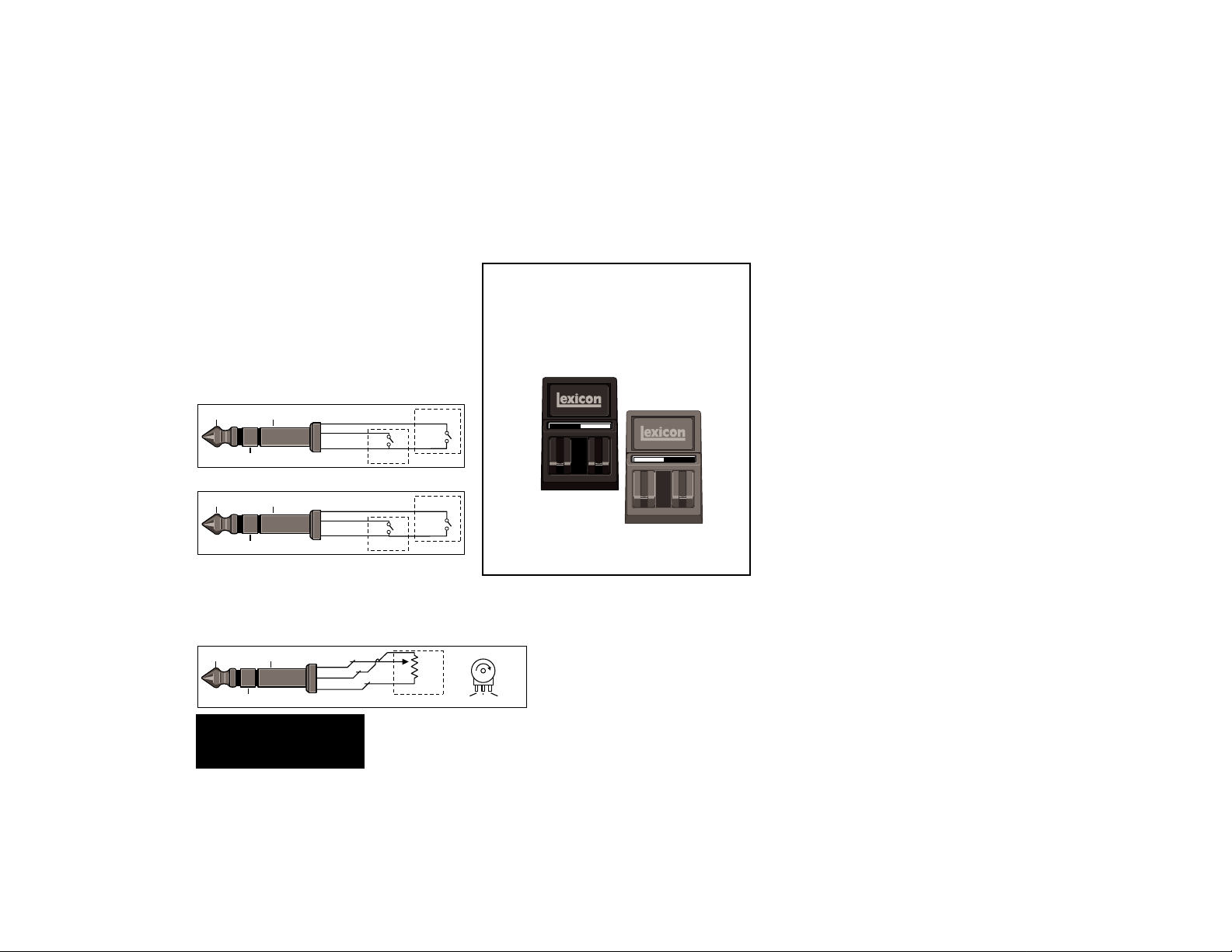
Footswitch and Footpedal
Connections
Footswitches connected via the rearpanel footswitch jacks allow you to perform
register STEP and BYPASS functions and/
or to control TAP and A/B effect morphing.
Two momentary foot-switches can be wired
to a tip-ring-sleeve connector. A stereo Yconnector allows two identical single
switches to be used.
One footswitch is provided with your unit,
along with a set of labels to identify footswitch
functionality. If you are only going to be using
one footswitch,connect it to perform TAP and
A/B functions, or register STEP and BYPASS
functions, and label it accordingly.
Headphones
A stereo signal which is adequate to drive
high-efficiency headphones is available at
the left output,
made through the right output
provided as a convenience for practice purposes, and is intended to provide only modest volume.
provided no connections are
. This feature is
Tip Sleeve
Ring
Tip Sleeve
Ring
TIP
RING
SLEEVE
TIP
RING
SLEEVE
STEP
A/B
BYPASS
TAP
An expression pedal connected via the
rear panel pedal jack allows continuous control of selected front panel parameter.
Tip Sleeve
Ring
TIP
RING
SLEEVE
Typical Pot(entiometer)
10-50K
PEDAL
Sleeve Ring
English
TAPA/B
BYPASSSTEP
Use a second (optional) footswitch to control
the remaining footswitch functions.
Tip
5
Page 9
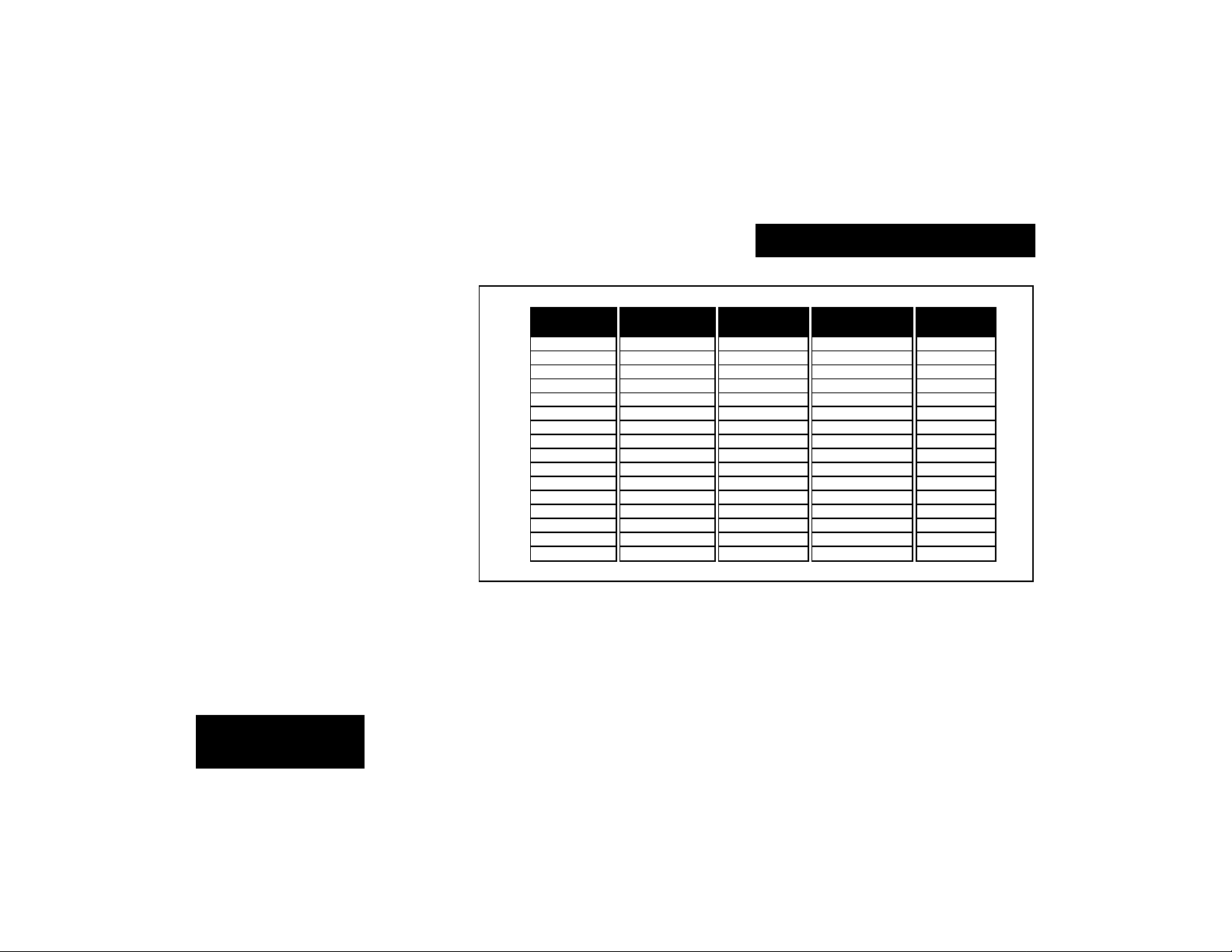
Audio connections to Vortex are unbal-
1
2
3
4
5
6
7
8
9
10
11
12
13
14
15
16
Stereo In
Stereo Out
Dual Stereo In
Stereo Out
Dual Mono In
Stereo Out
Dual Mono In
Dual Mono Out
Mono In
Stereo Out
Maze B
Shadow A
Bleen B
Orbits A/B
Duo B
Duo A
Centrifuge A/B
Mosaic B
Maze A
Choir B
Shadow B
Reflexion A/B
Atmosphere A/B
Aerosol A/B
Mosaic A
Deja Vu A/B
Choir A
Shimmer A/B
Sweep A/B
Cycloid A/B
Bleen A
Fractal A/B
anced and should be made with high quality
shielded cables with 1/4" tip-sleeve phone
jacks at the Vortex end.
Vortex is a true stereo processor. Left and
right inputs are processsed separately. The
chart to the right shows the processing path
of each preset.
Even if you are using a mono input, take
advantage of the stereo outputs. All Vortex
effects are designed to be mono compatible
and to maximize the spatial characteristics
of each effect. If mono output is required, use
the right output jack. The left and right signals are summed internally when only the
right output is used.
Audio Connections
English
6
Page 10
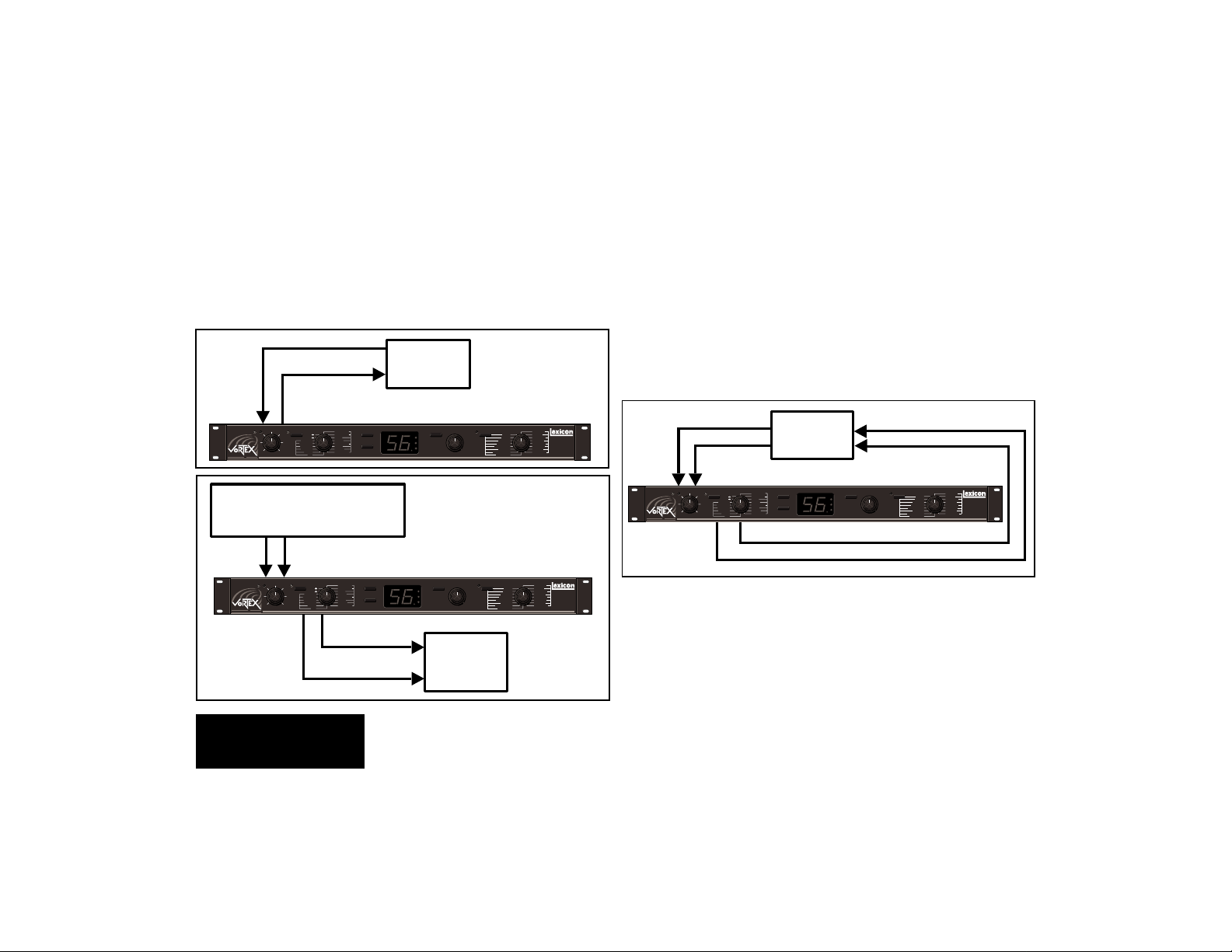
In-Line Processing
Note that MIX settings are stored with
Vortex effects. The presets have been designed with specific MIX settings for each
effect which should not need adjustment
when the unit is used in-line.
Mono In
(R)
TM
AUDIO MORPHING PROCESSOR
OVLLVL
INPUT
Mono Out
Effects Send
Effects Return
PEDAL/TAP
FEEDBACK 1
FEEDBACK 2
ECHO 2
RATE 1
ECHO 1
DEPTH 1
ENVELOPE
RESONANCE 1
MORPH A/B
RATE 2
ECHO FX LVL
DEPTH 2
MOD FX LVL
RESONANCE 2
OUTPUT
MIX
Guitar
Amp
A/BSTORE VALUE
CLEAR
A
B
VALUE
Stereo Instrument
or
Stereo Mixer (Effects Sends)
Out
In
OVLLVL
INPUT
PEDAL/TAP
FEEDBACK 1
FEEDBACK 2
ECHO 2
RATE 1
ECHO 1
DEPTH 1
ENVELOPE
MORPH A/B
ECHO FX LVL
MOD FX LVL
OUTPUT
TM
UDIOA
ORPHING
M
ROCESSOR
P
MIX
Out
(panned hard right)
CLEAR
RESONANCE 1
RATE 2
DEPTH 2
RESONANCE 2
Ch 1
(panned hard left)
Ch 2
A/BSTORE VALUE
A
B
VALUE
In
Mixer
REGISTER/PRESET
CENTRIFUGE
ATMOSPHERE
REGISTER/PRESET
MOSAIC
AEROSOL
ORBITS
REFLEXION
AEROSOL
CENTRIFUGE
ATMOSPHERE
REFLEXION
Using Vortex on a Mixer
Effects Return Bus
If Vortex is using a console’s returns,
select each effect's MIX parameter, then
use the VALUE knob to set it to its maximum
value (64).
Some Vortex effects are meant to be
heard 100% wet, with no dry signal added.
Adjust your console's wet/dry mix accordingly.
FEEDBACK 1
FEEDBACK 2
RATE 1
DEPTH 1
RESONANCE 1
RATE 2
DEPTH 2
RESONANCE 2
Stereo
Mixer
CLEAR
A
B
VALUE
A/BSTORE VALUE
Effects Returns
REGISTER/PRESET
AEROSOL
CENTRIFUGE
ATMOSPHERE
REFLEXION
DEJA VU
9
DUO
8
CHOIR
10
MAZE
7
SHIMMER
11
MOSAIC
6
SWEEP
12
5
SHADOW
13
4
CYCLOID
14
ORBITS
3
BLEEN
15
2
FRACTAL
16
1
DEJA VU
9
DUO
8
CHOIR
10
MAZE
7
SHIMMER
11
6
SWEEP
12
5
SHADOW
13
4
CYCLOID
14
3
BLEEN
15
2
FRACTAL
16
1
AUDIO MORPHING PROCESSOR
DEJA VU
9
DUO
8
CHOIR
10
MAZE
7
SHIMMER
11
MOSAIC
6
SWEEP
12
5
SHADOW
13
4
CYCLOID
14
ORBITS
3
BLEEN
15
2
FRACTAL
16
1
In
R
OVLLVL
INPUT
TM
Effects Sends
L
PEDAL/TAP
ECHO 2
ECHO 1
ENVELOPE
MORPH A/B
ECHO FX LVL
MOD FX LVL
OUTPUT
MIX
RL
Out
English
7
Page 11
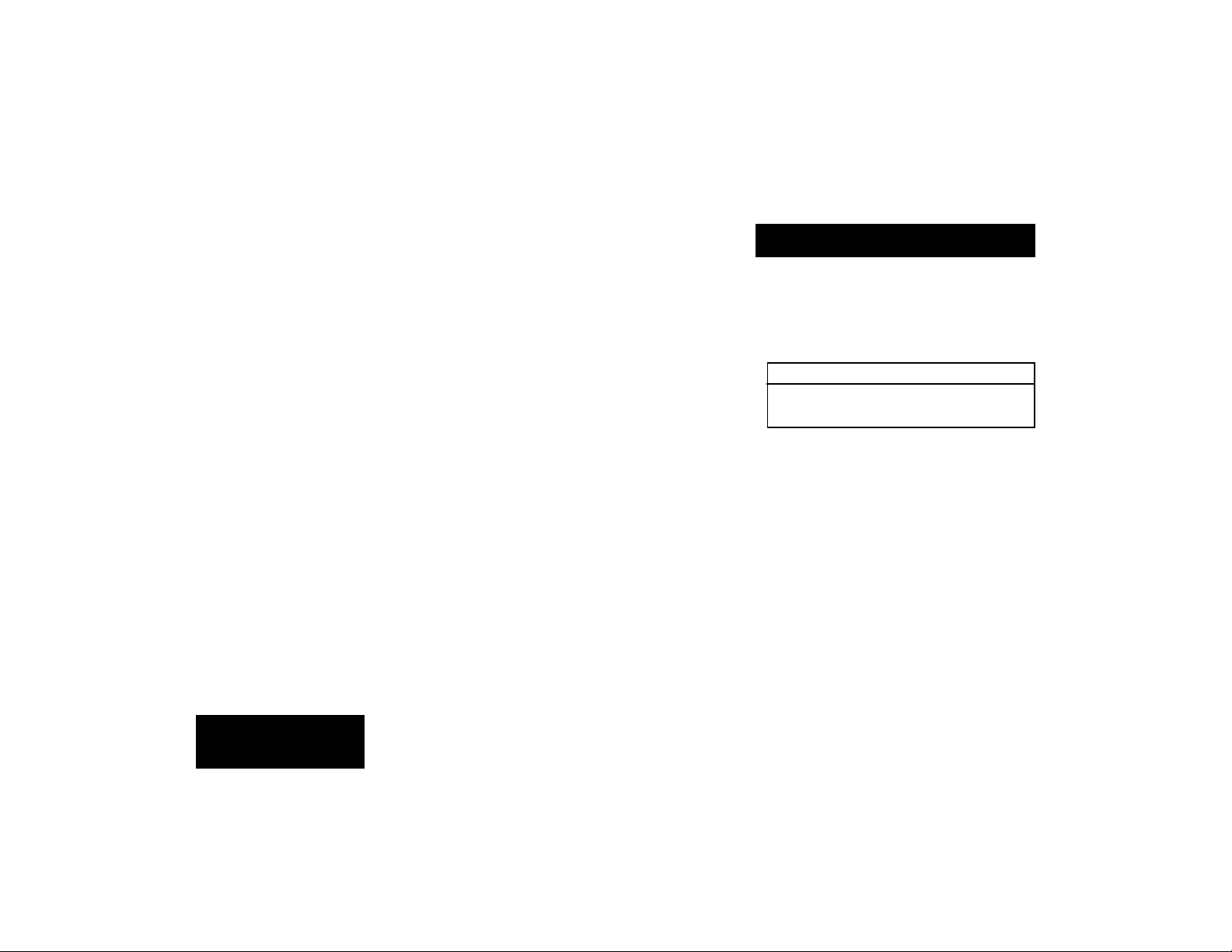
A/B Relay Switch
Vortex is equipped with an electrically isolated analog switch that allows remote control of guitar amplifier lead/rhythm channel
selection. Simply connect a standard 1/4"
guitar cable between the Vortex rear panel A/
B relay switch and the A/B switching input on
your amp.
Both the front panel A/B button, and the
footswitch A/B control will activate this
switch, allowing you to simultaneously
switch effects and amplifier settings.
English
For example, if your amp channel A corresponds to lead, and channel B to rhythm, you
can load Vortex's A registers with effects you
want to use on leads, and load the B registers
with rhythm effects. Now, a single tap on the
A/B footswitch will coordinate switching between lead effects on your A channel and
rhythm effects on your B channel.
8
Any amplifier with a channel switching
feature and a footswitch connection can be
connected to the rear panel A/B relay connector on Vortex. The switch functions as
follows:
Mono plug* Stereo plug
A switch closed sleeve tied to Tip
B switch open sleeve tied to Ring
* To switch polarity, use a stereo plug into
Vortex, with a mono plug going into the amp.
Attach the two wires to the connector sleeve
and ring so that A = open and B = closed.
Page 12
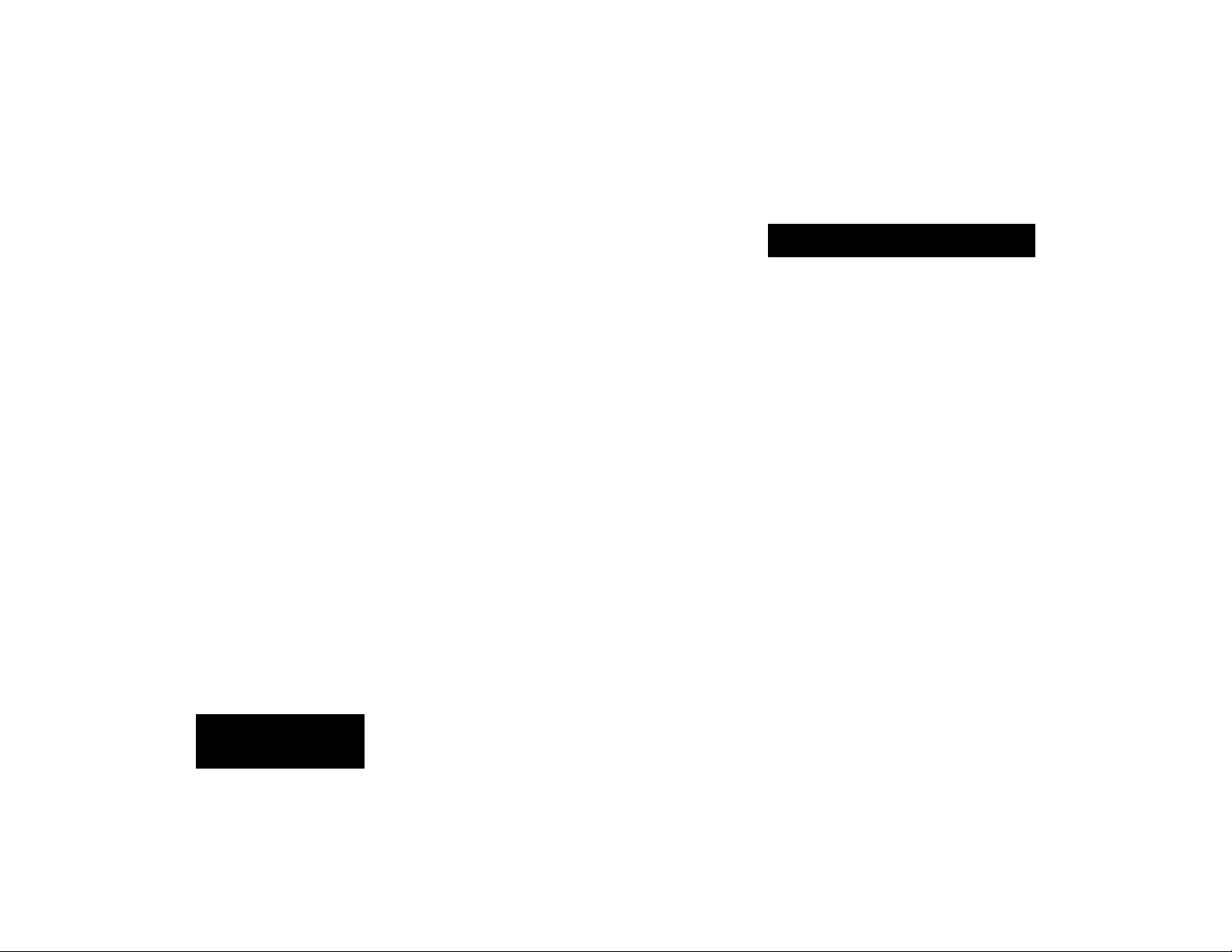
Overview
Vortex provides a rich set of performance
and programming features — all of which are
simple and straightforward. Effect selection,
editing, store, and morph functions are easily
accomplished with dedicated knobs and buttons.
In Vortex, the tedious process of entering
delay times which have to be recalculated for
every tempo change is replaced by simple
rhythm controls.The unique combination of
the front panel TAP and ECHO÷ controls
makes it easy to set up precise echo rhythms
— and to synchronize the echo rhythms of
every effect
to
any tempo
— on the fly!
Audio Morphing™ gives you unprecedented real-time control of parameter values, effects ordering and control routing.
While the dynamically changing sounds can
range from subtle to extreme, you control
morphing with simply a button push or a
pedal sweep.
An expression pedal can be assigned to
control any one of fourteen parameters in
each effect with a single button push (and
pedal assignments can be stored with your
effects.)
Basic Operation
A dual footswitch, provided with your unit,
allows you to bypass effects, step through
your registers, or cycle through chains of
effects.
Each of these functions is described in
detail in this section.
English
9
Page 13
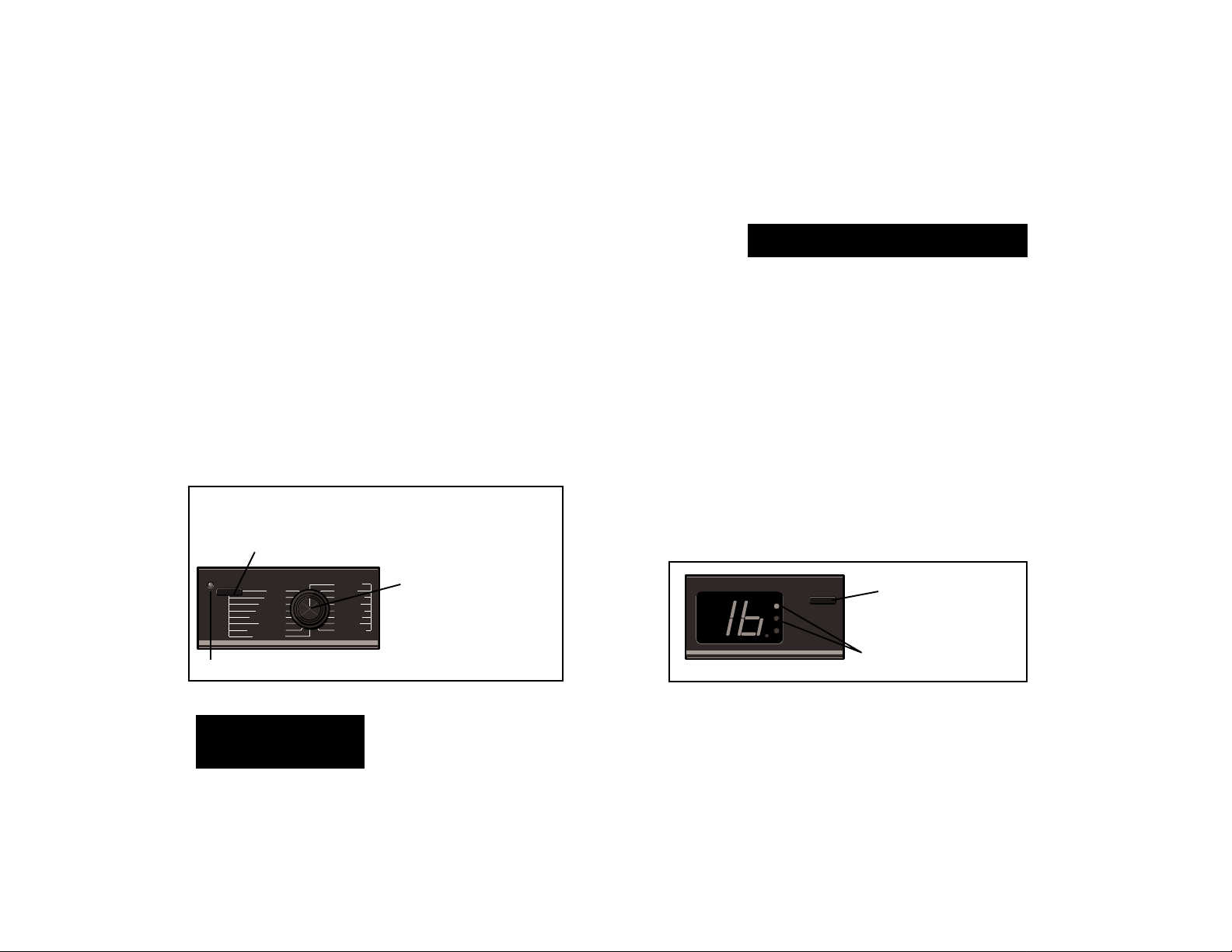
Presets and Registers
Vortex is loaded with 32 permanent presets, arranged in two banks, and numbered
1A-16A and 1B-16B.
Vortex also has 32 memory locations,
called registers, where you can store your
own effects. When first shipped, Vortex has
a duplicate set of the presets loaded into the
registers. Although these are grouped into
register pairs which match the preset A/B
pairs, you can store any effect you want into
any register space.
Vortex has 32 presets and 32
registers for storing your
customized effects. Pressing the
REGISTER/PRESET button ...
REGISTER/PRESET
DUO
MAZE
MOSAIC
AEROSOL
CENTRIFUGE
ORBITS
ATMOSPHERE
REFLEXION
8
7
6
5
4
3
2
1
9
10
11
12
13
14
15
16
LED indicates register selection.
DEJA VU
CHOIR
SHIMMER
SWEEP
SHADOW
CYCLOID
BLEEN
FRACTAL
.
..determines whether presets
(REFLEXION ... FRACTAL),
or registers (1 ... 16) will be
selected by the knob.
The REGISTER/PRESET button determines whether the knob will load registers or
presets. The LED lights to indicate register is
selected.
Turn the REGISTER/PRESET knob to
select and load the preset or register number
you want.
10
Each preset and register has an A and a B
version. In the presets, A and B versions are
matched into specific effect pairs. You can
set up your own pairing system in the registers.
The front panel A/B button determines
which version of an effect will be loaded.
When this button is pressed with an effect
running, it will initiate a dynamic transition, or
morph
from one effect to the other. (The
ability to make these transitions is one of the
most exciting features of Vortex and is explained fully under
Morphing
later in the
manual. )
The setting of A/B determines whether the A or B
versions of presets and
registers will be loaded.
LEDs indicate A/B selection.
A
B
VALUE
A/B
English
Page 14
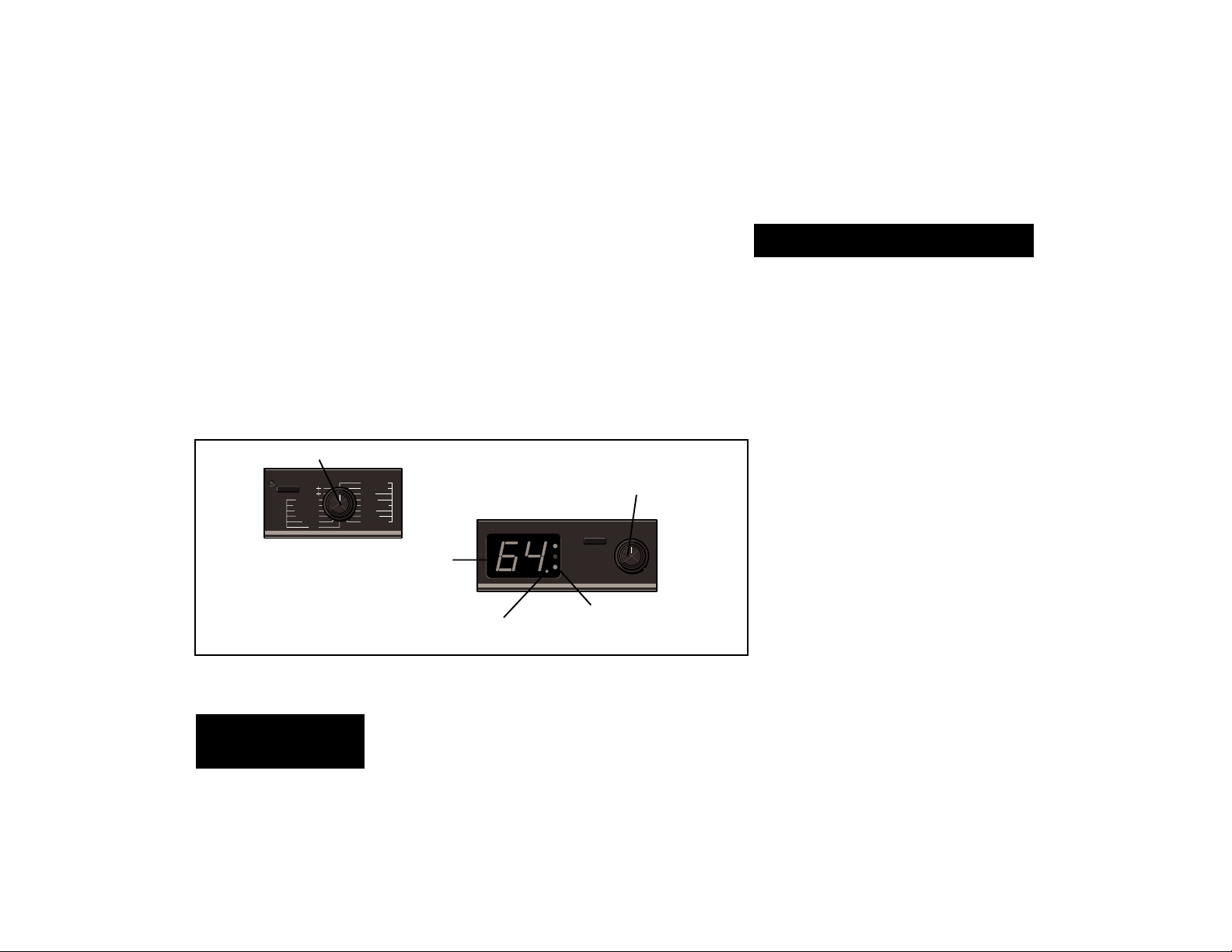
Adjusting Parameter Values
Each effect in Vortex has sixteen adjustable parameters. Control over these parameters is simple — select a parameter with the
PARAMETER knob, then adjust it with the
VALUE knob. All parameter settings made
from the front panel can be stored with the
effect.*
Select a parameter.
PEDAL/TAP
ECHO 2
ECHO 1
ENVELOPE
MORPH A/B
ECHO FX LVL
MOD FX LVL
OUTPUT
MIX
Parameter values (1-64)
will be displayed when
VALUE is turned.
The decimal point indicates changes have
been made since the last store operation.
* Parameter changes made with an expression
pedal are
fect. See
not
automatically stored with the ef-
Pedal Control
FEEDBACK 1
FEEDBACK 2
RATE 1
DEPTH 1
RESONANCE 1
RATE 2
DEPTH 2
RESONANCE 2
.
The VALUE knob is always active, and will
adjust whichever parameter is indicated by
the PARAMETER knob. The first turn of
VALUE will display the current parameter
setting and light the VALUE LED. Subsequent adjustments will increment or decrement parameter values along their entire
range (1-64).
Use the VALUE knob to adjust
the selected parameter.
A/B VALUE
A
B
VALUE
The VALUE LED lights whenever
parameter values are displayed.
11
Effect Parameters
The decimal point on the display will light
when a parameter is adjusted to indicate that
the effect has been modified since the last
store operation. If no further adjustments are
made with VALUE, the display will revert to
showing the number of the currently running
effect. The edit indicator will remain on until
the effect is stored, or until changes are lost
by selecting another effect with the REGISTER/PRESET knob.
English
Page 15
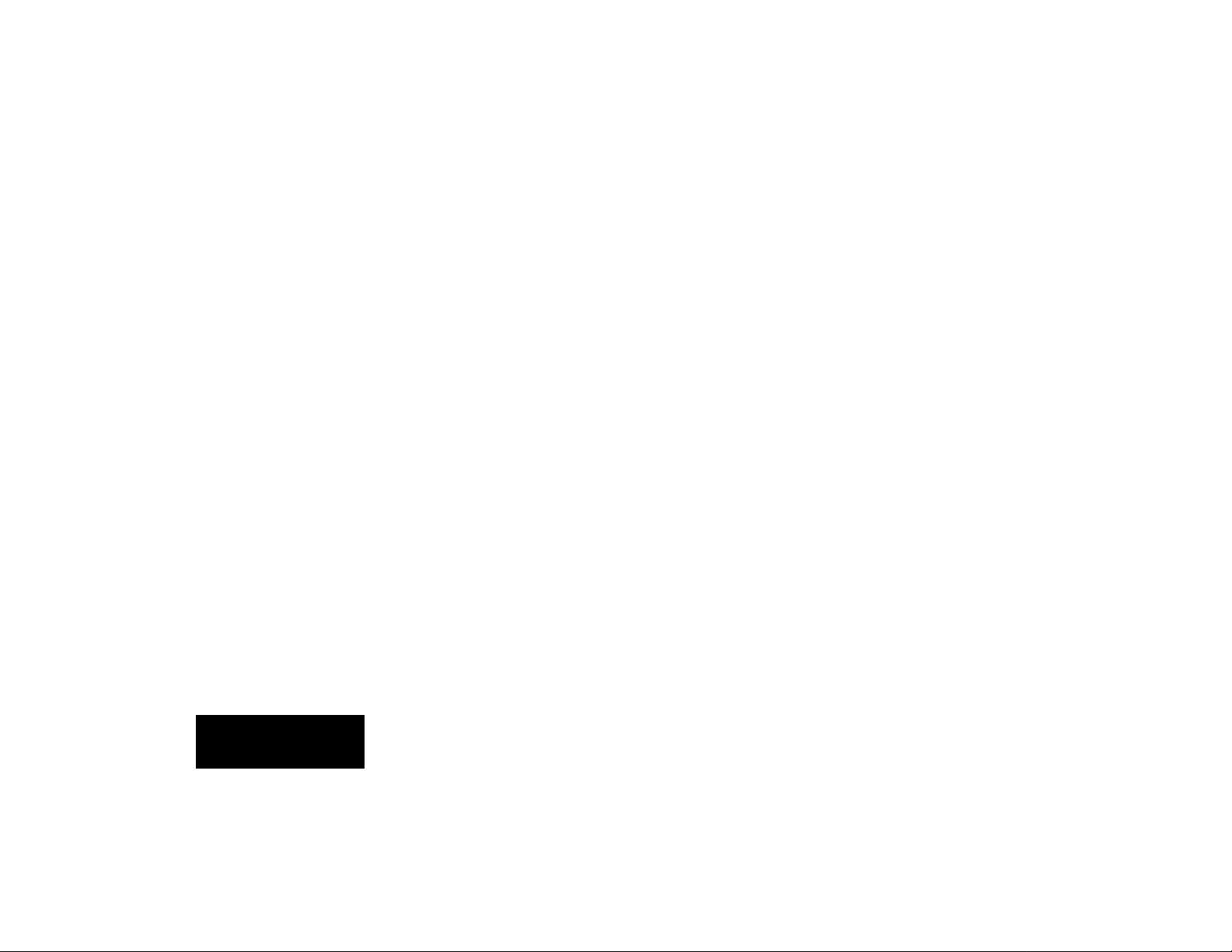
About the Parameters
Vortex parameters, in addition to providing
familiar mix and level controls, allow you to
access dimensional, rhythmic, and dynamic
aspects of each effect. These controls make
Vortex much more like a musical instrument
than a simple effects box — they let you
Vortex's unique effects.
The MIX and OUTPUT controls, which
have the same function in each effect, are
described here. Certain other parameters,
such as the modulation controls (Rate,
Depth, etc.) affect different aspects of the
modulation in each effect. These are marked
with an asterisk (*) and described for specific
effects in
Effect Descriptions.
Other parameters, such as the ECHO÷ controls and
Morph A/B, are described fully in sections of
their own.
Each parameter has a range of control
which is displayed as 1-64. The general
behavior of each parameter is as follows:
MIX
Controls the balance between Vortex effects (the
combination of ECHO FX LVL and MOD FX LVL)
and the dry audio signal. 1=100% dry; 64=100%
wet.
play
OUTPUT
Controls the output level of the MIX signal.
*MOD FX LVL
Controls the level of the modulation portion of an
effect. 1=off.
*ECHO FX LVL
Controls the level of the echo portion of an effect.
1=off.
MORPH A/B
Controls the rate of morphing between A and B
effects. 1=10 seconds; 64=.01 second. See
Morphing.™
*ENVELOPE
All Vortex effects are dynamically sensitive. ENVELOPE controls the amount of sensitivity applied
to the effect. 1=off; 64=maximum sensitivity.
Note: When both inputs are used, ENVELOPE is
derived from the left input.
ECHO 1÷ and ECHO 2÷
Vortex has two delay lines dedicated to echo
effects. The ECHO ÷ controls allow selection of
rhythmic divisions of the tempo you've set. See
TAP and ECHO Rhythms.
12
Audio
*FEEDBACK 1 and 2
Control feedback to the two delay lines (ECHO 1
and 2). Several configurations of feedback and
cross-feedback are used in the effects.
Vortex has two LFOs which are used to
control different types of modulation (such as
vibrato, rotary, pan, etc.) The RATE,
DEPTH, and RESONANCE controls provide
access to different aspects of the modulation
portion of each effect.
*RATE 1 and 2
Control the speed of the modulation effect.
1=0.1Hz; 64=100Hz. Higher speeds are capable
of producing "ring modulation" effects.
*DEPTH 1 and 2
These controls are generally associated with
RATE 1 and RATE 2, and control the amount of
modulation.
*RESONANCE 1 and 2
Control aspects of the resonance around the
modulation effect, such as level, cross-resonance
level, tuning. etc.
English
Page 16
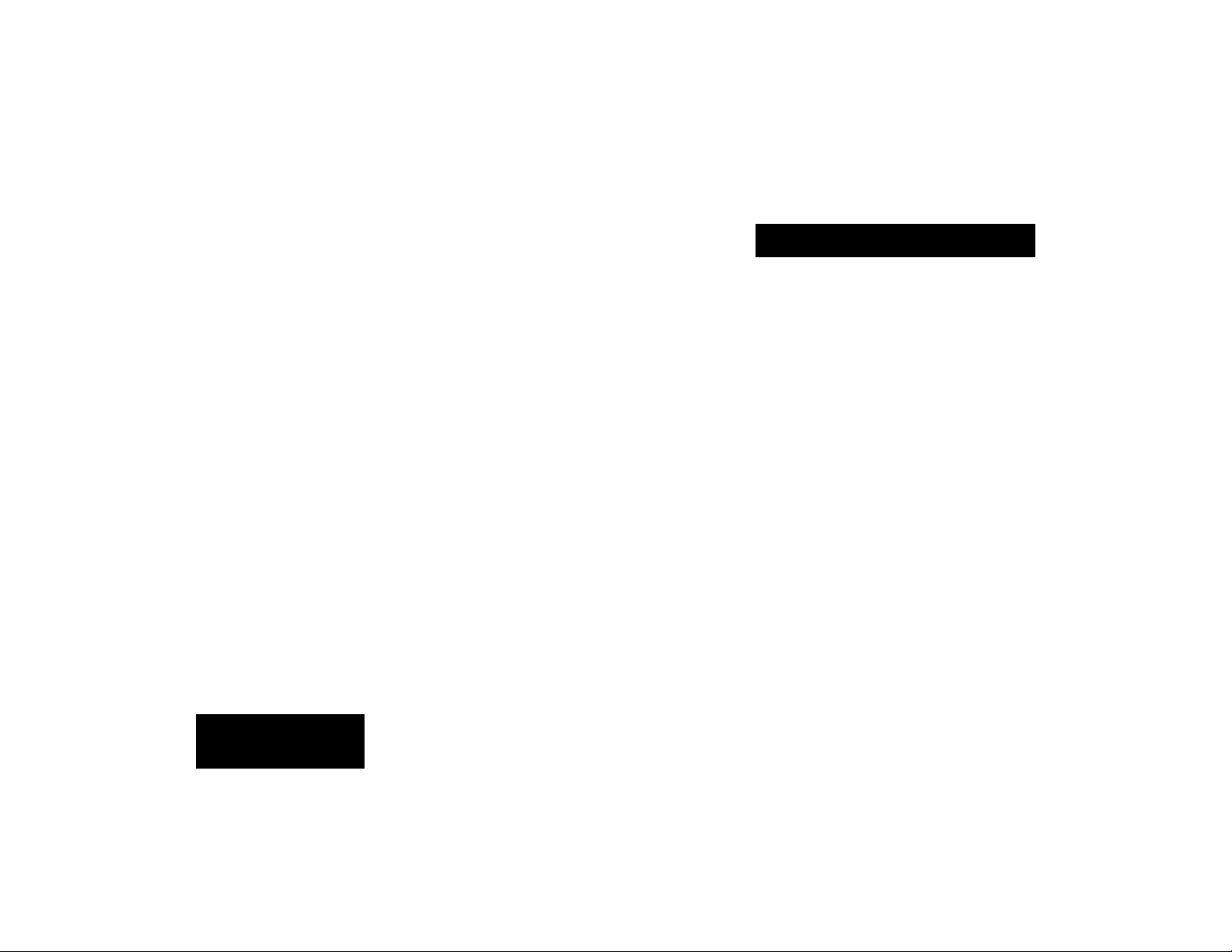
TAP and Echo Rhythms
Tempo and Rhythm
Vortex has two independent delay lines
(ECHO1 and ECHO 2), which are configured
in a variety of ways to create rhythmic effects.
The configuration and extent of control over
these echoes is one of the things that gives
Vortex effects their exciting rhythmic patterns, and their dimensional quality. The
other unique component in creating Vortex's
echo effects is
Other effects processors require you to
slave your tempo to their preset delay times,
or to calculate and set an absolute tempo in
milliseconds, then use that number to calculate delay times for appropriate rhythms,
then to enter those delay times into the box.
Changing tempo requires repeating the entire process.
Vortex will slave echo rhythms to any
tempo you want. Setting tempo is as easy as
tapping your foot, and you can change tempo
as often as you like — even on the fly.
you
.
English
In Vortex, tempo is set simply by pressing
TAP twice. Because every effect in the box is
synchronized to the current tempo, all effects
are always rhythmically compatible. You can
tap with a footswitch, or with the front panel
PEDAL/TAP button. (If you have a footpedal
connected to Vortex, you must select one of
the ECHO÷ parameters in order for the button to function as TAP. See
The ECHO 1÷ and ECHO 2÷ controls
allow you to easily set up extraordinary
polyrhythms within any effect. These rhythmic divisions are automatically stored with
the effect .
Pedal Control.
13
Tapping in a Tempo
Setting the tempo for Vortex couldn't be
easier — simply press TAP twice in rhythm to
establish the tempo you want. The front
panel LED will light on your first press of TAP
to indicate a tap interval is being calculated.
Your second TAP defines the tap interval
and turns off the LED. Now, any effect you
select will be synchronized to your tempo. To
)
select a new tempo at any time, just TAP
twice. Vortex will update the tempo throughout the box on receipt of the second TAP. (If
a second TAP is not received within approximately 30 seconds, Vortex will remain at the
current tempo and turn the LED off.)
This simple method of setting tempo really
frees you to experiment. Try running through
the presets and simply tapping different intervals. Some effects will sound markedly
different with the tempo altered. — Try listening to an effect, then TAP in a whole note
interval and listen again. TAP in 3 beats, then
4 beats, to get an idea of the changes that
can be made to a single effect.
Page 17
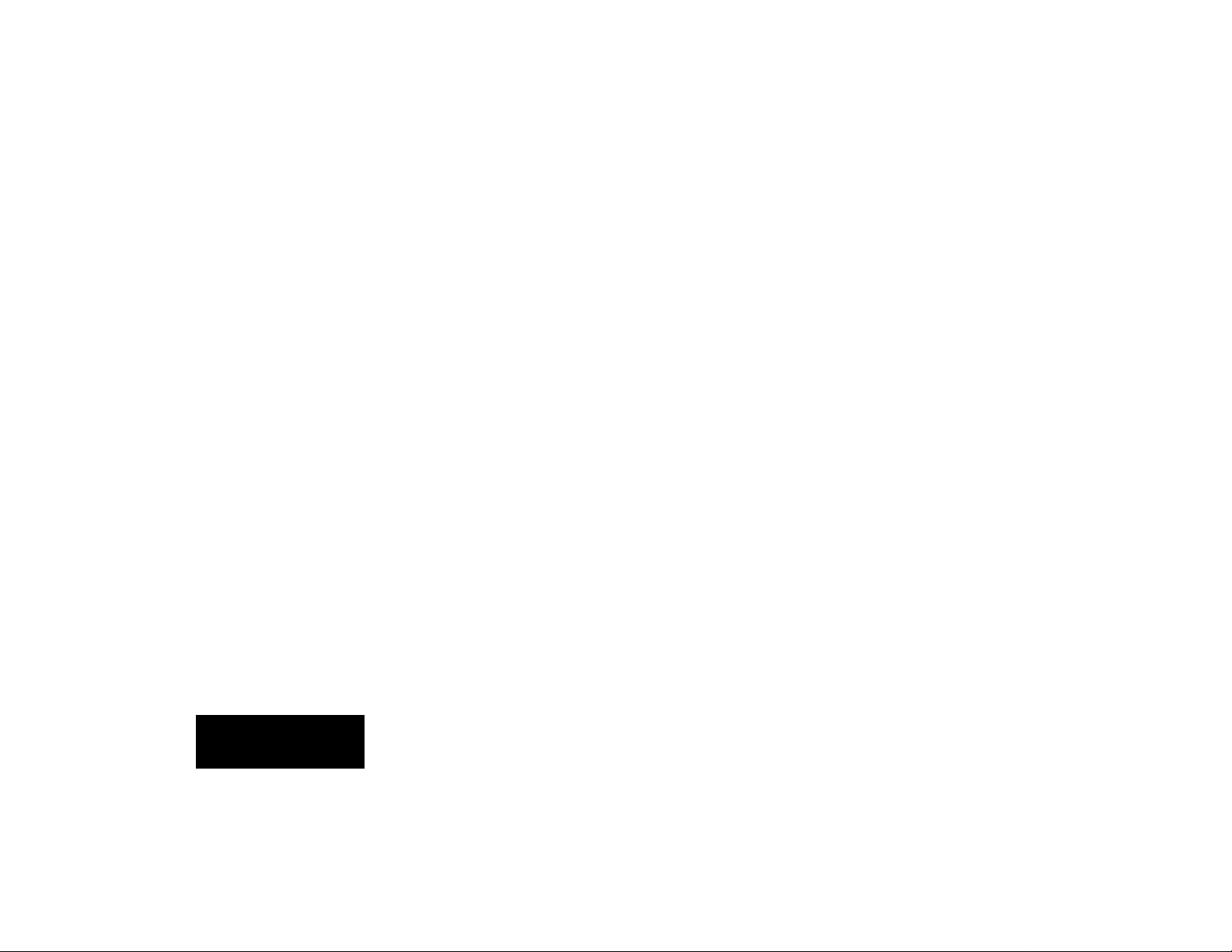
Tap intervals in Vortex can be as long as
28 seconds, allowing long phrases of music,
rather than single beats, to determine tempo.
Whenever Vortex is turned on, the tap
interval will return to the default value. (1=a
quarter-note at 65 bpm)
Echo Rhythms
Echo rhythms are divisions of the tap interval you've selected for Vortex. The ECHO 1÷
and ECHO 2÷ controls allow you to set
independent rhythms, which will always be
related to the tap interval, for each of Vortex's
two delay lines.
For example, if you tap in a whole note
interval (4 beats between taps), the parameter value 4 corresponds to quarter-note
echoes, 8 corresponds to eighth-note echoes...64 to sixty-fourth-note echoes.
The ability to set different rhythmic divisions for Vortex's two echoes allows you to
set up some very interesting patterns. For
example:
1. Load any effect with a dual echo configu-
ration, such as preset 8.
2. Tap in a whole note interval (4 beats
between taps).
3. Turn the Parameter knob to ECHO 1÷,
and set the VALUE knob to 16. This will
give ECHO 1 a sixteenth-note rhythm.
4. Select ECHO 2÷, and set its VALUE to 8,
giving ECHO 2 an eighth-note rhythm.
Now, you can tap any interval, and the
relationship between ECHO 1 and ECHO 2
rhythms will be maintained — and still be
synchronized with the tempo. (ECHO 1 will
always have a rhythm which is twice as fast
as that of ECHO 2.)
DUO B.
English
14
Page 18
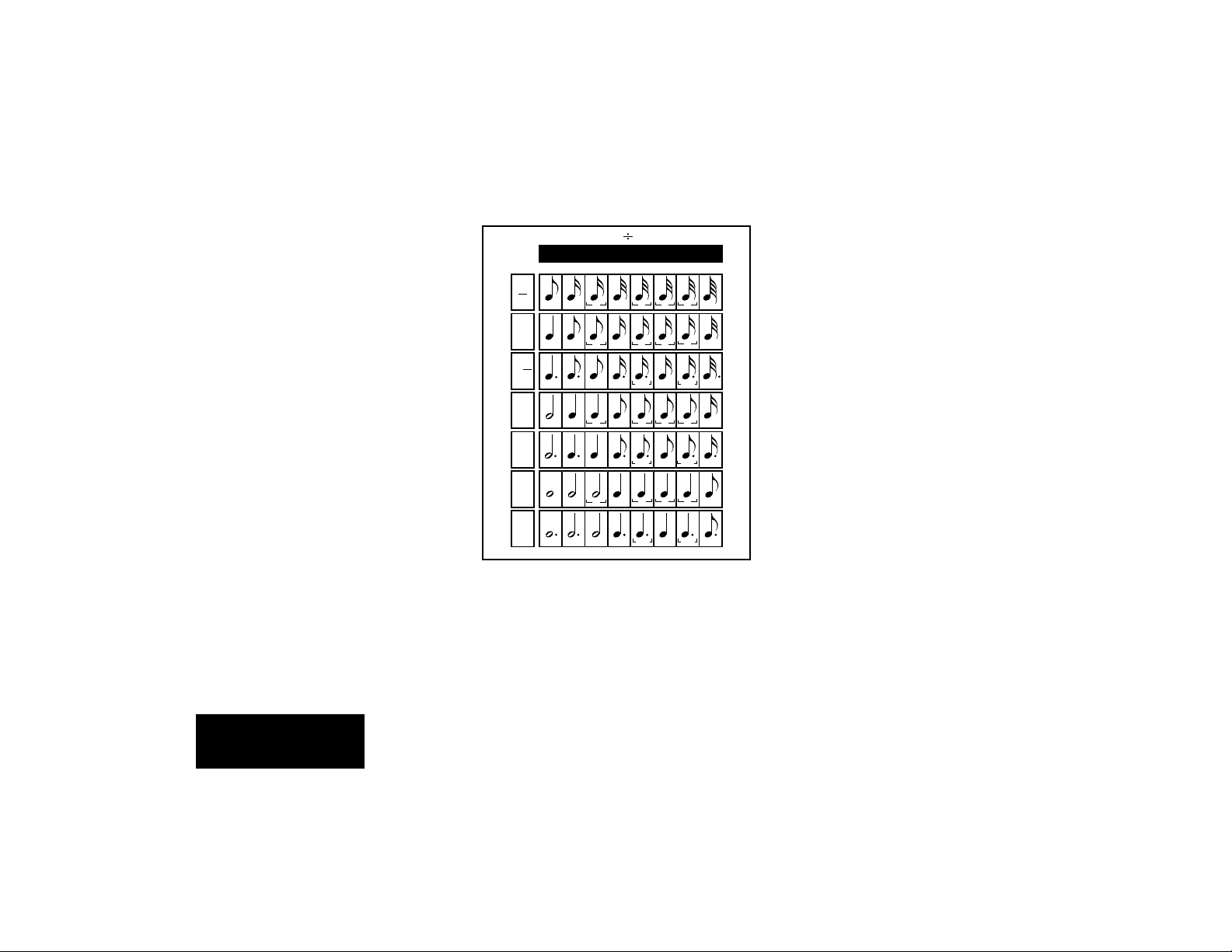
Vortex echo divisions are calculated with
16-bit acuracy. This ensures that the rhythmic relationships between ECHO 1 and
ECHO 2 are highly accurate and stable, even
for unusual polyrhythms such as 2 against 9,
or 11 against 13 — patterns that would be
extremely tedious, and perhaps impossible,
to set up on another effects processor.
Try setting up some patterns such as 3
against 2, 7 against 9, etc. — they're all a
snap with Vortex.
ECHO Value
12345 678
Rhythmic Divisions
1
2
1
3
1
1
2
2
Tap Interval
3 5 6 7
3
(Number of Beats between TAPs)
4
3
6
6
53 7
65
5:4 7:4
5:4 7:4
5 6 7
5:4 7:4
The maximum delay time for one echo in
Vortex is 923 milliseconds. The maximum
•••
delay time for configurations which use
Vortex's two delay lines in series is 1846 ms.
In theory, this would require you to calculate
the allowable tap interval/rhythmic division to
7
make sure the times you enter fall below the
limit. Vortex, however, not only performs this
tedious calculation for you, but lets you ignore the whole issue of maximum delay
times, by intelligently processing whatever
combination you enter.
If a tap interval/ rhythmic division combination is selected which exceeds the maximum
delay, Vortex will divide the selected delay
time in half until it falls below the limit. For
example, if a whole note won't fit, Vortex will
give you a half note. If a half-note won't fit, it
will give you a quarter note, and so on, until
a compatible value fits. This way, no matter
what tap interval and rhythmic division you
select, the musical relationship between
them is preserved.
English
15
Page 19
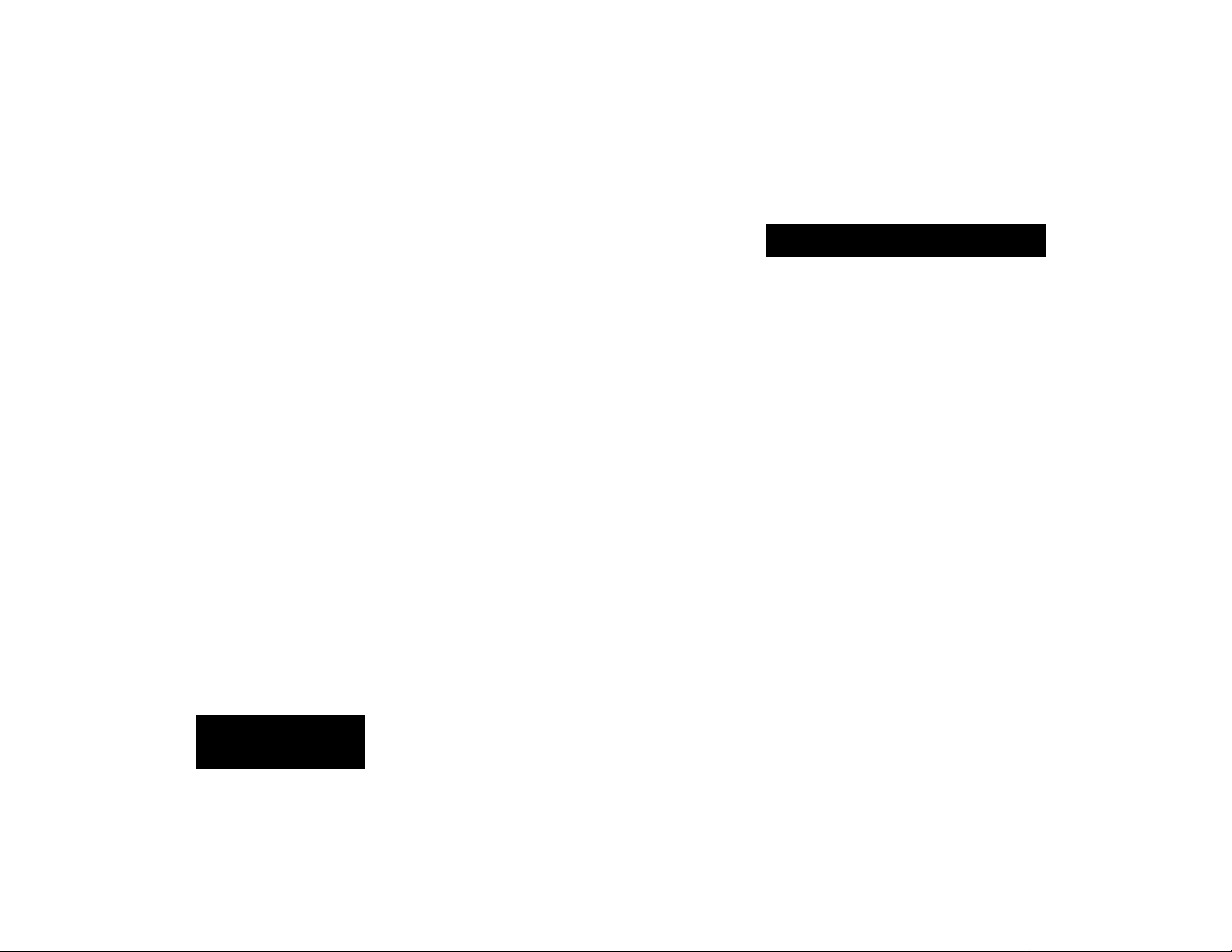
About Morphing
One of the most exciting controls that
Vortex gives you is the ability to continuously
transform one effect into another. This feature, which we call Audio Morphing,™allows
you to transform closely related, or wildly
dissimilar effects — and to set the time period
over which the transformation occurs.
As this concept is completely new to audio
effects, it will be helpful to keep a few things
in mind when using this control.
Morphing is accomplished with the A/B
switch.
When you press A/B, Vortex doesn't simply
switch back and forth between Banks A and
B. It
transforms
The rate at which this transformation occurs
is determined by the MORPH A/B parameter.
MORPH A/B allows you to determine the
time it takes for one effect to transform into
another when A/B is pressed. Morph rates,
one effect into another.
like other parameters, are stored as part of
the effect.
Morphs are performed between register
pairs. To set up a morph, store one effect into
an A register, then store another effect into
the corresponding B register. You can store
any preset, or any modified preset into any A
or B register.
Because you can store any effect you want,
in any register, you can select morphs to
perform subtle, smooth parameter changes,
or radical shifts between effects.
When you morph between two versions of
the same effect, all of the parameter values
move smoothly from one version to the other.
When you morph between two different effects, the entire structure of the effect transforms to the other effect. Everything changes
— rates, levels, audio routing, routing of the
LFOs and envelope, etc.
16
Audio Morphing™
An expression pedal gives you dynamic control of morphing — and allows you to create
dramatic new effects.
The ability to morph from any effect, or effect
variation, in the box to any other effect gives
you an infinite number of possible new effects, as a new effect is created at virtually
every point in the morph. Assigning control of
the morph to an expression pedal allows you
not only expressive control over the morph,
but allows you to halt the morph at any point.
This is one of the most dramatic features of
pedal control and is explained in detail in the
next section,
Pedal Control.
English
Page 20
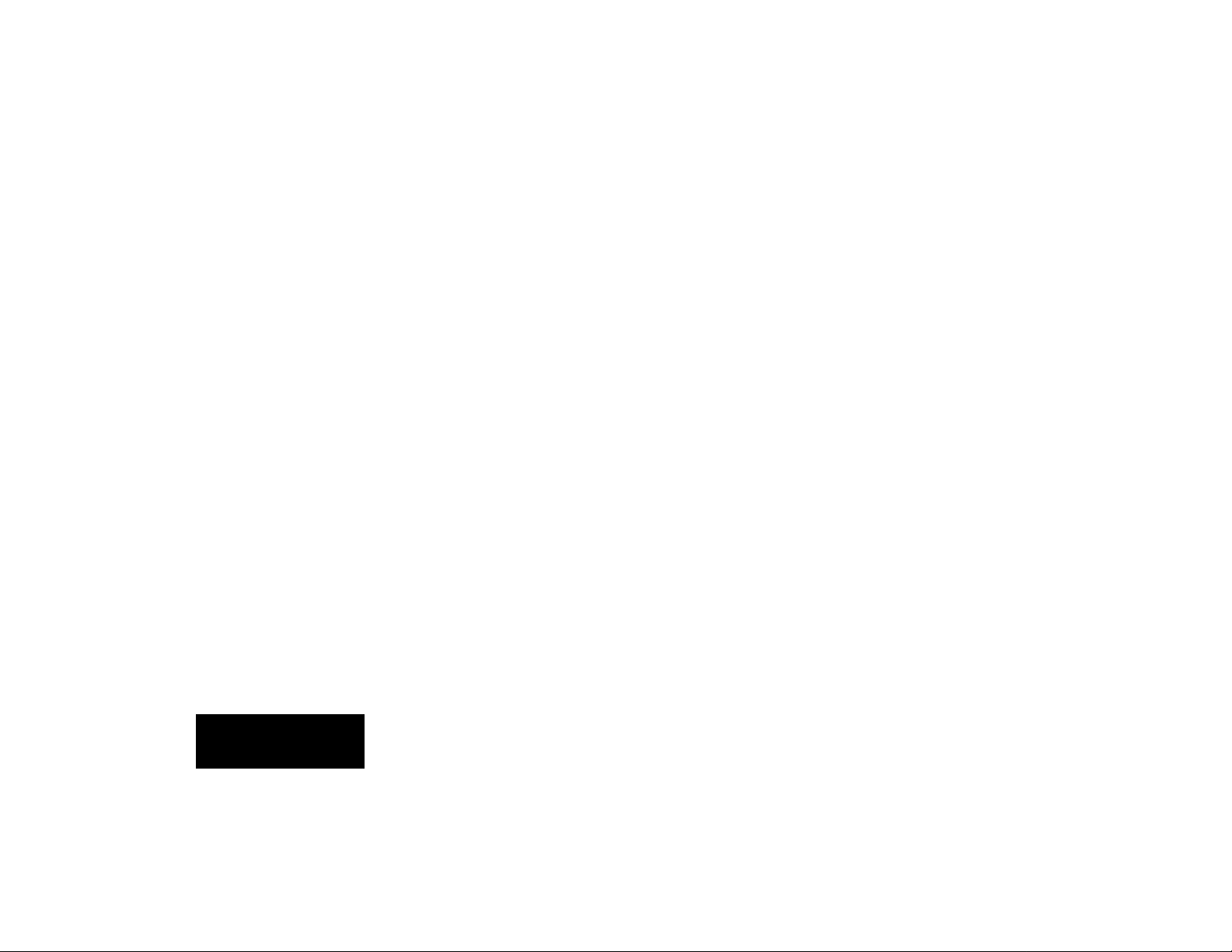
Trying Some Morphs
Vortex presets and registers are arranged
in A/B pairs. When A/B is pressed (from the
front panel, or via footswitch), Vortex will
automatically morph between the A and B
effects.
Try listening to some of the preset effect
pairs to get an idea of what morphing can do
with different effect combinations.
Preset 3 ORBITS
The A and B versions in this preset are
variations on a single effect, B having slow
orbital paths, and A having faster orbits. This
is a good example of using morphing to
produce subtle changes in the overall sound
of an effect.
Preset 4 CENTRIFUGE
The A and B versions are similar, but the
difference in parameter settings for the two
versions creates two related yet distinctly
different effects. In this case, morphing produces a more dramatic change in the overall
sound as the morph progresses from A to B.
Preset 15 BLEEN
The A and B versions are completely different from one another. A is based on envelope detune, while B is based on "ring modulated" echo feedback. The sound is completely transformed as the effect morphs
from A to B.
Setting Morph Rates
The MORPH A/B parameter allows you to
specify independent morph rates for each
effect. The combined morph rates set for A
and B determine the total length of time a
morph will take. The total duration of the
morph can be varied from 10 seconds to .01
second. (1=slowest rate; 64=fastest rate)
When you are morphing from A to B, the
rate you have set for effect A determines how
quickly you
from B to A, it determines how quickly you
arrive
B similarly controls departure and arrival rate
to and from effect B.
When these two values are equal, you will
hear A and B effects in equal proportion at
the midpoint of the morph. Setting unequal
morph rate values allows you to slide this
transition point toward the A or B effect —
essentially specifying what proportion of the
total time will be spent on each effect. Along
the transition path between one effect and
another, some very unusual effects can be
heard.
leave
effect A. When you morph
at effect A. The rate you set for effect
English
17
Page 21
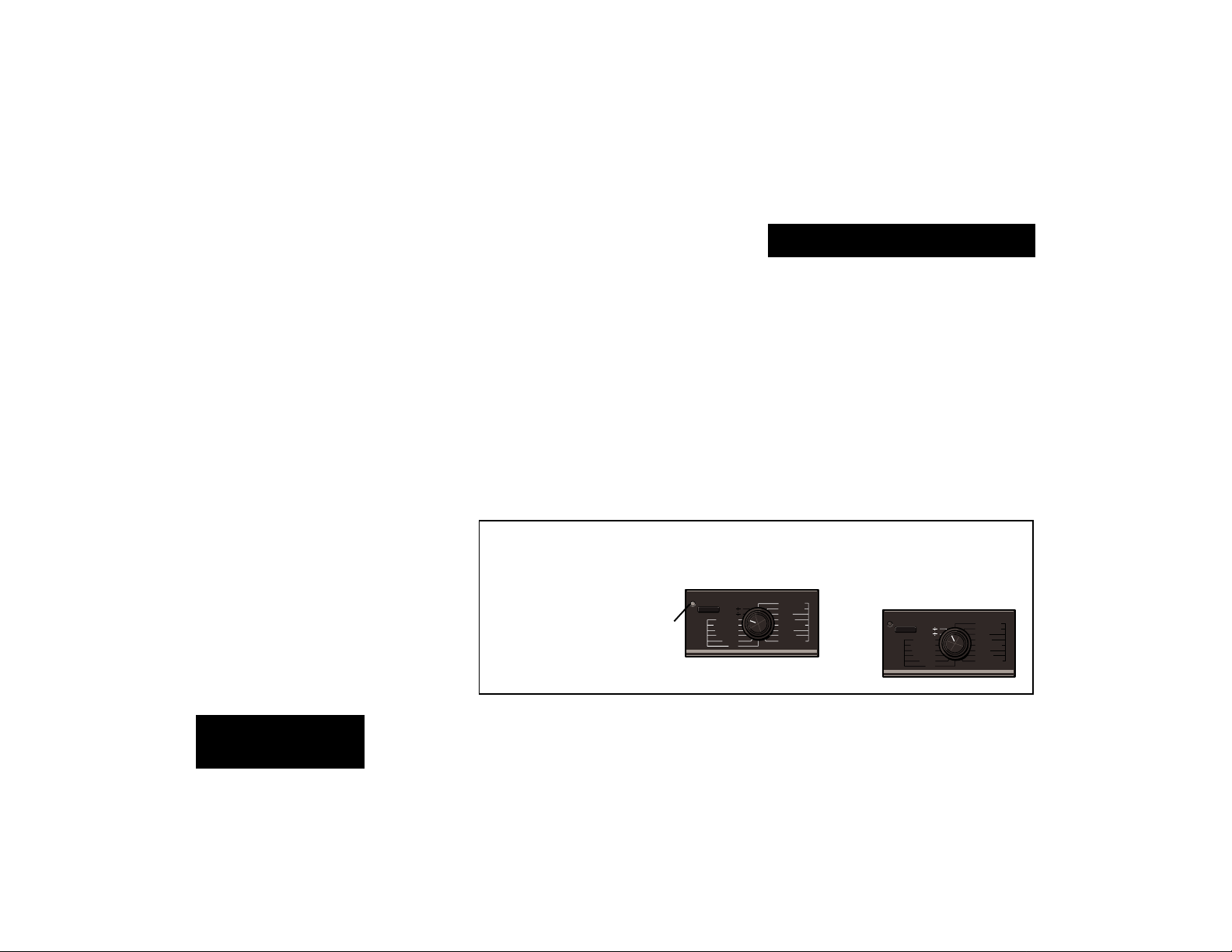
Pedal Control
Using an expression pedal with Vortex
allows you a wide range of dynamic control
over any parameter. Any one of fourteen
parameters can be assigned to pedal control
— and pedal assignment can be stored as
part of an effect. A and B effects can each
have different pedal assignments.
To make use of the many features available through pedal control, simply connect a
pedal via the rear panel FOOTPEDAL connector. Each time an effect is loaded, Vortex
checks this connection to verify pedal connection. When a pedal is connected, the
PEDAL function of the PEDAL/TAP button is
activated.
Now, PEDAL/TAP functions as a TAP
button
only
when ECHO 1÷ or ECHO 2÷ is
selected. When the Parameter knob is turned
to any other position, pressing this button
assigns the selected parameter to pedal
control.
Assign a Parameter to a Pedal
Assigning a parameter to the pedal is
easy:
1. Plug a pedal into Vortex, and load a new
effect (so that Vortex will recognize pedal
connection.)
2. Turn the Parameter knob to select any of
the fourteen assignable parameters — for
example, MIX.
3. Press PEDAL/TAP. The LED will light to
indicate that the pedal has been assigned
to that parameter.
When a pedal is plugged into Vortex ...
...the PEDAL/TAP button assigns any one
of fourteen parameters* to pedal control.
PEDAL/TAP
ECHO 2
The LED will light when you assign
a parameter and whenever an
assigned parameter is selected
with the knob, until the assignment
is changed or removed.
18
ECHO 1
ENVELOPE
MORPH A/B
ECHO FX LVL
MOD FX LVL
OUTPUT
MIX
* Output level is not recommended
for continuous control.
(The decimal point on the display will also
light, as pedal assignment is a change
which can be stored with the effect.)
4. When the pedal is moved beyond the
displayed value of MIX, the pedal will
acquire control over the full range of the
MIX parameter.
With a standard expression pedal, the
toe-up position = Parameter Value 1, toedown = 64.
The PEDAL/TAP button performs
TAP functions when ECHO 1÷ or
FEEDBACK 1
FEEDBACK 2
RATE 1
DEPTH 1
RESONANCE 1
RATE 2
DEPTH 2
RESONANCE 2
ECHO 2÷ is selected.
PEDAL/ TAP
ECHO 2
ECHO 1
ENVELOPE
MORPH A/B
ECHO FX LVL
MOD FX LVL
OUTPUT
MIX
FEEDBACK 1
FEEDBACK 2
RATE 1
DEPTH 1
RESONANCE 1
RATE 2
DEPTH 2
RESONANCE 2
English
Page 22
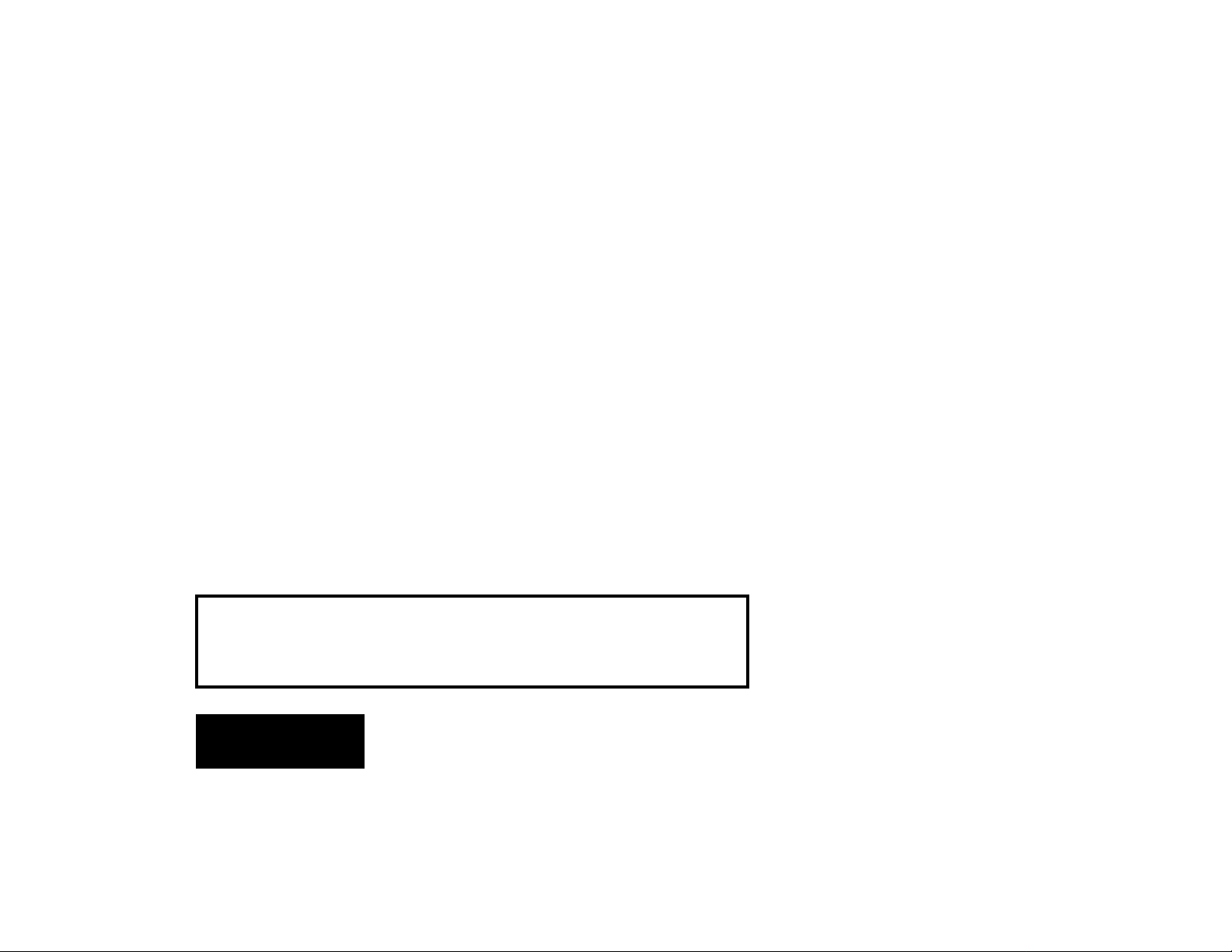
Once a parameter is assigned to a pedal,
pedal control of the parameter is always
active, even if you move the Parameter knob
to select another parameter for editing.
While an assigned parameter is selected,
value changes made with the pedal will be
displayed. When pedal motion stops, the
display will return to display of the register or
preset number.
When the Parameter knob is turned to
another position, the Pedal LED will turn off,
and the value of the new parameter will be
displayed. The new parameter can be edited
with VALUE; the pedal will continue to control its assigned parameter.
Note: If the pedal is unplugged while an effect is running, Vortex will not recognize the
fact that there is no pedal until a new effect is loaded. If the pedal is unplugged while an
effect with a pedal assignment is running, Vortex assumes the pedal has been moved to
value = 1, and will not allow pedal reassignment or deassignment. If you unplug the pedal,
load a new effect to make sure that Vortex recognizes the disconnection.
To remove a pedal assignment, simply
reselect the assigned parameter and press
PEDAL/TAP, or select another parameter for
assignment and press PEDAL/TAP. When a
pedal is deassigned, the parameter returns
to its original value (as set prior to pedal
assignment.)
Remember that, once a pedal is connected to Vortex, whether or not a parameter
assignment has been made, you must turn
the Parameter knob to ECHO 1÷ or ECHO
2÷ to perform TAP functions with the button.
(Footswitch TAP function is unaffected.)
Capturing Parameter Changes
Made with a Pedal
Value changes made with an expression
pedal are
store an effect. If you want to save the value
indicated by the current pedal position, turn
the VALUE knob in either direction to set this
as the "original" value. When the effect is
stored, this is the value that will be saved for
that parameter, even if the pedal is reassigned, or deassigned.
not
automatically saved when you
English
19
Page 23
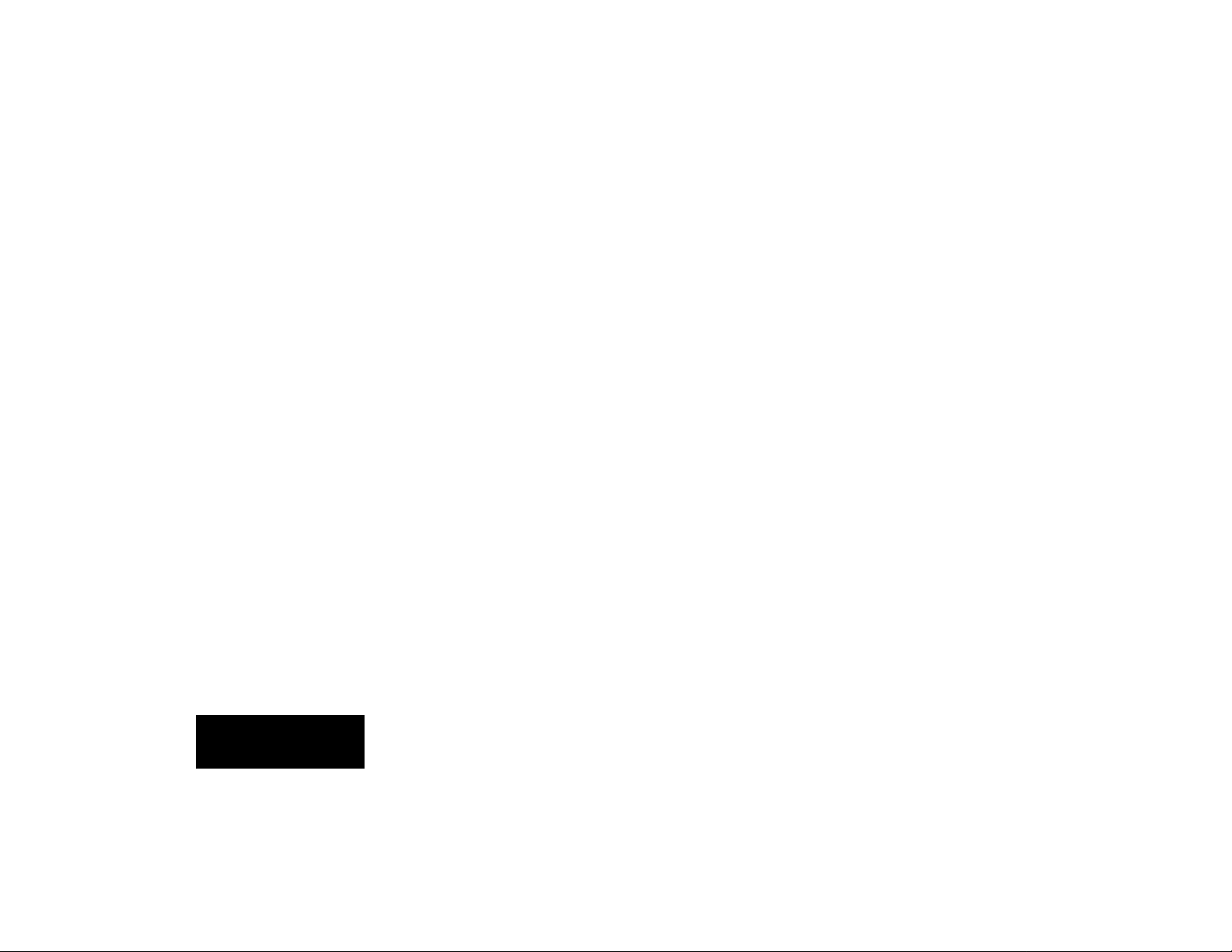
Controlling Morphs with a Pedal
The behavior of the pedal when MORPH
A/B is selected for pedal assignment is slightly
different. When you assign MORPH A/B, the
pedal immediately acquires control over the
morph, and the morph jumps to the current
pedal position. (Toe up=1=effect B; toe
down=64=effect A.)
A/B still selects the A or B effect, and the
A and B LEDs indicate which effect is available for editing. Edits can be made via the
front panel to either A or B effect parameters,
but the pedal determines which effect is
being
heard
. For example, you can edit the
parameters of effect B, and your edits will
take effect, but if the pedal is in the toe down
position, you will only be hearing effect A.
You won't hear the results of your edits to
effect B until you move the pedal to its toe up
position.
When you deassign the pedal, Vortex will
immediately switch to whichever effect, A or
B, is indicated by the front panel LEDs.
Remember that A and B effects can have
different pedal assignments. If either the A or
B effect has been stored with the pedal
assigned to MORPH A/B, (and a pedal is
connected) pedal control is immediate when
the effect is loaded.
If you are using Vortex's A/B relay fea-
Pedal Control
ture, pedal morphing allows independent
control over morphing and channel switching.
For example, you could use the pedal to
control morphing between
ORBITS B
lead or rhythm channels for either effect.
, and use the A/B switch to select
ORBITS A
and
English
20
Page 24
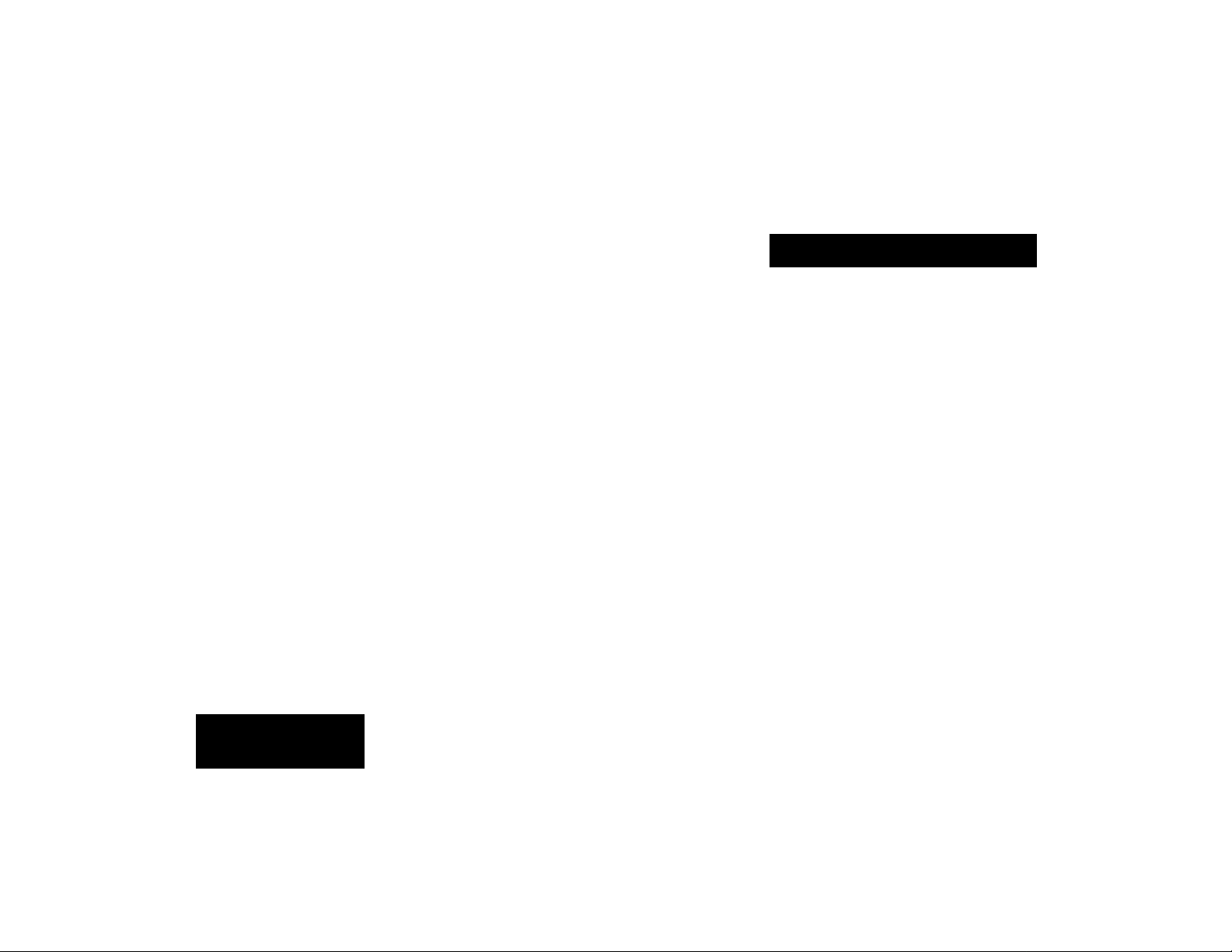
Storing Effects
Vortex presets cannot be erased or overwritten by parameter changes; the original
version will always be restored when loaded.
If you make changes to a preset and want to
save the changes as a custom effect, or if
you want to match certain effects as A/B
pairs, you must store your new versions into
registers.
When first shipped, Vortex has a duplicate set of the presets loaded into the registers. Although these are grouped into register pairs which match the preset A/B pairs,
you can store any effect you want into any
register space. For example, you can store a
version of Centrifuge B into Register 1A, and
a version of Orbits A into Register 1B.
To store the currently running effect:
1. Press STORE.
2. If you were in preset mode, the register
LED will go on, indicating that Vortex has
automatically switched to register mode
— selecting whatever register is indicated by the position of the REGISTER/
PRESET knob and the A/B button.
3. Releasing STORE will store the currently
running effect into the register indicated
on the display, overwriting the effect previously stored there. The display will flash
briefly to indicate the store operation was
successful.
Using Registers
4. Store operations are executed on release of the STORE button. If you want to
store to a different register, or to a different register bank, than the one displayed,
turn the REGISTER/PRESET knob to the
register number you want, and check the
before
setting of the A/B button
STORE.
releasing
English
21
Page 25
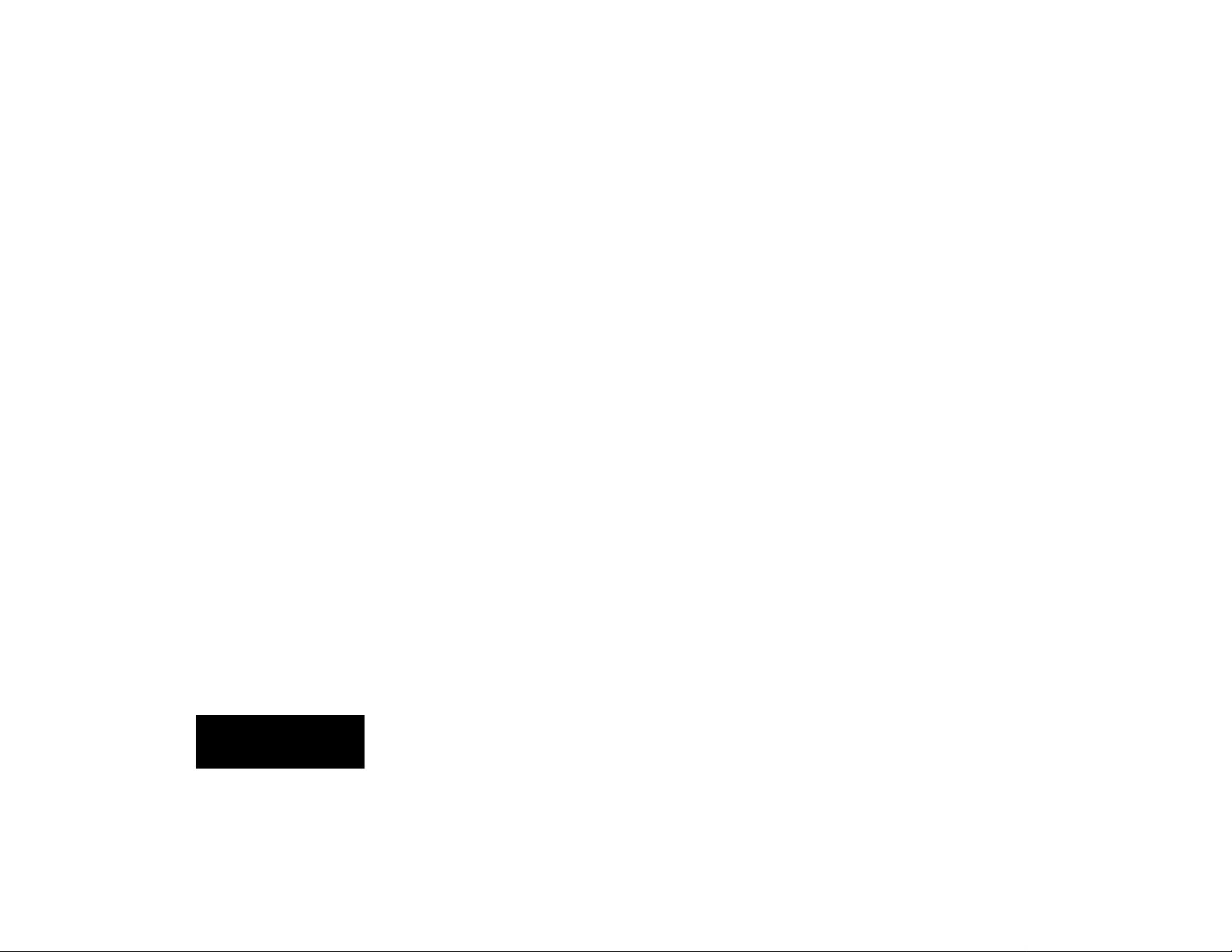
Clearing Register Pairs
Vortex has a clear function which allows
the use of footswitches to link effects in a
variety of useful ways. Clearing a register
does not erase the contents of a register
pair. It clears a space in the register sequence so that the register is skipped in any
effect sequence you create. Note that the
clear operation affects both register effects
(A and B).
To clear a register pair...
1. Press CLEAR.
2. If you were in preset mode, the register
LED will go on, indicating that Vortex has
automatically switched to register mode
— selecting whatever register pair is
indicated by the position of the REGIS-
TER/PRESET knob.
3. Both A and B effects in the displayed
register will be cleared, and the register
ID number will flash. (The ID number of
any cleared register flashes when se-
lected with the REGISTER/PRESET
knob.)
To restore a cleared register pair, simply
repeat the clear operation.
Using Footswitches
A dual footswitch can be connected to
Vortex to perform register step and bypass
functions. (A second footswitch allows handsoff control of A/B bank switching and TAP
functions.)
Stepping through the registers
You can use a footswitch to step through
either the A or the B bank of effects stored in
the registers. (Use A/B to switch between
banks.) The footswitch will increment continuously up to register 16, then wrap back to
register 1 (or the first uncleared register).
If you are in preset mode, the first click of
the switch will automatically switch you into
register mode, loading whatever register is
indicated by the position of the REGISTER/
PRESET knob and the setting of the A/B
button; subsequent clicks will increment from
that point on.
22
Skipping registers and creating chains
Vortex’s clear function allows you to use a
skip
footswitch to
a sequence, or to create register
Skipping allows you to create a specific
sequence of effects. If, for example, you
want to use a series of 8 effects, simply clear
the 8 unwanted registers and turn the REGISTER/PRESET knob to 1. Now, the
footswitch will increment through the registers, passing over the cleared registers without requiring you to step through them.
Turning the REGISTER/PRESET knob to
any position other than 1, will set up register
chains which use cleared registers as loop
points.
Skip and chain functions are illustrated
below.
effects you do not want in
chains
.
English
Page 26
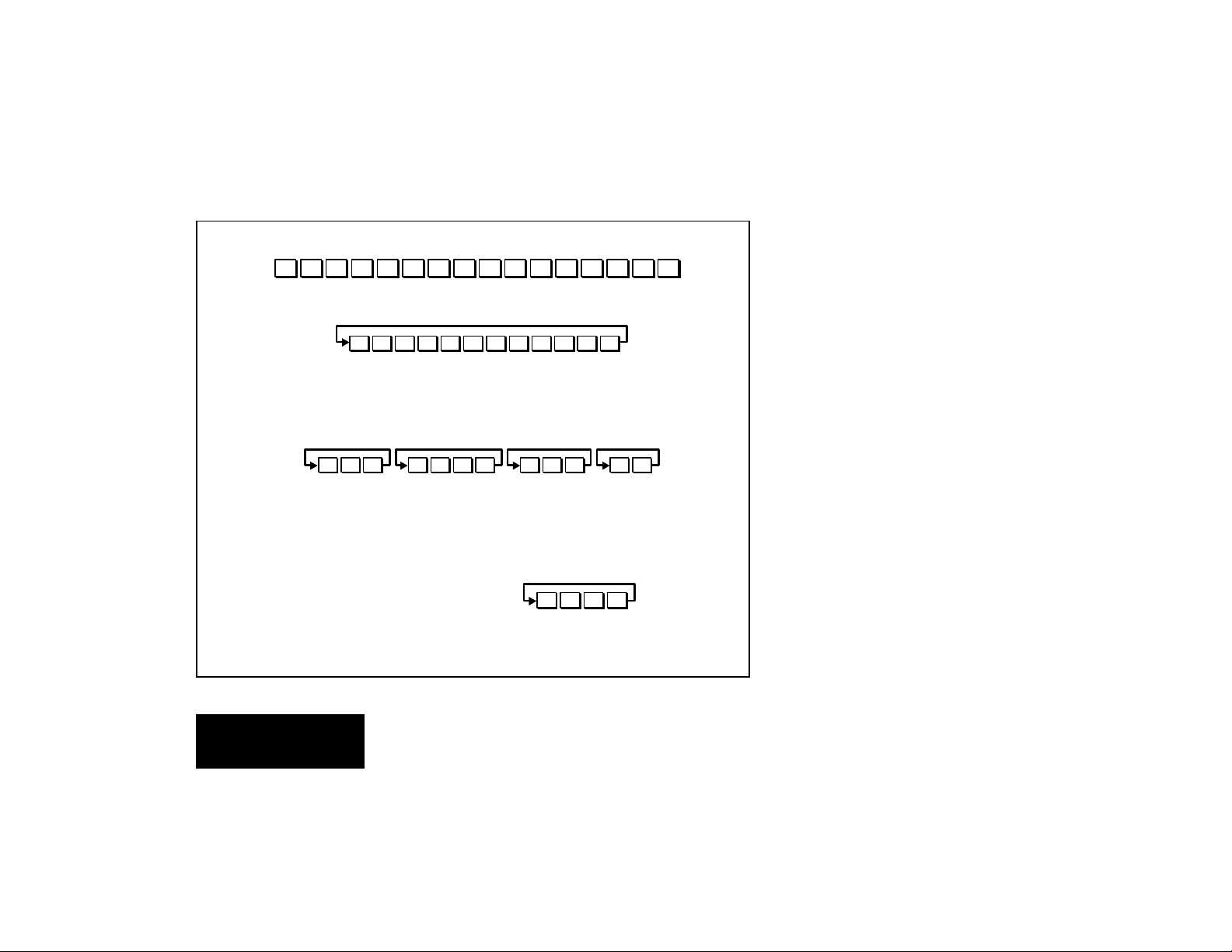
Registers 4, 9, 10 and 14 have been cleared...
1234 567891011 12 13 14 15 16
With the REGISTER/PRESET knob set to Register 1, the footswitch will
step through the remaining registers, then loop back to Register 1.
12356781112131516
Turning the REGISTER/PRESET knob to any position other than 1,
will set up register chains which use cleared registers as loop points.
The combination of cleared registers shown above would
create these four chains ...
123 5678 151611 12 13
If the REGISTER/PRESET knob is set to a register within a chain, the
footswitch will cycle through the chain until the next cleared
register, then loop back to the first register in the chain.
(To use a chain containing Register 1, you must set the
REGISTER/PRESET knob to another register in the chain.)
With the REGISTER/PRESET knob
set to Register 7, the footswitch
will step through this sequence ...
If the REGISTER/PRESET knob is set to a cleared register, the footswitch will
skip to the first register in the next chain, then step through that chain.
7856
23
Bypass
A footswitch can be used to toggle a bypass function. When active, “bP” (byPass)
appears on the display. In this state the
output of Vortex will remain at the level set by
OUTPUT, but will be 100% dry (MIX setting=1).
While bypassed, PARAMETER, VALUE,
and any assigned pedal functions are inactive.
REGISTER/PRESET and A/B functions
(via footswitch or front panel) remain active
during bypass, allowing you to cue an effect
to load when bypass is turned off.
To use this feature, turn bypass on ("bP"
displayed). Select a new effect (the ID number of the effect you select will briefly interrupt the display of "bP". If you want to switch
banks, press A/B — the LED will respond to
your selection, although the relay will not be
activated until bypass is turned off. Now,
when you turn bypass off, the effect you've
selected will load.
TAP functions (via footswitch or front
panel) also remain active during bypass,
allowing you to change tempo while bypassed.
English
Page 27
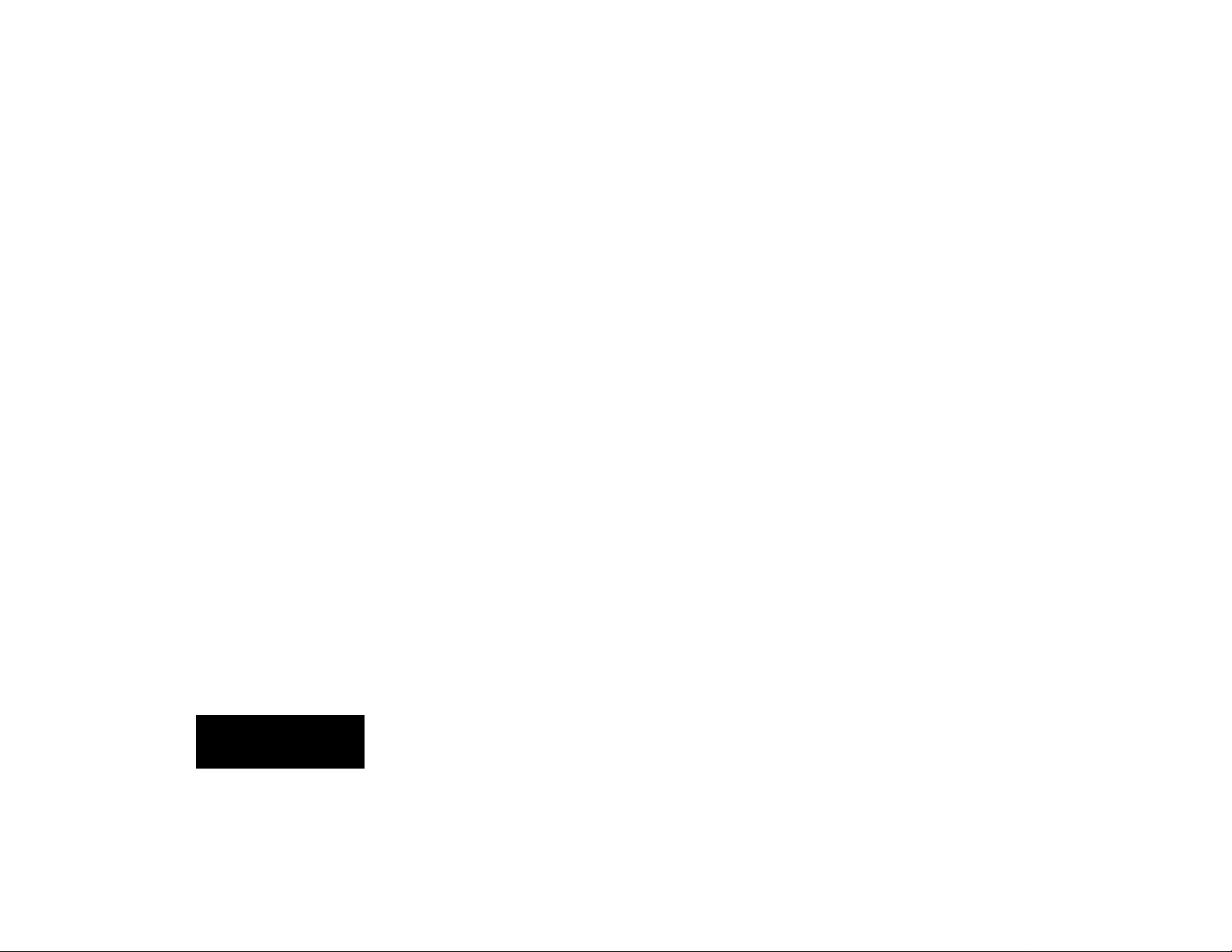
Finding the Preset Used to
Create an Effect
Vortex gives you the ability to radically
change the sound of any preset. Your new
sounds can then be stored in any one of 32
locations (registers 1-16, A or B).
At some point, you may want to retrace
your steps, and identify the preset used to
create a particular stored sound.
To do this:
1. Using the REGISTER/PRESET knob and
the A/B button, select the register for
which you want to identify the source.
2. If you are not already in preset mode,
press the REGISTER/PRESET button —
the LED should go off.
Note that Vortex will load the preset which
corresponds to the current knob position.
3. Press and hold down the REGISTER/
PRESET button. The display will blink.
Now, Vortex will reload your register selection.
4. While still holding down the REGISTER/
PRESET button, move the VALUE knob.
The number and version (A or B) of the
preset used to create that register will be
displayed briefly.
This will not affect the audio —you will still
be hearing the selected register.
The display will return to the selected
register after a brief timeout, or on release of
the REGISTER/PRESET button.
English
24
Page 28

Overview
Vortex effects are not passive, they are
responsive to your playing. Each can be
controlled dynamically by the ENVELOPE
control, allowing you to play the effects with
your own personal style.
Each effect is made up of several simultaneous modulation and delay modules. The
sonic signature of each effect is determined
by the number and type of these modules, as
well as the audio and control connections
between them.
Although each effect is designed with a
different combination of modules, Vortex
provides a single set of 16 general parameters to control them all.
All Vortex effects have the same general
structure, as shown below. (The shaded
area of the diagram is detailed in the
indvidual effect descriptions that follow.)
Left
Right
Input
EFFECT MIX
Left
Output
Right
Certain parameters have similar characteristics in all Vortex effects. For example,
OUPUT and MIX always provide control of
output level and processed/unprocesed mix.
Within each effect, MOD FX LVL generally
controls the amount of modulation effects,
and ECHO FX LVL controls the amount of
echo effects in the processed signal.
25
Effect Descriptions
Vortex presets are designed to emphasize certain functions in each effect, but you
will find that altering selected parameters
allows you to create entirely different sounds
from any single effect. The following diagrams and descriptions provide maps for
your explorations, as well as descriptions of
each preset pair and of the effect itself.
Note: When connections are made to
both
Vortex inputs, envelope control of
all effects is driven by the
left
input.
English
Page 29
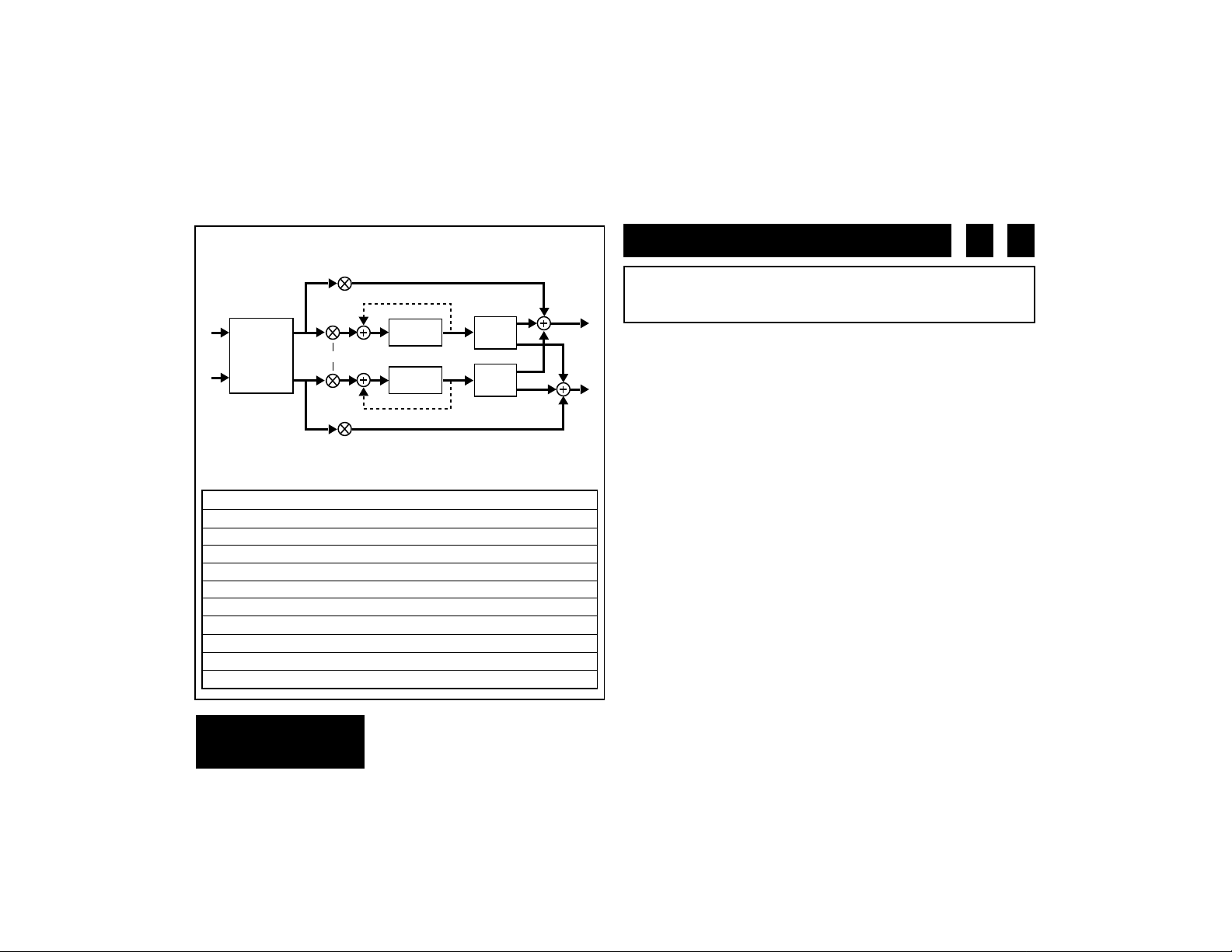
DETUNE*
Res 1
Res 2
Mod Fx Lvl
Echo Fx Lvl
Mod Fx Lvl
Fbk 1
ECHO 1
ECHO 2
Fbk 2
Rate1
Depth 1
L PAN
R PAN
Rate 2
Depth 2
A B
Reflexion
1 REFLEXION
consists of a stereo envelope detune module in
series with dual echoes. Each echo, in turn, feeds an independent auto panner.
The detune is driven by ENVELOPE. The amount of detuning
increases as the input varies from soft to loud. Different playing
dynamics and ENVELOPE values can produce a wide range of
effects from subtle pitch changes on note attacks for doubling effects,
to radical pitch bends. Turning up RES 1 and RES 2 creates envelope
flanging effects. MOD FX LVL controls the undelayed output of the
detune effect.
* ENVELOPE Controls detune depth, 1=off, 64=max detune
ECHO FX LVL Level of envelope detune sent to echoes
MOD FX LVL Output level of undelayed envelope detune
FEEDBACK 1 Feedback gain around ECHO 1
FEEDBACK 2 Feedback gain around ECHO 2
RATE 1 Auto-pan speed for ECHO 1
DEPTH 1 Auto pan width for ECHO 1
RESONANCE 1 Resonance gain for left detune
RATE 2 Auto-pan speed for ECHO 2
DEPTH 2 Auto pan width for ECHO 2
RESONANCE 2 Resonance gain for right detune
English
As ECHO FX LVL is on the input to the echoes, an expression
pedal assigned to this parameter can produce dramatic echo swells.
26
Page 30
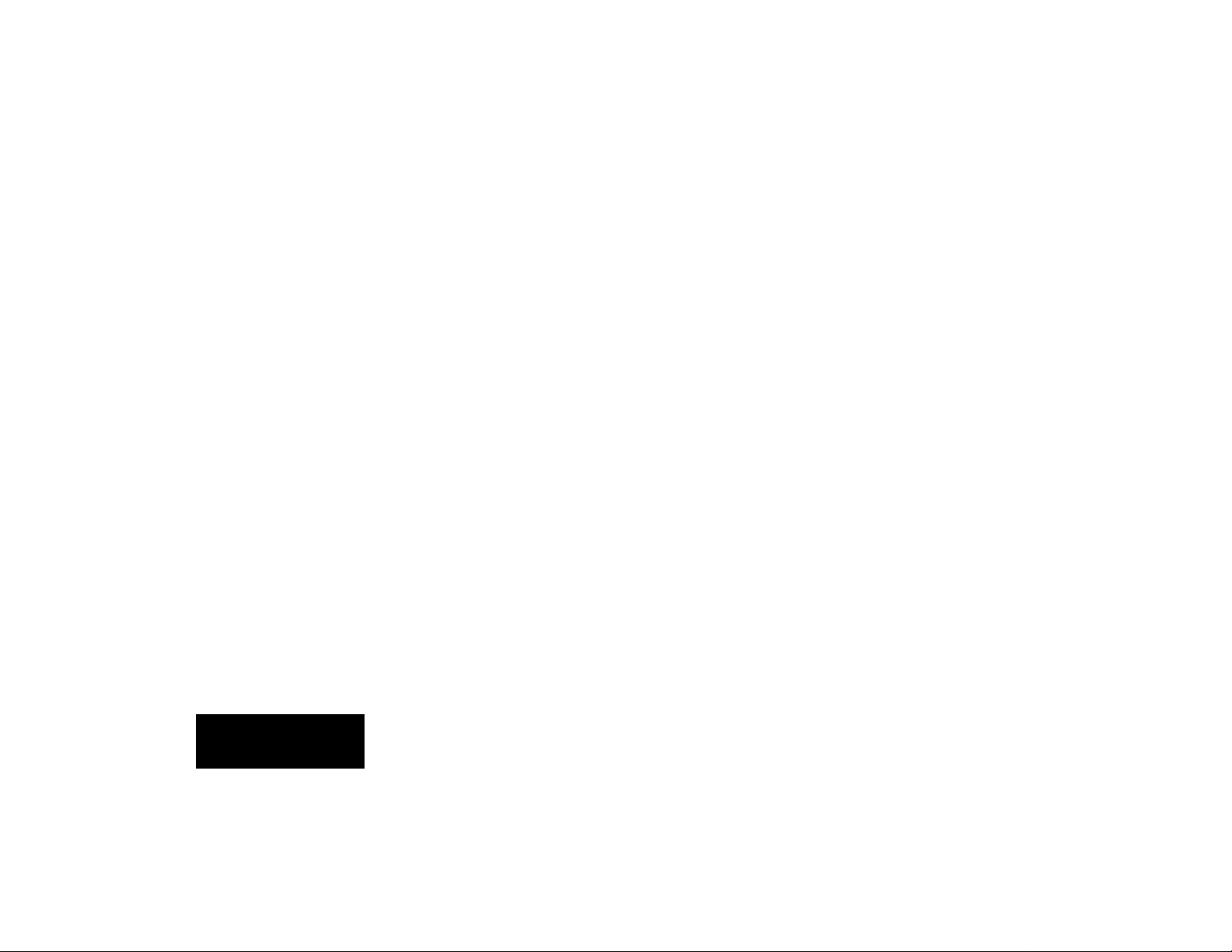
About the Reflexion Presets
Reflexion
bling effect on loud attacks combined with
echo rhythms that initially alternate between
eighth-notes and eighth-note triplets, then
“settle” into an eighth-note pattern. The echoes dance between left and right.
A produces a moderate dou-
Reflexion
In
turned down, making the doubling effect
more subtle. Resonance values are turned
up, and the echo rhythms are set to 3 against
2.
Morphing between A and B produces
smooth changes in dynamic response, and a
cross-fade of echo rhythms.
B, the envelope value is
27
If you have an expression pedal, you can
Reflexion
use
flanger.
1. Save copies of REFLEXION B into any A
and B register pair.
2. In the new B register, set ENVELOPE to
10 and press STORE.
3. In the new A register, set ENVELOPE to
45 and press STORE.
4. Assign the pedal to MORPH A/B
Now, moving the pedal will create a flange
effect. For more dramatic flanging, turn up
RESONANCE 1 and RESONANCE 2 in
both A and B effects.
to create a pedal-controlled
English
Page 31

Mod Fx Lvl
ECHO 1
Fbk 1
Echo
Fx Lvl
Fbk 1
Mod Fx Lvl
* ENVELOPE Vibrato rates increase with louder signals
ECHO FX LVL Amount of input feeding echoes
MOD FX LVL Amount of input mixed with echoes feeding vibrato
FEEDBACK 1 Total gain of feedback/cross-feed mix
FEEDBACK 2 Feedback/cross-feed mix, 1=feedback, 64=cross-feed
RATE 1 Left vibrato rate
DEPTH 1 Left vibrato predelay
RESONANCE 1 Vibrato resonance gain
RATE 2 Right vibrato rate
DEPTH 2 Right vibrato predelay
RESONANCE 2 Vibrato cross-resonance gain
Fbk 2
Fbk 2
ECHO 2
OFFSET
VIBRATO
Rate 1*, Rate 2*
Depth 1, Depth 2
Res 1, Res 2
A
Atmosphere
A consists of a stereo vibrato module which is
fed by the input signal
2 ATMOSPHERE
and
echoes of the input signal. The
echoes are arranged in a cross-mix configuration.
ENVELOPE controls vibrato rate, with louder notes making the
vibrato quicker. ECHO FX LVL controls the amount of input signal
feeding the echoes. MOD FX LVL controls the amount of undelayed
input signal feeding the vibrato. DEPTH 1 and DEPTH 2 control
offset delay for the left and right vibrato. Small differences in these
two values will widen mono or stereo signals.
The cross-mix echo configuration allows you to create many
rhythmic variations by altering feedback paths. In this configuration,
FEEDBACK 2 controls the mix of feedback and cross-feed for both
ECHO 1 and ECHO 2. When this value is 1, this mix is all feedback
(i.e. each echo is independent.) At 64, the mix is all cross-feed.
Between these extremes, each echo is fed by a mixture of feedback
and cross-feed. These intermediate settings produce echo rhythms
that change over time. FEEDBACK 1 is the level control for the
feedback mix; FEEDBACK 2 controls the nature of the mix.
Use the Preset to create a space around your sound — in this case
a rather nasty little space.
English
28
Page 32

Mod
Fx Lvl
Rate 1*
Depth 1
MOD 1
ba
Fbk 1
Res 1
Res 2
Fbk 2
ECHO 1
Echo
Fx Lvl
B
Atmosphere
2 ATMOSPHERE
B has two modulators, each with two independent taps (a and b), which allow you to create tunable resonance effects. The modulators are in the feedback path of a
cross-mix configuration. When feedback is used, every echo
repeat is re-modulated.
Res 2
Fbk 2
ECHO 2
Fbk 1
Res 1
ba
Mod
Fx Lvl
* ENVELOPE Increases both modulation rates
ECHO FX LVL Delayed mod output level
MOD FX LVL Input level to Mod 1 and Mod 2
FEEDBACK 1 Total gain of feedback/cross-feed mix
FEEDBACK 2 Feedback/cross-feed mix
RATE 1 Mod 1 tap b glide rate
DEPTH 1 Mod 1 tap b glide range
RESONANCE 1 Mix of a and b taps for Mod 1 and Mod 2
RATE 2 Mod 2 tap b glide rate
DEPTH 2 Mod 2 tap b glide range
RESONANCE 2 Mod 1 and Mod 2 tap a tuning
MOD 2
Rate 2*
Depth 2
English
Echo
Fx Lvl
ENVELOPE increases the rates of both modulators, causing
modulation to speed up during louder notes and passages. The
modulators in this effect are unique in that each has a gliding tap and
a stationary tap. RATE 1 and DEPTH 1 control the glide speed and
range of the gliding tap (b) of MOD 1. RATE 2 and DEPTH 2 control
the glide speed and range of the gliding tap (b) of MOD 2. RESONANCE 2 controls the tuning of the stationary tap (a) in both MOD 1
and MOD 2. RESONANCE 1 controls the mix of the a and b tap levels
for both modulators. The character of the modulated sound can be
significantly altered with RESONANCE 1 and RESONANCE 2.
The cross-mix echo configuration is identical to that in
sphere
A.
Use the Preset to add a variety of atmospheric effects to your
sound.
29
Atmo-
Page 33

Rate 1*
Depth 1
Res 1
ROTARY 1
ROTARY 2
Rate 2*
Depth 2
Res 2
Fbk 1
Fbk 2
ECHO 1
ECHO 2
Mod Fx Lvl
Mod Fx Lvl
Echo
Fx Lvl
Echo
Fx Lvl
3 ORBITS
Orbits
is designed around two rotary effects, one fed by the left
A B
input, one by the right. The output of both rotary effects is fed
to echoes configured as a stereo pair. The left echo feeds the
right output, and vice-versa, causing the echoes to revolve on
opposing sides of the stereo field from the rotary effects.
ENVELOPE decreases both rotary speeds, so that louder signals
cause the rotary effects to slow down. The left and right inputs are
processed independently, allowing you to experiment with two input
sources. You can, for example, send a voice into the left, and a guitar
into the right, and each can have its own independent rotary effect.
* ENVELOPE Decreases both rotary speeds
ECHO FX LVL Delayed rotary output level
MOD FX LVL Undelayed rotary output level
FEEDBACK 1 Feedback gain around ECHO 1
FEEDBACK 2 Feedback gain around ECHO 2
RATE 1 Rotary 1 speed
DEPTH 1 Rotary 1 depth
RESONANCE 1 Rotary 1 resonance
RATE 2 Rotary 2 speed
DEPTH 2 Rotary 2 depth
RESONANCE 2 Rotary 2 resonance
English
To accurately simulate a cabinet rotary speaker with high-frequency and low-frequency rotors, use a mixer with low and high EQ
on its sends feeding Vortex left and right inputs.
30
Page 34

About the Orbits Presets
The A and B presets of
signed to simulate a pair of rotating speakers, with A set for fast, and B set for slow.
Rate, depth and resonance settings are all
altered to simulate this speed change.
In the presets, the envelope control is
turned off, but this can be turned on to control
rotary speed dynamically. (If a pedal is assigned to MORPH A/B, you can use it to
control rotation speed of the rotary speaker.)
Orbits
are de-
The morph rates are set to simulate the
inertial drag when the rotors are sped up or
slowed down.
English
31
Page 35

Mod Fx Lvl
4 CENTRIFUGE
A
Rate 1*+Rate 2*
Depth 1+Depth 2
Res 1
ROTARY 1
ROTARY 2
Rate 1*+Rate 2*
Depth 1+Depth 2
Res 2
* ENVELOPE Decreases rotary speed and depth
ECHO FX LVL Delayed rotary output level
MOD FX LVL Undelayed rotary output level
FEEDBACK 1 Feedback gain around ECHO 1
FEEDBACK 2 Feedback gain around ECHO 2
RATE 1 Rotary 1 speed (added to Rate 2)
DEPTH 1 Rotary 1 depth (added to Depth 2)
RESONANCE 1 Rotary 1 resonance
RATE 2 Rotary 2 speed (added to Rate 1)
DEPTH 2 Rotary 2 depth (added to Depth 1)
RESONANCE 2 Rotary 2 resonance
Fbk 1
ECHO 1
ECHO 2
Fbk 2
Mod Fx Lvl
Echo
Fx Lvl
Echo
Fx Lvl
Centrifuge
A is designed around two rotary effects, one fed by
the left input, one by the right. The output of both rotary effects
is fed to echoes configured as a stereo pair. The rotary effects
always move in unison.
ENVELOPE decreases the rotary speed and depth. The rotary
effects are controlled by a combination of RATE 1/DEPTH 1, and
RATE 2/DEPTH 2. Either set of controls
used alone
will create a
simple rotation effect with variable speed and depth. Used together
(values set for
both
sets of controls) these controls create unusual
rotation effects.
The Preset uses envelope control of rates, and resonance, to
create a throaty, vowel-like sound, that increases in speed as sound
fades away.
32
English
Page 36

Mod Fx Lvl
4 CENTRIFUGE
B
Rate 1*, Rate 2
Depth 1*, Depth 2
Res 1
ROTARY 1
ROTARY 2
Rate 1*, Rate 2
Depth 1*, Depth 2
Res 2
* ENVELOPE Increases DEPTH 1; decreases RATE 1
ECHO FX LVL Delayed rotary output level
MOD FX LVL Undelayed rotary output level
FEEDBACK 1 Gain of ECHO 1 to ECHO 2 cross-feed
FEEDBACK 2 Gain of ECHO 2 to ECHO 1 cross-feed
RATE 1 Rotary 1 and Rotary 2 speed
DEPTH 1 Rotary 1 and Rotary 2 depth
RESONANCE 1 Rotary 1 resonance gain
RATE 2 Rate of RATE 1 FM
DEPTH 2 Depth of RATE 1 FM
RESONANCE 2 Rotary 2 resonance gain
ECHO 1
Fbk 1
Fbk 2
ECHO 2
Mod Fx Lvl
Echo
Fx Lvl
Echo
Fx Lvl
Centrifuge
B is designed around two rotary effects, one fed by
the left input, one by the right. The output of both rotary effects
is fed to echoes configured as a stereo pair with cross-feed.
The rotary efects always move in unison.
ENVELOPE decreases RATE 1 and increases DEPTH 1, so that
louder signals decrease the speed, while increasing depth. RATE 1
and DEPTH 1 control the speed of both rotary effects. RATE 2
controls the rate of RATE 1 FM . DEPTH 2 controls the depth of RATE
1 FM. (As you turn up DEPTH 2, RATE 1 will get faster and slower
at the speed of RATE 2, allowing you to create a rotary effect which
is constantly changing from slow to fast.)
The Preset uses envelope control to create a downward spiral
effect. Loud signals produce wide and slow rotation which speeds up
and narrows as the signal fades. (The preset has DEPTH 2 turned
off.)
33
English
Page 37

Rate 1*
Depth 1
Res 1
MOD 1
Fbk 1
Fbk 2
MOD 2
Rate 2*
Depth 2
Res 2
* ENVELOPE Increases both rates
ECHO FX LVL Delayed mod output level
MOD FX LVL Undelayed mod output level
FEEDBACK 1 Input/feedback mix (1=no feedback; 64=infinite repeat)
FEEDBACK 2 Feedback/cross-feed mix
RATE 1 MOD 1 speed
DEPTH 1 MOD 1 depth
RESONANCE 1 Left/right cross-resonance gain
RATE 2 MOD 2 speed
DEPTH 2 MOD 2 depth
RESONANCE 2 Left/right resonance gain
ECHO 1
Mod Fx Lvl
ECHO 2
Mod Fx Lvl
Echo
Fx Lvl
5 AEROSOL
Aerosol
variety of modulation effects (flanger, vibrato, chorus, etc.)
The modulators feed two echoes which are configured as a
cascade looper.
increase the speed of modulation. Using RESONANCE 2 alone
(RESONANCE 1=1) maintains a stereo image in the modulation
effect. RATE 1 and DEPTH 1 will affect left modulation and RATE 2,
DEPTH 2 will affect right modulation.
modulation signals together. The rate and depth controls will affect
both left and right.
of available delay time. FEEDBACK 2 controls the mix of ECHO 1
feedback and ECHO 2 feedback. When this value is 1, this mix is all
ECHO 1 feedback. At 64, the mix is all ECHO 2 feedback (producing
the longest echoes.) Between these extremes, ECHO 1 is fed by a
mixture of the two feedbacks. These intermediate settings produce
echo rhythms that change over time.
fed into ECHO 1. When FEEDBACK 1=1, there is no feedback. At 64,
only feedback is sent into the echoes. This creates an infinite loop.
echoes.
34
A has two modulators which interact to produce a
ENVELOPE increases RATE 1 and RATE 2, so that loud signals
Using RESONANCE 1 (cross-resonance) mixes the left and right
Having the two echoes cascaded doubles the maximum amount
FEEDBACK 1 controls the mix of input signal and feedback mix
The Preset is set to produce a very deep stereo flange with subtle
A
English
Page 38

Rate 1
Depth 1
MOD 1
Res 1
Res 2
MOD 1
Rate 2
Depth 2
* ENVELOPE Decreases total feedback level
ECHO FX LVL Delayed mod output level
MOD FX LVL Undelayed mod output level
FEEDBACK 1 Total gain of feedback/cross-feed mix
FEEDBACK 2 Feedback/cross-feed mix
RATE 1 MOD 1 speed
DEPTH 1 MOD 1 depth
RESONANCE 1 Left/right cross-resonance
RATE 2 MOD 2 speed
DEPTH 2 MOD 2 depth
RESONANCE 2 Left/right resonance
Fbk 1*
ECHO 1
Fbk 2
Mod Fx Lvl
ECHO 2
Mod Fx Lvl
Echo Fx Lvl
5 AEROSOL
Aerosol
variety of modulation effects (flanger, vibrato, chorus, etc.)
The modulators feed two echoes which are configured as a
bounce echo.
feedback level, so that loud signals have only a single echo repeat,
and soft signals have many. Using RESONANCE 2 alone (RESONANCE 1=1) maintains a stereo image in the modulation effect.
RATE 1 and DEPTH 1 will affect left modulation; RATE 2, DEPTH 2
will affect right modulation.
modulation signals together. The rate and depth controls will affect
both left and right.
output, while ECHO 2 feeds the right. This generates echoes that
bounce between left and right. FEEDBACK 2 controls the mix of
ECHO 1 feedback and ECHO 2 feedback. When this value is 1, this
mix is all ECHO 1 feedback. At 64, the mix is all ECHO 2 feedback.
Between these extremes, ECHO 1 is fed by a mixture of the two
feedbacks. These intermediate settings produce echo rhythms that
change over time.
a primarily dry sound, followed by pitch-modulated echoes which
alternate between left and right.
35
B has two modulators which interact to produce a
ENVELOPE decreases FEEDBACK 1, which controls the total
Using RESONANCE 1 (cross-resonance) mixes the left and right
Both echoes are arranged in series, but ECHO 1 feeds the left
The Preset uses MIX, MOD FX LVL, and ECHO FX LVL to create
B
English
Page 39

Mod Fx Lvl
ECHO 1
Echo
Fx Lvl
* ENVELOPE Decreases panning rate of all panners
ECHO FX LVL Input to echoes
MOD FX LVL Undelayed input level to autopan mods
FEEDBACK 1 Feedback gain around ECHO 1
FEEDBACK 2 Feedback gain around ECHO 2
RESONANCE 1 MOD 1 resonance
RESONANCE 2 MOD 2 resonance
Fbk 1
Fbk 2
ECHO 2
Mod Fx Lvl
RATE 1 Pan rate
DEPTH 1 Pan width
RATE 2 MOD 1 and MOD 2 speed
DEPTH 2 MOD 1 and MOD 2 depth
PAN
Rate 1*
Depth 1
PAN
Res 1
MOD 1
Rate 2
Depth 2
MOD 2
Res 2
PAN
Rate 1*
Depth 1
PAN
A
Mosaic
6 MOSAIC
A is configured with dual chase panners, one on each
input. This allows the left and right modulation effects to be
chased by their echoes in opposite directions.
ENVELOPE decreases the panning rate, so that loud signals slow
down the panning. This effect uses four independent panners. The
output of the panners is configured such that each modulation effect
and its echo are fixed in a separate quadrant of an orbit controlled by
RATE 1 and DEPTH 1. RATE 1 controls the speed. DEPTH 1
controls the width of the orbit. (When DEPTH 1 is set to 1, MOD 1
and ECHO 1 are routed to the left output, and MOD 2 and ECHO 2
are routed to the right output.)
Mono and stereo sources produce different kinds of motion
effects. Stereo inputs will cause the stereo image to spin and to be
chased by its echoes. If you use two separate mono signals, such
as guitar and voice, both the signals and their echoes will chase one
another in opposite directions.
If different values are set for ECHO 1 and ECHO 2 with a mono
source, the echoes will move in unpredictable patterns. If both
echoes are set to the same value, but their feedback values are
unequal, the first echo repeats will appear to be centered, but will
then begin to snake between left and right as they fade.
The Preset has the left input chased by quarter-note echoes, and
the right input chased by quarter-note triplet echoes.
English
36
Page 40

6 MOSAIC
B
Mod Fx Lvl
MULTI
VIBRATO
Rate 1, Rate 2
Depth 1, Depth 2*
Res 1
* ENVELOPE Decreases vibrato
ECHO FX LVL Echo output levels
MOD FX LVL Mod output levels
FEEDBACK 1 Feedback gain around ECHO 1 (use for bounce effects)
FEEDBACK 2 Feedback gain around ECHO 2 (use to pan L to R)
RATE 1 Speed of Multivibrato a voices
DEPTH 1 Depth of Multivibrato a voices
RESONANCE 1 1st Multivibrato resonance
RATE 2 Speed of Multivibrato b voices
DEPTH 2 Depth of Multivibrato b voices
RESONANCE 2 2nd Multivibrato resonance
Fbk 1
ECHO 1
Echo
Fx Lvl
Mod Fx Lvl
MULTI
VIBRATO
Rate 1, Rate 2
Depth 1, Depth 2*
Res 2
Fbk 2
ECHO 2
Echo
Fx Lvl
Mosaic
B has four modules arranged in series. Modulation
and echo effects are accumulated as signals progress through
this configuration.
ENVELOPE decreases the vibrato depths, causing modulation
effects to decrease with loud signals. The configuration allows you to
hear each step of the modulation and echo acumulation as it
progresses. The vibrato effect has two sets of stereo vibrato voices.
One set of voices (a) is controlled by RATE 1 and DEPTH 1. The other
set (b) is controlled by RATE 2 and DEPTH 2. The a voices shift in
pitch in opposition to each other, as do the b voices. This can be used
to produce very rich vibrato and chorus effects.
MOD FX LVL controls the direct output of MOD 1 (left) and MOD
2 (right). ECHO FX LVL controls the amount of echo fed into the
modulators, as well as the direct echo output. (ECHO 1 is left, ECHO
2 is right.)
The Preset produces a deep, resonant modulation with very tight
echoes. ENVELOPE is set to control modulation rate dynamically.
37
English
Page 41

Rate 1*
Depth 1
PAN
* ENVELOPE Decreases pan speed
ECHO FX LVL Delayed panner output level
MOD FX LVL Panner level to modulator input
FEEDBACK 1 Feedback gain around ECHO 1
FEEDBACK 2 Feedback gain around ECHO 2
DEPTH 1 Autopan width
RESONANCE 1 Resonance gain
DEPTH 2 Glide depth
RESONANCE 2 Resonance tuning
Mod
Fx Lvl
Mod
Fx Lvl
RATE 1 Autopan speed
RATE 2 Glide rate
STEREO
MOD
Rate 2
Depth 2
Res 1
Res 2
Fbk 1
ECHO 1
ECHO 2
Fbk 2
Echo
Fx Lvl
Echo
Fx Lvl
7 MAZE
Maze
A has a panner that sprays a mono mix of the input
A
signals across the inputs of a stereo modulator and a stereo
echo pair.
ENVELOPE decreases the panning speed, so that pan rate
decreases with loud signals. RATE 1 and DEPTH 1 control pan
speed and width. RATE 2 and DEPTH 2 control the modulation glide
rate and depth. RESONANCE 1 controls the left and right resonance
gain for the modulator. RESONANCE 2 controls left and right
resonance tuning.
The Preset combines pan, modulation, and stereo echo to create
a dynamic spacious effect.
English
38
Page 42

Rate 1
Depth 1
ECHO 2
Fbk 1
Rate 1
Depth 1
Echo
Fx Lvl
Echo
Fx Lvl
Fx Lvl
Fx Lvl
Mod
Mod
Fbk 1
ECHO 1
Fbk 2
Rate 2
Depth 2
DETUNE*
Res 1
Res 2
* ENVELOPE Amount of detune (Loud signals=max detune, soft=none)
ECHO FX LVL Echo output level
MOD FX LVL Stereo envelope detune output
FEEDBACK 1 Fixed feedback gain for ECHO 1 and ECHO 2
FEEDBACK 2 Fixed cross-feed gain for ECHO 1 and ECHO 2
RATE 1 ECHO 1 and ECHO 2 feedback AM rate
DEPTH 1 ECHO 1 and ECHO 2 feedback AM depth
RESONANCE 1 Resonance gain for left detune
RATE 2 ECHO 1 and ECHO 2 cross-feed AM rate
DEPTH 2 ECHO 1 and ECHO 2 cross-feed AM depth
RESONANCE 2 Resonance gain for right detune
7 MAZE
Maze
B is configured as two parallel effects. One has stereo
B
envelope detune, and the other has a unique echo configuration with feedback AM.
ENVELOPE controls the amount of detune, so that louder signals
increase detuning. The output of the detuner is controlled by MOD
FX LVL. If this control is turned down to 1, it completely shuts down
the detune effect. Likewise, the output of the bounce echo is
controlled by ECHO FX LVL. If this control is turned down to 1, it
completely shuts down the echo effect.
The echoes are arranged in series. ECHO 1 feeds the left ouput,
while ECHO 2 feeds the right. This generates echoes that bounce
between left and right. FEEDBACK 1 controls the amount of feedback for both echoes. FEEDBACK 2 controls the amount of crossfeedback for both echoes. RATE 1 and DEPTH 1 control amplitude
modulation of the feedback for both echoes. RATE 2 and DEPTH 2
control the amplitude modulation of the cross-feedback for both
echoes. Turning up DEPTH 1 and/or DEPTH 2 modulates feedback
(or cross-feed) levels. At low rates, this produces a tremolo-like
effect. At faster rates, this produces "ring modulator" effects.
The Preset uses ENVELOPE to produce a slight flange on note
attacks. The amount of feedback and cross-feed is slowly changed
by RATE 1 and RATE 2.
English
39
Page 43

ECHO 1
Fbk 2
Fbk 1
Rate 1
Depth 1
VIBRATO 1
Res 2
Res 1
* ENVELOPE Decreases ECHO FX LVL
ECHO FX LVL Echo output level
MOD FX LVL Vibrato output level
FEEDBACK 1 Total gain of ECHO 1 and ECHO 2 feedback mix
FEEDBACK 2 ECHO 1 and ECHO 2 feedback mix
RATE 1 Vibrato 1 speed
DEPTH 1 Vibrato 1 predelay
RESONANCE 1 Total gain of resonancecross-resonance mix
RATE 2 Vibrato 2 speed
DEPTH 2 Vibrato 2 predelay
RESONANCE 2 Resonance/cross-resonance mix
ECHO 2
Rate 2
Depth 2
VIBRATO 2
Echo Fx Lvl*
Mod Fx Lvl
8 DUO
Duo
A is configured as two independent mono effects. The left
A
input feeds a cascade echo. The right input feeds a cascade
vibrato.
ENVELOPE decreases ECHO FX LVL, pulling the echoes down
out of the way of loud signals, and bringing them back up whenever
softer signals are received.
FEEDBACK 2 controls the mix of ECHO 1 feedback and ECHO 2
feedback. When this value is 1, this mix is all ECHO 1 feedback. At
64, the mix is all ECHO 2 feedback. Between these extremes, ECHO
1 is fed by a mixture of the two feedbacks. These intermediate
settings produce echo rhythms that change over time. FEEDBACK
1 controls the total feedback level.
The cascade vibrato configuration allows unique multi-rate modulation effects. RESONANCE 2 controls the mix of VIBRATO 1 and
VIBRATO 2 resonance. When this value is 1, this mix is all VIBRATO
1 resonance. At 64, the mix is all VIBRATO 2 resonance. Between
these extremes, VIBRATO 1 is fed by a mixture of the two resonances. RESONANCE 1 controls the total resonance level.
The Preset is designed to work with two different signals feeding
left and right. The left is set to produce long echoes, ducked by
ENVELOPE. The right is set to create a multi-rate chorus effect.
English
40
Page 44

Rate 1*
Depth 1
Mod
Fx Lvl
Echo
Fx Lvl
* ENVELOPE Increases vibrato rates
ECHO FX LVL Left input into echoes
MOD FX LVL Right input into vibrato
FEEDBACK 1 Feedback gain around ECHO 1
FEEDBACK 2 Feedback gain around ECHO 2
DEPTH 1 Vibrato 1 predelay
RESONANCE 1 Vibrato 1 and Vibrato 2 resonance
DEPTH 2 Vibrato 2 predelay
RESONANCE 2 Vibrato cross-mix
VIBRATO 1
Res 1
Res 2
VIBRATO 2
Rate 2*
Depth 2
RATE 1 Vibrato 1 rate
RATE 2 Vibrato 2 rate
Fbk 1
ECHO 1
Fbk 2
ECHO 2
8 DUO
Duo
B is configured as two independent mono in/stereo out
B
effects. The left input feeds a dual vibrato effect. The right
input feeds a dual delay effect.
ENVELOPE increases vibrato rates, with louder notes making the
vibrato quicker. DEPTH 1 and DEPTH 2 control offset delay for the
left and right vibrato. Small differences in these two values will widen
the mono signal.
RESONANCE 1 is the resonance gain for both VIBRATO 1 and
VIBRATO 2. RESONANCE 2 is a cross-mix control for the vibrato
effect. As RESONANCE 2 is increased, the outputs of VIBRATO
1and VIBRATO 2 (in addition to being sent to the left and right) are
sent to the opposite outputs. This fills in the center of the stereo
vibrato effect.
The Preset is designed to work with either a mono signal, or with
two different signals feeding left and right. The left is set to produce
a dynamic stereo vibrato. The right is set to create a stereo echo
effect with quarter-notes in the left side and quarter-note triplets on
the right side.
English
41
Page 45

9 DEJA VU
A
Mod Fx Lvl
Echo
Fx Lvl*
Fbk 1
* ENVELOPE Decreases ECHO FX LVL
ECHO FX LVL Delayed output into stereo glide
MOD FX LVL Undelayed input to stereo glide
FEEDBACK 1 Input/feedback mix (1=no feedback; 64=infinite repeat)
FEEDBACK 2 Feedback/cross-feed mix
DEPTH 1 Stereo glide depth
RESONANCE 1 Stereo resonance
DEPTH 2 Autopan width (min=center, max=L to R)
RESONANCE 2 Stereo glide cross-resonance gain
ECHO 1
Fbk 2
RATE 1 Stereo glide rate
RATE 2 Autopan rate
ECHO 2
Mod Fx Lvl
PAN
Rate 2
Depth 2
STEREO
GLIDE
Rate 1
Depth 1
Res 1
Res 2
Deja Vu
A is configured with a cascade looper with envelope
control of the looper's output level. The output of the looper is
fed into a panner which sprays the effect into a stereo glide.
The stereo glide is also fed directly by the inputs.
ENVELOPE decreases ECHO FX LVL, pulling the echoes down
out of the way of loud signals, and bringing them back up whenever
softer signals are received.
FEEDBACK 2 controls the mix of ECHO 1 feedback and ECHO 2
feedback. When this value is 1, this mix is all ECHO 1 feedback. At
64, the mix is all ECHO 2 feedback (producing the longest echoes.)
Between these extremes, ECHO 1 is fed by a mixture of the two
feedbacks. These intermediate settings produce echo rhythms that
change over time.
FEEDBACK 1 controls the mix of input signal and feedback mix
fed into ECHO 1. When FEEDBACK 1=1, there is no feedback. At 64,
only feedback is sent into the echoes. This creates an infinite loop.
Setting DEPTH 2 to 1, in effect, turns off the panner.
In the Preset, the panner and the stereo glide are turned off,
leaving just a simple echo ducking effect. Turn up DEPTH 1 and
DEPTH 2 to add modulation and panning.
42
English
Page 46

9 DEJA VU
B
Mod Fx Lvl
Echo
Fx Lvl
Fbk 1*
* ENVELOPE Decreases input/feedback mix
ECHO FX LVL Delayed output into stereo glide
MOD FX LVL Undelayed input to stereo glide
FEEDBACK 1 Input/feedback mix (1=no feedback; 64=infinite repeat)
FEEDBACK 2 Feedback/cross-feed mix
DEPTH 1 Stereo glide depth
RESONANCE 1 Stereo resonance
DEPTH 2 Autopan width (min=center, max=L to R)
RESONANCE 2 Stereo glide cross-resonance gain
ECHO 1
Fbk 2
RATE 1 Stereo glide rate
RATE 2 Autopan rate
ECHO 2
Mod Fx Lvl
PAN
Rate 2
Depth 2
STEREO
GLIDE
Rate 1
Depth 1
Res 1
Res 2
Deja Vu
B is configured with a cascade looper with envelope
control of the looper's input mix. The output of the looper is fed
into a panner which sprays the effect into a stereo glide. The
stereo glide is also fed directly by the inputs.
All of the controls in this effect are identical to those of the A
version, except that here ENVELOPE decreases the input/feedback
mix. Loud signals increase the amount of input signal in the mix; soft
signals increase the amount of feedback.
The Preset creates a unique overdub looper. Whatever you play
will be repeated indefinitely. New material will replace older portions
of the loop as it is played.
43
English
Page 47

Mod Fx Lvl
Fbk 1
ECHO 1
Fbk 2
Mod Fx Lvl
HAAS
EFFECT
* ENVELOPE Decreases chorus depths
ECHO FX LVL Delayed Haas effect; multi chorus output level
MOD FX LVL Undelayed Haas effect; multi chorus output level
FEEDBACK 1 Total gain of feedback/cross-feed mix
FEEDBACK 2 Feedback/cross-feed mix
RESONANCE 1 Multichorus L to R cross-resonance
RESONANCE 2 Multichorus R to L cross-resonance
MULTI
CHORUS
Rate 1, Rate 2
Depth 1*, Depth 2*
Res 1, Res 2
RATE 1 Multichorus a voices speed
DEPTH 1 Multichorus a voices depth
RATE 2 Multichorus b voices speed
DEPTH 2 Multichorus b voices depth
ECHO 2
Echo
Fx Lvl
10 CHOIR
Choir
A is configured with three modules: Haas Effect, Multi
A
Chorus and cascaded echoes. This effect produces rich chorusing, widens stereo images and synthesizes stereo from
mono sources.
ENVELOPE decreases chorus depths, so that the chorus effect
increases as the signal gets softer. The Haas Effect places small
fixed delays on the left and right inputs to push signals outward in the
stereo field. No controls are provided for this effect, which is always
present and fixed.
The multichorus module has two independent sets of stereo
voices (a and b). RATE 1 and DEPTH 1 control the speed and depth
of the a set of voices. RATE 2 and DEPTH 2 control the b voices.
The cascade echo fills the central space left by the stereo signal
spread created by the Haas Effect.
FEEDBACK 2 controls the mix of ECHO 1 feedback and ECHO 2
feedback. When this value is 1, this mix is all ECHO 1 feedback. At
64, the mix is all ECHO 2 feedback. Between these extremes, ECHO
1 is fed by a mixture of the two feedbacks. These intermediate
settings produce echo rhythms that change over time. FEEDBACK
1 controls the total feedback level.
The Preset is a rich stereo chorus that works well with either stereo
or mono sources. FEEDBACK 2 is set to 29, causing the cascaded
echoes to produce a rhythm pattern which changes over time.
English
44
Page 48

Echo Fx Lvl
10 CHOIR
Choir
B is predominantly an echo effect, with a cascade looper
feeding a Haas Effect and a multichorus module.
B
ECHO 1
Fbk 2
Fbk 1
* ENVELOPE Decreases chorus depths
ECHO FX LVL Unmodulated echo output level
MOD FX LVL Echo level into Haas Effect and Multichorus
FEEDBACK 1 Total gain of feedback/cross-feed mix
FEEDBACK 2 Feedback/cross-feed mix
RATE 1 Multichorus a voices speed
DEPTH 1 Multichorus a voices depth
RESONANCE 1 Multichorus L to R cross-resonance
RATE 2 Multichorus b voices speed
DEPTH 2 Multichorus b voices depth
RESONANCE 2 Multichorus R to L cross-resonance
ECHO 2
HAAS
EFFECT
Echo Fx Lvl
MULTI
CHORUS
Rate 1, Rate 2
Depth 1*, Depth 2*
Res 1, Res 2
English
Mod Fx Lvl
Mod Fx Lvl
ENVELOPE decreases chorus depths, so that the chorus effect
increases as the signal gets softer.
The controls are the same as those in Version A. In Version B,
however, the input signal is summed to mono and sent into the
cascade echo. The output of the cascade echo is sent equally to the
left and right outputs, and into the Haas Effect which converts the
mono signal into a wide image. From there, the signals are sent into
the multichorus effect and recombined with the echo effect at the
output.
The Preset has MIX set to nearly dry (17), so that your orginal
signal is heard unprocessed, then is surrounded by a rich choir of
echoes.
45
Page 49

11 SHIMMER
A
Rate 1*
Depth 1
X-RES
MOD
Rate 2
Depth 2
Res 1, Res 2
ECHO FX LVL Delayed mod/tremolo output level
RESONANCE 1 Mod cross-resonance gain
RESONANCE 2 Mod/cross-resonance tuning
TREMOLO
* ENVELOPE Increases tremolo rate
MOD FX LVL Undelayed mod/tremolo output level
FEEDBACK 1 Feedback gain around ECHO 1
FEEDBACK 2 Feedback gain around ECHO 2
RATE 1 Tremolo rate
DEPTH 1 Tremolo depth
RATE 2 Mod rate
DEPTH 2 Mod depth
Fbk 1
ECHO 1
Mod Fx Lvl
Mod Fx Lvl
Fbk 2
ECHO 2
Echo Fx Lvl
Shimmer
A utilizes a cross-resonance modulator feeding a
stereo tremolo, which is, in turn, sent to both the outputs and
the inputs of a stereo echo pair. The tremolo in this effect is
mono compatible.
ENVELOPE increases the tremolo rate, so that the tremolo rate
increases as signals get louder.
Tremolo is a stereo effect, in that a stereo signal fed into the effect
maintains its stereo image throughout. Tremolo is synchronized so
that left and right channels move together. The tremolo effect is
maintained even if the output of Vortex is mixed to mono.
The Preset is set to provide dynamically controlled tremolo.
Increase DEPTH 2 to add modulation effects. Increase ECHO FX
LVL to add echoes.
46
English
Page 50

11 SHIMMER
B
Mod Fx Lvl
Echo
Fx Lvl
Fbk 1
ECHO 1
Fbk 2
Mod Fx Lvl
STEREO
RES
Res 1
Res 2*
* ENVELOPE Increases AM speed; decreases resonator tuning
ECHO FX LVL Delayed resonator/AM output level
FEEDBACK 1 Total gain of feedback/cross-feed mix
FEEDBACK 2 Feedback/cross-feed mix
RESONANCE 1 Resonance gain
RESONANCE 2 Resonator tuning
AM
Rate 1*
Depth 1
MOD FX LVL Undelayed resonator/AM output level
RATE 1 Stereo AM rate
DEPTH 1 Stereo AM depth
RATE 2 Echo autopan rate
DEPTH 2 Echo autopan width (min=center, max=L to R)
ECHO 2
PAN
Rate 2
Depth 2
Shimmer
B has a stereo resonator feeding a stereo amplitude
modulator, which is, in turn, sent to both the outputs and the
inputs of a cascaded echo. The output of the cascaded echoes
is sent to an auto-panner before it too is sent to the outputs.
ENVELOPE increases the amplitude modulation speed and decreases the resonator tuning so that, as signals get louder, the speed
of the amplitude modulation increases and the tuning value decreases.
This effect has a tunable resonator which allows you to emphasize
different frequencies based on the value of RESONANCE 2. The
amount of resonance is controlled by RESONANCE 1. At higher
values, this will produce a pronounced ringing at the tuned frequency. As ENVELOPE can control this tuned frequency, many
unusual dynamic effects can be created by playing with the envelope
and resonance controls.
DEPTH 1 controls the amount of signal sent to the amplitude
modulator. For any effect to be heard, this must be set to a value
greater than 1. Amplitude is modulated 90° out of phase. High values
of RATE 1 can produce "ring modulator" effects.
The Preset creates a shimmering wash of sound. This is done by
combining dynamic amplitude modulation and echo panning.
47
English
Page 51

Mod Fx Lvl
ECHO 1
STEREO
GLIDE
Rate 1+Rate 2
Depth 1*+Depth 2*
Res 1, Res 2
* ENVELOPE Decreases glide depths
ECHO FX LVL Delayed glide output level
MOD FX LVL Undelayed glide output level
FEEDBACK 1 ECHO 2 to ECHO 1 cross-feed gain
FEEDBACK 2 ECHO 1 to ECHO 2 cross-feed gain
RATE 1 Glide rate (added to RATE 2)
DEPTH 1 Glide depth (added to DEPTH 2)
RESONANCE 1 Left glide resonance
RATE 2 Glide rate (added to RATE 1)
DEPTH 2 Glide depth (added to DEPTH 1)
RESONANCE 2 Right glide resonance
Fbk 1
Fbk 2
ECHO 2
Mod Fx Lvl
Echo
Fx Lvl
12 SWEEP
Sweep
A consists of a stereo glide whose outputs go directly
A
to both left and right outputs, as well as to a pair of cross-feed
echoes.
ENVELOPE decreases the glide depths, so that the glide effect
grows stronger as sound fades. The Stereo Glide is used to create
a vibrato-like pitch shift, with pitch modulation synchronized for left
and right. The amount of glide, and its speed, are determined by the
combined settings of the rate, depth, and resonance controls. This
effect creates complex periodic combinations. If there is no dry signal
in the mix (MIX=64) you will get vibrato-like effects. Decreasing the
value of MIX will yield more of a chorusing effect.
The cross-feed echoes give you echo rhythms that cross from left
to right.
The Preset gives you dynamically controlled vibrato that fades in
as your sound fades out.
English
48
Page 52

Mod Fx Lvl
Fbk 1
MULTI
VIBRATO
Rate 1, Rate 2
Depth 1*, Depth 2*
Res 1, Res 2 ECHO 2
* ENVELOPE Decreases vibrato depths
ECHO FX LVL Delayed vibrato output level
MOD FX LVL Undelayed vibrato output level
FEEDBACK 1 ECHO 1 feedback
FEEDBACK 2 ECHO 2 feedback
RATE 1 Multivibrato a voices speed
DEPTH 1 Multivibrato a voices depth
RESONANCE 1 Left vibrato resonance
RATE 2 Multivibrato b voices speed
DEPTH 2 Multivibrato b voices depth
RESONANCE 2 Right vibrato resonance
ECHO 1
Fbk 2
Mod Fx Lvl
Echo
Fx Lvl
12 SWEEP
Sweep
B consists of a stereo multi-vibrato effect whose
B
outputs go directly to left and right outputs, as well as to a
stereo pair of echoes.
ENVELOPE decreases the vibrato depths, so that vibrato grows
stronger as sounds fade.
The vibrato effect has two sets of stereo vibrato voices. One set
of voices (a) is controlled by RATE 1 and DEPTH 1. The other set (b)
is controlled by RATE 2 and DEPTH 2. The a voices shift in pitch in
opposition to each other, as do the b voices. This can be used to
produce very rich vibrato and chorus effects.
ECHO 1 is fed by the left vibrato voices. ECHO 2 is fed by the right
vibrato voices. Mixing the echo effect with the vibrato enhances the
effect.
The Preset is a dynamically controlled vibrato. The effect is very
deep, with resonance controls turned up to create a very lush sound.
English
49
Page 53

Fbk 2
Fbk 2
ECHO 1
ECHO 2
Mod Fx Lvl
Echo
Fx Lvl
HI CUT
Fbk 1*
Fbk 1
HI CUT
X-RES
MOD
Rate 1, Rate 2
Depth 1, Depth 2
Res 1, Res 2
* ENVELOPE Decreases feedback mix and echo outputs
ECHO FX LVL Echo output level
MOD FX LVL Modulation output level
FEEDBACK 1 Total gain of feedback/cross-feed mix for both delays
FEEDBACK 2 Feedback/cross-feed mix for both delays
RATE 1 Mod left glide rate
DEPTH 1 Mod left glide depth
RESONANCE 1 Mod cross-resonance (R to L)
RATE 2 Mod right glide rate
DEPTH 2 Mod right glide depth
RESONANCE 2 Mod cross-resonance (L to R)
A
Shadow
13 SHADOW
A is configured as two independent stereo effects.
One is a cross-resonance modulator, the other consists of
cross-mix echoes with high-cut filters in the feedback paths.
ENVELOPE decreases both feedback mix and echo outputs for
both echoes.
The cross-resonance modulator has independent glide rate and
depth controls for the left and right sides.
The echoes each have high-cut filters in their respective feedback
paths. These filters cause the echoes to get progressively darker as
they repeat. This is reminiscent of the sound of tape echo.
The Preset is designed with a subtle stereo chorus in parallel with
"analog tape" echoes. ENVELOPE is set to pull echoes way down in
the mix while new notes are played. — When your input signal stops,
the echoes are heard. Try this with solos and melody lines.
English
50
Page 54

13 SHADOW
B
Fbk 1
Mod
Fx Lvl
LO PASS
Rate 1
Depth 1
Res 1*
* ENVELOPE Raises filter cutoff frequency
ECHO FX LVL Lo-pass filter and X-res mod input to echoes
MOD FX LVL Input to Lo-pass filter and X-res mod
FEEDBACK 1 Feedback gain around ECHO 1
FEEDBACK 2 Feedback gain around ECHO 2
RATE 1 Lo-pass filter mod rate
DEPTH 1 Lo-pass filter mod depth
RESONANCE 1 Lo-pass filter cutoff frequency
RATE 2 Mod glide rate
DEPTH 2 Mod glide depth
RESONANCE 2 Mod cross-resonance
X-RES
MOD
Rate 2
Depth 2
Res 2
Echo
Fx Lvl
ECHO 1
Fbk 2
ECHO 2
Shadow
B uses a dynamic low-pass filter as a master tone
control for its modulation and echo effects. The filter can be
set for a uniform tone, or used to create constantly varying
shades from light to dark.
ENVELOPE raises filter cutoff frequency, so that loud signals are
bright, then darken as they fade.
The low-pass filter, in addition to being dynamically controlled by
ENVELOPE, is controlled by RATE 1, DEPTH 1, and RESONANCE
1. RESONANCE 1 sets the cutoff frequency of the filter. (Higher
values correspond to higher cutoff frequencies.) RATE 1 and DEPTH
1 are modulation controls for the filter. This filter acts as a master tone
control for the entire effect.
The filter can be set to specific values (using RESONANCE 1) to
cause the effect to be uniformly dark or bright. Alternatively, RATE 1
and DEPTH 1 can be set to produce degrees of brightness and
darkness that constantly change throughout the effect.
The Preset uses slow modulation of the filter to effectively fade
echo and modulation effects in and out of your sound while simultaneously changing their tone from bright to dark.
51
English
Page 55

Mod Fx Lvl
14 CYCLOID
A
ECHO 1
Fbk 1
STEREO
FILTER
Fbk 1
Rate 1, Rate 2
Depth 1, Depth 2
Res 1*, Res 2*
* ENVELOPE Raises filter cutoff frequency
ECHO FX LVL Delayed filter output level
MOD FX LVL Undelayed filter output level
FEEDBACK 1 Total gain of feedback mix for both delays
FEEDBACK 2 Feedback/cross-feed mix
RATE 1 Filter glide rate
DEPTH 1 Filter glide depth
RESONANCE 1 Left filter cutoff frequency
RATE 2 Rate of RATE 1 FM
DEPTH 2 Depth of RATE 1 FM
RESONANCE 2 Right filter cutoff frequency
Fbk 2
Fbk 2
ECHO 2
Mod Fx Lvl
Echo
Fx Lvl
Cycloid
A utilizes a dynamic stereo low-pass filter that produces different spatial effects by cyclic changes in the tone of
left and right signals.
ENVELOPE raises the filter cutoff frequency, so that loud sounds
are initially bright, then grow darker as they fade. The filter cutoff
frequency is also controlled by DEPTH 1 and by both resonance
controls. The interaction of these parameters with the ENVELOPE
control produces many interesting dynamic effects. The filter is
modulated by a sine2 wave form (left and right are modulated 90° out
of phase with respect to each other) to produce "filter panning,"
where the sound moves from left to right based on tone rather than
level. RATE 1 and DEPTH 1 control the speed and amount of filter
modulation. The rate of this modulation can itself be modulated by
RATE 2 and DEPTH 2 (FM).
Placing the echoes behind the filter gives control over the tone
color of the signal going into the echoes. (Each echo repeat has the
same degree of darkness.)
The Preset creates a swirling, left-right motion by modulating the
filter with RATE 1 and DEPTH 1. The speed of this motion is subtly
varied by RATE 2 and DEPTH 2. ENVELOPE control is used to
decrease the motion on louder signals. Left and right eighth-note,
triplet, and sixteenth-note echoes increase the apparent "width" of
the sound.
52
English
Page 56

Fbk 1
Fbk 1
ECHO 1
Fbk 2
Fbk 2
ECHO 2
Mod Fx Lvl
Echo
Fx Lvl
STEREO
FILTER
B
A by
Cycloid
14 CYCLOID
B varies the configuration used in
Cycloid
placing the cross-mix echoes in front of the stereo filter. This
allows the filter to change the tone of echoes as they repeat.
ENVELOPE increases RATE 1 (filter modulation), so that you can
set the filter to behave in a specific way when there is input, and
another way when the signal is absent and there are only repeating
echoes. All other controls are as described in
Cycloid
A.
Mod Fx Lvl
* ENVELOPE Increases filter modulation
ECHO FX LVL Delayed filter output level
MOD FX LVL Undelayed filter output level
FEEDBACK 1 Total gain of feedback mix for both delays
FEEDBACK 2 Feedback/cross-feed mix
RATE 1 Filter glide rate
DEPTH 1 Filter glide depth
RESONANCE 1 Left filter cutoff frequency
RATE 2 Rate of RATE 1 FM
DEPTH 2 Depth of RATE 1 FM
RESONANCE 2 Right filter cutoff frequency
English
Rate 1*, Rate 2
Depth 1, Depth 2
Res 1, Res 2
The Preset uses dynamic control of the filter modulation rate to
cause filter panning to increase with loud signals. When no input
signal is present, echoes still flow through the filter, but at a slower
panning rate. Settings of ECHO 1and 2, and FEEDBACK 1 and 2,
control these bouncing echoes. Use FEEDBACK 1 to increase or
decrease the total amount of feedback.
53
Page 57

Mod Fx Lvl
Echo
Fx Lvl
Fbk 1
ECHO 1
Fbk 2
Mod Fx Lvl
STEREO
RES
Res 1
Res 2*
* ENVELOPE Increases AM speed; decreases resonator tuning
ECHO FX LVL Delayed resonator/AM output level
MOD FX LVL Undelayed resonator/AM output level
FEEDBACK 1 Total gain of feedback/cross-feed mix
FEEDBACK 2 Feedback/cross-feed mix
RESONANCE 1 Resonance gain
RESONANCE 2 Resonator tuning
AM
Rate 1*
Depth 1
RATE 1 Stereo AM rate
DEPTH 1 Stereo AM depth
RATE 2 Echo autopan rate
DEPTH 2 Echo autopan width (min=center, max=L to R)
ECHO 2
PAN
Rate 2
Depth 2
15 BLEEN
Bleen
A has a stereo resonator feeding a stereo amplitude
A
modulator, which is, in turn, sent to both the outputs and the
inputs of a cascaded echo. The output of the cascaded echoes
is sent to an auto-panner before it too is sent to the outputs.
ENVELOPE increases the amplitude modulation speed and decreases the resonator tuning so that, as signals get louder, the speed
of the amplitude modulation increases and the tuning value decreases.
This effect has a tunable resonator which allows you to emphasize
diffferent frequencies based on the value of RESONANCE 2. The
amount of resonance is controlled by RESONANCE 1. At higher
values, this will produce a pronounced ringing at the tuned frequency. As ENVELOPE can control this tuned frequency, many
unusual dynamic effects can be created by playing with the envelope
and resonance controls.
DEPTH 1 controls the amount of signal sent to the amplitude
modulator. For any effect to be heard, this must be set to a value
greater than 1. Amplitude is modulated 90° out of phase. High values
of RATE 1 can produce "ring modulator" effects.
This Preset is an example of a dramatic special effect driven by the
dynamics of the input signal. This works particularly well with sources
that produce short percussive sounds.
English
54
Page 58

Rate 1
Depth 1
ECHO 2
Fbk 1
Rate 1
Depth 1
Echo
Fx Lvl
Echo
Fx Lvl
Fx Lvl
Fx Lvl
Mod
Mod
Fbk 1
ECHO 1
Fbk 2
Rate 2
Depth 2
DETUNE*
Res 1
Res 2
* ENVELOPE Amount of detune (Loud signals=max detune, soft=none)
ECHO FX LVL Echo output level
MOD FX LVL Stereo envelope detune output
FEEDBACK 1 Fixed feedback gain for ECHO 1 and ECHO 2
FEEDBACK 2 Fixed cross-feed gain for ECHO 1 and ECHO 2
RATE 1 ECHO 1 and ECHO 2 feedback AM rate
DEPTH 1 ECHO 1 and ECHO 2 feedback AM depth
RESONANCE 1 Resonance gain for left detune
RATE 2 ECHO 1 and ECHO 2 cross-feed AM rate
DEPTH 2 ECHO 1 and ECHO 2 cross-feed AM depth
RESONANCE 2 Resonance gain for right detune
15 BLEEN
Bleen
B is configured as two parallel effects. One has stereo
envelope detune, and the other has a unique echo configuration with feedback AM.
ENVELOPE controls the amount of detune. The output of the
detuner is controlled by MOD FX LVL. If this control is turned down
to 1, it completely shuts down the detune effect. Likewise, the output
of the bounce echo is controlled by ECHO FX LVL which, if turned
down to 1, will completely shut down the echo effect.
The echoes are arranged in series. ECHO 1 feeds the left ouput,
while ECHO 2 feeds the right. This generates echoes that bounce
between left and right. FEEDBACK 1 controls the amount of feedback for both echoes. FEEDBACK 2 controls the amount of crossfeedback for both echoes. RATE 1 and DEPTH 1 control amplitude
modulation of the feedback for both echoes. RATE 2 and DEPTH 2
control the amplitude modulation of the cross-feedback for both
echoes. Turning up DEPTH 1 and/or DEPTH 2 modulates feedback
(or cross-feed) levels. At low rates, this produces a tremolo-like
effect. At faster rates, this produces "ring modulator" effects.
The Preset takes advantage of a large pitch bend driven by input
amplitude. This creates dramatic effects with short percussive sounds
or with intermittent material such as brief vocal phrases. The preset
produces echoes that change in pitch as they bounce from side to
side. Turn up DEPTH 2 to extend these bouncing pitch-shifted
echoes.
55
B
English
Page 59

16 FRACTAL
A B
Mod Fx Lvl
Echo
Fx Lvl
Fbk 1*
* ENVELOPE Decreases input/feedback mix
ECHO FX LVL Delayed output into stereo glide
MOD FX LVL Undelayed input to stereo glide
FEEDBACK 1 Input/feedback mix (1=no feedback; 64=infinite repeat)
FEEDBACK 2 Feedback/cross-feed mix
DEPTH 1 Stereo glide depth
RESONANCE 1 Stereo resonance
DEPTH 2 Autopan width (min=center, max=L to R)
RESONANCE 2 Stereo glide cross-resonance gain
ECHO 1
Fbk 2
RATE 1 Stereo glide rate
RATE 2 Autopan rate
ECHO 2
Mod Fx Lvl
PAN
Rate 2
Depth 2
STEREO
GLIDE
Depth 1
Rate 1
Res 1
Res 2
Fractal
A and B are configured with a cascade looper with
envelope control of the looper's input mix. The output of the
looper is fed into a panner which sprays the effect into a stereo
glide. The stereo glide is also fed directly by the inputs.
ENVELOPE decreases the input/feedback mix. Loud signals
increase the amount of input signal in the mix; soft signals increase
the amount of feedback.
FEEDBACK 2 controls the mix of ECHO 1 feedback and ECHO 2
feedback. When this value is 1, this mix is all ECHO 1 feedback. At
64, the mix is all ECHO 2 feedback (producing the longest echoes.)
Between these extremes, ECHO 1 is fed by a mixture of the two
feedbacks. These intermediate settings produce echo rhythms that
change over time.
FEEDBACK 1 controls the mix of input signal and feedback mix
fed into ECHO 1. When FEEDBACK 1=1, there is no feedback. At 64,
only feedback is sent into the echoes. This creates an infinite loop.
Setting DEPTH 2 to 1, in effect, turns off the panner.
56
English
Page 60

About the Fractal Presets
Fractal
A produces a long echo with rhythm
patterns that degenerate as the echo repeats and fades away. The unusual rhythm
effect is created by setting FEEDBACK 2 to
a mixture of feedback and cross-feed echoes. The echoes are panned from side to
side, and then modulated by the stereo glide.
Fractal
B is designed as a looper, with
input signals looping indefinitely. As phrases
within the loop repeat, they are deconstructed,
causing a linear sequence of sounds to stack
up into a single repeating event. In addition,
the output of the looper is panned back and
forth and modulated by the stereo glide.
English
57
Page 61

Specifications
Audio Inputs (2)
Audio Outputs (2)
Footswitch Connectors
Tip/Ring/Sleeve phone jacks (2) for:
Footpedal Connector
Tip/Ring/Sleeve phone jack for Expression pedal
with stereo plug
Level
Impedance
Impedance
Bypass and Register Step
Tap and A/B Selection
-30dBu minimum
stereo/50kΩ unbalanced
mono/25kΩ unbalanced
Level
-2dBu nominal
+8dBu maximum
600Ω unbalanced
English
A/B Relay
Tip/Ring/Sleeve phone jack, rated at <100mA
Frequency Response
20Hz-14kHz, +1dB to -3dB
THD+N
<0.03%@1kHz
Dynamic Range
83dB typical, 20Hz-20kHz bandwidth
Conversion
Delta-Sigma modulation with 64x oversampling
Power Requirements
9VAC, 1A wall transformer provided
Specifications subject to change without notice.
58
Dimensions
19"W x 1.75"H x 4"D (483 x 45 x 102mm)
Weight
Unit: 2 lbs, 12 oz (1.2kg)
Environment
Operating
Temperature
Storage
Relative
Humidity
32° to 104°F (0° to 40°C)
-20° to 170° F (-30° to 75°C)
95% non-condensing
Page 62

UDIO
A
ORPHING
M
TM
ROCESSOR
P
Mode d’emploi
Français
Page 63

Table des matières
Mise en route ............................................................................
Introduction............................................................................
Description de la face avant ..................................................
Dosage des niveaux audio • Dosage des valeurs de MIX
Connexions du panneau arrière ............................................
Connexions des interrupteurs au pied
et pédales d’expression • Casques d’écoute
Connexions audio..................................................................
Traitement en ligne • Utilisation de Vortex via la
barre de retour d’effets d’un mélangeur
Relais-interrupteur A/B ..........................................................
Utilisation élémentaire.............................................................
Vue d’ensemble.....................................................................
Présélections et registres ....................................................
Paramètres d’effet ...............................................................
Ajustage des valeurs de paramétrage • Au sujet
des paramètres
TAP et échos rythmés .........................................................
Tempo et rythme • Introduction d’un tempo • Echos
rythmés
Audiomorphisme (Audio Morphing ™) ...............................
Au sujet de la transmutation • Essai de quelques
transmutations • Réglage des vitesses de transmutation
Commande par pédale ........................................................
Assigner un paramètre à une pédale • Capturer les
modifications de paramètre réalisées par la pédale
Commander la transmutation par pédale
10
11
13
16
18
1
1
2
4
6
8
9
9
Utilisation des registres .......................................................
Sauvegarde des effets • Désactivation de paires de
registres • Utilisation des interrupteurs à pédale
Recherche de la présélection à l’origine de la création
d’un effet
Description des effets............................................................
Vue d’ensemble...................................................................
Reflexion..............................................................................
Atmosphere .........................................................................
Orbits
Centrifuge ............................................................................
Aerosol ................................................................................
Mosaic
Maze .................................................................................38
Duo
Deja Vu................................................................................
Choir
Shimmer ..............................................................................
Sweep
Shadow................................................................................
Cycloid.................................................................................
Bleen
Fractal
Spécifications.........................................................................
.................................................................................30
.................................................................................36
.................................................................................40
.................................................................................44
.................................................................................48
.................................................................................54
.................................................................................56
21
25
25
26
28
32
34
42
46
50
52
58
Français
Page 64

Introduction
Permettez-nous de vous féliciter pour
l’achat de Vortex, le tout premier processeur
d’”audiomorphisme” — ou transmutation au-
dio - au monde! Vous êtes sur le point de
découvrir que Vortex pose de nouveaux
standards de traitement sonore - tant pour le
type et la variété d’effets qu’il produit que
pour la manière musicale dont il vous permet
de commander ses effets.
Ses effets originaux, de même que ses
excitantes possibilités de jeu, laisseront
toute la place nécessaire à votre propre
expression ainsi qu’à l’expérimentation.
Plus comme un instrument de musique que
comme une simple “boîte noire” d’effets passive, Vortex modifiera la manière dont vous
jouez de la musique.
Les effets de Vortex sont organisés en 16
paires de présélections. Chacun d’eux se
compose d’une multitude de fonctions de
modulation et de retardement du signal et
possède sa propre signature sonore distinctive. Certains reposent sur la combinaison
d’effets classiques, comme l’écho, le
panoramique automatique, l’effet de choeur
ou de haut-parleurs rotatifs, tandis que
d’autres défient toute description verbale.
Cet ensemble de 32 effets se partage un
jeu commun de 16 paramètres. Changer les
réglages afin de personnaliser un effet est
rapide et facile, 32 registres utilisateur étant
en prime disponibles pour la sauvegarde de
vos propres créations signées Vortex.
La transmutation audio vous permet de
piloter les transformations dynamiques entre
deux effets au choix. Quoique celle-ci puisse
engendrer des effets réellement inimaginables, sa commande est des plus simples
qui soit: elle ne nécessite qu’une seule touche.
1
Mise en route
Parmi les autres possibilités
intéressantes de Vortex, citons:
• Des itinéraires de traitement flexibles:
véritable stéréo, double mono, entrée
mono double et sortie stéréo.
• Suiveur d’enveloppe pour la commande
dynamique de chaque effet.
• Synchronisation de tous les échos rythmés
selon votre tempo de référence.
• Mélanges de chemins entrelacés et de
réinjections croisées des signaux
produisant des effets spatiaux et des
échos aux rythmes complexes.
• Rappel de séquences d’enchaînement des
registres par pédale.
• Relais analogique de sélection du canal
d’un ampli pour instrument de musique.
Afin de retirer un maximum de Vortex,
ne manquez pas de lire attentivement ce
manuel.
Français
Page 65

PEDAL/TAP
Lorsqu’une pédale est branchée, cette touche lui donnera la possibilité de commander n’importe lequel des paramètres
sélectionnés par le bouton “Parameter”
(sauf
ECHO 1÷
et
ECHO 2
÷
). La diode
lumineuse confirme qu’il y a assignation de
la pédale.
Si aucune pédale ne se trouve raccordée
ou que le bouton Paramètre pointe sur
ECHO 1
÷
ou
ECHO 2
÷
, cette touche
servira à introduire une information
STORE
Sauvegarde l’effet en cours d’utilisation dans le
registre correspondant aux indications de la
touche A/B et du bouton REGISTER/PRESET.
CLEAR
Sert à désactiver des paires de registres (A et B), entraînant ainsi
l’élimination de certains effets dans la suite d’une séquence
d’effets ou la création d’enchaînements d’effets qui seront, les
uns et les autres, commandés par une pédale-interrupteur.
Réappuyez afin de récupérer la paire originelle de registres.
temporelle. Deux pressions définissent un
tempo pour l’ensemble des effets. La diode lumineuse accuse réception de la
première pression, dans l’attente de la
seconde.
OVLLVL
INPUT
TM
UDIO
A
ORPHING
M
ROCESSOR
P
PEDAL/TAP
ENVELOPE
MORPH A/B
ECHO FX LVL
MOD FX LVL
ECHO 2
ECHO 1
OUTPUT
MIX
INPUT
Dose le niveau du signal entrant. Les
diodes lumineuses signalent si ce niveau
est acceptable (LVL) ou trop élevé (OVL).
PARAMETER
Donne le choix entre 16 paramètres pour un ajustage
au moyen du bouton VALUE ou d’une pédale.
Description de la face avant
A/B
Active le relais A/B disponible à l’arrière de
l’appareil et inverse la sélection des banques A et
B des présélections et registres. Les diodes
lumineuses A et B indiquent la sélection en service.
FEEDBACK 1
FEEDBACK 2
RATE 1
DEPTH 1
RESONANCE 1
RATE 2
DEPTH 2
RESONANCE 2
CLEAR
DISPLAY
Affichage numérique des chiffres 1 à 64 ainsi que d’un
point (.). Les nombres affichés correspondent à l’effet en
cours d’utilisation. Les nombres entraînant l’allumage de
la diode VALUE indiquent des valeurs de paramétrage.
L’apparition du point dans l’affichage signale qu’un effet a
été modifié depuis sa dernière sauvegarde.
2
A
B
VALUE
A/BSTORE VALUE
REGISTER/PRESET
La touche donne le choix entre le
mode de présélection ou de registre.
La diode s’allume lorsque le mode
registre est choisi et s’éteint en mode
présélection.
En fonction de sa position, le bouton
sélectionnera l’une des présélections
1 à 16 ou des registres 1 à 16.
L’utilisation d’un interrupteur à pédale
pour passer d’un registre à l’autre
entraînera une discordance entre la
position du bouton REGISTER/PRESET et l’affichage (qui indiquera
toujours le numéro du registre qui se
trouve effectivement utilisé).
REGISTER/PRESET
DUO
MAZE
MOSAIC
AEROSOL
CENTRIFUGE
ORBITS
ATMOSPHERE
REFLEXION
8
7
6
5
4
3
2
1
9
10
11
12
13
14
15
16
DEJA VU
CHOIR
SHIMMER
SWEEP
SHADOW
CYCLOID
BLEEN
FRACTAL
VALUE
Ajuste les valeurs du paramètre
sélectionné. Toutes les valeurs
de para-métrage sont affichées
dans une plage de 1 à 64 et
s’accompagnent de l’allu-mage
de la diode VALUE.
Français
Page 66

Dosage des niveaux audio
1. Fermez complètement le bouton INPUT
de Vortex (sens opposé à celui des aiguilles d’une montre).
2. Raccordez les entrées de Vortex à une
source audio et ses sorties à un
amplificateur ou à un mélangeur.
3. Appliquez-lui un signal d’entrée au niveau
que vous utilisez habituellement.
4. Tandis que vous alimentez Vortex avec un
signal audio, ouvrez graduellement la
commande INPUT jusqu’à ce que la diode LVL* passe au vert. Poursuivez votre
action jusqu’à ce que la diode OVL commence à s’allumer sur les crêtes les plus
élevées. Si la diode OVL reste en permanence au rouge, diminuez la commande
INPUT.
5. Ajustez les niveaux de l’ampli ou du
mélangeur afin d’obtenir un rapport signal/bruit optimal.
* La diode LVL reste éteinte tant que le signal
entrant est bas et s’allumera pour indiquer que son
niveau devient acceptable (de 6 dB à 30 dB sous
le point de saturation). La diode OVL rougit
lorsque le signal approche la saturation. Des
signaux acceptables enclencheront quasi
continuellement la diode LVL, n’allumant la diode
OVL que sur les crêtes.
Dosage des valeurs de MIX
La sonorité de chacune des présélections
de Vortex est intimement liée à la proportion
de signaux traités et non traités. Les dosages de ce mélange (MIX) sont sauvegardés
avec chaque effet. Si les sorties de Vortex
sont connectées à un ampli ou aux canaux
d’entrée d’un mélangeur, vous n’aurez
jamais à ajuster ce paramètre dans
l’utilisation de l’une ou l’autre présélection.
Si les sorties de Vortex sont raccordées
aux retours auxiliaires d’une console (et la
sortie de Vortex, de ce fait, mélangée aux
signaux directs de la table de mixage), vous
devrez sélectionner chacun des effets et
pousser leur paramètre MIX à sa valeur
maximale (64 = 100 % de signal traité).
Ne perdez pas de vue que le
fonctionnement de plusieurs des effets de
Vortex nécessite un maximum de signal
ORBITS, CENTRIFUGE, MOSAIC
traité (
etc.). Lors de l’emploi de Vortex avec une
console, vous optimaliserez son résultat en
branchant les sorties de Vortex aux entrées
des voies.
,
Français
3
Page 67

Connexions du panneau arrière
A/B
Sortie jack pointe/anneau/corps activée
par relais qui assure la télécommande de
la commutation du canal d’entrée des
amplis pour instruments de musique, cela
via la touche A/B du panneau avant ou un
interrupteur à pédale.
A/B RELAY
SPECIFICATION
< 100V, < 100mA
:TIP
:RING
:SLEEVE
A/B
A
B
COM
BYPASS
STEP
TAP
A/B
FOOTPEDAL
STEREO
PLUG
ONLY
FOOTSWITCHES
FOOTSWITCHES
Deux entrées jacks pointe/anneau/corps pour
interrupteurs au pied à contact momentané
autorisent la commande au pied des fonctions du
panneau avant.
Français
FOOTPEDAL
Entrée jack pointe/anneau/corps pour
la commande du paramètre choisi via la
pédale d’expression.
THIS DEVICE COMPLIES WITH PART
15 OF THE FCC RULES.
OPERATION IS SUBJECT TO THE
FOLLOWING TWO CONDITIONS:
(1) THIS DEVICE MAY NOT CAUSE
HARMFUL INTERFERENCE, AND
(2) THIS DEVICE MUST ACCEPT ANY
INTERFERENCE RECEIVED<
INCLUDING INTERFERENCE THAT
MAY CAUSE UNDESIRED OPERATION.
POWER
9V~, 1A,
50-60Hz
USE LEXICON
MSA AC ADAPTER
POWER
Utilisez le bloc d’alimentation MSA
de Lexicon ou un équivalent délivrant
9 volts alternatifs / 1 ampère.
4
VORTEX
LEXICON, INC.
WALTHAM MA 02154
MADE IN U.S.A.
P/N 021-09504
SERIAL #
OUTPUT
Sorties stéréo asymétriques délivrant un niveau
nominal de -2 dBu. Utilisez la prise de droite comme
sortie mono. Si aucune connexion n’est opérée à la
sortie droite, la sortie gauche peut, à volume restreint,
alimenter un casque d’écoute de haut rendement.
OUTPUTS INPUTS
L
(HI-Z PHONES)
(MONO)
L
R
R
(MONO)
INPUT
Entrées asymétriques acceptant des niveaux
descendant jusqu’à -30 dBu. Leur impédance
d’entrée est de 50 kilohms en stéréo et de 25
kilohms en mono. Utilisez la prise de droite
comme entrée mono.
Page 68

Connexions des interrupteurs au
pied et pédales d’expression
Les interrupteurs au pied raccordés via les
prises jack FOOTSWITCH du panneau
arrière autorisent la télécommande des
fonctions d’incrémentation (STEP) et de
contournement (BYPASS) des registres et/
ou le pilotage des touches d’introduction
d’intervalles temporels (TAP) et de transmutation d’effets (A/B). Deux pédalesinterrupteurs à contact momentané peuvent
être soudées à un connecteur stéréo (pointe/
anneau/corps), tandis qu’un connecteur
stéréo en Y permet l’utilisation de deux
simples interrupteurs identiques.
Tip Sleeve
Ring
TIP
RING
SLEEVE
STEP
BYPASS
Une pédale-interrupteur est fournie avec votre
appareil; elle est accompagnée d’un jeu
d’étiquettes afin d’assurer l’identification de sa
fonction. Si vous ne comptez utiliser qu’une
seule pédale, connectez-la pour remplir les
fonctions TAP et A/B ou bien STEP et BYPASS et collez-lui l’étiquette adéquate.
TAPA/B
BYPASSSTEP
Casques d’écoute
Un signal stéréo capable d’alimenter un
casque d’écoute de haut rendement est
disponible sur la sortie gauche,
qu’aucune connexion ne soit présente à la
sortie droite
. Cette facilité est limitée aux
répétitions et ne délivre qu’un volume
restreint.
pour autant
Tip Sleeve
Ring
TIP
RING
SLEEVE
A/B
TAP
Une pédale d’expression branchée via la
prise jack FOOTPEDAL du panneau arrière
permet la commande en continu du
paramètre sélectionné depuis le panneau
avant.
Français
Servez-vous d’une seconde pédale
(optionnelle) afin de commander les fonctions
restantes.
Tip Sleeve
Ring
TIP
RING
SLEEVE
10-50K
PEDAL
5
Typical Pot(entiometer)
Tip
Sleeve Ring
Page 69

Les prises audio de Vortex sont de type
1
2
3
4
5
6
7
8
9
10
11
12
13
14
15
16
Stereo In
Stereo Out
Dual Stereo In
Stereo Out
Dual Mono In
Stereo Out
Dual Mono In
Dual Mono Out
Mono In
Stereo Out
Maze B
Shadow A
Bleen B
Orbits A/B
Duo B
Duo A
Centrifuge A/B
Mosaic B
Maze A
Choir B
Shadow B
Reflexion A/B
Atmosphere A/B
Aerosol A/B
Mosaic A
Deja Vu A/B
Choir A
Shimmer A/B
Sweep A/B
Cycloid A/B
Bleen A
Fractal A/B
asymétrique et requièrent l’utilisation de
câbles blindés de haute qualité pourvus,
côté Vortex, de connecteurs “jack” mono
(pointe/corps) dont le diamètre est de 6,35
mm (1/4").
Vortex est un véritable processeur stéréo.
Ses entrées gauche et droite sont traitées
séparément. Le tableau ci-contre montre
l’itinéraire du traitement pour chaque
présélection.
Même si vous utilisez une entrée
monophonique, tirez parti des sorties stéréo.
Tous les effets de Vortex ont été conçus afin
d’être compatibles en mono et d’optimaliser
leurs caractéristiques spatiales
individuelles. Si vous avez absolument
besoin d’une sortie mono, branchez-vous
sur le jack de la sortie droite. Les signaux
gauche et droit ne sont additionnés à
l’intérieur de l’appareil que lorsque seule la
sortie droite est utilisée.
Connexions audio
Français
6
Page 70

Traitement en ligne
Remarquez que les réglages MIX
(mélange des signaux traités et non traités)
sont sauvegardés conjointement avec les
effets de Vortex.
Mono In
(R)
TM
AUDIO MORPHING PROCESSOR
OVLLVL
INPUT
Mono Out
Effects Send
Effects Return
PEDAL/TAP
FEEDBACK 1
FEEDBACK 2
ECHO 2
RATE 1
ECHO 1
DEPTH 1
ENVELOPE
RESONANCE 1
MORPH A/B
RATE 2
ECHO FX LVL
DEPTH 2
MOD FX LVL
RESONANCE 2
OUTPUT
MIX
Guitar
Amp
A/BSTORE VALUE
CLEAR
A
B
VALUE
Stereo Instrument
or
Stereo Mixer (Effects Sends)
Out
In
OVLLVL
INPUT
PEDAL/TAP
FEEDBACK 1
FEEDBACK 2
ECHO 2
RATE 1
ECHO 1
DEPTH 1
ENVELOPE
MORPH A/B
ECHO FX LVL
MOD FX LVL
OUTPUT
TM
UDIOA
ORPHING
M
ROCESSOR
P
MIX
Out
(panned hard right)
CLEAR
RESONANCE 1
RATE 2
DEPTH 2
RESONANCE 2
Ch 1
(panned hard left)
Ch 2
A/BSTORE VALUE
A
B
VALUE
In
Mixer
Les présélections ont été conçues avec
des dosages de MIX spécifiques pour
chacun des effets et ne nécessitent aucun
ajustage lorsque l’appareil est utilisé en
ligne.
REGISTER/PRESET
REGISTER/PRESET
AEROSOL
CENTRIFUGE
ATMOSPHERE
REFLEXION
CENTRIFUGE
ATMOSPHERE
MOSAIC
REFLEXION
DEJA VU
9
DUO
8
CHOIR
10
MAZE
7
SHIMMER
11
6
SWEEP
12
5
SHADOW
13
4
CYCLOID
14
ORBITS
3
BLEEN
15
2
FRACTAL
16
1
Effects Sends
In
R
L
OVLLVL
INPUT
PEDAL/TAP
ECHO 2
ECHO 1
ENVELOPE
MORPH A/B
ECHO FX LVL
MOD FX LVL
OUTPUT
TM
AUDIO MORPHING PROCESSOR
DEJA VU
9
DUO
8
CHOIR
10
MAZE
7
SHIMMER
11
MOSAIC
6
SWEEP
12
AEROSOL
5
SHADOW
13
4
CYCLOID
14
ORBITS
3
BLEEN
15
2
FRACTAL
16
1
MIX
RL
Out
Utilisation de Vortex via la barre de
retour d’effets d’un mélangeur
Si Vortex utilise les retours d’une console,
sélectionnez le paramètre MIX de chacun
des effets, puis, à l’aide du bouton VALUE,
attribuez-lui sa valeur maximale (64).
Certains des effets de Vortex doivent
absolument être perçus avec 100 % de signal traité, sans aucune adjonction de signal
brut. Tenez-en compte dans le dosage de
votre mélange signaux traités / non traités.
FEEDBACK 1
FEEDBACK 2
RATE 1
DEPTH 1
RESONANCE 1
RATE 2
DEPTH 2
RESONANCE 2
Stereo
Mixer
CLEAR
A
B
VALUE
A/BSTORE VALUE
Effects Returns
REGISTER/PRESET
AEROSOL
CENTRIFUGE
ATMOSPHERE
REFLEXION
DEJA VU
9
DUO
8
CHOIR
10
MAZE
7
SHIMMER
11
MOSAIC
6
SWEEP
12
5
SHADOW
13
4
CYCLOID
14
ORBITS
3
BLEEN
15
2
FRACTAL
16
1
Français
7
Page 71

Relais-interrupteur A/B
Vortex est équipé d’un interrupteur
analogique électriquement isolé qui permet
de télécommander la sélection des canaux
solo/accompagnement (Lead/Rhythm) d’un
ampli pour guitare. Branchez simplement un
câble guitare standard muni d’une fiche jack
1/4" entre la prise A/B du relais-interrupteur
située sur le panneau arrière et l’entrée de
sélection A/B de votre ampli.
Tant la touche A/B du panneau avant que
la commande A/B par interrupteur au pied
accompliront cette sélection, vous
permettant de changer simultanément
d’effet et de canal d’amplification.
Français
Par exemple, si le canal A de votre ampli
correspond au jeu en solo et le B à
l’accompagnement, vous pouvez
sauvegarder dans les registres A de Vortex
des effets que vous souhaitez utiliser lors de
vos solos et dans les registres B des effets
correspondant, eux, à l’accompagnement. A
présent, une simple pression sur la pédale A/
B coordonnera le passage entre les effets
8
solo sur le canal A de votre ampli et les effets
pour l’accompagnement sur son canal B.
N’importe quel amplificateur pourvu d’une
fonction de commutation de canal et d’un
interrupteur à pédale peut être raccordé à la
prise A/B du relais-interrupteur situé à
l’arrière de Vortex. L’interrupteur fonctionne
comme suit:
Fiche mono* Fiche stéréo
A interrupteur fermé corps connecté
à la pointe
B interrupteur ouvert corps connecté
à l’anneau
* Pour changer de polarité, branchez une fiche
stéréo côté Vortex et une fiche mono côté ampli.
Attachez les deux conducteurs au corps et à
l’anneau du connecteur de sorte que A = ouvert et
B = fermé
Page 72

Vue d’ensemble
Vortex vous offre une très riche palette de
possibilités de jeu et de programmation chacune de celles-ci étant à la fois simple et
prête à l’emploi. Les fonctions de sélection
d’un effet, de modification, de sauvegarde et
de transmutation s’accomplissent aisément
au moyen de touches et de boutons dédiés.
Avec Vortex, le fastidieux processus
d’introduction des temps de retardement du
signal — à recalculer lors de chaque
changement de tempo — est remplacé par
des commandes de rythme toutes simples.
La combinaison originale des fonctions TAP
et ECHO% de la face avant facilite la
définition d’échos rythmés très précis — de
même que la synchronisation du rythme des
échos de
de votre choix
volée!
chacun des effets
- ceci tout simplement à la
selon
le tempo
Utilisation élémentaire
La possibilité d’”Audio Morphing™”, ou
transmutation audio, vous procure un pilotage en temps réel des valeurs des
paramètres, de la disposition des effets et de
la commande du routage qui est réellement
sans précédent. Tandis que le changement
dynamique des sons passe du subtil à
l’extrême, vous commandez la transmutation par la simple pression d’une touche ou
d’une pédale.
Appuyez simplement sur une touche et
une pédale d’expression sera assignée à la
commande de n’importe lequel des 14
paramètres de chacun des effets (et les
affectations de cette pédale sauvegardées
avec vos effets).
Un double interrupteur au pied, fourni
avec votre appareil, vous permet de
contourner (bypass) certains effets, de
passer d’un de vos registres à un autre ou
encore de former des séquences
d’enchaînement des effets.
Chacune de ces fonctions est décrite en
détail dans la présente section.
Français
9
Page 73

Présélections et registres
Vortex est pourvu de 32 présélections
(Presets) permanentes réparties en deux
banques et numérotées de 1A à 16A et de 1B
à 16B.
Vortex dispose également de 32 emplacements mémoire, appelés “registres”, dans
lesquels vous sauvegarderez vos propres
effets. A sa sortie d’usine, les registres de
Vortex contiennent un duplicata de son jeu
de présélections. Quoique celles-ci soient
groupées dans des paires de registres
correspondant aux paires des présélections,
Vortex dispose de 32
présélections et de 32 registres
pour stocker vos propres effets
personnalisés. En appuyant sur la
touche REGISTER/PRESET ...
REGISTER/PRESET
DUO
MAZE
MOSAIC
AEROSOL
CENTRIFUGE
ORBITS
ATMOSPHERE
REFLEXION
8
7
6
5
4
3
2
1
9
10
11
12
13
14
15
16
La diode lumineuse indique la sélection des registres.
...vous définirez si ce sont des
présélections (de REFLEXION
DEJA VU
CHOIR
SHIMMER
SWEEP
SHADOW
CYCLOID
BLEEN
FRACTAL
à FRACTAL) ou bien des
registres (de 1 à 16) qui seront
sélectionnés par le bouton.
vous pouvez sauvegarder l’effet de votre
choix dans l’emplacement mémoire de
n’importe quel registre.
La touche REGISTER/PRESET
détermine si le bouton chargera des
registres ou des présélections. La diode
s’allume pour indiquer la sélection d’un
registre.
Tournez le bouton REGISTER/PRESET
afin de choisir et de charger le numéro de
présélection ou de registre désiré.
10
Les présélections comme les registres
disposent chacun d’une version A et B. Dans
les présélections, ces versions A et B sont
couplées selon des paires d’effets
spécifiques. C’est donc dans les registres
que vous entreposerez vos couplages personnels d’effets.
La touche A/B de la face avant détermine
laquelle des versions d’un effet sera
chargée. Lorsque cette touche est enfoncée,
alors qu’un effet est en cours d’utilisation,
elle déclenchera une transition dynamique
ou tra
nsmutation
d’un effet à un autre
(l’habilité à réaliser de telles transformations
constitue l’une des possibilités les plus
excitantes de Vortex et est expliquée en
détail sous
audiomorphisme
plus loin dans
ce manuel).
A/B
A
B
VALUE
Les diodes lumineuses indiquent la sélection A/B.
Le positionnement de la touche
A/B détermine si c’est la version
A ou B qui sera chargée, ceci
tant pour les présélections que
pour les registres.
Français
Page 74

Ajustage des valeurs de
paramétrage
Chacun des effets de Vortex possède 16
paramètres ajustables. La commande de
ces paramètres est simple — choisissez un
paramètre au moyen du bouton PARAMETER, puis ajustez-en la valeur au moyen du
bouton VALUE. Tous les réglages de
paramètre réalisés depuis la face avant
peuvent être sauvegardés avec l’effet.*
Sélectionnez un paramètre.
PEDAL/TAP
ECHO 2
ECHO 1
ENVELOPE
MORPH A/B
ECHO FX LVL
MOD FX LVL
OUTPUT
MIX
En tournant VALUE, vous
afficherez les valeurs de
paramétrage (1 à 64).
Le point indique que des modifications ont été
apportées depuis la dernière sauvegarde.
* Les modifications apportées aux paramètres à
l’aide d’une pédale d’expression ne sont pas
automatiquement sauvegardées avec l’effet.
Voir “Commande par pédale”
FEEDBACK 1
FEEDBACK 2
RATE 1
DEPTH 1
RESONANCE 1
RATE 2
DEPTH 2
RESONANCE 2
.
Le bouton VALUE est toujours actif et
dosera n’importe quel paramètre
sélectionné par le bouton PARAMETER.
Dès la première manipulation de VALUE, la
valeur actuelle du paramètre s’affiche et la
diode VALUE s’allume. En poursuivant votre
manoeuvre, vous augmenterez ou
diminuerez la valeur de ce paramètre, ceci
dans la totalité de sa plage (1 à 64).
Utilisez le bouton VALUE pour
ajuster le paramètre choisi.
A/B VALUE
A
B
VALUE
La diode VALUE s’allume chaque
fois que des valeurs de
paramétrage s’affichent.
11
Paramètres d’effet
Lors du réglage d’un paramètre, le point
situé dans l’affichage s’allumera, indiquant
par là que l’effet a été modifié depuis sa
dernière sauvegarde. Si aucun ajustage
n’est apporté par VALUE, l’écran reprendra
l’affichage du numéro de l’effet en cours
d’utilisation. L’indicateur de modification
restera allumé jusqu’à ce que l’effet soit
sauvegardé ou jusqu’à ce que les
changements apportés soient perdus du fait
de la sélection d’un autre effet au moyen du
bouton REGISTER/PRESET.
Français
Page 75

Au sujet des paramètres
En plus de mettre à votre disposition les
réglages habituels de mélange et de volume,
les paramètres de Vortex vous donnent
accès aux aspects dimensionnel, rythmique
et dynamique de chaque effet. Grâce à ces
commandes Vortex a la possibilité de se
comporter plus comme un instrument de
musique que comme une simple boîte à
effets — elles vous permettent de jouer de
ses effets originaux.
Les commandes MIX et OUTPUT, qui
remplissent la même fonction pour chaque
effet, sont décrites ici. Certains autres
paramètres, comme les commandes de
modulation (fréquence, amplitude, etc.)
affectent des aspects de la modulation qui
diffèrent pour chaque effet. Ceux-ci sont
marqués d’un astérisque (*) et expliqués
pour des effets spécifiques dans “De
tion des effets”.
D’autres paramètres,
comme les commandes ECHO÷ et MORPH
A/B sont décrits en détail dans les sections
qui leur sont dédiées.
Chacun des paramètres possède une
plage de réglage qui s’affiche entre 1 et 64.
Le comportement de chaque paramètre est
le suivant:
scrip-
MIX
Commande la balance entre les effets produits par
Vortex (la combinaison de ECHO FX LVL et de
MOD FX LVL) et le signal audio originel: 1 = 100 %
non traité; 64 = 100 % traité.
OUTPUT
Commande le niveau de sortie du signal MIX.
*MOD FX LVL
Commande le niveau de la portion de modulation
appliquée à un effet: 1 = néant.
*ECHO FX LVL
Commande le niveau de la portion d’écho issue
d’un effet: 1 = néant.
MORPH A/B
Commande la vitesse de transmutation entre les
effets A et B: 1 = 10 secondes; 64 = 0,01 s. Voir
“Transmutation audio”.
*ENVELOPE
Tous les effets de Vortex sont sensibles à la
dynamique. ENVELOPE commande le degré de
sensibilité appliqué à l’effet: 1 = néant; 64 =
sensibilité maximale.
Note: lorsque les deux entrées sont en service,
ENVELOPE est dérivée de l’entrée gauche.
ECHO 1÷ and ECHO 2÷
Vortex possède deux lignes à retard dédiées aux
effets d’écho. Les commandes ECHO %
12
permettent la sélection de divisions rythmiques du
tempo que vous avez défini. Voir TA
rythmés
.
*FEEDBACK 1 and 2
Commande la réinjection dans les deux lignes à
retard (ECHO 1 & 2). Plusieurs configurations de
réinjection, croisée ou non, du signal sont utilisées
dans les effets.
P et Echos
Vortex possède deux LFO (oscillateurs de
très basse fréquence) qui sont utilisés pour
piloter différents types de modulation
(comme le vibrato, la rotation, le
panoramique, etc.). Les commandes RATE,
DEPTH et RESONANCE donnent accès à
différents aspects de la portion de modulation appliquée à chaque effet.
*RATE 1 and 2
Commande la vitesse à laquelle l’effet est modulé:
1 = 0,1 Hz; 64 = 100 Hz. Les fréquences les plus
élevées peuvent produire des effets de “modulation en anneau”.
*DEPTH 1 and 2
Ces commandes sont généralement associées à
RATE 1 & 2 et pilotent la quantité de modulation.
*RESONANCE 1 and 2
Commande les aspects de la résonance
entourant l’effet de modulation, comme son
niveau, le niveau de la résonance croisée, la
fréquence sur laquelle elle s’accordera, etc.
Français
Page 76

TAP et échos rythmés
Tempo et rythme
Vortex possède deux lignes à retard
indépendantes (ECHO 1 et ECHO 2) qui
sont agencées de diverses manières dans le
but de créer des effets rythmiques. La configuration et la profusion des commandes
dont ces échos bénéficient constituent les
premiers éléments qui confèrent aux effets
de Vortex toute leur qualité dimensionnelle
doublée de possibilités rythmiques
passionnantes. L’autre composante unique
de la création des effets d’écho de Vortex,
us
c’est vo
Les autres processeurs d’effets vous
obligent à asservir votre tempo en fonction
de leurs temps de retard présélectionnés ou
bien à calculer et à régler un tempo absolu en
millisecondes, puis à utiliser ce nombre pour
définir les temps de retard correspondant à
chacun des rythmes appropriés, pour les
introduire finalement dans l’appareil.
Changer de tempo vous obligera à recommencer toute la procédure... Vortex
asservira, lui, le rythme des échos au tempo
de votre choix. Régler un tempo sera aussi
facile que de taper du pied. De plus, vous
.
Français
pourrez en changer aussi souvent que vous
le souhaitez - ceci, même à la volée.
Avec Vortex, la définition d’un tempo
s’opère simplement en pressant TAP deux
fois de suite. Comme chacun des effets de
l’appareil se trouve synchronisé au tempo en
cours, tous les effets demeurent toujours
rythmiquement compatibles. Cette manoeuvre s’effectue à l’aide d’un interrupteur à
pédale ou directement depuis la touche
PEDAL/TAP du panneau avant (si une
pédale-interrupteur est raccordée à Vortex,
vous êtes tenu de sélectionner l’un des
paramètres ECHO÷ afin que la touche
puisse acquérir la fonction TAP; voir
mande par pédale”
“Com
ECHO 1÷ et ECHO 2÷ vous permettent de
construire aisément de saisissantes
polyrythmies depuis n’importe quel effet.
Ces divisions rythmiques sont
automatiquement sauvegardées avec
l’effet.
). Les commandes
13
Introduction d’un tempo
Régler le tempo de Vortex ne peut être
plus facile — il suffit de taper deux fois sur
TAP dans le rythme pour définir le tempo
voulu. Dès votre première frappe, la diode du
panneau avant s’allumera, précisant qu’un
intervalle est en cours d’enregistrement.
Votre seconde frappe en définira la durée et
la diode s’éteindra. A présent, quel que soit
l’effet sélectionné, il se trouvera synchronisé
selon votre tempo. A tout moment, la
définition d’un nouveau tempo s’obtient
simplement en pressant deux fois TAP. Dès
la réception de votre seconde pression, Vortex réactualisera tout l’appareil en fonction
de ce nouveau tempo (si cette seconde tape
n’est pas opérée dans les 30 secondes qui
suivent, Vortex conservera son tempo initial
et la diode s’éteindra).
Cette méthode aisée d’introduction du
tempo vous laisse réellement le champ libre
pour expérimenter. Passez les diverses
présélections en revue et tapotez
simplement différents intervalles. Certains
effets se trouveront transfigurés par
l’altération de leur tempo.
Page 77

Ecoutez un effet, puis introduisez un
intervalle d’une ronde et réécoutez-le.
TAPez trois temps, et ensuite quatre, afin de
vous donner une idée des changements qui
peuvent ainsi être apportés à un même effet.
Les intervalles séparant deux pressions
peuvent atteindre 28 secondes, ce qui vous
permet de déterminer le tempo au moyen de
longues phrases musicales au lieu de vous
limiter à un seul temps de la mesure.
Chaque fois que vous allumez Vortex, il
reprend sa valeur d’intervalle par défaut (1 =
une noire à 65 tpm).
Echos rythmés
Les rythmes des échos correspondent
aux divisions de l’intervalle que vous avez
donné à Vortex. Les commandes ECHO 1÷
et ECHO 2÷ vous permettent de définir des
rythmes indépendants qui se trouveront
toujours en relation avec l’intervalle frappé
sur TAP, ceci pour chacune des deux lignes
à retard de Vortex.
Par exemple, si vous TAPez un intervalle
d’une ronde (4 temps entre vos deux
pressions), la valeur de paramétrage 4
correspondra à des échos à la noire, celle de
8 à des échos à la croche,... jusqu’à 64 pour
des quadruples-croches.
La possibilité de définir des divisions
rythmiques distinctes pour les deux échos
de Vortex vous permet d’obtenir des figures
rythmiques particulièrement intéressantes.
Par exemple:
1. Chargez n’importe quel effet doté d’une
configuration d’écho double, comme la
présélection 8; DUO B.
2. Introduisez un intervalle d’une ronde (4
temps entre vos deux tapes).
3. Placez le bouton PARAMETER sur ECHO
1÷ et le bouton VALUE sur 16. ECHO 1
possédera ainsi un rythme à la doublecroche.
4. Choisissez ECHO 2÷ et attribuez-lui la
valeur 8, ce qui donne à ECHO 2% un
rythme à la croche.
A présent, vous pouvez introduire
n’importe quel intervalle, la relation
rythmique entre ECHO 1 et ECHO 2 sera
maintenue — et demeurera toujours
synchronisée avec le tempo (ECHO 1
possédera en permanence un rythme deux
fois plus rapide que celui d’ECHO 2).
Français
14
Page 78

Les divisions d’échos de Vortex sont
calculées avec une précision de 16 bits.
Ceci garantit aux relations rythmiques entre
ECHO 1 et ECHO 2 une précision et une
stabilité élevées, même pour des
polyrythmies inhabituelles comme 2/9 ou 11/
13 — des figures qu’il serait extrêmement
compliqué, voire impossible, à obtenir avec
un autre processeur.
Essayez de construire des figures comme
3/2, 7/9, etc. — avec Vortex c’est l’affaire
d’un instant.
ECHO Value
12345 678
Rhythmic Divisions
1
2
1
3
1
1
2
2
Tap Interval
3 5 6 7
3
(Number of Beats between TAPs)
4
3
6
6
53 7
65
5:4 7:4
5:4 7:4
5 6 7
5:4 7:4
Le temps de retard maximal de Vortex est
de 923 millisecondes et, pour des configura-
•••
tions utilisant ses deux lignes à retard en
série, il atteint 1.846 millisecondes. En
théorie, il vous faudrait calculer le rapport
entre l’intervalle autorisé entre deux tapes et
la division rythmique afin de vous assurer
7
que les temps que vous introduisez tombent
effectivement dans cette limite. Cependant,
Vortex, non seulement, exécute ce
fastidieux calcul pour vous, mais, de plus, il
vous laisse ignorer le résultat global des
temps maxima de retard en traitant
intelligemment toute combinaison que vous
lui soumettrez.
Si la combinaison souhaitée entre intervalle des pressions et division rythmique
excède le retard maximal, Vortex divisera
par deux le temps de retard donné jusqu’à ce
qu’il tombe dans des limites acceptables.
Par exemple, si une ronde n’y contient pas,
Vortex vous donnera une blanche. Si la
blanche est trop encore, il vous donnera une
noire et ainsi de suite jusqu’à l’obtention
d’une valeur compatible. Ainsi, quels que
soient l’intervalle et la division rythmique
choisis, leur relation musicale sera
préservée.
Français
15
Page 79

Au sujet de la transmutation
Une des plus excitantes commandes que
Vortex vous offre est de pouvoir passer
progressivement d’un effet à un autre. Cette
possibilité, appelée “Audio Morphing™” ou
audiomorphisme, vous permet de transformer des effets — que ceux-ci soient
similaires ou qu’ils diffèrent totalement — et
également de définir la durée nécessaire à
cette transition. Comme ce concept est
entièrement nouveau en matière d’effets audio, il sera utile de garder quelques éléments
à l’esprit lors de l’utilisation de cette
commande.
La transmutation s’accomplit via la touche A/
B
Lorsque vous pressez A/B, Vortex n’effectue
pas un simple va-et-vient entre les banques A
transforme
et B. Il
autre effet.
La vitesse à laquelle cette mutation s’exécute
est déterminée par le paramètre MORPH A/
B.
MORPH A/B vous permet de définir le temps
qu’il faut à un effet pour se muer en un autre
réellement un effet en un
dès que A/B est enfoncé. Les vitesses de
transmutation, au même titre que d’autres
paramètres, sont sauvegardées en tant que
partie intégrante de l’effet.
Les transmutations s’opèrent entre paires de
registres. Pour ce faire, sauvegardez un
effet dans un registre A, puis stockez-en un
autre dans le registre B correspondant. Vous
pouvez utiliser n’importe quelle présélection,
modifiée ou non, et la mémoriser dans le
registre A ou B de votre choix.
Comme vous pouvez sauvegarder n’importe
quel effet souhaité, cela dans n’importe quel
registre, vous aurez le choix entre des transmutations qui réaliseront entre ces effets des
changements de paramètres subtils et fins
ou bien réellement drastiques.
Lorsque vous réalisez une transmutation
entre deux versions d’un même effet, toutes
ses valeurs de paramétrage évoluent
progressivement d’une version à l’autre.
Si cette transition s’opère entre deux effets
différents, c’est la structure tout entière du
16
Audiomorphisme™
premier effet qui se transformera en celle du
second. Tout est remanié: les vitesses, les
niveaux, le routage audio, l’affectation des
LFO et des enveloppes, etc.
Une pédale d’expression vous procure une
commande dynamique de la transmutation
et vous permet de créer de nouveaux effets
réellement impressionnants.
La possibilité de passer de n’importe quel
effet, ou variation d’effet, contenu dans
l’appareil vers n’importe quel autre effet vous
donne un nombre infini d’effets nouveaux, vu
qu’un nouvel effet se crée pratiquement en
chaque point de cette transmutation. Assigner le pilotage de la transmutation à une
pédale d’expression vous apporte non
seulement une commande expressive sur
cette transmutation, mais vous permet aussi
d’interrompre le processus à n’importe quel
endroit. Ceci constitue l’une des possibilités
les plus surprenantes de la commande par
pédale et est expliqué en détail dans la
section suivante: Co
mmande par pédale
.
Français
Page 80

Essai de quelques
transmutations
Les présélections de Vortex sont
disposées par paires A/B. Lorsque vous
pressez A/B (depuis le panneau avant ou via
un interrupteur à pédale), Vortex accomplira
automatiquement une transmutation entre
les effets A et B.
Ecoutez l’une ou l’autre paire d’effets
présélectionnés afin de vous donner une
idée de ce que la transmutation peut
engendrer avec diverses combinaisons
d’effets.
Présélection 3: ORBITS
Dans cette présélection, les versions A et
B forment des variations d’un même effet, B
possédant des chemins orbitaux lents et A,
des rapides. C’est un bon exemple
d’utilisation de la transmutation afin
d’apporter des changements subtils dans la
sonorité générale d’un effet.
Présélection 4: CENTRIFUGE
Les versions A et B sont similaires, mais la
différence de réglage des paramètres de ces
deux versions crée deux effets qui
s’apparentent quoique distinctement
différents. Dans ce cas, l’accomplissement
de la transmutation apporte un changement
plus conséquent de la sonorité générale.
Présélection 15: BLEEN
Les versions A et B diffèrent totalement
l’une de l’autre. A se fonde sur un
désaccordage de l’enveloppe, tandis que B
fait appel à la réinjection d’un écho porteur
d’une modulation en anneau. Lorsque l’effet
passe de A vers B, le son est complètement
transfiguré.
17
Réglage des vitesses de
transmutation
Le paramètre MORPH A/B vous permet
de spécifier des vitesses de transmutation
distinctes pour chaque effet. C’est la
combinaison des vitesses définies pour A et
pour B qui déterminera la durée totale
d’accomplissement de l’opération. Ce temps
est ajustable entre 10 secondes et 0,01
seconde (1 = la vitesse la plus lente et 64 =
la plus rapide). Lorsque vous passez de A
vers B, la vitesse que vous avez assignée à
l’effet A définit avec quelle rapidité vous
itterez
qu
passez de B vers A, elle détermine avec
quelle rapidité vous
vitesse affectée à l’effet B commande de
manière semblable la rapidité de départ et
d’arrivée par rapport à l’effet B. Si ces valeurs
sont égales, vous entendrez les effets A et B
en proportion équivalentes lorsque la transmutation se trouve à mi-chemin. Le fait de
choisir des vitesses de transmutation
différentes vous permet de rapprocher ce
point de transition de l’effet A ou B —
spécifiant essentiellement quelle sera la proportion du temps total occupée par chacun
des effets. Durant le parcours séparant ces
deux effets, des effets extrêmement
inhabituels seront perçus.
l’effet A. A l’inverse, lorsque vous
atteindrez
l’effet A. La
Français
Page 81

Commande par pédale
L’utilisation d’une pédale d’expression
vous permet d’opérer un grand nombre de
commandes dynamiques sur le paramètre
de votre choix. N’importe lequel des 14
paramètres est assignable à la pédale —
ces affectations pouvant être sauvegardées
comme partie intégrante d’un effet. Les
effets A et B ne doivent pas obligatoirement
posséder des affectations de pédale
identiques.
Afin de tirer parti des nombreuses
possibilités qu’offre la commande par
pédale, raccordez tout simplement une
pédale à la prise FOOTPEDAL du panneau
arrière. Chaque fois qu’un effet est chargé,
Vortex vérifie cette connexion. Si une pédale
est branchée, la fonction PEDAL de la touche PEDAL/TAP est opérationnelle.
Dorénavant, la touche PEDAL/TAP ne
capturera plus la frappe de vos intervalles
que lorsque ECHO 1÷ ou ECHO 2÷ se
trouvera sélectionné. Si le bouton PARAMETER est placé sur n’importe quelle autre
position, l’enfoncement de cette touche
attribuera le paramètre choisi à la
commande par pédale.
Assigner un paramètre à une
pédale
Il est facile d’allouer un paramètre à la
pédale:
1. Raccordez une pédale à Vortex et chargez
un nouvel effet (de sorte que Vortex
puisse constater le branchement d’une
pédale).
2. Tournez le bouton PARAMETER afin de
sélectionner un des 14 paramètres
assignables — par exemple: MIX.
Lorsqu’une pédale est raccordée à Vortex...
...la touche PEDAL/TAP assigne n’importe lequel
des 14 paramètres* à la commande par pédale.
La diode s’allumera lors de
l’assignation d’un paramètre ou
chaque fois qu’un paramètre
assigné est sélectionné par le
bouton, ceci jusqu’à ce que cette
attribution soit modifiée ou retirée
18
PEDAL/TAP
ECHO 2
ECHO 1
ENVELOPE
MORPH A/B
ECHO FX LVL
MOD FX LVL
OUTPUT
MIX
* Il n’est pas conseillé d’utiliser une
commande continue pour piloter le
niveau de sortie.
3. Enfoncez PEDAL/TAP. La diode
s’allumera, indiquant que la pédale a été
affectée à ce paramètre (le point dans
l’affichage s’éclairera lui aussi,
l’assignation d’une pédale constituant un
changement qui peut être sauvegardé
avec l’effet).
4. Quand la pédale est actionnée au-delà de
la valeur de MIX affichée, la plage totale
de ce paramètre passera sous son
contrôle.
Avec une pédale d’expression standard,
à la position pied relevé correspond la valeur
de paramétrage = 1 et à pied à fond = 64.
La touche PEDAL/TAP capturera
la frappe de vos intervalles
uniquement si ECHO 1÷ ou ECHO
FEEDBACK 1
FEEDBACK 2
RATE 1
DEPTH 1
RESONANCE 1
RATE 2
DEPTH 2
RESONANCE 2
2÷ est sélectionné.
PEDAL/ TAP
ECHO 2
ECHO 1
ENVELOPE
MORPH A/B
ECHO FX LVL
MOD FX LVL
OUTPUT
FEEDBACK 1
FEEDBACK 2
RATE 1
DEPTH 1
RESONANCE 1
RATE 2
DEPTH 2
MIX
RESONANCE 2
Français
Page 82

Une fois qu’un paramètre est attribué à
une pédale, la commande de ce paramètre
par la pédale demeure toujours active,
même si vous déplacez le bouton PARAMETER afin de choisir un autre paramètre à
modifier.
Pendant qu’un paramètre assigné se
trouve sélectionné, les altérations de sa
valeur opérées via la pédale seront
affichées. Dès que le mouvement de la
pédale s’arrête, l’écran reprendra l’affichage
du numéro de registre ou de présélection.
Quand on change la position du bouton
PARAMETER, la diode PEDAL s’éteint et la
valeur du nouveau paramètre apparaît. Ce
dernier est modifiable via VALUE tandis que
la pédale continuera à piloter le paramètre
qui lui avait été assigné au départ.
Note: Si la pédale est débranchée tandis qu’un effet est en cours d’utilisation, Vortex
ingnorera qu’il n’y a plus de pédale tant qu’un nouvel effet n’aura pas été chargé. Si la
pédale est déconnectée alors qu’un effet doté d’une affectation de pédale est en service,
Vortex assumera que la pédale se trouve positionnée sur la valeur = 1 et n’autorisera
aucune assignation ou désassignation de pédale. Si vous débranchez celle-ci, chargez
un nouvel effet afin de vous assurer que Vortex puisse reconnaître cette déconnexion.
Pour retirer l’assignation d’une pédale,
resélectionnez simplement le paramètre qui
lui est destiné et appuyez sur PEDAL/TAP
ou bien choisissez un autre paramètre à lui
attribuer et enfoncez PEDAL/TAP. Lorsque
vous désactivez une pédale, le paramètre en
question retrouve sa valeur originelle (celle
qu’il possédait avant d’être affecté à la
pédale).
Souvenez-vous que, dès qu’une pédale
est raccordée à Vortex, qu’une imputation de
paramètre ait été réalisée ou non, vous
devez tourner le bouton PARAMETER sur
ECHO 1% ou ECHO 2% afin de pouvoir
enregistrer le tapement d’intervalles à l’aide
de la touche PEDAL/TAP (la fonction de la
pédale-interrupteur ne se trouve, elle, pas
affectée).
Capturer les modifications de
paramètres réalisées par la
pédale
Les modifications de valeur opérées à
l’aide d’une pédale d’expression
automatiquement conservées lors de la
sauvegarde d’un effet. Si vous souhaitez
mémoriser la valeur correspondant à la position actuelle de la pédale, tournez le bouton
VALUE dans l’un ou l’autre sens afin de
définir celle-ci comme étant la valeur
“originelle”. Lorsque l’effet est sauvegardé,
c’est cette valeur qui sera mémorisée pour
ce paramètre, même si la pédale est
ultérieurement réassignée ou désassignée.
ne sont pas
Français
19
Page 83

Commander la transmutation
par pédale
Lorsque MORPH A/B est sélectionné
comme affectation de la pédale, le
comportement de cette dernière est
légèrement différent. Quand vous assignez
MORPH A/B, la pédale prend immédiatement le contrôle de la transmutation, cette
dernière adaoptant d’emblée la position
occupée par la pédale à cet instant (pied
relevé = 1 = effet B; pied enfoncé = 64 = effet
A).
A/B continue de sélectionner l’effet A ou
B, les diodes lumineuses A et B indiquant
quel est l’effet prêt à être modifié. Les
changements peuvent être apportés
indifféremment aux paramètres de l’effet A
ou B via le panneau avant; néanmoins, c’est
la pédale qui détermine quel est l’effet qui
tendu
sera en
les paramètres de l’effet B. Bien que vos
modifications soient effectives, tant que la
pédale restera enfoncée, vous ne percevrez
que l’effet A. Vous n’arriverez à écouter le
résultat de vos manipulations de l’effet B
qu’en relevant la pédale.
. Vous corrigez, par exemple,
Lorsque vous désassignez la pédale,
Vortex basculera immédiatement sur l’un
des effets, A ou B, comme indiqué par les
diodes lumineuses de la face avant.
Souvenez-vous que les effets A et B
peuvent disposer d’assignations de pédale
qui diffèrent. Si l’un des effets A ou B a été
sauvegardé avec la pédale affectée à
MORPH A/B (et qu’une pédale est
raccordée), l’action de cette pédale débutera
dès le chargement de cet effet.
Si vous utilisez la possibilité de commuta-
Pedal Control
tion du relais A/B de Vortex, la transmutation
par pédale n’empêche pas de commander
indépendamment la transmutation et la
sélection entre les canaux.
Par exemple, vous pouvez employer la
pédale afin de piloter la transmutation entre
ORBITS A et ORBITS B et utiliser
l’interrupteur A/B pour choisir l’attribution
des canaux solo ou accompagnement à l’un
ou à l’autre effet.
Français
20
Page 84

Sauvegarde des effets
Les présélections de Vortex ne peuvent
être ni effacées ni remplacées par la seule
modification de leurs paramètres; la version
originelle réapparaîtra toujours lors du
chargement. Si vous apportez des
changements à une présélection et désirez
conserver ceux-ci comme effet personnel ou
si vous souhaitez coupler certains effets en
tant que paires A/B, vous devez stocker vos
nouvelles versions dans des registres.
A sa sortie d’usine, les registres de Vortex contiennent un duplicata de son jeu de
présélections. Quoique celles-ci soient
groupées dans des paires de registres
correspondant aux paires des pré-
sélections, vous pouvez mémoriser l’effet de
votre choix à la place de n’importe quel
registre. Par exemple, vous sauvegarderez
une version de “Centrifuge B” dans le
registre 1A et une version de “Orbits A” dans
le registre 1B.
Pour mémoriser l’effet en cours
d’utilisation:
1. Appuyez sur STORE.
2. Si vous vous trouviez en mode
présélection, la diode REGISTER
s’allumera, indiquant que Vortex est
passé automatiquement dans ce mode
— sélectionnant n’importe quel registre
correspondant à la position du bouton
REGISTER/PRESET et de la touche A/
B.
3. En relâchant STORE, l’effet en cours
d’utilisation se trouvera sauvé dans le
registre apparaissant dans l’affichage,
effaçant l’effet précédemment mémorisé
à cet endroit. L’affichage clignotera
brièvement, indiquant que la sauvegarde
s’est bien déroulée.
Utilisation des registres
4. Les opérations de mémorisation sont
exécutées dès le relâchement de la touche STORE. Si vous souhaitiez agir à
destination d’un autre registre ou dans
une banque de registres différente de
celle indiquée, placez le bouton REGISTER/PRESET sur le numéro de registre
désiré et vérifiez la position de la touche
nt
A/B ava
de relâcher STORE.
Français
21
Page 85

Désactivation de paires de
registres
Vortex possède une fonction de
désactivation qui permet, à l’aide
d’interrupteurs au pied, de lier entre eux des
effets de manière aussi diverses qu’utiles.
Désactiver (CLEAR) un registre n’efface
pas son contenu, mais élimine simplement
son emplacement dans la suite des
registres, il sera donc ainsi “sauté” dans
toutes les séquences d’effets que vous
pourrez créer. Notez que cette opération
affecte les deux registres d’effets (A et B).
Pour désactiver une paire de registres...
1. Appuyez sur CLEAR.
2. Si vous vous trouviez en mode
présélection, la diode REGISTER
s’allumera, indiquant que Vortex est
passé automatiquement dans ce mode
— sélectionnant n’importe quel registre
correspondant à la position du bouton
REGISTER/PRESET et de la touche A/
B.
3. A la fois les effets A et B du registre affiché
seront désactivés et le numéro
d’identification du registre clignotera (le
numéro d’un registre désactivé se mettra
à clignoter chaque fois que le bouton
REGISTER/PRESET s’arrêtera sur son
numéro d’identification).
Français
Pour restaurer une paire de registres
désactivée, répétez simplement l’opération
de désactivation.
Utilisation des interrupteurs à
pédale
Un double interrupteur au pied peut être
connecté à Vortex afin de remplir les
fonctions d’incrémentation (Step) ou de
contournement (Bypass) de registre (une
seconde pédale-interrupteur permet la
commande mains libres des fonctions de
sélection des banques A/B et d’introduction
des intervalles temporels ou TAP).
Passage en revue des registres
Vous pouvez vous servir d’un interrupteur
au pied pour passer en revue les effets
contenus dans la banque A ou B des
registres (utilisez A/B pour passer d’une
banque à l’autre). Ainsi, à chaque pression
de la pédale, vous passerez à l’effet suivant,
cela jusqu’au numéro 16 pour revenir
ensuite au registre numéro 1 (ou au premier
registre non désactivé). Si vous vous trouvez
en mode pré-sélection, la première pression
sur la pédale vous placera automatiquement
en mode registre, chargeant le registre
corres-pondant à la position occupée par le
22
bouton REGISTER/PRESET et par la touche A/B; les pressions suivantes déclen-
cheront l’incrémentation à partir de ce point.
Saut de registres et création
d’enchaînements
La fonction de désactivation de Vortex
vous permet d’utiliser un interrupteur au pied
afin de
souhaitez pas inclure dans une séquence ou
de créer des
séquences spécifiques d’effets. Si vous
souhaitez, par exemple, obtenir une série de
huit effets, il vous suffira de désactiver les
huit registres indésirables et de placer le
bouton REGISTER/PRESET en position 1.
Dorénavant, l’interrupteur à pédale réalisera
son incrémentation au travers des registres,
tout en passant automatiquement audessus de ceux qui auront été désactivés,
c’est-à-dire en vous évitant d’avoir à les
sauter à chaque fois vous-même.
PRESET sur toute autre position que 1
entraînera la création de chaînes dont les
points de bouclage sont les registres
désactivés.
sont illustrées ci-dessous.
sauter
les effets que vous ne
chaînes
Cette fonction autorise la création de
Le fait de tourner le bouton REGISTER/
Les fonctions de saut et d’enchaînement
de registres.
Page 86

Les registres 4,9, 10 et 14 ont été désactivés...
1234 567891011 12 13 14 15 16
Lorsque le bouton REGISTER/PRESET est pointé sur le registre “1”, l’interrupteur à pédale
passera en revue tous les registres restants, pour terminer sa boucle en revenant au registre “1”.
12356781112131516
Tourner le bouton REGISTER/PRESET sur toute autre position que “1” entraînera
la création de plusieurs chaînes de registres refermant chacune leur boucle
La combinaison des registres désactivés reprise ci-dessus engendre
123 5678 151611 12 13
Si le bouton REGISTER/PRESET indique un registre situé à l’intérieur d’une chaîne,
la pédale effectuera son cycle jusqu’à la rencontre du registre désactivé suivant; elle
recommencera alors sa boucle par le premier registre de cette même chaîne.
(Pour utiliser une suite renfermant le registre 1, vous devez positionner le bouton
REGISTER/PRESET sur un autre numéro de registre de cette chaîne.)
Lorsque le bouton REGISTER/PRESET se trouve sur le registre 7, la
pédale parcourra cette séquence...
Si le bouton REGISTER/PRESET est placé sur un registre désactivé, la pédale sautera
jusqu’au premier registre actif de la chaîne suivante pour y commencer alors son cycle.
sur l’un des registres désactivés.
la création des quatre chaînes suivantes...
7856
23
Contournement (BYPASS)
Un interrupteur au pied peut également
être utilisé pour assurer la fonction de
contournement des effets. Dès sa mise en
service, “bP” (byPass) apparaissent dans
l’affichage. Dans ce cas, la sortie de Vortex
conservera le niveau défini par OUTPUT,
mais délivrera 100 % de signal non traité
(réglage de MIX=1).
En mode de contournement, PARAMETER, VALUE ainsi que toutes les fonctions
assignées à la pédale deviennent
inopérantes.
En revanche, les fonctions REGISTER/
PRESET et A/B (via pédale ou face avant)
demeurent, elles, actives, vous autorisant à
préparer le chargement d’un effet, ceci dès
que le contournement sera mis hors service.
Pour tirer parti de cette possibilité, mettezvous en mode de contournement (“bP”
s’affiche). Sélectionnez un nouvel effet (le
numéro d’identification de l’effet choisi se
substituera brièvement à “bP” dans
l’affichage). Si vous souhaitez intervertir les
banques, appuyez sur A/B — la diode
lumineuse répond à votre sélection, mais le
relais demeurera inactif tant que le
contournement restera opérationnel. A
présent, dès que le contournement sera hors
Français
Page 87

service, l’effet que vous aurez choisi sera
chargé.
Les fonctions d’introduction des
intervalles temporels liées à TAP (via pédale
ou face avant) demeurent aussi actives
durant le contournement, vous autorisant
ainsi à changer le tempo tandis que les effets
sont contournés.
Recherche de la présélection à
l’origine de la création d’un effet
Vortex vous donne la possibilité de
changer radicalement le son de n’importe
quelle présélection. Vos nouvelles sonorités
peuvent alors être sauvegardées dans l’un
des 32 emplacements mémoire (registres 1
à 16, A ou B).
A un moment donné, il se peut que vous
souhaitiez revenir en arrière et identifier ainsi
la présélection de départ utilisée pour la
création d’une sonorité particulière en
mémoire.
Pour ce faire:
1. A l’aide du bouton REGISTER/PRESET et
de la touche A/B, sélectionnez le registre
dont vous souhaitez identifier la source.
2. Si vous ne vous trouvez pas déjà en mode
présélection, appuyez sur la touche REGISTER/PRESET - la diode devrait
s’éteindre.
Notez que Vortex chargera la
présélection correspondant à la position
occupée par le bouton.
3. Pressez et maintenez la touche REGISTER/PRESET enfoncée. L’affichage
clignotera.
A présent, Vortex rechargera le registre que
vous avez sélectionné.
4. Tandis que vous appuyez toujours sur la
touche REGISTER/PRESET, actionnez
le bouton VALUE. Le numéro et la version
(A ou B) de la présélection utilisés
originellement pour créer ce registre
apparaîtront brièvement.
Ceci n’affectera pas le signal audio —
vous continuerez à entendre le registre
choisi.
L’affichage reviendra au registre
sélectionné après une brève pause ou dès
que vous relâcherez la touche REGISTER/
PRESET.
Français
24
Page 88

Vue d’ensemble
Les effets de Vortex ne sont nullement
passifs, ils répondent à votre jeu. Chacun
d’eux est dynamiquement pilotable par la
commande ENVELOPE, vous permettant
de jouer de ces effets avec votre propre style.
Chaque effet est simultanément
composé de plusieurs modules assurant
modulations et retards. Leur signature
sonore individuelle est donc déterminée par
le nombre et le type de ces modules, de
même que par les connexions audio et les
commandes qui les relient.
Tous les effets de Vortex possèdent la
même structure générale, comme indiqué cidessous (la partie du dessin en grisé est
détaillée dans les descriptions individuelles
des effets qui suivent).
Certains paramètres disposent de
caractéristiques similaires communes à tous
les effets Vortex. Par exemple, OUTPUT et
MIX assurent toujours le réglage du niveau
Left
Right
Input
EFFECT MIX
Left
Output
Right
de sortie et du mélange signaux traités / non
traités. A l’intérieur de chaque effet, MOD FX
LVL dose généralement la quantité de
modulation des effets et ECHO FX LVL, celle
des effets d’écho dans le signal traité.
25
Description des effets
Quoique les présélections de Vortex
soient conçues afin de mettre dans chaque
effet certaines fonctions en exergue, vous
découvrirez vite que l’altération de
paramètres choisis vous ouvre la création de
sonorités totalement différentes, cela au
départ d’un même effet. Les schémas et
descriptions qui suivent vous fournissent un
plan d’exploration, en plus des descriptions
de chaque paire de présélections ainsi que
de l’effet lui-même.
Note: lorsque des connexions sont
réalisées à la fois aux deux entrées de
Vortex, la commande de l’enveloppe
est, pour tous les effets, extraite de
l’entrée gauche.
Français
Page 89

Mod Fx Lvl
Fbk 1
ECHO 1
DETUNE*
Res 1
Res 2
* ENVELOPE Dose l’amplitude du désaccordage, 1 = néant, 64 = max
ECHO FX LVL Niveau d’enveloppe désaccordée envoyé aux échos
MOD FX LVL Niveau de sortie d’enveloppe désaccordée non retardée
FEEDBACK 1 Gain de la réinjection entourant ECHO 1
FEEDBACK 2 Gain de la réinjection entourant ECHO 2
DEPTH 1 Largeur panoramique pour ECHO 1
RESONANCE 1 Gain de la résonance pour le désaccordage gauche
DEPTH 2 Largeur panoramique pour ECHO 2
RESONANCE 2 Gain de la résonance pour le désaccordage droit
Echo Fx Lvl
ECHO 2
Fbk 2
Mod Fx Lvl
RATE 1 Vitesse panoramique pour ECHO 1
RATE 2 Vitesse panoramique pour ECHO 2
Rate1
Depth 1
L PAN
R PAN
Rate 2
Depth 2
A B
Reflexion
1 REFLEXION
se compose d’un module stéréo de désaccordage
(DETUNE) de l’enveloppe en série avec une paire de modules
d’écho. Chacun d’eux alimente, à son tour, un module de
panoramique automatique indépendant.
Le désaccordage est piloté par ENVELOPE. Celui-ci s’accroît
lorsque le niveau de l’entrée augmente. Différentes dynamiques de
jeu et valeurs de ENVELOPE produisent une large palette d’effets,
depuis de subtiles variations de la hauteur sur l’attaque des notes, ce
qui engendre des effets de doublage, jusqu’à des changements
radicaux de la hauteur tonale. En poussant RES 1 et RES 2, vous
créez des effets de déphasage de l’enveloppe. MOD FX LVL dose
la sortie non retardée de l’effet désaccordé.
Comme ECHO FX LVL se trouve sur l’entrée accédant aux
modules d’écho, une pédale d’expression assignée à ce paramètre
entraînera un gonflement dramatique de l’écho.
Français
26
Page 90

Au sujet des présélections
“Reflexion”
Sur les attaques fortes,
produit un effet de doublage modéré, luimême combiné avec des échos rythmés qui
varient initialement entre des croches et des
triolets de croches pour se stabiliser en une
figure de croches, tandis que les échos
dansent de gauche à droite.
Reflexion B
Dans
est atténuée, rendant l’effet de doublage
plus subtil. Les valeurs de résonance sont
accentuées et les rythmes des échos fixés
dans un rapport de 3/2.
, la valeur d’enveloppe
Reflexion A
La transmutation entre A et B engendre
de légers changements dans la réponse
dynamique ainsi qu’un fondu enchaîné entre
les rythmes des échos.
Si vous disposez d’une pédale d’expression, vous pouvez l’utiliser dans
Reflexion
déphasage (Flanger).
pour commander un effet de
1. Sauvegardez des copies de REFLEXION
B dans n’importe quelle paire de
registres A et B.
2. Dans le nouveau registre B, réglez ENVELOPE sur 10 et pressez STORE.
3. Dans le nouveau registre A, réglez ENVELOPE sur 45 et pressez STORE.
4. Assignez la pédale à MORPH A/B.
A présent, l’action de la pédale créera un
effet de déphasage. Pour accentuer celui-ci,
poussez RESONANCE 1 et RESONANCE
2 à la fois dans les registres A et B.
Français
27
Page 91

Mod Fx Lvl
ECHO 1
Fbk 1
Echo
Fx Lvl
Fbk 1
Mod Fx Lvl
* ENVELOPE La vitesse du vibrato s’accroît sur les signaux forts
ECHO FX LVL Quantité d’entrée alimentant les échos
MOD FX LVL Quantité d’entrée mixée avec les échos alimentant le vibrato
FEEDBACK 1 Gain total du mélange des signaux réinjectés/croisés
FEEDBACK 2 Mixage des signaux réinjectés/croisés,
RATE 1 Vitesse du vibrato gauche
DEPTH 1 Préretard du vibrato gauche
RESONANCE 1 Gain de la résonance du vibrato
RATE 2 Vitesse du vibrato droit
DEPTH 2 Préretard du vibrato droit
RESONANCE 2 Gain de la résonance croisée du vibrato
1=réinjectés, 64=croisés
Fbk 2
Fbk 2
ECHO 2
OFFSET
VIBRATO
Rate 1*, Rate 2*
Depth 1, Depth 2
Res 1, Res 2
2 ATMOSPHERE
Atmosphere
alimenté par le signal d’entrée
Les échos sont disposés dans une configuration de mélange
croisé.
ENVELOPE détermine la vitesse du vibrato, de sorte que celleci s’accélérera sur les notes les plus fortes. ECHO FX LVL dose la
quantité du signal d’entrée alimentant les échos, tandis que MOD FX
LVL détermine la quantité du signal d’entrée destinée au vibrato.
DEPTH 1 et DEPTH 2 définissent le décalage entre les retards des
vibratos de gauche et de droite. De petites différences entre ces
deux valeurs élargiront les signaux qu’ils soient mono ou stéréo.
La disposition de l’écho en mélange croisé vous permet de créer
de nombreuses variations rythmiques en modifiant les chemins
empruntés par le signal réinjecté. Dans cette configuration, FEEDBACK 2 assure le mélange de la réinjection, directe et croisée, des
signaux issus de ECHO 1 et ECHO 2. Lorsque cette valeur vaut 1,
le mixage ne contient que de la réinjection directe (c.-à-d.: chaque
écho est indépendant). A 64, il ne renferme que de la réinjection
croisée. Entre ces deux extrêmes, chaque module d’écho reçoit une
mixture de signaux réinjectés qui sont partiellement croisés. Ces
réglages intermédiaires génèrent des rythmes d’échos variant dans
le temps. FEEDBACK 1 commande le niveau du mélange du signal
réinjecté et FEEDBACK 2 la nature de ce mélange.
Utilisez cette présélection afin de définir l’espace entourant votre
son — dans ce cas, il s’agit d’un volume désagréablement étriqué.
28
A est constituée d’un module de vibrato stéréo
et
par les échos de ce dernier.
A
Français
Page 92

Rate 1*
Mod
Fx Lvl
Mod
Fx Lvl
* ENVELOPE Accélère les deux vitesses de modulation
ECHO FX LVL Niveau de sortie de l’effet de modulation retardé
MOD FX LVL Niveau d’entrée vers les modulateurs 1 et 2
FEEDBACK 1 Gain total du mélange des signaux réinjectés/croisés
FEEDBACK 2 Mélange des signaux réinjectés/croisés
RATE 1 Vitesse du glissement de la prise b du modulateur 1
DEPTH 1 Plage du glissement de la prise b du modulateur 1
RESONANCE 1 Mélange des prises a et b des modulateurs 1 et 2
RATE 2 Vitesse du glissement de la prise b du modulateur 2
DEPTH 2 Plage du glissement de la prise b du modulateur 2
RESONANCE 2 Accordage de la prise a des modulateurs 1 et 2
Depth 1
MOD 1
ba
Fbk 1
Fbk 1
ba
MOD 2
Rate 2*
Depth 2
Res 1
Res 1
Res 2
Res 2
Fbk 2
Fbk 2
ECHO 1
ECHO 2
Echo
Fx Lvl
Echo
Fx Lvl
B
Atmosphere
2 ATMOSPHERE
B dispose de deux modulateurs, chacun d’eux
possédant deux prises distinctes (a et b), qui vous permettent
de créer des effets de résonance accordables. Ces
modulateurs se situent sur le chemin de réinjection des
signaux issus d’une configuration assurant un mélange
croisé. Lorsque la réinjection est activée, chacune des
répétitions d’écho se trouve alors remodulée.
ENVELOPE accélère les vitesses des deux modulateurs,
entraînant un accroissement de la modulation durant les notes et les
passages forts. Dans cet effet, l’originalité des modulateurs réside
dans le fait qu’ils possèdent chacun une prise de signal glissant et
une prise stationnaire. RATE 1 et DEPTH 1 dosent la vitesse et la
plage de ce glissement (prise b) pour le premier modulateur (MOD
1). RATE 2 et DEPTH 2 règlent la vitesse et la plage de ce glissement
(prise b) pour MOD 2. RESONANCE 2 ajuste l’accordage en
fréquence de la prise stationnaire (a) à la fois pour MOD 1 et MOD
2. RESONANCE 1 assure le mélange des niveaux des prises a et
b pour les deux modulateurs. Le caractère du signal modulé peut
être profondément altéré par RESONANCE 1 et RESONANCE 2.
La configuration de mélange croisé de l’écho est identique à celle
sphere
de Atmo
A.
Utilisez cette présélection pour ajouter une variété d’effets
d’atmosphère à votre son.
Français
29
Page 93

Mod Fx Lvl
Rate 1*
Depth 1
Res 1
ROTARY 1
ROTARY 2
Rate 2*
Depth 2
Res 2
* ENVELOPE Réduit la vitesse des deux effets de rotation (ROTARY)
ECHO FX LVL Niveau de sortie retardé de l’effet de rotation
MOD FX LVL Niveau de sortie non retardé de l’effet de rotation
FEEDBACK 1 Gain de la réinjection entourant ECHO 1
FEEDBACK 2 Gain de la réinjection entourant ECHO 2
RATE 1 Vitesse de l’effet de rotation 1
DEPTH 1 Amplitude de l’effet de rotation 1
RESONANCE 1 Résonance de l’effet de rotation 1
RATE 2 Vitesse de l’effet de rotation 2
DEPTH 2 Amplitude de l’effet de rotation 2
RESONANCE 2 Résonance de l’effet de rotation 2
Fbk 1
Fbk 2
ECHO 1
ECHO 2
Mod Fx Lvl
Echo
Fx Lvl
Echo
Fx Lvl
3 ORBITS
Orbits
est construit autour de deux effets de rotation sonore,
A B
l’un alimenté par l’entrée de gauche et l’autre, par celle de
droite. La sortie de ces deux effets rotatifs passe par des
modules d’écho formant une paire stéréophonique. L’écho de
gauche étant raccordé à la sortie de droite et vice versa, la
révolution de ces échos se situe dans un champ
stéréophonique opposé de celui des effets rotatifs.
ENVELOPE réduit la vitesse pour les deux rotations, de sorte que
les signaux les plus forts entraîneront un ralentissement des effets
rotatifs. Les entrées gauche et droite sont traitées indépendamment,
vous permettant ainsi d’expérimenter avec deux sources distinctes.
Vous pourrez, par exemple, envoyer une voix à droite et une guitare
à gauche, chacun possédera ainsi son propre effet rotatif.
Pour simuler efficacement le tournoiement d’une enceinte
acoustique équipée de rotors pour le grave et pour l’aigu, utilisez un
mélangeur dont les départs auxiliaires alimentant Vortex se trouvent
respectivement pourvus l’un d’une correction du grave et l’autre, de
l’aigu.
Français
30
Page 94

Au sujet des présélections Orbits
Les présélections A et B d’Orbits ont été
conçues afin simuler une paire de hautparleurs en rotation, A étant rapide et B lente.
Les réglages de vitesse (Rate), d’amplitude
(Depth) et de résonance concernent tous la
simulation de l’altération de cette vitesse de
rotation.
La commande de l’enveloppe est absente
de ces présélections, mais elle peut être
activée afin d’agir dynamiquement sur la
vitesse de rotation (si une pédale est
assignée à MORPH A/B, vous pourrez
l’utiliser pour piloter la vitesse du hautparleur rotatif).
Les vitesses de transmutation ont été
adaptées afin de simuler l’effet d’inertie
relatif à l’accélération ou au ralentissement
des rotors.
Français
31
Page 95

Mod Fx Lvl
4 CENTRIFUGE
A
Rate 1*+Rate 2*
Depth 1+Depth 2
Res 1
ROTARY 1
ROTARY 2
Rate 1*+Rate 2*
Depth 1+Depth 2
Res 2
* ENVELOPE Réduit la vitesse et l’amplitude de l’effet de rotation
ECHO FX LVL Niveau de sortie retardé de l’effet de rotation (ROTARY)
MOD FX LVL Niveau de sortie non retardé de l’effet de rotation
FEEDBACK 1 Gain de la réinjection entourant ECHO 1
FEEDBACK 2 Gain de la réinjection entourant ECHO 2
RATE 1 Vitesse de l’effet de rotation 1 (ajoutée à RATE 2)
DEPTH 1 Amplitude de l’effet de rotation 1 (ajoutée à DEPTH 2)
RESONANCE 1 Résonance de l’effet de rotation 1
RATE 2 Vitesse de l’effet de rotation 2 (ajoutée à RATE 1)
DEPTH 2 Amplitude de l’effet de rotation 2 (ajoutée à DEPTH 1)
RESONANCE 2 Résonance de l’effet de rotation 2
Fbk 1
ECHO 1
ECHO 2
Fbk 2
Mod Fx Lvl
Echo
Fx Lvl
Echo
Fx Lvl
Centrifuge
A est construit autour de deux effets rotatifs
alimentés l’un par l’entrée gauche et l’autre, par la droite. La
sortie des deux effets rotatifs est envoyée dans des modules
d’écho formant une paire stéréophonique. Ces effets de rotation se déplacent toujours à l’unisson.
ENVELOPE réduit la vitesse et l’amplitude de la rotation. Ces
effets rotatifs dépendent de la combinaison de RATE 1 / DEPTH 1 et
de RATE 2 / DEPTH 2. Chacun de ces jeux de commandes
séparément
engendrera un simple effet de rotation dont la fréquence
employé
et l’amplitude sont variables. Utilisées ensemble (valeurs définies
pour les deux jeux de commandes à la fois), ces commandes créent
des effets rotatifs inhabituels.
Cette présélection se sert de l’enveloppe pour piloter la fréquence
et la résonance afin de créer un son guttural, semblable à une
voyelle, dont la vitesse croît lorsque le son décline.
32
Français
Page 96

Mod Fx Lvl
Rate 1*, Rate 2
Depth 1*, Depth 2
Res 1
ROTARY 1
ROTARY 2
Rate 1*, Rate 2
Depth 1*, Depth 2
Res 2
* ENVELOPE Augmente DEPTH 1; diminue RATE 1
ECHO FX LVL Niveau de sortie retardé de l’effet de rotation (ROTARY)
MOD FX LVL Niveau de sortie non retardé de l’effet de rotation
FEEDBACK 1 Gain de l’injection croisée de ECHO 1 sur ECHO 2
FEEDBACK 2 Gain de l’injection croisée de ECHO 2 sur ECHO 1
RATE 1 Vitesse de l’effet de rotation 1 et 2
DEPTH 1 Amplitude de l’effet de rotation 1 et 2
RESONANCE 1 Gain de la résonance de l’effet de rotation 1
RATE 2 Vitesse de RATE 1 FM
DEPTH 2 Amplitude de RATE 1 FM
RESONANCE 2 Gain de la résonance de l’effet de rotation 2
ECHO 1
Fbk 1
Fbk 2
ECHO 2
Fx Lvl
Mod Fx Lvl
Echo
Fx Lvl
Echo
B
Centrifuge
4 CENTRIFUGE
B est construit autour de deux effets rotatifs
alimentés l’un par l’entrée gauche, l’autre par la droite. La
sortie de ces deux effets rotatifs est envoyée dans des modules d’écho formant une paire stéréophonique dont les chemins se croisent. Ces effets de rotation se déplacent toujours à
l’unisson.
ENVELOPE réduit RATE 1 et augmente DEPTH 1 de sorte que
les signaux les plus forts diminuent la vitesse tout en accroissant
l’amplitude. RATE 1 et DEPTH 1 commandent la vitesse des deux
effets rotatifs. RATE 2 pilote la vitesse de RATE 1 FM et DEPTH 2,
l’amplitude de RATE 1 FM (si vous poussez DEPTH 2, RATE 1
accélérera ou ralentira en suivant la vitesse de RATE 2, vous
permettant ainsi de créer un effet dont la vitesse de rotation évolue
constamment de lent à rapide).
Cette présélection se sert de l’enveloppe afin d’engendrer la
création d’un effet de spirale descendante. Les signaux forts
produisent une rotation large et lente qui s’accélère et se rétrécit
lorsque le signal décroît (dans la présélection, DEPTH 2 est hors
service).
Français
33
Page 97

Rate 1*
Depth 1
Res 1
MOD 1
Fbk 1
MOD 2
Rate 2*
Depth 2
Res 2
* ENVELOPE Accélère les deux vitesses
ECHO FX LVL Niveau de sortie retardé de l’effet de modulation (MOD)
MOD FX LVL Niveau de sortie non retardé de l’effet de modulation
FEEDBACK 1 Mixage des signaux d’entrée/réinjectés
FEEDBACK 2 Mixage des signaux réinjectés en parallèle
RATE 1 Vitesse de MOD 1
DEPTH 1 Amplitude de MOD 1
RESONANCE 1 Gain de la résonance croisée gauche/droite
RATE 2 Vitesse de MOD 2
DEPTH 2 Amplitude de MOD 2
RESONANCE 2 Gain de la résonance gauche/droite
(1=aucune réinjection; 64=répétition infinie)
ECHO 1
Fbk 2
Mod Fx Lvl
ECHO 2
Mod Fx Lvl
Echo
Fx Lvl
5 AEROSOL
Aerosol
produit une variété d’effets de modulation (déphasage, vi-
brato, choeur, etc.). Les modulateurs alimentent deux modules d’écho formant une cascade de boucles.
signaux forts accroissent la vitesse de modulation. Utilisé seul,
RESONANCE 2 (RESONANCE 1 = 1) maintient une image stéréo
dans l’effet de modulation. RATE 1 et DEPTH 1 affecteront la
modulation gauche et RATE 2, celle de droite.
de modulation gauche et droit. Les commandes de vitesse et
d’amplitude affecteront à la fois la gauche et la droite.
maximal de retard disponible. FEEDBACK 2 dose la proportion des
réinjections issues de ECHO 1 et ECHO 2. Lorsque cette valeur vaut
1, le mixage correspond entièrement à la réinjection de ECHO 1. A
64, il équivaut totalement à celle de ECHO 2 (produisant les échos
les plus longs). Entre ces deux extrêmes, ECHO 1 est alimenté par
une mixture de ces deux réinjections. Ces réglages intermédiaires
génèrent des rythmes d’échos variant dans le temps.
des réinjections alimentant ECHO 1. Lorsque FEEDBACK 1 vaut 1,
il n’y a pas de réinjection. A 64, seulement la réinjection est envoyée
dans les modules d’écho. Ceci engendre un bouclage infini.
profond doté d’échos subtils.
34
A possède deux modulateurs dont l’interaction
ENVELOPE augmente RATE 1 et RATE 2, de sorte que les
RESONANCE 1 (résonance croisée) sert à mélanger les signaux
Le fait d’avoir les deux échos en cascade double le temps
FEEDBACK 1 commande le mixage du signal d’entrée avec celui
Cette présélection est destinée à produire un déphasage stéréo
A
Français
Page 98

Rate 1
Depth 1
MOD 1
Res 1
Res 2
MOD 1
Rate 2
Depth 2
* ENVELOPE Diminue le niveau total de réinjection
ECHO FX LVL Niveau de sortie retardé de la modulation (MOD)
MOD FX LVL Niveau de sortie non retardé de la modulation
FEEDBACK 1 Gain total du mélange des signaux réinjectés en parallèle
FEEDBACK 2 Mixage des signaux réinjectés en parallèle
RATE 1 Vitesse de MOD 1
DEPTH 1 Amplitude de MOD 1
RESONANCE 1 Résonance croisée gauche/droite
RATE 2 Vitesse de MOD 2
DEPTH 2 Amplitude de MOD 2
RESONANCE 2 Résonance gauche/droite
Fbk 1*
ECHO 1
Fbk 2
Mod Fx Lvl
Echo Fx Lvl
ECHO 2
Mod Fx Lvl
5 AEROSOL
Aerosol
produit une variété d’effets de modulation (déphasage, vi-
brato, choeur, etc.). Ces modulateurs alimentent deux modules d’écho configurés en échos qui rebondissent.
ENVELOPE atténue FEEDBACK 1 qui commande le niveau total
de réinjection de sorte que les signaux forts ne possèdent qu’une
répétition d’écho et les signaux faibles, plusieurs. L’utilisation de
RESONANCE 2 seul (RESONANCE 1 = 1) maintient une image
stéréo dans l’effet de modulation. RATE 1 et DEPTH 1 affecteront la
modulation gauche et RATE 2, celle de droite.
RESONANCE 1 (résonance croisée) sert à mélanger les signaux
de modulation gauche et droit. Les commandes de vitesse et
d’amplitude affecteront à la fois la gauche et la droite.
Les deux échos sont disposés en série, mais ECHO 1 alimente la
sortie gauche et ECHO 2, la droite. Ceci génère des échos qui
ricochent de gauche à droite. FEEDBACK 2 dose le mélange de
réinjection de ECHO 1 et ECHO 2. Lorsque sa valeur vaut 1, le
mixage correspond entièrement à la réinjection de ECHO 1. A 64, ce
mixage équivaut totalement à celle de ECHO 2. Entre ces deux
extrêmes, ECHO 1 est alimenté par un mélange des deux
réinjections. Ces réglages intermédiaires génèrent des rythmes
d’échos variant dans le temps.
Cette présélection utilise MIX, MOD FX LVL et ECHO FX LVL afin
de créer un son sec préliminaire suivi par des échos modulés en
hauteur qui évoluent de gauche à droite.
35
B possède deux modulateurs dont l’interaction
B
Français
Page 99

Mod Fx Lvl
Res 1
ECHO 1
Echo
Fx Lvl
* ENVELOPE Ralentit la vitesse de tous les panoramiques
ECHO FX LVL Entrée à destination des échos
FEEDBACK 1 Gain de la réinjection entourant ECHO 1
FEEDBACK 2 Gain de la réinjection entourant ECHO 2
RESONANCE 1 Résonance de MOD 1
RESONANCE 2 Résonance de MOD 2
Fbk 1
Fbk 2
ECHO 2
Mod Fx Lvl
MOD FX LVL Niveau de l’entrée non retardée vers les
modulateurs panoramiques
RATE 1 Vitesse du panoramique (PAN)
DEPTH 1 Amplitude du panoramique
RATE 2 Vitesse de MOD 1 et MOD 2
DEPTH 2 Amplitude de MOD 1 et MOD 2
PAN
Rate 1*
Depth 1
PAN
MOD 1
Rate 2
Depth 2
MOD 2
Res 2
PAN
Rate 1*
Depth 1
PAN
6 MOSAIC
Mosaic
panoramiques de poursuite, un pour chaque entrée. Ceci
permet aux effets de modulation gauche et droite d’être
poursuivis par leurs échos dans des directions opposées.
ENVELOPE réduit la vitesse du panoramique, de sorte que les
signaux forts diminuent le balancement de gauche à droite. Cet effet
utilise quatre modules de panoramique distincts. Leur sortie est
configurée de manière à ce que chaque effet de modulation, ainsi
que son écho, se situent dans une quadrature indépendante dont
l’orbite est pilotée par RATE 1 et DEPTH 1. RATE 1 commande la
vitesse et DEPTH 1, la largeur de l’orbite (lorsque DEPTH 1 vaut 1,
MOD 1 et ECHO 1 sont routés vers la sortie gauche et MOD 2 et
ECHO 2, vers la droite).
Des sources mono et stéréo produisent des effets de déplace-
ment de différentes natures. Les entrées stéréo feront pivoter l’image
stéréo, celle-ci étant poursuivie par ses propres échos. Si vous
utilisez deux signaux mono distincts, comme une guitare et une voix,
les deux signaux et leurs échos se poursuivront l’un l’autre dans des
directions opposées.
Lorsque des valeurs différentes sont attribuées à ECHO 1 et à
ECHO 2 au départ d’une source mono, les échos se déplaceront en
suivant des figures imprévisibles. Si les deux échos sont réglés à la
même valeur, mais que celle de leur réinjection est inégale, les
premières répétitions de l’écho sembleront centrées, puis se
mettront à serpenter de gauche à droite tout en déclinant.
Dans cette présélection, l’entrée gauche est poursuivie par des
échos à la noire et la droite, par des triolets de noires.
36
A est configuré à l’aide de doubles modules
A
Français
Page 100

6 MOSAIC
B
MULTI
VIBRATO
Rate 1, Rate 2
Depth 1, Depth 2*
Res 1
* ENVELOPE Ralentit le vibrato
ECHO FX LVL Niveaux de sortie des échos
MOD FX LVL Niveaux de sortie des modulateurs
FEEDBACK 1 Gain de la réinjection entourant ECHO 1
FEEDBACK 2 Gain de la réinjection entourant ECHO 2
RATE 1 Vitesse des voix a du multivibrato
DEPTH 1 Amplitude des voix a du multivibrato
RESONANCE 1 Résonance du 1er multivibrato
RATE 2 Vitesse des voix b du multivibrato
DEPTH 2 Amplitude des voix b du multivibrato
RESONANCE 2 Résonance du 2e multivibrato
Fbk 1
ECHO 1
Echo
Fx Lvl
Mod Fx Lvl
(rebondissement des effets)
(panoramique gauche-droite)
MULTI
VIBRATO
Rate 1, Rate 2
Depth 1, Depth 2*
Res 2
Mod Fx Lvl
Fbk 2
ECHO 2
Echo
Fx Lvl
Mosaic
B possède quatre modules disposés en série. Les
effets de modulation et d’écho s’accumulent au fur et à
mesure que le signal progresse au travers de cette configuration.
ENVELOPE réduit l’amplitude du vibrato, entraînant une
atténuation des effets de modulation sur les signaux forts. Cette
configuration vous permet d’entendre chaque étape de la modulation et de l’accumulation des échos au cours de leur progression.
L’effet de vibrato possède deux jeux de voix stéréophoniques. L’un
(a) est commandé par RATE 1 et DEPTH 1 et l’autre, par RATE 2 et
DEPTH 2. La hauteur des voix “a” se modifie de manière opposée,
de même que celle des voix “b”. Ceci servira à produire des effets de
choeur et de vibrato très riches.
MOD FX LVL dose la sortie directe de MOD 1 (gauche) et de MOD
2 (droite). ECHO FX LVL commande le niveau d’écho à destination
des modulateurs de même que la sortie directe d’écho (ECHO 1 est
à gauche et ECHO 2 à droite).
Cette présélection produit une modulation profonde et résonante
dotée d’échos très serrés. ENVELOPE sert à piloter la vitesse de
modulation de manière dynamique.
37
Français
