Page 1
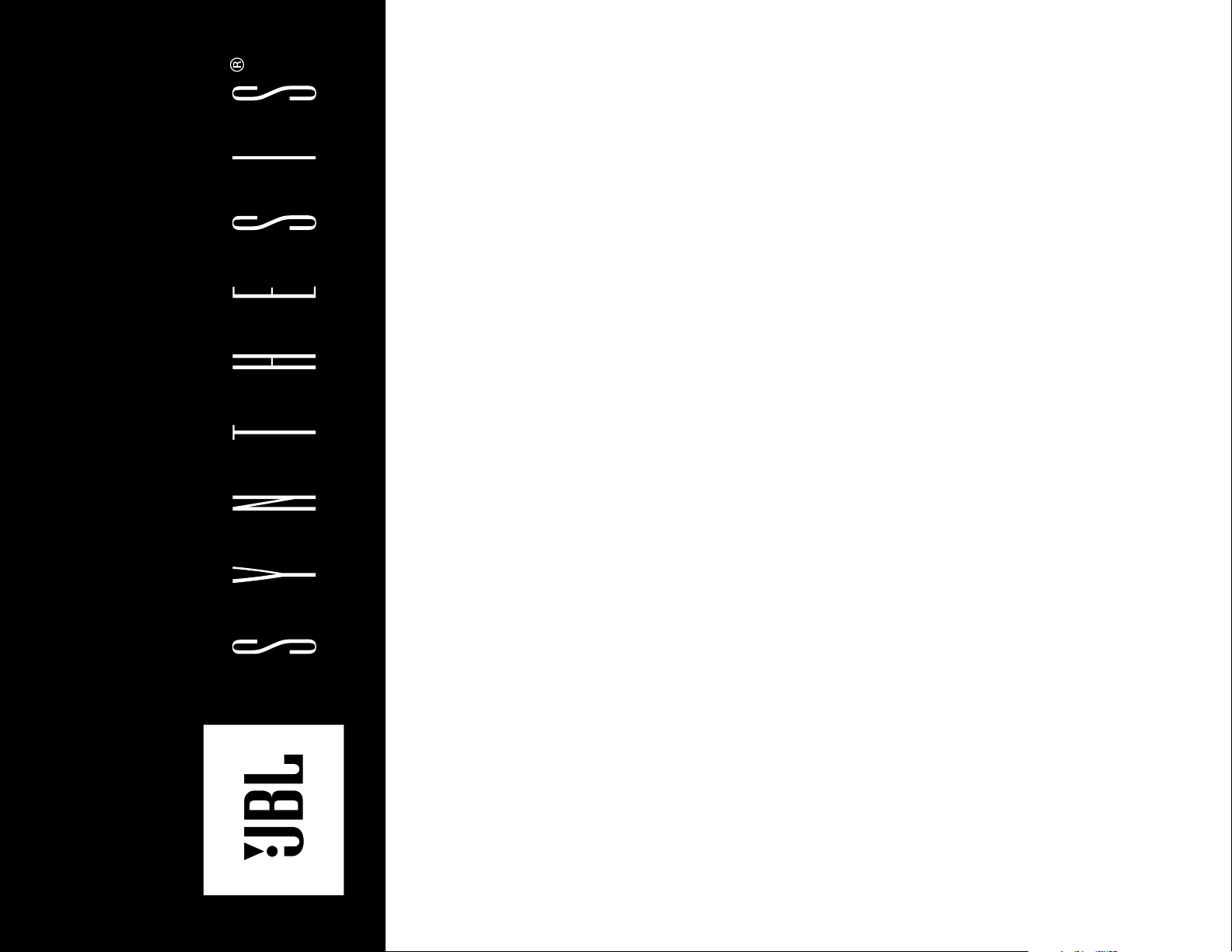
SYNTHESIS
SDP-40
DIGITAL SURROUND
PROCESSOR/CONTROLLER
USER GUIDE
Page 2

IMPORTANT SAFETY INSTRUCTIONS
This triangle, which appears on your component,
alerts you to the presence of uninsulated,
dangerous voltage inside the enclosure -
voltage that may be sufficient to
constitute a risk of shock.
CAUTION
RISK OF ELECTRIC SHOCK
DO NOT OPEN
This triangle, which appears on your component,
alerts you to important operating and
maintenance instructions in this
accompanying literature.
1. Read these instructions.
2. Keep these instructions.
3. Heed all warnings.
4. Follow all instructions.
5. Do not use this apparatus near water.
6. Clean only with dry cloth.
7. Do not block any ventilation openings. Install in accordance with the manufacturer’s instructions.
8. Do not install near any heat sources such as radiators, heat registers, stoves, or other apparatus, (including amplifiers) that produce heat.
9. Do not defeat the safety purpose of the polarized or grounding-type plug. A polarized plug has two blades with one wider than the other. A grounding-type plug has two blades and a third
grounding prong. The wide blade or the third prong are provided for your safety. If the provided plug does not fit into your outlet, consult an electrician for replacement of the obsolete
outlet.
10. Protect the power cord from being walked on or pinched particularly at plugs, convenience receptacles, and the point where they exit from the apparatus.
11. Only use attachments/accessories specified by the manufacturer.
12. Use only with the cart, stand, tripod, bracket, or table specified by the manufacturer, or sold with the apparatus. When a cart is used, use caution when moving the cart/apparatus
combination to avoid injury from tip-over.
13. Unplug this apparatus during lightning storms or when unused for long periods of time.
14. Refer all servicing to qualified service personnel. Servicing is required when the apparatus has been damaged in any way, such as when a power-supply cord or plug is damaged, liquid has
been spilled or objects have fallen into the apparatus, the apparatus has been exposed to rain or moisture, does not operate normally, or has been dropped.
WARNING
To reduce the risk of fire or electric shock, do not expose this apparatus to rain or moisture.
• Refer to the manufacturer's operating instructions for power requirements. Be advised that different operating voltages may require the use of a different line cord and/or attachment plug.
• Do not install the unit in an unventilated rack, or directly above heat producing equipment such as power amplifiers. Observe the maximum ambient operating temperature listed in the
product specification.
• Never attach audio power amplifier outputs directly to any of the unit's connectors.
This equipment has been tested and found to comply with the limits for a Class B digital device, pursuant to Part 15 of FCC Rules. These limits are designed to provide reasonable protection against
harmful interference in a residential installation. This equipment generates, uses, and radiates radio frequency energy and, if not installed and used in accordance with the instructions, may cause
harmful interference to radio or television reception, which can be determined by turning the equipment off and on. The user is encouraged to try to correct the interference by one or more of
the following measures:
• Reorient or relocate the receiving antenna.
• Increase the separation between the equipment and the receiver.
• Connect the equipment into an outlet on a circuit different from that to which the receiver is connected.
• Consult the dealer or an experienced radio/television technician for help.
Page 3

JBL Synthesis
8500 Balboa Boulevard
Northridge, CA 91329
250 Crossways Park Drive
Woodbury, NY 11797
800-336-4JBL
Manufactured under license from Dolby Laboratories. “Dolby”, “Pro Logic”, and the double-D symbol are trademarks of Dolby laboratories.
Lucasfilm and THX are trademarks or registered trademarks of Lucasfilm, Ltd.
© Lucasfilm, Ltd. & TM. Surround EX is a jointly developed technology of THX and Dolby Laboratories, Inc. and is a trademark of Dolby Laboratories, Inc. All rights
reserved. Used under authorization.
Manufactured under license from Digital Theater Systems, Inc. U.S. Pat. No. 5,451,942; 5,956,674; 5,974,380; 5,978,762 and other world-wide patents issued and
pending. “DTS”, “DTS-ES Extended Surround” and “Neo:6” are trademarks of Digital Theater Systems, Inc. © 1996, 2000 Digital Theater Systems, Inc.All rights reserved.
“LOGIC7” and the LOGIC7 symbol are registered trademarks of Lexicon, Inc., a Harman International Company.
© 2001 JBL Synthesis. All rights reserved.
Part No. 070-14991 | Rev 0 | 10/01
This document should not be construed as a commitment on the part of JBL Synthesis. The information it contains is subject to change without notice. JBL Synthesis
assumes no responsibility for errors that may appear within this document.
Page 4
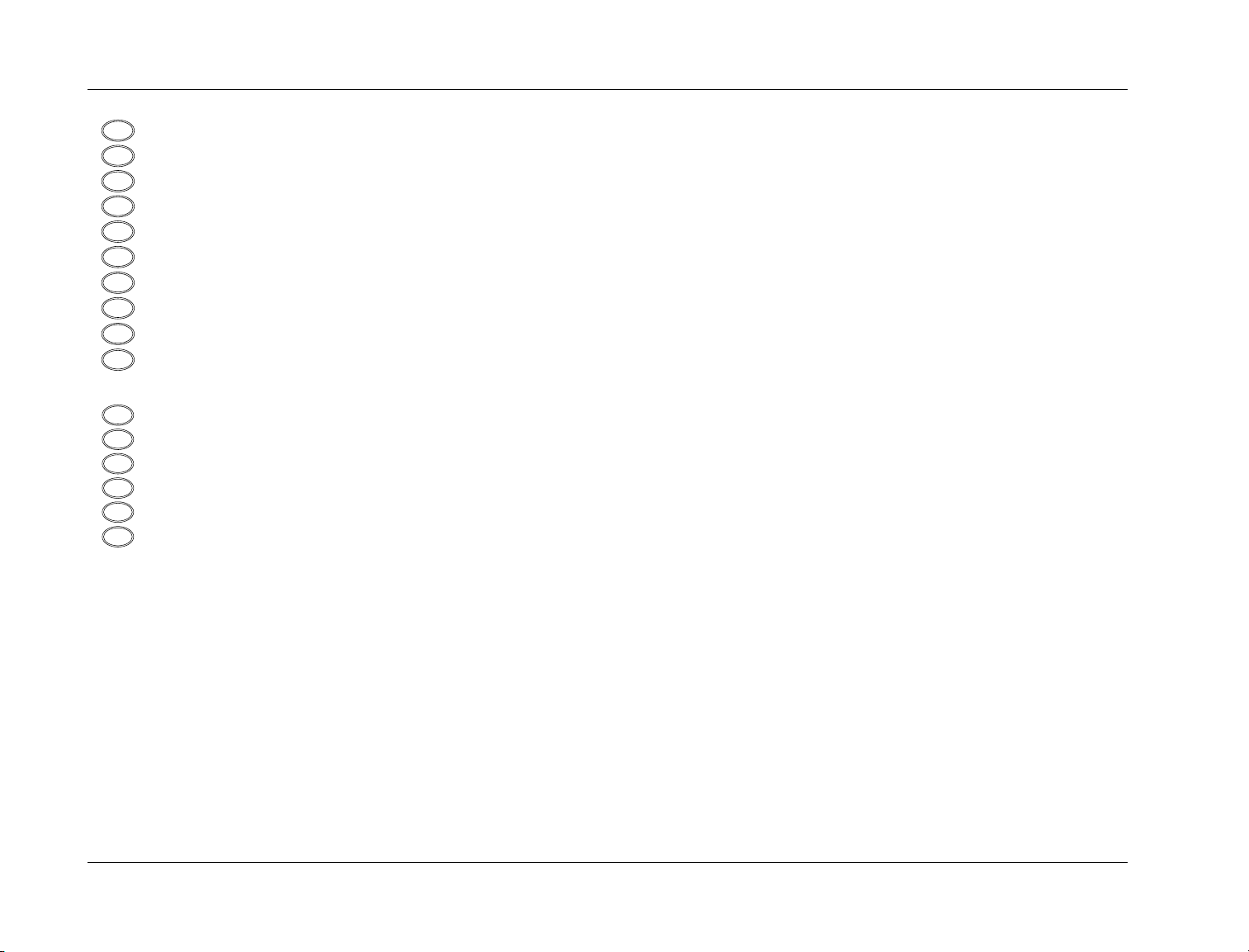
Introduction
ES
FR
IT
DE
PT
US
DK
FI
NO
SE
ES
FR
IT
DE
PT
US
JBL
Important Safety Instructions . . . . . . . . . . . . . . . . . . . .vi
Instruções de Segurança Importantes . . . . . . . . . . . . . .vi
Wichtige Sicherheitsanweisungen . . . . . . . . . . . . . . . .vii
Instrucciones Importantes de Seguridad . . . . . . . . . . . .vii
Instructions de Sûreté Importantes . . . . . . . . . . . . . . .viii
Importanti Norme di Sicurezza . . . . . . . . . . . . . . . . . .viii
Vigtig Information om Sikkerhed . . . . . . . . . . . . . . . . .ix
Tärkeitä Turvallisuusohjeita . . . . . . . . . . . . . . . . . . . . . .ix
Section 1: Getting Started
Overview . . . . . . . . . . . . . . . . . . . . . . . . . . . . . . . . . . . . . . .1-2
Highlights . . . . . . . . . . . . . . . . . . . . . . . . . . . . . . . . . . . . . . .1-3
Using the Documentation . . . . . . . . . . . . . . . . . . . . . . . . . . .1-4
Location Considerations . . . . . . . . . . . . . . . . . . . . . . . . . . . .1-4
Navigating the Menus . . . . . . . . . . . . . . . . . . . . . . . . . . . . . .1-4
Two-Line Status . . . . . . . . . . . . . . . . . . . . . . . . . . . . . . . . . .1-5
Restoring Factory-Default Settings . . . . . . . . . . . . . . . . . . . . .1-5
Viktig Informasjon om Sikkerhet . . . . . . . . . . . . . . . . . .x
Viktiga Säkerhetsföreskrifter . . . . . . . . . . . . . . . . . . . . .x
Section 2: Basic Operation
Front Panel . . . . . . . . . . . . . . . . . . . . . . . . . . . . . . . . . . . . . .2-2
Unpacking and Inspection . . . . . . . . . . . . . . . . . . . . . .xi
Desempacotando e Inspeção . . . . . . . . . . . . . . . . . . . .xi
Auspacken und Überprüfung . . . . . . . . . . . . . . . . . . . .xi
Desembalaje e inspección . . . . . . . . . . . . . . . . . . . . . .xi
Rear Panel . . . . . . . . . . . . . . . . . . . . . . . . . . . . . . . . . . . . . .2-4
Remote Control . . . . . . . . . . . . . . . . . . . . . . . . . . . . . . . . . .2-7
Understanding the Zones . . . . . . . . . . . . . . . . . . . . . . . . . .2-15
Understanding Listening Mode Selection . . . . . . . . . . . . . . .2-16
Contenu de l’emballage et inspection . . . . . . . . . . . . . .xi
Disimballaggio ed ispezione . . . . . . . . . . . . . . . . . . . . .xi
Section 3: The SETUP Menu
SETUP . . . . . . . . . . . . . . . . . . . . . . . . . . . . . . . . . . . . . . . . .3-2
INPUT SETUP . . . . . . . . . . . . . . . . . . . . . . . . . . . . . . . . . . . .3-3
SPEAKER SETUP . . . . . . . . . . . . . . . . . . . . . . . . . . . . . . . . . .3-18
REAR PANEL CONFIG . . . . . . . . . . . . . . . . . . . . . . . . . . . . .3-30
DISPLAY SETUP . . . . . . . . . . . . . . . . . . . . . . . . . . . . . . . . . .3-31
VOLUME CONTROL SETUP . . . . . . . . . . . . . . . . . . . . . . . . .3-34
TRIGGER SETUP . . . . . . . . . . . . . . . . . . . . . . . . . . . . . . . . .3-35
LOCK OPTIONS . . . . . . . . . . . . . . . . . . . . . . . . . . . . . . . . .3-36
iv
Page 5
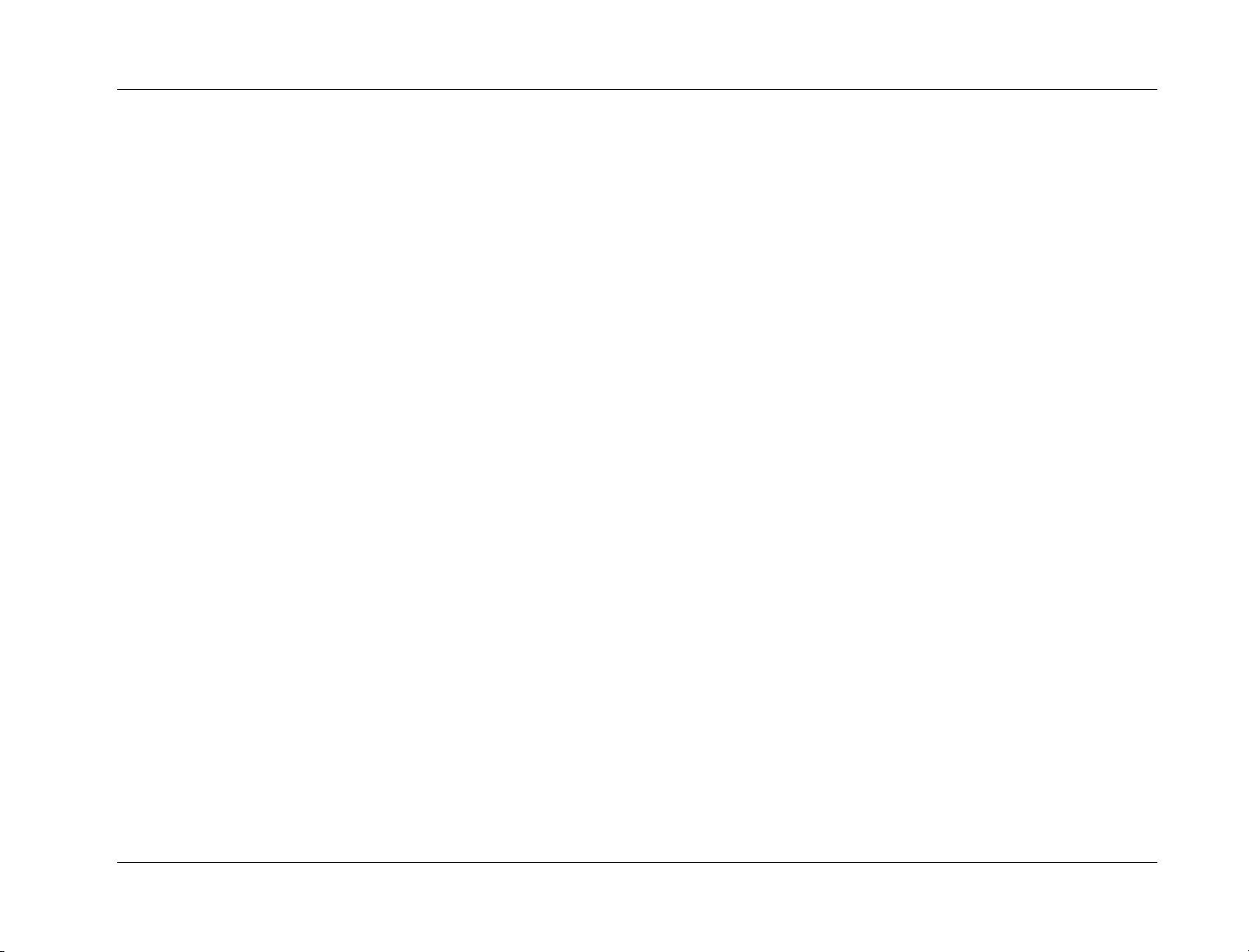
SDP-40
Section 4: The AUDIO CONTROLS Menu
AUDIO CONTROLS . . . . . . . . . . . . . . . . . . . . . . . . . . . . . . . .4-2
Section 5: The MODE ADJUST Menu
MODE ADJUST . . . . . . . . . . . . . . . . . . . . . . . . . . . . . . . . . . .5-2
Listening Mode Descriptions . . . . . . . . . . . . . . . . . . . . . . . . .5-2
OUTPUT LEVELS . . . . . . . . . . . . . . . . . . . . . . . . . . . . . . . . .5-17
CUSTOM . . . . . . . . . . . . . . . . . . . . . . . . . . . . . . . . . . . . . .5-17
STATUS Menus . . . . . . . . . . . . . . . . . . . . . . . . . . . . . . . . . .5-18
Mode Parameter Descriptions . . . . . . . . . . . . . . . . . . . . . . .5-20
Section 6: Troubleshooting and Maintenance
Troubleshooting . . . . . . . . . . . . . . . . . . . . . . . . . . . . . . . . . .6-2
Restoring Factory-Default Settings . . . . . . . . . . . . . . . . . . . . .6-4
Maintenance . . . . . . . . . . . . . . . . . . . . . . . . . . . . . . . . . . . .6-4
Introduction
Appendix
Specifications . . . . . . . . . . . . . . . . . . . . . . . . . . . . . . . . . . . .A-2
Declaration of Conformity . . . . . . . . . . . . . . . . . . . . . . . . . . .A-4
Menu Tree . . . . . . . . . . . . . . . . . . . . . . . . . . . . . . . . . . . . . .A-5
Installation Worksheet . . . . . . . . . . . . . . . . . . . . . . . . . . . . .A-12
Index
v
Page 6

Introduction
US
US
PT
PT
JBL
ENGLISH
IMPORTANT SAFETY INSTRUCTIONS
Save these instructions for later use.
• Follow all instructions and warnings marked on the unit.
• Always use with the correct line voltage. Refer to the manufacturer’s operating
instructions for the power requirements. Be advised that different operating
voltages require the use of a different line cord and/or attachment plug.
• Do not install this unit in an unventilated rack, nor directly above items that
generate heat, such as power amplifiers. Observe the maximum ambient
operating temperature listed in the product specification.
• The openings on the case are provided for ventilation; to ensure reliable
operation and prevent it from overheating, these openings must not be
blocked or covered. Never push objects of any kind through any of the
ventilation slots. Never spill any liquids on the unit.
• Never attach audio power amplifier outputs directly to any of the unit’s
connectors.
• To prevent shock or fire hazard, do not expose the unit to rain or moisture, or
operate it where it will be exposed to moisture. Do not attempt to operate the
unit if it has been dropped, damaged, exposed to liquids, or if it exhibits a
distinct change in performance indicating the need for service. This unit
should only be opened by qualified service personnel. Removing covers will
expose you to hazardous voltages.
This triangle, which appears on your component, alerts you to the
presence of uninsulated, dangerous voltage inside the enclosure voltage that may be sufficient to constitute a risk of shock.
This triangle, which appears on your component, alerts you to
important operating and maintenance instructions in this
accompanying literature.
PORTUGUESE
INSTRUÇÕES DE SEGURANÇA IMPORTANTE
Economize estas instruções para uso posterior.
• Siga todas as instruções e advertências marcadas na unidade.
• Sempre use com a voltagem de linha correta. Se refira ao fabricante está
operando instruções para as exigências de poder. Seja aconselhado que
voltagens operacionais diferentes requeiram para o uso uma corda de linha
diferente ou tomada de anexo.
• Não instale esta unidade em uma prateleira de unventilated, nem diretamente
sobre artigos que geram calor, como amplificadores de poder. Observe o
máximo que temperatura operacional ambiente listou na especificação de
produto.
• São providas as aberturas no caso para ventilação; assegurar operação segura
e impedir isto de aquecer demais, não devem ser bloqueadas estas aberturas
ou devem ser cobertas. Nunca empurre objetos de qualquer amável por
quaisquer das aberturas de ventilação. Nunca derrame qualquer líquido na
unidade.
• Nunca prenda amplificador de poder auditivo produz diretamente a quaisquer
dos conectores da unidade.
• Prevenir choque ou perigo de incêndio, não exponha a unidade para chover
ou umidade, ou opera isto onde será exposto a umidade. Não tente operar a
unidade se foi derrubado, estragado, exposto a líquidos, ou se exibe uma
mudança distinta em desempenho que indica a necessidade por serviço. Esta
unidade só deveria ser aberta através de pessoal de serviço qualificado.
Removendo coberturas o exporão a voltagens perigosas.
Este triângulo que se aparece em seu componente o alerta à presença
de uninsulated, voltagem perigosa dentro do enclosure - voltage que
pode ser suficiente para constituir um risco de choque.
Este triângulo que se aparece em seu componente o alerta a operando
importantes e instruções de manutenção nesta literatura
acompanhante.
s
vi
Page 7
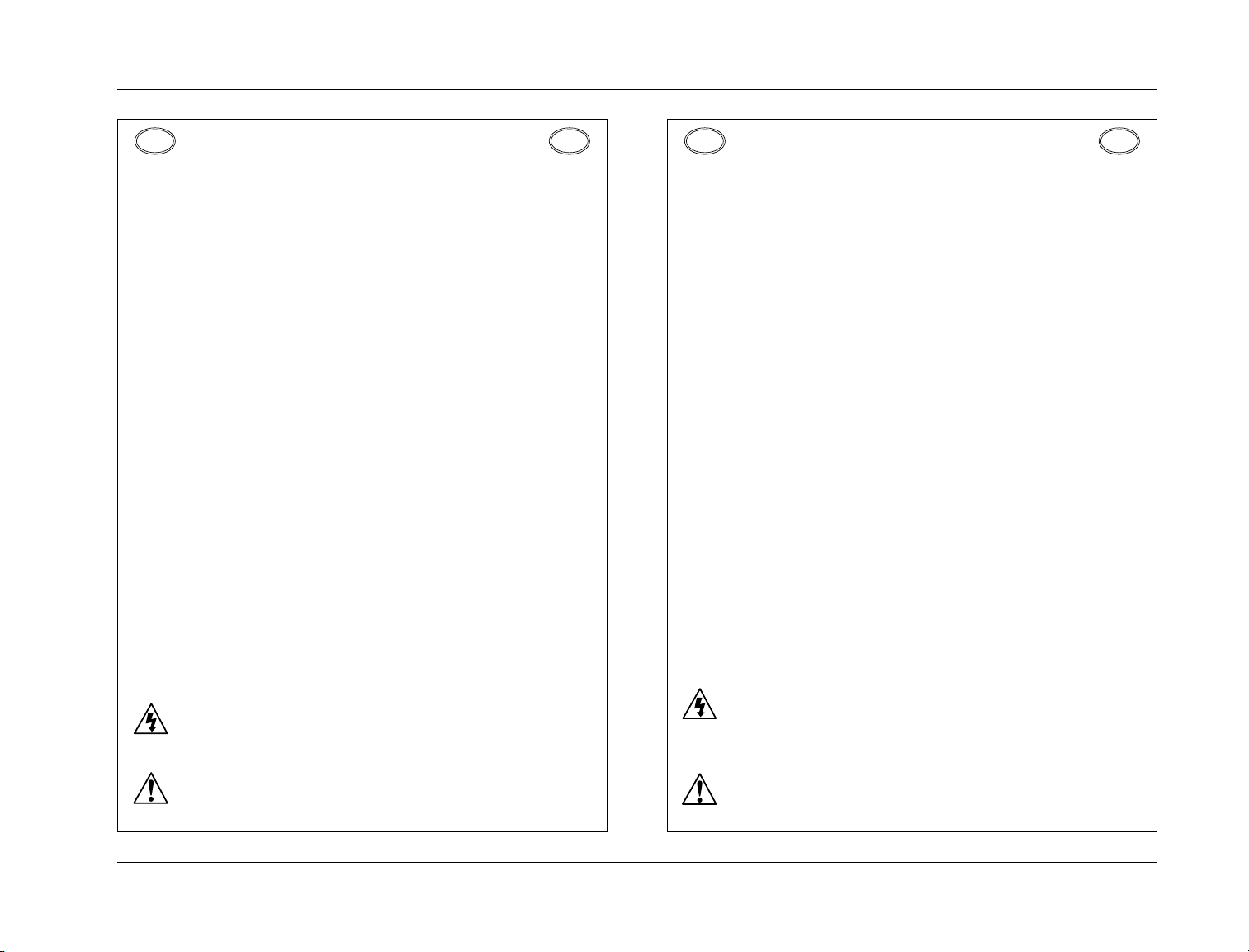
SDP-40
DEDEES
ES
Introduction
DEUTSCH
WICHTIGE SICHERHEITSANWEISUNGEN
Heben Sie sich diese Sicherheitsanweisungen auch für später auf.
• Befolgen Sie alle auf der Vorrichtung stehenden Anweisungen und Warnungen.
• Immer nur mit der richtigen Spannung verwenden! Die
Gebrauchsanweisungen des Herstellers informieren Sie über die elektrischen
Anforderungen. Vergessen Sie nicht daß bei verschiedenen
Betriebsspannungen ggf. auch verschiedene Leitungskabel und/oder
Verbindungsstecker zu verwenden sind.
• Stellen Sie die Vorrichtung nicht in ein unbelüftetes Gestell oder unmittelbar
über wärmeerzeugende Geräte wie z.B. Tonverstärker. Halten Sie die in den
Produktspezifikationen angegebene maximale Umgebungstemperatur bei
Betrieb ein.
• Schlitze und Öffnungen im Gehäuse dienen der Belüfung; um verläßlichen
Betrieb sicherzustellen und Überheizen zu vermeiden dürfen diese Öffnungen
nich verstopft oder abgedeckt werden. Stecken Sie nie irgend einen
Gegenstand durch die Belüftungsschlitze. Vergießen Sie keine Flüssigkeiten auf
den Apparat.
• Dieses Produkt is mit einem 3-drahtigen Erdungsstecker ausgerüstet. Diese
Sicherheitsmaßnahme darf nicht unwirksam gemacht werden.
• Schließen Sie nie Tonverstärker unmittelbar an einen Anschluß des Apparates
an.
• Um elektrischen Schlag oder Feuer zu vermeiden, setzen Sie den Apparat
weder Regen noch Feuchtigkeit aus und betreiben Sie ihn nicht dort wo
Wasser eindringen könnte.
• Versuchen Sie nicht den Apparat zu betreiben falls er fallen gelassen,
beschädigt, oder Flüssigkeiten ausgesetzt wurde, oder falls sich seine
Arbeitsweise derart ändert daß daraus ein Bedarf nach Raparatur zu schließen
ist.
• Dieser Apparat sollte nur von qualifizierten Fachleuten geöffnet werden. Das
Abnehmen von Abdeckungen setzt Sie gefährlichen Spannungen aus.
Dieses Dreieck auf Ihrem Apparat warnt Sie vor nicht-isolierter,
gefährlicher Spannung im Gehäuse - stark genug um eine
Berührungsgefahr darzustellen.
ESPAÑOL
INSTRUCCIONES IMPORTANTES
DE SEGURIDAD
Guarde esta instrucciones para uso posterior.
• Utilice siempre el voltaje correcto. Diríjase a las instrucciones de operación del
fabricante para obtener las especificaciones de potencia. Esté al tanto de que
voltajes de operación distintos requieren el uso de cables y/o enchufes
distintos.
• No instale esta unidad en un estante sin ventilación, ni tampoco directamente
encima de equipos que generen calor tales como amplificadores de potencia.
Fíjese en las temperaturas ambientales máximas de operación que se
mencionan en las especificaciones del producto.
• Las aperturas y ranuras del chasis sirven para proveer la ventilación necesaria
para operar la unidad con seguridad y para prevenir sobrecalentamiento, y por
lo tanto no pueden ser obstruidas o cubiertas. No introduzca objetos de
ningún tipo a través de las ranuras de ventilación, y nunca deje caer ningún
líquido sobre la unidad.
• Este producto está equipado con un enchufe de 3 clavijas con conexión a
tierra. Éste es un elemento de seguridad que no debe ser eliminado.
• Nunca conecte ningún tipo de salida de amplificadores de sonido
directamente a los conectores de la unidad.
• Para prevenir descargas eléctricas o incendios, mantenga la unidad alejada de
la lluvia, humedad o cualquier lugar en el que pueda entrar en contacto con
agua.
• No trate de hacer funcionar la unidad si se ha caído, está dañada, ha entrado
en contacto con líquidos, o si nota cualquier cambio brusco en su
funcionamiento que indique la necesidad de hacerle un servicio de
mantenimiento.
• Esta unidad deberá ser abierta únicamente por personal calificado. Si usted
quita las coberturas se expondrá a voltajes peligrosos.
Este triángulo que aparece en su componente le advierte sobre la
existencia dentro del chasis de voltajes peligrosos sin aislantes voltajes que son lo suficientemente grandes como para causar
electrocución.
Dieses Dreieck auf Ihrem Apparat bedeutet daß wichtige Betriebs - und
Wartungsanweisungen in der mitgelieferten Dokumentation zu finden
sind.
Este triángulo que aparece en su componente lo alerta sobre las
instrucciones de operación y mantenimiento importantes que están en
los materiales de lectura que se incluyen.
vii
Page 8
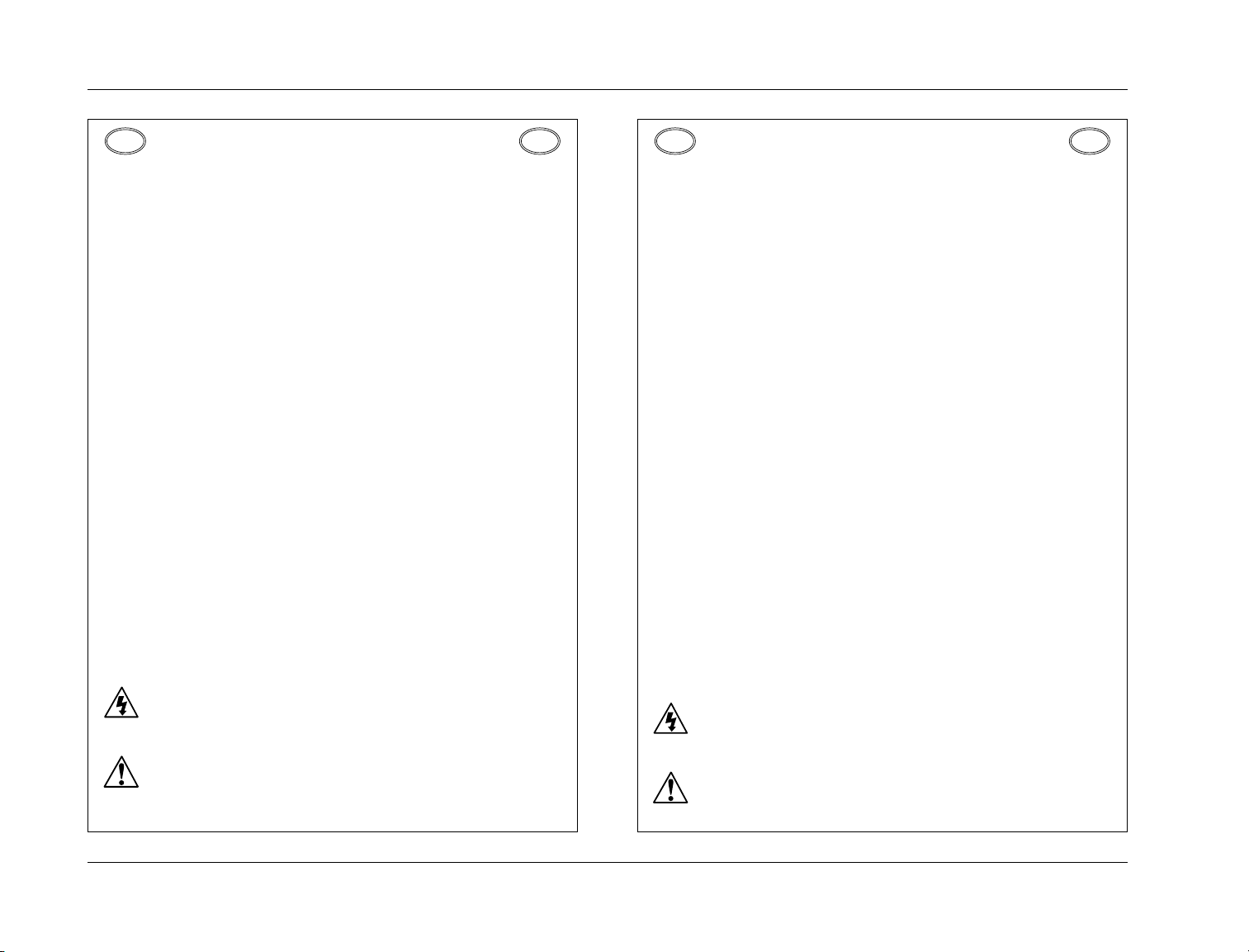
Introduction
FRFRIT
IT
JBL
FRANÇAIS
INSTRUCTIONS DE SÛRETÉ IMPORTANTES
Gardez ces instructions pour réference future.
• Observez toutes les instructions et tous les avertissements marqués sur
l’appareil.
• Branchez uniquements sur un réseau de tension indiquée. Consultez le
manuel d’instruction du fabriquant pour les spécifications de courant.
N’oubliez pas que différentes tensions peuvent nécessiter l’utilisation de cables
et/ou de fiches de connexion différents.
• N’installez pas l’appareil en un compartiment non-aéré ou directement
au-dessus d’équipements générateurs de chaleur, tels qu’amplificateurs de
courants, etc. Ne dépassez pas la température ambiante maximale de
fonctionnement indiquée dans les spécifications du produit.
• Des fentes et ouvertures sont prévues dans le boîtier pour l’aération; Pour
assurer le bon fonctionnement et pour prévenir l’échauffement, ces ouvertures
ne doivent pas être couvertes ou bloquées. N’insérez pas d’objets dans les
fentes d’aération. Empêchez tout liquide de se répandre sur l’appareil.
• Ce produit est muni d’une fiche à trois fils pour la mise à terre. Ceci est une
mesure de sécurité et ne doit pas être contrariée.
• Ne connectez jamais d’amplificateurs audio directement aux connecteurs de
l’appareil.
• Pour empêcher les chocs électriques et le danger d’incendie, évitez d’exposer
l’appareil à la pluie ou à l’humidité, et ne le mettez pas en marche en un
endroit où il serait exposé aux éclaboussures d’eau.
• N’essayez pas de faire fonctionner l’appareil s’il est tombé à terre, a été
endommangé, exposé à un liquide, ou si vous observez des différences nettes
dans son fonctionnement, indiquant la nécessité de réparations.
• Cet appareil ne doit être ouvert que par un personnel de service qualifié. En
enlevant les couvercles vous vous exposez à des tensions électriques
dangereuses.
Ce triangle, sur votre appareil vous avertit de la présence de tension
dangereuse, non-isolée à l’intérieur du boîtier - une tension suffisante
pour représenter un danger d’électrocution.
Ce triangle sur sur votre appareil vous invite de suivre d’importantes
instructions d’utilisation et d’entretien dans la documentation livrée
avec le produit.
ITALIANO
IMPORTANTI NORME DI SICUREZZA
Conservare le presenti norme per l’utilizzo futuro.
• Osservare tutte le istruzioni e le avvertenze apposte sull’unità.
• Utilizzare esclusivamente con la tensione di rete corretta. Consultare le
istruzioni operative fornite dal fabbricante per i dati riguardanti la tensione e
l’assorbimento di corrente. Potrebbe essere necessario l’uso di cavi di rete e/o
di spine diverse a seconda della tensione utilizzata.
• Non installare l’unità in uno scaffale privo di ventilazione oppure direttamente
sopra una fonte di calore, come, ad esempio, un amplificatore. Non superare
la temperatura ambientale massima di funzionamento riportata nei dati
tecnici del prodotto.
• Le fessure e le altre aperture nella scatola servono alla ventilazione. Per un
funzionamento affidabile, e per evitare un eventuale surriscaldamento, queste
aperture non vanno ostruite o coperte in nessun modo. Evitare in tutti i casi di
inserire oggetti di qualsiasi genere attraverso le fessure di ventilazione. Non
versare mai del liquido di nessun tipo sull’unità.
• Questo prodotto viene fornito con una spina a 3 fili con massa. Tale
dispositivo di sicurezza non va eliminato.
• Evitare sempre di collegare le uscite dell’amplificatore audio direttamente ai
connettori dell’unità.
• Per prevenire il pericolo di folgorazione e di incendio non esporre l’unità alla
pioggia o ad un’umidità eccessiva; evitare di adoperare l’unità dove potrebbe
entrare in contatto con acqua.
• Evitare di adoperare l’unità se la stessa è stata urtata violentemente, se ha
subito un danno, se è stata esposta ad un liquido o in caso di un evidente
cambiamento delle prestazioni che indichi la necessità di un intervento di
assistenza tecnica.
• Ogni intervento sull’unità va eseguito esclusivamente da personale qualificato.
La rimozione della copertura comporta l’esposizione al pericolo di
folgorazione.
Il presente triangolo impresso sul componente avverte della presenza
di tensioni pericolose non isolate all’interno della copertura - tali
tensioni rappresentano un pericolo di folgorazione.
Il presente triangolo impresso sul componente avverte l’utente della
presenza nella documentazione allegata di importanti istruzioni relative
al funzionamento ed alla manutenzione.
viii
Page 9

SDP-40
DKDKFI
FI
Introduction
DANSK
VIGTIG INFORMATION OM SIKKERHED
Gem denne vejledning til senere brug.
• Følg alle anvisninger og advarsler på apparatet.
• Apparatet skal altid tilsluttes den korrekte spænding. Der henvises til
brugsanvisningen, der indeholder specifikationer for strømforsyning. Der
gøres opmærksom på, at ved varierende driftsspændinger kan det blive
nødvendigt at bruge andre lednings- og/eller stiktyper.
• Apparatet må ikke monteres i et kabinet uden ventilation eller lige over andet
udstyr, der udvikler varme, f.eks. forstærkere. Den maksimale
omgivelsestemperatur ved drift, der står opført i specifikationerne, skal
overholdes.
• Der er ventilationsåbninger i kabinettet. For at sikre apparatets drift og hindre
overophedning må disse åbninger ikke blokeres eller tildækkes. Stik aldrig
noget ind igennem ventilationsåbningerne, og pas på aldrig at spilde nogen
form for væske på apparatet.
• Dette apparat er forsynet med et stik med jordforbindelse. Denne
sikkerhedsforanstaltning må aldrig omgås.
• Udgangsstik fra audioforstærkere må aldrig sættes direkte i apparatet.
• Apparatet må ikke udsættes for regn eller fugt og må ikke bruges i nærheden
af vand for at undgå risiko for elektrisk stød og brand.
• Apparatet må aldrig bruges, hvis det er blevet stødt, beskadiget eller vådt, eller
hvis ændringer i ydelsen tyder på, at det trænger til eftersyn.
• Dette apparat må kun åbnes af fagfolk. Hvis dækslet tages af, udsættes man
for livsfarlig højspænding.
Denne mærkat på komponenten advarer om uisoleret, farlig spænding
i apparatet - høj nok til at give elektrisk stød.
SUOMI
TÄRKEITÄ TURVALLISUUSOHJEITA
Säilytä nämä ohjeet tulevaa käyttöä varten.
• Seuraa kaikkia yksikköön merkittyjä ohjeita ja varoituksia.
• Käytä aina oikeaa verkkojännitettä. Tehovaatimukset selviävät valmistajan
käyttöohjeista. Huomaa, että eri käyttöjännitteet saattavat vaatia toisenlaisen
verkkojohdon ja/tai -pistokkeen käytön.
• Älä asenna yksikköä telineeseen jossa ei ole tuuletusta, tai välittömästi lämpöä
tuottavien laitteiden, esim. tehovahvistimien, yläpuolelle. Ympäristön
lämpötila käytössä ei saa ylittää tuotespesifikaation maksimilämpötilaa.
• Kotelo on varustettu tuuletusreiillä ja -aukoilla. Luotettavan toiminnan
varmistamiseksi ja ylilämpenemisen välttämiseksi näitä aukkoja ei saa sulkea tai
peittää. Mitään esineitä ei saa työntää tuuletusaukkoihin. Mitään nesteitä ei saa
kaataa yksikköön.
• Tuote on varustettu 3-johtimisella maadoitetulla verkkopistokkeella. Tämä on
turvallisuustoiminne eikä sitä saa poistaa.
• Älä kytke audiotehovahvistimen lähtöjä suoraan mihinkään yksikön liittimeen.
• Sähköiskun ja palovaaran välttämiseksi yksikkö ei saa olla sateessa tai
kosteassa, eikä sitä saa käyttää märässä ympäristössä.
• Älä käytä yksikköä jos se on pudonnut, vaurioitunut, kostunut, tai jos sen
suorituskyky on huomattavasti muuttunut, mikä vaatii huoltoa.
• Yksikön saa avata vain laitteeseen perehtynyt huoltohenkilö. Kansien poisto
altistaa sinut vaarallisille jännitteille.
Tämä kolmio, joka esiintyy komponentissasi, varoittaa sinua
eristämättömän vaarallisen jännitteen esiintymisestä yksikön sisällä.
Tämä jännite saattaa olla riittävän korkea aiheuttamaan
sähköiskuvaaran.
Denne mærkat på komponenten advarer om vigtig driftsog vedligeholdsinformation i den tilhørende litteratur.
Tämä kolmio, joka esiintyy komponentissasi, kertoo sinulle, että tässä
tuotedokumentoinnissa esiintyy tärkeitä käyttö- ja ylläpito-ohjeita.
ix
Page 10
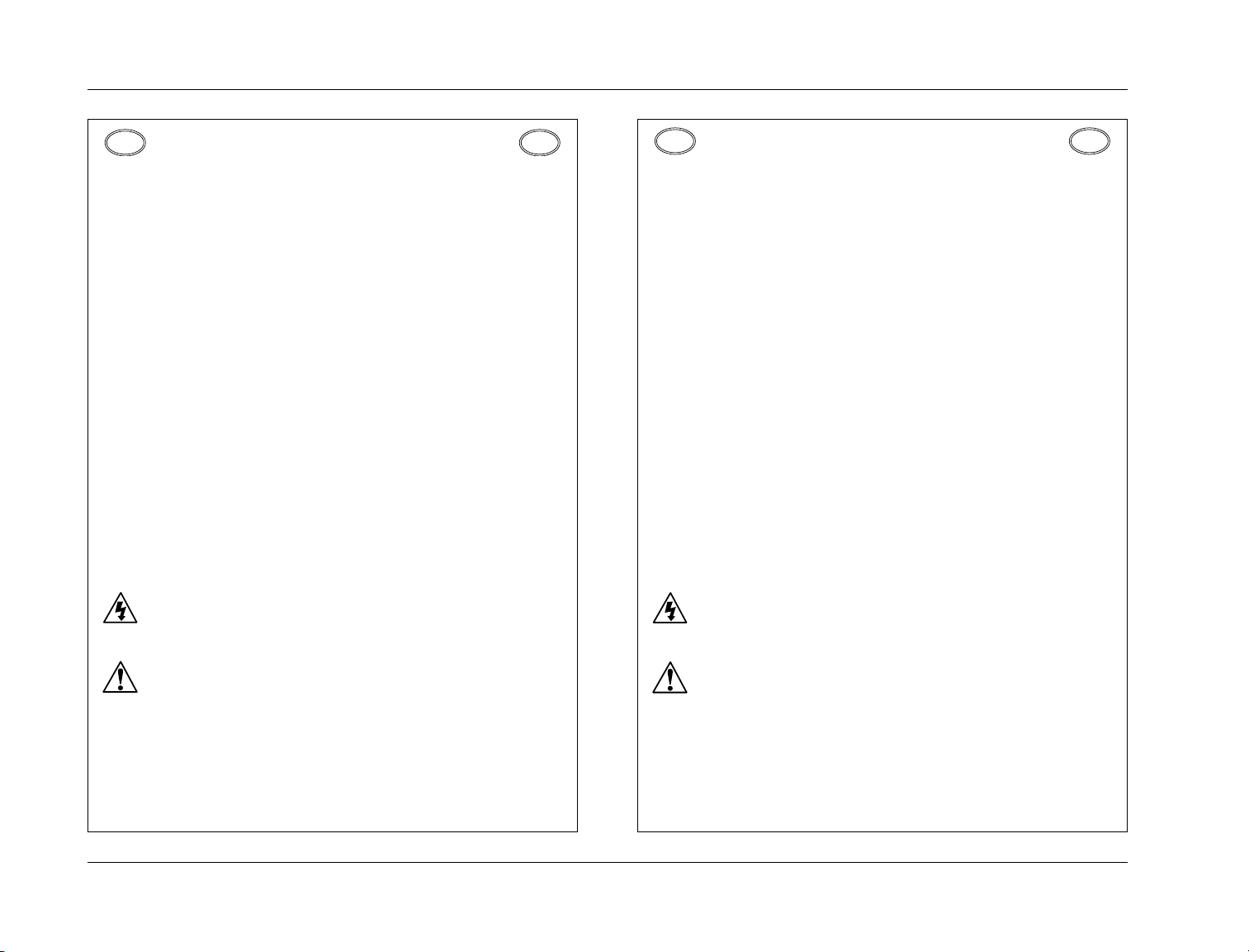
Introduction
NONOSE
SE
JBL
NORSK
VIKTIG INFORMASJON OM SIKKERHET
Ta vare på denne veiledningen for senere bruk.
• Følg alle anvisningene og advarslene som er angitt på apparatet.
• Apparatet skal alltid anvendes med korrekt spenning. Produktbeskrivelsen
inneholder spesifikasjoner for strømkrav. Vær oppmerksom på at det ved ulike
driftsspenninger kan være nødvendig å bruke en annen ledning- og/eller
støpseltype.
• Apparatet skal ikke monteres i skap uten ventilasjon, eller direkte over
varmeproduserende utstyr, som for eksempel kraftforsterkere. Den maksimale
romtemperaturen som står oppgitt i produktbeskrivelsen, skal overholdes.
• Apparatet er utstyrt med ventilasjonsåpninger. For at apparatet skal være
pålitelig i bruk og ikke overopphetes, må disse åpningene ikke blokkeres eller
tildekkes. Stikk aldri noe inn i ventilasjonsåpningene, og pass på at det aldri
søles noen form for væske på apparatet.
• Dette apparatet er utstyrt med et jordet støpsel. Dette er en
sikkerhetsforanstaltning som ikke må forandres.
• Utgangsplugger fra audioforsterkere skal aldri koples direkte til apparatet.
• Unngå brannfare og elektrisk støt ved å sørge for at apparatet ikke utsettes for
regn eller fuktighet og ikke anvendes i nærheten av vann.
• Apparatet skal ikke brukes hvis det har blitt utsatt for støt, er skadet eller blitt
vått, eller hvis endringer i ytelsen tyder på at det trenger service.
• Dette apparatet skal kun åpnes av fagfolk. Hvis dekselet fjernes, utsettes man
for livsfarlig høyspenning.
Komponenten er merket med denne trekanten, som er en advarsel om
at det finnes uisolert, farlig spenning inne i kabinettet - høy nok til å
utgjøre en fare for elektrisk støt.
SVENSKA
VIKTIGA SÄKERHETSFÖRESKRIFTER
Spara dessa föreskrifter för framtida bruk.
• Följ alla anvisningar och varningar som anges på enheten.
• Använd alltid rätt nätspänning. Se tillverkarens bruksanvisningar för
information om effektkrav. Märkväl, att andra matningsspänningar eventuellt
kräver att en annan typs nätsladd och/eller kontakt används.
• Installera inte enheten i ett oventilerat stativ, eller direkt ovanför utrustningar
som avger värme, t ex effektförstärkare. Se till att omgivningens temperatur
vid drift inte överskrider det angivna värdet i produktspecifikationen.
• Behållaren är försedd med hål och öppningar för ventilering. För att garantera
tillförlitlig funktion och förhindra överhettning får dessa öppningar inte
blockeras eller täckas. Inga föremål får skuffas in genom ventilationshålen. Inga
vätskor får spillas på enheten.
• Produkten är försedd med en jordad 3-trådskontakt. Detta är en
säkerhetsfunktion som inte får tas ur bruk.
• Anslut aldrig audioeffektförstärkarutgångar direkt till någon av enhetens
kontakter.
• För att undvika elstöt eller brandfara får enheten inte utsättas för regn eller
fukt, eller användas på ställen där den blir våt.
• Använd inte enheten om den har fallit i golvet, skadats, blivit våt, eller om dess
prestanda förändrats märkbart, vilket kräver service.
• Enheten får öppnas endast av behörig servicepersonal. Farliga spänningar blir
tillgängliga när locken tas bort.
Denna triangel, som visas på din komponent, varnar dig om en
oisolerad farlig spänning inne i enheten. Denna spänning är eventuellt
så hög att fara för elstöt föreligger.
Komponenten er merket med denne trekanten, som betyr at den
tilhørende litteraturen inneholder viktige opplysninger om drift og ved
Denna triangel, som visas på din komponent, anger att viktiga
bruksanvisningar och serviceanvisningar ingår i dokumentationen i
fråga.
x
Page 11
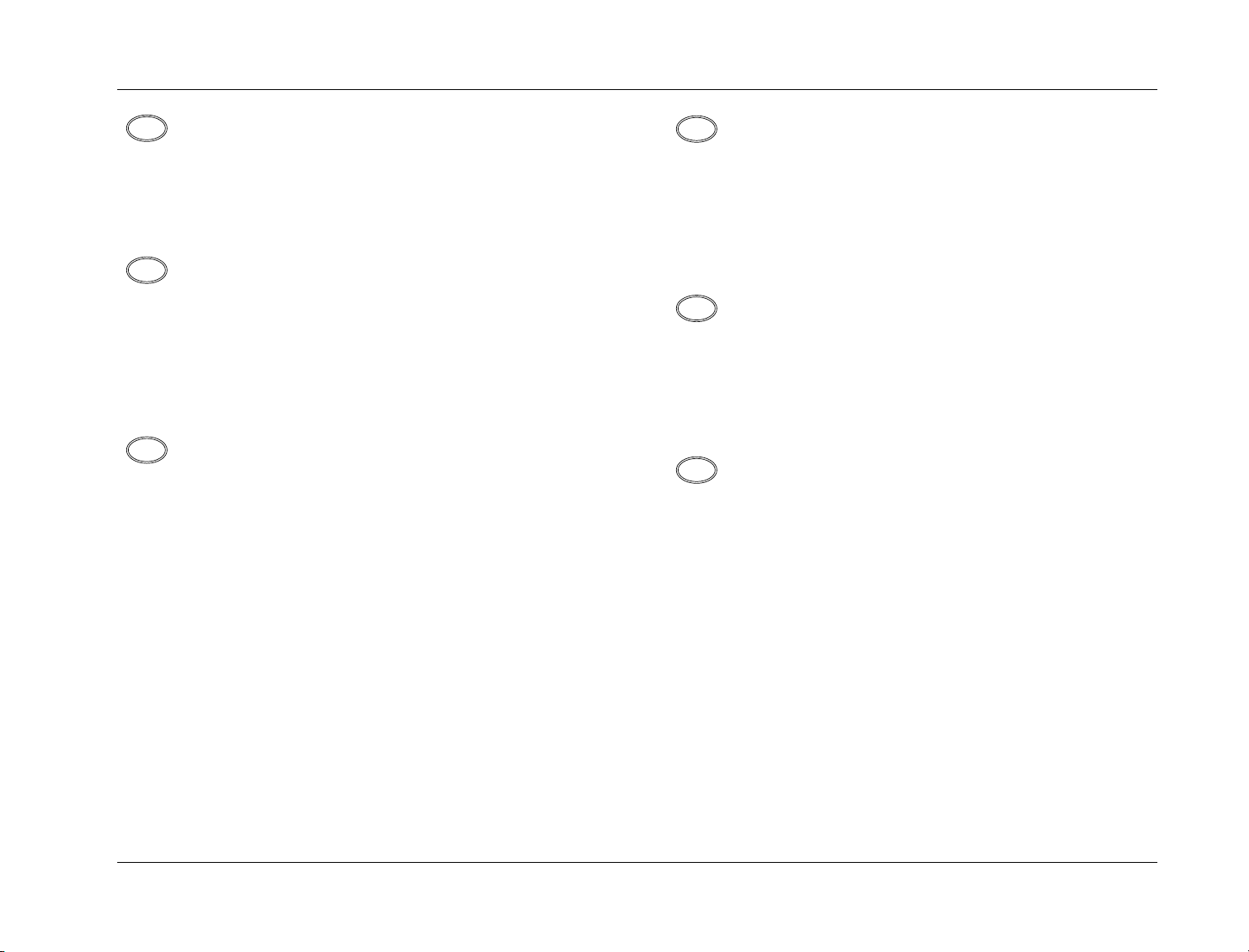
SDP-40
US
PT
DE
ES
FR
IT
Introduction
Unpacking and Inspection
After unpacking the unit, save all packing materials in case you ever
need to ship the unit. Thoroughly inspect the modules and
packing materials for signs of damage. Report any damage to the
carrier at once; report equipment malfunction to your dealer.
Desempacotando e Inspeção
Depois de desempacotar a unidade, economiza todos os materiais
de embalagem no caso de você já precisa transportar a unidade.
Completamente inspecione os módulos e empacotando materiais
para sinais de dano. Informe qualquer dano imediatamente ao
portador; mau funcionamento de equipamento de relatório para
seu negociante.
Auspacken und Überprüfung
Bewahren Sie nach dem Auspacken des Geräts das
Verpackungsmaterial für den Fall auf, dass Sie das Gerät wieder
versenden müssen. Überprüfen Sie die Module und die Verpackung
sorgfältig auf Anzeichen von Beschädigung. Etwaige Schäden sind
dem Transporteur unverzüglich anzuzeigen; Funktionsstörungen
sind dem zuständigen Händler zu melden.
Desembalaje e inspección
Después de desembalar la unidad, guarde todos los materiales de
embalaje por si alguna vez transportar la unidad. Inspeccione con
atención los módulos y los materiales de embalaje para comprobar
que no muestren desperfectos. Informe inmediatamente de
cualquier desperfecto al transportista; informe de cualquier
problema de funcionamiento del equipo a su distribuidor.
Contenu de l’emballage et inspection
Après avoir ouvert l’emballage, conservez-le pour tout retour.
Inspectez avec soin les modules et les matériaux d’emballage pour
tout signe de dommage. Veuillez rapporter immédiatement les
dommages auprès du transporteur. Les dysfonctionnements du
matériel doivent être signalés à votre revendeur.
Disimballaggio ed ispezione
Dopo aver disimballato l’unità, salvi tutto il materiale
d’imballaggio, in caso Lei abbia bisogno di spedire l’unità. Ispezioni
attentamente i moduli ed il materiale d’imballaggio per vedere se
riportano segni di danno. Riporti subito ogni segno di danno al
corriere; riferisca il malfunzionamento dell’attrezzatura al suo
rivenditore.
xi
Page 12
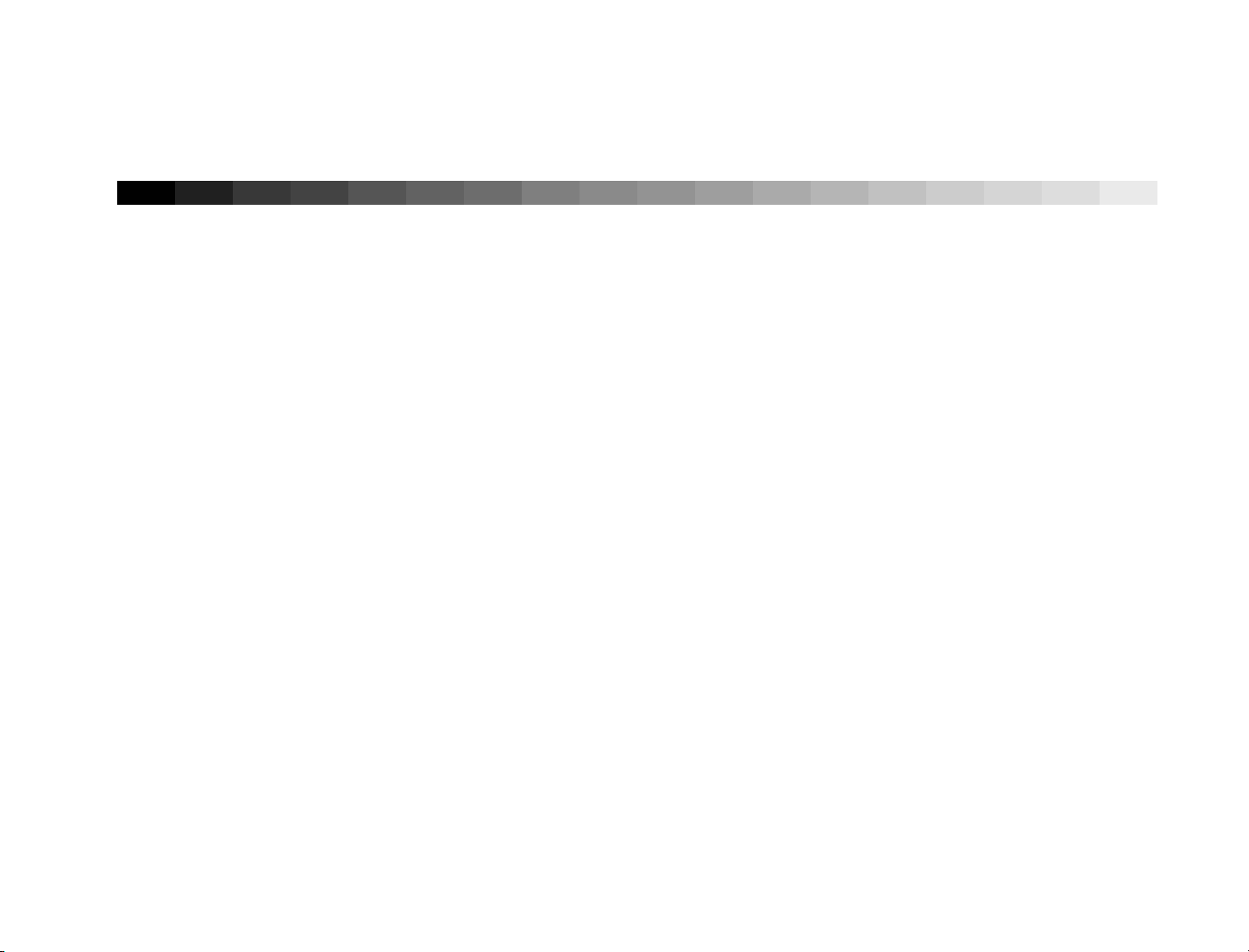
1
Getting Started
Overview ......................................................................................1-2
Highlights .....................................................................................1-3
Using the Documentation.............................................................1-4
Location Considerations................................................................1-4
Navigating the Menus ..................................................................1-4
Two-line Status .............................................................................1-5
Restoring Factory-Default Settings ................................................1-5
Page 13
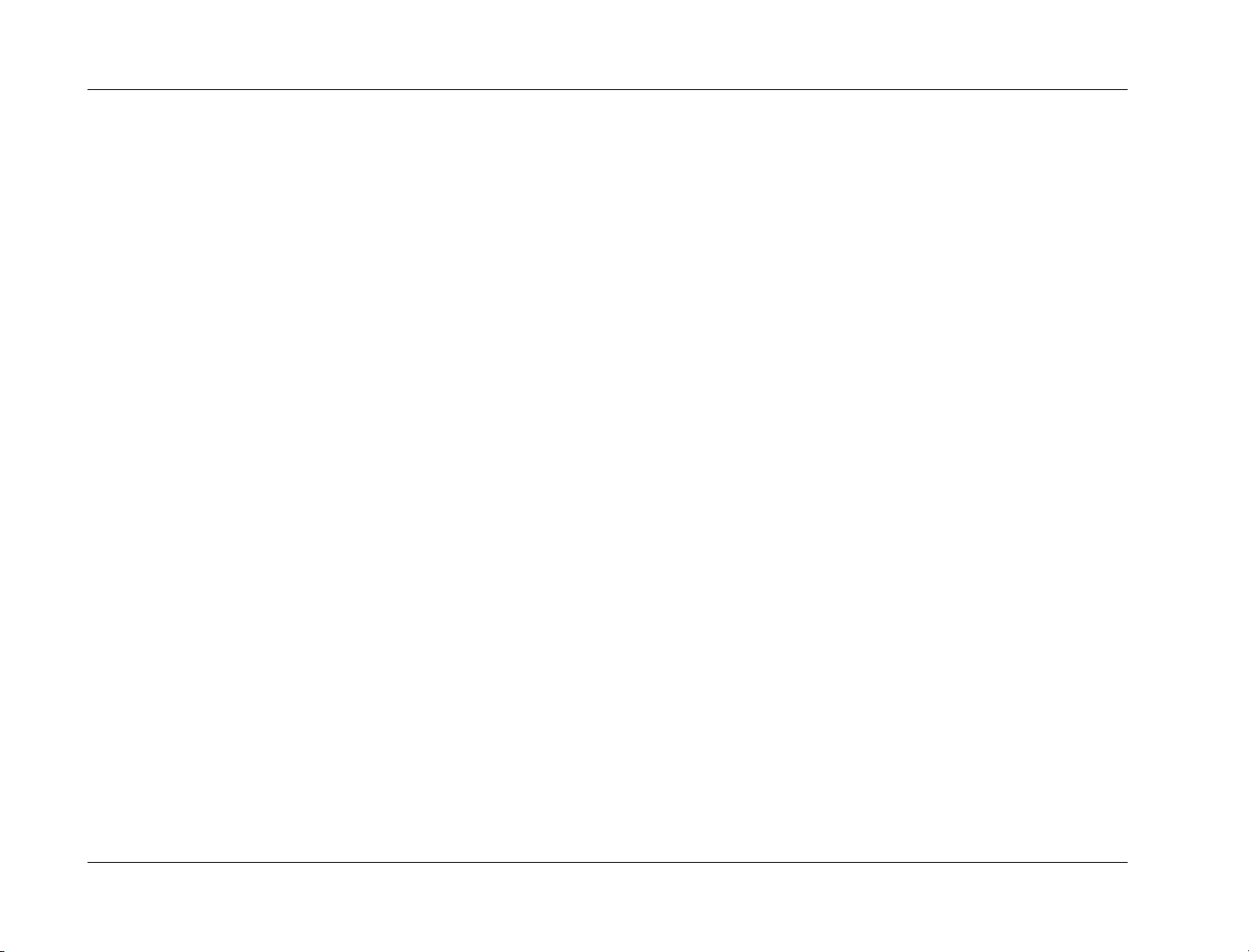
Getting Started
JBL
Thank you for purchasing the SDP-40 Digital Controller – a
reference-quality, 12-channel digital surround processor with
built-in digital audio processing, 12 configurable inputs, and 3
independent zones. Beyond the standard 5.1-channel outputs, the
unit features stereo rear and stereo subwoofer outputs.
Additionally, the SDP-40 provides balanced audio outputs for all
Main Zone and Zone 2 outputs.
Inside and out, the unit is designed with an eye toward the future.
The rear panel has stereo auxiliary outputs to provide more audio
channels, and a removable access plate to accommodate
connectors for new technologies. Inside, three expansion slots are
available for future upgrades. The system software can be
upgraded in the field using the RS-232 port.
The SDP-40 features LOGIC7™ technology. LOGIC7 creates a
7.1-channel output from any input signals (except mono input
signals). Unlike many decoders, LOGIC7 is compatible with most
input signals and requires no special encoding. Because the
improvement it provides is clearly audible, LOGIC7 is widely
recognized as the finest surround decoder available.
Dolby Digital, THX Surround EX, dts, dts-ES, and Dolby Pro
Logic II are also included. THX certification guarantees that
specifications meet the highest standards set forth by Lucasfilm’s
Home THX division.
Four 32-bit DSP engines provide enormous processing power.
Custom algorithms process 96kHz/24-bit audio in all listening
modes. A fifth processor, the Crystal 49326 Audio DSP, decodes
multi-channel compressed audio data sources. Three expansion
slots make it possible to more than quadruple available processing
power.
Analog sources are processed at 96kHz. Digital sources use a
two-stage phase lock loop for extremely low intrinsic jitter with
high-jitter rejection. Each MAIN AUDIO OUTPUT incorporates
24-bit/192kHz digital-to-analog converters operating in dual
differential mode to ensure the highest quality performance. There
are two broadcast-quality video switchers. The ultra-wide
bandwidth component video switcher accepts any analog
component or RGB video input type. The S- and composite video
switcher accommodates high-quality NTSC, PAL, or SECAM video
input types.
Input configuration allows any source to be assigned to any input.
The unit will automatically switch between digital and
analog sources. The intuitive user interface, with color on-screen
display, makes it easy to configure the unit. Three subwoofer
outputs and sophisticated routing provide intelligent bass
management.
With its unique combination of power, flexibility, and
expandability, the SDP-40 is equipped for the needs of today and
the demands of tomorrow.
1-2
Page 14
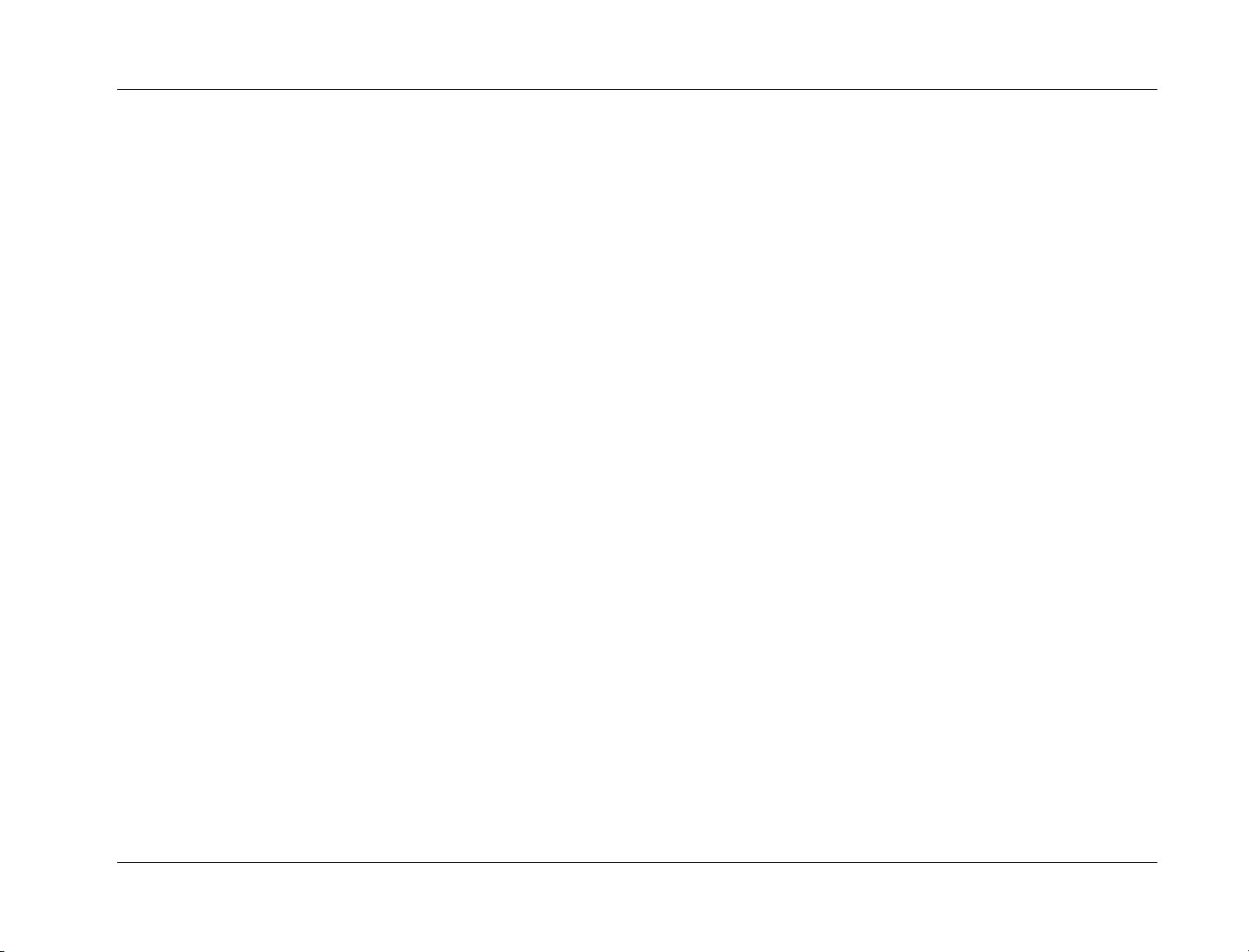
SDP-40
HIGHLIGHTS
• 12 channels
• 12 configurable inputs
• 3 zones
• 13 digital audio inputs, including 1 AES/EBU input
• 3 subwoofer outputs
• 2 auxiliary outputs for future expansion
• Dual 24-bit/192kHz digital-to-analog converters for all MAIN
AUDIO OUTPUTS
• 5.1-channel analog input
• Analog bypass option (5.1-channel and stereo inputs)
• Auto switching between digital and analog connectors
• 4 component video inputs (one BNC) with full HDTV
compatibility
• BNC component video output
• 8 S-video inputs
• 5 composite video inputs
• 4 32-bit DSP engines
Getting Started
• Broadcast quality video switching
• LOGIC7 decoding
• Dolby Digital, Dolby Pro Logic II, and Dolby Pro Logic
decoding
• dts and dts-ES (discrete & matrix) decoding
• THX Ultra certification
• THX Surround EX decoding
• Upgradable software using RS-232
• 3 internal slots for future expansion
• Removable access panel for future expansion
• 2 digital audio outputs
• RS-232 control
• Rear panel IR IN connector
• 4 rear panel microphone inputs for future expansion
• 3 trigger outputs
• 19" rack-mount kit option (included)
• Balanced audio outputs
1-3
Page 15
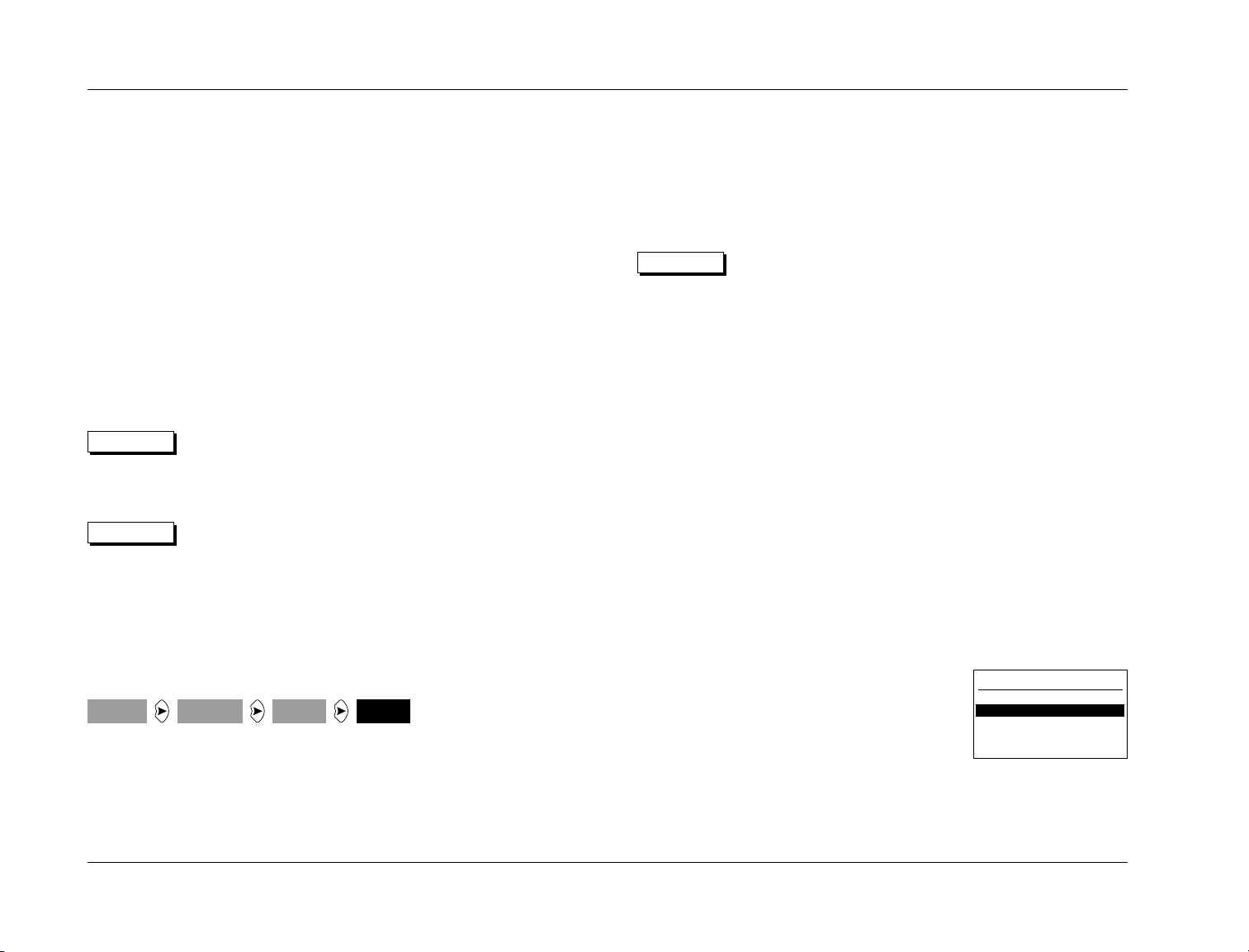
Getting Started
JBL
USING THE DOCUMENTATION
The SDP-40 has many impressive features. It is designed to be
customized to individual systems and listening spaces. For these
reasons, the information contained in this user guide is extensive.
Refer to this documentation for assistance with installation,
calibration, and operation of the unit. Settings that are reached
during the calibration process can be recorded on the installation
worksheet located in the Appendix (see page A-12).
USER GUIDE SYMBOLS
Following are symbols that appear throughout this user guide:
WARNING
CAUTION
Calls attention to a procedure, practice, condition, or
the like that, if not correctly performed or adhered
to, could result in injury or death.
Calls attention to a procedure, practice, condition, or
the like that, if not correctly performed or adhered
to, could result in damage to or destruction of part or
all of the product.
LOCATION CONSIDERATIONS
The unit requires special care during installation to ensure
optimal performance. The unit should be installed on a shelf or in
a standard 19” equipment rack using the enclosed optional
rack-mount kit.
CAUTION
Observe the following precautions when installing the unit:
• Select a dry, well-ventilated location out of direct sunlight.
• Do not stack the unit directly above heat-producing
equipment, such as power amplifiers.
• Avoid placing the unit near unshielded TV or FM antennas, cable
TV decoders, and other RF emitting devices. If placed in close
proximity to the unit, these devices may cause interference.
• Do not obstruct the front panel IR Receiver window (see pages
2-2 and 2-6 for illustrations). The remote control must be in
line-of-sight with the receiver for proper operation. If line-ofsight is impractical, an infrared remote system can be used
with the rear panel IR IN connector. The unit can be placed
inside a glass cabinet. However, smoked glass will reduce the
range of the remote control as well as the readability of the
front panel display.
Note:
SETUP
1-4
Calls attention to information that is essential to
highlight.
INPUTS
DVD1
NAME
Represents a menu path. The steps in grey boxes
illustrate a series of selections that must be made to
reach the destination in the black box. In the
example above, the SETUP, INPUTS, and DVD1
options must be selected to reach the NAME menu.
NAVIGATING THE MENUS
The remote control must be used to navigate
through the extensive menu structure (see
page 2-8 for more information about the
remote control). Pressing the MENU button
accesses the MAIN MENU (pictured at the
right), which can be used to access the three primary menus:
MODE ADJUST, AUDIO CONTROLS, and SETUP. These menus are
discussed in Sections 5, 4, and 3. The complete menu structure is
illustrated in the Appendix, beginning on page A-5.
MAIN MENU
MODE ADJUST
AUDIO CONTROLS
SETUP
Page 16
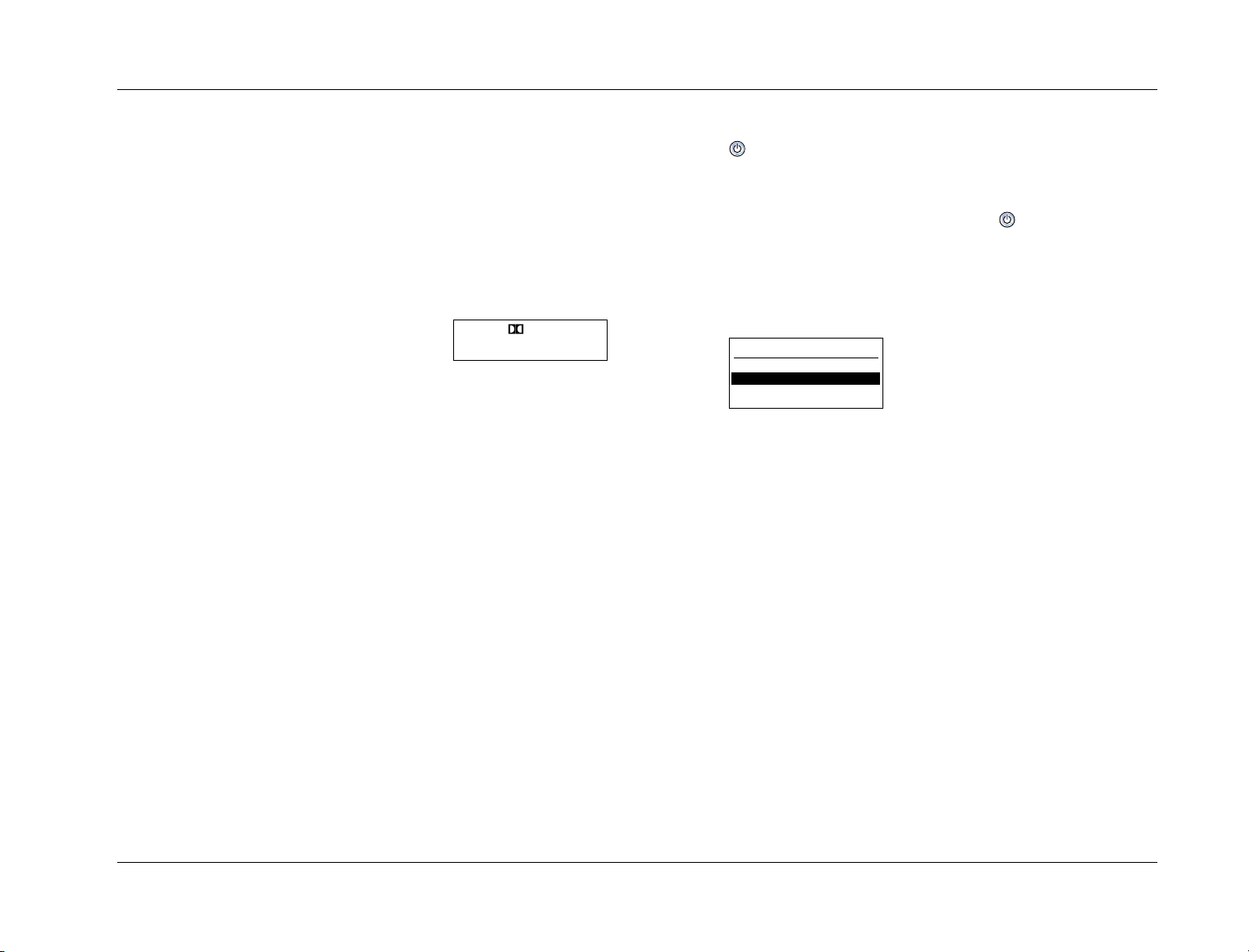
SDP-40
Getting Started
The MENU arrows navigate through all menus when the MAIN
command bank is active (see page 2-8 for more information about
command banks). Press the up and down MENU arrows to scroll
through menu items. A scroll bar will appear on the right side of
the screen when these items exceed the on-screen margins. Press
the right MENU arrow to select the highlighted item. Press the left
MENU arrow to exit the current menu.
TWO-LINE STATUS
The two-line status (pictured at the right)
appears on the on-screen display whenever
the unit receives a command or whenever
the input type changes, unless the STATUS parameter on the
ON-SCREEN DISPLAY menu is set to OFF (see page 3-31). Pressing
the STAT button on the remote control will also display the two-line
status. The two-line status that appears depends on which remote
control command bank is active (see page 2-8).
The two-line status shows the current input name (top-left); the
current listening mode name (bottom-left); the current input type
(top-center); and the current volume level (right).
DVD1 DD D VOL
5.1 L7 FILM -30dB
RESTORING FACTORY-DEFAULT SETTINGS
The procedure below outlines the process to restore factory-default
settings. Before performing these steps, record custom settings on
the installation worksheet (see page A-12). All parameters will be
reset to their factory-default value. This procedure should be
performed before setup begins.
2. If the unit is on, place it into standby by pressing the
(standby) button on the remote control. If the unit is in
standby, skip ahead to Step 3.
3. Power the unit on by pressing the@@@((standby) button
on the remote control.
4. Quickly press and hold the MUTE button on the remote
control until the following hidden menu appears:
FACTORY SETTINGS
EXIT
RESTORE DEFAULTS
The MUTE button must be pressed within 3s of powering
the unit on. If the message “MUTE ON” appears in the topleft corner of the screen when the MUTE button is pressed,
too much time has passed. Begin again with Step 2.
5. Use the up and down MENU arrows to highlight RESTORE
DEFAULTS, then press the right MENU arrow to restore
factory-default settings. (Selecting the EXIT option with the
right MENU arrow will cancel the restoration of factorydefault settings.)
6. The message “FACTORY SETTINGS HAVE BEEN
RESTORED” will appear on the screen. Press any front
panel or remote control button to restart the unit.
To restore factory-default settings:
1. Record user-defined settings on the installation worksheet
(see page A-12).
1-5
Page 17
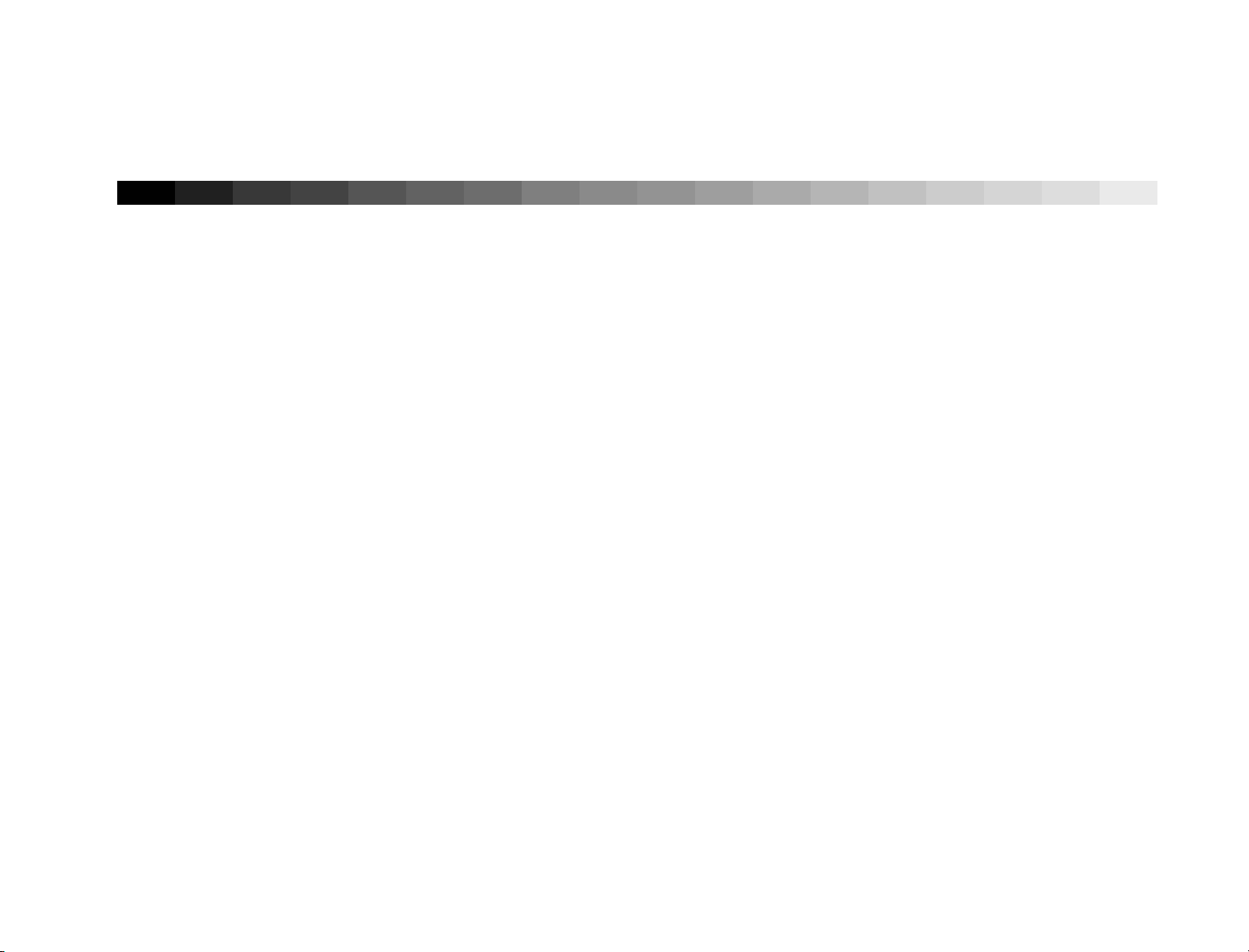
2
Basic Operation
Front Panel ...................................................................................2-2
Rear Panel .....................................................................................2-4
Remote Control ............................................................................2-6
Understanding the Zones............................................................2-15
Understanding Listening Mode Selection ....................................2-16
Page 18

Basic Operation
FRONT PANEL
JBL
2 4 5
1
3
6
7
8
9
10
11
12
2-2
Red LED
Blue LED
IR RECEIVER
Amber LED
1
(Standby) toggles the unit between on and standby. When
the unit is on, pressing this button places the unit into standby
and lights the red LED on this button. Power is still supplied to
the unit when it is in standby. When the unit is in standby,
pressing this button activates all zones that were active in the
previous operating session.
Page 19
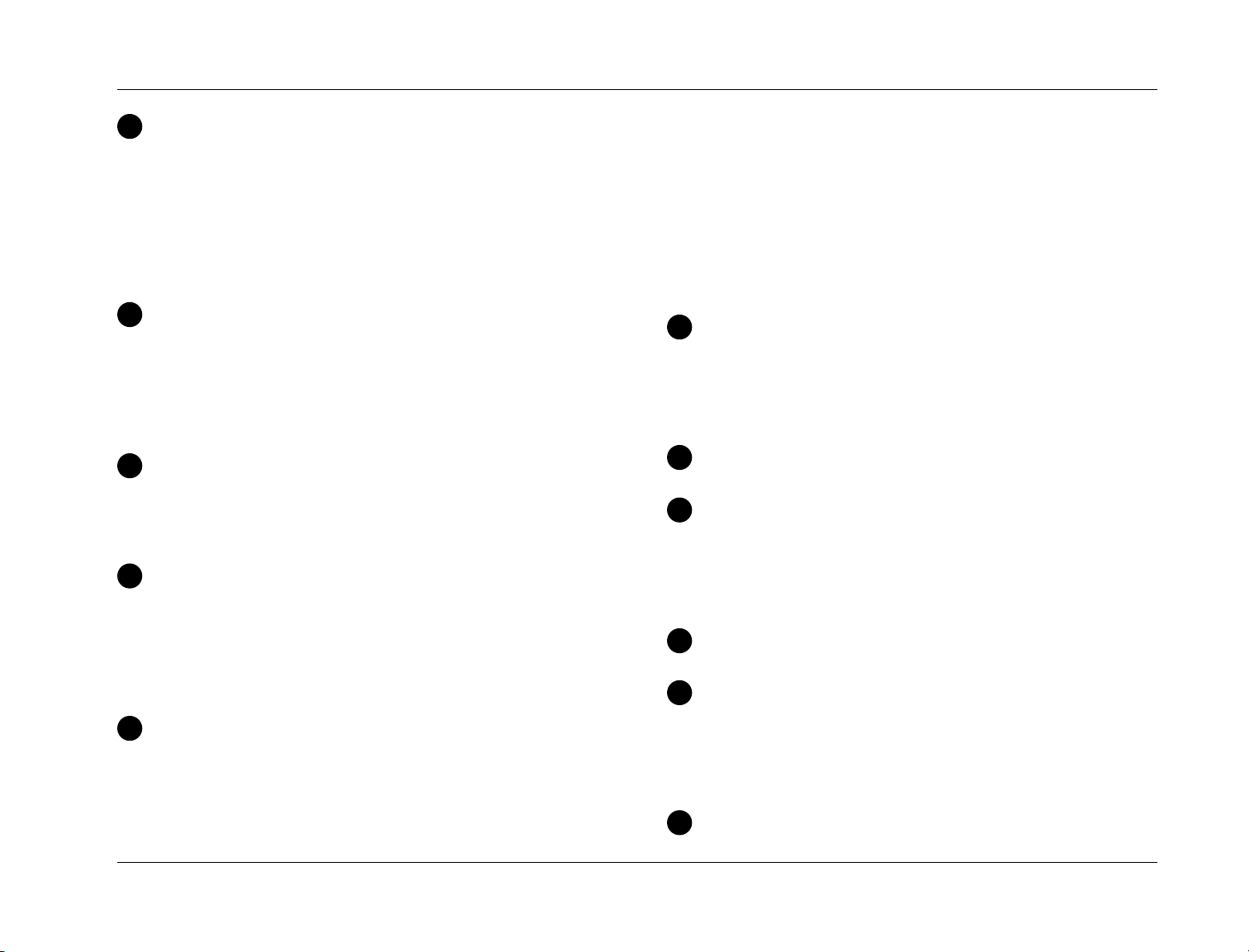
SDP-40
Basic Operation
2
The Front Panel Display indicates the current input name
(top-left); the current listening mode name (bottom-left); the
current input type (top-center); and the current volume level
(right). This 2 by 20 character display can be used to view the
menus, one menu item at a time. The up and down MENU
arrows can be used to scroll through all menu items, provided
the Main remote control command bank is active (see page
2-8)
3
The IR Receiver receives infrared commands from the remote
control. There are three LEDs located in this area: an amber
LED blinks when an infrared command is received; a red LED
lights when the analog-to-digital converters are overloading;
and a blue LED lights when the unit is on (even when the front
panel display is deactivated).
4
The Volume Knob adjusts the volume level in the Main Zone.
When adjustments are made, volume level is shown in dB on
the on-screen and front panel displays. A horizontal bar graph
illustrates adjustments.
5
The Mode Up and Down Buttons scroll through available
listening modes in the Main Zone. Pressing the Mode Up
button selects the previous listening mode; pressing the Mode
Down button selects the next listening mode. See page 2-17
for more information about mode selection using the Mode up
and down buttons.
6
Mute toggles between muting the volume level in the Main
Zone, and restoring the volume to its original level. The first
press lowers the volume level in the Main Zone and lights the
amber LED on this button. The message “MUTE ON” appears
in the top-left corner of the on-screen and front panel displays.
The second press restores the volume in the Main Zone to its
original level. Mute level can be set in the VOLUME
CONTROL SETUP menu (see page 3-34).
The Mute LED lights whenever mute is activated either
manually or automatically by the unit. For example, the unit
will briefly activate mute when changing input types or
listening modes.
7
Main Input Selection Buttons select the input in the Main
Zone, and light a corresponding blue LED. When the unit is in
standby, pressing one of these buttons also activates the Main
Zone. (Zone 2 and the Record Zone will remain deactivated
until one of those inputs is selected.)
8
Main Off deactivates the Main Zone.
9
Zone 2 Input Selection Buttons select the input in Zone 2,
and light a corresponding amber LED. When the unit is in
standby, pressing one of these buttons also activates Zone 2.
(The Main and Record Zones will remain deactivated until one
of those inputs is selected.)
10
Zone 2 Off deactivates Zone 2.
11
Record Input Selection Buttons select the input in the Record
Zone, and light a corresponding red LED. When the unit is in
standby, pressing one of these buttons also activates the
Record Zone. (The Main Zone and Zone 2 will remain
deactivated until one of those inputs is selected.)
12
Record Off deactivates the Record Zone.
2-3
Page 20
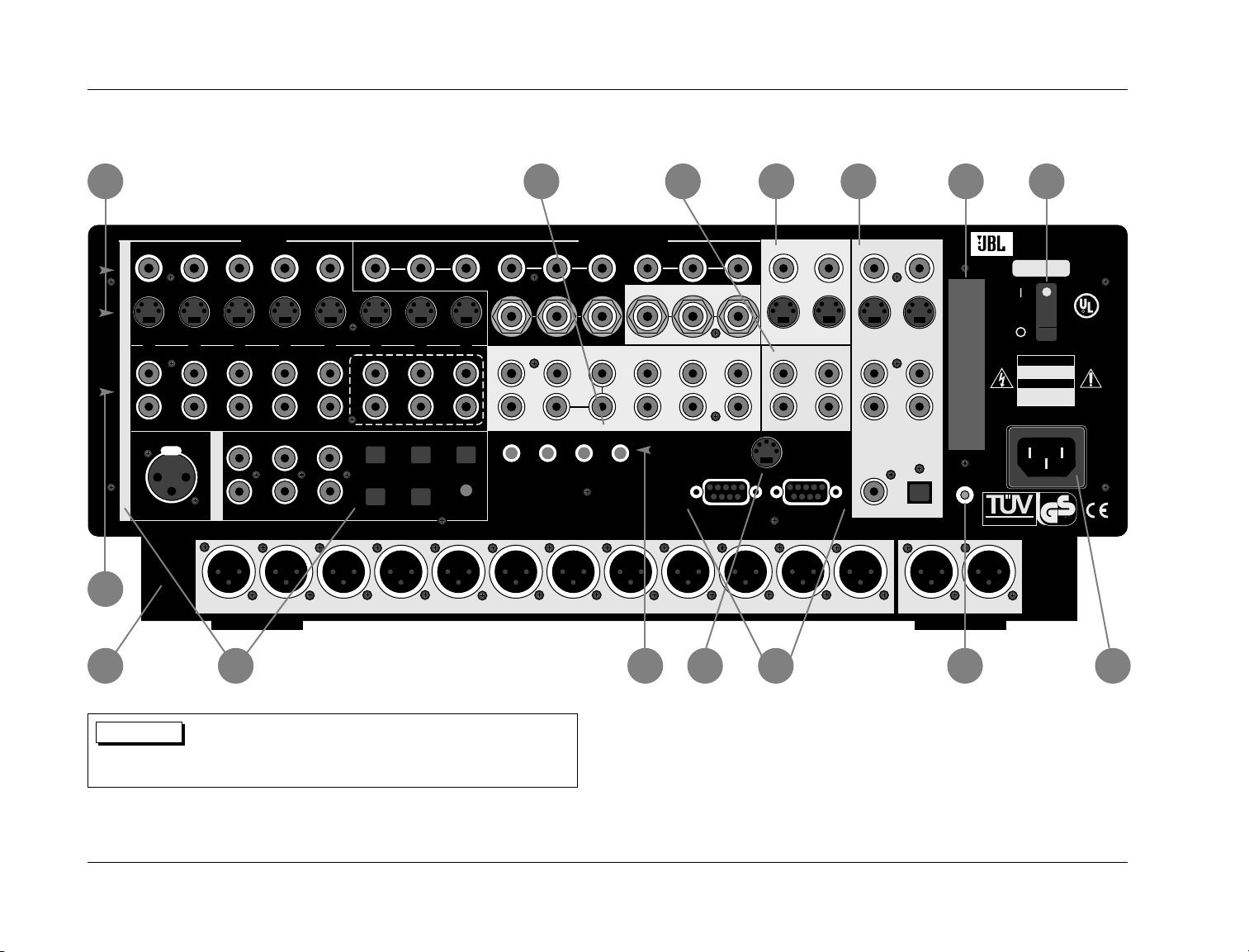
AES/EBU
CENTER SIDE REAR
SUBWOOFER
FRONT
IR IN
L
R
5
ZONE 2
VIDEO
RS 232
TRIGGER OUTPUTS
CAUTION
RISK OF ELECTRIC
SHOCK DO NOT OPEN
ATTENTION
RISQUE DE CHOC
ELECTRIQUE
NE PAS OUVRIR
S/PDIF
AUDIO
AUX
L
R
MAIN AUDIO OUTPUTS
2
6
3
4
1
S/PDIF
(C)
L
R
L
R
1
12
Fix Var
L
R
1234
OUTPUT
INPUT 3INPUT 2INPUT 1
INPUT 4
Fix Var
2345678
(LS)
(SUB) (RS)
(L)
(R)
Y PR PB Y PR PB Y PR PB
YPRPBYPRPB
2
MICROPHONE INPUTS
LFE
L
R
1
OMJ
RECORD OUTPUTS
AUDIO AUDIO
geprufte
Sicherheit
PRODUCT SERVICE
SERIAL NO.
LISTED
AUDIO
EQUIPMENT
24PB
CUS
R
AC 100-240V~, 50-60 Hz, 90W
S-VIDEO
VIDEO
12 5
CENTER SIDE REARFRONT
ZONE 2
AUX
L RL RL RL RLFE L RLR
INPUTS
34
COMPONENT VIDEO
MAIN
AUDIO
OUTPUTS
123
654
SUBWOOFER
MAIN OUTPUTS
VIDEO
1 (OSD) 2
Basic Operation
REAR PANEL
JBL
3 7 985
4
6
CAUTION
Never make or break connections to the unit unless the
power switch and all associated equipment are
powered off.
10 1211 13 14
1
2
15
2-4
Page 21

SDP-40
Basic Operation
1
The Power Switch disconnects power to the AC input
connector.
2
The AC Input Connector provides power to the unit via the
supplied power cord (3 wire, 10 amp, IEC 320).
3
The VIDEO INPUTS provide video input in the Main and
Record Zones. Eight S-video, five composite video, and four
component video inputs are available in the Main Zone. All can
be assigned in the INPUT SETUP menu (see page 3-3). S-video
and composite video inputs are available in the Record Zone.
4
The AUDIO INPUTS provide analog audio input in all zones.
Eight stereo analog input pairs labeled 1 to 8 are available.
Pairs 6, 7, and 8 can be configured as a 5.1-channel analog
input. These pairs function as (L)/(R), (C)/(SUB), and (LS)/(RS)
when the 5.1-channel analog input is selected (see page 3-30).
5
The MAIN AUDIO OUTPUTS provide analog audio output in
the Main Zone. Ten outputs labeled FRONT L/R, CENTER, LFE,
SUBWOOFER L/R, SIDE L/R, and REAR L/R are available. The
AUX L/R outputs are reserved for future expansion.
6
The balanced MAIN and ZONE 2 AUDIO OUTPUTS provide
analog audio output in the Main Zone and Zone 2. Ten
outputs labeled FRONT L/R, CENTER, LFE, SUBWOOFER L/R,
SIDE L/R, and REAR L/R are available in the Main Zone. The
AUX L/R outputs are reserved for future expansion. Two
connectors labeled ZONE 2 L/R are available as a variable
stereo output for Zone 2.
7
The MAIN VIDEO OUTPUTS provide video output in the Main
Zone. One component (BNC), two composite, and two
S-video outputs are available. The component video output is
only available when component video inputs are used.
Composite video outputs are available when composite or
S-video inputs are used. S-video outputs are only available
when S-video inputs are used. Output 1 (OSD) incorporates
the on-screen display; output 2 does not.
8
The ZONE 2 AUDIO OUTPUTS provide analog audio output in
Zone 2. Two stereo outputs (one fixed, one variable) are
available. The variable output includes a built-in volume
control; the fixed output does not.
9
The RECORD AUDIO and VIDEO OUTPUTS provide audio
and video output in the Record Zone. Two composite, two
S-video, two analog stereo (one fixed, one variable), one
S/PDIF coaxial, and one S/PDIF optical outputs are available.
Note:
When analog input sources are used, the ZONE 2
and RECORD AUDIO OUTPUTS are about 2dB higher
than the MAIN AUDIO OUTPUTS labelled FRONT
L/R. When digital input sources are used, the ZONE 2
and RECORD AUDIO OUTPUTS are about 8dB higher
than the MAIN AUDIO OUTPUTS labelled FRONT
L/R. This is to accommodate THX level requirements.
10
The AES/EBU and S/PDIF INPUTS provide digital audio input.
One AES/EBU, six S/PDIF coaxial, and six S/PDIF optical
(including one optical mini jack) inputs are available.
. . . continued on page 2-6
2-5
Page 22
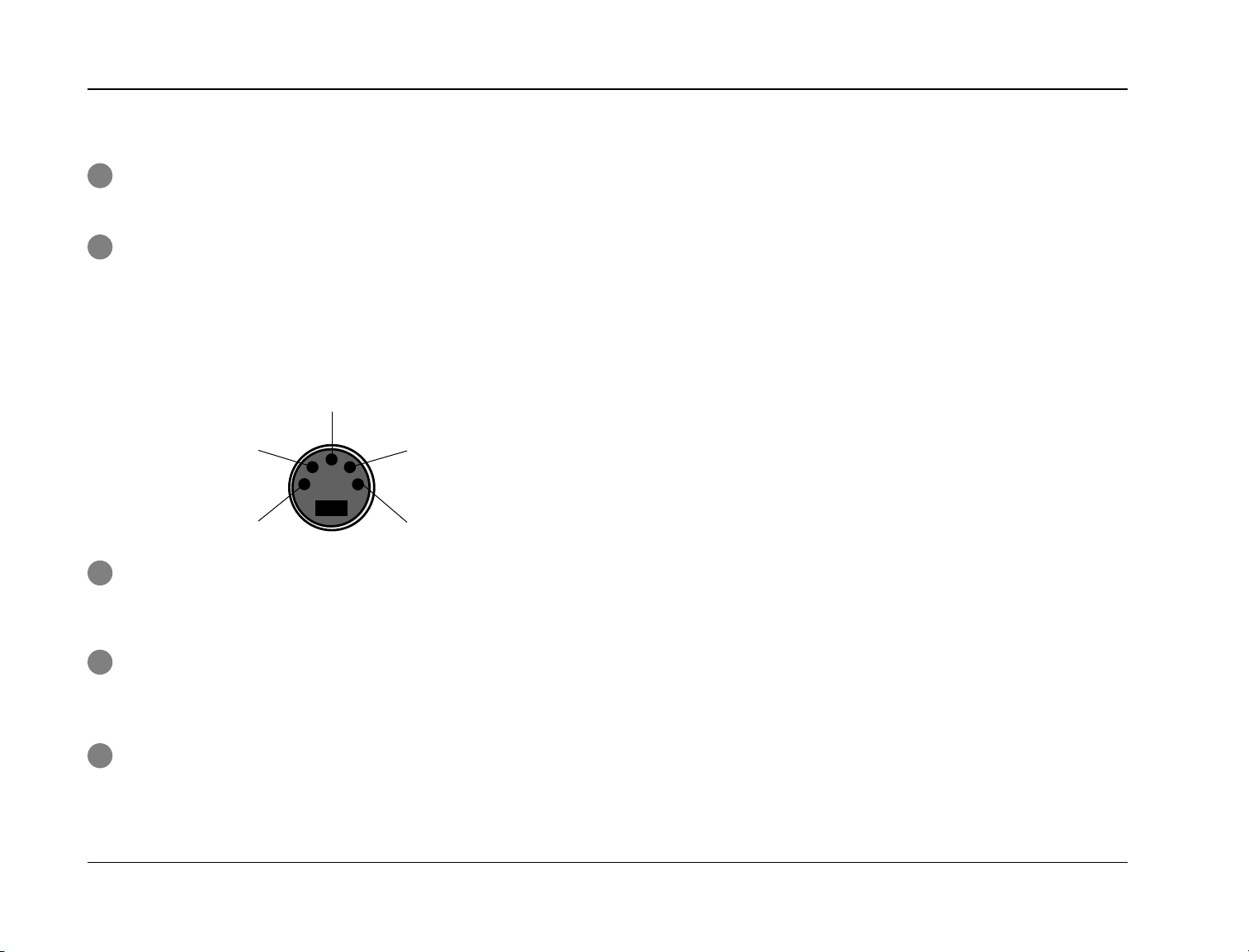
Basic Operation
REAR PANEL (continued)
11
The MICROPHONE INPUTS are provided for future expansion.
Four 3.5mm T/R/S or balanced inputs are available.
12
The TRIGGER OUTPUTS provide DC output. These outputs are
available on a 5-pin DIN connector. The PWR trigger is on
when the unit is on, and off when the unit is in standby or off.
Triggers 1 and 2 can be configured in the TRIGGER SETUP
menu (see page 3-35). The default trigger settings are
preconfigured for use in JBL Synthesis systems with switching
transducers for cinema and music modes.
GROUND
TRIGGER 1TRIGGER 2
GROUND POWER TRIGGER
JBL
13
The RS-232 Connector labelled 1 is provided for serial control
and software upgrades. The RS-232 connector labelled 2 is
provided for future expansion.
14
The IR IN Connector is provided for input of infrared data
from industry-standard infrared distribution equipment. A
3.5mm T/R/S input is available.
15
A Removable Access Panel is provided for future expansion.
2-6
Page 23
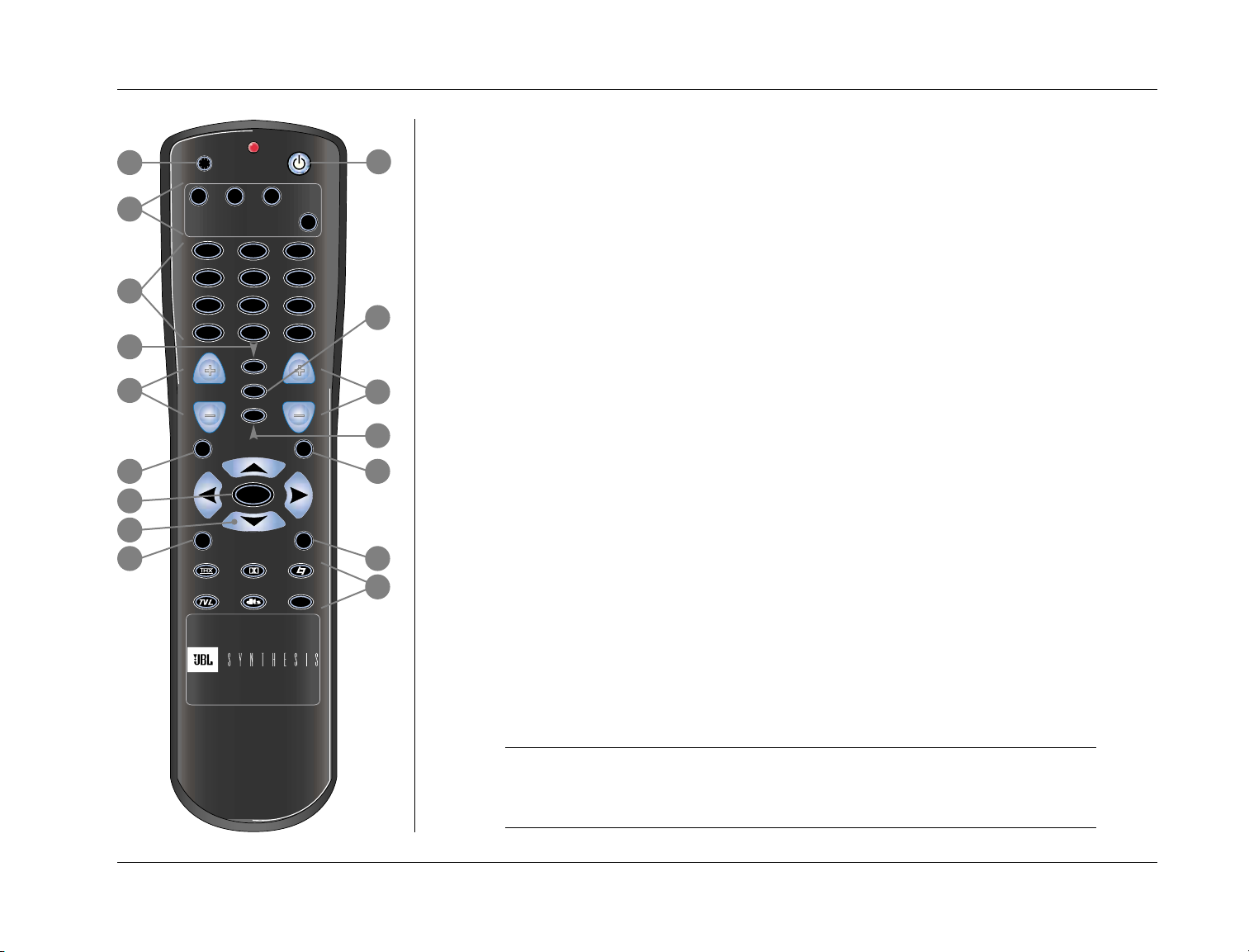
SDP-40
DVD-1
DVD-2 L D
TV
CD
TAPE TUNER
MENU
PVR
SAT
FP
BLUE
OSD
VCR
AUX
GAME
MAIN
SHIFT
STAT
7 / 5 2 CH
MUTE
MUSIC
ZONE REC
L
I
G
H
T
MODE VOL
2
3
4
5
8
10 11
12
13
14 15
Basic Operation
REMOTE CONTROL
1
6
9
7
16
The SDP-40 remote control (pictured at the left) provides full operation of the unit, executing
functions such as on-screen menu navigation that are not available from the front panel. For best
results, make sure the front panel IR Receiver window is not obstructed (see pages 2-2 and 2-6 for
illustrations). The remote control must be in line-of-sight with this receiver for proper operation.
If the unit is placed inside a glass cabinet, smoked glass will reduce the range of the remote control.
The remote control requires two AA batteries that must be changed on a regular basis. When the
batteries are low on power, the remote control will enter a low-voltage condition that prevents it
from operating the unit. Operation will be restored when new batteries are installed.
COMMAND BANK SELECTION
The four remote control command banks can be accessed by pressing the MAIN, ZONE, REC, or
SHIFT buttons. Each button accesses a separate bank of commands until another bank is
selected. Pressing a bank selection button instructs the unit to engage the selected command
bank. Command bank selection buttons themselves do not send commands to the unit.
The unit indicates the last remote control command bank from which it received a command in
the top-right corner of the on-screen display, provided the REMOTE STATE parameter on the ONSCREEN DISPLAY menu is set to ON (see page 3-32). A yellow “Z” will appear when a command
from the ZONE bank was received last. A red “R” will appear when a command from the REC bank
was received last. A blue “S” will appear when a command from the SHIFT bank was received last.
Nothing will appear when a command from the MAIN bank was received last.
The chart that begins on the next page explains the functions performed by remote control
buttons when each command bank is active.
Note:
The MAIN, ZONE, REC, or SHIFT buttons should be pressed and released to access
their corresponding command banks. Do not hold them down.
2-7
Page 24
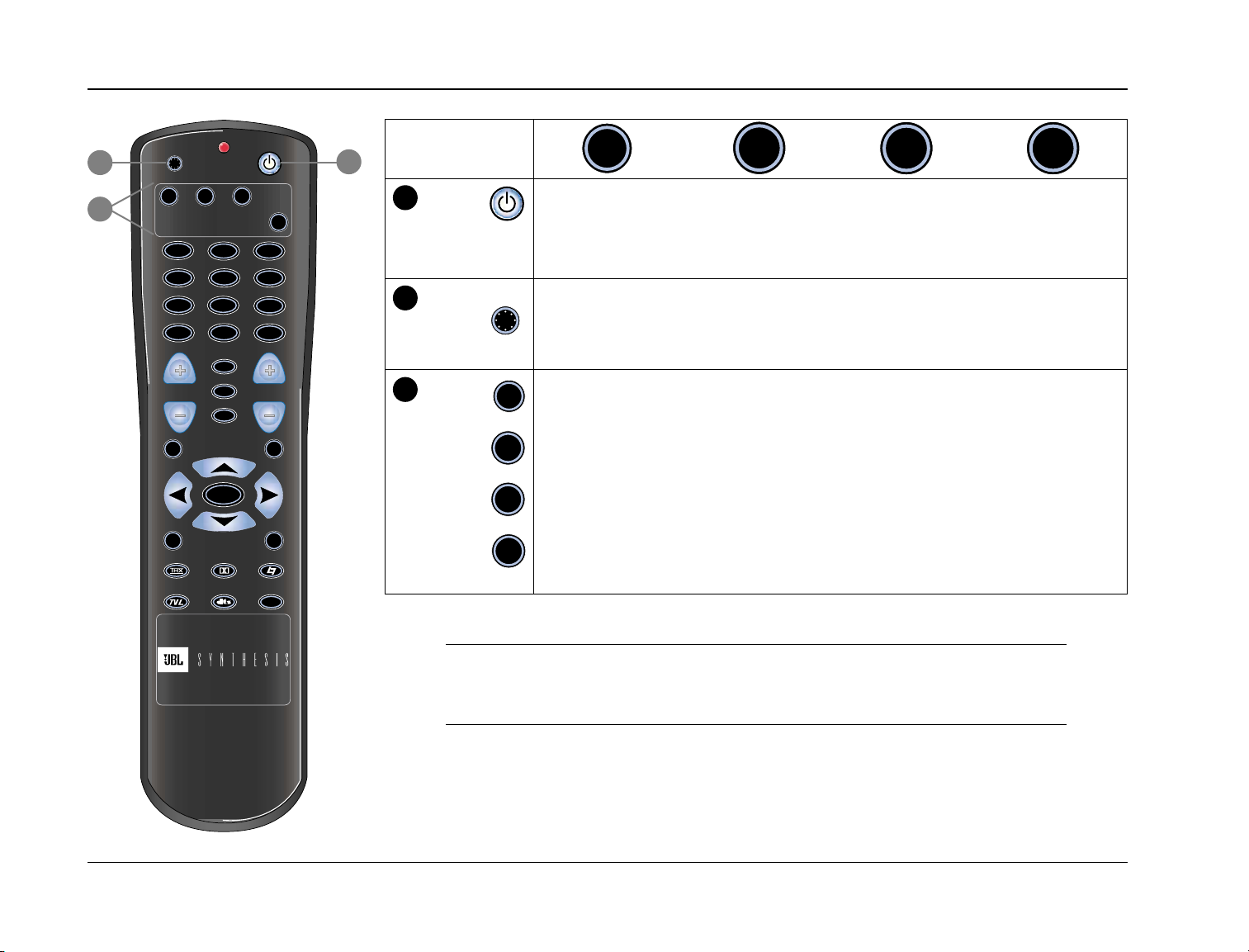
Basic Operation
DVD-1
DVD-2 L D
TV
CD
TAPE TUNER
MENU
PVR
SAT
FP
BLUE
OSD
VCR
AUX
GAME
MAIN
SHIFT
STAT
7 / 5 2 CH
MUTE
MUSIC
ZONE REC
L
I
G
H
T
MODE VOL
MAIN
MAIN
L
I
G
H
T
JBL
2
3
1
BANK:
1
Standby
Toggles the unit between on and standby. When the unit is on, pressing this
button places the unit into standby and lights the red LED on the front panel
standby button. When the unit is in standby, pressing this button activates all
ZONE
REC
SHIFT
zones that were active in the previous operating session.
2
LIGHT
3
Activates the remote control backlight, making buttons more visible in the dark.
The backlight also activates whenever any button is pressed, and deactivates
automatically.
Accesses a bank of commands that control the Main Zone.
Bank
Selection
Buttons
ZONE
Accesses a bank of commands that control Zone 2 and the Main Zone.
REC
Accesses a bank of commands that control the Record and Main Zones.
SHIFT
Accesses a bank of commands that control the Main Zone.
2-8
Note:
The buttons included on the chart above perform the same function regardless of which
command bank is active.
Page 25

SDP-40
DVD-1
DVD-2 L D
TV
CD
TAPE TUNER
MENU
PVR
SAT
FP
BLUE
OSD
VCR
AUX
GAME
MAIN
SHIFT
STAT
7 / 5 2 CH
MUTE
MUSIC
ZONE REC
L
I
G
H
T
MODE VOL
MAIN
Basic Operation
4
4
BANK:
DVD-1
Selects the input for the zone.
ZONE
REC
SHIFT
Deactivates the Main Zone.
Input
Selection
DVD-2
Selects the input for the zone.
Deactivates Zone 2.
Buttons
L D
Selects the input for the zone.
TV
SAT
VC R
CD
PVR
GAME
Selects the input for the zone.
Selects the input for the zone.
Selects the input for the zone.
Selects the input for the zone.
Selects the input for the zone.
Selects the input for the zone.
Deactivates the Record Zone.
Sets LOUDNESS to ON.*
Sets LOUDNESS to OFF.*
Reserved for future expansion.
Increases BASS in 0.5dB increments.*
Increases TREBLE in 0.5dB increments.*
Increases TILT EQ in 0.2dB increments.*
TAPE
TUN ER
AUX
Selects the input for the zone.
Selects the input for the zone.
Selects the input for the zone.
Decreases BASS in 0.5dB increments.*
Decreases TREBLE in 0.5dB increments.*
Decreases TILT EQ in 0.2dB increments.*
*See Section 4 for more information about these AUDIO CONTROLS menu parameters.
2-9
Page 26

Basic Operation
DVD-1
DVD-2 L D
TV
CD
TAPE TUNER
MENU
PVR
SAT
FP
BLUE
OSD
VCR
AUX
GAME
MAIN
SHIFT
STAT
7 / 5 2 CH
MUTE
MUSIC
ZONE REC
L
I
G
H
T
MODE VOL
MAIN
JBL
5
BANK:
5
FP
Toggles the
FP
FRONT PANEL
DISPLAY menu
STATUS parameter
between ALWAYS
OFF and its
6
6
BLUE
BLUE
7
current setting
(see page 3-32).
Toggles the
ON-SCREEN
DISPLAY menu
BACKGROUND
parameter
between ON and
OFF (see
page 3-32).
7
OSD
OSD
Toggles the
ON-SCREEN
DISPLAY menu
Sets Zone 2
volume to -15dB.
@@@@@@@@@@
@@@@@@@@@@
@@@@@@@@@@
@@@@@@@@@@
@@@@@@@@@@
@@@@@@
Sets Zone 2
volume to -30dB.
@@@@@@@@@@
@@@@@@@@@@
@@@@@@@@@@
@@@@@@@@@@
@@@@@@@@@@
@@@
Reserved for
future
expansion.
ZONE
REC
Sets Record Zone
volume to -15dB.
@@@@
@@@@@@@@@@
@@@@@@@@@@
@@@@@@@@@@
@@@@@@@@@@
@
Sets Record Zone
volume to -30dB.
@@@@@@
@@@@@@@@@@
@@@@@@@@@@
@@@@@@@@@@
@@@@@@@@@@
@@@
Reserved for
future
expansion.
SHIFT
Sets Main Zone
volume to -15dB.
@@@
@@@@@@@@@@
@@@@@@@@@@
@@@@@@@@@@
@@@@@@@@@@
@@@@
Sets Main Zone
volume to -30dB.
@@@@@
@@@@@@@@@@
@@@@@@@@@@
@@@@@@@@@@
@@@@@@@@@@
@@@
Sets BASS,
TREBLE, and TILT
EQ to +0.0dB.*
STATUS
parameter
between ALWAYS
OFF and its
current setting
(see page 3-31).
*See Section 4 for more information about these AUDIO CONTROLS menu parameters.
2-10
Page 27
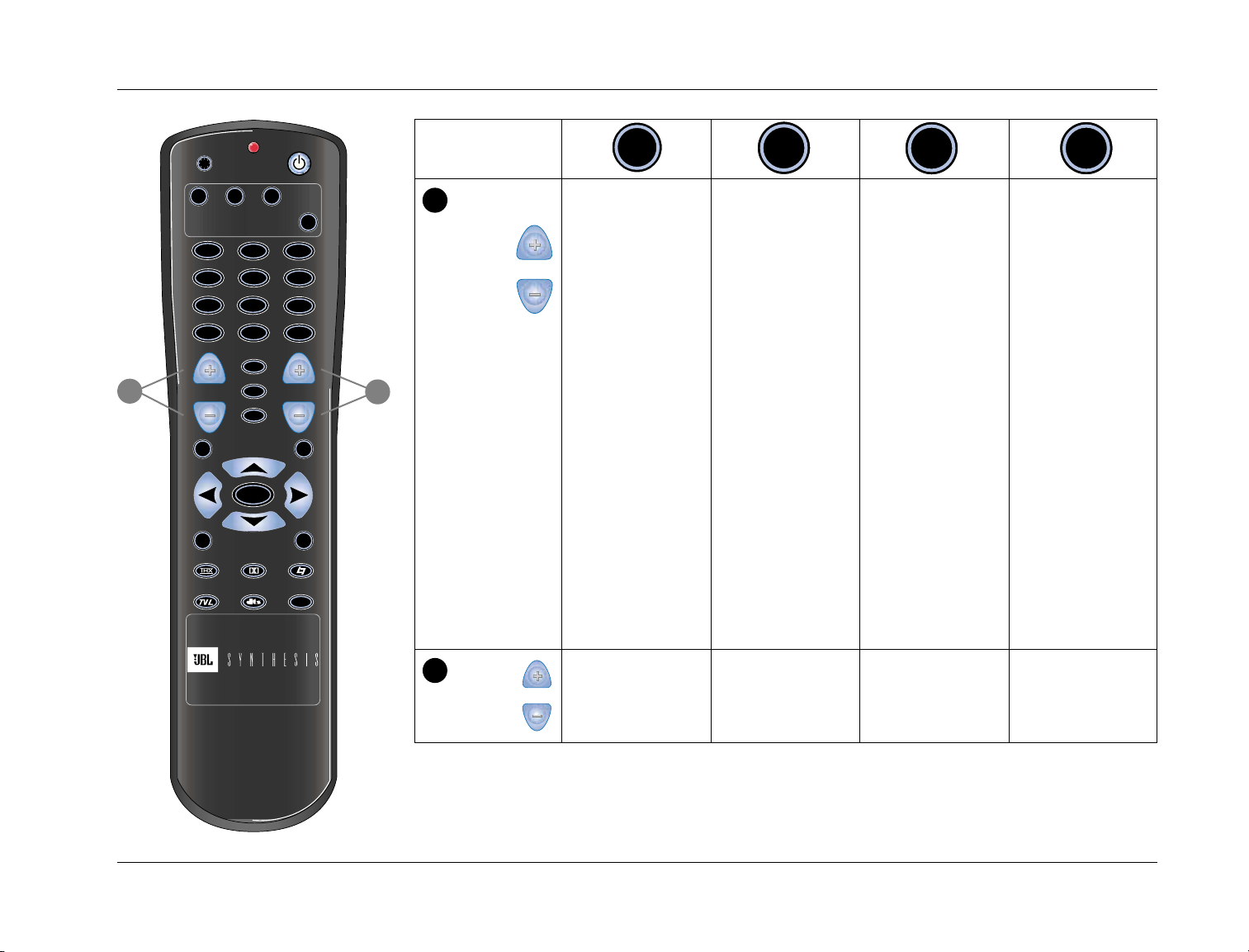
SDP-40
MAIN
DVD-1
DVD-2 L D
TV
CD
TAPE TUNER
MENU
PVR
SAT
FP
BLUE
OSD
VCR
AUX
GAME
MAIN
SHIFT
STAT
7 / 5 2 CH
MUTE
MUSIC
ZONE REC
L
I
G
H
T
MODE VOL
Basic Operation
8
BANK:
8
MODE +/-
MODE
Scroll through
available
listening modes
in the Main
Zone. Pressing
the Mode +
button selects the
previous listening
ZONE
MODE +
Activates
Trigger 1 when
TRIGGER 1 is set
to REMOTE in the
TRIGGER SETUP
menu.
REC
MODE +
Activates
Trigger 2 when
TRIGGER 2 is set
to REMOTE in the
TRIGGER SETUP
menu.
SHIFT
MODE +
Powers the unit
on.
MODE -
Places the unit
into standby.
mode; pressing
the Mode -
9
button selects the
next listening
mode. See page
2-17 for more
information
about mode
MODE -
Deactivates
Trigger 1 when
TRIGGER 1 is set
to REMOTE in the
TRIGGER SETUP
menu.
selection using
the Mode + and -
@@@@@@@@@@
@@@@@@@@@@
@@@@@@@@@@
@@@@@@@@@@
buttons.
(See page 3-35 for
more information
about the
TRIGGER SETUP
menu.)
@@@@@@@@
9
VOL +/-
Adjusts Main
VOL
Zone volume in
1dB increments.
Adjusts Zone 2
volume in 1dB
increments.
MODE -
Deactivates
Trigger 2 when
TRIGGER 2 is set
to REMOTE in the
TRIGGER SETUP
menu.
(See page 3-35 for
more information
about the
TRIGGER SETUP
menu.)
Adjusts Record
Zone volume in
1dB increments.
(See page 3-39 for
more information
about the
TRIGGER SETUP
menu.)
@@@@@@@@@@
@@@@@@@@@@
@@@@@@@@@@
@@@@@@@@@@
@@@@@@@@@@
@@@@@@@@@@
@@@@@@@@@@
@@@@@@@@@@
@@@@
Adjusts Main
Zone volume in
3dB increments.
2-11
Page 28
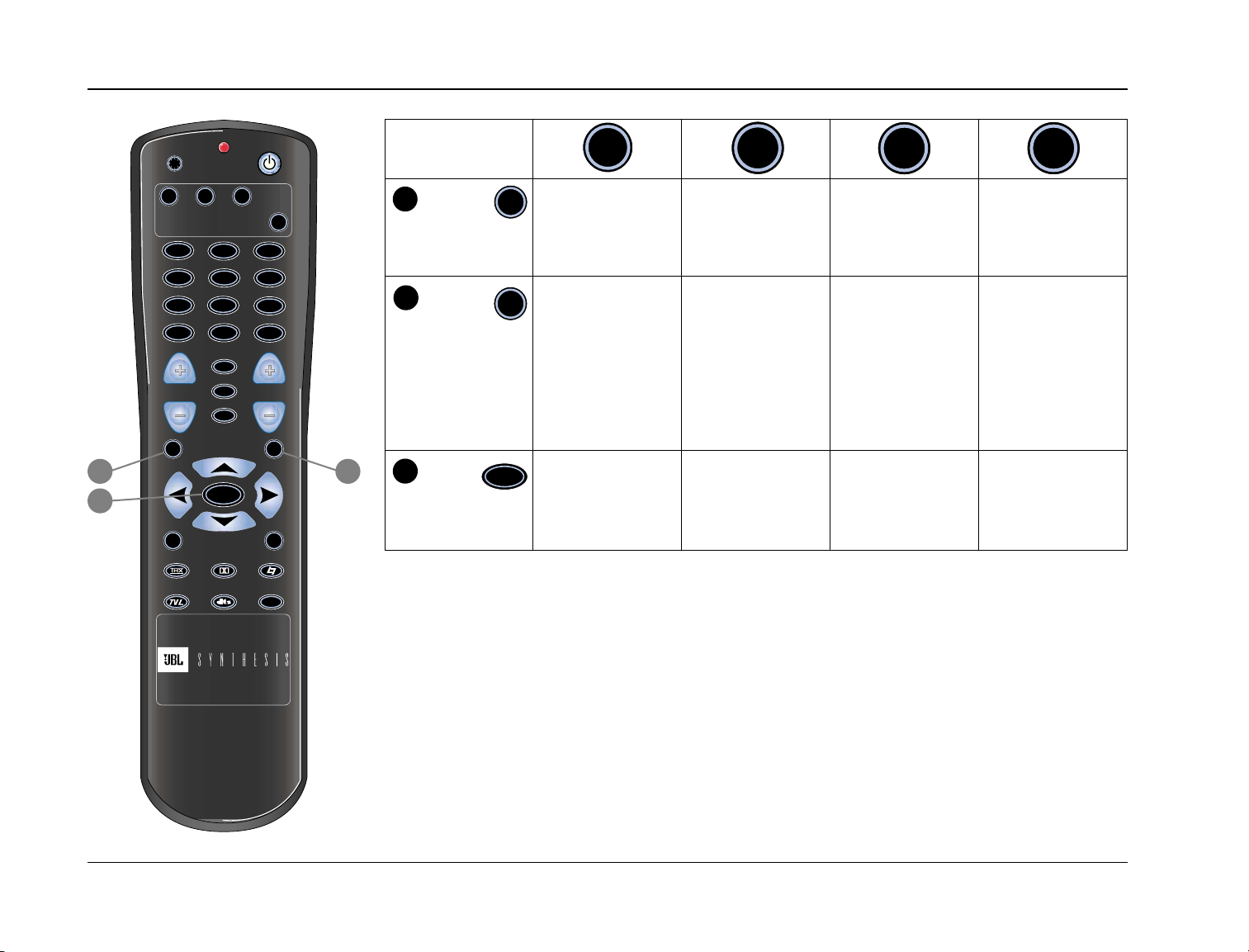
Basic Operation
MAIN
DVD-1
DVD-2 L D
TV
CD
TAPE TUNER
MENU
PVR
SAT
FP
BLUE
OSD
VCR
AUX
GAME
MAIN
SHIFT
STAT
7 / 5 2 CH
MUTE
MUSIC
ZONE REC
L
I
G
H
T
MODE VOL
JBL
10 11
12
BANK:
10
STAT
Displays the two-
STAT
line status of the
Main Zone for
two seconds.
11
MUTE
MUTE
Toggles between
lowering the
volume level in
the Main Zone,
and restoring the
volume to its
original level.
12
MENU
MENU
Toggles between
accessing and
exiting the MAIN
Displays the twoline status of
Zone 2 for two
seconds.
Toggles between
fully muting the
volume level in
Zone 2, and
restoring the
volume to its
original level.
Centers ZONE 2
BALANCE.**
ZONE
REC
Displays the twoline status of the
Record Zone for
two seconds.
Toggles between
fully muting the
volume level in
the Record Zone,
and restoring the
volume to its
original level.
Centers RECORD
BALANCE.**
SHIFT
Toggles between
accessing and
exiting the
STATUS menu.*
Toggles between
fully muting the
volume level in
the Main Zone,
and restoring the
volume to its
original level.
Centers Main
Zone BALANCE
and FADER.**
MENU.
*See Section 5 for more information about STATUS menus.
**See Section 4 for more information about these AUDIO CONTROLS menu parameters.
2-12
Page 29
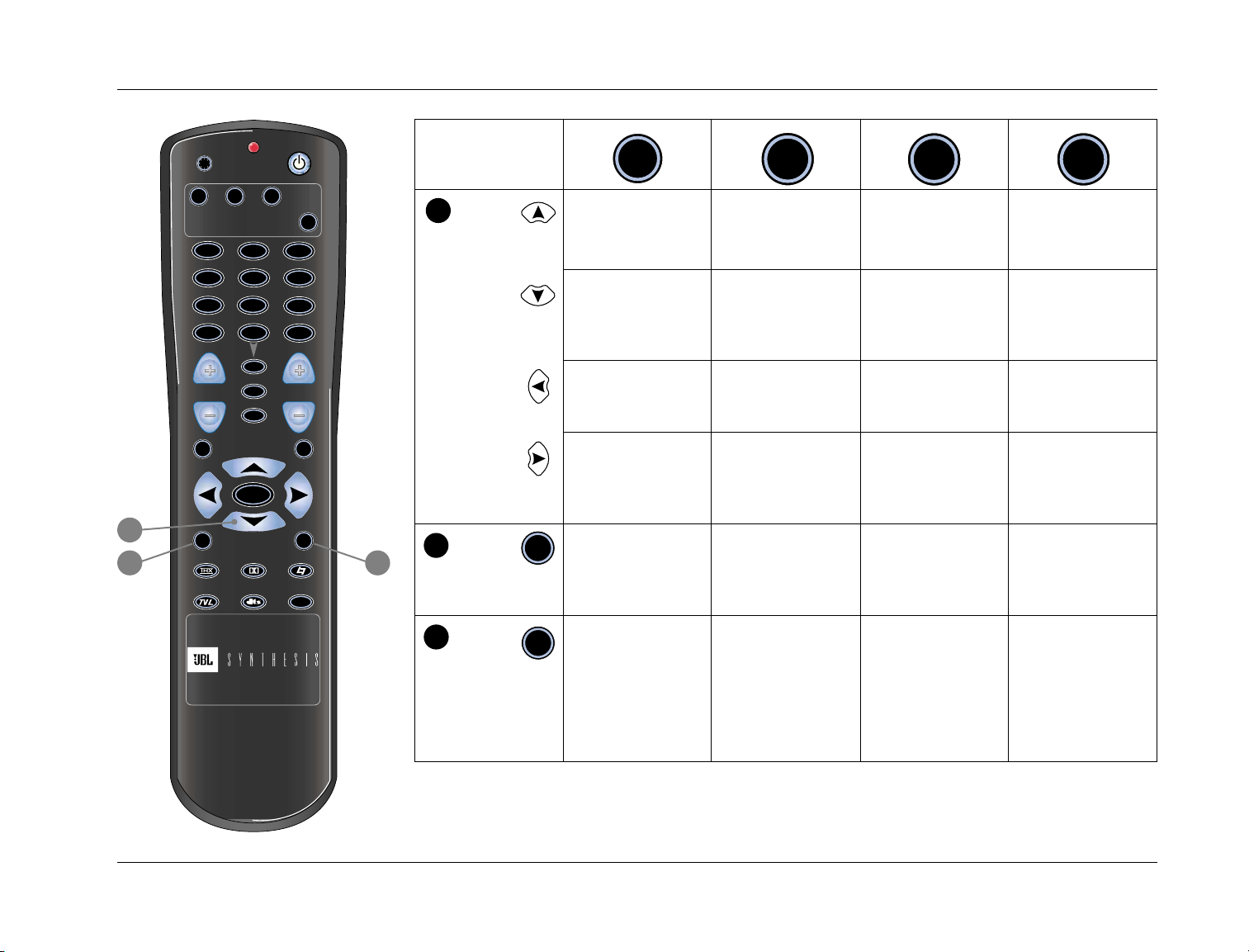
SDP-40
MAIN
DVD-1
DVD-2 L D
TV
CD
TAPE TUNER
MENU
PVR
SAT
FP
BLUE
OSD
VCR
AUX
GAME
MAIN
SHIFT
STAT
7 / 5 2 CH
MUTE
MUSIC
ZONE REC
L
I
G
H
T
MODE VOL
Basic Operation
13
14 15
BANK:
13
MENU
Scrolls upward
through menu
items.
Reserved for
future expansion.
@@@@
ZONE
REC
Reserved for
future expansion.
@@@@@@
SHIFT
Adjusts Main Zone
FADER forward.*
@@@@@@@
Arrows
Scrolls downward
through menu
items.
Exits the current
menu.
Selects the
highlighted menu
item.
14
7/5
7 / 5
Toggles between
7 and 5-channel
playback.
Reserved for
future expansion.
@@@@
Adjusts ZONE2
BALANCE left.*
Adjusts ZONE2
BALANCE right.*
@@@@@
Reserved for
future expansion.
@@@@
Reserved for
future expansion.
@@@@
Adjusts RECORD
BALANCE left.*
Adjusts RECORD
BALANCE right.*
@@@@@
Reserved for
future expansion.
@@@@
Adjusts Main Zone
FADER backward.*
@@@@
Adjusts Main Zone
BALANCE left.*
Adjusts Main
Zone BALANCE
right.*
Reserved for
future expansion.
********
@@
15
2CH
Toggles between
2 C H
the selected
Reserved for
future expansion.
Reserved for
future expansion.
Reserved for
future expansion.
listening mode
and the
2-CHANNEL
listening mode.**
*See Section 4 for more information about these AUDIO CONTROLS menu parameters.
**See Section 5 for more information about listening modes.
2-13
Page 30

Basic Operation
MAIN
DVD-1
DVD-2 L D
TV
CD
TAPE TUNER
MENU
PVR
SAT
FP
BLUE
OSD
VCR
AUX
GAME
MAIN
SHIFT
STAT
7 / 5 2 CH
MUTE
MUSIC
ZONE REC
L
I
G
H
T
MODE VOL
JBL
BANK:
16
Mode
Family
Selection
Buttons
16
MUSIC
Selects the THX
mode family.
@@@@@@@@@@
@@@@@@@@@@
@@@@
Selects the Dolby
mode family.
Selects the
LOGIC7 film
mode family.
Selects the
LOGIC7 TV
mode family.
Selects the
dts(-ES) mode
family.
Selects the
LOGIC7 music
ZONE
Reserved for
future expansion.
@@@@@@@@@@
@@@@@@@@@@
@@@@
Reserved for
future expansion.
Reserved for
future expansion.
@@@
Reserved for
future expansion.
@@@@
Reserved for
future expansion.
@@@@@@@@@@
@@@@
Reserved for
future expansion.
REC
Reserved for
future expansion.
@@@@@@@@@@
@@@@@@@@@@
@@@@
Reserved for
future expansion.
Reserved for
future expansion.
@@@
Reserved for
future expansion.
@@@@
Reserved for
future expansion.
@@@@@@@@@@
@@@@
Reserved for
future expansion.
SHIFT
Toggles the
SURROUND EX
parameter ON
and OFF.*
Reserved for
future expansion.
@
Reserved for
future expansion.
@@@
Reserved for
future expansion.
@@@@
Reserved for
future expansion.
@@@@@@@@@@
@@@@
Reserved for
future expansion.
mode family.
2-14
*See page 5-24 for more information about the SURROUND EX parameter.
See page 2-18 for more information about mode selection using Mode Family Selection Buttons.
Page 31

SDP-40
Basic Operation
UNDERSTANDING THE ZONES
The SDP-40 features three zones: the Main Zone, Zone 2, and the
Record Zone. The Main Zone is designed to
control audio and video signals in the primary listening space,
Zone 2 is designed to control audio signals in the secondary
listening space, and the Record Zone is designed to control audio
and video signals for recording devices. The Record Zone can also
function as a third zone, controlling audio and video signals in a
third listening space.
All three zones utilitize separate digital audio receivers, analog-todigital converters, and digital-to-analog converters. This allows
independent input selection in each zone with most input types.
For instance, the unit can play a DVD in the Main Zone, play a CD
in Zone 2, and send signals from a satellite receiver to a VCR
through the Record Zone - all at the same time.
The following exceptions apply to independent zone function:
• The same Dolby Digital or dts(-ES) input type can be
selected in all zones simultaneously. However, when a
Dolby Digital or dts(-ES) input type is active in the Main
Zone, a different Dolby Digital or dts(-ES) input type
cannot be active in Zone 2 or the Record Zone.
• Audio will mute for up to 2 seconds when:
- The same input is selected in the Main Zone that is
already selected in Zone 2 or the Record Zone.
Likewise, when the input is deselected in the Main
Zone.
- The same input is selected in Zone 2 or the Record
Zone that is already selected in the Main Zone.
Likewise, when the input is deselected in Zone 2 or the
Record Zone.
• When the 5.1 BYPASS listening mode is selected for the
Main Zone, the same input can be utilized by Zone 2 or
the Record Zone. However, only the FRONT L/R input
signals will be available.
• Zone 2 and the Record Zone will provide a downmix (a
2-channel version of multi-channel digital audio) only
when using the same input that is selected in the Main
Zone.
• Use caution when switching from a Dolby Digital input
type to a dts(-ES) input type in the Record Zone. A loud,
brief noise may occur.
2-15
Page 32

Basic Operation
JBL
UNDERSTANDING LISTENING MODE SELECTION
There are three different methods of selecting listening modes in
the Main Zone:
• The INPUT SETUP Menu
• The Mode up and down buttons on the front panel or the
MODE +/- buttons on the remote control
• The Mode Family Selection Buttons on the remote control:
MUSIC
Listening mode selection only applies to the Main Zone.
INPUT SETUP MENU
This type of listening mode selection occurs each time a listening
mode is changed in the INPUT SETUP menu, and each time an
input is selected using the input selection buttons on the front
panel or the remote control.
The INPUT SETUP menu can be used to select a preferred
2-channel, Dolby Digital, and dts(-ES) listening mode for each
input. When an input type is recognized, the unit automatically
defaults to the appropriate listening mode. (See page 3-3 for more
information about the INPUT SETUP menu. See Section 5 for more
information about listening modes.)
MODE BUTTONS
This type of listening mode selection occurs each time the Mode
Up and Down buttons are pressed on the front panel, or the MODE
+/- buttons are pressed on the remote control. This type of mode
scrolling allows auditioning of all listening modes available for the
current input type.
Pressing the Mode Up/MODE + button selects the previous
listening mode on the list. Pressing the Mode Down/MODE button selects the next listening mode on the list. 2-channel
listening modes are listed on page 3-10. Dolby Digital and dts(-ES)
listening modes are listed on page 3-11. These lists are not visible
on the on-screen and front panel displays during scrolling.
Note:
When the input type changes, the unit will
automatically revert to the default listening modes
selected in the INPUT SETUP menu. If USE LAST is
selected in the INPUT SETUP menu when the input
format changes, the unit will revert to the listening
mode that was last used for the input type.
For example, the 2-CH parameter on the INPUT SETUP menu is set
to LOGIC7 FILM and the DOLBY D parameter is set to 5.1 LOGIC7
MUSIC. When the input type changes from 2-channel to Dolby
Digital, the listening mode will automatically change from LOGIC7
FILM to 5.1 LOGIC7 MUSIC.
2-16
Page 33

SDP-40
Basic Operation
MODE FAMILY SELECTION BUTTONS
This type of mode selection occurs each time one of the Mode
Family Selection buttons is pressed on the remote control. The
matrix below shows how this type of mode selection determines
the listening mode:
Input DOLBY
Type: 2-CHANNEL DIGITAL dts(-ES)
DOLBY PRO 5.1 THX dts(-ES) THX
LOGIC II THX SURROUND EX
DOLBY PRO DOLBY *INPUT SETUP
LOGIC II DIGITAL Menu
LOGIC7 5.1 LOGIC7 dts(-ES) LOGIC7
FILM FILM FILM
LOGIC7 TV 5.1 LOGIC7 *INPUT SETUP
TV Menu
*INPUT SETUP *INPUT SETUP dts(-ES)
Menu Menu
MUSIC
LOGIC7 5.1 LOGIC7 dts(-ES) LOGIC7
MUSIC MUSIC MUSIC
Note:
Mode Family Selection will be overridden under the
following conditions:
• An input is selected using the input selection
buttons on the front panel or remote control.
• The Mode Up and Down buttons on the front
panel or the MODE +/- buttons on the remote
control are pressed.
• The listening mode for the current input type is
changed in the INPUT SETUP menu.
*Reverts to the mode selected in the designated parameter on the
INPUT SETUP menu.
2-17
Page 34

3
The SETUP Menu
SETUP ...........................................................................................3-2
INPUT SETUP ................................................................................3-3
SPEAKER SETUP...........................................................................3-18
REAR PANEL CONFIG ..................................................................3-30
DISPLAY SETUP ...........................................................................3-31
VOLUME CONTROL SETUP.........................................................3-34
TRIGGER SETUP ..........................................................................3-35
LOCK OPTIONS ..........................................................................3-36
Page 35

The SETUP Menu
JBL
SETUP
SETUP
INPUTS
SPEAKERS
REAR PANEL CONFIG
DISPLAYS
VOLUME CONTROLS
TRIGGERS
LOCK OPTIONS
Selecting SETUP on the MAIN MENU
accesses the SETUP menu, which contains
options that access available setup
submenus. Use the up and down MENU
arrows to scroll through the complete list of
options. Press the right MENU arrow to
select the highlighted option. Press the left
MENU arrow to return to the MAIN MENU.
INPUTS
SETUP
Selecting INPUTS prompts the selection of the desired input for
configuration. Selecting a specific input accesses the INPUT SETUP
menu, which contains options and parameters for configuring the
selected input. (See page 3-3 for more information.)
INPUTS
SPEAKERS
SETUP
Selecting SPEAKERS accesses the SPEAKER SETUP menu, which
contains options to configure the MAIN AUDIO OUTPUTS. (See
page 3-18 for more information.)
SPEAKERS
REAR PANEL CONFIG
SETUP REAR PANEL CONFIG
Selecting REAR PANEL CONFIG accesses the REAR PANEL CONFIG
menu, which contains options that configure the function of
analog input pairs 6, 7, and 8 on the rear panel. (See page 3-30 for
more information.)
DISPLAYS
SETUP DISPLAYS
Selecting DISPLAYS accesses the DISPLAY SETUP menu, which
contains options and parameters to adjust the on-screen and front
panel displays, as well as audio-video synchronization and the
customized unit name. (See page 3-31 for more information.)
VOLUME CONTROLS
SETUP VOLUME CONTROLS
Selecting VOLUME CONTROLS accesses the VOLUME CONTROL
SETUP menu, which contains parameters for adjusting volume setup
in the Main Zone, Zone 2, and the Record Zone. (See page 3-34
for more information.)
TRIGGERS
SETUP TRIGGERS
Selecting TRIGGERS accesses the TRIGGER SETUP menu, which
contains parameters for configuring TRIGGERS 1 and 2. (See page
3-35 for more information.)
LOCK OPTIONS
SETUP LOCK OPTIONS
Selecting LOCK OPTIONS accesses the LOCK OPTIONS menu,
which contains parameters for locking and unlocking the MODE
ADJUST, AUDIO CONTROLS, and SETUP menus. (See page 3-36 for
more information.)
3-2
Page 36

SDP-40
The SETUP Menu
MAIN MENU
MODE ADJUST
AUDIO CONTROLS
SETUP
DVD1 is used as an example in this illustration, and will continue to be used as an example
throughout this section. Whenever “DVD1” appears as a step in a menu path, any other input
may be substituted.
SETUP
INPUTS
SPEAKERS
REAR PANEL CONFIG
DISPLAYS
VOLUME CONTROLS
TRIGGERS
LOCK OPTIONS
INPUT SETUP
DVD1
DVD2
LD
TV
SAT
VCR
CD
PVR
GAME
TAPE
TUNER
AUX
INPUT SETUP
The unit has 12 inputs, each of which can be associated with any
of its 13 digital audio, 8 analog audio, and 17 video input
connectors. Selecting the INPUTS option on the SETUP menu
prompts the selection of the desired input for configuration.
Selecting an input accesses the INPUT SETUP menu.
DVD1 INPUT SETUP
NAME DVD1
DIGITAL IN COAX-1
ANALOG IN NONE
ANLG IN LVL AUTO
VIDEO IN S-VIDEO-1
COMPONENT IN 1
2-CH L7 FILM
D 5.1 L7 FILM
dts L7 FILM
MAIN ADVANCED
ZONE2 ADVANCED
RECORD ADVANCED
The DVD1 INPUT SETUP menu is used as an example above, and
will continue to be used as an example throughout this section.
The parameters on the left side of the INPUT SETUP menu are
identical regardless of which input is selected. The values on the
right side of the menu are adjustable. (See page A-6 for an
illustration of all INPUT SETUP menus.)
3-3
Page 37

The SETUP Menu
JBL
MAIN MENU
MODE ADJUST
AUDIO CONTROLS
SETUP
DVD1 is used as an example in this illustration, and will continue to be used as an example
throughout this section. Whenever “DVD1” appears as a step in a menu path, any other input
may be substituted.
SETUP
INPUTS
SPEAKERS
REAR PANEL CONFIG
DISPLAYS
VOLUME CONTROLS
TRIGGERS
LOCK OPTIONS
INPUT SETUP
DVD1
DVD2
LD
TV
SAT
VCR
CD
PVR
GAME
TAPE
TUNER
AUX
NAME
SETUP INPUTS
Selecting NAME accesses the INPUT NAME menu, which can be
used to customize and restore input names.
EDIT INPUT NAME
EDIT INPUT NAME allows the customization of
input names. Selecting this option accesses the
pulldown menu pictured at the right.
Use the up and down MENU arrows to
change the character above the ^. Up to
eight characters (including blank spaces) can
be entered. Use the right MENU arrow to advance to the next
character. The ^ will automatically wrap to the first character space
after the eighth character space is passed. When finished, press the
left MENU arrow to close the pulldown menu.
DVD1
NAME
DVD1 INPUT NAME
EDIT INPUT NAME
DVD1
^
WYBUTTONS TO EDIT
UP TO 8 CHARACTERS
V BUTTON TO ADVANCE
DVD1 INPUT SETUP
NAME DVD1
DIGITAL IN COAX-1
ANALOG IN NONE
ANLG IN LVL AUTO
VIDEO IN S-VIDEO-1
COMPONENT IN 1
2-CH L7 FILM
D 5.1 L7 FILM
dts L7 FILM
MAIN ADVANCED
ZONE2 ADVANCED
RECORD ADVANCED
DVD1 INPUT NAME
EDIT INPUT NAME
RESTORE DEFAULT NAME
The input name will change on the on-screen and front panel
displays. However, the input name will not change on the INPUT
SETUP menu that prompts the selection of the desired input for
configuration (pictured above, third menu from the left).
RESTORE DEFAULT NAME
RESTORE DEFAULT NAME restores the factory-default name of the
selected input. Factory-default names correspond to the labels on
the front panel and remote control. Selecting this option accesses
a pulldown menu that reads “PRESS MENU V TO RESTORE INPUT
NAME.” Press the right MENU arrow to restore the factory-default
name of the selected input. Press the left MENU arrow to exit the
pulldown menu without restoring the factory-default name of the
selected input.
3-4
Page 38

SDP-40
The SETUP Menu
MAIN MENU
MODE ADJUST
AUDIO CONTROLS
SETUP
DVD1 is used as an example in this illustration, and will continue to be used as an example
throughout this section. Whenever “DVD1” appears as a step in a menu path, any other input
may be substituted.
SETUP
INPUTS
SPEAKERS
REAR PANEL CONFIG
DISPLAYS
VOLUME CONTROLS
TRIGGERS
LOCK OPTIONS
INPUT SETUP
DVD1
DVD2
LD
TV
SAT
VCR
CD
PVR
GAME
TAPE
TUNER
AUX
DIGITAL IN
SETUP INPUTS
Selecting DIGITAL IN accesses the DIGITAL IN menu, which can be
used to assign the digital connector for the selected input. Digital
input selection will take precedence over analog input selection
unless:
• No valid digital input signal is present.
• The DIGITAL IN parameter is set to NONE.
• The INPUT SELECT parameter on the MAIN ADV menu is set to
ANALOG (see page 3-13).
DVD1
DIGITAL IN
DVD1 INPUT SETUP
NAME DVD1
DIGITAL IN COAX-1
ANALOG IN NONE
ANLG IN LVL AUTO
VIDEO IN S-VIDEO-1
COMPONENT IN 1
2-CH L7 FILM
D 5.1 L7 FILM
dts L7 FILM
MAIN ADVANCED
ZONE2 ADVANCED
RECORD ADVANCED
DVD1 DIGITAL IN
COAX-1
COAX-2
COAX-3
COAX-4
COAX-5
COAX-6
OPTICAL-1
OPTICAL-2
OPTICAL-3
OPTICAL-4
OPTICAL-5
OPTICAL-6
AES/EBU
NONE
Note:
When DIGITAL IN is set to NONE, the INPUT SELECT
parameter on the MAIN ADV menu is automatically
set to ANALOG (see page 3-13).
When a connector is selected for both the DIGITAL IN
and ANALOG IN parameters, all INPUT SELECT
parameters will automatically be set to AUTO. The
INPUT SELECT parameters are located on the MAIN
ADV, ZONE 2 ADV, and REC ADV menus (see pages
#-# to #-#).
3-5
Page 39

The SETUP Menu
JBL
MAIN MENU
MODE ADJUST
AUDIO CONTROLS
SETUP
DVD1 is used as an example in this illustration, and will continue to be used as an example
throughout this section. Whenever “DVD1” appears as a step in a menu path, any other input
may be substituted.
SETUP
INPUTS
SPEAKERS
REAR PANEL CONFIG
DISPLAYS
VOLUME CONTROLS
TRIGGERS
LOCK OPTIONS
INPUT SETUP
DVD1
DVD2
LD
TV
SAT
VCR
CD
PVR
GAME
TAPE
TUNER
AUX
ANALOG IN
SETUP INPUTS
Selecting ANALOG IN accesses the ANALOG IN menu, which can
be used to assign the analog input connector for the selected
input. The appearance of the ANALOG IN menu depends on the
REAR PANEL CONFIG setting (see page 3-30). When 8 STEREO
INPUTS is selected on the REAR PANEL CONFIG menu, the
ANALOG IN menu will appear as it does in the illustration above.
When 5 STEREO & 5.1 ANLG is selected on the REAR PANEL
CONFIG menu, ANALOG-6, 7, and 8 on the ANALOG IN menu will
be replaced with 5.1 ANALOG.
DVD1
ANALOG IN
Note:
When ANALOG IN is set to NONE, the INPUT SELECT
parameter on the MAIN ADV menu is automatically
set to DIGITAL (see page 3-13).
DVD1 INPUT SETUP
NAME DVD1
DIGITAL IN COAX-1
ANALOG IN NONE
ANLG IN LVL AUTO
VIDEO IN S-VIDEO-1
COMPONENT IN 1
2-CH L7 FILM
D 5.1 L7 FILM
dts L7 FILM
MAIN ADVANCED
ZONE2 ADVANCED
RECORD ADVANCED
DVD1 ANALOG IN
ANALOG-1
ANALOG-2
ANALOG-3
ANALOG-4
ANALOG-5
ANALOG-6 *
ANALOG-7 *
ANALOG-8 *
NONE
When REAR PANEL CONFIG
*
is set to 5 STEREO & 5.1
ANLG (see page 3-30), 5.1
ANALOG will appear in
place of these menu items.
ANLG IN LVL
SETUP
INPUTS
Selecting ANLG IN LVL accesses the ANLG IN LVL menu, which can
be used to adjust analog input levels. Despite industry attempts at
standardization, analog sources have a wide range of output
levels. To compensate for this, each of the eight analog inputs on
the unit can be assigned a different analog input level. This assures
optimum performance regardless of source.
Parameter Value Values
AUTO ON ON, OFF
MANUAL +0dB -18 to +12dB
AUTO (ON, OFF)
AUTO provides automatic control of analog input levels. When set
to ON, the unit monitors and automatically optimizes analog input
DVD1
Default
ANLG IN LVL
3-6
Page 40

SDP-40
The SETUP Menu
MAIN MENU
MODE ADJUST
AUDIO CONTROLS
SETUP
DVD1 is used as an example in this illustration, and will continue to be used as an example
throughout this section. Whenever “DVD1” appears as a step in a menu path, any other input
may be substituted.
SETUP
INPUTS
SPEAKERS
REAR PANEL CONFIG
DISPLAYS
VOLUME CONTROLS
TRIGGERS
LOCK OPTIONS
INPUT SETUP
DVD1
DVD2
LD
TV
SAT
VCR
CD
PVR
GAME
TAPE
TUNER
AUX
levels. When the signal is too high, ANLG IN LVL is quickly
decreased to avoid overload. When the signal is too low, ANLG IN
LVL is slowly increased to maximize the signal-to-noise ratio and
dynamic range. The AUTO parameter setting will never exceed the
current MANUAL parameter setting. The current AUTO parameter
setting is shown in the INPUT GAIN parameter. When the AUTO
parameter is set to OFF, the ANLG IN LVL parameter can be
adjusted manually.
MANUAL (-18 to +12dB)
MANUAL provides manual adjustment of analog input levels in the
Main Zone when the AUTO parameter is set to OFF. When
MANUAL is selected, a white horizontal bar graph will appear on
the screen below the parameter. This graph illustrates the position
at which the current setting falls within the -18 to +12dB
parameter range. Press the up and down MENU arrows to increase
and decrease the setting in 1dB increments. Press the left MENU
arrow to close the graph and return to the ANLG IN LVL menu.
DVD1 INPUT SETUP
NAME DVD1
DIGITAL IN COAX-1
ANALOG IN NONE
ANLG IN LVL AUTO
VIDEO IN S-VIDEO-1
COMPONENT IN 1
2-CH L7 FILM
D 5.1 L7 FILM
dts L7 FILM
MAIN ADVANCED
ZONE2 ADVANCED
RECORD ADVANCED
DVD1 ANLG IN LVL
AUTO ON
MANUAL +0dB
AUTO GAIN +0.0dB
dB L C R SL SR LFE
0
-6
-15 XX X XX X
-30
-45
The current setting is shown in the MANUAL and INPUT GAIN
parameters. When switching from AUTO to MANUAL adjustment,
the INPUT GAIN parameter will continue to reflect the last AUTO
setting until the MANUAL setting is adjusted.
The level meters in the lower-left corner indicate fluctuating input
levels in the left (L) and right (R) channels. These meters indicate
signal levels for the selected input, whether the input signal is
analog or digital. For example, if the input signal is digital only, the
level meters will indicate the digital input signal levels.
These level meters appear in combinations of green, yellow, and
red on the blue-screen background. Green indicates normal input
levels; yellow indicates the onset of overload; and red
indicates overload. The yellow arrow to the right of each bar
indicates the current input peak level. The INPUT GAIN parameter
also shows the current input level, whether AUTO or MANUAL is
selected.
3-7
Page 41

The SETUP Menu
JBL
MAIN MENU
MODE ADJUST
AUDIO CONTROLS
SETUP
DVD1 is used as an example in this illustration, and will continue to be used as an example
throughout this section. Whenever “DVD1” appears as a step in a menu path, any other input
may be substituted.
SETUP
INPUTS
SPEAKERS
REAR PANEL CONFIG
DISPLAYS
VOLUME CONTROLS
TRIGGERS
LOCK OPTIONS
INPUT SETUP
DVD1
DVD2
LD
TV
SAT
VCR
CD
PVR
GAME
TAPE
TUNER
AUX
VIDEO IN
SETUP INPUTS
Selecting VIDEO IN accesses the VIDEO IN menu, which can be
used to select the composite video or S-video connector
associated with the selected input.
DVD1
VIDEO IN
Note:
Composite video outputs are available when
composite or S-video inputs are used. S-video outputs
are only available when S-video inputs are used.
Output 1 (OSD) incorporates the on-screen display;
output 2 does not.
DVD1 INPUT SETUP
NAME DVD1
DIGITAL IN COAX-1
ANALOG IN NONE
ANLG IN LVL AUTO
VIDEO IN S-VIDEO-1
COMPONENT IN 1
2-CH L7 FILM
D 5.1 L7 FILM
dts L7 FILM
MAIN ADVANCED
ZONE2 ADVANCED
RECORD ADVANCED
DVD1 VIDEO IN
COMPOSITE-1
COMPOSITE-2
COMPOSITE-3
COMPOSITE-4
COMPOSITE-5
S-VIDEO-1
S-VIDEO-2
S-VIDEO-3
S-VIDEO-4
S-VIDEO-5
S-VIDEO-6
S-VIDEO-7
S-VIDEO-8
NONE
3-8
Page 42

SDP-40
The SETUP Menu
MAIN MENU
MODE ADJUST
AUDIO CONTROLS
SETUP
DVD1 is used as an example in this illustration, and will continue to be used as an example
throughout this section. Whenever “DVD1” appears as a step in a menu path, any other input
may be substituted.
SETUP
INPUTS
SPEAKERS
REAR PANEL CONFIG
DISPLAYS
VOLUME CONTROLS
TRIGGERS
LOCK OPTIONS
INPUT SETUP
DVD1
DVD2
LD
TV
SAT
VCR
CD
PVR
GAME
TAPE
TUNER
AUX
COMPONENT IN
SETUP INPUTS
Selecting COMPONENT IN accesses the COMPONENT IN menu,
which can be used to select the component video connectors
associated with the selected input.
DVD1
COMPONENT IN
Note:
The component video output is only available when
component video inputs are used.
DVD1 INPUT SETUP
NAME DVD1
DIGITAL IN COAX-1
ANALOG IN NONE
ANLG IN LVL AUTO
VIDEO IN S-VIDEO-1
COMPONENT IN 1
2-CH L7 FILM
D 5.1 L7 FILM
dts L7 FILM
MAIN ADVANCED
ZONE2 ADVANCED
RECORD ADVANCED
DVD1 COMPONENT
COMPONENT 1
COMPONENT 2
COMPONENT 3
COMPONENT 4
3-9
Page 43

The SETUP Menu
JBL
MAIN MENU
MODE ADJUST
AUDIO CONTROLS
SETUP
DVD1 is used as an example in this illustration, and will continue to be used as an example
throughout this section. Whenever “DVD1” appears as a step in a menu path, any other input
may be substituted.
SETUP
INPUTS
SPEAKERS
REAR PANEL CONFIG
DISPLAYS
VOLUME CONTROLS
TRIGGERS
LOCK OPTIONS
INPUT SETUP
DVD1
DVD2
LD
TV
SAT
VCR
CD
PVR
GAME
TAPE
TUNER
AUX
2-CH
SETUP INPUTS
Selecting 2-CH accesses the 2-CH MODE menu (pictured above),
which can be used to select the listening mode for 2-channel input
types. Listening modes are explained in further detail in Section 5.
DVD1
2-CH
Note:
When the 2-CH parameter is set to USE LAST,
pressing the 2CH button on the remote control
selects the 2-CHANNEL listening mode. However,
pressing the 2CH button again does not select the
previous listening mode. To deselect the 2-CHANNEL
listening mode, press another mode family selection
button on the remote control or reselect the input.
(See page 2-# for more information about the 2CH
button.)
DVD1 INPUT SETUP
NAME DVD1
DIGITAL IN COAX-1
ANALOG IN NONE
ANLG IN LVL AUTO
VIDEO IN S-VIDEO-1
COMPONENT IN 1
2-CH L7 FILM
D 5.1 L7 FILM
dts L7 FILM
MAIN ADVANCED
ZONE2 ADVANCED
RECORD ADVANCED
DVD1 2-CH MODE
FILM
TV
MUSIC
PL II
PRO LOGIC II
PL II MUSIC
PRO LOGIC
2-CHANNEL
PA RT Y
MONO
MONO LOGIC
MONO SURROUND
USE LAST
DOLBY D
SETUP INPUTS
DVD1
Selecting DOLBY D accesses the DOLBY D MODE menu (pictured
on the top of the next page), which can be used to select the
listening mode for Dolby Digital input types. Listening modes are
explained in further detail in Section 5.
D
dts(-ES)
SETUP
INPUTS
Selecting dts(-ES) accesses the dts(-ES) MODE menu (pictured on
the bottom of the next page), which can be used to select the
listening mode for dts(-ES) input types. Listening modes are
explained in further detail in Section 5.
DVD1
3-10
Page 44

SDP-40
The SETUP Menu
MAIN MENU
MODE ADJUST
AUDIO CONTROLS
SETUP
DVD1 is used as an example in this illustration, and will continue to be used as an example
throughout this section. Whenever “DVD1” appears as a step in a menu path, any other input
may be substituted.
MAIN MENU
MODE ADJUST
AUDIO CONTROLS
SETUP
SETUP
INPUTS
SPEAKERS
REAR PANEL CONFIG
DISPLAYS
VOLUME CONTROLS
TRIGGERS
LOCK OPTIONS
SETUP
INPUTS
SPEAKERS
REAR PANEL CONFIG
DISPLAYS
VOLUME CONTROLS
TRIGGERS
LOCK OPTIONS
INPUT SETUP
DVD1
DVD2
LD
TV
SAT
VCR
CD
PVR
GAME
TAPE
TUNER
AUX
INPUT SETUP
DVD1
DVD2
LD
TV
SAT
VCR
CD
PVR
GAME
TAPE
TUNER
AUX
DVD1 INPUT SETUP
NAME DVD1
DIGITAL IN COAX-1
ANALOG IN NONE
ANLG IN LVL AUTO
VIDEO IN S-VIDEO-1
COMPONENT IN 1
2-CH L7 FILM
D 5.1 L7 FILM
dts L7 FILM
MAIN ADVANCED
ZONE2 ADVANCED
RECORD ADVANCED
DVD1 INPUT SETUP
NAME DVD1
DIGITAL IN COAX-1
ANALOG IN NONE
ANLG IN LVL AUTO
VIDEO IN S-VIDEO-1
COMPONENT IN 1
2-CH L7 FILM
D 5.1 L7 FILM
dts L7 FILM
MAIN ADVANCED
ZONE2 ADVANCED
RECORD ADVANCED
DVD1 D MODE
5.1 FILM
5.1 TV
5.1 MUSIC
5.1 SUR EX
DIGITAL
5.1 2-CHANNEL
5.1 MONO
5.1 MONO LOGIC
5.1 MONO SURR
USE LAST
DVD1 MODE
FILM
MUSIC
2-CHAN
USE LAST
DVD1 is used as an example in this illustration, and will continue to be used as an example
throughout this section. Whenever “DVD1” appears as a step in a menu path, any other input
may be substituted.
3-11
Page 45

The SETUP Menu
JBL
MAIN MENU
MODE ADJUST
AUDIO CONTROLS
SETUP
DVD1 is used as an example in this illustration, and will continue to be used as an example
throughout this section. Whenever “DVD1” appears as a step in a menu path, any other input
may be substituted.
SETUP
INPUTS
SPEAKERS
REAR PANEL CONFIG
DISPLAYS
VOLUME CONTROLS
TRIGGERS
LOCK OPTIONS
INPUT SETUP
DVD1
DVD2
LD
TV
SAT
VCR
CD
PVR
GAME
TAPE
TUNER
AUX
MAIN ADVANCED
SETUP INPUTS
Selecting MAIN ADVANCED accesses the MAIN ADV menu, which
can be used to configure advanced settings in the Main Zone.
Parameter Value Values
INPUT SELECT DIGITAL AUTO, ANALOG, DIGITAL
ANALOG BYPASS OFF ON, OFF
S-VIDEO 16:9 AUTO AUTO, OFF
S-VIDEO 4:3 OSD ON ON, OFF
COMPONENT OSD OFF ON, OFF
DVD1
Default
MAIN ADVANCED
DVD1 INPUT SETUP
NAME DVD1
DIGITAL IN COAX-1
ANALOG IN NONE
ANLG IN LVL AUTO
VIDEO IN S-VIDEO-1
COMPONENT IN 1
2-CH L7 FILM
D 5.1 L7 FILM
dts L7 FILM
MAIN ADVANCED
ZONE2 ADVANCED
RECORD ADVANCED
DVD1 MAIN ADV
INPUT SELECT DIGITAL
ANALOG BYPASS OFF
S-VIDEO 16:9 AUTO
S-VIDEO OSD 4:3 ON
COMPONENT OSD OFF
Note:
The unit will automatically select the 5.1 BYPASS
listening mode when all of the following conditions
are met:
• 5 STEREO & 5.1 ANLG is selected on the REAR
PANEL CONFIG menu (see page 3-30).
• The ANALOG IN parameter on the INPUT SETUP
menu is set to 5.1 ANALOG (see page 3-6).
• The INPUT SELECT parameter on the MAIN ADV
menu is set to either AUTO or ANALOG. When
set to AUTO, no digital input types can be
present.
• The ANALOG BYPASS parameter on the MAIN
ADV menu is set to ON.
3-12
Page 46

SDP-40
INPUT SELECT (AUTO, ANALOG, DIGITAL)
The INPUT SETUP menu allows the selection of two audio
connector types - one analog, one digital. INPUT SELECT specifies
how these connectors interact. The following settings are available:
• The DIGITAL setting forces the unit to utilize the DIGITAL
IN connector for the Main Zone. If an ANALOG IN
connector is also selected, it will be ignored. The unit will
mute when an invalid digital audio input type is received.
Valid digital audio input types include PCM, Dolby Digital,
and dts(-ES). The DIGITAL setting will automatically be
selected when the ANALOG IN parameter on the INPUT
SETUP menu is set to NONE (see page 3-6).
• The ANALOG setting forces the unit to utilize the selected
ANALOG IN connector for the Main Zone. If a DIGITAL IN
connector is also selected, it will be ignored. The ANALOG
setting will automatically be selected when the DIGITAL IN
parameter on the INPUT SETUP menu is set to NONE (see
page 3-5).
• The AUTO setting allows the unit to switch between the
selected DIGITAL IN and ANALOG IN connectors. The
DIGITAL IN connector is utilized when a valid digital audio
input type is present. When invalid digital audio input
types are received, the unit automatically switches to the
ANALOG IN connector. INPUT SELECT will automatically
be set to AUTO when a connect or selected for both the
DIGITAL IN and ANALOG IN parameters. This setting is
recommended for input sources that utilize both digital
and analog audio input types, such as a laser disc player.
The SETUP Menu
Note:
Some sources supply valid digital audio input types
that remain active even when no audio is present in
the signal. Because the unit recognizes these as valid
digital audio input types, it will not switch to the
ANALOG IN connector. For these sources, it is
recommended to configure two different inputs - one
for digital audio input types, and a second for analog
audio input types.
ANALOG BYPASS (ON, OFF)
ANALOG BYPASS allows analog input types to bypass analog-todigital conversion and internal processing. When set to ON, the
unit passes the analog input signal to the corresponding analog
outputs.
For stereo analog sources, the input is sent to the FRONT L/R
outputs. For a 5.1-channel analog source, the (L) input is sent to
the FRONT L output. The (R) input is sent to the FRONT R output.
The (C) input is sent to the CENTER output. The (SUB) input is sent
to the SUBWOOFER L/R and LFE outputs. The (LS) input is sent to
the SIDE and REAR L outputs. The (RS) input is sent to the SIDE and
REAR R outputs.
Note:
It is not possible to record from an analog input
source on the S/PDIF outputs when the Main Zone is
utilizing the 5.1-channel analog input.
. . . continued on page 3-14
3-13
Page 47

The SETUP Menu
JBL
MAIN ADVANCED (continued)
SETUP
ANALOG BYPASS
When ANALOG BYPASS is set to OFF, the unit routes the analog
input signal through analog-to-digital conversion, internal
processing, and digital-to-analog conversion. This makes it possible
to utilize internal processing, including listening modes, crossovers,
and equalization.
Neither Zone 2 nor the Record Zone provide multi-channel
outputs. If the 5.1-channel analog input is selected for Zone 2 or
the Record Zone, only the front left and right (L)/(R) inputs will be
available.
S-VIDEO 16:9 (AUTO, OFF)
S-VIDEO 16:9 controls the passage of anamorphic video trigger
signals. When set to AUTO, the unit allows anamorphic trigger
signals to pass through the S-video switcher. This enables
compatible display devices to automatically switch between
anamorphic and non-anamorphic display modes. When set to OFF,
the unit prevents anamorphic trigger signals from passing through
the S-video switcher. This disables compatible display devices from
switching between anamorphic and non-anamorphic display
modes.
INPUTS
(continued) (ON, OFF)
DVD1
MAIN ADVANCED
Note:
The menu will appear horizontally stretched across
the entire screen if the following conditions are met:
• The S-VIDEO OSD 4:3 parameter is set to OFF.
• An anamorphic trigger signal is present.
• The on-screen display is shown on a 16:9 display
device.
COMPONENT OSD (ON, OFF)
COMPONENT OSD activates and deactivates the on-screen display,
provided the display device is utilizing the COMPONENT VIDEO
OUTPUT. When set to ON, the COMPONENT VIDEO OUTPUT
displays the on-screen menus as a 480i video signal on a full
blue-screen background. The component on-screen display
includes the two-line status. When set to OFF, the component onscreen display is deactivated. The component on-screen display will
be automatically deactivated when the BACKGROUND parameter
on the ON-SCREEN DISPLAY menu is set to OFF (see page 3-32).
ZONE2 ADVANCED
SETUP INPUTS
Selecting ZONE2 ADVANCED accesses the ZONE 2 ADV menu,
which can be used to configure advanced settings in Zone 2.
DVD1
ZONE2 ADVANCED
S-VIDEO OSD 4:3 (ON, OFF)
S-VIDEO OSD 4:3 controls the appearance of the on-screen
display. When set to ON, the on-screen display utilizing the
S-video output is displayed in a 4:3 aspect ratio regardless of the
aspect ratio of the incoming signal. When set to OFF, the on-screen
display utilizing the S-video output is displayed in the same aspect
ratio as the incoming signal.
3-14
Default
Parameter Value Values
INPUT SELECT DIGITAL AUTO, ANALOG, DIGITAL
Page 48

SDP-40
The SETUP Menu
MAIN MENU
MODE ADJUST
AUDIO CONTROLS
SETUP
DVD1 is used as an example in this illustration, and will continue to be used as an example
throughout this section. Whenever “DVD1” appears as a step in a menu path, any other input
may be substituted.
SETUP
INPUTS
SPEAKERS
REAR PANEL CONFIG
DISPLAYS
VOLUME CONTROLS
TRIGGERS
LOCK OPTIONS
INPUT SETUP
DVD1
DVD2
LD
TV
SAT
VCR
CD
PVR
GAME
TAPE
TUNER
AUX
INPUT SELECT (AUTO, ANALOG, DIGITAL)
The INPUT SETUP menu allows the selection of two audio
connector types - one analog, one digital. INPUT SELECT specifies
how these connectors interact. The following settings are available:
• The DIGITAL setting forces the unit to utilize the DIGITAL
IN connector for Zone 2. If an ANALOG IN connector is
also selected, it will be ignored. The unit will mute when
an invalid digital audio input type is received. Valid digital
audio input types include PCM, Dolby Digital, and
dts(-ES). See page 2-16 for more information about using
the DIGITAL setting in multiple zones.
• The ANALOG setting forces the unit to utilize the selected
ANALOG IN connector for Zone 2. If a DIGITAL IN
connector is also selected, it will be ignored.
• The AUTO setting allows the unit to switch between the
selected DIGITAL IN and ANALOG IN connectors. The
DVD1 INPUT SETUP
NAME DVD1
DIGITAL IN COAX-1
ANALOG IN NONE
ANLG IN LVL AUTO
VIDEO IN S-VIDEO-1
COMPONENT IN 1
2-CH L7 FILM
D 5.1 L7 FILM
dts L7 FILM
MAIN ADVANCED
ZONE2 ADVANCED
RECORD ADVANCED
DVD1 ZONE 2 ADV
INPUT SELECT DIGITAL
DIGITAL IN connector is utilized when a valid digital audio
input type is present. When invalid digital audio input
types are received, the unit automatically switches to the
ANALOG IN connector. INPUT SELECT will automatically
be set to AUTO when a connect or selected for both the
DIGITAL IN and ANALOG IN parameters. This setting is
recommended for input sources that utilize both digital
and analog audio input types, such as a laser disc player.
Note:
Some sources supply valid digital audio input types
that remain active even when no audio is present in
the signal. Because the unit recognizes these as valid
digital audio input types, it will not switch to the
ANALOG IN connector. For these sources, it is
recommended to configure two different inputs - one
for digital audio input types, and a second for analog
audio input types.
3-15
Page 49

The SETUP Menu
JBL
MAIN MENU
MODE ADJUST
AUDIO CONTROLS
SETUP
DVD1 is used as an example in this illustration, and will continue to be used as an example
throughout this section. Whenever “DVD1” appears as a step in a menu path, any other input
may be substituted.
SETUP
INPUTS
SPEAKERS
REAR PANEL CONFIG
DISPLAYS
VOLUME CONTROLS
TRIGGERS
LOCK OPTIONS
INPUT SETUP
DVD1
DVD2
LD
TV
SAT
VCR
CD
PVR
GAME
TAPE
TUNER
AUX
RECORD ADVANCED
SETUP
INPUTS
Selecting RECORD ADVANCED accesses the RECORD ADV menu,
which can be used to configure advanced settings in the Record
Zone.
Parameter Value Values
INPUT SELECT DIGITAL AUTO, ANALOG, DIGITAL
ANLG IN LVL +0dB -18 to +12dB
DIGITAL BYPASS OFF ON, OFF
DIG OUT RATE 44.1kHz 44.1kHz, 48kHz, 88.2kHz,
RECORD ENABLED ENABLED, BLOCKED
DVD1
Default
RECORD ADVANCED
96kHz, INPUT
DVD1 INPUT SETUP
NAME DVD1
DIGITAL IN COAX-1
ANALOG IN NONE
ANLG IN LVL AUTO
VIDEO IN S-VIDEO-1
COMPONENT IN 1
2-CH L7 FILM
D 5.1 L7 FILM
dts L7 FILM
MAIN ADVANCED
ZONE2 ADVANCED
RECORD ADVANCED
DVD1 RECORD ADV
INPUT SELECT DIGITAL
ANLG IN LVL +0dB
DIGITAL BYPASS OFF
DIG OUT RATE 44.1kHz
RECORD ENABLED
INPUT SELECT (AUTO, ANALOG, DIGITAL)
The INPUT SETUP menu allows the selection of two audio
connector types - one analog, one digital. INPUT SELECT specifies
how these connectors interact. The following settings are available:
• The DIGITAL setting forces the unit to utilize the DIGITAL
IN connector for the Record Zone. If an ANALOG IN
connector is also selected, it will be ignored. The unit will
mute when an invalid digital audio input type is received.
Valid digital audio input types include PCM, Dolby Digital,
and dts(-ES). See page 2-16 for more information about
using the DIGITAL setting in multiple zones.
• The ANALOG setting forces the unit to utilize the selected
ANALOG IN connector for the Record Zone. If a DIGITAL
IN connector is also selected, it will be ignored.
3-16
Page 50

SDP-40
The SETUP Menu
• The AUTO setting allows the unit to switch between the
selected DIGITAL IN and ANALOG IN connectors. The
DIGITAL IN connector is utilized when a valid digital audio
input type is present. When invalid digital audio input
types are received, the unit automatically switches to the
ANALOG IN connector. INPUT SELECT will automatically
be set to AUTO when a connect or selected for both the
DIGITAL IN and ANALOG IN parameters. This setting is
recommended for input sources that utilize both digital
and analog audio input types, such as a laser disc player.
Note:
Some sources supply valid digital audio input types
that remain active even when no audio is present in
the signal. Because the unit recognizes these as valid
digital audio input types, it will not switch to the
ANALOG IN connector. For these sources, it is
recommended to configure two different inputs - one
for digital audio input types, and a second for analog
audio input types.
ANLG IN LVL (-18 to +12dB)
ANLG IN LVL allows manual adjustment of the analog input level of
the RECORD AUDIO OUTPUT labelled S/PDIF. It is used to prevent
the internal analog-to-digital converter from overloading. It can be
adjusted while listening to an input source.
When ANLG IN LVL is selected, a white horizontal bar graph will
appear on the screen below the ANLG IN LVL parameter. This
graph illustrates the position at which the current setting falls
within the -18 to +12dB parameter range. Press the up and down
MENU arrows to increase and decrease the setting in 1dB
increments. Press the left MENU arrow to close the graph and
return to the RECORD ADV menu.
DIGITAL BYPASS (ON, OFF)
DIGITAL BYPASS allows direct digital recording. When set to ON,
the unit passes the digital input signal - unaltered - to the S/PDIF
outputs. When set to OFF, the unit sends digital audio output
through a sample rate converter before passing it to the S/PDIF
outputs. This allows the digital output signal to match the input of
a digital recording device.
Note:
Changing the setting of the DIG OUT RATE
parameter will cause the RECORD AUDIO OUTPUT
labelled S/PDIF to mute momentarily. Otherwise, DIG
OUT RATE parameter settings will be ineffective when
the DIGITAL BYPASS parameter is set to ON.
DIG OUT RATE (44.1kHz, 48kHz, 88.2kHz, 96kHz, INPUT)
DIG OUT RATE sets the S/PDIF output sampling rate for analog or
digital inputs. When set to INPUT, the unit varies the S/PDIF audio
output rate to match the sampling rate of the input signal. When
set to a numerical value, the output sampling rate remains at the
selected value. This is useful for recording devices that operate on
a single sampling rate, such as CD-R (44.1kHz).
RECORD (ENABLED, BLOCKED)
RECORD prevents feedback loops with recording devices. When set
to ENABLED, the unit allows record signals from the selected input
to pass to the RECORD AUDIO and VIDEO OUTPUTS. When set to
BLOCKED, the RECORD AUDIO OUTPUTS are blocked, preventing
feedback loops. However, the unit will still pass video signals to the
RECORD VIDEO OUTPUTS.
3-17
Page 51

The SETUP Menu
JBL
SPEAKER SETUP
CUSTOM SETUP
SETUP
The CUSTOM SETUP menu can be used to configure the MAIN
AUDIO OUTPUTS for a custom speaker system. For a Synthesis 7channel setup that requires THX-certified loud speakers, use the
SYNTHESIS 7CH SETUP menu (see page 3-24).
Parameter Value Values
FRONT L/R 40Hz FULL, 30Hz to 120Hz,
CENTER 60Hz FULL, 30Hz to 120Hz,
SIDE L/R 60Hz FULL, 30Hz to 120Hz,
REAR L/R 60Hz FULL, 30Hz to 120Hz,
SUB L/R MONO MONO, STEREO, NONE
SPEAKERS CUSTOM SETUP
Default
THX 80Hz
THX 80Hz, NONE
THX 80Hz, NONE
THX 80Hz, NONE
Determining Crossover Settings
The CUSTOM SETUP menu allows different crossover points to be
set for the following MAIN AUDIO OUTPUTS: FRONT L/R, CENTER,
SIDE L/R, REAR L/R, and SUBWOOFER L/R. Crossover points can be
set in 10Hz increments within a 30 to 120Hz range. All crossover
settings activate a 24dB per octave filter, with the exception of THX
80Hz, which activates a 12dB per octave filter. The graphs on the
next page illustrate the frequency response of the crossover
settings.
For each output, select the crossover setting closest to the
low-frequency rating of the corresponding speaker. For the
SUBWOOFER L/R outputs, select the crossover setting that
matches the lowest setting of the other speakers in the system.
Crossover settings determine how the unit redirects low-frequency
signals.
In general, low frequencies will be redirected from the outputs with
the highest crossover setting to the outputs with the lowest
crossover setting. Remaining low frequencies below the lowest
crossover setting will be redirected to the SUBWOOFER L/R
outputs. If the lowest crossover setting is FULL, no low frequencies
will be redirected to the SUBWOOFER L/R outputs.
SUB XOVER 40Hz FULL, 30Hz to 120Hz,
THX 80Hz
LFE OFF ON, OFF
3-18
Page 52

SDP-40
FREQUENCY RESPONSE CURVES
The SETUP Menu
dB
0
0
-12
-24
-36
-48
0
0
-60
10 20 50 100 200 500 1k
Hz
dB
0
0
-12
-24
-36
-48
0
0
-60
10 20 50 100 200 500 1k
Hz
Lowpass Filter
The lowpass filter attenuates high frequencies at 24dB per octave.
The curves show the frequency response of each crossover setting.
From left to right, the curves represent crossover settings from 30Hz to
120Hz.
Highpass Filter
The highpass filter attenuates low frequencies at 24dB per octave.
The curves show the frequency response of each crossover setting.
From left to right, the curves represent crossover settings from 30Hz to
120Hz. This graph does not illustrate the THX 80Hz setting, which is
12dB per octave.
3-19
Page 53

The SETUP Menu
JBL
MAIN MENU
MODE ADJUST
AUDIO CONTROLS
SETUP
SETUP
INPUTS
SPEAKERS
REAR PANEL CONFIG
DISPLAYS
SPEAKER SETUP
CUSTOM SETUP
SYNTHESIS 7CH SETUP
SPEAKER DISTANCES
LEVELS CALIBRATION
VOLUME CONTROLS
TRIGGERS
80Hz
LOCK OPTIONS
80Hz
M
SUB
80Hz
80Hz
CUSTOM SETUP (continued)
SETUP
FRONT L/R (FULL, 30Hz to 120Hz, THX 80Hz)
The FRONT L/R parameter sets the crossover setting for the MAIN
AUDIO OUTPUTS labelled FRONT L/R. When set to FULL, the unit
sends a full-range audio signal to the FRONT L/R outputs. When set
to a numerical crossover setting, the unit activates a crossover at
the selected frequency. Choose the setting closest to the lowfrequency rating of the front left and right speakers. See pages
3-18 and 3-19 for more information about crossover settings.
SPEAKERS CUSTOM SETUP
CUSTOM SETUP
FRONT L/R 80Hz
CENTER 80Hz
SIDE L/R 80Hz
REAR L/R 80Hz
SR
R
C
L
RR
80Hz
80Hz
SL
RL
80Hz
80Hz
SUB L/R MONO
SUB XOVER 80Hz
LFE OFF
FRONT L/R SPEAKERS
FULL
30Hz
CENTER SPEAKER
40Hz
50Hz
60Hz
70Hz
80Hz
THX 80Hz
90Hz
100Hz
110Hz
120Hz
FULL
30Hz
40Hz
50Hz
60Hz
70Hz
80Hz
THX 80Hz
90Hz
100Hz
110Hz
120Hz
NONE
CENTER (FULL, 30Hz to 120Hz, THX 80Hz, NONE)
The CENTER parameter sets the crossover setting for the MAIN
AUDIO OUTPUT labelled CENTER. When set to FULL, the unit sends
a full-range audio signal to the CENTER output. When set to a
numerical crossover setting, the unit activates a crossover at the
selected frequency. Choose the setting closest to the lowfrequency rating of the center speaker. See pages 3-18 and 3-19 for
more information about crossover settings. When set to NONE, the
unit redirects center channel signals to the FRONT L/R outputs.
3-20
Page 54

SDP-40
The SETUP Menu
MAIN MENU
MODE ADJUST
AUDIO CONTROLS
SETUP
SETUP
INPUTS
SPEAKERS
REAR PANEL CONFIG
DISPLAYS
SPEAKER SETUP
CUSTOM SETUP
SYNTHESIS 7CH SETUP
SPEAKER DISTANCES
LEVELS CALIBRATION
VOLUME CONTROLS
TRIGGERS
80Hz
LOCK OPTIONS
80Hz
M
SUB
80Hz
80Hz
SIDE L/R (FULL, 30Hz to120Hz, THX 80Hz, NONE)
The SIDE L/R parameter sets the crossover setting for the MAIN
AUDIO OUTPUTS labelled SIDE L/R. When set to FULL, the unit
sends a full-range audio signal to the SIDE L/R outputs. When set
to a numerical crossover setting, the unit activates a crossover at
the selected frequency. Choose the setting closest to the lowfrequency rating of the side left and right speakers. See pages 3-18
and 3-19 for more information about crossover settings.
CUSTOM SETUP
FRONT L/R 80Hz
CENTER 80Hz
SIDE L/R 80Hz
REAR L/R 80Hz
SR
R
C
L
RR
80Hz
80Hz
SL
RL
80Hz
80Hz
SUB L/R MONO
SUB XOVER 80Hz
LFE OFF
SIDE L/R SPEAKERS
FULL
30Hz
REAR L/R SPEAKERS
40Hz
50Hz
60Hz
70Hz
80Hz
THX 80Hz
90Hz
100Hz
110Hz
120Hz
NONE
FULL
30Hz
40Hz
50Hz
60Hz
70Hz
80Hz
THX 80Hz
90Hz
100Hz
110Hz
120Hz
NONE
REAR L/R (FULL, 30Hz to 120Hz, THX 80Hz, NONE)
The REAR L/R parameter sets the crossover setting for the MAIN
AUDIO OUTPUTS labelled REAR L/R. When set to FULL, the unit
sends a full-range audio signal to the REAR L/R outputs. When set
to a numerical crossover setting, the unit activates a crossover at
the selected frequency. Choose the setting closest to the lowfrequency rating of the rear left and right speakers. See pages 3-18
and 3-19 for more information about crossover settings.
When set to NONE, the unit redirects side channel signals to the
REAR L/R outputs. When both the SIDE L/R and REAR L/R
parameters are set to NONE, the unit redirects surround channel
signals to the FRONT L/R outputs.
When set to NONE, the unit redirects rear channel signals to the
SIDE L/R outputs. When both the SIDE L/R and REAR L/R
parameters are set to NONE, the unit redirects surround channel
signals to the FRONT L/R outputs.
3-21
Page 55

The SETUP Menu
JBL
MAIN MENU
MODE ADJUST
AUDIO CONTROLS
SETUP
SETUP
INPUTS
SPEAKERS
REAR PANEL CONFIG
DISPLAYS
SPEAKER SETUP
CUSTOM SETUP
SYNTHESIS 7CH SETUP
SPEAKER DISTANCES
LEVELS CALIBRATION
VOLUME CONTROLS
TRIGGERS
80Hz
LOCK OPTIONS
80Hz
M
SUB
80Hz
80Hz
CUSTOM SETUP (continued)
SETUP
SUB L/R (MONO, STEREO, NONE)
The SUB L/R parameter determines the configuration of the MAIN
AUDIO OUTPUTS labelled SUBWOOFER L/R. When set to MONO,
the front left and right, center, side left and right, and rear left and
right channels are combined and sent to the SUBWOOFER L/R
outputs. This setting is recommended for all Synthesis systems,
regardless of the number of subwoofers being used.
When set to STEREO, low frequencies from the front left, center,
side left, and rear left channels are combined and sent to the
SUBWOOFER L output. Low frequencies from the front right,
center, side right, and rear right are combined and set to the
SUBWOOFER R output.
SPEAKERS CUSTOM SETUP
CUSTOM SETUP
FRONT L/R 80Hz
CENTER 80Hz
SIDE L/R 80Hz
SUBWOOFERS L/R
MONO
STEREO
NONE
SUB XOVER
REAR L/R 80Hz
SR
R
C
RR
80Hz
80Hz
SUB L/R MONO
SUB XOVER 80Hz
LFE OFF
FULL
30Hz
40Hz
50Hz
SL
L
RL
80Hz
80Hz
60Hz
70Hz
80Hz
THX 80Hz
90Hz
100Hz
110Hz
120Hz
When set to NONE, low frequencies from the FRONT L/R, CENTER,
SIDE L/R, and REAR L/R outputs will not be passed to the
SUBWOOFER L/R ouputs and will be filtered at the lowest crossover
setting selected.
SUB XOVER (FULL, 30Hz to 120Hz, THX 80Hz)
The SUB XOVER parameter sets the crossover setting for the MAIN
AUDIO OUTPUTS labelled SUB L/R. When set to FULL, the unit
sends a full-range audio signal to the SUB L/R outputs. When set to
a numerical crossover setting, the unit activates a crossover at the
selected frequency. Choose the setting that matches the
lowest crossover setting in the system. See pages 3-18 and 3-19 for
more information about crossover settings.
3-22
Page 56

SDP-40
The SETUP Menu
MAIN MENU
MODE ADJUST
AUDIO CONTROLS
SETUP
SETUP
INPUTS
SPEAKERS
REAR PANEL CONFIG
DISPLAYS
SPEAKER SETUP
CUSTOM SETUP
SYNTHESIS 7CH SETUP
SPEAKER DISTANCES
LEVELS CALIBRATION
VOLUME CONTROLS
TRIGGERS
80Hz
LOCK OPTIONS
80Hz
M
SUB
80Hz
80Hz
LFE (ON, OFF)
LFE (Low Frequency Effects) activates and deactivates the MAIN
AUDIO OUTPUT labelled LFE. Selecting this parameter accesses the
pulldown menu pictured above. Use the up and down MENU
arrows to switch between the ON and OFF settings. Press the right
MENU arrow to select the desired setting. Press the left MENU
arrow to close the pulldown menu and return to the
CUSTOM SETUP menu.
CUSTOM SETUP
FRONT L/R 80Hz
CENTER 80Hz
SIDE L/R 80Hz
REAR L/R 80Hz
SR
R
C
RR
80Hz
80Hz
SUB L/R MONO
SUB XOVER 80Hz
LFE
OFF
SL
L
RL
80Hz
80Hz
For example, LFE is set to OFF, SUBWOOFER L/R is set to NONE,
FRONT L/R is set to 40Hz, and the rest of the MAIN AUDIO
OUTPUTS are set to 60Hz. The LFE channel will be sent to the
FRONT L/R outputs, utilizing the 40Hz crossover point.
When the LFE parameter is set to ON, the unit sends the LFE
channel to the LFE output. When set to OFF, the unit deactivates
the LFE output and sends the LFE channel to the SUBWOOFER L/R
outputs. If the SUBWOOFER L/R outputs are set to NONE, the LFE
channel is sent to the MAIN AUDIO OUTPUTS with the lowest
crossover setting.
3-23
Page 57

The SETUP Menu
JBL
MAIN MENU
MODE ADJUST
AUDIO CONTROLS
SETUP
SETUP
INPUTS
SPEAKERS
REAR PANEL CONFIG
DISPLAYS
VOLUME CONTROLS
TRIGGERS
LOCK OPTIONS
SYNTHESIS 7CH SETUP
SETUP SPEAKERS SYNTHESIS 7CH SETUP
Default
Parameter Value Values
FRONT L/R 80Hz 80Hz
CENTER 80Hz 80Hz
SIDE L/R 80Hz 80Hz
REAR L/R 80Hz 80Hz, NONE
SPEAKER SETUP
CUSTOM SETUP
SYNTHESIS 7CH SETUP
SPEAKER DISTANCES
LEVELS CALIBRATION
SR
R
80Hz
C
80Hz
M
L
SUB
80Hz
80Hz
RR
80Hz
80Hz
SL
RL
80Hz
80Hz
The SYNTHESIS 7CH SETUP menu can be used to configure the
MAIN AUDIO OUTPUTS for a 5.1 or 7.1-channel Synthesis system,
which incorporates THX-certified loud speakers. For a nonTHX-certified speaker system, use the CUSTOM SETUP menu (see
page 3-18). When SYNTHESIS 7CH SETUP is selected, a message
will appear cautioning that, if the right MENU arrow is pressed
again, the MAIN AUDIO OUTPUTS will automatically change to a
SYNTHESIS 7CH speaker configuration. This will override custom
speaker settings that have been chosen. Press the right MENU
arrow to activate a SYNTHESIS 7CH speaker configuration. Press
the left MENU arrow to cancel SYNTHESIS 7CH speaker
configuration and return to the SPEAKER SETUP menu.
SYNTHESIS 7CH SETUP
PRESSING THE RIGHT V
BUTTON WILL
AUTOMATICALLY CHANGE
THE OUTPUTS TO A
SYNTHESIS 7CH SPEAKER
CONFIGURATION
SYNTHESIS 7CH SETUP
FRONT L/R 80Hz
CENTER 80Hz
SIDE L/R 80Hz
REAR L/R 80Hz
SUB L/R MONO
SUB XOVER 80Hz
LFE OFF
SUB L/R MONO MONO
SUB XOVER 80Hz 80Hz
LFE OFF OFF
3-24
If a SYNTHESIS 7CH speaker configuration is activated, the
SYNTHESIS 7CH SETUP menu will display the SYNTHESIS 7CH
configuration settings. The unit will automatically set all outputs to
80Hz with a 24dB per octave filter. The only exceptions are SUB
L/R and LFE. SUB L/R will be set to MONO (see page 3-22) and LFE
will be set to OFF (see page 3-23). SYNTHESIS 7CH speaker
configuration applies to all inputs and listening modes.
Page 58

SDP-40
The SETUP Menu
MAIN MENU
MODE ADJUST
AUDIO CONTROLS
SETUP
SETUP
INPUTS
SPEAKERS
REAR PANEL CONFIG
DISPLAYS
VOLUME CONTROLS
TRIGGERS
LOCK OPTIONS
SPEAKER SETUP
CUSTOM SETUP
SYNTHESIS 7CH SETUP
SPEAKER DISTANCES
LEVELS CALIBRATION
1.5ft
1.5ft
M
SUB
1.5ft
1.5ft
The parameters on the SYNTHESIS 7CH SETUP menu are not
adjustable, with the exception of REAR L/R. The default value of
REAR L/R is 80Hz, which activates the rear speakers for use in a
SYNTHESIS 7CH setup. This setup requires rear speakers to be
operational. When set to OFF, the REAR L/R outputs are deactivated
and the Surround EX parameter (page 5-24) cannot be set to ON.
Note:
The SYNTHESIS 7CH SETUP menu is not adjustable,
with the exception of the REAR L/R parameter. To
customize settings, use the CUSTOM SETUP menu
(see page 3-18).
SPEAKER DISTANCES
FRONT LEFT 0.0ft
CENTER 0.0ft
FRONT RIGHT 0.0ft
SIDE RIGHT 0.0ft
SR
R
C
L
RR
1.5ft
1.5ft
SL
RL
1.5ft
1.5ft
REAR RIGHT 0.0ft
REAR LEFT 0.0ft
SIDE LEFT 0.0ft
SUB (MONO) * 0.0ft
SUB RIGHT 0.0ft
LFE SUB 0.0ft
UNITS FEET
When SUB L/R is set to
*
STERE0 or NONE (see page
3-22), the SUB MONO
parameter will appear as
SUB LEFT.
Note:
When a JBL Digital Equalizer is
used in the system, speaker
distances should remain at their
factory-default settings (left). The
digital equalizer will perform
arrival time correction when
calibrated.
speakers. The unit features a speaker distance control, used for
entering distances for all speakers. This feature is not a substitute
for proper speaker placement, though it does help to ensure
accurate signal arrival times at the primary listening position.
Speaker distances can be set within a range of 0 to 30ft or 0 to
12m. The UNITS parameter selects the desired unit of
measurement. The unit will automatically convert feet to meters or
meters to feet when the parameter setting is changed. To
determine the appropriate setting, measure the distance between
the primary listening position and the front baffle of each speaker.
Enter the closest available value in the corresponding parameter.
SPEAKER DISTANCES
SETUP SPEAKERS SPEAKER DISTANCES
Selecting SPEAKER DISTANCES accesses the SPEAKER DISTANCES
menu, which can be used to set the listener position relative to the
Press the right MENU arrow to select the desired speaker for
adjustment. Press the up and down MENU arrows to increase and
decrease the distance in 0.5ft or 0.2m increments. Press the left
MENU arrow once to exit the selected parameter, and twice to exit
the SPEAKER DISTANCES menu.
3-25
Page 59

The SETUP Menu
JBL
MAIN MENU
MODE ADJUST
AUDIO CONTROLS
SETUP
SETUP
INPUTS
SPEAKERS
REAR PANEL CONFIG
DISPLAYS
SPEAKER SETUP
CUSTOM SETUP
SYNTHESIS 7CH SETUP
SPEAKER DISTANCES
LEVELS CALIBRATION
VOLUME CONTROLS
TRIGGERS
0.0dB
LOCK OPTIONS
0.0dB
M
SUB
0.0dB
0.0dB
Note:
Front panel and remote control buttons - except the MENU
button and MENU arrows - will not function while the
SPEAKER LEVEL ADJUST menu is selected. All buttons will
regain functionality when the menu is exited.
LEVELS CALIBRATION
SETUP SPEAKERS LEVELS CALIBRATION
Properly calibrated output levels are critical. Setting output levels is
a simple procedure using a Sound Pressure Level (SPL) meter. This
device measures the relative loudness of the speakers so that
output levels can be calibrated accurately. An SPL meter can be
purchased at Radio Shack (catalog no. 33-2050).
To ensure the most accurate calibration levels:
• Eliminate extraneous noises in the listening space, such as
conversation, air conditioners, and sounds that filter in from
open doors and windows.
• Remove objects (including people) that obstruct the
line-of-sight path between the SPL meter and the speaker
being measured.
LEVELS CALIBRATION
INTERNAL NOISE TEST
DACS CALIBRATION
SUB LIMITERS
SPEAKER LEVEL ADJUST
FRONT LEFT +0.0dB
CENTER +0.0dB
FRONT RIGHT +0.0dB
SIDE RIGHT +0.0dB
SR
R
C
RR
0.0dB
0.0dB
REAR RIGHT +0.0dB
REAR LEFT +0.0dB
SIDE LEFT +0.0dB
SUB (MONO) * +0.0dB
SL
L
RL
0.0dB
0.0dB
SUB RIGHT +0.0dB
LFE SUB +0.0dB
When SUB L/R is set to
*
STERE0 or NONE (see page
3-22), the SUB MONO
parameter will appear as
SUB LEFT.
• Measure output levels from the primary listening position,
placing the SPL meter at the approximate spot where the
listener’s head will be during listening.
INTERNAL NOISE TEST
Selecting either INTERNAL NOISE TEST or DACS CALIBRATION
accesses the SPEAKER LEVEL ADJUST menu
(pictured above). When INTERNAL NOISE
TEST is selected, a cautionary message
(pictured at the right) will appear on the
INTERNAL NOISE
!CAUTION!
HIGH AUDIO LEVELS
screen. This serves as a reminder that the INTERNAL NOISE TEST
generates loud calibration noises. When the message appears,
press the right MENU arrow to proceed to the SPEAKER LEVEL
ADJUST menu. Press the left MENU arrow to return to the LEVELS
CALIBRATION menu.
As the INTERNAL NOISE TEST is conducted, a noise signal will
move from output to output following the order on the SPEAKER
3-26
Page 60

SDP-40
The SETUP Menu
LEVEL ADJUST menu. The cursor will automatically scroll through
the menu highlighting each output as it is tested. Each output is
tested for approximately 4s. It is possible to manually select a
speaker just as the unit is about to automatically scroll to the next
speaker, causing the unit to send the noise signal to both outputs.
If this occurs, reselect the desired speaker.
The calibration noise will pass briefly through the SUB R output
when the SUB L/R parameter on the CUSTOM SETUP or
SYNTHESIS 7CH SETUP menu is set to MONO, or the SUB RIGHT
parameter on the SPEAKER LEVELS ADJUST menu is manually
selected during the test.
Before making adjustments, set the SPL meter to “C” weighting
and “SLOW” response. Use the up and down MENU arrows to
temporarily interrupt automatic scrolling and manually select an
output. Press the right MENU arrow to select an output for
adjustment, then use the up and down MENU arrows to increase
and decrease the level of the selected output in 0.5dB increments
within a range of -18 to +12dB. Adjust all output levels to achieve
a 75dB reading on the SPL meter from the primary listening
position. Press the left MENU arrow to exit the selected output and
resume automatic scrolling.
DACS CALIBRATION
Selecting either INTERNAL NOISE TEST or DACS CALIBRATION
accesses the SPEAKER LEVEL ADJUST menu (pictured on the
previous page).
DACS CALIBRATION requires an external noise source. In JBL
Synthesis systems, this source is the JBL Digital Acoustical
Calibration System (DACS®). However, an alternate source such as
an audio calibration disc can also be used. As the noise test is
conducted, the SDP-40 loads the DOLBY Pro Logic II, Dolby Digital,
or dts(-ES) utilizing the signal from the DACS® calibration system
or audio calibration disc.
For example, if an analog or PCM input type is coming into the unit
when DACS CALIBRATION is conducted, the unit will activate the
DOLBY Pro Logic II listening mode. If a Dolby Digital input type is
coming in, the unit will activate the DOLBY DIGITAL listening
mode. And if a dts(-ES) input type is coming in, the unit will activate the dts(-ES) listening mode. When DACS CALIBRATION is
selected, these listening modes will retain their factory-default
settings. The unit will temporarily disregard customized listening
mode settings.
Note:
Speakers that are set to NONE on the CUSTOM
SETUP menu cannot be adjusted during the
INTERNAL NOISE TEST. These speakers can be
adjusted during DACS CALIBRATION, but this is not
recommended.
For system optimization using DACS® and a JBL Synthesis Digital
Equalizer, connect the left and right RCA outputs of the DACS®
signal generator (EVP-1) to the #1 analog input (which is active in
the TAPE input) and set the front panel volume level to 0dB. This
will provide the correct signal path and reference output level.
3-27
Page 61

The SETUP Menu
JBL
MAIN MENU
MODE ADJUST
AUDIO CONTROLS
SETUP
SETUP
INPUTS
SPEAKERS
REAR PANEL CONFIG
DISPLAYS
SPEAKER SETUP
CUSTOM SETUP
SYNTHESIS 7CH SETUP
SPEAKER DISTANCES
LEVELS CALIBRATION
VOLUME CONTROLS
TRIGGERS
0.0dB
LOCK OPTIONS
0.0dB
M
SUB
0.0dB
0.0dB
LEVELS CALIBRATION (continued)
SETUP SPEAKERS LEVELS CALIBRATION
DACS CALIBRATION (continued)
Before making adjustments, set the SPL meter according to the
DACS® Installers Manual or audio calibration disc instructions. If no
setting is recommended, set the SPL meter to “C” weighting and
“SLOW” response. Use the up and down MENU arrows to
manually scroll through menu items. Press the right MENU arrow
to select an output for adjustment, then use the up and down
MENU arrows to increase and decrease the level of the selected
output in 0.5dB increments within a range of -18 to +12dB. Adjust
all output levels to achieve the appropriate reading on the SPL
meter from the primary listening position. Press the left MENU
arrow to exit the selected output and return to the SPEAKER LEVEL
ADJUST menu.
LEVELS CALIBRATION
INTERNAL NOISE TEST
DACS CALIBRATION
SUB LIMITERS
SUB LIMITERS
CAL NOISE ON
L/R LIMITER OFF
L/R LIMIT ADJ 100dB
LFE LIMITER OFF
SR
R
C
RR
0.0dB
0.0dB
LFE LIMIT ADJ 100dB
!CAUTION!
HIGH AUDIO LEVELS
SL
L
RL
0.0dB
0.0dB
Note:
SDP-40 Balanced output levels must be recalibrated
when output connections are changed from
unbalanced to balanced or vice versa. The balanced
outputs are approximately 6dB louder than the
unbalanced outputs.
SUB LIMITERS
Dolby Digital and dts(-ES) input types can produce low-frequency
peaks at much higher levels than 2-channel input types. In home
listening spaces, the subwoofer and its associated amplifier are
sometimes unable to reproduce these levels without overloading.
For this reason, the unit is equipped with internal sub limiters that
help prevent subwoofer signals from exceeding a designated value.
This parameter can be adjusted within a 75 to 115dB range.
Separate limiters are provided for the SUBWOOFER L/R and the LFE
outputs.
3-28
Page 62

SDP-40
The SETUP Menu
Default
Parameter Value Values
CAL NOISE ON ON, OFF
L/R LIMITER OFF ON, OFF
L/R LIMIT ADJ 100dB 75 to 115dB
LFE LIMITER OFF ON, OFF
LFE LIMIT ADJ 100dB 75 to 115dB
Note:
In cases where the left and right subwoofers have
built-in limiter protection, the L/R LIMITER parameter
should be set to OFF. In cases where the LFE
subwoofer has built-in limiter protection, the LFE
LIMITER parameter should be set to OFF.
CAL NOISE (ON, OFF)
CAL NOISE determines whether limiters will be set using an
internal or external noise signal. When set to ON, the unit activates
the internal calibration noise to set the limiters. When set to OFF,
the unit deactivates the internal calibration noise, requiring the use
of an audio calibration disc to set the limiters.
L/R LIMITER (ON, OFF)
L/R LIMITER affects the SUBWOOFER L/R outputs, as well as any
low-frequency signals redirected to other MAIN AUDIO OUTPUTS.
When set to ON, these outputs will be restricted to the limit
specified in the L/R LIMIT ADJ parameter. When set to OFF, the
output level of these outputs will not be restricted. The L/R LIMITER
should be set to OFF when the left and right subwoofers have builtin limiter protection.
L/R LIMIT ADJ (75 to 115dB)
L/R LIMIT ADJ specifies the output level restriction placed on the
SUBWOOFER L/R outputs, as well as any low-frequency signals
redirected to other MAIN AUDIO OUTPUTS, when the L/R LIMITER
parameter is set to ON. Press the right MENU arrow to select this
parameter for adjustment. Its setting will automatically change to
75dB. Use the up and down MENU arrows to increase and
decrease the setting in 1dB increments. Gradually increase the
setting until the subwoofer begins to overload, then reduce the
setting until the subwoofer stops overloading. Press the left MENU
arrow to accept the setting and exit the parameter.
LFE LIMITER (ON, OFF)
LFE LIMITER affects the LFE output. When set to ON, the output
level of the LFE output will be restricted to the limit specified in the
LFE LIMIT ADJ parameter. When set to OFF, the output level of the
LFE output will not be restricted. The LFE LIMITER should be set to
OFF when the LFE subwoofer has built-in limiter protection.
LFE LIMIT ADJ (75 to 115dB)
LFE LIMIT ADJ specifies the output level restriction placed on the
LFE output when the LFE LIMITER parameter is set to ON. Press the
right MENU arrow to select this parameter for adjustment. Its
setting will automatically change to 75dB. Use the up and down
MENU arrows to increase and decrease the setting in 1dB
increments. Gradually increase the setting until the subwoofer
begins to overload, then reduce the setting until the subwoofer
stops overloading. Press the left MENU arrow to accept the setting
and exit the parameter.
3-29
Page 63

The SETUP Menu
JBL
MAIN MENU
MODE ADJUST
AUDIO CONTROLS
SETUP
SETUP
INPUTS
SPEAKERS
REAR PANEL CONFIG
DISPLAYS
VOLUME CONTROLS
TRIGGERS
LOCK OPTIONS
REAR PANEL CONFIG
8 STEREO INPUTS
OR
5 STEREO & 5.1 ANLG
REAR PANEL CONFIG
The REAR PANEL CONFIG menu can be used to configure AUDIO
INPUT pairs 1 to 8 on the rear panel. These inputs can be set up to
function as eight stereo analog input pairs, or as five stereo analog
input pairs and one 5.1-channel analog input.
8 STEREO INPUTS
SETUP REAR PANEL CONFIG
8 STEREO INPUTS is the default setting for REAR PANEL CONFIG.
When set to 8 STEREO INPUTS, the AUDIO INPUTS are configured
as eight stereo analog input pairs. Pairs 6, 7, and 8 are not
available as a 5.1-channel analog input. Input types that are
assigned to the 5.1-channel analog input will be reassigned to
stereo input Pair 6.
8 STEREO INPUTS
Note:
If 5 STEREO & 5.1 ANLG is selected on the REAR PANEL CONFIG
menu, the unit will automatically select the 5.1 BYPASS listening
mode if the following conditions are also met:
• The ANALOG IN parameter on the INPUT SETUP menu is
set to 5.1 ANALOG (see page 3-6).
• The INPUT SELECT parameter on the MAIN ADV menu is set
to either AUTO or ANALOG (see page 3-13). When set to
AUTO, no digital input types can be present.
• The ANALOG BYPASS parameter on the MAIN ADV menu
is set to ON (see page 3-13).
5 STEREO & 5.1 ANLG
SETUP
REAR PANEL CONFIG
When set to 5 STEREO & 5.1 ANLG, the AUDIO INPUTS are
configured as five stereo analog input pairs and one 5.1-channel
analog input. The 5.1-channel analog input consists of AUDIO
INPUT pairs 6, 7, and 8. Pair 6 becomes the front left and right
(L)/(R) inputs. Pair 7 becomes the center (C) and subwoofer (SUB)
inputs. And Pair 8 becomes the surround left and right (LS)/(RS)
inputs. Input types that are assigned to stereo analog input pairs
6, 7, and 8 will be reassigned to the 5.1-channel analog input.
When selected for the Main Zone, these input signals are sent to
the corresponding outputs. However, neither Zone 2 nor the
Record Zone provide multi-channel outputs. If the 5.1-channel
analog input is selected for Zone 2 or the Record Zone, only the
front left and right (L)/(R) inputs will be available.
5 STEREO & 5.1 ANLG
3-30
Page 64

SDP-40
The SETUP Menu
MAIN MENU
MODE ADJUST
AUDIO CONTROLS
SETUP
SETUP
INPUTS
SPEAKERS
REAR PANEL CONFIG
DISPLAYS
VOLUME CONTROLS
TRIGGERS
LOCK OPTIONS
DISPLAY SETUP
ON-SCREEN DISPLAY
SETUP DISPLAYS ON-SCREEN DISPLAY
Default
Parameter Value Values
DISPLAY SETUP
ON-SCREEN DISPLAY
FRONT PANEL DISPLAY
A/V SYNC DELAY OFF
CUSTOM NAME OFF
EDIT CUSTOM NAME
STATUS (ALWAYS ON, 2 SECONDS, ALWAYS OFF)
STATUS activates and deactivates the on-screen display, provided
the display device is utilizing the MAIN VIDEO OUTPUT labelled 1
(OSD). When set to ALWAYS ON, the on-screen display remains on
at all times. When set to 2 SECONDS, the on-screen display will
appear for two seconds when the unit receives a command or the
input type changes. When set to ALWAYS OFF, the on-screen
display remains off at all times.
ON-SCREEN DISPLAY
STATUS 2 SECONDS
POSITION TOP
FORMAT NTSC
BACKGROUND ON
REMOTE STATE ON
STATUS 2 SECONDS ALWAYS ON, 2 SECONDS,
ALWAYS OFF
POSITION TOP TOP, CENTER, BOTTOM
FORMAT NTSC NTSC, PAL, SECAM
BACKGROUND ON ON, OFF
REMOTE STATE ON ON, OFF
POSITION (TOP, CENTER, BOTTOM)
POSITION controls the vertical position of the two-line status (see
page 1-5) on the display device. When set to TOP, the two-line status appears near the top of the display device screen. When set to
CENTER, the two-line status is centered on the display device
screen. This setting is recommended when the top and bottom of
the on-screen display appears cropped (not visible). When set to
BOTTOM, the two-line status appears near the bottom of the
display device screen.
3-31
Page 65

The SETUP Menu
JBL
ON-SCREEN DISPLAY (continued)
FORMAT (NTSC, PAL, SECAM)
The FORMAT parameter has three settings: NTSC, PAL, and
SECAM. These settings make the video switcher and on-screen
display compatible with NTSC, PAL, or SECAM formats. The
appropriate setting varies from country to country. Consult the
display device user guide to determine the correct setting.
BACKGROUND (ON, OFF)
BACKGROUND activates and deactivates the menu background.
When set to ON, the menu appears over a solid blue or grey
background. When set to OFF, the menu appears over the
incoming video signal. Setting this parameter to OFF will
automatically deactivate the on-screen display if the display device
is utilizing the COMPONENT VIDEO OUTPUT.
REMOTE STATE (ON, OFF)
The REMOTE STATE parameter controls whether or not the active
remote control command bank will be indicated on the on-screen
display. When set to ON, the active command bank is indicated in
the top-right corner of the on-screen display. A yellow “Z” will
appear when the ZONE command bank is active. A red “R” will
appear when the REC command bank is active. A blue “S” will
appear when the SHIFT command bank is active. Nothing will
appear when the MAIN command bank is active. When set to OFF,
the active command bank is not indicated on the on-screen display.
FRONT PANEL DISPLAY
SETUP
Parameter Value Values
STATUS ALWAYS ON ALWAYS ON, 2 SECONDS,
BRIGHTNESS 75% 100%, 75%, 50%, 25%
STATUS (ALWAYS ON, 2 SECONDS, ALWAYS OFF)
STATUS activates and deactivates the front panel display. When set
to ALWAYS ON, the front panel display remains on at all times.
When set to 2 SECONDS, the front panel display will appear for
two seconds when the unit receives a command or the input type
changes. When set to ALWAYS OFF, the front panel display remains
off at all times.
BRIGHTNESS (100%, 75%, 50%, 25%)
BRIGHTNESS adjusts the brightness of the front panel display. The
front panel display will adjust accordingly when a setting is
selected.
DISPLAYS FRONT PANEL DISPLAY
Default
ALWAYS OFF
A/V SYNC DELAY
SETUP
A/V SYNC DELAY synchronizes the delay
time between audio and video signals. This
parameter is useful when using a video
processor or line scaler. These products
introduce a delay in the video signal, which
causes the audio and video signals to
DISPLAYS A/V SYNC DELAY
DISPLAY SETUP
ON-SCREEN DISPLAY
FRONT PANEL DISPLAY
A/V SYNC DELAY OFF
EDIT CUSTOM NAME
3-32
Page 66

SDP-40
The SETUP Menu
MAIN MENU
MODE ADJUST
AUDIO CONTROLS
SETUP
SETUP
INPUTS
SPEAKERS
REAR PANEL CONFIG
DISPLAYS
VOLUME CONTROLS
TRIGGERS
LOCK OPTIONS
DISPLAY SETUP
ON-SCREEN DISPLAY
FRONT PANEL DISPLAY
A/V SYNC DELAY OFF
CUSTOM NAME OFF
EDIT CUSTOM NAME
become unsynchronized in a system. Setting a corresponding
audio delay with A/V SYNC DELAY restores synchronization.
A/V SYNC DELAY can be set in 1ms increments within its 1 to 60ms
parameter range. When setting the A/V SYNC DELAY parameter, it
is recommended to use a news broadcast or another source that
does not utilize Automated Dialog Replacement. When set to OFF,
the parameter is deactivated.
CUSTOM NAME
SETUP
CUSTOM NAME displays the text entered in
the EDIT CUSTOM NAME parameter. When
set to ON, the custom name will scroll
across the on-screen and front panel
displays when the unit is powered on. When
set to OFF, the custom name will not appear
when the unit is powered on.
DISPLAYS CUSTOM NAME
DISPLAY SETUP
ON-SCREEN DISPLAY
FRONT PANEL DISPLAY
A/V SYNC DELAY OFF
CUSTOM NAME
OFF
FRONT PANEL DISPLAY
STATUS ALWAYS ON
BRIGHTNESS 75%
EDIT CUSTOM NAME
SETUP
DISPLAYS
EDIT CUSTOM NAME allows the creation of a
customized name that scrolls across the
on-screen and front panel displays when the
unit is powered on, provided the CUSTOM
parameter is set to ON. Selecting EDIT
CUSTOM NAME accesses the pulldown
menu pictured at the right.
Use the up and down MENU arrows to
change the character above the ^. Up to 13
characters (including blank spaces) can be entered. Use the right
MENU arrow to advance to the next character. The ^ will
automatically wrap to the first character space after the thirteenth
character space is passed. When finished, press the left MENU
arrow to close the pulldown menu.
EDIT CUSTOM NAME
DISPLAY SETUP
ON-SCREEN DISPLAY
FRONT PANEL DISPLAY
A/V SYNC DELAY OFF
CUSTOM NAME OFF
EDIT CUSTOM NAME
SDP-40
^
WYBUTTONS TO EDIT
UP TO 13 CHARACTERS
V BUTTON TO ADVANCE
3-33
Page 67

The SETUP Menu
JBL
MAIN MENU
MODE ADJUST
AUDIO CONTROLS
SETUP
SETUP
INPUTS
SPEAKERS
REAR PANEL CONFIG
DISPLAYS
VOLUME CONTROLS
TRIGGERS
LOCK OPTIONS
VOLUME CONTROL SETUP
MAIN PWR ON FULL
MUTE LEVEL -30dB
ZONE PWR ON -30dB
REC PWR ON -30dB
VOLUME CONTROL SETUP
Default
Parameter Value Values
MAIN PWR ON -30dB LAST LVL, -80 to +6dB
MUTE LEVEL FULL FULL, -40dB, -30dB,
-20dB, -10dB
ZONE PWR ON -30dB LAST LVL, -80 to +6dB
REC PWR ON -30dB LAST LVL, -80 to +6dB
MUTE LEVEL (FULL, -40dB, -30dB, -20dB, -10dB)
MUTE LEVEL establishes the amount of attenuation that occurs in
the Main Zone whenever the Mute button is pressed. When set to
FULL, the Main Zone volume level will be fully attenuated.
ZONE PWR ON (LAST LVL, -80 to +6dB)
ZONE PWR ON establishes the volume level that will be active in
Zone 2 whenever the unit is powered on. When set to LAST LVL,
Zone 2 will power on at the last volume level that was active
in that zone during the previous operating session.
MAIN PWR ON (LAST LVL, -80 to +6dB)
MAIN PWR ON establishes the volume level that will be active in
the Main Zone whenever the unit is powered on. When set to LAST
LVL, the Main Zone will power on at the last volume level that was
active in that zone during the previous operating session.
3-34
REC PWR ON (LAST LVL, -80 to +6dB)
REC PWR ON establishes the volume level that will be active in the
Record Zone whenever the unit is powered on. When set to LAST
LVL, the Record Zone will power on at the last volume level that
was active in that zone during the previous operating session.
Page 68

SDP-40
The SETUP Menu
MAIN MENU
MODE ADJUST
AUDIO CONTROLS
SETUP
SETUP
INPUTS
SPEAKERS
REAR PANEL CONFIG
DISPLAYS
VOLUME CONTROLS
TRIGGERS
LOCK OPTIONS
TRIGGER SETUP
TRIGGER 1 PROGRAM
TRIGGER 2 PROGRAM
Selecting either TRIGGER 1
or TRIGGER 2 accesses an
identical TRIGGER SETUP
menu.
TRIGGER SETUP
There are three 12V DC TRIGGER OUTPUTS on the rear panel that can be used to control other devices with
compatible trigger inputs. The trigger labelled PWR is not configurable, and is always on when the unit is on and
always off when the unit is in standby or off. The TRIGGER OUTPUTS labelled 1 and 2 represent the two configurable
triggers on the unit, and can be programmed for REMOTE or PROGRAM operation in the TRIGGER SETUP menu.
Selecting the TRIGGERS option on the SETUP menu prompts the selection of the desired TRIGGER for configuration.
Selecting either TRIGGER 1 or TRIGGER 2 accesses the TRIGGER SETUP menu (pictured at the right). Use the up and
down MENU arrows to scroll through the menu items. Press the right MENU arrow to select the highlighted MENU
arrow, then use the up and down MENU arrows to toggle between the ON and OFF settings. Press the left MENU
arrow to select the desired setting.
REMOTE OPERATION
When the REMOTE parameter is set to ON, the selected trigger will be configured for REMOTE operation. The unit
will ignore all other parameter settings on the TRIGGER SETUP menu. Use the remote control commands described
on page 2-12 to activate and deactivate the selected trigger. When the REMOTE parameter is set to OFF, the
selected trigger will automatically be configured for PROGRAM operation.
PROGRAM OPERATION
When the REMOTE parameter is set to OFF, the selected trigger will automatically be configured for
PROGRAM operation. Triggers can be activated upon the selection of associated Main Zone inputs, Zone 2 input
selection, Record Zone input selection, and Main Zone listening modes. (Triggers cannot be associated with
individual inputs in Zone 2 or the Record Zone.)
TRIGGER 1 SETUP
REMOTE CONTROL OFF
DVD1 OFF
DVD2 OFF
LD OFF
TV OFF
SAT OFF
VCR OFF
CD OFF
PVR OFF
GAME OFF
TAPE OFF
TUNER OFF
AUX OFF
ZONE2 INPUTS OFF
RECORD INPUTS OFF
FILM ON
TV ON
MUSIC ON
PL II ON
PRO LOGIC II ON
PL II MUSIC ON
PRO LOGIC ON
2-CHANNEL OFF
PARTY OFF
MONO ON
MONO LOGIC ON
MONO SURROUND ON
5.1 FILM ON
5.1 TV ON
5.1 MUSIC ON
5.1 SUR EX ON
DIGITAL ON
5.1 2-CHANNEL OFF
5.1 MONO ON
5.1 MONO LOGIC ON
5.1 MONO SURR ON
FILM ON
MUSIC ON
ON
ON
2-CHAN OFF
3-35
Page 69

The SETUP Menu
JBL
MAIN MENU
MODE ADJUST
AUDIO CONTROLS
SETUP
SETUP
INPUTS
SPEAKERS
REAR PANEL CONFIG
DISPLAYS
VOLUME CONTROLS
TRIGGERS
LOCK OPTIONS
LOCK OPTIONS
MODES UNLOCKED
AUDIO CNTRL UNLOCKED
SETUP UNLOCKED
LOCK OPTIONS
The LOCK OPTIONS menu can be used to lock and unlock settings
in the three primary menus: MODE ADJUST, AUDIO CONTROLS,
and SETUP.
Default
Parameter Value Values
MODES UNLOCKED LOCKED, UNLOCKED
AUDIO CNTRL UNLOCKED LOCKED, UNLOCKED
SETUP UNLOCKED LOCKED, UNLOCKED
MODES (LOCKED, UNLOCKED)
MODES controls MODE ADJUST menu settings. When set to
LOCKED, these settings cannot be adjusted, with the exception of
the SURROUND EX parameter on the 5.1 THX SURROUND EX or
Note:
Locking settings in the MODE ADJUST, AUDIO CONTROLS, and
SETUP menus will prevent accidental changes. These menus can
be unlocked at any time to adjust settings.
5.1 THX menu. This parameter setting can still be toggled by
pressing the THX button on the remote control when the SHIFT
command bank is active. When set to UNLOCKED, these settings
can be adjusted.
AUDIO CNTRL (LOCKED, UNLOCKED)
AUDIO CNTRL controls AUDIO CONTROLS menu settings. When
set to LOCKED, these settings cannot be adjusted. When set to
UNLOCKED, these settings can be adjusted.
SETUP (LOCKED, UNLOCKED)
SETUP controls SETUP menu settings. When set to LOCKED, these
settings cannot be adjusted, with the exception of the STATUS
parameters on the ON-SCREEN DISPLAY and FRONT PANEL
DISPLAY menus. These parameters can still be set using the FP,
BLUE, and OSD buttons on the remote control. When set to
UNLOCKED, all SETUP menu settings can be adjusted.
3-36
Page 70

4
The AUDIO CONTROLS Menu
AUDIO CONTROLS .......................................................................4-2
Page 71

The AUDIO CONTROLS Menu
JBL
AUDIO CONTROLS
AUDIO CONTROLS
BASS +0.0dB
TREBLE +0.0dB
TILT EQ +0.0dB
LOUDNESS ON
BALANCE <|>
FADER <|>
ZONE2 BALANCE <|>
RECORD BALANCE <|>
Parameter Value Values
BASS +0.0dB -6.0 to +6.0dB
TREBLE +0.0dB -6.0 to +6.0dB
TILT EQ +0.0dB -3.0 to +3.0dB
LOUDNESS ON ON, OFF
BALANCE <|> L<, <|>, >R *
FADER <|> B<, <|>, >F *
ZONE2 BALANCE <|> L<, <|>, >R *
RECORD BALANCE <|> L<, <|>, >R *
*Scale shown below. When FADER is selected, the L will be replaced by
a B and the R will be replaced by an F.
L R
Selecting AUDIO CONTROLS on the MAIN
MENU accesses the AUDIO CONTROLS
menu, which contains adjustable parameters.
Use the up and down MENU arrows to scroll
through the complete list. Press the right
MENU arrow to select the highlighted
parameter for adjustment. Press the left
MENU arrow to return to the MAIN MENU.
Default
BASS (-6.0 to +6.0dB)
AUDIO CONTROLS
BASS
BASS controls the amount of low-frequency boost or cut applied to
the FRONT L/R, CENTER, SUBWOOFER L/R, and LFE outputs. When
BASS is selected, a horizontal graph will appear on the screen
below the parameter. This graph illustrates the position at which
the current setting falls within the -6.0 to +6.0dB parameter range.
Press the up and down MENU arrows to increase and decrease the
setting in 0.5dB increments. Press the left MENU arrow to close the
graph and return to the AUDIO CONTROLS menu.
The graph pictured below shows the frequency response of all
BASS settings.
+6.0
+5.5
+5.0
+4.5
+4.0
+3.5
+3.0
+2.5
+2.0
+1.5
+1.0
+0.5
+0.0
-0.5
-1.0
-1.5
-2.0
-2.5
-3.0
-3.5
-4.0
-4.5
-5.0
-5.5
-6.0
+0.0
4-2
10 20 50 100 200 500 1k 2k 5k 10k 20k
Hz
Page 72

SDP-40
The AUDIO CONTROLS Menu
TREBLE (-6.0 to +6.0dB)
AUDIO CONTROLS
TREBLE
TREBLE controls the amount of boost or cut applied to the FRONT
L/R and CENTER outputs. When TREBLE is selected, a horizontal
graph will appear on the screen below the parameter. This graph
illustrates the position at which the current setting falls within the
-6.0 to +6.0dB parameter range. Press the up and down MENU
arrows to increase and decrease the setting in 0.5dB increments.
Press the left MENU arrow to close the graph and return to the
AUDIO CONTROLS menu.
The graph pictured below shows the frequency response of all
TREBLE settings.
+6.0
+5.5
+5.0
+4.5
+4.0
+3.5
+3.0
+2.5
+2.0
+1.5
+1.0
+0.5
+0.0
10 20 50 100 200 500 1k 2k 5k 10k 20k
Hz
+0.0
-0.5
-1.0
-1.5
-2.0
-2.5
-3.0
-3.5
-4.0
-4.5
-5.0
-5.5
-6.0
TILT EQ (-3.0 to +3.0dB)
AUDIO CONTROLS
TILT EQ
TILT EQ controls the amount of tilt equalization applied to the
FRONT L/R, CENTER, SUBWOOFER L/R, and LFE outputs. When
TILT EQ is selected, a horizontal graph will appear on the screen
below the parameter. This graph illustrates the position at which
the current setting falls within the -3.0 to +3.0dB parameter range.
Press the up and down MENU arrows to increase and decrease the
setting in 0.5dB increments. Press the left MENU arrow to close the
graph and return to the AUDIO CONTROLS menu.
TILT EQ affects the entire frequency spectrum with a hinge point at
1kHz. As it is increased, frequencies above 1kHz are boosted, while
frequencies below 1kHz are simultaneously cut. As it is decreased,
frequencies above 1kHz are cut, while frequencies below 1kHz are
simultaneously boosted. The graph pictured below shows the
frequency response of all TILT EQ settings.
-3.0
-2.8
-2.6
-2.4
-2.2
-2.0
-1.8
-1.6
-1.4
-1.2
-1.0
-0.8
-0.6
-0.4
-0.2
+0.0
+0.2
+0.4
+0.6
+0.8
+1.0
+1.2
+1.4
+1.6
+1.8
+2.0
+2.2
+2.4
+2.6
+2.8
+3.0
10 20 50 100 200 500 1k 2k 5k 10k 20k
Hz
+3.0
+2.8
+2.6
+2.4
+2.2
+2.0
+1.8
+1.6
+1.4
+1.2
+1.0
+0.8
+0.6
+0.4
+0.2
+0.0
-0.2
-0.4
-0.6
-0.8
-1.0
-1.2
-1.4
-1.6
-1.8
-2.0
-2.2
-2.4
-2.6
-2.8
-3.0
4-3
Page 73

The AUDIO CONTROLS Menu
JBL
LOUDNESS (ON, OFF)
AUDIO CONTROLS
LOUDNESS
LOUDNESS controls the amount of low-frequency boost that is
automatically applied to the FRONT L/R, CENTER, SUBWOOFER L/R,
and LFE outputs. When set to ON, loudness compensation is
automatically applied based on the current volume level. As volume
is decreased, the amount of boost is automatically increased. The
loudness contour is optimized for sources calibrated to Dolby
reference levels. When set to OFF, loudness compensation is not
applied.
The graph pictured below shows the frequency response that is
automatically applied when Main Zone volume is adjusted.
dB
0
0
+12
0
0
+9
0
0
+6
0
0
+3
0
0
10 20 50 100 200 500 1k 2k 5k 10k 20k
Hz
BALANCE
AUDIO CONTROLS
BALANCE
BALANCE controls the left-to-right balance of the Main Zone.
When BALANCE is selected, a horizontal graph (pictured on page
4-2) will appear on the screen below the parameter. This graph
illustrates the position at which the current setting falls within the
entire parameter range. Press the up MENU arrow to move the
setting toward the right, and the down MENU arrow to move the
setting toward the left. Press the left MENU arrow to close the
graph and return to the AUDIO CONTROLS menu.
FADER
AUDIO CONTROLS
FADER
FADER controls the front-to-back balance of the Main Zone. When
FADER is selected, a horizontal graph (pictured on page 4-2) will
appear on the screen below the parameter. This graph illustrates
the position at which the current setting falls within the entire
parameter range. Press the up MENU arrow to move the setting
forward, and the down MENU arrow to move the setting backward. Press the left MENU arrow to close the graph and return to
the AUDIO CONTROLS menu.
ZONE2 BALANCE
AUDIO CONTROLS
ZONE2 BALANCE
ZONE2 BALANCE controls the left-to-right balance of the ZONE2
AUDIO OUTPUTS. When ZONE2 BALANCE is selected, a horizontal
graph (pictured on page 4-2) will appear on the screen below the
parameter. This graph illustrates the position at which the current
setting falls within the entire parameter range. Press the up MENU
arrow to move the setting toward the right, and the down MENU
arrow to move the setting toward the left. Press the left MENU
arrow to close the graph and return to the AUDIO CONTROLS
menu.
4-4
Page 74

SDP-40
RECORD BALANCE
AUDIO CONTROLS
RECORD BALANCE controls the left-to-right balance of the
RECORD AUDIO OUTPUTS. When RECORD BALANCE is selected, a
horizontal graph (pictured on page 4-2) will appear on the screen
below the parameter. This graph illustrates the position at which
the current setting falls within the entire parameter range. Press the
up MENU arrow to move the setting toward the right, and the
down MENU arrow to move the setting toward the left. Press the
left MENU arrow to close the graph and return to the AUDIO
CONTROLS menu.
RECORD BALANCE
The AUDIO CONTROLS Menu
4-5
Page 75

5
The MODE ADJUST Menu
MODE ADJUST..............................................................................5-2
Listening Mode Descriptions .........................................................5-2
OUTPUT LEVELS..........................................................................5-17
CUSTOM ....................................................................................5-17
STATUS Menus............................................................................5-18
Mode Parameter Descriptions .....................................................5-20
Page 76

The MODE ADJUST Menu
JBL
MODE ADJUST
FILM
TV
MUSIC
PL II
PRO LOGIC II
PL II MUSIC
PRO LOGIC
2-CHANNEL
PA RT Y
MONO
MONO LOGIC
MONO SURROUND
5.1 FILM
5.1 TV
5.1 MUSIC
5.1 SUR EX
DIGITAL
5.1 2-CHANNEL
5.1 MONO
5.1 MONO LOGIC
5.1 MONO SURR
FILM
MUSIC
2-CHAN
5.1 BYPASS
2CH BYPASS
MODE ADJUST
Selecting MODE ADJUST on the MAIN
MENU accesses the MODE ADJUST menu,
which appears highlighting the name of the
active listening mode. Use the up and down
MENU arrows to scroll through the
complete list of listening modes. Press the
right MENU arrow to select the highlighted
listening mode for configuration. Press the
left MENU arrow to return to the MAIN
MENU.
All listening modes can be selected from the
MODE ADJUST menu. Selecting the desired
listening mode accesses a menu containing
specific options and parameters that can be
adjusted to customize the selected mode.
These menus are pictured on pages A-10
and A-11. Other methods of listening mode
selection are reviewed on pages 2-17 and
2-18.
• Derives seven channels from 2-channel input types.
• Derives full-frequency stereo surrounds, realistically increasing
the perceived width of the listening space. With side and rear
speakers selected, LOGIC7 FILM also increases the perceived
length and sense of envelopment of the listening space.
• Provides remarkable improvement compared to other
decoders.
• Recommended for 2-channel film sources, even when only one
pair of surround speakers is selected.
Default
Parameter Value Values
AUTO AZIMUTH ON ON, OFF
VOCAL ENHANCE +0.0dB +0.0dB, +3.0dB, +6.0dB
RE-EQUALIZER ON ON, OFF
SOUND STAGE REAR FRONT, NEUTRAL, REAR
5 SPKR ENHANCE OFF ON, OFF
BASS ENHANCE OFF ON, OFF
SURR ROLLOFF 15.3kHz 500Hz to 20.0kHz, OFF
LISTENING MODE DESCRIPTIONS
LOGIC7 FILM
MODE ADJUST
• A proprietary Lexicon listening mode.
• Designed for playback of 2-channel stereo or matrix encoded
stereo film sources.
5-2
L7 FILM
REAR DLY OFFSET 15ms 0 to 30ms
OUTPUT LEVELS See page 5-17 for more information
CUSTOM See page 5-17 for more information
An alphabetical listing of parameter descriptions begins on page 5-20.
Page 77

SDP-40
The MODE ADJUST Menu
LOGIC7 TV
MODE ADJUST
• A proprietary Lexicon listening mode.
• Designed for playback of 2-channel stereo or matrix encoded
stereo TV sources.
• Based on LOGIC7 FILM, but specifically tailored for TV sources.
• Recommended for 2-channel TV sources, even when only one
pair of surround speakers is selected.
Parameter Value Values
AUTO AZIMUTH ON ON, OFF
VOCAL ENHANCE +0.0dB +0.0dB, +3.0dB, +6.0dB
FRONT STEERING MUSIC OFF, MUSIC, FILM
RE-EQUALIZER OFF ON, OFF
SOUND STAGE REAR FRONT, NEUTRAL, REAR
5 SPKR ENHANCE OFF ON, OFF
BASS ENHANCE OFF ON, OFF
SURR ROLLOFF 15.3kHz 500Hz to 20.0kHz, OFF
REAR DLY OFFSET 15ms 0 to 30ms
OUTPUT LEVELS See page 5-17 for more information
CUSTOM See page 5-17 for more information
L7 TV
Default
LOGIC7 MUSIC
MODE ADJUST
• A proprietary Lexicon listening mode.
• Designed for playback of 2-channel stereo or matrix encoded
stereo music sources.
• Based on LOGIC7 FILM, but specifically tailored for music
sources.
• Recommended for 2-channel music sources, even when only
one pair of surround speakers is selected.
Parameter Value Values
VOCAL ENHANCE +0.0dB +0.0dB, +3.0dB, +6.0dB
FRONT STEERING MUSIC OFF, MUSIC, FILM
SOUND STAGE NEUTRAL FRONT, NEUTRAL, REAR
5 SPKR ENHANCE OFF ON, OFF
BASS ENHANCE OFF ON, OFF
SURR ROLLOFF 15.3kHz 500Hz to 20.0kHz
REAR DLY OFFSET 15ms 0 to 30ms
OUTPUT LEVELS See page 5-17 for more information
CUSTOM See page 5-17 for more information
An alphabetical listing of parameter descriptions begins on page 5-20.
MUSIC
Default
An alphabetical listing of parameter descriptions begins on page 5-20.
5-3
Page 78

The MODE ADJUST Menu
JBL
DOLBY PRO LOGIC II THX
MODE ADJUST
• Designed for playback of Dolby Surround encoded sources.
• Utilizes Dolby Pro Logic II to decode five channels from Dolby
Surround encoded input types.
• Applies re-equalization and timbre matching. Re-equalization
simulates the high-frequency rolloff that occurs in a movie
theater as sound travels from the front speakers to the
listeners. Most films are mixed for movie theaters, and may
sound too bright when played back in a home theater without
re-equalization. Timbre matching helps minimize the timbre
differences between the front and side channels, which results
in smoother sound movements between these channels.
• Recommended for home theaters with a THX-certified speaker
system.
Parameter Value Values
RE-EQUALIZER ON ON, OFF
OUTPUT LEVELS See page 5-17 for more information
CUSTOM See page 5-17 for more information
PL II
Default
DOLBY PRO LOGIC II
MODE ADJUST
• Designed for playback of Dolby Surround encoded sources.
• Decodes five channels from Dolby Surround encoded input
types.
• Similar to DOLBY PRO LOGIC, except it utilizes full-frequency
stereo surround channels to realistically increase the perceived
width of the listening space.
• Provides impressive enhancement compared to DOLBY PRO
LOGIC.
• Appropriate for Dolby Surround encoded film sources.
Parameter Value Values
OUTPUT LEVELS See page 5-17 for more information
CUSTOM See page 5-17 for more information
An alphabetical listing of parameter descriptions begins on page 5-20.
L7 PRO LOGIC II
Default
An alphabetical listing of parameter descriptions begins on page 5-20.
5-4
Page 79

SDP-40
The MODE ADJUST Menu
DOLBY PRO LOGIC II MUSIC
MODE ADJUST
• Designed for playback of stereo music sources.
• Identical to DOLBY PRO LOGIC II, except specifically tailored
for stereo music sources.
Parameter Values Default Value
PANORAMA OFF ON, OFF
CTR WIDTH 3 MIN, 1 to 6, MAX
DIMENSION NEUTRAL FRONT, NEUTRAL, REAR
SURROUND DLY 5ms 0 to 15ms
OUTPUT LEVELS See page 5-17 for more information
CUSTOM See page 5-17 for more information
An alphabetical listing of parameter descriptions begins on page 5-20.
L7 PL II MUSIC
Default
DOLBY PRO LOGIC
MODE ADJUST
• Designed for playback of Dolby Surround encoded sources.
• Decodes four channels from Dolby Surround encoded input
types.
• Utilizes a mono surround channel with a high-frequency rolloff
above 7kHz.
• Available for comparison purposes, particularly with the
LOGIC7 FILM and DOLBY PRO LOGIC II listening modes.
Parameter Value Values
OUTPUT LEVELS See page 5-17 for more information
CUSTOM See page 5-17 for more information
An alphabetical listing of parameter descriptions begins on page 5-20.
L7 PRO LOGIC
Default
5-5
Page 80

The MODE ADJUST Menu
JBL
2-CHANNEL
MODE ADJUST
• Designed for playback of stereo sources.
• Sends stereo sources to the FRONT L/R outputs only.
• Available for audio purists and for comparison purposes.
Parameter Values Default Value
SUB L/R LVL +0dB OFF, -30 to +12dB
CUSTOM See page 5-17 for more information
An alphabetical listing of parameter descriptions begins on page 5-20.
2-CHANNEL
Default
PARTY
MODE ADJUST
• Designed for playback of stereo sources.
• Sends stereo sources to all channels.
• Recommended for background music.
Parameter Values Default Value
OUTPUT LEVELS See page 5-17 for more information
CUSTOM See page 5-17 for more information
An alphabetical listing of parameter descriptions begins on page 5-20.
PARTY
Default
5-6
Page 81

SDP-40
The MODE ADJUST Menu
MONO
MODE ADJUST
• Designed for playback of mono sources.
• Sends mono sources to the center channel only.
Parameter Value Values
SUB L/R +0dB OFF, -30 to +12dB
An alphabetical listing of parameter descriptions begins on page 5-20.
MONO
Default
MONO LOGIC
MODE ADJUST
• Designed for playback of mono sources.
• Utilizes proprietary Lexicon reverb technology to realistically
expand mono input types to utilize all channels, dramatically
increasing the perceived length and sense of envelopment of
the listening space.
Parameter Value Values
EFFECT LVL -9dB -12 to +6dB
ACADEMY FILTER ON ON, OFF
SURR ROLLOFF 3.1kHz 500Hz to 20.0kHz, OFF
OUTPUT LEVELS See page 5-17 for more information
CUSTOM See page 5-17 for more information
An alphabetical listing of parameter descriptions begins on page 5-20.
MONO LOGIC
Default
5-7
Page 82

The MODE ADJUST Menu
JBL
MONO SURROUND
MODE ADJUST
• Designed for playback of mono sources.
• Sends mono sources to all channels.
Parameter Values Default Value
OUTPUT LEVELS See page 5-17 for more information
CUSTOM See page 5-17 for more information
An alphabetical listing of parameter descriptions begins on page 5-20.
MONO SURROUND
Default
5.1 LOGIC7 FILM
MODE ADJUST
• A proprietary Lexicon listening mode.
• Designed for playback of 5.1-channel Dolby Digital film
sources.
• Utilizes several techniques to derive seven channels from
5.1-channel input types. With side and rear speakers selected,
5.1 LOGIC7 FILM also increases the perceived length and sense
of envelopment of the listening space.
• Provides remarkable improvement compared to other
decoders.
• Recommended for 5.1-channel Dolby Digital film sources, even
when only one pair of surround speakers is selected.
Parameter Value Values
VOCAL ENHANCE +0.0dB +0.0dB, +3.0dB, +6.0dB
5 SPKR ENHANCE OFF ON, OFF
BASS ENHANCE OFF ON, OFF
RE-EQUALIZER ON ON, OFF
5.1L7 FILM
Default
5-8
REAR DLY OFFSET 15ms 0 to 30ms
COMPRESSION OFF AUTO, ON, OFF
LFE MIX +0.0dB -10.0 to +0.0dB
OUTPUT LEVELS See page 5-17 for more information
CUSTOM See page 5-17 for more information
An alphabetical listing of parameter descriptions begins on page 5-20.
Page 83

SDP-40
The MODE ADJUST Menu
5.1 LOGIC7 TV
MODE ADJUST
• A proprietary Lexicon listening mode.
• Designed for playback of 5.1-channel Dolby Digital TV sources.
• Based on 5.1 LOGIC7 FILM, but specifically tailored for TV
sources.
• Recommended for 5.1-channel Dolby Digital TV sources, even
when only one pair of surround speakers is selected.
Parameter Value Values
VOCAL ENHANCE +0.0dB +0.0dB, +3.0dB, +6.0dB
5 SPKR ENHANCE OFF ON, OFF
BASS ENHANCE OFF ON, OFF
RE-EQUALIZER OFF ON, OFF
REAR DLY OFFSET 15ms 0 to 30ms
COMPRESSION OFF AUTO, ON, OFF
LFE MIX +0.0dB -10.0 to +0.0dB
OUTPUT LEVELS See page 5-17 for more information
CUSTOM See page 5-17 for more information
An alphabetical listing of parameter descriptions begins on page 5-20.
5.1L7 TV
Default
5.1 LOGIC7 MUSIC
MODE ADJUST
• A proprietary Lexicon listening mode.
• Designed for playback of 5.1-channel Dolby Digital music
sources.
• Based on 5.1 LOGIC7 FILM, but specifically tailored for music
sources.
• Recommended for 5.1-channel Dolby Digital music sources,
even when only one pair of surround speakers is selected.
Parameter Value Values
VOCAL ENHANCE +0.0dB +0.0dB, +3.0dB, +6.0dB
5 SPKR ENHANCE OFF ON, OFF
BASS ENHANCE OFF ON, OFF
RE-EQUALIZER OFF ON, OFF
REAR DLY OFFSET 15ms 0 to 30ms
COMPRESSION OFF AUTO, ON, OFF
LFE MIX +0.0dB -10.0 to +0.0dB
OUTPUT LEVELS See page 5-17 for more information
CUSTOM See page 5-17 for more information
An alphabetical listing of parameter descriptions begins on page 5-20.
5.1L7 MUSIC
Default
5-9
Page 84

The MODE ADJUST Menu
JBL
5.1 THX SURROUND EX or 5.1 THX
MODE ADJUST
The SURROUND EX parameter activates and deactivates the 5.1
THX SURROUND EX listening mode, provided both side and rear
speakers are selected (see page 3-18). The default value of this
parameter is ON, which activates the 5.1 THX SURROUND EX
listening mode. When set to OFF, the 5.1 THX SURROUND EX
listening mode becomes 5.1 THX. Toggling the setting of the
SURROUND EX parameter produces low-level clicks in the front
speakers.
5.1 THX SURROUND EX
• Designed for playback of Dolby Digital Surround EX encoded
sources.
• Similar to 5.1 THX, but utilizes Dolby Pro Logic to decode three
surround channels from Dolby Digital Surround EX-encoded
input types.
• Applies re-equalization and timbre matching. Re-equalization
simulates the high-frequency rolloff that occurs in a movie theater as sound travels from the speakers to the listeners. Most
films are mixed for movie theaters, and may sound too bright
when played back in a home theater without re-equalization.
Timbre matching helps minimize the timbre differences
between the front and side channels, which results in smoother
sound movements between these channels.
• Recommended for Dolby Digital Surround EX encoded
sources.
5.1 SUR EX
• Utilizes Dolby Digital to decode 5.1 discrete channels from 5.1
Dolby Digital encoded input types.
• Applies re-equalization, timbre matching, and adaptive
decorrelation. Re-equalization simulates the high-frequency
rolloff that occurs in a movie theater as sound travels from the
front speakers to the listeners. Most films are mixed for movie
theaters, and may sound too bright when played back in a
home theater without re-equalization. Timbre matching helps
minimize the timbre differences between the front and side
channels, which results in smoother sound movements
between these channels.
Adaptive decorrelation increases the perceived width of the
listening space. Since movie theaters utilize surround speaker
arrays and most home theaters do not, decorrelation of the
mono surround channel increases the perceived width of the
surround field in a home theater.
• Recommended for Dolby Digital encoded sources.
Default
Parameter Value Values
RE-EQUALIZER ON ON, OFF
SURROUND EX ON ON, OFF
COMPRESSION OFF AUTO, ON, OFF
5.1 THX
• Designed for playback of 5.1-channel Dolby Digital encoded
sources.
5-10
LFE MIX +0.0dB -10.0 to +0.0dB
OUTPUT LEVELS See page 5-17 for more information
CUSTOM See page 5-17 for more information
An alphabetical listing of parameter descriptions begins on page 5-20.
Page 85

SDP-40
The MODE ADJUST Menu
DOLBY DIGITAL
MODE ADJUST
• Designed for playback of 5.1 Dolby Digital encoded sources.
• Decodes 5.1 discrete channels from 5.1 Dolby Digital
encoded input types. The five main channels are fullfrequency. The .1 channel, often referred to as the LFE or
subwoofer channel, has a limited frequency range of 120Hz.
• Appropriate for Dolby Digital encoded film sources.
Parameter Value Values
COMPRESSION OFF AUTO, ON, OFF
LFE MIX +0.0dB -10.0 to +0.0dB
OUTPUT LEVELS See page 5-17 for more information
CUSTOM See page 5-17 for more information
An alphabetical listing of parameter descriptions begins on page 5-20.
L7 DIGITAL
Default
5.1 2-CHANNEL
MODE ADJUST
• Designed for conversion of 5.1-channel Dolby Digital input
types to LOGIC7 encoded 2-channel output types.
• Allows 5.1-channel Dolby Digital sources to be listened to
through the front left and right channels.
• Reproduces the original 5.1 performance through playback of
LOGIC7 listening modes.
• Recommended for recording purposes.
Parameter Value Values
CENTER MIX +0dB -25 to +5dB
SURROUND MIX +0dB -5 to +5dB
CNTR DLY SAMPLES +0 -127 to +127
MASTER LEVEL +0dB -5 to +5dB
COMPRESSION OFF AUTO, ON, OFF
LFE MIX +0.0dB -20.0 to +0.0dB
5.1 2-CHANNEL
Default
SUB L/R LVL +0dB OFF, -30 to +12dB
CUSTOM See page 5-17 for more information
An alphabetical listing of parameter descriptions begins on page 5-20.
5-11
Page 86

The MODE ADJUST Menu
JBL
5.1 MONO
MODE ADJUST
• Designed for playback of Dolby Digital mono sources.
• Sends mono sources to the center channel only.
No parameters are available for the MONO listening mode.
5.1 MONO
Note:
The 5.1 MONO, 5.1 MONO LOGIC, and 5.1 MONO
SURR listening modes are designed for playback of
Dolby Digital mono sources. Mono material can be
found on both Dolby Digital 1.0 and 2.0 input types.
These modes are also available, but not
recommended, for 5.1 Dolby Digital sources. The unit
will automatically select 5.1 MONO LOGIC when a
1.0 Dolby Digital input type is preset.
5.1 MONO LOGIC
MODE ADJUST
• Designed for playback of Dolby Digital mono sources.
• Utilizes proprietary Lexicon reverb technology to realistically
expand Dolby Digital mono sources to utilize all channels,
dramatically increasing the perceived length and sense of
envelopment of the listening space.
Parameter Value Values
EFFECT LVL -9dB -12 to +6dB
ACADEMY FILTER ON ON, OFF
SURR ROLLOFF 3.1kHz 500Hz to 20.0kHz, OFF
OUTPUT LEVELS See page 5-17 for more information
CUSTOM See page 5-17 for more information
An alphabetical listing of parameter descriptions begins on page 5-20.
5.1 MONO LOGIC
Default
5-12
Page 87

SDP-40
The MODE ADJUST Menu
5.1 MONO SURROUND
MODE ADJUST
• Designed for playback of Dolby Digital mono sources.
• Sends mono signals to all channels.
Parameter Value Values
OUTPUT LEVELS See page 5-17 for more information
CUSTOM See page 5-17 for more information
An alphabetical listing of parameter descriptions begins on page 5-20.
5.1 MONO SURR
Default
dts(-ES) LOGIC7 film
MODE ADJUST
• A proprietary Lexicon listening mode.
• Designed for playback of 5.1 and 6.1-channel dts(-ES) film
sources.
• Utilizes an advanced matrix to derive seven channels from 5.1
or 6.1-channel input types. With side and rear speakers
selected, dts(-ES) LOGIC7 FILM increases the perceived length
and sense of envelopment of the listening space.
• Provides remarkable improvement compared to other
decoders.
• Recommended for 5.1 and 6.1-channel dts(-ES) film sources,
even when only one pair of surround speakers is selected.
• The unit will automatically activate ES decoding when a dts-ES
input type is identified.
Parameter Value Values
VOCAL ENHANCE +0.0dB +0.0dB, +3.0dB, +6.0dB
5 SPKR ENHANCE OFF ON, OFF
dts(ES) FILM
Default
BASS ENHANCE OFF ON, OFF
RE-EQUALIZER ON ON, OFF
REAR DLY OFFSET 15ms 0 to 30ms
LFE MIX +0.0dB -10.0 to +0.0dB
OUTPUT LEVELS See page 5-17 for more information
CUSTOM See page 5-17 for more information
An alphabetical listing of parameter descriptions begins on page 5-20.
5-13
Page 88

The MODE ADJUST Menu
JBL
dts(-ES) LOGIC7 Music
MODE ADJUST
• A proprietary Lexicon listening mode.
• Designed for playback of 5.1 and 6.1-channel dts(-ES) music
sources.
• Based on dts(-ES) LOGIC7 FILM, but specifically tailored for
music sources.
• Recommended for 5.1 and 6.1-channel dts(-ES) music sources,
even when only one pair of surround speakers is selected.
• The unit will automatically activate ES decoding when a dts-ES
input type is identified.
Parameter Value Values
VOCAL ENHANCE +0.0dB +0.0dB, +3.0dB, +6.0dB
5 SPKR ENHANCE OFF ON, OFF
BASS ENHANCE OFF ON, OFF
REAR DLY OFFSET 15ms 0 to 30ms
LFE MIX +0.0dB -10.0 to +0.0dB
OUTPUT LEVELS See page 5-17 for more information
CUSTOM See page 5-17 for more information
An alphabetical listing of parameter descriptions begins on page 5-20.
dts(ES) MUSIC
Default
dts(-ES) THX
MODE ADJUST
• Designed for playback of 5.1 and 6.1-channel dts(-ES)encoded sources.
• Utilizes dts(-ES) to decode 5.1 or 6.1 discrete channels from
dts(-ES) encoded input types.
• Applies re-equalization and timbre matching. Re-equalization
simulates the high-frequency rolloff that occurs in a movie
theater as sound travels from the speakers to the listeners. Most
films are mixed for movie theaters, and may sound too bright
when played back in a home theater without re-equalization.
Timbre matching helps minimize the timbre differences
between the front and side channels, which results in smoother
sound movements between these channels.
• Recommended for home theaters with a THX-certified speaker
system.
• The unit will automatically activate ES decoding when a dts-ES
input type is identified.
Default
Parameter Value Values
RE-EQUALIZER ON ON, OFF
LFE MIX +0.0dB -10.0 to +0.0dB
OUTPUT LEVELS See page 5-17 for more information
CUSTOM See page 5-17 for more information
5-14
An alphabetical listing of parameter descriptions begins on page 5-20.
Page 89

SDP-40
The MODE ADJUST Menu
dts and dts-ES
MODE ADJUST
• The unit will automatically switch between the dts and dts-ES
listening modes, activating ES decoding when a dts-ES input
type is identified.
dts
• Designed for playback of 5.1-channel dts encoded sources.
• Decodes 5.1 discrete channels from dts encoded input types.
The five main channels are full-frequency. The .1 channel, often
referred to as the LFE or subwoofer channel, has a limited
frequency range of 120Hz.
• Appropriate for dts encoded film sources.
dts-ES
• Designed for playback of 6.1-channel dts-ES encoded sources.
• Decodes 6.1 channels from dts-ES encoded input types. The six
main channels are full-frequency. The surround back
channel can be either discrete or matrix encoded. The
.1 channel, often referred to as the LFE or subwoofer channel,
is filtered above 120Hz.
• Appropriate for dts-ES encoded film sources.
dts(-ES) 2-CHANNEL
MODE ADJUST
• Designed for conversion of 5.1 or 6.1-channel dts(-ES) input
types to LOGIC7 encoded 2-channel input types.
• Allows 5.1 or 6.1-channel dts(-ES) sources to be listened to
through the front left and right channels.
• Reproduces the original 5.1 performance through playback of
LOGIC7 listening modes.
• Recommended for recording purposes.
• The unit will automatically activate ES decoding when a dts-ES
input type is identified.
Parameter Value Values
CENTER MIX +0dB -25 to +25dB
SURROUND MIX +0dB -5 to +5dB
CNTR DLY SAMPLES +0 -127 to +127
MASTER LEVEL +0dB -5 to +5db
LFE MIX +0.0dB -10.0 to +0.0dB
SUB L/R LVL +0dB OFF, -30 to +12dB
2-CHAN
Default
Default
Parameter Value Values
LFE MIX +0.0dB -10.0 to +0.0dB
OUTPUT LEVELS See page 5-17 for more information
CUSTOM See page 5-17 for more information
An alphabetical listing of parameter descriptions begins on page 5-20.
CUSTOM See page 5-17 for more information
An alphabetical listing of parameter descriptions begins on page 5-20.
5-15
Page 90

The MODE ADJUST Menu
JBL
5.1 BYPASS
MODE ADJUST
• Designed for playback of 5.1-channel analog input sources,
such as DVD-A or SACD players.
• When selected, the (L) input is sent to the FRONT L output.
The (R) input is sent to the FRONT R output. The (C) input is
sent to the CENTER output. The (SUB) input is sent to the
SUBWOOFER L/R and LFE outputs. The (LS) input is sent to the
SIDE and REAR L outputs. The (RS) input is sent to the SIDE and
REAR R outputs.
The 5.1 BYPASS listening mode is not available unless, and will be
automatically selected when, all of the following conditions are
met:
• 5 STEREO & 5.1 ANLG is selected on the REAR PANEL CONFIG
menu (see page 3-30).
• The ANALOG IN parameter on the INPUT SETUP menu is set to
5.1 ANALOG (see page 3-6).
• The INPUT SELECT parameter on the MAIN ADV menu is set to
either AUTO or ANALOG (see page 3-13). When set to AUTO,
no digital input types can be present.
• The ANALOG BYPASS parameter on the MAIN ADV menu is set
to ON (see page 3-13).
5.1 BYPASS
2-CHANNEL BYPASS
MODE ADJUST
• Designed for playback of 2-channel analog input sources.
• When selected, the input signal bypasses internal processing
and bypasses to the FRONT L/R outputs.
The 2CH BYPASS listening mode is not available unless, and will be
automatically selected when, all of the following conditions are
met:
• The ANALOG IN parameter on the INPUT SETUP menu is set to
the connector utilized by the input source (see page 3-6).
• The INPUT SELECT parameter on the MAIN ADV menu is set to
either AUTO or ANALOG (see page 3-13). When set to AUTO,
no digital input types can be present.
• The ANALOG BYPASS parameter on the MAIN ADV menu is set
to ON (see page 3-13).
No parameters are available for the 2CH BYPASS listening mode.
2CH BYPASS
Default
Parameter Value Values
OUTPUT LEVELS See page 5-17 for more information
CUSTOM See page 5-17 for more information
An alphabetical listing of parameter descriptions begins on page 5-20.
5-16
Page 91

SDP-40
The MODE ADJUST Menu
OUTPUT LEVELS
MODE ADJUST
The OUTPUT LEVELS menu contains parameters for adjusting
CENTER, SIDE L/R, REAR L/R, SUBWOOFER L/R, and LFE output
levels on a per-mode basis.
The OUTPUT LEVELS menu is not available for listening modes that
do not accommodate multi-channel outputs, such as MONO. For
these listening modes, the OUTPUT LEVELS menu option appears
as an output-specific parameter, such as CENTER LVL.
Parameter Value Values
CENTER +0dB OFF, -30 to +12dB
SIDE L/R +0dB OFF, -30 to +12dB
REAR L/R +0dB OFF, -30 to +12dB
SUB L/R +0dB OFF, -30 to +12dB
*LFE +0dB OFF, -30 to +12dB
*The LFE parameter is only available for 5.1-channel listening modes.
An alphabetical listing of parameter descriptions begins on page 5-20.
(LISTENING MODE)
Default
OUTPUT LEVELS
CUSTOM
MODE ADJUST
The CUSTOM menu can be used to
compare modified listening mode versions
to their original, factory-default versions.
(LISTENING MODE)
CUSTOM
CUSTOM
CUSTOM VS PRESET
RESET MODE
CUSTOM VS PRESET
CUSTOM VS PRESET allows comparison
listening of the modified and factory-default
versions of the selected listening mode. This
option is available even when no
modifications have been made to the selected listening mode. But
the custom and preset versions of the listening mode will sound the
same until modifications are made.
Selecting CUSTOM VS PRESET accesses the pulldown menu
pictured at the right. Pressing the up and down MENU arrows
toggles between the modified and factory-default versions of the
selected listening mode. The message “CUSTOM” appears when
the modified version of the listening mode is selected, and the
message “PRESET” appears when the factory-default version of the
listening mode is selected. Press the left MENU arrow to close the
CUSTOM VS PRESET pulldown menu.
CUSTOM
CUSTOM VS PRESET
CUSTOM
When a SYNTHESIS 7CH SETUP is selected, the LFE parameter will
appear on the OUTPUT LEVELS menu for the 5.1 THX SURROUND
EX or 5.1 THX and dts(-ES) THX listening modes. This parameter
only has an effect when the LFE parameter on the CUSTOM SETUP
menu is set to ON (page 3-23).
RESET MODE
RESET MODE restores the selected listening
mode to its factory-default condition.
Selecting this option accesses the pulldown
menu pictured at the right. Press the right
MENU arrow to restore the factory-default
version of the selected listening mode. Press the left MENU arrow
to exit the RESET MODE pulldown menu without restoring the
selected listening mode to its factory-default settings.
OM
CUST
CUSTOM VS PRESET
PRESS RIGHT V
TO RESTORE MODE
5-17
Page 92

The MODE ADJUST Menu
JBL
STATUS MENUS
SHIFT
Unlike other menus, the listening mode STATUS menu can only be
accessed with the above remote control command sequence. Press
the SHIFT button, then the STAT button to check the STATUS of the
active listening mode at any time. Press the STAT button again to
exit the menu. Use the MENU arrows for front panel display
viewing of STATUS menu parameters.
STATUS menu parameters provide current information about the
active input and the unit, and cannot be adjusted. These
parameters will vary depending on whether a 2-channel, Dolby
Digital, or dts(-ES) input type is present. 5.1 BYPASS and 2CH
BYPASS input types have individual STATUS menus. Additionally,
the 5.1 ANALOG STATUS menu will appear when certain
conditions are met.
then
STAT
Level Meters
All listening mode STATUS menus feature level meters, which
indicate fluctuating input levels in the left (L), center (C), right (R),
surround left (SL), surround right (SR), surround back (SB), and LFE
channels. Different combinations of level meters appear on each
STATUS menu. Only the L and right R level meters appear on the
2CH STATUS menu. The SB level meter will not appear unless a
6.1-channel input type is present.
2CH STATUS MENU
The 2CH STATUS menu will appear when a 2-channel listening
mode is selected. It features L and R level meters (see previous
column for more information).
Parameter Values
INPUT The name of the selected input
MODE The name of the selected listening mode
INPUT TYPE ANLG, DOLBY D, PCM
SAMPLE RATE 44.1kHz, 48kHz, 88.2kHz, 96kHz
An alphabetical listing of parameter descriptions begins on page 5-20.
2CH BYPASS STATUS MENU
The 2CH BYPASS STATUS menu will appear when the 2CH BYPASS
listening mode is selected. It features L and R level meters (see
previous column for more information).
Parameter Values
INPUT The name of the selected input
MODE 2CH BYPASS
INPUT TYPE BYP
All level meters appear in combinations of green, yellow, and red on
the blue-screen background. Green indicates normal input levels;
yellow indicates the onset of overload; and red indicates overload.
The yellow arrow to the right of each bar indicates the current input
peak level.
5-18
An alphabetical listing of parameter descriptions begins on page 5-20.
Page 93

SDP-40
The MODE ADJUST Menu
DOLBY DIGITAL STATUS MENU
The DOLBY DIGITAL STATUS menu will appear when a Dolby
Digital listening mode is selected. It features L, C, R, SL, SR, and LFE
level meters (see page 5-18 for more information).
Parameter Values
CHANNELS 3/2.1, 3/2, 3/1, 2/2, 2/1, 2/0, 1/0
ENCODING MATRIX, NONE
SAMPLE RATE 48kHz
REF OFFSET -4dB
An alphabetical listing of parameter descriptions begins on page 5-20.
5.1 BYPASS STATUS MENU
The 5.1 BYPASS STATUS menu will appear when the 5.1 BYPASS
listening mode is selected. It features L, C, R, SL, SR, and LFE level
meters (see page 5-18 for more information).
Parameter Values
INPUT The name of the selected input
MODE 5.1 BYPASS
5.1 ANALOG STATUS MENU
The 5.1 ANALOG STATUS menu features L, C, R, SL, SR, and LFE
level meters (see page 5-18 for more information). It will appear
when all of the following conditions are met:
• 5 STEREO & 5.1 ANLG is selected on the REAR PANEL CONFIG
menu (see page 3-30).
• The ANALOG IN parameter on the INPUT SETUP menu is set to
5.1 ANALOG (see page 3-6).
• The INPUT SELECT parameter on the MAIN ADV menu is set to
either AUTO or ANALOG (see page 3-13). When set to AUTO,
no digital input types can be present.
• The ANALOG BYPASS parameter on the MAIN ADV menu is set
to OFF (see page 3-13).
Parameter Values
INPUT The name of the selected input
MODE The name of the selected listening mode
INPUT TYPE ANLG
SAMPLE RATE 96kHz
An alphabetical listing of parameter descriptions begins on page 5-20.
INPUT TYPE BYP
An alphabetical listing of parameter descriptions begins on page 5-20.
5-19
Page 94

The MODE ADJUST Menu
JBL
dts STATUS MENU
The dts STATUS menu will appear when a dts(-ES) listening mode
is selected. It features L, C, R, SL, SR, SB, and LFE level meters (see
page 5-18 for more information). The SB level meter will not
appear unless a 6.1-channel input type is selected.
Parameter Values
INPUT The name of the selected input
MODE The name of the selected listening mode
CHANNELS 3/3.1, 3/2.1
ES DECODE MATRIX, DISCRETE, OFF
SAMPLE RATE 44.1kHz, 48kHz
An alphabetical listing of parameter descriptions begins on page 5-20.
MODE PARAMETER DESCRIPTIONS
5 SPKR ENHANCE (ON, OFF)
5 SPKR ENHANCE (Five Speaker Enhance) simulates seven speaker
playback through a five speaker system. When set to ON, the unit
provides an increased sense of spaciousness and envelopment
through two surround speakers. This enhancement is most
noticeable when these surround speakers are positioned to the side
of the listening position, or when the listening position is located
against the rear wall. The effectiveness of this parameter varies
within the listening space. For optimum results, position the side
speakers to the left and right of the primary listening position.
ACADEMY FILTER (ON, OFF)
When set to ON, ACADEMY FILTER restores the proper tonal
balance of older mono film sources, which generally have much
narrower frequency responses than current mono film sources.
AUTO AZIMUTH (ON, OFF)
AUTO AZIMUTH maximizes the output accuracy of the listening
mode. When set to ON, the unit continually monitors the
2-channel input signal. It automatically adjusts the relative level
and time offset of the input channels to ensure that signals are sent
to the appropriate channels with maximum separation. When set
to OFF, the accuracy of the listening mode varies depending on the
input source. This parameter should be set to ON for film and TV
sources, and OFF for music sources.
5-20
Page 95

SDP-40
The MODE ADJUST Menu
BASS ENHANCE (ON, OFF)
BASS ENHANCE creates stereo bass, which results in low-frequency
reproduction that is less localizable and more realistic in the
listening space. When set to ON, the unit processes the low
frequencies sent to the FRONT L/R, SIDE L/R, and REAR L/R outputs
to create stereo low frequencies. This also includes the
SUBWOOFER L/R outputs when the SUB L/R parameter on the
CUSTOM SETUP menu is set to STEREO.
The crossover setting of the CENTER parameter on the CUSTOM
SETUP menu is critical to the effectiveness of BASS ENHANCE . It is
recommended to set the CENTER parameter to 120Hz and the SUB
L/R parameter to STEREO (if utilizing two subwoofers) to maximize
the effectiveness of BASS ENHANCE. If SUB L/R is set to MONO, it
is recommended to use FRONT L/R, SIDE L/R, or REAR L/R speakers
that are capable of reproducing frequencies at 40Hz or lower. See
page 3-18 for more information about CUSTOM SETUP menu
parameters.
Note:
BASS ENHANCE results will vary depending on room
acoustics. Most listening spaces will have a 2-3dB
reduction in low frequency energy when BASS
ENHANCE is set to ON. Use the BASS control to
compensate for this reduction.
CENTER (OFF, -30 to +12dB)
CENTER adjusts the output level of the center channel.
CENTER MIX (-25 to +5dB)
CENTER MIX adjusts the relative level of the center channel that is
encoded into the front left and right channels. The recommended
settings are +0dB for film sources and -5dB for music sources.
CHANNELS (3/3.1, 3/2.1, 3/2, 3/1, 2/2, 2/1, 2/0, 1/0)
CHANNELS indicates the number of channels present in the input
type. On the DOLBY DIGITAL STATUS menu, the value of the
CHANNELS parameter will be 3/2.1, 3/2, 3/1, 2/2, 2/1, 2/0, or 1/0.
On the dts STATUS menu, the value of the CHANNELS parameter
will be 3/3.1 or 3/2.1. The first digit indicates the number of front
channels, the digit after the / represents the number of surround
channels, and the .1 indicates the presence of the LFE channel.
CNTR DLY SAMPLES (-127 to +127)
CNTR DLY SAMPLES (Center Delay Samples) adjusts the relative
time offset of the CENTER output that is encoded into the FRONT
L/R outputs. The recommended setting for the CNTR DLY SAMPLES
parameter is +0, unless the CENTER channel is not properly timed
and the value of the error is known.
COMPRESSION (AUTO, ON, OFF)
COMPRESSION increases dialog intelligibility at lower volume
levels. When set to AUTO, Dolby Digital input types are
automatically compressed based on volume level. When set to ON,
full compression is applied regardless of volume level. When set to
OFF, compression is not applied. This parameter should be set to
AUTO or ON for Dolby Digital sources that are listened to at lower
volume levels.
5-21
Page 96

The MODE ADJUST Menu
JBL
CTR WIDTH (MIN, 1 to 6, MAX)
CTR WIDTH (Center Width) adjusts the center image. When set to
MIN, the center image is heard from only the center speaker. When
set to MAX, the center image is heard from only the front left and
right speakers as a “phantom” center image. When set on the 1 to
6 scale, the center image is heard in various combinations of all
three front speakers.
CUSTOM
See page 5-17 for information about CUSTOM.
DIMENSION (FRONT, NEUTRAL ,REAR)
DIMENSION adjusts the relative balance of the soundfield, which
can be useful to achieve a more suitable balance from all speakers
with certain recordings. When set to FRONT, the soundfield is
balanced toward the front of the listening space. When set to
NEUTRAL, the soundfield is balanced at the center of the listening
space. When set to REAR, the soundfield is balanced toward the
rear of the listening space.
EFFECT LVL (-12 to +6dB)
EFFECT LVL (Effect Level) adjusts the amount of ambience applied
to the listening mode.
ES DECODE (DISCRETE, MATRIX, OFF)
ES DECODE indicates the presence or absence of dts-ES decoding.
When the parameter value is DISCRETE, the unit is decoding a
6.1-channel discrete input type. When the parameter value is
MATRIX, the unit is decoding a 5.1-channel input type with a
matrix encoded sixth channel. When the parameter value is OFF,
the unit is decoding a standard dts (non-ES) input type.
FRONT STEERING (OFF, MUSIC, FILM)
FRONT STEERING adjusts front steering to match the input source.
When set to FILM, maximum front steering is applied. When set to
MUSIC, minimal front steering is applied. When set to OFF, no front
steering is applied. This parameter should be set to FILM for film
sources and to MUSIC or OFF for music sources.
INPUT (INPUT)
INPUT indicates the name of the selected input.
INPUT TYPE (ANLG, DOLBY D, PCM)
INPUT TYPE indicates the current input type. When the parameter
value is ANLG, a 2-channel analog audio input source is present.
When the parameter value is PCM, a 2-channel digital audio input
source is present. When the parameter value is DOLBY D, a Dolby
Digital audio input source is present.
ENCODING (MATRIX, NONE)
ENCODING indicates the presence (MATRIX) or absence (NONE)
of Dolby Surround encoding.
5-22
LFE (OFF, -30 to +12dB)
LFE (Low-frequency Effects) adjusts the output level of the LFE output.
Page 97

SDP-40
The MODE ADJUST Menu
LFE MIX (-20.0 or -10.0 to +0.0dB)
LFE MIX adjusts the level of the LFE channel (the .1 channel in a 5.1
or 6.1-channel source) that is sent to the SUBWOOFER L/R outputs.
Low frequencies from as many as five other channels may be
combined with the LFE channel to create the SUBWOOFER L/R
output signal, significantly raising subwoofer output levels. Careful
adjustment of this parameter allows achievement of proper tonal
balance and reduces the risk of subwoofer overload.
MASTER LEVEL (-5 to +5dB)
MASTER LEVEL adjusts the output level of LOGIC7 encoded
2-channel signals.
MODE (MODE)
MODE indicates the name of the selected listening mode.
OUTPUT LEVELS
See page 5-17 for information about OUTPUT LEVELS.
PANORAMA (ON, OFF)
When set to ON, PANORAMA extends the front stereo image to
include the surround speakers for a “wraparound” effect with side
wall imaging.
RE-EQUALIZER (ON, OFF)
RE-EQUALIZER simulates the high-frequency rolloff that occurs in a
movie theater as sound travels from speakers to the listeners. When
set to ON, the unit applies a high-frequency rolloff. When set to
OFF, the unit does not apply a high-frequency rolloff. Most films are
mixed for movie theaters, and may sound too bright when played
back in home theaters without re-equalization. RE-EQUALIZER
should be set to ON for such film sources.
REAR DLY OFFSET (0 to 30ms)
REAR DLY OFFSET (Rear Delay Offset) increases the perceived depth
of the listening space by delaying the arrival time of signals from
the rear speakers. This time delay can be set within a range of 0 to
30ms. Increasing this time is recommended when using SIDE L/R
and REAR L/R speakers that are located close together, or when a
greater sense of depth is desired in the listening space.
REAR L/R (OFF, -30 to +12dB)
REAR L/R (Rear Left/Right) adjusts the output level of the REAR L/R
outputs.
REF OFFSET (-4dB)
REF OFFSET (Reference Offset) indicates the dialog normalization
value that is present in Dolby Digital input types.
SAMPLE RATE (44.1kHz, 48kHz, 88.2kHz, 96kHz)
SAMPLE RATE indicates the sample rate of the input type.
SIDE L/R (OFF, -30 to +12dB)
SIDE L/R (Side Left/Right) can be used to adjust the output level of
the SIDE L/R outputs.
5-23
Page 98

The MODE ADJUST Menu
JBL
SOUND STAGE (FRONT, NEUTRAL, REAR)
SOUND STAGE dynamically adjusts the relative balance of the
outputs when no surround signals are present. When set to FRONT,
the SIDE L/R and REAR L/R outputs are attenuated, shifting the perceived balance of the sound field to the front of the listening space.
When set to NEUTRAL, the SIDE L/R and REAR L/R outputs are
attenuated slightly, shifting the perceived balance of the sound
field to the center of the listening space. When set to REAR, the
SIDE L/R and REAR L/R outputs are not attenuated, preserving the
intended balance of the sound field.
SUB L/R and SUB L/R LVL (OFF, -30 to +12dB)
SUB L/R (Subwoofer Left/Right) and SUB L/R LVL (Subwoofer
Left/Right Level) adjust the output level of the SUBWOOFER L/R
outputs.
SURR ROLLOFF (500Hz to 20.0kHz, OFF)
SURR ROLLOFF (Surround Rolloff) simulates the high frequency
rolloff that occurs in real spaces. When set within its 500Hz to
20kHz range, the unit applies a high-frequency rolloff to the SIDE
L/R and REAR L/R outputs. When set to OFF, the unit does not apply
this high-frequency rolloff.
SURROUND EX (ON, OFF)
SURROUND EX activates and deactivates the 5.1 THX SURROUND
EX listening mode, provided both side and rear speakers are selected (see page 3-18). The default value of the SURROUND EX
parameter is ON, which activates 5.1 THX SURROUND EX. When
set to OFF, the 5.1 THX SURROUND EX listening mode becomes
5.1 THX. (See page 5-10 for more information.) Toggling the
setting of the SURROUND EX parameter produces low-level clicks
in the front speakers.
SURROUND MIX (-5 to +5dB)
SURROUND MIX adjusts the relative level of the surround channels
that are encoded into the FRONT L/R outputs. The recommended
setting is +2 to +3dB for all input types.
VOCAL ENHANCE (+0.0dB, +3.0dB, +6.0dB)
VOCAL ENHANCE adjusts the level of dialog boost in the CENTER
output. Increasing this level is recommended for listening at lower
volume levels or for increasing dialog intelligibility.
SURROUND DLY (0 to 15ms)
SURROUND DLY (Surround Delay) increases the perceived depth of
the listening space by delaying the arrival time of the SIDE L/R and
REAR L/R outputs. This time delay can be set within a range of 0 to
15ms. Increasing this time is recommended when a greater sense
of depth is desired in the listening space.
5-24
Page 99

6
Troubleshooting and Maintenance
Troubleshooting ...........................................................................6-2
Restoring Factory-Default Settings ................................................6-4
Routine Maintenance ....................................................................6-4
Page 100

Troubleshooting and Maintenance
JBL
TROUBLESHOOTING
Note:
• The SDP-40 does not support MPEG input types.
• Some DVD players will produce audio artifacts
when switching audio formats.
THE UNIT DOES NOT POWER ON.
1. Attempt to power the unit on with both (standby) buttons,
the one on the front panel, and the one on the remote control.
2. Check the line cord to ensure a good connection between the
electrical outlet and the AC input connector. Make sure the
rear panel power switch is set to on. (See pages 2-4 and 2-7
for rear panel illustrations.)
THE REMOTE CONTROL DOESN’T WORK.
1. Make sure the front panel IR Receiver window is not
obstructed (see pages 2-2 and 2-6 for illustrations). The
remote control must be in line-of-sight with this receiver for
proper operation. If the unit is placed inside a glass cabinet,
smoked glass will reduce the range of the remote control.
2. Make certain the batteries are inserted correctly with the
proper polarity. Are the batteries low on power? When the
they are, the remote control will enter a low-voltage condition
that prevents it from operating the unit. Operation will be
restored when new batteries are installed.
THE UNIT IS ON, BUT THERE IS NO AUDIO.
1. Make sure the full mute setting is not activated. The
message “FULL MUTE ON” will appear in the top-left
corner of the on-screen and front panel displays when the full
mute setting is activated. Press the Mute button or adjust the
volume level to deactivate the full mute setting.
2. Increase the volume level to make sure it is set to an
audible level.
3. Check the STATUS menu to ensure a signal is coming into the
unit. (Press SHIFT, then STAT on the remote control to access
the STATUS menu.)
4. Make sure the associated power amplifier(s) are powered on.
THE UNIT IS ON, BUT THERE IS NO VIDEO.
1. Check the video cables, particularly the S-video cables, to
ensure good connections.
2. Check the VIDEO IN and COMPONENT IN parameters on the
INPUT SETUP menu (see pages 3-8 and 3-9). Make sure the
appropriate connector is assigned to the selected input.
DIALOG SOUNDS MUFFLED.
1. If the system does not include a center channel, make sure the
CENTER parameter on the CUSTOM SETUP menu is set to
NONE (see page 3-20).
6-2
