Page 1
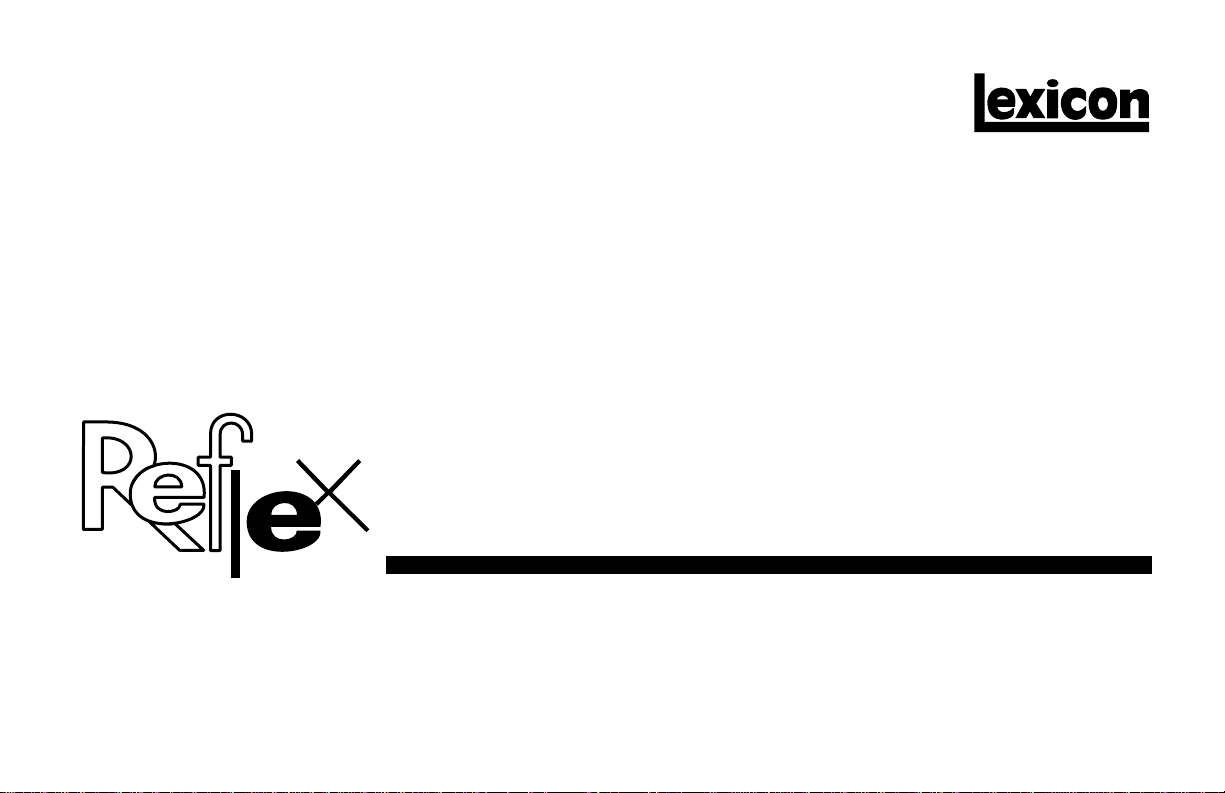
DYNAMIC
MIDI
®
REVERBERATOR
User Guide
Page 2

Unpacking and Inspection
After unpacking the unit, save all packing materials in case you ever need to re-ship. Thoroughly inspect the unit and packing materials for signs of damage.
Report any shipment damage to the carrier at once; report equipment malfunction to your dealer.
Notice
This equipment generates and uses radio frequency energy and if not installed and used properly, that is, in strict accordance with the manufacturer's instructions, may cause
interference to radio and television reception. It has been type tested and found to comply with the limits for a Class B computing device in accordance with the specifications in
Subpart J of Part 15 of FCC Rules, which are designated to provide reasonable protection against such interference in a residential installation. However, there is no guarantee
that interference will not occur in a particular installation. If this equipment does cause interference to radio or television reception, which can be determined by turning the equipment
OFF and ON, the user is encouraged to try to correct the interference by one or more of the following measures: reorient the receiving antenna; relocate the computer with respect
to the receiver; move the computer away from the receiver; plug the computer into a different outlet so that the computer and receiver are on different branch circuits. If necessary,
the user should consult the dealer or an experienced radio/television technician for additional suggestions. The user may find the following booklet prepared by the Federal
Communications Commission helpful: "How to identify and Resolve Radio/TV Interference Problems." This booklet is available from the U.S. Government Printing Office,
Washington, DC 20402, Stock No. 004-000-00345-4.
Le présent appareil numérique n'émet pas de bruits radioélectriques dépassant les limites applicables aux appareils numériques de la class B prescrites dans le Règlement sur
le brouillage radioélectrique édicté par le ministère des Communications du Canada.
Lexicon Inc.
3 Oak Park
Bedford, MA 01730 USA
Copyright 1994, 1995 Lexicon Inc.
All Rights Reserved.
Lexicon Part 070-10229 Rev 1
Telephone 781-280-0300
Fax 781-280-0490
Printed in the U.S.A.
Page 3
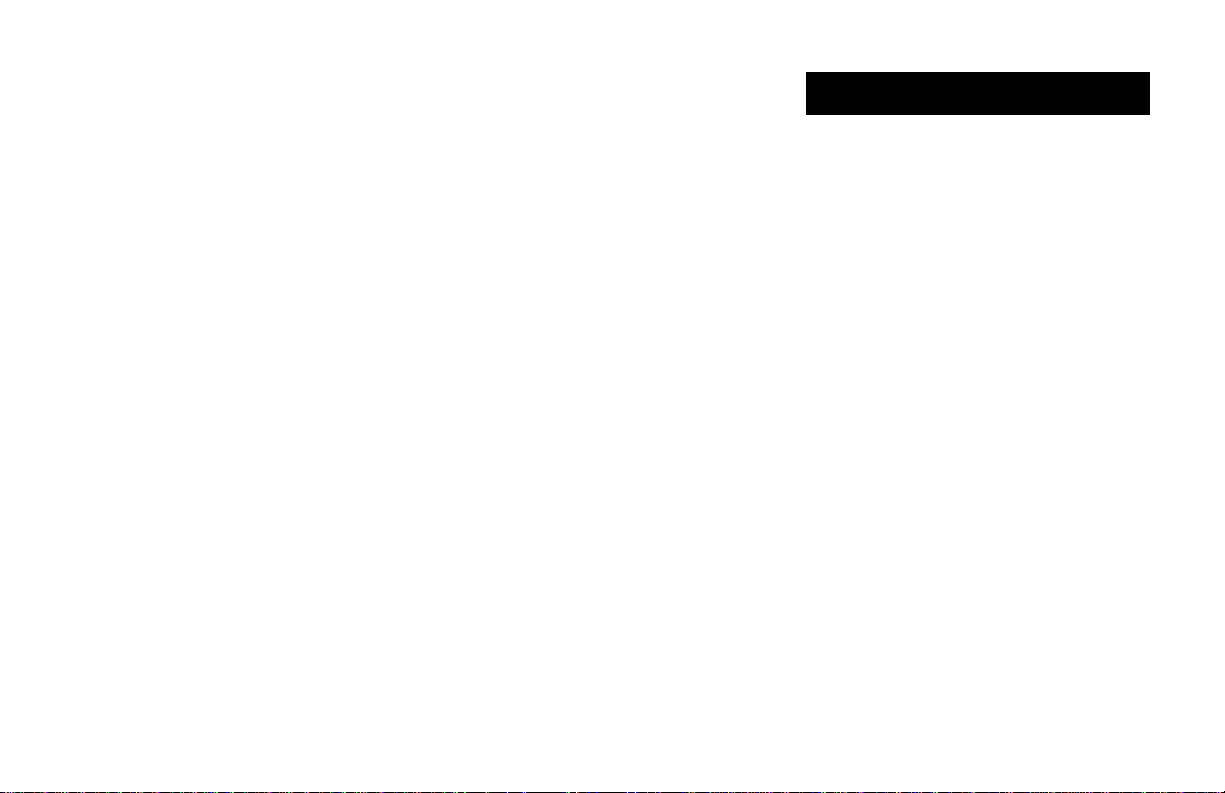
Table of Contents
Getting Started .........................................................................
Introduction............................................................................
Front Panel Overview ............................................................
Setting Audio Levels
Rear Panel Connections........................................................
Footswitch Connections • Headphones
MIDI Connections • Switching from MIDI OUT to
MIDI THRU
Front Panel Operation .............................................................
Overview................................................................................
Presets and Registers ...........................................................
More Effects
About the Parameters..........................................................
Front Panel Parameter Controls
Loading an Effect.................................................................
Editing an Effect ..................................................................
Storing an Effect ..................................................................
Performing an Edit Compare ...............................................
Using Footswitches .............................................................
Bypass • Stepping through the Registers • Clearing
Registers • Skipping Registers and Creating Chains
1
Advanced Programming Mode .............................................
1
2
4
7
7
8
11
13
14
15
16
17
Overview..............................................................................
APM Utility Functions ..........................................................
Algorithms and Parameters .................................................
Hall ...............................................................................22
Plate .............................................................................23
Flanger .........................................................................24
Multi Taps.....................................................................25
Resonator.....................................................................26
Inverse..........................................................................27
Gate..............................................................................28
Chorus..........................................................................29
More about the Algorithms ...........................................30
MIDI Operation........................................................................
MIDI Configurations.............................................................
Learning a MIDI Channel.....................................................
Dynamic MIDI® Patching ......................................................
Creating a Dynamic MIDI Patch • Multiple Patches
to a Parameter • Deleting a Patch • Display of MIDI
Parameter Changes • Special Notes on MIDI
Programming • MIDI Bypass
MIDI Implementation Chart..................................................
Specifications.........................................................................
19
19
20
21
31
32
34
35
44
46
Page 4
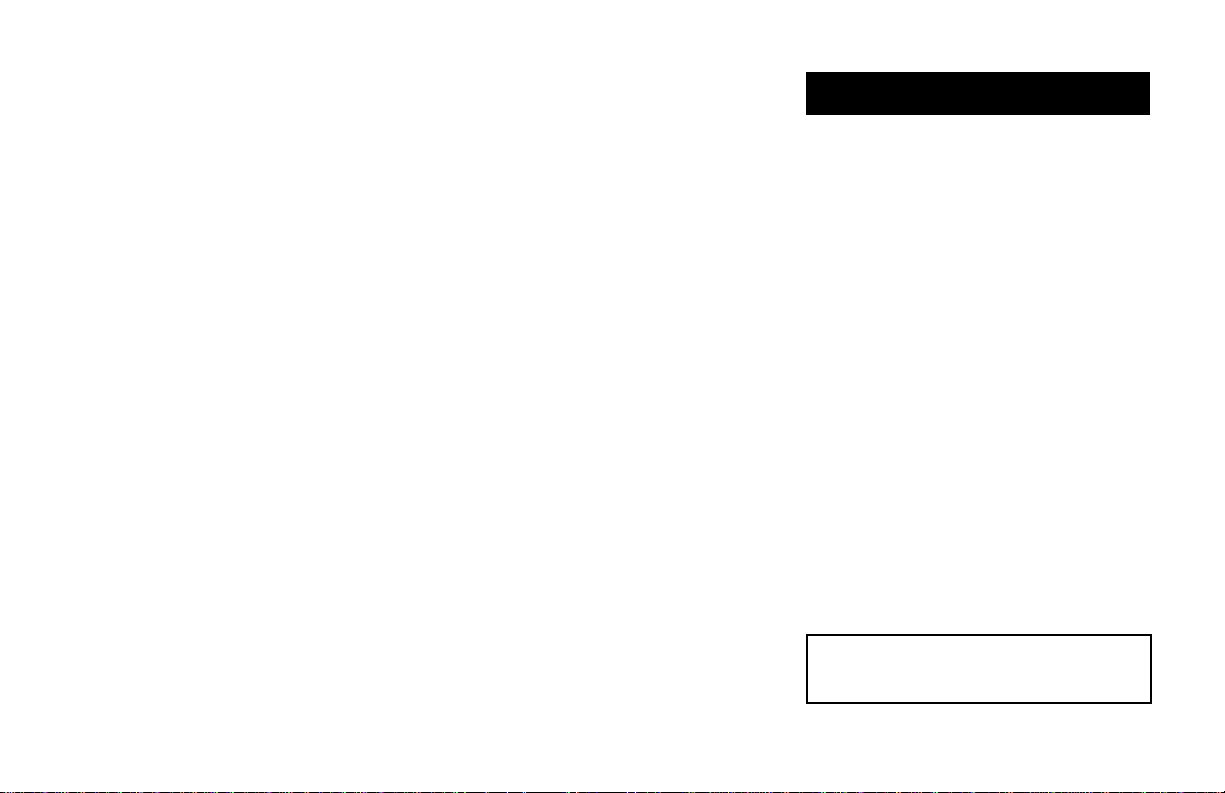
Introduction
Thank you for your purchase of Reflex,
Lexicon's Dynamic MIDI® Reverberator.
Reflex gives you 8 world class reverberation and effects algorithms to enhance any
audio performance. Sixteen preset effects
provide a wide range of superb sounds right
out of the box , and a bank of 128 registers is
available for storing your own customized
effects. — We've loaded the registers with an
additional 96 sounds to really get you going!
Reflex front panel operation is straightforward, with three adjustable parameters
which allow you to make subtle or dramatic
changes to each preset.
An Advanced Programming Mode allows
you to access additional parameters within
each algorithm, providing fine control over
every aspect of the effects. This mode also
gives you front panel control over Utility functions such as MIDI channel assignment and
register dumps.
Footswitch control allows you to bypass
the effects, to step through the registers, or to
set up register chains to suit your performance needs
MIDI Program Change can be used to
access any register, or to bypass Reflex
processing. Beyond simple Program
Change, Reflex lets you change parameters
in real-time, using MIDI Note Number or
continuous controllers. You can create as
many as 4 patches per effect, controlling
Predelay with Mod Wheel, Reverb Time with
MIDI Notes, etc. Dynamic MIDI™ allows
exceptionally expressive performance and
sequencer control.
Two of the algorithms (Chorus and Multi
Taps) allow you to control echo rhythms with
MIDI Clock, so you can synchronize delays
to drum machines and sequencers, vary the
echo repeat rate, and still maintain tempo.
1
Getting Started
Even deeper control is available through
full MIDI SysEx implementation which allows
bidirectional communication with a dedicated controller, such as Lexicon's MRC, or
a personal computer with appropriate software. In fact, Reflex is already compatible
with existing editors which will recognize it as
a member of Lexicon's LXP series.
To make sure you get the most out of
Reflex, be sure to read the manual.
Page 5

Front Panel Overview
MIX
Controls the proportion of processed
(wet) to unprocessed (dry) signals sent
to the outputs.
INPUT
Sets the level of the incoming
signal.
DYNAMIC
MIDI
®
REVERBERATOR
INPUT
DRY WET
OUTPUTMIX
STORE (+)/CLEAR (–)
Toggles Store and Clear functions. When "+" is
displayed, holding stores the current effect to displayed register. When "–" is displayed, holding
designates effect to be skipped in a footswitch step
sequence. In Advanced Programming Mode, clears
any patches to the displayed parameter.
OUTPUT
Controls Reflex's output level.
PARAMETER/LEARN
Pressing selects front panel parameters: DECAY,
DELAY or FX LVL for adjustment with the VALUE
knob. Holding sets Reflex to the same channel as a
connected device, and activates patch assignment.
PARAMETER/LEARNSTORE (+)/CLEAR (–)
DECAY
DELAY
FX LVL
DISPLAY
Numeric display of digits +1-128, and decimal point.
Displayed digits indicate ID number of currently
running effect, or parameter values. Decimal point is
used as edit indicator and patch indicator depending
on mode of operation.
2
VALUE
REGISTER/PRESET
Button selects preset or register mode.
LED lights when register mode is selected,
turns off in preset mode.
Knob selects presets 1-16 or registers
1-128, depending on button setting.
REGISTER/PRESET
GATE
INVERSE
SMALL ROOM
GUITAR STAGE
MUSIC CLUB
PIANO HALL
VOCAL HALL
LARGE HALL
8
7
6
5
4
3
2
1
RICH PLATE
9
DRUMPLATE
10
VOCAL PLATE
11
FLANGER
12
CHORUS
13
CANYON
14
MULTI TAPS
15
RESONATOR
16
VALUE
Adjusts values of selected parameter.
Display of parameter values is indicated
by flashing of the selected parameter
LED.
Page 6
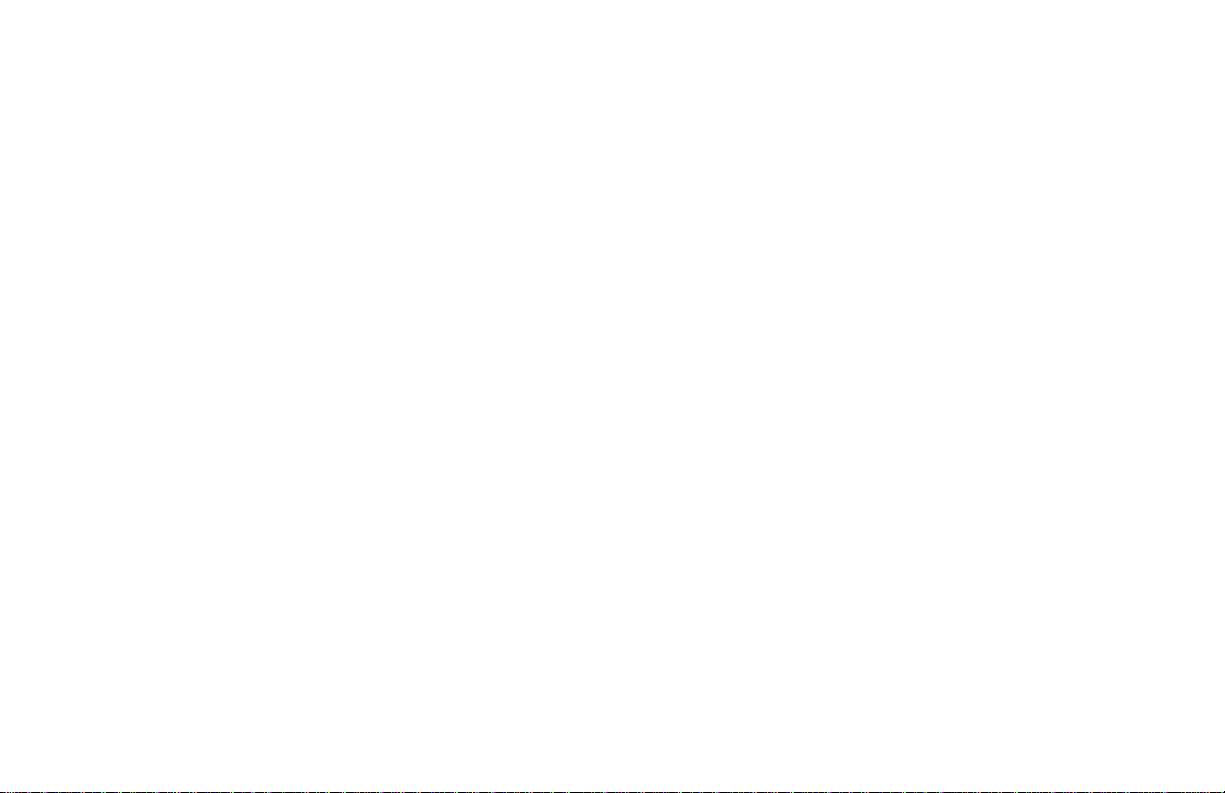
Setting Audio Levels
1. Turn Reflex INPUTand OUTPUT controls all the way down (fully counterclockwise).
2. Connect Reflex inputs to an audio
source, and Reflex outputs to an amplifier or mixer.
3. Apply an input signal at a level that you
typically use.
4. While sending audio to Reflex, gradually
turn up the INPUT control until the Input
Status LED* lights green. Continue to
advance INPUT until the LED lights red
on only the loudest peaks. If the LED is
continuously red, turn the INPUT control
down.
5. If Reflex is using a console's sends and
returns, set the MIX control fully clockwise (100% wet). If you are using an
instrument amplifier, start with MIX set
halfway up.
6. Gradually increase the setting of the
OUTPUT control until the audio level
from the amplifier or mixer is approximately the same as when Reflex is bypassed.
* The Input Status LED is off when the incoming
signal is low; it lights to indicate acceptable levels
(6dB to 30dB below overload). The LED lights red
when the signal approaches overload. Acceptable
signals will trigger red flashes only on peaks.
3
Page 7

MIDI
MIDI In and Out connectors are provided.
Switching an internal jumper allows selection of MIDI THRU instead of MIDI OUT.
POWER
Use Lexicon MSA power pack,
or 9VAC 1 amp equivalent.
Rear Panel Connections
OUPUT
Single-ended (unbalanced) stereo outputs provide
-2dBu nominal output level. Use the right output
connector for mono output. If no connection is made
at the right output, the left output can be used to drive
high-efficiency headphones at modest volume.
REMOVE
RACK
EAR TO
ACCESS
MIDI
OUT/THRU
JUMPER
OUT/
THRU
MIDI
IN
FOOTSWITCH
BYPASS
STEP
COMMON
:TIP
:RING
:SLEEVE
FOOTSWITCH
Tip/Ring/Sleeve phone input, for momentary or
latching contact footswitches, allows footswitch
control of Register Step and Bypass functions.
THIS DEVICE COMPLIES WITH PART
15 OF THE FCC RULES.
OPERATION IS SUBJECT TO THE
FOLLOWING TWO CONDITIONS:
(1) THIS DEVICE MAY NOT CAUSE
HARMFUL INTERFERENCE, AND
(2) THIS DEVICE MUST ACCEPT ANY
INTERFERENCE RECEIVED<
INCLUDING INTERFERENCE THAT
MAY CAUSE UNDESIRED OPERATION.
MSA AC ADAPTER
4
POWER
9V~, 1A,
50-60Hz
USE LEXICON
REFLEX
LEXICON, INC.
WALTHAM MA 02154
MADE IN U.S.A.
P/N 021-10203
SERIAL #
OUTPUTS INPUTS
L
(PHONES)
(MONO)
L
R
R
(MONO)
INPUT
Single-ended (unbalanced) inputs accept levels
as low as -30dBu. Input impedance is 50 kΩ in
stereo, 25 kΩ in mono. Use the right for mono
input.
Page 8

Footswitch Connections
A footswitch connected via the rear-panel
footswitch jack allows you to perform register
STEP and BYPASS functions. Two momentary foot-switches can be wired to a tip-ringsleeve connector. A stereo Y-connector allows two identical single switches to be used.
Tip Sleeve
Ring
Tip Sleeve
Ring
TIP
RING
SLEEVE
or
TIP
RING
SLEEVE
Bypass
Step
Bypass
When shipped, Reflex is configured to use
momentary contact switches. You can change
this configuration to allow the use of latching
switches by performing the following procedure:
1. Simultaneously press the PARAMETER/LEARN
and the REGISTER/PRESET buttons. This will
put the unit into Advanced Programming Mode
(lighting all 3 front panel parameter LEDs).
2. Turn the REGISTER/PRESET knob to 15. The
letter "F" should appear on the display.
3. Turn the VALUE knob to select 0 (latching) or 1
(momentary).
4. Press the REGISTER/PRESET button to re-
store normal front panel operation.
5
Headphones
A stereo signal which is adequate to drive
high-efficiency headphones is available at
the left output,
made through the right output
provided as a convenience for practice purposes, and is intended to provide only modest volume.
A dual-function footswitch is available from
Lexicon. A set of labels to identify footswitch
functionality is included with your unit.
provided no connections are
. This feature is
BYPASSSTEP
Page 9

Switching from MIDI OUT to THRU
When shipped, Reflex is configured for
MIDI OUT operation. You can easily
reconfigure the unit for MIDI THRU operation
with the following procedure.
1.Disconnect power.
2. Remove the two top and bottom cover
screws which are closest to the rear panel
MIDI connectors.
3.Lay the unit upside down and remove the
rack ear.
4.Lift the jumper off of its pins and reposition
it according to the functionality you want.
5.Replace the rack ear and the cover screws.
6.Reconnect power.
MIDI
THRU
OUT/
R
E
P
U
M
R
U
J
H
/T
T
I
U
O
ID
M
S
S
E
C
C
O
A
T
R
A
K
E
C
A
E
R
V
O
M
E
R
OUT
An internal jumper lets you
THRU
switch between MIDI OUT and
MIDI THRU functionality.
6
Page 10
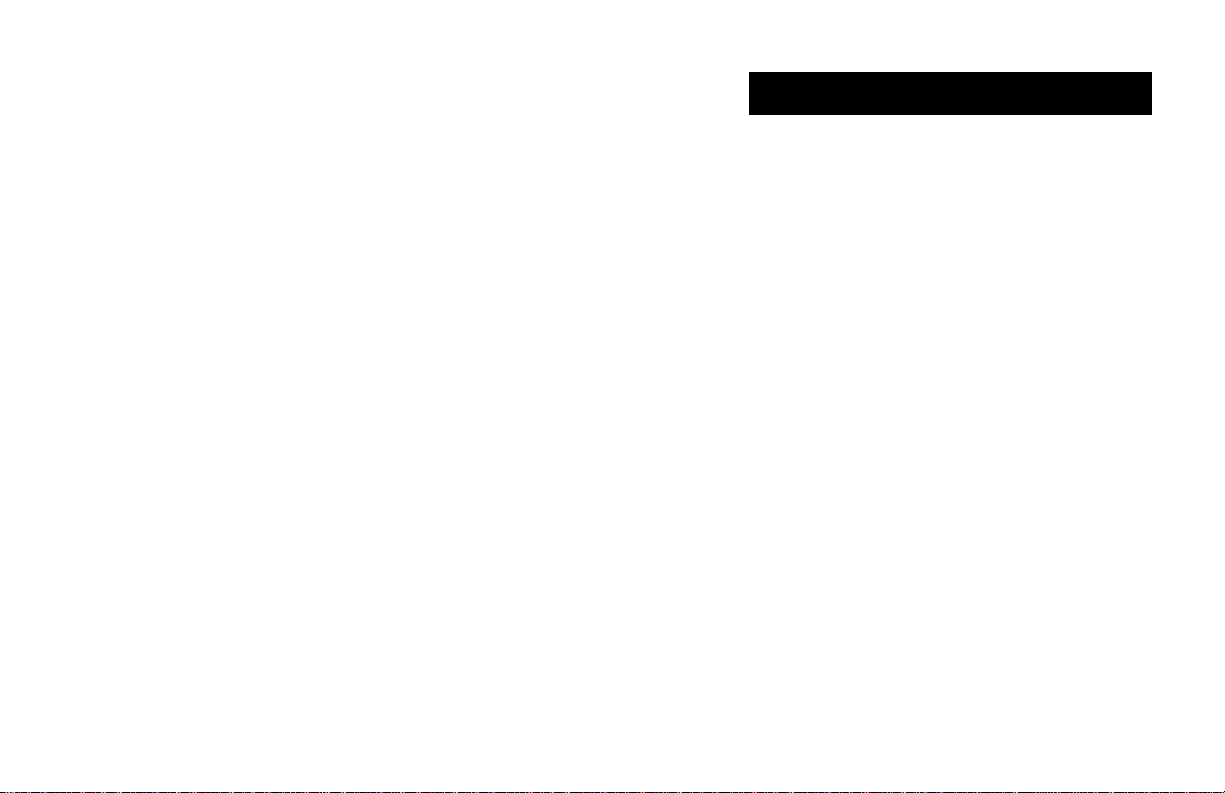
Overview
Reflex front panel operation is simple and
straightforward. Effect selection, editing,
STORE, and CLEAR functions are easily
accomplished with dedicated knobs and buttons.
Front Panel Operation
This section describes all of these basic
functions, as well as using footswitches to
step through registers and register chains.
7
Page 11

Reflex is loaded with 16 permanent presets, designed to give you the following
effects:
Presets and Registers
1 LARGE HALL Lexicons’ famous hall re-
verb for instruments and voices requiring a
“Concert Hall” environment. Experiment
with different settings of DELAY (Predelay)
to make the sound bounce off the back wall.
2 VOCAL HALL A slightly smaller hall with
added reflections to create a doubling effect
with vocals.
3 PIANO HALL Small and dense initial
envelope which works well with the percussive nature of any piano. Changing DELAY
will separate the source from the reverb,
adding liveness to any recording.
4 MUSIC CLUB Combines a bright, tight
space with strong early reflections. Great on
fast tempo music, background vocals or
bright acoustic sources.
5 GUITAR STAGE Small, bright music
space combined with a slap reflection. Great
for electric or acoustic guitars. Increase DECAY for solos. Also exceptional for drums or
percussion when you require a smaller stage
ambience.
6 SMALL ROOM Very dense, with a
smooth short decay time. Great for ADR or
other types of dialog sessions. You may want
to try pre-fader sends to set the source far
back in the room.
8
7 INVERSE The reverberation envelope is
sharply tilted to provide a long rising attack
followed by a sharp cutoff. DECAY alters the
length of the effect. DELAY varies predelay.
8 GATE Provides a very dense field with a
sudden cutoff, rather than the smoothly decaying envelope normally associated with
reverberation. DECAY varies the length of
the gated effect. DELAY varies predelay.
Traditionally used with drums and percusive
instruments, but also effective on many other
types of material.
9 RICH PLATE Closely mimics the sonic
traits of a metal plate. With a moderately
large size, this preset gives a clear example
of the sonic characteristics of the plate algorithm.
Page 12

10 DRUM PLATE
The
plate sound for
drums and other percussive instruments, but
also very useful for a variety of broadband
audio sources. Reverb time is very short and
dense.
11 VOCAL PLATE Designed specifically for
vocals, this plate is slightly dark and very
smooth. A slight predelay has been added to
separate the source from the reverb envelope.
12 FLANGER A straightforward stereo
flange. DECAY controls the amount of feedback or resonance. DELAY varies the depth
and speed of the flange.
13 CHORUS The Chorus algorithm is a 6voice stereo chorus with an interesting twist
which allows for both Chorusing and Delay
effects. DECAY controls recirculation. DELAY sets the delay line length. The CHORUS
preset has very short DELAY and a moderate amount of diffusion.
14 CANYON A single, recirculating echo
effect. Slap echoes with DELAY set to midrange area, and longer (1.5 seconds max)
echoes with DELAY set in the upper range.
DECAY controls the number of recirculating
repeats. Creates stunning realism with the
original audio signal.
15 MULTI TAPS A 4-Tap bouncing delay
program with the bounce going back and
forth between left and right outputs. The
texture changes significantly as you vary
DELAY. Great on short staccato sounds.
Creates interesting blends with longer sustained sounds. Most effective when outputs
are sent to a stereo return or stereo cabinet,
and panned full left/ full right.
16 RESONATOR Designed to mimic the
effect of resonance that occurs when holding
down the damper pedal on a piano. Adds a
fascinating color to any sound source.
Each of the presets contains a unique
version of the 3 parameters; DECAY, DELAY and FX LVL. The parameters of each
preset are available for front panel adjustment along their entire range, allowing you to
create hundreds of variations of each effect.
(As many as 7 additional parameters are
accessible in Advanced Programming Mode
or via MIDI.
Presets cannot be erased or overwritten
by parameter changes; the original version
will always be restored. If you make changes
to a preset and want to save the changes as
a custom effect, you must store your new
version in one of Reflex’s 128 registers.
9
Page 13

More Effects
Reflex is shipped from the factory with its
128 registers filled with the effects listed
here. Remember that registers are volatile.
When you save an effect to a register, the
current contents will be overwritten. Once
you've overwritten a register, it cannot be
restored, even by reinitializing the unit.
We've put duplicates of the presets into
the first and last 16 registers, so you can
overwrite these with your own effects immediately and not worry about missing out on
anything. The general organization of the
effects is as follows:
Register #
1-16 Duplicate of Presets
17-50 Reverbs
51-64 Gates
65-68 Inverse effects
69-76 Chorus, Flange, and
Resonator effects
77-104 Delay effects
105-112 Effects with AutoTempo
113-128 Duplicate of Presets
1 LarjHall
2 VoclHall
3 PianoHal
4 MuscClub
5 GitStage
6 SmalRoom
7 Inverse
8 Gate
9 RichPlat
10 DrumPlat
11 VoclPlat
12 Flanger
13 Chorus
14 Canyon
15 MultiTap
16 Resonate
17 SmalHall
18 BritHall
19 DarkHall
20 BigHall
21 MidVerb
22 LongVerb
23 HugeVerb
24 Tight
25 SmalRoom
26 SmallRm1
27 SmallRm2
28 MedRm1
29 MedRm2
30 LrgeRm1
31 LrgeRm2
32 SmalPlat
33 Plate
34 Plate15
35 GuitPlat
36 DrmPlat
37 GoldPlat
38 GudPlat
39 VocPlat
40 RustPlat
41 DrkPlat
42 BritPlat
43 Church1
44 LongPlat
45 DifPlate
46 BigPlate
47 BotmPlat
48 *SoloPlat
49 EchoPlat
50 DeepEnd
51 SmalGate
52 ShrtGate
53 MedGate
54 MediGate
55 LarjGate
56 Gate1
57 GateSlap
58 BritGate
59 SlapGate
60 SprngChs
61 MegaGate
62 Snar+Tom
63 MetlGate
64 *ElvsGate
* Effects preceded by an asterisk (*) have one parameter patched to MIDI controller 7, Volume.
65 Inverse1
66 Deverse
67 RevRpeat
68 SkiSlope
69 TalkFlng
70 FullChor
71 SlapFlng
72 SislEkos
73 Rez 2
74 Edge 1
75 OpenHarp
76 Rich Rez
77 Delay 1
78 Slap It
79 LongChrs
80 LongDlay
81 Delay280
82 Delay450
83 AntrChor
84 Chor Too
85 ChorDubl
86 SlapChor
87 ChorDlay
88 ThruRngr
89 ThikChor
90 SwngDlay
91 LongEkos
92 6VoxChor
93 VoclChor
94 *MAT Chor
95 ChorSlap
96 KickSlap
97 *LongChor
98 *SlapChrs
99 *SheenChr
100 *BootBass
101 Delay 2
102 Image
103 SideSlap
104 MultiEko
105 1/4 Multi
106 1/8 Multi
107 1/16 Mult
108 1/8 TMult
109 1/4 Chor
110 1/8 Chor
111 1/16 Chor
112 1/8TChor
113 Preset 1
114 Preset 2
115 Preset 3
116 Preset 4
117 Preset 5
118 Preset 6
119 Preset 7
120 Preset 8
121 Preset 9
122 Preset 10
123 Preset 11
124 Preset 12
125 Preset 13
126 Preset 14
127 Preset 15
128 Preset 16
10
Page 14

About the Parameters
Each of the 16 presets in Reflex consists
of a unique combination of parameters. These
fixed parameters determine the type of preset — hall, room, plate, etc. that you will hear
when you turn the REGISTER/PRESET knob.
For each preset, several parameters
have been made available for front panel
control through the DECAY, DELAY and FX
LVL controls.
In Halls and Rooms (1-6), and in the
Plate presets (9-11), DECAY sets the nominal reverberation decay time for a predetermined room size which is unique to each
preset.
In the Inverse and Gate presets (7-8),
DECAY changes both the size and the character of the program, while DELAY varies the
predelay before the gated effect. (Note that
changing the setting of DECAY in either of
these presets will briefly mute the effect.)
In the Flanger preset (12), DECAY
controls flange resonance. In Chorus (13),
Canyon (14), Multi Taps (15) and Resonator
(16), DECAY controls recirculation.
DELAY generally sets the amount of
predelay (the length of time between the
input of signal and the onset of reverberation). The range of this control varies with the
type of preset.
In Chorus, Canyon and Multi Taps,
DELAY controls the echo delay. In Flanger,
it controls the depth of the flange effect. In
Resonator, it controls the delay time for the
first of four equally spaced delay taps.
In each preset, FX LVL sets the level of
the effects being added to the signal.
11
Note that the setting of the MIX control is
very important with several of the presets. In
the Inverse and Gate presets, MIX allows
you to set up anything from a subtle thickening or enhancement, to a solid wall of reverb.
In the Chorus and Flanger presets, MIX
should be set higher than 50% wet to get rich
chorus and flange effects.
A diagram showing the parameters controlled by DECAY, DELAY and FX LVL in
each preset is shown on the following page.
Page 15

Front Panel Parameter Controls
PARAMETERS
PRESETS DECAY DELAY
1 Large Hall Mid Reverb Decay Predelay
2 Vocal Hall Mid Reverb Decay Predelay
3 Piano Hall Mid Reverb Decay Predelay
4 Music Club Mid Reverb Decay Predelay
5 Guitar Stage Mid Reverb Decay Predelay
6 Small Room Mid Reverb Decay Predelay
7 Inverse Size Predelay
8 Gate Gate Time Predelay
9 Rich Plate Mid Reverb Decay Predelay
10 Drum Plate Mid Reverb Decay Predelay
11 Vocal Plate Mid Reverb Decay Predelay
12 Flanger Negative Feedback Flange Depth
13 Chorus Feedback Delay
14 Canyon Feedback Delay
15 Multi Taps Feedback Group Delay
16 Resonator Resonance Feedback Tuning
In all effects, FX LVL controls the amount
of processed sound added to the effect. In
the presets, FX LVL is set to 100%.
12
Page 16

Loading an Effect
The REGISTER/PRESET button determines whether the knob will load registers or
presets. The LED lights to indicate register is
selected.
Turn the REGISTER/PRESET knob to
select and load the preset (1-16) or register
number (1-128) you want. The display will
update to show the number of the currently
loaded effect.
When you change between register and
preset modes, you will always recall the last
preset or register loaded, in whatever state
you left it.
Reflex has 16 presets and 128
registers for storing your
customized effects. Pressing the
REGISTER/PRESET button ...
REGISTER/PRESET
GATE
INVERSE
SMALL ROOM
GUITAR STAGE
MUSIC CLUB
PIANO HALL
VOCAL HALL
LARGE HALL
8
7
6
5
4
3
2
1
9
RICH PLATE
DRUM PLATE
10
VOCAL PLATE
11
FLANGER
12
CHORUS
13
CANYON
14
MULTI TAPS
15
RESONATOR
16
LED indicates register selection.
13
.
..determines whether presets
(LARGE HALL ... RESONATOR),
or registers (1 ...128) will be
selected by the knob.
Page 17

Adjusting Parameter Values
For each Reflex effect, several parameters have been made available for front
panel control through the DECAY, DELAY,
and FX LVL controls. Control over these
parameters is simple — press PARAMETER/LEARN to select a parameter, then
adjust it with the VALUE knob. All parameter
settings made from the front panel can be
stored with the effect.
Press PARAMETER/LEARN to toggle selection of one
of the three front panel parameters. A lighted LED
indicates your selection.
The VALUE knob is always active, and will
adjust whichever parameter is indicated by
the display LEDs. The first turn of VALUE will
display the current parameter setting. Subsequent adjustments will increment or decrement parameter values along their entire
range.
Editing an Effect
The decimal point on the display will light
when a parameter is adjusted to indicate that
the effect has been modified since the last
store operation. If no further adjustments are
made with VALUE, the display will revert to
showing the number of the currently running
effect. The edit indicator will remain on until
the effect is stored, or until changes are lost
by selecting another effect with the REGISTER/PRESET knob.
Parameter values will be displayed when
VALUE is turned. The parameter LED will
flash to indicate that a parameter value (as
opposed to a preset or register number) is
being displayed.
PARAMETER/LEARNSTORE (+)/CLEAR (–)
DECAY
DELAY
FX LVL
The decimal point indicates changes have
been made since the last store operation.
14
VALUE
Use the VALUE knob to adjust
the selected parameter.
Page 18

TAP and Echo Rhythms
Storing an Effect
Reflex presets cannot be erased or overwritten by parameter changes; the original
version will always be restored when loaded.
If you make changes to a preset and want to
save the changes as a custom effect, you
must store your new versions into registers.
To store the currently running effect:
1. Briefly press STORE/CLEAR until a plus
sign (+) is displayed.
2. Press and hold STORE/CLEAR.
If you were in preset mode, the register
LED will go on, indicating that Reflex has
automatically switched to register mode
— selecting whatever register was last
displayed.
If you want to store to a different register than the one displayed, turn the
REGISTER/PRESET knob to the register number you want
STORE/CLEAR.
15
before
releasing
3. Releasing STORE/CLEAR will store the
currently running effect into the register
indicated on the display, overwriting the
effect previously stored there. The display will flash briefly to indicate the store
operation was successful.
Page 19

Performing an Edit Compare
If you do not perform a store operation,
changes made to effects will be lost as soon
within
as another effect
(preset or register) is selected. Changing
between
ever, will not erase your changes. This provides an edit compare capability which allows you to toggle back and forth between an
effect you are working on and the original
version. For example:
preset and register modes, how-
the same mode
1. Select a preset and store a copy of it in
any register.
2. Make any changes you want to either the
preset or the register.
3. Compare your new effect to the original
version simply by pressing the REGISTER/PRESET button.
4. Use the REGISTER/PRESET button to
toggle back and forth as many times as
you like between the original effect and
the new version, making changes as desired.
16
When you are satisfied with the effect,
perform a store operation to any register you
want using the procedure described on the
preceding page.
Page 20

Using Footswitches
A dual footswitch can be connected to
Reflex's rear-panel footswitch jack. Refer to
the diagram shown in
tions
.
Rear panel Connec-
Bypass
A footswitch can be used to bypass effects. When active, "bP" (byPass) appears
on the display. The + and – symbols, and the
parameter LED are turned off. Processed
audio is bypassed in this state, but you can
still access all of the front panel controls. (If
another control is adjusted, the display will
respond to the control, then revert to "bP"
after approximately 3 seconds.)
Stepping through the Registers
You can use a footswitch to step through
the registers. The footswitch will increment
continuously up to register 128, then wrap
back to register 1 (or the first uncleared
register). If you are in preset mode, the first
click of the switch will automatically switch
you into register mode, loading whatever
register was last loaded; subsequent clicks
will increment from that point on.
17
Clearing Registers
Reflex has a clear function which allows
the use of a footswitch to link effects in a
variety of useful ways. Clearing a register
does not erase the contents of a register. It
clears a space in the register sequence so
that the register is skipped in any effect
sequence you create.
To clear a register...
1. Briefly press STORE/CLEAR until a
minus sign (–) is displayed.
2. Press and hold STORE/CLEAR.
If you were in preset mode, the register
LED will go on, indicating that Reflex has
automatically switched to register mode
— selecting whatever register was last
displayed. The displayed register will be
cleared, and the register ID number will
flash. (The ID number of any cleared
register flashes when selected with the
REGISTER/PRESET knob.)
To restore a cleared register, briefly press
STORE/CLEAR until a plus sign (+) is displayed, then press and hold STORE/CLEAR.
Page 21

Registers 4, 9, 10 and 14 have been cleared...
1234 567891011 12 13 14 15 16
With the REGISTER/PRESET knob set to Register 1, the footswitch
will step through the remaining registers, then loop back to Register 1.
12356781112131516 128
Turning the REGISTER/PRESET knob to any position other than 1,
will set up register chains which use cleared registers as loop points.
The combination of cleared registers shown above would create
these four chains ...
123 5678 151611 12 13
If the REGISTER/PRESET knob is set to a register within a chain,
the footswitch will cycle through the chain until the next cleared
register, then loop back to the first register in the chain.
(To use a chain containing Register 1, you must set the
REGISTER/PRESET knob to another register in the chain.)
With the REGISTER/PRESET knob
set to Register 7, the footswitch will
step through this sequence ...
If the REGISTER/PRESET knob is set to a cleared register, the footswitch will
skip to the first register in the next chain, then step through that chain.
7856
128
Skipping Registers and
Creating Chains
Reflex’s clear function allows you to use a
footswitch to
a sequence, or to create register
Skipping allows you to remove specific
registers from your footswitch step sequence.
If, for example, you want to leave one or more
effects out of a step sequence, simply clear
the unwanted registers and turn the REGISTER/PRESET knob to 1. Now, the footswitch
will increment through the registers, passing
over the cleared registers without requiring
you to step through them.
Turning the REGISTER/PRESET knob to
any position other than 1, will set up register
chains which use cleared registers as loop
points.
Skip and chain functions are illustrated to
the left.
skip
effects you do not want in
chains
.
18
Page 22

Advanced Programming Mode
Overview
The Advanced Programming Mode is an
exciting feature which lets you enhance the
capabilities of Reflex at the push of a button.
This mode provides a set of Utility functions
that let you adjust a variety of system settings, and perform MIDI dumps right from the
front panel.
In addition, Advanced Programming
Mode gives you access to additional parameters for the currently running Reflex effect,
allowing much more subtle and complex
editing.
In this mode, the first 10 positions of the
REGISTER/PRESET knob are used to select the available parameters for the currently running effect. Positions 11-16 provide access to the Utility functions.
To activate the Advanced Programming
Mode, simultaneously press the PARAMETER/LEARN and the REGISTER/PRESET
buttons. The three front panel parameter
LEDs will light to indicate that the mode is
active.
Press the REGISTER/PRESET button at
any time to return to normal Reflex front
panel operation.
To enter Advanced Programming Mode, simultaneously press the
PARAMETER/LEARN button and the REGISTER/PRESET button.
PARAMETER/LEARN
These three LEDs
will light to indicate
that APM is active.
To exit Advanced Programming Mode, press REGIST
19
DECAY
DELAY
FX LVL
Instantly available when you want it, out
of your way when you don't, Advanced Programming Mode is a hidden storehouse of
additional controls, each of which is described in the following pages.
VALUE
REGISTER/PRESET
GATE
INVERSE
SMALL ROOM
GUITAR STAGE
MUSIC CLUB
PIANO HALL
VOCAL HALL
LARGE HALL
ER/PRESET.
Page 23

APM Utility Functions
When you are in Advanced Programming
Mode, positions 11-16 of the REGISTER/
PRESET knob select a variety of Utility functions which can be performed simply by
selecting them and adjusting another single
front panel control. Each function has an
easily recognizable display code to indicate
which function is active.
The default status of those functions which
are memorized is as follows:
Function Default
Pc + (enabled)
Ch 1
F 1(momentary)
Pc
9
GATE
INVERSE
SMALL ROOM
GUITAR STAGE
MUSIC CLUB
PIANO HALL
VOCAL HALL
LARGE HALL
8
7
6
5
4
3
2
1
RICH PLATE
10
DRUM PLATE
VOCAL PLATE
11
FLANGER
12
CHORUS
13
CANYON
14
MULTI TAPS
15
RESONATOR
16
A1-A8
Ch
dA
dC
F
In APM, positions 11-16 of the REGISTER/
PRESET knob select the Utility functions. Each
function has an easily recognizable display code
to indicate which function is active.
REGISTER/PRESET APM
Knob Position Display Code
11 Pc* Program Change Press STORE to enable (+) or
disable (–) Reflex reception of MIDI Program Change
messages.
12 Ch* Channel Turn VALUE to select channel (0 = OMNI, or
1-16) for incoming MIDI messages.
13 dA Dump All Press STORE to dump all registers.
14 dC Dump Current Effect Press STORE to dump current
effect.
15 F* Footswitch Turn VALUE to select footswitch type:
0 = latching; 1 = momentary.
16 A1-A8 Algorithm ID Display algorithm ID # of currently
running effect.
*These functions are memorized, and remain in effect until deliberately altered.
20
Page 24

About the Algorithms
Eight different reverberation and effects
algorithms are used to create the sounds
shipped with Reflex.
Although the front panel DECAY, DELAY, and FX LVL parameters allow you to
create thousands of variations on these
sounds, Advanced Programming Mode lets
you take front panel effects editing to a whole
new level by giving you access to all of the
parameters in each algorithm.
Each Reflex algorithm has as many as 10
parameters which can be accessed in this
mode*. This lets you go beyond creating
variations of an effect to completely changing its character.
*Advanced Programming Mode makes it possible
to perform full editing from the front panel.These
parameters can also be accessed by Lexicon's
MRC, or by any editing software which recognizes
the Lexicon LXP-1.
In Advanced Programming Mode, each
of the eight Reflex algorithms is assigned an
ID# (A1-A8).
Algorithm ID # Algorithm Name
A1 Hall
A2 Plate
A3 Flanger
A4 Multi Taps
A5 Resonator
A6 Inverse
A7 Gate
A8 Chorus
To view the algorithm ID # of any running
effect, simply enter APM (simultaneously
press the REGISTER/PRESET and PARAMETER/LEARN buttons) and turn the REGISTER/PRESET knob to 16.
21
Algorithms and Parameters
In APM, REGISTER/PRESET knob positions 1-10 will select the available parameters of the currently running effect. With any
parameter selected, the VALUE knob will
adjust it along its entire range.
A diagram of each algorithm is shown on
the following pages, along with a chart of the
available parameters and their ranges.
Available Parameters for the
currently running effect
GATE
8
INVERSE
7
SMALL ROOM
6
GUITAR STAGE
5
MUSIC CLUB
4
PIANO HALL
3
VOCAL HALL
2
LARGE HALL
1
9
RICH PLATE
DRUM PLATE
10
VOCAL PLATE
11
FLANGER
12
CHORUS
13
CANYON
14
MULTI TAPS
15
RESONATOR
16
Algorithm ID # (A1-A8)
In APM, positions 1-10 of the REGISTER/
PRESET knob select the parameters of the
currently running effect. Turn the REGISTER/
PRESET knob to position 16 to identify the
algorithm available for editing.
Pc
Ch
dA
dC
F
Page 25

Hall
A1
Reflection
Delay
Pdly Fbk
Reflection
Delay
Predelay
HF Cut Diffusion
APM Parameter
Setting Name Display Range Actual Range
1 Mid Reverb Decay 1 to 16 .25-6.5seconds, typical
2 Predelay 1 to 128 0-246ms
3 Effects Level 1 to 128 0-100%
4 Bass Multiply -8 to +8 .3-2.5x, nominal
5 High Frequency Cutoff 1 to 16 321Hz-13.8kHz
6 Size 1 to 64 8-71 meters
7 Predelay Feedback -128 to +128 -99 to +99%
8 Diffusion 1 to 128 0-100 (arbitrary units)
9 Reflection Level 1 to 128 0-100%
10 Reflection Delay 1 to 128 40-168ms
Reflection Level
Reverberator
Size
Bass Mult
Reflection Level
Reverb
Mid
Decay
22
Effects
Level
This is Lexicons’ famous hall reverb,
used to create spaces as large as a concert
hall, or as intimate as a small club. In Reflex
it is used to create the various halls and
rooms found in Presets 1-6.
The clean reverberation of the Hall algorithm is designed to add spaciousness, while
leaving the source material unchanged. In
addition to general instrumental and vocal
applications, the Hall algorithm is a good
choice for giving separately recorded tracks
the sense of belonging to the same performance.
Generally, you should set the Size control
first to establish the dimensions of the space
you are trying to create — or start with a
preset of a similar room size. (Note that
adjusting Size temporarily mutes the outputs.) The remaining parameters will determine the character of the space.
Page 26

Plate
A2
Pdly Fbk
HF Cut Diffusion
APM Parameter
Setting Name Display Range Actual Range
1 Mid Reverb Decay 1 to 16 .25-6.5seconds, typical
2 Predelay 1 to 128 0-246ms
3 Effects Level` 1 to 128 0-100%
4 Bass Multiply -8 to +8 .3-2.5x (nominal)
5 High Frequency Cutoff 1 to 16 321HZ-13.8KHZ
6 Size 1 to 64 8-71 meters
7 Predelay Feedback -128 to +128 -99 to +99%
8 Diffusion 1-128 0-100 (arbitrary units)
9 – –– –– –
10 – –– –– –
Predelay
Reverberator
Size
Bass Mult
Mid
Reverb
Decay
23
Effects
Level
This algorithm gives you all of the sonic
traits of a metal plate reverberator. Presets
9-11 provide classic plate effects for drums
and other percussive instruments, as well as
for a variety of broadband audio sources.
Plate effects are designed to be heard as
part of the music, enhancing and thickening
the source material.
In this algorithm the Size parameter sets
the rate of the build-up of diffusion after the
initial period (set by Diffusion), and acts as a
master control for decay. Because of this
link, you should set Size before adjusting
other parameters. (Note that adjusting Size
temporarily mutes the outputs.)
Page 27

Flanger
A3
L Dly Fbk
L Delay
R Delay
R Dly Fbk
Depth Rate
APM Parameter
Setting Name Display Range Actual Range
1 Negative Feedback 1 to 128 0-99%
2 Flange Depth 1 to 128 .25-8.2ms
3 Effects Level 1 to 128 0-100%
4 Right Delay Feedback -128 to +128 -99 to +99%
5 Right Delay 1 to 128 0-1000ms
6 Shape 1 to 8 1-8 (arbitrary units)
7 Left Delay Feedback -128 to +128 -99 to +99%
8 Left Delay 1 to 128 0-1000ms
9 Flange Rate 1 to 16 1-16 (arbitrary units)
10 – –– –– –
Shape
Sweep
Flange
Flange
Effects
Level
24
This algorithm produces stereo flanging
with two flanges that can be used to create
different effects from left and right outputs.
This algorithm was used to create Preset 12.
Individual delays of as much as 1 second, are provided, with separate feedback
controls for each delay, as well as rate and
shape controls for the flange. The flanging
effect is altered by recirculating the delays
with the feedback controls. Larger amounts
of feedback cause exaggerated "deep"
flanges.
The Negative Feedback parameter simultaneously controls both Left Delay Feedback and Right Delay Feedback,overriding
previously set relations between them. This
control applies slightly more feedback to the
left channel than to the right.
Page 28

Multi T aps
A4
R Delay
L Delay
Group Dly
Delay 1
Feedback
APM Parameter
Setting Name Display Range Actual Range
1 Feedback -128 to 128 -99 to +99%
2 Group Delay 1 to 128 0-305ms
3 Effects Level 1 to 128 0-100%
4 – –– –– –
5 Left Delay 1 to 128 0-1000ms
6 Right Delay 1 to 128 0-1000ms
7 – –– –– –
8 High Frequency Cutoff 1 to 16 321Hz-13.8kHz
9 Diffusion 1 to 128 0-100 (arbitrary units)
10 Echo Rhythm 1 to 14* 1/64th note-whole note
*See Page 30 for a map of knob positions vs. note values.
Delay 2 Delay 3 Delay 4
Diffusion
HF Cut
25
Effects
Level
This algorithm is a 4-Tap bouncing delay,
with the bounce going back and forth between left and right outputs. Delay times can
be tempo-driven by MIDI Clock.
The Group Delay parameter allows all
four delays to be controlled as a group,
maintaining equal spacing for a symmetrically balanced effect. (This parameter is selected as the front panel DELAY parameter.)
The Left and Right Delay parameters
allow you to individually vary the left and right
delay pairs. Simple equalization is provided
in the feedback loop. The feedback parameter is selected for front panel control (via
DECAY).
Page 29

Slope
LF Cut Predelay
Richness
APM Parameter
Setting Name Display Range Actual Range
1 Resonance Feedback -32 to +32 -99...-87% to +87...+99%
2 Tuning -64 to +64 -8 to +7 semitones
3 Effects Level 1 to 128 0-100%
4 Predelay 1 to 128 0-524ms
5 Low Frequency Cutoff 1 to 128 19.5Hz-13.5kHz
6 Shimmer 1 to 16 0-1200ms
7 – –– –– –
8 Richness 1 to 16 0-120 cents
9 Slope 1 to 32 -15 to +15 (arbitrary units)
10 – –– –– –
Shimmer
Res Feedback
Tuning
26
Effects
Level
Resonator
A5
This algorithm simulates the acoustic ef-
fects of multi-stringed instruments. A series
of resonators tuned to a chromatic scale are
provided with controls for tuning and damping.
Suggested applications for this algorithm
include enhancing synthetic instruments
and amplified strings. Caution is advised in
using this algorithm with voice (especially
spoken) and percussion.
The Tuning parameter tunes all 12 reso-
nators over a range of more than an octave
to match the tuning of your instrument.
Predelay spaces out the onset of the resonators to produce a strumming effect. Low
Frequency Cutoff filters the input audio to
reduce boominess for low tunings. Resonance Feedback affects the lowest pitch
resonator. The other resonators are set
based on this value and the value of Slope.
Shimmer sets the
period
of resonator
detuning. This parameter is factory preset to
change one resonator every 0.5 seconds.
Richness sets the
amount
of periodic
detuning. Slope controls timbre.
This algorithm was used to create Preset
16.
Page 30

Pdly Fbk
HF Cut Diffusion
APM Parameter
Setting Name Display Range Actual Range
1 Size 1 to 32 1-32 meters
2 Predelay 1 to 128 0-246ms
3 Effects Level 1 to 128 0-100%
4 – –– –– –
5 High Frequency Cutoff 1 to 16 321Hz-13.8kHz
6 Slope 1 to 32 1-32 (arbitrary units)
7 Predelay Feedback -128 to +128 -99 to +99%
8 Diffusion 1 to 128 0-100 (arbitrary units)
9 – –– –– –
10 – –– –– –
Predelay
Inverse Room
Size
Slope
Effects
Level
Inverse
A6
Inverse Reverb is similar to gated reverb,
except that the reverberation envelope is
sharply tilted to provide a long rising attack
followed by a sharp cutoff.
This algorithm is an excellent choice for
percussion and the controls allow you to set
up anything from a subtle thickening or enhancement to a solid wall of reverb. Size
adjusts the perceived length of the inverse
effect. As this parameter changes both time
and density, it subtly affects the timbre.
This algorithm was used to create Preset
7.
27
Page 31

Gate
A7
Pdly Fbk
HF Cut Diffusion
APM Parameter
Setting Name Display Range Actual Range
1 Gate Time 1 to 32 .150-390ms
2 Predelay 1 to 128 0-246ms
3 Effects Level 1 to 128 0-100%
4 – –– –– –
5 High Frequency Cutoff 1 to 16 321Hz-13.8kHz
6 Slope 1 to 16 1-16 (arbitrary units)
7 Predelay Feedback -128 to +128 -99 to +99%
8 Diffusion 1 to 128 0-100 (arbitrary units)
9 – –– –– –
10 – –– –– –
Predelay
Gated Room
Slope
Gate Time
28
Effects
Level
This algorithm provides a very dense field
with a sudden cutoff, rather than the
smoothly decaying envelope normally associated with reverberation. This is effective
with many types of material, including percussion.
The Slope parameter defines the shape
of the reverberation envelope, increasing
steepness as the value is raised. A digital
delay with recirculation, simple equalization,
diffusion, and the gated reverb are all simultaneously available. Gate Time adjusts the
received length of the gated sound, and
subtly changes the timbre.
This algorithm was used to create Preset
8.
Page 32

Delay 3
Delay 2
Delay 1
Feedback
APM Parameter
Setting Name Display Range Actual Range
1 Feedback -128 to +128 -99 to +99%
2 Delay 1 1 to 120 0-1500ms
3 Effects Level 1 to 128 0-100%
4 High Frequency Cutoff 1 to 16 321Hz-13.8kHz
5 Delay 2 Spread 1 to 128 0-1000ms
6 Delay 3 Spread 1 to 128 0-1000ms
7 – –– –– –
8 Diffusion 1 to 128 0-100 (arbitrary units)
9 Chorus Rate 1 to 16 0-15 (arbitrary units)
10 Echo Rhythm 1 to 14* 1/64th note-whole note
*See Page 30 for a map of knob positions vs. note values.
Chorus
Rate
HF CutDiffusion
HF CutDiffusion
29
Effects
Level
Chorus
A8
This algorithm is a 6-voice stereo chorus
with both chorusing and delay effects. It lets
you create single, recirculating echo effects
and slap echoes or make use of long (1.5
seconds max) delay times. Delay times can
be tempo-driven by MIDI.
This algorithm has three separate delay
pairs. Feedback routes the audio back to
Delay 1, as well as feeding Delays 2 and 3.
All three of the delay pairs are sent to the
Rate control which adjusts the overall
amount of random chorus generation.
Both the Chorus and Canyon Presets
(13-14) were created from this algorithm.
When controlling Delay 1 via MIDI, refer to
Dynamic MIDI Patching:
MIDI Programming
about this parameter.
for important information
Special Notes on
Page 33

More about the Algorithms
Delay times in both the Multi Taps and
the Chorus algorithm can be tempo driven
by MIDI Clock. The Echo Rhythm parameter
in each of these algorithms allows you to
select the rate of the echo repeats. The beat
values which correspond to each of the 14
VALUE knob settings are shown below.
VALUE Beat
Setting Value
1 Sixty-fourth note
2 Thirty-second note
3 Sixteenth note triplet
4 Sixteenth note
5 Eighth note triplet
6 Dotted sixteenth note
7 Eighth note
8 Quarter note triplet
9 Dotted eighth note
10 Quarter note
11 Half note triplet
12 Dotted Quarter note
13 Half note
14 Whole note*
* Available memory does not allow whole notes to be
selected at MIDI Clock 120 BPM — half-notes will be
substituted at VALUE setting 14.
Please note, in these algorithms, any
value of Diffusion greater than 1, will cause
a 30ms offset in delay values against MIDI
Clock.
30
Page 34

MIDI Operation
Without MIDI, Reflex is an easy-to-use
and flexible digital effects processor. The
Advanced Programming Mode gives you
enhanced parameter control and access to a
set of useful utility functions. The MIDI implementation offers even more creative control
— enough to please the most demanding
musician, producer, or engineer.
Selecting MIDI Channel, loading and storing registers, and using Dynamic MIDI
adjust parameters in real-time, are explained
in detail in this section.
31
®
to
Page 35

MIDI Configurations
All Reflex parameters, presets, and registers can be accessed by any MIDI device
which can send MIDI Program Change and
Continuous Controller messages, such as a
MIDI-equipped synthesizer, master keyboard
controller, foot controller, sequencer, or the
Lexicon MRC remote control unit.
A typical MIDI setup is shown below.
Connect the MIDI output of the controller to
the MIDI input of Reflex, using a standard
MIDI cable.
MIDI Out
MIDI In
OUT/
THRU
MIDI
IN
REMOVE
RACK
EAR TO
ACCESS
MIDI
OUT/THRU
JUMPER
Controller Quirks
Some synthesizers and controllers cannot send the full range of MIDI program
change messages (1-128). With them, you
can't access all the registers in Reflex. Others may appear to be able to send only 32,
but actually have a bank mode that does let
you send all 128 program change messages. Also, be aware that some MIDI devices use a program numbering system that
uses 0-127 instead of 1-128. If in doubt, see
the manual for your controller.
32
MIDI Tempo control
When using Tempo as a control Source,
you must send MIDI Clock messages from
the MIDI controller to Reflex as shown below.
Sequencer, Drum machine
or computer
MIDI Out
(MIDI clock)
MIDI In
OUT/
THRU
MIDI
IN
REMOVE
RACK
EAR TO
ACCESS
MIDI
OUT/THRU
JUMPER
The PARAMETER/LEARN LED will
flicker as long as MIDI Clock is being received.
Page 36

The figure below shows the MIDI connec-
MIDI
REMOVE
RACK
EAR TO
ACCESS
MIDI
OUT/THRU
JUMPER
OUT/
THRU
IN
tions for controlling Reflex simultaneously
with MIDI Clocks from a sequencer, and
messages from another MIDI controller.
Note that the controller is set to “local control
off” and the sequencer is set to “echo input.”
MIDI In
MIDI Instrument
"Local Off"
MIDI Thru
MIDI In
MIDI Out
MIDI In
Sequencer or computer
"Echo Input"
33
MIDI Out
(MIDI clock)
Two Reflex units can be slaved together
by connecting a cable from the MIDI OUT
jack of the master to the MIDI IN jack of the
slave. Additional units can be slaved to the
master by setting the MIDI port of one of the
slave units to THRU, then connecting this
port to the MIDI IN port of the next unit. All of
the units must be set to the same MIDI
channel.
MIDI Out
FOOTSWITCH
MIDI
REMOVE
RACK
EAR TO
ACCESS
MIDI
OUT/THRU
JUMPER
OUT/
THRU
MIDI In
FOOTSWITCH
MIDI
REMOVE
RACK
EAR TO
ACCESS
MIDI
OUT/THRU
JUMPER
OUT/
THRU
THIS DEVICE COMPLIES WITH PART
15 OF THE FCC RULES.
OPERATION IS SUBJECT TO THE
FOLLOWING TWO CONDITIONS:
(1) THIS DEVICE MAY NOT CAUSE
HARMFUL INTERFERENCE, AND
(2) THIS DEVICE MUST ACCEPT ANY
BYPASS
:TIP
INTERFERENCE RECEIVED<
STEP
:RING
INCLUDING INTERFERENCE THAT
IN
MAY CAUSE UNDESIRED OPERATION.
COMMON
:SLEEVE
THIS DEVICE COMPLIES WITH PART
15 OF THE FCC RULES.
OPERATION IS SUBJECT TO THE
FOLLOWING TWO CONDITIONS:
(1) THIS DEVICE MAY NOT CAUSE
HARMFUL INTERFERENCE, AND
(2) THIS DEVICE MUST ACCEPT ANY
BYPASS
:TIP
INTERFERENCE RECEIVED<
STEP
:RING
INCLUDING INTERFERENCE THAT
IN
MAY CAUSE UNDESIRED OPERATION.
COMMON
:SLEEVE
POWER
OUTPUTS INPUTS
REFLEX
LEXICON, INC.
WALTHAM MA 02154
MADE IN U.S.A.
P/N 021-10203
9V~, 1A,
L
L
R
(PHONES)
(MONO)R(MONO)
50-60Hz
SERIAL #
USE LEXICON
MSA AC ADAPTER
POWER
REFLEX
LEXICON, INC.
WALTHAM MA 02154
MADE IN U.S.A.
P/N 021-10203
9V~, 1A,
50-60Hz
SERIAL #
USE LEXICON
MSA AC ADAPTER
Slave
OUTPUTS INPUTS
L
(PHONES)
(MONO)R(MONO)
Master
L
R
When connected in this way, the slave
Reflex(s) will be remotely controlled by the
front panel of the master as follows:
• In general, whenever the master’s VALUE
knob is used to change a parameter value,
a corresponding parameter change will
occur on the slave(s).
• Loading presets or registers on the master
will cause the slave(s) to load their preset
or register of the same number. (Note: a
slave’s register contents will not necessarily be the same as the master’s.)
Page 37

Learning a MIDI Channel
Before you can use Reflex with another
MIDI device, both units must be set to the
same MIDI channel. If you know what channel your controller is on, you can select
Reflex MIDI channel manually in Advanced
Programming Mode.
You can also have Reflex automatically
set itself to the controller's MIDI channel with
the following simple procedure:
1. Set the controller (keyboard, foot controller, etc.) to any MIDI Channel (1-16).
2. Hold down the Reflex PARAMETER/
LEARN button and send any complete
message from the controller (Program
Change, note, etc.)
3. Release the Reflex PARAMETER/
LEARN button. Reflex sets itself to the
channel you just used.
Note that this procedure will also clear
any patches which may have been stored
with the effect. "CL" will appear on the
display to indicate patches have been
cleared.
34
To put Reflex on the same
channel as your controller,
press and hold the
PARAMETER/LEARN
button while sending
a complete MIDI
message from
your controller.
PARAMETER/LEARN
DECAY
DELAY
FX LVL
VALUE
Page 38

Dynamic MIDI® Patching
Patching is the ability to assign a control
(Source) to any Reflex parameter (Destination). This allows you to alter the value of a
parameter by manipulating the control
source. For example, you can use a MIDI
foot pedal as a Source and Output Level as
a Destination. This patch will allow you to
dynamically alter the sound level with the
motion of your foot. You can specify what
position of the pedal corresponds to the initial
setting of the parameter, and you can specify
how much of a change will be produced by a
full sweep of the pedal. You can also specify
which direction of pedal motion (up or down)
Sources
All Sources are the same in the sense
that each generates an output value in the
range of 0-127. The output value is used to
increase or decrease the setting of a Destination parameter. Sources differ in the manner in which they generate an output. Some
generate values continuously (they're always "on"), some generate output based on
the position of a particular slider, pedal, or
wheel on an external MIDI instrument. Some
Sources generate output based on aspects
of physical performance, such as how hard,
loud, or fast you play.
corresponds to an increase of the parameter
value.
NOTE: Sending a MIDI Program Change message (1-128) from a controller will load the corresponding Reflex register. If any MIDI sources are active as patches, moving the appropriate control on the
controller will cause the patched destination parameter to change. If you want to use Dynamic MIDI,
but don’t want Reflex to load new registers when you change programs on your controller, set your
controller so that it doesn’t transmit Program Change messages, or set Reflex MIDI Program Change
to Off. (See Advanced Programming Mode Utility Functions.)
35
The Sources available on Reflex are:
Continuous Controllers (0-31, 64-95)
Last Note
Velocity
Aftertouch
Pitch Bend
Tempo
Page 39

Creating a Dynamic MIDI Patch
Some extremely useful effects can be
created by controlling Reflex parameters remotely in real time. Almost all of the controllers found on a MIDI keyboard or MIDI foot
controller (pitch benders, mod wheels, sliders, switches, breath controllers, foot pedals
and footswitches) can be "patched" to Reflex
parameters. We refer to this real time remote
control capability as Dynamic MIDI.
To use Dynamic MIDI, you patch a MIDI
controller to the parameter you want to control. Reflex allows you to make as many as
four patches for any effect, and saves your
patches with the effect when you store to a
register. You can assign a controller to a
single parameter, or make duplicate source
assignments to have a single source control
multiple parameters.
Creating patches on Reflex involves selecting scaling parameters to define the relationship you want between the movement of
the MIDI controller and the parameter value
changes. You can establish either positive or
negative scaling. With positive scaling, the
parameter value increases when the MIDI
controller value increases. Negative scaling
causes parameter values to increase when
the controller value
decreases.
You can create patches for one or more of
the three front panel parameters, or for any of
the additional parameters available in the
Advanced Programming Mode. Descriptions are provided for each of these procedures.
36
Page 40

Create a Dynamic MIDI patch for one
of the front panel parameters
(DECAY, DELAY or FX LVL)
1. Use the REGISTER/PRESET button and
knob to select the Reflex preset or register you want to assign patches to.
2. Press the PARAMETER/LEARN button
to select one of the 3 front panel parameters as the Destination. After selecting
the parameter, wait for the display to
resume showing a preset or register
number before proceeding to the next
step.
3. Press and hold down the Reflex PARAMETER/LEARN button.
The display will change to show
values. Most range from +199 to -199,
but the range will vary from parameter to
parameter. Turn VALUE again to set the
approximate percentage of the
parameter's full range that you want to
control. For most applications, this will
either be +100 or -100.)
scale
4. While holding down PARAMETER/
LEARN, move the MIDI controller you
want to be the Source. You don't have to
move the controller through its entire
range — just enough for Reflex to identify
it. For example, if you are patching a foot
pedal plugged into a keyboard or foot
controller, press the foot pedal down a bit,
then back again.
5. Release the PARAMETER/LEARN button. The display will resume showing
parameter values.
6. Turn VALUE to set the parameter value
you want when the controller is at its
minimum position. This is the
base value
For a typical patch with 100% scaling, set
the base value to 1.
37
7. Save the patch in a register by performing
a STORE operation. Now, whenever you
recall that register, your patch(es) will be
recalled with it.
.
For bipolar parameters, 100% = full range from
0 to maximum. You can, however, create
patches which are set over 100%. Note that,
although the patching system allows you to
establish an effective controller range which
crosses "0", the range you select cannot exceed about 3/4 of the entire parameter range.
For example, if you are patching a parameter
with a range of -128 to +128, and you set the
upper scaling value to 127%, and the base
value to -60, the controller will allow you to
control the parameter from -60 through +128. If
you set the base value to -128, the controller will
allow you to control the parameter from -128 to
+60.
Page 41

Create a Dynamic MIDI patch for one
of the APM parameters
1. Use the REGISTER/PRESET button and
knob to select the Reflex preset or register you want to assign patches to.
2. Simultaneously press the PARAMETER/
LEARN and the REGISTER/PRESET
buttons to enter Advanced Programming
Mode.
If you do not know which algorithm is
running, turn the REGISTER/PRESET
knob to position 16 to view the Algorithm
ID# for the effect you have selected.
3. Turn the REGISTER/PRESET knob to
select the parameter you want as the
Destination. (See
ming Mode
eters for each algorithm.)
4. Press and hold down the Reflex PARAMETER/LEARN button.
The display will change to show
values. Most range from +199 to -199,
but the range will vary from parameter to
parameter.
for a list of available param-
Advanced Program-
scale
Turn VALUE to set the approximate percentage of the parameter's full range that
you want to control. For most applications, this will either be +100 or -100.)
While holding down PARAMETER/
LEARN, move the MIDI controller you
want to be the Source. You don't have to
move the controller through its entire
range — just enough for Reflex to identify
it. For example, if you are patching a foot
pedal plugged into a keyboard or foot
controller, press the foot pedal down a bit,
then back again.
5. Release the PARAMETER/LEARN button. The display will resume showing
parameter values.
6. Turn VALUE to set the parameter value
you want when the controller is at its
minimum position. This is the
The decimal point in the display will flash
to indicate that a patch has been made to
this parameter. Note that the LED will
give from 1-4 quick flashes to indicate the
number of patches made to this parameter.
base value
7. Exit APM by pressing the REGISTER/
PRESET button.
8. Save the patch in a register by performing
a STORE operation. Now, whenever you
recall that register, your patch(es) will be
recalled with it. When you return to APM,
the decimal point on the display will flash
to indicate that the effect has a patch.
.
38
Page 42

Multiple Patches to a Parameter
The Reflex patching system supports the
patching of multiple control sources to a
single parameter. To create multiple
patches, simply repeat the patching procedure to a given parameter, altering only the
control source.
In Advanced Programming Mode, the
number of patches made to a displayed
parameter is indicated by a sequence of 1, 2
3, or 4 quick flashes of the decimal point
patch indicator.
It is important to note that when multiple
control sources are used simultaneously,
their values are
As an example, suppose you have both
Foot Pedal (controller 4) and Data Entry
(controller 6) patched to control the Effects
Level parameter. If the footpedal is outputting a controller value of 60 while the data
entry controller is producing a value of 15,
the Effects Level parameter will respond to
a controller value of 75 (60+15).
summed
.
Negative scaling will have a
effect on the controller value sum if mapped
to the same parameter.
subtractive
39
Page 43

Deleting a Patch
To delete a patch from a register:
1. Select the parameter.
2. Press and hold down the PARAMETER/
LEARN button until scale values appear
on the display.
3. Release the PARAMETER/LEARN but-
without
ton
tion. "CL" will appear briefly on the display to indicate all patches have been
cleared.
4. Perform a STORE operation.
In APM you can clear any patches to a
displayed parameter by briefly pressing
STORE/CLEAR.
sending any MIDI informa-
Accidental Patch Deletions
Note that deleting a patch uses the MIDI
LEARN function. This means that, if you load
an effect with stored patches, then press
PARAMETER/LEARN to set the Reflex MIDI
Channel, you will also clear the stored
patches.
40
Page 44

Display of MIDI Parameter
Changes
In normal operating mode, when parameter changes are received via MIDI for any of
the front panel parameters (DECAY, DELAY, or FX LVL), the appropriate LED will
light and the new value is briefly displayed.
When the display returns to the current effect
ID, the LED of the parameter just altered
remains on. Incoming MIDI data for patched
parameters which are not available from the
front panel is indicated by the flashing of all
3 front panel parameter LEDs.
In Advanced Programming Mode, the
uppermost parameter LED flashes to indicate MIDI activity. MIDI parameter values
are only displayed if the parameter being
controlled via MIDI is the one already selected by the REGISTER/PRESET knob.
When a parameter is controlled by a
patch, the value that is statically displayed
represents the effective value derived from
the stored parameter value and the offset
added by the patch. The stored parameter
value is the base value set for the patch. Turn
VALUE to briefly display this base value. The
effective parameter value will reappear automatically after approximately 3 seconds.
Special Notes on MIDI
Programming
Reflex is designed to be compatible with
existing editing software, as well as with the
Lexicon MRC which recognize Reflex as a
Lexicon LXP-1. Due to differing parameter
ranges between the two effects processors,
scaling values are only approximate. In most
cases, the discrepancies encountered are
negligible.
One parameter, however, requires special note. Reflex parameter 2 (Group Delay)
in the Chorus algorithm (A8), has a range of
0-1500ms, represented on the display by
values 1-120. To the MRC, this parameter is
recognized as LXP-1 parameter "Delay 1"
which has a maximum value of 800ms. In
order to access the entire Reflex range of this
parameter via the MRC, you must adjust the
parameter from the Reflex front panel, or
create a patch and use a controller. On
Reflex, set patch scaling as follows:
Reflex
scale value
+188 100% of range (1-120)
+94 50% of range (1-60)
-186 -100% of range (120-1)
-93 -50% of range (60-1)
In addition, the Delays and Feedback are
arranged differently in Reflex and the LXP-1.
Although we consider the Chorus algorithm
to be an improvement of the Delay 1 algorithm in the LXP-1, the changes made do
cause areas of incompatibility between effects created on the two units. Registers
created from these algorithms, when loaded
into Reflex via an editor, will sound different
from one another.
If using an MRC, note that FDBK 3 on the
MRC is the feedback control for Delay 1 on
Reflex.
41
Page 45

MIDI Bypass
Reflex can learn a MIDI message which
will then function as a press of the Bypass
footswitch. Program Change, Continuous
controller, or Note Number can be learned.
To have the Bypass footswitch learn a MIDI
message:
1. Turn on Bypass with an appropriate
footswitch. The display will show "bP."
2. Press and hold down the PARAMETER/
LEARN button. While holding the button
down, send the MIDI message you want
to use to enable Bypass. You can do this
by sending any Program Change or MIDI
Note message, or by moving any active
MIDI controller.
3. Release the PARAMETER/LEARN button.
If you have a footswitch which can send
"redundant" Program Change 1 messages,
you can now use this learned message, or
the footswitch, to toggle Bypass on or off.
To disable a learned MIDI Bypass mes-
sage:
1. Turn on Bypass with the footswitch or a
learned MIDI message. The display will
show "bP."
2. Press and hold down the PARAMETER/
LEARN button. While holding the button
down, use the footswitch to turn off Bypass. (Be careful not to send any MIDI
messages to Reflex while PARAMETER/
LEARN is pressed.)
3. Release the PARAMETER/LEARN button.
42
Page 46

Other MIDI Notes
• In Front Panel Operation, registers can be
"cleared" and "uncleared" to allow registers to be skipped in a footswitch-controlled sequence. Cleared registers
not
be selected via MIDI.
Information regarding the cleared or uncleared state of a register is not saved
when a register is exported via MIDI.
Likewise, when a MIDI dump is received
by Reflex, al registers are automatically
"uncleared".
• MIDI errors cause the display of the message "Er" followed by a number (1-3) to
indicate the following:
1 Received incorrect checksum
2 Received incorrect number of bytes
3 Timed out waiting for SysEx message
This display will remain until you move
any front panel knob or button.
can-
• During reception of a dump or load command, Reflex displays one of the following
messages:
dA Dumping all registers from Reflex
dC Dumping current effect from Reflex
dS Dumping a single Reflex effect
LA Loading all Reflex registers
LC Loading "current"
LS Loading a single Reflex effect
Using MIDI System Exclusive Data
Setups can be created using MIDI System Exclusive (SysEx) data to allow you to
use Reflex with remote controllers such as
the Lexicon MRC, or other commercially
available computer editing software.
MIDI implementation data, including System Exclusive documentation is available to
assist experienced programmers in developing software for use with Reflex. This can be
obtained directly from Lexicon. Request:
Reflex MIDI Implementation Details.
43
Page 47

MIDI Implementation
Lexicon Reflex
Function Transmitted Recognized Remarks
Basic Default 1 1 memorized
Channel Channel 1-16 1-16 can be set from APM
Mode Default X
Messages 3
Altered X
Note X 0-127 used as controller
Number
Velocity Note ON X O 9n v = 0-127 used as controller
Note OFF X
After Keys X X
Touch Channels X O
Pitch Bend X O
Control 1-127 X OX
Change
44
Page 48

Function Transmitted Recognized Remarks
Program X 0-127
Change
System Lexicon O O
Exclusive Real-Time X X
non Real-Time X X
System :Song Pos X X
Common :Song Sel X X
:Tune X X
System :Clock X O
Real Time :Commands X X used as controller
Aux :Local ON/OFF X X
Messages :All Notes OFF X X
:Active Sense X X
:Reset X O
:Reset All X X
Controllers
Notes:
Mode 1: OMNI ON, POLY Mode 2: OMNI ON, MONO O : Yes OX : selectable
Mode 3: OMNI OFF, POLY Mode 4: OMNI OFF, MONO X : No
45
Page 49

Specifications
Audio Inputs (2)
Level
Impedance
Audio Outputs (2)
Impedance
Muting
Footswitch Connectors
T/R/S phone jack for bypass and register step
MIDI Connectors
5-pin DIN connectors for MIDI IN and MIDI OUT or
THRU (selectable via internal jumper)
-30dBu minimum
stereo/50 kΩ unbalanced
mono/25 kΩ unbalanced
Level
-2dBu nominal
+8dBu maximum
75Ω unbalanced
reduces transients during power
on/off
Frequency response
THD+N
Dynamic Range
85dB, typical, 20Hz-20kHz bandwidth
Conversion
16 bit linear PCM encoding; 31.25kHz sampling
rate
Wet
20Hz-15kHz, +1dB to -3dB
Dry
20Hz-20kHz, +0.5dB
Wet
<0.05% @ 1kHz
Dry
<0.025% @ 1kHz
Specifications subject to change without notice.
46
Power Requirements
9VAC, 1A wall transformer provided
Dimensions
19"W x 1.75"H x 4"D (483 x 45 x 102mm)
Weight
2 lbs 11 oz (1.22 kg)
Environment
Operating
Temperature
Storage
Relative
Humidity
32° to 104°F (0° to 40°C)
-20° to 170° F (-30° to 75°C)
95% non-condensing
