Page 1

OWNER’S MANUAL
®
Lexicon QLI-32
Immersive Processor
Professional Audio Equipment
Page 2
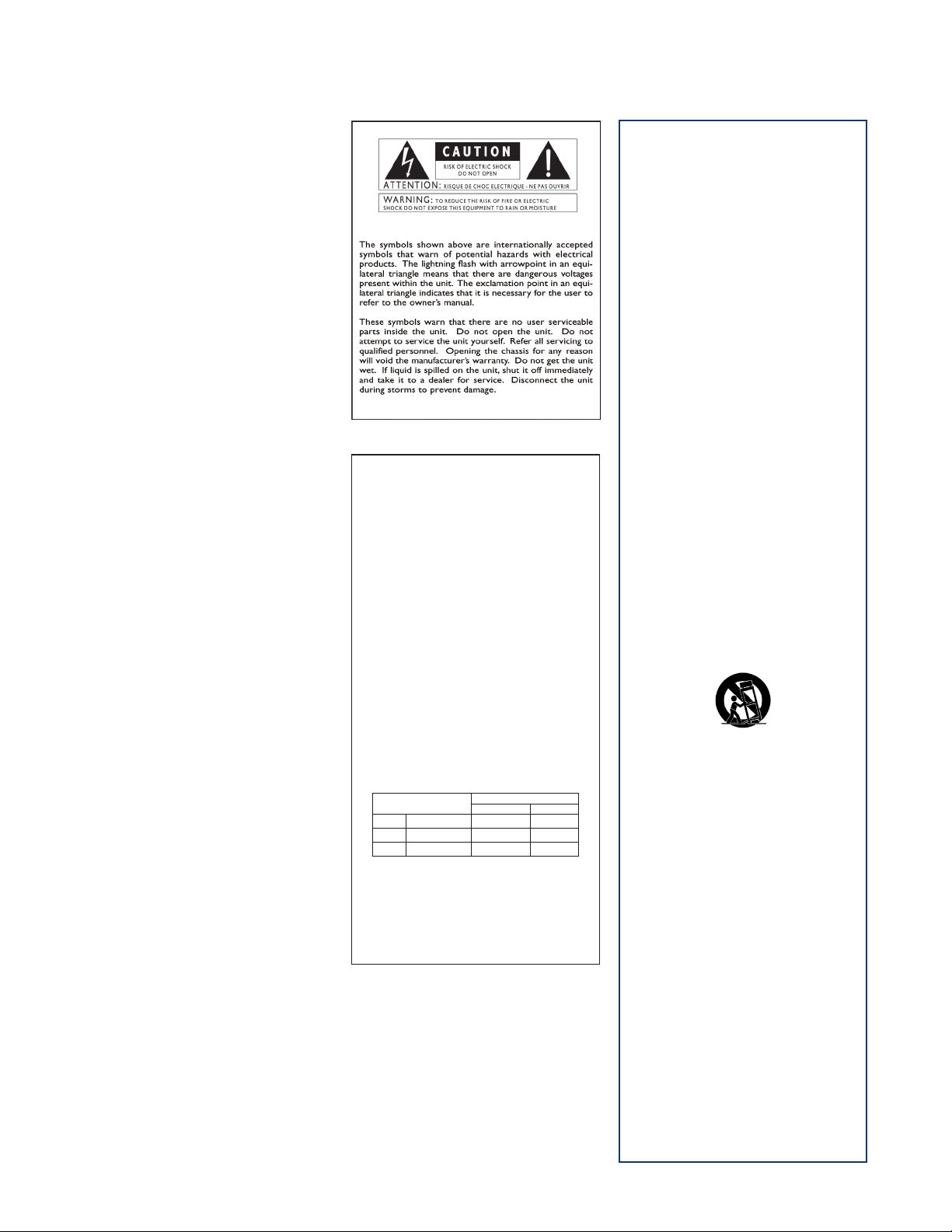
IMPORTANT SAFETY INSTRUCTIONS
WARNING FOR YOUR PROTECTION
PLEASE READ THE FOLLOWING:
KEEP THESE INSTRUCTIONS
HEED ALL WARNINGS
FOLLOW ALL INSTRUCTIONS
THE APPARATUS SHALL NOT BE EXPOSED TO
DRIPPING OR SPLASHING LIQUID AND NO
OBJECT FILLED WITHI LIQUID, SUCH AS VASES,
SHALL BE PLACED ON THE APPARATUS.
CLEAN ONLY WITH A DRY CLOTH.
DO NOT BLOCK ANY OF THE VENTILATION
OPENINGS. INSTALL IN ACCORDANCE WITH THE
MANUFACTURER’S INSTRUCTIONS.
DO NOT INSTALL NEAR ANY HEAT SOURCES
SUCH AS RADIATORS, HEAT REGISTERS, STOVES,
OR OTHER APPARATUS THAT PRODUCE HEAT.
ONLY USE ATTACHMENTS/ACCESSORIES
SPECIFIED BY THE MANUFACTURER.
UNPLUG THIS APPARATUS DURING LIGHTNING
STORMS OR WHEN UNUSED FOR LONG
SAFETY INSTRUCTIONS
NOTICE FOR CUSTOMERS IF YOUR UNIT IS EQUIPPED WITH A POWER CORD.
WARNING: THIS APPLIANCE SHALL BE CONNECTED TO A MAINS SOCKET
OUTLET WITH A PROTECTIVE EARTHING CONNECTION.
The cores in the mains lead are coloured in accordance with the following code:
GREEN and YELLOW - Earth BLUE - Neutral BROWN - Live
As colours of the cores in the mains lead of this appliance may not correspond with the coloured markings identifying the terminals in your plug,
proceed as follows:
•
The core which is coloured green and yellow must be connected to the
terminal in the plug marked with the letter E, or with the earth symbol,
or coloured green, or green and yellow.
•
The core which is coloured blue must be connected to the terminal
marked N or coloured black.
•
The core which is coloured brown must be connected to the terminal
marked L or coloured red.
This equipment may require the use of a different line cord, attachment
plug, or both, depending on the available power source at installation.
If the attachment plug needs to be changed, refer servicing to qualified
service personnel who should refer to the table below. The green/yellow
wire shall be connected directly to the units chassis.
CONDUCTOR
L LIVE BROWN BLACK
N NEUTRAL BLUE WHITE
E EARTH GND GREEN/YEL GREEN
WARNING: If the ground is defeated, certain fault conditions in the unit
or in the system to which it is connected can result in full line voltage
between chassis and earth ground. Severe injury or death can then result if
the chassis and earth ground are touched simultaneously.
WIRE COLOR
Normal Alt
PERIODS OF TIME.
Do not defeat the safety purpose of the polarized or
grounding-type plug. A polarized plug has two blades
with one wider than the other. A grounding type plug
has two blades and a third grounding prong. The wide
blade or third prong are provided for your safety. If
the provided plug does not fit your outlet, consult an
electrician for replacement of the obsolete outlet.
Protect the power cord from being walked on or
pinched particularly at plugs, convenience receptacles,
and the point where they exit from the apparatus.
Use only with the cart stand, tripod bracket, or
table specified by the manufacture, or sold with the
apparatus. When a cart is used, use caution when
moving the cart/apparatus combination to avoid injury
from tip-over.
Refer all servicing to to qualified service personnel.
Servicing is required when the apparatus has been
damaged in any way, such as power-supply cord or
plug is damaged, liquid has been spilled or objects
have fallen into the apparatus, the apparatus has
been exposed to rain or moisture, does not operate
normally, or has been dropped.
MAINS DISCONNECT: The plug shall remain readily
operable. For rack-mount or installation where
plug is not accessible, an all-pole mains switch with a
contact separation of at least 3 mm in each pole shall
be incorporated into the electrical installation of the
rack or building.
FOR UNITS EQUIPPED WITH EXTERNALLY
ACCESSIBLE FUSE RECEPTACLE: Replace fuse with
same type and rating only. 1Amp slow-blow fuse.
MULTIPLE-INPUT VOLTAGE: This equipment may
require the use of a different line cord, attachment
plug, or both, depending on the available power
source at installation. Connect this equipment only to
the power source indicated on the equipment rear
panel. To reduce the risk of fire or electric shock, refer
servicing to qualified service personnel or equivalent.
If connected to 240V supply, a suitable CSA/UL
certified power cord shall be used for this supply.
This Equipment is intended for rack mount use only.
Page 3
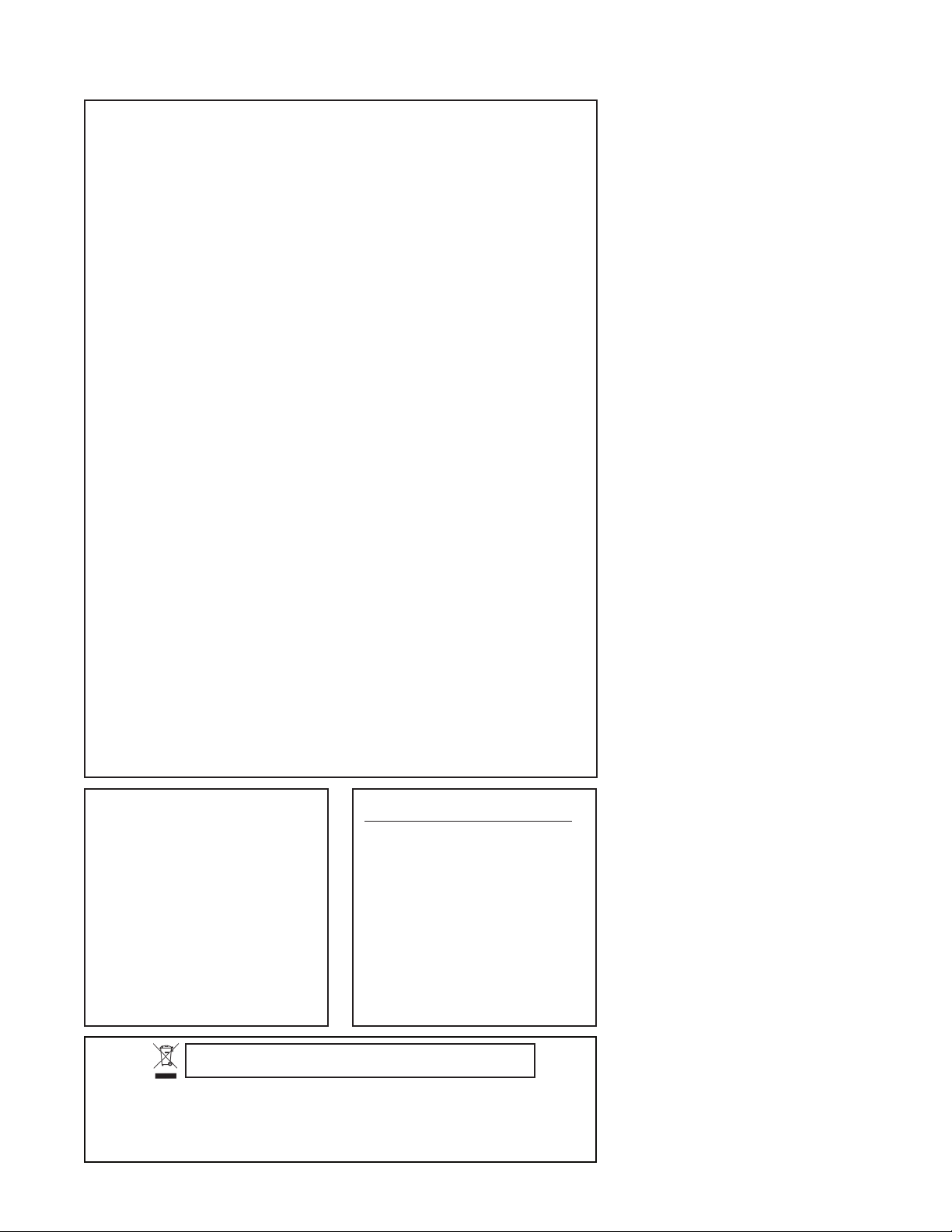
IMPORTANT SAFETY INSTRUCTIONS
DECLARATION OF CONFORMITY
Manufacturer’s Name: Lexicon Pro
Manufacturer’s Address: 10653 South River Front Parkway, Suite 300
South Jordan, UT 84095, USA
declares that the product:
Product name: Lexicon QLI-32 Immersive Processor
Note: Product name may be suffixed by the EU.
Product option: None
conforms to the following Product Specifications:
Safety: IEC 60065 -- 2001:7th ED + AM 1-- 05
UL 60065 -- 2007
CAN/CSA 60065 -- 2003 + AM 1-- 05
EMC: EN 55103:2009
EN 61000--3:2010
EN 55022:2010
EN 61000-4:2010
Supplementary Information:
The product herewith complies with the requirements of the:
Low Voltage Directive 2006/95/EC
EMC Directive 2004/108/EC.
RoHS Directive 2002/95/EC
WEEE Directive 2002/96/EC
With regard to Directive 2005/32/EC and EC Regulation 1275/2008 of 17 December 2008, this
product is designed, produced, and classified as Professional Audio Equipment and thus is exempt from
this Directive.
Jim Pennock
Director of Technology
10653 South River Front Parkway, Suite 300
South Jordan, UT 84095, USA
Date: April 21, 2015
European Contact: Your local Lexicon Sales and Service Office or
Harman Music Group
10653 South River Front Parkway, Suite 300
South Jordan, UT 84095, USA
ELECTROMAGNETIC COMPATIBILITY
This device complies with part 15 of the FCC Rules and
the Product Specifications noted on the Declaration
of Conformity. Operation is subject to the following
two conditions:
• this device may not cause harmful
interference, and
• this device must accept any interference
received, including interference that may cause
undesired operation.
Operation of this unit within significant electromagnetic
fields should be avoided.
U.K. MAINS PLUG WARNING
A molded mains plug that has been cut off
from the cord us unsafe. Discard the mains plug
at a suitable disposal facility. NEVER UNDER
ANY CIRCUMSTANCES SHOULD YOU INSERT A
DAMAGED OR CUT MAINS PLUG INTO A 13 AMP
POWER SOCKET. Do not use the mains plug
without the cover in place. Replacement fuse
covers can be obtained from your local retailer.
Replacement fuses are 13 amps and MUST be
ASTA approved to BS1362.
If you want to dispose this product, do n ot mix it with general hou sehold waste. There is a
separate collection system for used electronic products in accordance with legislatio n that
requires proper treatment, recovery and recycling.
Private household in the 25 member states of the EU, in Switzerland and Norway may return their used
electronic products free of charge to designated collection facilities or to a retailer (if you purchase a similar
new one).
For Countries not mentioned above, please contact your local authorities for a correct method of disposal.
By doing so you will ensure that your disposed product undergoes the necessary treatment, recovery and
recycling and thus prevent potential negative effects on the environment and human health.
Page 4

Warranty
This warranty is valid only for the original purchaser and only in the United
States. If outside the United States please contact the local Lexicon® distributor.
1. The warranty registration card that accompanies this product must be
mailed within 30 days after purchase date to validate this warranty. Proofof-purchase is considered to be the burden of the consumer.
2. Lexicon Professional warrants this product, when bought and used solely
within the U.S., to be free from defects in materials and workmanship
under normal use and service.
3. Lexicon Professional’s liability under this warranty is limited to repairing
or, at our discretion, replacing defective materials that show evidence of
defect, provided the product is returned to Lexicon Professional WITH
RETURN AUTHORIZATION from the factory, where all parts and
labor will be covered up to a period of 3 years. A Return Authorization
number must be obtained from Lexicon Professional by telephone. The
company shall not be liable for any consequential damage as a result of the
product’s use.
4. Lexicon Professional reserves the right to make changes in design or make
additions to or improvements upon this product without incurring any
obligation to install the same additions or improvements on products previously manufactured.
5. The foregoing is in lieu of all other warranties, expressed or implied, and
Lexicon Professional neither assumes nor authorizes any person to assume
on its behalf any obligation or liability in connection with the sale of this
product. In no event shall Lexicon Professional or its dealers be liable for
special or consequential damages or from any delay in the performance of
this warranty due to causes beyond its control.
Page 5
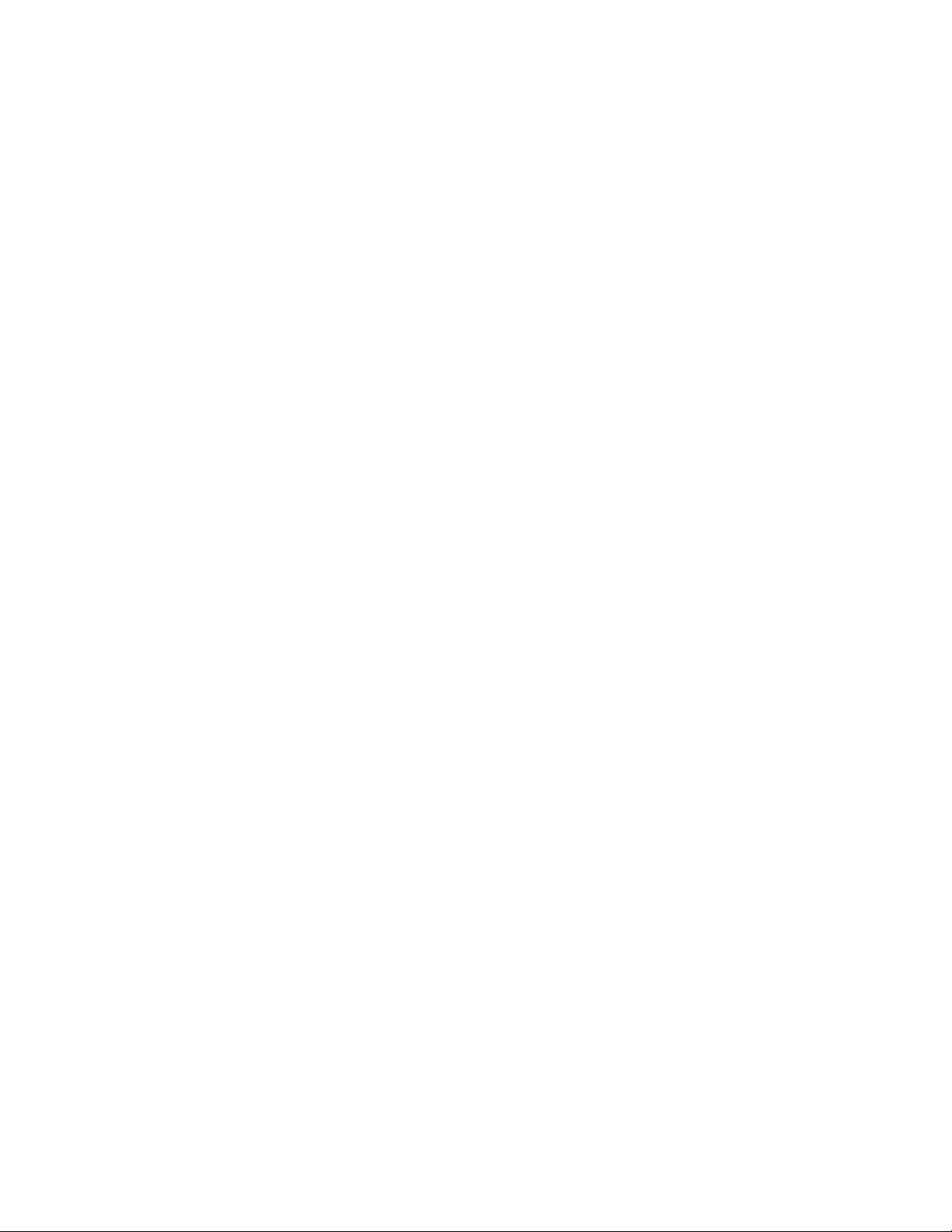
TABLE OF CONTENTS
INTRODUCTION ................................................................... 2
QLI-32 SPECIFICATIONS ....................................................... 3
THE FRONT PANEL .............................................................. 5
THE REAR PANEL ................................................................ 6
USING THE QLI-32 .............................................................. 7
Installation .................................................................... 7
Powering Up the QLI-32 .............................................. 7
Network Configuration ................................................. 7
Overview Page ............................................................... 8
Control Menu ............................................................... 8
Equalization .................................................................. 9
Calibration Mic Setup ................................................... 10
Auto Equalization Procedure ......................................... 10
LFE Equalization Procedure .......................................... 11
Copy an Equalization Curve ......................................... 12
RTA Viewing Controls .................................................. 12
Manually Adjust Outputs .............................................. 12
Sending TCP Automation Commands .......................... 12
BLU link I/O ................................................................ 12
SYSTEM CONFIGURATION ................................................... 13
File Managment ............................................................13
Room Configuration ..................................................... 13
Room Setup Diagrams............................................. 14-21
Channel Routing ........................................................... 22
System Tab .................................................................... 22
Firmware Updates ......................................................... 23
Diagnostics .................................................................... 23
Restore Factory Settings ................................................ 23
ANALOG DB25 CABLE DIAGRAMS ....................................... 24
DIGITAL RJ45 CABLE DIAGRAMS .......................................... 25
AUTOMATION BLOCK DIAGRAM .......................................... 26
TCP AUTOMATION COMMANDS ........................................... 27
Page 6

INTRODUCTION
Congratulations and thank you for purchasing the QLI-32 Immersive
Processor! Intelligent and flexible, this cinema processor is fully compatible
with existing cinema processors and designed to deliver up to 32 channels of
surround sound. For an immersive and life-like sound experience, the QLI32 is the smart solution for any cinema.
INCLUDED ITEMS
• QLI-32 Immersive Processor
• This owner's manual
• Power Cord
• Lexicon Warranty Card
2
Page 7
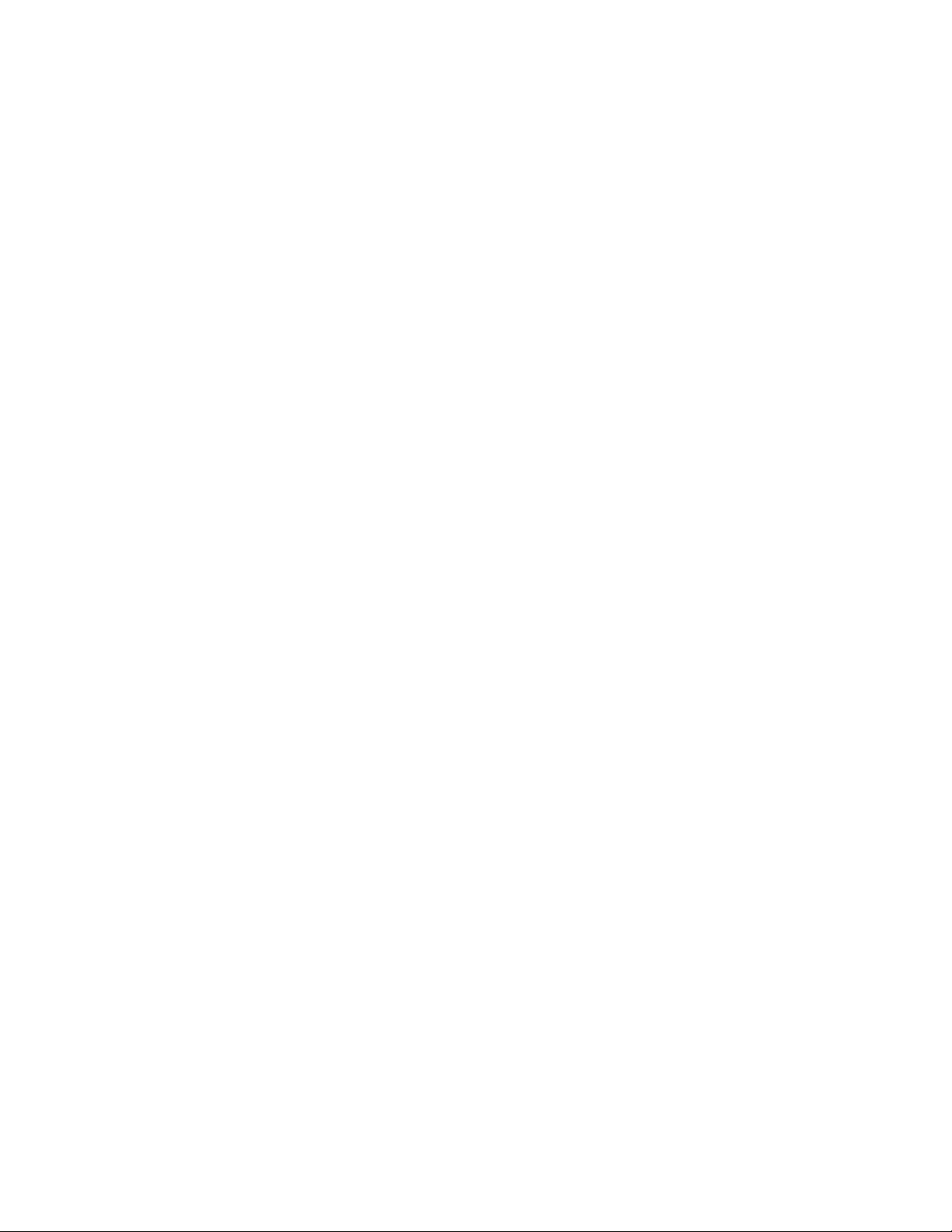
QLI-32 SURROUND SPECIFICATIONS
ANALOG INPUTS
Connector One 25-pin Dsub connector, Female
Level (for -20dBFS) +300mV
Freq Response @48K 20Hz - 20kHz, ±.15dB
A/D Conversion 24 bits
A/D Dyn Range 105dB A-weighted
THD <0.002% 20 → 20kHz @ -20dBFS
Crosstalk @ 1Khz <–75dB at 20 → 20k with a -20dBFS input signal
MICROPHONE INPUT
Connector XLR/TRS Combo Jack, Female
Impedance 20K Ohm, balanced
Nominal Input Level +3mV
Freq Response 20Hz - 20kHz, ±.3dB
THD <.008% 20Hz → 20kHz @ 3µV
A/D Dyn Range >112 dB unweighted, 115dB A-weighted
AES DIGITAL AUDIO INPUT
Connectors 2 Stacked RJ45 Connectors
Format AES/EBU
Sample Rate 48, 96 kHz
Bit Depth 24-bit
Channel Count 8 Channels
BLU LINK AUDIO INPUT/OUTPUT
Connectors 2 Stacked RJ45 Connectors
Format Harman® BLU link
Sample Rate 48kHz
Bit Depth 24 bit
Channel Count In: 8 Channels Out: 32 Channels
Maximum Cable Length 100 meters (328 feet)
Latency 54ms
AUTOMATION INTERFACES
Connector 12 Pin GPI Block Connector
INTERNAL STORAGE
Internal non-volatile Flash.
POWER
Requirements 100-240 VAC (±10%)
50-60Hz, 36W max
Connector 3-pin IEC
DIMENSIONS
Rack Units 1RU
Size 19.0” W x 1.75” H x 9.5” D
(483mm x 445mm x 241mm)
Weight 7.70 lbs
3
Page 8
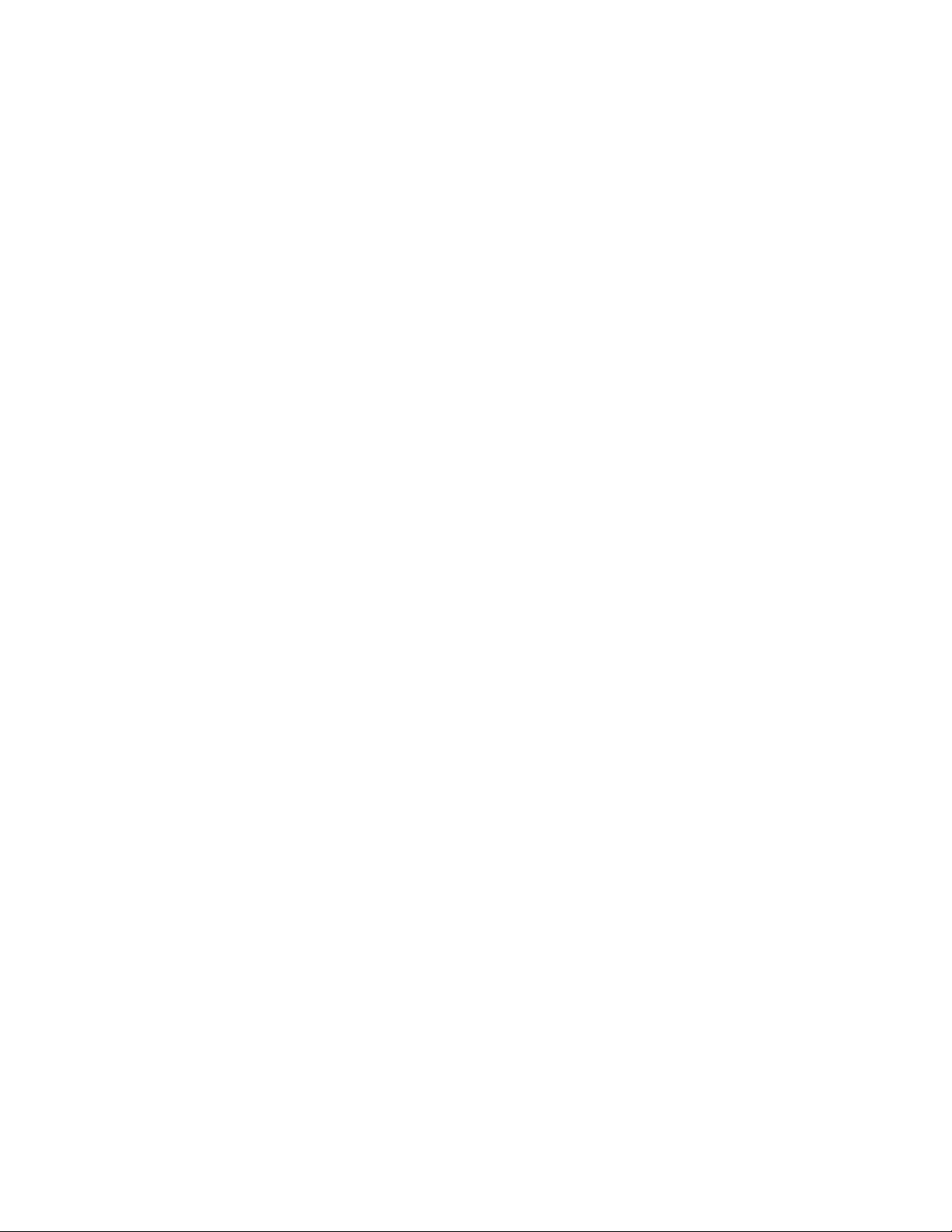
REGULATORY APPROVALS
EMC:
EN 55103-1:2009
EN 61000-3-2:2010
EN 61000-3-3:2008
EN 55022:2010
EN 55103-2:2009
EN 61000-4-2:2008 Ed 2.0
EN 61000-4-3:2010 Ed 3.2
EN 61000-4-4:2007
EN 61000-4-5:2006
EN 61000-4-6:2006
EN 61000-4-11:2004
SAFETY:
IEC 60065 – 2001: 7th Ed + AM 1-05
UL 60065 – 2007
CAN/CSA 60065 – 2003 + AM 1-05
ENVIRONMENT
Operating 0° to 40° C
Storage 0° to 40 °C
4
Page 9

THE FRONT PANEL
1
3 5 7 8
10 10
2 4 6 9 11
1. ON / OFF LED Indicator
Indicator is lights Green when device is powered on.
2. STATUS LED Indicator
Lit Green when system is operating and Red when there is an error condition. Flashing green means the system is not yet ready for operation (performing initialization).
3. QLI Immersive Processing Button
Pressing the button toggles the QLI state between enabled (normal) and
bypassed. Button backlight is Green when QLI processing is enabled. Not
lit while in bypass mode.
4. MUTE Button
Pressing the button toggles the device state between muted and unmuted.
When the device is Muted the backlight will be red and all outputs will be
muted.
5. Analog In Indicator
Green LED lights when 8 channel analog input is selected.
6. AES / EBU Digital In Indicator
Green LED lights when 16 channel AES/EBU input is selected.
7. BLU link In Indicator
Green LED lights when input audio is taken from the BLU link loop.
8. Stereo Input Mode
Green LED lights when two channels of stereo input are being processed.
9. 5.1 Input Mode
Green LED lights when 6 channels (5 + LFE) of input are being processed.
10. 7.1 Input Mode
Green LED lights when 8 channels (7 + LFE) of input are being processed.
11. Signal In Indicator
Green LED that lights if any enabled channel (stereo, 5.1, 7.1) of the selected source (analog, AES/EBU, BLU link) had a level exceeding -60 dBFS in
the past 10 seconds.
12. BLU link Out Indicator
Green LED that lights if any output had a level exceeding -60 dBFS in the
past 10 seconds.
5
Page 10
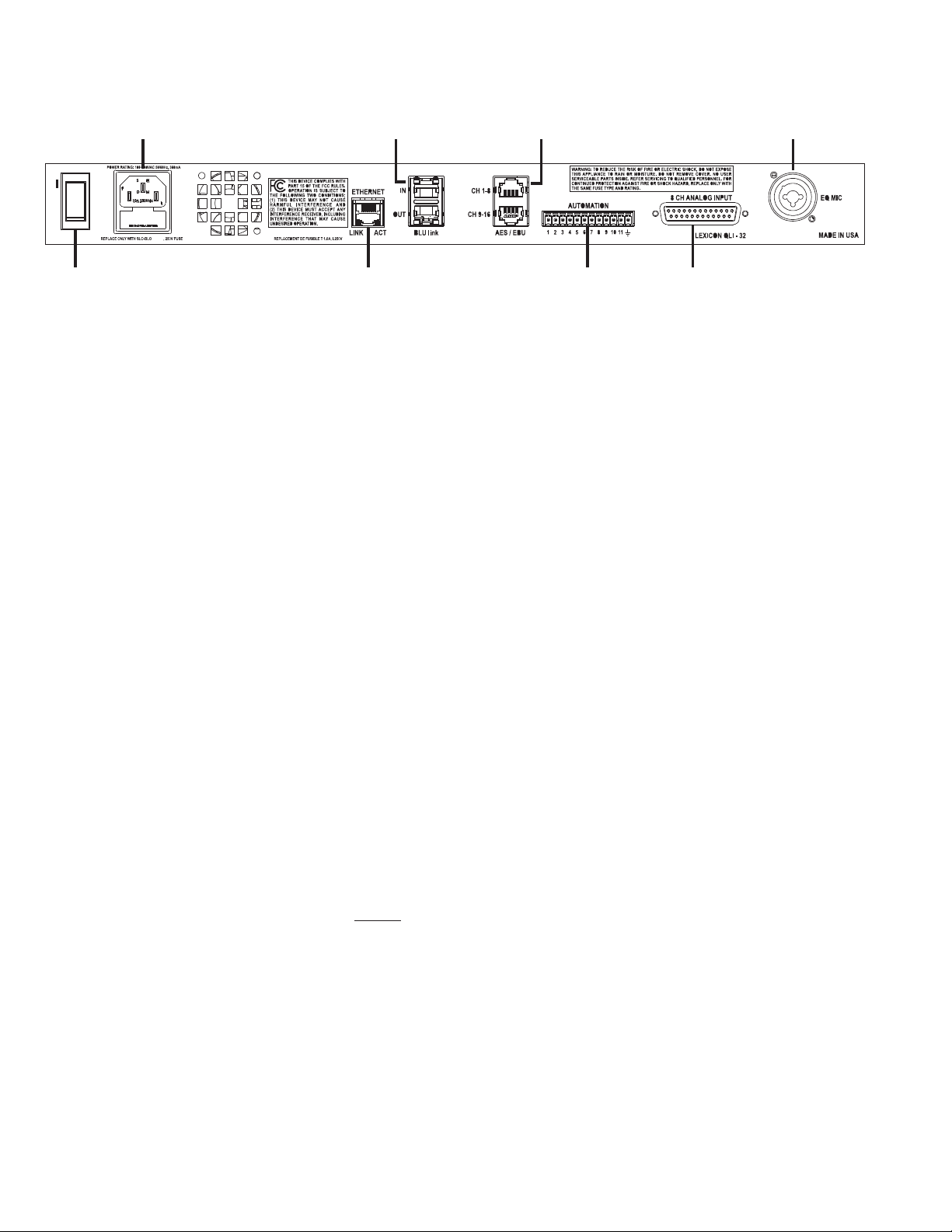
THE REAR PANEL
5 6 7 8
1 2 3 4
1 Amp
1. POWER JACK
Standard 3-pin IEC power connector. 100-240 VAC (±10%), 50-60Hz
automatic switching to correct voltage range.
2. BLU LINK IN/OUT
RJ-45 connectors carrying 16 audio channels in and 32 channels out over
BLU link digital audio interface.
3. AES/EBU IN
Two RJ-45 connectors allow eight AES/EBU digital channels in each.
4. MICROPHONE IN
TRS/XLR combo jack for EQ microphone input. Mic level input signal
expected. Balanced & Unbalanced 10V phantom power available.
5. POWER SWITCH
Flip the rocker switch to turn QLI-32 ON or OFF.
6. ETHERNET INPUT
RJ-45 connection used to network the QLI-32 device and control it via
Ethernet.
7. AUTOMATION PINS
Twelve pin block connector to send GPI automation controls to the device.
8. DB25 8-CHANNEL ANALOG IN
DB25 connector carries eight analog inputs.
NOTE:
*Refer to the Appendix (Page 24) for connector pin out diagrams.
6
Page 11

USING THE QLI
INSTALLATION
1. Install the QLI-32 Immersive processor below any existing Cinema
Processor in the B-chain signal flow.
2. Disable any equalization, delays, matrixing, or crossovers prior to the
QLI-32 device.
3. Connect the power cable to any 50-60Hz 120-220V wall outlet.
4. Using an ethernet cable connect the device to the auditorium network
switch.
5. Connect the existing Cinema Processor audio output to one of the audio
inputs of the QLI-32 Immersive Processor (8 channel analog, BLU link,
or digital AES/EBU).
6. Connect the QLI-32 BLU link output to the BLU link loop of Crown
DCi Amplifiers or BLU link-to-Analog converter in your audio equipment rack.
POWERING UP THE QLI-32
1. Plug in the power cord.
2. Flip the Power switch on the rear panel to the on position.
3. Allow 30 seconds for the QLI-32 Immersive Processor to boot up.
NETWORK CONFIGURATION
The QLI-32 processor can fit into a number of different network architectures. The most simple configuration available is with a direct ethernet connection to machine. Configuring the device to a theater control network will
allow more devices to connect and automation commands to be sent.
®
To configure the QLI-32 Immersive Processor and apply custom network
address settings access the web user interface.
NETWORK SETUP FOR FACTORY QLI-32
1. Directly connect a computer to the unit or connect unit to the same
router/switch as the computer.
2. Type 169.254.1.15 into the address bar of any web browser. If the QLI32 has factory settings this will be the correct IP Address to reach the
web interface.
3. Navigate to the Configuration page by selecting the gear icon in the
upper right corner of the page. username: admin password: admin
4. Navigate to the SyStem tab then the network SettingS sub menu.
5. Input the IPv4 IP Address, Subnet Mask, and Default Gateway that
match your current control network scheme.
7
Page 12

CHANGE NON-FACTORY NETWORK SETTINGS
1. Directly connect a computer to the unit or connect unit to the same
router/switch as the computer.
2. Type the current device IP Address into the address bar of any web
browser.
3. Navigate to the Configuration page by selecting the gear icon in the
upper right corner of the page. username: admin password: admin
4. Navigate to the SyStem tab then the network SettingS sub menu.
5. Input the new IPv4 IP Address, Subnet Mask, and Default Gateway that
match your control network scheme.
LOCATE A QLI-32 ON NETWORK
If a units IP Address is forgotten or goes missing on the network use the following procedure:
1. Install the USL Ethernet Discoverer software on a Windows PC.
2. Open the program and start a network device scan.
3. Find the device that matches the serial number on the rear panel of the
QLI-32.
4. Write down the matching IP Address or bookmark the web interface
page in your web browser.
RESET A QLI-32 IP ADDRESS
If unit cannot be found using the prior procedures the following steps will
reset the QLI-32 to its factory settings.
1. Hold the Mute button on the front panel for seconds until the left-toright light sequence completes.
2. Power reset the device.
3. The IP Address of the device will now be 169.254.1.15.
NOTE:
*Resetting the device IP settings will not reset all settings (EQ, Network,
Room Dimensions, etc...) to factory default.
OVERVIEW PAGE
The QLI-32 overview page shows real time status of the device through the
front panel graphic. Additionally, it provides network information, site data,
BLU link status, and firmware versions.
To visit the overview page enter the assigned IP Address of the QLI-32 into
any web browser. Once on the initial overview page, you can navigate to
other pages using the menu bar links or, with a narrow browser window, by
selecting other pages in the drop down menu selector on the far right.
CONTROL MENU
To manually control the QLI-32 Immersive processor use the Control page
of the web interface. The Front Panel graphic and separate sections show
the current status of the device. All changes to the control settings will be
reflected on the front panel graphic above and on the actual front panel of
the device. Only the SourCe and input mode settings are retained after system restarts.
8
Page 13

SOURCE
Choose the expected input type coming from the cinema processor to the
QLI-32. This setting is preserved on system restart.
INPUT MODE
Select the channel format of the source input. Changing the Input mode
state will reset the QLI mode to Normal. This setting is preserved on system
restart.
QLI STATUS
Enable or Bypass Quantum Logic processing or Mute audio output. When
enabled, Quantum Logic immersive processing will be handled by the
device. When bypassed, surround inputs will be arrayed across surround
speakers with an adjustable bypass surround delay. Channel equalization is
applied in either case.
QLI MODE
QLI has been designed to provide a highly immersive cinematic audio
experience with all movie soundtracks. QLI is also equally effective for
Alternative Content such as live broadcasts of music concerts (eg, opera),
theater performances, and sporting events. In some instances, it may be
preferable to set QLI to alternative Content mode in order to obtain an
immersive experience more suitable to this type of content.
SURROUND INPUT LEVEL
Content (movie soundtracks) produced for professional cinema applications
expect the surround loudspeakers to be calibrated to a reference level of
82dB SPL, whereas content produced for consumer applications (DVD/Bluray) expect the surround loudspeakers to be calibrated to a reference level
of 85dB SPL. The Surround input level control allows QLI to account
for relative source level differences between Cinema and Consumer (DVD/
Blu-ray) content if a consumer surround decoder is used. Set the Surround
input level control to match the type of surround decoder in use.
Source Routing Surround Input Level
Cinema Server Cinema Processor QLI-32
DVD/Blu-ray (DD/DTS) Cinema Processor QLI-32
DVD/Blu-ray Built-in Decoder QLI-32
DVD/Blu-ray (DD/DTS) Consumer Decoder QLI-32
EQUALIZATION
Cinema
Cinema
Consumer
Consumer
The QLI-32 equalization tab allows the user to adjust the equalization
curves of each channel to improve frequency response in auditoriums. The
Real Time Analyzer (RTA) graphic provides 1/3 octave resolution in the frequency spectrum for each of the 32 channels of output.
The device factory settings have flat equalization curves and gains at zero on
every channel. It is highly recommended to either manually EQ each channel or run the Auto-EQ procedure to create the best listening experience.
9
Page 14

SIGNAL GENERATOR
A signal generator exists on each channel with the following types of signals:
• Pink Noise - equal energy per octave noise
• Sweep - 20Hz to 20kHz sweep with 4 second per octave rate
• 100 Hz - sine wave with 100 Hertz frequency
• 1 kHz - sine wave with 1000 Hertz frequency
• 10 kHz - sine wave with 10,000 Hertz frequency
CALIBRATION MIC SETUP
• Step 1
Connect four omni-directional microphones to a microphone multiplexor
device such as the USL MMP-10.
• Step 2
Position the microphones at ear height (3.3-4 ft) in a diamond shaped pattern at several locations in the seating area (not closer than 5 ft to any wall
or 16 ft from the screen).
• Step 3
Connect the multiplexor output to the mic input of the QLI-32.
• Step 4
Press the yellow SPL button to calibrate the microphone(s) driving the RTA
while the pink noise generator of the processor is enabled.
• Step 5
Adjust the Microphone Gain control until the indicated SPL matches the
SPL on a reference meter.
NOTE:
*Multiple microphone positions ensures spatial averaging and improves the
overall quality of equalization by reducing the effect of specific room modes.
*All SPL readings are C-weighted decibels at a slow polling rate.
AUTO EQUALIZATION PROCEDURE
With the calibration microphones properly placed and the microphone multiplexor connected to the QLI-32 you are now ready to run an Auto-EQ.
• Step 1
Select the Auto-EQ button on the equalization page.
• Step 2
Using the drop down menus and check boxes select all the channels to EQ.
• Step 3
Select any addition parameters (Gain Smoothing/Centering) to be processed
during Auto-EQ.
10
• Step 4
Select “Go!”. The processor will now go through the Auto-EQ process. Allow
up to two minutes per channel to complete the process.
Page 15

gain Smoothing - Applies smoothing to adjacent bands to create a more
uniform EQ curve.
gain Centering - Applies a adjustment to the whole EQ curve to center on
0dB.
NOTE:
*All Auto-EQ generated curves target the X-Curve and 85dBc SPL per
SMPTE ST 202:2010 specification.
LFE PARAMETRIC EQ
The LFE channel uses a parametric equalizer instead of a graphic equalizer.
Note that selecting the LFE channel in the equalizer tab does NOT turn
off pink noise on the previously selected channel. This allows pink noise to
drive the LFE and center channels simultaneously so the transition frequency
region can be viewed for possible phase errors. A suggested LFE adjustment
procedure is below:
• Step 1
On the Outputs Tab turn the generator on for both the Center channel and
the LFE.
• Step 2
Navigate to the Equalizer tab and select the LFE channel. The generator
should already be on and pink noise should be visible on the RTA.
• Step 3
At this point, confirm that pink noise is driving both the center and LFE
channels.
• Step 4
Adjust the leftmost (master) gain control until the LFE level matches the
mid-band level of the center channel on the RTA display.
• Step 5
Adjust the frequency control on the PEQ to the worst dip or peak in the
LFE portion of the RTA display. You may use up to four PEQ’s depending
on the amount of peaks and dips in the RTA.
• Step 7
Set the Q and adjust the PEQ gain as required to remove the peak or dip.
The Q can be increased to make the peak or notch narrower, or decreased to
make it wider. The frequency can be adjusted as required to center the peak
or notch on the notch or peak displayed on the RTA.
• Step 8
If there is a notch in the transition region between the LFE and center channel frequencies, try reversing the phase on the LFE channel (Invert button
on the Outputs tab).
• Step 9
Finally, adjust the leftmost gain control up to increase the LFE output as
required. SMPTE RP 200-2002 calls for LFE to be 10dB above the center
channel, but this may be excessive in some auditoriums.
11
Page 16

COPY EQUALIZATION CURVES
To copy the EQ curve of one channel and apply it to another channel(s)
select the “Copy” button below the RTA graphic on the equalization page.
Note that this only copies the EQ curve of the source channel to the destination channel. The Gain fader level is excluded in the copy.
RTA VIEWING CONTROLS
To adjust the viewing parameters of the RTA mouse over the graphical
area. Here you can zoom in/out, increase the resolution of the Y-axis (dbC),
change the decay, and offset the X-Curve. Smaller decay values will increase
the polling rate while larger values give a more stable value over time.
X-Curve control can be used to move the limit curves up or down to best fit
the current RTA data.
MANUAL OUPUT ADJUSTMENTS
Visit the outputS tab to manually mute, invert phase, or adjust channel output faders. Channels are categorized into either Stage, Surrounds,
Heights, and Back Surrounds. Grab a fader with a mouse-click and drag
up or down to adjust the gain of that specific channel. Inverting a channel
will invert the phase 180º, helpful if the wiring polarity is backwards on a
speaker.
SENDING TCP AUTOMATION COMMANDS
The QLI-32 is capable of receiving TCP/IP commands from digital cinema
servers or automation controllers if on the same network as the device sending commands.
Commands use the following ASCII form: “qli32.sys.command value”.
TCP command strings must be sent to port 10001. To query the current
state of an automation command ommit the value from the string.
For a full listing of all QLI-32 TCP command strings refer to page 27 - TCP
Automation Commands.
BLU LINK I/O
The QLI-32 accepts up to 8 channels of BLU link inputs and outputs up to
32 channels. By default the QLI-32 will be mapped to the following BLU
link channels:
Input channel range: BLU link #65-81
Output channel range: BLU link #1-32
The routing of these channels are fully interchangable within their given
BLU link range. To customize the starting channel of the input and output
ranges or change the mapping within view the Channel Routing section on
page 22.
12
Page 17

SYSTEM CONFIGURATION
The Configuration menu can be accessed by selecting the gear icon
in the top right corner of the user interface. The login credentials are
admin:admin. In the Configuration menus the user is able to save/load
configuration files, define room characterstics, alter channel routing, and edit
system settings.
NOTE:
*Saving configuration parameters may cause a short pause in audio playback.
It is not recommended to edit system settings during a live show.
FILE MANAGEMENT
The File tab allows a user to load or save a configuration to the device. A
configuration file (.qli) is a snapshot of every setting on the device at that
moment including:
• Room Dimensions
• Seating Areas
• Speaker Definitions & Locations
• Equalization Curves
• Bypass Surround Delays
• Channel Routing
• Network Settings
To load a previously saved configuration file select the folder icon.
To save a new configuration file select the disk icon.
ROOM CONFIGURATION
In order to get a full immersive experience the user must provide the processor with data regarding room dimensions, seating area, and speaker locations.
Measurements can be input in units of feet or meters depending on what is
chosen in SyStem -> general SettingS. After all Auditorium Size, Seating
Area, and Speaker Location values have been entered and saved, values highlighted in red should be examined for possible mistakes.
NOTE:
*If the Measurment Unit setting is changed after room information has
been entered, all values will automatically converted to the new units.
13
Page 18

AUDITORIUM SIZE
FRONT
H
EIGHT
LENGTH
+Y-Y
R
EAR
HEIGHT
REAR
ELEVATION
R
EFERENCE POSITION
Z
R
EFERENCE POSITION
Y
+Z
Define the rectangular dimensions of the auditorium that the QLI-32 is
installed for.
• Width — distance of the left wall to right wall at the front and rear
• Length — distance from the front to the rear of room
• Height — distance from the floor to ceiling at the front and rear
• Rear Elevation — height of floor at rear above the floor at the front
• Reference Listening Position —
X = distance from the theater center line, this should be 0.0
Y = distance from Y origin, normally 2/3rds of room length
Z = height of reference listener’s ears above floor at front, normally
4ft (1.2m) + height of floor at reference position
Press the save button when each category is complete before moving to the
next.
FRONT WIDTH
TOP VIEW
LENGTH
-X +X
R
EFERENCE POSITION Y
REFERENCE POSITION X = 0
REAR WIDTH
-Y
+Y
14
SIDE VIEW
Page 19

SEATING AREAS
The next step in calibrating the Quantum Logic engine is to define the seating area(s) within the cinema auditorium. Normally, a room will be sufficiently defined within a single seating area.
If there is a gap creating distinct seating areas (i.e. a wide dividing aisle in
stadium seating or a change in seating width due to a side entrance hallway)
then you may define a second or third seating area in the menu. When more
than one seating area is defined, they must be defined in order of front of
theater to the rear (increasing Y values from Seating Area 1 to Seating Area
2).
Input the X, Y, and Z coordinates at the 6 vertices that outline the seating area. The middle vertex will help capture the general shape of a curved
row of seating. The origin point in the room is defined as the center of the
screen at the floor. The coordinates are defined:
X = distance from center line origin (negative value to left, positive to right)
Y = distance away from the screen
Z = height of floor at that vertex above the floor at front
Press the save button when each category is complete before moving to the
next.
SINGLE SEATING AREA EXAMPLE
DIMENSIONS
Y Z
X
12 12 12
-16
-16
Y Z
X
+Z
Y Z
X
0 00
0
FRONT
REAR
58 5858 8 88 0
Y Z
X
+Y-Y
+16
+16
-X +X
Y Z
X
60
XX
Y Z
X
2
4
16
40
TOP VIEWSEATING AREA 1
12
SIDE VIEW
8
15
Page 20

-X +X
4
16
40
60
6
12
2
+Y-Y
+Z
X
Y Z
XX
X
Y Z
X
Y Z
X
Y Z
X
Y Z
X
Y Z
FRONT
REAR
-15
-15
6 8 6
20 1818 0 00 0
0
+15
+15
0 00
X
Y Z
X
Y Z
X
Y Z
X
Y Z
X
Y Z
X
Y Z
FRONT
REAR
-16
-16
22 22 22
35 3535 7 77 0
0
+12
+12
3 33
XX
X
Y Z
X
Y Z
X
Y Z
X
Y Z
X
Y Z
X
Y Z
FRONT
REAR
-16
-16
40 40 40
58 5858 12 1212 0
0
+16
+16
7 77
15
12
8
6
18
22
35
40
7
3
THREE SEATING AREAS EXAMPLE
Shown below is an example of an auditorium with three distict seating areas.
Each defined seating area is able to accomodate curvatures, varied width, and
sloped or stadium seating arrangements.
DIMENSIONS
SEATING AREA 1
TOP VIEW
SEATING AREA 2
SEATING AREA 3
SIDE VIEW
16
Page 21

SPEAKER LOCATIONS
The last piece of information needed for the Quantum Logic immersive
experience is the number and locations of the speakers in the auditorium.
Like the seating area definitions, the origin point in the room is defined as
the centerpoint of the screen at the floor.
On the dropdown of each speaker category choose the number of speakers
or speaker pairs that exist. Next, enter the X, Y, and Z coordinates for each
speaker defined.
Remember to press the save button before moving to the next category.
NOTE:
*The maximum amount of speakers than can be defined must be less than or
equal to 32.
Screens
• Quantum Logic processing always requires these seven stage speakers.
• Normally, with the Y origin being the front of screen, stage speakers will
have negative Y values.
• If Stage Height speakers are in front of the screen then may have positive
Y values.
• Three screen height channels are a requirement for a Quantum Logic
setup.
• Any speaker behind the screen will need a negative Y value.
Surrounds
• A minimum of two pairs (four speakers) are required.
• A maximum of eight pairs (sixteen speakers) is allowed.
• It is assumed that all surrounds are symmetrical so it is only necessary to
define one surround wall of speakers.
• If the first speaker pair is on the wall between the screen and where the
seating area begins check the Gap box.
• Speaker pairs must be defined from front to rear (increasing Y values).
Heights
• It is assumed that all height surrounds are symmetrical so it is only necessary to define one surround wall of speakers.
• A minimum of two pairs (four speakers) are required.
• A maximum of four pairs (eight speakers) are allowed.
• Speaker pairs must be defined from front to rear (increasing Y values).
Rears
• A minimum of two surround speakers are required.
• A maximum of five speakers is allowed.
• Speakers must be defined from rear corner to center of rear wall.
17
Page 22

TOP VIEW
+Y
-Y
Z
-X +X
Mains
Heights
Heights
Mains
STAGE SPEAKERS WITH CURVED SCREEN
Shown below is an example of a symmetrical auditorium with a curved
screen. In this configuration the Center and Center Height speakers with
have X values of 0.0. Stage Left and Right (Mains or Heights) may have positive Y values based on the arc angle of the screen and placement variations.
FRONT VIEW
18
Page 23

STAGE SPEAKERS WITH FLAT SCREEN
+Y
-Y
Z
-X +X
Mains
Heights
Heights
Mains
Shown below is an example of a symmetrical auditorium with a flat screen.
In this configuration the Center and Center Height speakers with have X
values of 0.0. Stage Left and Right (Mains or Heights) will have Y values less
than or equal to 0.0.
TOP VIEW
FRONT VIEW
19
Page 24

TOP VIEW
Mains
Heights
Heights
Mains
+Y
-Y
Z
-X +X
STAGE SPEAKERS WITH OFFSET CURVED SCREEN
The example below shows an auditorium with an offset screen to allow for
an exit door on the right side of the room. In this configuration the Center
and Center Height speakers with have negative X values. Stage Left and
Right (Mains or Heights) may have positive Y values based on the arc angle
of the screen and placement variations.
FRONT VIEW
20
Page 25

SURROUND SPEAKERS LAYOUT
The figure below is an example of an auditorium using 7 surround pairs, 4
height pairs, and 3 rear speakers. Each speaker pair will have ascending Y
values starting from the front of the auditorium to the rear.
In this example all Height Surround Z values will be equal since they are
mounted at the same level in the auditorium. Lower surrounds 2-7 will have
increasing Z values since they follow the slope of the seating.
-Y
+Y
Surrounds
-X +X
X: Right Surround 5
Rear Surrounds
Y: Right
Surround 5
TOP VIEW
+Z
+Y-Y
Height Surrounds
Rear Surrounds
Y: Surround 5
SIDE VIEW
Z: Surround 5
21
Page 26

CHANNEL ROUTING
To alter the channel routing within the processor visit the routing tab
within the System Configuration Menu. You are able to edit the following
routing configurations:
• Analog Inputs
• Digital AES Inputs
• BLU link Inputs
• BLU link Outputs
To make an edit to channel routing first choose the category of input/output. Next find the channel to re-route and use the drop down menu to make
a change. You may mark a channel as unused if needed.
By default the QLI-32 will have standard SMPTE channel routing
(L,C,R,LFE,Ls,Rs) for inputs. Ensure that the expected input channel routing of the QLI-32 is consistent with the output from your cinema sound
processor.
BLU LINK OFFSETS
The BLU link Input/Output ‘Starting Channel’ dropdown menus allow
for editing the BLU link channels on which the device operates. For input,
match whatever channels the upstream device is sending and make sure the
input starting channel does not conflict.
For example, a default Dolby® CP-850 will output on BLU link channels
1-64. This would require the QLI-32 to have an input starting channel of 1
and an output starting channel of 65. The BLU link amplifiers would also
need to match the output of the QLI-32.
SYSTEM TAB
The SyStem tab in the System Configuration Menu allows the user to edit
the following:
• General Settings - Change measurement unit and add bypass surround
delay
• QLI Settings* - Edit the Room Factor Adjustment
• Network Settings - Edit IPv4 networking addresses
• NTP Settings - Point the device to a NTP server to syncronize the system
clock
• Site Info - Edit the auditorium name, theater name, and audio processor
type
*NOTE:
Based on Auditorium Size, Seating Area, and Speaker Location information,
QLI automatically configures itself to provide optimal performance. However, not all aspects of the room or playback system can be accounted for
based on this information. The room faCtor adjuSt control is provided to
allow minor adjustments to be made to the automated QLI configuration if
required. For the vast majority of rooms there is no need to alter the room
faCtor adjuSt, and this control can be left to its Auto setting. If needed, the
room faCtor adjuSt should be used as part of the calibration and tuning of
the audio playback system.
22
Page 27

FIRMWARE UPDATES
Visit the upgrade tab within the System Configuration Menu to push a
system update to the QLI-32 immersive processor. Press the folder button to
open a file prompt and select the .upd firmware file.
The latest QLI-32 firmware is available at the Lexicon Pro support page.
DIAGNOSTICS
The diagnoStiCS tab shows detailed system information for troubleshooting
and error checking.
BLU LINK STATUS
The BLU link status menu shows all detailed information regarding the BLU
link chip in the processor. This information may be helpful if troubleshooting BLU link related problems in a system.
• IN/OUT Cable Status — indicates the presence of a valid BLU link connection
• IN/OUT Corrected — shows the number of recoverable bit errors that
have occurred
• IN/OUT Errors — shows the number of unrecoverable bit errors that
have occurred
• Lock Source — mastership indicator
• Sample Rate — current sample rate negotiated in the BLU link loop
• BLU link Version — indicates the code version loaded onto the BLU link
chip
• FPGA HDL Version — indicates the code version loaded onto the FPGA
SYSTEM LOGS
The system logs shows various information such as processor core temperatures and configuration edits. There are several color coded categories to
improve readabilty.
RESTORE FACTORY SETTINGS
If unit cannot be found using the prior procedures the following steps will
reset the QLI-32 to its factory settings.
1. Power down the device.
2. Power up the device.
3. Immediately hold the QLI button down until the light sequence ends and
all lights blink solid (about 10 seconds).
4. The system will now have Factory Default Settings.
NOTE:
*Reverting the device to Factory Settings will cause all saved settings to be
lost. It is recommended to save a backup beforehand.
23
Page 28

ANALOG DB25 CABLE DIAGRAMS (INPUT)
QLI-32 Analog Input Cable (Male)
Neg(-) Pos(+)
Ground
Ground
Pos(+)
Neg(-)
Neg(-)
QLI-32 Analog Input Connector (Female)
Pos(+)
Cable/Channel Number
1 2 14 1
2 8 20 7
3 5 17 4
4 25 12 13
5 23 10 22
6 24 11 9
7 16 3 15
8 19 6 18
Pos(+)
7
Neg(-)
DB25 Pin Number
Positive(+) Negative(-) Ground
8
Neg(-) Neg(-)
Pos(+)
Pos(+)
Neg(-)
Neg(-)
Neg(-) Pos(+)
Cable 4
Neg(-)
Cable 4
Ground
Cable 6
Neg(-)
7
Cable 5
Neg(-)
7
Cable 6
Ground
8
Cable 2
Pos(+)
Neg(-)
8
Cable 8
Cable 2
Ground
Neg(-)
Cable 3
Ground
Cable 3
Pos(+)
13121110987654321
252423222120191817161514
Pos(+)
Pos(+) Pos(+)
Cable 1
Pos(+)
Cable 7
Neg(-)
Cable 1
Ground
12345678910111213
141516171819202122232425
24
Cable 4
Pos(+)
Cable 6
Cable 5
Pos(+)
Cable 5
Cable 2
Cable 8
Pos(+)
Cable 8
Cable 3
Neg(-)
Cable 7
Cable 7
Ground
Cable 1
Page 29

AES/EBU RJ-45 CONNECTOR DIAGRAM
Jack RJ-45 pin AES/EBU Signal
1 1/2+
2 1/23 3/4+
Top
Bottom
4 5/6+
5 5/66 3/47 7/8+
8 7/81 9/10+
2 9/103 11/12+
4 13/14+
5 13/146 11/127 15/16+
8 15/16-
RJ-45 Connector & Cable Pinout
87654321
12345678
NOTE:
*Only 8 AES/EBU channel inputs can be processed at a time.
87654321
25
Page 30

AUTOMATION CONNECTOR DIAGRAM
Terminal Signal
1 Stereo Input Mode
2 5.1 Input Mode
3 7.1 Input Mode
4 Analog Input
5 AES /EBU Input
6 BLU link Input
7 QLI Enable
8 QLI Disable
9 Mute
10 Unmute
11 Alt. Content Mode
12 Ground / Return
QLI-32 GPI Terminal Block
121110987654321
NOTES:
*Each pin requires a momentary connection to Ground/Return to fire that
automation command.
*Since any change to Input Mode resets QLI Mode to Normal, whenever
Alternative Content Mode is required, select the chosen Input Mode first,
followed by the Alternative Content Mode command.
26
Page 31

TCP AUTOMATION COMMANDS
SYSTEM COMMANDS
Read Write
qli32.sys.input qli32.sys.input [analog,aes,blulink]
qli32.sys.mute qli32.sys.mute [0,1]
QLI MODE COMMANDS
Read Write
qli32.sys.qli.mode qli32.sys.qli.mode
[normal,altcontent]
qli32.sys.qli.inputmode qli32.sys.qli.inputmode
[stereo,5.1,7.1]
qli32.sys.qli.surroundinputlevel qli32.sys.qli.surroundinputlevel
[cinema,consumer]
qli32.sys.qli.bypass qli32.sys.qli.bypass [0,1]
TEST COMMANDS
Read Write
qli32.sys.test.speaker_
test
NOTE:
*Telnet port 10001 required for all commands
*Since any change to Input Mode resets QLI Mode to Normal, whenever
Alternative Content Mode is required, select the chosen Input Mode first,
followed by the Alternative Content Mode command.
*Some digital cinema servers may need the “\t” tab character in place of
spaces and the “\r” return character at the end of command.
Ex: “qli32.sys.inputmode\t5.1\r”
qli32.sys.test.speaker_test [(seconds per
speaker, number of loops), stop]
27
Page 32

8760 South Sandy Parkway
Sandy, Utah 84070, U.S.A.
Phone: (801)-568-7660
Fax: (801)-568-7662
QLI-32 Immersive Processor
Questions or comments?
Email us at: customer@lexiconpro.com
or visit us online at www.lexiconpro.com
Copyright 2015 Lexicon Professional
®
Part# 184063_RevH
