Page 1
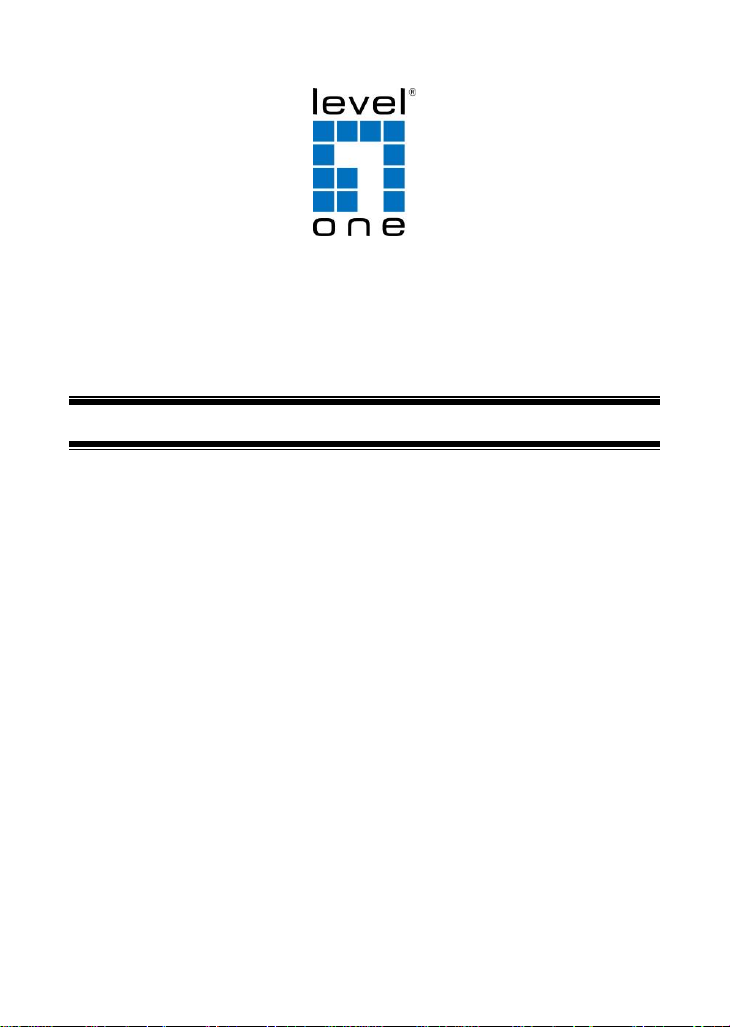
English
Ελληνικά
Deutsch
Português
Français
Svenska
Español
Slovenščina
Nederlands
Русский
Dansk
Polski
Italiano
LevelOne
WRE-6001
Wireless Range Extender,
300Mbps 802.11b/g/n
Quick Installation Guide
Page 2
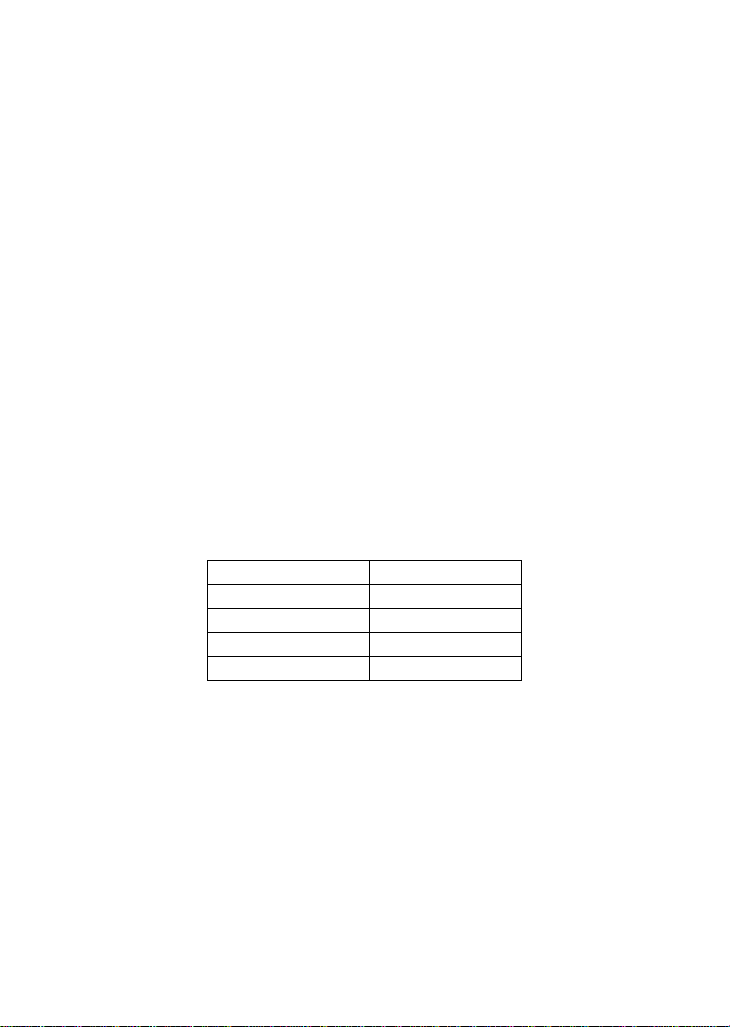
Table of Contents
IP Address
192.168.1.1
Password
admin
Wireless Mode
Enable
Wireless SSID
LevelOne
Security
None
English ......................................................................................... 9
Deutsch ...................................................................................... 12
Français ..................................................................................... 15
Español ...................................................................................... 18
Nederlands ................................................................................. 21
Dansk.......................................................................................... 24
Italiano ........................................................................................ 27
Ελληνικά .................................................................................... 30
Português .................................................................................. 33
Svenska ...................................................................................... 36
Slovenščina ............................................................................... 39
Русский ...................................................................................... 42
Polski .......................................................................................... 45
Default Settings
This Quick Installation Guide only describes the most basic
situations and settings. All detailed information is described in the
user manual.
Page 3

3
Package Contents
Reset Button Ethernet
WRE-6001
RJ-45 Cable
Quick Installation Guide
If any of the above items are missing, please contact your retailer
or distributor.
(Figure 1)
Page 4
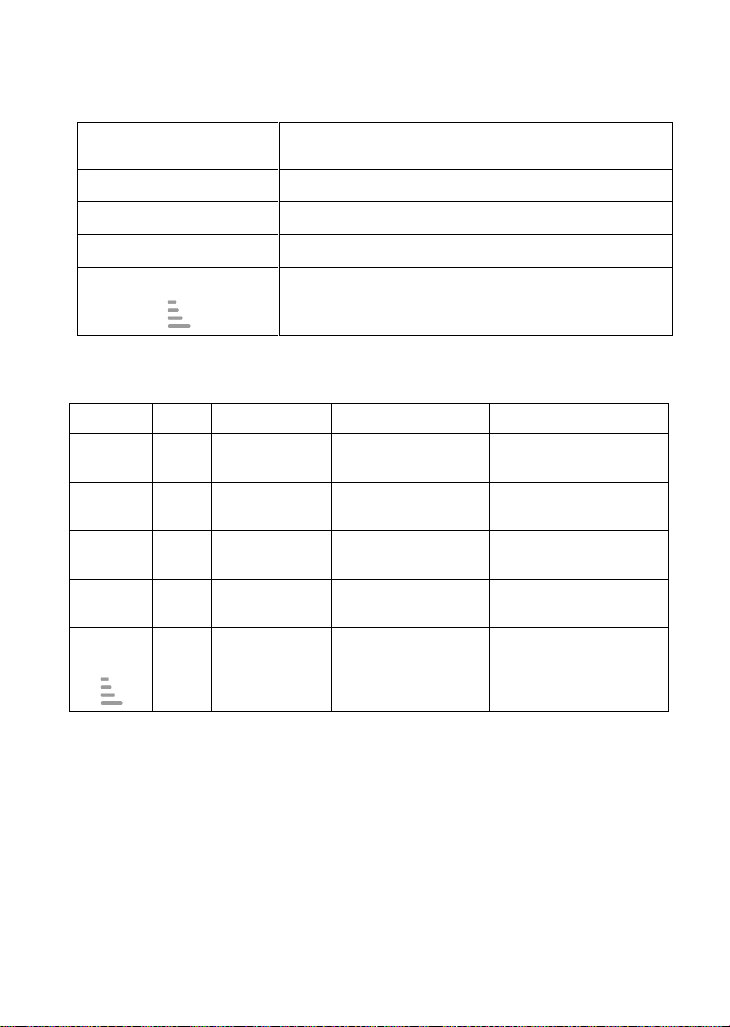
4
Other LED indicator:
Ethernet
Ethernet Active indicator
Power
Power indicator
Wireless
Wireless Active indicator
WPS
WPS Active indicator
WiFi Signal
Wireless Signal Strength indicator
Label
Color
On
Flash
Off
Ethernet
Blue
Ethernet
Connected
Transmit /
Receive Data
Ethernet
Disconnected
Power
Blue
Ready
Waiting for
device ready
Power Off
Wireless
Blue
WLAN Ready
Transmit /
Receive Data
WLAN Off
WPS
Blue
N/A
Start WPS pairing
within 2 minutes
WPS Idle
WiFi
Signal
Blue
Ethernet
Connected
Transmit /
Receive Data
No WAN IP address
from xDSL / Cable
Modem
LED function:
Page 5

5
Connectors:
Connector
Description
Ethernet
Connects the device via LAN Ethernet to a PC
WPS
WPS
Press this button for 3 full seconds and the WPS LED
will flash to start WPS.
Make sure to press the button within 120 seconds (2
minutes) after pressing the Wireless xDSL/Cable
Modem's WPS button.
RESET
RESET
Reset button. RESET the 11n WiFi Range Extender
to its default settings.
Press this button for at least 3 full seconds to RESET
device to its default settings.
Function / Description of Connectors
Page 6
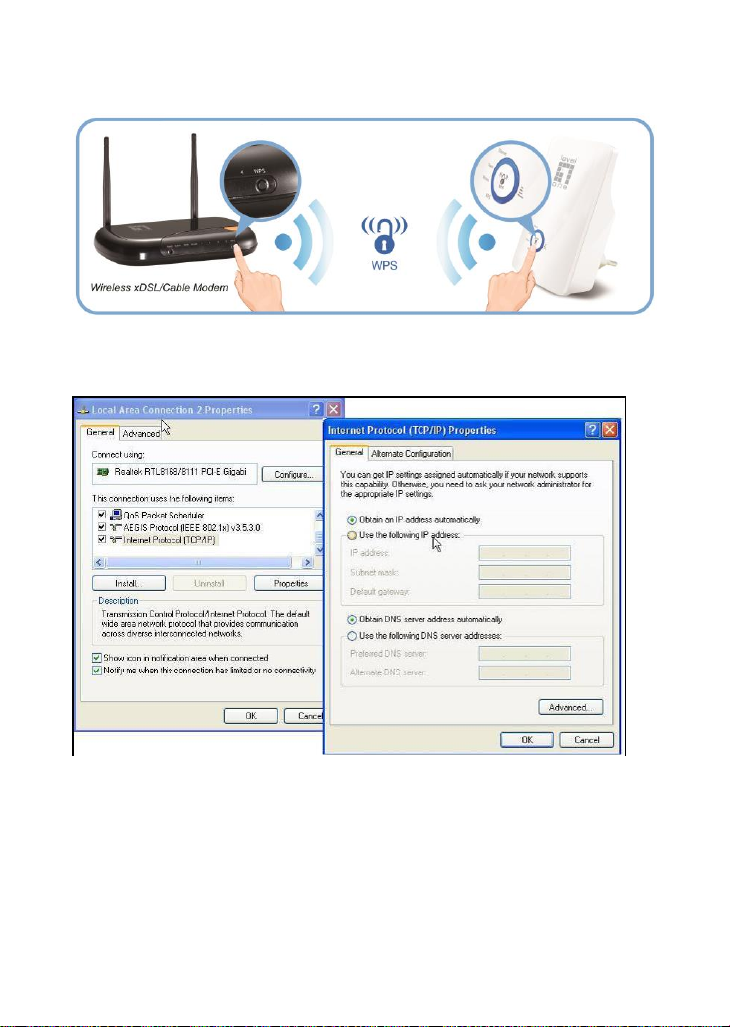
6
(Figure 2)
(Figure 3)
Page 7
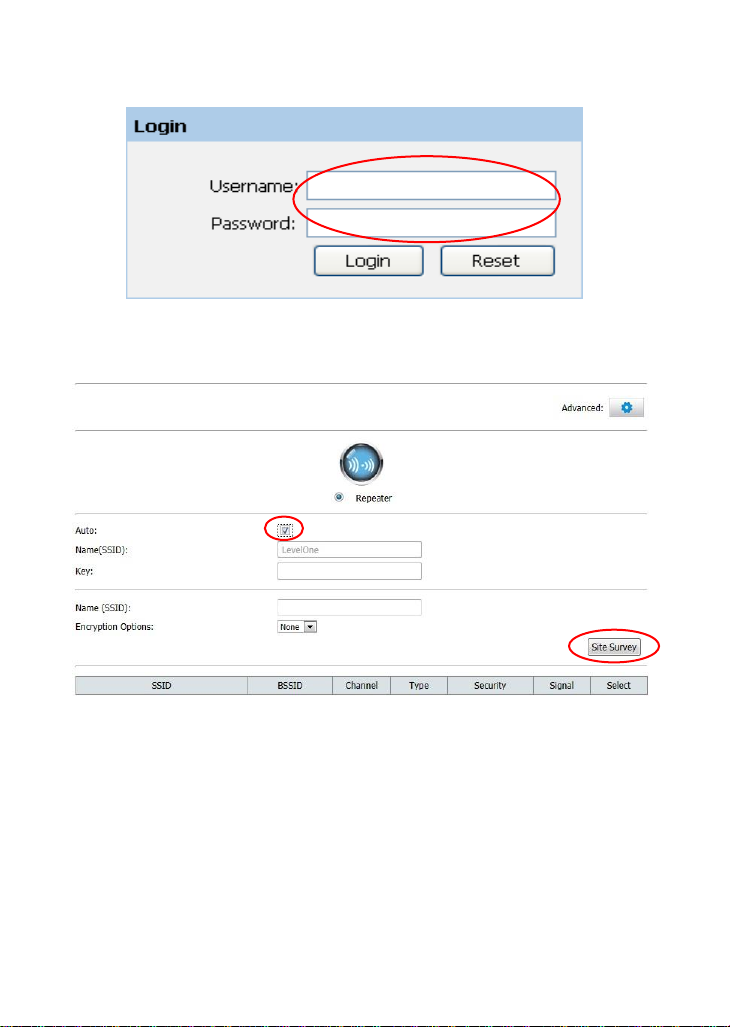
7
(Figure 4)
(Figure 5)
Page 8
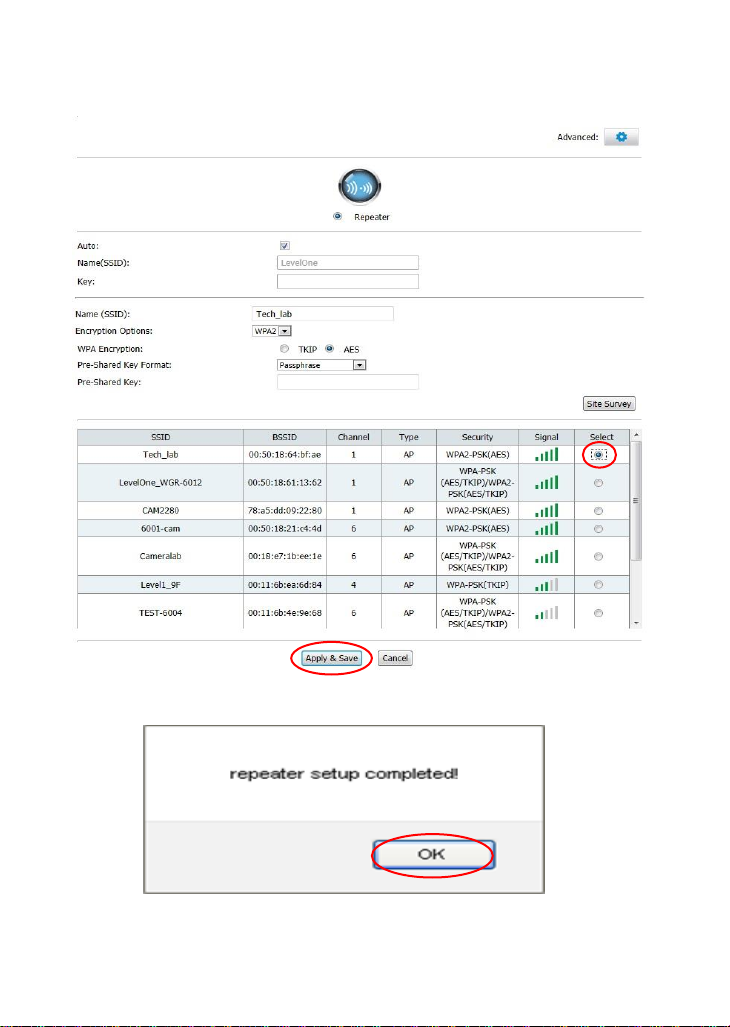
8
(Figure 6)
(Figure 7)
Page 9
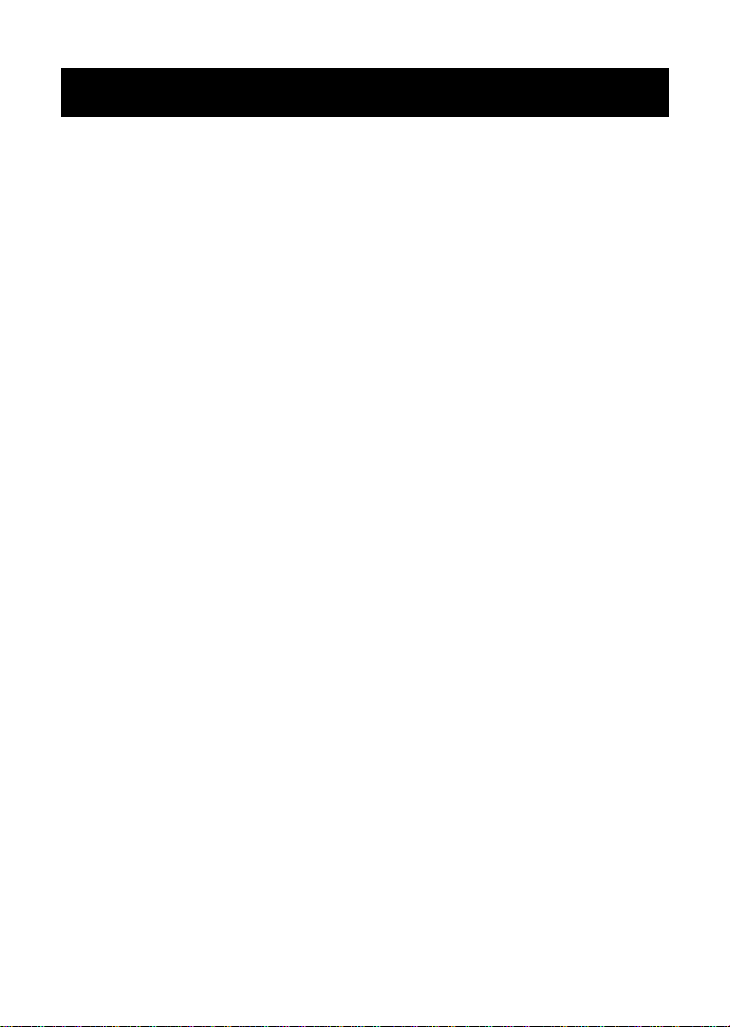
9
STEP 1
English
Connection of WRE-6001 (Figure 1)
1. Connect the Ethernet cable to LAN Port Connect the
supplied RJ45 Ethernet cable from your PC's Ethernet port
to the WRE-6001 LAN Port.
2. Connect the WRE-6001 to your wall-mounted power outlet.
STEP 2
WPS Pairing between WRE-6001 and Wireless xDSL/Cable
Modem (Figure 2)
1. Press WPS button on Wireless xDSL/Cable Modem.
2. Press WPS button on WRE-6001 for 3 seconds and release
WPS button. Now the WPS LED is blinking and the
WRE-6001 is donig WPS Pairing with Wireless xDSL/Cable
Modem.
Make sure to press the button within 120 seconds (2
minutes) after pressing the Wireless xDSL/Cable
Modem's WPS button.
3. Once the WRE-6001 finished doing WPS Pairing with
Wireless xDSL/Cable Modem, the Wifi Signal Strength LED is
ON. The status of Wifi signal strength LED varies depending
on the Wifi signal strength between WRE-6001 and Wireless
xDSL/Cable Modem.
4. Check if the Wifi Signal Strength LED of 11n Repeater is ON,
Page 10

10
the WRE-6001 is connected and suitable for Internet
Connections.
5. Check if the Wifi Signal Strength is OFF, the WRE-6001 isn’t
connected and not suitable for Internet Connections. Please
repeat STEP-2 of WPS Pairing or follow next STEP-4 to have
it connected and suitable for Internet connections.
If the WRE-6001 WiFi signal strength LED isn't ON, please
repeat STEP-2 WPS Pairing or goes STEP-4 configure the
WRE-6001 through Advanced Configuration below.
STEP 3
11n Repeater Advanced Configuration(Figure 3)
1. Please make sure your PC can get IP address automatically,
so the router can communicate with your PC during
configuration.
Select “Control Panel” > “Network Connections”.
Right click the “Local Area Connection” and choose
“Properties”.
Select the TCP/IP protocol for your network card.
Click on the Properties button. You should then see the
following screen and make sure you have selected
“Obtain IP address automatically”.
Page 11
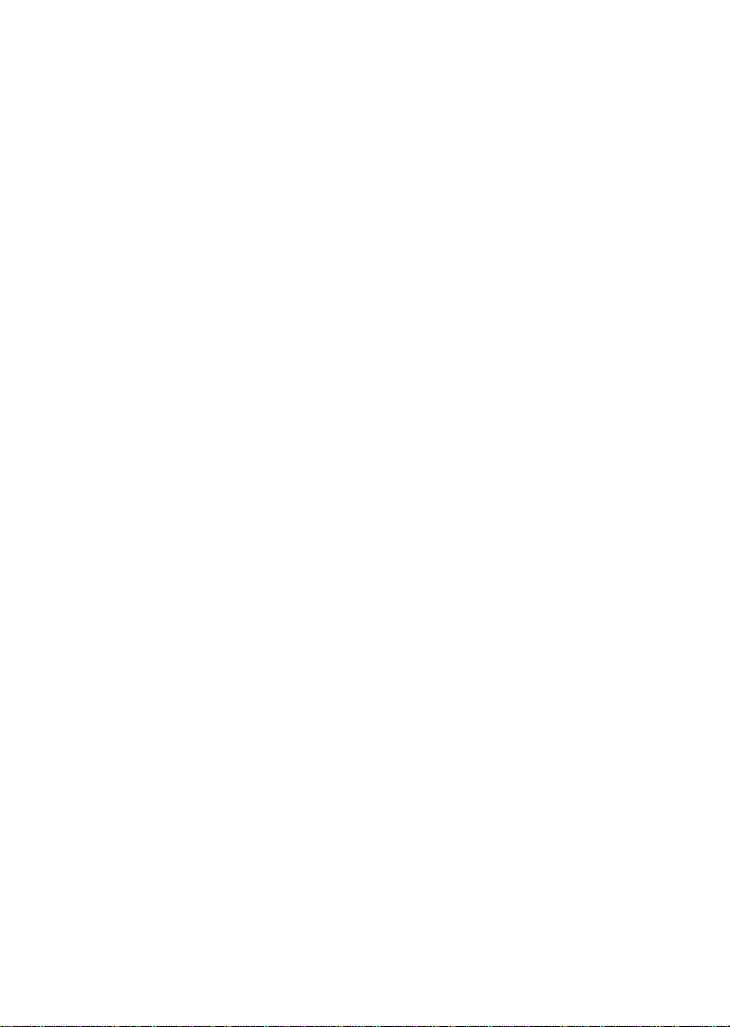
11
STEP 4
Configuration
1. From the LAN computer connected , launch your web
browser, type the following URL in the web address (or
location) box, and press [Enter] on your keyboard:
http://192.168.1.1
2. Please enter the Login User Name: admin and Login
Password: admin and then click on Login button. (Figure 4)
3. Ticks on Auto checkbox.
4. Click on Site Survey button and wait for 5 seconds for site
surveying. (Figure 5)
5. Ticks on “Select” ratio of SSID of the front AP and configure
related parameters and Click on Apply & Save button.
(Figure 6)
6. Click on OK button. (Figure 7)
Page 12
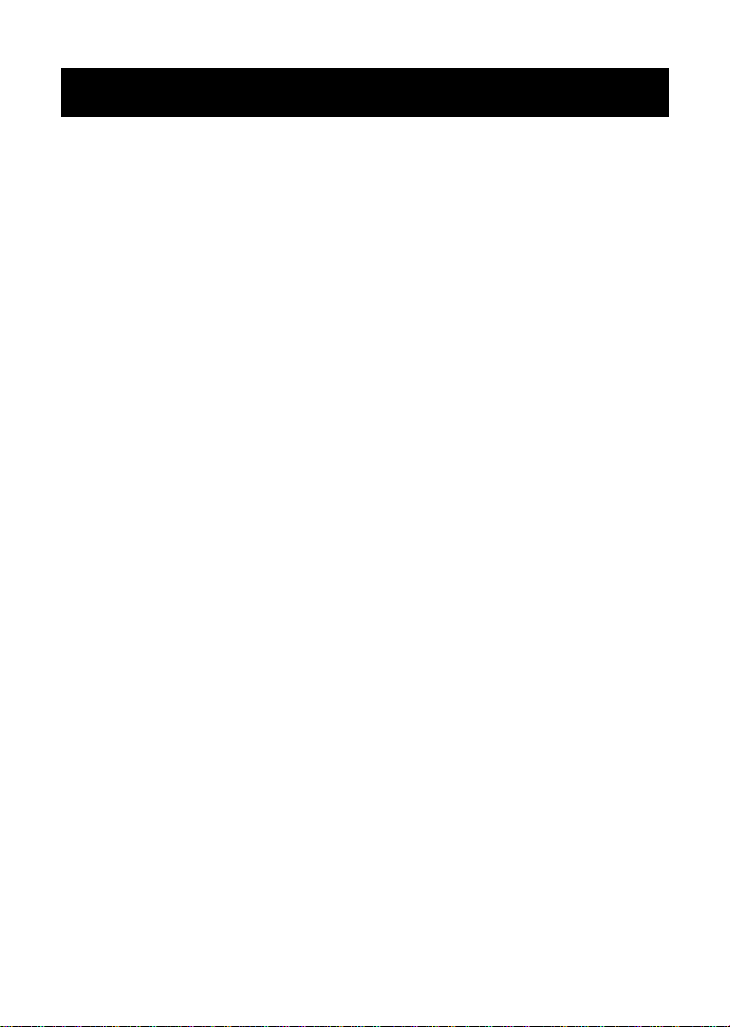
12
Schritt 1
Deutsch
Installation (Figur 1)
1. Bitte schließen Sie den WRE-6001 an den RJ-45 Ethernet
Port Ihres PC an.Schalten Sie anschließend den WRE-6001
ein.
2. Verbinden Sie das WRE-6001 auf Ihre Wand-Steckdose.
Schritt 2
WPS-Kopplung zwischen WRE-6001 und
WLAN-xDSL-/Kabelmodem(Figur 2)
1. Drücken Sie die WPS-Taste am WLAN-xDSL-/Kabelmodem.
2. Drücken Sie die WPS-Taste am WRE-6001 3 Sekunden
lang, lassen Sie die WPS-Taste dann los. Nun blinkt die
WPS-LED und der WRE-6001 führt die WPS-Kopplung mit dem
WLAN-xDSL-/Kabelmodem durch.
Achten Sie darauf, die Taste innerhalb 120 Sekunden (2
Minuten) nach Betätigung der WPS-Taste am
WLAN-xDSL-/Kabelmodem zu drücken.
3. Sobald der WRE-6001 die WPS-Kopplung mit dem
WLAN-xDSL-/Kabelmodem abgeschlossen hat, leuchtet die LED
der WLAN-Signalstärke. Der Status der WLAN-Signalstärke-LED
variiert je nach WLAN-Signalstärke zwischen WRE-6001 und
WLAN-xDSL-/Kabelmodem.
Page 13
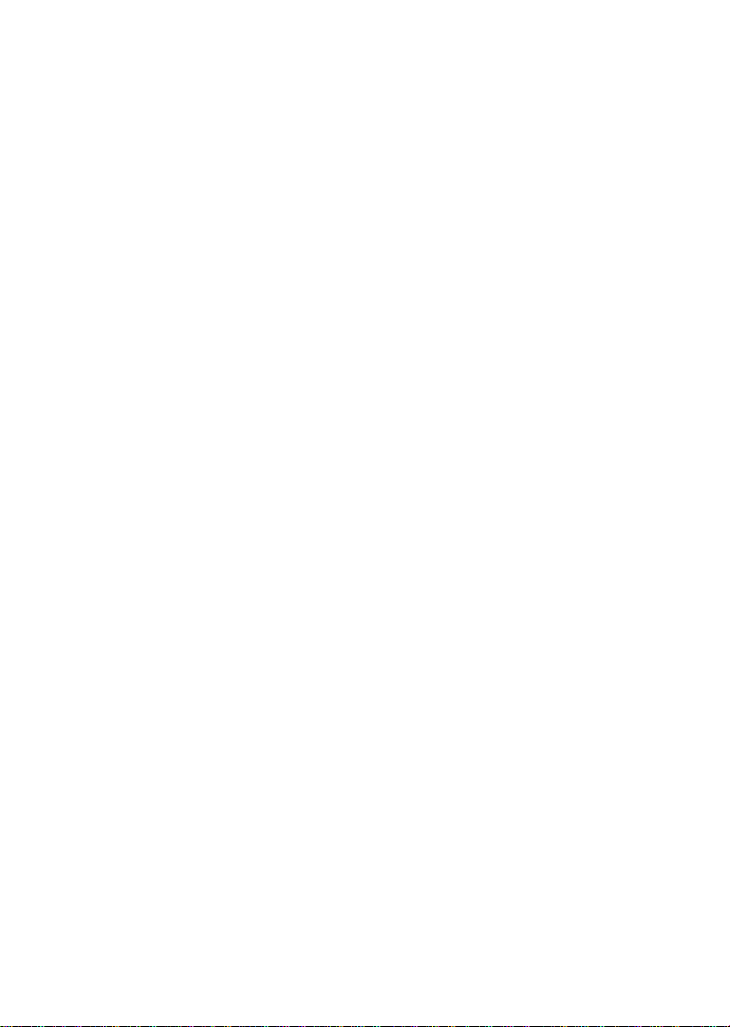
13
4. Wenn die WLAN-Signalstärke-LED des WRE-6001 leuchtet,
ist der WRE-6001 verbunden und zur Internetverbindung bereit.
5. Wenn die WLAN-Signalstärke-LED erloschen ist, ist der
WRE-6001 nicht verbunden und nicht zur Internetverbindung
bereit. Wiederholen Sie die Schritt 2 oder Schritt 4.
Wenn die WLAN-Signalstärke-LED des WRE-6001 nicht
leuchtet, wiederholen Sie Schritt 2 der WPS-Kopplung oder
befolgen den nachstehenden Schritt 4 zur Konfiguration des
WRE-6001 zur erweiterten Konfiguration.
Schritt 3
Ü berprüfen Sie Ihre Netzwerkeinstellungen für die
Anmeldung auf der grafischen Web-Schnittstelle (Figur 3)
1. Bitte vergewissern Sie sich, dass Ihr PC automatisch eine
IP-Adresse erhalten kann, damit der Router während der
Konfiguration mit Ihrem PC kommunizieren kann.
Wählen Sie „Bedienfeld“ > „Netzwerkverbindungen“.
Rechtsklicken Sie auf „Ortsverbindungen“, und wählen Sie
„Eigenschaften“.
Wählen Sie das TCP/IP-Protokoll für Ihre Netzwerkkarte.
Klicken Sie auf die Schaltfläche Eigenschaften. Dann sollte
der folgende Bildschirm erscheinen. Vergewissern Sie sich,
dass Sie „IP-Adresse automatisch beziehen“ gewählt haben.
Bevor Sie beginnen, halten Sie den Namen Ihres
Internetanbieters und Ihr Passwort bereit.
Page 14

14
Schritt 4
Konfiguration
1. Starten Sie Ihren Webbrowser (Internet Explorer empfohlen).
Geben Sie in der Adresszeile Folgendes ein:
2. Standardbenutzername / -kennwort: admin / admin. (Figur
4)
3. Wählen Sie das Auto-Kontrollkästchen.
4. Klicken Sie auf die Site Survey (Standortanalyse)-Taste
und warten 5 Sekunden auf die Standortanalyse. (Figur 5)
5. Wählen Sie „Select (Wählen)“ bei der SSID des Front-AP
und konfigurieren die entsprechenden Parameter; klicken Sie
auf die Schaltfläche Apply & Save (Ü bernehmen und
speichern). (Figur 6)
6. Klicken Sie auf OK. (Figur 7)
Page 15
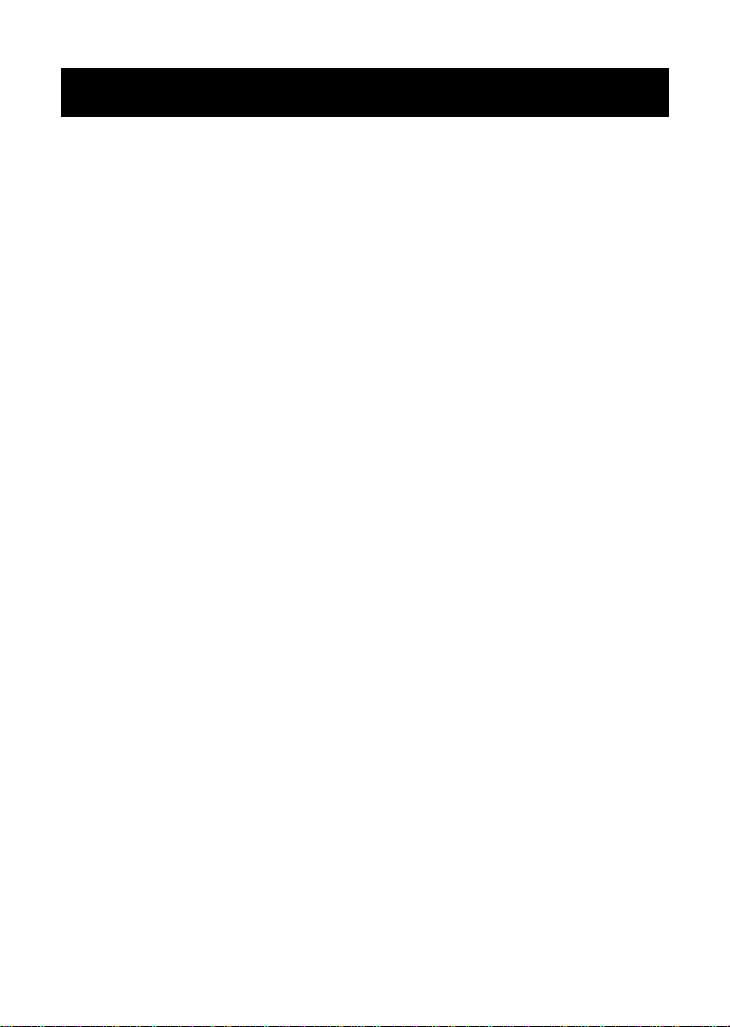
15
ÉTAPE 1
Français
Installation (Figure 1)
1. Veuillez connecter le WRE-6001 au port RJ-45 Ethernet de
votre PC. Enfin, mettez le WRE-6001 sous tension.
2. L'installation est terminée. Vous pouvez maintenant
commencer à configurer le périphérique.
ÉTAPE 2
Appairage WPS entre le WRE-6001 et le modem xDSL/Câble
sans fil (Figure 2)
1. Appuyez sur le bouton WPS du modem xDSL/Câble sans fil.
2. Appuyez sur le bouton WPS du WRE-6001 pendant 3
secondes et relâchez le bouton WPS. La DEL WPS clignote à
présent et le WRE-6001 effectue l'appairage WPS avec le
modem xDSL/Câble sans fil.
Assurez-vous d'appuyer sur le bouton dans les 120
secondes (2 minutes) suivant l'appui sur le bouton WPS
du modem xDSL/Câble sans fil.
3. Une fois que le WRE-6001 a terminé l'appairage WPS avec le
modem xDSL/Câble sans fil, la DEL indiquant la force du
signal Wi-Fi s'allume. L'état de la DEL de puissance du signal
Wi-Fi varie selon la puissance du signal WiFi entre le
WRE-6001 et le modem xDSL/Câble sans fil.
4. Vérifiez que la DEL de puissance du signal Wi-Fi du
Page 16

16
WRE-6001 est allumée, le WRE-6001 est connecté et
disponible pour les connexions Internet.
5. Vérifiez que la puissance du signal Wi-Fi est désactivée, le
WRE-6001 n'est pas connecté et n'est pas disponible pour les
connexions Internet. Veuillez répéter l'ÉTAPE-2 ou
l'ÉTAPE-4.
Si la DEL de puissance du signal Wi-Fi du WRE-6001 n'est
pas allumée, veuillez répéter l'É TAPE-2 Appairage WPS
ou passer à l'ÉTAPE-4 Configurer le WRE-6001 par
Configuration avancée ci-dessous.
ÉTAPE 3
Vérifier vos paramètres réseau pour accéder à l'interface web
(Figure 3)
1. Assurez-vous que votre PC peut obtenir l'adresse IP
automatiquement, afin que le routeur soit en mesure de
communiquer avec votre PC pendant la configuration.
Sélectionnez « Panneau de configuration » > « Connexions
réseau ».
Faire un clic droit sur « Connexion au réseau local » et
choisissez « Propriétés ».
Sélectionnez le protocole TCP/IP pour votre carte réseau.
Cliquez sur le bouton Propriétés. Vous voyez alors s'afficher
l'écran suivant ; veillez bien à sélectionner « Obtenir
l'adresse IP automatiquement »
Page 17

17
Avant de commencer, préparez le nom d'utilisateur et le mot de
passe fournis par votre FAI
. ÉTAPE 4
Configuration
1. Démarrez votre navigateur Web (Internet Explorer
recommandé).
Dans la zone d'adresse (ou d'emplacement) Web, entrez la
commande suivante :
2. Les nom d'utilisateur / mot de passe par défaut : admin /
admin. (Figure 4)
3. Cochez la case Auto.
4. Cliquez sur le bouton Site Survey (Sondage site) et
attendez 5 secondes pour le sondage du site. (Figure 5)
5. Cochez le ratio "Select (Sélectionner)" du SSID à l'avant du
PA, configurez les paramètres associés, et cliquez sur le
bouton Apply & Save (Appliquer et enregistrer). (Figure 6)
6. Cliquez sur le bouton OK. (Figure 7)
Page 18

18
PASO 1
Español
Instalación(Figure 1)
1. Por favor conecte el WRE-6001 al puerto RJ-45 Ethernet
de su PC. Luego encienda el WRE-6001.
2. La instalación ya está completa. Ahora puede comenzar a
configurar el dispositivo.
PASO 2
Asociación WPS entre WRE-6001 y el módem de cable/xDSL
inalámbrico(Figure 2)
1. Presione el botón WPS del módem de cable/xDSL
inalámbrico.
2. Presione el botón WPS de su WRE-6001 durante 3 segundos
y suéltelo. Ahora el LED parpadeará y su WRE-6001 llevará
a cabo la asociación WPS con el módem de cable/xDSL
inalámbrico.
Asegúrese de presionar el botón antes de que transcurran
120 segundos (2 minutos) después de presionar el botón
WPS del módem de cable/xDSL inalámbrico.
3. Cuando su WRE-6001 haya terminado la asociación WPS
con el módem de cable/xDSL inalámbrico, el LED de
intensidad de señal Wi-Fi se ENCENDERÁ. El estado del
LED de intensidad de señal Wi-Fi depende de la intensidad
Page 19

19
de dicha señal entre su WRE-6001 y el módem de
cable/xDSL inalámbrico.
4. Compruebe si el LED de intensidad de señal Wi-Fi de su
WRE-6001 está encendido, si su WRE-6001 está conectado
y si las conexiones a Internet son las adecuadas.
5. Compruebe si la intensidad de señal Wi-Fi está apagada, su
WRE-6001 no está conectado y las conexiones a Internet no
son adecuadas. Repita el PASO 2 o el PASO 4.
Si el LED de intensidad de la señal Wi-Fi de su WRE-6001
no está ENCENDIDO, repita el proceso de asociación
WPS del PASO 2 ó vaya al PASO 4 y configure su
WRE-6001 a través de la configuración avanzada
siguiente.
PASO 3
Verifique las Configuraciones de Red para Ingresar a la
Interfaz de Configuración(Figure 3)
1. Asegúrese de que su PC está encendido y que puede
obtener una dirección IP automáticamente, de manera que
el Router pueda comunicarse con su PC durante la
configuración.
Seleccione “Panel de Control” > “Conexiones de Red”
Haga clic derecho en “Conexiones de Área Local” y
seleccione “Propiedades”
Seleccione el protocolo TCP/IP para su tarjeta de red
Page 20

20
Haga clic en el botón de Propiedades. Se presentará la
siguiente pantalla; asegúrese de que esté seleccionada la
opción “Obtener una dirección IP automáticamente”
Antes de comenzar, por favor tenga el nombre de usuario y
contraseña de su ISP listos.
PASO 4
Configuración
1. Inicie el explorador Web (se recomienda Internet Explorer).
En el cuadro de direcciones Web (o ubicación), escriba lo
siguiente:
2. El nombre de usuario y la contraseña predeterminados:
admin / admin. (Figure 4)
3. Active la casilla Automático.
4. Haga clic en el botón Site Survey (Análisis del sitio) y
espere 5 segundos a que se analice el sitio. (Figure 5)
5. Active el botón de radio “Select (Seleccionar)” de SSID
situado delante de PA y configure los parámetros
relacionados. A continuación, haga clic en el botón Apply &
Save (Aplicar y guardar). (Figure6)
6. Haga clic en el botón Aceptar. (Figure 7)
Page 21

21
STAP 1
Nederlands
Installatie(Figure 1)
1. Sluit de WRE-6001 aan op de RJ-45 Ethernet poort van uw
PC.
Zet daarna de WRE-6001 aan.
2. De installatie is nu voltooid. U kunt het apparaat nu
configureren.
STAP 2
WPS-koppeling tussen WRE-6001 en draadloze
xDSL/kabelmodem(Figure 2)
1. Druk op de WPS-knop op de draadloze xDSL/kabelmodem.
2. Houd de WPS-knop op WRE-6001 gedurende 3 seconden
ingedrukt en laat dan de WPS-knop los. De WPS-LED
knippert nu en de WRE-6001 voert de WPS-koppeling uit
met een draadloze xDSL/kabelmodem.
Zorg dat u op de knop drukt binnen 120 seconden (2
minuten) na het indrukken van de WPS-knop op de
3. Zodra de WRE-6001 klaar is met de WPS-koppeling met de
draadloze xDSL/kabelmodem.
draadloze xDSL/kabelmodem, licht het lampje voor de
sterkte van het wifisignaal op. De status van het lampje voor
de sterkte van het wifisignaal, is afhankelijk van de sterkte
van het wifisignaal tussen de WRE-6001 en de draadloze
Page 22

22
xDSL/kabelmodem.
4. Controleer of het lampje van de wifisignaalsterkte van de
WRE-6001 AAN is, wordt de WRE-6001 aangesloten en is
deze geschikt voor internetverbindingen.
5. Controleer of de wifisignaalsterkte UIT is, de WRE-6001 niet
is verbonden en niet geschikt is voor internetverbindingen.
Herhaal STAP-2 of STAP-4.
Als het lampje voor de wifisignaalsterkte van de
WRE-6001 UIT is, herhaalt u STAP-2 van WPS-koppeling
of gaat u naar STAP-4 om de WRE-6001 te configureren
via de geavanceerde configuratie onderaan.
STAP 3
Controleer uw netwerkinstellingen om in te loggen op de
gebruikersinterface van het web (Figure 3)
1. Zorg ervoor dat uw PC automatisch een IP-adres kan
verkrijgen zodat de router met uw PC kan communiceren
tijdens de configuratie.
Selecteer: “Configuratiescherm” > “Netwerkverbindingen”.
Klik met de rechtermuisknop op “Local Area Connection” en
kies “Eigenschappen”.
Selecteer het TCP/IP-protocol voor uw netwerkkaart.
Klik op de knop Eigenschappen. U ziet nu het volgende
scherm. Zorg ervoor dat “IP-adres automatisch verkrijgen”
geselecteerd is.
Page 23

23
Houd, voordat u begint, uw ISP’s gebruikersnaam en wachtwoord
bij de hand.
STAP4
Configuratie
1. Start uw webbrowser (Internet Explorer aanbevolen).
Typ het volgende in het vak voor het webadres (of de
locatie):
2. Standaard gebruikersnaam/wachtwoord: admin / admin.
(Figure 4)
3. Schakel het selectievakje Auto in.
4. Klik op de knop Site Survey (Site-onderzoek) en wacht 5
seconden tot het site-onderzoek wordt uitgevoerd. (Figure 5)
5. Schakel het selectievakje “Select (Selecteren)” in voor de
verhouding van de SSID van het AP vooraan en configureer
de verwante parameters en klik op de knop Apply & Save
(Toepassen en opslaan). (Figure 6)
6. Klik op de knop OK. (Figure 7)
Page 24

24
TRIN 1
Dansk
Installation(Figure 1)
1. Forbind WRE-6001 til RJ-45 Ethernet Port på din PC.
Sæ t dernæ st strøm på WRE-6001.
2. Installation er nu komplet. Du kan nu begynde at konfigurere
enheden..
TRIN 2
WPS-forbindelse mellem WRE-6001 og et trådløst
xDSL/kabelmodem(Figure 2)
1. Tryk på WPS-knappen på dit trådløse xDSL/kabelmodem.
2. Hold WPS-knappen på din WRE-6001 nede i 3 sekunder, og
slip derefter WPS-knappen. Nu blinker WPS-lysdioden og
WRE-6001 opretter en WPS-forbindelse til dit trådløse
xDSL/kabelmodem.
Sørg for, at trykke på knappen inden for 120 sekunder (2
minutter) efter du har trykket på WPS-knappen på dit
trådløse xDSL/kabelmodem.
3. Når din WRE-6001 har oprette WPS-forbindelsen til dit
trådløse xDSL/kabelmodem, begynder lysdioden til
WiFi-signalstyrken at lyse. Statussen på lysdioden til
WiFi-signalstyrken varierer afhæ nger WiFi-signalstyrken
mellem din WRE-6001 og dit trådløse xDSL/kabelmodem.
Page 25

25
4. Se om lysdioden til WiFi-signalstyrken på din WRE-6001
lyser, og om din WRE-6001 er forbundet og beregnet til
internetforbindelser.
5. Hvis lysdioden til WiFi-signalstyrken ikke lyser, er din
WRE-6001 ikke forbundet og den er ikke beregnet til
internetforbindelser. Gentag TRIN-2 eller TRIN-4.
Hvis lysdioden til WiFi-signalstyrken på din WRE-6001
lyser, skal du gentage TRIN-2 om WPS-forbindelse, eller
gå videre til TRIN-2, hvor du gennemgår en avanceret
konfiguration af din WRE-6001, som beskrevet nedenfor.
TRIN 3
Tjek din netvæ rks opsæ tninger for login til web BI (Figure 3)
1. Sikker dig at din PC kan få en Ip adresse automatisk, så
routeren kan kommunikere med din PC under
konfigurationen.
Vælg “Control Panel” > “Netværks forbindelser”.
Højre klik på “Local Area Connection” og vælg egenskaber.
Væ lg TCP/IP protokol for dit netvæ rks kort.
Klik på egenskabs knappen. Du skulle nu kunne se følgende
skærm billede og sikker dig du har valgt “hent IP adresse
automatisk”
Før du begynder have venligst dit brugernavn og password
detaljer klar til din internet udbyder. ( Bruges kun i få tilfæ lde)
Page 26

26
TRIN 4
Konfiguration
1. Åbn din webbrowser (Internet Explorer anbefales).
Indtast følgende i adressefeltet:
2. Standard brugernavn / adgangskode: admin / admin.
(Figure 4)
3. Afkryds Auto-feltet.
4. Klik på knappen Site Survey (Undersøg stedet), og vent i 5
sekunder mens stedet undersøges. (Figure 5)
5. Afkryds "Select (Væ lg)" forhold på SSID af front AP og
konfigurer relaterede parametre, og klik på knappen Apply &
Save (Anvend & Gem). (Figure 6)
6. Klik på OK-knappen. (Figure 7)
Page 27

27
PASSO 1
Italiano
Installazione (Figure 1)
1. Collegare WRE-6001 alla porta RJ-45 Ethernet del PC.
Accendere WRE-6001.
2. Ora l'installazione è completa. A questo punto è possibile
configurare il dispositivo.
PASSO 2
Associazione WPS tra il WRE-6001 e il modem xDSL
wireless/via cavo(Figure 2)
1. Premere il tasto WPS sul modem xDSL wireless/via cavo.
2. Premere il tasto WPS sul WRE-6001 per 3 secondi e
rilasciare il tasto WPS. Il LED WPS lampeggia e il WRE-6001
effettua l'associazione WPS con il modem xDSL wireless/via
cavo.
Assicurarsi di premere il tasto entro 120 secondi (2
minuti) dopo aver premuto il tasto WPS del modem xDSL
wireless/via cavo.
3. Quando il WRE-6001 termina l'associazione WPS con il
modem xDSL wireless/via cavo, il LED dell'intensità del
segnale Wifi si accende. Lo stato del LED dell'intensità del
segnale Wifi varia a seconda dell'intensità del segnale Wifi
tra il WRE-6001 e il modem xDSL wireless/via cavo.
4. Se il LED dell'intensità del segnale Wifi del WRE-6001 è
Page 28

28
acceso, il WRE-6001 è connesso e adatto per connessioni
Internet.
5. Se il LED dell'intensità del segnale Wifi è spento, il
WRE-6001 non è connesso né adatto per connessioni
Internet. Ripetere il PASSO 2 o il PASSO 4.
Se il LED dell'intensità del segnale Wifi del WRE-6001
non è acceso, ripetere il PASSO 2 Associazione WPS o
andare al PASSO 4 per configurare il WRE-6001 tramite
Configurazione avanzata.
PASSO 3
Verificare le Impostazioni di rete per accedere all'Interfaccia
utente (Figure 3)
1. Accertarsi che il PC possa ottenere automaticamente un
indirizzo IP in modo che il router comunichi con il PC durante
la configurazione.
Selezionare “Pannello di controllo” > “Connessioni di rete”
Fare clic con il tasto destro del mouse su “Connessione alla
rete locale” quindi selezionare “Proprietà”.
Selezionare il protocollo TCP/IP per la propria scheda di
rete.
Cliccare sul pulsante Proprietà. Quindi, controllare la
seguente schermata per accertarsi di aver selezionato
"Ottieni indirizzo IP automaticamente".
Prima di iniziare, preparare i dettagli di username e password del
Page 29

29
proprio ISP.
PASSO 4
Configurazione
1. Avviare il browser WEB (si consiglia Internet Explorer).
Nella casella dell'indirizzo web (o nel percorso), immettere
quanto segue:
2. Nome utente/password predefiniti: admin / admin. (Figure 4)
3. Selezionare la casella Auto.
4. Fare clic sul tasto Site Survey (Sopralluogo) e attendere 5
secondi per il sopralluogo. (Figure 5)
5. Selezionare il rapporto “Select (Seleziona)” di SSID nell'AP
anteriore e configurare i parametri correlati, quindi fare clic
sul tasto Apply & Save (Applica e salva). (Figure 6)
6. Fare clic sul tasto OK. (Figure 7)
Page 30

30
ΒΗΜΑ 1
Ελληνικά
Εγκατάσταση(Figure 1)
1. “Παρακαλώ συνδέστε τοWRE-6001 με την θύρα RJ-45 στην
κάρτα δικτύου του PC σας. Μετά ενεργοποιήστε τοWRE-6001”
2. Η εγκατάσταση έχει ολοκληρωθεί. Μπορείτε να ρυθμίσετε
την συσκευή.
ΒΗΜΑ 2
Ζεύξη WPS μεταξύ WRE-6001 και ασύρματου
xDSL/ενσύρματου μόντεμ(Figure 2)
1. Πατήστε το κουμπί WPS στο ασύρματο xDSL/ενσύρματο
μόντεμ.
2. Πατήστε το κουμπί WPS στο WRE-6001 για 3 δευτερόλεπτα
και μετά αφήστε το. Τώρα η λυχνία LED του WPS
αναβοσβήνει και το WRE-6001 εκτελεί ζεύξη WPS με το
ασύρματο xDSL/ενσύρματο μόντεμ.
Φροντίστε να πατήστε το κουμπί εντός 120
δευτερολέπτων (2 λεπτά) αφού πατήσετε το κουμπί WPS
του ασύρματου xDSL/ενσύρματου μόντεμ.
3. Όταν ολοκληρωθεί η ζεύξη WPS του WRE-6001 με το
ασύρματο xDSL/ενσύρματο μόντεμ, η λυχνία LED της
έντασης του σήματος Wifi θα βρίσκεται στη θέση ON. Η
κατάσταση της λυχνίας LED έντασης του σήματος Wifi
Page 31

31
ποικίλλει ανάλογα με την ένταση σήματος του Wifi ανάμεσα
στο WRE-6001 και το ασύρματο xDSL/ενσύρματο μόντεμ.
4. Ελέγξτε εάν η λυχνία LED έντασης του σήματος Wifi του
WRE-6001 βρίσκεται στη θέση ON, τότε το WRE-6001 είναι
συνδεδεμένο και κατάλληλο για συνδέσεις Internet.
5. Ελέγξτε εάν η λυχνία LED έντασης του σήματος Wifi του
WRE-6001 βρίσκεται στη θέση OFF, τότε το WRE-6001 δεν
είναι συνδεδεμένο ούτε κατάλληλο για συνδέσεις Internet.
Επαναλάβετε το ΒΗΜΑ-2 ή το ΒΗΜΑ-4.
Εάν η λυχνία LED έντασης του σήματος Wifi του
WRE-6001 δεν βρίσκεται στη θέση ON, επαναλάβετε το
ΒΗΜΑ 2 της ζεύξης WPS ή μεταβείτε στο ΒΗΜΑ-4 για να
διαμορφώσετε το WRE-6001 μέσω των Ρυθμίσεων για
προχωρημένους παρακάτω.
ΒΗΜΑ 3
Ελέγξτε τις ρυθμίσεις δικτύου για να εισέλθετε στην σελίδα
διαχείρισης του WAP-6103(Figure 3)
1. Ελέγξτε ότι ο υπολογιστής σας έχει αυτόματη διεύθυνση ΙΡ,
ώστε ο Router να επικοινωνεί κατά την διάρκεια των
ρυθμίσεων
Επιλέξτε “Control Panel”(πίνακας ελέγχου) > “Network
Connections” (συνδέσεις δικτύου)
Κάντε δεξί κλικ στο “Local Area Connection” (τοπικές
ρυθμίσεις )και επιλέξτε “Properties” (ιδιότητες)
Page 32

32
Επιλέξτε το TCP/IP protocol για την κάρτα δικτύου σας.
Πατήστε στο Properties. Θα πρέπει να δείτε την παρακάτω
εικόνα και σιγουρευτείτε ότι έχει επιλεχθεί το “Obtain an IP
automatically” (Αυτόματη απόδοση ΙΡ)
.Πριν συνεχίσετε, παρακαλώ όπως έχετε διαθέσιμο το username
και password που σας έχουν δοθεί από τον πάροχο του Ιντερνέτ.
ΒΗΜΑ 4
Διαμόρφωση
1. Εκκινήστε τον περιηγητή web σας (συνιστάται o Internet
Explorer). Στο πεδίο διεύθυνσης web (ή τοποθεσίας)
εισάγετε τα ακόλουθα:
2. Το προεπιλεγμένο Όνομα χρήστη / Κωδικό πρόσβασης:
admin / admin. (Figure 4)
3. Τσεκάρει στο αυτόματο κουτάκι επιλογής
4. Κάντε κλίκ στο κουμπί Site Survey ('Ερευνα τοποθεσίας)
και περιμένετε 5 δευτερόλεπτα για να γίνει η έρευνα της
τοποθεσίας. (Figure 5)
5. Τσεκάρει στο “Select (Επιλογή)” σχέσης SSID του
μπροστινού AP και διαμορφώνει τις σχετικές παραμέτρους
και κάντε κλικ στο κουμπί Apply & Save (Ορισμός και
Αποθήκευση). (Figure 6)
6. Κάντε κλικ στο κουμπί OK. (Figure 7)
Page 33

33
PASSO 1
Português
Instalação (Figure 1)
1. Por favor, conecte seu PC na porta RJ-45 Ethernet do
WRE-6001. Então conecte-o na tomada de energia.
2. A instalação está completa. Agora você pode configurar o
roteador.
PASSO 2
Emparelhamento WPS entre o WRE-6001 e o Modem
xDSL/Cabo Sem Fios(Figure 2)
1. Prima o botão WPS no Modem xDSL/Cabo Sem Fios.
2. Prima o botão WPS no WRE-6001 durante 3 segundos e
liberte o botão WPS. O LED WPS fica intermitente e o
WRE-6001 começa a efetuar o Emparelhamento WPS com
o Modem xDSL/Cabo Sem Fios.
Certifique-se de que prime o botão no espaço de 120
segundos (2 minutos) após premir o botão WPS do
Modem xDSL/Cabo Sem Fios.
3. Quando o WRE-6001 concluir o Emparelhamento WPS com
o Modem xDSL/Cabo Sem Fios, o LED de Intensidade do
Sinal Wifi ficará ACESO. O estado do LED de intensidade do
sinal Wifi varia dependendo da intensidade do sinal Wifi
entre o WRE-6001 e o Modem xDSL/Cabo Sem Fios.
Page 34

34
4. Se o LED de Intensidade do Sinal Wifi do WRE-6001 estiver
ACESO, o WRE-6001 está ligado e pronto a aceitar ligações
à Internet.
5. Se o LED de Intensidade de Sinal Wifi estiver APAGADO, o
WRE-6001 não está ligado e não pode aceitar ligações à
Internet. Repita o PASSO-2 ou PASSO-4.
Se o LED de intensidade do sinal WiFi do WRE-6001 não
estiver ACESO, repita o PASSO-2 Emparelhamento WPS
ou avance para o PASSO-4 abaixo para configurar o
WRE-6001 através da Configuração Avançada.
PASSO 3
Verifique as configurações de rede antes de entrar na
interface de configuração. (Figure 3)
1. Assegure-se de que seu PC está obtendo um endereço de
IP automaticamente, assim o roteador poderá se comunicar
com o PC durante a configuração.
Abra o “Painel de Controle” > “Conexões de Rede”.
Clique com o botão direito do mouse em “Conexão local” e
escolha “Propriedades”.
Selecione o protcolo TCP/IP.
Clique no botão “Propriedades”. A tela abaixo sera mostrada.
Verifique se a opção “obter um endereço IP
automaticamente” está selecionada.
Page 35

35
Antes de iniciar, por favor, tenha em mãos os dados do seu
provedor de acesso (nome de usuário e senha), se for o seu caso.
PASSO 4
Configuração
1. Execute o seu navegador Web (recomendamos o Internet
Explorer).
Na barra de endereços introduza o seguinte:
2. O Nome de Utilizador / Palavra-passe predefinidos: admin /
admin. (Figure 4)
3. Assinale a caixa de verificação Auto.
4. Clique no botão Site Survey (Pesquisa Local) e aguarde 5
segundos pela pesquisa local. (Figure 5)
5. Assinale a opção "Select" (Selecionar) rácio de SSID do PA
frontal, configure os parâmetros relacionados e clique no
botão Apply & Save (Aplicar e Guardar). (Figure 6)
6. Clique no botão OK. (Figure 7)
Page 36

36
STEG 1
Svenska
Installation (Figure 1)
1. "Anslut WRE-6001 till RJ-45 Ethernet porten på din dator.
Koppla sedan på strömmen."
2. Installationen är nu klar och dui kan börja konfigurera din
WRE-6001
STEG 2
WPS-länkning mellan WRE-6001 och trådlöst
xDSL/kabelmodem(Figure 2)
1. Tryck på WPS-knappen på det trådlösa
xDSL/kabelmodemet.
2. Tryck på WPS-knappen på WRE-6001 i 3 sekunder, och
släpp WPS-knappen. Nu blinkar WPS-lysdioden och
WRE-6001 gör en WPS-länkning till det trådlösa
xDSL/kabelmodemet.
Knappen måste tryckas in inom 120 sekunder (2 minuter)
efter att WPS-knappen tryckts in på det trådlösa
xDSL/kabelmodemet.
3. När WRE-6001 har länkat WPS till det trådlösa
xDSL/kabelmodemet, kommer lysdioden för
Wifi-signalstyrkan att vara PÅ. Statusen för
Wifi-signalstyrkans lysdiod varierar beroende på
Wifi-signalstyrkan mellan WRE-6001 och det trådlösa
Page 37

37
xDSL/kabelmodemet.
4. Kontrollera om lysdioden för Wifi-signalstyrkan på
WRE-6001 är PÅ, WRE-6001 är ansluten och lämpar sig för
Internetanslutningar.
5. Kontrollera om Wifi-signalstyrkan är AV, WRE-6001 inte är
ansluten och inte lämpar sig för Internetanslutningar.
Upprepa STEG-2 eller STEG-4.
Om WiFi-signalstyrkans lysdiod för WRE-6001
inte är PÅ , upprepa STEG-2 för WPS-länkning,
eller gå till STEG-4 för att konfigurera
WRE-6001 genom den avancerade
konfigurationen nedan.
STEG 3
Kontrollera nätverksinställningarna för att logga in på
Webbgränssnittet (Figure 3)
1. Säkerställ att din dator hämtar IP adress automatiskt så att
routern kan kommunicera med den under konfigureringen.
Detta är standard! Prova först nästa steg direkt.
Välj Start > Kontrollpanelen > Nätverk och delningscenter/
(Mina nätverkanslutningar) > Hantera Nätverksanslutningar.
Högerklicka på ‘Anslutning till lokalt nätverk’ och
välj ’Konfigurera’ / ’Egenskaper’
Välj TCIP/IP / IPv4
Page 38

38
Klicka på ‘Egenskaper och välj automatisk på IP och DNS
Innan du börjar ska du kontrollera om du fått några
inloggningsuppgifter eller andra nödvändiga data från din
Internetoperatör.
STEG 4
Konfiguration
1. Starta webbläsaren (Internet Explorer rekommenderas).
Ange följande i webbadress- (eller plats-) rutan:
2. Standardanvändarnamnet/-lösenordet: admin / admin.
(Figure 4)
3. Markera Auto-rutan.
4. Klicka på knappenSite Survey (Platsundersökning) och
vänta 5 sekunder på platsundersökningen. (Figure 5)
5. Markera “Select (Välj)” SSID-värde för främre AP och
konfigurera relaterade parametrar, och klicka på knappen
Apply & Save (Verkställ och spara). (Figure 6)
6. Klicka på OK-knappen. (Figure 7)
Page 39

39
1. KORAK
Slovenščina
Namestitev (Figure 1)
1. Preko RJ-45 port-a na svojem računalniku priklopite
WRE-6001. Nato vklopite tipko »Power-On« na WRE-6001
2. Namestitev je končana. Sedaj lahko pričnete s konfiguracijo
naprave.
2. KORAK
Seznanjanje WPS med napravo WRE-6001 in brezžičnim
modemom xDSL/kabelskim modemom(Figure 2)
1. Pritisnite tipko WPS na brezžičnem modemu
xDSL/kabelskem modemu.
2. Pritisnite tipko WPS na napravi WRE-6001 in jo držite 3
sekunde, nato pa izpustite tipko WPS. Lučka LED za WPS
LED začne utripati, v napravi WRE-6001 pa se izvaja
seznanjanje WPS z brezžičnim modemom xDSL/kabelskim
modemom.
Tipko morate pritisniti v 120 sekundah (2 minutah), ko
3. Ko WRE-6001 dokonča seznanjanje WPS z brezžičnim
pritisnete tipko WPS na brezžičnem modemu
xDSL/kabelskem modemu.
modemom xDSL/kabelskim modemom, začne SVETITI
lučka LED za moč signala povezave Wi-Fi. Stanje lučke LED
Page 40

40
za moč signala povezave Wi-Fi se razlikuje glede na moč
signala povezave Wi-Fi med napravo WRE-6001 in
brezžičnim modemom xDSL/kabelskim modemom.
4. Če lučka LED za moč signala povezave Wi-Fi na napravi
WRE-6001 SVETI, je naprava WRE-6001 priključena in
primerna za internetne povezave.
5. Če lučka LED za moč signala povezave Wi-Fi NE SVETI,
naprava WRE-6001 SVETI in ni primerna za internetne
povezave. Ponovite 2. ali 4. KORAK.
Če lučka LED za moč signala povezave Wi-Fi na napravi
WRE-6001 NE SVETI, ponovite 2. KORAK (Seznanjanje
WPS) ali nadaljujete s spodnjim 4. KORAKOM, da
konfigurirate WRE-6001 prek napredne konfiguracije.
3. KORAK
Preverite vaše mrežne nastavitve (Figure 3)
1. Poskrbite, da bo vaš računalnik samodejno pridobil IP naslov
od usmerjevalnika, da bo omogočena komunikacija med
konfiguracijo.
Izberite “Nadzorna plošča” > “Omrežne povezave”.
Desni klik na “Povezava lokalnega omrežja” in izberite
“Lastnosti”.
Izberite TCP/IP protokol za vašo mrežno kartico.
Kliknite gumb za lastnosti. Pojavilo se vam bo spodnje okno,
kjer izberite “Samodejno pridobi IP naslov“.
Page 41

41
Pred pričetkom si priskrbite dostopne podatke vašega posrednika
internetnih storitev.
4. KORAK
Konfiguracija
1. Zaženite spletni brskalnik (priporočamo Internet Explorer).
V polje s spletnim naslovom vnesite to:
2. Privzeto uporabniško ime in geslo: admin/admin. (Figure 4)
3. Potrdite polje Samodejno.
4. Kliknite gumb Site Survey (Poizvedba na mestu) in
počakajte 5 sekund za poizvedovanje na mestu. (Figure 5)
5. Potrdite polje »Select (Izberi)« ob možnosti SSID pred
dostopno točko, konfigurirajte sorodne parametre in nato
kliknite gumb Apply & Save (Uporabi in shrani). (Figure 6)
6. Kliknite gumb V redu. (Figure 7)
Page 42

42
ШАГ 1
Русский
Установка (Figure 1)
1. Подключите устройство WRE-6001 к порту локальной
сети RJ-45 Ethernet персонального компьютера.
Включите питание устройства WRE-6001.
2. Установка завершена. Теперь вы можете произвести
настройку устройства.
ШАГ 2
WPS сопряжение между WRE-6001 и беспроводным
xDSL/кабельным модемом(Figure 2)
1. Нажмите на кнопку WPS на корпусе беспроводного
xDSL/кабельного модема.
2. Нажмите на кнопку WPS на корпусе WRE-6001 и через 3
секунды отпустите. Индикатор WPS мигает, а WRE-6001
выполняет WPS сопряжение с беспроводным
xDSL/кабельным модемом.
На кнопку следует нажимать не позже, чем через 120
секунд (2 минуты) после нажатия кнопки WPS на
корпусе беспроводного xDSL/кабельного модема.
3. После того, как WRE-6001 завершит WPS сопряжение с
беспроводным xDSL/кабельным модемом, загорается
индикатор силы сигнала Wifi. Состояние индикатора
силы сигнала Wifi зависит от силы сигнала Wifi между
Page 43

43
WRE-6001 и беспроводным xDSL/кабельным модемом.
4. Если индикатор силы сигнала Wifi на корпусе WRE-6001
горит, это значит, что WRE-6001 подключен и готов для
установки подключений к Интернету.
5. Если индикатор силы сигнала Wifi на корпусе WRE-6001
не горит, это значит, что WRE-6001 не подключен и не
готов для установки подключений к Интернету.
Повторите ШАГ-2 или ШАГ-4.
Если индикатор силы сигнала WiFi на корпусе
WRE-6001 не горит, повторите ШАГ-2 "WPS
сопряжение" или перейдите к ШАГУ-4 для
выполнения расширенной настройки, как показано
ниже.
ШАГ 3
Проверьте настройки сети для входа в пользовательский
веб-интерфейс (Figure 3)
1. Убедитесь, что ПК может автоматически получить
IP-адрес, чтобы маршрутизатор мог поддерживать связь
с компьютером во время настройки.
Откройте вкладки «Панель управления» > «Сетевые
подключения».
Правой кнопкой мыши щелкните значок «Подключение
по локальной сети» и выберите вкладку «Свойства».
Выберите протокол TCP/IP для своей сетевой карты.
Page 44

44
Нажмите кнопку Свойства. При этом откроется
следующий экран – убедитесь, что выбрана настройка
«Получить IP-адрес автоматически».
Прежде чем продолжить, подготовьте имя пользователя и
пароль интернет-провайдера.
ШАГ 4
Настройка
1. Запустите веб-браузер (рекомендуется использовать
Internet Explorer).
В адресной строке введите следующее:
2. Имя пользователя / пароль по умолчанию: admin / admin.
(Figure 4)
3. Поставьте флажок в окошке Auto (Авто).
4. Нажмите на кнопку Site Survey (Опрос сайта) и
подождите 5 секунд, пока выполняется опрос сайта.
(Figure 5)
5. Поставьте флажок в окошке "Select (Выбрать)" SSID
передней точки доступа, настройте соответствующие
параметры и нажмите на кнопку Apply & Save (Применить
и сохранить). (Figure 6)
6. Нажмите на кнопку OK. (Figure 7)
Page 45

45
CZYNNOŚĆ 1
Polski
Instalacja (Figure 1)
1. Podłącz WRE-6001 do portu RJ-45 Ethernet komputera PC.
Następnie włącz zasilanie WRE-6001.
2. Instalacja została zakończona. Można rozpocząć
konfigurację urządzenia.
CZYNNOŚĆ 2
Parowanie WPS pomiędzy WRE-6001 i bezprzewodowym
modemem xDSL/modemem kablowym(Rysunek 2)
1. Naciśnij przycisk WPS na bezprzewodowym modemie
xDSL/modemie kablowym.
2. Naciśnij przycisk WPS na WRE-6001 przez 3 sekundy i
zwolnij przycisk WPS. Zacznie migać dioda LED WPS i
WRE-6001 wykonane zostanie parowanie WPS z
bezprzewodowym modemem xDSL/modemem kablowym.
Po naciśnięciu przycisku WPS na bezprzewodowym
modemie xDSL/modemie kablowym należy nacisnąć ten
przycisk w ciągu 120 sekund (2 minuty).
3. Po zakończeniu przez WRE-6001 parowania WPS z
bezprzewodowym modemem xDSL/modemem kablowym,
zostanie włączona dioda LED siły sygnału Wifi. Stan diody
LED siły sygnału Wifi zależy od siły sygnału Wifi pomiędzy
WRE-6001 i bezprzewodowym modemem xDSL/modemem
Page 46

46
kablowym.
4. Sprawdź, czy dioda LED siły sygnału Wifi WRE-6001 jest
włączona, WRE-6001 jest podłączony i przygotowany do
połączeń Internetowych.
5. Sprawdź, czy dioda LED siły sygnału Wifi jest wyłączona,
WRE-6001 nie jest połączony i nie jest przygotowany do
połączeń Internetowych. Powtórz CZYNNOŚĆ 2 lub
CZYNNOŚĆ 4.
Jeśli dioda LED siły sygnału WiFi WRE-6001 jest
włączona, powtórz CZYNNOŚĆ 2 Parowanie WPS lub
przejdź do CZYNNOŚĆ 4 Konfiguracja WRE-6001
poprzez zaawansowaną konfigurację poniżej.
CZYNNOŚĆ 3
Sprawdź ustawienia sieciowe w celu zalogowania do
interfejsu użytkownika sieci web (Rysunek 3)
1. Upewnij się, że komputer PC może uzyskiwać adres IP
automatycznie, aby router mógł komunikować się z
komputerem PC podczas konfiguracji.
Wybierz “Panel sterowania” > “Połączenia sieciowe”.
Kliknij prawym przyciskiem “Połączenie z siecią lokalną” i
wybierz “Właściwości”.
Wybierz protokół TCP/IP dla karty sieciowej.
Kliknij przycisk Właściwości. Powinien pojawić się
następujący ekran, gdzie należy sprawdzić, że zaznaczone
Page 47

47
zostało “Uzyskaj adres IP automatycznie”
Przed rozpoczęciem należy sprawdzić czy uzyskano od ISP
nazwę użytkownika i hasło.
CZYNNOŚĆ 4
Konfiguracja
1. Uruchom przeglądarkę sieci WEB (zalecany Internet
Explorer).
W polu adresu sieci web (lub lokalizacji), wprowadź:
2. Domyślna nazwa użytkownika/hasło: admin / admin.
(Rysunek 4)
3. Zaznacz pole wyboru Auto.
4. Kliknij przycisk Site Survey (Skanowanie sygnału) i
zaczekaj 5 sekund na wykonanie skanowania sygnału.
(Rysunek 5)
5. Zaznacz wskaźnik “Select (Wybierz)” SSID z przodu AP i
skonfiguruj powiązane parametry oraz kliknij przycisk Apply
& Save (Zastosuj i zapisz). (Rysunek 6)
6. Kliknij przycisk OK. (Rysunek 7)
