Page 1

LevelOne WPC-0100
11Mbps Wireless PCMCIA Adapter
User’s Guide
Version:1.00
Please install the Utility/Driver first
before inserting the PCMCIA Card.
1
Page 2

FCC Class B Radio Frequency
Interference Statement
Note:
This equipment has been tested and found to comply with the limits for a Class B digital device,
pursuant to Part 15 of FCC Rules. These limits are designed to provide reasonable protection
against harmful interference in a residential installation. This equipment generates, uses, and
can radiate radio frequency energy and, if not installed and used in accordance with the
instructions, may cause harmful interference to radio communications. However, there is no
guarantee that interference will not occur in a particular installation. If this equipment does
cause harmful interference to radio or television reception, which can be determined by turning
the equipment off and on, the user is encouraged to try to correct the interference by one or more
of the following measures:
1. Reorient or relocate the receiving antenna.
2. Increase the separation between the equipment and receiver.
3. Connect the equipment into an outlet on a circuit different from that to which the receiver is
connected.
4. Consult the dealer or an experienced radio/television technician for help.
Notice 1:
Changes or modifications not expressly approved by the party responsible for compliance
could void the user's authority to operate the equipment.
Notice 2:
Shielded interface cables, if any, must be used in order to comply with the emission limits.
Notice 3:
This device complies with part 15 of the FCC Rules. The operation is subject to the following
two conditions:
(1) This device may not cause harmful interference.
(2) This device must accept any interference received, including interference that may
cause undesired operation.
2
Page 3

Table of Contents
1 Introduction........................................................................................................................................1
2 Installation ........................................................................................................................................2
2.1 Overview...........................................................................................................................................2
2.2 Install the IEEE802.11b WLAN Utility/Driver................................................................................2
2.3 Install the Adapter..........................................................................................................................12
2.4 Utility Startup Configuration..........................................................................................................13
2.4.1 Setting.......................................................................................................................................13
2.4.2 Wireless LAN Neighborhood...................................................................................................15
2.5 Uninstall the IEEE802.11b WLAN Utility / Driver.......................................................................17
3 Application........................................................................................................................................21
3.1 File Sharing in Microsoft Windows 98...........................................................................................21
3.2 Printer Sharing in Windows 98........................................................................................................23
3.3 Using the shared folder....................................................................................................................24
3.4 Using the shared network printer....................................................................................................24
4 Troubleshooting...............................................................................................................................25
4.1 Check the Various Properties of the Card.......................................................................................25
4.2 Microsoft Networking Checklist....................................................................................................25
4.3 Others..............................................................................................................................................27
3
Page 4

Page 5
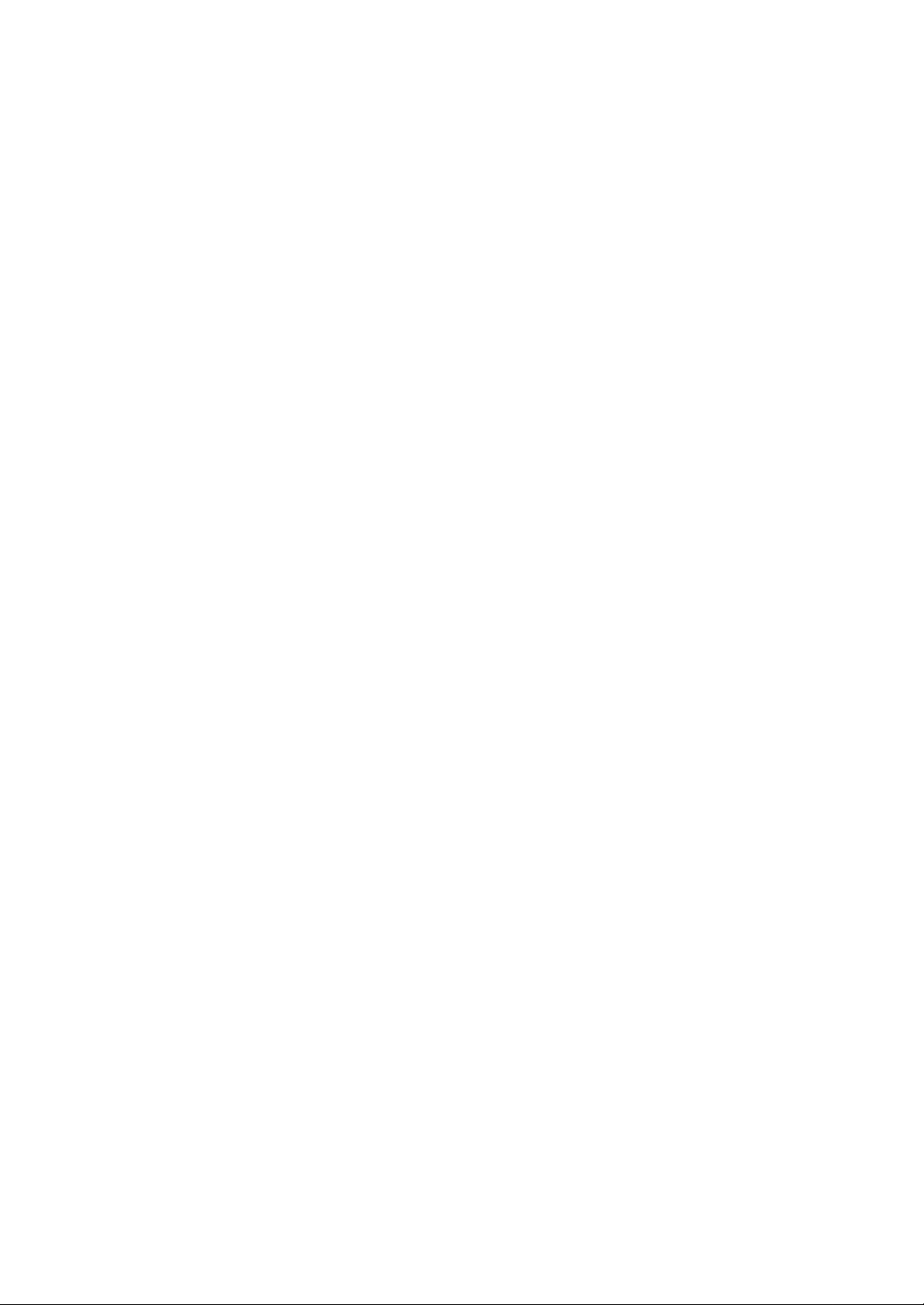
1 Introduction
Thank you for purchasing our LevelOne WPC -0100 11Mbps Wireless PCMCIA Adapter.
It will be interoperable among IEEE 802.11b standard compliant products from other
manufacturers and allows you to build a wireless LAN. Besides, you can use your PC to
connect with an access point wirelessly to share the wired network resource:
a. Share your Internet access by using just one connection
b. Share printers and other peripheral devices
c. Share data and image files between networked PCs
d. Play multi-player games
IEEE802.11b WLAN can wirelessly transmit and receive data, minimizing the need for
wired connections, at a speed of up to eleven megabit per second. With IEEE802.11b
WLAN you can locate your PC wherever you want without wires and cables.
IEEE802.11b WLAN provide LAN users with great mobility, which are not available
under wired network, for real-time information access at anywhere within a reasonable
distance.
The IEEE802.11b WLAN configuration is easy to change from peer-to-peer networks,
suitable for a small number of users, to full infrastructure networks of thousands of users
that allow roaming around a broad area.
Please read this manual to get familiar with the IEEE802.11b WLAN. This manual
contains detailed instructions in operation of this product. Please keep this manual for
future reference.
Kit Contents
The LevelOne WPC -0100 11Mbps Wireless PCMCIA Adapter kit includes the following
items:
a. A LevelOne WPC-0100 11Mbps Wireless PCMCIA Adapter
b. A CD including:IEEE802.11b WPC Utility & Driver software, Acrobat Reader3.0 and
user manual PDF file.
c. The User’s Guide (this document)
1
Page 6
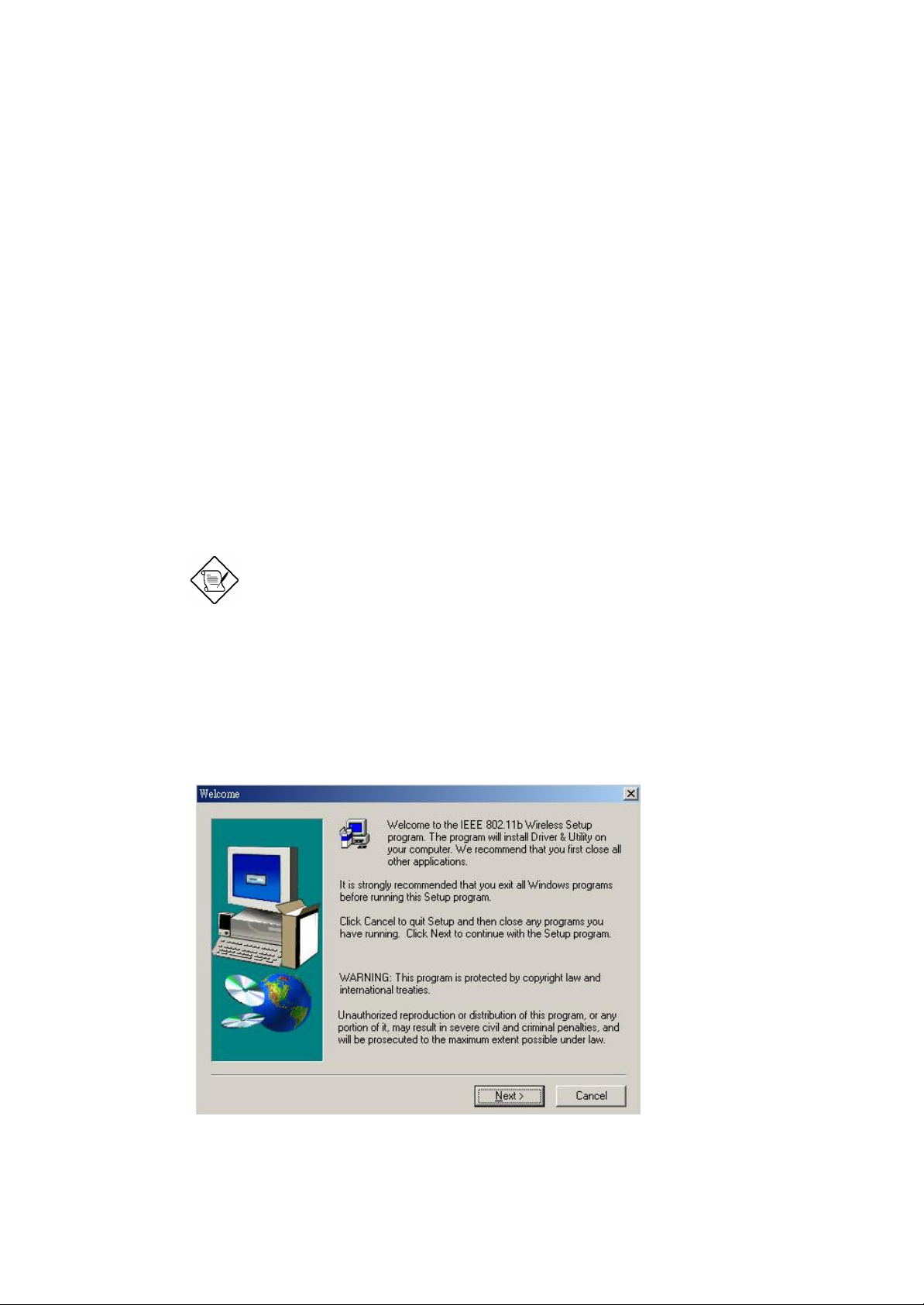
2 Installation
2.1 Overview
In this chapter we will cover how to install the LevelOne WPC-0100 11Mbps Wireless
PCMCIA Adapter.
To establish your wireless network connection, the following steps should be executed.
1. Install the software using the installation CD
2. Install the LevelOne WPC-0100 11Mbps Wireless PCMCIA Adapter..
3. Install the required network protocols to communicate with your network. Most likely,
you will need the TCP/IP protocol.
The product is designed to operate in Windows 98SE, Windows Me, Windows NT4.0
with Service Pack 3 or later and Windows 2000. And the installation procedure is about
the same. Please follow up the installation wizard that provided by your system to
install the software. The example here is based on Window 98SE.
2.2 Install the IEEE802.11b WLAN Utility/Driver
Please install the IEEE802.11b WLAN Utility/Driver first
before inserting the LevelOne WPC-0100 11Mbps
Wireless PCMCIA Adapter.
1. Insert the IEEE802.11b WLAN installation CD into your CD-ROM drive. The setup
program will then automatically start.
2. The setup program will start and the setup screen will appear on your monitor.
Select “ Next “ to go to the next screen.
2
Page 7
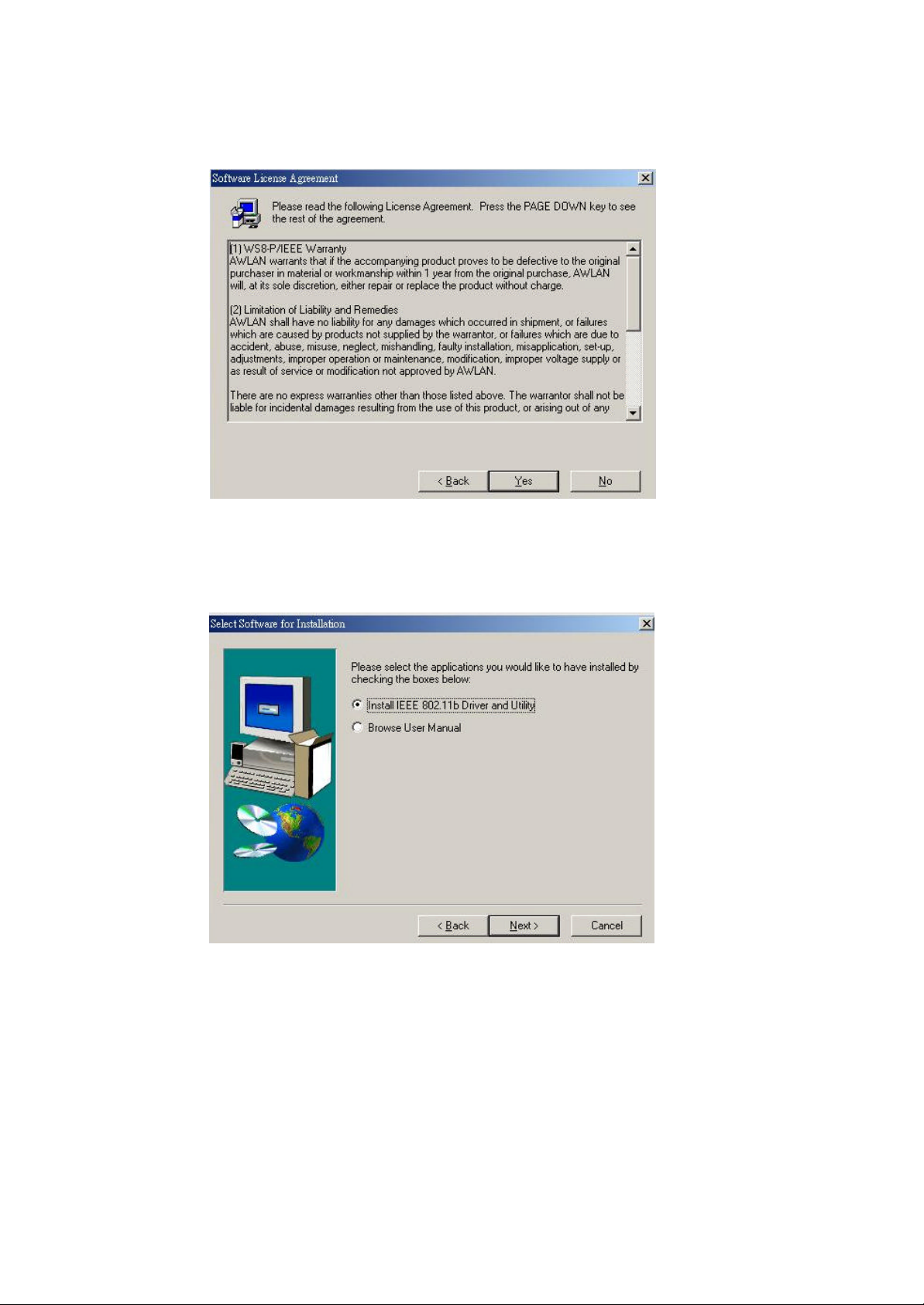
3. Please carefully read the “ Software License Agreement. “ If you accept the
contract, click “Yes “ to move to the next screen. If not, click “ No “ to exit.
4. Please select the applications you would like to install, and click “ Next “. If you
select “Browse User Manual “ system will prompt a message to suggest you
installing Acrobat Reader.
3
Page 8
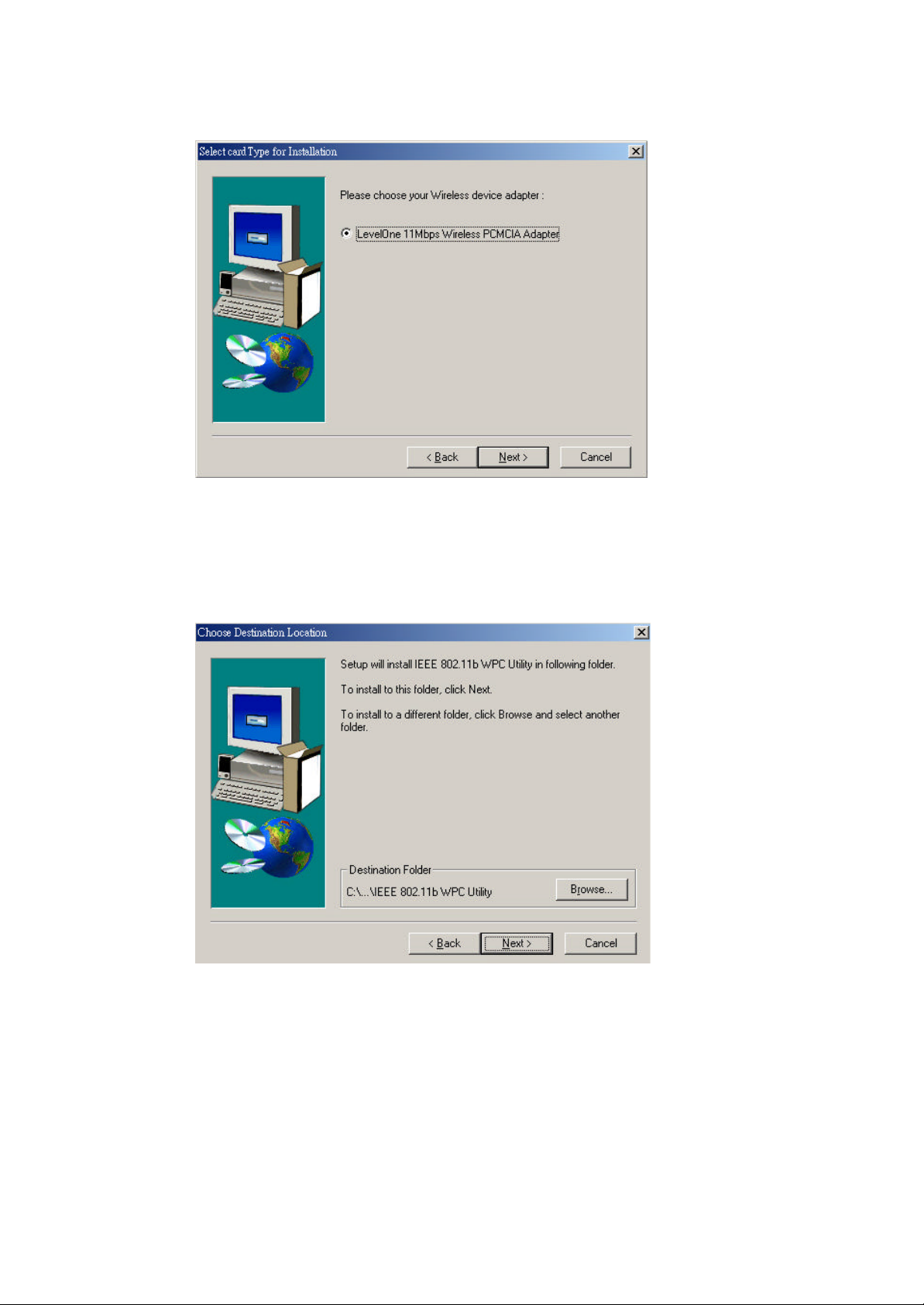
5. Please choose your wireless device adapter, and click “ Next “.
6. The default destination folder is displayed in the setup dialog box. To change the
default folder you can click “ Browse “ to set the destination folder. Click “ Next
“ to go to the next screen.
4
Page 9

7. Select the Program Folder for IEEE802.11b WLAN Utility and click “Next “.
8. You will be asked if you want to add an IEEE802.11b WLAN Utility shortcut to your
desktop. Click “ Yes “.
9. The user manual is published in Portable Document Format (PDF); we suggest you
install Acrobat Reader to read it. If Acrobat Reader doesn ’t exist in your system, a
“Question “dialog box will prompt as follows. Select “ Yes “ to install Acrobat for
browsing user manual.
5
Page 10

10. If yo u are sure to install Acrobat, click “Yes “ and then system will guide you to
enter the Acrobat Reader 3.0 setup program. Follow the setup procedure to
complete the Acrobat Reader 3.0 installation.
11. The following page will remind you to install Microsoft network protocols for
IEEE802.11b WLAN to work properly. If the network protocol has existed in your
system, click “ No “ to the next page, otherwise click “ Yes “ to go to the network
setting and add the necessary protocols. Please refer to the session 4.2 Microsoft
Networking Checklist for the detailed Microsoft network setting. If you add the
necessary protocols and finish the network setting, system will prompt a reboot
request and then click “ No “ to go to the next page.
6
Page 11

12. The Driver and Help files will be copied to the system. Wait for the setup program
to finish the IEEE802.11b WLAN installation. Then select “ Yes “ and click
“ Finish “ to complete the installation. It’s recommended to close other
applications before reboot ing your system.
13. To install the PCMCIA Adapter, please refer to the chapter 2.3. “ Install the
PCMCIA Adapter. “
7
Page 12

Additional Note for Windows NT4.0
The installation procedure under Windows NT4.0 will be a little different from Windows
98 shown below. It will be change after step10 refer to the installation of Windows 98.
1. Click “ OK “ and system will auto-select I/O address and IRQ and remind you to
choose the unused I/O address and IRQ from Windows NT Diagnosis to prevent
system resource conflict.
2. If the Ndis 3.0 packet driver has already existed in your system, the setup message
will be prompted as follows, just click “ OK “.
3. A prompt of networking setting will appear as follows. It’s the same as Windows 98
operating system.
8
Page 13

4. The Network properties page will appear automatically in the screen if you click
“ Yes “ in the last step. You should choose “LevelOne 11Mbps Wireless PCMCIA
Adapter “in the Network Adapter of upper menu and add necessary protoco ls, then
click OK.
5. The Microsoft TCP/IP setting page will be prompted. You can use DHCP or manual
set the IP address. The related Microsoft Networking setting is like Windows 98.
6. Click “ Yes “ and insert LevelOne 11Mbps Wireless PCMCIA Adapter before
system reboot.
9
Page 14

Additional Note for Windows 2000 to install Packet Protocol
You should add Packet Protocol under Windows 2000If the Packet Protocol doesn’t
exist in your system. The installation procedure will be a little different from Windows 98.
A message will be prompted to guide you to auto-install Packet Protocol. Follow the
on–screen instructions as listed below to complete the IEEE802.11b WLAN Utility and
driver installation.
1. Please insert LevelOne 11Mbps Wireless PCMCIA Adapter (refer to section 2.3) .If
the adapter installation completed, click on “ Yes “.
2. If your wireless adapter installed successfully, you will enter “ Packet Protocol
Auto Installation “ frame, click on “ OK “and system will auto-install Packet
Protocol.
10
Page 15

3. If Packet Protocol installed successfully, you have to reboot your system and the
IEEE802.11b Utility/driver installation under Windows 2000 is complete.
4. If the Packet Protocol installation has failed, a message will be prompted as follows.
Click “ OK “ to continue next step.
5. System will give you an on-screen instruction as follows to install the Packet
Protocol. Remember and follow the procedure to complete the Packet Protocol
installation and then click “ OK “.
11
Page 16

2.3 Install the Adapter
The IEEE802.11b WLAN driver and utilities are
included on the accompanying installation CD.
Please follow the installation procedures in Section
2.2. (Your will not work properly if the driver and
utilities are not ins talled correctly.)
Make sure that there is an empty PCMCIA slot for
LevelOne 11Mbps Wireless PCMCIA Adapter. Install
the IEEE802.11b WLAN Utility/Driver first before
inserting the Adapter.
1. Insert the Adapter and then the system will automatically start.
If you’re asked to insert a “ Windows 98 CD-ROM
“ during the installation, insert your “ Windows 98
CD-ROM “ and click “ Yes “. Once the setup task is
completed, the “ Microsoft Internet Explorer “ should
start up. Please close it.
2. When the Adapter setup task is completed, you can start up the IEEE 802.11b
WLAN Utility. To start up the utility, please refer to the chapter 2.4 “ Utility Start up
Configuration “.
12
Page 17

2.4 Utility Startup Configuration
LevelOne 11Mbps Wireless PCMCIA Adapter has its own management software. Users
can control all functions provided by the application named IEEE802.11b WLAN Utility.
The Utility icon will appear in the working bar by clicking the IEEE802.11b WLAN Utility
shortcut on your desktop. The definition of the color of the Utility icon is as follows:
Connected (Green) low quality (Yellow) disconnected (Red)
Double click the icon and the IEEE802.11b Utility will be opened.
2.4.1 Setting
This page is aimed at the basic setting of IEEE802.11b WLAN. You can set the
configuration by changing the following items and click “ Apply “.
• Computer Name: The login name of your computer.
• Mode: If you want to connect with an access point, choose “ Infrastructure “. If you
have more stations and just want to set them as peer- to- peer local network, choose
“ Ad Hoc “.
• SSID :It is the group name that will be shared by every member of your wireless
network .You will only be able to connect with an Access Point (AP), which has the
same SSID. Note that the SSID will be the continuous string excluding blank and
case sensitivity.
• Channel: It shows radio channel numbers used for networking. The Channel
can be changed only under the Ad Hoc Mode. If the Mode is Infra- structure, this
parameter will not be active. Infrastructure Client nodes will always go to the same
channel as their AP.
• Click “ Advanced Setting “ and then the following advanced setting about your
IEEE802.11b WLAN will be displayed.
13
Page 18

Configuration
• It displays the configuration items that you can change under the AdHoc mode:
Power Saving Mode, Ethernet Conversion and Data Transmission Rate. If the mode
is Infrastructure, The Tx Rate will be fixed in “ Fully Auto “ and users can’t change
it.
Wired Equivalent Privacy
• If you would like to enable WEP, the system will prompt a message to suggest
that you contact with your network administrator.
• You may desire an additional measure of security in your wireless network,
which can be achieved by using the Wired Equivalent Privacy (WEP). Follow
the steps below to set your WEP:
(1) Select the data privacy algorithm you want (64 or 128 bit WEP type)
(2) Type Pass phrase
(3) Click “ Generate “ to generate automatically the corresponding WEP key.
If select 64 bit WEP type, 4 sets of WEP key will be generated; if select
128 bit WEP type, only a set WEP key will be generated.
(4) Choose one key (under 64 bit WEP type)
(5) Click “ Write “and then press “ OK “. WEP encrypts each frame
transmitted from the radio, using one of the keys entered from this panel.
(6) If you select “ Manual “, you can type the 64bit WEP key manually.
Especially note that all the blanks of WEP key have to be filled by manual
typing. Click on “ Clear “ you can clean away all the settings of
Encryption.
14
Page 19

Country
• Every country has different legal frequency range. Please choose proper country
setting. Under the infrastructure mode, the setting value will be determined by the
Access Point and can’t be set by users.
2.4.2 Wireless LAN Neighborhood
• The Access Point SSID and Access Point MAC will appear in the screen if you
choose the Infrastructure Mode. Your Station Name and MAC Address will appear
if you choose the Ad Hoc Mode. (Please refer to the 2.4.1 Setting to set your
network mode.) The status of the Link Quality and Signal Strength will be showed
under the Wireless LAN Neighborhood.
• Double click the Access Point SSID (under the Infrastructure Mode) or Network
Neighbors in the frame of Utility (under the Ad Hoc Mode) to access to the
Microsoft Network Neighborhood folder to find other on-line computers .
• Click “ Rescan “ if you don’t find any other station.
• Clicking “ More “ will spread the following information about your network:
15
Page 20

Link Information
• The link information, including the Current Channel, Transmission Rate,
Transmission State, is revealed here.
About
• From this dialog box, you can get the details such as the MAC address and the
version information of each S/W.
16
Page 21

2.5 Uninstall the IEEE802.11b WLAN Utility / Driver
1. First you should remove the LevelOne 11Mbps Wireless PCMCIA Adapter. To safely
remove your PCMCIA Adapter, we suggest you should follow the procedure below.
Click the Start Menu, choose Settings – Control Panel, and click the PCMCIA
Adapter icon. You will enter the PCMCIA Adapter Properties page as follows,
choose “LevelOne 11Mbps Wireless PCMCIA Adapter “and then click the “ Stop
“ button to disable PCMCIA socket. As the message: “ You may safely remove the
device“ prompted you may remove your PC card.
Additional Note for Windows Me
If you use Windows Me operating system, you may double click the “ Unplug or
Eject Hardware “ icon at the lower right side of the screen to enter the picture as
follows. You may choose the LevelOne 11Mbps Wireless PCMCIA Adapter from
Hardware devices list and then click “ Stop “button to remove this device. The
procedure is like on Windows98 operating system.
17
Page 22

2. To exit the IEEE802.11b WLAN Utility, you should click the right bottom on the
Utility icon in the working bar and select “ Exit “.
3. To uninstall the IEEE802.11b WLAN Utility and Driver, you can move to Start –
Programs – IEEE802.11b WLAN Utility, and click “ IEEE802.11b Un-Installation
“.
4. You will be asked if you want to uninstall the IEEE802.11b WLAN Utility and all of
its components. Click “ Yes “ to start to uninstall or click “ No “ to exit.
5. Now the un-installation is completed. Please click “ Finish “.
18
Page 23

Additional Note for Windows NT4.0
The additional pages will be prompted as follows under the un-installation procedure on
Windows NT 4.0 operating system.
1. A un-installation guide will be prompted as follows, just click “ OK “ and follow the
steps on it.
2. The network properties page will be prompted automatically as follows, select
“LevelOne 11Mbps Wireless PCMCIA Adapter “ and then click on “ Remove
“ button. If the step is finished press “ OK “.
3. The warning message will appear as follows if you want to remove the component
from the system, and then click on “Yes “.
19
Page 24

4. Make sure the LevelOne 11Mbps Wireless PCMCIA Adapter has been removed
and click on “ Close “, and then system will restart.
Additional Note for Windows 2000
The following items should be noted:
1. Please don’t remove your PCMCIA Adapter unless the IEEE802.11b WLAN
un-installation is completed.
2. Make sure to exit the IEEE802.11b WLAN Utility before uninstalling.
3. If you are sure to uninstall the IEEE802.11b WPC Utility and Driver, the system will
give you a prompt as below to execute “ Device Manager “to remove the LevelOne
11Mbps Wireless PCMCIA Adapter , and then click “ OK “.
4. System will give you a prompt as below while waiting for “ Device Manager “.
Follow the instruction to uninstall LevelOne 11Mbps Wireless PCMCIA Adapter .
20
Page 25

3 Application
To enable the sharing of the Internet access, you should set your IEEE802.11b WLAN
mode as “ Infrastructure “and connect to the access point (please refer to the chapter
2.4.1 “ Setting “). When the procedure is completed, an access point will appear on
the Wireless LAN Neighborhood of IEEE802.11b WLAN Utility. Double click it to enter
the Network Neighborhood folder. This folder contains the links to all computers in your
workgroup on the entire network.
3.1 File Sharing in Microsoft Windows 98
IEEE802.11b WLAN allows the sharing of files between computers that are logged onto
the same wireless network. Let’s assume that you want your folder “ My Documents
“ to be shared with other computers and the wireless network:
1. First, locate the folder “ My Documents “ and right click it.
2. Select “ Sharing “ from the available options.
3. Select “ Shared As “ to open your folder f or file sharing. You can also select and
define the level of access you want for your folder.
21
Page 26

• If “ Read-Only “ is selected, the other users in the wireless network can only copy
files from your folder. Copying files into your folder is not allowed.
• If “ Full “ is selected, the other users in the wireless network have full access into
your folder. They can copy to and from your folder as well as modify files.
• You can also set the option to “ Depends on Password “ wherein the user in the
wireless network can access to your folder through a set password. The set
password will determine if the user can only read your folder or has full access to
your folder.
4. Click “ Apply “ or “ OK “ to activate the options that you have set.
Now you can see the folder “ My Documents “ with a little hand under it. The folder is
now open for file sharing.
Sharing files in the IEEE802.11b WLAN wireless network will be like sharing files on a
wired LAN.
22
Page 27

3.2 Printer Sharing in Windows 98
In order for a printer to be shared across the network, it has to be set as the network
printer. Follow the instructions below to set a printer as a network printer:
1. Click the “ Start “ button, point to the “ Settings “, and then click “ Printers “.
2. In the Printers window, click the printer you want to share.
3. Click “ Sharing… “ on the “ File “ menu.
4. Click the Sharing tab, then click “ Shared As “, and if necessary, enter a password .
23
Page 28

3.3 Using the shared folder
1. Double click the “ Network Neighborhood “ icon, and then double click the
computer where the shared folder is located.
2. Double click the folder you want to connect to.
3. You may want to assign a drive letter for shared folder that you connect to.
4. In the “ Network Neighborhood “, double click the computer where the shared
folder is located.
5. Click the folder you want to connect, and click “ File “ menu, and then click “ Map
Network Drive “.
6. Select an available drive, and then click OK.
Note: If a password is required, the Windows will prompt you. Then you need to enter
the password that had been assigned to this shared folder.
3.4 Using the shared network printer
1. In the “ Network Neighborhood “, locate and double click the computer where the
printer you want to use is located.
2. Double click the printer icon in the window.
3. To set up the printer, follow the instructions on the screen.
Note:
1. After you have set up a network printer, you can use it as if it were attached to your
computer.
2. If a password is required, the Windows will prompt you, and you need to enter the
password that had been assigned to this shared printer.
Whenever printing a document through the network,
be sure to select the printer that is set as the network
printer.
24
Page 29

4 Troubleshooting
If you encounter some problems installing the LevelOne WPC-0100 11Mbps Wireless
PCMCIA Adapter or you want to confirm whether your card is installed properly or not,
refer to below the procedure after you have installed the card.
4.1 Check the Various Properties of the Adapter
• Click the “ Control Panel “ and then the “ PC Card “. Check whether there is a
PCMCIA Adapter in one of the sockets or not.
• If you find an LevelOne 11Mbps Wireless PCMCIA Adapter in one of the sockets, it
means a Adapter is detected.
• If you see a Question-mark (?) or Exclamation-mark (!) in yellow, the resources are
conflicting.
• Right click “ My Computer “ and then select “ Properties “. Select the Device
Manager and click the Network Adapter. You will find the LevelOne WPC-0100
11Mbps Wireless PCMCIA Adapter if it is installed successfully.
• If you see the yellow sign, the resources are conflicting. Click “ PCMCIA Card
“ and then “ PCMCIA Card Service “, you can see the status of the PCMCIA
Adapter.
• If there are yellow signs either on the adapter or the PCMCIA card, please check
the followings:
1) Check if your Notebook supports 3.3V Card.
2) Check if your Notebook has a free IRQ. If not, make an IRQ free by assigning the
same IRQ to some devices.
3) Check that you have inserted the right card and have installed the proper driver.
4.2 Microsoft Networking Checklist
In order for the IEEE802.11b WLAN to run properly, some network items must be
presented in the Microsoft “ Network Neighborhood “ setup. To check and activate the
network setup, right click the “ Network Neighborhood “ with your mouse. The
following items should be presented in the network setup:
1. LevelOne 11Mbps Wireless PCMCIA Adapter (PCMCIA)
2. IPX/SPX-compatible Protocol -> LevelOne 11Mbps Wireless PCMCIA Adapter
3. NetBEUI -> LevelOne 11Mbps Wireless PCMCIA Adapter
4. TCP/IP -> LevelOne 11Mbps Wireless PCMCIA Adapter
5. File and printer sharing for Microsoft Networks.
6. Client for Microsoft Networks
25
Page 30

If any of these items are missing, please follow the instructions below to install them
properly:
Set up the Network Protocols:
• Click “ Add “ and select “ Protocol “ on Network “ Configuration “.
• Click “ Add “ and then choose the network protocol. Select Microsoft as the
manufacturer and “ NetBEUI “, “ TCP/IP “, and “ IPX/SPX-compatible “ for the
network protocols. Then click “ OK; “
• Now your network protocol should be set. Please check if your network needs any
special requirements to operate in your office environment.
Network Service for Microsoft Networking:
• Click “ Add “ and select “ Service “.
26
Page 31

• Select “ Microsoft “as the manufacturer and choose “ File and printer sharing for
Microsoft Networks “ for network service;
• Click “ OK “ to set the network service.
4.3 Others
Wired Equivalent Privacy (WEP)
If you set the WEP Pass phrase, which is the same as the Access Point (AP) in your
LevelOne 11Mbps Wireless PCMCIA Adapter, but still can’t connect with the AP. It
may be that the key generated by your PC card is different from the key generated by
the AP even if the same Pass phrase is used between your PC card and AP. Please
follow the steps below to set WEP manually.
1. Check the WEP type and WEP key generated from the AP.
2. Select “ Manual “ on Wired Equivalent Privacy in your IEEE 802.11b Utility
advanced setting.
3. Type a set of WEP key generated from the AP into the key1blank of your
Encryption frame, other space you can type anything you like, but make sure all
the blanks will be filled.
4. Remember to press the “ Write “ button and “ OK “ to finish the WEP setting.
Additional Note for Windows 98 earlier edition
If your system is running Windows 98 first edition, you may use one of the following
ways to make IEEE 802.11b WLAN Utility work properly.
1. Copy and replace the file MFC42.dll from c:\windows\system of Windows 98SE to
the same directory of your Windows 98 first edition.
2. Upgrade your system and IE from Microsoft web site.
27
Page 32

Additional Note for Windows NT4.0
1. If you are not the first time to install WLAN IEEE 802.11b Utility and driver under
Windows NT4.0, the following message will be prompted during installation:
“ NDIS3.0 Packet Driver has existed in the system. “ Click “ Yes “ to update the
new driver.
2. If your WLAN Utility and driver can’t work properly, make sure the setting of I/O
address and IRQ are correct. From Start/System Manager Tool/Windows NT
Diagnosis/Resource to find the unused I/O address and IRQ, and then choose one of
them from the combo box.
Additional Note for Windows 2000
1. IEEE802.11b WLAN Utility error message
• If the IEEE802.11b WLAN Utility and Driver installation has completed under
Windows 2000, but an error message appeared as follows, you should check if your
adapter inserted successfully and packet protocol installed successfully. (See
Section 2.2 “ Install the IEEE802.11b WLAN Utility/Driver “ -----Additional note for
windows 2000 to install packet protocol, in the User Guide for details.)
2. Uninstall failed
• If you cannot uninstall IEEE802.11b WLAN Utility and Driver successfully. Please
follow the procedure below to reinstall the Utility and Driver.
(1) Find the file AWLAN.isu and delete it from the Programs files\ IEEE802.11bWLAN
Utility folder.
(2) Reboot your system
(3) Reinstall IEEE802.11b WLAN Utility and Driver.
28
