Page 1
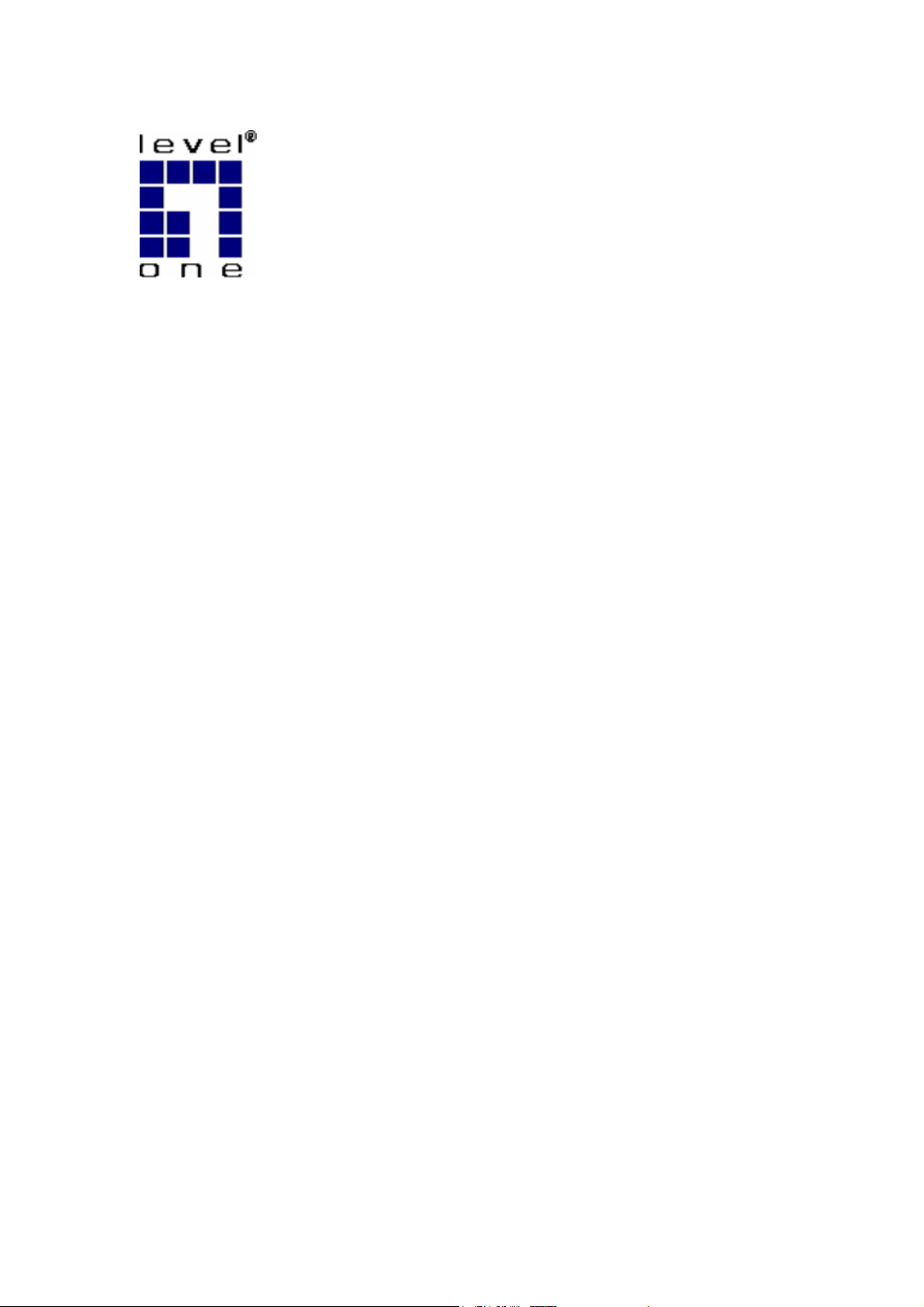
LevelOne
WNC-0300
11g Wireless PCI Adapter
User’s Manual
Version 2.0
Page 2
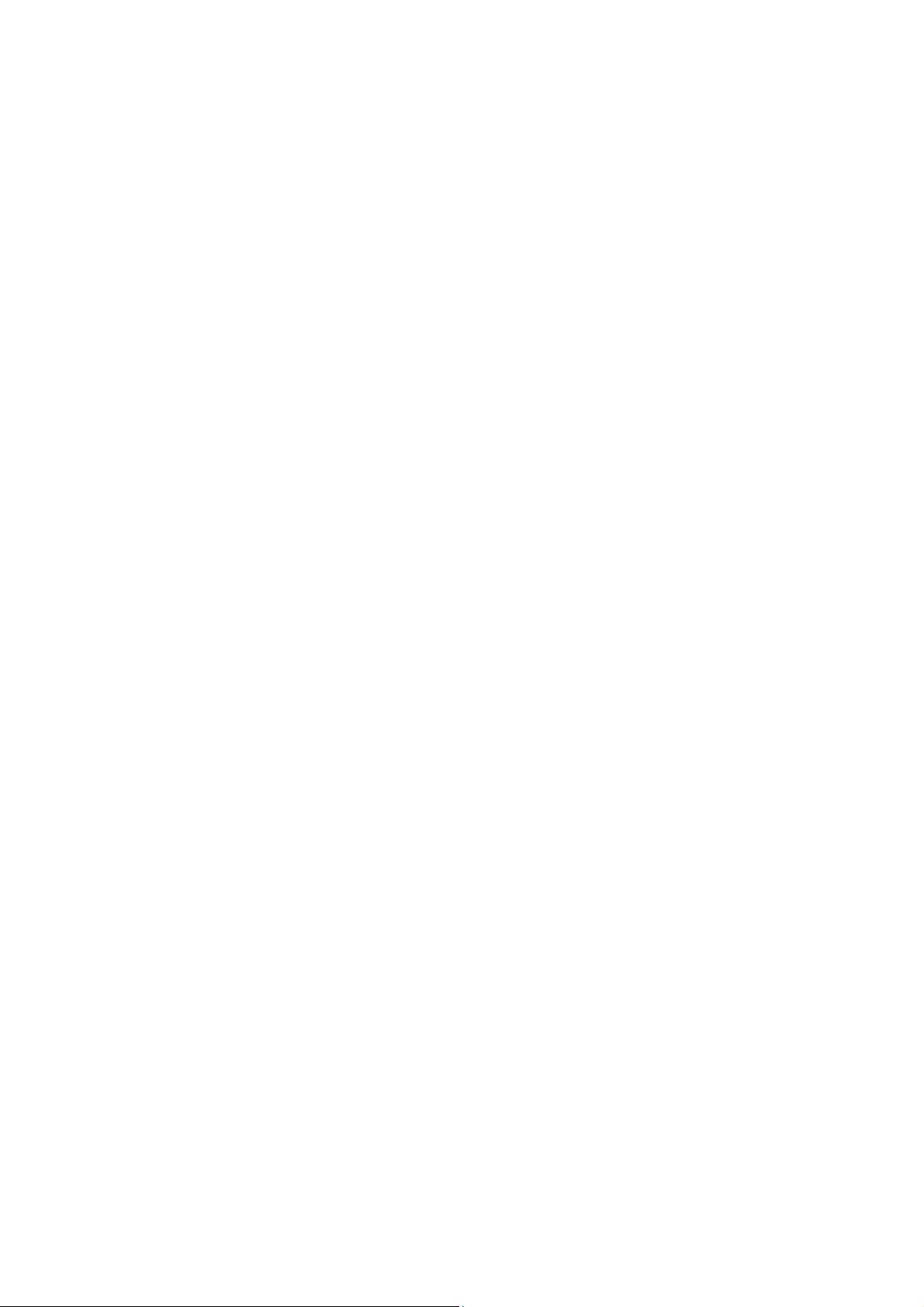
Manufacturer's Disclaimer Statement
The information in this document is subject to change without notice and does not
represent a commitment on the part of the vendor. No warranty or representation,
either expressed or implied, is made with respect to the quality, accuracy or fitness
for any particular purpose of this document. The manufacturer reserves the right
to make changes to the content of this document and/or the products associated
with it at any time without obligation to notify any person or organization of such
changes. In no event will the manufacturer be liable for direct, indirect, special,
incidental or consequential damages arising out of the use or inability to use this
product or documentation, even if advised of the possibility of such damages. This
document contains materials protected by copyright. All rights are reserved. No
part of this manual may be reproduced or transmitted in any form, by any means or
for any purpose without expressed written consent of its authors. Product names
appearing in this document are mentioned for identification purchases only. All
trademarks, product names or brand names appearing in this document are
registered property of their respective owners.
FCC STATEMENT
This product has been tested and complies with the specifications for a Class B
digital device, pursuant to Part 15 of the FCC Rules. These limits are designed to
provide reasonable protection against harmful interference in a residential
installation. This equipment generates, uses, and can radiate radio frequency
energy and, if not installed and used according to the instructions, may cause
harmful interference to radio communications. However, there is no guarantee
that interference will not occur in a particular installation. If this equipment does
cause harmful interference to radio or television reception, which is found by turning
the equipment off and on, the user is encouraged to try to correct the interference
by one or more of the following measures:
z Reorient or relocate the receiving antenna
z Increase the separation between the equipment or devices
z Connect the equipment to an outlet other than the receiver’s
z Consult a dealer or an experienced radio/TV technician for assistance
FCC Radiation Exposure Statement
This equipment complies with FCC radiation exposure limits set forth for an
uncontrolled environment. This equipment should be installed and operated with
minimum distance 20cm between the radiator and your body.
Page 3
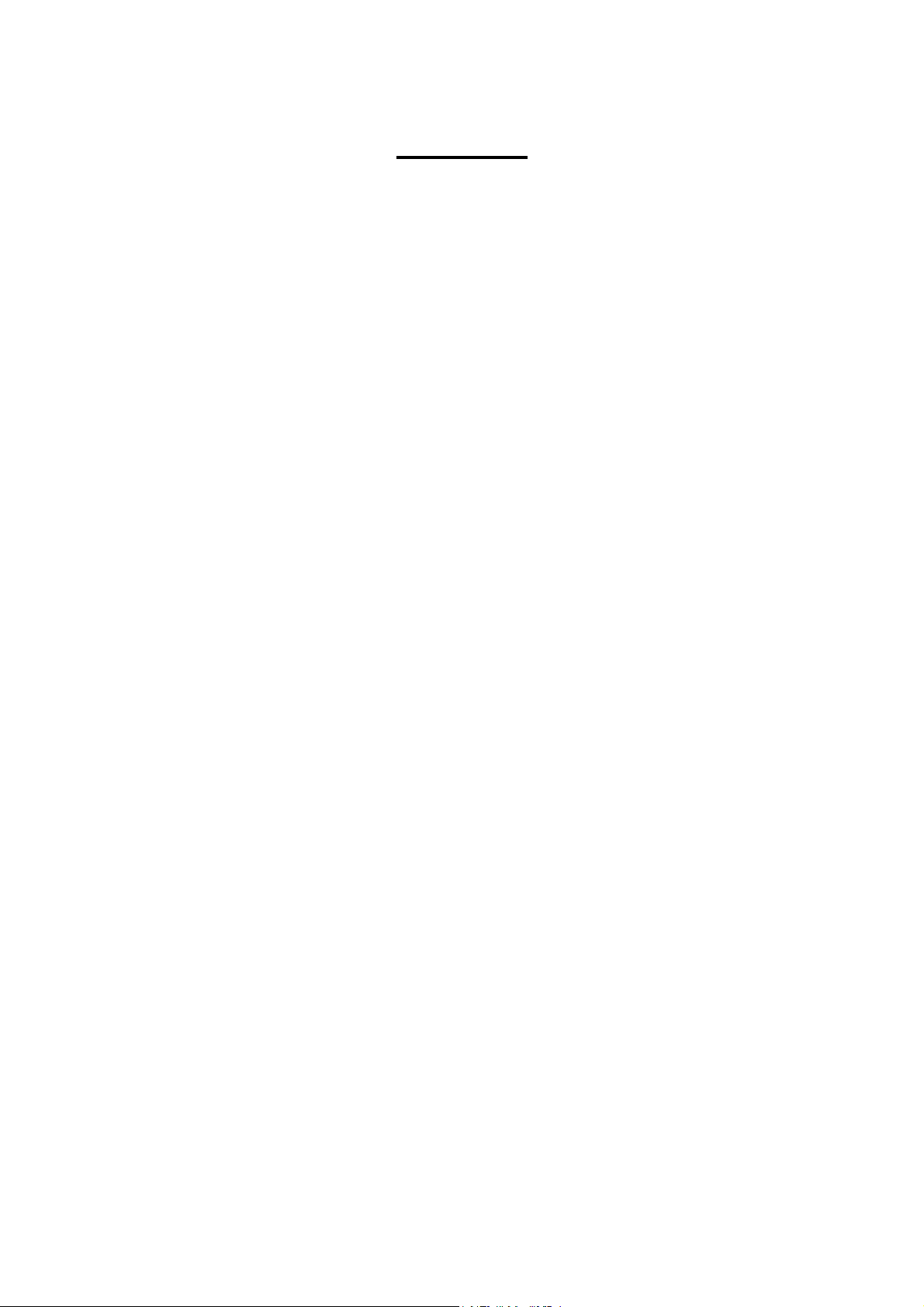
Contents
1. Introduction............................................................................................................ 3
1.1 Product Feature ..........................................................................................3
1.2 System Requirement ..................................................................................3
2. Getting Start...........................................................................................................3
2.1 LED Indicators...........................................................................................3
2.2 Install the 108Mbps Wireless Network PCI Adapter.................................4
2.2.1 Utility Installation ..........................................................................4
2.2.2 Driver Installation ..........................................................................7
3. Configuration ...........................................................................................................10
3.1 Link Information............................................................................................10
3.2 Configuration .................................................................................................11
3.3 Advance..........................................................................................................13
3.4 Site Survey..................................................................................................... 15
3.5 About US........................................................................................................18
4. Glossary ................................................................................................................... 18
APPENDIX A: NETWORKING BASIS ........................................................25
USING THE WINDOWS XP NETWORK SETUP WIZARD ............................................ 25
CHECKING IP ADDRESS OF YOUR COMPUTER IN WINDOWS XP................................. 31
DYNAMIC IP ADDRESS V. S . S TATI C IP ADDRESS ................................................ 33
Dynamically Assigned IP Address......................................................... 34
Static IP Address............................................................................... 34
WIRELESS NETWORK IN WINDOWS 2000 ......................................................... 35
WIRELESS NETWORK IN WINDOWS 98SE AND WINDOWS ME.................................36
APPENDIX B: 802.1X AUTHENTICATION SETUP......................................38
802.1X AUTHENTICATION INFRASTRUCTURE ...................................................... 38
SUPPLICANT: WIRELESS NETWORK PC CARD ..................................................... 40
TLS Authentication ............................................................................ 43
TLS Authentication – Download Digital Certificate from Server ................. 45
MD5 Authentication ........................................................................... 51
A
UTHENTICATOR: WIRELESS NETWORK ACCESS POINT.......................................... 54
RADIUS SERVER: WINDOW2000 SERVER......................................................... 55
Adding Internet Authentication Service .......................................... 61
Setting Internet Authentication Service.......................................... 62
For TLS Authentication Setup (Steps 34 ~ 38) ....................................... 66
For MD5 Authentication (Steps 39 ~ 54)............................................... 69
2
Page 4
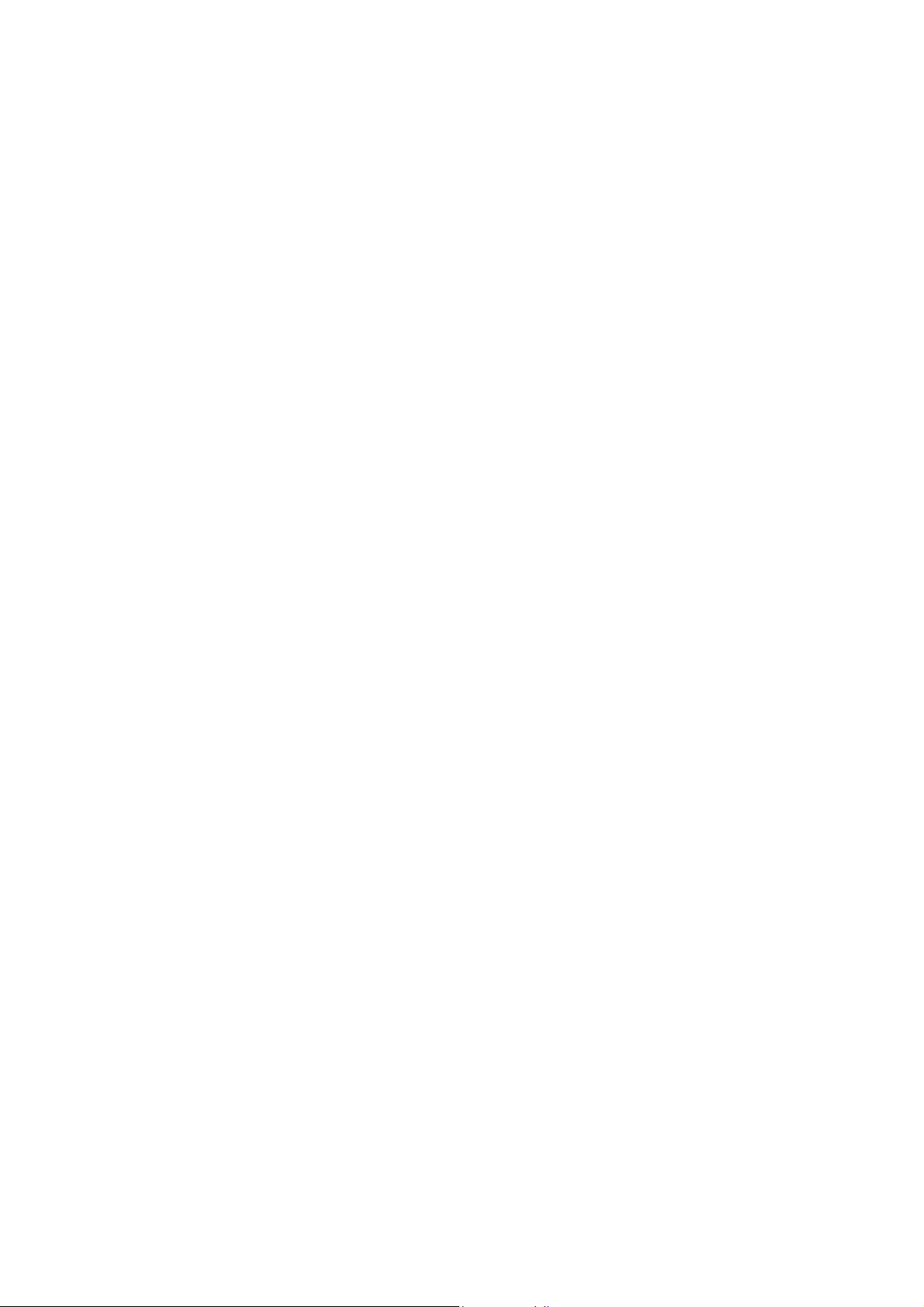
1. Introduction
1.1 Product Feature
● Compliance with IEEE 802.11g and 802.11b standards
● Highly efficient design mechanism to provide unbeatable performance
● Achieving data rate up to 54Mbps for 802.11g and 11Mps for 802.11b with wide
range coverage; high performance to deliver up to 108Mbps raw data rate for
802.11g
● Strong network security with WEP and WPA support
● Auto-switch between the two standards, IEEE 802.11b and 802.11g
● Driver/Utility support most commonly used operating systems including
Windows 98SE/ME/2000/XP.
1.2 System Requirement
● Windows 98SE, Millennium Edition (ME), 2000 and XP operating systems
● PC with Pentium III 600MHz system or above is recommended
● Equipped with at least one PCI slot
● One CD-ROM drive
2. Getting Start
2.1 LED Indicators
The Power LED will be ON when the unit is powered up.
The Link LED will be Blinking indicates a WLAN connection.
3
Page 5
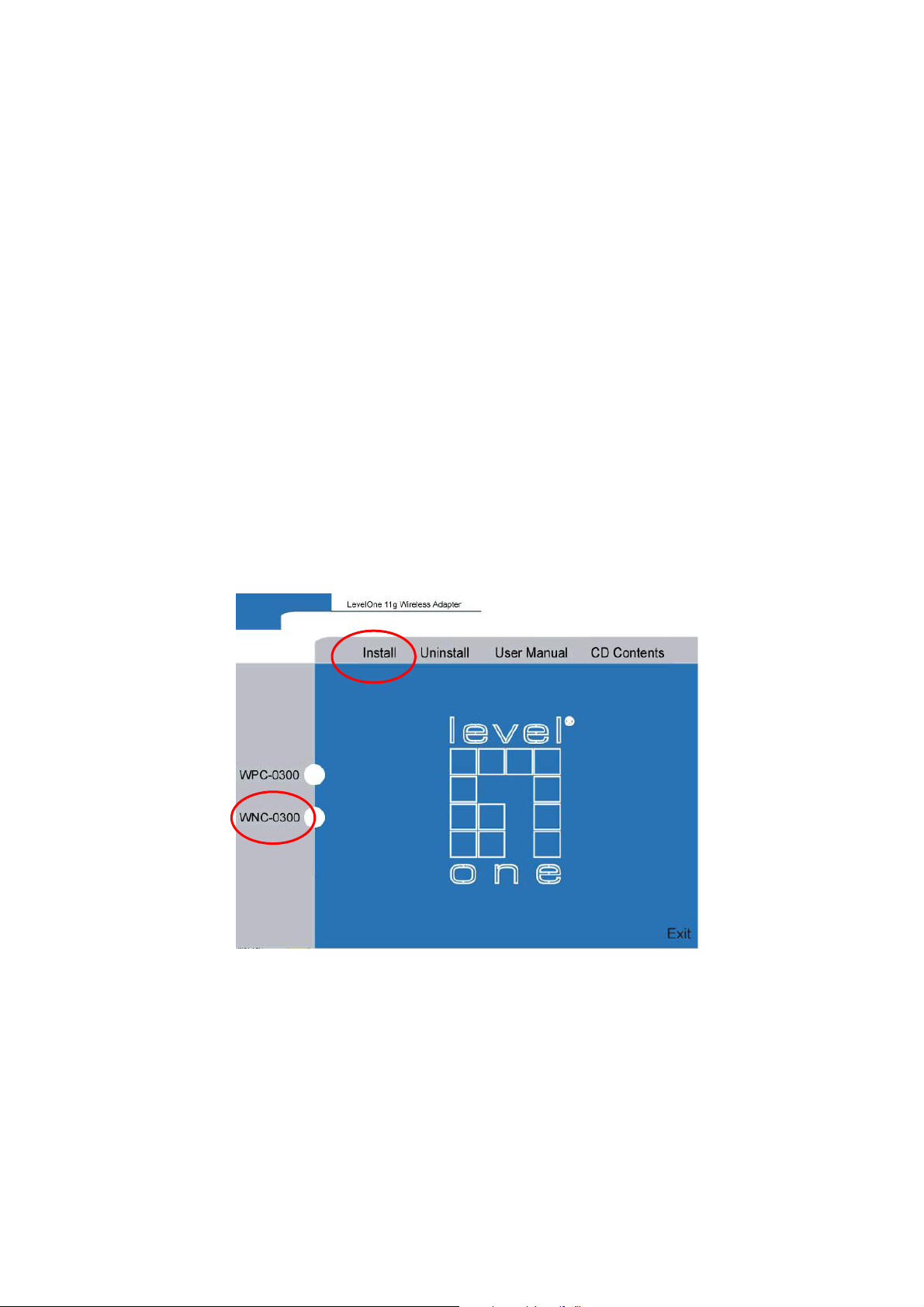
2.2 Install the WNC-0300 11g Wireless Network PCI Adapter
2.2.1 Utility Installation
1. Before insert PCI Adapter into the PCI slot of your computer, please install the
Utility Program first. Make sure that the LevelOne 11g wireless Network PCI
Adapter is NOT inserted into the PCI slot.
NOTE: all the snapped images of installation mentioned in this manual are based
on Windows XP. For other windows operating system, all the procedures are
the same but the screens are not the exactly same.
2. Turn on the computer. Insert the CD into the CD-ROM Drive. Please select
“WNC-0300” and then click the “Install”.
4
Page 6
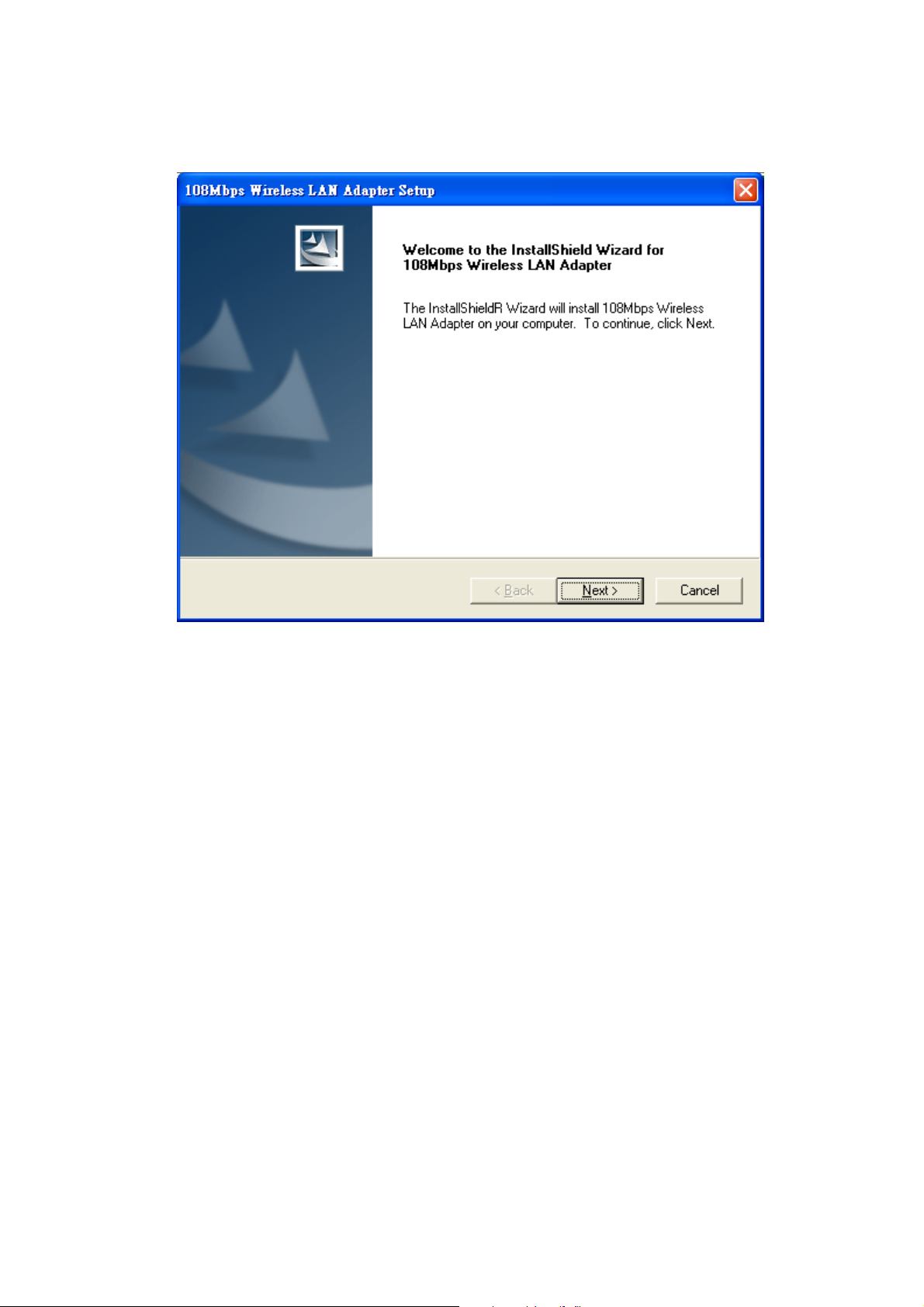
3. InstallShield Wizard will automatically start. Please click “Next” to continue.
5
Page 7
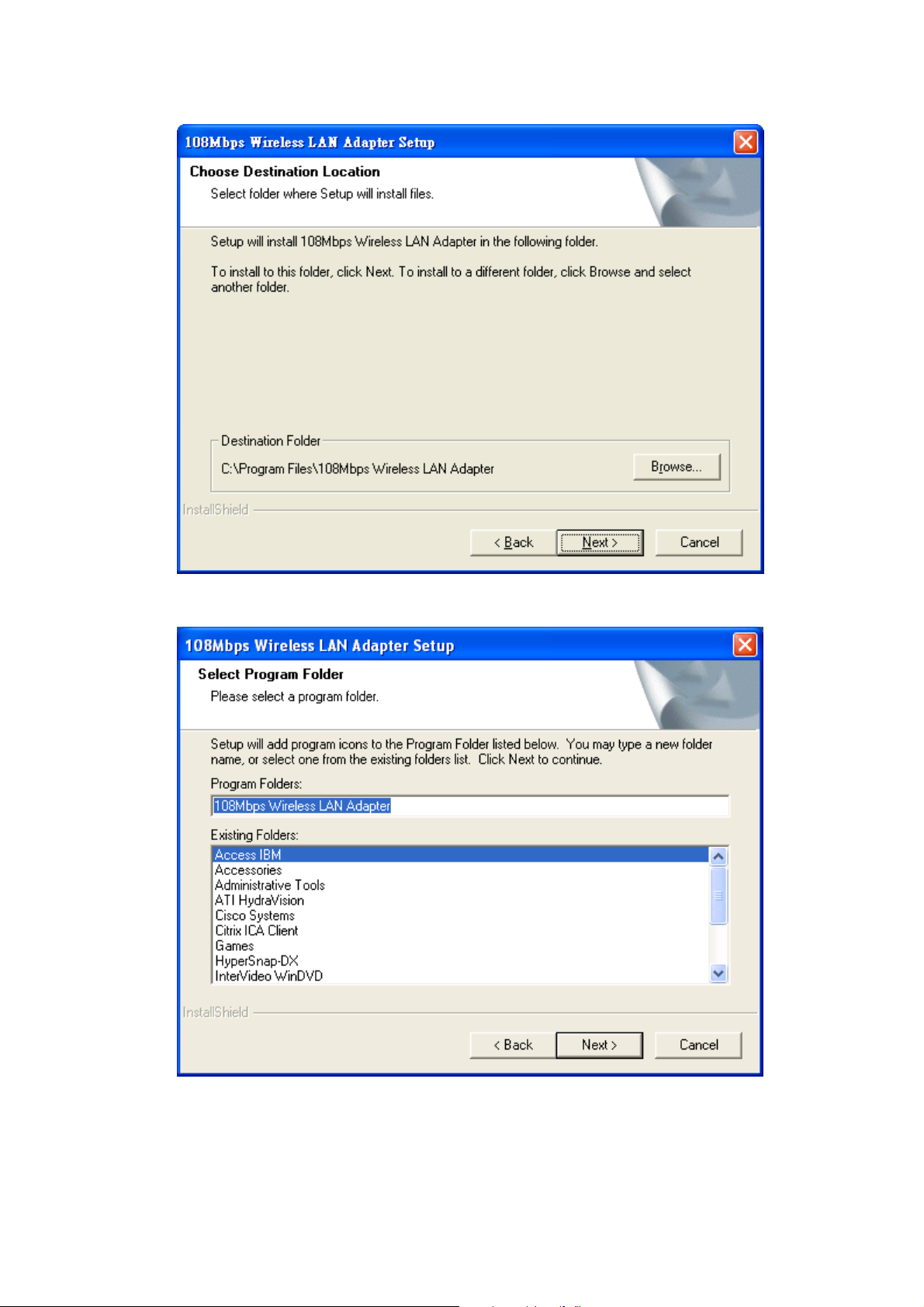
6
Page 8
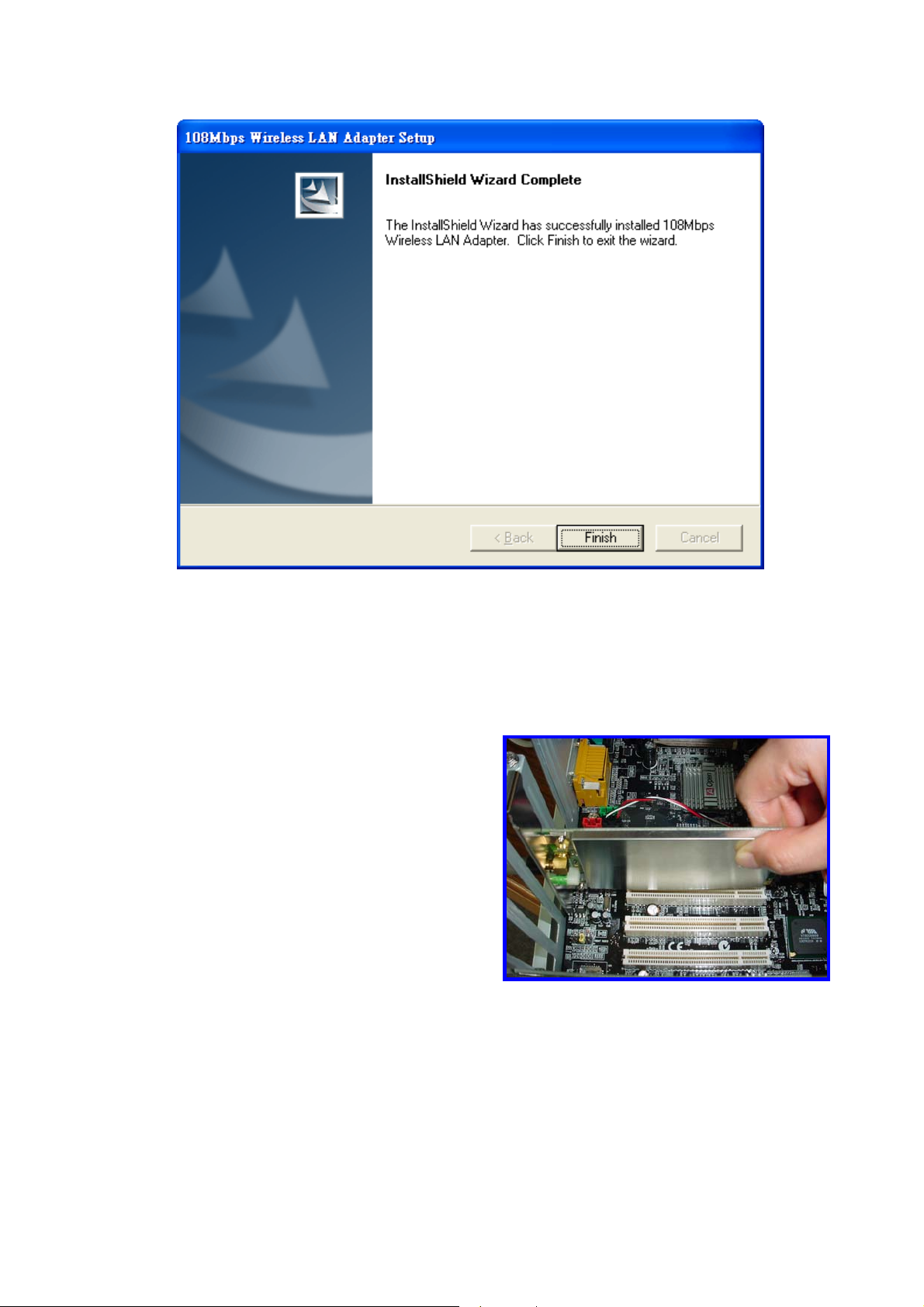
4. Please click “Finish”
NOW.
1. Turn off your computer, and remove the
power cord from your PC.
2. Open up the cover of your PC.
3. Remove the PCI slot cover from PC case.
4. Insert the 11g Wireless Network PCI
Adapter into the empty PCI slot.
5. Place the computer case back on and plug
the power cord.
6. Turn on yo ur c o mpu ter.
7. Continue with Driver Installation.
7
Page 9

2.2.2 Driver Installation
1. Please select the first option and click “Next”.
2. Please click “Continue Anyway”
8
Page 10
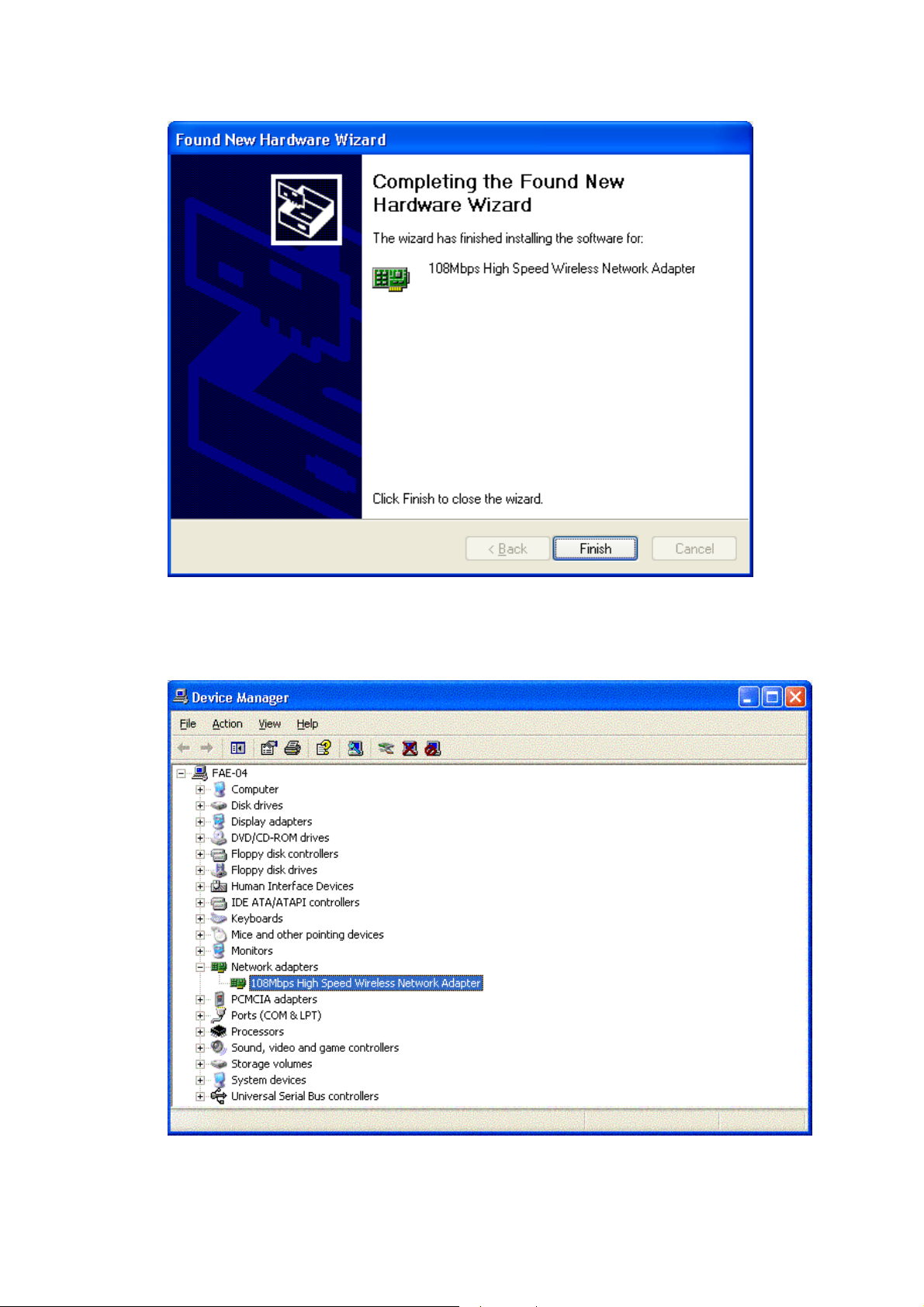
3. Please click “Finish”
4. To make sure if the installation is successful, you could check it through the
device management.
9
Page 11
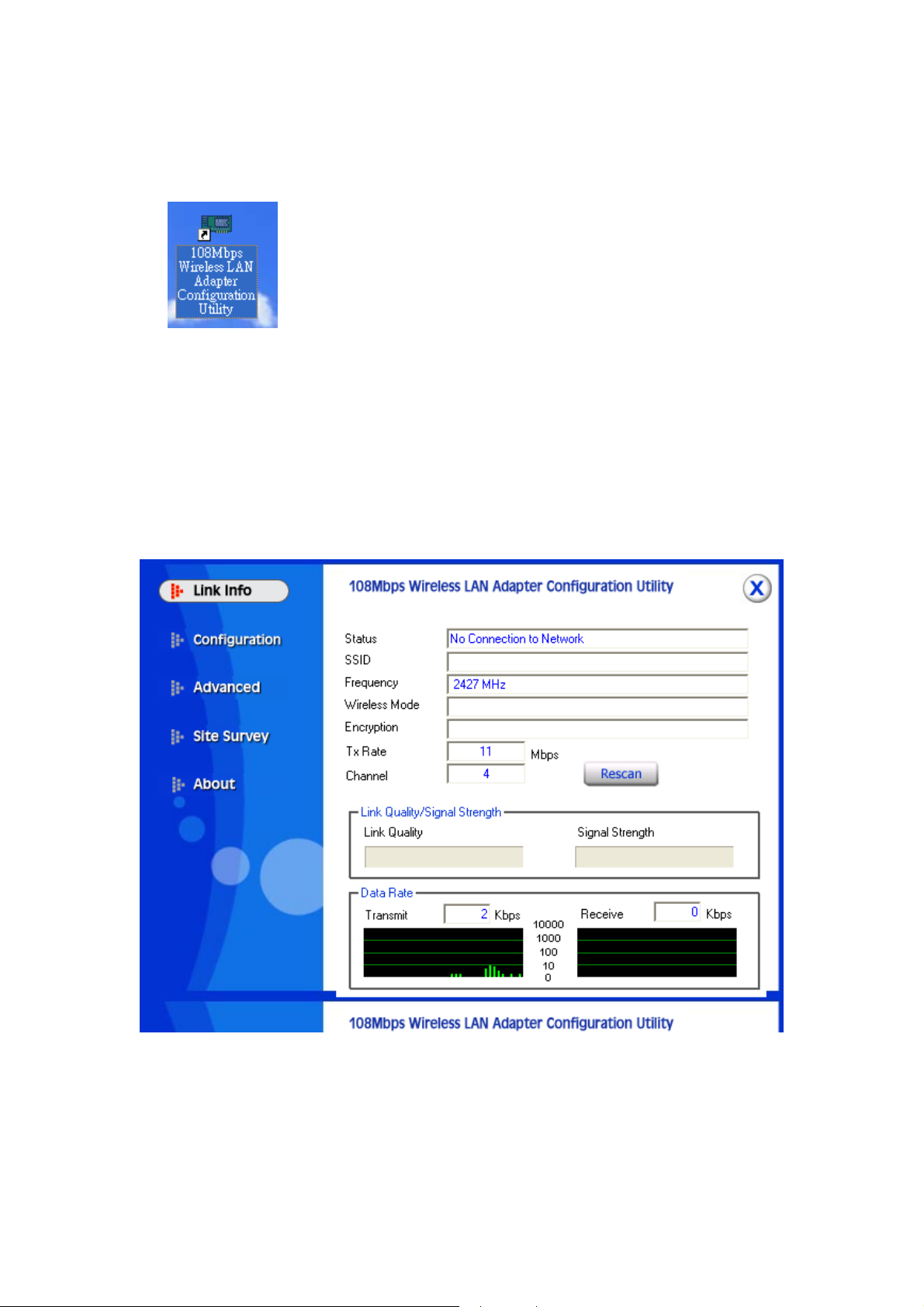
5. Once the installation is successful, a utility program icon will show on your
desktop. To lunch the utility, just double click the icon.
3. Configuration
3.1 Link Information
The default page is as below after you launch the Utility program.
Status: Shows the BSSID associated, which can be used to identify the wireless
network.
SSID: Shows current SSID, which must be the same for the wireless client and AP in
order for communication to be established.
10
Page 12

Frequency: Shows the current frequency used for wireless network.
Wireless Mode: Shows the current wireless mode used for wireless communication.
Encryption: Shows the current encryption mode used for wireless network.
TxRate: Shows the current data rate used for transmitting.
Channel: Shows the current channel for communication.
Link Quality: Shows the link quality of the 108Mbps wireless LAN PCI Adapter with the
Access Point when operating under Infrastructure mode.
Signal Strength: Shows the wireless signal strength of the connection between the
11g wireless PCI Adapter with the Access Point.
Data Rate: Shows the statistics of data transfer, and the calculation is based on the
number of packets transmitted and received.
3.2 Configuration
This is the page where you can change the basic settings of the Access Point with the
minimum amount of effort to implement a secure wireless network environment.
SSID: Service Set Identifier, which is a unique name shared among all clients and
nodes in a wireless network. The SSID must be identical for each clients and nodes in
the wireless network.
11
Page 13
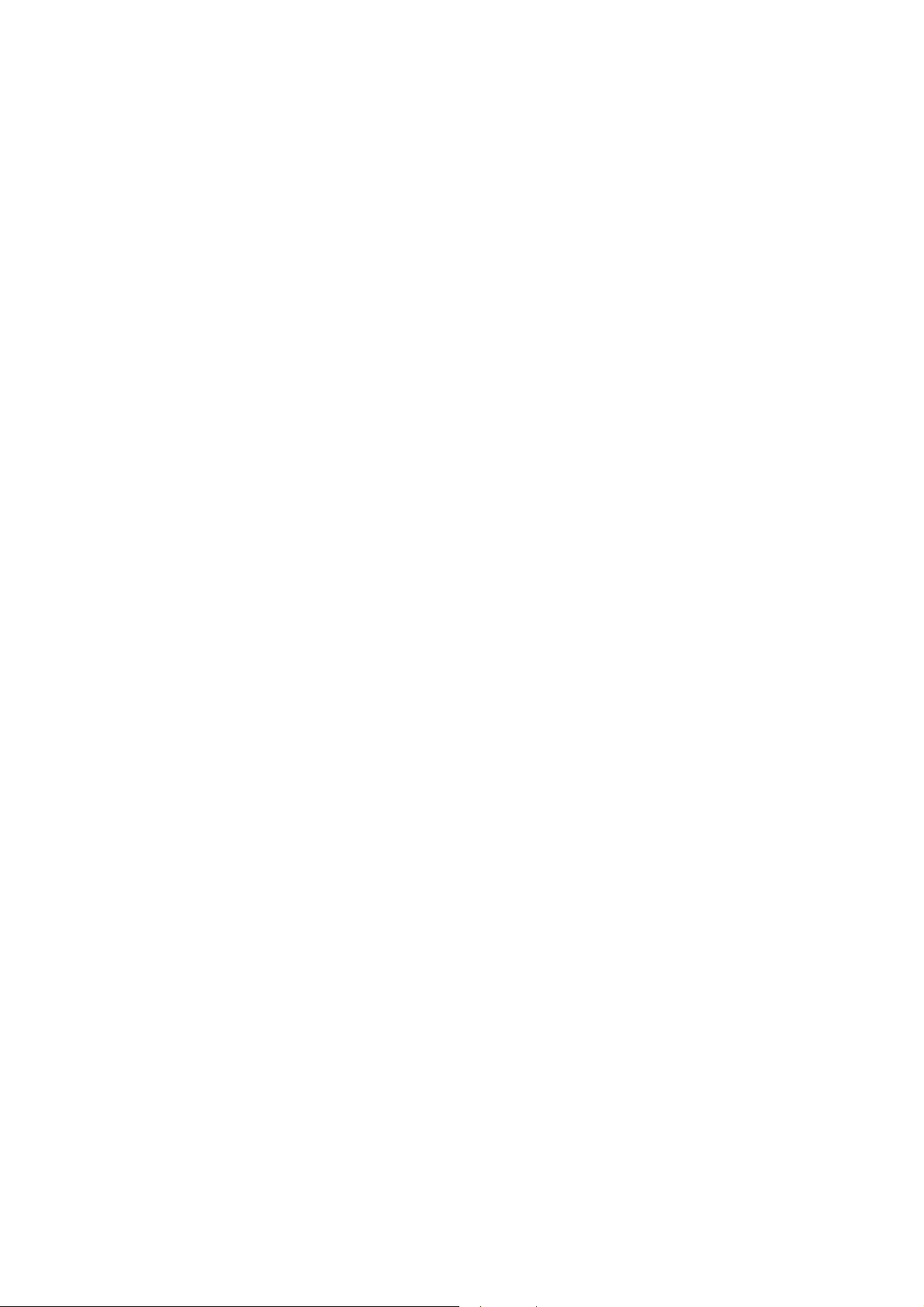
Wireless Mode: There are two types available for selection
●Infrastructure – to establish wireless communication with LAN and other wireless
clients through the use the Access Points.
●Ad-Hoc – to establish point-to-point wireless communication directly with other
wireless client devices such as wireless network PCI Adapter.
AdHoc Band: There are two bands available for selection- 11B and 11G
Channel: The value of channel that AP will operate in. You can select the channel
range of 1 to 11 for North America (FCC) domain and 1 to 13 for European (ETSI)
domain and 1 to 14 for Japanese domain.
Tx Rate: Select the data rate for data transmission.
Power Mode: There are 3 modes to choose.
●Continuous Access Mode (default) – the PCI A is constantly operating with full
power and it consum es the most power.
●Maximum Power Save – the device consumes the least power and only operates
when there is wireless network activity.
●Power Save – the device consumes the moderate level of power.
Preamble: Select Long or Short Preamble type. Preamble is a sequence of bits
transmitted at 1Mbps that allows the PHY circuitry to reach steady-state
demodulation and synchronization of bit clock and frame start. Two different
preambles and headers are defined: the mandatory supported Long Preamble and
header, which interoperates with the 1 Mbit/s and 2 Mbit/s DSSS specification (as
described in IEEE Std 802.11), and an optional Short Preamble and header (as
described in IEEE Std 802.11b). At the receiver, the Preamble and header are
processed to aid in demodulation and delivery of the PSDU. The Short Preamble and
header may be used to minimize overhead and, thus, maximize the network data
throughput. However, the Short Preamble is supported only from the IEEE 802.11b
(High- Rate) standard and not from the original IEEE 802.11. That means that stations
using Short-Preamble cannot communicate with stations implementing the original
version of the protocol.
Click “Apply” for the changes to take effect. And then the screen will return to Link
Info. Page.
Support Band:
●11B – IEEE802.11b only
●11G – IEEE802.11g only
●11G Turbo – Super G mode support
12
Page 14

3.3 Advanced
This is the page where you configure Security settings of your 108Mbps wireless
LAN PCI Adapter
Encryption: 4 options are available: Disable, Enable, WPA and WPA-PSK.
Select Enable or Disable for WEP data encryption feature. If one of the two
options is selected, it is required to select the Authentication mode from the next
dropping list.
13
Page 15

If WPA is selected, configuration is enabled. Please click the configuration. The
below window is pop up. Then, please select the certificate that you like to use and
enter the server name and login name
If WPA-PSK is selected, click the configuration button. The popping window is as
the below. Please enter the key.(the character length is 8)
Auth. Mode: There are three modes available to choose.
Open Authentication – the sender and receiver do not share secret Key for
communication. Instead, each party generates its own key-pairs and asks the other
party to accept it. The key is regenerated when the connection is established every
time.
Shared Authentication – the sender and receiver shares the common key for
data communication, and the key is used for extended length of time.
Auto – depend on the communication to establish, and automatically use the
proper authentication mode.
14
Page 16
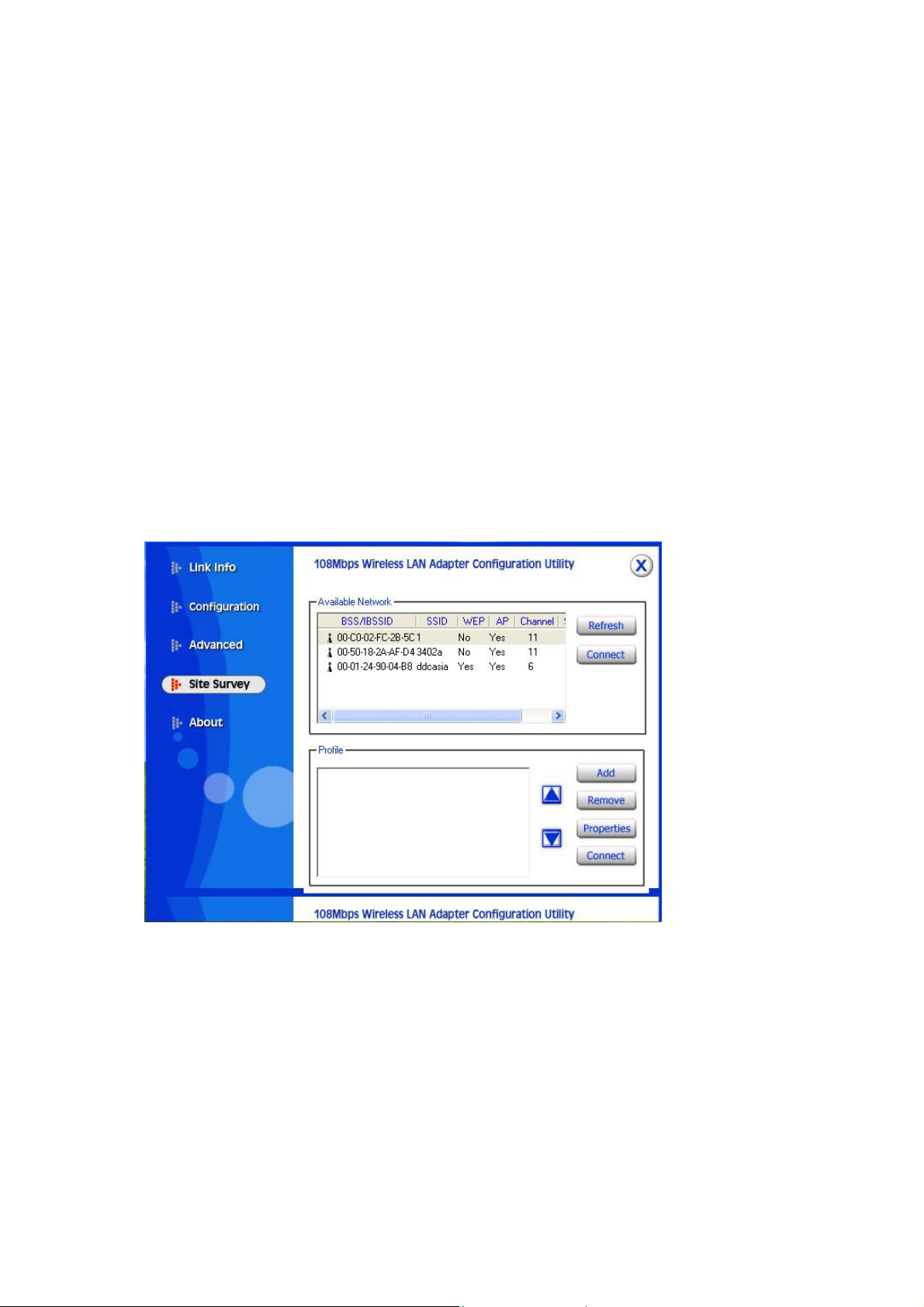
The following will only be activated to allow for configuration when Encryption is
enabled.
Default Key: select one of the 4 keys to use.
Network Key: enter values to these fields, either in HEX or ASCII formats. You
only have to enter the key that you will use
Key Length: select 64 or 128 bits as the length of the keys
Key Format: ASCII or HEX
3.4 Site Survey
This page allows you to enable the Site Survey function to scan for the available
wireless network (wireless clients and Access Points) and establish wireless
communications with one.
Available Network – displays the wireless networks (wireless clients and Access
Points) that are in your signal range.
Select any one of them to establish communications by simply mouse double-click
or click on the “Connect” button.
Click “Refresh” button to start scanning for available network again.
15
Page 17
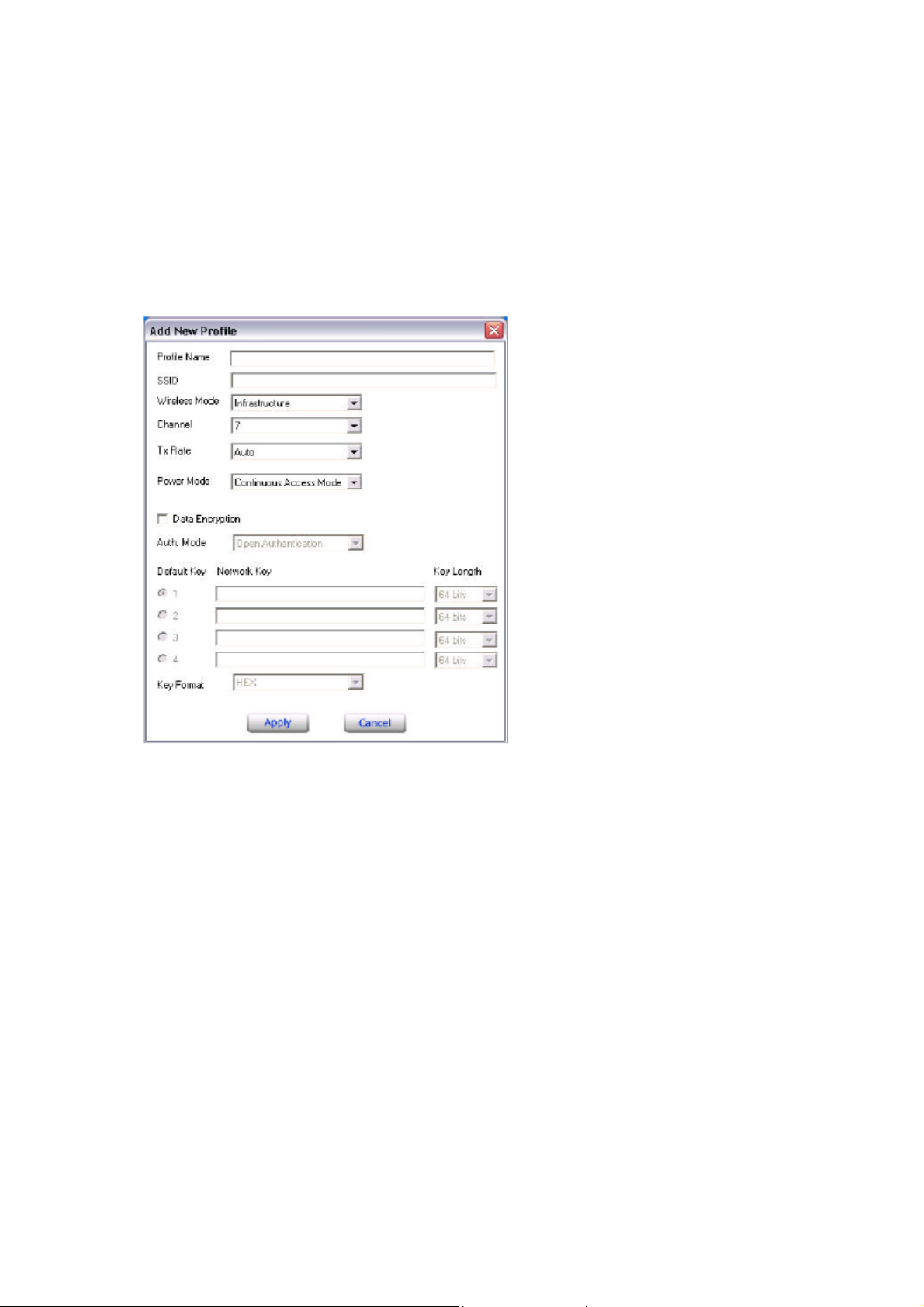
Profile – You can create and manage the created profiles for Home, offices or public
areas. By double-clicking on one of the created profile, the setting will adapt to the
configuration such as SSID, channel, and WEP settings saved by that particular
profile.
Remove: To remove the selected the profile
Properties: To view and change its settings of the profile.
Add: To add a profile. Then, the following screen would appear.
SSID: Service Set Identifier, which is a unique name shared among all clients and
nodes in a wireless network. The SSID must be identical for each clients and nodes in
the wireless network.
Wireless Mode: There are two types available for selection
●Infrastructure – to establish wireless communication with LAN and other wireless
clients through the use the Access Points.
●Ad-Hoc – to establish point-to-point wireless communication directly with other
wireless client devices such as wireless network PCI Adapter.
Channel: The value of channel that AP will operate in. You can select the channel
range of 1 to 11 for North America (FCC) domain and 1 to 13 for European (ETSI)
domain and 1 to 14 for Japanese domain
Tx Rate: Select the data rate for data transmission.
Power Mode: There are 3 modes to choose.
●Continuous Access Mode (default) – the device is constantly operating with full
power and it consumes the most power.
16
Page 18
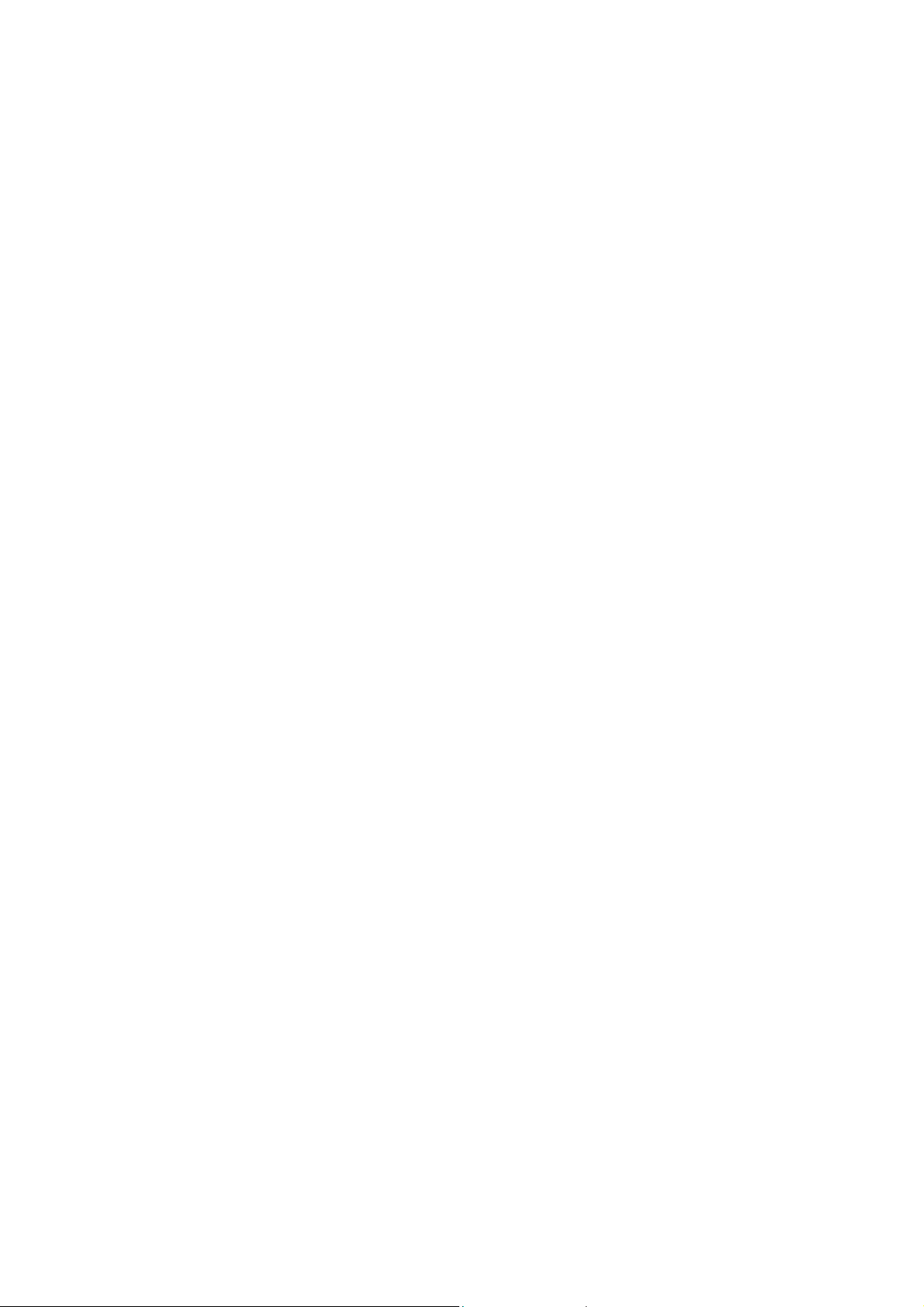
●Maximum Power Save – the device consumes the least power and only operates
when there is wireless network activity.
●Power Save – the device consumes the moderate level of power
●Data Encryption –for WEP data encryption feature. If one of the two options is
selected, it is required to select the Authentication mode from the next dropping list.
Auth. Mode: There are three modes available to choose.
Open Authentication – the sender and receiver do not share secret Key for
communication. Instead, each party generates its own key-pairs and asks the other
party to accept it. The key is regenerated when the connection is established every
time.
Shared Authentication – the sender and receiver shares the common key for
data communication, and the key is used for extended length of time.
Auto – depend on the communication to establish, and automatically use the
proper authentication mode.
The following will only be activated to allow for configuration when Encryption is
enabled.
Default Key: select one of the 4 keys to use.
Network Key: enter values to these fields, either in HEX or ASCII formats. You
only have to enter the key that you will use
Key Length: select 64 or 128 bits as the length of the keys
Key Format: ASCII or HEX
17
Page 19
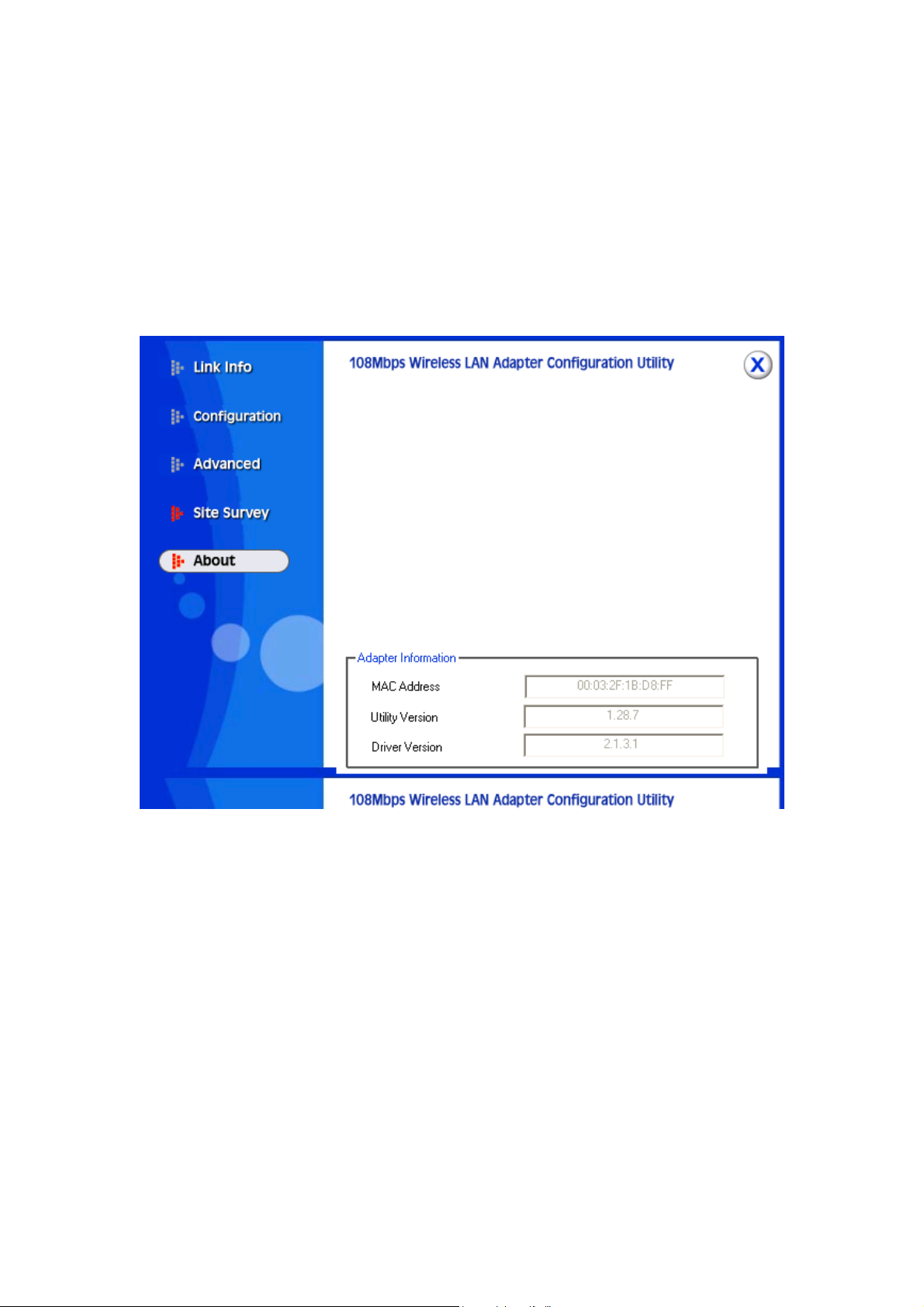
3.5 About US
This page displays some information about the 108Mpbs wireless LAN PCI Adapter utility,
which includes the version numbers for Driver, Firmware and Utility. When there is
new version of software available for upgrade, you will be able to identify by version
numbers.
4. Glossary
Access Point: An internetworking device that seamlessly connects wired and
wireless networks.
Ad-Hoc: An independent wireless LAN network formed by a group of computers,
each with a network adapter.
AP Client: One of the additional AP operating modes offered by 108Mbps Access
Point, which allows the Access Point to act as an Ethernet-to-Wireless Bridge, thus a
LAN or a single computer station can join a wireless ESS network through it.
ASCII: American Standard Code for Information Interchange, ASCII, is one of the
18
Page 20
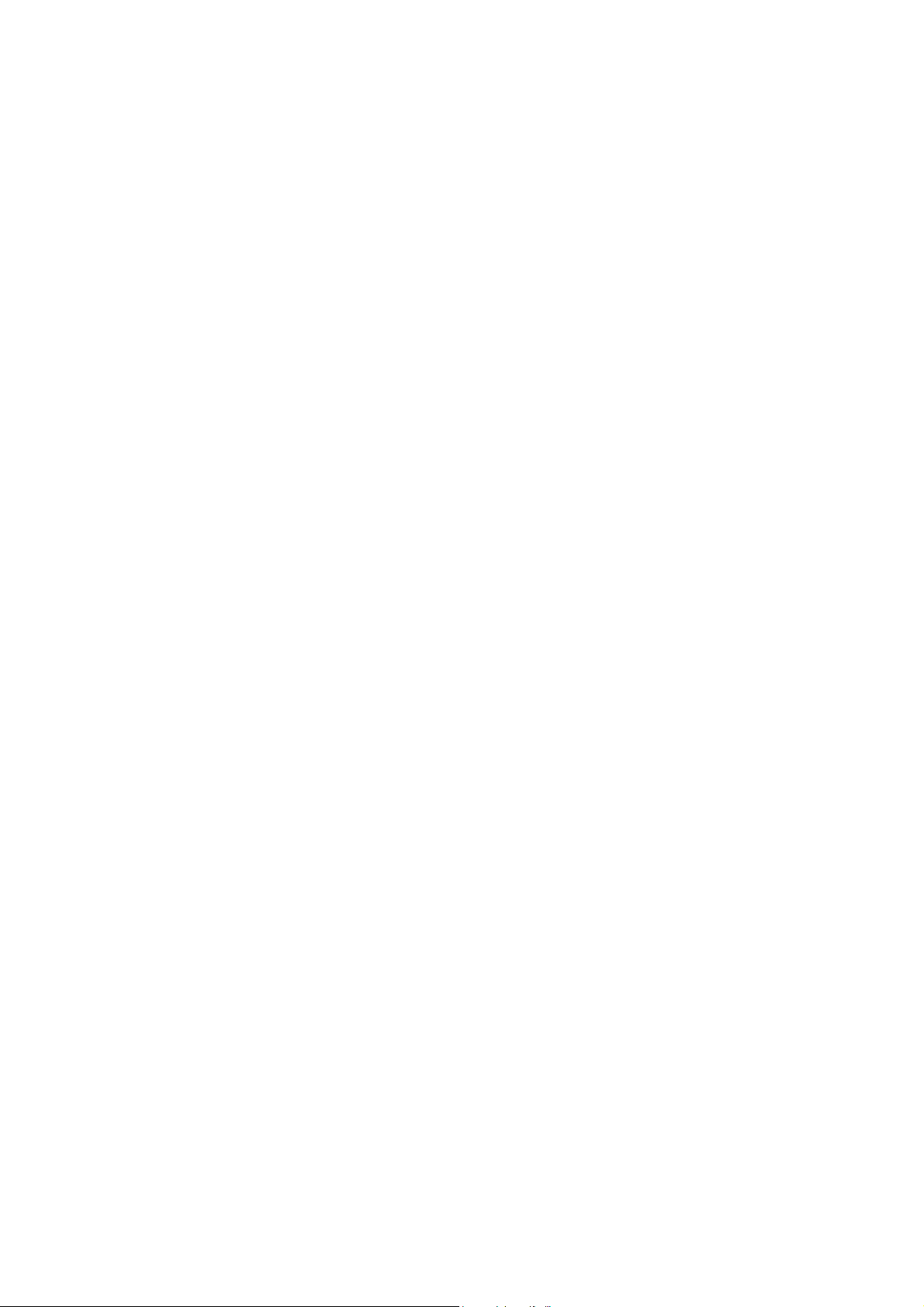
two formats that you can use for entering the values for WEP key. It represents
English letters as numbers from 0 to 127.
Authentication Type: Indication of an authentication algorithm which can be
supported by the Access Point:
1. Open System: Open System authentication is the simplest of the available
authentication algorithms. Essentially it is a null authentication algorithm. Any station
that requests authentication with this algorithm may become authenticated if 802.11
Authentication Type at the recipient station is set to Open System authentication.
2. Shared Key: Shared Key authentication supports authentication of stations as either
a member of those who knows a shared secret key or a member of those who does
not.
Backbone: The core infrastructure of a network, which transports information from
one central location to another where the information is unloaded into a local system.
Bandwidth: The transmission capacity of a device, which is calculated by how
much data the device can transmit in a fixed amount of time expressed in bits per
second (bps).
Beacon: A beacon is a packet broadcast by the Access Point to keep the network
synchronized. Included in a beacon are information such as wireless LAN service area,
the AP address, the Broadcast destination addresses, time stamp, Delivery Traffic
Indicator Maps, and the Traffic Indicator Message (TIM).
Bit: A binary digit, which is either -0 or -1 for value, is the smallest unit for data.
Bridge: An internetworking function that incorporates the lowest 2 layers of the OSI
network protocol model.
Browser: An application program that enables one to read the content and
interact in the World Wide Web or Intranet.
BSS: BSS stands for “Basic Service Set”. It is an Access Point and all the LAN PCs
that associated with it.
Channel: The bandwidth which wireless Radio operates is divided into several
segments, which we call them “Channels”. AP and the client stations that it associated
work in one of the channels.
CSMA/CA: In local area networking, this is the CSMA technique that combines
slotted time -division multiplexing with carrier sense multiple access/collision
detection (CSMA/CD) to avoid having collisions occur a second time. This works
best if the time allocated is short compared to packet length and if the number of
situations is small.
CSMA/CD: Carrier Sense Multiple Access/Collision Detection, which is a LAN
access method used in Ethernet. When a device wants to gain access to the network, it
checks to see if the network is quiet (senses the carrier). If it is not, it waits a random
19
Page 21
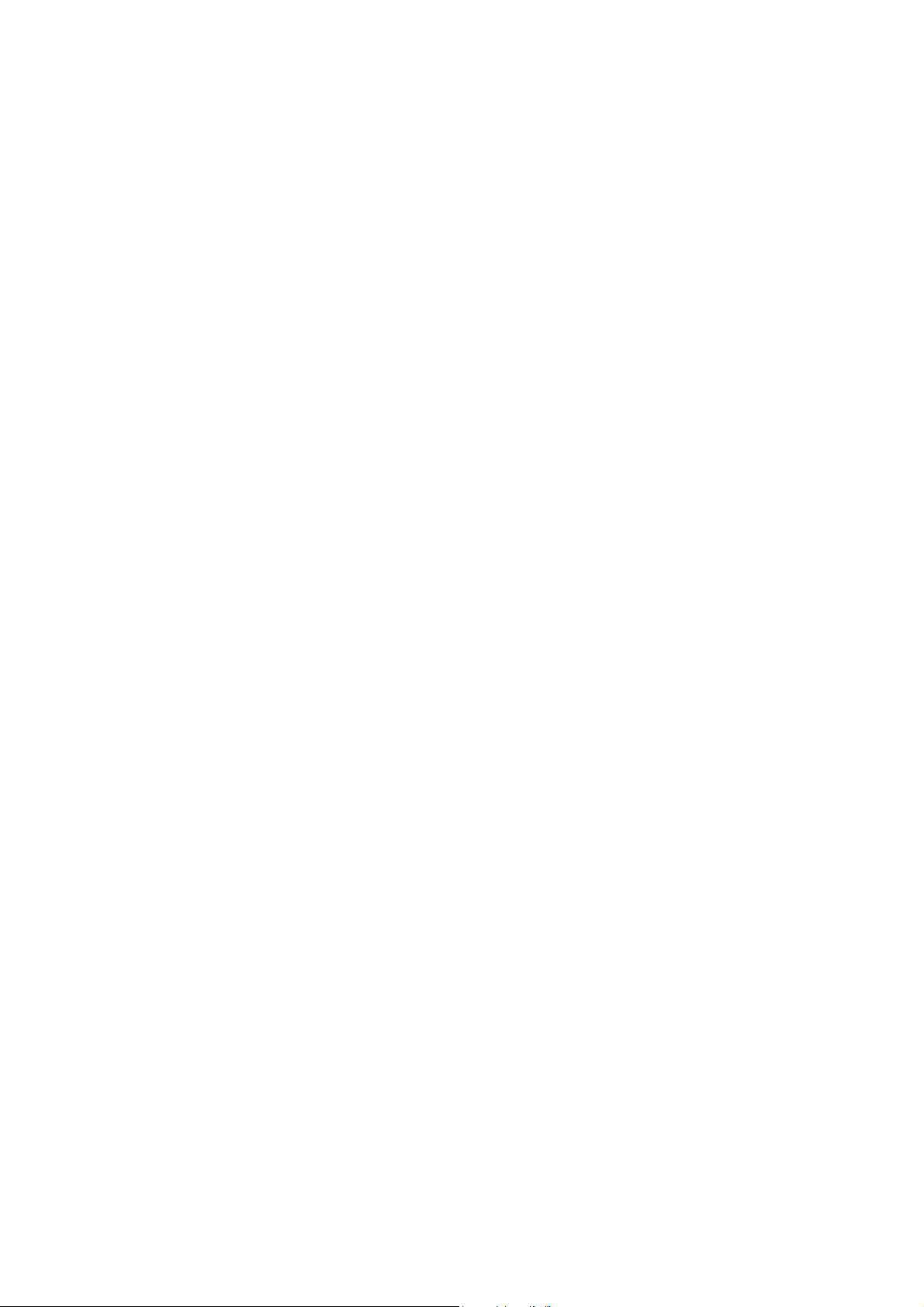
amount of time before retrying. If the network is quiet and two devices access the line
at exactly the same time, their signals collide. When the collision is detected, they
both back off and wait a random amount of time before retrying.
DHCP: Dynamic Host Configuration Protocol, which is a protocol that lets network
administrators manage and allocate Internet Protocol (IP) addresses in a network.
Every computer has to have an IP address in order to communicate with each other in
a TCP/IP based infrastructure network. Without DHCP, each computer must be
entered in manually the IP address. DHCP enables the network administrators to
assign the IP from a central location and each computer receives an IP address upon
plugged with the Ethernet cable everywhere on the network.
DSSS: Direct Sequence Spread Spectrum. DSSS generates a redundant bit pattern for
each bit to be transmitted. This bit pattern is called a chip (or chipping code). The
longer the chip, the greater the probability that the original data can be recovered.
Even if one or more bits in the chip are damaged during transmission, statistical
techniques embedded in the radio can recover the original data without the need for
retransmission. To an unintended receiver, DSSS appears as low power wideband
noise and is rejected (ignored) by most narrowband receivers.
Dynamic IP Address: An IP address that is assigned automatically to a client
station in a TCP/IP network by a DHCP server.
Encryption: A security method that uses a specific algorithm to alter the data
transmitted, thus prevent others from knowing the information transmitted.
ESS: ESS stands for “Extended Service Set”. More than one BSS is configured to
become Extended Service Set. LAN mobile users can roam between different BSSs in
an ESS.
ESSID: The unique identifier that identifies the ESS. In infrastructure association, the
stations use the same ESSID as AP’s to get connected.
Ethernet: A popular local area data communications network, originally developed
by Xerox Corp., that accepts transmission from computers and terminals. Ethernet
operates on a 10/100 Mbps base transmission rate, using a shielded coaxial cable or
over shielded twisted pair telephone wire.
Fragmentation: When transmitting a packet over a network medium, sometimes the
packet is broken into several segments, if the size of packet exceeds that allowed by
the network medium.
Fragmentation Threshold: The Fragmentation Threshold defines the number of
bytes used for the fragmentation boundary for directed messages. The purpose of
"Fragmentation Threshold" is to increase the transfer reliability thru cutting a MAC
Service Data Unit (MSDU) into several MAC Protocol Data Units (MPDU) in smaller
size. The RF transmission can not allow to transmit too big frame size due to the
20
Page 22
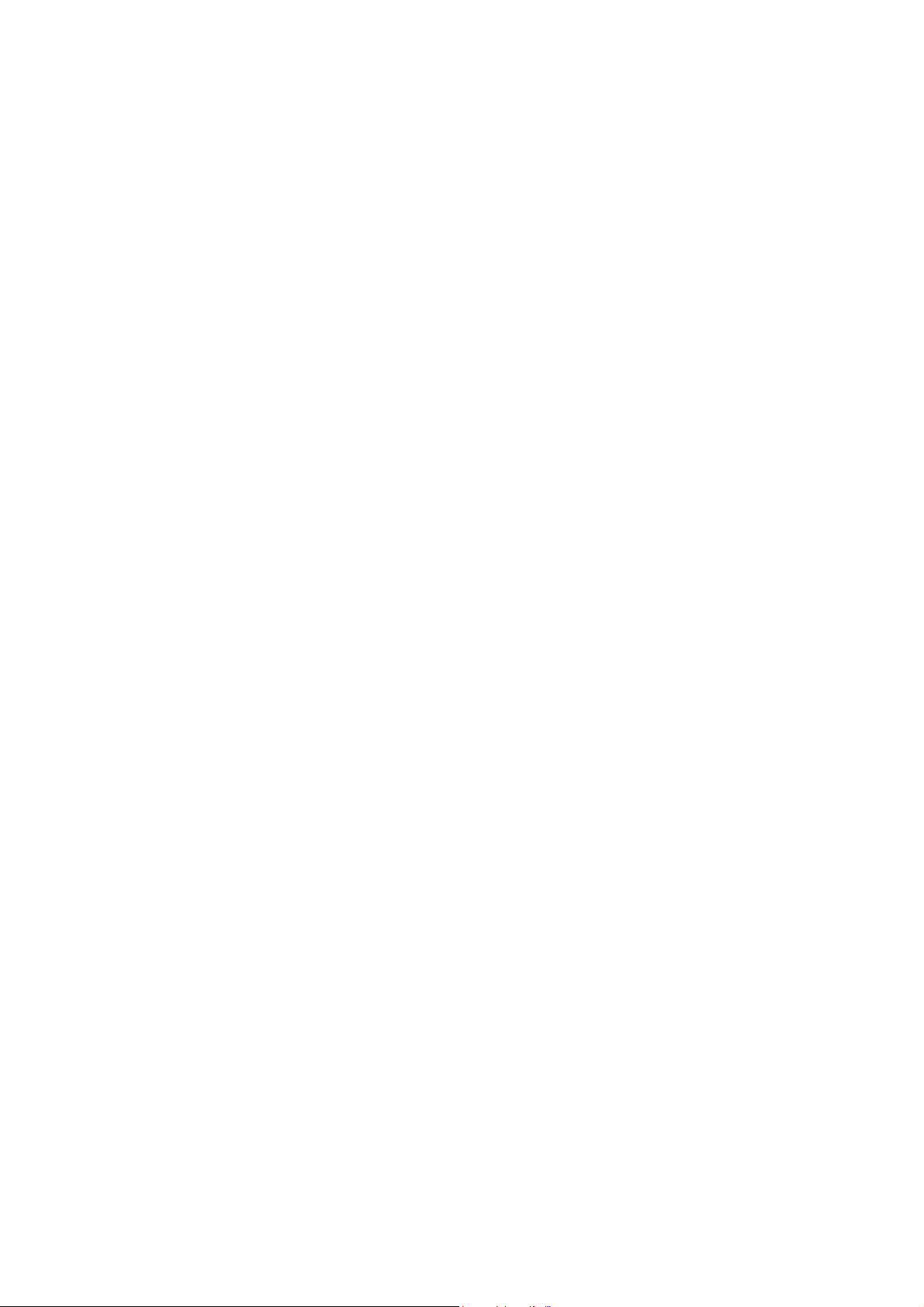
heavy interference caused by the big size of transmission frame. But if the frame size
is too small, it will create the overhead during the transmission.
Gateway: a device that interconnects networks with different, incompatible
communication protocols.
HEX: Hexadecimal, HEX, consists of numbers from 0 – 9 and letters from A – F.
IEEE: The Institute of Electrical and Electronics Engineers, which is the largest
technical professional society that promotes the development and application of
electrotechnology and allied sciences for the benefit of humanity, the advancement of
the profession. The IEEE fosters the development of standards that often become
national and international standards.
Infrastructure: An infrastructure network is a wireless network or other small
network in which the wireless network devices are made a part of the network through
the Access Point which connects them to the rest of the network.
ISM Band: The FCC and their counterparts outside of the U.S. have set aside
bandwidth for unlicensed use in the ISM (Industrial, Scientific and Medical) band.
Spectrum in the vicinity of 2.4GHz, in particular, is being made available worldwide.
MAC Address: Media Access Control Address is a unique hex number assigned by
the manufacturer to any Ethernet networking device, such as a network adapter, that
allows the network to identify it at the hardware level.
Multicasting: Sending data to a group of nodes instead of a single destination.
Multiple Bridge – One of the additional AP operating modes offered by
Access Point, which allows a group of APs that consists of two or more APs to
connect two or more Ethernet networks or Ethernet enabled clients together. The way
that multiple bridge setups is based on the topology of Ad-Hoc mode.
Node: A network junction or connection point, typically a computer or workstation.
Packet: A unit of data routed between an origin and a destination in a network.
PLCP: Physical layer convergence protocol
PPDU: PLCP protocol data unit
Preamble Type: During transmission, the PSDU shall be appended to a PLCP
preamble and header to create the PPDU. Two different preambles and headers are
defined as the mandatory supported long preamble and header which interoperates
with the current 1 and 2 Mbit/s DSSS specification as described in IEEE Std
802.11-1999, and an optional short preamble and header. At the receiver, the PLCP
preamble and header are processed to aid in demodulation and delivery of the PSDU.
The optional short preamble and header is intended for application where maximum
throughput is desired and interoperability with legacy and non-short-preamble capable
equipment is not consideration. That is, it is expected to be used only in networks of
like equipment that can all handle the optional mode. (IEEE 802.11b standard)
21
Page 23
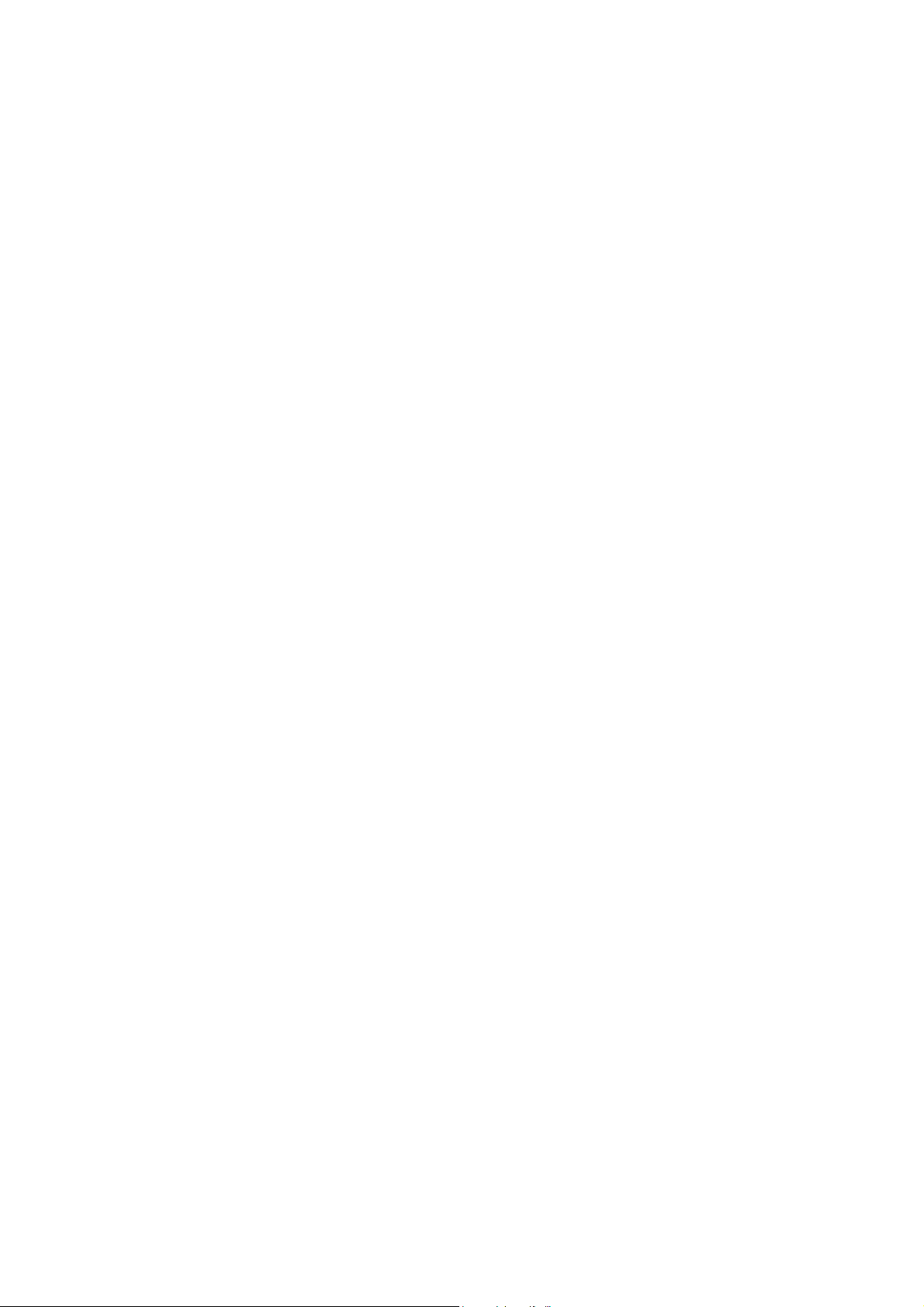
PSDU: PLCP service data unit
Roaming: A LAN mobile user moves around an ESS and enjoys a continuous
connection to an Infrastructure network.
RTS: Request To Send. An RS-232 signal sent from the transmitting station to the
receiving station requesting permission to transmit.
RTS Threshold: Transmitters contending for the medium may not be aware of each
other. RTS/CTS mechanism can solve this “Hidden Node Problem”. If the packet size
is smaller than the preset RTS Threshold size, the RTS/CTS mechanism will NOT be
enabled.
SSID: Service Set Identifier, which is a unique name shared among all clients and
nodes in a wireless network. The SSID must be identical for each clients and nodes in
the wireless network.
Subnet Mask: The method used for splitting IP networks into a series of sub-groups,
or subnets. The mask is a binary pattern that is matched up with the IP address to turn
part of the host ID address field into a field for subnets.
TCP/IP: Transmission Control Protocol/ Internet Protocol. The basic communication
language or protocol of the Internet. It can also be used as a communications protocol
in a private network, i.e. intranet or internet. When you are set up with direct access to
the Internet, your computer is provided with a copy of the TCP/IP program just as
every other computer that you may send messages to or get information from also has
a copy of TCP/IP.
Throughput: The amount of data transferred successfully from one point to another
in a given period of time.
WEP: Wired Equivalent Privacy (WEP) is an encryption scheme used to protect
wireless data communication. To enable the icon will prevent other stations without
the same WEP key from linking with the AP.
Wireless Bridge – One of the additional AP operating modes offered by 54mpbs
Access Point, which allows a pair of APs to act as the bridge that connects two
Ethernet networks or Ethernet enabled clients together.
22
Page 24

WNC-0300
Appendix
Appendix A Networking Basis ...........................................25
Appendix B 802.1X Authentication Setup...........................38
Page 25

Page 26

APPENDIX A: NETWORKING BASIS
This chapter will help you learn the basics of home networking.
Using the Windows XP Network Setup Wizard
Go to Start menu >
Control Panel >
Network
Connections
In the menu on the left
side of the window,
select “Set up a home
or small office
network”
Click “Next” to
procced
Click “Next” to
continue
25
Page 27

Select the option
that best describes
how you connect
your computer to
the Internet.
In the case of using
router in the
network, choose
the second option.
Click “Next” to
continue.
1. Enter a short
description for your
computer.
2. Enter a name for
you r comp u ter t o be
recognized among
the network.
3. Click “Next” to
continue.
26
Page 28

Enter “Workgroup
name” for your
home network.
Click “Next” to
continue”
Click “Next” and
wait for the wizard
to apply the
settings.
27
Page 29

r
You m ay create a
network setup disk
which saves you the
trouble of having to
configure every PCs
in your network.
Select the first
choice, and insert a
floppy disk into you
disk drive
Click “Next” to
continue.
28
Page 30

Click “Format
Disk” if you wish to
format the disk.
Click “Next” to copy
the necessary files
to the disk.
Click “Next” to
continue with the
Network Setup
Wizard
29
Page 31

NOTE:
Now you may use the Network Setup Disk you just created in any PCs in your
network that you wish to setup. Simply insert the Network Setup Disk into the disk
drive of a PC, and open to browse the content of the disk with “My Computer” or
“Windows File Manager”. Double-click and run the file “netsetup” for the program
to handle the rest.
Click “Finish” to
complete the
Network Setup
Wizard.
System will now
have to restart in
order for the new
settings to be
effective.
Click “Yes” to
restart the
computer
30
Page 32

Checking IP Address of Your Computer in Windows
“
XP
Sometimes you will need to know the IP address of the computer that you are using.
For example, when you want to make sure that your computer is in the same
network domain as that of your Access Point for you can configure and access the
AP.
Go to Start menu >
Run > type
command”
Click “OK”
When the command prompt window appears, type command “ipconfig /all” and
press Enter. This command will display the IP addresses of all the network
adapters in your computer.
In this case, the IP address of your network adapter is 192.168.1.2, which means
your Access Point must have an IP address of 192.168.1.xxx in order for you to be
able to access it.
31
Page 33

If the IP address is assigned by DHCP server on the network, there are chances you
“
might have to release the IP and acquire it from DHCP server again. Here is how
you do it.
Go to Start menu >
Run > type
command”
Click “OK”
Type command, “ipconfig /renew” in the command prompt window and press Enter.
This command releases the current IP address and acquire it from the network, i.e.
DHCP server, once more.
In this case, the IP address that we acquired is 192.168.1.3. However, it’s often
that the acquired IP address of the network adapter might would not be the same.
NOTE:
To renew IP under Windows 98SE and Windows ME, you will have to go to the Start
menu > Run > type winipcfg and click “OK”. The Windows IP Configuration Menu
window would appear, where you first click “release” button to release the current IP
address, followed by clicking of “Renew” to acquire a new IP address from network.
If the above methods for IP renew fail, you will have to try and restart the computer,
which will reinitializes the network adapter settings during startup including
renewing IP address. If you still have problems getting an IP address after
computer restarts, you will have to consult with your MIS in your office or call
computer and network technicians.
32
Page 34

Dynamic IP Address V.S. Static IP Address
“
“
By definition Dynamic IP addresses are the IP addresses that are being
automatically assigned to a network device on the network. These dynamically
assigned IP addresses will expire and may be changed over time.
Static IP addresses are the IP addresses that users manually enter for each of the
network adapters.
Go to Start menu > Control
Panel > Network
Connections > Right-click
on the active Local Area
connection > Select
Properties”
NOTE:
There might be two or more Local Area Connection to choose from. You must select
the one that you will use to connect to the network.
The Local Area Connection
Properties would appear.
Select “Internet Protocol
(TCP/IP)” and Click
Properties” to continue.
108Mbps High Speed Network Adapter
33
Page 35

Dynamically Assigned IP Address
The TCP/IP Properties window
appears.
Select “Obtain an IP address
automatically” if you are on a
DHCP enabled network.
Click “OK” to close the window
with the changes made
Static IP Address
Select “Use the following IP
address”
Enter the IP address and
subnet mask fields.
Enter the IP address of the
Router in the Default gateway
field.
Enter the IP address of the
Router in the DNS server field
34
Page 36

NOTE:
“
The IP address must be within the same range as the wireless route or Access Point.
Wireless Network in Windows 2000
Go to Start menu > Settings >
Network and Dial-up
Connections > Double-click on
108Mbps High Speed Wireless Network Adapter
the Local Area Connection
Select “Internet Protocol
(TCP/IP)” and click
Properties”
The TCP/IP Properties window
appears.
Select “Obtain an IP address
automatically” if you are on a
DHCP enabled network.
Click “OK” to close the window
with the changes made
35
Page 37

Select “Use the following IP
address”
Enter the IP address and
subnet mask fields.
Enter the IP address of the
Router in the Default gateway
field.
Enter the IP address of the
Router in the DNS server field
Wireless Network In Windows 98SE and Windows ME
Go to Start menu > Settings >
Control Panel > Double-click
on Network
Select TCP/IP of the network
device
Click “Properties” to continue
108Mbps Hight Speed Network Adapter
108Mbps WLANAdapter
108Mbps WLAN PCI Adapter
108
36
Page 38

The TCP/IP Properties window
”
f
appears.
Select “Obtain an IP address
automatically” if you are on a
DHCP enabled network.
Click “OK” to close the window
with the changes made
Select “Specify an IP address
Enter the IP address and
subnet mask fields.
In the DNS Configuration Tab
Page, (1) enter the IP address o
the Router in the Default
gateway field.
(2) Enter the IP address of the
Router in the DNS server field
37
Page 39

APPENDIX B: 802.1x Authentication
A
X
Setup
There are three essential components to the 802.1x infrastructure: (1) Supplicant,
(2) Authenticator and (3) Server. The 802.1x security supports both MD5 and TLS
Extensive Authentication Protocol (EAP). The 802.1x Authentication is a
complement to the current WEP encryption used in wireless network. The current
security weakness of WEP encryption is that there is no key management and no
limitation for the duration of key lifetime. 802.1x Authentication offers key
management, which includes key per user and key per session, and limits the
lifetime of the keys to certain duration. Thus, key decryption by unauthorized
attacker becomes extremely difficult, and the wireless network is safely secured.
We will introduce the 802.1x Authentication infrastructure as a whole and going into
details of the setup for each essential component in 802.1x authentication.
802.1x Authentication Infrastructure
802.11 Wireless
Clients Support 802.1
Access Points Support 802.1X
uthentication Request
Public
802.11
Wireless
Networks
802.11 Wireless
RADIUS
Server
Authentication Success
Internet/
Intranet
The Infrastructure diagram showing above illustrates that a group of 802.11
wireless clients is trying to form a 802.11 wireless network with the Access Point in
order to have access to the Internet/Intranet. In 802.1x authentication
38
Page 40

infrastructure, each of these wireless clients would have to be authenticated by the
Radius server, which would grant the authorized client and notified the Access Point
to open up a communication port to be used for the granted client. There are 2
Extensive Authentication Protocol (EAP) methods supported: (1) MD5 and (2) TLS.
MD5 authentication is simply a validation of existing user account and password that
is stored in the server with what are keyed in by the user. Therefore, wireless client
user will be prompted for account/password validation every time when he/she is
trying to get connected. TLS authentication is a more complicated authentication,
which involves using certificate that is issued by the Radius server, for
authentication. TLS authentication is a more secure authentication, since not only
the Radius server authenticates the wireless client, but also the client can validate
the Radius server by the certificate that it issues. The authentication request from
wireless clients and reply by the Radius Server and Access Point process can be
briefed as follows:
1. The client sends an EAP start message to the Access Point
2. The Access Point replies with an EAP Request ID message
3. The client sends its Network Access Identifier (NAI) – its user name – to the
Access Point in an EAP Respond message.
4. The Access Point forwards the NAI to the RADIUS server with a RADIUS Access
Request message.
5. The RADIUS server responds to the client with its digital certificate.
6. The client validates the digital certificate, and replies its own digital certificate
to the RADIUS server.
7. The RADIUS server validates client’s digital certificate.
8. The client and RADIUS server derive encryption keys.
9. The RADIUS server sends the access point a RADIUS ACCEPT message,
including the client’s WEP key.
10. The Access Point sends the client an EAP Success message along with the
broadcast key and key length, all encrypted with the client’s WEP key.
39
Page 41

Supplicant: Wireless Network PC Card
Here is the setup for the Wireless Network PC Card under Windows XP, which is the
only Operating System that our driver supports for 802.1x. Microsoft is planning
on supporting 802.1x security in all common Windows Operating System including
Win98SE/ME/2000 by releasing Service Pack in 2003.
Please note that the setup illustration is based on our 108Mbps wireless PC Card.
1. Go to Start > Control Panel
2. Double-click on “Network Connections”
3. Right-click on the Wireless Network Connection that you use with our 108Mbps
wireless PC Card.
4. Click “Properties” to open up the Properties setting window.
40
Page 42

5. Click on the “Wireless Network” tab.
108Mbps High Speed Network Adapter
41
Page 43

6. Click “Properties” of the available wireless network, which you wish to
connect or configure.
Please note that if you are going to change to a different 802.1x authentication
EAP method, i.e. switch from using MD5 to TLS, , you must remove the current
existing wireless network from your Preferred networks first, and add it in
again.
To configure for using TLS authentication method, please follow steps 7 ~ 25.
Please follow steps 26 ~ for using MD5 authentication method.
42
Page 44

TLS Authentication
7. Select “The key is provided for me automatically” option
8. Click “OK” to close the Wireless Network Properties window.
43
Page 45

9. Click “Authentication” tab
10. Select “Enable network access control using IEEE 802.1x” option to
enable 802.1x authentication.
11. Select “Smart Card or other Certificate” from the drop-down list box for EAP
type.
12. Click “OK” to close the Wireless Network Connection Properties window, thus
make the changes effective.
The wireless client configuration in the zero-configuration utility provided in
Windows XP is now completed for TLS configuration. Before you can enable IEEE
802.1x authentication and have wireless client authenticated by the Radius server,
you have to download the certificate to your local computer first.
44
Page 46

TLS Authentication – Download Digital Certificate from Server
In most corporations, it requires internal IT or MIS staff’s help to have the
certificated downloaded to your local computer. One of the main reasons is that
each corporation uses its own server systems, and you will need the assistance from
your IT or MIS for account/password, CA server location and etc. The following
illustration is based on obtaining a certificate from Windows 2000 Server which can
act as a CA server, assuming you have a valid account/password to access the
server.
13. Connect to the server and ask for access, and the server will prompt you to
enter your user name and password.
14. Enter your user name and password, then click “OK” to continue.
Please note that we use IP addresses for connection with the server for our
illustration, and the IP of the server is 192.168.1.10.
15. After successful login, open up your Internet Browser, and type the following in
the address field.
http://192.168.1.10/certsrv
This is how we connect to the Certificate Service installed in Windows 2000
server.
45
Page 47

16. Now we are connected to the Certificate Service. Select “Request a
certificate”, and click “Next” to continue.
17. Select “User Certificate request”, and click “Next” to continue.
46
Page 48

18. Click “Submit >” to continue.
19. The Certificate Service is now processing the certificate request.
47
Page 49

20. The certificate is issued by the server, click “Install this certificate” to download
and store the certificate to your local computer.
21. Click “Yes” to store the certificate to your local computer.
48
Page 50

22. Certificate is now installed.
All the configuration and certificate download are now complete. Let’s try to
connect to the Access Point using 802.1x TLS Authentication.
23. Windows XP will prompt you to select a certificate for wireless network
connection. Click on the network connection icon in the system tray to
continue.
49
Page 51

24. Select the certificate that was issued by the server (WirelessCA), and click
“OK” to continue.
25. Check the server to make sure that it’s the server that issues certificate, and
click “OK” to complete the authentication process.
50
Page 52

MD5 Authentication
26. Select “Data encryption (WEP enabled)” option, but leave other option
unselected.
27. Select the key format that you want to use to key in your Network key.
ASCII characters: 0~9, a~z and A~Z
HEX characters: 0~9, a~f
28. Select the key length that you wish to use
40 bits (5 characters for ASCII, 10 characters for HEX)
104 bits (13 characters for ASCII, 26 characters for HEX)
29. After deciding the key format and key length that you wish to use for network
key. Enter the network key in “Network key” text box.
Please note that that value of Network key entered, and key format/length used,
must be the same as that used in the Access Point. Although there are 4 set of
keys can be set in the Access Point WEP configuration, it’s the first set of key that
must be the same as that we used by the supplicant wireless client.
51
Page 53

30. Click “OK” to close the Wireless Network Properties window, thus make the
changes effective.
31. Select “Authentication” tab.
32. Select “Enable network access control using IEEE 802.1X” to enable
802.1x authentication.
33. Select “MD-5 Challenge” from the drop-down list box for EAP type.
34. Click “OK” to close Wireless Network Connection Properties window, thus make
all the changes effective.
52
Page 54

Unlike TLS, which uses digital certificate for validation, the MD-5 Authentication is
based on the user account/password. Therefore, you must have a valid account
used by the server for validation.
35. WindowsXP will prompt you to enter your user name and password. Click on
the network connection icon in the system tray to continue.
36. Enter the user name, password and the logon domain that your account
belongs if you have one or more network domain exist in your network.
37. Click “OK” to complete the validation process.
53
Page 55

Authenticator: Wireless Network Access Point
This is the web page configuration in the Access Point that we use.
1. Enable 802.1x security by selecting “Enable”.
2. If MD5 EAP methods is used then you can skip step 3 and go to step 4.
3. Select the Encryption Key Length Size ranging from 64 to 256 Bits that you
would like to use.
Select the Lifetime of the Encryption Key from 5 Minutes to 1 Day. As soon
as the lifetime of the Encryption Key is over, the Encryption Key will be renewed
by the Radius server.
4. Enter the IP address of and the Port used by the Primary Radius Server
Enter the Shared Secret, which is used by the Radius Server.
5. Enter the IP address of, Port and Shared Secret used by the Secondary
Radius Server.
6. Click “Apply” button for the 802.1x settings to take effect after Access Point
reboots itself.
NOTE:
As soon as 802.1x security is enabled, all the wireless client stations that are
connected to the Access Point currently will be disconnected. The wireless clients
must be configured manually to authenticate themselves with the Radius server to
be reconnected.
54
Page 56

Radius Server: Window2000 Server
This section to help those who has Windows 2000 Server installed and wants to
setup Windows2000 Server for 802.1x authentication, which includes setting up
Certificate Service for TLS Authentication, and enable EAP-methods.
1. Login into your Windows 2000 Server as Administrator, or account that has
Administrator authority.
2. Go to Start > Control Panel, and double-click “Add or Remove Programs”
3. Click on “Add/Remove Windows components”
4. Check “Certificate Services”, and click “Next” to continue.
55
Page 57

5. Select “Enterprise root CA”, and click “Next” to continue.
6. Enter the information that you want for your Certificate Service, and click
“Next” to continue.
56
Page 58

7. Go to Start > Program > Administrative Tools > Certificate Authority
8. Right-click on the “Policy Setting”, select “new”
9. Select “Certificate to Issue”
10. Select “Authenticated Session” and “Smartcard Logon” by holding down to
the Ctrl key, and click “OK” to continue.
57
Page 59

11. Go to Start > Program > Administrative Tools > Active Directory Users
and Computers.
12. Right-click on domain, and select ”Properties” to continue.
13. Select “Group Policy” tab and click “Properties” to continue.
58
Page 60

14. Go to “Computer Configuration” > “Security Settings” > “Public Key Policies”
15. Right-click “Automatic Certificate Request Setting”, and select “New”
16. Click “Automatic Certificate Request ...”
59
Page 61

17. The Automatic Certificate Request Setup Wizard will guide you through the
Automatic Certificate Request setup, simply click “Next” through to the last
step.
18. Click “Finish” to complete the Automatic Certificate Request Setup
19. Go to Start > Run, and type “command” and click “Enter” to open Command
Prompt.
20. Type “secedit/refreshpolicy machine_policy” to refresh policy.
60
Page 62

Adding Internet Authentication Service
21. Go to Start > Control Panel > Add or Remove Programs
22. Select “Add/Remove Windows Components” from the panel on the left.
23. Select “Internet Authentication Service”, and click “OK” to install.
61
Page 63

Setting Internet Authentication Service
24. Go to Start > Program > Administrative Tools > Internet Authentication
Service
25. Right-click “Client”, and select “New Client”
26. Enter the IP address of the Access Point in the Client address text field, a
memorable name for the Access Point in the Client-Vendor text field, the
access password used by the Access Point in the Shared secret text field.
Re-type the password in the Confirmed shared secret text field.
62
Page 64

27. Click “Finish” to complete adding of the Access Point.
28. In the Internet Authentication Service, right-click “Remote Access Policies”
29. Select “New Remote Access Policy”.
63
Page 65

30. Select “Day-And-Time-Restriction”, and click “Add” to continue.
31. Unless you want to specify the active duration for 802.1x authentication, click
“OK” to accept to have 802.1x authentication enabled at all times.
64
Page 66

32. Select “Grant remote access permission”, and click “Next” to continue.
33. Click “Edit Profile” to open up
65
Page 67

For TLS Authentication Setup (Steps 34 ~ 38)
34. Select “Authentication” Tab
35. Enable “Extensible Authentication Protocol”, and select “Smart Card or
other Certificate” for TLS authentication
66
Page 68

36. Go to Start > Program > Administrative Tools > Active Directory Users and
Computers
37. Select “Users”, and double-click on the user that can be newly created or
currently existing, who will be configured to have the rights to obtain digital
certificate remotely.
Please note that in this case, we have a user called, test, whose account/password
are used to obtain the digital certificate from server.
67
Page 69

38. Go to the “Dial-in” tab, and check “Allow access” option for Remote Access
Permission and “No Callback” for Callback Options.
68
Page 70

For MD5 Authentication (Steps 39 ~ 54)
39. Go to Start > Program > Administrative Tools > Active Directory Users and
Computers.
40. Right-click on the domain, and select “Properties”
41. Select “Group Policy” tab, and click “Edit” to edit the Group Policy.
69
Page 71

42. Go to “Computer Configuration” > “Windows Settings” > “Security Settings” >
“Account Policies” > “Password Policies”
43. Click “Define this policy setting”, select “Enabled”, and click “OK” to
continue.
70
Page 72

44. Go to Start > Program > Administrative Tools > Active Directory Users and
Computers.
45. Go to Users. Right-click on the user that you are granting access, and select
“Properties”
46. Go to “Account” tab, and enable “Store password using reversible
encryption”
47. Click “OK” to continue.
71
Page 73

48. Go to Start > Program > Administrative Tools > Internet Authentication
Service.
49. Go to Remote Access Policies
50. Make sure that MD5 is moved up to Order 1
51. Right-click “MD5”, and select “Properties”
72
Page 74

52. Go to “Authentication” tab
53. Enable “Extensible Authentication Protocol”
54. Select “MD5-Challenge” for EAP type list.
73
