Page 1

English
Português
Deutsch
Svenska
Français
Slovenščina
Español
繁體中文
Nederlands
한국어
Dansk
Русский
Italiano
Polski
Ελληνικά
LevelOne
WAP-6101
300Mbps Wireless Ceiling Gigabit PoE Access Point
Quick Installation Guide
Page 2
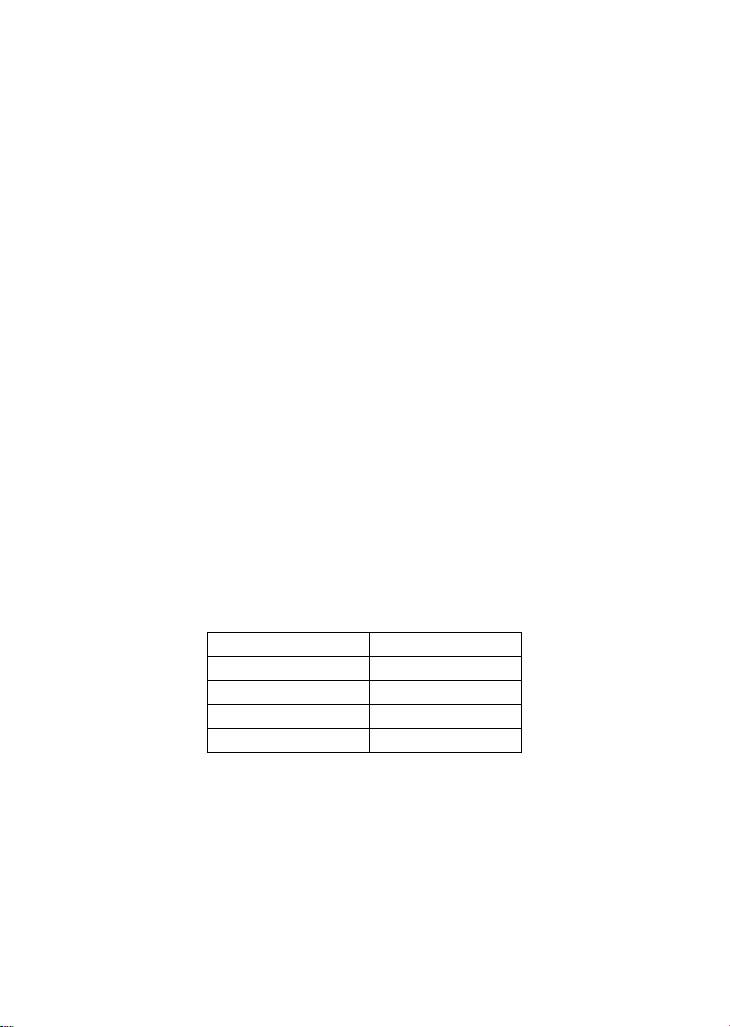
IP Address
192.168.1.1
Password
admin
Wireless Mode
Enable
Wireless SSID
LevelOne
Security
None
Table of Contents
English ......................................................................................... 8
Deutsch ...................................................................................... 10
Français ..................................................................................... 12
Español ...................................................................................... 14
Nederlands ................................................................................. 16
Dansk.......................................................................................... 18
Italiano ........................................................................................ 20
Ελληνικά .................................................................................... 22
Português .................................................................................. 24
Svenska ...................................................................................... 26
Slovenščina ............................................................................... 28
繁體中文 ...................................................................................... 30
한국어 .......................................................................................... 32
Русский ...................................................................................... 34
Polski .......................................................................................... 36
Default Settings
This Quick Installation Guide only describes the most basic
situations and settings. All detailed information is described in the
user manual.
Page 3

3
Package Contents
WAP-6101
Power Adapter
RJ-45 Cable
CD-ROM with Manual and QIG
Quick Installation Guide
If any of the above items are missing, please contact your retailer
or distributor.
Page 4
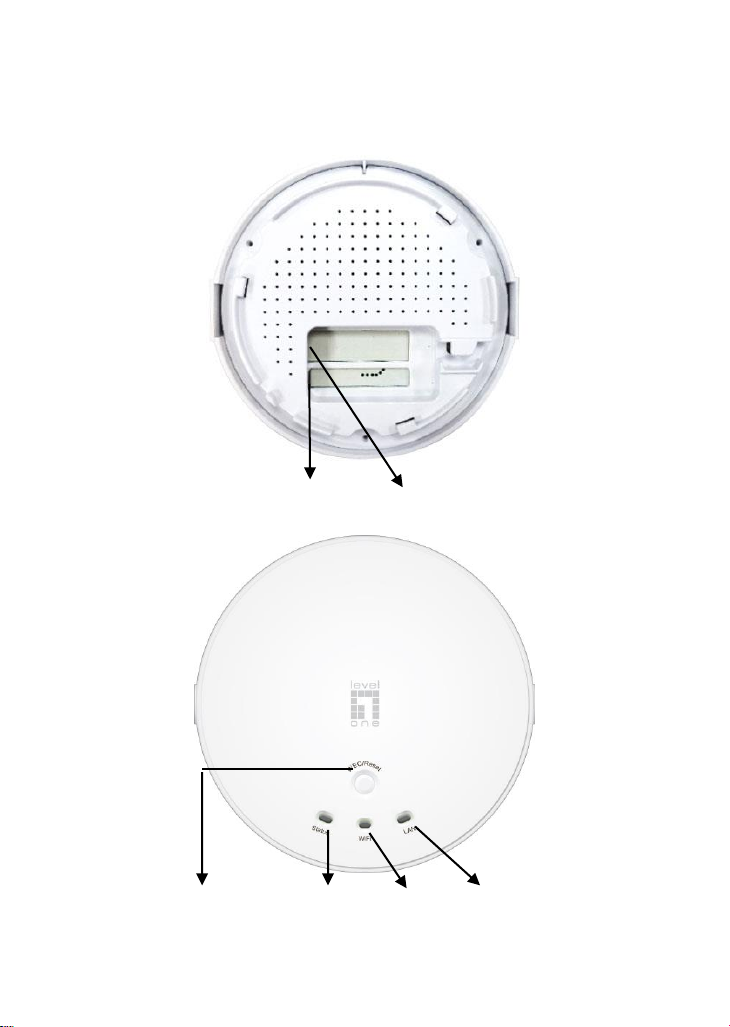
4
LAN(PoE) Port Power Jack
WEC/Reset Button Status LED WiFi LED LAN LED
(Figure 1)
Page 5
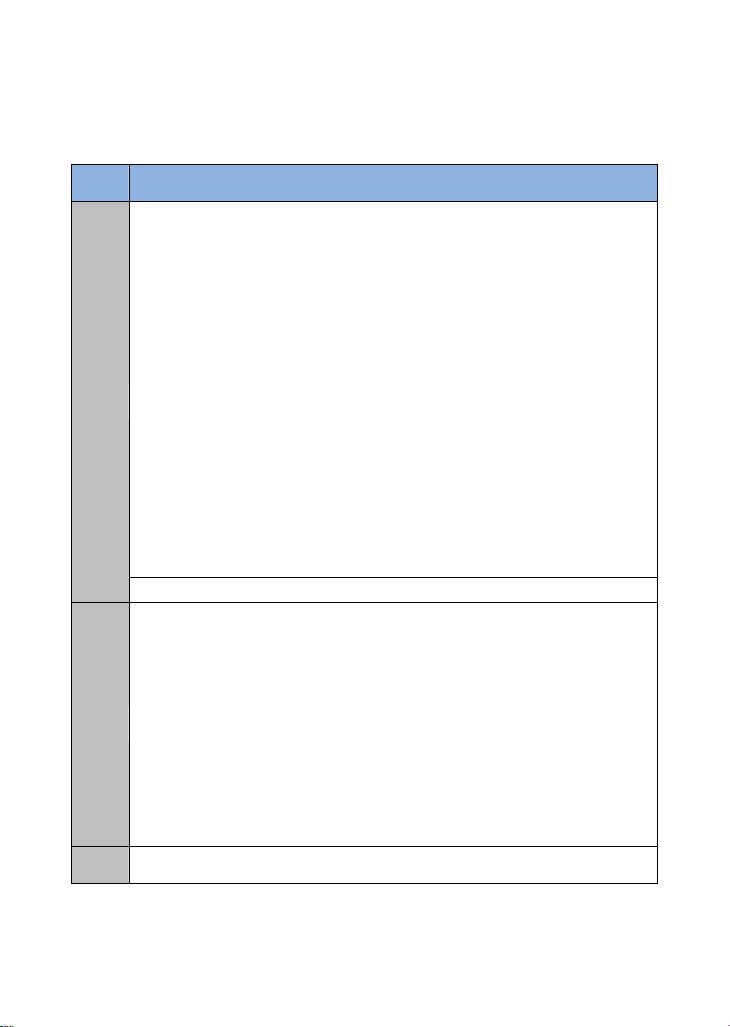
5
LED
Description
Status
Change Master Mode / Slave Mode
When System is ready: (without click button.)
Status LED in Solid : In Master Mode
Status LED in Flash: In Slave Mode
1.Press Reset/WEC button 3 sec to trigger WEC or
Reset_WEC function; Status LED flash very fast during this
period
2. Press Reset/WEC button 5~10 sec till WiFi Dark then
release Button to change Mode . Status LED flashes per
0.5 during this period.
3.Press Reset/WEC button 10 ~ 15sec WEC config status
release.
Status LED flashes per 1 sec during this period
4.Press Reset/WEC button 15 sec to reset to default. Status
LED will be blink during this period then device reboot.
Light Off: The device is power-off
WiFi
Green in flash: data packet transferred.
Green in very flash per second during 2min:WPS PBC
status
When press Reset /WEC Button about 5~10 sec,then WiFi
LED will be dark about 20 sec then blink.
Dark: Wireless Radio is disable
LED in Slow flash: Wireless Connection doesn't establish.
LED in Solid : Wireless Connection established
successfully.
LAN
LED in flash: data packet transferred
Other LED indicator:
Page 6
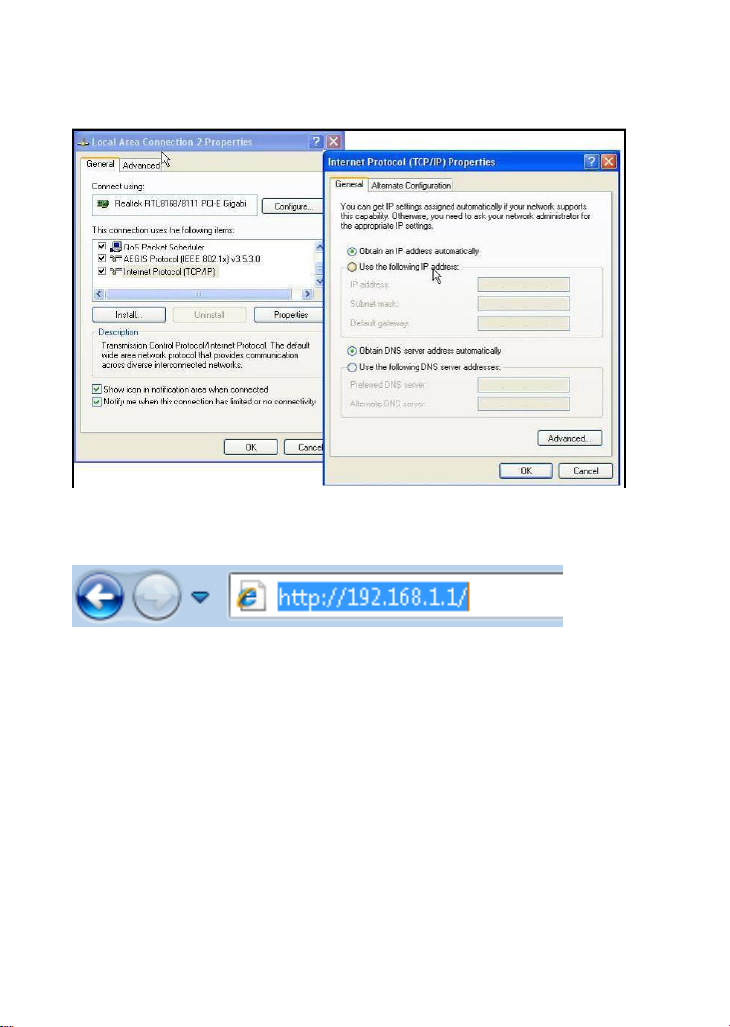
6
(Figure 2)
(Figure 3)
Page 7
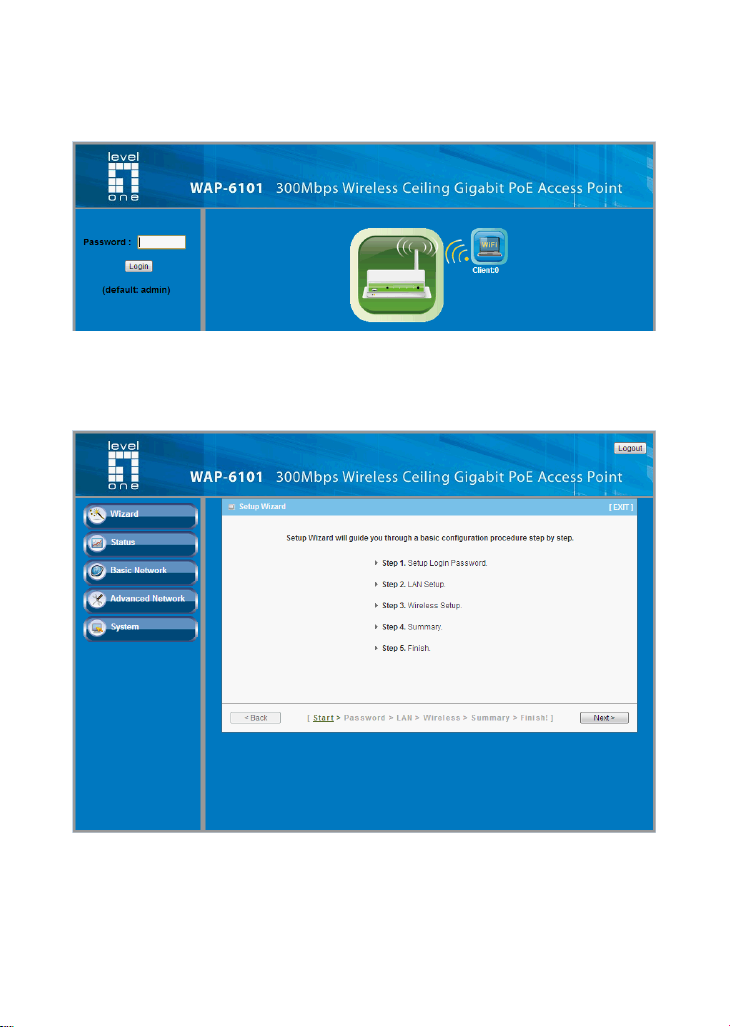
7
(Figure 4)
(Figure 5)
Page 8

8
English
Installation (Figure 1)
1. Please connect the WAP-6101 to the RJ-45 Ethernet Port of
your PC. Then Power-On the WAP-6101.
2. Installation is now completed. You can now begin to
configure the device.
Check Your Network Settings to login web UI (Figure 2)
1. Please make sure your PC can get IP address automatically,
so the router can communicate with your PC during
configuration.
Select “Control Panel” > “Network Connections”.
Right click the “Local Area Connection” and choose
“Properties”.
Select the TCP/IP protocol for your network card.
Click on the Properties button. You should then see the
following screen and make sure you have selected “Obtain
IP address automatically”
Before you begin, please have your ISP‟s username and
password details ready.
Page 9
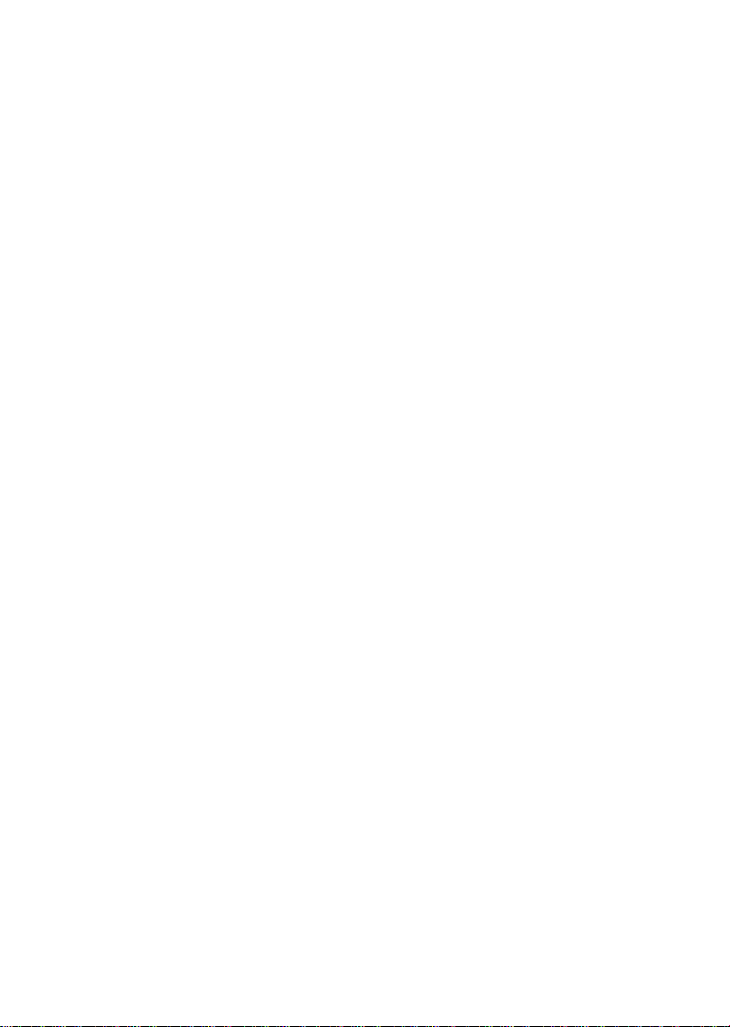
9
Configuration
1. Start your WEB browser (Internet Explorer recommended).
In the Address box, enter the following:
http://192.168.1.1 (Figure 3)
2. When prompted, use the following password.
Password: admin (Figure 4)
3. The first time you connect to the WAP-6101, you should run
the Setup Wizard to configure the Internet Connection.
Select Wizard and click Next. (Figure 5)
This wizard will guide you through the setup in 5 easy steps.
Note: For effective wireless security, LevelOne recommends
WPA2-PSK encryption methods.
Page 10
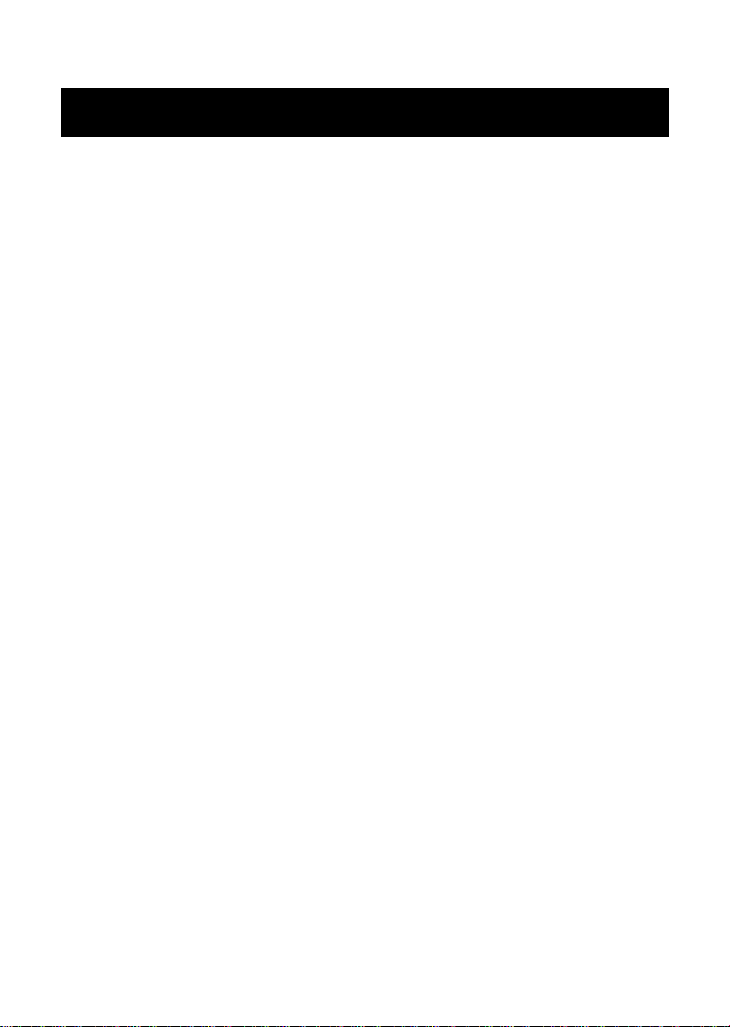
10
Deutsch
Installation (Figure 1)
1. Bitte schließen Sie den WAP-6101 an den RJ-45 Ethernet
Port Ihres PC an.Schalten Sie anschließend den WAP-6101
ein.
2. Damit ist die Installation abgeschlossen. Sie können jetzt mit
der Konfiguration des Geräts beginnen.
Ü berprüfen Sie Ihre Netzwerkeinstellungen für die
Anmeldung auf der grafischen Web-Schnittstelle (Figure 2)
1. Bitte vergewissern Sie sich, dass Ihr PC automatisch eine
IP-Adresse erhalten kann, damit der Router während der
Konfiguration mit Ihrem PC kommunizieren kann.
Wählen Sie „Bedienfeld“ > „Netzwerkverbindungen“.
Rechtsklicken Sie auf „Ortsverbindungen“, und wählen Sie
„Eigenschaften“.
Wählen Sie das TCP/IP-Protokoll für Ihre Netzwerkkarte.
Klicken Sie auf die Schaltfläche Eigenschaften. Dann sollte
der folgende Bildschirm erscheinen. Vergewissern Sie sich,
dass Sie „IP-Adresse automatisch beziehen“ gewählt haben.
Bevor Sie beginnen, halten Sie den Namen Ihres
Internetanbieters und Ihr Passwort bereit.
Page 11
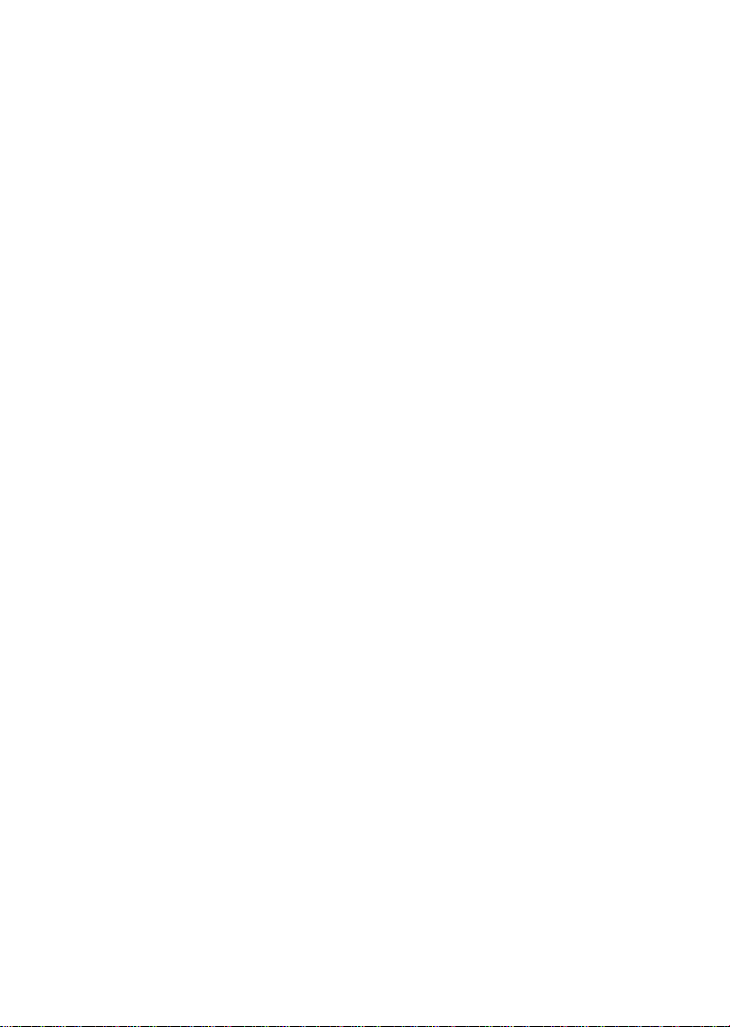
11
Konfiguration
1. Starten Sie Ihren WEB Browser (Internet Explorer wird
empfohlen). Geben Sie im Adressfeld die folgende IP-Adresse
ein:
http://192.168.1.1(Figure 3)
2. Wenn Sie dazu aufgefordert werden, geben Sie das folgende
Passwort ein:
Passwort: admin(Figure 4)
3. Wenn Sie den WAP-6101 zum ersten Mal anschließen, sollten
Sie den Installationsassistenten zur Konfiguration der
Internetverbindung verwenden.
Wählen Sie Wizard und drücken auf Next. (Figure 5)
Der Installationsassistent führt Sie in 5 einfachen Schritten durch
die Konfiguration.
Hinweis: Für eine effektive WLAN-Sicherheit empfiehlt
LevelOne die WPA2-PSK Verschlüsselungsmethode.
Page 12
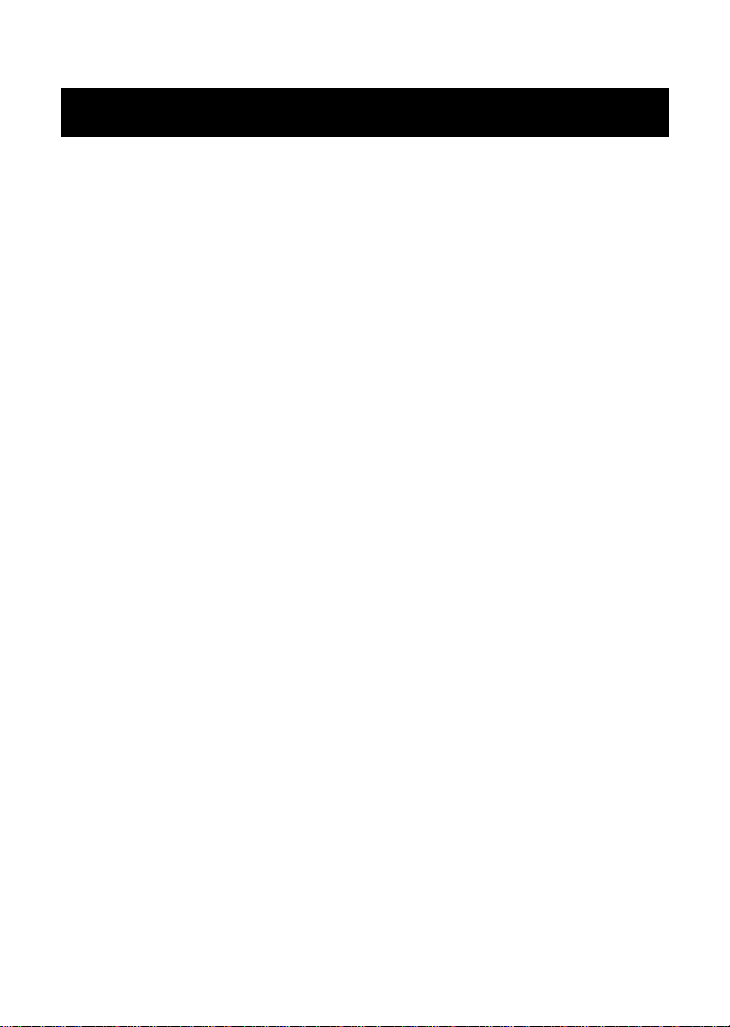
12
Français
Installation (Figure 1)
1. Veuillez connecter le WAP-6101 au port RJ-45 Ethernet de
votre PC. Enfin, mettez le WAP-6101 sous tension.
2. L'installation est terminée. Vous pouvez maintenant
commencer à configurer le périphérique.
Vérifier vos paramètres réseau pour accéder à l'interface web
(Figure 2)
1. Assurez-vous que votre PC peut obtenir l'adresse IP
automatiquement, afin que le routeur soit en mesure de
communiquer avec votre PC pendant la configuration.
Sélectionnez « Panneau de configuration » > « Connexions
réseau ».
Faire un clic droit sur « Connexion au réseau local » et
choisissez « Propriétés ».
Sélectionnez le protocole TCP/IP pour votre carte réseau.
Cliquez sur le bouton Propriétés. Vous voyez alors s'afficher
l'écran suivant ; veillez bien à sélectionner « Obtenir
l'adresse IP automatiquement »
Avant de commencer, préparez le nom d'utilisateur et le mot de
passe fournis par votre FAI.
Page 13

13
Configuration
1. Lancez votre navigateur WEB (Internet Explorer recommandé).
Dans la case Address (Adresse), tapez ce qui suit :
http://192.168.1.1(Figure 3)
2. Lorsque vous y êtes invité, tapez le mot de passe indiqué
ci-dessous.
Mot de passe : admin(Figure 4)
3. La première fois que vous établissez la connexion avec le
WAP-6101, vous devez exécuter Setup Wizard (Assistant de
configuration) pour configurer la connexion Internet.
Sélectionnez Wizard (Assistant) et cliquez sur Next (Suivant).
(Figure 5)
Cet assistant vous guidera pendant les 5 étapes faciles de la
configuration.
Remarque : Pour une sécurité sans fil efficace, LevelOne
recommande les méthodes de cryptage WPA2-PSK.
Page 14

14
Español
Instalación(Figure 1)
1. Por favor conecte el WAP-6101 al puerto RJ-45 Ethernet
de su PC. Luego encienda el WAP-6101.
2. La instalación ya está completa. Ahora puede comenzar a
configurar el dispositivo.
Verifique las Configuraciones de Red para Ingresar a la
Interfaz de Configuración(Figure 2)
1. Asegúrese de que su PC está encendido y que puede
obtener una dirección IP automáticamente, de manera que
el Router pueda comunicarse con su PC durante la
configuración.
Seleccione “Panel de Control” > “Conexiones de Red”
Haga clic derecho en “Conexiones de Área Local” y
seleccione “Propiedades”
Seleccione el protocolo TCP/IP para su tarjeta de red
Haga clic en el botón de Propiedades. Se presentará la
siguiente pantalla; asegúrese de que esté seleccionada la
opción “Obtener una dirección IP automáticamente”
Antes de comenzar, por favor tenga el nombre de usuario y
contraseña de su ISP listos.
Page 15

15
Configuración
1. Inicie el navegador Web (Internet Explorer recomendado).
En el cuadro Dirección, escriba lo siguiente:
http://192.168.1.1(Figure 3)
2. Cuando se le solicite, use la siguietne contraseña.
Contraseña: admin(Figure 4)
3. La primera vez que se conecte a la WAP-6101, debe ejecutar
el Asistente de Configuración para configurar la conexión a
Internet.
Seleccione Asistente y haga clic en Siguiente. (Figure 5)
Este asistente le guiará a través de la configuración en 5 pasos
fáciles.
Nota: Para una efectiva seguridad inalámbrica, LevelOne
recomienda los métodos de cifrado WPA2-PSK
Page 16

16
Nederlands
Installatie(Figure 1)
1. Sluit de WAP-6101 aan op de RJ-45 Ethernet poort van uw
PC.
Zet daarna de WAP-6101 aan.
2. De installatie is nu voltooid. U kunt het apparaat nu
configureren.
Controleer uw netwerkinstellingen om in te loggen op de
gebruikersinterface van het web (Figure 2)
1. Zorg ervoor dat uw PC automatisch een IP-adres kan
verkrijgen zodat de router met uw PC kan communiceren
tijdens de configuratie.
Selecteer: “Configuratiescherm” > “Netwerkverbindingen”.
Klik met de rechtermuisknop op “Local Area Connection” en
Selecteer het TCP/IP-protocol voor uw netwerkkaart.
Klik op de knop Eigenschappen. U ziet nu het volgende
Houd, voordat u begint, uw ISP’s gebruikersnaam en wachtwoord
bij de hand.
kies “Eigenschappen”.
scherm. Zorg ervoor dat “IP-adres automatisch verkrijgen”
geselecteerd is.
Page 17

17
Configuratie
1. Start de webbrowser (bijvoorbeeld de Internet Explorer).
Type het volgende in het adresvak:
http://192.168.1.1(Figure 3)
2. Geef, als daarom gevraagd wordt, het volgende
wachtwoord op.
Wachtwoord: admin(Figure 4)
3. De eerste keer dat u verbinding maakt met de WAP-6101,
start u de Setup-wizard om de internetverbinding toe
configureren.
Selecteer Wizard en klik op Next (Volgende). (Figure 5)
Deze wizard leidt u in 5 stappen door de configuratie.
Opmerking: Voor een effectieve draadloze beveiliging adviseert
LevelOne versleuteling met WPA2-PSK.
Page 18

18
Dansk
Installation(Figure 1)
1. Forbind WAP-6101 til RJ-45 Ethernet Port på din PC.
Sæ t dernæ st strøm på WAP-6101.
2. Installation er nu komplet. Du kan nu begynde at konfigurere
enheden..
Tjek din netvæ rks opsæ tninger for login til web BI (Figure 2)
1. Sikker dig at din PC kan få en Ip adresse automatisk, så
routeren kan kommunikere med din PC under
konfigurationen.
Vælg “Control Panel” > “Netværks forbindelser”.
Højre klik på “Local Area Connection” og vælg egenskaber.
Væ lg TCP/IP protokol for dit netvæ rks kort.
Klik på egenskabs knappen. Du skulle nu kunne se følgende
skærm billede og sikker dig du har valgt “hent IP adresse
automatisk”
Før du begynder have venligst dit brugernavn og password
detaljer klar til din internet udbyder. ( Bruges kun i få tilfæ lde)
Page 19

19
Konfiguration
1. Start din WEB browser (Internet Explorer anbefales).
I adresse boxen indtastes følgende:
http://192.168.1.1(Figure 3)
2. Når de bliver spurgt, brug følgende.
Password: admin(Figure 4)
3. Første gang de forbinder til WAP-6101, bør de køre setup
Wizard for at konfigurere internet forbindelsen.
Væ lg Wizard og klik næ ste. (Figure 5)
Denne wizard vil guide dem gennem opsæ tningen I 5 enkle trin.
NB: For effektiv trådløs sikkerhed, LevelOne anbefaler brug af
WPA2-PSK kryptering.
Page 20

20
Italiano
Installazione (Figure 1)
1. Collegare WAP-6101 alla porta RJ-45 Ethernet del PC.
Accendere WAP-6101.
2. Ora l'installazione è completa. A questo punto è possibile
configurare il dispositivo.
Verificare le Impostazioni di rete per accedere all'Interfaccia
utente (Figure 2)
1. Accertarsi che il PC possa ottenere automaticamente un
indirizzo IP in modo che il router comunichi con il PC durante
la configurazione.
Selezionare “Pannello di controllo” > “Connessioni di rete”
Fare clic con il tasto destro del mouse su “Connessione alla
rete locale” quindi selezionare “Proprietà”.
Selezionare il protocollo TCP/IP per la propria scheda di
rete.
Cliccare sul pulsante Proprietà. Quindi, controllare la
seguente schermata per accertarsi di aver selezionato
"Ottieni indirizzo IP automaticamente".
Prima di iniziare, preparare i dettagli di username e password del
proprio ISP.
Page 21

21
Configurazione
1. Avviare il browser WEB (Interne Explorer è il browser
consigliato). Nella casella Address (Indirizzo), inserire quanto
segue:
http://192.168.1.1(Figure 3)
2. Quando richiesto, usare la seguente password.
Password: admin(Figure 4)
3. La prima volta che si collega WAP-6101, è necessario
eseguire la procedura guidata di configurazione della
connessione a Internet.
Selezionare Wizard (Procedura guidata) e fare clic su Next
(Avanti). (Figure 5)
Questa procedura vi guiderà attraverso le 5 facili fasi di
configurazione.
Nota: Per una sicurezza wireless efficace, LevelOne consiglia i
metodi di cifratura WPA2-PSK.
Page 22

22
Ελληνικά
Εγκατάσταση(Figure 1)
1. “Παρακαλώ συνδέστε το WAP-6101 με την θύρα RJ-45 στην
κάρτα δικτύου του PC σας. Μετά ενεργοποιήστε το WAP-6101”
2. Η εγκατάσταση έχει ολοκληρωθεί. Μπορείτε να ρυθμίσετε
την συσκευή.
Ελέγξτε τις ρυθμίσεις δικτύου για να εισέλθετε στην σελίδα
διαχείρισης του WAP-6101(Figure 2)
1. Ελέγξτε ότι ο υπολογιστής σας έχει αυτόματη διεύθυνση ΙΡ,
ώστε ο Router να επικοινωνεί κατά την διάρκεια των
ρυθμίσεων
Επιλέξτε “Control Panel”(πίνακας ελέγχου) > “Network
Connections” (συνδέσεις δικτύου)
Κάντε δεξί κλικ στο “Local Area Connection” (τοπικές
ρυθμίσεις )και επιλέξτε “Properties” (ιδιότητες)
Επιλέξτε το TCP/IP protocol για την κάρτα δικτύου σας.
Πατήστε στο Properties. Θα πρέπει να δείτε την παρακάτω
εικόνα και σιγουρευτείτε ότι έχει επιλεχθεί το “Obtain an IP
automatically” (Αυτόματη απόδοση ΙΡ)
.Πριν συνεχίσετε, παρακαλώ όπως έχετε διαθέσιμο το username
και password που σας έχουν δοθεί από τον πάροχο του Ιντερνέτ.
Page 23

23
Ρύθμιση
1. Εκκινήστε έναν WEB browser (ενδείκνυται η χρήση του
Internet Explorer). Στο πεδίο εισαγωγής διεύθυνσης,
πληκτρολογήστε τα ακόλουθα:
http://192.168.1.1(Figure 3)
2. Όταν σας ζητηθεί εισάγετε το ακόλουθο password.
Password: admin(Figure 4)
3. Την πρώτη φορά που θα συνδεθείτε με το WBR-3601 θα
πρέπει να εκτελέσετε τον οδηγό γρήγορης εγκατάστασης για
την παραμετροποίηση της Internet σύνδεσης σας.
Επιλέξτε Wizard και πατήστε Next. (Figure 5)
Ο οδηγός θα σας καθοδηγήσει κατά την παραμετροποίηση των
ρυθμίσεων σας μέσα από 5 εύκολα βήματα.
Σημείωση: Η LevelOne προτείνει WPA2-PSK μέθοδο
κρυπτογράφησης για μέγιστη ασφάλεια.
Page 24

24
Português
Instalação (Figure 1)
1. Por favor, conecte seu PC na porta RJ-45 Ethernet do
WAP-6101. Então conecte-o na tomada de energia.
2. A instalação está completa. Agora você pode configurar o
roteador.
Verifique as configurações de rede antes de entrar na
interface de configuração. (Figure 2)
1. Assegure-se de que seu PC está obtendo um endereço de
IP automaticamente, assim o roteador poderá se comunicar
com o PC durante a configuração.
Abra o “Painel de Controle” > “Conexões de Rede”.
Clique com o botão direito do mouse em “Conexão local” e
escolha “Propriedades”.
Selecione o protcolo TCP/IP.
Clique no botão “Propriedades”. A tela abaixo sera mostrada.
Antes de iniciar, por favor, tenha em mãos os dados do seu
provedor de acesso (nome de usuário e senha), se for o seu caso.
Verifique se a opção “obter um endereço IP
automaticamente” está selecionada.
Page 25

25
Configuração
1. Inicie seu navegador WEB (recomendado Internet Explorer).
Na caixa de Endereço, insira o que segue:
http://192.168.1.1(Figure 3)
2. Quando alertado, use a seguinte senha.
Senha: admin(Figure 4)
3. A primeira vez em que você conectar-se ao WAP-6101,
você deve executar o Setup Wizard (Assistente de
Configuração) para configurar a Conexão a Internet.
Selecione Wizard (Assistente) e clique em Next (Preóximo).
(Figure 5)
Este assistente te guiará através da configurar em 5 passos
fáceis.
Observação: Para segurança sem fio efetiva, a LevelOne
recomenda métodos de criptografia WPA2-PSK.
Page 26

26
Svenska
Installation (Figure 1)
1. "Anslut WAP-6101 till RJ-45 Ethernet porten på din dator.
Koppla sedan på strömmen."
2. Installationen är nu klar och dui kan börja konfigurera din
WAP-6101
Kontrollera nätverksinställningarna för att logga in på
Webbgränssnittet (Figure 2)
1. Säkerställ att din dator hämtar IP adress automatiskt så att
routern kan kommunicera med den under konfigureringen.
Detta är standard! Prova först nästa steg direkt.
Välj Start > Kontrollpanelen > Nätverk och delningscenter/
(Mina nätverkanslutningar) > Hantera Nätverksanslutningar.
Högerklicka på ‘Anslutning till lokalt nätverk’ och
välj ’Konfigurera’ / ’Egenskaper’
Välj TCIP/IP / IPv4
Klicka på ‘Egenskaper och välj automatisk på IP och DNS
Innan du börjar ska du kontrollera om du fått några
inloggningsuppgifter eller andra nödvändiga data från din
Internetoperatör.
Page 27

27
Konfigurering
1. Starta din Webbläsare (Vi rekommenderar Internet
Explorer). I adressfältet anger du:
http://192.168.1.1 (Figure 3)
2. Ange lösenord enligt nedan.
Password: admin(Figure 4)
3. Första gången du använder WBR-6801är det lamplight att
köra installationsguiden, Setup Wizard, för att konfigurera
Internetuppkoppplingen.
Välj Wizard och klicka Nästa. (Figure 5)
Guiden hjälper dig i 5 enkla steg med inställningarna.
OBS: För högsta trådlösa säkerhet, rekommenderar LevelOne
WPA2-PSK kryptering.
Page 28

28
Slovenščina
Namestitev (Figure 1)
1. Preko RJ-45 port-a na svojem računalniku priklopite
WAP-6101. Nato vklopite tipko »Power-On« na WAP-6101
2. Namestitev je končana. Sedaj lahko pričnete s konfiguracijo
naprave.
Preverite vaše mrežne nastavitve (Figure 2)
1. Poskrbite, da bo vaš računalnik samodejno pridobil IP naslov
od usmerjevalnika, da bo omogočena komunikacija med
konfiguracijo.
Izberite “Nadzorna plošča” > “Omrežne povezave”.
Desni klik na “Povezava lokalnega omrežja” in izberite
“Lastnosti”.
Izberite TCP/IP protokol za vašo mrežno kartico.
Kliknite gumb za lastnosti. Pojavilo se vam bo spodnje okno,
Pred pričetkom si priskrbite dostopne podatke vašega posrednika
internetnih storitev.
kjer izberite “Samodejno pridobi IP naslov“.
Page 29

29
Konfiguracija
1. Zaženite spletni brskalnik (priporočljiv je Internet Explorer).
V naslovno polje vnesite naslednje:
http://192.168.1.1(Figure 3)
2. Ko boste pozvani, uporabite naslednje geslo.
Geslo: admin(Figure 4)
3. Prvič, ko se povežete v WAP-6101, morate zagnati
Čarovnika za namestitev za konfiguracijo internetne
povezave.
Izberite Wizard (Čarovnik) in kliknite Next (Naprej). (Figure 5)
Čarovnik vas bo vodil skozi nastavitev v 5 enostavnih korakih.
Opomba: Za učinkovito brezžično zaščito LevelOne priporoča
enkripcijske metode WPA2-PSK.
Page 30

30
繁體中文
硬體安裝 (Figure 1)
1. 請確定您的電腦網路埠接到此路由器的RJ-45 乙太網路埠,然
後將電源打開
2. 硬體安裝完成,開始相關設定
檢查你的網路設定 (Figure 2)
1. 請確定你的電腦可以自動得到 IP 位址使得 WAP-6101 可以和
電腦設定時溝通。
選擇 “控制面板” > “網路連接”。
右點擊 “Local Area Connection” 並選擇“Properties”.
選擇 TCP/IP protocol 給你的網路卡。.
點選 Properties button. 你應該可以看到以下畫面並確定你
已選擇“Obtain IP address automatically”。
開始之前,請備妥您的 ISP 使用者名稱與密碼。
Page 31

31
安裝
1. 啟動您的網頁瀏覽器 (建議使用 Internet Explorer)。
在位址方塊中輸入以下 Address (位址):
http://192.168.1.1(Figure 3)
2. 出現提示時,請使用以下密碼。
密碼:admin(Figure 4)
3. 首次連接 WAP-6101 時,您應執行設定精靈,以便設定網際
網路連線。
選擇 Wizard (精靈),然後按一下 Next (下一步) (Figure 5)。
此精靈將以 5 個簡單的步驟指導您完成設定。
備註:為使無線安全性措施有效執行,LevelOne 建議使用
WPA2-PSK 加密法
Page 32

32
한국어
설치(Figure 1)
1. WAP-6101 의 Lan Port 와 사용 컴퓨터의 랜 카드를
랜케이블로 연결하고, 전원을 켜 주십시요
2. 설치가 되면, 네트워크 환경을 설정합니다.
네트워크 설정 Check (Figure 2)
1. 공유기를 설정하는 동안 컴퓨터와 네트워크 통신을 하기
위해, 사용 컴퓨터가 IP 주소 자동받기로 설정되어 있는지
확인합니다.
“내 네트워크 환경”에서 “속성”을 선택.
“로컬영역 연결” 에서 마우스 오른버튼으로 클릭, “속성”을
선택”.
‘인터넷 프로토콜(TCP/IP)” 선택 및 속성창 열기
인터넷 프로토콜(TCP/IP) 등록 정보에서 아래 화면을
참조하여 ‘자동으로 IP 주소 받기’ 를 선택합니다.
설정 이전에 ISP 의 유저 네임과 패스워드 정보를 확인합니다.
Page 33

33
설정
1. 웹 브라우저를 시작합니다(Internet Explorer 권장).
주소 표시줄에 다음 주소를 입력합니다:
http://192.168.1.1(Figure 3)
2. 암호 입력을 요구하면 다음 암호를 입력합니다.
암호: admin(Figure 4)
3. WAP-6101 에 처음 연결할 때, 설정 마법사를 실행해
인터넷 연결을 구성해야 합니다.
Wizard(마법사)를 선택한 후 다음을 클릭합니다. (Figure 5)
이 마법사는 간단한 5 단계를 통해서 설정을 안내합니다.
참고: 효과적 무선 보안을 위해서 LevelOne 은 WPA2-PSK
암호화 방법을 권장합니다.
Page 34

34
Русский
Установка (Figure 1)
1. Подключите устройство WAP-6101 к порту локальной
сети RJ-45 Ethernet персонального компьютера.
Включите питание устройства WAP-6101.
2. Установка завершена. Теперь вы можете произвести
настройку устройства.
Проверьте настройки сети для входа в пользовательский
веб-интерфейс (Figure 2)
1. Убедитесь, что ПК может автоматически получить
IP-адрес, чтобы маршрутизатор мог поддерживать связь
с компьютером во время настройки.
Откройте вкладки «Панель управления» > «Сетевые
подключения».
Правой кнопкой мыши щелкните значок «Подключение
по локальной сети» и выберите вкладку «Свойства».
Выберите протокол TCP/IP для своей сетевой карты.
Нажмите кнопку Свойства. При этом откроется
следующий экран – убедитесь, что выбрана настройка
«Получить IP-адрес автоматически».
Прежде чем продолжить, подготовьте имя пользователя и
пароль интернет-провайдера.
Page 35

35
Настройка
1. Запустите веб-браузер (рекомендуется Internet Explorer).
В адресной строке введите следующий адрес:
http://192.168.1.1(Figure 3)
2. При отображении запроса используйте следующий
пароль.
Пароль: admin(Figure 4)
3. При подключении к WAP-6101 в первый раз необходимо
запустить мастер установки для конфигурации настроек
подключения к сети Internet.
Выберите Wizard (Мастер) и нажмите кнопку Next (Далее).
(Figure 5)
С помощью этого мастера вы пройдете процедуру установки,
выполнив 5 простых шагов.
Примечание. Для эффективного обеспечения
безопасности беспроводной сети LevelOne рекомендует
использовать методы шифрования WPA2-PSK.
Page 36

36
Polski
Instalacja (Figure 1)
1. Podłącz WAP-6101 do portu RJ-45 Ethernet komputera PC.
Następnie włącz zasilanie WAP-6101.
2. Instalacja została zakończona. Można rozpocząć
konfigurację urządzenia.
Sprawdź ustawienia sieciowe w celu zalogowania do
interfejsu użytkownika sieci web (Figure 2)
1. Upewnij się, że komputer PC może uzyskiwać adres IP
automatycznie, aby router mógł komunikować się z
komputerem PC podczas konfiguracji.
Wybierz “Panel sterowania” > “Połączenia sieciowe”.
Kliknij prawym przyciskiem “Połączenie z siecią lokalną” i
wybierz “Właściwości”.
Wybierz protokół TCP/IP dla karty sieciowej.
Kliknij przycisk Właściwości. Powinien pojawić się
następujący ekran, gdzie należy sprawdzić, że zaznaczone
zostało “Uzyskaj adres IP automatycznie”
Przed rozpoczęciem należy sprawdzić czy uzyskano od ISP
nazwę użytkownika i hasło.
Page 37

37
Konfiguracja
1. Uruchom przeglądarkę sieci WEB (zalecany Internet Explorer).
W polu Address (Adres), wprowadź następujące dane:
http://192.168.1.1 (Rysunek 3)
2. Po zapytaniu, użyj następującego hasła.
Hasło: admin (Rysunek 4)
3. Przy pierwszym połączeniu z WAP-6101 należy uruchomić
Setup Wizard (Kreator ustawień) w celu konfiguracji połączenia
z Internetem.
Wybierz Wizard (Kreator) i kliknij Next (Dalej). (Rysunek 5)
Ten kreator przeprowadzi użytkownika przez ustawienia w 5
łatwych czynnościach.
Uwaga: Dla skutecznego zabezpieczenia sieci
bezprzewodowej, LevelOne zaleca metody szyfrowania
WPA2-PSK.
