LevelOne WAP-6010 User Manual
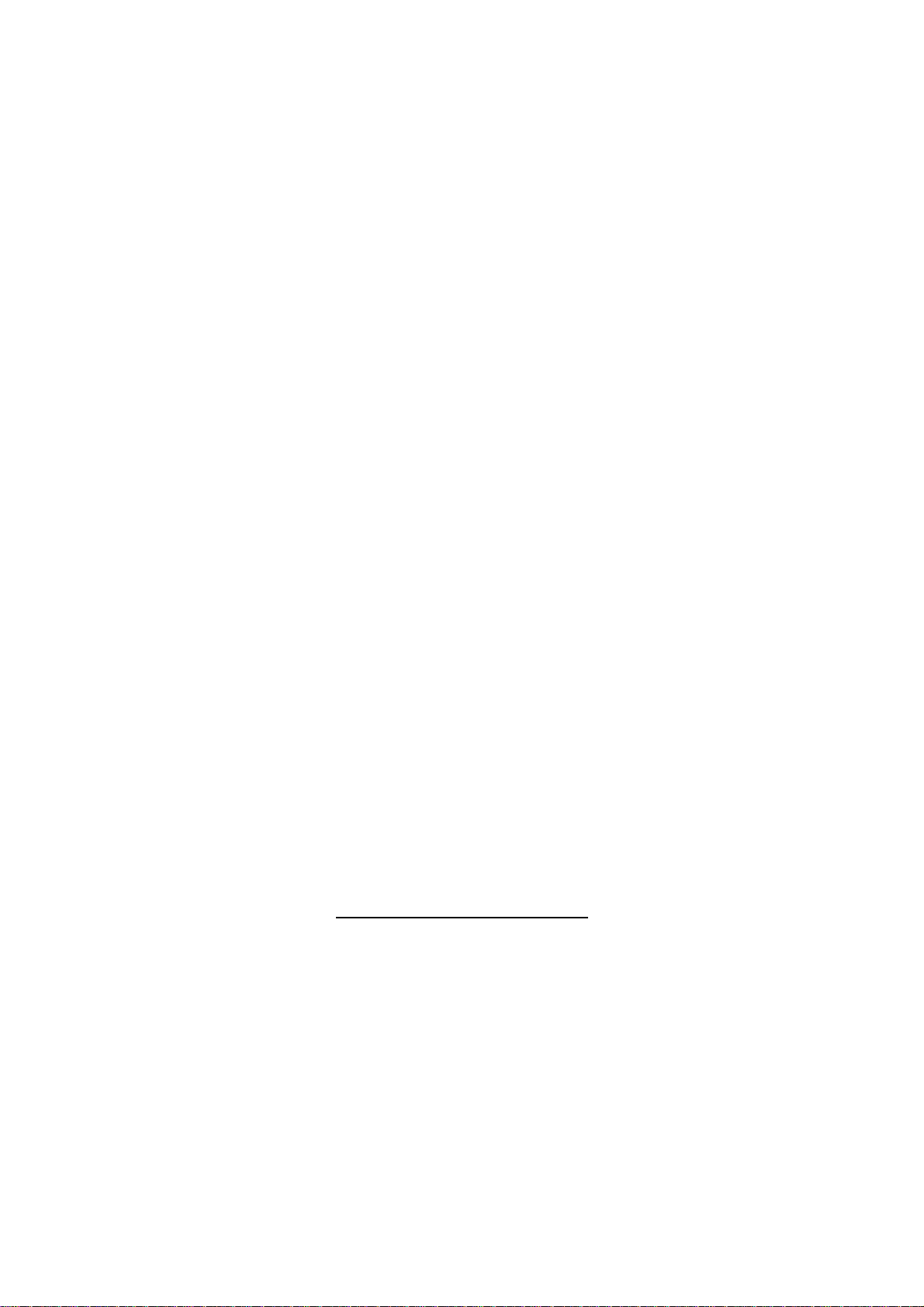
Wireless LAN Device Series
N_Max Wireless Access Point
WAP-6010 User’s Manual
Version. 1 (Draft. 2008.12.12)
1

Notice
FCC Warning
Changes or modifications to this unit not expressly approved by the party responsible for
compliance could void the user authority to operate the equipment.
This device complies with Part 15 of the FCC Rules. Operation is subject to the following
two conditions: (1) This device may not cause harmful interference, and (2) this device
must accept any interference received, including interference that may cause undesired
operation.
The user’s manual or instruction manual for an intentional or unintentional radiator shall
caution the user that changes or modifications not expressly approved by the party
responsible for compliance could void the user’s authority to operate the equipment.
FCC Statement
This equipment has been tested and found to comply with the limits for a Class B digital
device, pursuant to Part 15 of the FCC Rules. These limits are designed to provide
reasonable protection against harmful interference in a residential installation. This
equipment generates uses and can radiate radio frequency energy and, if not installed and
used in accordance with the instructions, may cause harmful interference to radio
communications.
However, there is no guarantee that interference will not occur in a particular installation. If
this equipment does cause harmful interference to radio or television reception, which can
be determined by turning the equipment off and on, the user is encouraged to try to correct
the interference by one or more of the following measures:
z Reorient or relocate the receiving antenna.
z Increase the separation between the equipment and receiver.
z Connect the equipment into an outlet on a circuit different from that to which the receiver
is connected.
z Consult the dealer or an experienced radio/TV technician for help.
FCC RF Radiation Exposure Statement
This equipment complies with FCC radiation exposure limits set forth for an uncontrolled
environment. This equipment should be installed and operated with minimum distance
20cm between the radiator & your body. For product available in the USA/Canada market,
only channel 1~11 can be operated. Selection of other channels is not possible. The
antenna(s) used for this transmitter must not be co-located or operating in conjunction with
any other antenna or transmitter. Shielded interface cables must be used in order to comply
with emission limits.
2
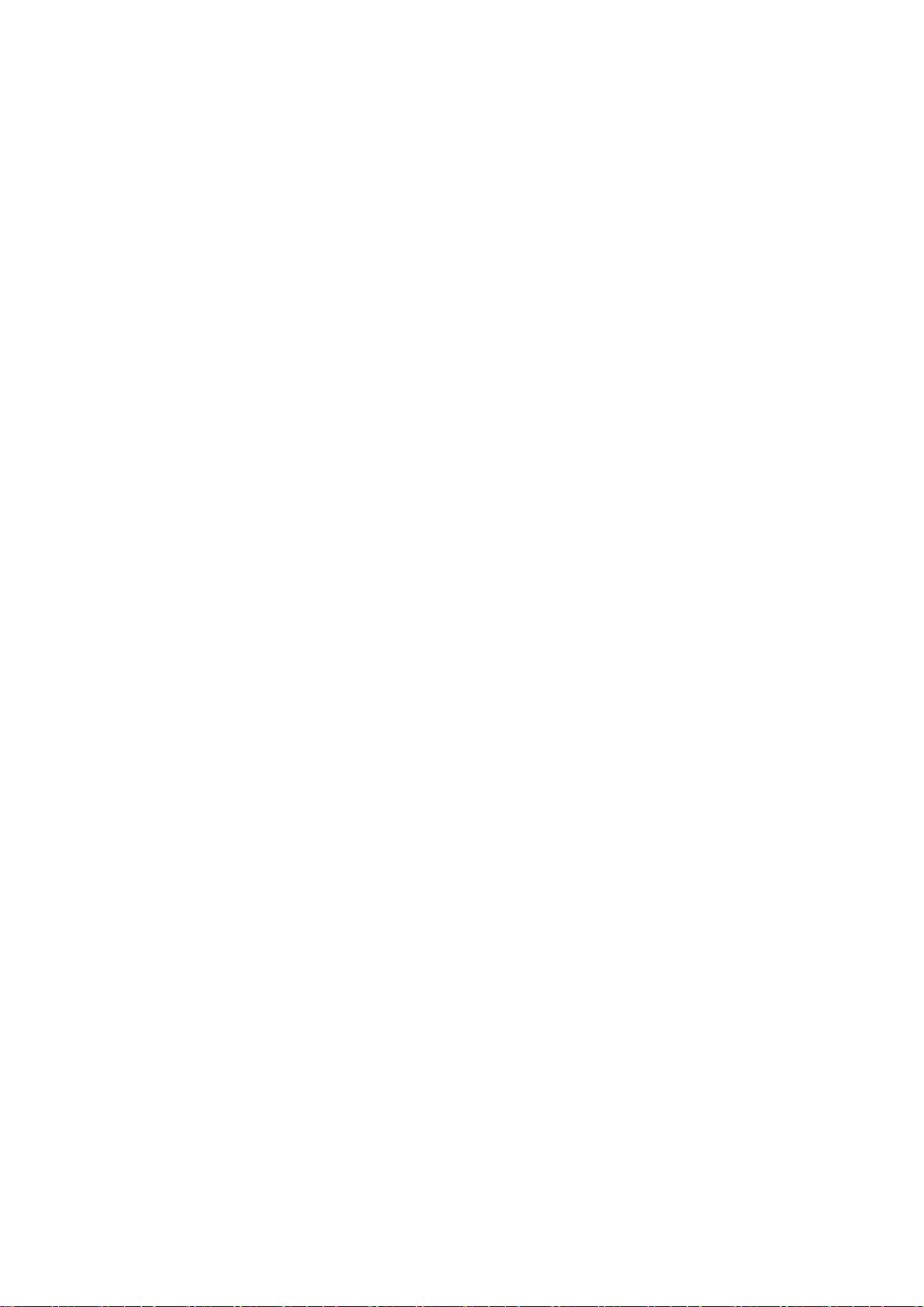
CE Statement
ZINWELL, hereby declares that this device is in compliance with the essential requirement
and other relevant provisions of the R&TTE Directive 1999/5/EC.
This device will be sold in the following EEA countries:Austria, Italy, Belgium, Liechtenstein,
Denmark, Luxembourg, Finland, Netherlands, France, Norway, Germany, Portugal, Greece,
Spain, Iceland, Sweden, Ireland, United Kingdom, Cyprus, Czech Republic, Estonia,
Hungary, Latvia, Lithuania, Malta, Slovakia, Poland, Slovenia, Bulgaria, Romania.
3
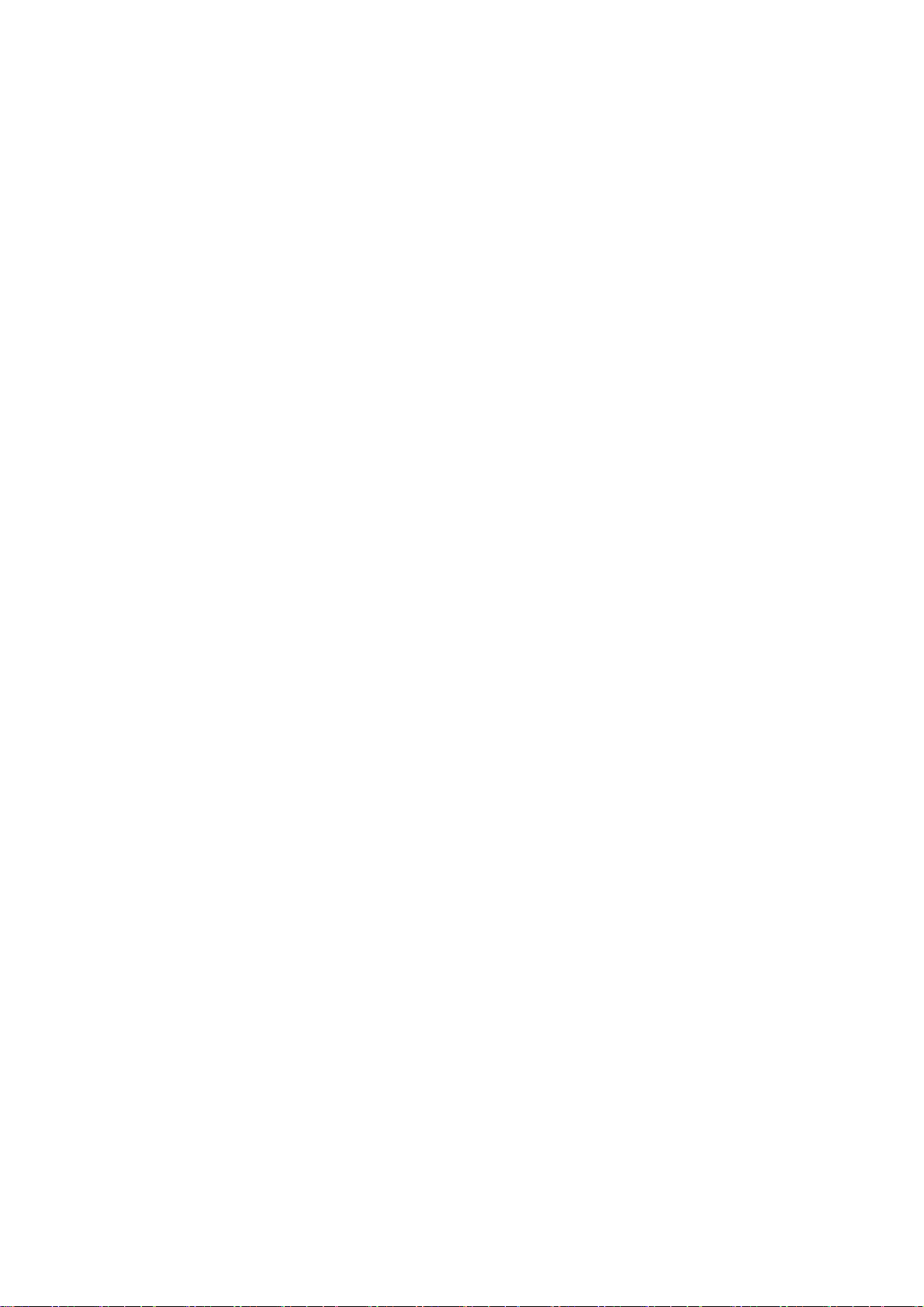
Preface
This guide is for the experienced user who installs and manages the N_Max WAP-6010
product hereafter referred to as the “device”. To use this guide, you should have experience
working with the TCP/IP configuration and be familiar with the concepts and terminology of
wireless local area networks.
4
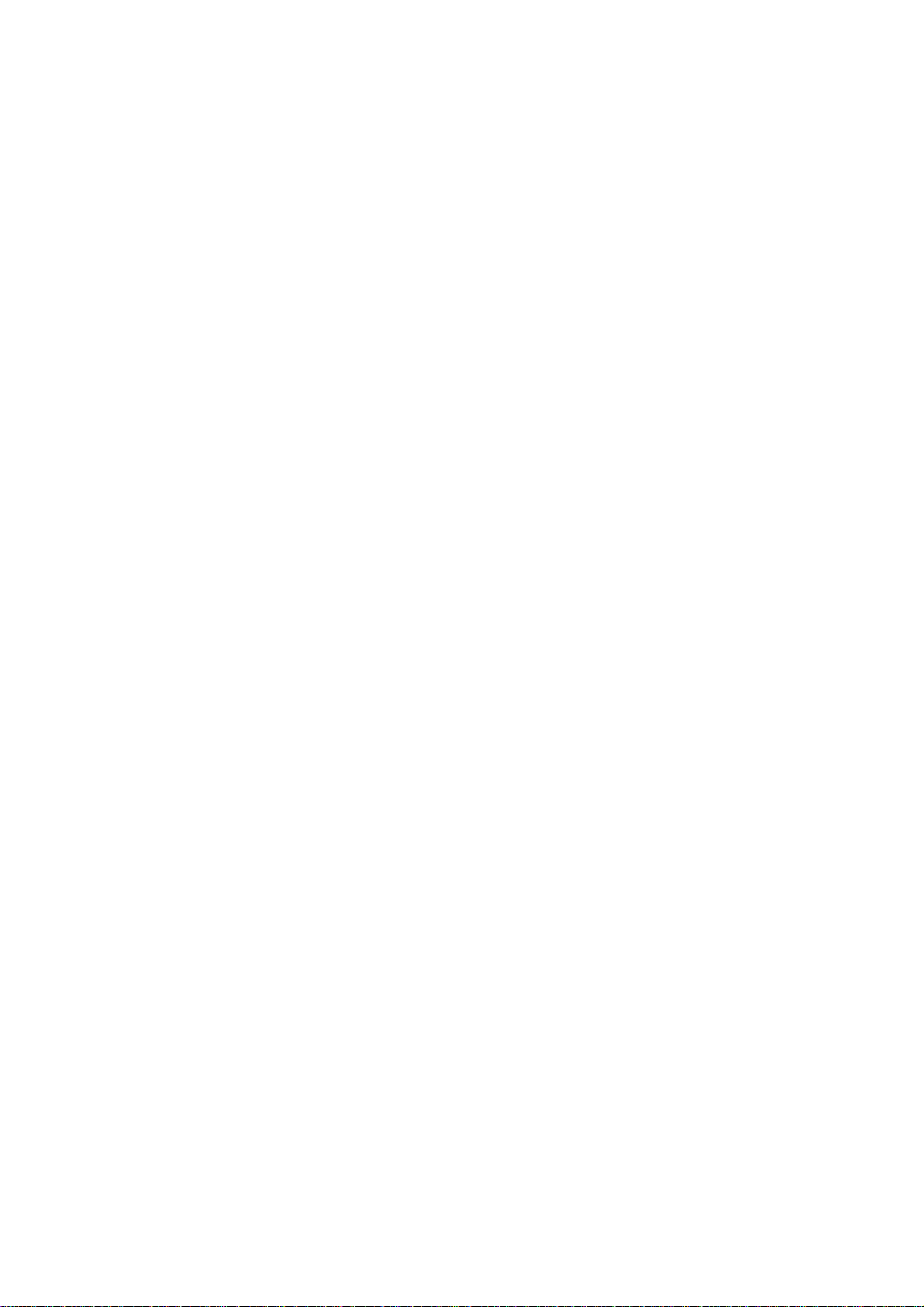
TABLE OF CONTENTS
NOTICE ..............................................................................................................................................................................2
PREFACE............................................................................................................................................................................4
CH 1. WAP-6010 INSTALLATION.................................................................................................................................7
PACKING LIST ................................................................................................................................................................. 7
CONNECTORS, BUTTONS AND LEDS............................................................................................................................... 7
HARDWARE INSTALLATION ............................................................................................................................................ 8
CH 2. FIRST TIME CONFIGURATION.........................................................................................................................8
BEFORE START TO CONFIGURE .......................................................................................................................................8
KNOWING THE NETWORK APPLICATION ......................................................................................................................... 9
CH 3. DETAIL CONFIGURATION...............................................................................................................................11
OPERATION MODE ........................................................................................................................................................ 11
TCP/IP SETTINGS .........................................................................................................................................................12
Configuring LAN Interface................................................................................................ 12
WIRELESS SETTINGS..................................................................................................................................................... 13
AP mode.............................................................................................................................13
Basic................................................................................................................................. 13
Advanced .........................................................................................................................16
Security ............................................................................................................................18
WPS .................................................................................................................................21
Station List .......................................................................................................................23
Client mode........................................................................................................................ 24
Profile............................................................................................................................... 24
Link Status .......................................................................................................................25
Site Survey .......................................................................................................................26
Statistics ...........................................................................................................................26
Advanced .........................................................................................................................27
QoS ..................................................................................................................................28
11n Configurations........................................................................................................... 28
WPS .................................................................................................................................29
MANAGEMENT.............................................................................................................................................................. 30
Status..................................................................................................................................30
Statistic............................................................................................................................... 31
System Management.......................................................................................................... 31
SNMP................................................................................................................................. 32
Upgrade Firmware .............................................................................................................34
Save/Reload Settings .........................................................................................................34
5
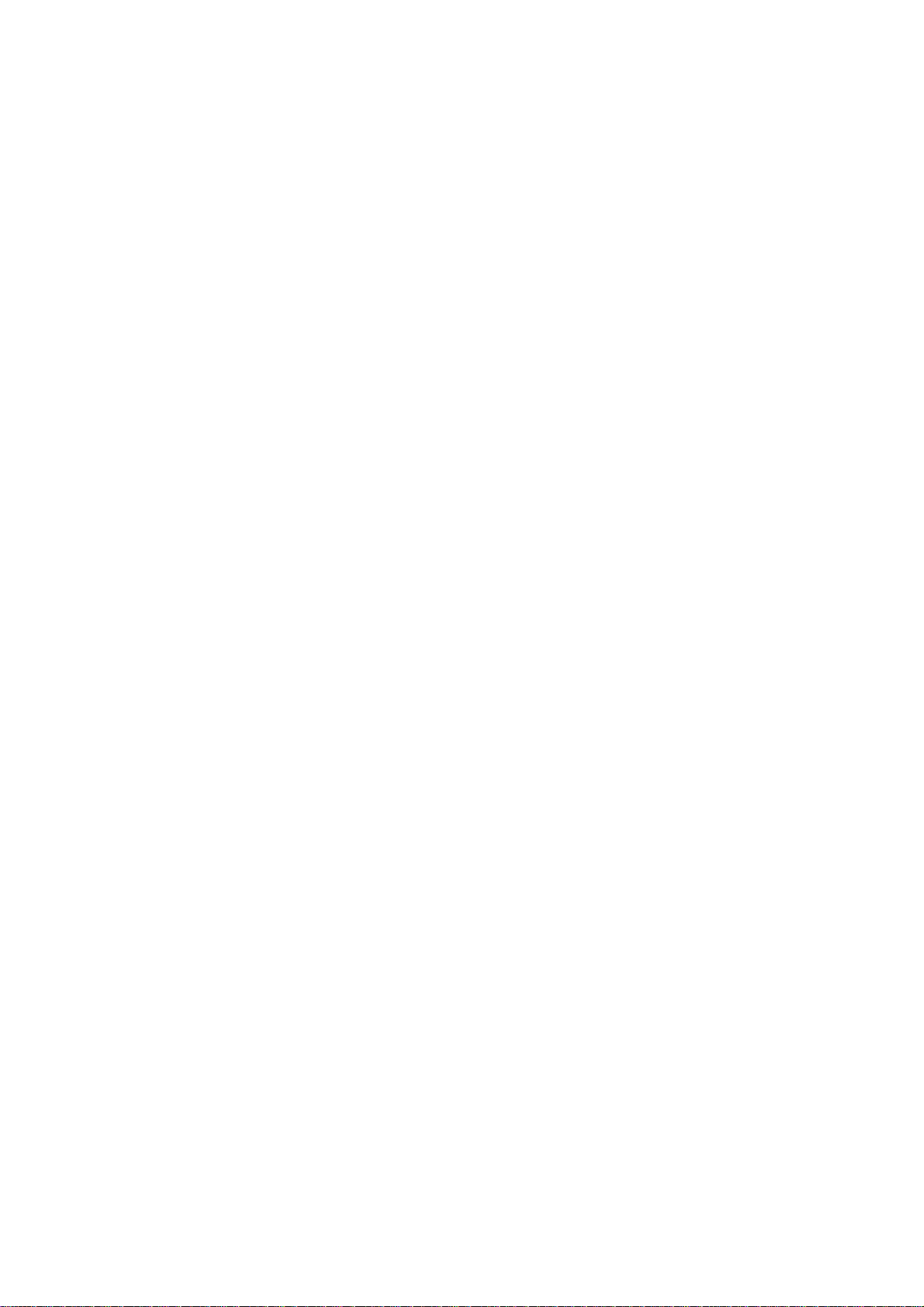
System Log ........................................................................................................................34
CHANNEL N UMBER......................................................................................................................................................35
SPECIFICATION.............................................................................................................................................................36
6

Ch 1. WAP-6010 Installation
Packing List
Before starting the installation of the device, please make sure the package contains the
following items:
● WAP-6010 AP unit x 1
● Power Adapter x 1
● RJ-45 Cable x 1
Connectors, Buttons and LEDs
Front Panel
From Left to right:
Power LED: The LED lights when power on.
LAN: The LED lights when the Ethernet port is plugged and flashes when it is transmitting.
WLAN: The LED flashes when WLAN is working.
WPS LED: The LED lights when the WPS button is pushed.
WPS Button: Press it to enable PBC (Press Button Communication) for WPS
authentication.
Back Panel
7

From left to right:
LAN: You can connect the Ethernet port to PC or the other switch.
POWER: Please supply the power in 12V and 1A.
Reset Button: Press Reset button to revert it to factory default.
Antenna port: There are two antenna ports in the both ends of this side. Connect the
antenna into the port.
Hardware Installation
Once you check everything from the package, you can start to install the device. You can
use the wall mount hole on the bottom of the device to mount the device on the wall, or
just put the device on the desktop. The administrator can refer to the figure below while in
the process of constructing your WLAN environment.
Ch 2. First Time Configuration
Before Start to Configure
The configuration of this device is through web-browser. To access the configuration
interfaces, make sure you are using a computer connected to the same network as the
8
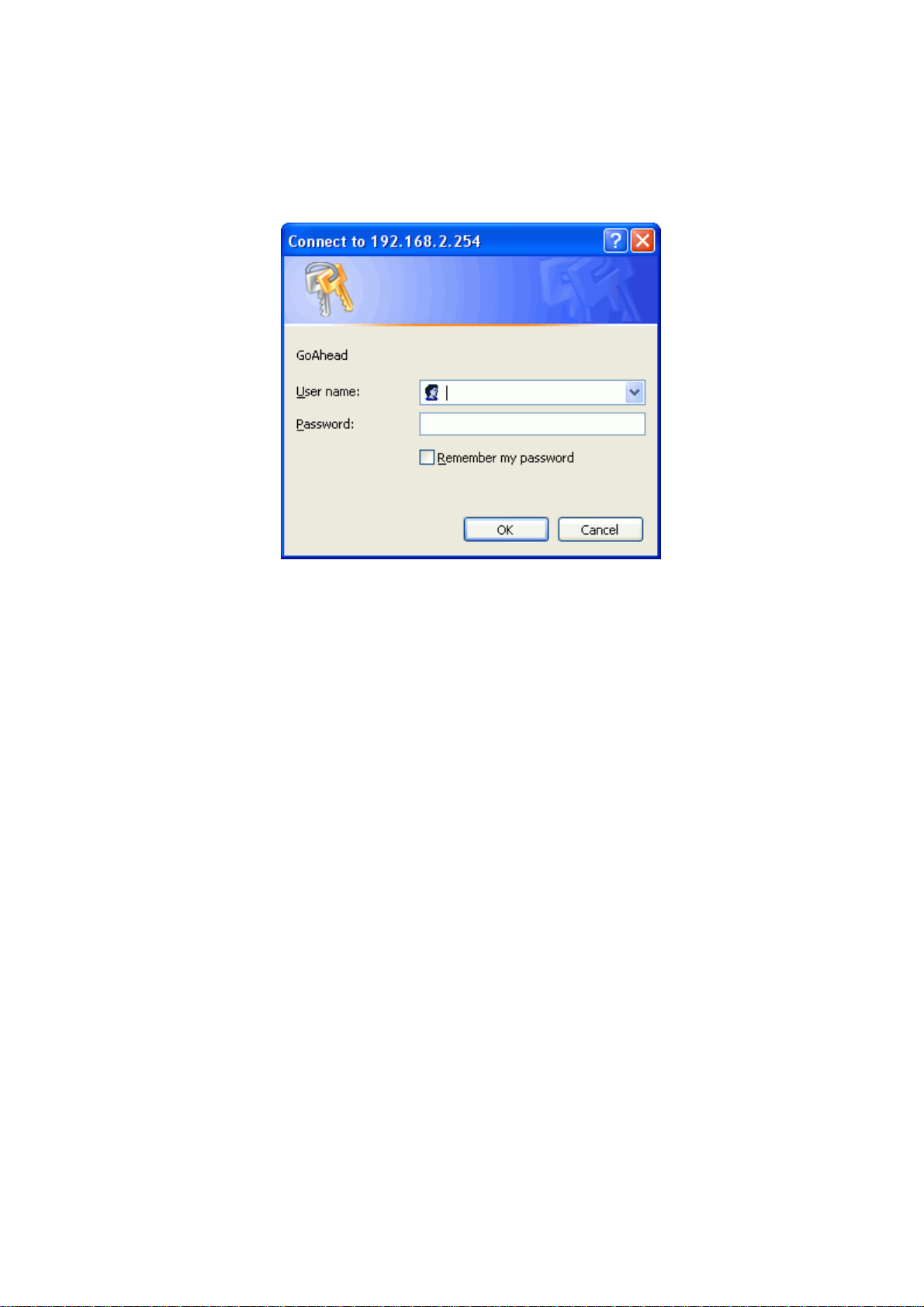
device. The default IP address of the device is 192.168.0.254, and the subnet-mask is
255.255.255.0. For the first time configuration, please login with username: admin and
password: admin.
Please note that the DHCP server inside the device is default to up and running. Do not
have multiple DHCP servers in your network environment, otherwise it will cause
abnormal situation.
Knowing the Network Application
The device can act as the following roles, and it supports WDS (Wireless Distribution
System) function.
z Access Point
z WDS mode
z Bridge
z Repeater
The device provides 3 different operation modes and the wireless radio of device can act
as AP/Client/WDS. The operation mode is about the communication mechanism
between the wired Ethernet NIC and wireless NIC. Following are the types of operation
mode.
Bridge
The Ethernet-LAN port will bridge to the radio including AP, WDS, AP+WDS, Repeater
and AP Client.
The wireless radio of the device acts as the following roles.
9
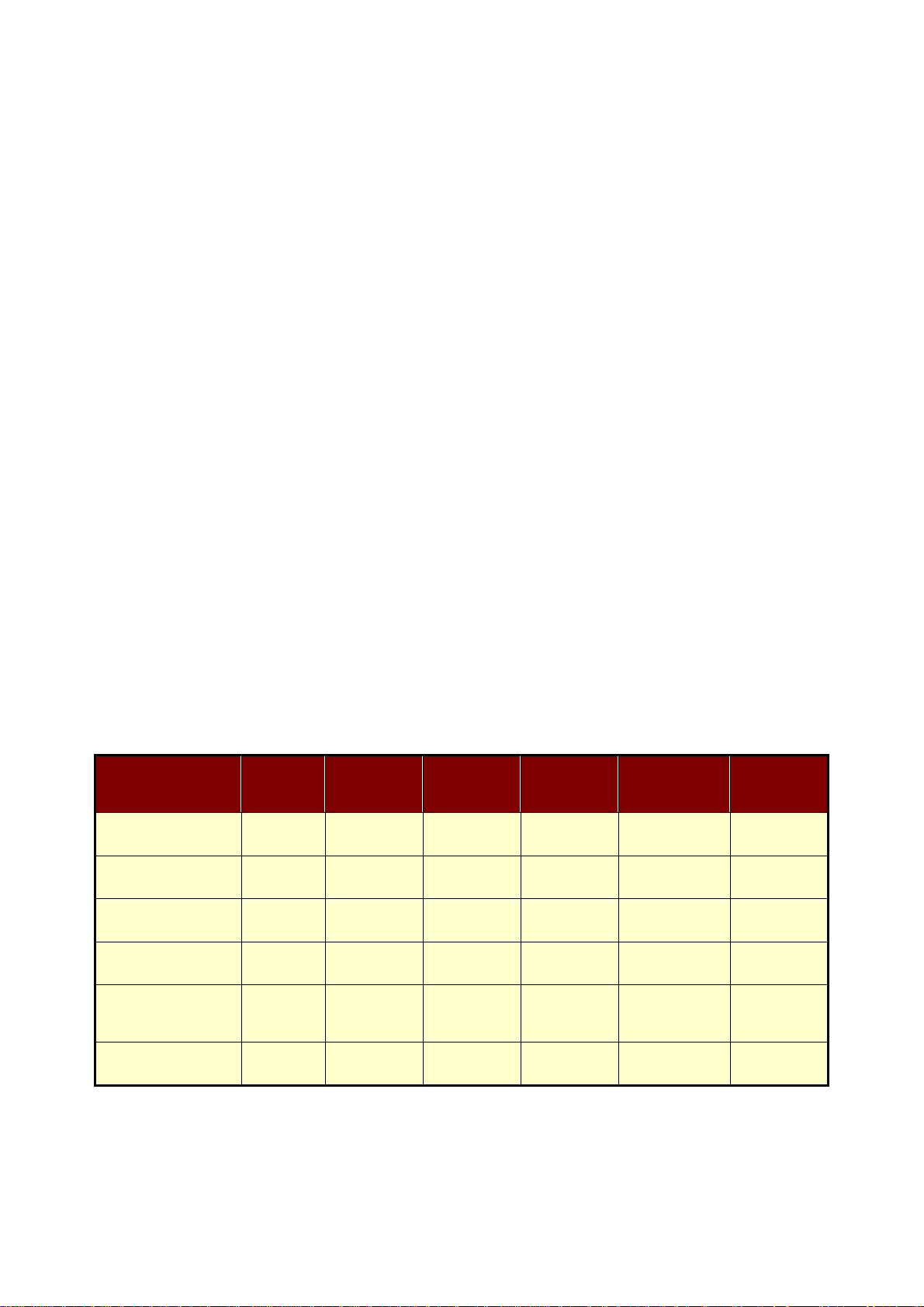
AP (Access Point) / Bridge
The wireless radio of device serves as communications “hub” for wireless clients and
provides a connection to a wired LAN.
AP Client mode
This mode enables the establishment of connection with the other AP using
infrastructure/Ad-hoc networking types. With bridge operation mode, you can directly
connect one of the wired Ethernet port to your PC and the device becomes a wireless
adapter. And with WISP operation mode, you can connect one of the wired Ethernet port
to a hub/switch and all the PCs connecting with hub/switch can share the same public IP
address from your ISP.
WDS (Wireless Distribution System)
This mode combines up to 5 WDS or AP+WDS devices to a single wireless network; the
device forwards the packets to another AP with WDS function. When this mode is
selected, all the wireless clients can’t survey and connect to the device. The device only
allows the WDS connection.
AP + WDS
This mode combines WDS plus AP modes, and it not only allows WDS connections but
also the wireless clients can survey and associate to the device.
For WDS and AP+WDS connection, please use the same model of devices to establish
the WDS network.
The following table shows the supporting association of wireless radio modes.
Client - Ad
WLAN mode
AP
WDS Only
AP + WDS
Repeater
AP WDS Only AP + WDS
X X X V V X
X V V X X X
X V V V V X
V X V V V X
Repeater
Client-Infra
Hoc
Client-
Infrastructure
V X V V X X
Client-Ad Hoc
X X X X X V
V: Supported.
X: Not supported.
WDS function supports the same model only.
10
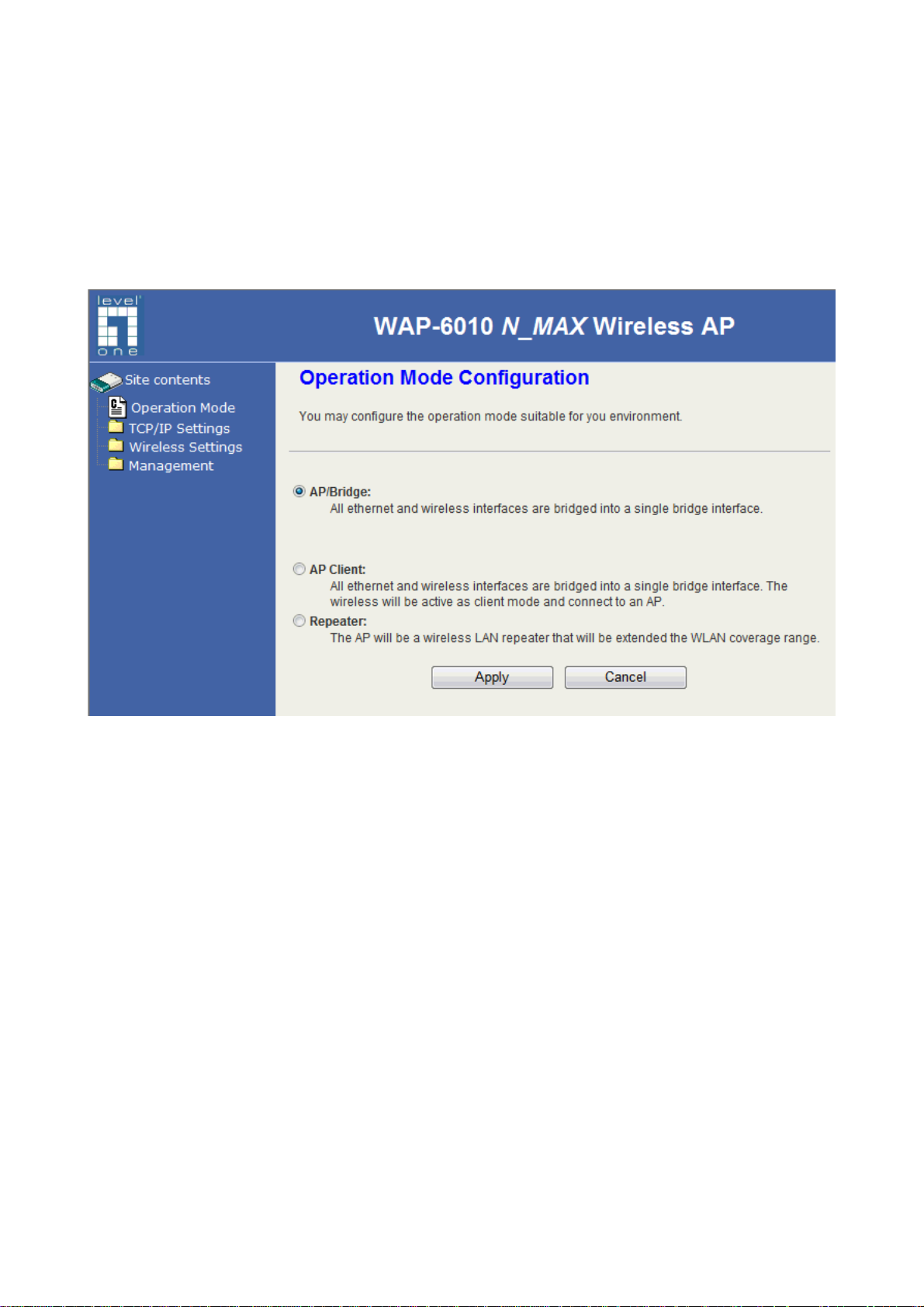
Ch 3. Det ail Configuration
Operation Mode
This device supports 3 modes of radio. Click the radio button to select one among the
modes.
AP/Bridge: This mode is to setup as an AP-bridge. The other WLAN clients (WLAN
Station) associate to this device to get the LAN connection.
AP Client: This mode is to associate to AP or other clients. For the infrastructure mode,
the bridge-client associates to the AP; for the Ad Hoc mode, the bridge-client
associates to the other bridge-clients in the Ad Hoc network.
Repeater: This mode acts as the AP and also bridges the remote AP to extend the WLAN
coverage.
11
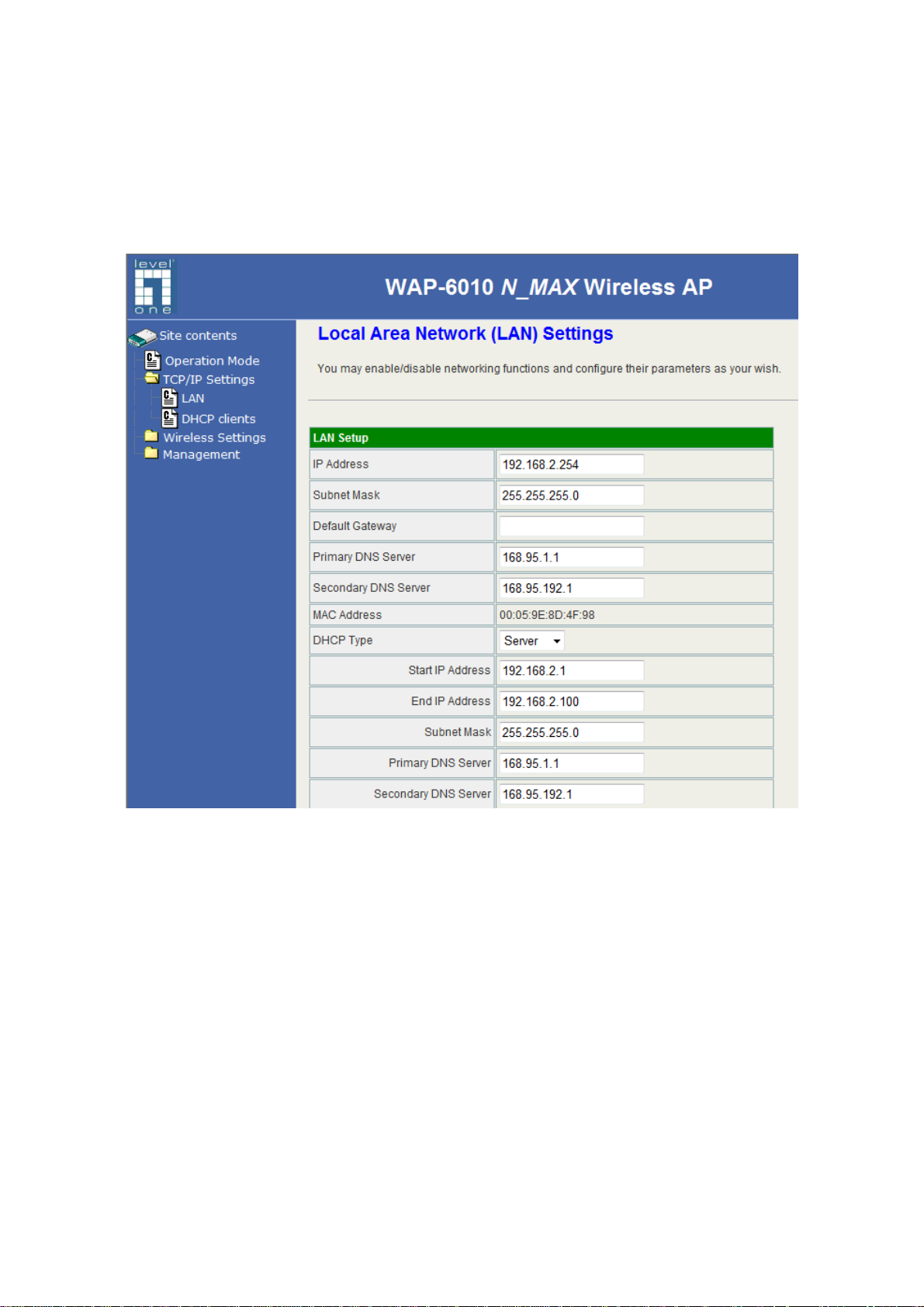
TCP/IP Settings
Configuring LAN Interface
Item
IP Address
Subnet Mask
MAC Address
DHCP Type
Start IP Address
End IP Address
Description
This is the IP Address for this device. You can login this IP
Address via LAN/WLAN, and you can change it if you want to.
This is the subnet mask for the LAN. The default value is
“255.255.255.0”.
The MAC Address of LAN is showed in this field.
You can select to enable DHCP server. When enabling the
DHCP server, you must setup the information below.
This is the first IP Address of the IP pool which the server
assigns the IP Address from.
This is the last IP Address of the IP pool.
12
