LevelOne WAP-6003 User Manual
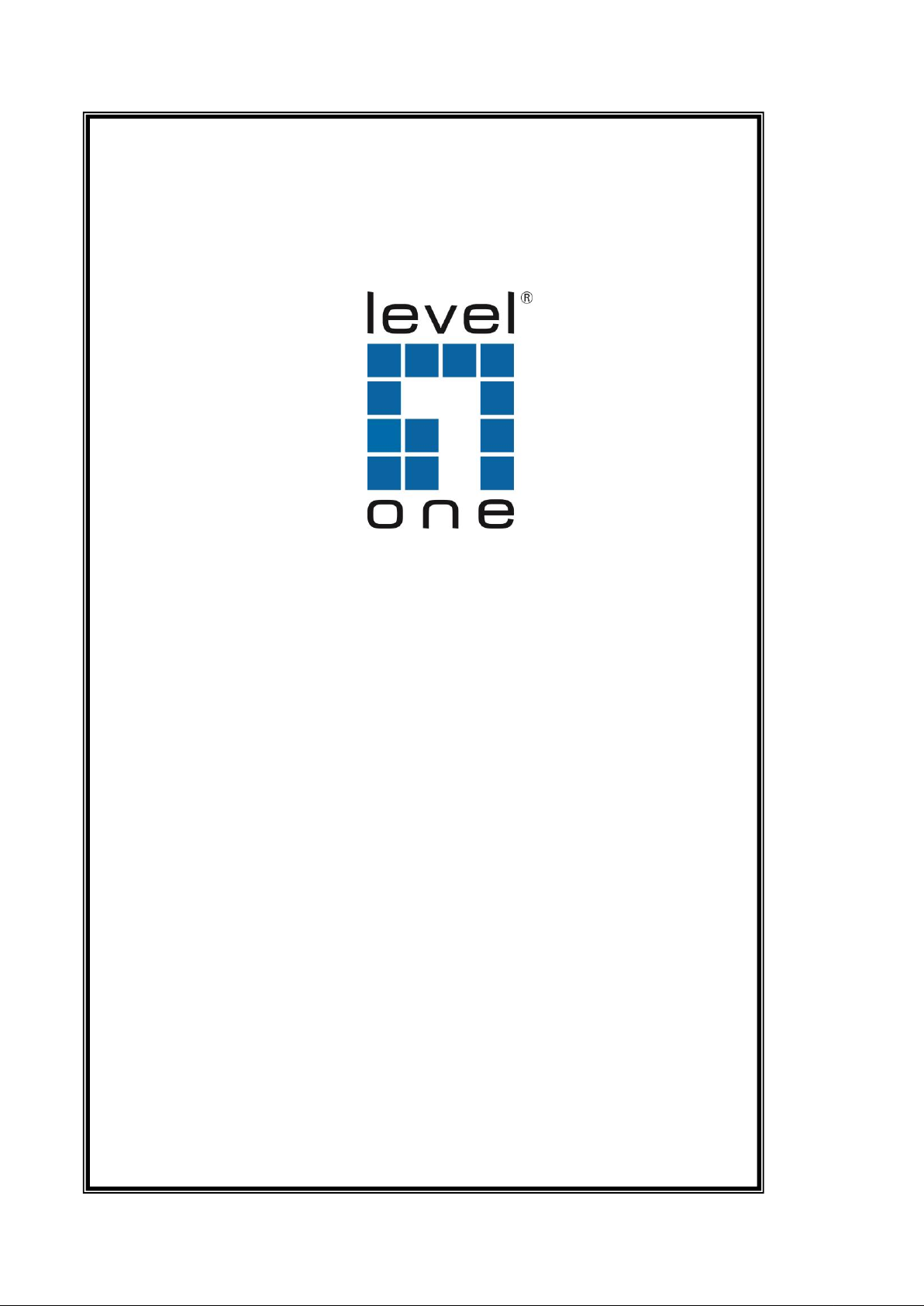
1
LevelOne
User Manual
Ver. 1.0
WAP-6003
150Mbps Wireless Access Point
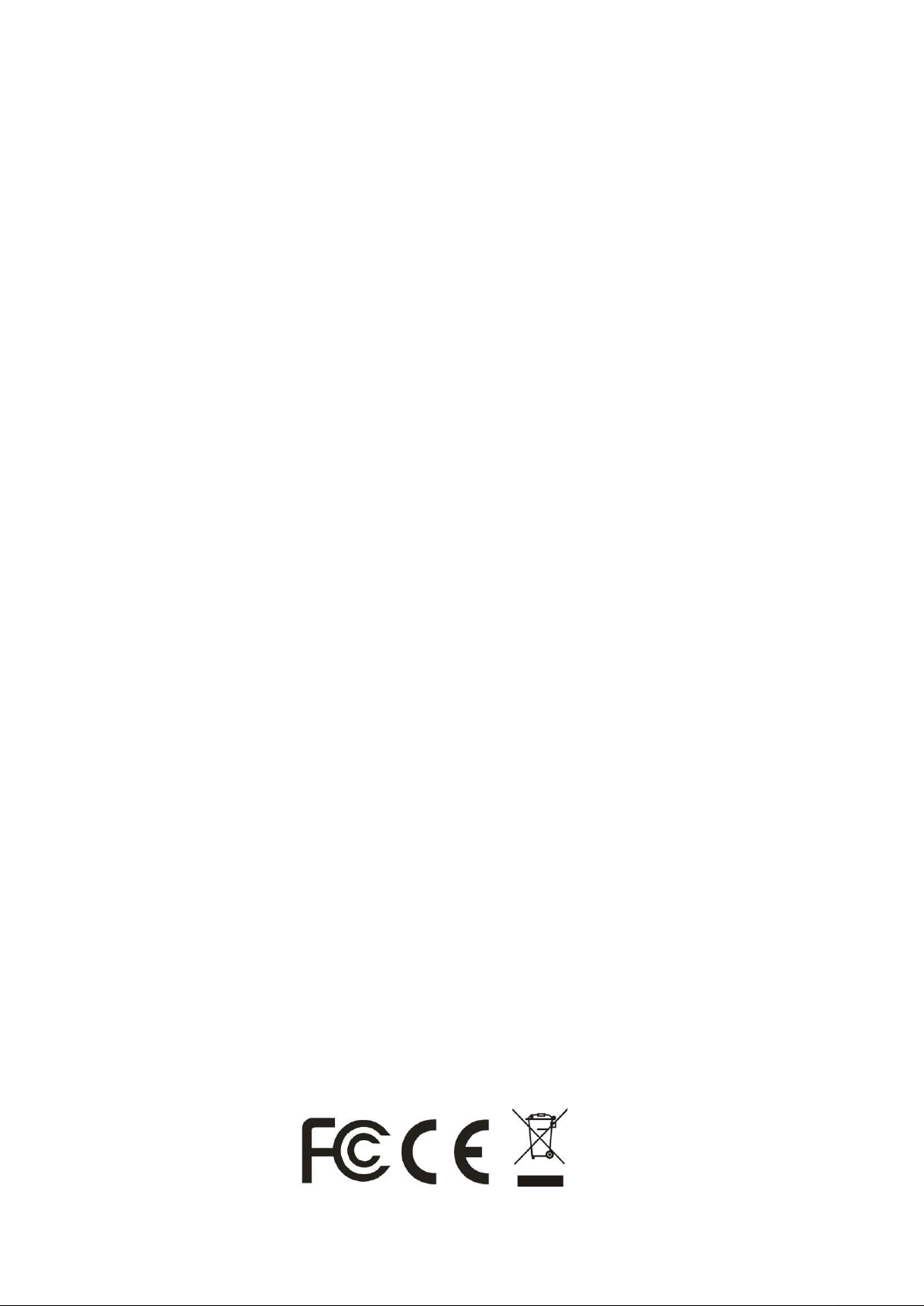
2
Safety
FCC WARNING
This equipment may generate or use radio frequency energy. Changes or
modifications to this equipment may cause harmful interference unless the
modifications are expressly approved in the instruction manual. The user
could lose the authority to operate this equipment if an unauthorized change or
modification is made.
This equipment has been tested and found to comply with the limits for a Class
B digital device, pursuant to Part 15 of the FCC Rules. These limits are
designed to provide reasonable protection against harmful interference in a
residential installation. This equipment generates, uses, and can radiate radio
frequency energy and, if not installed and used in accordance with the
instructions, may cause harmful interference to radio communications.
However, there is no guarantee that interference will not occur in a particular
installation. If this equipment does cause harmful interference to radio or
television reception, which can be determined by turning the equipment off
and on, the user is encouraged to try to correct the interference by one or
more of the following measures:
1) Reorient or relocate the receiving antenna.
2) Increase the separation between the equipment and receiver.
3) Connect the equipment into an outlet on a circuit different from that
to which the receiver is connected.
4) Consult the dealer or an experienced radio/TV technician for help.
CE Declaration of conformity
This equipment complies with the requirements relating to electromagnetic
compatibility, EN 55022 class B for ITE, the essential protection requirement of
Council Directive 89/336/EEC on the approximation of the laws of the Member
States relating to electromagnetic compatibility.
CE Marking Warning
Hereby, Digital Data Communications, declares that this product is in
compliance with the essential requirements and other relevant provisions of
Directive 1999/5/EC.
The CE-Declaration of Conformity can be downloaded at:
http://www.levelone.eu/support.php
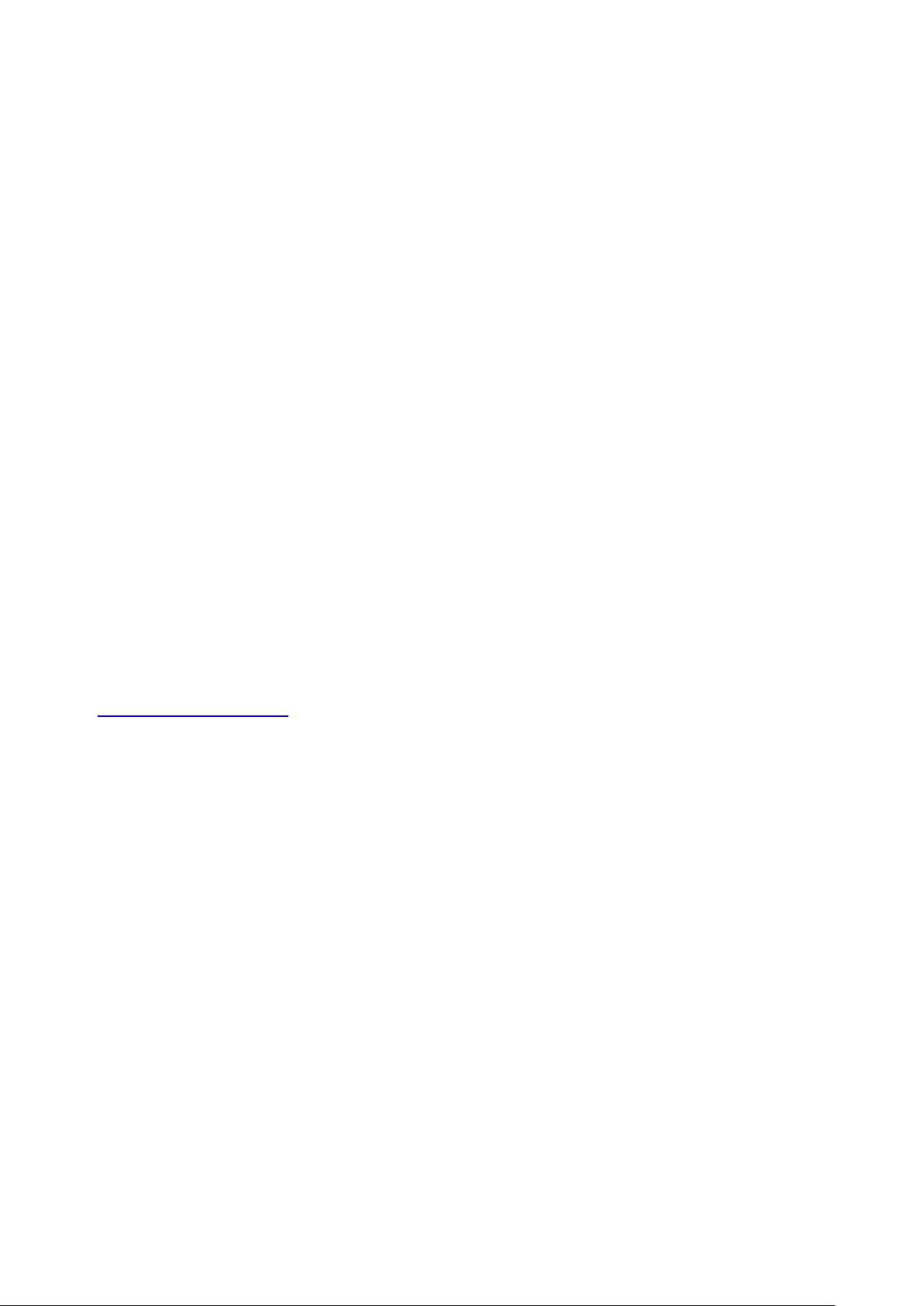
3
NCC Marking Warning
第十二條
型式認證合格之低功率射頻電機,非經許可,公司、商號或使用者均不得擅自變更頻率、加大
功率或變更原設計之特性及功能。
第十四條
低功率射頻電機之使用不得影響飛航安全及干擾合法通信;經發現有干擾現象時,應立即停用,
並改善至無干擾時方得繼續使用。
前項合法通信,指依電信法規定作業之無線電通信。
低功率射頻電機須忍受合法通信或工業、科學及醫療用電波輻射性電機設備之干擾。
General Public License
This product incorporates open source code into the software and therefore
falls under the guidelines governed by the General Public License (GPL)
agreement.
Adhering to the GPL requirements, the open source code and open source
license for the source code are available for free download at
http://global.level1.com.
If you would like a copy of the GPL or other open source code in this software
on a physical CD medium, LevelOne (Digital Data Communications) offers to
mail this CD to you upon request, for a price of US$9.99 plus the cost of
shipping.

4
Table of Contents
IP Address
192.168.1.1
Password
admin
Wireless Mode
Enable
Wireless SSID
LevelOne
Wireless Security
None
Chapter 1 Introduction ............................................................................................... 5
1.1 Packing List .................................................................................................. 5
1.2 Spec Summary Table .................................................................................. 5
1. Package Information .............................................................................................. 6
1.3 Hardware Configuration .............................................................................. 6
1.5 Procedure for Hardware Installation ............................................................... 8
Chapter 3 Making Configuration ........................................................................... 9
3.1 Login to Configure from Wizard .................................................................... 9
3.2 System Status ............................................................................................ 12
3.3 Advanced .................................................................................................... 13
Appendix A FAQ and Troubleshooting ................................................................... 39
What can I do when I have some trouble at the first time?................................. 39
How do I connect router by using wireless? ....................................................... 40
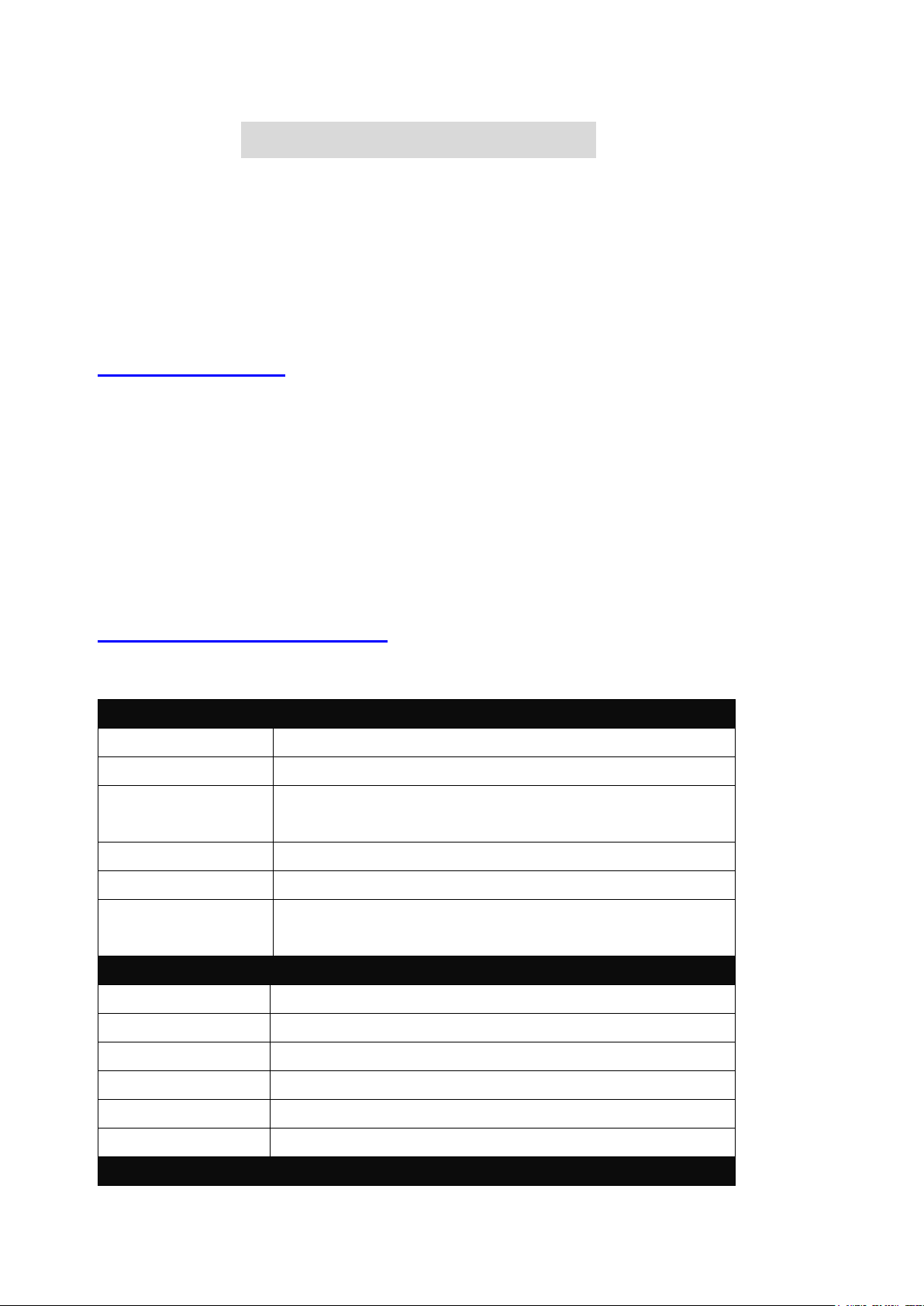
5
C
C
C
h
h
h
a
a
a
p
p
p
t
t
t
e
e
e
r
r
r
1
1
1
I
I
I
n
n
n
t
t
t
r
r
r
o
o
o
d
d
d
u
u
u
c
c
c
t
t
t
i
i
i
o
o
o
n
n
n
Device Interface
Ethernet LAN
5 x RJ-45 port, 10/100Mbps, auto-MDI/MDIX
Antenna
2 dBi fixed antenna
WPS Button
/Wireless On
For WPS connection and Enable “Wireless Function”
Reset Button
Reset to Factory Default setting
LED Indication
Status / LAN1 ~ LAN5/ WiFi
Power Jack
DC Power Jack, powered via external DC 5V/1A
switching power adapter
Wireless LAN (WiFi)
Standard
IEEE 802.11b/g/n-lite compliance
SSID
SSID broadcast or in stealth mode
Channel
Auto-selection, manually
Security
WEP, WPA-PSK, WPA2-PSK
WPS
WPS (Wi-Fi Protected Setup)
WMM
WMM (Wi-Fi Multimedia)
Functionality
Congratulations on your purchase of this outstanding Wireless Broadband Router. This
product is specifically designed for Small Office and Home Office needs. It is easy to configure
and operate even for non-technical users. Instructions for installing and configuring this
product can be found in this manual. Before you install and use this product, please read this
manual carefully for fully exploiting the functions of this product.
1.1 Packing List
WAP-6003
Power Adapter
Antenna (x1)
Network Cable
Quick Installation Guide
CD User Manual / Utility / QIG
1.2 Spec Summary Table
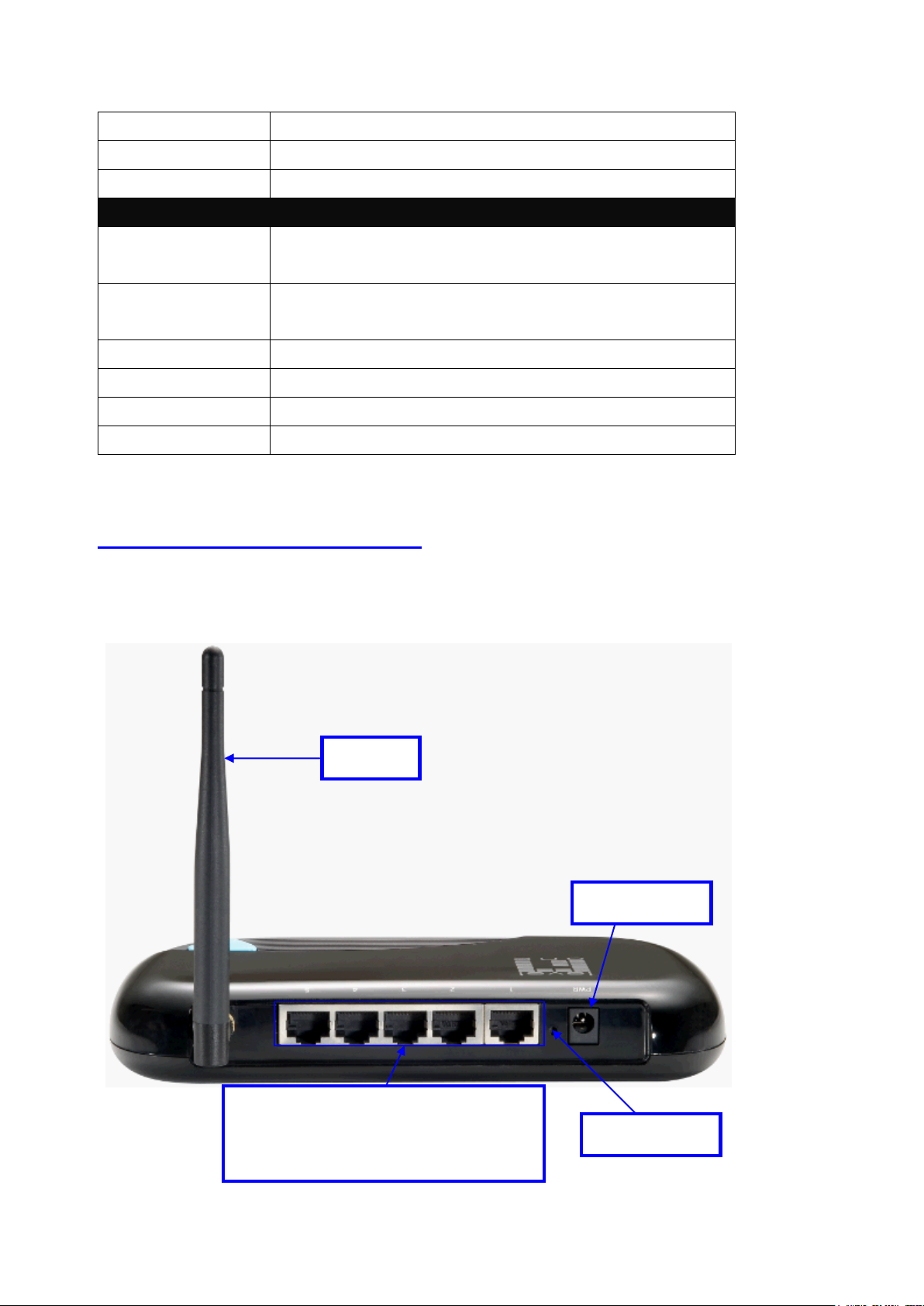
6
Routing Protocol
Static route, dynamic route (RIP v1/v2)
Management
SNMP, syslog,
Administration
Web-based UI, remote login, backup/restore setting
Environment & Certification
Package
Information
DC 5V/1A power adapter, Quick Installation Guide
Information
Device dimension (mm) 185 x 119 x 32 mm
Operation Temp.
Temp.: 0~40oC, Humidity 10%~90% non-condensing
Storage Temp.
Temp.: -10~70oC, Humidity: 0~95% non-condensing
EMI Certification
CE/FCC compliance
RoHS
RoHS compliance
*Specifications are subject to change without prior notice.
Auto MDI/MDIX RJ-45 Ports
Automatically sense the types of LAN
when connecting to Ethernet
Power Jack
Antenna
Reset Button
1.3 Hardware Configuration
Figure 2-1 Front Panel
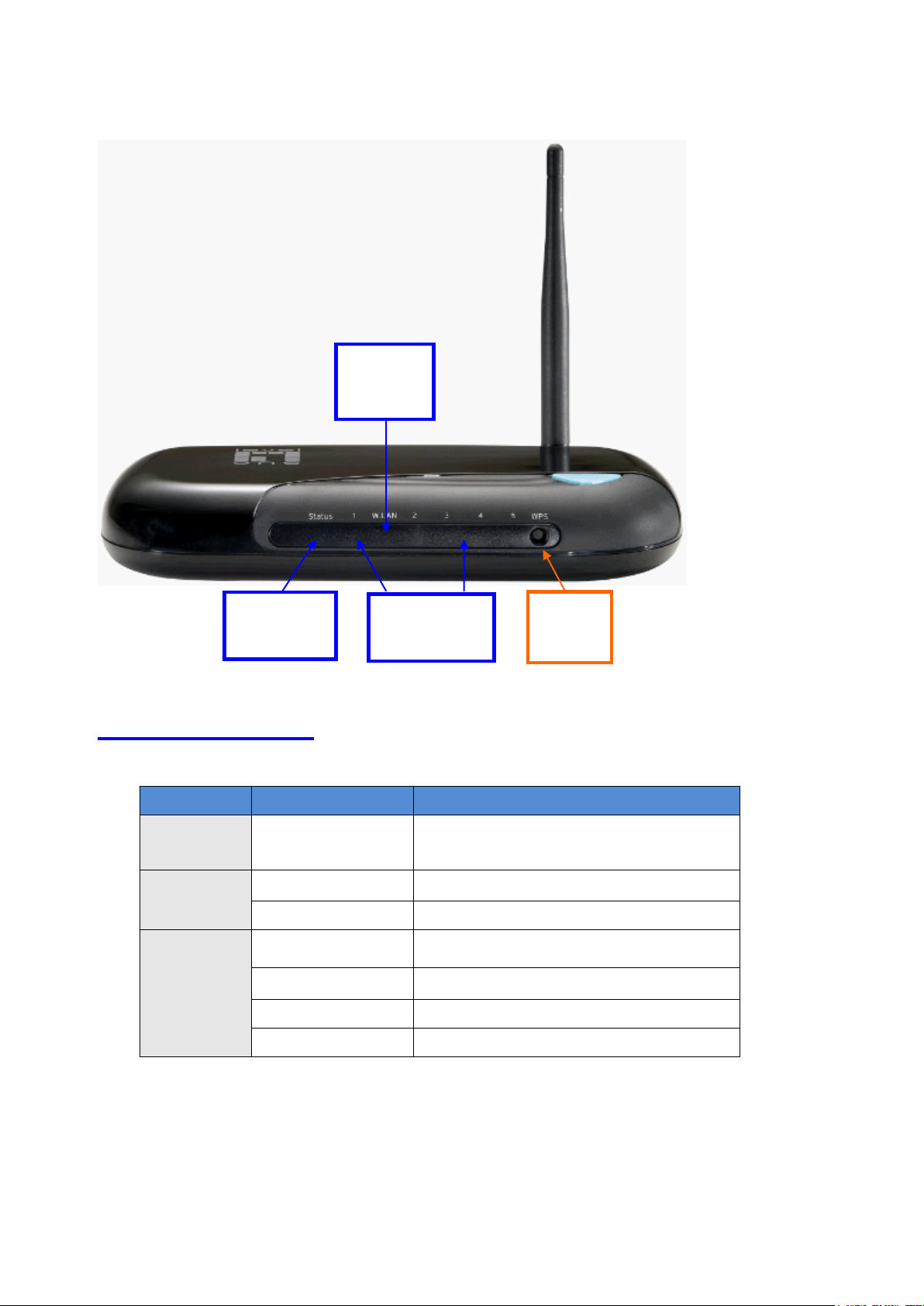
7
LED status
Description
Status
Green in flash
Device status is working.
LAN LED
Green
RJ45 cable is plugged
Green in flash
Data access
WiFi LED
Green
WLAN is on
Green in flash
Data access
Green in fast flash
Device is in WPS PBC mode
Green in dark
Wi-Fi Radio is disabled
LAN1~LAN5
LEDs
Wi-Fi
LED
WPS
Button
Status
LED
1.4 LED indicators
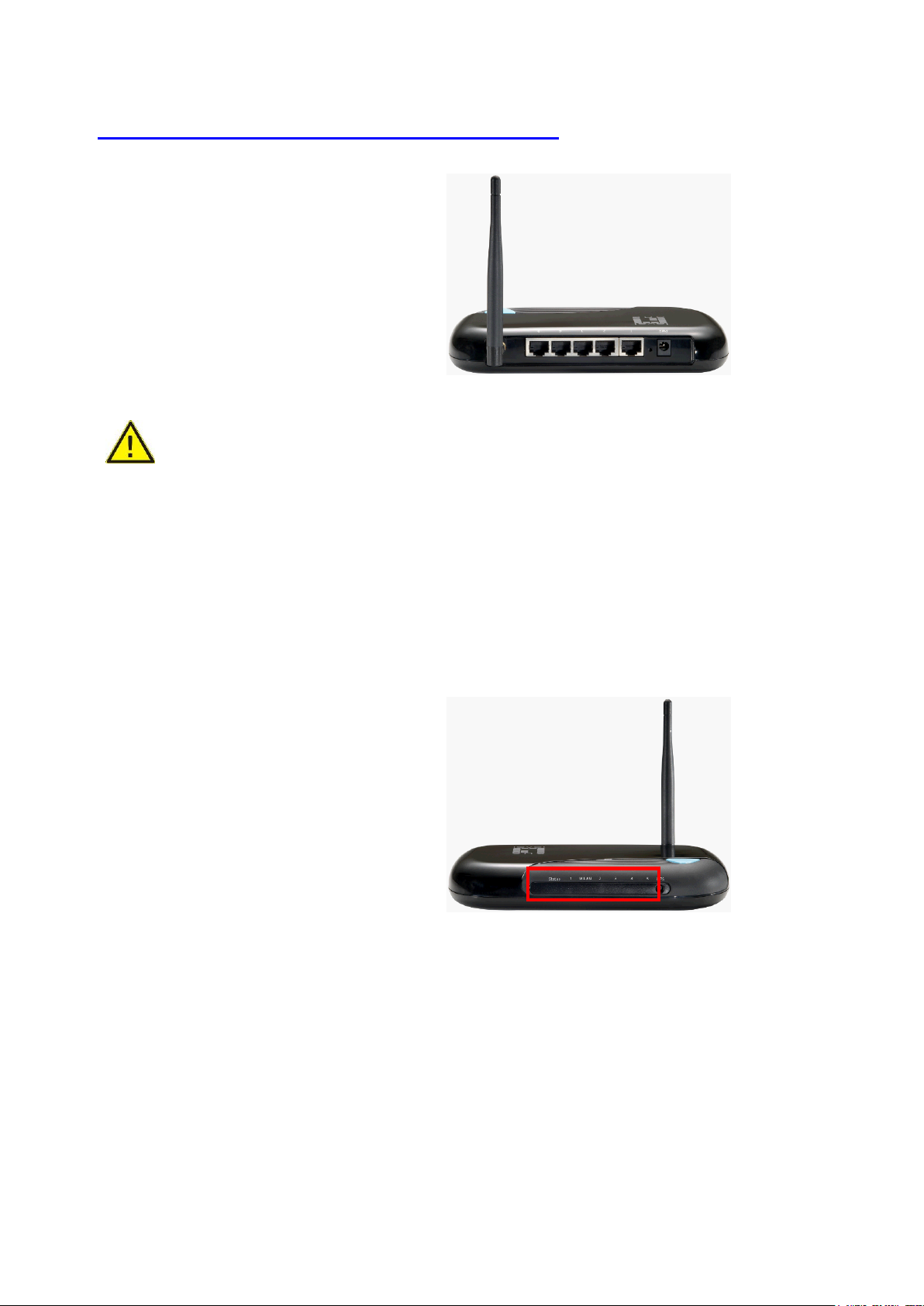
8
1.5 Procedure for Hardware Installation
Step 1. Attach the antenna.
1.1. Remove the antenna from its plastic
wrapper.
1.2. Screw the antenna in a clockwise direction
to the back panel of the unit.
1.3. Once secured, position the antenna
upward at its connecting joint. This will ensure
optimal reception.
1.Turn off the Power Switch
first.
Step 2 Insert the Ethernet cable into LAN
Port:
Insert the Ethernet patch cable into LAN port
on the back panel of Router, and an available
Ethernet port on the network adapter in the
computer you will use to configure the unit.
Step 4. Power on Router:
4.1. Connect the power adapter to the receptor
on the back panel of your Router.
Step 5. Complete the setup.
5.1. When complete, the Status LED will flash.
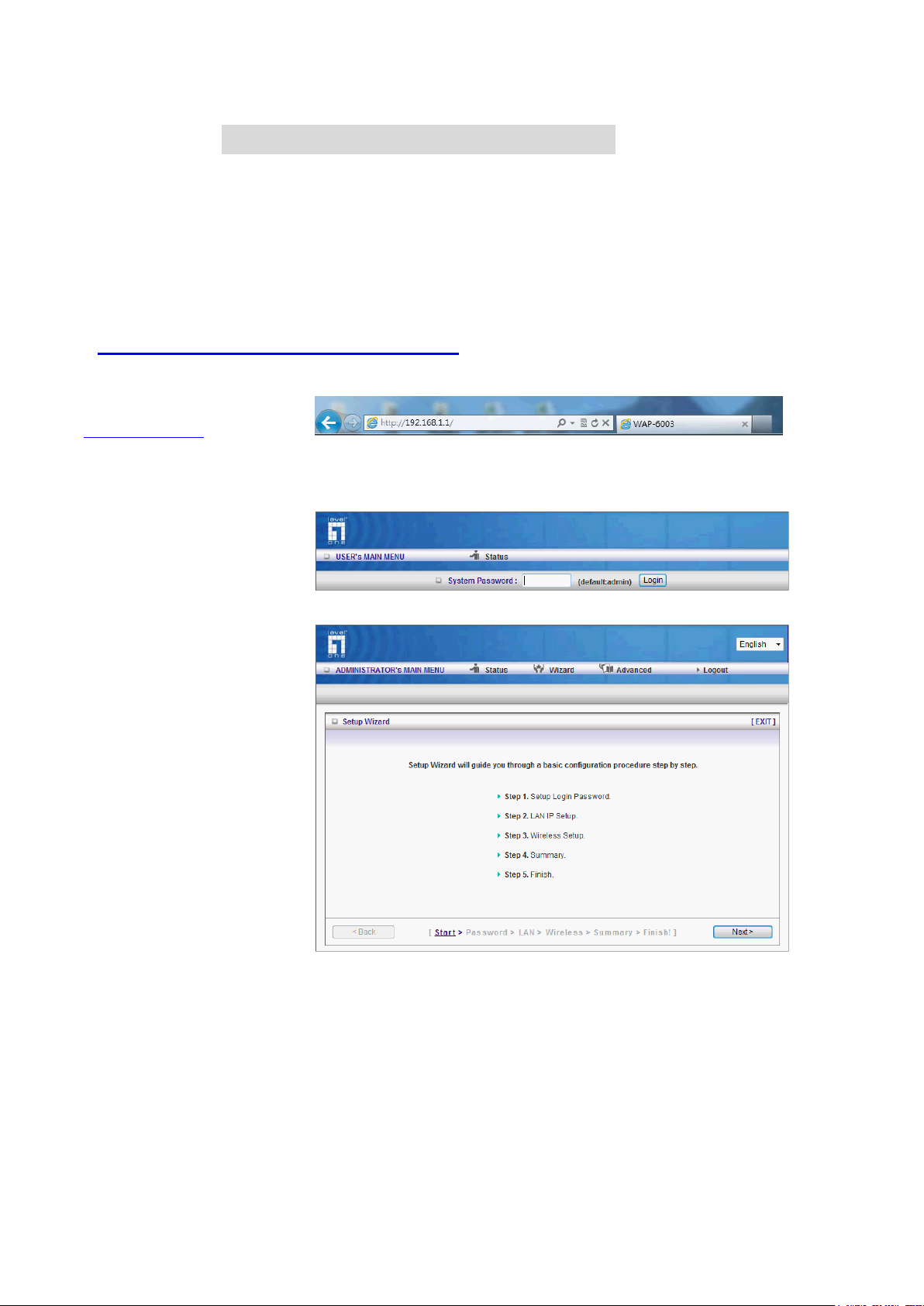
9
C
C
C
h
h
h
a
a
a
p
p
p
t
t
t
e
e
e
r
r
r
3
3
3
M
M
M
a
a
a
k
k
k
i
i
i
n
n
n
g
g
g
C
C
C
o
o
o
n
n
n
f
f
f
i
i
i
g
g
g
u
u
u
r
r
r
a
a
a
t
t
t
i
i
i
o
o
o
n
n
n
Type in the IP Address
(http://192.168.1.1)
Type password, the default is
“admin” and click ‘login’ button.
Press “Wizard” for basic
settings with simple way,
Press “Next” to start wizard.
This product provides Web based configuration scheme, that is, configuring by your Web
browser, such as Mozilla Firefox or or Internet Explorer. This approach can be adopted in any
MS Windows, Macintosh or UNIX based platforms.
3.1 Login to Configure from Wizard
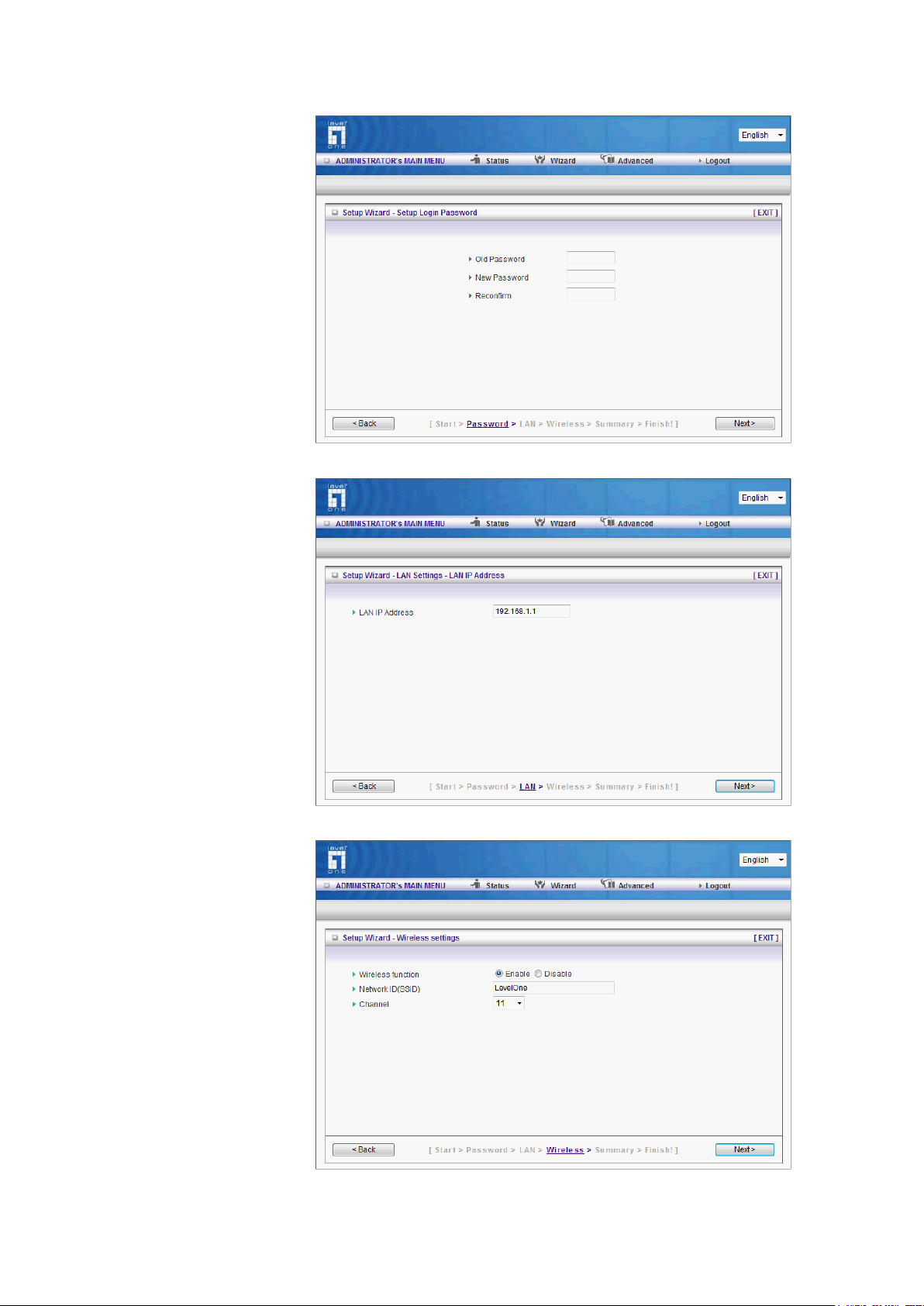
10
Step 1:
Set up your system password.
Step 2:
Setup the LAN IP
Step 3:
Set up your Wireless.

11
Set up your Authentication and
Encryption.
Step 4:
Then click Apply Setting.
And then the device will reboot.
Step 5:
Click Finish to complete it.
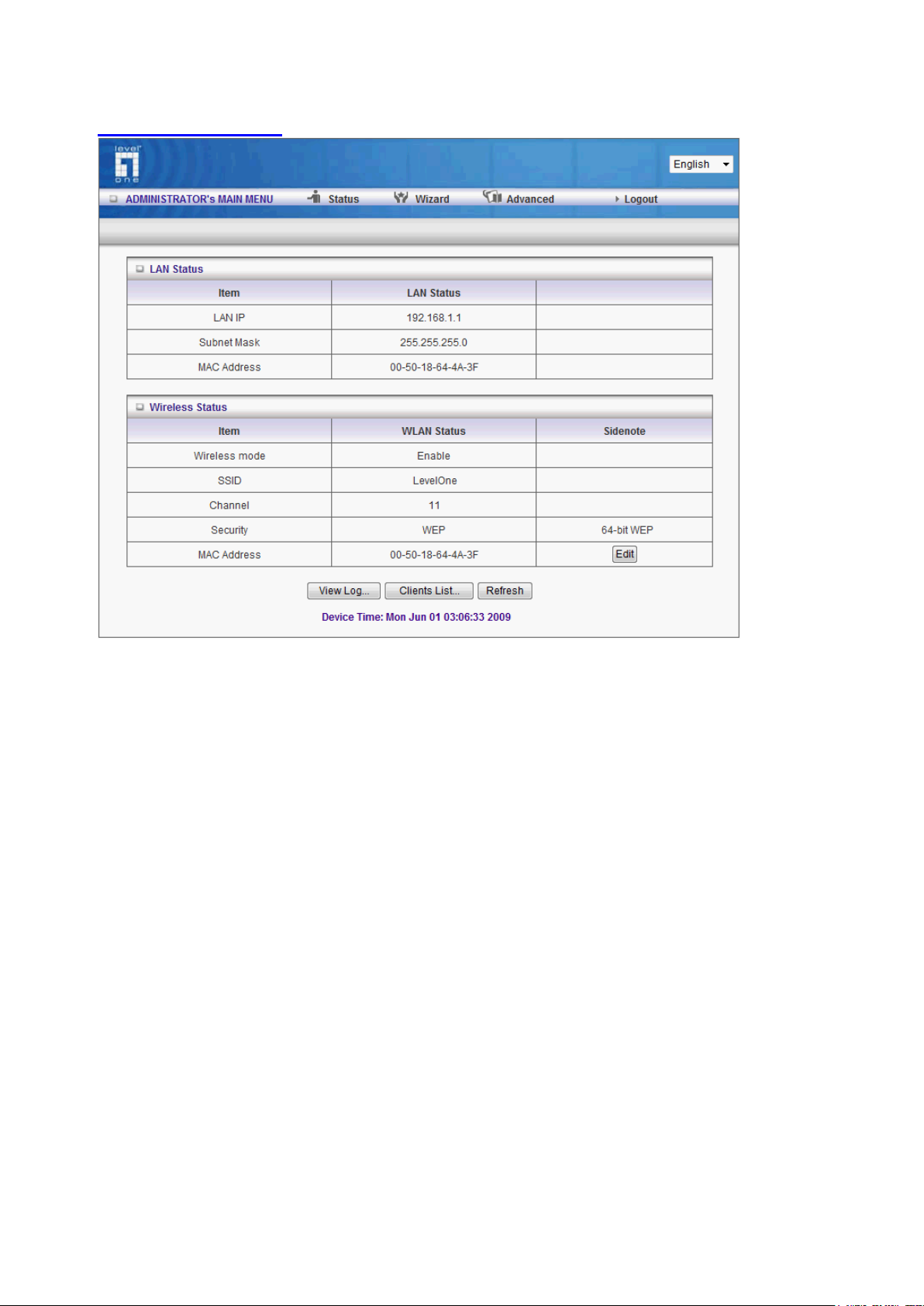
12
3.2 System Status
This option provides the function for observing this product’s working status:
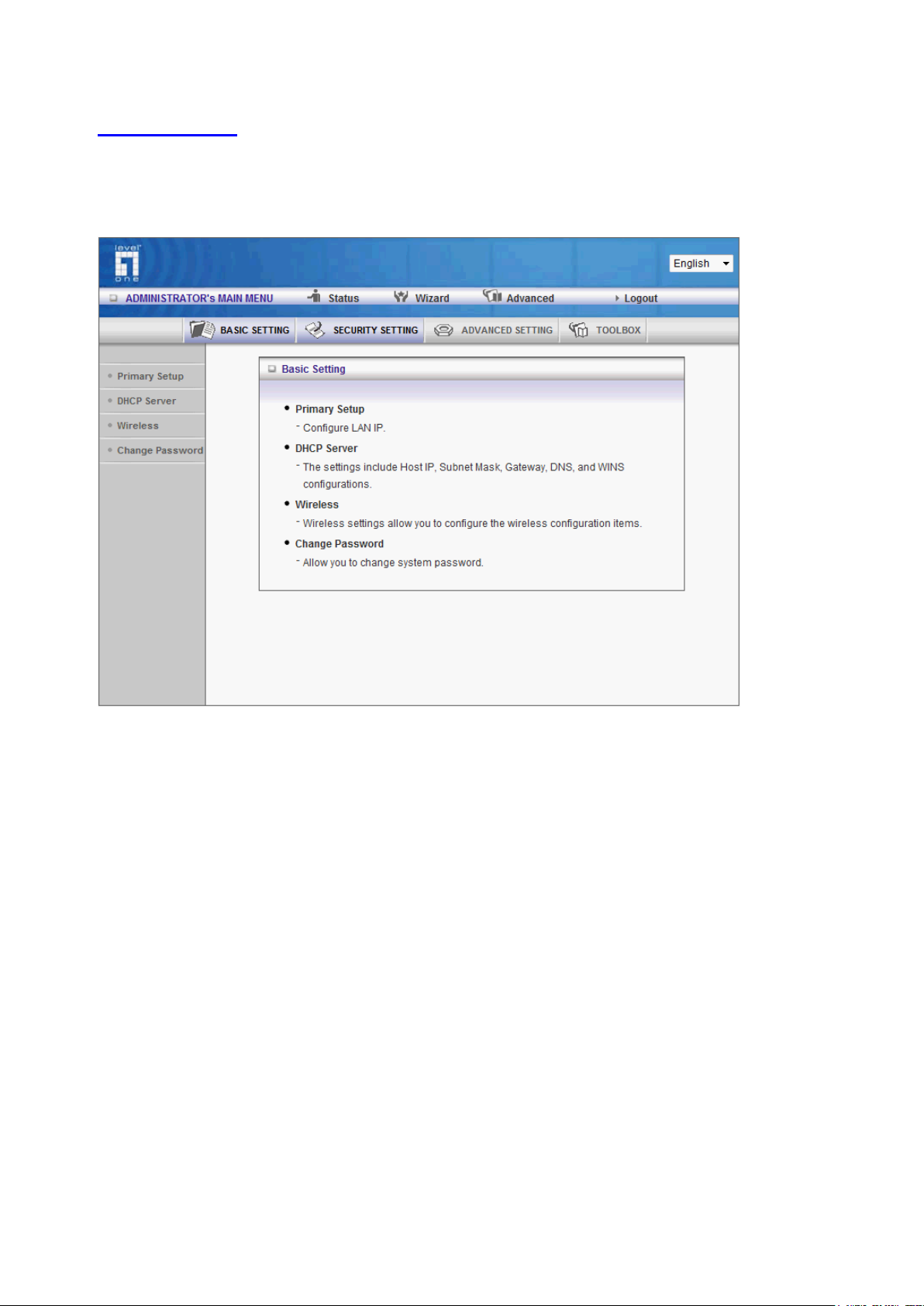
13
3.3 Advanced
3.3.1 Basic Setting
Please Select “Advanced Setup” to Setup
