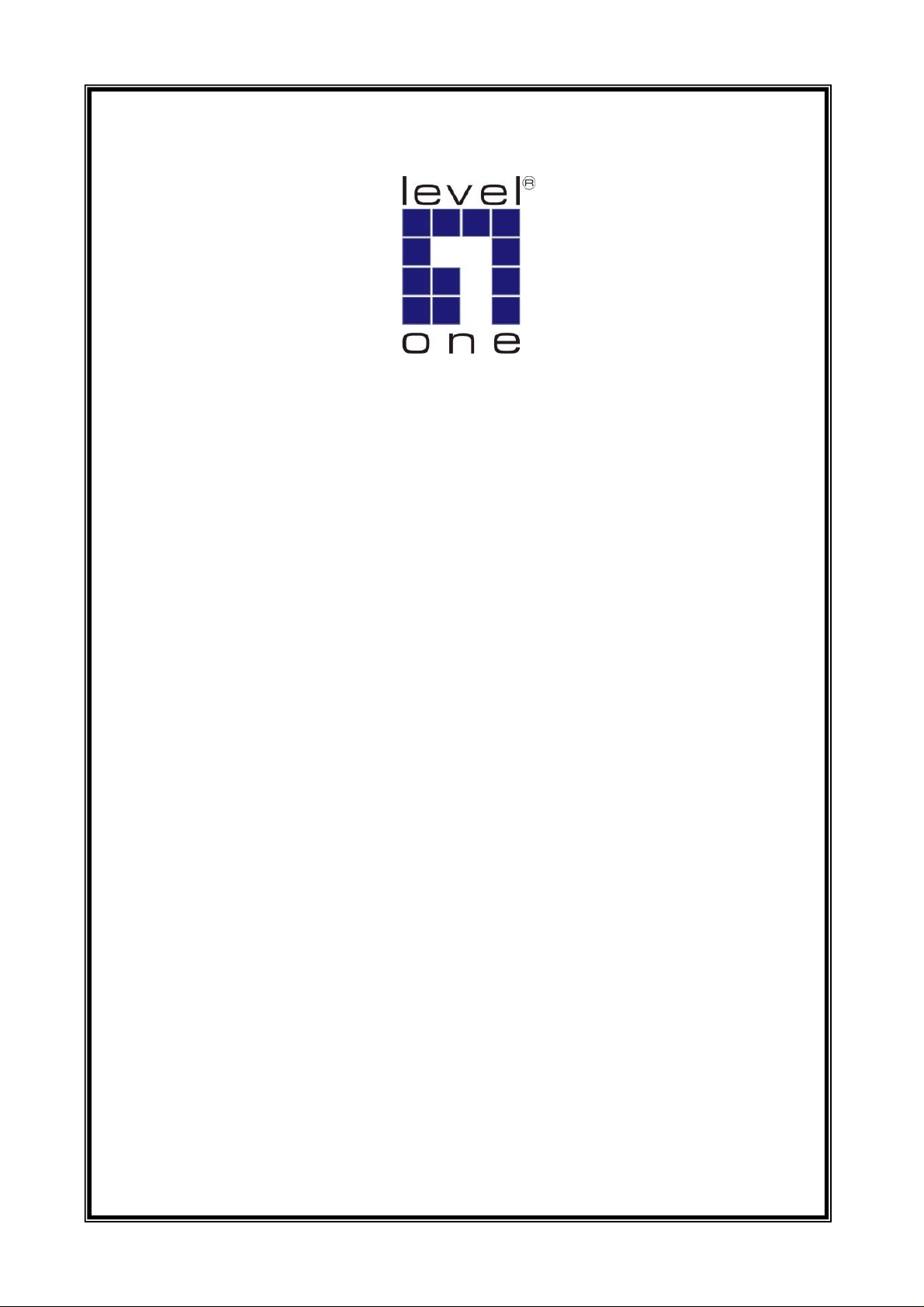
LevelOne
User Manual
WAP-3000 / WAP-3100
11g Wireless AP
Ver. 1.0.1-0804

Safety
FCC WARNING
This equipment may generate or use radio frequency energy. Changes or modifications to this equipment may cause harmful interference unless the
modifications are expressly approved in the instruction manual. The user could lose the authority to operate this equipment if an unauthorized change or
modification is made.
This equipment has been tested and found to comply with the limits for a Class B digital device, pursuant to Part 15 of the FCC Rules. These limits are
designed to provide reasonable protection against harmful interference in a residential installation. This equipment generates, uses, and can radiate
radio frequency energy and, if not installed and used in accordance with the instructions, may cause harmful interference to radio communications.
However, there is no guarantee that interference will not occur in a particular installation. If this equipment does cause harmful interference to radio or
television reception, which can be determined by turning the equipment off and on, the user is encouraged to try to correct the interference by one or
more of the following measures:
1) Reorient or relocate the receiving antenna.
2) Increase the separation between the equipment and receiver.
3) Connect the equipment into an outlet on a circuit different from that to which the receiver is connected.
4) Consult the dealer or an experienced radio/TV technician for help.
CE Declaration of conformity
This equipment complies with the requirements relating to electromagnetic compatibility, EN 55022 class B for ITE, the essential protection requirement
of Council Directive 89/336/EEC on the approximation of the laws of the Member States relating to electromagnetic compatibility.
CE Marking Warning
Hereby, Digital Data Communications, declares that this (Model-no. WAP-3000/3100) is in compliance with the essential requirements and other
relevant provisions of Directive 1999/5/EC.
The CE-Declaration of Conformity can be downloaded at:
http://www.levelone.eu/support.php
i
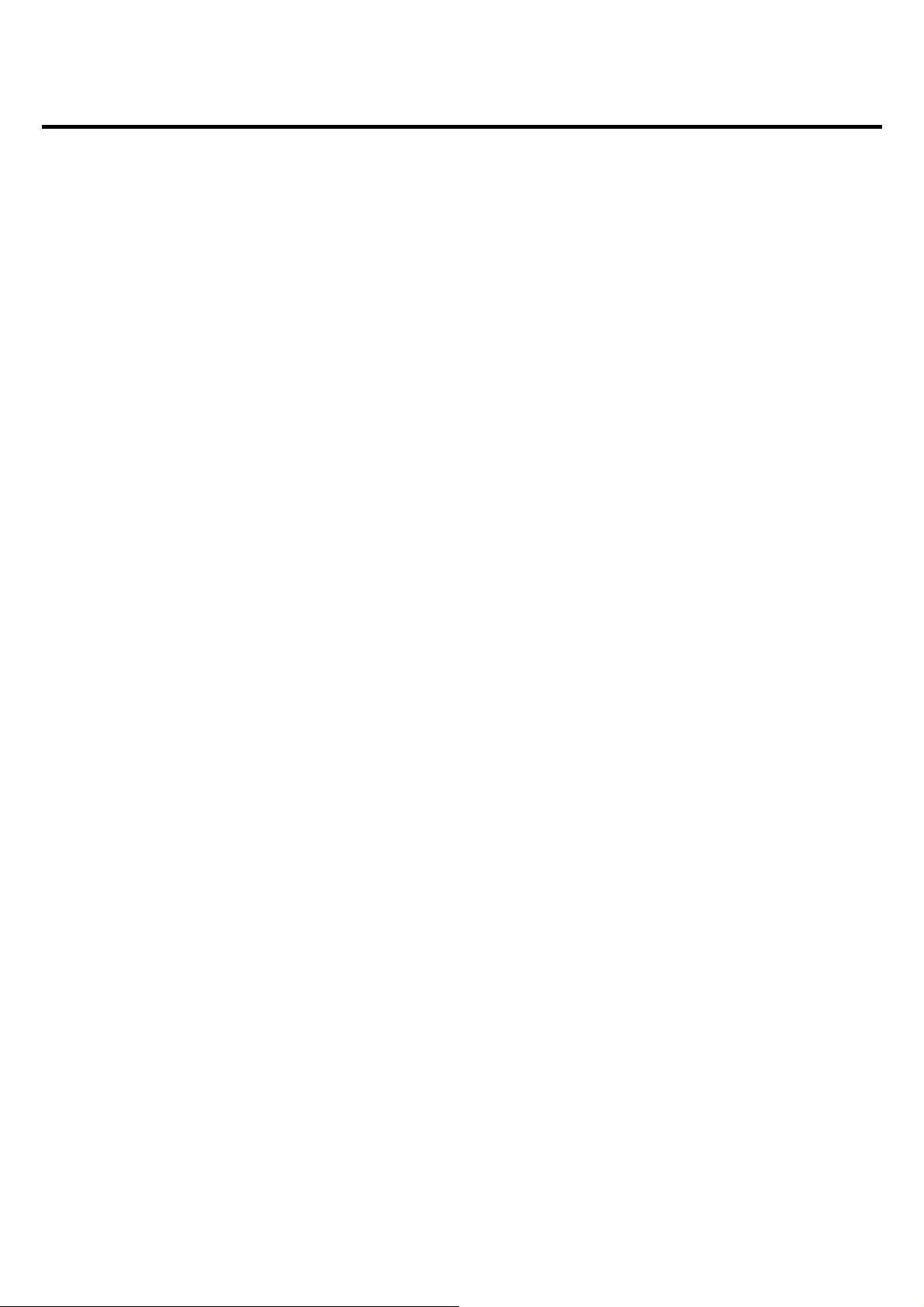
Table of Content
TABLE OF CONTENT.........................................................................................................................II
1. ABOUT THIS USER MANUAL......................................................................................................1
USER MANUAL OVERVIEW....................................................................................................................1
2. UNPACKING AND SETUP............................................................................................................2
UNPACKING.........................................................................................................................................2
SETUP ................................................................................................................................................2
3. HARDWARE INSTALLATION.......................................................................................................3
FRONT PANEL......................................................................................................................................3
REAR PANEL .......................................................................................................................................4
HARDWARE CONNECTIONS ...................................................................................................................5
Connecting with power adapter......................................................................................................5
Connecting with PoE switch (WAP-3100 only)............................................................................... 5
Check the installation.....................................................................................................................5
4. CONFIGURING THE WIRELESS LAN ACCESS POINT................................................................6
LOGIN TO THE WIRELESS AP THROUGH WLAN...................................................................................... 6
LOGIN.................................................................................................................................................6
MAIN SCREEN OF THE ACCESS POINT ...................................................................................................7
WIZARD ..............................................................................................................................................8
STATUS ............................................................................................................................................10
BASIC SETTING..................................................................................................................................12
Access Point Mode.......................................................................................................................12
AP Client mode ............................................................................................................................15
Bridge mode.................................................................................................................................18
WDS mode...................................................................................................................................20
Repeater mode.............................................................................................................................23
5. IP SETTING ...................................................................................................................................26
DVANCED SETTING .......................................................................................................................... 27
A
S
ECURITY .........................................................................................................................................28
OOLS..............................................................................................................................................29
T
T
ECHNICAL SPECIFICATIONS...............................................................................................................30
ii
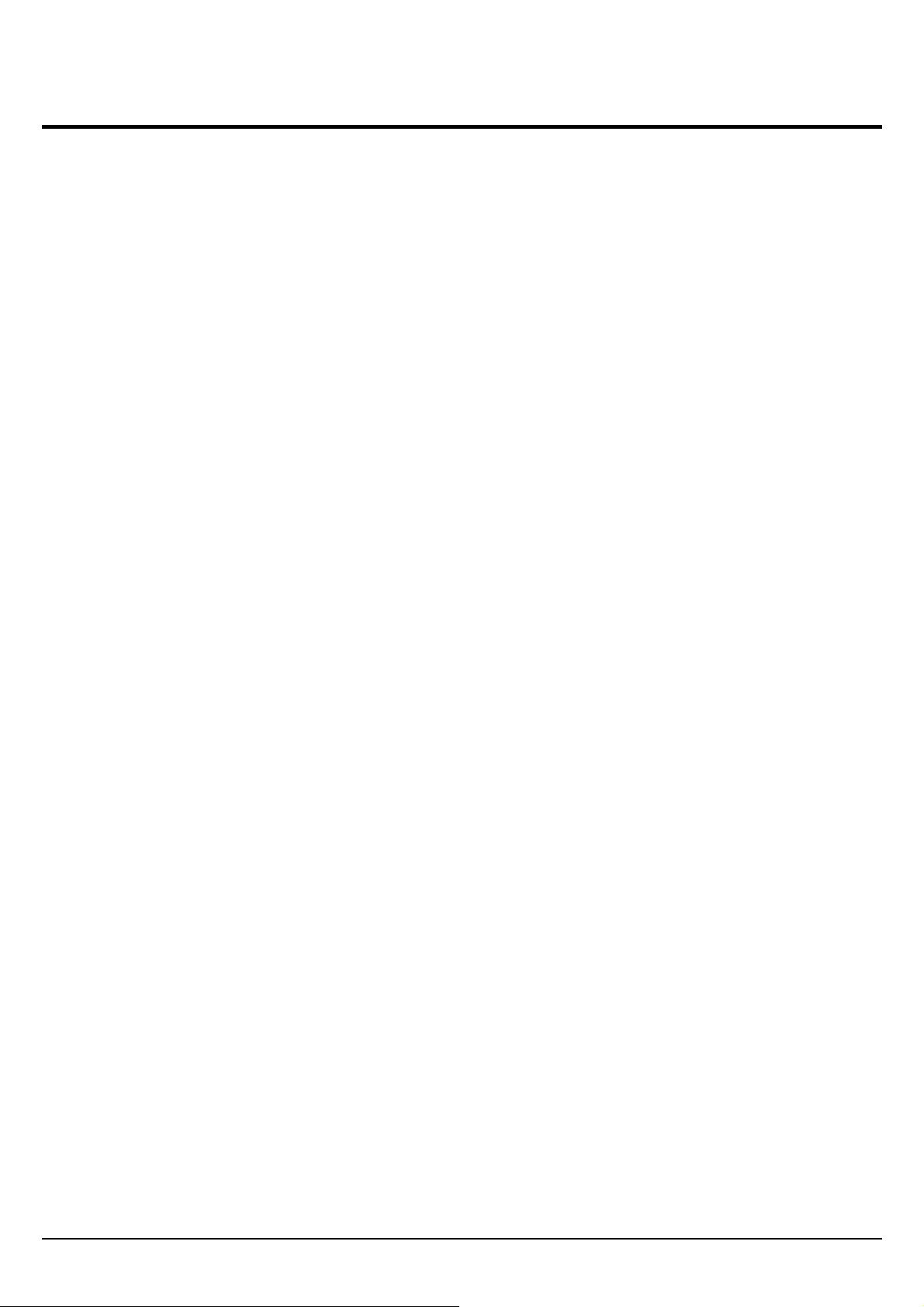
1. About This User Manual
Congratulations on your purchase of LevelOne 11g Wireless AP, WAP-3000 or WAP-3100. This
manual helps to features the innovating wireless technology that can help you build a wireless
network easily. This manual contains detailed instructions in operation of this product. Please keep
this manual for future reference.
With Wireless LAN Access Point, computers can share data and Internet access in a wireless way.
Setup Wizard utilities are built-in with LevelOne 11g Wireless AP for configuration and quick setup
purposes.
Wireless LAN networking can wirelessly transmit and receive data, minimizing the need for wired
connections, at a speed of up to 54Mbps. With Wireless LAN networking, you can locate your PC
anywhere you want in a reachable wireless signal range without wires and cables.
Wireless LAN networking provides users with an access to real-time information anywhere in their
organization. The mobility provides productivity and service, which are not available under wired
networks.
LevelOne WAP-3100 11g Wireless PoE AP has an integrated 802.3af Power over Ethernet (PoE) PD
(Power Device) support, allowing installation of this device in areas where power outlets are not
readily available
User Manual Overview
Introduction Describes 11g Wireless AP.
Unpacking and Setup Helps user to get started with the basic installation of the 11g
Wireless AP.
Hardware Installation Describes the LED indicators of the 11g Wireless AP
Configuration Describes the functionalities and its settings.
Technical Specifications Lists the technical (general, physical and environmental)
specifications of the 11g Wireless AP.
1

2. Unpacking and Setup
This chapter provides unpacking and setup information for the Access Point.
Unpacking
Open the box of the 11g Wireless AP and carefully unpack it. The box should contain the following
items:
z WAP-3000 or WAP-3100
z Antenna
z Power Adapter
z Quick Installation Guide
z CD Manual
If any item is found missing or damaged, please contact your local reseller for replacement.
Setup
The setup of the Wireless Access Point can be performed using the following steps:
z Locate an optimum location for the Wireless Access Point (AP). The best place for your AP is
usually the center of your wireless network, with line of sight to all of your mobile stations.
z Visually inspect the Ethernet RJ45 port connector and make sure that it is fully plugged in to the
system’s Ethernet switch port.
z Fix the direction of the antenna. Try to place the AP in a position that can best cover your
wireless network. Normally, the higher you place the antenna, the better the performance will be.
The antenna’s position enhances the receiving sensitivity.
z Visually inspect if the Power Adapter was fully plugged to the device power jack.
2

3. Hardware Installation
Front panel
The figure below shows the LED Indicator of the LevelOne Wireless AP.
Power:
This indicator lights green when the Access Point receives power. Otherwise, it turns off.
WLAN:
The indicator blinking green whiles the wireless LAN activity.
LAN (Link/ACT):
The indicator lights green when the LAN port is connected to an Ethernet network successful.
Otherwise, the indicator blinking green while transmitting or receiving data on the Ethernet network.
3
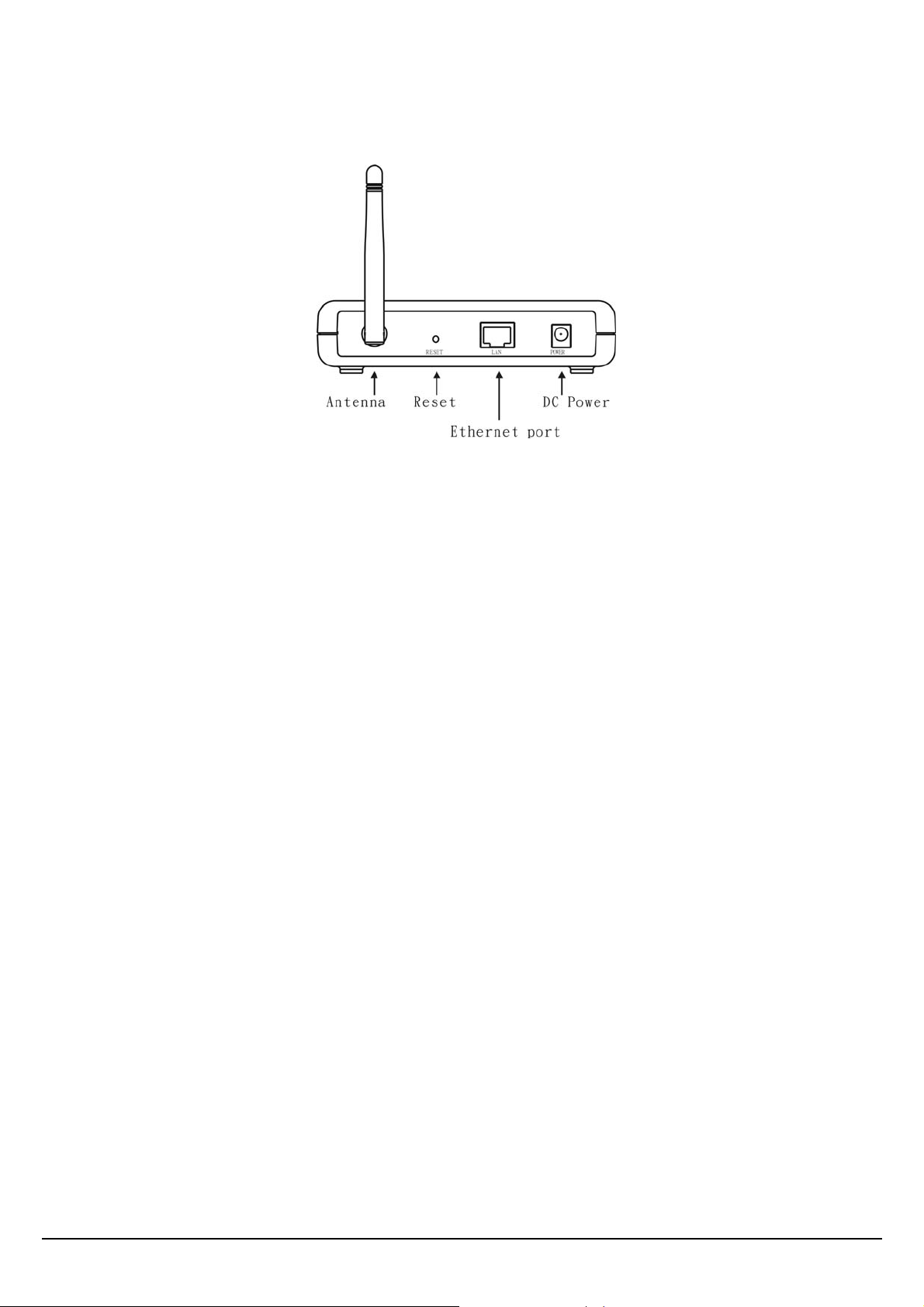
Rear Panel
The figure below shows the rear panel of the Access Point
LAN
Ethernet port with 10/100Mbps Fast Ethernet connections, connect this port to switch/hub.
RESET
The Reset function is to reset the setting back to factory default setting, once you press the “RESET”
button more than 5 seconds.
Power
Connect the Power Adapter DC plug to the AP’s power jack.
Antenna Connector
One Antenna connector connects with detachable dipole antenna.
4
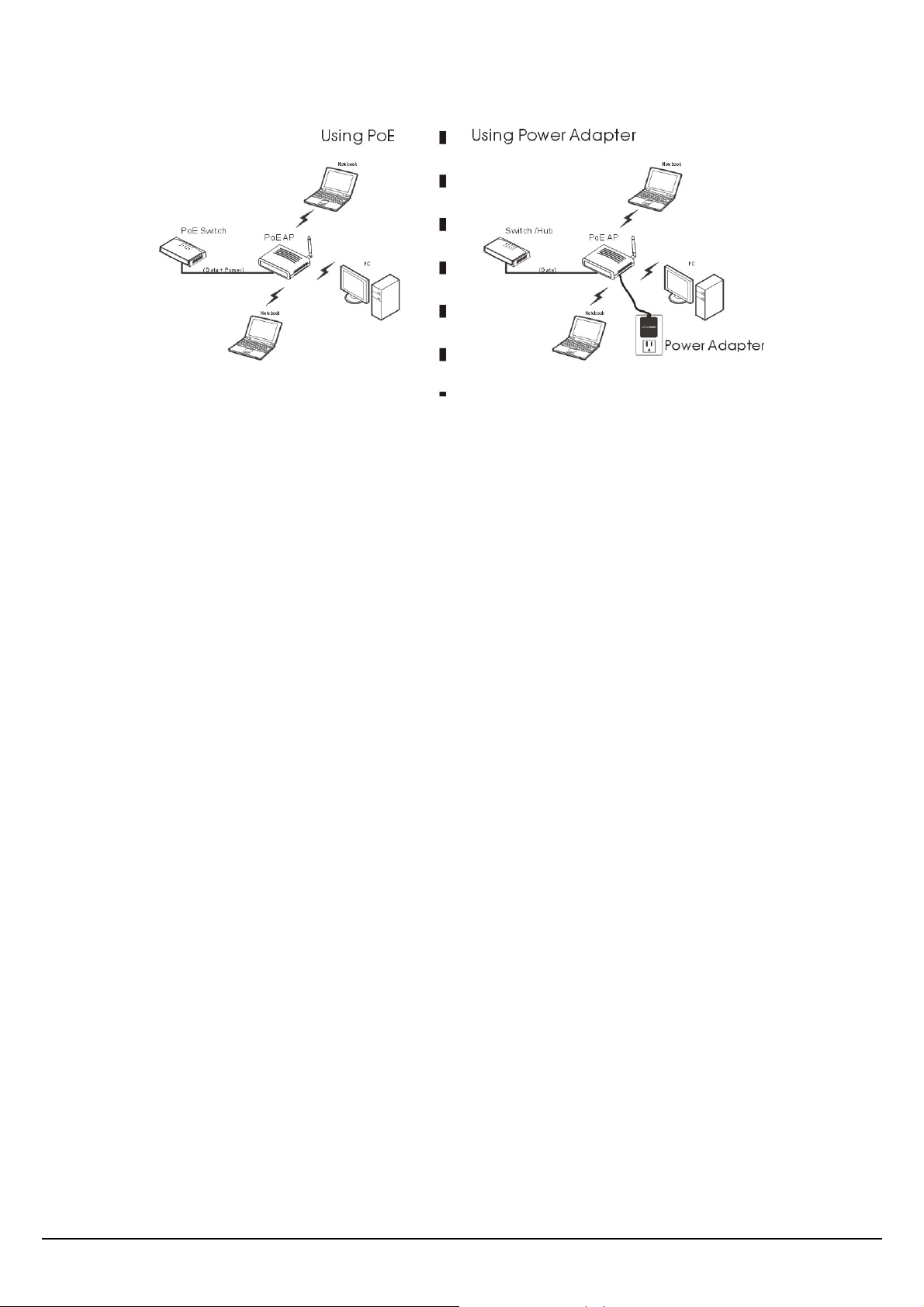
Hardware connections
Connecting with power adapter
1. Plug in network cable to the Ethernet port of the Switch/Hub, and plug in the other end to the
Ethernet port of the Wireless Access Point.
2. Plug in DC plug of the power adapter to the DC jack of the Wireless Access Point, and plug in the
power adapter to the power outlet.
Connecting with PoE switch (WAP-3100 only)
1. Plug in network cable to the Ethernet port of the PoE Switch, and plug in the other end to the
Ethernet port of the Wireless Access Point.
Check the installation
The LEDs of the Access Point are clearly visible and the status of the network link can be seen
instantly:
1. With the power source on, once the device is connected, the Power, LAN and WLAN port LEDs
will light up indicating a normal status.
2. If the LAN Port’s Link indic ator does not light up then check the RJ-45 cable if it is firmly feed to
the RJ-45 port, while the LAN is link up to the Switch/Hub, the LAN port’s LED will light up.
5
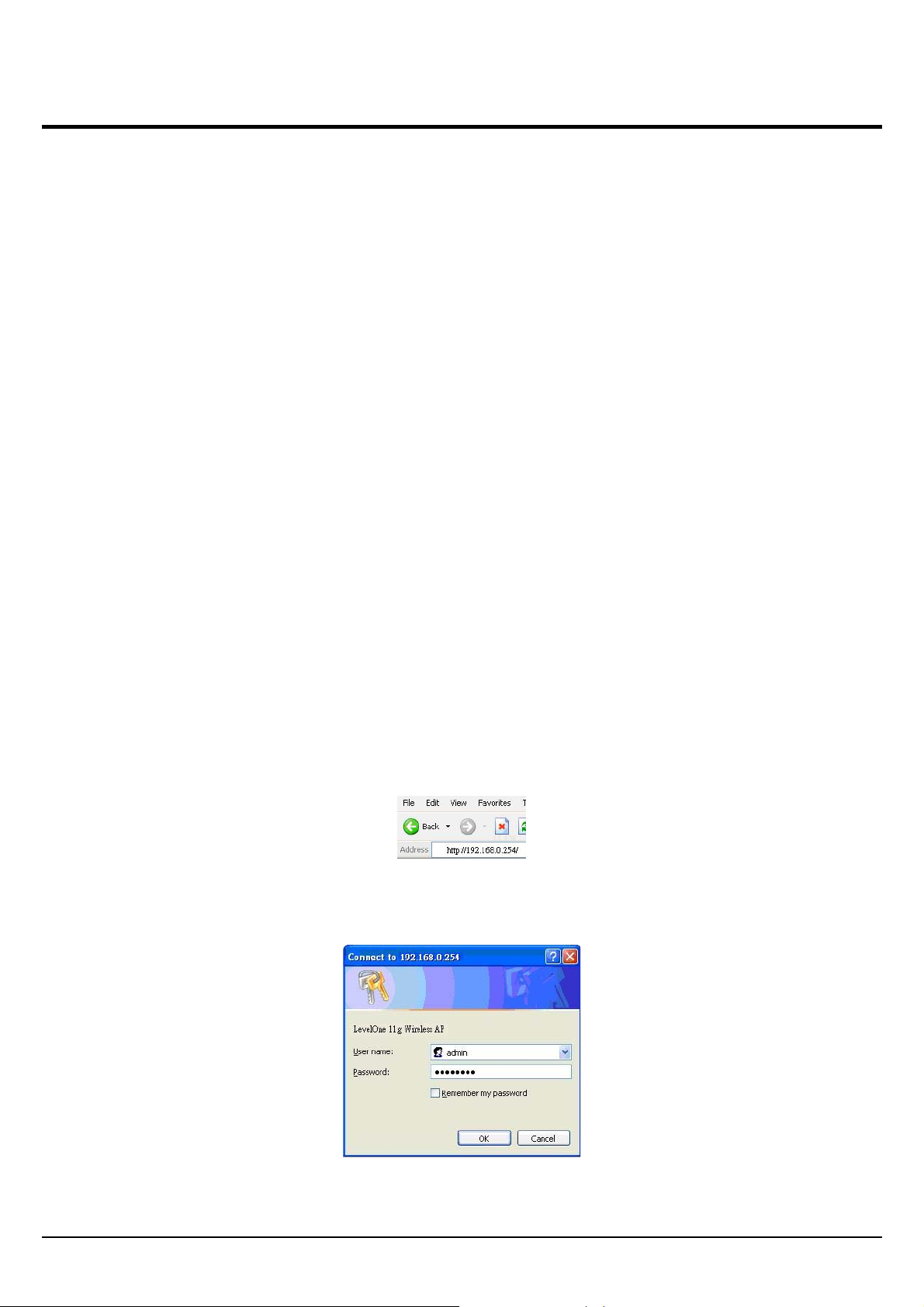
4. Configuring the Wireless LAN Access Point
The Wireless Access Point has a Web GUI interface for the configuration. The AP can be configured
through the Web Browser. A network manager can manage, control and monitor the AP from the
local LAN. This section indicates how to configure the AP to enable its functions.
Login to the Wireless AP through WLAN
Before configuring the Wireless AP through WLAN, make sure that the SSID, Channel and the WEP
was set properly.
The default setting of the Wireless AP that you will use:
z SSID: default
z Channel: 6
z Wireless Encryption: disable
z IP address: 192.168.0.254
Login
Before you configure this device, note that when the AP is configured through an Ethernet connection,
make sure the manager PC must be set on same the IP network. For example, when the default
network address of the default IP address of the AP is 192.168.0.254, then the manager PC should
be set at 192.168.0.x (where x is a number between 2 and 253), and the default subnet mask is
255.255.255.0.
Open Internet Explorer 5.0 or above Web browser.
Enter IP address http://192.168.0.254 (the factory-default IP address setting) to the address location.
When there is a screen needs to enter the User name and Password, default Username is
“admin” and Password is “password”
6
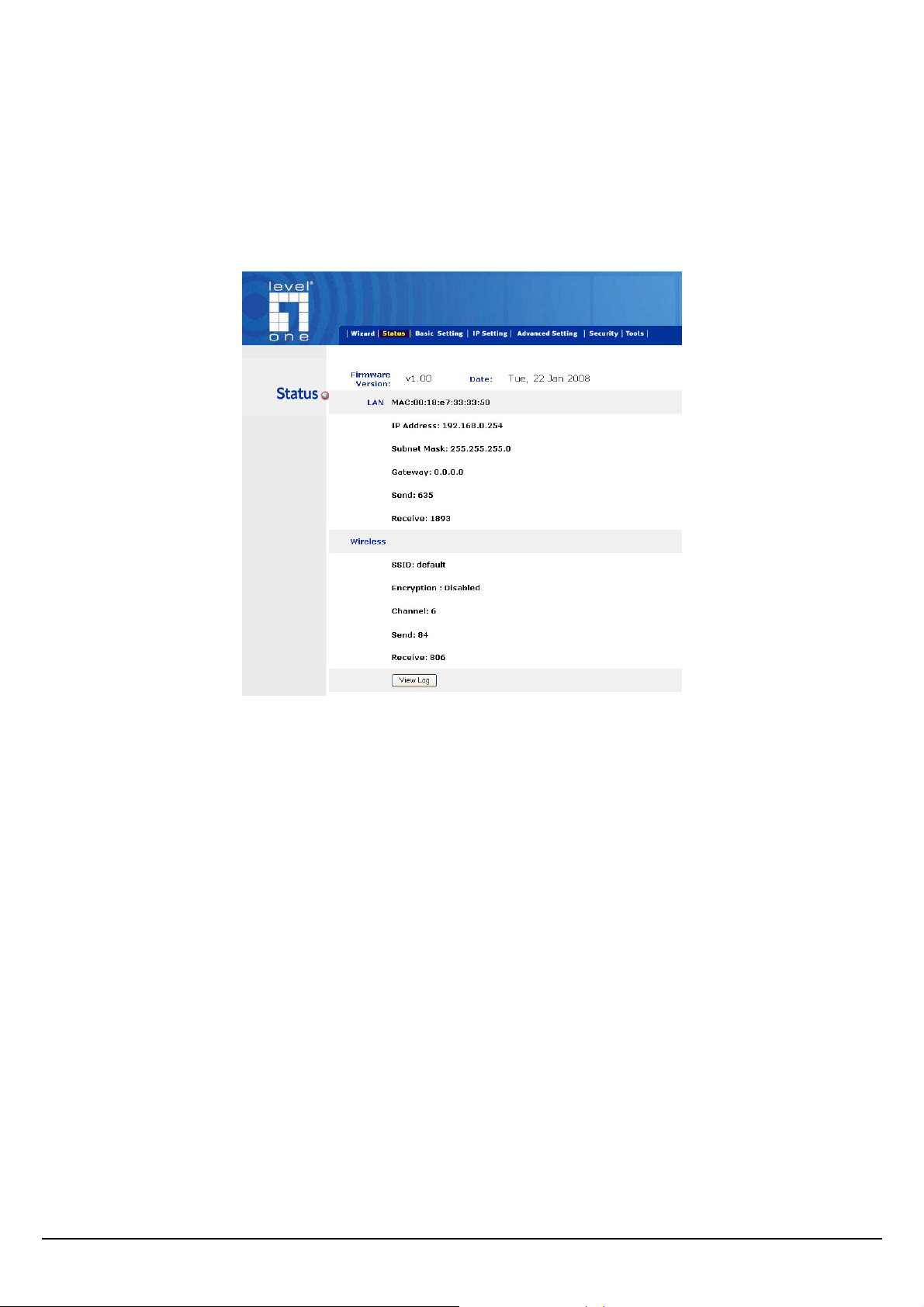
Main Screen of the Access Point
The screen will show the status of the AP when you login to the AP.
There are seven main functions included in the top side of the main screen: Wizard, Status, Basic
Setting, IP Setting, Advanced Setting, Security and Tools. Point the selections in the top side of the
menu screen.
7
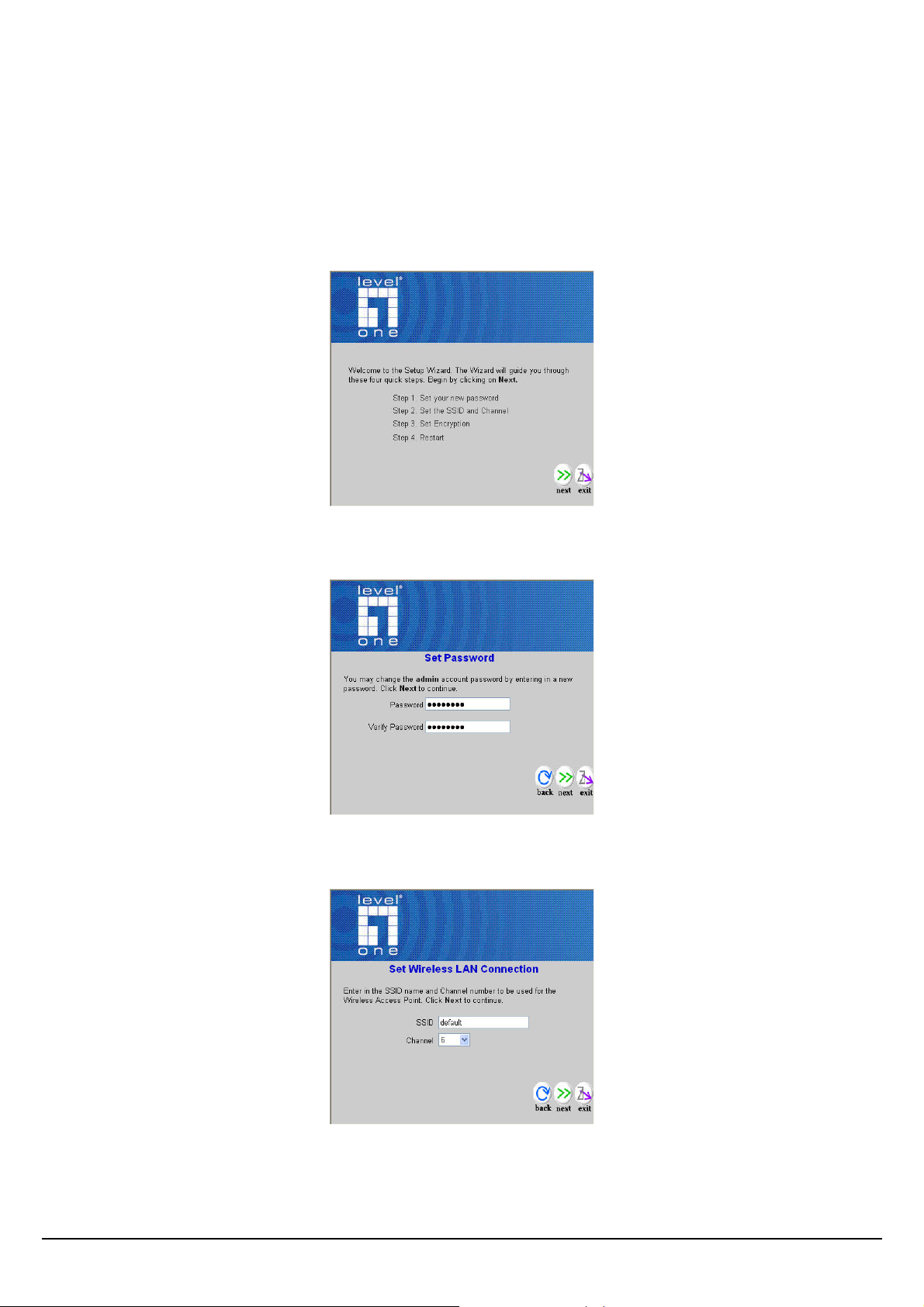
Wizard
Setup wizard is provided as the part of the web configuration utility. User can simply follow the stepby-step process to get Access Point configuration ready to run in 4 easy steps by clicking on the
“Wizard” button on the function menu. The following screen will appear. Please click “Next” to
continue.
Step 1: Set Password
User can change the password and then click “Next” to continue.
Step2: Set WLAN Connection
Please type the name of SSID and select the Channel. Then, click “Next” to continue.
8
