Page 1
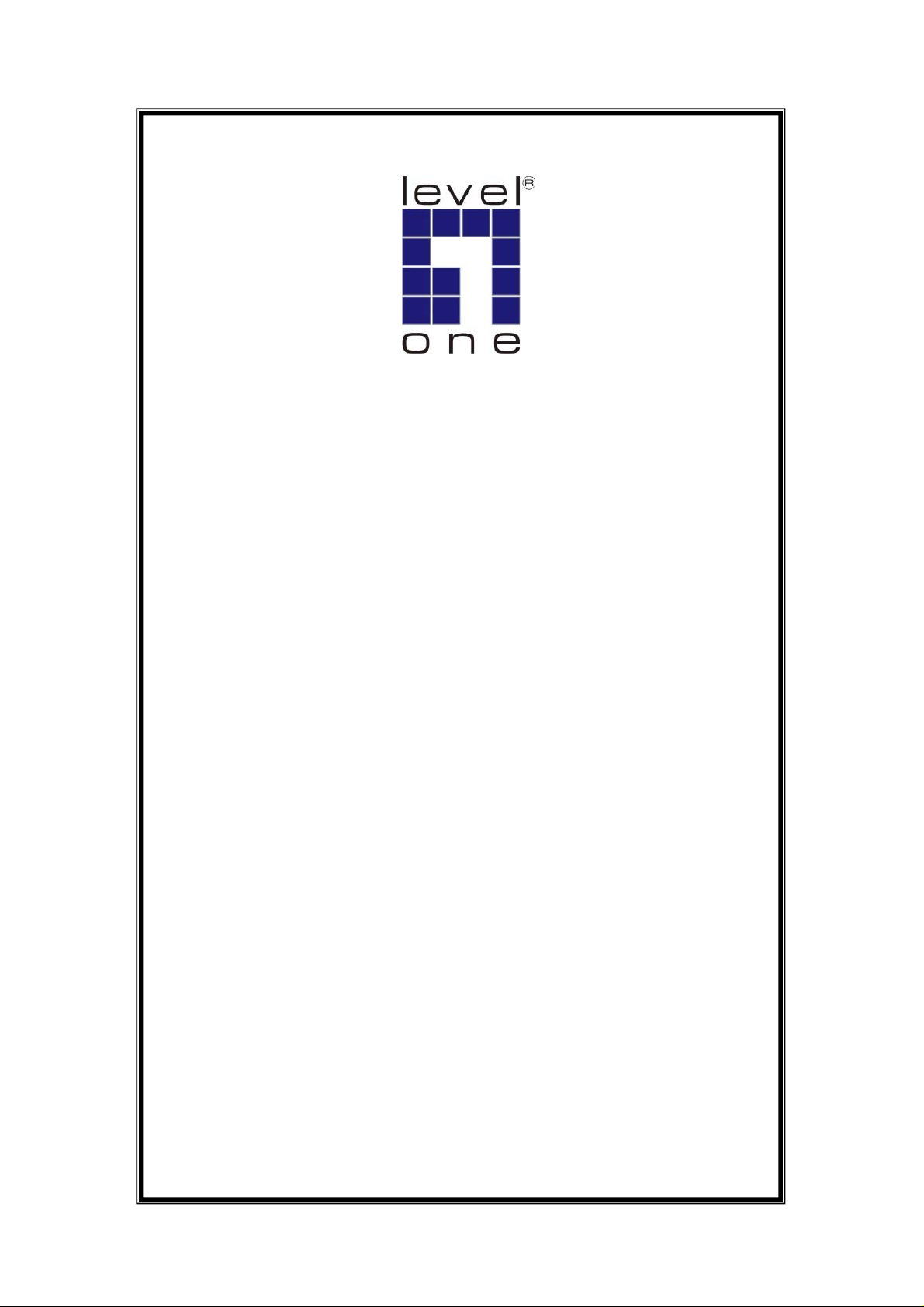
LevelOne
User Manual
KVM-0213
2-Port PS/2 Cable KVM Switch
Ver. 1.0.0-0803
Page 2
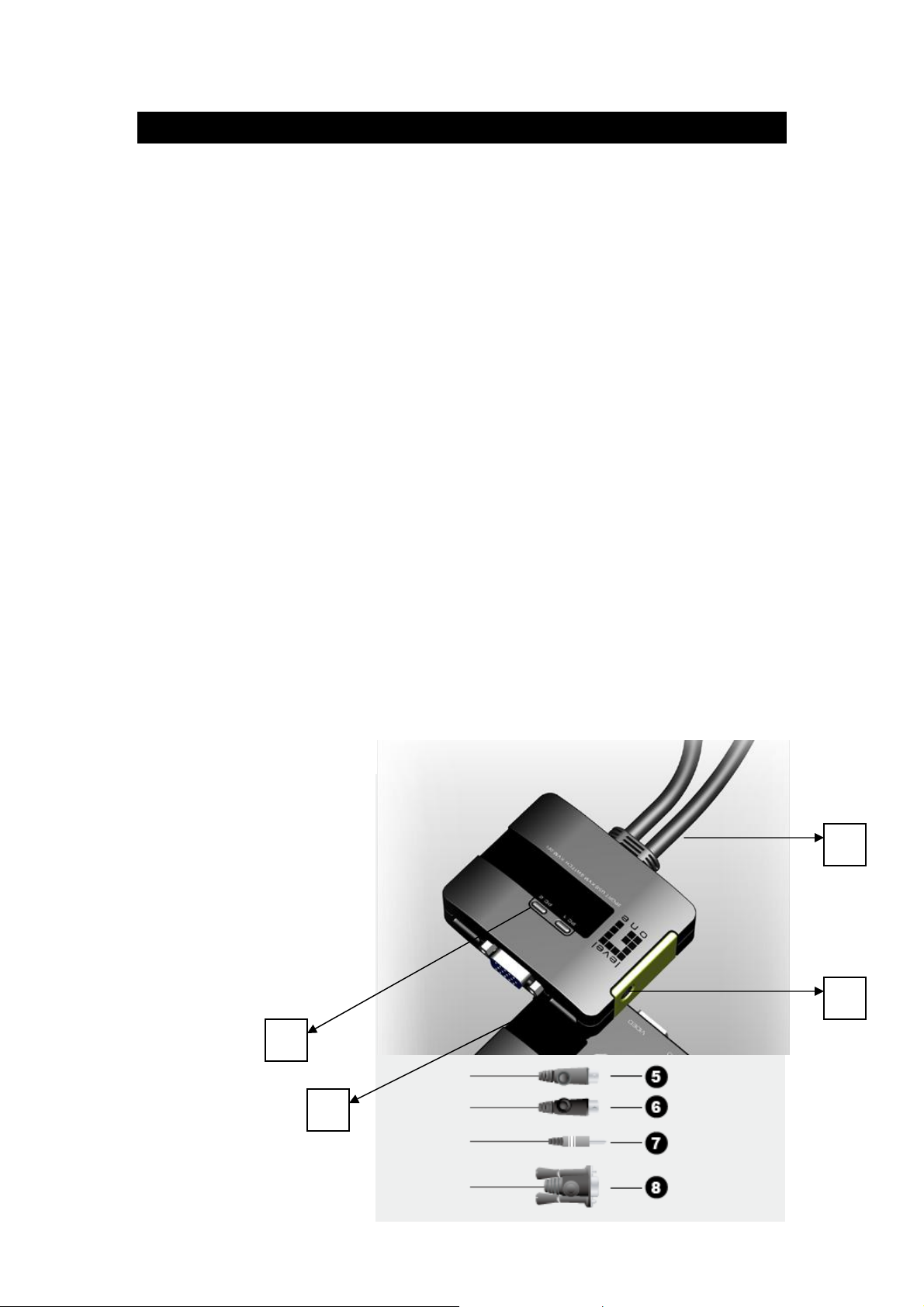
English
Package Contents
1. KVM-0213
2. User Manual
3. Quick Installation Guide
Requirements
Console
A VGA, SVGA, or Multisync monitor capable of the highest resolution that you will be
using on any computer in the installation
A PS/2 Mouse
A PS/2 Keyboard
Computers
The following equipment must be installed on each computer that is to be connected to the
system:
A VGA, SVGA or Multisync video port
A 6-pin Mini-DIN (PS/2 style) mouse port
A 6-pin Mini-DIN (PS/2 Style) keyboard port
Hardware Review
1. Port LEDs
2. KVM Cables
3. Speaker Jack
4. Console Ports
5. PS/2 mouse connector
6. PS/2 keyboard connector
7. Speaker Plug
8. Video Connector
1
2
3
4
Page 3

Installation
Important
1. Before you begin, make sure that the power to all the devices you will be connecting has
been turned off. You must unplug the power cords of any computers that have the
Keyboard Power On function. Otherwise, the switch will receive power from the computer.
2. To prevent damage to your equipment, make sure that all the devices you will be
connecting are properly grounded.
Installing your new KVM-0213 involves the following steps:
1. Plug your keyboard, monitor, and mouse into the Console ports on the KVM-0213. Each
port is labeled with an appropriate icon.
2. Plug your speakers into the KVM-0213’s speaker jack. *This step is optional
3. Plug the attached KVM cables’ keyboard, monitor, mouse, and speaker connectors into
their respective ports on the computers you are installing.
After you have finished attaching the cables, turn on the power to the computers.
Note: The KVM-0213’s Power On default is to link to the first computer you turn on.
Operation
Hotkey Port Selection
All hotkey port switches begin with tapping the Scroll Lock key twice.
[Scroll Lock] [Scroll Lock]
Invokes Auto Scan Mode
Starts Auto Scan. Press and release the [Left Shift] key, and then press the [Right Shift] key.
[Left Shift] [Right Shift]
Scan Interval
Sets the Auto Scan interval to n second intervals - where n is a number from 1 – 4.
[Left shift] [Right shift] [S] [n]
The n stands for the number of seconds that the focus dwells on a port
before switching to the other one. Replace the n with a number
between 1 and 4 when entering this hotkey combination. (See the
table, below.)
Page 4

Scan Interval Table
Troubleshooting
Symptom Possible Cause Action
n Sec.
1 3 Sec.
2 5 Sec. (Default)
3 10 Sec.
4 20 Sec.
Keyboard Not Responding
Pressing Hot Keys Gets No
Response
Mouse Not Detected, or
Does Not Respond Correctly
Keyboard needs to be reset. Unplug the keyboard from
the Console
Keyboard Port, then plug it
back in.
Switch needs to be reset. Turn off the computers.
Unplug the KVM cables. Wait
five seconds; then plug the
cables back in and turn the
computers on.
Hotkey sequence input
incorrectly.
Mouse needs to be reset. Unplug the m ouse from the
Resend the Hotkey
command – press and
release each key in the
sequence individually.
Console
Mouse Port, then plug it back
in.
Video Problems Resolution and/or
Bandwidth set too high.
Select a lower resolution
and/or bandwidth.
Page 5

Specifications
Computer Connections 2
Port Selection Hotkey
Connectors
LEDs Selected 2 (Green)
Cable
Length
Emulation Keyboard/ Mouse PS/2
Video 2048 x 1536; DDC2B
Scan Interval 3, 5, 10, 20 Seconds
Environment
Physical
Properties
Function KVM-0213
Console
Ports
KVM
Ports
Computers 1.2m
Operating Temp. 0-50°C
Storage Temp. -20-60°C
Humidity 0-80% RH, Non-condensing
Housing Plastic
Weight 0.41 kg
Dimensions
(L x W x H)
Keyboard 1 x 6-pin Mini-DIN Female (Purple)
Video 1 x HDB-15 Female (Blue)
Mouse 1 x 6-pin Mini-DIN Female (Green)
Speaker 1 x Mini Stereo Jack Female (Green)
Keyboard 2 x 6-pin Mini-DIN Male (Purple)
Video 2 x HDB-15 Male (Blue)
Mouse 2 x 6-pin Mini-DIN Male (Green)
Speaker 2 x Mini Stereo Plug Male (Green)
8.1 x 6.3 x 2.35 cm
