Page 1
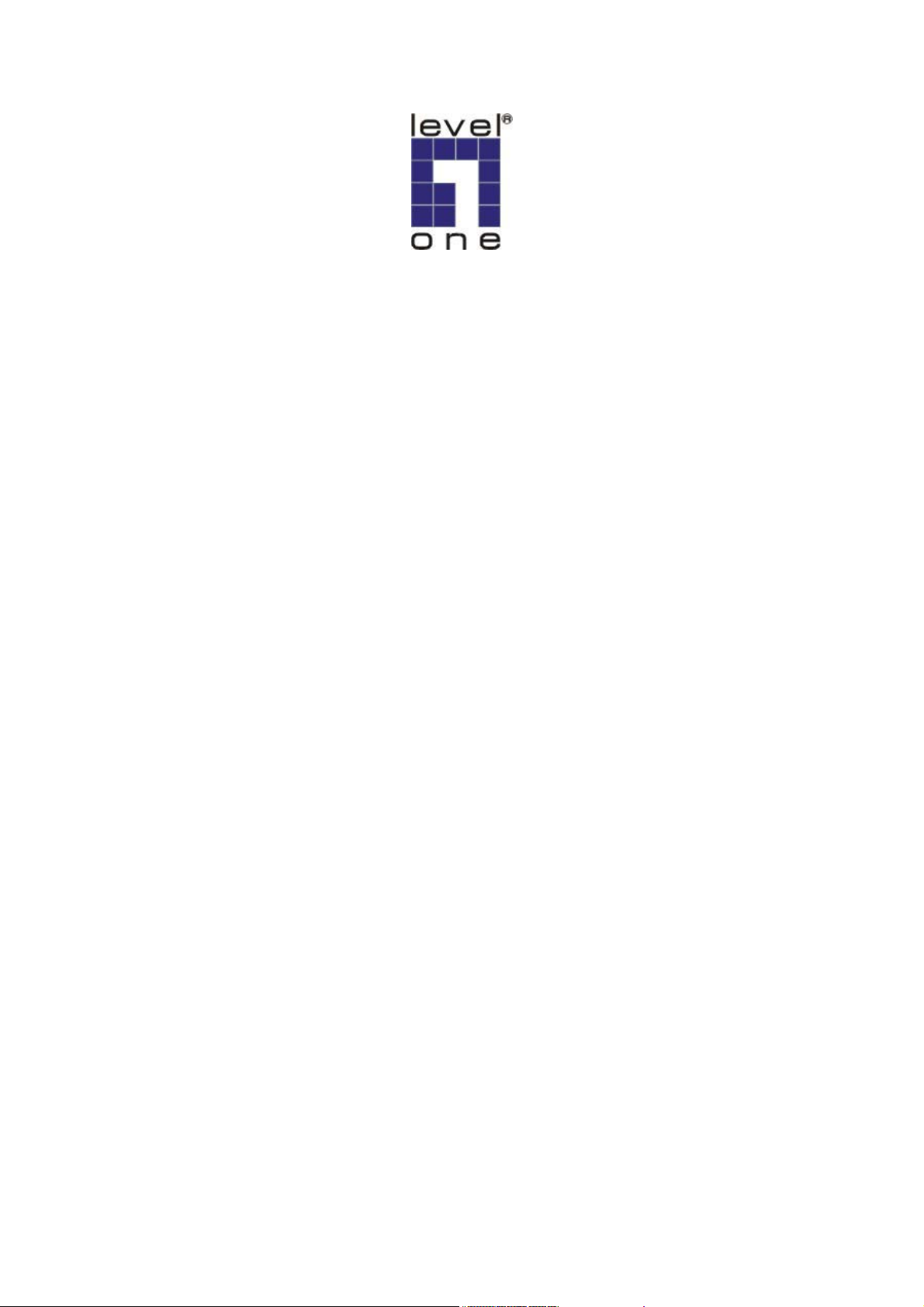
LevelOne
GNS-8000B
4-bay Sata NAS w/2 Gigabit Ethernet
User`s Manual
Ver 1.00-0512
Page 2
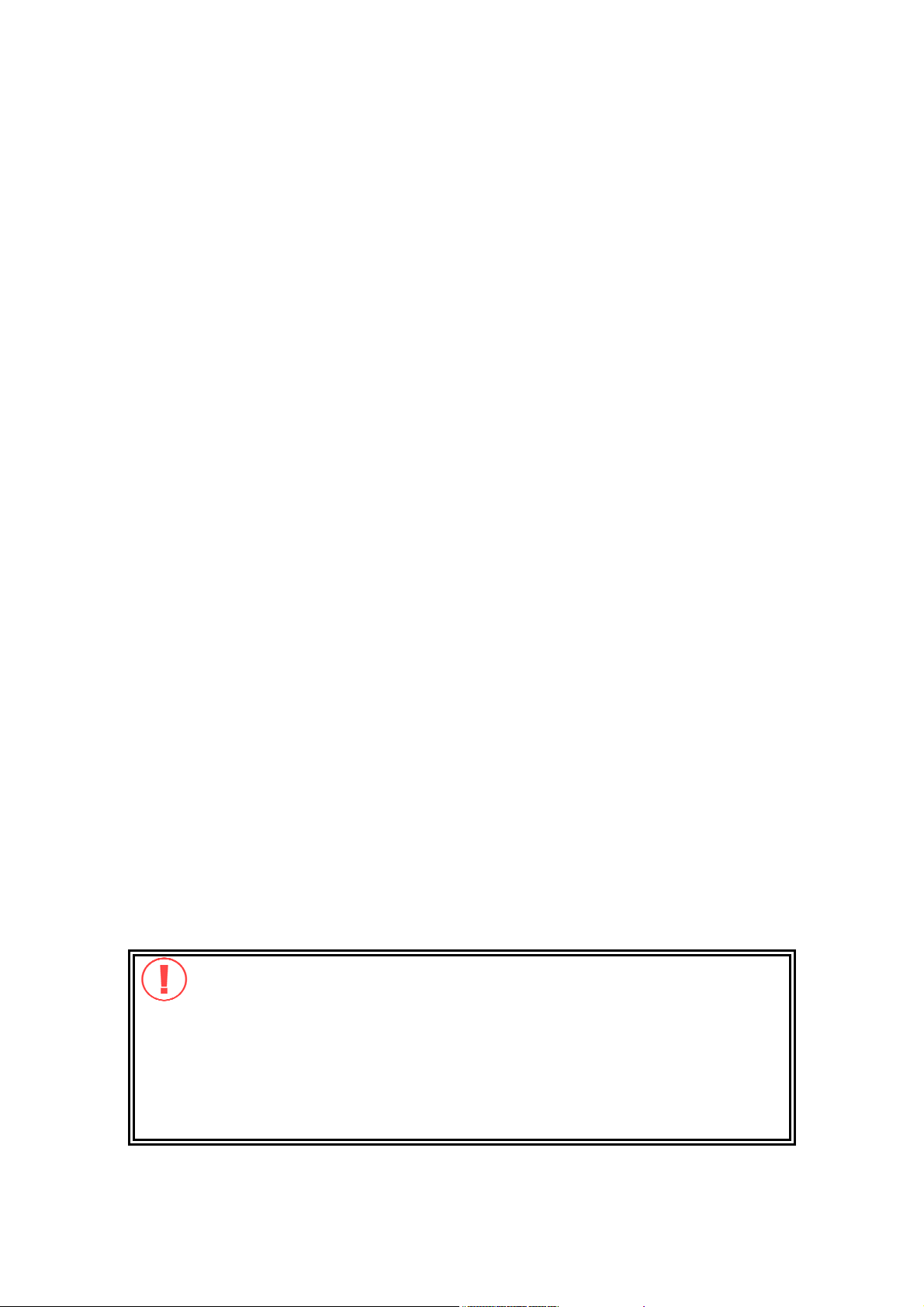
CUSTOMER SERVICE
To obtain service or technical support for your system, please refer to the
registration card for detailed contacts.
Trademarks
GNS-8000B and LevelOne® are trademarks of Digital Data Communications Asia
Co., Ltd.
Microsoft®, Windows® and Internet Explorer® are registered trademarks of
Microsoft Inc. Novell® and NetWare® are registered trademarks of Novell Inc.
Apple® and Macintosh® are registered trademarks of Apple Computer Inc.
Linux® is a registered trademark of Linus Torvald. All other brand or product
names are trademarks of their respective companies or organizations.
LIMITED WARRANTY
In no event shall DDC’s liability exceed the price paid for the product from direct,
indirect, special, incidental, or consequential software, or its documentation. DDC
offers no refunds for its products. DDC makes no warranty or representation,
expressed, implied, or statutory, with respect to its products or the contents or
use of this documentation and all accompanying software, and specifically
disclaims its quality, performance, merchantability, or fitness for any particular
purpose. DDC reserves the right to revise or update its products, software, or
documentation without obligation to notify any individual or entity.
CAUTION
Please be aware of the danger causing explosion if battery is replaced incorrectly.
Replace only with the same or equivalent type recommended by the manufacturer.
Dispose of used batteries according to the manufacturer's instruction.
CAUTION
1. Back up your system periodically to avoid any potential data loss. LevelOne
disclaims any responsibility of all sorts of data loss or recovery.
2. Should you return any components of GNS-8000B Server package for
refund or maintenance, make sure they are carefully packed for shipping.
Any form of damages due to improper packaging will not be compensated.
- 2 -
Page 3
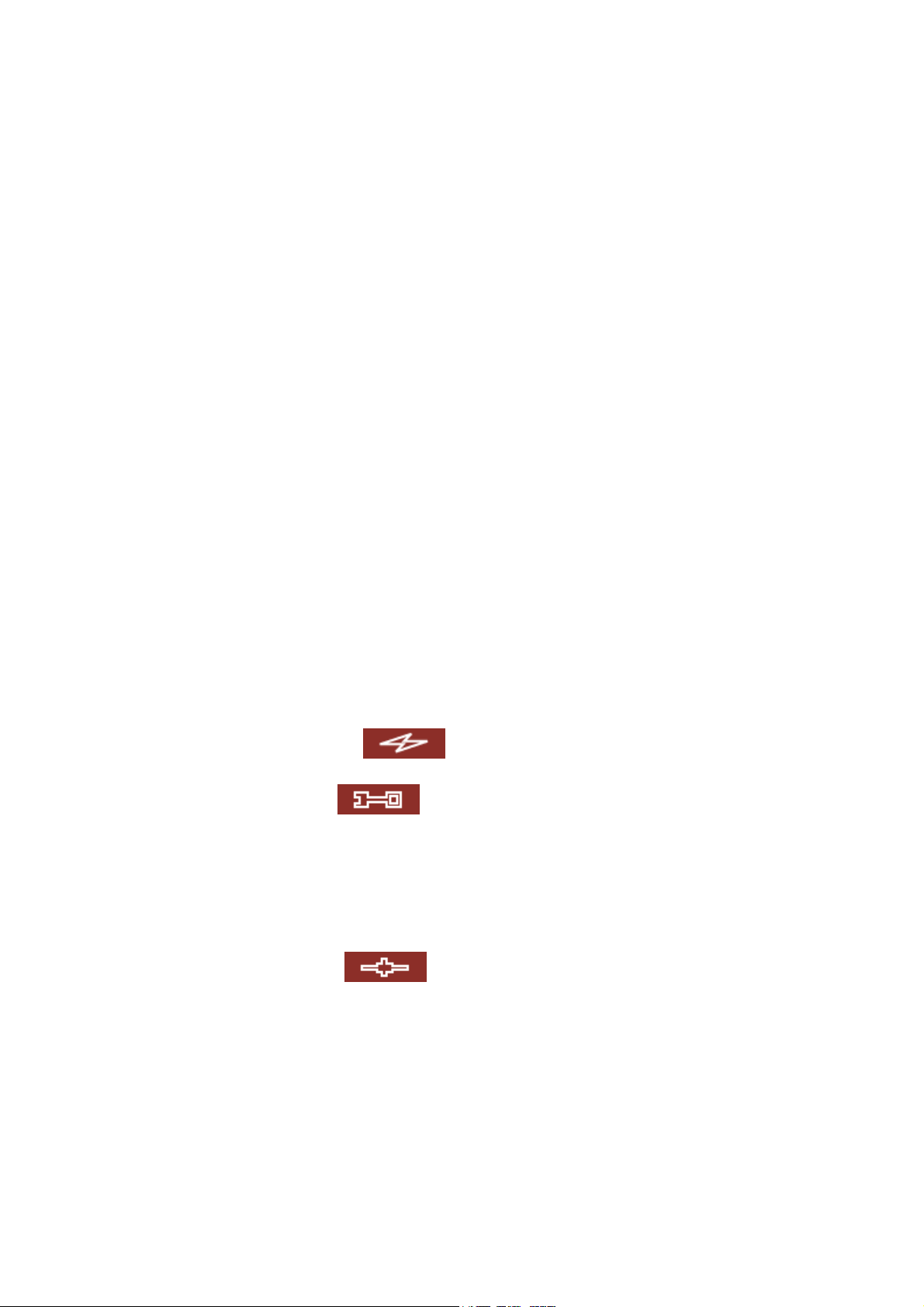
Table of Contents
Chapter 1
1.1 Introduction...................................................................................6
1.2 Package Contents ...........................................................................6
1.3 System Overview ...........................................................................7
Chapter 2 Install GNS-8000B ...............................................................8
2.1 Install Hard Disk.............................................................................8
2.2 Hard Disk Recommendation List......................................................12
2.3 Connect GNS-8000B to Office Network ............................................ 13
Chapter 3 Use LCD Panel .................................................................... 15
Chapter 4 Quick Install Wizard...........................................................19
Chapter 5 Start to Enjoy the Services of GNS-8000B ..........................26
5.1 File Server................................................................................... 26
5.2 FTP Server .................................................................................. 26
5.3 Backup Server .............................................................................27
Chapter 6 Administer GNS-8000B.......................................................28
Overview of GNS-8000B ....................................................... 6
6.1 Access Administration Page ............................................................ 29
6.2 Server Administration....................................................................31
6.3 Quick Configuration ....................................................... 32
6.4 System Settings ............................................................ 38
6.4.1 Server Name........................................................................... 38
6.4.2 Date & Time ........................................................................... 39
6.4.3 Language Setting .................................................................... 41
6.4.4 View System Settings............................................................... 41
6.5 Network Settings .......................................................... 42
6.5.1 TCP/ IP Configuration............................................................... 42
6.5.2 Microsoft Networking................................................................ 48
6.5.3 Apple Network......................................................................... 50
6.5.4 Linux (NFS) Service ................................................................. 50
6.5.5 Web File Manager .................................................................... 51
6.5.6 FTP Service............................................................................. 51
6.5.7 View Network Settings ............................................................. 52
- 3 -
Page 4

6.6
Disk Configuration ......................................................... 54
6.6.1 Create Disk Volume .................................................................54
6.6.2 Delete Disk Volume.................................................................. 56
6.6.3 Examine Disk Volume............................................................... 57
6.6.4 Format Disk Volume................................................................. 58
6.6.5 View Disk & Volume Status ....................................................... 58
6.7 User Management ......................................................... 59
6.7.1 Users ..................................................................................... 59
6.7.2 User Groups............................................................................ 61
6.7.3 Quota .................................................................................... 66
6.8 Network Share Management ...........................................68
6.8.1 Create ................................................................................... 69
6.8.2 Property ................................................................................. 70
6.8.3 Access Control ........................................................................ 70
6.8.4 Delete.................................................................................... 71
6.9 System Tools ................................................................ 72
6.9.1 SNMP Settings ........................................................................ 72
6.9.2 Alert Notification...................................................................... 73
6.9.3 Restart/ Shutdown................................................................... 73
6.9.4 Hardware Settings ................................................................... 74
6.9.5 UPS ....................................................................................... 75
6.9.6 System Update........................................................................ 77
6.9.7 Change Logo........................................................................... 79
6.9.8 Tape Backup ........................................................................... 80
6.9.9 Remote Replication .................................................................. 83
6.9.10 Backup/ Restore/ Reset Settings................................................ 86
6.9.11 USB CD/ DVD Backup/ Restore .................................................. 87
6.10 Statistics & Logs ........................................................... 91
6.10.1 Active Users............................................................................ 91
6.10.2 Event Logs ............................................................................. 91
6.10.3 DHCP Logs.............................................................................. 91
Chapter 7 Access GNS-8000B ............................................................. 92
7.1 By Microsoft Windows ...................................................................92
- 4 -
Page 5
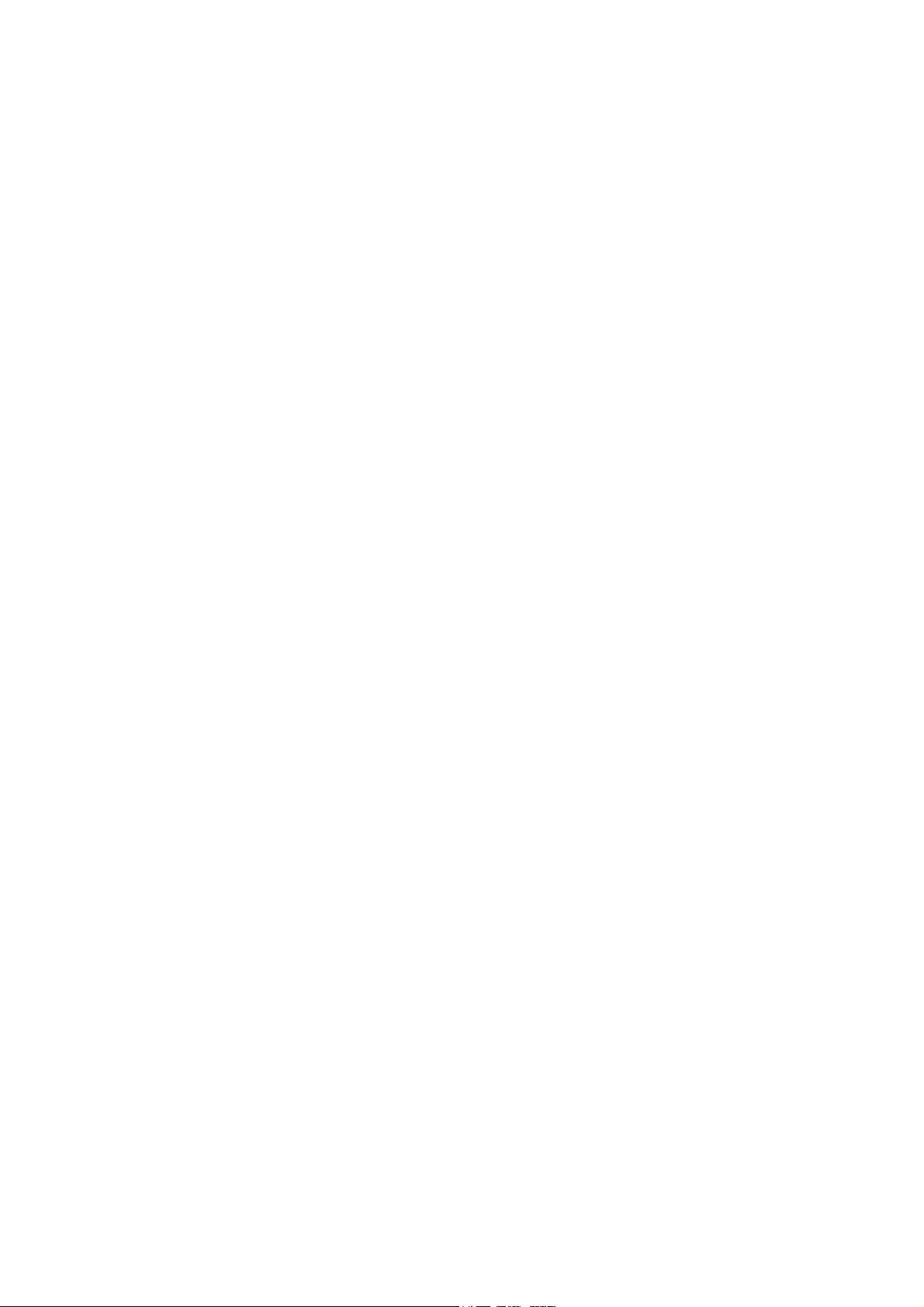
By Apple MAC OS ......................................................................... 94
7.2
7.3 By Linux OS............................................................................... 100
7.4 By Web Browser......................................................................... 100
7.5 By File Transfer Protocol (FTP)...................................................... 101
Chapter 8 GNS-8000B Maintenance.................................................. 104
8.1 Restart/ Shut down Server........................................................... 104
8.2 Reset Administrator Password and Network Settings ........................ 105
8.3 Disk Failure or Malfunction ........................................................... 106
8.4 Power Outage or Abnormal Shutdown............................................ 106
Appendix A Web File Manager............................................................. 107
Appendix B Configuring AD Authentication .........................................112
Appendix C Messages of Hard Disk and Disk Configuration Status......122
Appendix D: Virus Scan ........................................................................124
Installing Virus Scan Agent ................................................................... 124
Enabling Virus Scan Support ................................................................. 128
Viewing Details of Infected Files ............................................................ 128
- 5 -
Page 6
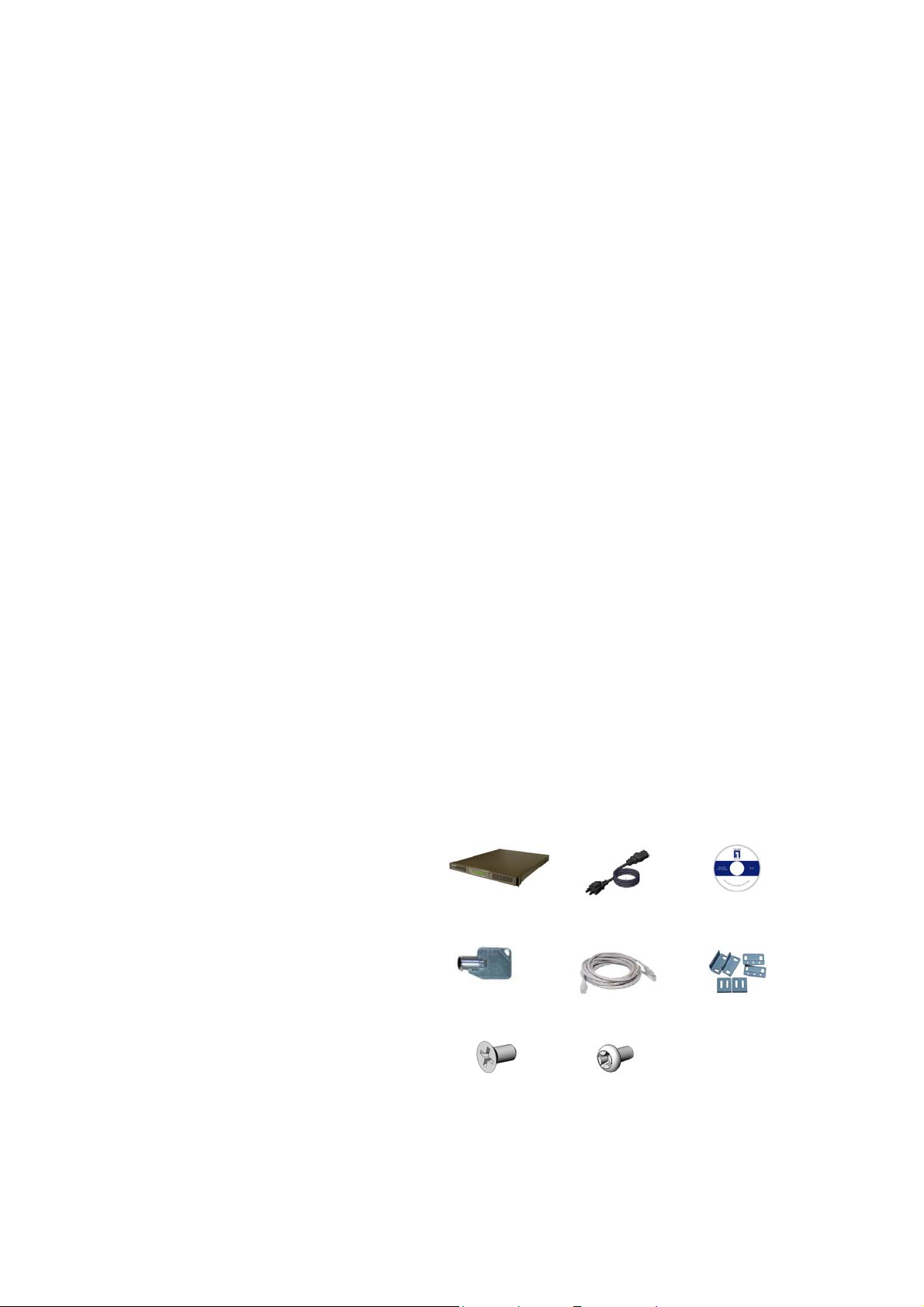
Chapter 1 Overview of GNS-8000B
1.1 Introduction
Thank you for choosing LevelOne GNS-8000B, 4-bay Sata NAS Server. This
product has the following key features:
• Simple installation, 5 minutes configuration and user-friendly management
interface for SMB users.
• High speed SATA HDD, supports hotswap, maximum capacity up to 2.0TB.
• Dual Gigabit ports for load balance, fail over and standalone settings.
• LCD panel for instant display of IP address and important system info; IP
settings can be configured directly without access to PC.
• Built-in virus-scanning mechanism. Supports instant online virus scanning to
protect data with an existing virus scanning server.
• Supports redundant power supply to increase system reliability.
• Provides various practical backup mechanisms.
Professional remote replication to remote NAS
USB 2.0 interface for CD/DVD data burning
SCSI interface for tape backup
Provides backup software for Windows users, instant and scheduled
backup can be performed without IT professional assistance
1.2 Package Contents
Your GNS-8000B package contains:
1. GNS-8000B Sata NAS Server
2. Power cord
3. CD-ROM (user manual, Quick Install Wizard and software inclusive)
4. Ethernet cable x 2
5. Mount kit x 6
6. Flat head screws x 16
7. Round head screws x 35
8. Hard disk lock x 4
1. GNS8000B
4. Hard disk
lock
7. Flat head
screw
2. Power cord
5. Ethernet
Cable
8. Round
head screw
3. CD-ROM
6. Mount kit
- 6 -
Page 7
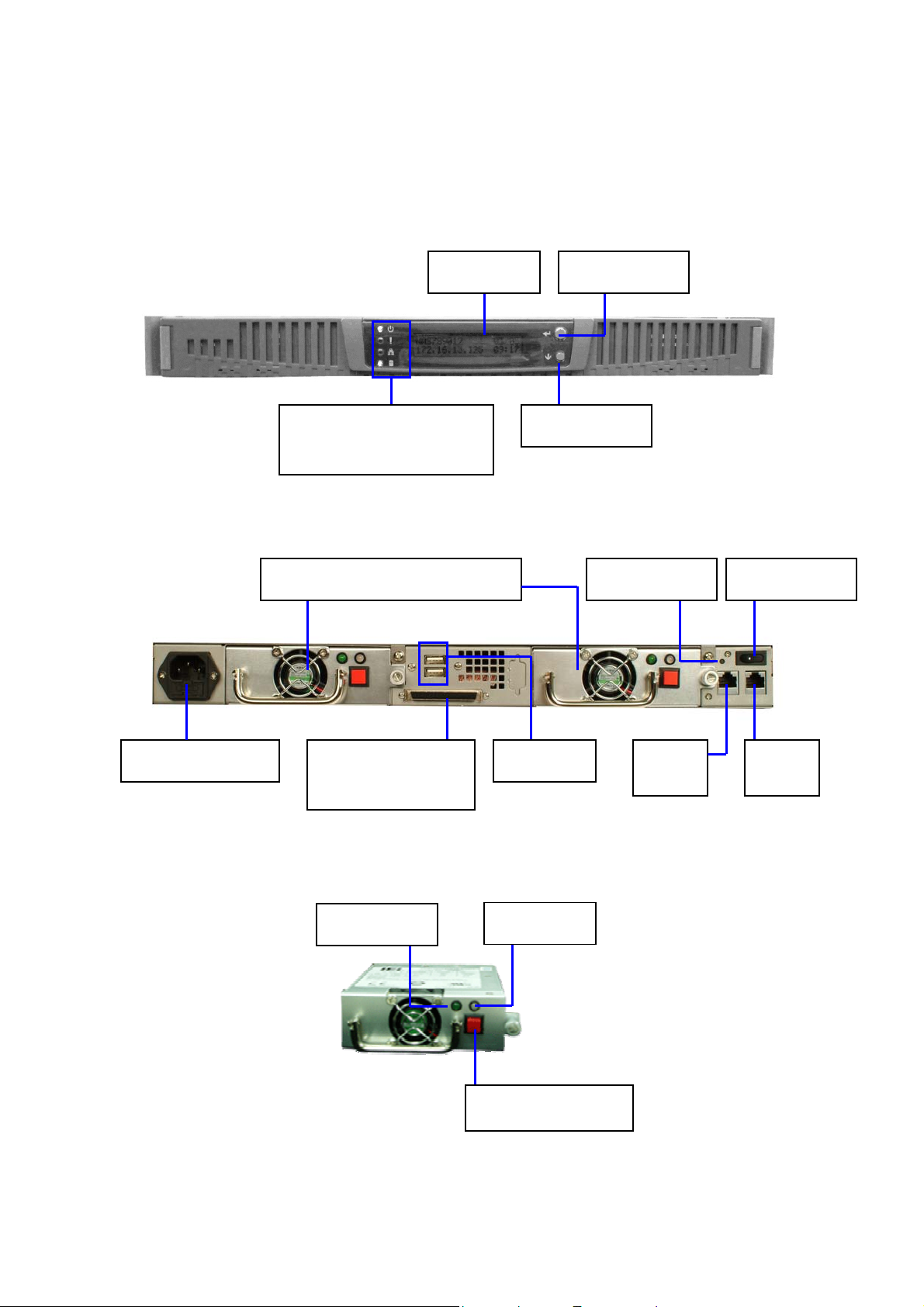
1.3 System Overview
Front View
Rear View
LCD panel
LED indicators: Power,
Error, Network and Disk
ATX Redundant Power Supply
Enter button
Down button
Power buttonReset button
Power connector
Power Rear View
SCSI connecter
(For tape device)
Power Light
USB ports
Error Light
Error Alarm
Giga
LAN 1
Giga
LAN 2
- 7 -
Page 8

Chapter 2 Install GNS-8000B
2.1 Install Hard Disk
To install hard disks to GNS-8000B, please make sure you have the following
items in place.
GNS-8000B
3.5” SATA hard disk (optional)
HDD tray x 4
(included in GNS-8000B)
Flat head screw
(included in GNS-8000B)
Hard disk lock
Screw driver (not included)
Round head screws
(included in GNS8000B)
Mount kit (included
in GNS-8000B)
- 8 -
Page 9
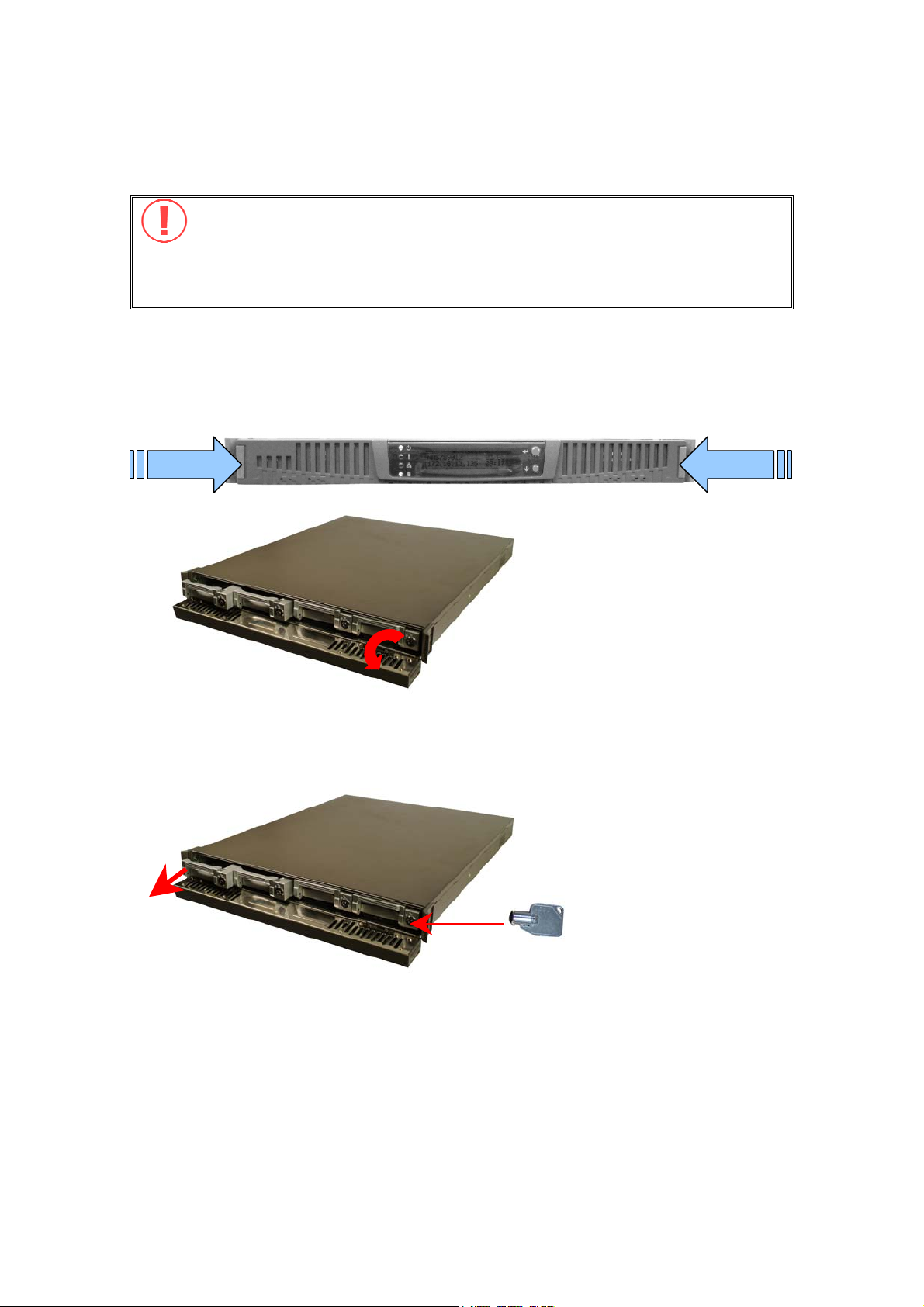
Hard Disk Installation Procedure
It is highly recommended that you install disks of the same brand and
same size on GNS-8000B. The server may function improperly if disks of
different brands and size are installed. Please refer to Chapter 2.2 for hard
disk recommendation list.
1. Push the side locks in the front of GNS-8000B and then pull forwards to open
the front panel.
Push Push
Open front panel
2. Unlock the disk tray with hard disk lock and take out the hard disk tray.
Take out the
disk tray
Unlock
- 9 -
Page 10
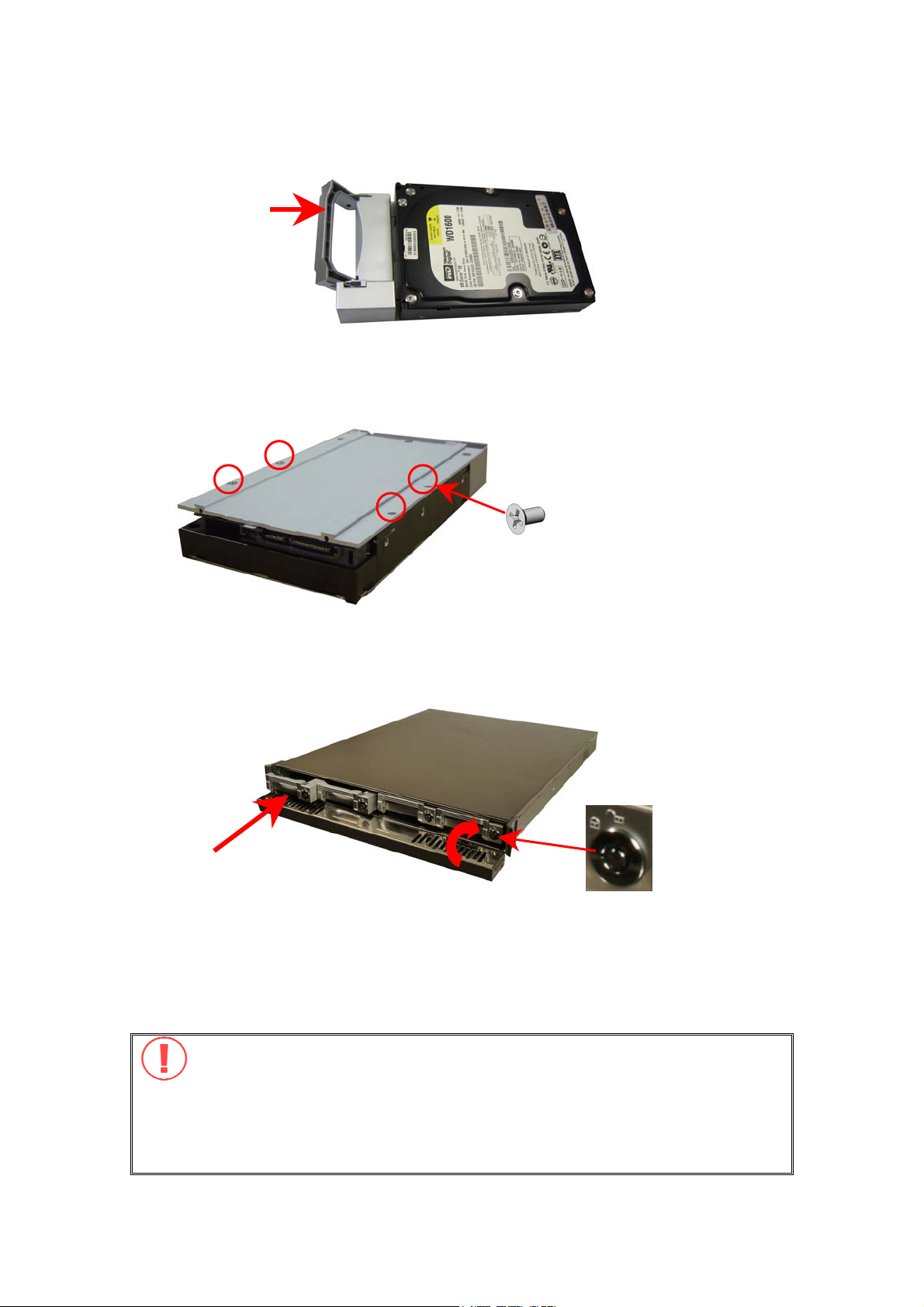
3. Place a hard disk in a hard disk tray.
Tray f ron t
4. Turn over the disk tray. Make sure the disk holes match the holes at the base
of the tray. Fasten the disk with four flat head screws.
Front
Base
Back
5. Insert the hard disk tray to GNS-8000B. Then lock the tray with the hard disk
lock. (You can install 4 disks at maximum.)
HDD4
Insert the disk tray
HDD3
HDD2
Close the front panel
HDD1
6. When finished, close the front panel of GNS-8000B. Note that all disks should
be inserted in order from left to right (HDD1~HDD4).
Note: You can install 1~4 hard disks depending on the type of disk
configuration you select for GNS-8000B. If less than 4 disks are installed
and the server is turned on, the system will beep continuously. In such
case, please go to Hardware Settings in System Tools (refer to Chapter
6.9.4) and disable the buzzer. You can then continue to use GNS-8000B.
- 10 -
Page 11
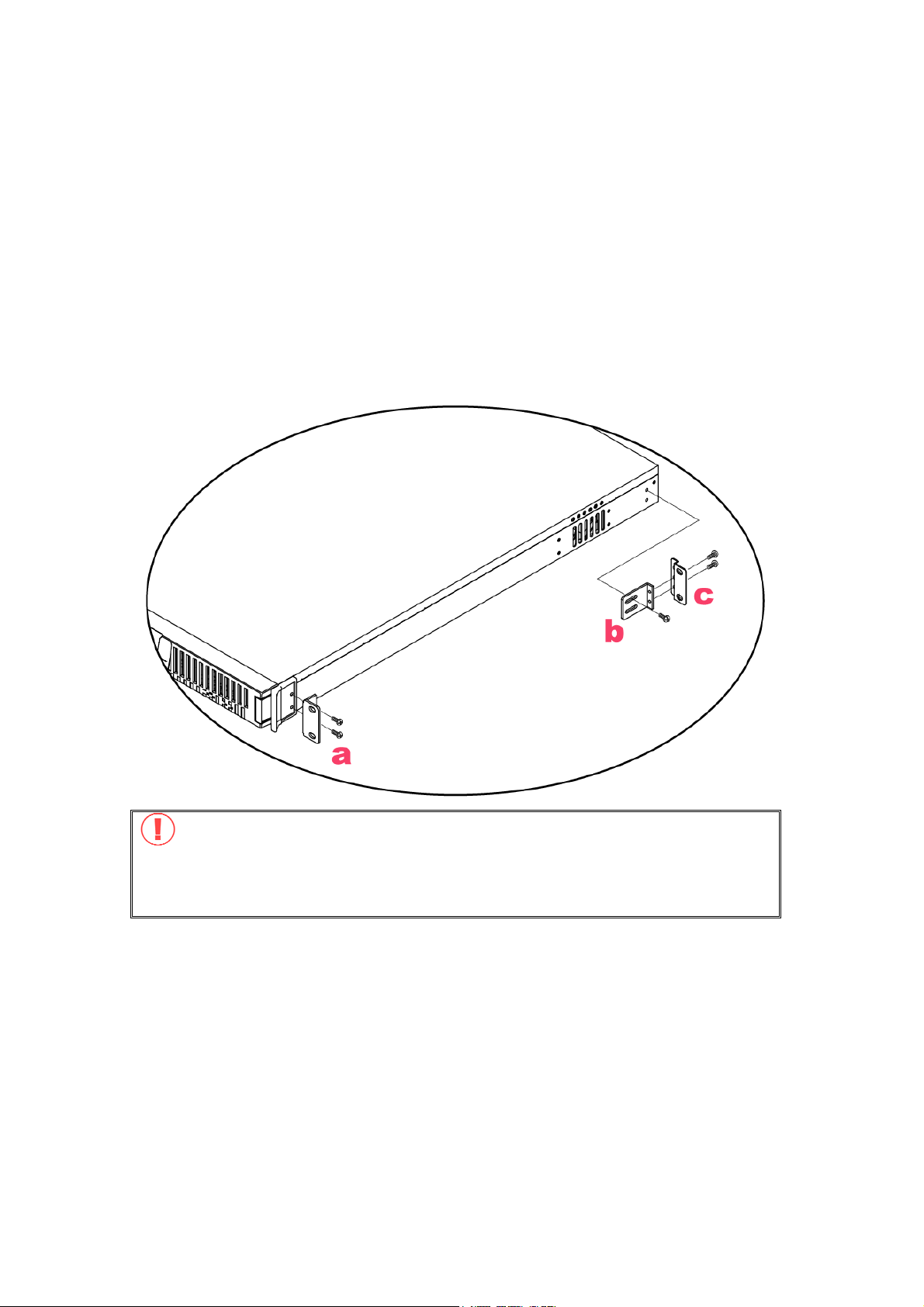
Install Rackmount Kit
Please follow the steps below to install the rackmount kit of GNS-8000B.
1. Attach brackets (a) to both sides of GNS-8000B in the front.
2. Lock the brackets (b) to GNS-8000B. Then attach and fasten z-shape
brackets (c).
3. Push GNS-8000B into the rack.
4. Fasten the screws to fix the position of GNS-8000B.
Important Notice: Please back up your disk data periodically to avoid data
loss due to improper operation or disk failure of GNS-8000B. LEVELONE is not
responsible for any data loss or recovery.
- 11 -
Page 12

2.2 Hard Disk Recommendation List
The following HDD models are verified by LEVELONE that are compatible with
GNS-8000B. It is recommended to use the same brand and same size listed here
for GNS-8000B if more than one hard disk is installed. Other HDD brands that
are not tested by LEVELONE may or may not work properly with GNS-8000B. For
more updated hard disk recommendation list, please visit LEVELONE website at
http://www.Level1.com
LEVELONE disclaims any responsibility for product damage/
malfunction or data loss/ recovery due to misuse or improper
installation of hard disks in any occasions for any reasons.
Brand Model Name Interface
Seagate
Barracuda 7200.9
SATA NCQ
Barracuda 7200.8
SATA NCQ
Barracuda 7200.8
SATA NCQ
Barracuda 7200.8
SATA NCQ
Barracuda 7200.7
SATA NCQ
Barracuda 7200.7
SATA NCQ
DiamondMax 10
SATAⅡ 3.0Gb/s
SATA 1.5Gb/s 400 7200 8
SATA 1.5Gb/s 300 7200 8
SATA 1.5Gb/s 250 7200 8
SATA 1.5Gb/s 160 7200 8
SATA 1.5Gb/s 120 7200 8
SATAⅡ 150Mb/s
Capacity
(GB)
500 7200 16
300 7200 16
Rotational
Speed
(RPM)
Buffer
Size
(MB)
Maxtor
Hitachi Deskstar 7K250
Western
Digital
- 12 -
MaXLine Plus II SATA 150Mb/s 250 7200 8
DiamondMax 10
DiamondMax 10 SATA 150Mb/s 120 7200 8
WD Caviar® SE
Serial ATA
SATAⅡ 150Mb/s
SATA 1.5Gb/s
SATA 1.5Gb/s
200 7200 8
250 7200 8
160 7200 8
Page 13
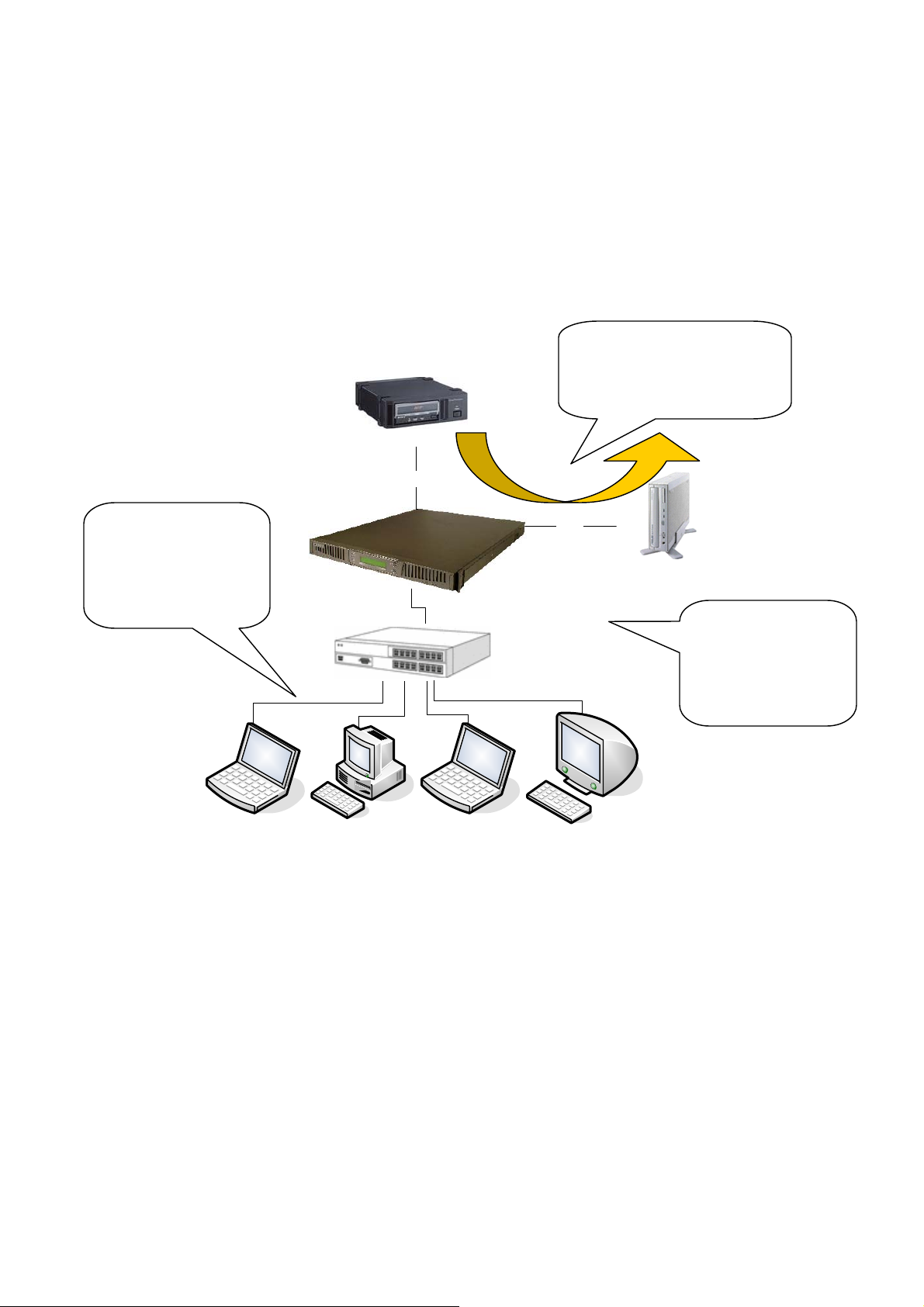
2.3 Connect GNS-8000B to Office Network
When connecting GNS-8000B to office network: 1. It is recommended to install
GNS-8000B in LAN with DHCP server. 2. You can use any PC in the same subnet
to connect to the server by IE browser. 3. You may also connect a CD/DVD
burner to GNS-8000B for data backup and restore.
Tape drive
Connect tape drive and/or
CD/DVD burner to GNS-
8000B for backup function.
To access the server,
connect PC to the
same subnet of GNS-
8000B.
Laptop #1
2
PC #1
SCSI
Laptop #2
3
USB
CD/ DVD burner
1
Switch/ hub/ router
Mac#1
Connect a switch/
hub/ router to GNS-
8000B, which is a
DHCP server.
- 13 -
Page 14
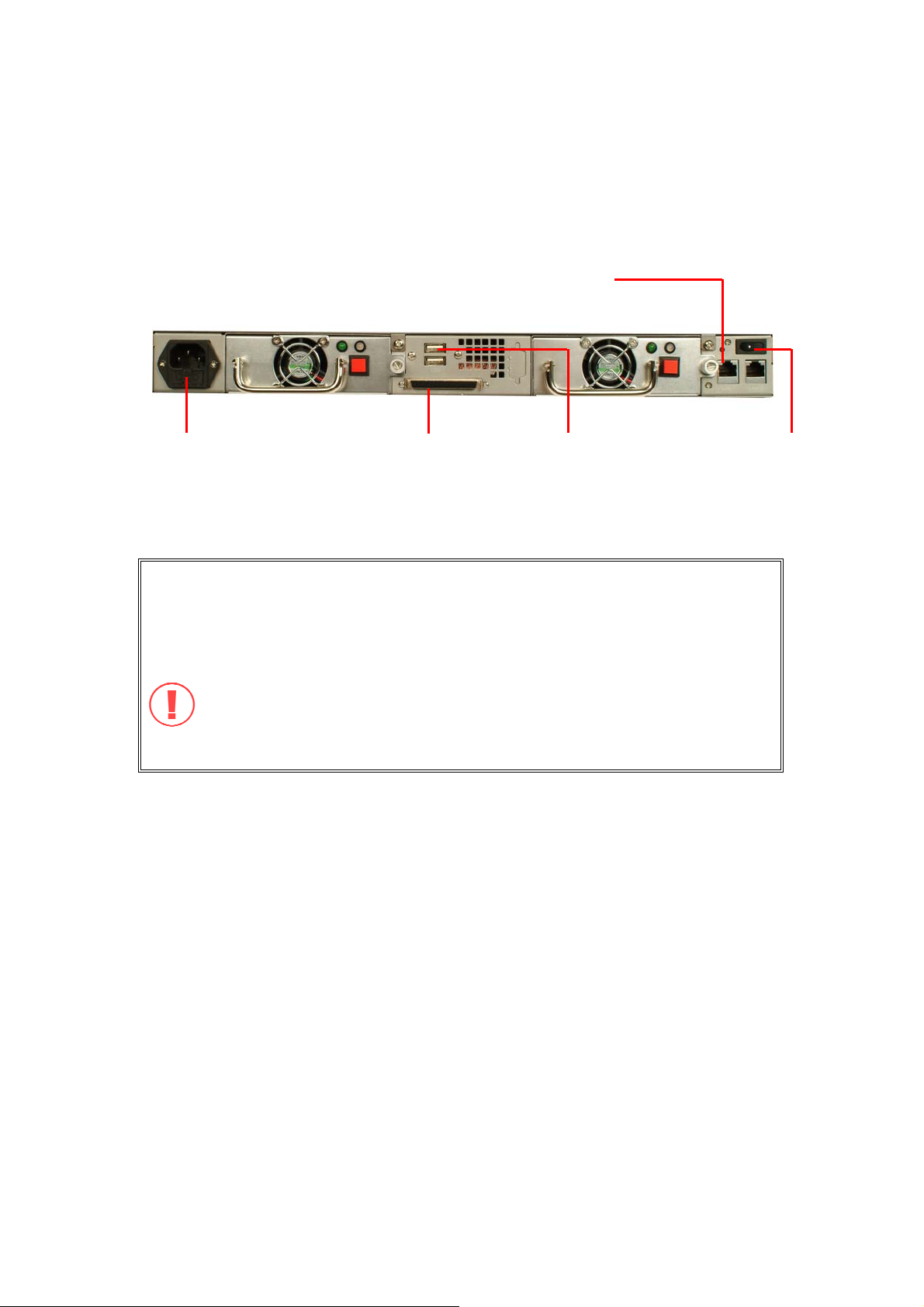
To install GNS-8000B in office network, please follow the steps: a, b, c, d, e
below.
a. Connect Gigabit port LAN 1 or
#
LAN 2
router by a network cable.
to a switch/ hub/
d. Connect the power
cord and plug in the
other end of the cord
to power outlet.
#
To use fail over or load balance function, please connect both LAN 1 and LAN
2 to switch/ hub/ router. For further details, please refer to Chapter
* Optional step. You can skip this step if you are not using CD/DVD
backup/restore or tape backup service.
Note: To connect GNS-8000B to a PC, please use a network cable to
connect the PC to LAN 1 or LAN 2 of GNS-8000B. For further details
about accessing GNS-8000B, please refer to Chapter 6.
c. Connect tape drive
to the SCSI connector
for tape back up
service*.
b. Connect CD/DVD
burner *.
e. Turn on t h e
server.
6.5.1.
- 14 -
Page 15
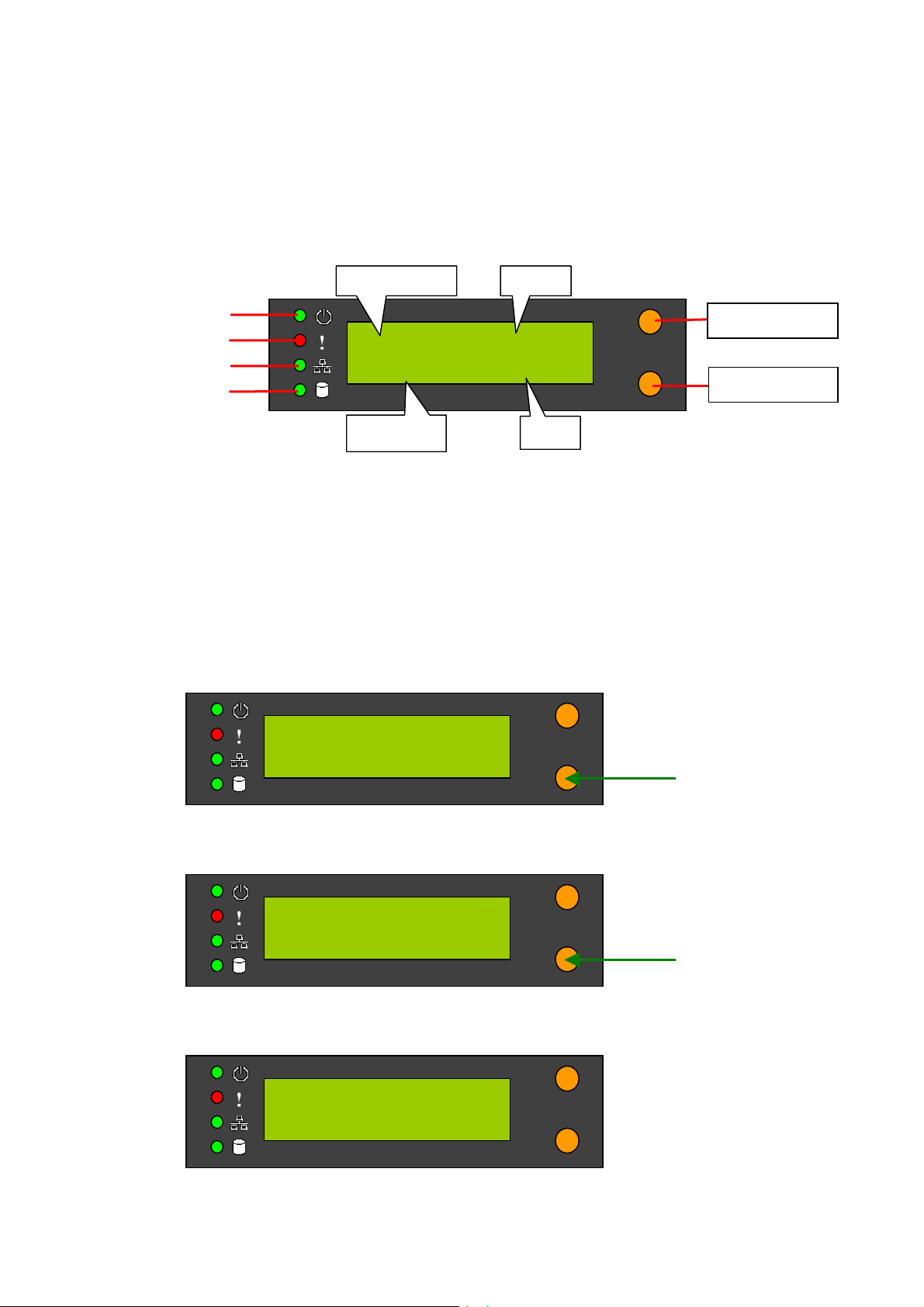
r
r
Chapter 3 Use LCD Panel
When GNS-8000B is turned on, the server name, IP address, date, and time will
be shown.
Server name
Powe
Erro
Network
Hard disk
Check System Information
1. Press Down button to view disk information, i.e. number of disks and disk
size. Note that the disk size displayed is the total size of all installed disks
but may not be the actual disk size you can use. If you configure the disks
as RAID 1 disk volume, the actual disk size you can use is smaller than the
displayed disk size on the panel.
DISK NUMBER: 4
SIZE: 457884 MB
GNS-8000B 12/01
10.8.10.49 02:22
IP address
Date
Time
Enter button
Down button
2. Press Down button again to view system temperature and system fan speed.
SYS TEMP: 25o C
SYS FAN: 5400 RPM
3. Press Down button again to view CPU temperature and CPU fan speed.
CPU TEMP: 28o C
CPU FAN: 3000 RPM
- 15 -
Page 16
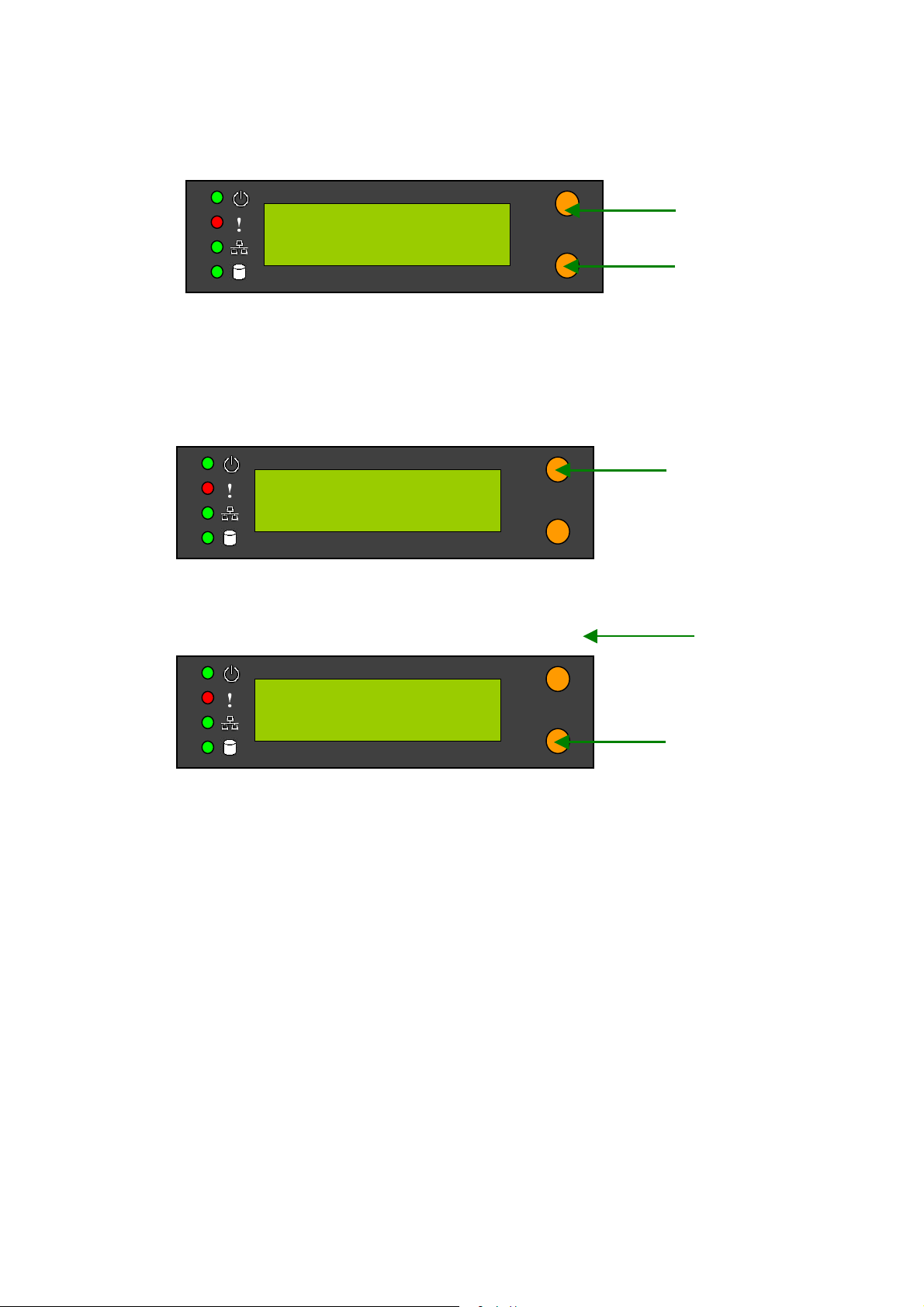
4. Press Down button again to view model number and version information.
NAS001122
1.0.0 (1118)
System Setting Function
1. Press Enter button for two seconds to enter configuration page.
NAS001122
1.0.0 (1118)
2. Press Down button to select an item: NETWORK SETTINGS, POWER DOWN,
REBOOT SYSTEM, and EXIT.
PRESS 2 SECONDS
FOR CONFIG. PAGE
- 16 -
Page 17
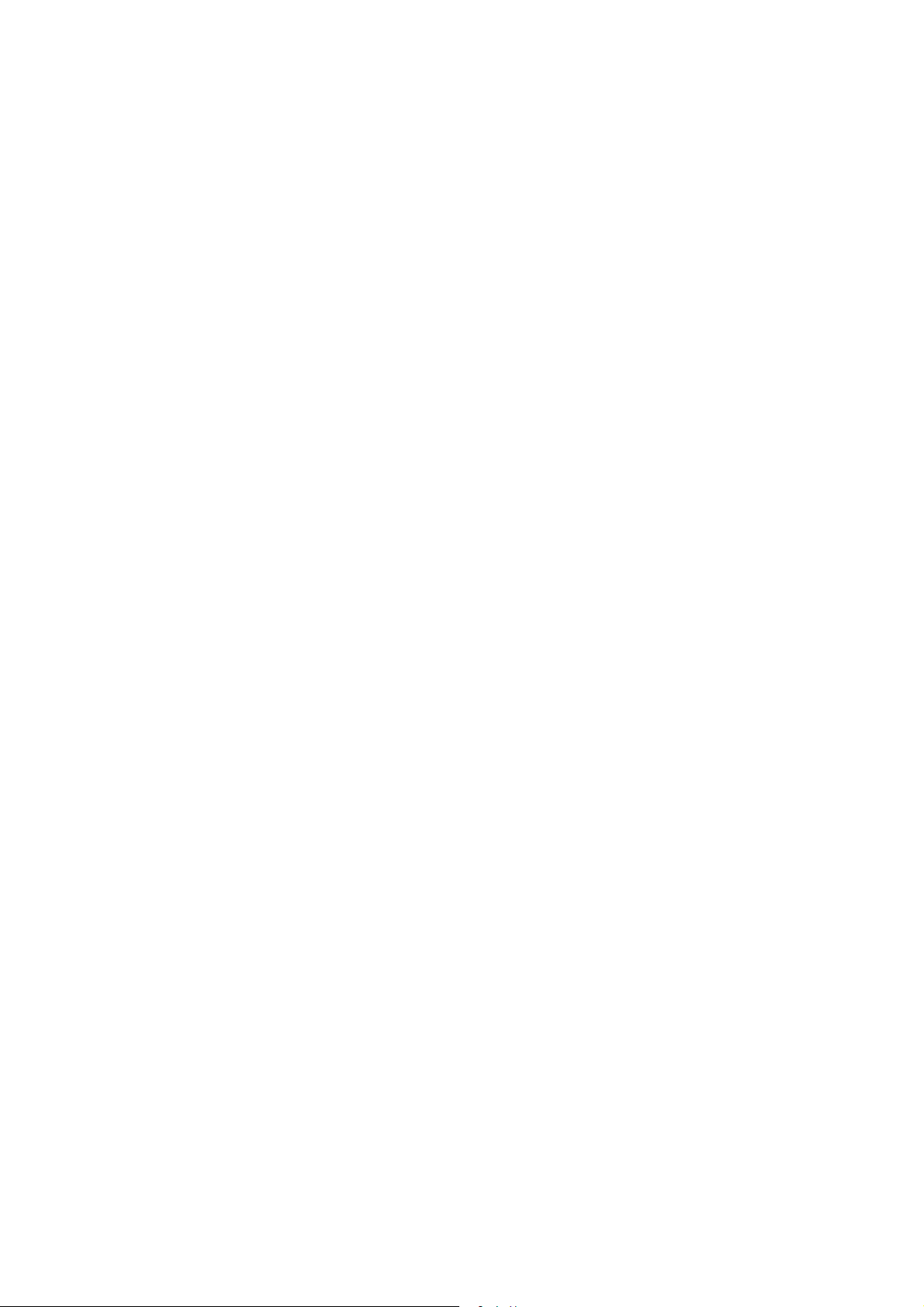
Network Settings
Enter NETWORK SETTINGS configuration page and press Down button to select
one of the following options.
• DHCP
DHCP will obtain IP address automatically.
• STATIC IP
Press Enter button to select STATIC IP. Then configure the IP address.
i. SET STATIC IP
Press Down button to enter 0~255 and press Enter button to set the next
number for the IP address.
ii. SET NETMASK
Follow the above procedure to set the netmask address.
iii. SET GATEWAY
Follow the above procedure to set the gateway address.
iv. SELECT STATIC IP
Press Down button to select YES or NO. When YES is selected, you will
be asked to restart the system.
• EXIT
To return to the previous menu.
- 17 -
Page 18
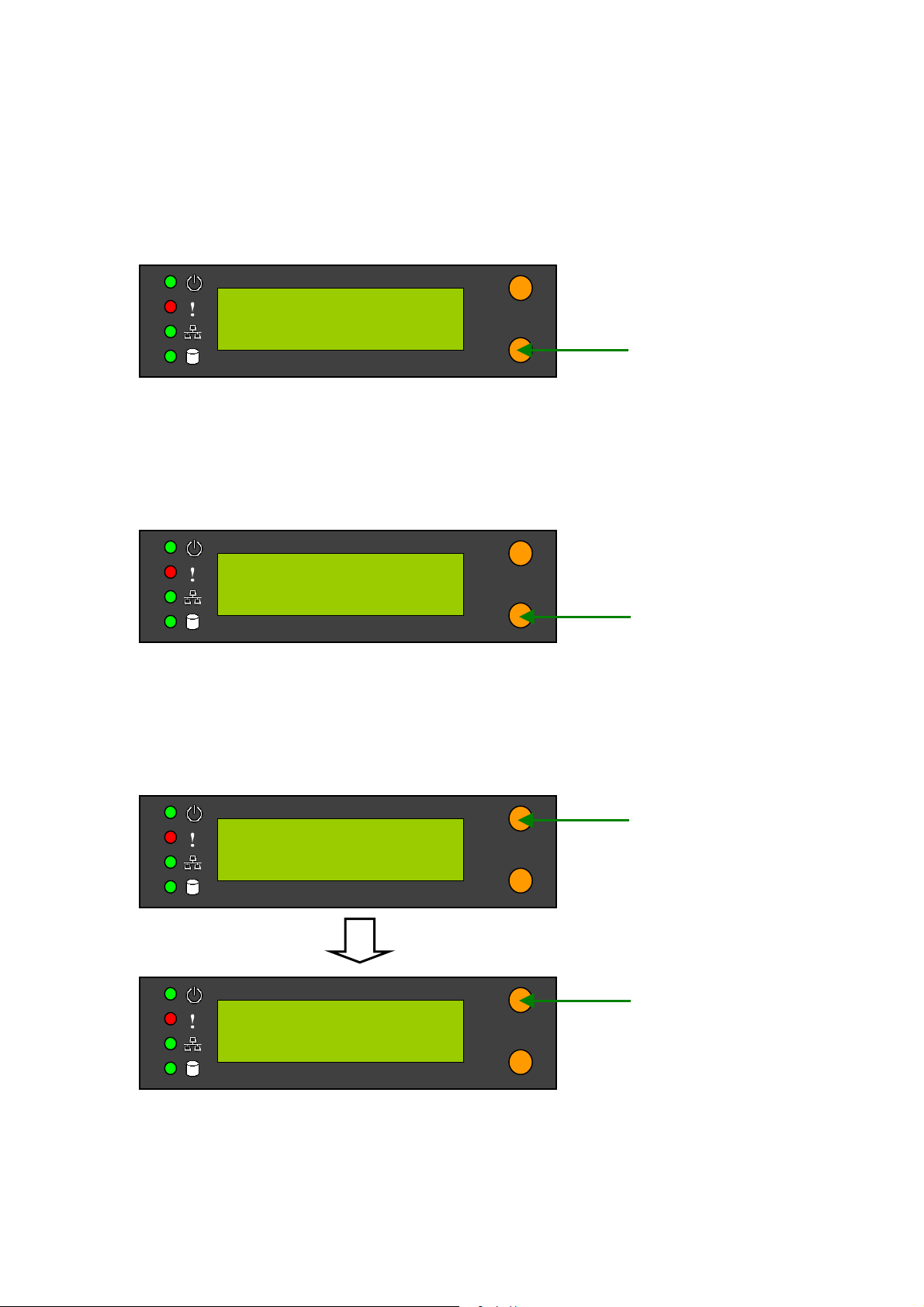
POWER DOWN
Press Down button to select POWER DOWN and press Enter button to confirm
shutting down GNS-8000B.
SELECT:
2. POWER DOWN
REBOOT SYSTEM
Press Down button to select REBOOT SYSTEM and press Enter button to confirm
restarting the system.
SELECT:
3. REBOOT SYSTEM
Exit Configuration Page (EXIT)
Press Enter button and select EXIT, then press the button again to confirm exiting
the configuration page.
SELECT:
4. EXIT
EXIT CONFIG PAGE
- 18 -
Page 19
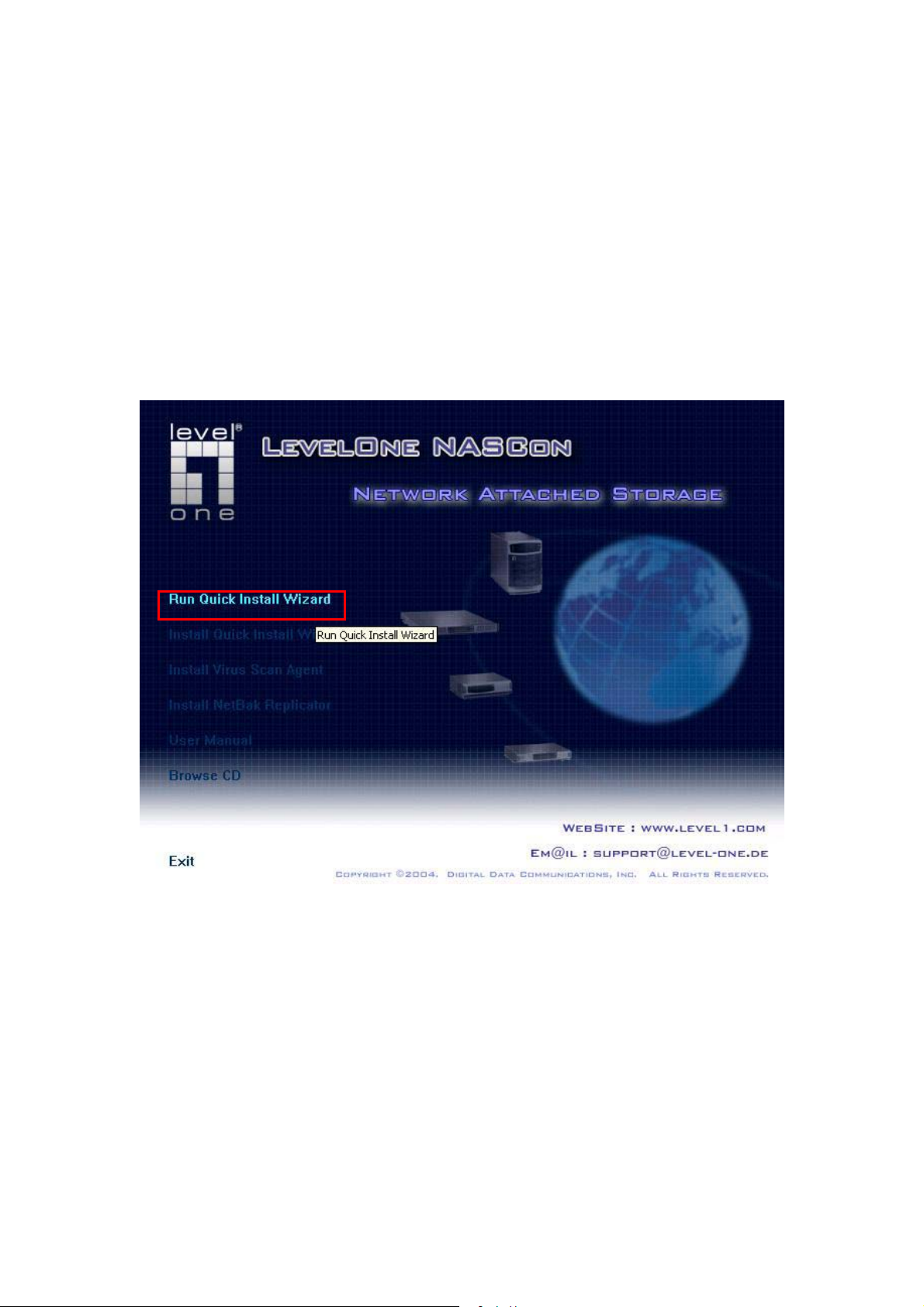
Chapter 4 Quick Install Wizard
Quick Install Wizard enables you to search for all available GNS-8000B within the
local network, and view the server name, IP address, and workgroup etc. You
can also configure the disk name, date and time, etc. via Quick Install Wizard.
To use Quick Install Wizard, run GNS-8000B CD-ROM in your PC and install the
program.
- 19 -
Page 20
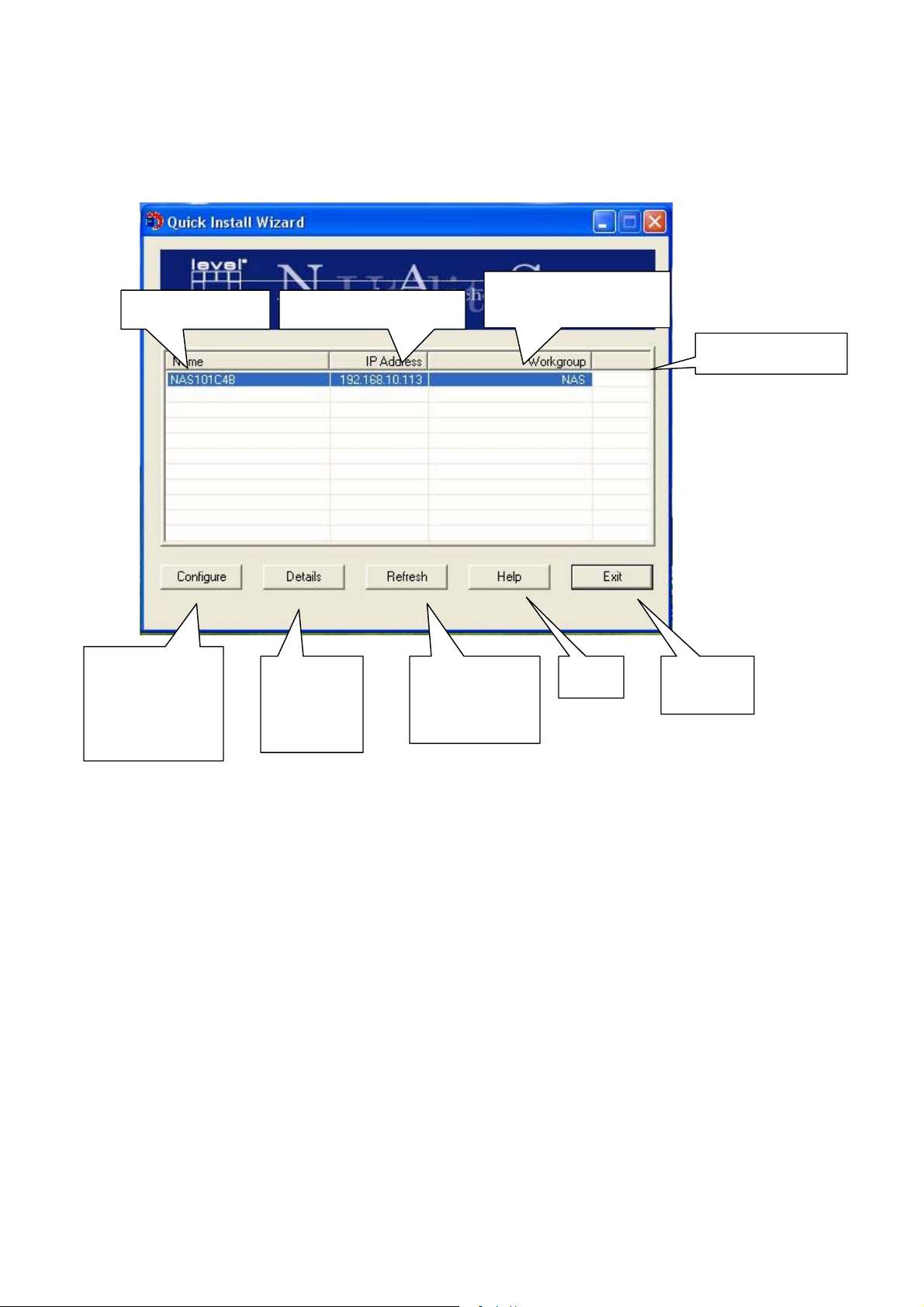
j
Run Quick Install wizard shortcut on the desktop, the following screen will be
shown.
Windows workgroup
Name of server IP address of server
oined by server
System version
Configure the
server name,
time and
network
settings
View the
details of
selected
server
Refresh the
search
results within
the network
Help
Exit the
program
- 20 -
Page 21
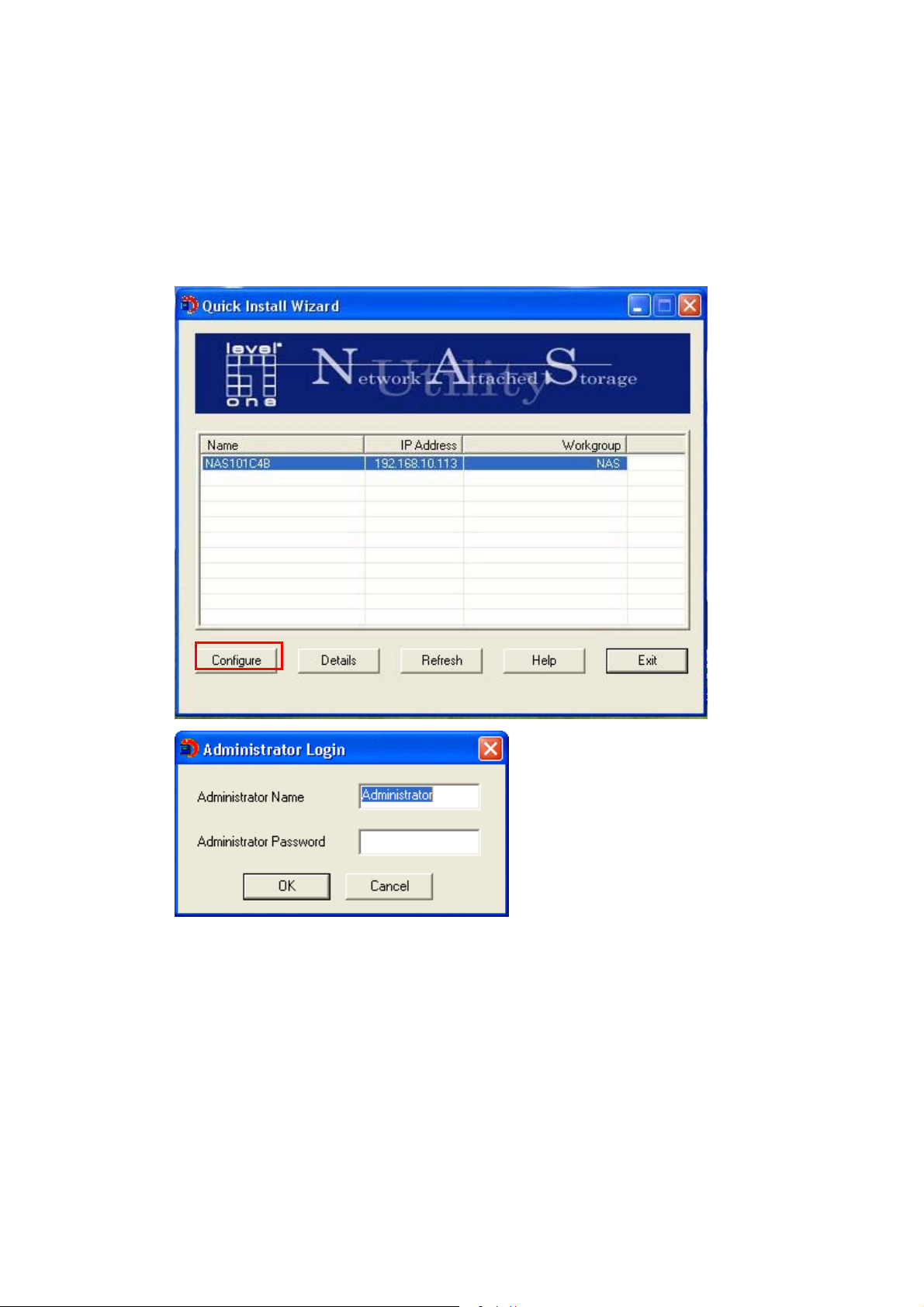
Operation
1. Configure GNS-8000B
Select a GNS-8000B displayed on Quick Install Wizard and click Configure.
Enter the administrator password.
Upon successful login, the following screen will appear. Enter the
configuration values and click OK.
- 21 -
Page 22
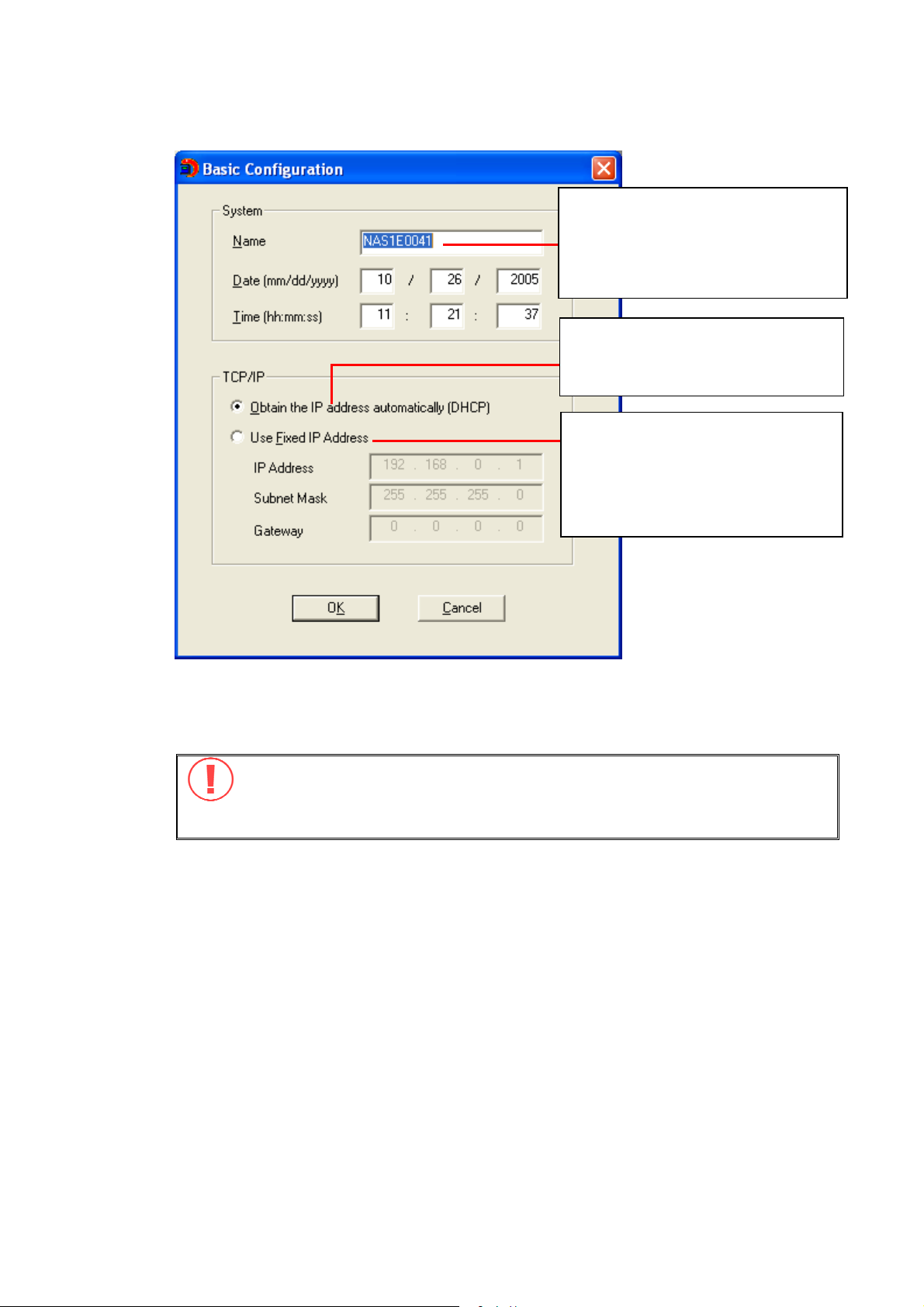
Set the name, date and time for
GNS-8000B. The length cannot
exceed 14 characters.
The system will obtain IP
address automatically.
To use fixed IP address for
connection, enter the IP
address, subnet mask and
gateway for the server.
For further configuration of the system, please login the administration page
of GNS-8000B via web browser.
Note: You may have to restart GNS-8000B after changing the network
configuration.
- 22 -
Page 23
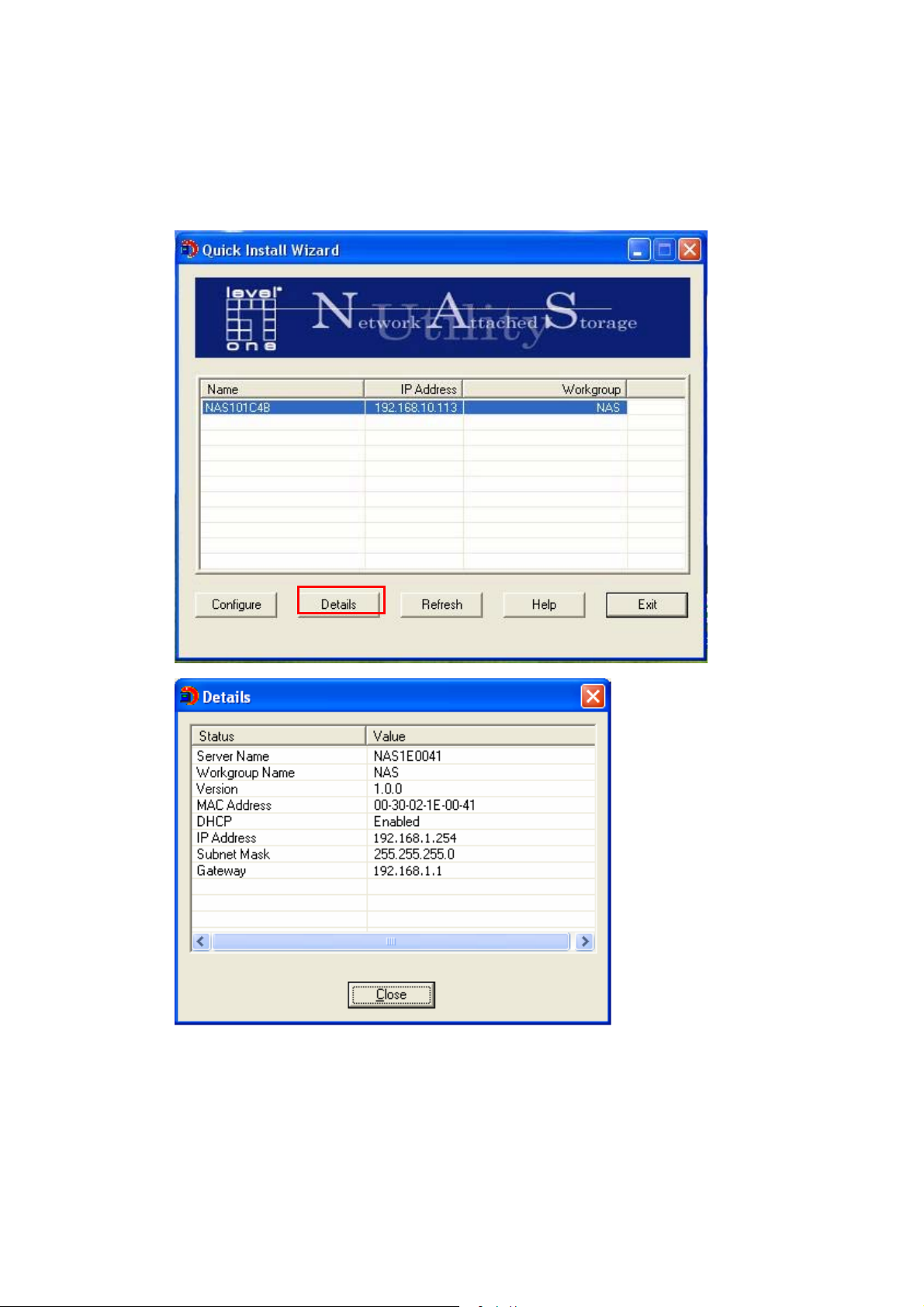
2. View GNS-8000B details
Select a GNS-8000B available on Quick Install Wizard and click Details. The
following screen will be shown:
- 23 -
Page 24
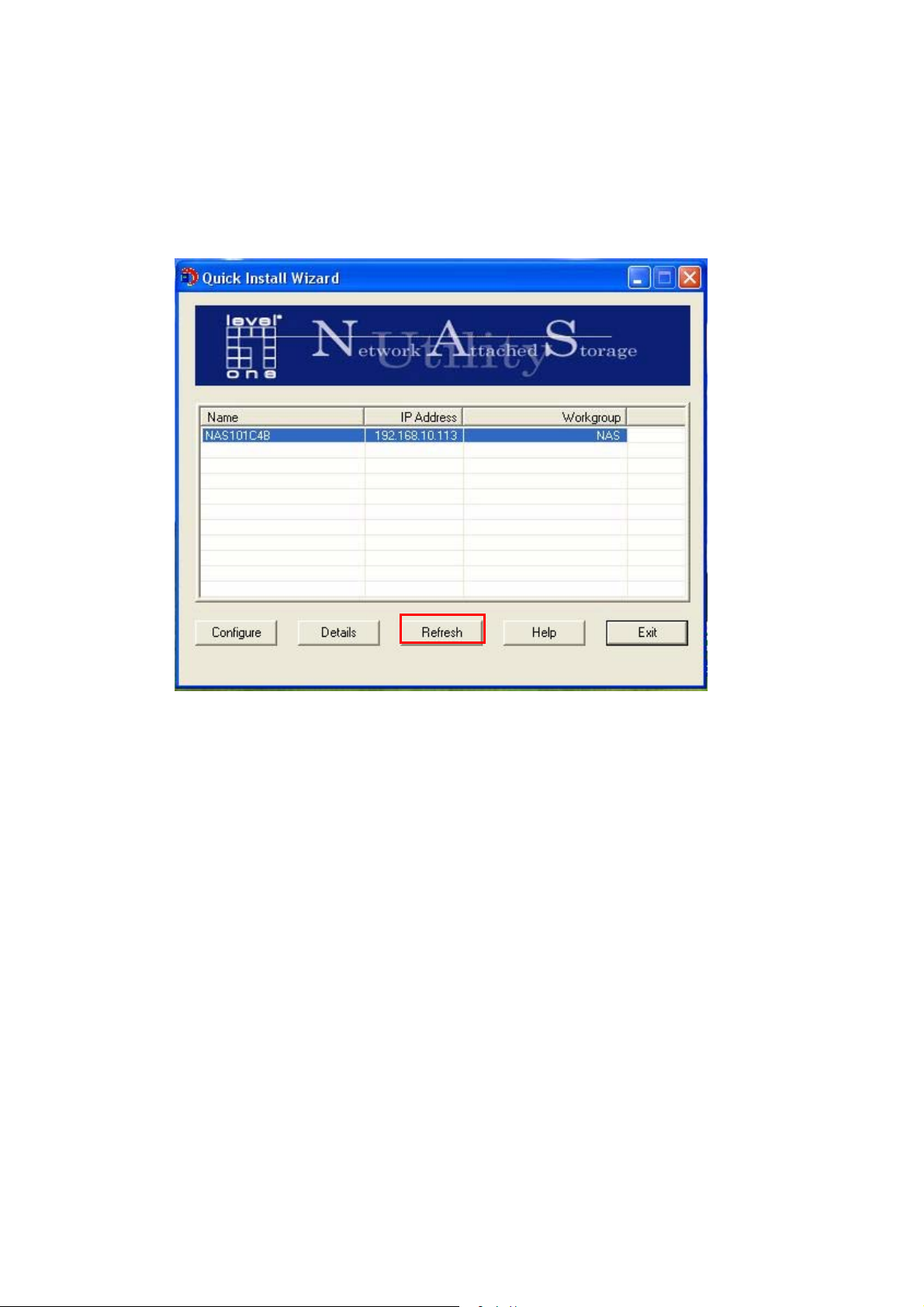
.
3. Search for all available GNS-8000B again.
To refresh the search results, click Refresh to display all available servers
within the network.
- 24 -
Page 25
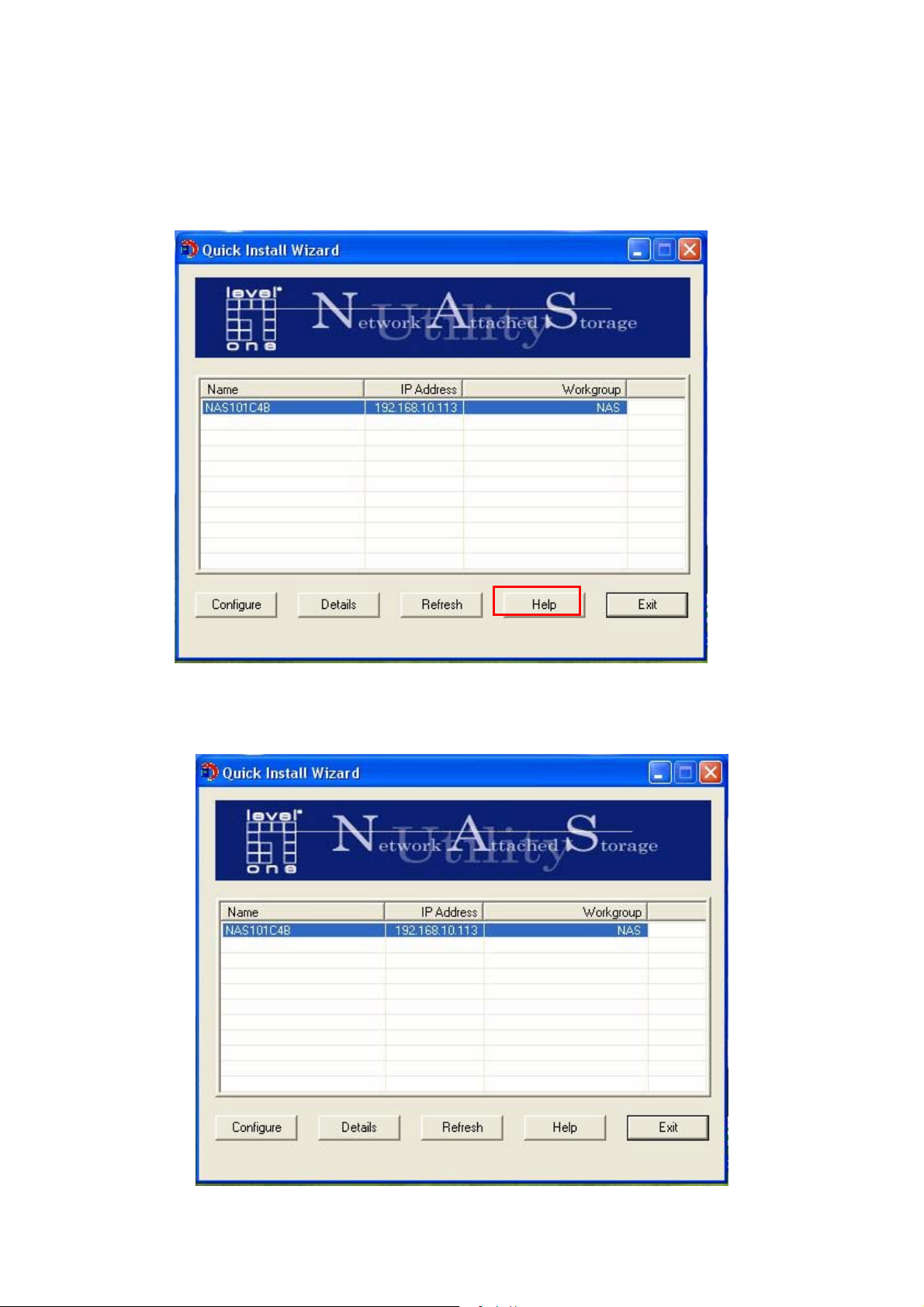
4. Help
If you have any enquiries about Quick Install Wizard when using the program,
you can click the Help button to view the help text.
5. Enter the homepage of GNS-8000B
Double click on GNS-8000B to enter the administration page.
- 25 -
Page 26
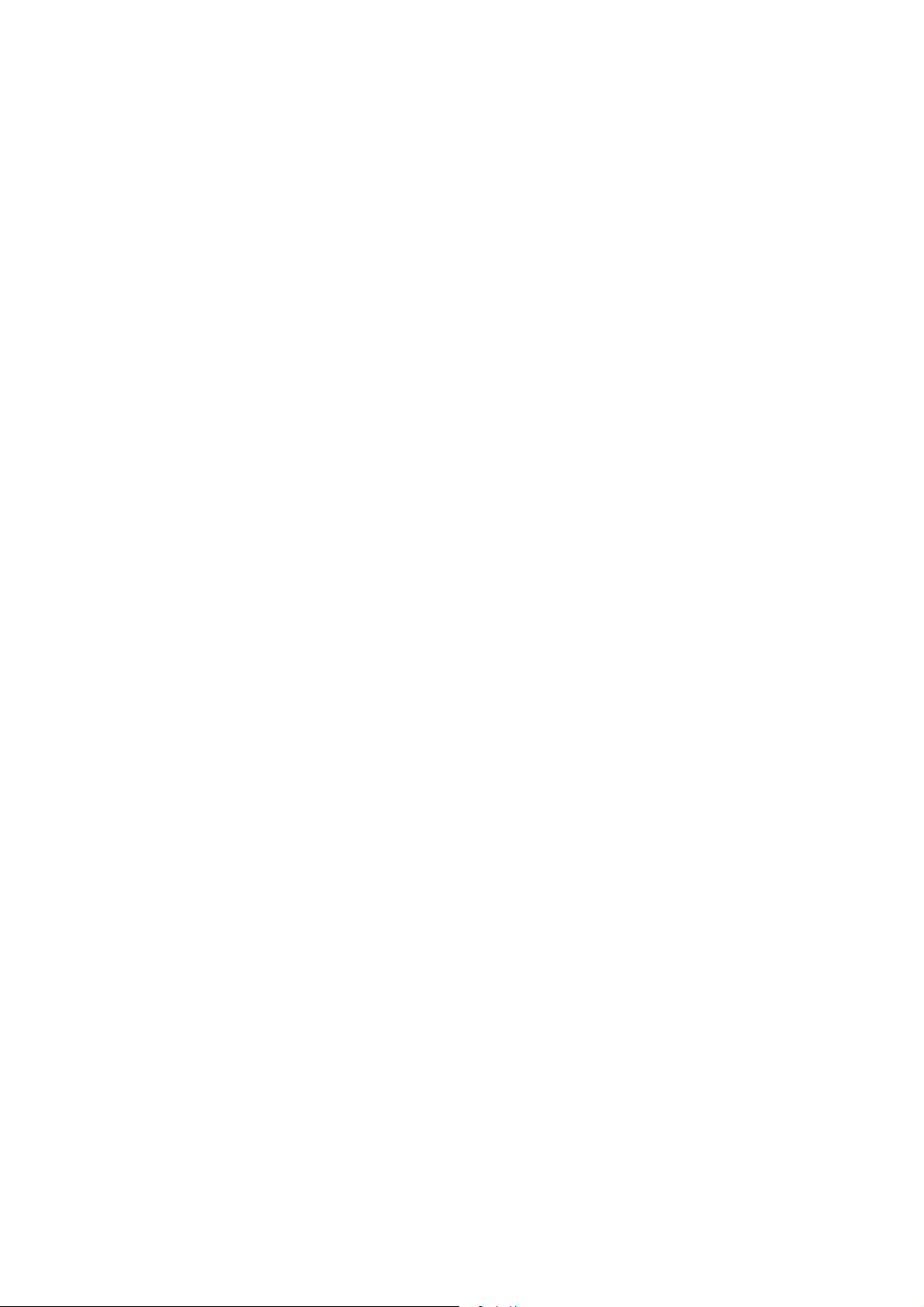
Chapter 5 Start to Enjoy the Services of GNS8000B
GNS-8000B provides the following powerful services and applications
5.1 File Server
You can make use of the following means to access and share the folders of GNS-
8000B easily:
a. By Quick Install Wizard: By the Map Drive function of Quick Install Wizard,
you can configure the share folders on GNS-8000B as a drive of your PC
quickly. For further information, please refer to
b. By samba: GNS-8000B supports Microsoft, MAC and Linux (NFS) OS for data
sharing to enable you to share data across different platforms, please refer
to Chapter
c. By Web File Manager: GNS-8000B provides a simple-to-use web
administration interface for you to access share folders, upload and
download files from GNS-8000B, please refer to Chapter
7.1- 7.3.
Chapter 4.
Appendix A.
5.2 FTP Server
GNS-8000B supports FTP file transfer. You can use the following methods to
access share files by FTP:
a. By IE browser or
b. By Web File Manager
For further information, please refer to Chapter
7.5.
- 26 -
Page 27
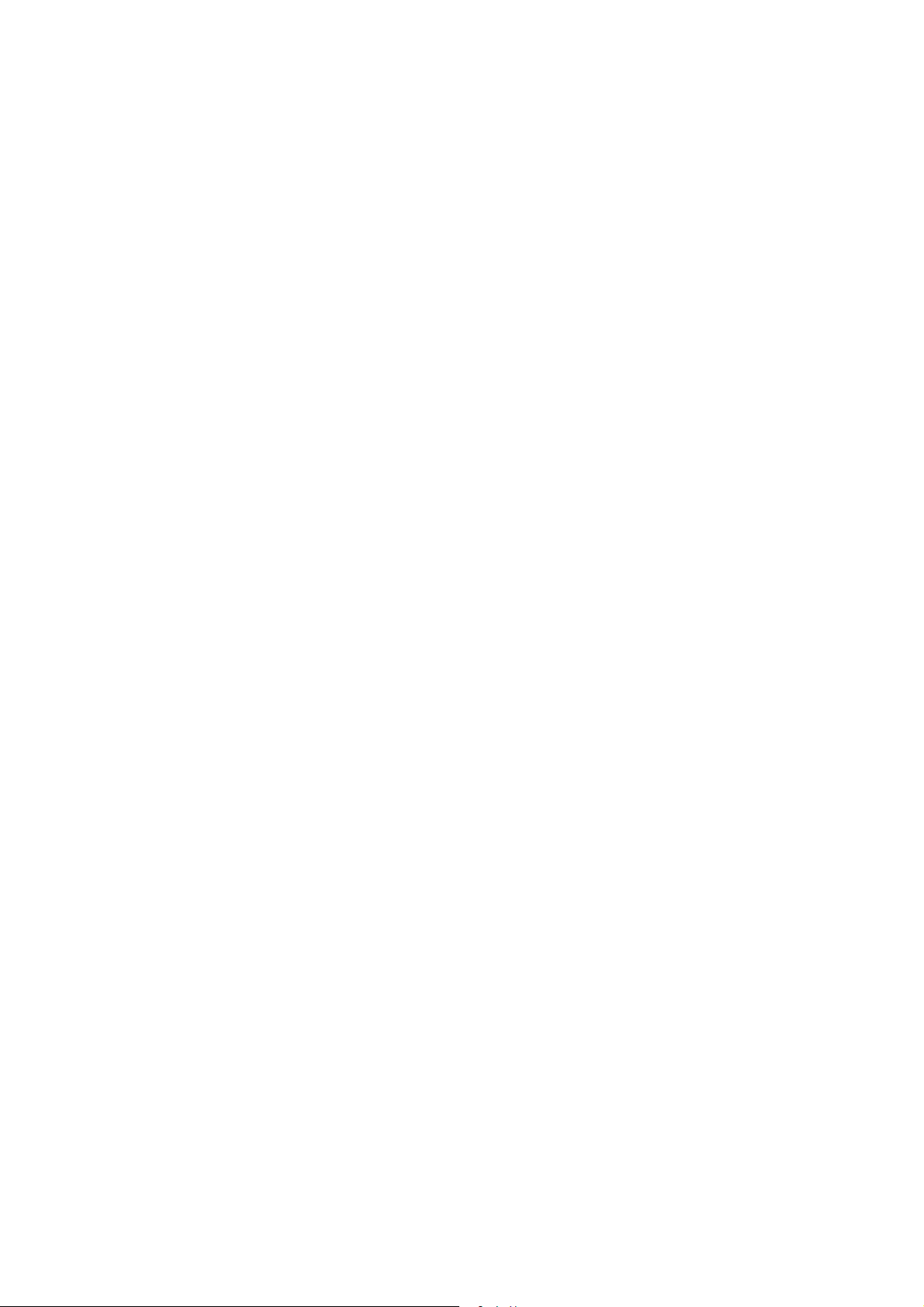
5.3 Backup Server
GNS-8000B provides versatile backup mechanisms to help you back up or restore
disk data completely to enhance more efficient and secure system management.
The backup/ restore applications are listed below:
a. Remote Replication
Remote replication is a built-in backup feature of GNS-8000B. You can set
up instant or scheduled backup to replicate the data of GNS-8000B to
another LEVELONE NAS server. Please refer to Chapter
b. USB CD/DVD Restore/ Backup
You can connect USB CD/DVD burner to the high speed USB 2.0 transfer
interface of GNS-8000B and enjoy data backup and restore functions to and
fro GNS-8000B and CD/DVD. Please refer to Chapter
c. Tape Backup
You can use tape backup function of GNS-8000B to perform backup and
restore jobs by a tape drive for secure data protection. Please refer to
Chapter 6.9.8.
6.9.9.
6.9.11.
- 27 -
Page 28
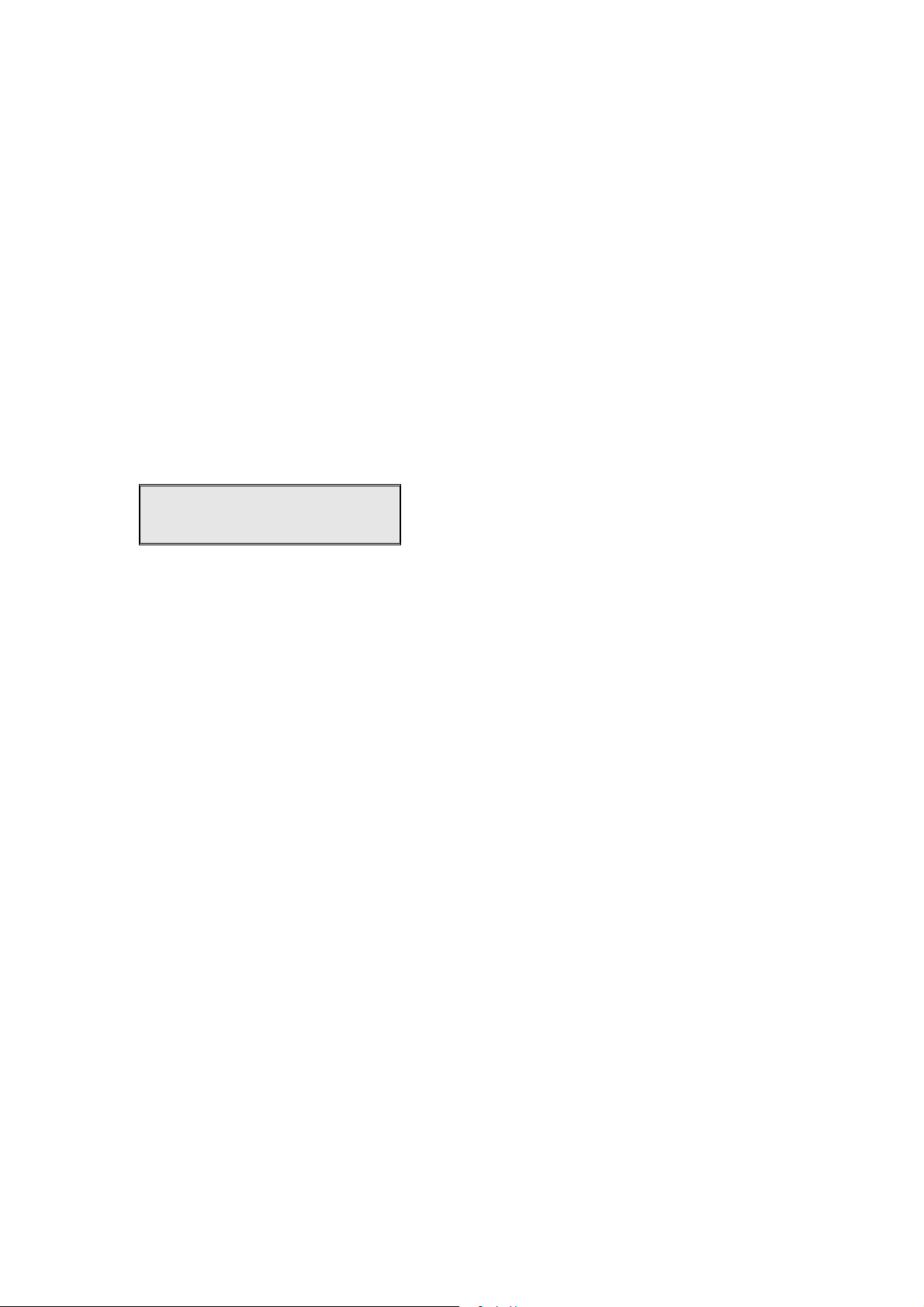
Chapter 6 Administer GNS-8000B
When you have installed GNS-8000B and connected it to the network or PC, you
can manage the server via web browser. It is recommended to use Microsoft
Internet Explorer 6.0 or above to access GNS-8000B.
GNS-8000B Network Configuration for the First Time of Use
By factory default, GNS-8000B will search the network via DHCP (Dynamic Host
Configuration Protocol) to detect IP address settings automatically. If your
network does not support DHCP protocol, GNS-8000B will use the default settings
as below:
IP Address: 192.168.0.1
Subnet Mask: 255.255.255.0
When GNS-8000B boots up, the LCD panel will display current IP address settings.
If your network does not support DHCP protocol, you must configure your GNS-
8000B to proper LAN settings before using it for the first time. If you are not
sure about the LAN settings, please contact your network administrator.
You can change the network settings of GNS-8000B by the following ways:
1. Use the LCD panel to change the network settings. For more information,
please refer to
2. Use Quick Install Wizard in the CD-ROM to change the network settings. For
more information, please refer to
Chapter 3. OR
Chapter 4.
- 28 -
Page 29
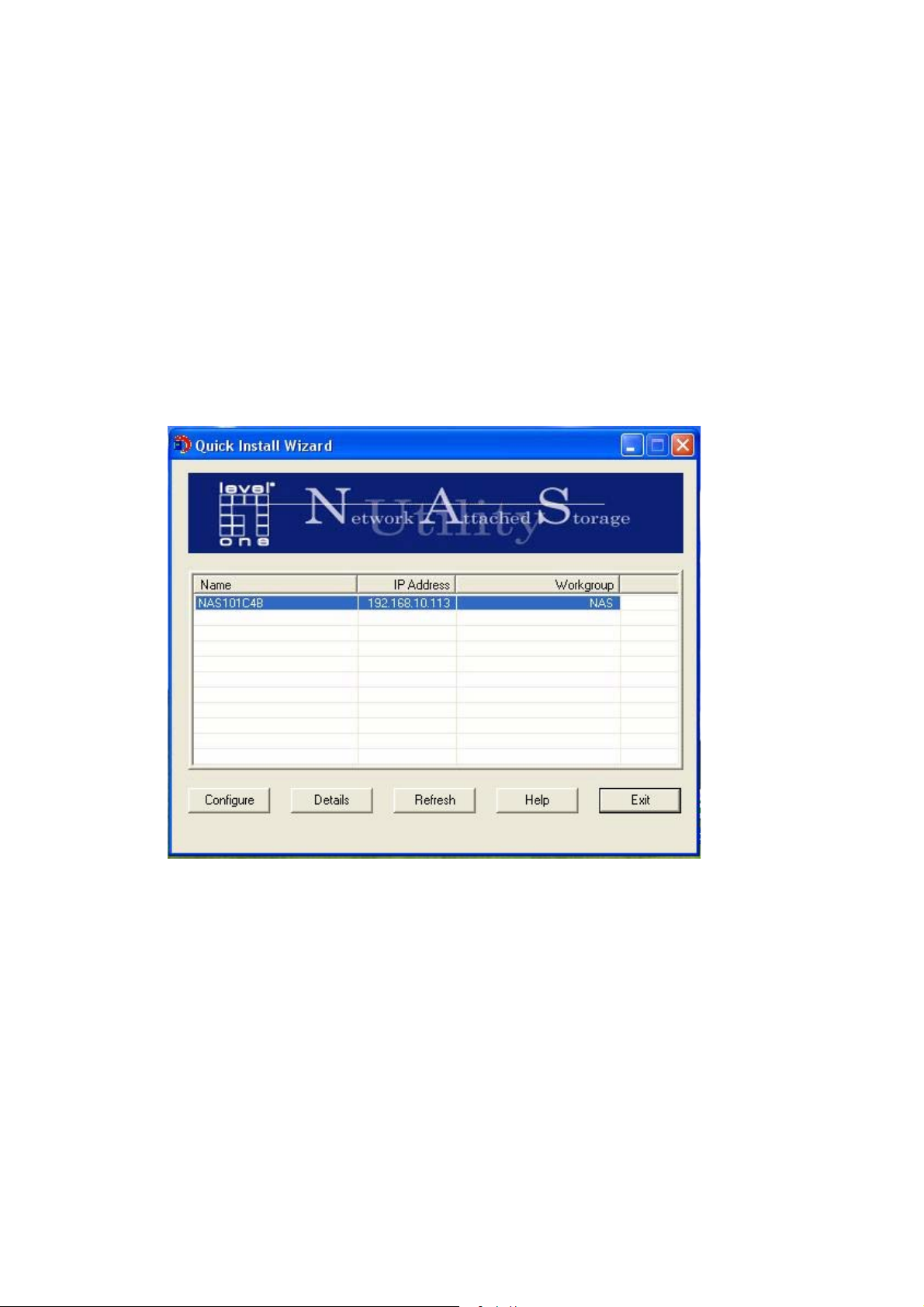
6.1 Access Administration Page
You can access GNS-8000B administration page by the following means:
3. Launch the web browser. Enter the IP address of GNS-8000B to access the
administration page. You can check the IP address of GNS-8000B on the LCD
panel (see
4. Install and Quick Installation Wizard (see
in the network and double click the server name on the list.
Chapter 3). OR
Chapter 4). Search for GNS-8000B
- 29 -
Page 30
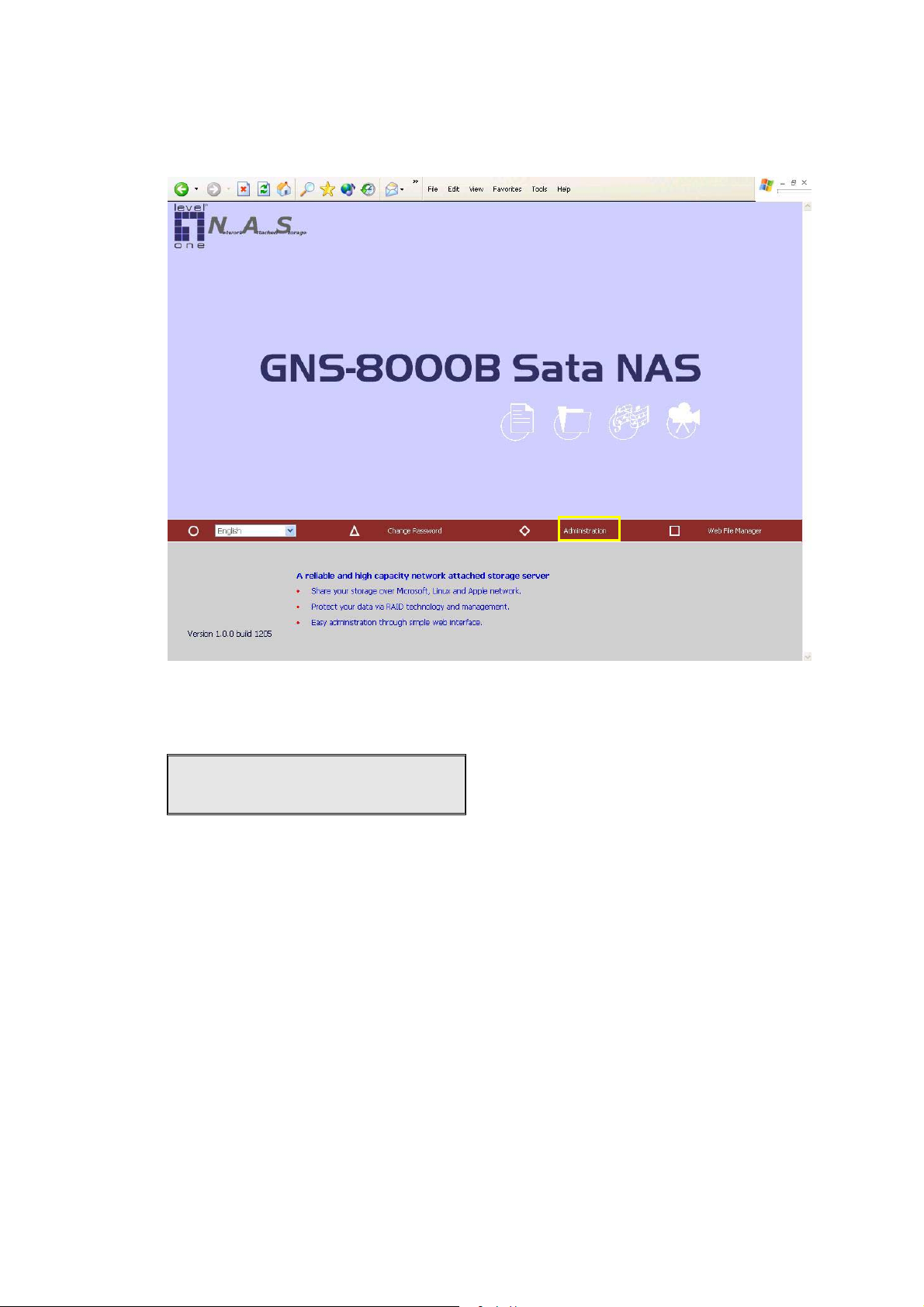
5. When the administration page is shown, click Administration.
6. Enter the user name and password to login.
Default user name: administrator
Password: admin
The first time you login GNS-8000B, Quick Configuration page will be shown.
Please refer to
To connect GNS-8000B by MAC, open a web browser in MAC and enter the IP
address of GNS-8000B. Login the server and continue the software
configuration. Please use the built-in browser in MAC-Safari for browsing.
6.3 Quick Configuration for more details.
- 30 -
Page 31

6.2 Server Administration
There are eight main sections in server administration:
Quick
Configuration
Server Name
System Settings
Network
Settings
Disk
Configuration
User
Management
Date & Time
Language Setting
View System Settings
TCP/IP Configuration
Microsoft Networking
Apple Networking
Linux (NFS) Service
Web File Manager
FTP Serv ice
View Network Settings
Create Disk Volume
Delete Disk Volume
Examine Disk Volume
Format Disk Volume
View Disk & Volume Status
Use rs
Use r Groups
Quota
Create
Create Private Network Share
Assign Users
Delete
Create
Create Multip le Use rs
Change Password
Create Private Network Share
Assign User Groups
Quota Settings
Delete
Network Share
Management
System Tools
Statistics & Logs
Create
Property
Access Control
Delete
SNMP Settings
Alert Notification
Restart / Shutdown
Hardware Settings
UPS
System Update
Change Logo
Tape Backup
Remote Replica tion
Anti-virus Configura tio n
Backup/ Restore/ Reset Settings
USB CD/ DVD Restore/ Backup
Active Users
Event Logs
DHCP Logs
- 31 -
Page 32

6.3 Quick Configuration
Please follow the step-by-step guide in Quick Configuration to complete the
settings of GNS-8000B. If you have any questions during web administration,
please click the help button
buttons are described as below:
: Return to previous page
: Return to home page
: Logout system
on the top right hand corner of the page. Other
Step 1. Enter the server name.
- 32 -
Page 33

Step 2. Change the administrator password or select to use the original password.
Step 3. Enter the date, time and select the time zone for the server.
Step 4. Select the language the server uses to display files and directories. The
default setting is English.
- 33 -
Page 34

Step 5. Enter the IP address, subnet mask and default gateway for the server.
Select network interface configuration: fail over or load balance.
Step 6. Select the network file services to provide on the server.
- 34 -
Page 35

Step 7. Configure disk volume on the server.
Step 8. Configure the method of user authentication. Please refer to Chapter
for further information.
6.5.2
- 35 -
Page 36

Step 9. Manage users and user groups of this server.
- 36 -
Page 37

Step 10. Manage network shares on this server.
Step 11. Finish. It may take several to tens of minutes to complete Quick
Configuration, depending on your system settings.
- 37 -
Page 38

6.4 System Settings
Basic system settings include the server name, date, time, and view system
settings.
6.4.1 Server Name
Enter the name of GNS-8000B. The server name can be 14 characters long at
maximum, which can contain alphabets, numbers and hyphen (-). The server
does not accept names with space, period (.), or names in pure numbers.
- 38 -
Page 39

6.4.2 Date & Time
Set the date, time, and time zone according to your location. If the settings are
incorrect, the following problems may occur:
When using a web browser to access or save a file, the display time of the
action will be incorrect.
The system event log time will be incorrect compared to the actual time
when an action occurs.
- 39 -
Page 40

NTP Server
You can enable or use specified NTP (Network Time Protocol) server to
update the date and time of the system automatically. To enable NTP server,
please enable Configure NTP server or client setting and enter the IP
address or domain name of the NTP server, e.g. time.nist.gov,
time.windows.com in Use the specified NTP server field. Then enter the
time interval for adjusting the time (minimum value is 1 minute and
maximum value is 99 days).
To enable multiple NTP servers, you can select Enable NTP server and enter
the IP address or domain name of the servers. You can enter 3 NTP servers
at maximum. If the system fails to connect to the first NTP server, it will try
to connect the second one automatically, so on so forth.
You can click Test to try to connect to the NTP server. If there is no specified
IP address for the NTP server, the system will refer to internal clock for date
and time settings.
Note: The first time you enable NTP server, it may take several
minutes for time synchronization before the time is correctly adjusted.
- 40 -
Page 41

6.4.3 Language Setting
Select the language GNS-8000B uses to display files and directories.
Note: All files and directories on GNS-8000B will be created using
Unicode encoding. If your FTP clients or PC does not support
Unicode, e.g. Windows 95, 98, ME OS is used, select the language
the same as the language of your OS in order to view the files and
directories on the server properly.
6.4.4 View System Settings
You can view all current system settings, e.g. server name, on this page.
- 41 -
Page 42

6.5 Network Settings
6.5.1 TCP/ IP Configuration
- 42 -
Page 43

Configuration of Network Interfaces
Fail Over (Default)
The system supports the configuration of multiple network interfaces, which
enables you to perform Fail Over or Load Balance functions. Fail over
ensures server availability to the network. If the primary port is
disconnected due to a hardware or cable problem, the secondary port will
replace its network identity. If the failed port resumes the network
connection, it will also resume the role as the primary interface.
- 43 -
Page 44

Load Balance
In load balance* mode, the transmission load is distributed among
aggregated network ports.
* An intelligent software adaptive agent will repeatedly analyze the traffic flow from
the server and distribute the packets based on the destination address. Load
balance can only occur on Layer 3 routing protocols (IP or NCP IPX).
Multicast/Broadcast and non-routing protocols, such as NetBEUI and Microsoft IPX,
are transmitted over the primary port.
- 44 -
Page 45

Standalone
Standalone settings enable each port to have a unique IP, which allows users
on different network areas to share one GNS-8000B and maintain their
independence from one another in the network. When using this mode, fail
over cannot be used and only LAN 1 can be configured as DHCP server.
- 45 -
Page 46

Network Speed
Network speed settings provide an advanced option for configuring network speed.
You can select auto-negotiation (default), 10 Mbps, 100 Mbps, or 1000 Mbps. It
is recommended to use the default setting that the server will determine network
speed automatically.
• Obtain IP address settings automatically via DHCP
If your network supports DHCP, GNS-8000B will automatically use DHCP
protocol to retrieve the IP address and related information.
• Use static IP address
To use fixed IP address for network connection, enter fixed IP address, subnet
mask and default gateway.
- 46 -
Page 47

Primary DNS Server: Enter the IP address of primary DNS server that provides
DNS service for GNS-8000B in external network.
Secondary DNS Server: Enter the IP address of secondary DNS server that
provides DNS service for GNS-8000B in external network.
You can also configure the following settings:
Enable DHCP server
If there is no DHCP server on your network, you can enable this option to
provide IP address settings to the clients.
Start IP address
The first IP address to be dynamically allocated for DHCP service.
End IP address
The last IP address to be dynamically allocated for DHCP service.
Lease time
Define the lease time for the dynamic IP address.
Primary DNS server
When the system allocates an IP address to your computer, the primary DNS
server address is also specified to it.
Secondary DNS Server
When the system allocates an IP address to your computer, the secondary
DNS server address is also specified to it.
- 47 -
Page 48

6.5.2 Microsoft Networking
Enable file service for Microsoft networking: If you are using Microsoft
Windows, enable this service to access the files on network share folders. Assign
a workgroup name.
Standalone Server
Use local users for user authentication.
NT Domain Member
Use Microsoft NT domain for user authentication.
AD Domain Member
GNS-8000B supports Windows 2003 AD (Active Directory) to provide quick
and direct import of user accounts to the existing AD server available in your
network. This function helps you to save time and effort on creating user
accounts and passwords and lowers IT maintenance cost by automatic
configuration procedure.
Server Description: Describe GNS-8000B for users to identify the server.
To use GNS-8000B on the Microsoft Windows OS, you must enable
- 48 -
Page 49

Microsoft Network Services.
Workgroup: Specify the workgroup GNS-8000B belongs to. The
workgroup is a computer group unit in Microsoft Windows network for
network sharing.
AD Server Name: Enter the name of the AD server when AD domain is
selected for authentication.
Domain Name: Microsoft domain name. Enter the domain name when
you select NT domain or AD domain.
WINS server
If the local network has a WINS server installed, specify the IP address. GNS-
8000B will automatically register its name and IP address with WINS service.
If you do not want to enable WINS server support, or you do not have a WINS
server on your network, enter 0.0.0.0 in the field for WINS server IP address.
Domain Master
There is a unique Domain Master Browser for collecting and recording
resources and services available for each PC in the network or workgroup of
Windows. When a domain master browser (Windows NT/ 200x/ XP PC) exists
already in the network, there is no need to configure GNS-8000B as the
domain master.
When you find the waiting time for accessing Network Neighborhood too long,
it may due to failure of an existing master browser, or there is no master
browser available. If the reason is the latter one, you can check the box
Domain Master in this section to configure GNS-8000B as the master browser
to enhance the speed of accessing information on Network Neighborhood.
- 49 -
Page 50

6.5.3 Apple Network
To use GNS-8000B on Apple MAC operating system, enable AppleTalk network
support.
If your AppleTalk network uses extended networks, and is assigned with multiple
zones, assign a zone name to GNS-8000B. If you do not want to assign a
network zone, enter an asterisk (*) to use the default setting. This setting is
disabled by default.
6.5.4 Linux (NFS) Service
To use GNS-8000B on Linux OS computer or server, enable Linux (NFS) service.
GNS-8000B supports NFS version 2.0 and 3.0. This setting is disabled by
default.
- 50 -
Page 51

6.5.5 Web File Manager
To access files on GNS-8000B via web browser, enable Web File Manager. If GNS-
8000B is connected to the Internet and uses a valid IP address, you can access
files on the server by web browser from anywhere. For further details, please
refer to
6.5.6 FTP Service
Select to enable or disable Unicode Support. The default setting is No. As most
FTP clients do not support Unicode currently, it is recommended that you disable
Unicode support and select a language the same as your OS in “System
Settings—Language Setting” page (refer to Chapter 6.4.3) so that the folders and
files on FTP can be properly shown.
Appendix A.
- 51 -
Page 52

6.5.7 View Network Settings
You can view current network settings and status in this section.
- 52 -
Page 53

- 53 -
Page 54

6.6 Disk Configuration
In the section, you can create, delete, examine and format disk volume, as well
as view disk and volume status of GNS-8000B.
6.6.1 Create Disk Volume
GNS-8000B can accommodate four disks at maximum. You can set the disk
volume to the following configurations by clicking on the icons on Create Disk
Volume page:
a. Single Disk Volume
You can create an individual disk volume. In case of disk crash, all data will
be lost.
- 54 -
Page 55

b. RAID 5 Disk Volume
Three or more hard disks can be integrated to form RAID 5 disk volume.
Data will be distributed and stored among the disks. If a disk fails, you can
replace a new disk with the damaged one, and the system will restore the
data to the new disk. You can also use three disks for RAID 5 and a fourth
disk as a backup disk. If a disk of RAID 5 volume is damaged, the spare disk
can replace that damaged disk, which enhances server stability and
efficiency.
Note: When configuring RAID 5 disk volume, at least 3 disks are
required.
c. RAID 1 Mirroring Disk Volume
Mirroring Disk protects your data by automatically backing up the contents of
one disk onto the second disk of a mirrored pair. This protects your data if
one of the disks fails. However, the storing capacity is equal to a single disk,
as the second disk is used to automatically back up the first one.
d. RAID 0 Striping Disk Volume
Striping disk combines two or more disks into one larger disk. It offers the
fastest disk access but does not have any protection of your data if the
striped array fails. The disk capacity equals the number of disks in the array
times the size of the smallest disk.
- 55 -
Page 56

e. Linear Disk Volume
You can combine two or more disks into one larger disk. Files will be saved
on physical disks sequentially but does not have a disk failure file protection
function. The overall capacity of linear disk is the sum of all disks.
6.6.2 Delete Disk Volume
To delete a disk volume, select the disk volume to remove and click OK.
- 56 -
Page 57

6.6.3 Examine Disk Volume
To examine a disk volume, select the disk volume to examine and click OK. You
can check the Fix errors box and the server will fix errors automatically during
disk checking.
Disk Volume Operation Report
After click OK on Examine Disk Volume page, a page like below will display to
show the current status and information of disk volume operation.
- 57 -
Page 58

6.6.4 Format Disk Volume
To format disk volume, select the disk volume to format and click OK.
6.6.5 View Disk & Volume Status
You can view details of physical disks and logical volumes in the section.
Note: When configuring disk volume, make sure there are no active users
connecting to GNS-8000B to avoid any potential damage to the disks. You
can check all currently active users in Statistics & Logs—Active Users (refer
to Chapter
volume.
- 58 -
6.10.1) and inform those users to logout before configuring disk
Page 59

6.7 User Management
The files on GNS-8000B can be shared among multiple users. For easier
management and better control of users’ access right, you have to organize users,
user groups and their access right control.
6.7.1 Users
The system has created the following users by default:
Administrator
By default, administrator has access to system administration and cannot be
deleted.
Guest
This is a built-in user and will not be displayed on User Management page.
When you use a non-registered user name to login, the server will recognize
the user as a guest and will allow limited access. A guest does not belong to
any user group.
Anonymous
This is a built-in user and will not be displayed on User Management page.
When you connect to the server by FTP service, you can use this name to
login as a guest.
- 59 -
Page 60

512 users can be created at maximum (including system default users). You
can create a new user according to your needs. The following information is
required to create a new user:
User name
The user name must not exceed 32 characters. It is case-insensitive and
can contain double-byte characters, such as Chinese, Japanese, and Korean
except:
" / \ [ ] : ; | = , + * ? < > ` '
Password
The password is case-sensitive and can be 16 characters long at maximum.
It is recommended to use a password of at least 6 characters.
You can perform the following settings for users:
- 60 -
Page 61

6.7.2 User Groups
User group is a collection of users with the same access right to files or folders.
GNS-8000B has created the following user groups by default:
Administrators
All members in this group have administration right. You cannot delete this
group.
Everyone
All registered users belong to everyone group. You cannot delete this group.
You can manage user groups with the following options:
User groups name must not exceed 256 characters. It is case-insensitive and can
contain double-byte characters, such as Chinese, Japanese, and Korean, except
the following ones:
" / \ [ ] : ; | = , + * ? < > ` '
To properly manage security, it is very important to manage users and user
groups. You may set the share access parameters of each user or user group
accordingly.
- 61 -
Page 62

Create Users and Assign Users to User Group
The following example demonstrates how to create new users and assign users to
a user group.
ABC Co. has recently recruited two employees Mr. Jones Lee for Administration
Department and Ms. Jane Wu for Sales Department. The IT Department
therefore needs to create two user accounts for them to access company data on
GNS-8000B.
i. To create a user account, go to User Management-Users. Click Create.
ii. Enter the user name (Jones Lee/ Jane Wu) and password. Check the box
“Continue to set the user groups to which this user belongs” and click OK.
- 62 -
Page 63

iii. Select the user groups the users belong to on the right list, i.e. Mr. Jones Lee
for Administration Dept and Ms. Jane Wu for Sales Dept, and click Add. Then
click Close.
iv. After creating the users, the users will appear on the list on Create User Page.
- 63 -
Page 64

Create Private Network Share for User Groups
You can create particular network share for each user group. The procedure is
described as below:
1. To create a network share called media accessible by Administration
Department only, please go to “User Management—User Groups” page.
Select the user group Administration Dept and click Create Private Network
Share on the right.
2. Enter the network share name media. Select to disk volume that the share
will be created in and specify the path automatically or manually. Enter the
comment for the network share, e.g. media folder for Admin Dept and click
Apply.
- 64 -
Page 65

3. You can see the folder media in Network Share Management page.
4. Enter Access Control. You can see that only Administration Dept has full
access right to the folder.
- 65 -
Page 66

6.7.3 Quota
To allocate disk volume efficiently, you can specify the quota that can be used by
each user. When this function is enabled and a user has reached his/her disk
quota, he/she cannot upload data to the server anymore. By default, no
limitations are set for users. You can modify the following two options:
i. Enable quota for all users
ii. Quota size on each disk volume
Please refer to the following example to configure the quota setting of users:
The IT department is planning to set the disk quota of Mr. Jones Lee from
Administration Department and Ms. Jane Wu from Sales Department on GNS-
8000B. The disk quota is 2000MB for Mr. Jones Lee and 4000MB for Ms. Jane Wu.
1. Please go to Quota page in User Management to enable quota for all users.
Enter the quota size on each disk volume, e.g. 1000MB. The quota for
individual user can be modified later.
- 66 -
Page 67

2. Select Jones Lee on User page and click Quota Settings on the right.
3. Enter the quota size 2000MB and click OK.
4. Follow the same steps and enter the quota size 4000MB for Jane Wu and click
OK. The quota setting is successfully applied.
- 67 -
Page 68

6.8 Network Share Management
The primary purpose of network storage is file sharing. In a standard operation
environment, you can create different network share folders for various types of
files, or provide different file access rights to users or user groups.
There are four options in Network Share Management:
- 68 -
Page 69

6.8.1 Create
To create a network share, enter the following information:
Network share name
The share name must not exceed 12 characters and cannot contain the
following characters:
" . + = / \ : | * ? < > ; [ ] %
Disk volume
This area shows the disk volume status.
Path
All data are stored under the assigned path onto the disk volume. You can
select “Specify path automatically” or assign a path manually. The path
cannot exceed 256 characters and cannot contain the characters below:
" . + = / \ : | * ? < > ; [ ] %
Comment
Enter a brief description for the share folder. The comment cannot exceed
128 characters.
- 69 -
Page 70

6.8.2 Property
To edit the property of an existing network share, select a share and click
Property. You can then edit the content of that share.
6.8.3 Access Control
Once the network share is created, you can assign access rights to users or user
groups:
Deny access
Access to the network share will be denied when this option is selected.
Read only
Users can read the files only on the network share when read only is
assigned.
Full access
Users with full access are allowed to read, write, create, or delete files and
folders on the network share.
- 70 -
Page 71

6.8.4 Delete
Select a share and click delete. Click OK to confirm.
- 71 -
Page 72

6.9 System Tools
System Tools enable you to optimize the maintenance and management of GNS-
8000B.
6.9.1 SNMP Settings
Enable SNMP (Simple Network Management Protocol) service and complete all
necessary settings to manage network components of the server by SNMP. When
enabling SNMP Trap Notification, a message will be sent to a specified trap host
when an error occurs.
- 72 -
Page 73

6.9.2 Alert Notification
Enter the e-mail address of administrator and SMTP server IP address. In case of
warning or malfunction, e.g. CPU fan fails, a disk drive fails or is unplugged, an
email will be sent to the administrator automatically. You can refer to Event Logs
section in Statistics & Logs (refer to Chapter
and warnings.
If your mailbox requires SMTP authentication, enter the user name and password.
Note: It is recommended to send a test e-mail to make sure you can
receive the alert mails.
6.10.2) to check all happened errors
6.9.3 Restart/ Shutdown
Select to restart or shut down GNS-8000B.
- 73 -
Page 74

6.9.4 Hardware Settings
You can enable or disable the hardware functions of GNS-8000B.
i. Enable LCD panel setting function
To enable users to configure TCP/IP settings via the LCD panel.
ii. Enable configuration reset switch
By enabling this option, you can press the reset button for a few seconds to
reset the administrator password and system settings to default.
iii. Enable buzzer
When buzzer is enabled, an alert sound will be played in case of system error.
iv. Power Supply Type
Select power supply type. There is one power supply by default. Do NOT
change the position of default power supply. To use a second power
supply, you can purchase from the distributor.
To use two power supplies, follow the steps below:
1. Set power supply type as Redundant.
2. Shut down the system properly.
3. Insert the second power supply and turn on the system.
If a power supply fails, the system will send an alert notification to the
administrator.
- 74 -
Page 75

6.9.5 UPS
If your UPS device provides USB interface, you can enable UPS (uninterruptible
power supply) support to protect your system from abnormal system shutdown
caused by power outage. In case of utility power failure, the system will shut
down automatically by probing the power status of the connected UPS unit.
Enable UPS support
To activate the UPS support, you can select this option. You can set the
shutdown timer to turn off the system automatically after the system detects
the AC power is abnormal. In general, the UPS can keep supplying the
power for the system for about 5~10 minutes, depending on the maximum
load of the UPS and the number of the loads connected to it.
- 75 -
Page 76

UPS Model
Select the UPS model from the list. If the UPS model you are using is not
available on the list, please contact our technical support.
IP Address of UPS
If you have selected APC UPS with SNMP for UPS model, enter the IP address
of the UPS.
Note: When UPS support is not enabled, the Test button will not
function.
- 76 -
Page 77

6.9.6 System Update
Note: If the system is running properly, you do not need to update the
firmware.
Before updating system firmware, please make sure the product model and
firmware version are correct. Follow the steps below to update firmware:
Step 1: Download the release notes of the same version as the firmware from
LEVELONE website http://www.Level1.com/
. Read the release notes carefully to
make sure you need to upgrade the firmware.
Step 2: Before upgrading system firmware, back up all disk data on the server to
avoid any potential data loss during system update.
Step 3: Click the [Browse…] button to select the correct firmware image for
system update. Click Update System to update the firmware.
Note: System update may take tens of seconds to several minutes to complete
depending on the network connection status. Please wait patiently. The system
will inform you when system update is completed.
- 77 -
Page 78

GNS-8000B firmware
- 78 -
Page 79

6.9.7 Change Logo
You can choose a personal picture to display on the login page of GNS-8000B.
The size of the picture cannot exceed 20K bytes.
- 79 -
Page 80

6.9.8 Tape Backup
Tape backup enables you to perform backup or restoration jobs by a tape drive.
GNS-8000B supports full backup and incremental backup. By full backup, all
source files will be backed up. By incremental backup, only modified or new files
after last backup will be backed up.
Backup Now
To back up files to the tape drive immediately.
Restore
To restore data from the previously backup tape. Select the restore
destination and whether or not to overwrite existing files.
- 80 -
Page 81

Scheduled Jobs
You can schedule a backup job to be executed automatically. Click New and
define the job name, backup source, backup type, and schedule.
- 81 -
Page 82

Tools
There are several useful tape functions to operate on the tape drive. For
example, you can rewind, eject or erase the tape here. Click Apply to
execute the action.
Job Status
You can view the status of backup or restore job.
Note:
1. The SCSI tape drive has to be properly connected and turned on
before starting up GNS-8000B for proper detection.
2. HVD (High Voltage Differential) SCSI tape drive is not supported.
- 82 -
Page 83

6.9.9 Remote Replication
Remote Replication enables you to replicate local files to remote folders on
another server. The files will be compressed before the replication process in
order to save time for data transfer. Make sure a network share is created
before creating a remote replication job.
Using Remote Replication
Login GNS-8000B, go to Remote Replication in System Tools.
- 83 -
Page 84

i. New
a. Click New to enter the following page.
b. Complete all settings and click OK to save or Cancel to quit.
Note: To use remote replication, enable Microsoft Networking service,
make sure the destination network share and directory have been
created, and the user name and password are valid to login the
destination folder.
- 84 -
Page 85

ii. Edit
a. Select the job to be edited.
b. Click Edit.
c. Modify the settings.
d. Click OK to save or Cancel to quit.
iii. Delete
a. Select the job to be deleted.
b. Click Delete.
- 85 -
Page 86

6.9.10 Backup/ Restore/ Reset Settings
To backup the setting(s), select the appropriate option(s) and click Backup. To
restore a backup settings file, click Browse to select the file and click Restore.
To reset the setting(s) to factory default(s), select the appropriate option and
click Reset.
- 86 -
Page 87

6.9.11 USB CD/ DVD Backup/ Restore
USB Backup/Restore function enables you to back up local data to CD/DVD discs
via USB CD/DVD burner, and CD/DVD data to local disk.
Using USB Backup/Restore
- 87 -
Page 88

i. USB CD/DVD Detection
a. Connect USB burner to GNS-8000B. Turn on the burner and input a
writable disc.
b. Click Re-detect. The system will display information of the detected
burner.
c. Click Eject Disc to eject the disc from the burner.
d. Insert the disc again and click Re-detect and continue to use writing and
loading functions.
- 88 -
Page 89

ii. Write data
a. To write data from GNS-8000B to disc, enter the volume label name.
b. In Source Path (Network Share/Directory), select a network share from
the drop-down menu and enter a directory name. You can also use stroke
to indicate multiple directories, e.g. sales/jenny.
c. Select Write Speed.
d. Click Write to disc to write data to the disc. To view updated writing
status, click Refresh.
e. The disc will be ejected after burning.
- 89 -
Page 90

iii. Load data
a. Insert the disc for loading data to GNS-8000B network share. The volume
label is shown in CD Label.
b. In Destination Path (Network Share/Directory), select a network share
from the drop-down menu and enter a directory name. You can also use
stroke to indicate multiple directories, e.g. sales/jenny.
c. Select Overwrite existing files to overwrite existing files in the directory
or Skip existing files to skip loading files that have existed in the
directory during loading process.
d. Click Load to load data to destination path.
e. The disc will be ejected after loading.
- 90 -
Page 91

6.10 Statistics & Logs
You can view the event logs of all currently online users on GNS-8000B for
system monitoring.
6.10.1 Active Users
This page shows all users that are currently logged on to Web File Manager.
6.10.2 Event Logs
GNS-8000B can store thousands of recent event logs, including warning, error
and information messages. In case of system malfunction, event logs can be
retrieved to analyze system problems.
6.10.3 DHCP Logs
When DHCP service is enabled, you can refer to DHCP logs to monitor all assigned
dynamic addresses, client MAC addresses and other information.
- 91 -
Page 92

Chapter 7 Access GNS-8000B
7.1 By Microsoft Windows
1. You can access GNS-8000B in Windows OS by the following ways:
a. By Quick Install Wizard. For further information, please refer to
Chapter 4.
b. You may also search for GNS-8000B within the Network Neighborhood.
Locate the workgroup and find the name of your GNS-8000B. When
the server is found, double-click on the server name to connect.
c. You may also use “Search for Computers” function to look for your
GNS-8000B in Windows. Under Windows OS, please follow these steps:
i. Open “My Network Places”.
ii. Under the tool bar, click Search.
iii. Enter the name of GNS-8000B in Computer Name field.
iv. Click Search.
When GNS-8000B is found, double click the item to access the server.
d. Use Run function in Windows. Type \\[server name] or \\[server IP] to
access share folder on GNS-8000B.
- 92 -
Page 93

2. Once the connection to GNS-8000B is successful, all listing on your available
network share will be displayed. Use the option Map Network Drive to
map the folder(s) as your network drive.
- 93 -
Page 94

7.2 By Apple MAC OS
If you are an Apple MAC user, you can access GNS-8000B by the following ways:
1. Using Network Browser
a. Choose “Network Browser” in Apple menu.
b. In “Network Browser”, choose AppleTalk. A list of computers on the
AppleTalk network will appear. Select GNS-8000B.
- 94 -
Page 95

c. Enter the login name and password, or use “Guest” to enter. Click
Connect.
d. When GNS-8000B is connected, all network shares will be shown.
- 95 -
Page 96

e. Choose a network share to connect. The network share will appear on
the desktop.
- 96 -
Page 97

2. Using Chooser
a. Select Chooser on Apple menu bar.
b. Click on AppleShare. The name of GNS-8000B will appear on the
right side of the window.
- 97 -
Page 98

c. Use the mouse to highlight GNS-8000B and click OK.
d. Enter the correct login name and password or use “Guest” to login, and
then click Connect.
- 98 -
Page 99

e. All available network shares will be listed. Select a network share and
click OK.
f. Close the Chooser program. Double click on the icon on the desktop to
access the files.
- 99 -
Page 100

7.3 By Linux OS
In addition to Microsoft and MAC OS, GNS-8000B also supports Linux systems
through the NFS service:
1. On Linux, run the following command:
mount -t nfs <GNS-8000B IP address>:/<Network Share Name>
<Directory to Mount>
For example, if the IP address of your GNS-8000B is 192.168.0.1 and you
want to link the network share folder “public” under the /mnt/pub directory,
use the following command:
mount -t nfs 192.168.0.1:/public /mnt/pub
Note: You must login as “root” user to initiate the above command.
2. Login as the user id you define, you can use the mounted directory to access
your network share files.
7.4 By Web Browser
Other than OS support, your GNS-8000B also provides a convenient web file
management interface that allows using a standard web browser to access your
data. If you link GNS-8000B to the Internet and use a public IP address, you can
access the files on the server anywhere. For more information, please refer to
Appendix A.
- 100 -
