Page 1
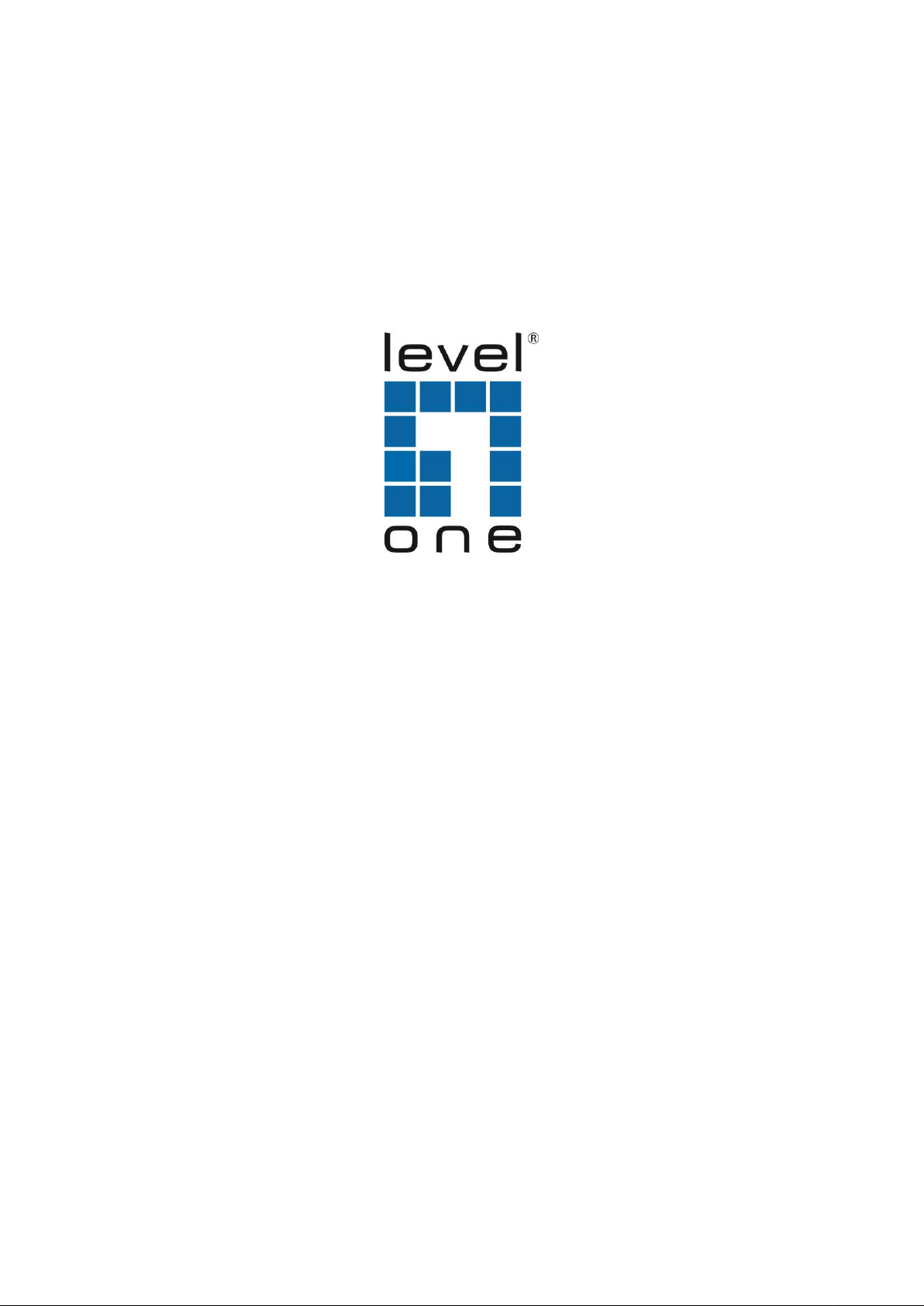
FNC / GNC Quick Installation Guide
CAUTION: Turn off and unplug the power before removing the computer's cover. Failure to do so could
endanger you and may damage the adapter or computer.
Page 2
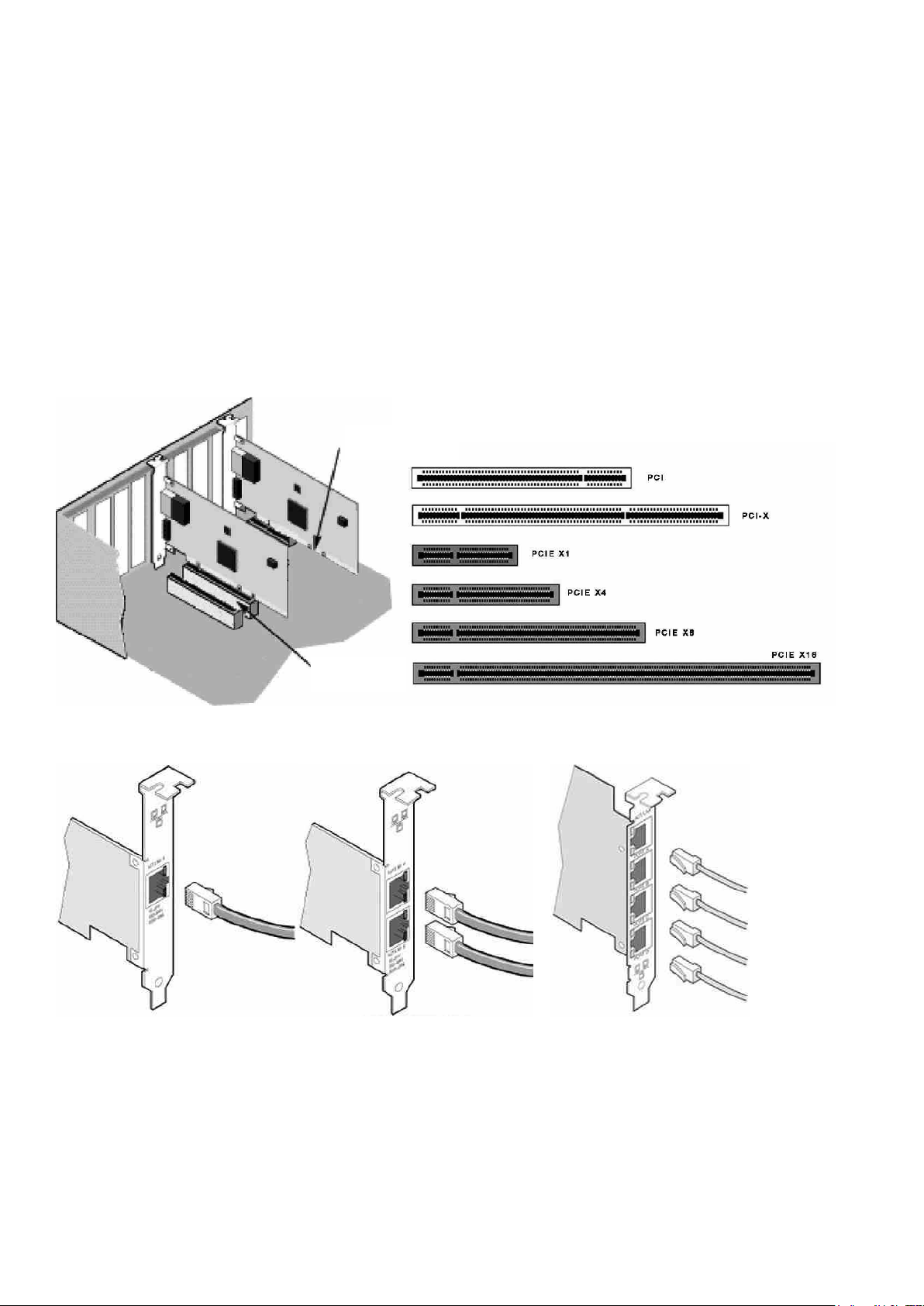
1. Turn off the computer and unplug the power cord. For Hot Plug servers, see your server documentation
PCI-E Slot
PCI Slot
Singe-Port Models
Dual-Port Models
Quad-Port Models
first.
2. Remove the cover bracket from a PCI-Express slot (v1.0a or newer) or a PCI (2.2 or later) slot. If you
have configuration problems, see your computer's documentation to determine if the PCI-Express or PCI
slots are bus master-enabled.
3. Optional step for low profile capable models:
If you need to install the adapter in a low profile PCI-Express or PCI chassis, first replace the adapter
standard bracket with the supplied low profile bracket. To remove existing bracket, unscrew the two
screws as shown at right and then pull bracket off. Reverse the process to attach the low profile bracket.
See the User’s Guide (step 8) for complete instructions.
4. Firmly insert the adapter into the selected slot. Push down to ensure the adapter is fully seated. If you
install the adapter in a PCI-Express or PCI slot, make sure the exposed end of the connector does not
touch any part of the motherboard. Secure the bracket to the chassis.
5. Replace the computer cover and plug in the power cord.
6. Connect the network cable Copper Modles
a. For 10Gbps opercation(10GBase-T),use category 6 or better(must be 4-pair wiring with different pitches
b. Insert the twisted pair,RJ45 network connector as shown.
c. For 1000Mbps operation(1000BaseT),use Category 5 or better (must be 4-pair wiring). Make sure you
use Category 5 cable that complies with the TIA-568 wiring specification.
d. For 100Mbps operation(100BaseTX), use Category 5 wiring or better.
Length is limited to 100 meters.
The adapter must be connected to a compatible link partner that has the same configuration.
Page 3

Fiber Models
Fiber Cable Type
MM 62.5u
MM 50u
SM 9.0u
10GBase-SR Type
(850nm)
N/A
300M
N/A
10GBase-LR Type
(1310nm)
N/A
N/A
10KM
1000Base-SX Type
(850nm)
275M
550M
N/A
1000Base-LX Type
Adapter(1310nm)
N/A
N/A
10KM
100Base-SX Type
(1310nm)
2KM
2KM
N/A
100Base-LX Type
(1310nm)
N/A
N/A
20KM
Optical fiber connection diagram
Single-port fiber adapter with LC connector
a. For fiber adapters, remove and save the fiber optic connector cover. Insert a matching fiber optic
connector into the ports on the adapter as shown. Note: For LC adapters, converter patch cables are
available to allow plugging into an SC type connector.
b. The SX type adapters must use SX compatible cabling (see table showing maximum reach) and the LX
type adapter must use LX compatible cabling. Cabling and adapter types cannot be mixed. Note: the LX
adapter has LX stamped on the bracket to identify it. See the Use’s Guide on the CD for more
information on cable type
c. Most connectors and ports are keyed for proper orientation. If the cable you are using is not keyed,
check to be sure the connector is oriented properly.
d. The adapter must be connected to a compatible link partner, or an IEEE 802.3z- compliant gigabit
switch.
Page 4

Dual-port fiber adapter with LC connector
Single-port fiber adapter with SC connector
7. Install the adapter drivers
a. Star the computer. Note that you must have administrative rights to the operating system to install the
drivers.
b. Windows*2000, XP,Windows 7, Windows 8,Vista* and Server 2003: The adapter is detected and
Windows either installs a resident driver or starts the Found New Hardware 01wizard. If a resident driver
installs(wizard does not appear), update the driver by inserting the covermouted CD.See the full User’s
Guide for detailed instructions (step 8).
c. Windows NT4.0, Linux, NetWare*, UnixWare, *FreeBSD, and other operating systems: Refer to the
User’s Guide on the CD (step 8).
8.User’s Guide
The full User’s Guide is located on the covermouted CD. Use your web browser to view or print topics in the
User’s Guide. The guide covers configuration, topics on features, additional operating systems,
troubleshooting information, and support resources. To view the guide, put the CD in your drive and simply
open the index.htm file in the Manual folder on the CD.
