Page 1
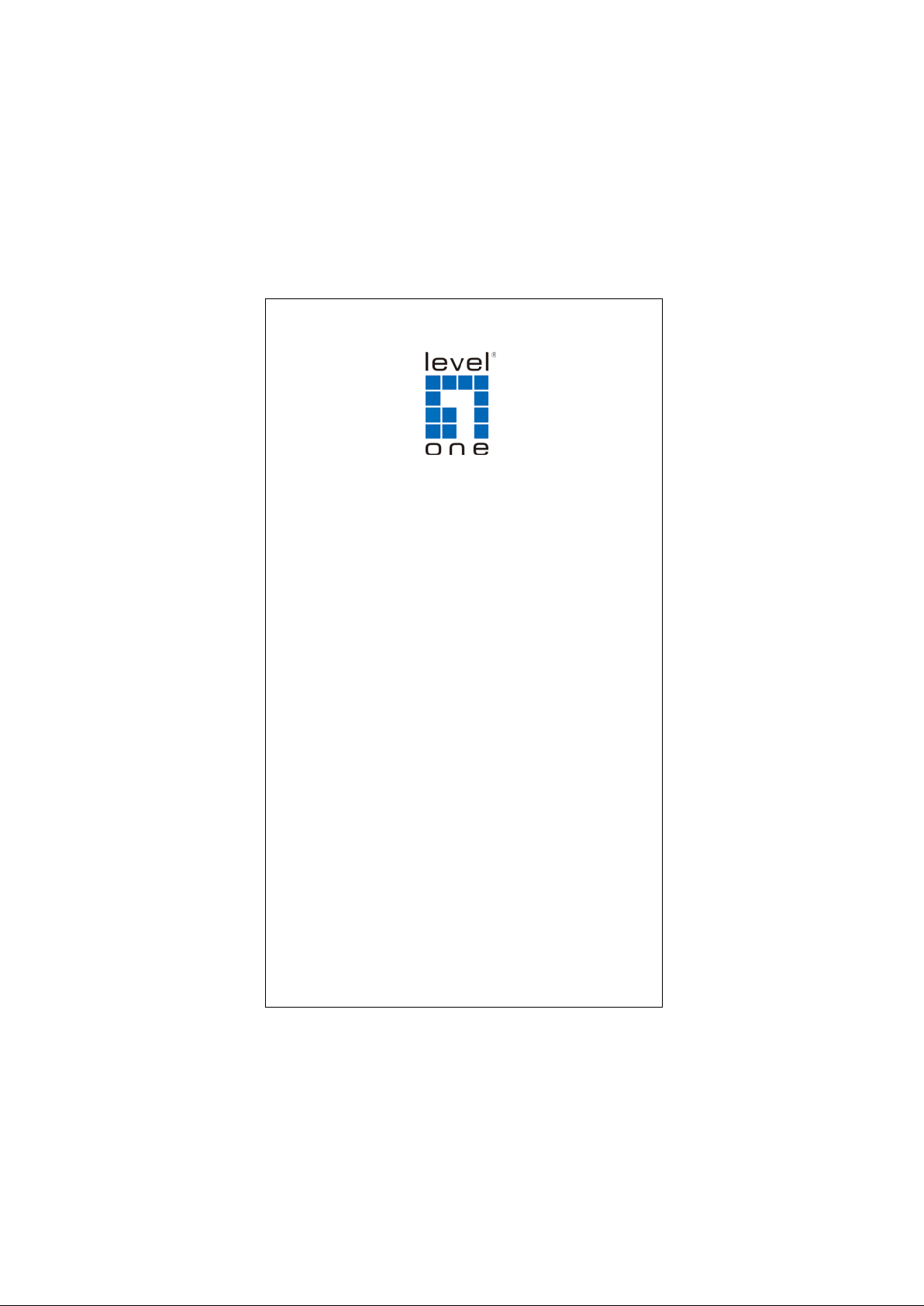
1
V1.0-100900
GEU-0520
5-Port Gigabit Switch
GEU-0820
8-Port Gigabit Switch
QIG Manual
Page 2
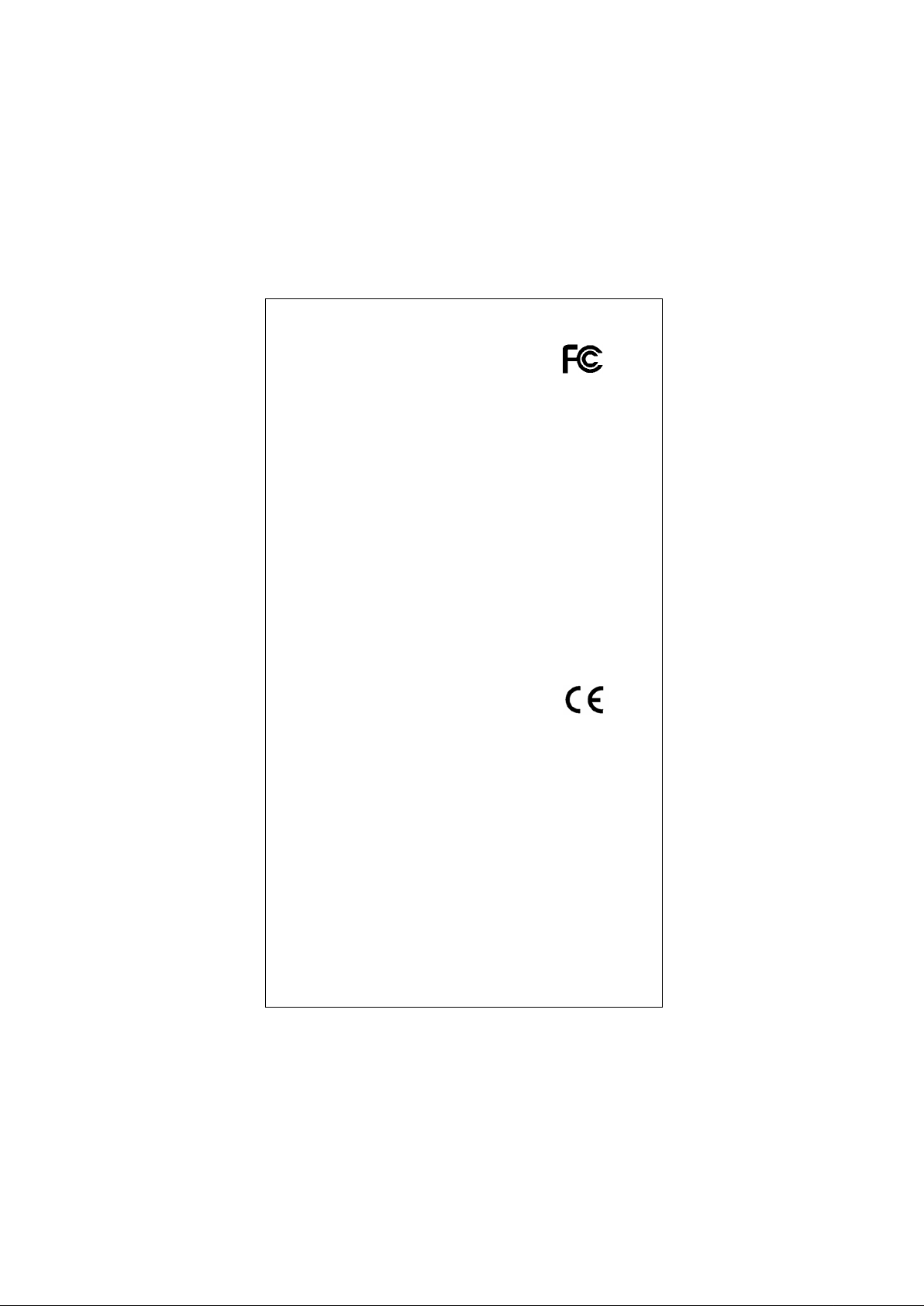
2
FCC Certifications
This Equipment has been tested and found
to comply with the limits for a Class A digital device,
pursuant to part 15 of the FCC Rules. These limits are
designed to provide reasonable protection against
harmful interference when the equipment is operated in a
commercial environment. This equipment generates,
uses, and can radiate radio frequency energy and, if not
installed and used in accordance with the instruction
manual, may cause harmful interference to radio
communications.
Operati on of this equi pment in a resi dential ar ea is likely
to cause harm ful interf erence in whi ch case the us er will
be required to correct the interference at his own
expense.
This device complies with Part 15 of the FCC Rules.
Operation is subject to the following two conditions: (1)
this device may not cause harmful interference, and (2)
this device must accept any interference received;
including interference that may cause undesired
operation.
CE Mark Warning
This equi pm ent comp l ies with th e req ui r em ents r e lat in g to
electromagnetic c ompatibili ty, EN 55022 class A for ITE,
the essent ial protectio n requirement of Coun cil Directive
2004/108/EC on the approximation of the laws of the
Member States relating to electromagnetic compatibility.
Company has an on-going policy of upgrading its
products and it may be possible that information in this
document is not up-to-date. Please check with your l ocal
distributors for the latest information. No part of this
document can be copied or reproduced in any form
without written consent from the company.
Trademarks:
All trade names and trademarks are the properties of
their respective companies.
Copyright © 2010 All Rights Reserved
Page 3
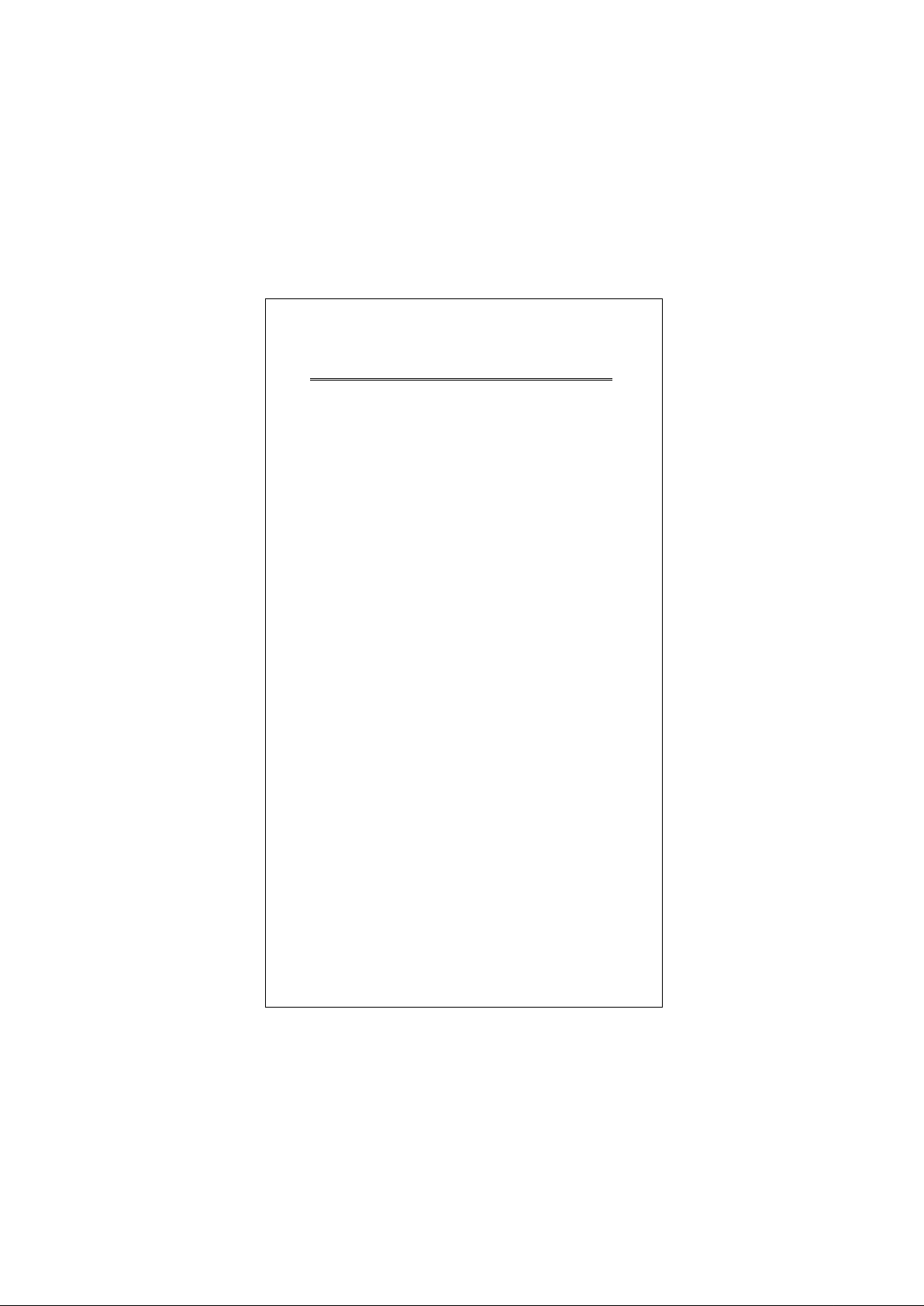
Introduction
GEU-0520 and GEU-0820 are members of LevelOne
Unmanaged Switch 2 series which are powerful,
high-performance Gigabit Ethernet switches. With 5 or 8
ports capable of 10/100/1000 Mbps auto-negotiation
operation (NWay), the switch could automatically
negotiate with the connected partners on the network
speed and duplex mode. It is ideal for micro-segmenting
large networks into smaller, connected subnets for
improved performance, enabling the bandwidth
demanding multimedia and imaging applications.
Moreover, the 10/100/1000Mbps auto-sensing ability
provides an easy way to migrate 10/100Mbps to
1000Mbps network. Compared to the shared 10Mbps or
100Mbps networks, the switch delivers a dedicated
10/100/1000Mbps connection to every attached client
without bandwidth congestion issue. This switch also
supports auto MDI/ MDI-X function. Eac h port could be
used to connect to another switch or hub without
crossover RJ-45 cable.
Store-and-forward switching mode promises the low
latency plus eliminates all the network errors, including
runt and CRC error packets. To work under full-duplex
mode, transmission and reception of the frames can
occur simultaneously wit hout causing collisions as well as
double the network bandwidth. Moreover, Pre-IEEE
802.3az Energy Efficient Ethernet is supported to save
power consumption
GEU-0520 and GEU-0820 are plug and play without any
software to configure and also fully compliant with all
kinds of network protocols.
3
Page 4
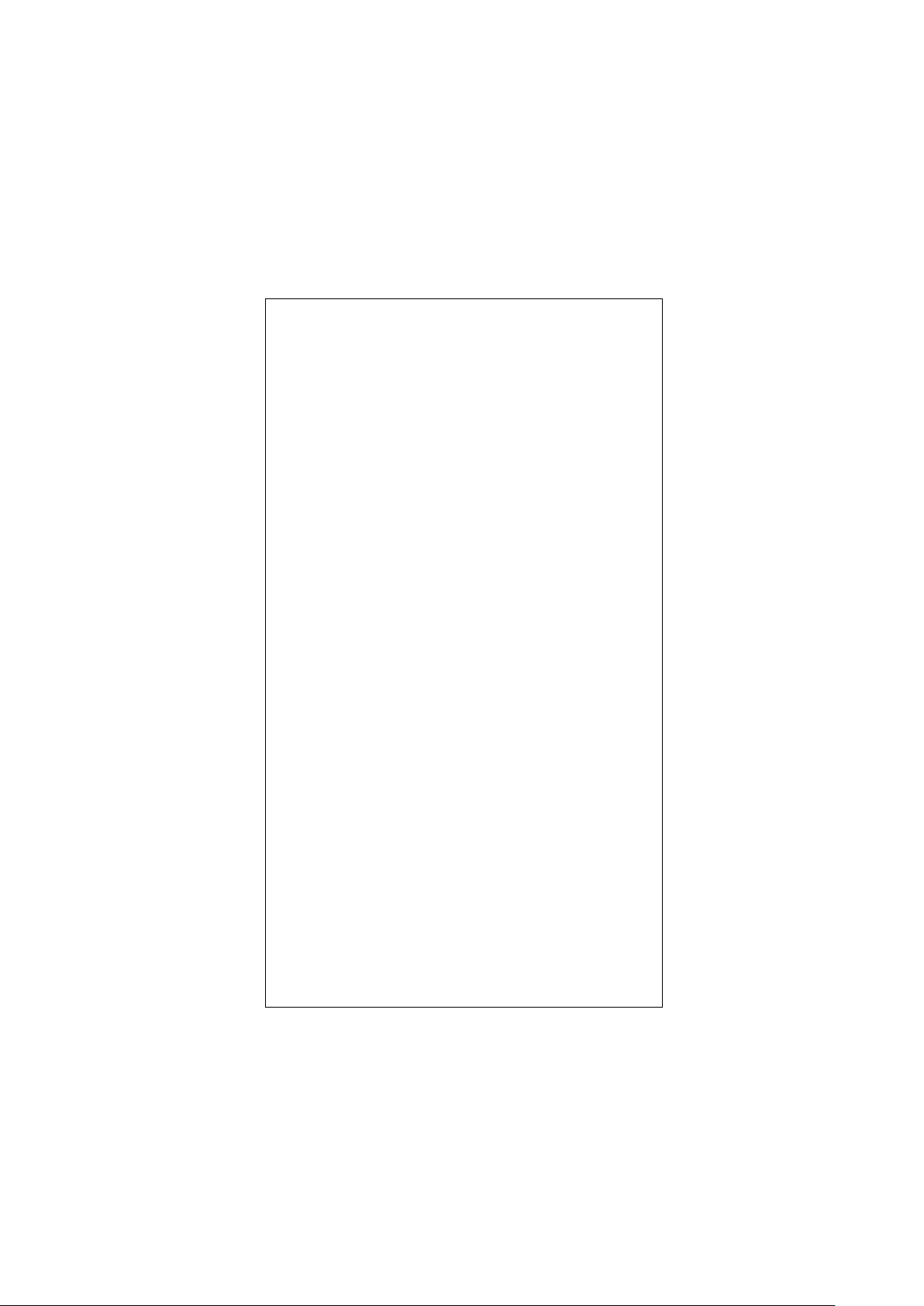
Quick Installation Guide
This section provides unpacking and setup information for
the Switch.
Unpacking
Open the shipping carton and carefully unpack its contents.
The carton should contain the following items:
One GEU-0520, or GEU-0820 Gigabit Ethernet Switch
Four rubber feet with adhesive backing
Wall-mount K it
One external power adapter
QIG Manual
If any item is found missing or damaged, contact your local
dealer for a service.
Installation
The site where you install the Switch stack may affect its
performance. Use the following guidelines when installing
the switch:
Install the Switch in a cool and dry place. See
specifications for the acceptable temperature and
humidity operating ranges.
Install the Switch in a site free from strong
electromagnetic field generators (such as motors),
vibration, dust, and direct exposure to sunlight.
Leave at least 10 cm of space at the front and rear of the
hub for ventilation.
Install the Switch on a sturdy, level surface that can
support its weight. When installing the Switch on a level
surface, attach the rubber feet to the bottom of each
device. The rubber feet cushion the hub and protect the
hub case from scratching.
4
Page 5

Wall Mounting
Before you begin, you need 2 wallboard screws to mount
the unmanaged switch.
To mount the unmanaged switch to the wall:
1. Determine where you want to mount the unmanaged
switch. Verify that the surface is smooth, flat, dry, and
sturdy.
2. Drill two pilot holes into the wall surface. The
wall-mount slots are two crisscross slots on the bottom
panel of the unmanaged switch.
3. Insert a screw into each hole, leaving a gap between the
surface and the base of the screw head of at least 0.1
inches (3 mm).
4. Place the unmanaged switch wall-mount slots over the
screws and slide the unmanaged switch down until the
screws fit snugly into the wall-mount slots.
5. Connect the unmanaged switch to the other devices, as
described in the “Connecting the Equipment” section.
Flat Surface Installation
To deploy the device on a desktop or other flat surface:
1. Place the unmanaged switch on a desktop near an AC
power source.
2. Connect the unmanaged switch to the other devices, as
described in the “Connecting the Equipment” section.
Connecting the Equipment
This section describes the process for connecting the
device to the network.
1. Power down all of the devices you want to connect to
the switch.
5
Page 6

2. Connect the Ethernet cable to the Ethernet port of a PC,
printer, network storage, or other network device.
NOTE We recommend using Cat5e or better cable.
Also, do not exceed the maximum cabling distance of 328
feet (100 meters) per segment.
For cable selection, refer to the following table:
Network Speed Cable Type Max. Length
10Mbps Cat. 3, 4, 5 UTP/STP 100 meters
100Mbps Cat. 5 UTP/STP 100 meters
1000Mbps Category 5e, 6 UTP/STP 100 meters
3. Connect the other end of the network Ethernet cable to
one of the numbered unmanaged switch Ethernet ports.
4. Repeat Step 2 and Step 3 for each device you want to
connect to the unmanaged switch.
CAUTION Make sure you use the power adapter
included with the switch. Using a different power adapter
might damage the switch.
5. Connect the power adapter to the power port on the
back panel of the unmanaged switch.
6. Power up the devices connected to the switch.
6
Page 7

Magnet Mounting
This model support magnet mounting
Introduction to magnetic mounting parts
There are two permanent magnets in the bottom of switch,
as shown in below figures.
GEU-0520
GEU-0820
Installation procedure
Attach the magnet-mounted device to the specified
location. Take care not to get your fingers stuck between
because the magnetism is very huge.
7
Page 8

CAUTION
Select the installation location carefully. In the case of
poor surface, magnet mounting may not be reliable.
Put the device at a stable place free from vibrations or
shocks. Otherwise, personal injuries or equipment
damage may occur.
Avoid installing the device at a high place because
personal injuries or equipment damage may occur in
case of a falloff.
Avoid frequently moving the desk-mounted device
because such movements may damage the surface
coating.
Keep the front panel of the device facing upwards and
the two sides with ventilation holes vertical to the
ground, if you want to install the device vertically.
Pay attention that the weight of external cables should
not bring about a falloff, which may result in personal
injuries or equipment damage.
Keep floppy disks and magnetic cards away from
magnets to avoid erasure of any information.
Keep computers and monitors that are easily influenced
by magnetic fields away from magnets. Otherwise, faults
may occur to these electronic devices.
Power On
Plug one end of theca power adapter into the power
connector on the switch and the other end into the local
power source outlet.
After the switch is turned on, the LED indicators will
momentarily blink, showing a reset of the system.
8
Page 9

Power failure
If a power failure occurs, unplug the switch. When power
is resumed, plug the switch back in.
Key Features
Complies with 10BASE-T specifications of the IEEE802.3
standard
Complies with 100BASE-TX specifications of the
IEEE802.3u standard
Complies with 1000BASE-T specifications of the
IEEE802.3ab standard
5 or 8* 10/100/1000Mbps RJ-45 Nway ports
Supports MDI/MDI-X auto crossover
Supports full and half duplex operation on all ports
Supports back-pressure (half duplex) and full duplex flow
control (IEEE 802.3x)
W ire-speed packet filtering and forwarding rate
Store-and-forward architecture filters fragment & CRC
error packets
Supports extensive LED indicators for network
diagnostics
Supports IEEE 802.3az
Supports IEEE 802.1p QoS
9
Page 10

LEDs Definition
The switch contains one power LED for the device, Link/Act
LED for each port that shows the activities and information of
the ports.
Please refer to the following table for LEDs definition:
GEU-0520
GEU-0820
LED Status Operation
Power
Link/ ACT
Steady Green The switch is powered on
Off The switch is powered off
Steady Green Valid port connection
Blinking Green
Off Port disconnected
Valid port connection and there
is data transmitting/ receiving
10
Page 11

Product Specifications
IEEE802.3 10BASE-T
IEEE802.3u 100BASE-TX
Standard
Interface 5 or 8* 10/100/1000 Mbps RJ-45 ports
Network
Data Rate
Transmission Mode
Buffer Memory 128K bytes
MAC Address Table 8K
Jumbo Frame 9K bytes
Temperature
Humidity
LED Indications
Power Supply External power adapter 5V/1A
Dimensions
Emission FCC, CE, VCCI Class A
IEEE802.3ab 1000BASE-T
IEEE802.3x full duplex flow control
IEEE802.3az
10/100/1000 Mbps Auto-negotiation
10/100Mbps: Full-duplex, Half-duplex
1000Mbps: Full-duplex
Operating:
0°C ~ 40°C (32°F ~104°F)
Storage:
-10°C ~ 70°C (14°F ~158°F)(Metal)
Operating:
10% ~ 90% RH, non-condensing
Storage:
5%~90% RH, non-condensing
System: Power
Ports: Link/Act
GEU-0520: 121*75*26mm
GEU-0820: 154.5*85*26mm
11
