LevelOne GES-2451 User Manual
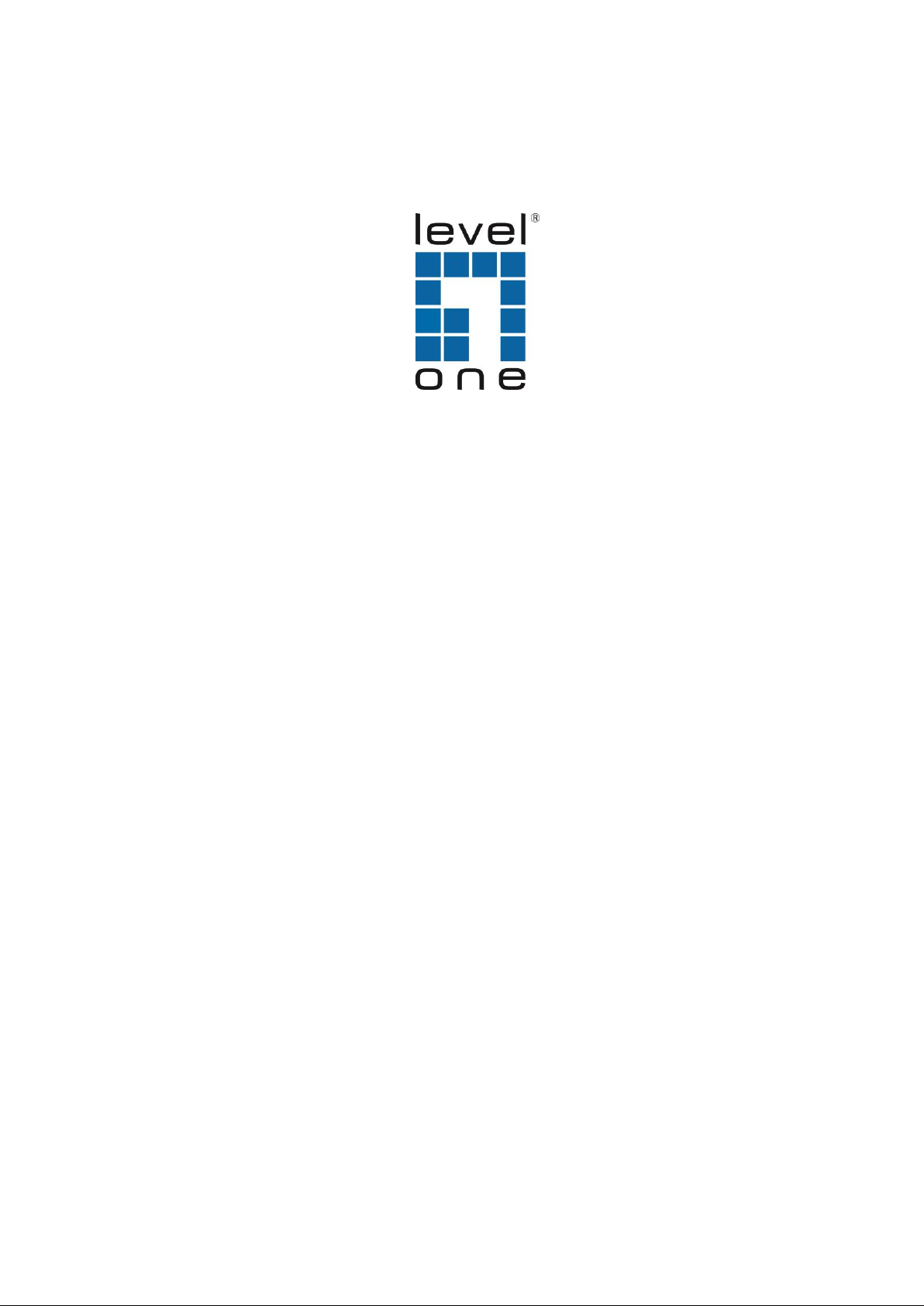
LevelOne
GES-2451
24 GE with 4 Shared SFP Web Smart
Switch
User Manual
REV1.0.0
1910020632

FCC STATEMENT
This equipment has been tested and found to comply with the limits for a Class A digital device,
pursuant to part 15 of the FCC Rules. These limits are designed to provide reasonable protection
against harmful interference when the equipment is operated in a commercial environment. This
equipment generates, uses, and can radiate radio frequency energy and, if not installed and used
in accordance with the instruction manual, may cause harmful interference to radio
communications. Operation of this equipment in a residential area is likely to cause harmful
interference in which case the user will be required to correct the interference at his own expense.
This device complies with part 15 of the FCC Rules. Operation is subject to the following two
conditions:
1. This device may not cause harmful interference.
2. This device must accept any interference received, including interference that may cause
undesired operation.
Any changes or modifications not expressly approved by the party responsible for compliance
could void the user’s authority to operate the equipment.
CE Mark Warning
This is a class A product. In a domestic environment, this product may cause radio interference, in
which case the user may be required to take adequate measures.
I
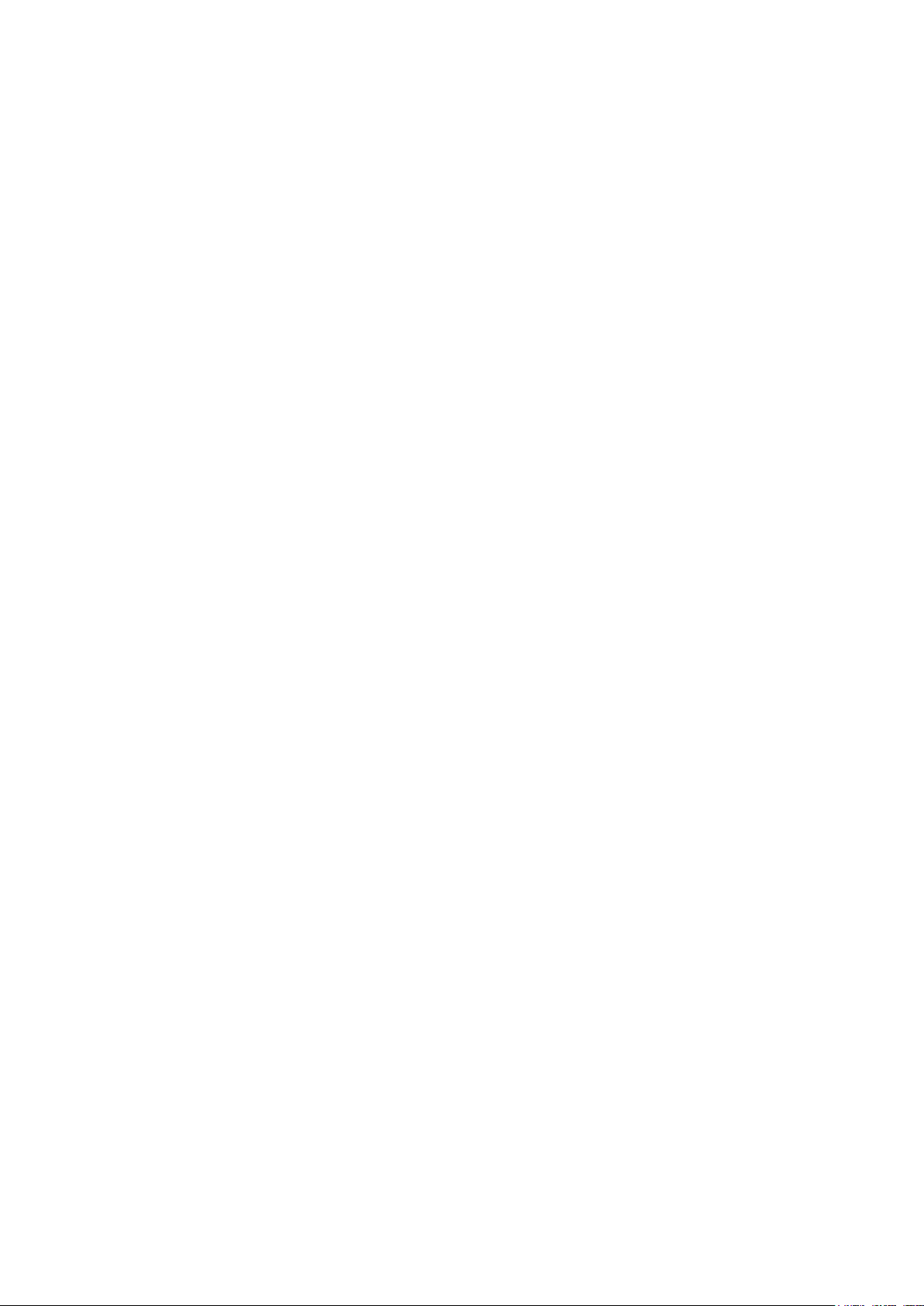
CONTENTS
Package Contents ............................................................................................................................ 1
Chapter 1 About this Guide ............................................................................................................ 2
1.1 Intended Readers ........................................................................................................... 2
1.2 Conventions ................................................................................................................... 2
1.3 Overview of This Guide .................................................................................................. 2
Chapter 2 Introduction .................................................................................................................... 5
2.1 Overview of the Switch ................................................................................................... 5
2.2 Main Features ................................................................................................................ 5
2.3 Appearance Description ................................................................................................. 5
2.3.1 Front Panel .......................................................................................................... 5
2.3.2 Rear Panel .......................................................................................................... 6
Chapter 3 Login to the Switch ........................................................................................................ 8
3.1 Login ............................................................................................................................... 8
3.2 Configuration .................................................................................................................. 8
Chapter 4 System ......................................................................................................................... 10
4.1 System Info .................................................................................................................. 10
4.1.1 System Summary .............................................................................................. 10
4.1.2 Device Description ............................................................................................. 11
4.1.3 System Time ...................................................................................................... 12
4.1.4 Daylight Saving Time ........................................................................................ 13
4.1.5 System IP .......................................................................................................... 14
4.2 User Management ........................................................................................................ 15
4.2.1 User Table ......................................................................................................... 15
4.2.2 User Config ....................................................................................................... 15
4.3 System Tools ................................................................................................................ 17
4.3.1 Config Restore .................................................................................................. 17
4.3.2 Config Backup ................................................................................................... 17
4.3.3 Firmware Upgrade............................................................................................. 18
4.3.4 System Reboot .................................................................................................. 19
4.3.5 System Reset .................................................................................................... 19
4.4 Access Security ............................................................................................................ 19
4.4.1 Access Control .................................................................................................. 19
Chapter 5 Switching ..................................................................................................................... 22
5.1 Port ............................................................................................................................... 22
5.1.1 Port Config ........................................................................................................ 22
5.1.2 Port Mirror.......................................................................................................... 23
II
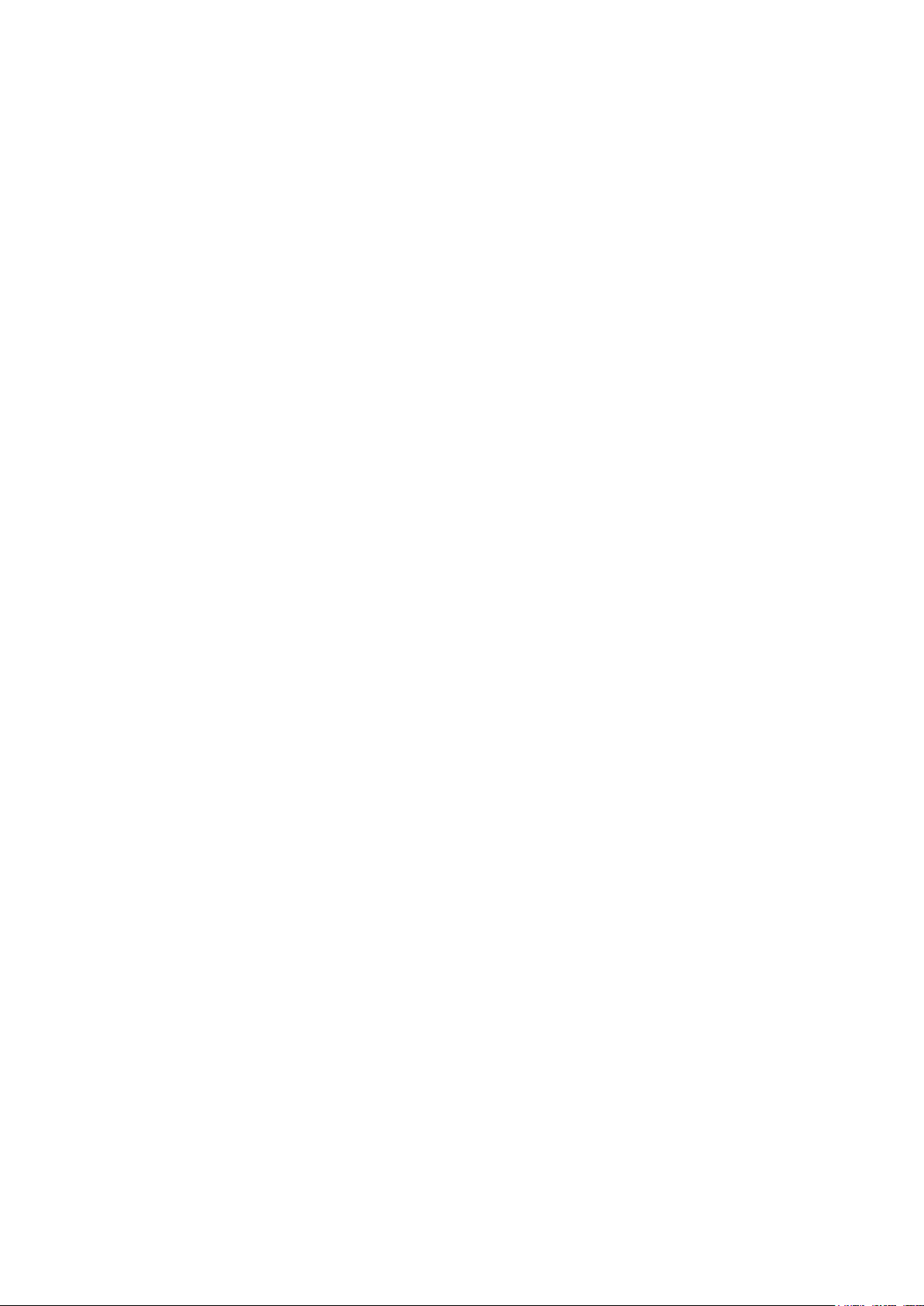
5.1.3 Port Security ...................................................................................................... 25
5.1.4 Port Isolation ..................................................................................................... 26
5.2 LAG .............................................................................................................................. 27
5.2.1 LAG Table .......................................................................................................... 28
5.2.2 Static LAG.......................................................................................................... 29
5.3 Traffic Monitor ............................................................................................................... 30
5.3.1 Traffic Summary ................................................................................................ 30
5.3.2 Traffic Statistics ................................................................................................. 32
5.4 MAC Address ............................................................................................................... 33
5.4.1 Address Table .................................................................................................... 34
5.4.2 Static Address .................................................................................................... 35
5.4.3 Dynamic Address .............................................................................................. 36
5.4.4 Filtering Address ................................................................................................ 37
Chapter 6 VLAN............................................................................................................................ 39
6.1 802.1Q VLAN ............................................................................................................... 40
6.1.1 VLAN Config ...................................................................................................... 41
6.1.2 Port Config ........................................................................................................ 44
6.2 Application Example for 802.1Q VLAN ........................................................................ 45
Chapter 7 Spanning Tree .............................................................................................................. 47
7.1 STP Config ................................................................................................................... 52
7.1.1 STP Config ........................................................................................................ 52
7.1.2 STP Summary ................................................................................................... 54
7.2 Port Config ................................................................................................................... 54
7.3 MSTP Instance ............................................................................................................. 56
7.3.1 Region Config .................................................................................................... 56
7.3.2 Instance Config ................................................................................................. 57
7.3.3 Instance Port Config .......................................................................................... 58
7.4 STP Security ................................................................................................................ 60
7.4.1 Port Protect ....................................................................................................... 60
7.4.2 TC Protect ......................................................................................................... 63
7.5 Application Example for STP Function ........................................................................ 63
Chapter 8 Multicast ....................................................................................................................... 67
8.1 IGMP Snooping ............................................................................................................ 69
8.1.1 Snooping Config ................................................................................................ 70
8.1.2 Port Config ........................................................................................................ 71
8.1.3 VLAN Config ...................................................................................................... 72
8.1.4 Multicast VLAN .................................................................................................. 74
III
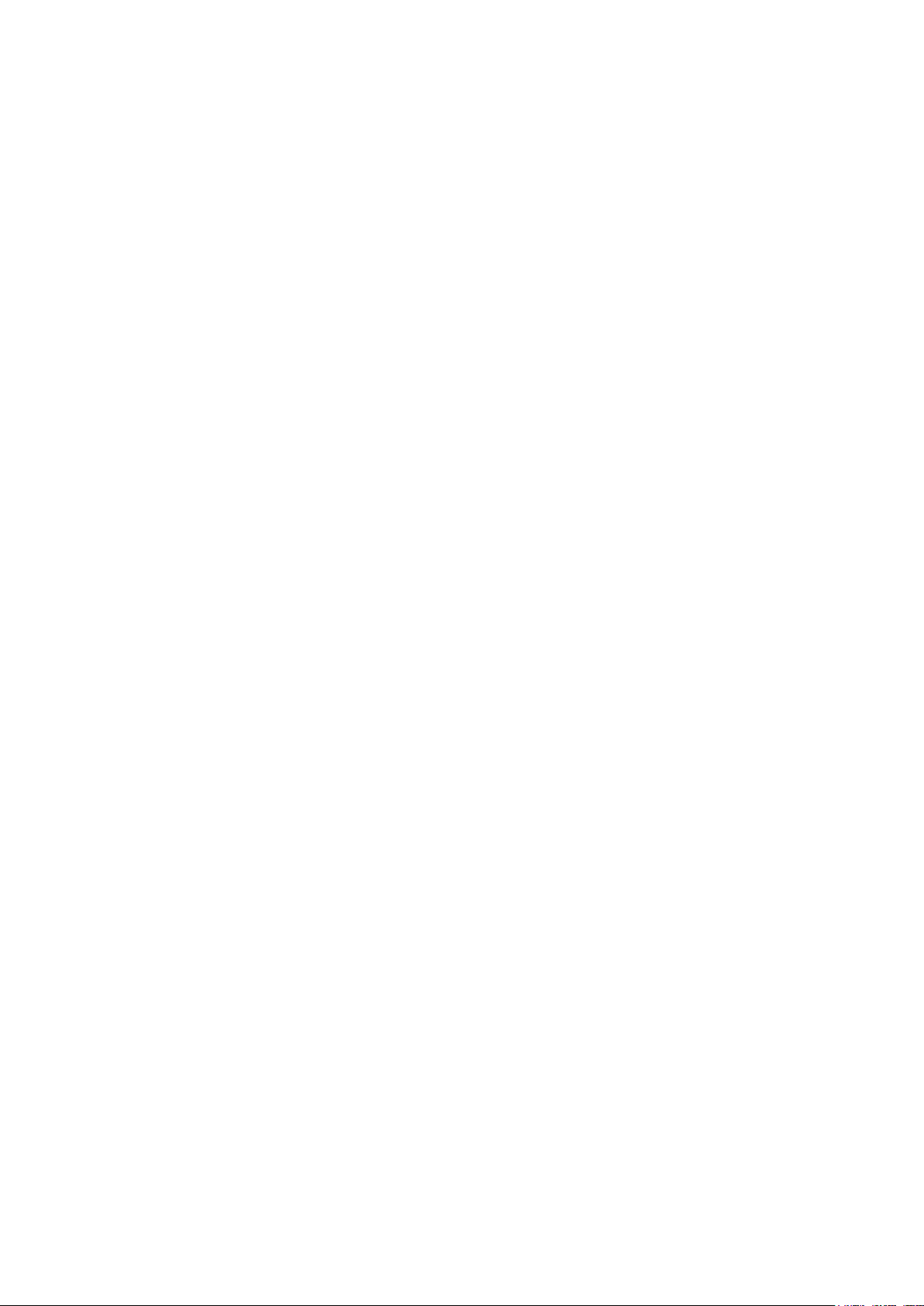
8.2 Multicast IP ................................................................................................................... 77
8.2.1 Multicast IP Table .............................................................................................. 77
8.2.2 Static Multicast IP .............................................................................................. 78
8.3 Multicast Filter .............................................................................................................. 79
8.3.1 IP-Range ........................................................................................................... 79
8.3.2 Port Filter ........................................................................................................... 80
8.4 Packet Statistics ........................................................................................................... 81
Chapter 9 QoS .............................................................................................................................. 83
9.1 DiffServ ......................................................................................................................... 86
9.1.1 Port Priority ........................................................................................................ 86
9.1.2 Schedule Mode ................................................................................................. 87
9.1.3 802.1P Priority ................................................................................................... 87
9.1.4 DSCP Priority .................................................................................................... 88
9.2 Bandwidth Control ........................................................................................................ 90
9.2.1 Rate Limit .......................................................................................................... 90
9.2.2 Storm Control .................................................................................................... 91
Chapter 10 SNMP........................................................................................................................... 93
10.1 SNMP Config ................................................................................................................ 95
10.1.1 Global Config ..................................................................................................... 95
10.1.2 SNMP View ....................................................................................................... 96
10.1.3 SNMP Group ..................................................................................................... 97
10.1.4 SNMP User ........................................................................................................ 98
10.1.5 SNMP Community ........................................................................................... 100
10.2 Notification .................................................................................................................. 101
10.3 RMON......................................................................................................................... 103
10.3.1 History Control ................................................................................................. 104
10.3.2 Event Config .................................................................................................... 105
10.3.3 Alarm Config .................................................................................................... 105
Chapter 11 Maintenance .............................................................................................................. 108
11.1 System Monitor .......................................................................................................... 108
11.1.1 CPU Monitor .................................................................................................... 108
11.1.2 Memory Monitor .............................................................................................. 109
11.2 Log .............................................................................................................................. 109
11.2.1 Log Table .......................................................................................................... 110
11.2.2 Local Log .......................................................................................................... 110
11.2.3 Remote Log ...................................................................................................... 111
11.2.4 Backup Log ...................................................................................................... 112
IV

11.3 Device Diagnostics ...................................................................................................... 112
11.3.1 Cable Test ......................................................................................................... 112
11.3.2 Loopback .......................................................................................................... 113
11.4 Network Diagnostics ................................................................................................... 114
11.4.1 Ping .................................................................................................................. 114
11.4.2 Tracert .............................................................................................................. 115
Appendix A: Specifications ........................................................................................................... 117
Appendix B: Configuring the PCs ................................................................................................. 118
Appendix C: Glossary .................................................................................................................. 120
V
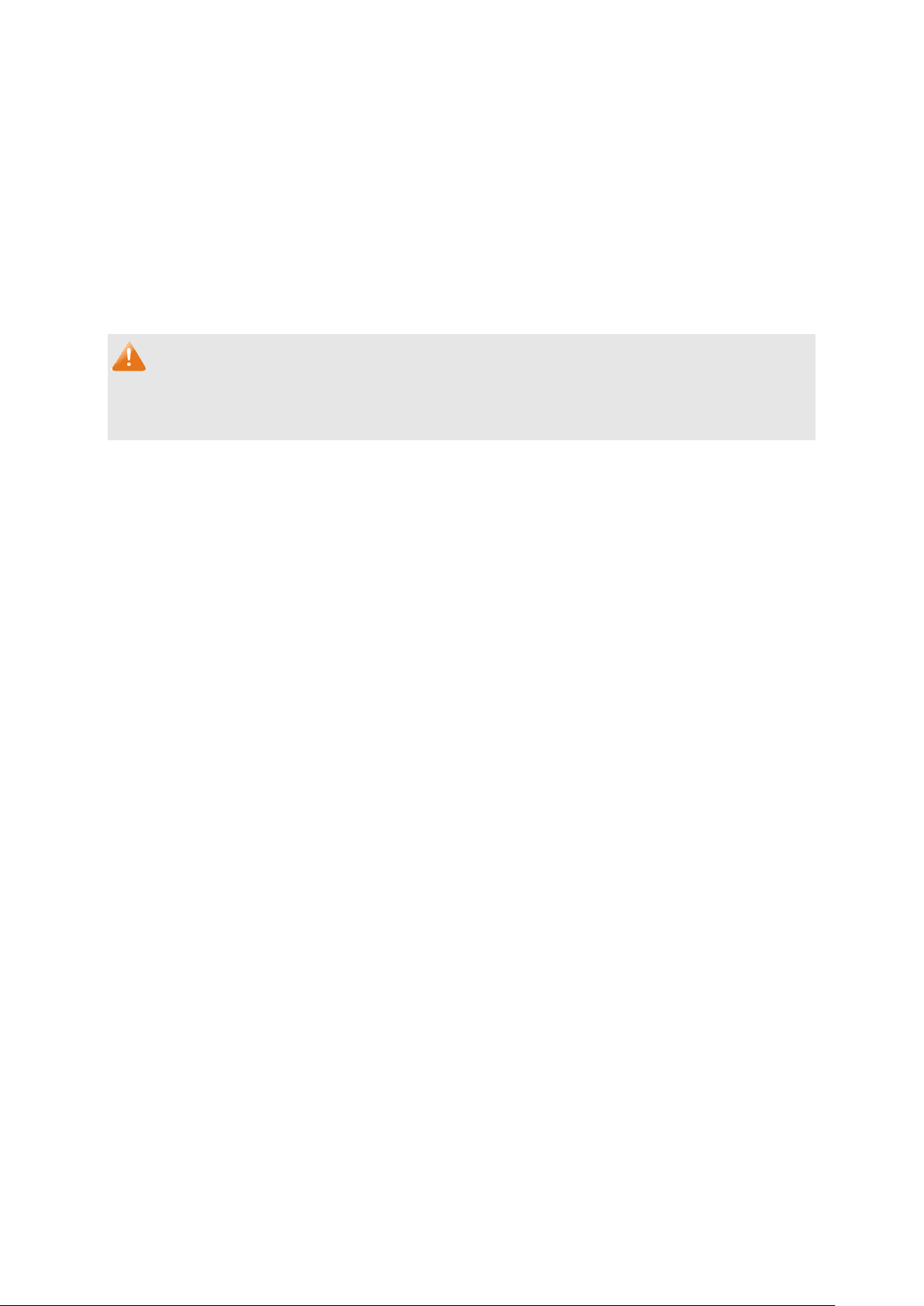
Package Contents
The following items should be found in your box:
GES-2451
power cord
19" Rackmount Kit
Quick Installation Guide
Resource CD (User Manual)
Note:
Make sure that the package contains the above items. If any of the listed items are damaged or
missing, please contact your distributor.
1

Symbol
Description
Note:
Ignoring this type of note might result in a malfunction or damage to the device.
Tips:
This format indicates important information that helps you make better use of your
device.
Chapter
Introduction
Chapter 1 About This Guide
Introduces the guide structure and conventions.
Chapter 2 Introduction
Introduces the features, application and appearance of GES-2451.
Chapter 3 Login to the Switch
Introduces how to log on to the Web management page.
Chapter 1 About this Guide
This User Guide contains information for setup and management of GES-2451 24 GE with 4
Shared SFP Web Smart Switch. Please read this guide carefully before operation.
1.1 Intended Readers
This Guide is intended for network managers familiar with IT concepts and network terminologies.
1.2 Conventions
In this Guide the following conventions are used:
The switch or GES-2451 mentioned in this Guide stands for GES-2451 24 GE with 4 Shared
SFP Web Smart Switch without any explanation.
Menu Name→Submenu Name→Tab page indicates the menu structure. System→System
Info→System Summary means the System Summary page under the System Info menu
option that is located under the System menu.
Bold font indicates a button, a toolbar icon, menu or menu item.
Symbols in this Guide:
1.3 Overview of This Guide
2

Chapter
Introduction
Chapter 4 System
This module is used to configure system properties of the switch.
Here mainly introduces:
System Info: Configure the description, system time and network
parameters of the switch.
User Management: Configure the user name and password for
users to log on to the Web management page with a certain
access level.
System Tools: Manage the configuration file of the switch.
Access Security: Provide different security measures for the
login to enhance the configuration management security.
Chapter 5 Switching
This module is used to configure basic functions of the switch. Here
mainly introduces:
Port: Configure the basic features for the port.
LAG: Configure Link Aggregation Group. LAG is to combine a
number of ports together to make a single high-bandwidth data
path.
Traffic Monitor: Monitor the traffic of each port
MAC Address: Configure the address table of the switch.
Chapter 6 VLAN
This module is used to configure VLANs to control broadcast in
LANs. Here mainly introduces:
802.1Q VLAN: Configure port-based VLAN.
Chapter 7 Spanning Tree
This module is used to configure spanning tree function of the
switch. Here mainly introduces:
STP Config: Configure and view the global settings of spanning
tree function.
Port Config: Configure CIST parameters of ports.
MSTP Instance: Configure MSTP instances.
STP Security: Configure protection function to prevent devices
from any malicious attack against STP features.
Chapter 8 Multicast
This module is used to configure multicast function of the switch.
Here mainly introduces:
IGMP Snooping: Configure global parameters of IGMP Snooping
function, port properties, VLAN and multicast VLAN.
Multicast IP: Configure multicast IP table.
Multicast Filter: Configure multicast filter feature to restrict users
ordering multicast programs.
Packet Statistics: View the multicast data traffic on each port of
the switch, which facilitates you to monitor the IGMP messages
in the network.
Chapter 9 QoS
This module is used to configure QoS function to provide different
quality of service for various network applications and
requirements. Here mainly introduces:
DiffServ: Configure priorities, port priority, 802.1P priority and
DSCP priority.
Bandwidth Control: Configure rate limit feature to control the
traffic rate on each port; configure storm control feature to filter
broadcast, multicast and UL frame in the network.
3
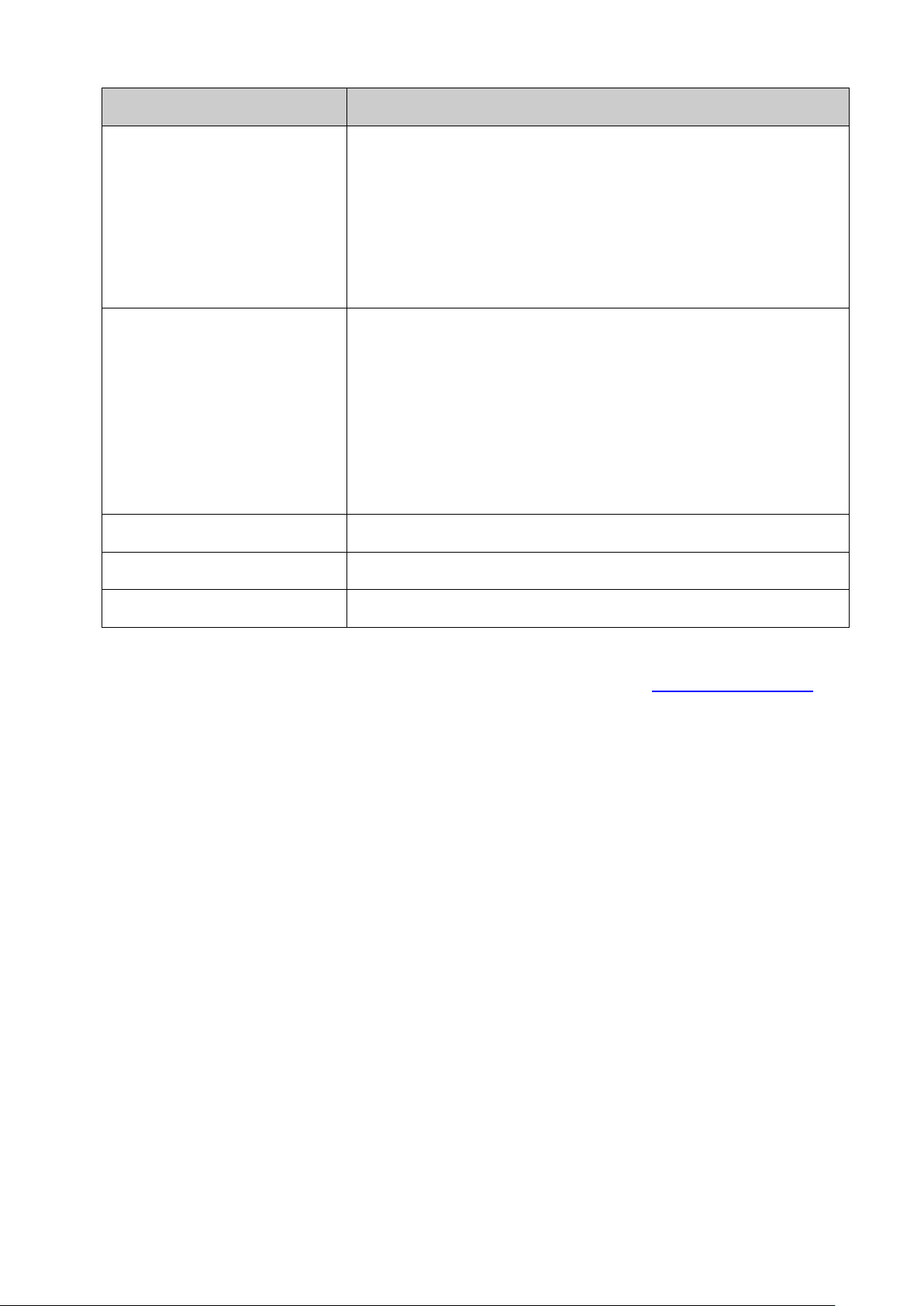
Chapter
Introduction
Chapter 10 SNMP
This module is used to configure SNMP function to provide a
management frame to monitor and maintain the network devices.
Here mainly introduces:
SNMP Config: Configure global settings of SNMP function.
Notification: Configure notification function for the management
station to monitor and process the events.
RMON: Configure RMON function to monitor network more
efficiently.
Chapter 11 Maintenance
This module is used to assemble the commonly used system tools
to manage the switch. Here mainly introduces:
System Monitor: Monitor the memory and CPU of the switch.
Log: View configuration parameters on the switch.
Device Diagnostics: Test the connection status of the cable
connected to the switch, test if the port of the switch and the
connected device are available.
Network Diagnostics: Test if the destination is reachable and the
account of router hops from the switch to the destination.
Appendix A Specifications
Lists the hardware specifications of the switch.
Appendix B Configure the PCs
Introduces how to configure the PCs.
Appendix C Glossary
Lists the glossary used in this manual.
4
Return to CONTENTS
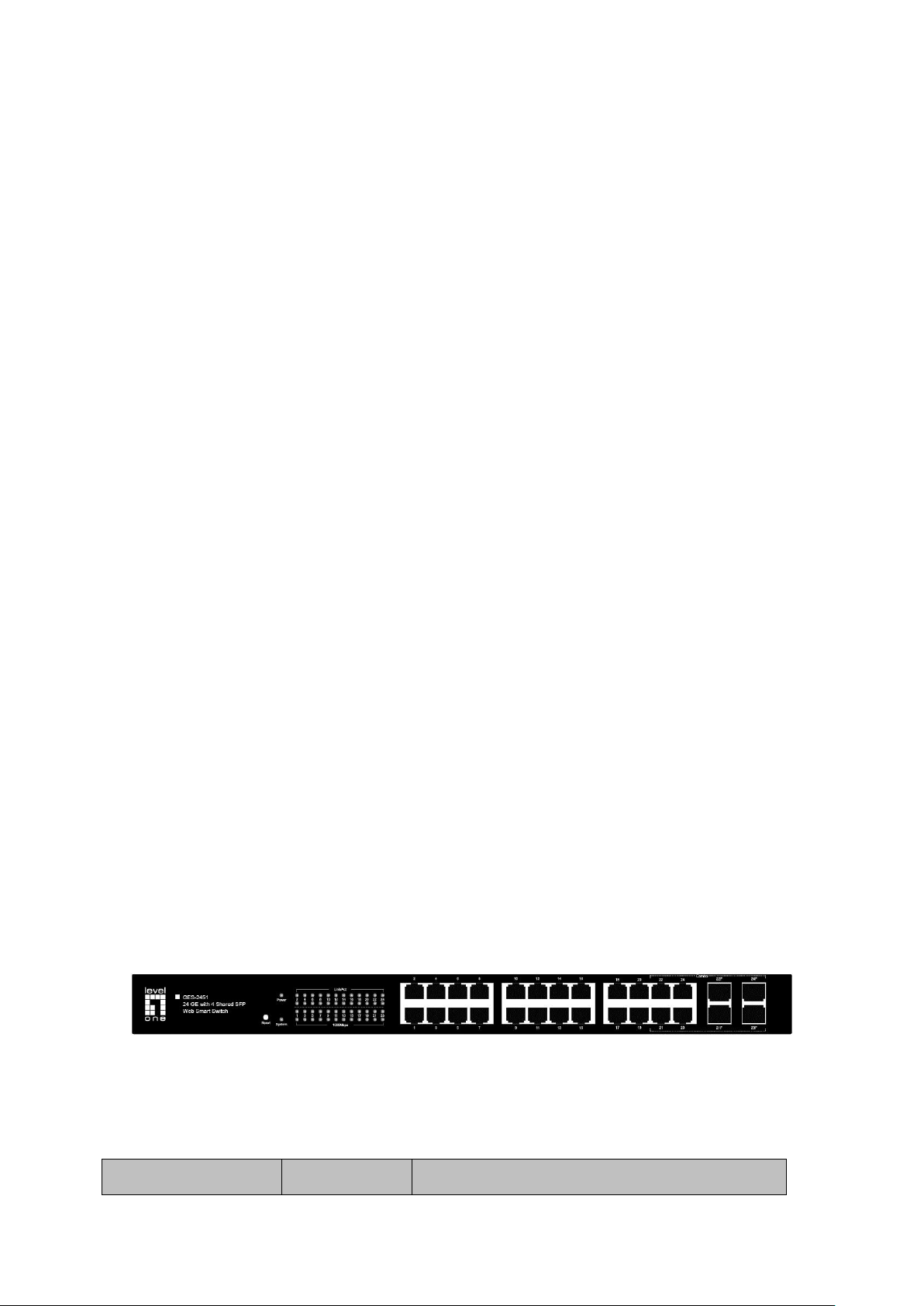
Name
Status
Indication
Chapter 2 Introduction
Thanks for choosing the GES-2451 24 GE with 4 Shared SFP Web Smart Switch!
2.1 Overview of the Switch
Designed for workgroups and departments, GES-2451 provides wire-speed performance and full
set of layer 2 management features. It provides a variety of service features and multiple powerful
functions with high security.
The EIA-standardized framework and smart configuration capacity can provide flexible solutions
for a variable scale of networks. QoS and IGMP snooping/filtering optimize voice and video
application. Link aggregation increases aggregated bandwidth, optimizing the transport of
business critical data. SNMP, RMON, WEB/Telnet Log-in bring abundant management policies.
GES-2451 switch integrates multiple functions with excellent performance, and is friendly to
manage, which can fully meet the need of the users demanding higher networking performance.
2.2 Main Features
Resiliency and Availability
+ IEEE 802.1s Multiple Spanning Tree provides high link availability in multiple VLAN
environments.
+ Multicast snooping automatically prevents flooding of IP multicast traffic.
+ Root Guard protects root bridge from malicious attack or configuration mistakes
Layer 2 Switching
+ Supports up to 512 VLANs simultaneously (out of 4K VLAN IDs).
Quality of Service
+ Supports L2/L3 granular CoS with 4 priority queues per port.
+ Rate limiting confines the traffic flow accurately according to the preset value.
Manageability
+ Supports Telnet, SNMP v1/v2c/v3, RMON and web access.
+ Port Mirroring enables monitoring selected ingress/egress traffic.
2.3 Appearance Description
2.3.1 Front Panel
Figure 2-1 Front Panel
The following parts are located on the front panel of the switch:
LEDs
5
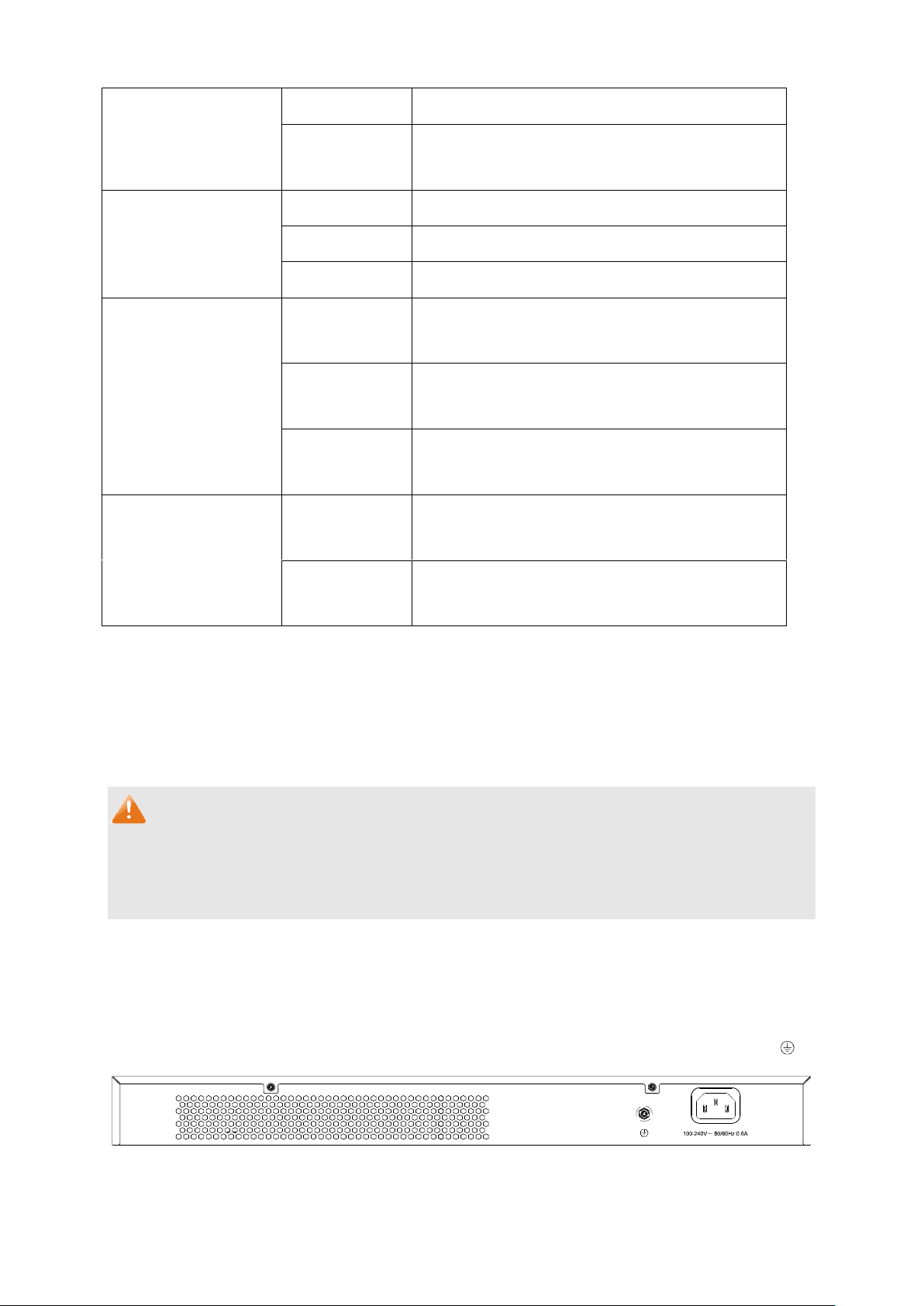
Power
On
The Switch is powered on.
Off
The Switch is powered off or power supply is
abnormal.
System
On
The switch is working abnormally.
Flashing
The switch is working normally.
Off
The switch is working abnormally.
Link/Act
On
There is a device linked to the corresponding port
but no activity.
Flashing
The corresponding port is transmitting or
receiving data.
Off
There is no device linked to the corresponding
port.
1000Mbps
On
A 1000Mbps device is connected to the
corresponding port.
Off
A 10/100Mbps device or no device is connected
to the corresponding port.
10/100/1000Mbps Ports: Designed to connect to the device with a bandwidth of 10Mbps,
100Mbps or 1000Mbps. Each has a corresponding Link/Act LED and a 1000Mbps LED.
SFP ports: Designed to install the SFP module. GES-2451 features 4 Combo SFP Slots. Port
21~24F shares the same LED with Port 21~24. The Port 21~24F and Port 21~24 are referred
to as “combo” ports, which means they cannot be used simultaneously, otherwise only SFP
ports work. The SFP module supports hot-plugging.
Note:
When using the SFP port with a 100M module or a gigabit module, you need to configure its
corresponding Speed and Duplex mode on Switching → Port → Port Config page. For 100M
module, please select 100MFD while select 1000MFD for gigabit module. By default, the Speed
and Duplex mode of SFP port is 1000MFD.
Reset: Press this button for five seconds or above to reset the software setting back to factory
default settings.
2.3.2 Rear Panel
The rear panel of GES-2451 features a power socket and a Grounding Terminal (marked with ).
Figure 2-2 Rear Panel
6
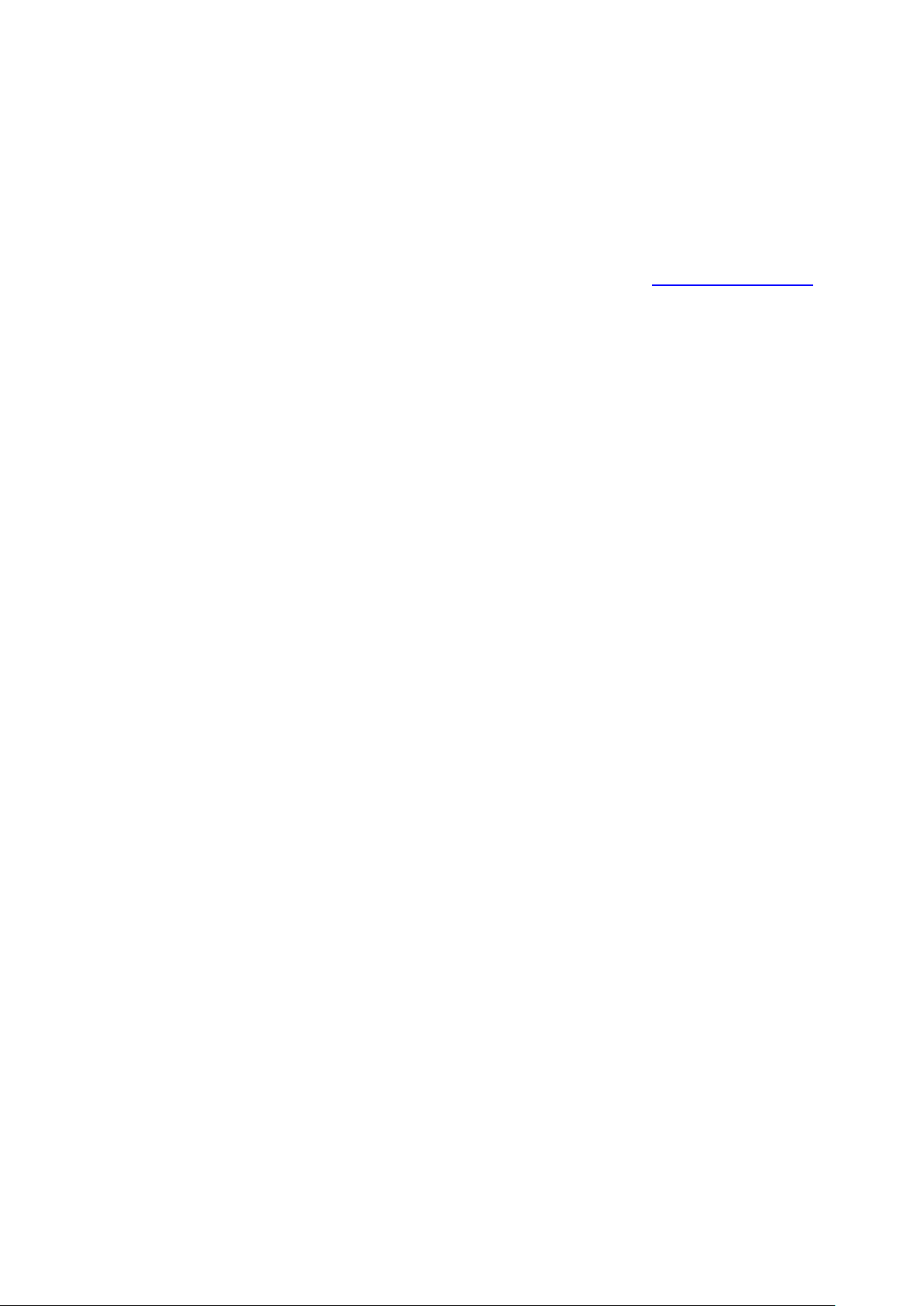
AC Power Connector: This is a three-pronged connector that supports the power cable. Plug
in the female connector of the provided power cable into this connector, and the male into a
power outlet.
Grounding Terminal:GES-2451 already comes with Lightning Protection Mechanism. You can
also ground the switch through the PE (Protecting Earth) cable of AC cord or with Ground Cable.
For detail information, please refer to section 3.3 Connect to Ground.
Return to CONTENTS
7
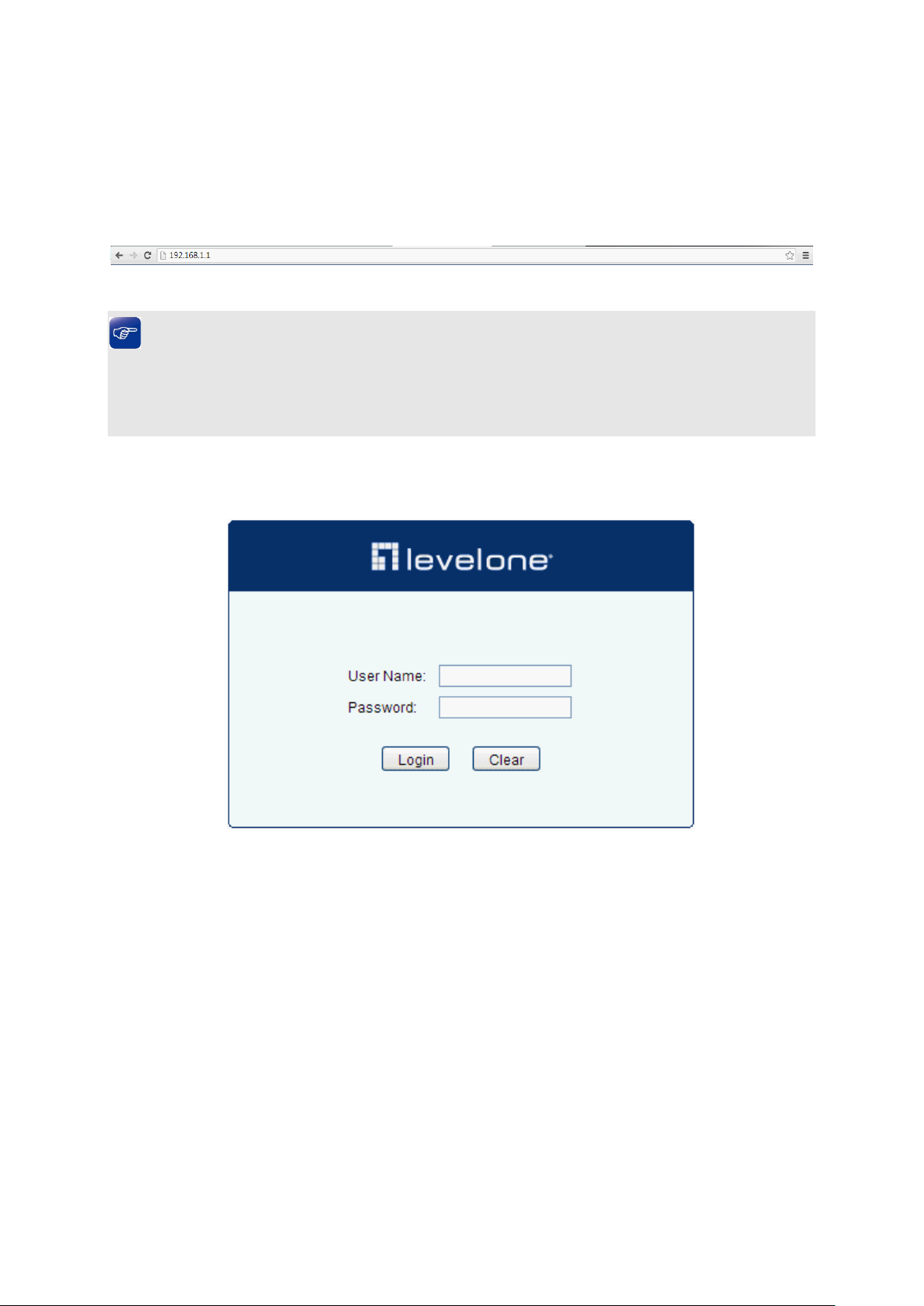
Chapter 3 Login to the Switch
3.1 Login
1) To access the configuration utility, open a web-browser and type in the default address
http://192.168.1.1 in the address field of the browser, then press the Enter key.
Figure 3-1 Web-browser
Tips:
To log in to the switch, the IP address of your PC should be set in the same subnet addresses of
the switch. The IP address is 192.168.1.x ("x" is any number from 2 to 254), Subnet Mask is
255.255.255.0. For the detailed instructions as to how to do this, please refer to Appendix B.
2) After a moment, a login window will appear, as shown in Figure 3-2. Enter admin for the User
Name and Password, both in lower case letters. Then click the Login button or press the Enter
key.
Figure 3-2 Login
3.2 Configuration
After a successful login, the main page will appear as Figure 3-3, and you can configure the
function by clicking the setup menu on the left side of the screen.
8
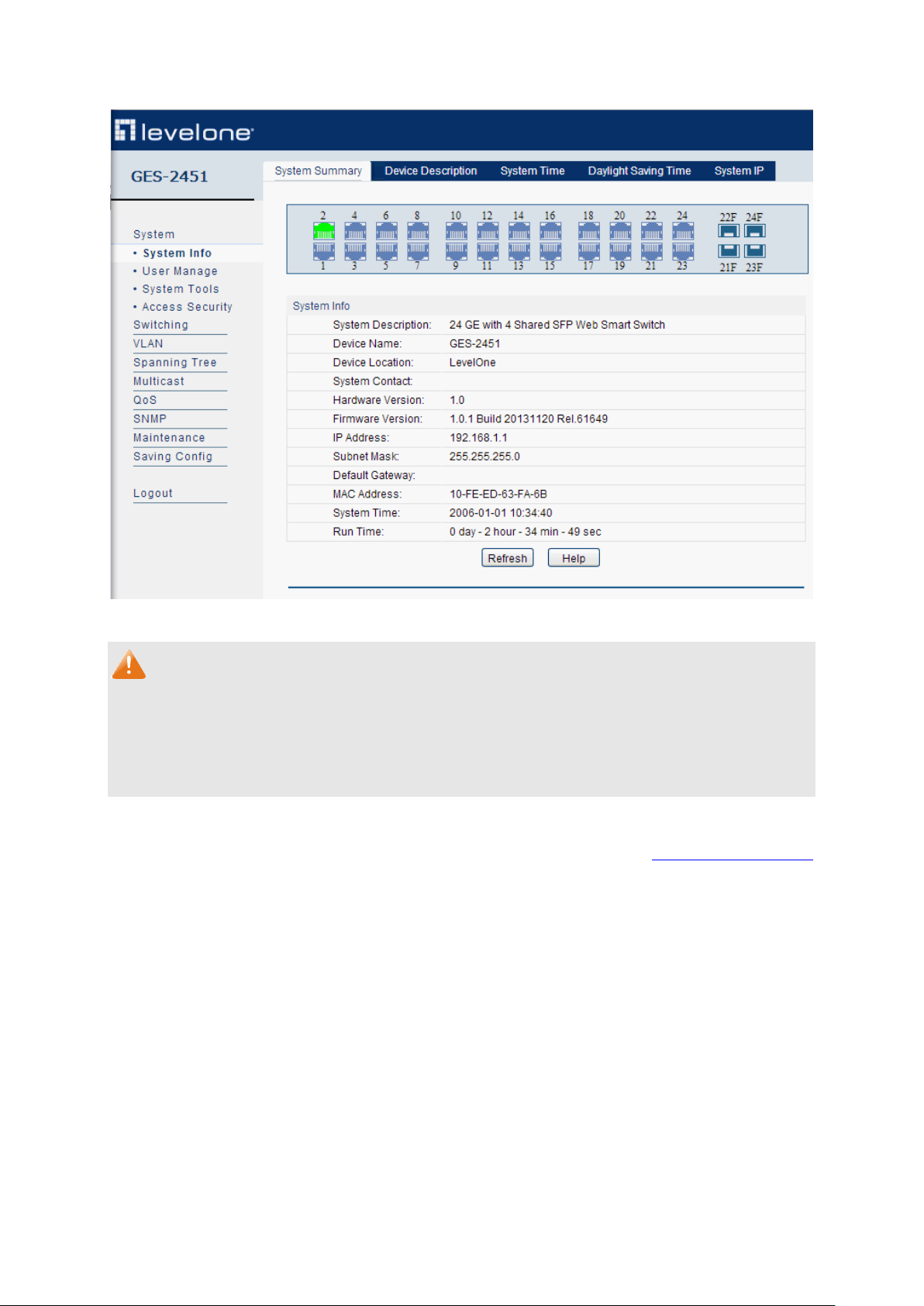
Figure 3-3 Main Setup-Menu
Note:
Clicking Apply can only make the new configurations effective before the switch is rebooted. If
you want to keep the configurations effective even the switch is rebooted, please click Saving
Config. You are suggested to click Saving Config before cutting off the power or rebooting the
switch to avoid losing the new configurations.
Return to CONTENTS
9
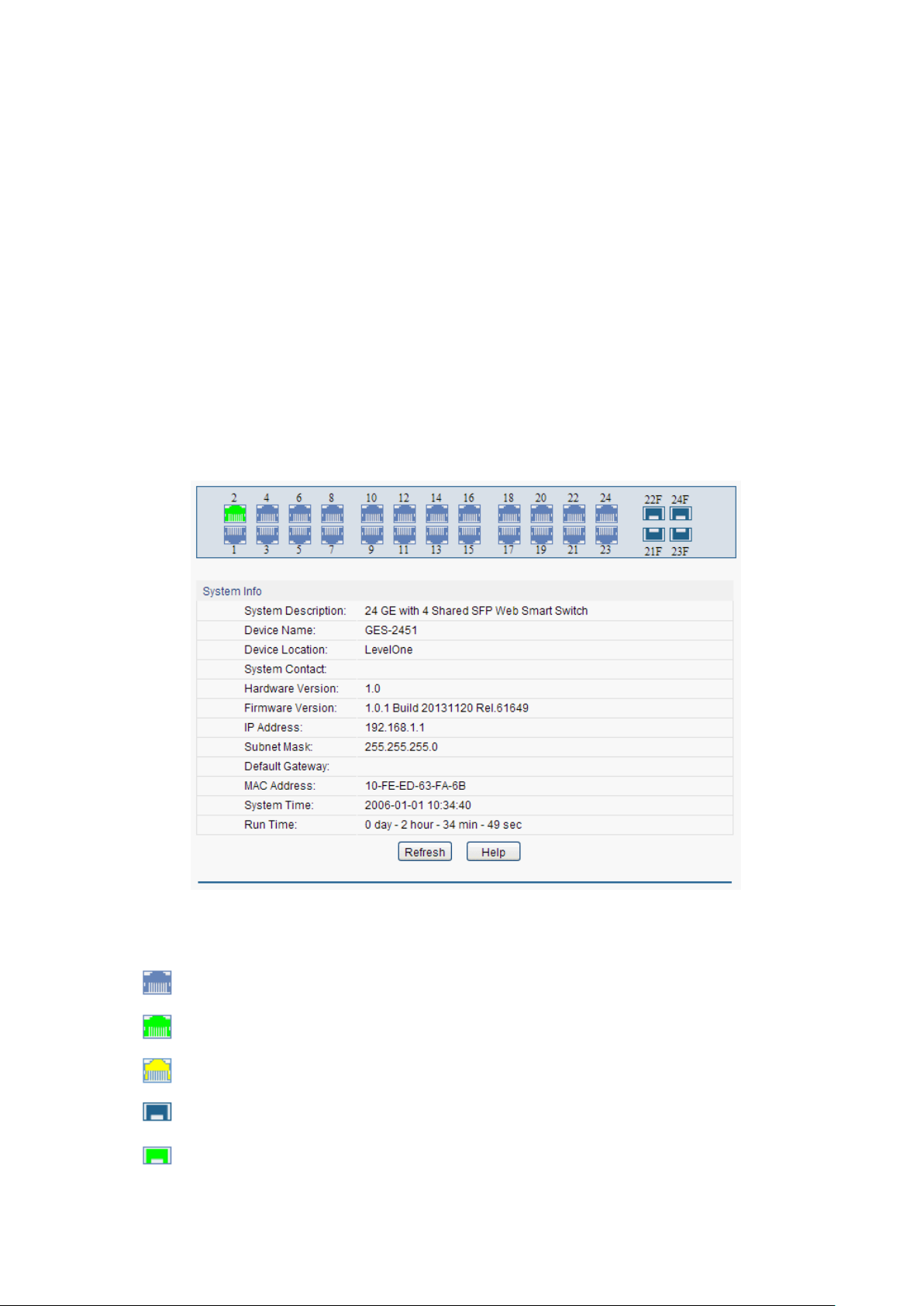
Indicates the 1000Mbps port is not connected to a device.
Indicates the 1000Mbps port is at the speed of 1000Mbps.
Indicates the 1000Mbps port is at the speed of 10Mbps or 100Mbps.
Indicates the SFP port is not connected to a device.
Indicates the SFP port is at the speed of 1000Mbps.
Chapter 4 System
The System module is mainly for system configuration of the switch, including four submenus:
System Info, User Management, System Tools and Access Security.
4.1 System Info
The System Info, mainly for basic properties configuration, can be implemented on System
Summary, Device Description, System Time, Daylight Saving Time and System IP pages.
4.1.1 System Summary
On this page you can view the port connection status and the system information.
The port status diagram shows the working status of 48 10/100/1000Mbps RJ45 ports and 4 SFP
ports of the switch. The ports labeled as numbers are 10/100/1000Mbps ports; the ports labeled as
SFP are SFP ports.
Choose the menu System→System Info→System Summary to load the following page.
Figure 4-1 System Summary
Port Status
When the cursor moves on the port, the detailed information of the port will be displayed.
10

Port:
Displays the port number of the switch.
Type:
Displays the type of the port.
Rate:
Displays the maximum transmission rate of the port.
Status:
Displays the connection status of the port.
Rx:
Select Rx to display the bandwidth utilization of receiving packets
on this port.
Tx:
Select Tx to display the bandwidth utilization of sending packets
on this port.
Figure 4-2 Port Information
Port Info
Click a port to display the bandwidth utilization on this port. The actual rate divided by theoretical
maximum rate is the bandwidth utilization. The following figure displays the bandwidth utilization
monitored every four seconds. Monitoring the bandwidth utilization on each port facilitates you to
monitor the network traffic and analyze the network abnormities.
Figure 4-3 Bandwidth Utilization
Bandwidth Utilization
4.1.2 Device Description
On this page you can configure the description of the switch, including device name, device location
and system contact.
Choose the menu System→System Info→Device Description to load the following page.
11

Device Name:
Enter the name of the switch.
Device Location:
Enter the location of the switch.
System Contact:
Enter your contact information.
Current System
Date:
Displays the current date and time of the switch.
Current Time
Source:
Displays the current time Source of the switch.
Manual:
When this option is selected, you can set the date and time
manually.
Synchronize with
PC’S Clock:
When this option is selected, the administrator PC’s clock is
utilized.
Figure 4-4 Device Description
The following entries are displayed on this screen:
Device Description
4.1.3 System Time
System Time is the time displayed while the switch is running. On this page you can configure the
system time and the settings here will be used for other time-based functions.
Choose the menu System→System Info→System Time to load the following page.
Figure 4-5 System Time
The following entries are displayed on this screen:
Time Info
Time Config
12
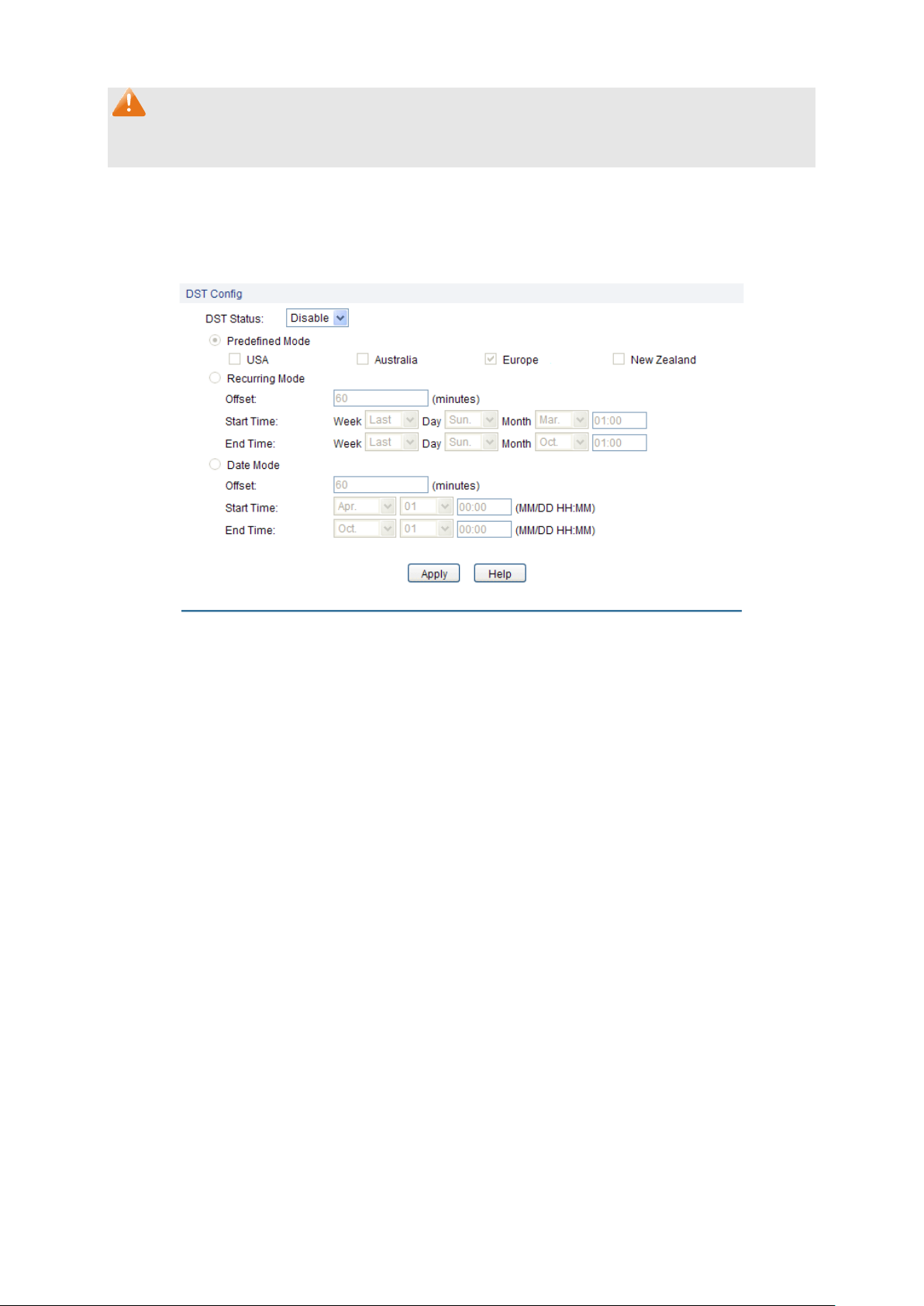
DST Status:
Enable or disable the DST.
Predefined Mode:
Select a predefined DST configuration.
USA: First Sunday in April, 02:00 ~ Last Sunday in October,
02:00.
Australia: First Sunday in October, 02:00 ~ First Sunday in
April, 03:00.
Europe: Last Sunday in March, 01:00 ~ Last Sunday in
October, 01:00.
New Zealand: First Sunday in October, 02:00 ~ Last Sunday in
March, 03:00.
Recurring Mode:
Specify the DST configuration in recurring mode. This
configuration is recurring in use.
Offset: Specify the time adding in minutes when Daylight
Saving Time comes.
Start/End Time: Select starting time and ending time of Daylight
Saving Time.
Note:
The system time will be restored to the default when the switch is restarted and you need to
reconfigure the system time of the switch.
4.1.4 Daylight Saving Time
Here you can configure the Daylight Saving Time of the switch.
Choose the menu System→System Info→Daylight Saving Time to load the following page.
Figure 4-6 Daylight Saving Time
The following entries are displayed on this screen:
DST Config
13
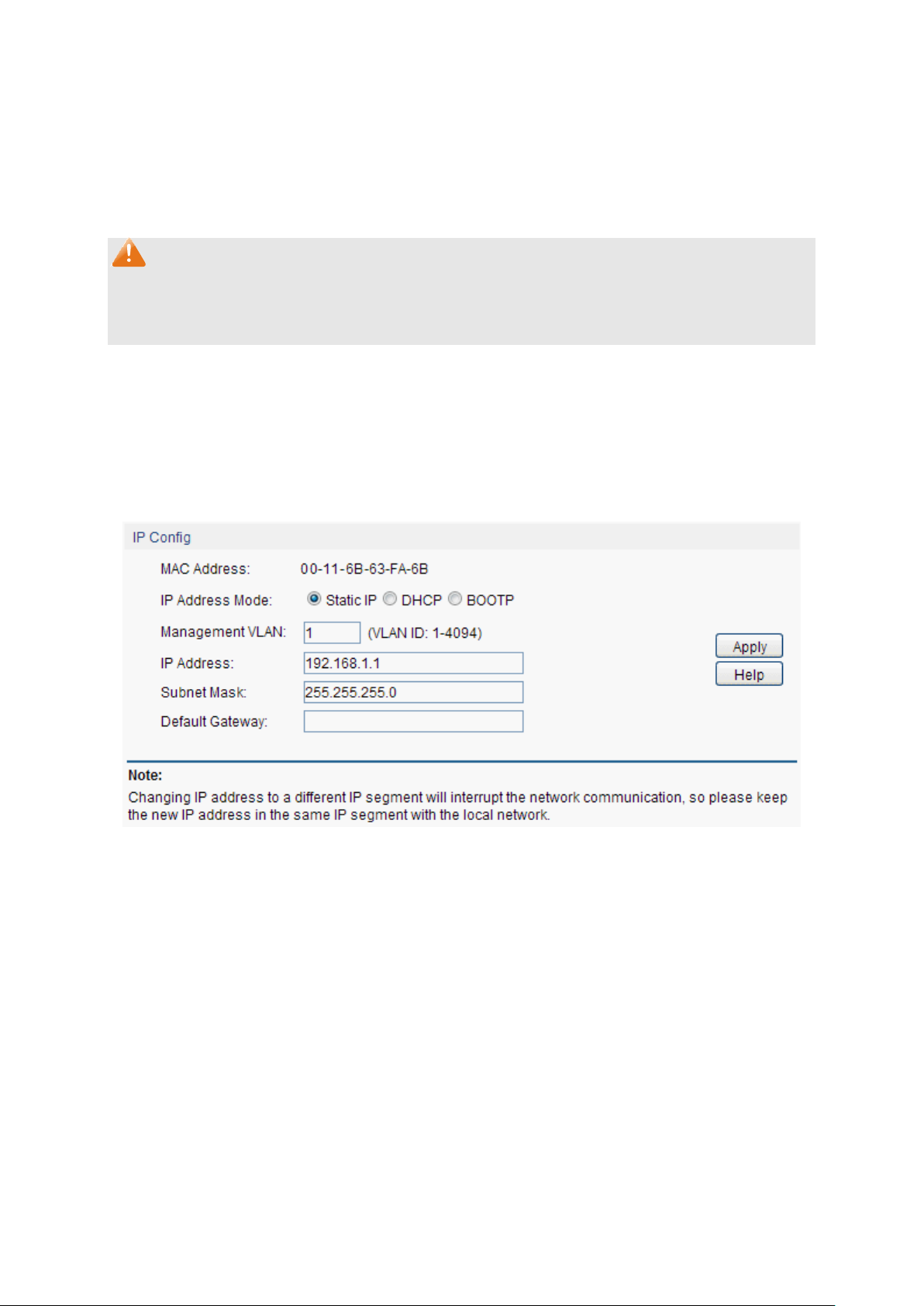
Date Mode:
Specify the DST configuration in Date mode. This configuration is
one-off in use.
Offset: Specify the time adding in minutes when Daylight
Saving Time comes.
Start/End Time: Select starting time and ending time of Daylight
Saving Time.
MAC Address:
Displays MAC Address of the switch.
IP Address Mode:
Select the mode to obtain IP Address for the switch.
Static IP: When this option is selected, you should enter IP
Address, Subnet Mask and Default Gateway manually.
DHCP: When this option is selected, the switch will obtain
network parameters from the DHCP Server.
BOOTP: When this option is selected, the switch will obtain
network parameters from the BOOTP Server.
Note:
1. When the DST is disabled, the predefined mode, recurring mode and date mode cannot be
configured.
2. When the DST is enabled, the default daylight saving time is of Europe in predefined mode.
4.1.5 System IP
Each device in the network possesses a unique IP Address. You can log on to the Web
management page to operate the switch using this IP Address. The switch supports three modes
to obtain an IP address: Static IP, DHCP and BOOTP. The IP address obtained using a new mode
will replace the original IP address. On this page you can configure the system IP of the switch.
Choose the menu System→System Info→System IP to load the following page.
Figure 4-7 System IP
The following entries are displayed on this screen:
IP Config
14
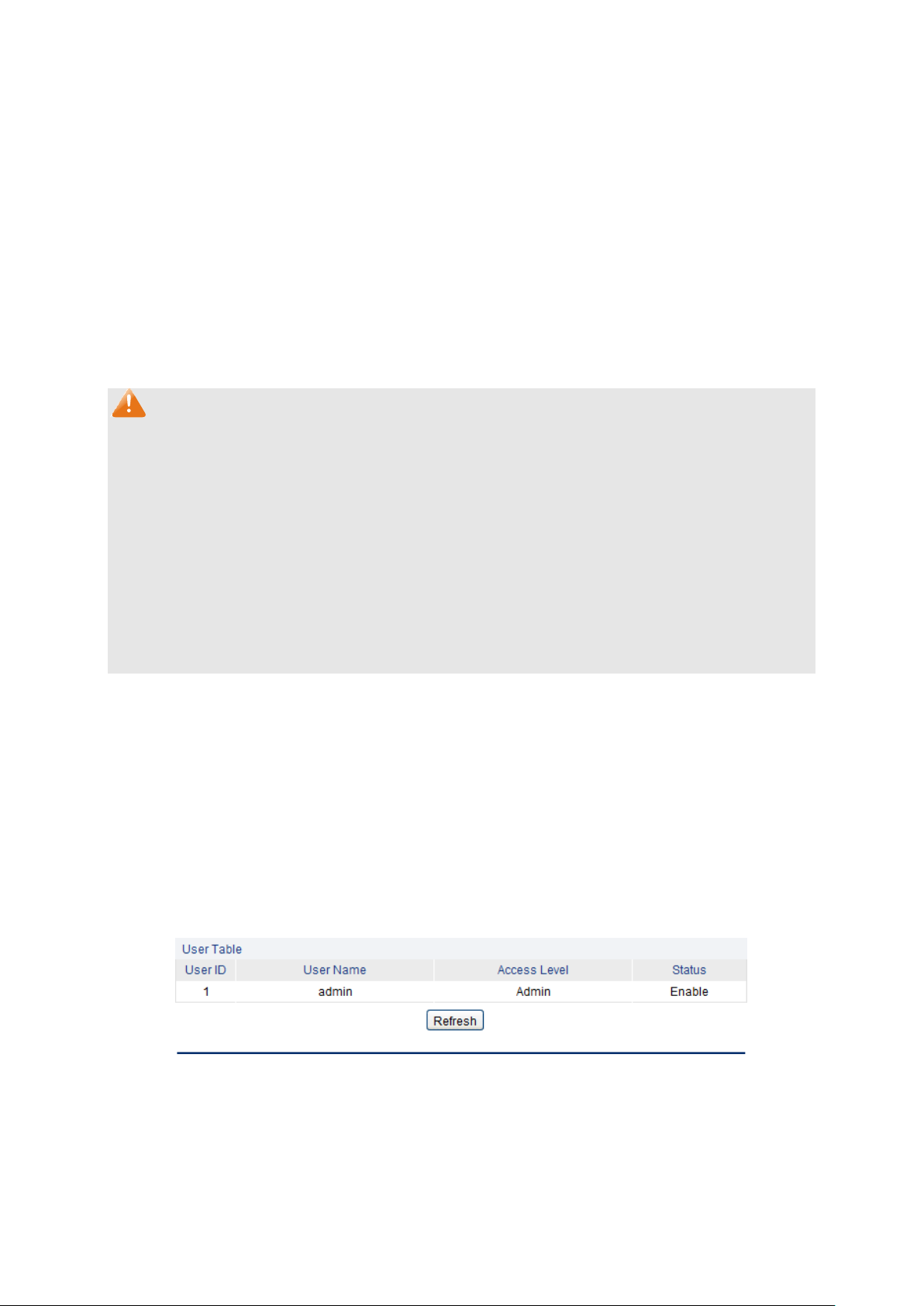
Management VLAN:
Enter the ID of management VLAN, the only VLAN through which
you can get access to the switch. By default VLAN1 owning all the
ports is the Management VLAN and you can access the switch via
any port on the switch. However, if another VLAN is created and
set to be the Management VLAN, you may have to reconnect the
management station to a port that is a member of the
Management VLAN.
IP Address:
Enter the system IP of the switch. The default system IP is
192.168.1.1 and you can change it appropriate to your needs.
Subnet Mask:
Enter the subnet mask of the switch.
Default Gateway:
Enter the default gateway of the switch.
Note:
1. Changing the IP address to a different IP segment will interrupt the network communication,
so please keep the new IP address in the same IP segment with the local network.
2. The switch only possesses an IP address. The IP address configured will replace the original
IP address.
3. If the switch gets the IP address from DHCP server, you can see the configuration of the
switch in the DHCP server; if DHCP option is selected but no DHCP server exists in the
network, a few minutes later, the switch will restore the setting to the default.
4. If DHCP or BOOTP option is selected, the switch will get network parameters dynamically
from the Internet, which means that its IP address, subnet mask and default gateway can not
be configured.
5. By default, the IP address is 192.168.1.1.
4.2 User Management
User Management functions to configure the user name and password for users to log on to the
Web management page with a certain access level so as to protect the settings of the switch from
being randomly changed.
The User Management function can be implemented on User Table and User Config pages.
4.2.1 User Table
On this page you can view the information about the current users of the switch.
Choose the menu System→User Management→User Table to load the following page.
Figure 4-8 User Table
4.2.2 User Config
On this page you can configure the access level of the user to log on to the Web management
page. The switch provides two access levels: Guest and Admin. The guest only can view the
settings without the right to configure the switch; the admin can configure all the functions of the
15

User Name:
Create a name for users’ login.
Access Level:
Select the access level to login.
Admin: Admin can edit, modify and view all the settings of
different functions.
Guest: Guest only can view the settings without the right to edit
and modify.
User Status:
Select Enable/Disable the user configuration.
Password:
Type a password for users’ login.
Confirm Password:
Retype the password.
Select:
Select the desired entry to delete the corresponding user
information. It is multi-optional The current user information can’t
be deleted.
User ID, Name,
Access Level and
status:
Displays the current user ID, user name, access level and user
status.
Operation:
Click the Edit button of the desired entry, and you can edit the
corresponding user information. After modifying the settings,
please click the Modify button to make the modification effective.
Access level and user status of the current user information can’t
be modified.
switch. The Web management pages contained in this guide are subject to the admin’s login without any
explanation.
Choose the menu System→User Management→User Config to load the following page.
Figure 4-9 User Config
The following entries are displayed on this screen:
User Info
User Table
16
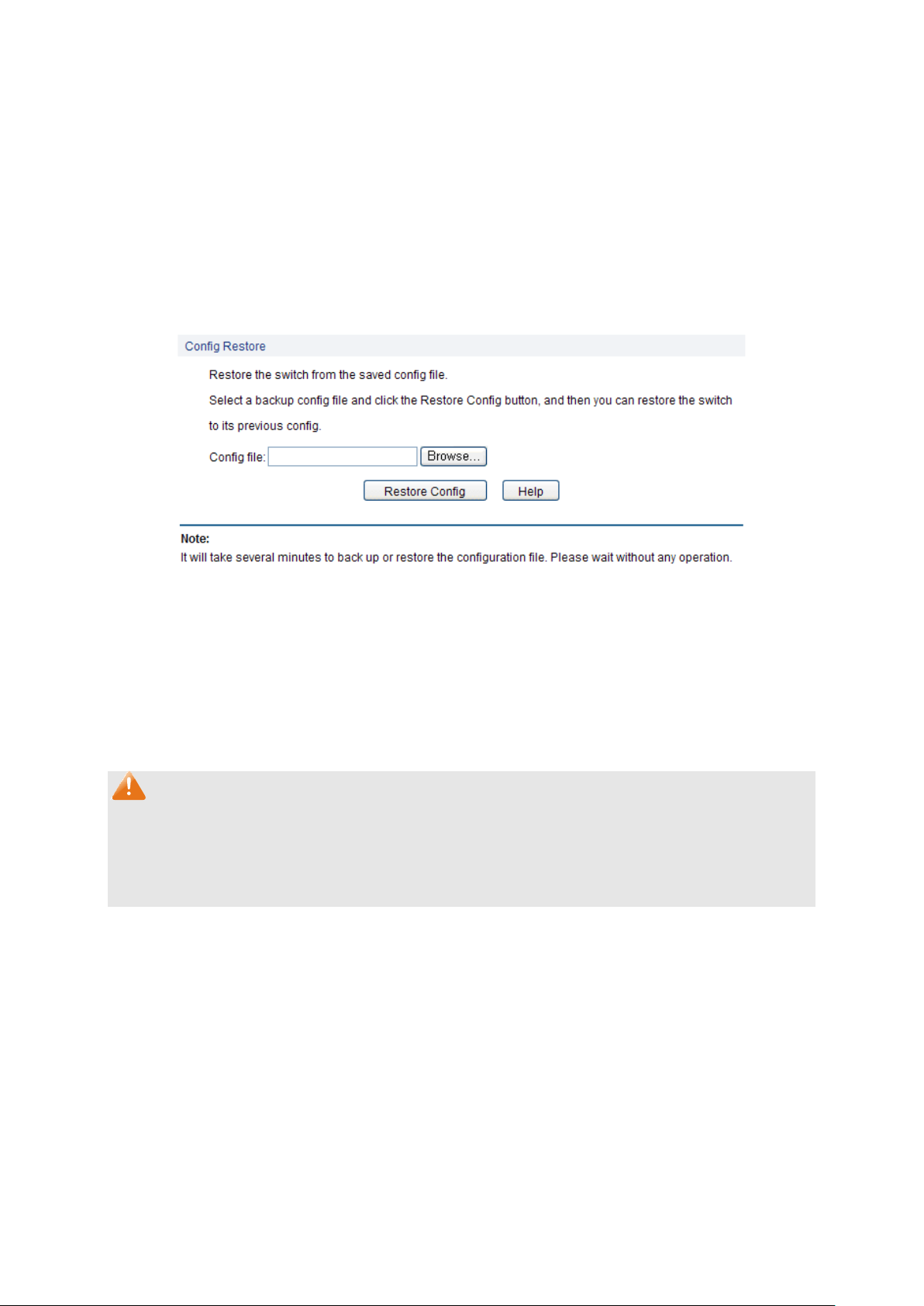
Restore Config:
Click the Restore Config button to restore the backup
configuration file. It will take effect after the switch automatically
reboots.
4.3 System Tools
The System Tools function, allowing you to manage the configuration file of the switch, can be
implemented on Config Restore, Config Backup, Firmware Upgrade, System Reboot and
System Reset pages.
4.3.1 Config Restore
On this page you can upload a backup configuration file to restore your switch to this previous
configuration.
Choose the menu System→System Tools→Config Restore to load the following page.
Figure 4-10 Config Restore
The following entries are displayed on this screen:
Config Restore
Note:
1. It will take a few minutes to restore the configuration. Please wait without any operation.
2. To avoid any damage, please don’t power down the switch while being restored.
3. After being restored, the current settings of the switch will be lost. Wrong uploaded
configuration file may cause the switch unmanaged.
4.3.2 Config Backup
On this page you can download the current configuration and save it as a file to your computer for
your future configuration restore.
Choose the menu System→System Tools→Config Backup to load the following page.
17
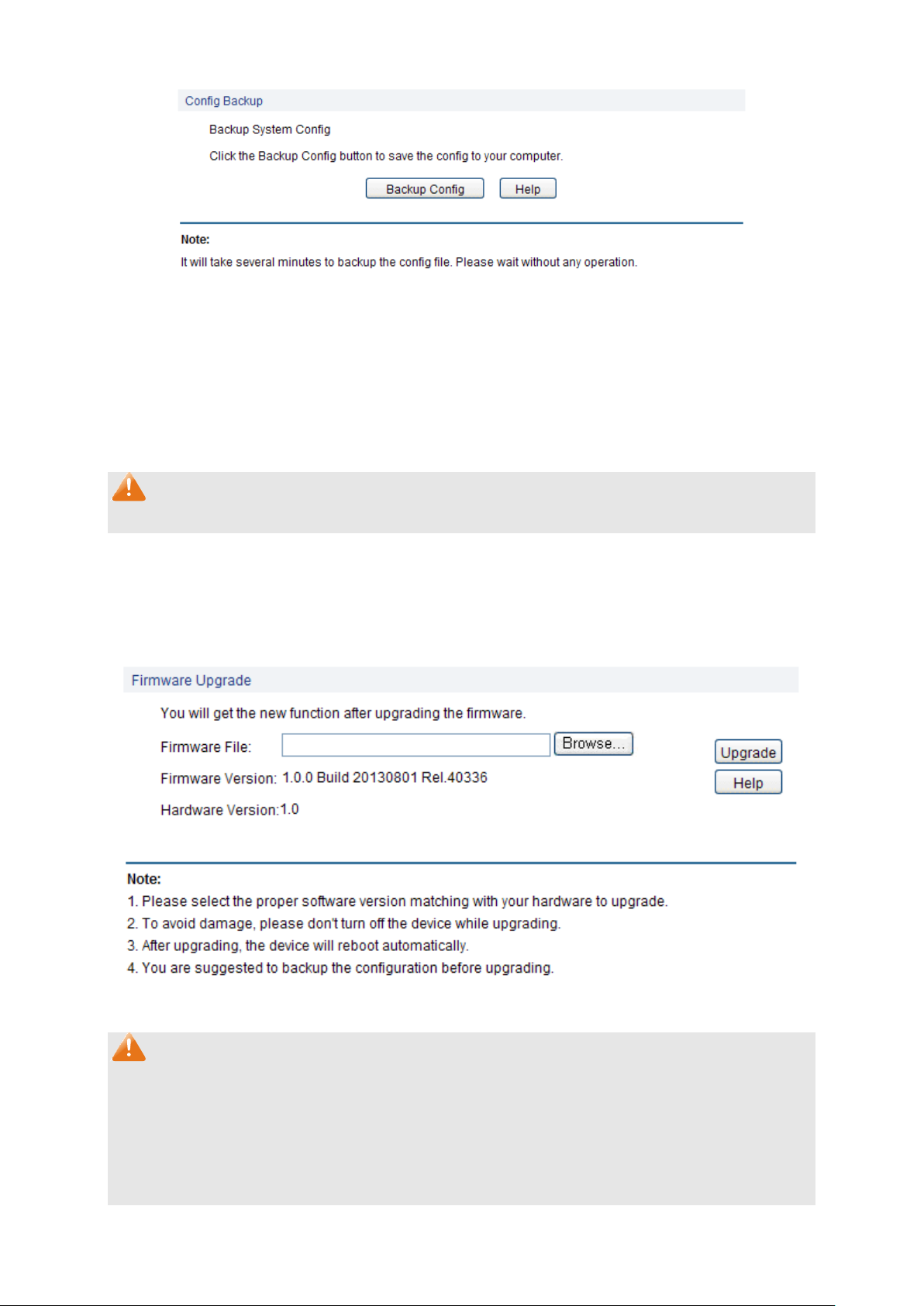
Backup Config:
Click the Backup Config button to save the current configuration
as a file to your computer. You are suggested to take this measure
before upgrading.
Figure 4-11 Config Backup
The following entries are displayed on this screen:
Config Backup
Note:
It will take a few minutes to backup the configuration. Please wait without any operation.
4.3.3 Firmware Upgrade
The switch system can be upgraded via the Web management page. To upgrade the system is to
get more functions and better performance.
Choose the menu System→System Tools→Firmware Upgrade to load the following page.
Figure 4-12 Firmware Upgrade
Note:
1. Don’t interrupt the upgrade.
2. Please select the proper software version matching with your hardware to upgrade.
3. To avoid damage, please don't turn off the device while upgrading.
4. After upgrading, the device will reboot automatically.
5. You are suggested to backup the configuration before upgrading.
18
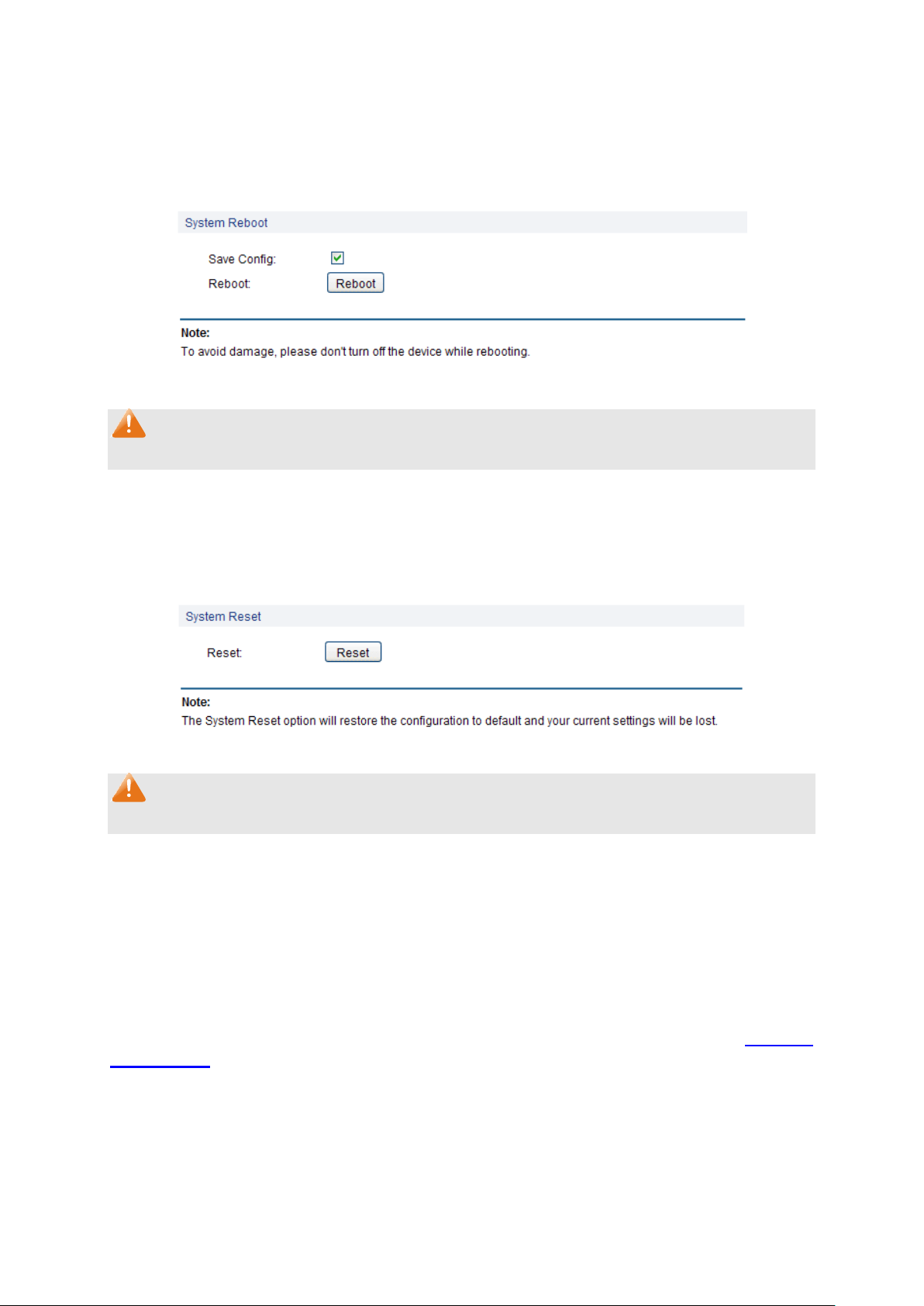
4.3.4 System Reboot
On this page you can reboot the switch and return to the login page. Please save the current
configuration before rebooting to avoid losing the configuration unsaved.
Choose the menu System→System Tools→System Reboot to load the following page.
Figure 4-13 System Reboot
Note:
To avoid damage, please don't turn off the device while rebooting.
4.3.5 System Reset
On this page you can reset the switch to the default. All the settings will be cleared after the switch
is reset.
Choose the menu System→System Tools→System Reset to load the following page.
Figure 4-14 System Reset
Note:
After the system is reset, the switch will be reset to the default and all the settings will be cleared.
4.4 Access Security
Access Security provides different security measures for the remote login so as to enhance the
configuration management security. It can be implemented on Access Control, SSL Config and
SSH Config pages.
4.4.1 Access Control
On this page you can control the users logging on to the Web management page to enhance the
configuration management security. The definitions of Admin and Guest refer to 4.2 User
Management.
Choose the menu System→Access Security→Access Control to load the following page.
19
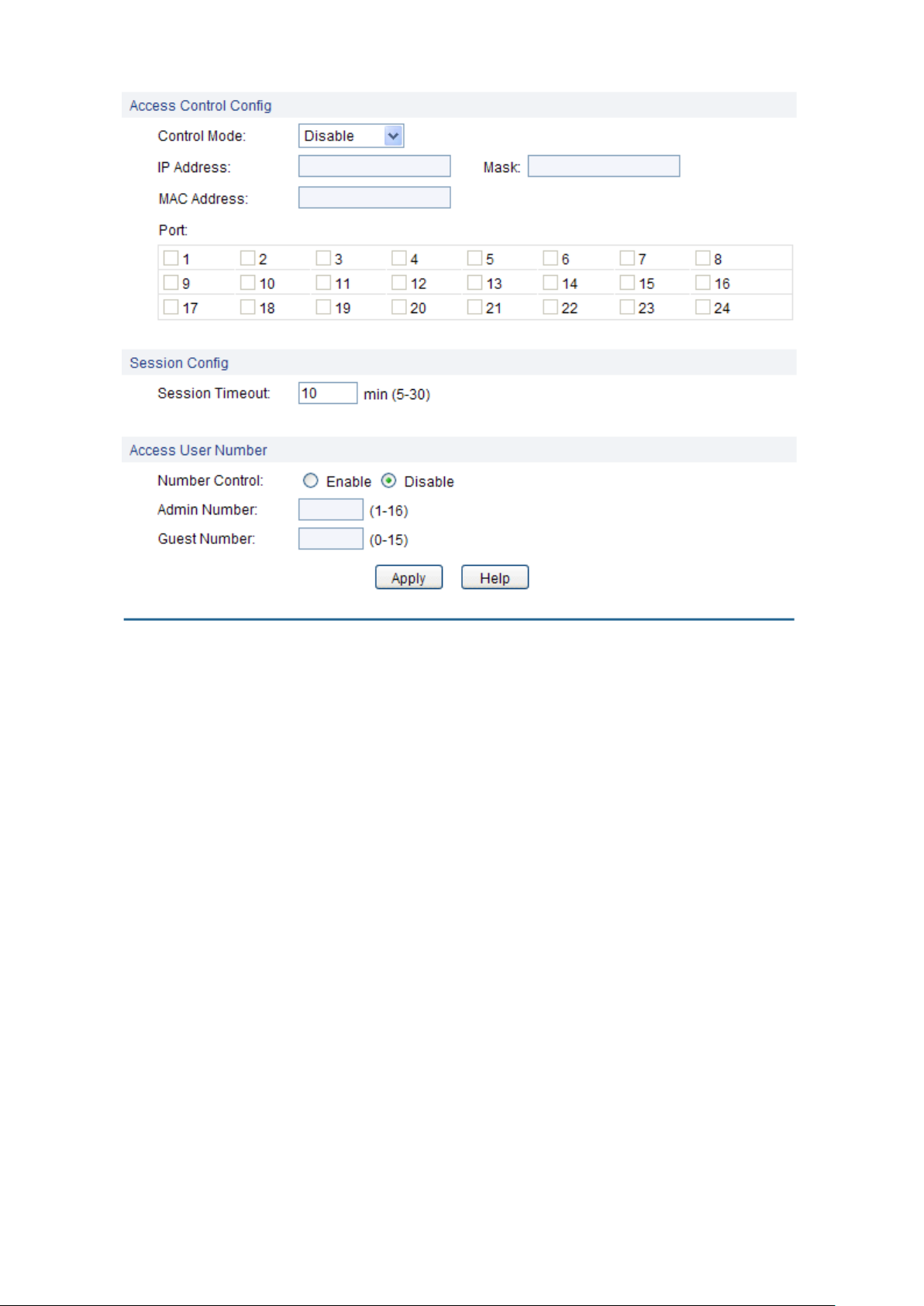
Control Mode:
Select the control mode for users to log on to the Web
management page.
IP-based: Select this option to limit the IP-range of the users for
login.
MAC-based: Select this option to limit the MAC Address of the
users for login.
Port-based: Select this option to limit the ports for login.
IP Address&Mask
These fields can be available for configuration only when IP-based
mode is selected. Only the users within the IP-range you set here
are allowed for login.
MAC Address:
The field can be available for configuration only when MAC-based
mode is selected. Only the user with this MAC Address you set
here are allowed for login.
Port:
The field can be available for configuration only when Port-based
mode is selected. Only the users connected to these ports you set
here are allowed for login.
Figure 4-15 Access Control
The following entries are displayed on this screen:
Access Control Config
Session Config
20
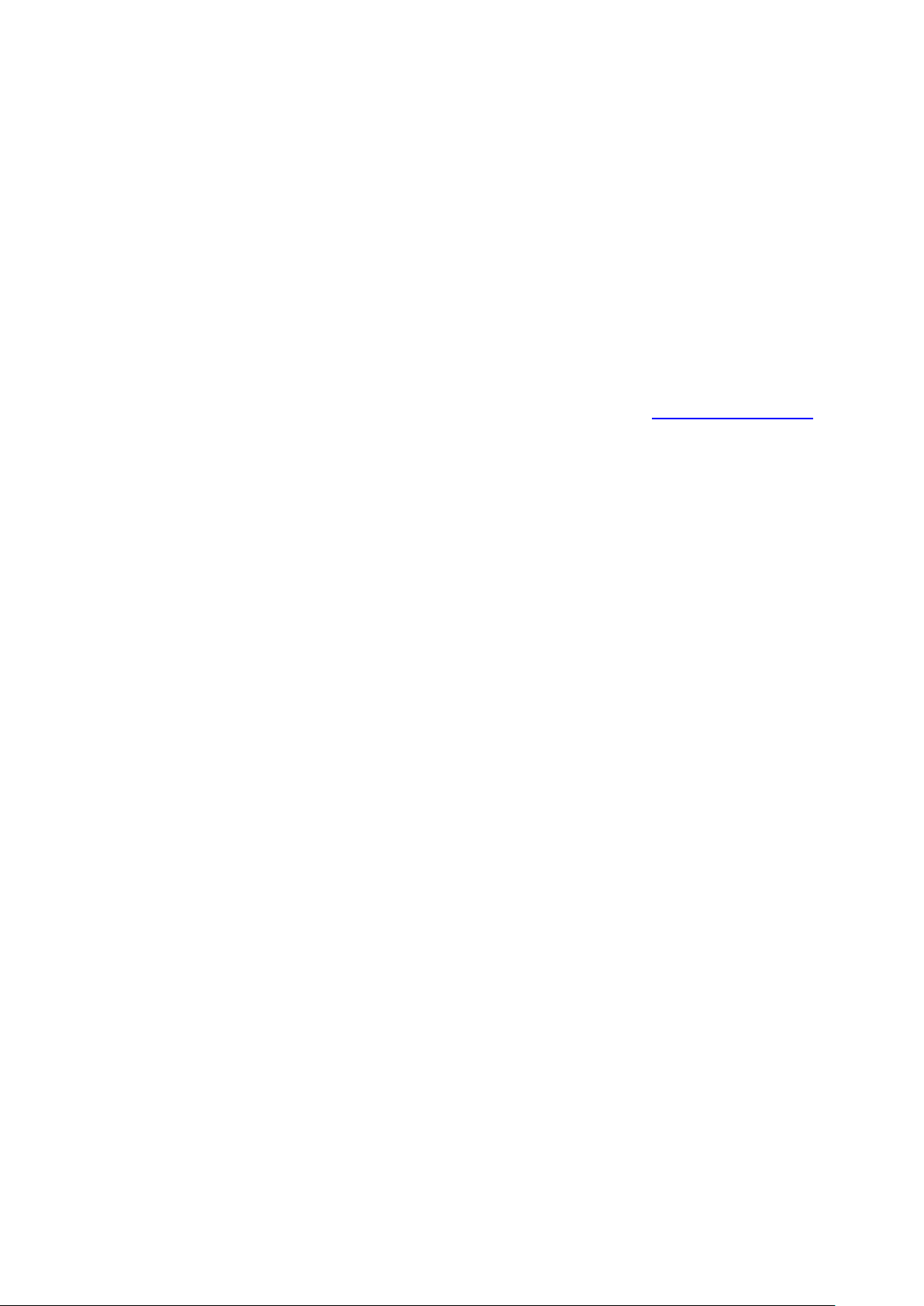
Session Timeout:
If you do nothing with the Web management page within the
timeout time, the system will log out automatically. If you want to
reconfigure, please login again.
Access User Number
Number Control;
Select Enable/Disable the Number Control function.
Admin Number:
Enter the maximum number of the users logging on to the Web
management page as Admin.
Guest Number:
Enter the maximum number of the users logging on to the Web
management page as Guest.
Return to CONTENTS
21
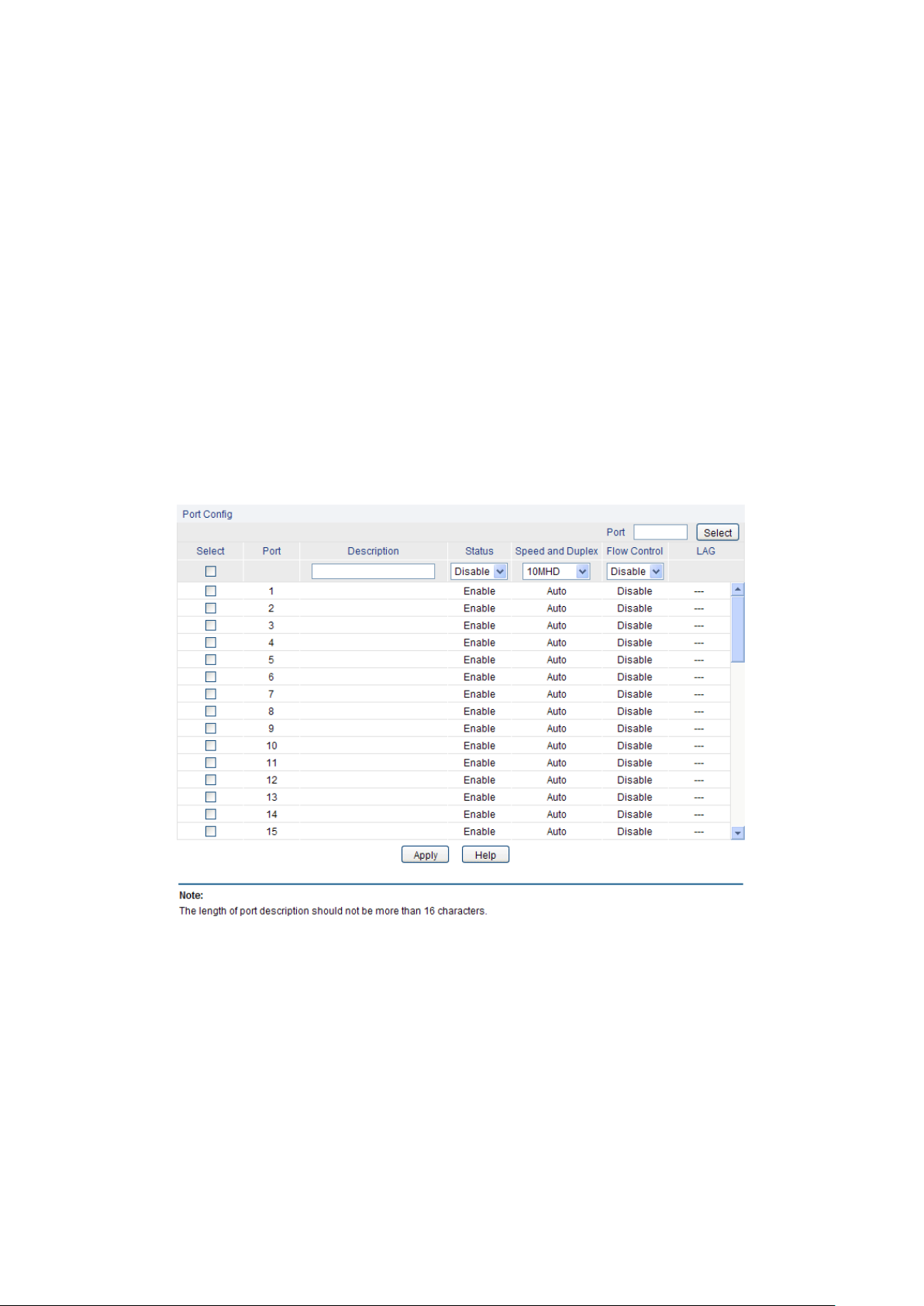
Port Select:
Click the Select button to quick-select the corresponding port
based on the port number you entered.
Select:
Select the desired port for configuration. It is multi-optional.
Port:
Displays the port number.
Description:
Give a description to the port for identification.
Status:
Allows you to Enable/Disable the port. When Enable is
Chapter 5 Switching
Switching module is used to configure the basic functions of the switch, including four submenus:
Port, LAG, Traffic Monitor and MAC Address.
5.1 Port
The Port function, allowing you to configure the basic features for the port, is implemented on the
Port Config, Port Mirror, Port Security and Port Isolation pages.
5.1.1 Port Config
On this page, you can configure the basic parameters for the ports. When the port is disabled, the
packets on the port will be discarded. Disabling the port which is vacant for a long time can reduce
the power consumption effectively. And you can enable the port when it is in need.
The parameters will affect the working mode of the port, please set the parameters appropriate to
your needs.
Choose the menu Switching→Port→Port Config to load the following page.
Figure 5-1 Port Config
The following entries are displayed on this screen:
Port Config
22

selected, the port can forward the packets normally.
Speed and Duplex:
Select the Speed and Duplex mode for the port. The device
connected to the switch should be in the same Speed and
Duplex mode with the switch. When “Auto” is selected, the
Speed and Duplex mode will be determined by
auto-negotiation. For the SFP port, this switch does not support
auto-negotiation.
Flow Control:
Allows you to Enable/Disable the Flow Control feature. When
Flow Control is enabled, the switch can synchronize the speed
with its peer to avoid the packet loss caused by congestion.
LAG:
Displays the LAG number which the port belongs to.
Group:
Displays the mirror group number.
Mirroring:
Displays the mirroring port number.
Mode:
Displays the mirror mode.
Note:
1. The switch can not be managed through the disabled port. Please enable the port which is
used to manage the switch.
2. The parameters of the port members in a LAG should be set as the same.
3. The SFP port only supports 1000MFD.
5.1.2 Port Mirror
Port Mirror, the packets obtaining technology, functions to forward copies of packets from
one/multiple ports (mirrored port) to a specific port (mirroring port). Usually, the mirroring port is
connected to a data diagnose device, which is used to analyze the mirrored packets for monitoring
and troubleshooting the network.
Choose the menu Switching→Port→Port Mirror to load the following page.
Figure 5-2 Mirroring Port
The following entries are displayed on this screen:
Mirror Group List
23
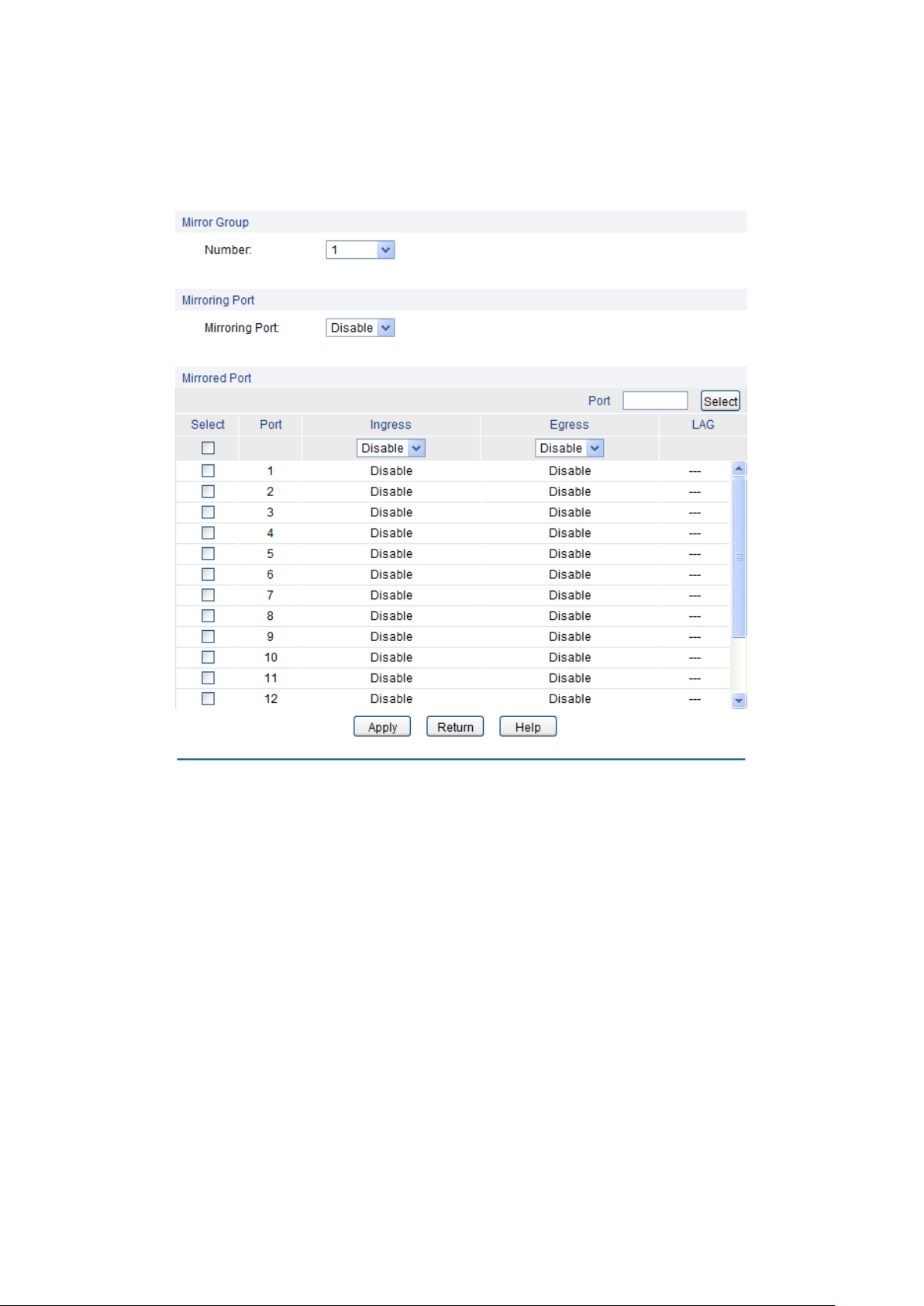
Mirrored Port:
Displays the mirrored ports.
Operation:
Click Edit to configure the mirror group.
Click Edit to display the following figure.
Number:
Select the mirror group number you want to configure.
Mirroring Port:
Select the mirroring port number.
Port Select:
Click the Select button to quick-select the corresponding port
based on the port number you entered.
Select:
Select the desired port as a mirrored port. It is multi-optional.
Port:
Displays the port number.
Ingress:
Select Enable/Disable the Ingress feature. When the Ingress is
enabled, the incoming packets received by the mirrored port will
be copied to the mirroring port.
Egress:
Select Enable/Disable the Egress feature. When the Egress is
Figure 5-3 Mirroring Port
The following entries are displayed on this screen:
Mirror Group
Mirroring Port
Mirrored Port
24
