LevelOne FSW-1670TX User Manual
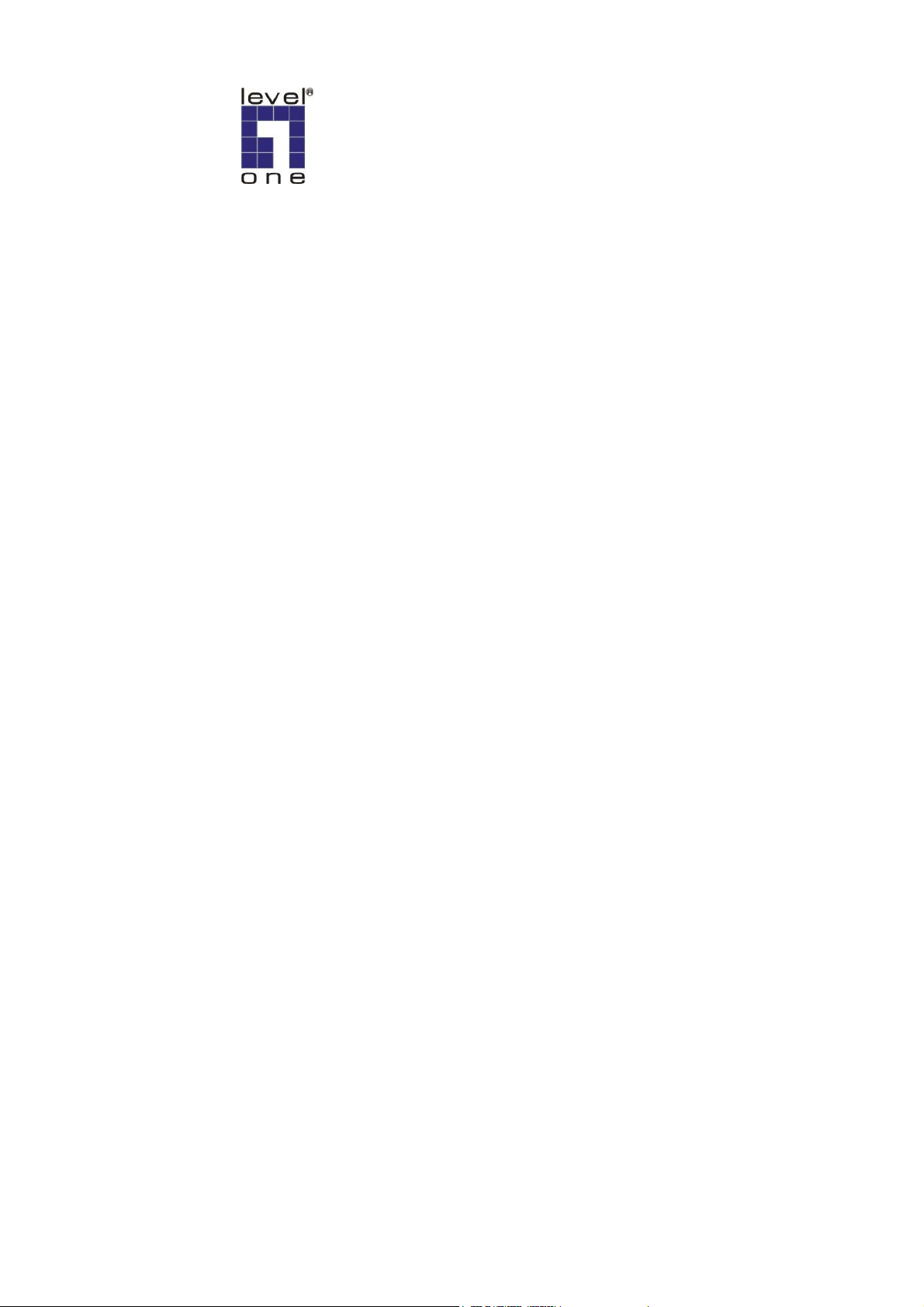
LevelOne
FSW-1670TX
8+8 POE 10/100 Mbps
Web Smart Switch
User’s Manual
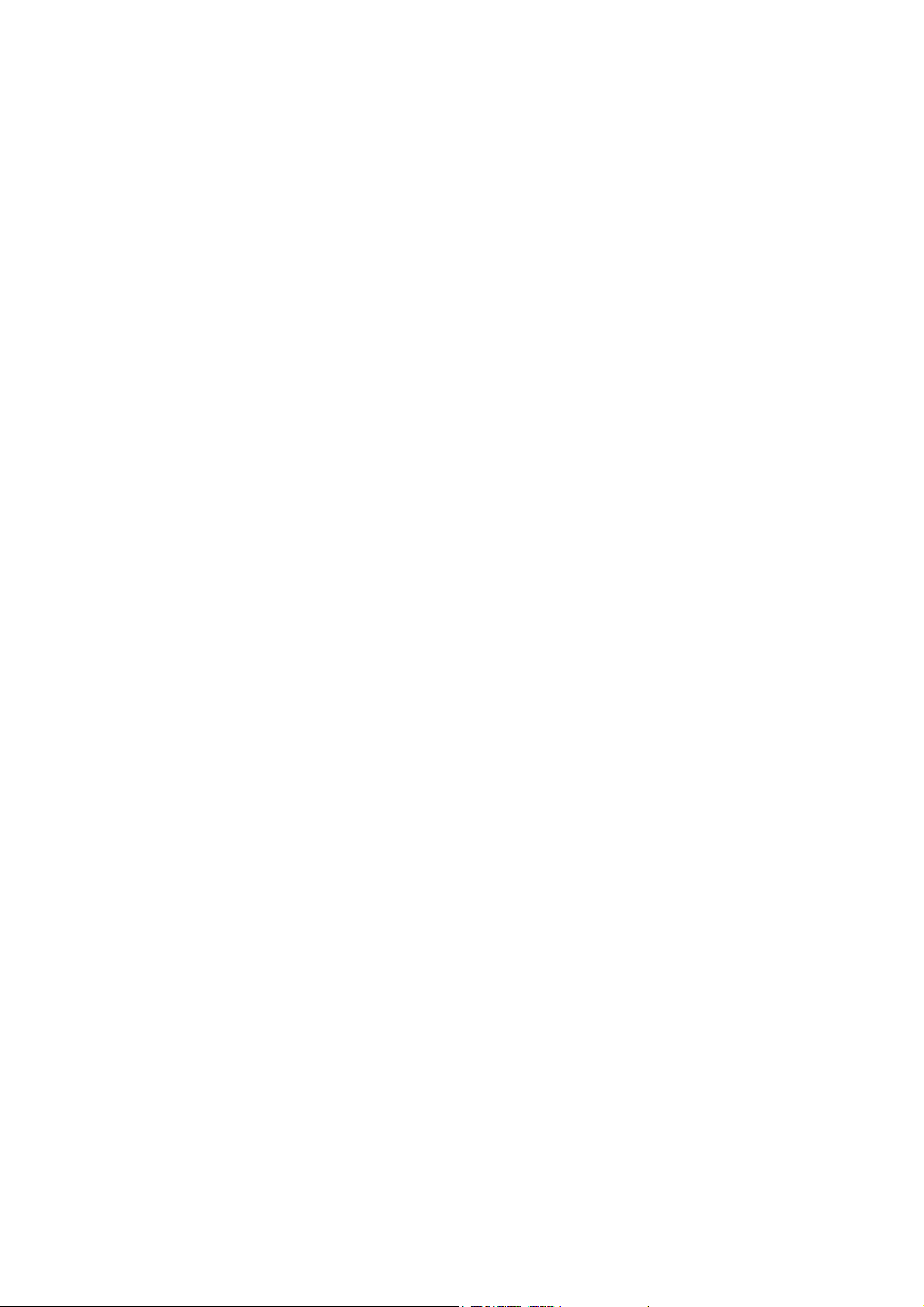
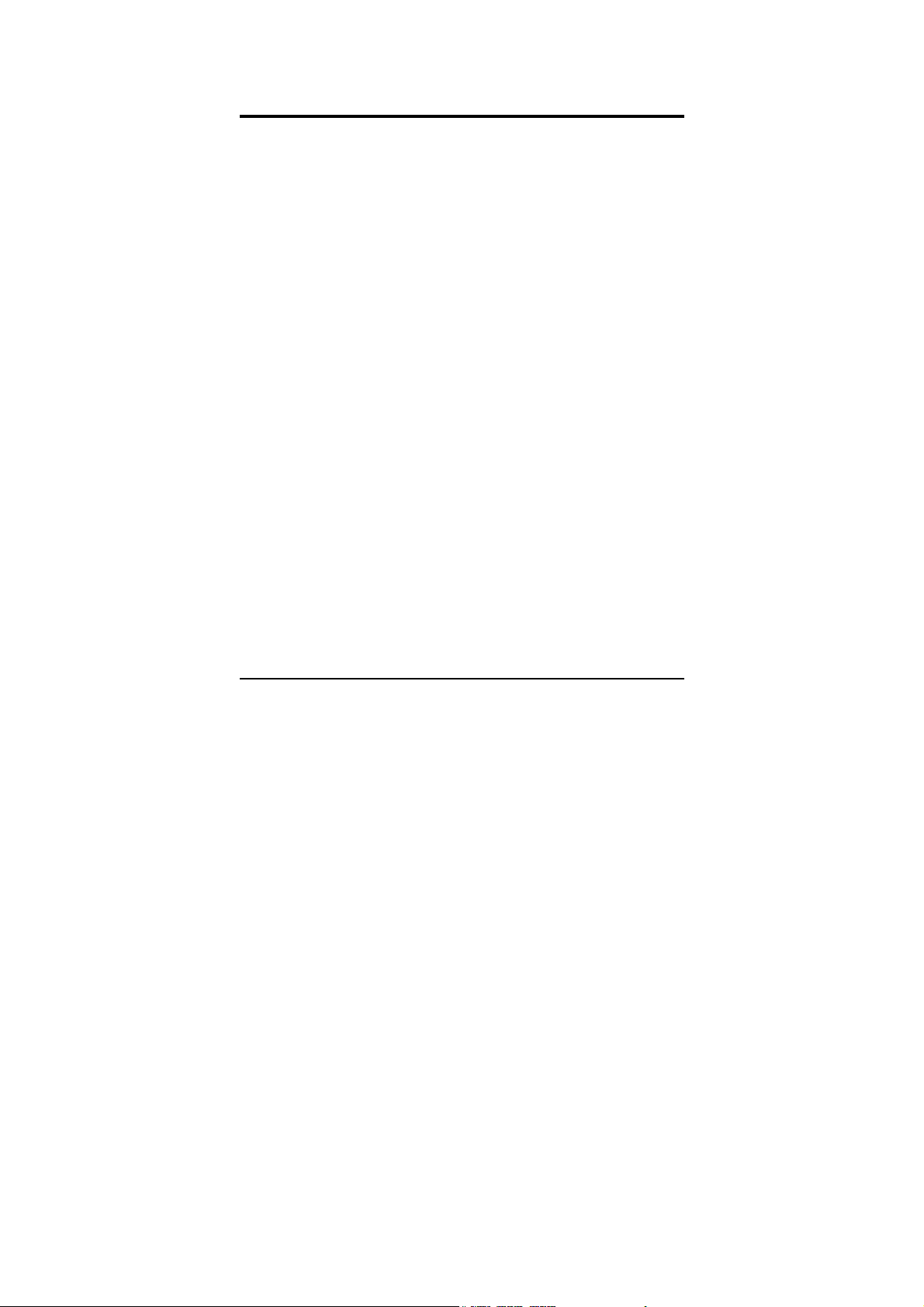
TABLE OF CONTENT
About This Guide ....................................................................... 1
Purpose .................................................................................. 1
Terms/Usage.......................................................................... 1
Introduction ................................................................................ 3
Fast Ethernet Technology ...................................................... 3
Switching Technology ............................................................ 4
VLAN (Virtual Local Area Network)........................................ 5
Power over Ethernet (PoE) .................................................... 5
Features ................................................................................. 6
Unpacking and Installation......................................................... 7
Unpacking .............................................................................. 7
Installation .............................................................................. 7
Rack Mounting ....................................................................... 8
Connecting Network Cable .................................................... 9
AC Power ............................................................................... 9
Identifying External Components............................................. 11
Front Panel........................................................................... 11
Rear Panel ........................................................................... 12
Understanding LED Indicators................................................. 13
Power and System LEDs ..................................................... 13
Ports 1~8 PoE port status LEDs .......................................... 13
Ports 9~16 Ethernet port status LEDs ................................. 14
Configuration............................................................................ 15
i
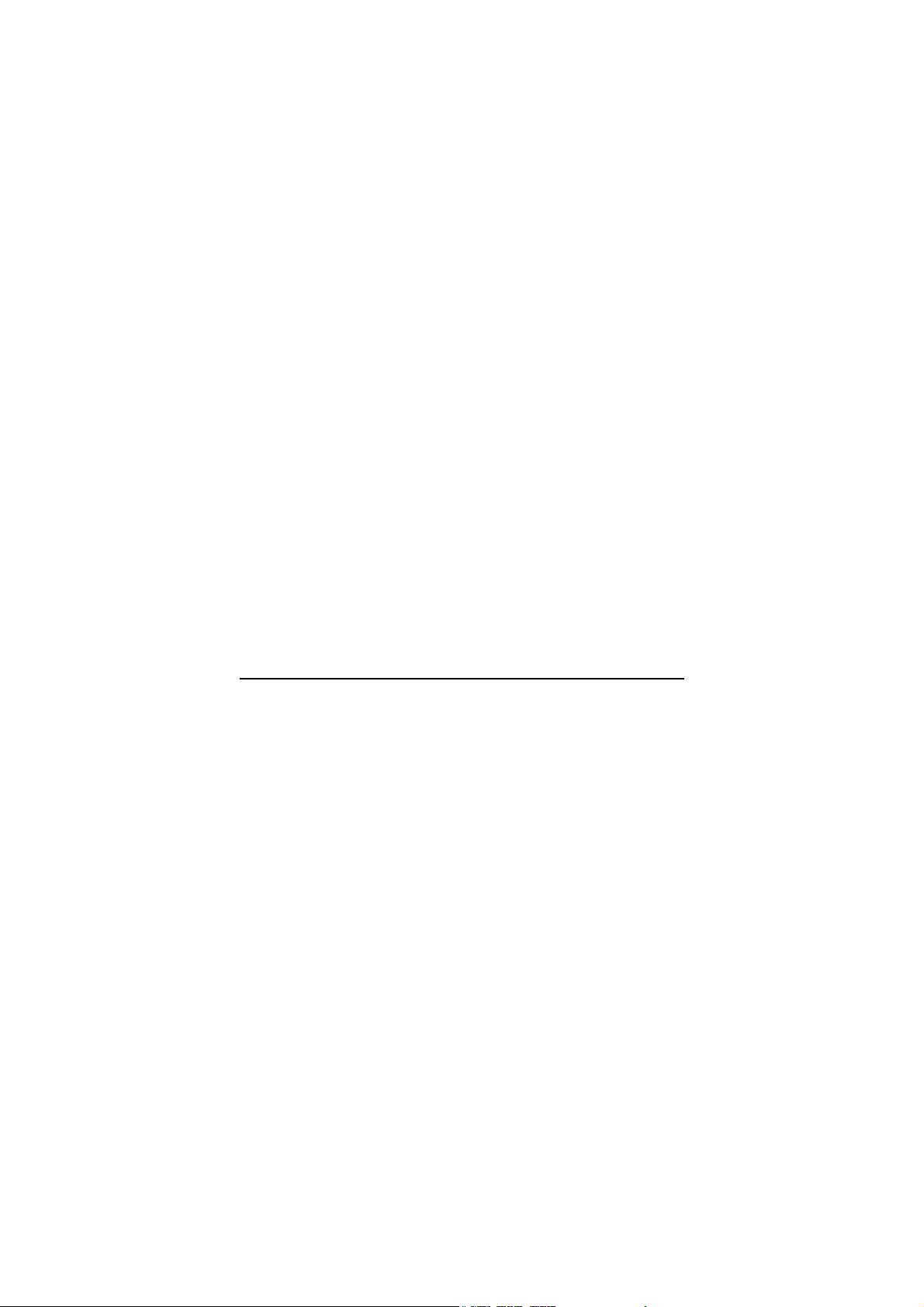
Installing the Web Management Utility................................. 15
Discovery List ....................................................................... 16
Monitor List........................................................................... 17
Device Setting ...................................................................... 19
Toolbar ................................................................................. 20
Configuring the Switch ......................................................... 21
Login..................................................................................... 22
Setup Menu .......................................................................... 24
Configuring Setup Setting .................................................... 24
Port Settings ..................................................................... 25
VLAN Settings (Virtual Local Area Network) .................... 26
Trunk Setting .................................................................... 28
Mirror Setting .................................................................... 28
QoS Setting ...................................................................... 29
PoE Setting....................................................................... 30
Device Status.................................................................... 31
Statistic ............................................................................. 32
System Setting.................................................................. 33
Trap Setting ...................................................................... 34
Set Password.................................................................... 35
Backup Setting.................................................................. 36
Reset Setting .................................................................... 36
Logout................................................................................... 37
Technical Specifications .......................................................... 39
ii
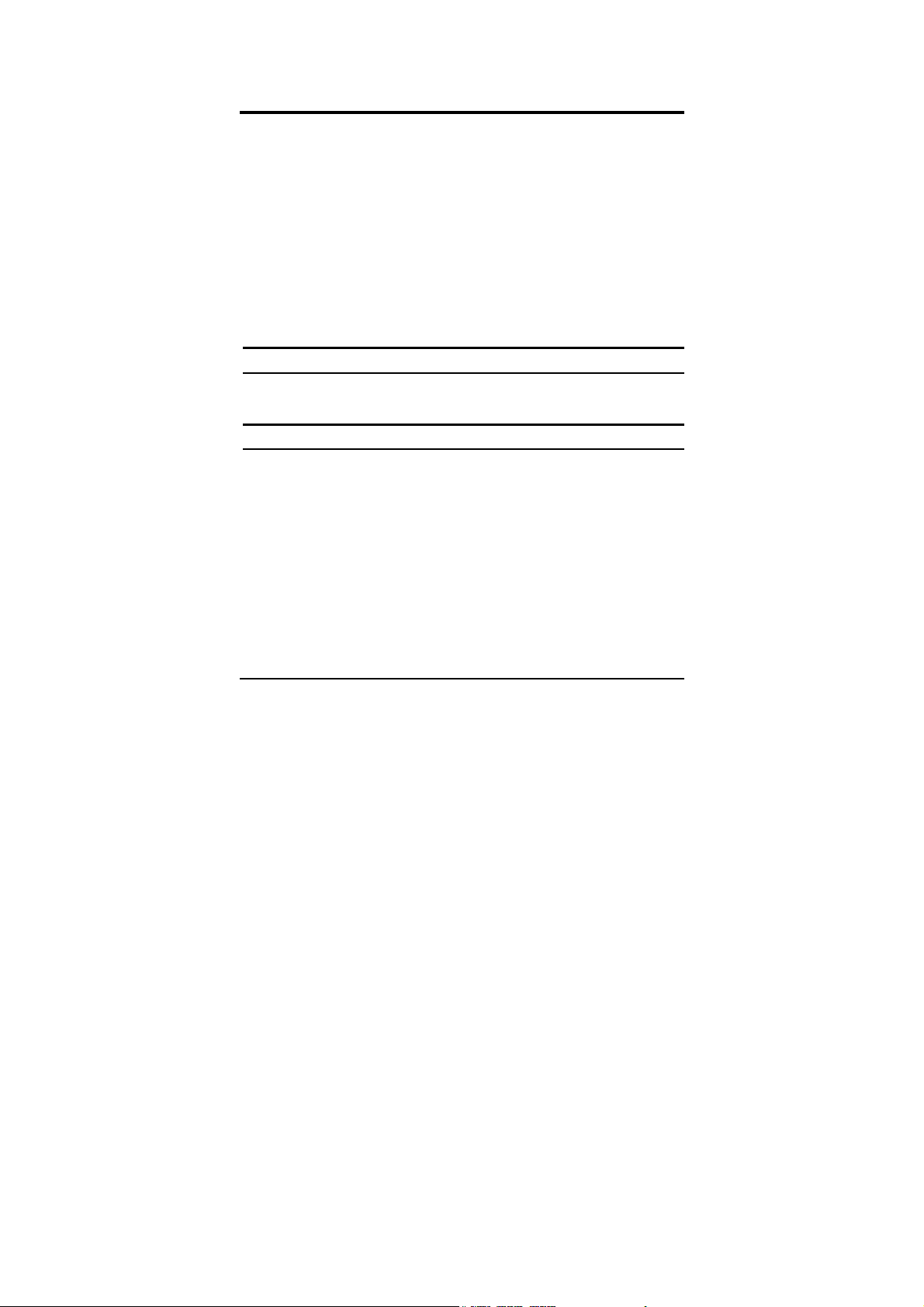
ABOUT THIS GUIDE
Congratulations on your purchase of the FSW-1670TX 8+8POE
10/100Mbps Web Smart Switch. This Switch integrates
100Mbps Fast Ethernet and 10Mbps Ethernet network
capabilities in a highly flexible package. Since this switch’s Port1 to Port-8 is Power over Ethernet (PoE) ports, it will
automatically detect the presence of IEEE 802.3af-compliant
devices and provides power through the Port-1 to Port-8. The
switch provides 15.4 W per port and can be used to WLAN
access point, IP phone, video camera and other PD devices.
The Switch will automatically detect the network appliance’s
requirements, and the switch will supplies the required power
current to each appliance.
Purpose
This guide discusses how to install your FSW-1670TX 8+8POE
10/100Mbps Web Smart Switch.
Terms/Usage
In this guide, the term “Switch” (first letter upper case) refers to
your 16-Port 10/100Mbps Ethernet Web Smart Switch with 8Port PoE and “switch” (first letter lower case) refers to other
Ethernet switches.
1
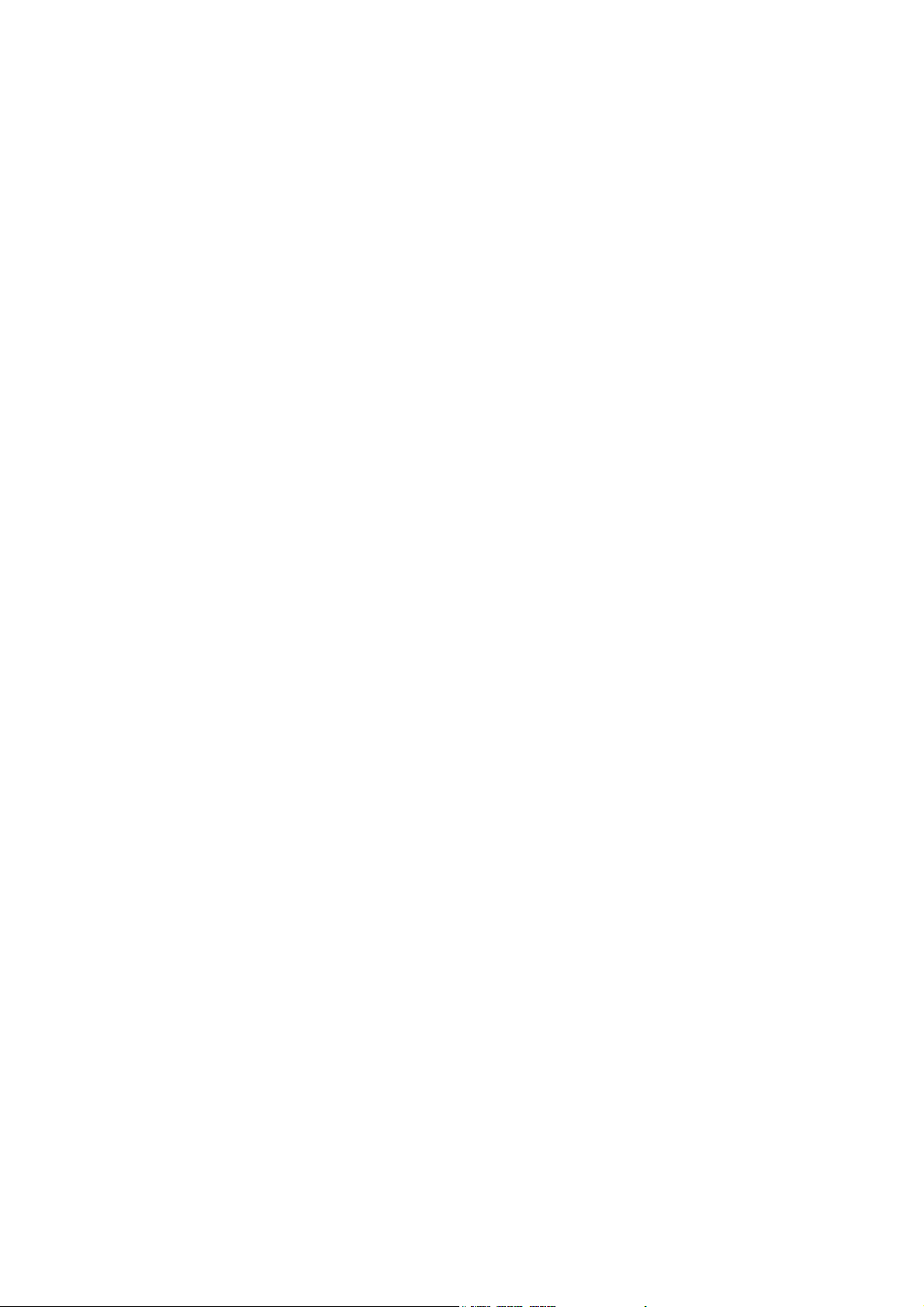
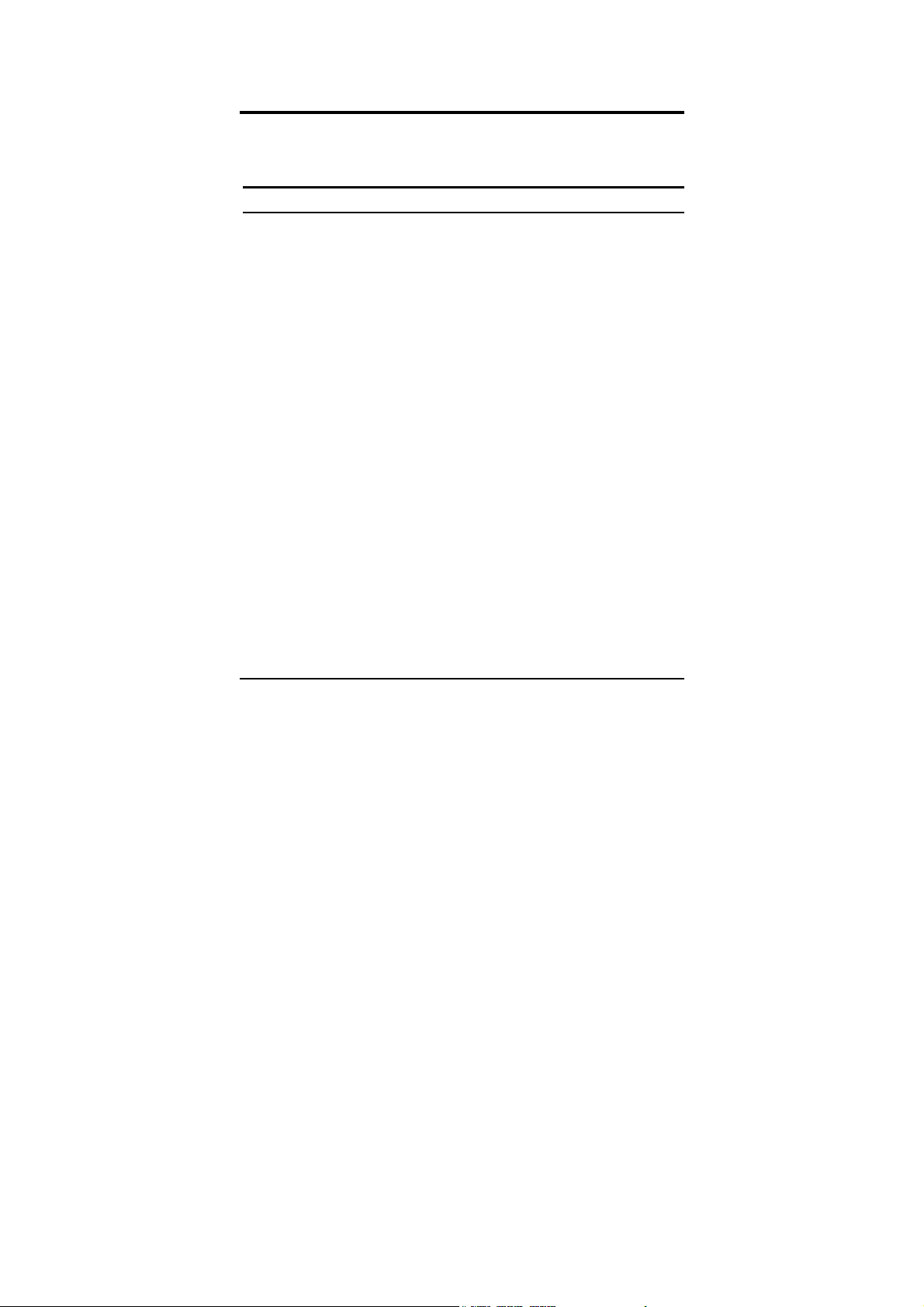
INTRODUCTION
This chapter describes the features of the FSW-1670TX
8+8POE 10/100Mbps Web Smart Switch and some background
information about Ethernet/Fast Ethernet switching technology.
Fast Ethernet Technology
The growing importance of LANs and the increasing complexity
of desktop computing applications are fueling the need for high
performance networks. A number of high-speed LAN
technologies have been proposed to provide greater bandwidth
and improve client/server response times. Among them,
100BASE-T (Fast Ethernet provides a non-disruptive, smooth
evolution from the current 10BASE-T technology. The nondisruptive and smooth evolution nature, and the dominating
potential market base, virtually guarantees cost-effective and
high performance Fast Ethernet solutions.
100Mbps Fast Ethernet is a standard specified by the IEEE
802.3 LAN committee. It is an extension of the 10Mbps
Ethernet standard with the ability to transmit and receive data at
100Mbps, while maintaining the CSMA/CD Ethernet protocol.
Since the 100Mbps Fast Ethernet is compatible with all other
10Mbps Ethernet environments, it provides a straightforward
upgrade and takes advantage of the existing investment in
hardware, software, and personnel training.
3
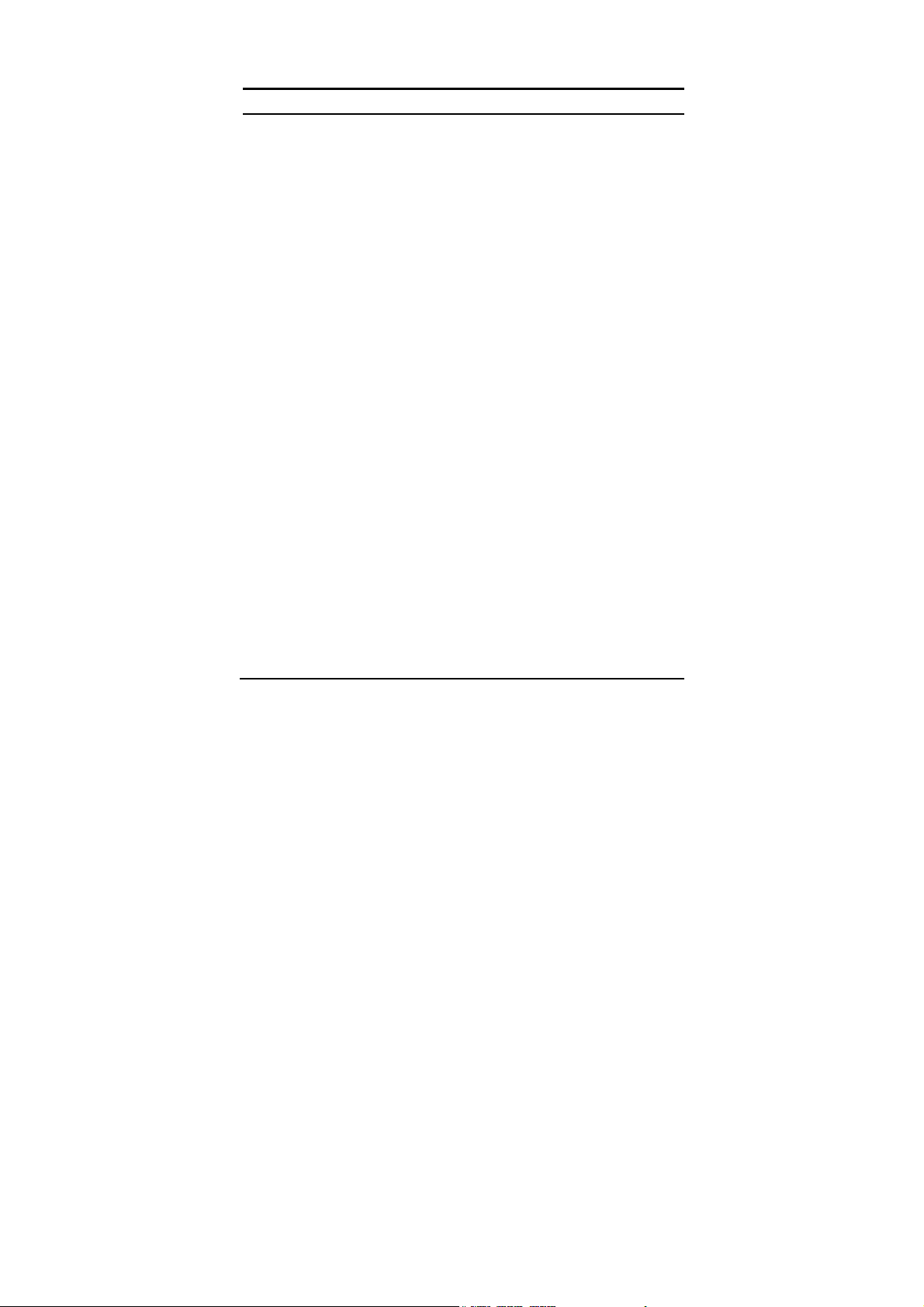
Switching Technology
Another approach to pushing beyond the limits of Ethernet
technology is the development of switching technology. A
switch bridges Ethernet packets at the MAC address level of the
Ethernet protocol transmitting among connected Ethernet or
Fast Ethernet LAN segments.
Switching is a cost-effective way of increasing the total network
capacity available to users on a local area network. A switch
increases capacity and decreases network loading by dividing a
local area network into different segments, which don’t compete
with each other for network transmission capacity.
The switch acts as a high-speed selective bridge between the
individual segments. The switch, without interfering with any
other segments, automatically forwards traffic that needs to go
from one segment to another. By doing this the total network
capacity is multiplied, while still maintaining the same network
cabling and adapter cards.
Switching LAN technology is a marked improvement over the
previous generation of network bridges, which were
characterized by higher latencies. Routers have also been
used to segment local area networks, but the cost of a router,
the setup and maintenance required make routers relatively
impractical. Today switches are an ideal solution to most kinds
of local area network congestion problems.
4
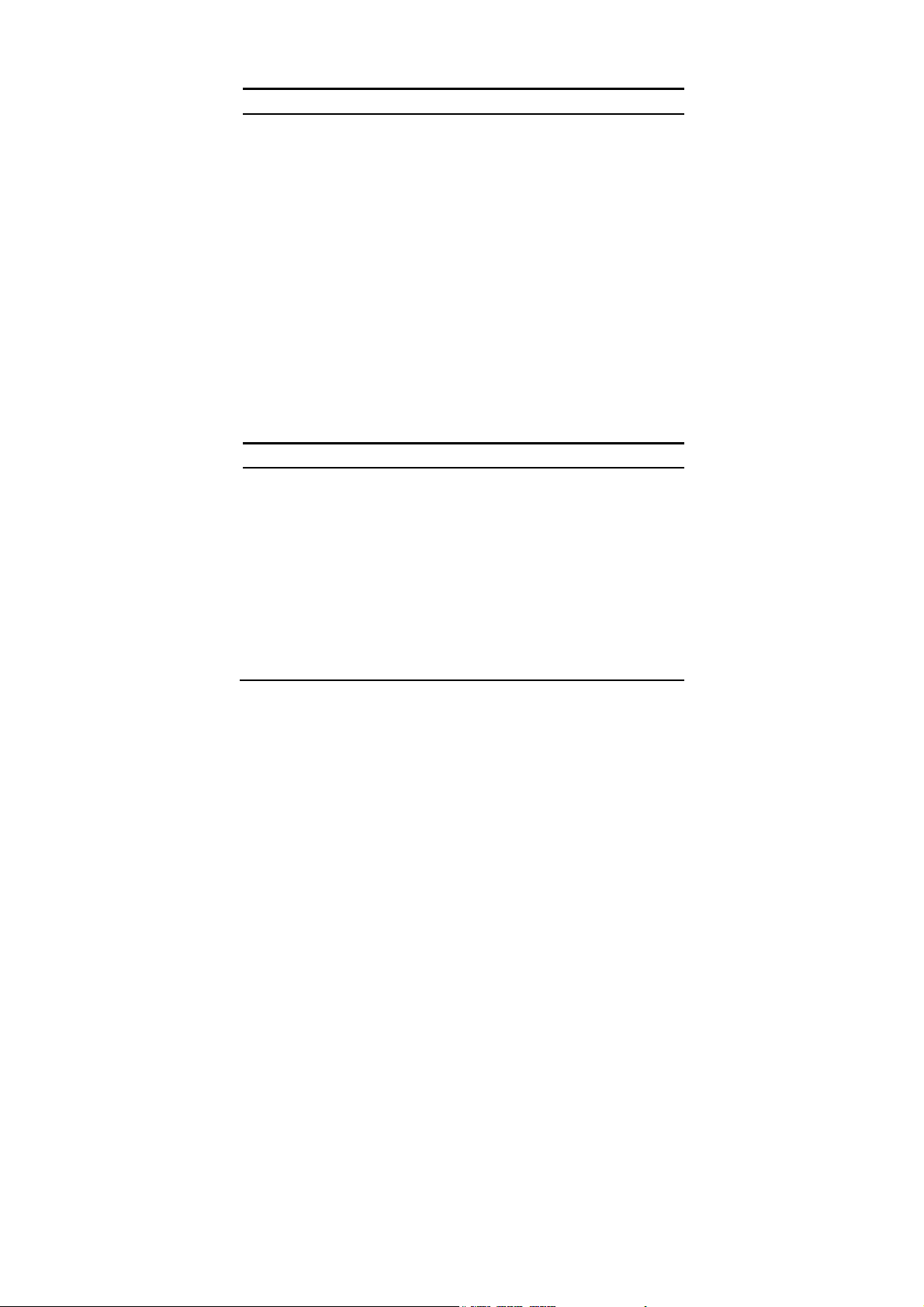
VLAN (Virtual Local Area Network)
A VLAN is a group of end-stations that are not constrained by
their physical location and can communicate as if a common
broadcast domain, a LAN. The primary utility of using VLAN is
to reduce latency and need for routers, using faster switching
instead. Other VLAN utility includes:
Security, Security is increased with the reduction of
opportunity in eavesdropping on a broadcast network because
data will be switched to only those confidential users within the
VLAN.
Cost Reduction, VLAN can be used to create multiple
broadcast domains, thus eliminating the need of expensive
routers.
802.1Q VLAN, The VLAN tagging option is a standard set by
the IEEE to facilitate the spanning of VLANs across multiple
switches (Reference: IEEE Std 802.1Q-1998 Virtual Bridged
Local Area Networks).
Power over Ethernet (PoE)
Power over Ethernet (PoE) integrates power and data onto one
single cabling infrastructure, eliminating the need to have AC
power available at all locations.
Power and Data is integrated onto the same cable, supporting
category 5/5e up to 100 Meters, PoE will provide power to PoE
compatible device, such as IP telephones, wireless LAN access
points and IP security cameras.
PoE is already widely adopted in the market, saving up to 50%
of overall installation costs by eliminating the need to install
5
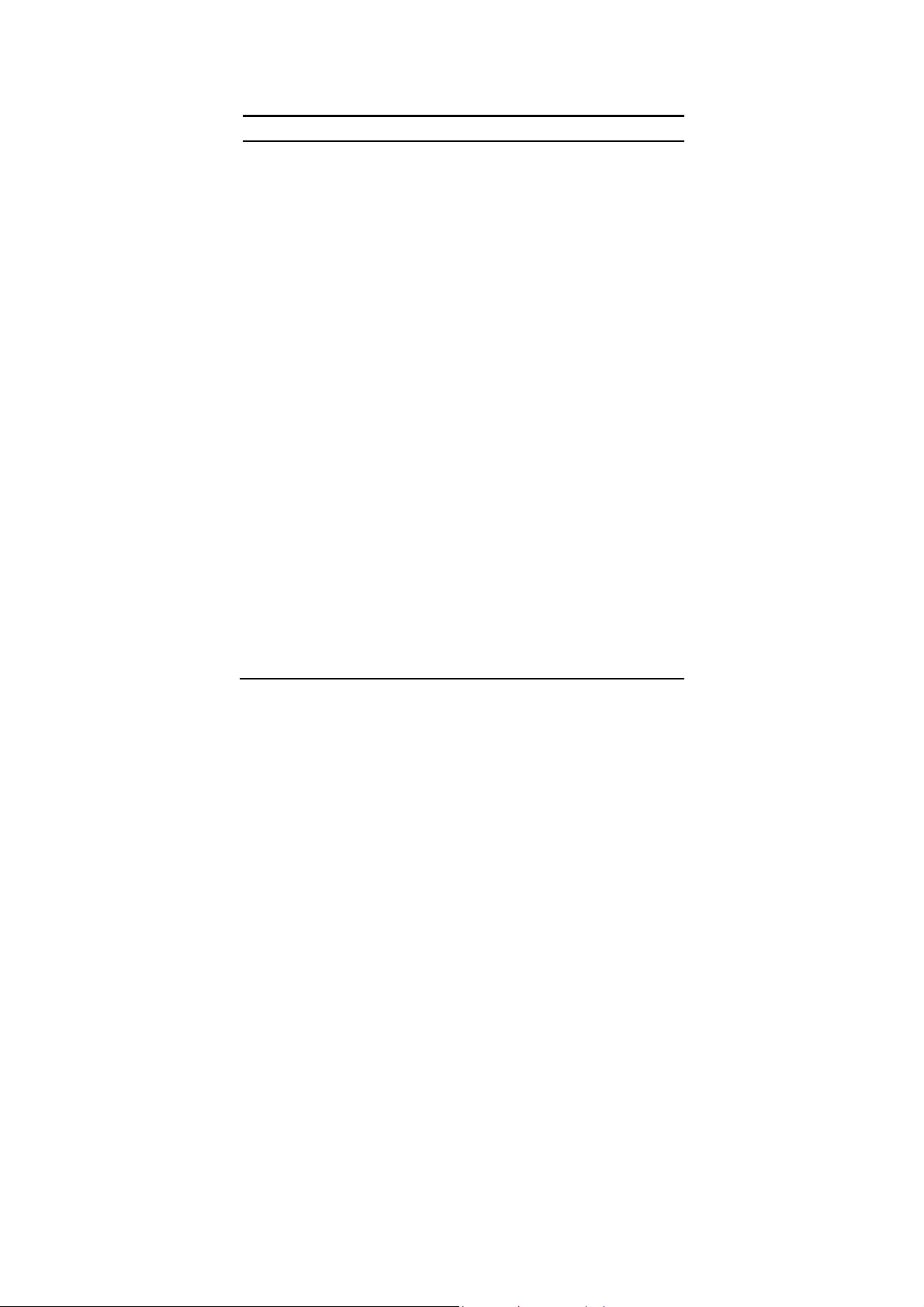
separate electrical wiring and power outlets.
Features
16×10/100Mbps Auto-negotiation Fast Ethernet RJ45 ports with 8-
port PoE function (port-1 ~ port-8)
Compliant with IEEE 802.3af specification
Supports PoE power maximum 15.4W for each PoE ports
Supports PoE Powered Device (PD) classification identify
Each port supports auto MDI/MDIX, so there is no need to use
cross-over cables or an up-link port
Full/half duplex transfer mode for each port
Wire speed reception and transmission
Store-and-Forward switching scheme capability to support rate
adaptation and ensure data integrity
Up to 4K unicast addresses entities per device, self-learning, and
table aging
512KBytes packet buffer
Supports IEEE 802.3x flow control for full-duplex mode ports
Supports Back-pressure flow control for half-duplex mode ports
Supports 802.1Q VLAN
Supports Port based QoS and IEEE 802.1p based QoS
Supports Port based Trunking
Supports Port-mirroring
Supports Port-setting for Speed/Disable, Flow control
Support Port based bandwidth rate control (Ingress rate and
Egress rate)
Easy configuration via WEB Browser
Easy setting via Web Management Utility
Standard 19” Rack-mount size
6
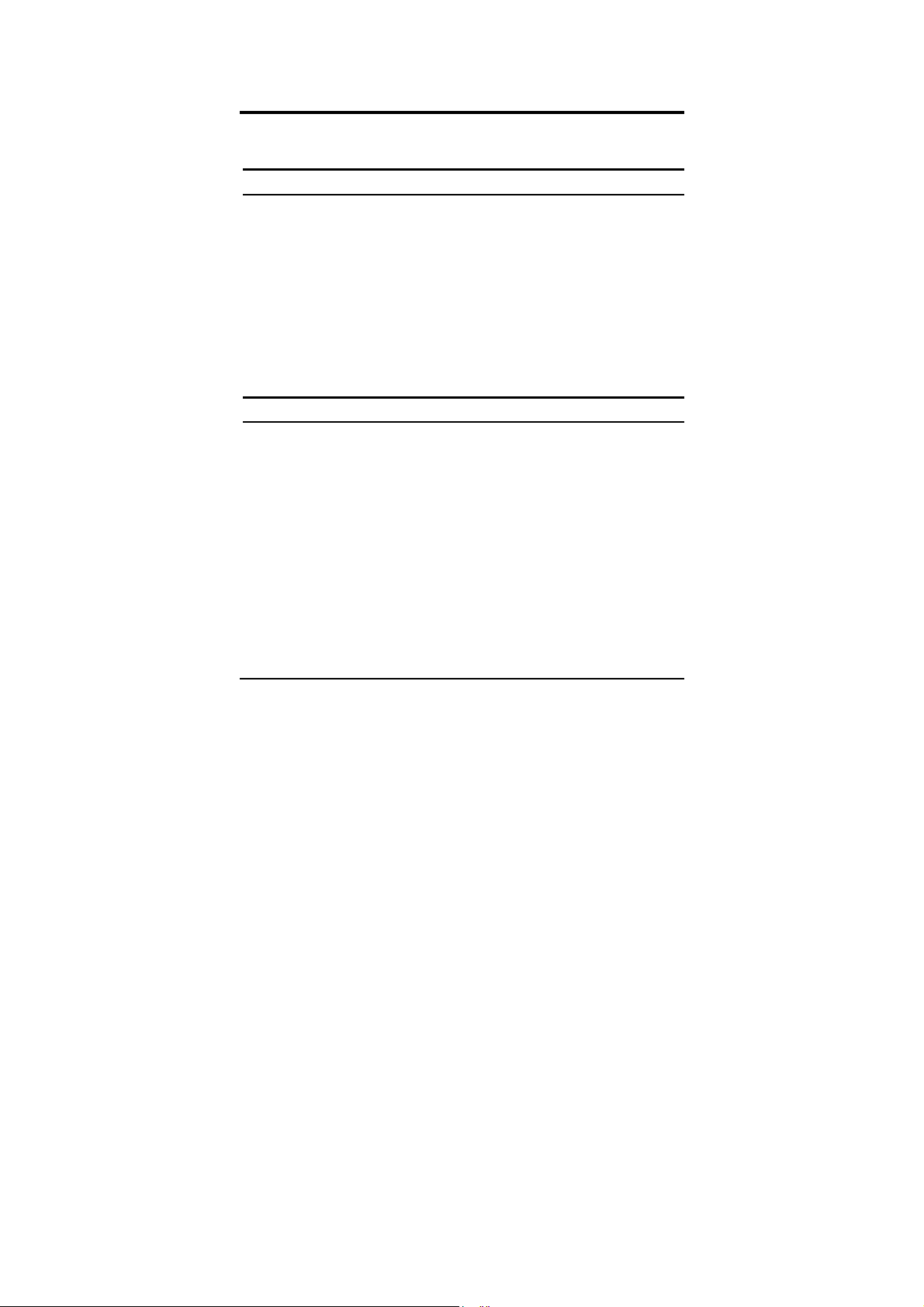
UNPACKING AND INSTALLATION
This chapter provides unpacking and installation information for
the Switch.
Unpacking
Open the shipping cartons of the Switch and carefully unpacks
its contents. The carton should contain the following items:
FSW-1670TX 8+8POE 10/100Mbps Web Smart Switch
One AC power cord
Four rubber feet pads
Rack-mount bracket kit
One Software CD and User’s Manual
If any item is found missing or damaged, please contact your
local reseller for replacement.
Installation
The site where you install the hub stack may greatly affect its
performance. When installing, consider the following pointers:
Install the Switch in a fairly cool and dry place. See Technical
Specifications for the acceptable temperature and humidity
operating ranges.
Install the Switch in a site free from strong electromagnetic field
generators (such as motors), vibration, dust, and direct
exposure to sunlight.
Leave at least 10cm of space at the front and rear of the hub
for ventilation.
7

Install the Switch on a sturdy, level surface that can support its
weight, or in an EIA standard-size equipment rack. For
information on rack installation, see the next section, Rack
Mounting.
When installing the Switch on a level surface, attach the rubber
feet to the bottom of each device. The rubber feet cushion the
hub and protect the hub case from scratching.
Rack Mounting
The switch can be mounted in an EIA standard-size, 19-inch
rack, which can be placed in a wiring closet with other
equipment. Attach the mounting brackets at the switch’s front
panel (one on each side), and secure them with the provided
screws.
Figure 1. Combine the Switch with the provided screws
Then, use screws provided with the equipment rack to mount
each switch in the rack.
Figure 2. Mount the Switch in the rack
8
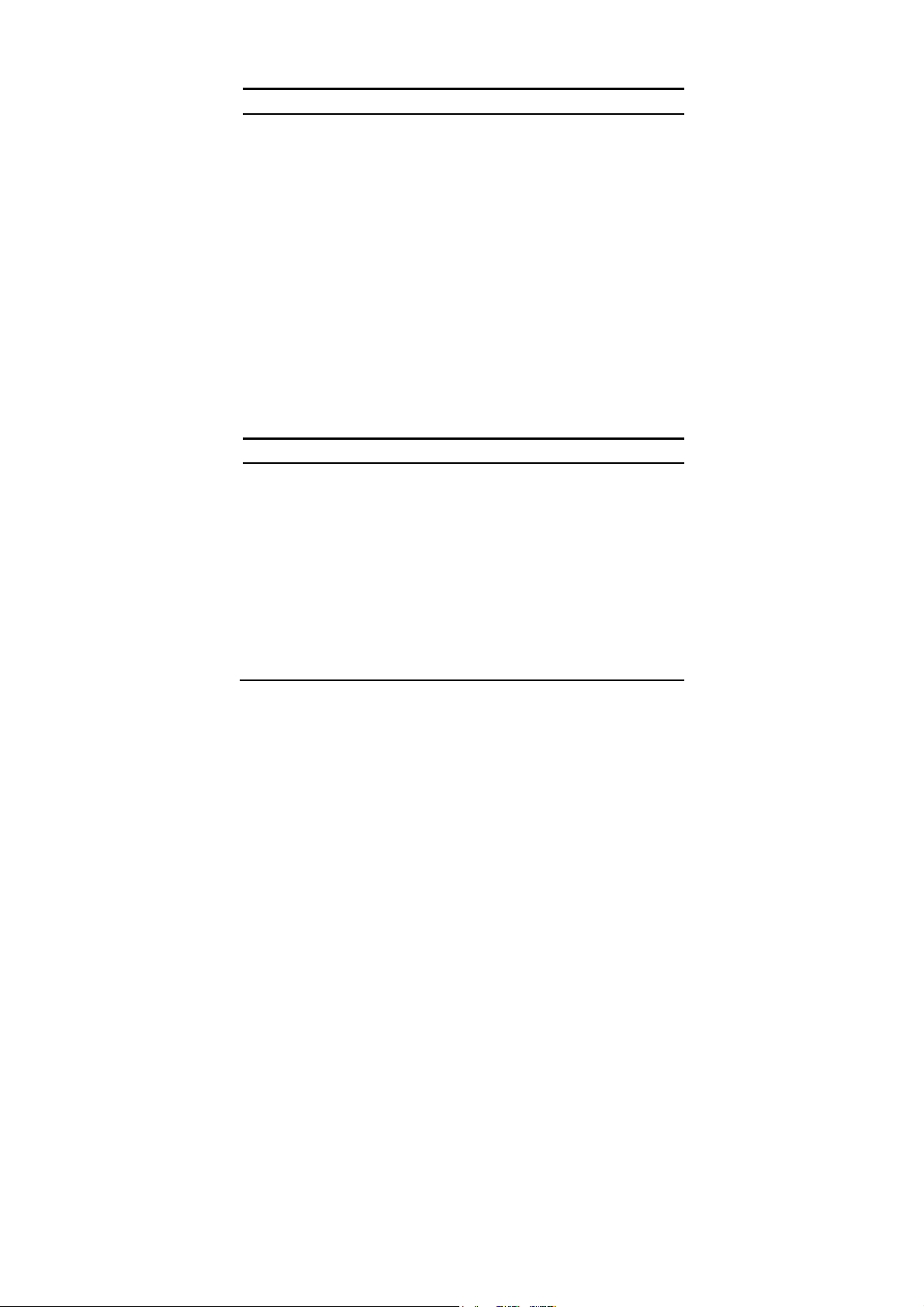
Connecting Network Cable
The Switch support 16 10/100M Ethernet ports and Port 1 ~
port 8 are PoE Enable ports, these PoE port will automatically
activated when a compatible terminal is identified, the Switch
will supply power through the Ethernet port to the connected
PoE device.
For the Legacy devices that are not yet compatible, the PoE
port will not offer the power to this device. This feature allows
users to freely and safely mix legacy and Power over LAN
compatible devices on their network.
The Switch supports 10Mbps Ethernet or 100Mbps Fast
Ethernet and it runs both in half and full duplex mode using two
pair of Category 5 cable.
These RJ45 ports are Auto-MDI type port. The Switch can auto
transform to MDI-II or MDI-X type, so you can just make an
easy connection that without worrying if you are using a
standard or crossover RJ45 cable.
AC Power
The Switch used the AC power supply 100-240V AC, 50-60 Hz.
The power switch is located at the rear of the unit adjacent to
the AC power connector and the system fan. The switch’s
power supply will adjust to the local power source automatically
and may be turned on without having any or all LAN segment
cables connected.
9
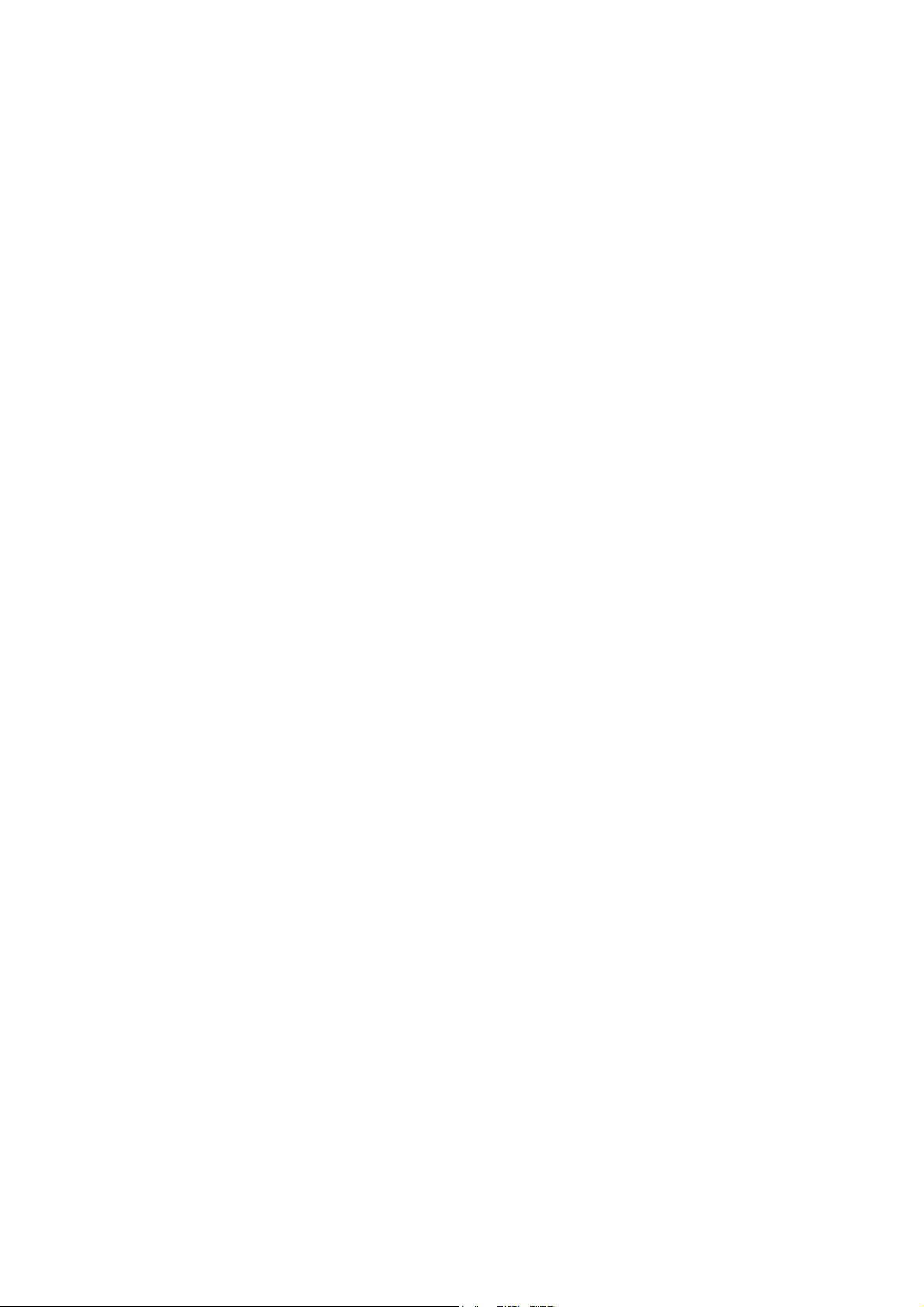
