Page 1
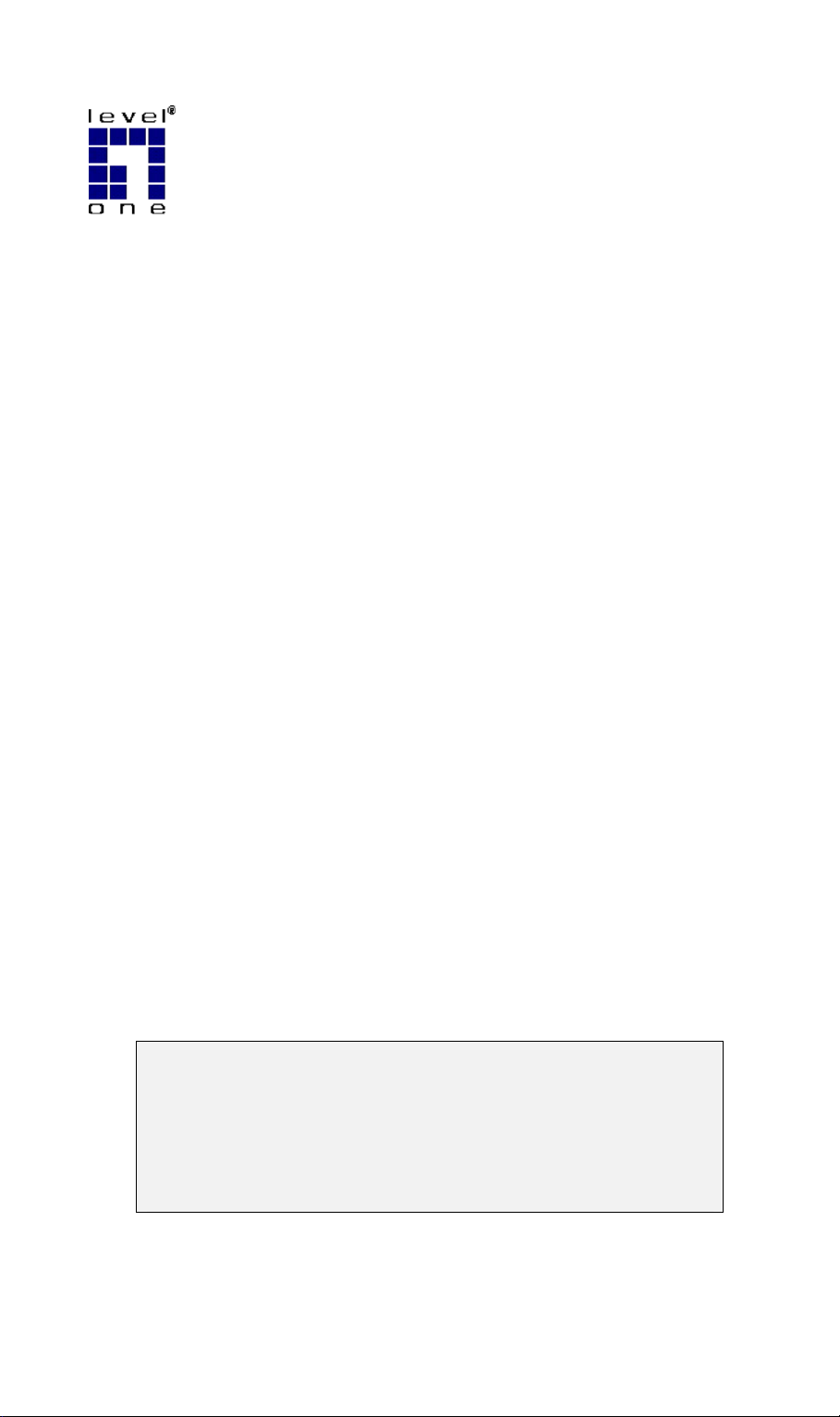
L
e
v
L
e
v
ell
e
O
O
n
n
e
e
Prrii
P
U
U
ntt
n
FPS-3001TXU
FPS-3002USB
s
s
S
err
S
FPS-2112
err
e
G
G
e
v
v
uii
u
err
e
d
e
d
e
s
s
Copyright ©2004. ALL RIGHTS RESERVED.
Document Version: 1.2 (Apri l , 20 04 )
P/N: 9560MF00A0
All trademark and trade names are the properties of their respective owners.
Page 2
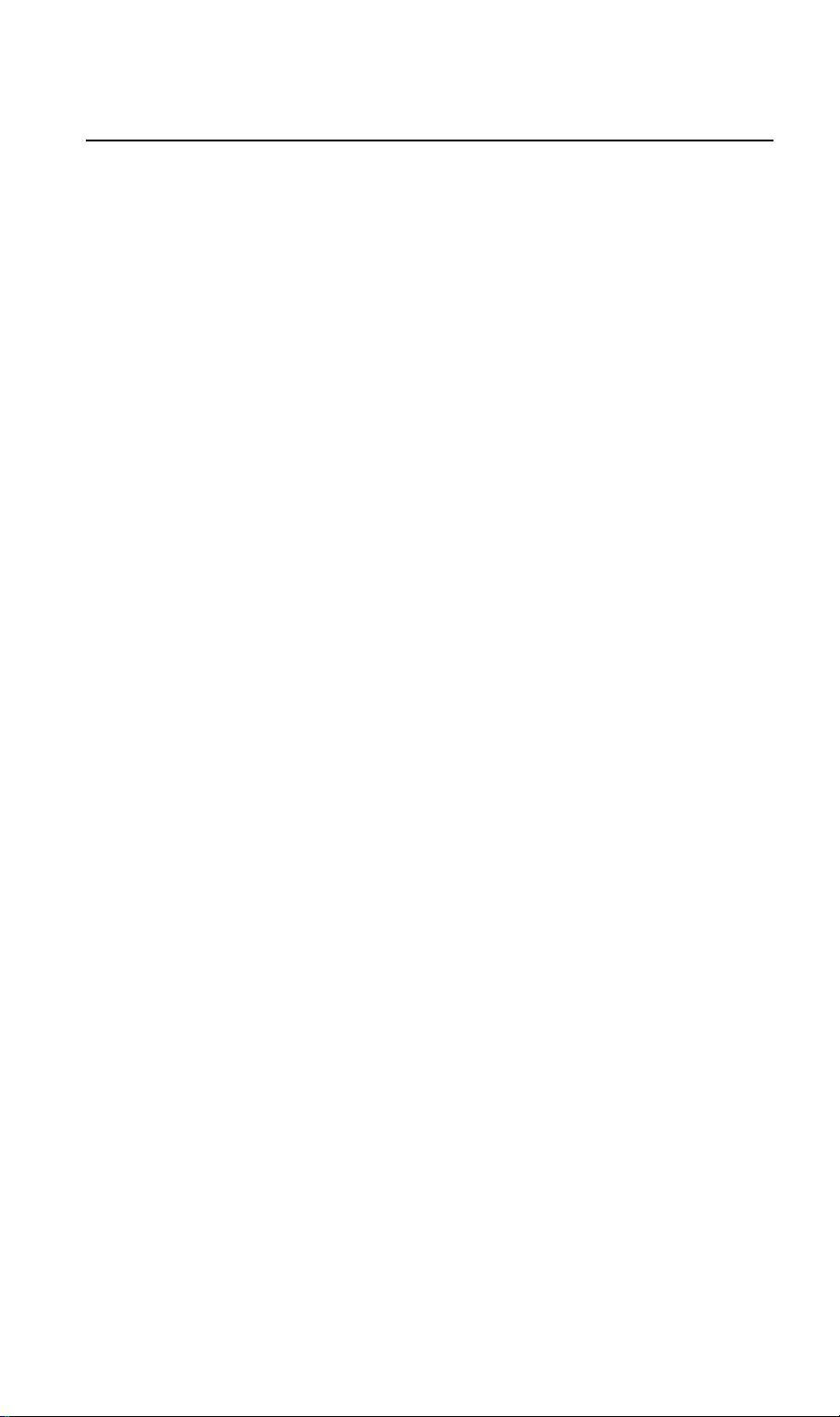
Table of Contents
Chapter 1 Introduction...........................................................................................1
Features ...................................................................................................................1
Safety Instructions...................................................................................................2
Package Contents ....................................................................................................2
Models.....................................................................................................................3
Chapter 2 LAN Installation....................................................................................7
Procedure.................................................................................................................7
Chapter 3 Configuration.........................................................................................8
Overview.................................................................................................................8
Using the Windows Wizard.....................................................................................8
Chapter 4 Client PC Configuration.....................................................................10
Overview...............................................................................................................10
Windows Peer-to-peer Printing.............................................................................12
Windows SMB Printing ........................................................................................19
Windows with Server-based Print Queues............................................................22
Macintosh (AppleTalk) .........................................................................................23
Macintosh OS X....................................................................................................24
Chapter 5 BiAdmin Management Utility............................................................25
Requirements.........................................................................................................25
Installation.............................................................................................................25
Operation...............................................................................................................25
Chapter 6 Web-Based Management....................................................................36
Overview...............................................................................................................36
Preparation ............................................................................................................36
Connecting to the LevelOne Printer Server...........................................................37
Configuration Screens...........................................................................................37
Chapter 7 Special Features...................................................................................44
Overview...............................................................................................................44
Internet Printing Protocol (IPP).............................................................................44
Internet Mail Printing............................................................................................49
Chapter 8 Troubleshooting...................................................................................54
Overview...............................................................................................................54
Hardware & LAN Problems..................................................................................54
AppleTalk (Macintosh) .........................................................................................55
Windows Printing..................................................................................................57
Unix Troubleshooting............................................................................................61
i
Page 3
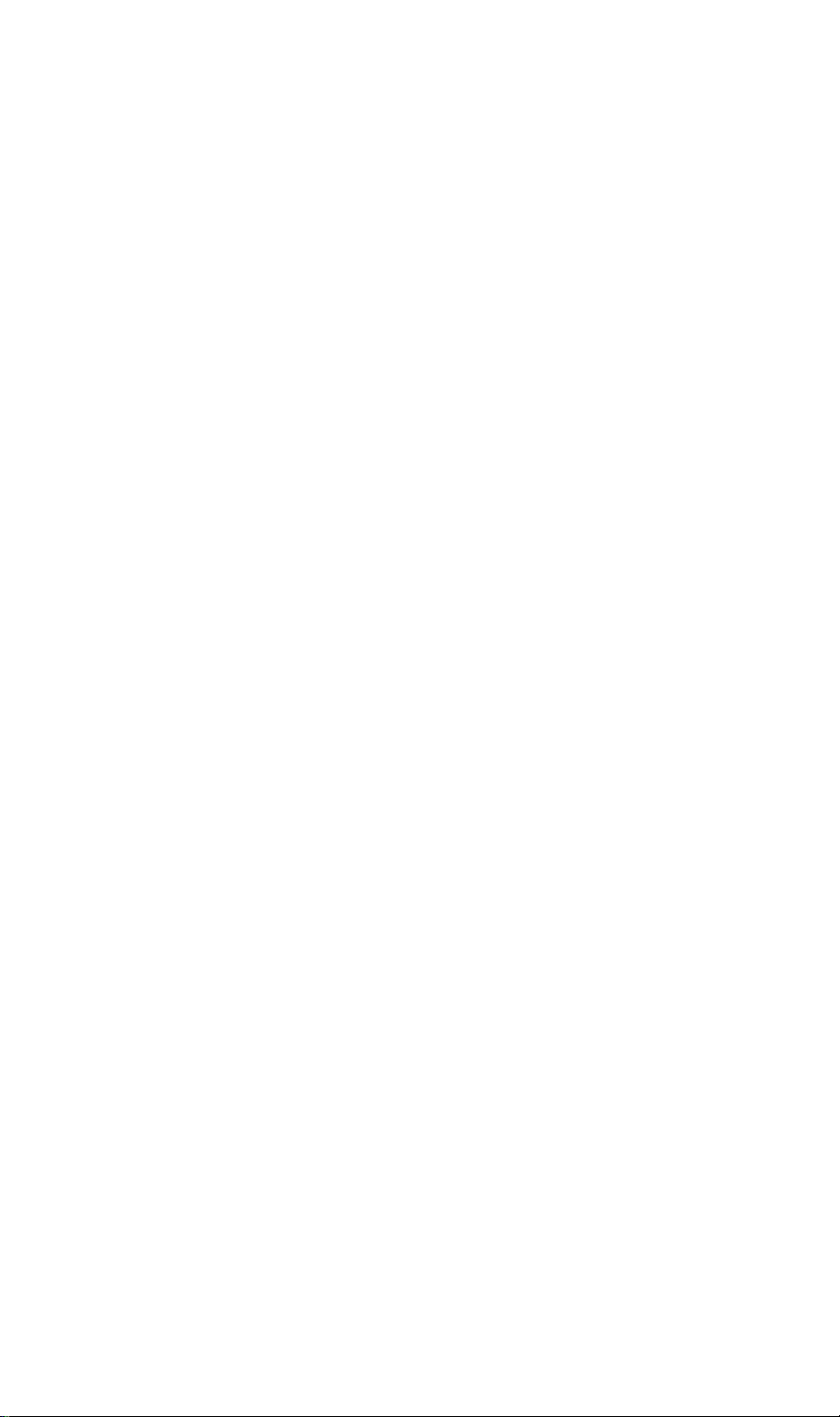
Appendix A Specifications....................................................................................62
FPS-3001TXU.......................................................................................................62
FPS-3002USB.......................................................................................................64
FPS-2112...............................................................................................................65
Feature Table .........................................................................................................66
Appendix B Windows Server Configuration ......................................................67
Windows NT4.0 Server.........................................................................................67
Windows 2000/2003 Server..................................................................................68
Appendix C Unix Systems.....................................................................................69
Overview...............................................................................................................69
LevelOne Printer Server IP Address Configuration..............................................69
Other LevelOne Printer Server Configuration.......................................................69
LPD Printing .........................................................................................................70
Appendix D NetWare............................................................................................75
NetWare 5 .............................................................................................................75
Creating an NDPS Manager Object.......................................................................75
Creating an NDPS Printer Agent...........................................................................76
NetWare 3 and 4....................................................................................................78
Using BiAdmin with Client 32..............................................................................80
Print Server Mode - Bindery.................................................................................81
Print Server Mode - NDS......................................................................................88
ii
Page 4
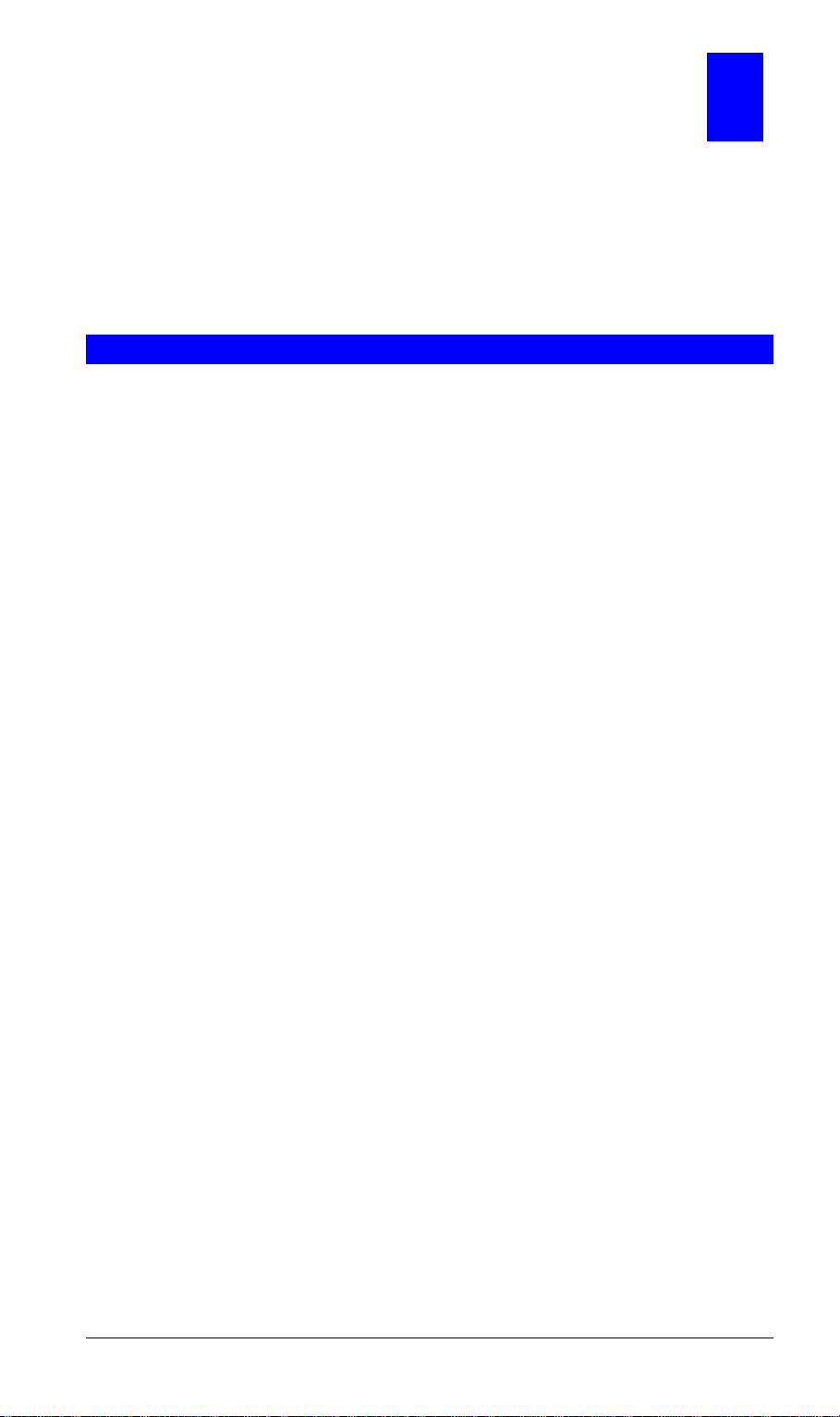
Chapter 1
1
Introduction
This chapter provides details of your LevelOne Printer Server's
features and components.
Congratulations on the purchase of your new LevelOne Printer Server. This device was
designed to provide a simple and efficient network printing solution.
Features
Versatility. The LevelOne Printer Server supports up to five protocols: NetWare,
TCP/IP, SMB (Service Message Block), AppleTalk (EtherTalk), and NetBEUI.
Operating system support includes Unix, Novell, and Microsoft Windows.
Easy Installation. The LevelOne Printer Server makes adding printers or plotters to
your network simple.
DHCP Client Support. If your LAN has a DHCP Server, the LevelOne Printer
Server can act as a DHCP client; automatically obtaining an IP address from the DHCP
Server on your LAN. The LevelOne Printer Servers also support “Auto-IP”, and will
self-assign an IP address if no DHCP Server is detected.
Easy Setup. A number of utility programs are supplied to simplify setup. For
Windows 98SE/2000/ME/XP users, the Windows-based W izard makes it easy to
configure the LevelOne Printer Server for a variety of network and server
configurations.
Web-based interface. The LevelOne Printer Server incorporates a Web-based
interface to provide an easy method of configuration in TCP/IP networks. When using
this method, no software needs to be installed.
Compact Size. This allows the LevelOne Printer Server to be used even where space
is limited.
Remote Management Tools. A variety of software tools are provided. In most
environments, both the LevelOne Printer Server and attached bi-directional printers can
be configured remotely.
SNMP Support. The FPS-3001TXU LevelOne Printer Server can act as a SNMP
agent, with it own MIB. This allows TCP/IP users to monitor, configure and
troubleshoot the LevelOne Printer Server using their existing SNMP management tools.
Internet Printing. Using TCP/IP, the LevelOne Printer Server can be configured to
allow clients, suppliers, colleagues and others to print to one of your printers from
anywhere on the Internet.
- 1 -
Page 5
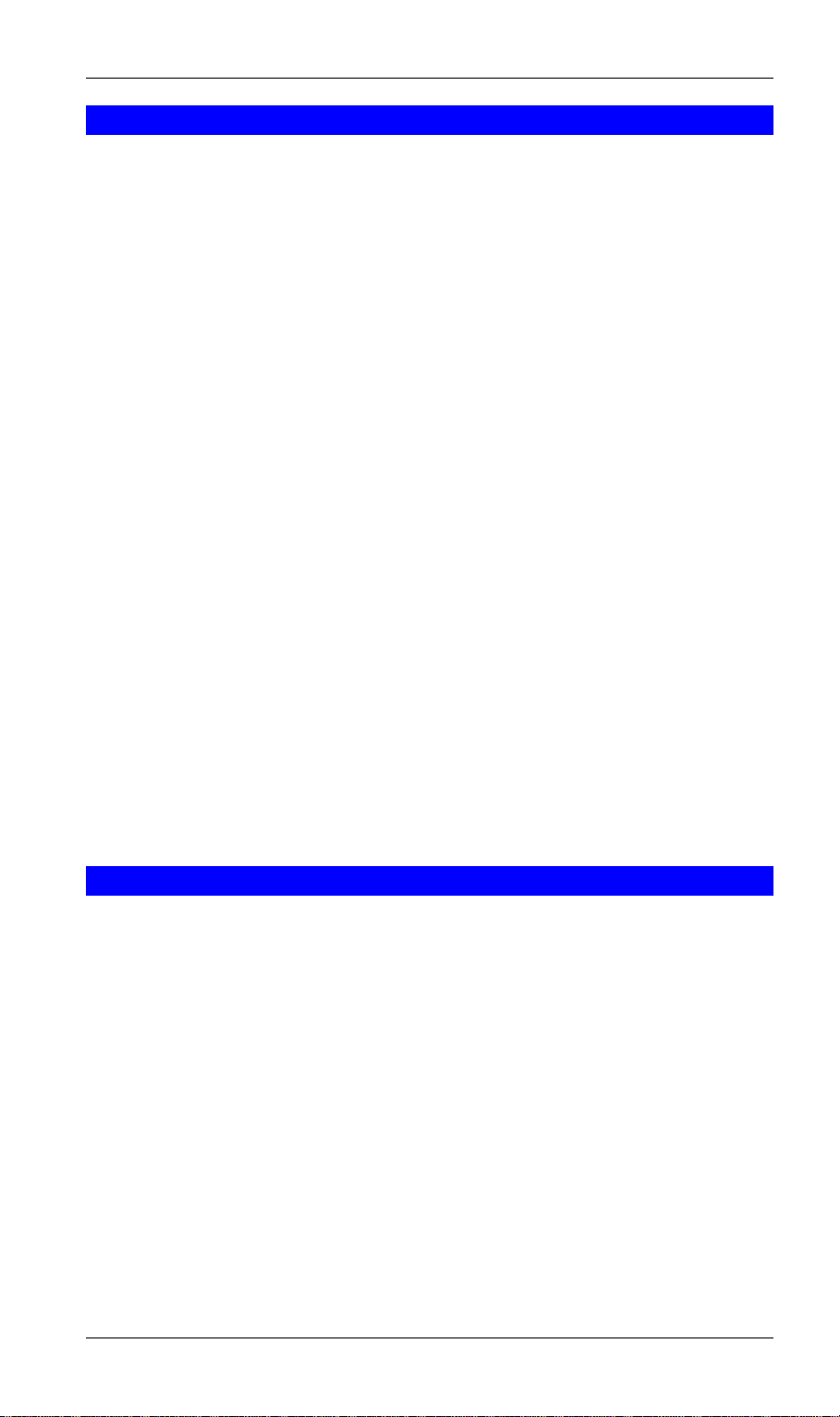
Level One Printer Servers
Safety Instructions
For your own safety, and to protect your LevelOne Printer Server, please observe the
following safety advice.
1. Unplug this device from its power source before cleaning. Use only a slightly
dampened cloth for cleaning. Do not use liquid or aerosol cleaners.
1. Avoid using this product near water. Exposure to water poses an electric-shock hazard.
2. Do not place this device on an unstable surface. The device may fall causing serious
damage to the device.
3. This device should only be used with the power supply type specifi ed on the marking
label. If you are not sure of type of your local power supply, consult your dealer or
local power company.
4. Do not pinch, crimp or otherwise damage the power cord. If exposed to foot traffic,
ensure that the cable is properly shielded and does not pose a tripping hazard.
5. If using an extension cord, make sure the total ampere rating of the products using the
cord does not exceed the extension cord’s ampere rating.
6. Do not attempt to service this device, as opening or removing casing may expose you
to dangerous voltage points or other risks. Refer all servicing to qualified service
personnel.
7. The device should be serviced by qualified service personnel under the following
conditions:
• The power cord is damaged or frayed.
• Liquid has been spilled onto the product.
• The product has been exposed to rain or water.
• The product does not operate normally in accordance with the operating
instructions.
• The device has been dropped or the casing has been damaged.
Package Contents
You should find the following items packaged with your LevelOne Printer Server. If any
items are missing, contact your dealer immediately.
• LevelOne Printer Server
• Power Adapter
• One CD-ROM containing all support programs and the complete User Manual in on-
line format (PDF and HTML).
• This User’s Manual
• Quick Install Guide
- 2 -
Page 6
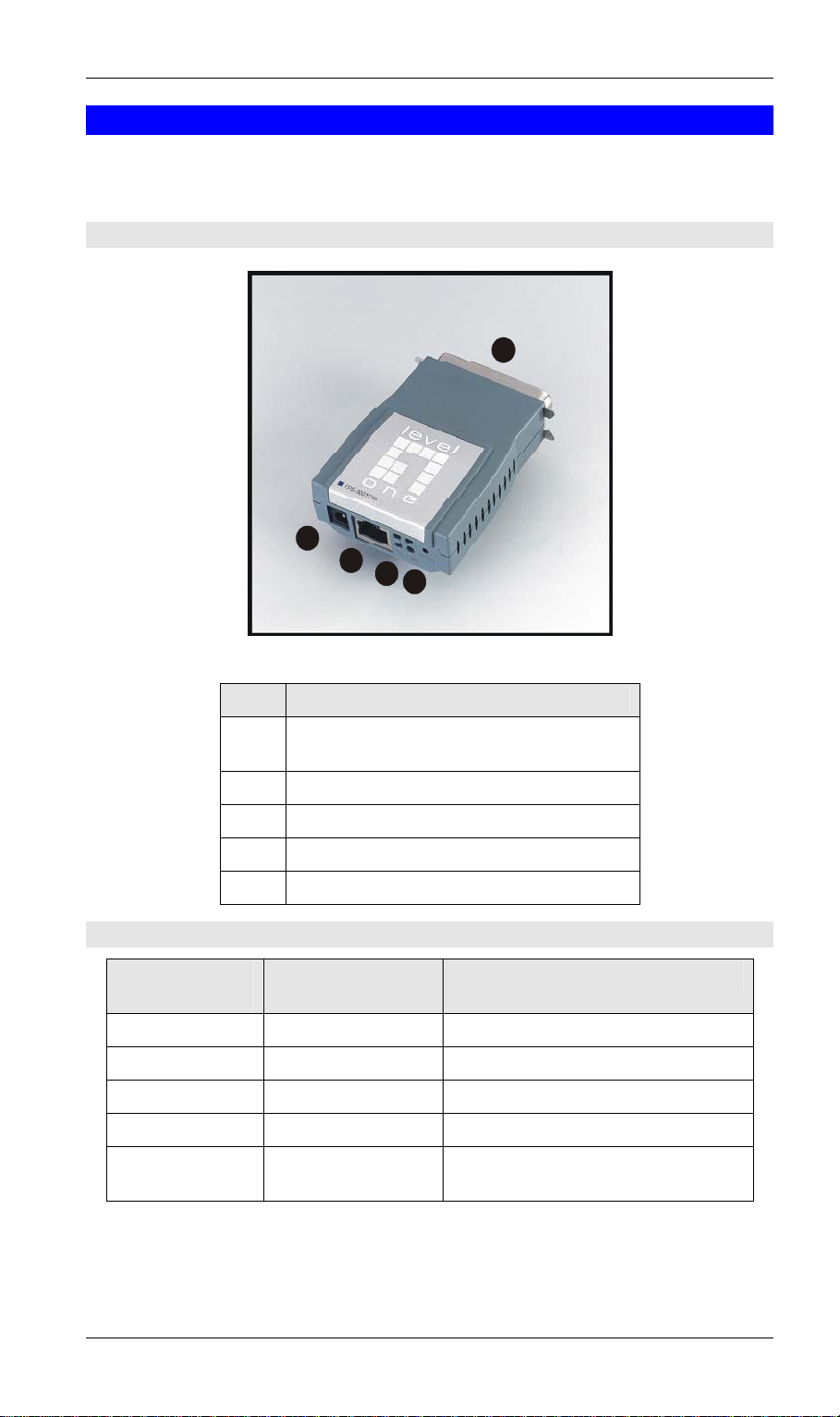
Introduction
Models
This section contains details of all LevelOne Printer Server models covered by this manual.
Please take a few minutes to familiarize yourself with your new LevelOne Printer Server.
FPS-3001TXU (100BaseT Direct Attach)
1
4
5
3
2
Figure 1: FPS-3001TXU
Item Description
Male Parallel Port, for direct connection to
1
the printer.
Diagnostic button, see page 5 for details.
2
Status LEDs. See below for details.
3
9V Power port
4
10/100BaseT Connector.
5
LED Indicators
Power (Green)
LED
Off Off No power.
On On Hardware error.
Flashing Flashing Firmware upgrade in progress.
On Off Normal operation - idle.
Flashing Off Normal operation - transmitting or
Status (Orange)
LED
Description
receiving packets from the network.
The FPS-3001TXU also has 2 LEDs to indicate the speed of the Ethernet connection:
• 10 - Connected at 10BaseT
• 100- Connected at 100BaseT
- 3 -
Page 7
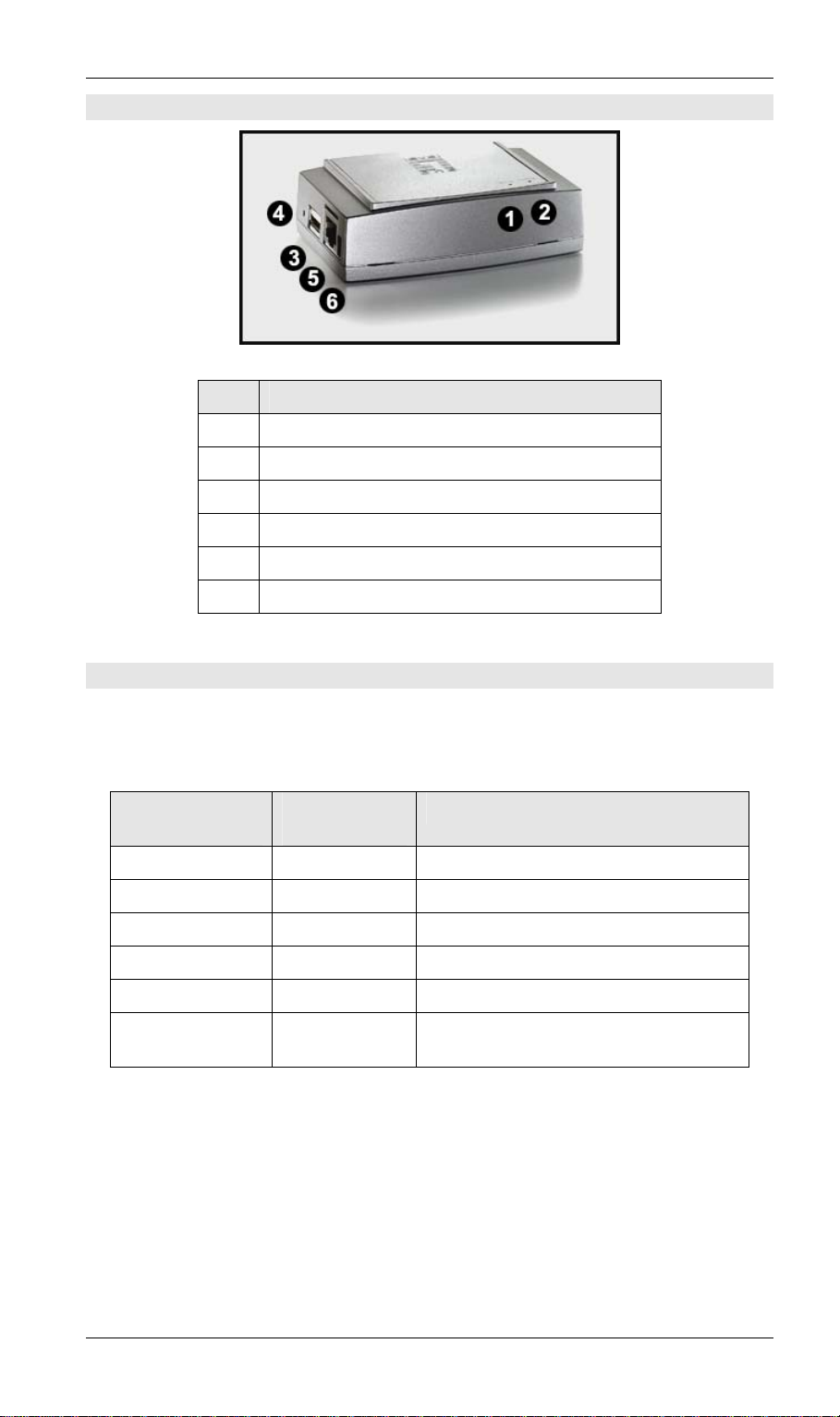
Level One Printer Servers
FPS-3002USB
Item Description
ERR LED
1
ACT LED
2
USB Connector
3
Diagnostic button, see page 5 for details.
4
10/100BaseT Connector.
5
5V Power Port
6
Figure 2: FPS-3002USB
LED Indicators
The FPS-3002USB LevelOne Printer Server is fitted with 2 LED indicators. The red LED
is the Status/Error indicator. The green LED is the Power/Link indicator. The LED
indicator modes are described in the following table.
Power (Green)
LED
Off Off No power.
On On Hardware error.
Flashing Flashing Firmware upgrade in progress.
On Flashing No printer connected to the USB port.
On Off Normal operation - idle.
Flashing Off Normal operation - transmitting or
Status (Red)
LED
Description
receiving packets from the network.
- 4 -
Page 8
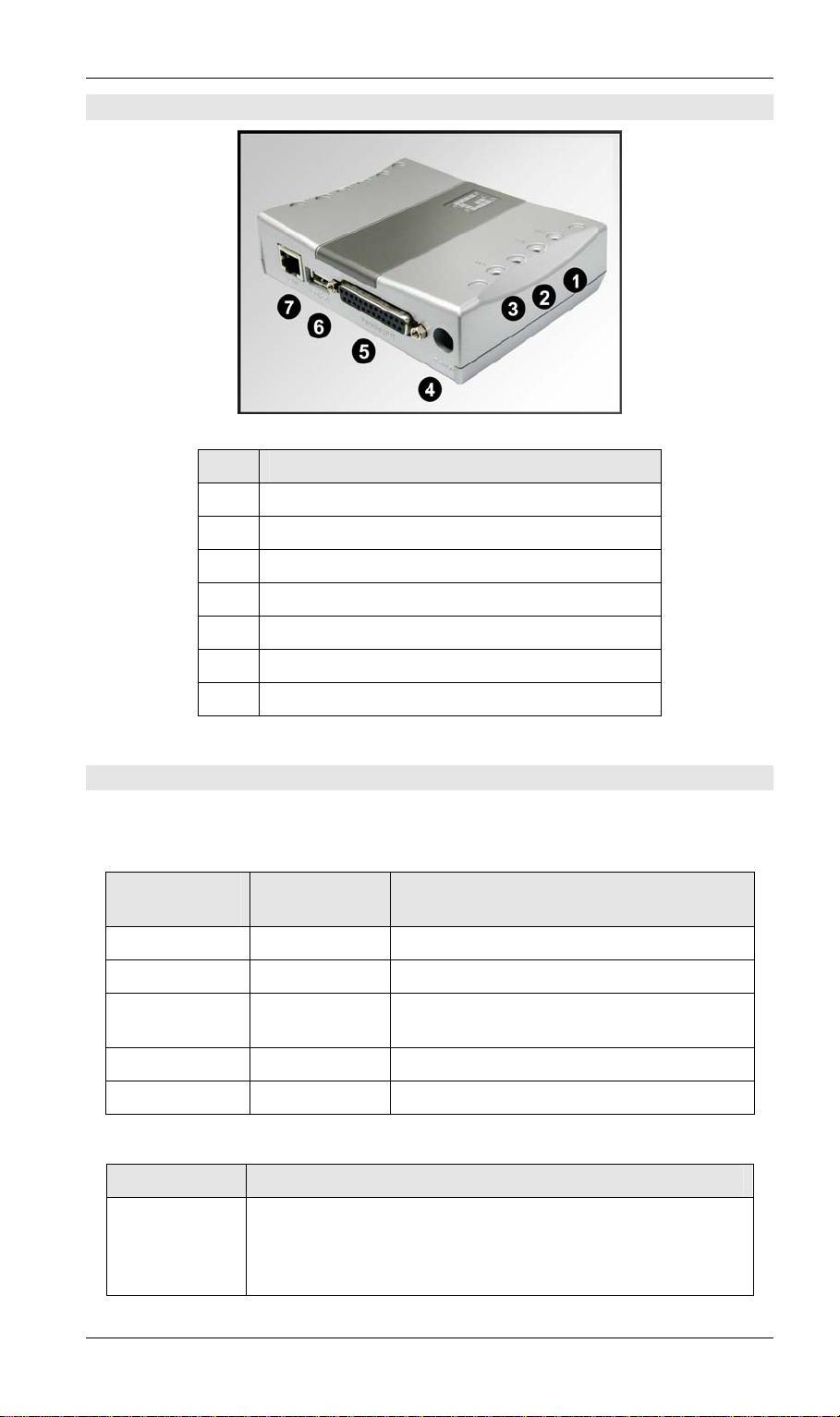
FPS-2112
Figure 3: FPS-2112
Item Description
ERR LED
1
ACT LED
2
LAN LED
3
12V Power Port
4
Introduction
Parallel Port Connector
5
USB Connector
6
10/100BaseT Connector
7
LED Indicators
The FPS-2112 LevelOne Printer Server has 3 LED indicators on the top. The Error LED is
red. The ACT LED is green. The LED indicator modes are described in the following table.
ACT LED
(Green)
Off Off No power.
On Off Normal operation - Idle.
Flashing Off Normal operation - transmitting or receiving
On On Hardware error.
Flashing Flashing Firmware upgrade in progress.
ERR LED
(Red)
Status Description
packets from the network.
LED Description
LAN ACT
Off - No LAN connection
On - LAN connection available.
Flashing - Transmitting or receiving data through the LAN.
- 5 -
Page 9
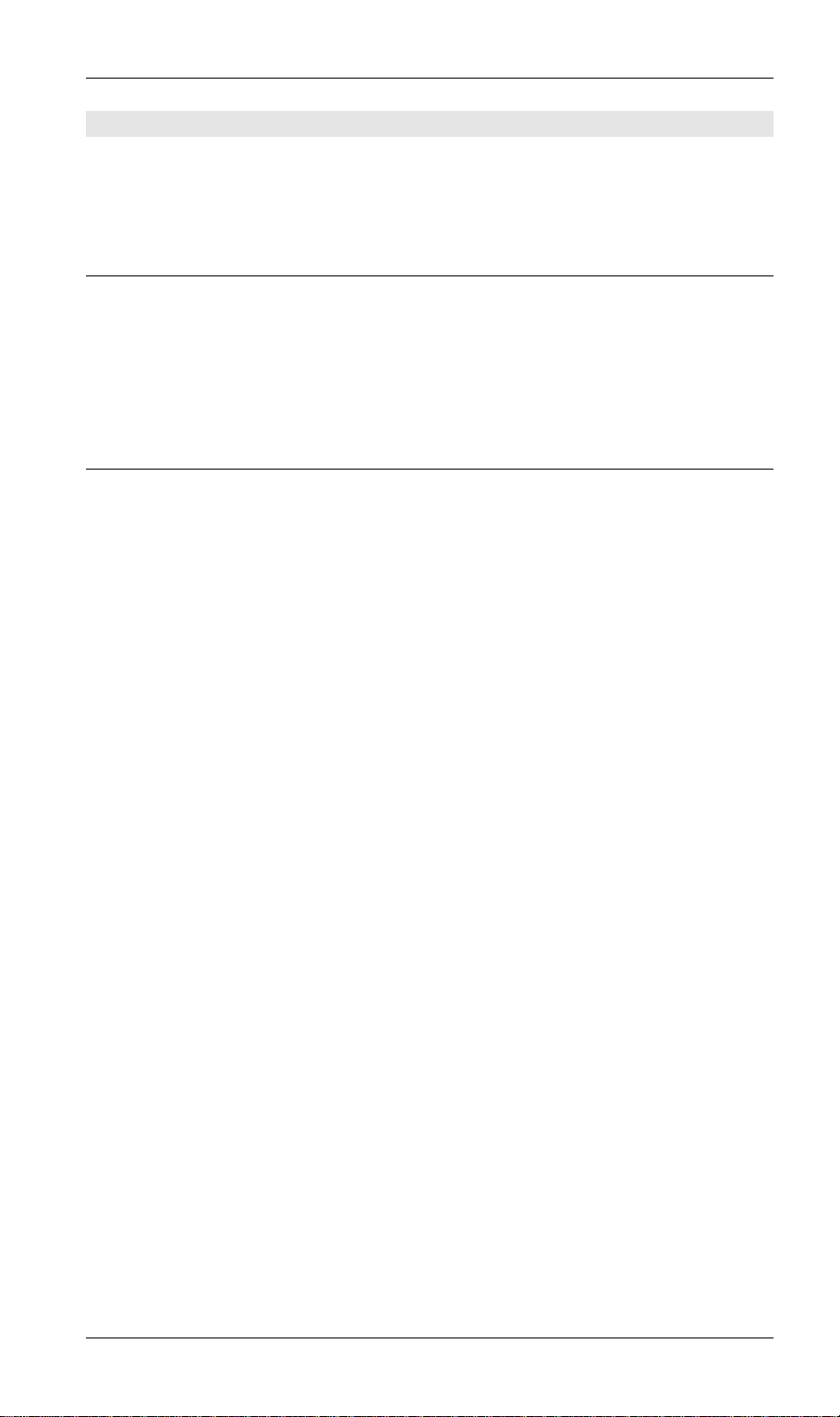
Level One Printer Servers
Diagnostic Push Button(for FPS-3001TXU and FPS-3002USB)
FPS-3001TXU and FPS-3002USB are fitted with a "Diagnostic Push Button".
This button is used to restore the factory default settings, or to print a test page. The test
page will contain all the current settings, and will be output to the printer attached to port 1.
To restore the factory default settings:
1. Turn the LevelOne Printer Server OFF.
2. Press and hold the diagnostic button. While pressing the button, switch the LevelOne
Printer Server ON.
3. If you continue pressing the button for 10 seconds, a diagnostic page will be printed,
showing the new settings.
To generate a Diagnostic print out
1. Ensure that both the LevelOne Printer Server and the printer attached to port 1 are ON.
2. Press the diagnostic button, and hold it in for 2 seconds.
3. The test page, containing the current settings, will be printed.
Note: PostScript printers are unable to print this page. If you have a PostScript printer on
port 1, the test page will not be printed.
- 6 -
Page 10
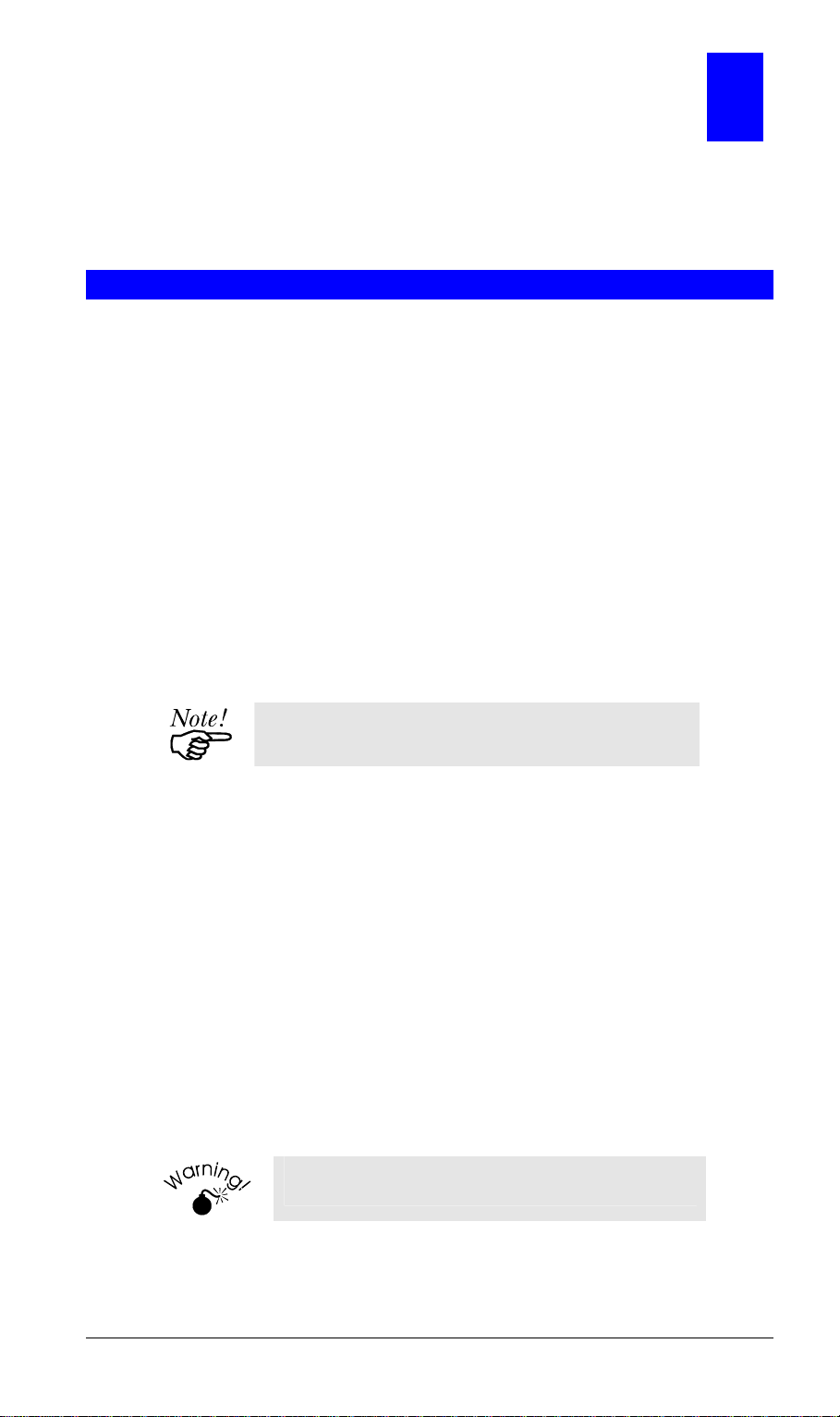
Chapter 2
2
LAN Installation
This chapter describes how to install the LevelOne Printer Server in
your Local Area Network.
Procedure
1. Find the Default LevelOne Printer Server Name
• The Default Server Name is shown on a sticker on the base of the device. It consists of
8 letters and/or digits.
• Record this name, it may be needed during configuration.
2. Connect the Printer
Connect the printer or plotter to the LevelOne Printer Server's printer port(s), as appropriate:
• FPS-3001TXU - Plug the FPS-3001TXU LevelO ne Printer Server directly into the
parallel port on the printer.
• FPS-3002USB - Use the USB cable supplied with your printer to connect the printer to
the FPS-3002USB LevelOne Printer Server's USB port
• FPS-2112 - Use the USB printer cable supplied with your printer to connect the printer
to the FPS-2112 LevelOne Printer Server's USB port. Use a standard parallel port cable
to connect a printer to the parallel port.
Leave the LevelOne Printer Server powered OFF
while connecting it to the Printer(s) and the LAN.
3. Connect the Network Cable
Use a standard 100BaseT LAN cable to connect the LevelOne Printer Server to your LAN.
4. Power Up and Check
Plug in the power adapter cable, power up and check the LEDs.
• The Power LED should be On.
• The Status LED should flash, then turn Off. However, on the FPS-3002USB, the Status
(Red) LED will remain on if the FPS-3002USB LevelOne Printer Server can't connect
to the USB printer.
• On the FPS-3001TXU, one of the network LEDs (10 or 100) should be On.
• On the FPS-2112, The Red Error LED should flash, then turn Off. When the Error
LED goes off and the ACT LED remains lit or flashes, the FPS-2112 LevelOne Printer
Server is ready. The LAN LED should be ON.
Use only the Power Supply unit provided with the
LevelOne Printer Server.
- 7 -
Page 11
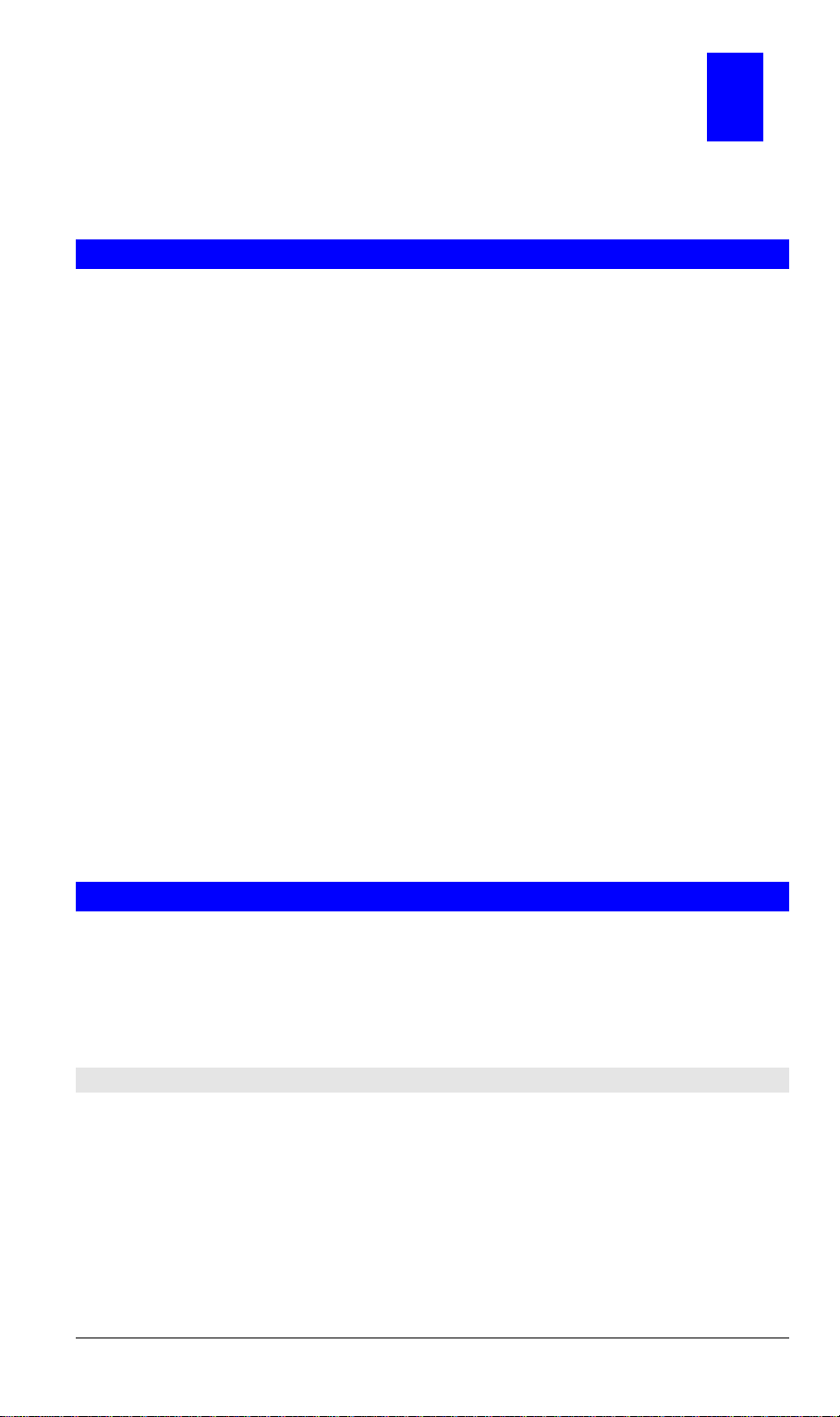
Chapter 3
3
Configuration
This chapter provides an overview of the configuration process.
Overview
The LevelOne Printer Server is designed to support many different platforms, and the
configuration required would depend upon the environment in which it is installed.
• The LevelOne Printer Server usually requires configuration, but if there's a DHCP server
on your network, then the device is just plug-and-play. A Windows-based setup Wizard is
also provided on the CD-ROM to simplify this task.
• PCs wishing to use the printer attached to the LevelOne Printer Server always require
configuration. See Chapter 4- Client Configuration for details.
• If you wish to use a queue-based printing system using Windows NT Server/Windows
2000/Windows XP, the Network Server must be configured as detailed in Appendix B -
Windows Server Configuration. However, it is not necessary to use a Network Serverbased queue; client PCs can print directly to the LevelOne Printer Server using the Peer-
to-peer Printing installed by the User setup option on the CD-ROM.
Configuration Methods
The following methods are available to perform the required LevelOne Printer Server
configuration:
• Windows-based Wizard - see below for details.
• BiAdmin management utility program - see Chapter 5 for details.
• Web-based setup - see Chapter 6 for details.
Advanced Configuration and Management
The BiAdmin management utility is provided for advanced configuration and management.
This program is installed by default when the Administrator install option is chosen. See
Chapter 5 for details on using BiAdmin.
Using the Windows Wizard
The Windows-based Wizard is supplied on the CD-ROM, and runs on Windows 95, 98, NT4.0,
ME, Windows 2000 and Windows XP.
Using this Wizard is the recommended method to configure the LevelOne Printer Server.
It can be used configure the LevelOne Printer Server for your Network environment, even if
the LevelOne Printer Server does not have a valid IP address.
Procedure
1. Insert the supplied CD-ROM into your drive. If the setup program does not start
automatically, run SETUP.exe in the root folder.
2. On the first screen, shown below, click Setup Wizard.
- 8 -
Page 12
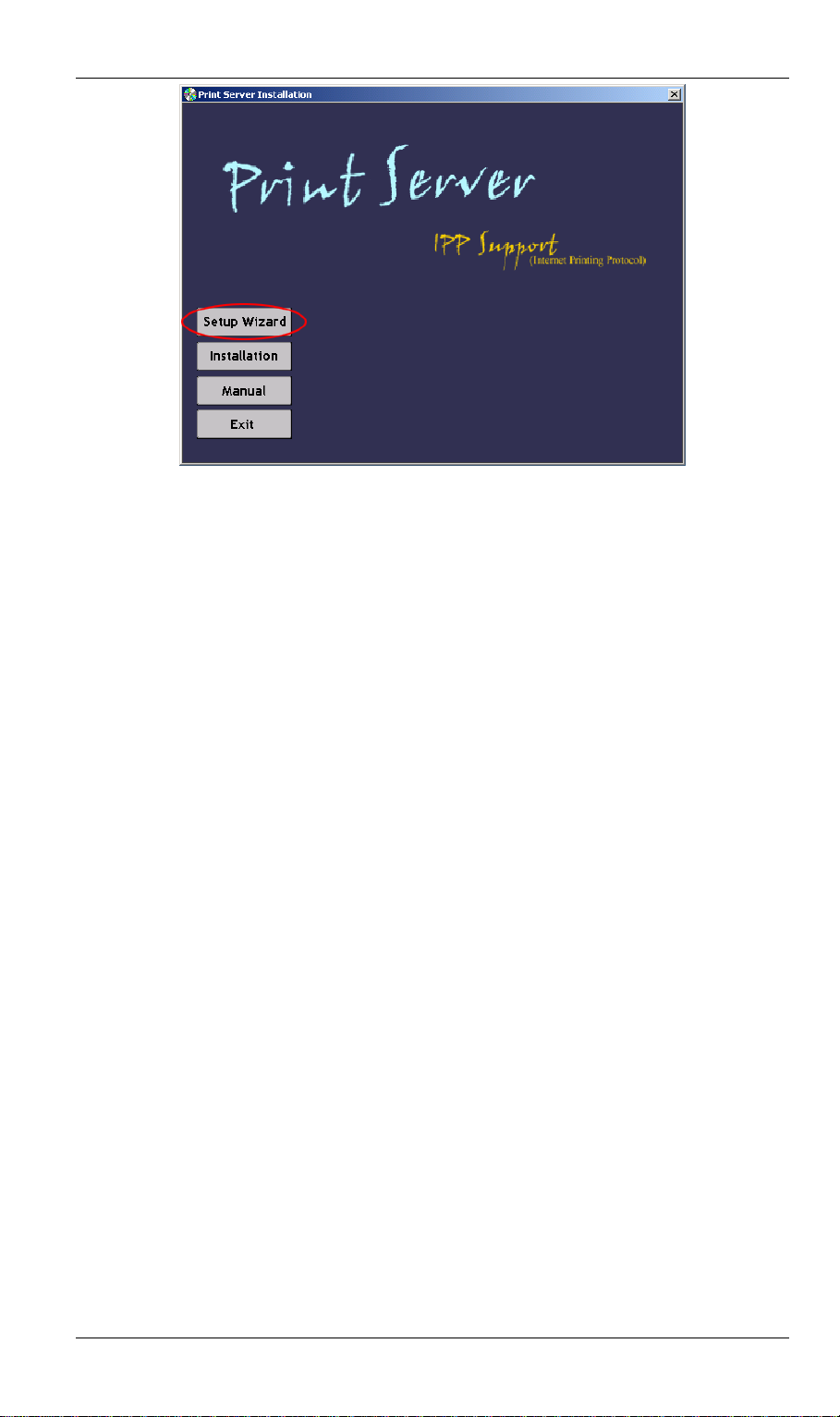
Figure 4: LevelOne Printer Server Screen
3. Click Next on the first screen of the Wizard, to view a list of LevelOne Printer Servers on
your LAN.
4. Select your new LevelOne Printer Server, then click Next to continue.
5. Enter the required data on the following screen.
• Name of the LevelOne Printer Server can be changed if you wish.
• Comment is optional.
• Select or enter the Workgroup name for this LevelOne Printer Server.
6. Click Next to configure the TCP/IP Screen:
• Select Obtain IP Address automatically if your LAN has a DHCP Server, otherwise
select Fixed IP Address.
• For Fixed IP Address, enter an unused address from the range used on your LAN, or
click the Suggest New Values Button.
Use the same Network Mask and Gateway as PCs on your LAN.
7. Click Finish to save the data to the LevelOne Printer Server.
Note: To install the Wizard on your PC, use the "Installation" option.
If the desired LevelOne Printer Server is not listed:
• Check all cables to the LevelOne Printer Server.
• Check the LevelOne Printer Server's LEDs:
The Red LED should be OFF and the Green LED should be ON or flashi n g.
- 9 -
Page 13
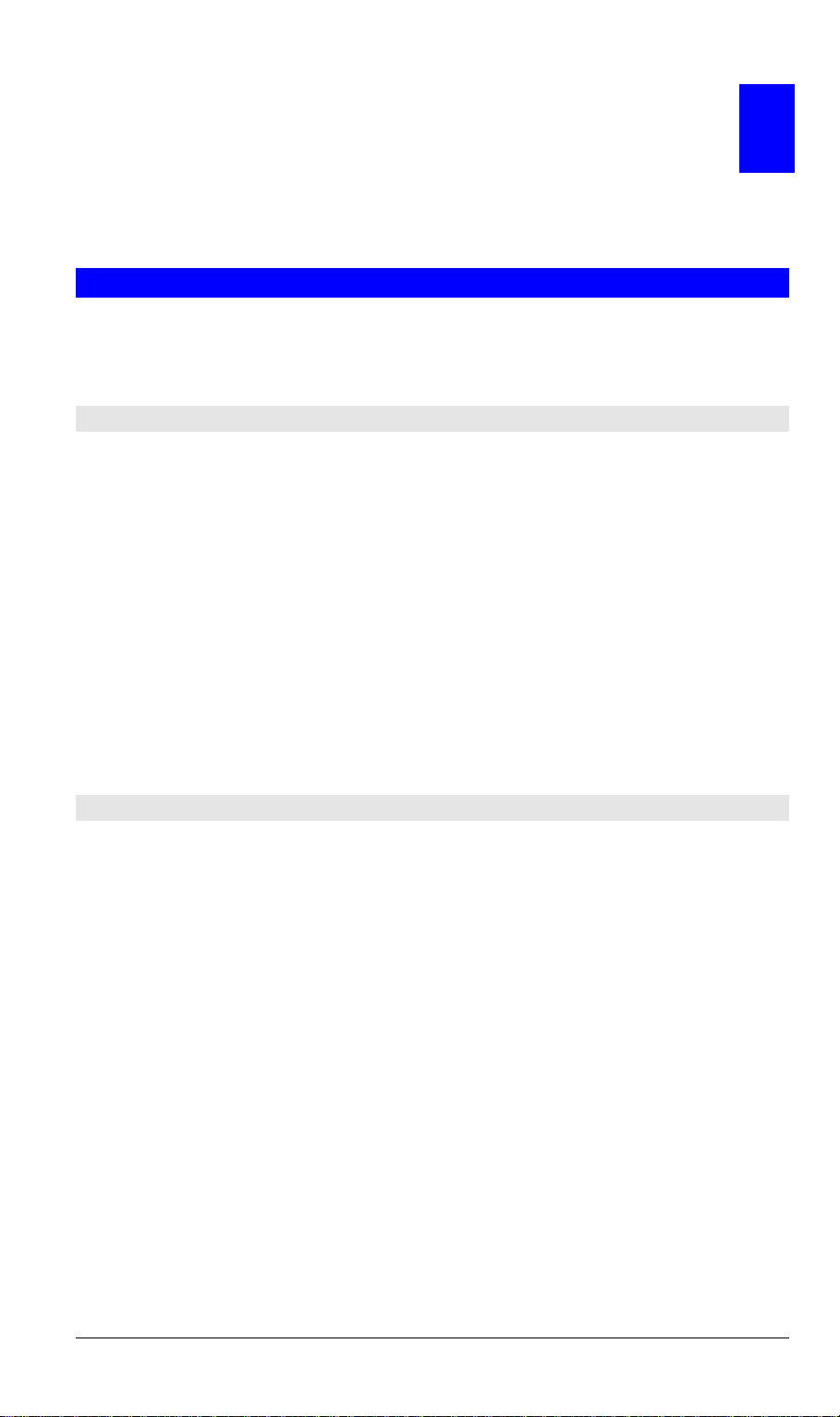
Chapter 4
Client PC Configuration
The chapter details the client configuration required on LAN clients to
use the printer or printers attached to the LevelOne Printer Server.
4
Overview
Before performing client configuration, the LevelOne Printer Server must be installed on your
LAN, and configured as described in Chapter 3. Both the LevelOne Printer Server and the
attached printer must be powered ON.
Printing Methods
The LevelOne Printer Server supports a number of pri nt i ng methods:
• Peer-to-peer Printing means that the print jobs are stored (queued) on your PC, and sent
directly to the LevelOne Printer Server when it is available.
• Server-based Print Queue means that all print jobs are stored (queued) on the Network
Server (e.g. Windows NT/2000) and then sent to the LevelOne Printer Server. This allows
the Network Administrator to modify the Print Queue. For example, an important job can
be moved to the head of the queue.
• Windows SMB printing is a Microsoft standard for using a "Network Printer". No
additional software needs to be installed on your Windows PC, and printing from MSDOS programs is supported. However, because the LevelOne Printer Server can not store
files, large print jobs may cause problems.
• AppleTalk is also supported, and normally no configuration of the LevelOne Printer
Server is required. See the Macintosh section of this chapter for details of client
configuration.
Which printing method should I use?
• If using Windows 95, 98, NT, Me, 2000, or XP, the easiest method to use is Peer-to-peer
Printing.
• If using Windows, and you need to print from MS-DOS programs, or you don't wish to
install additional software, use SMB.
However, SMB is not suitable for large, complex documents, so if you need this as well as
MS-DOS printing, you should install BOTH Peer-to-peer Printing and SMB printing. MSDOS programs can use the SMB printer, Wind ow s pr og rams should use Peer-to-peer
Printing.
• If your LAN has Network Servers (e.g. Windows NT, Windows 2000 Server) use the
method advised by your Network Administrator. The LevelOne Printer Server can print
via a queue located on a Network server, if desired.
• Unix users - refer to Appe ndix C - Unix Systems
• Macintosh users - refer to the Macintosh section of this chapter.
- 10 -
Page 14
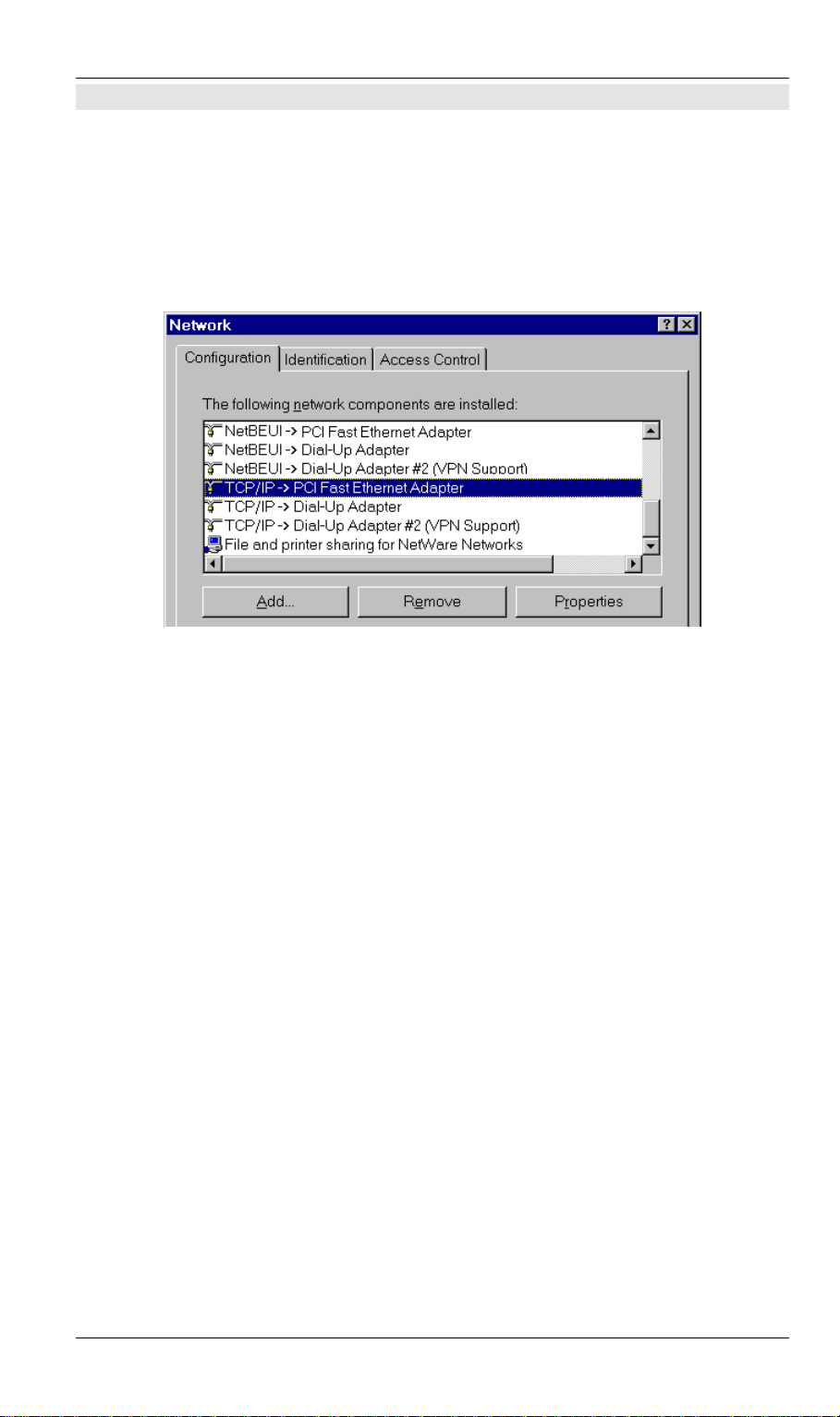
Client Setup
Checking your Network Protocols (Windows 9x)
Your PC must have EITHER the TCP/IP or NetBEUI protocols installed. (All versions of
Windows after Windows 95 have TCP/IP installed by default.)
• If using the Peer-to-peer Printing, the installation program will check this for you.
• If using other methods, you must check manually, as follows:
1. Select the Settings - Con trol Panel - Network option on the Start Menu. You should see a
screen like the one following:
Figure 5: Network Configuration
• The top line in the list (NetBEUI -> PCI Fast Ethernet Adapter) indicates that the
NetBEUI protocol is installed on this PC. Your PC will show the name of the your
Network card rather than "PCI Fast Ethernet Adapter".
• The highlighted line (TCP/IP -> PCI Fast Ethernet Adapter) indicates that TCP/IP is
installed. Your PC will show the name of the your Network card rather than "PCI Fast
Ethernet Adapter".
2. If neither line is present:
• Install the NetBEUI protocol by selecting Add - Protocol - Microsoft - NetBEUI - OK.
You may be prompted for your Windows CD-ROM.
• If required, you can also install TCP/IP. However, depending on your LAN
environment, TCP/IP may require further configuration.
3. If either protocol is already installed, proceed with installation.
- 11 -
Page 15
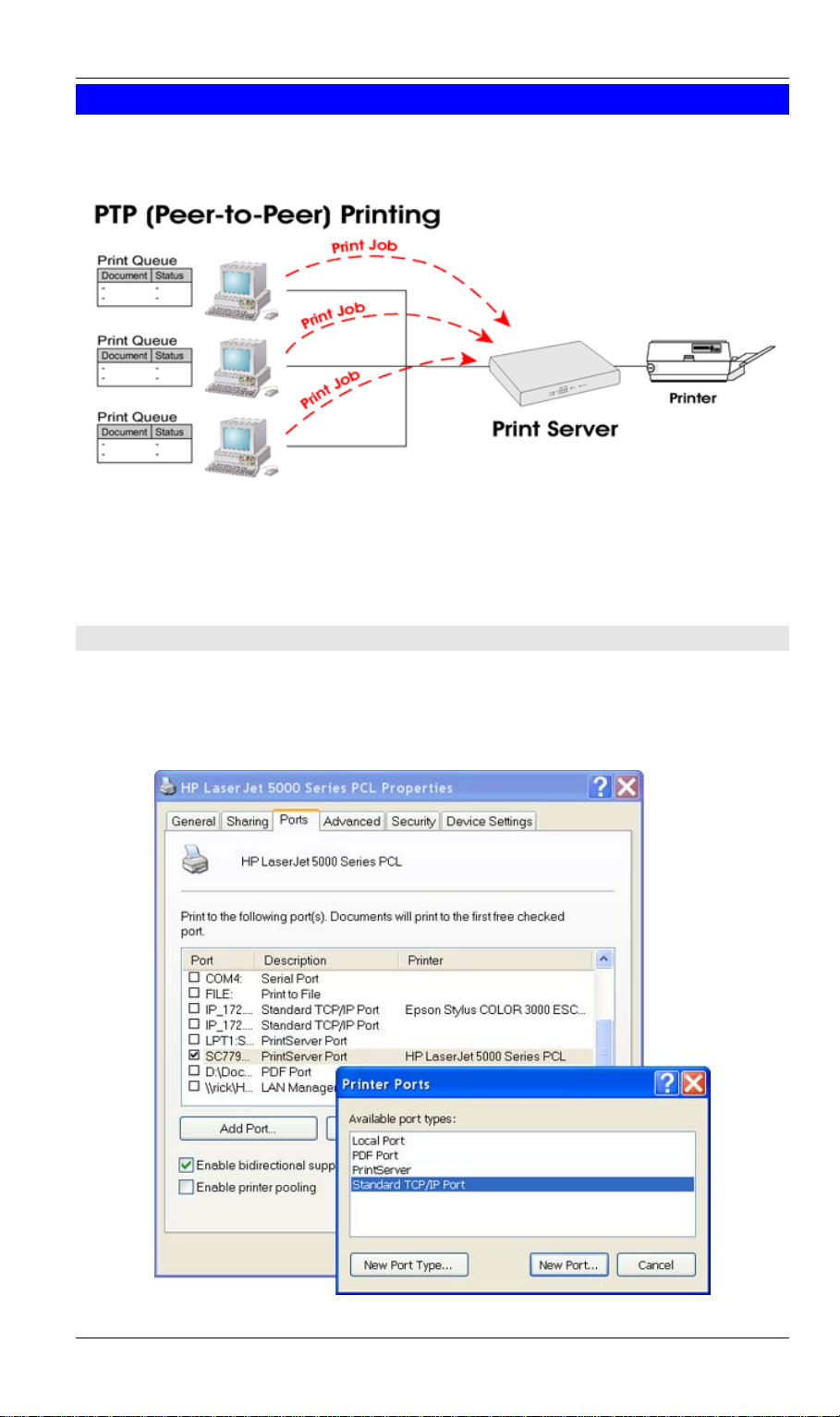
Level One Printer Servers
Windows Peer-to-peer Printing
With this printing method, print jobs are stored (queued) on your PC, and then sent to the
LevelOne Printer Server when it is available.
Figure 6: Peer-to-Peer Printing
Windows 2000 & XP require no additional software.
For other versions of Windows, the supplied PTP (Peer-to-Peer) Printer Port software must be
installed on each PC.
Windows 2000/XP Setup
The recommended printing method is to use LPR, as follows:
1. Open your Printers folder, right-click the desired printer and select Properties.
2. When prompted, choose the Ports tab and click the Add Port button.
Figure 7: Printer Ports Screen
- 12 -
Page 16
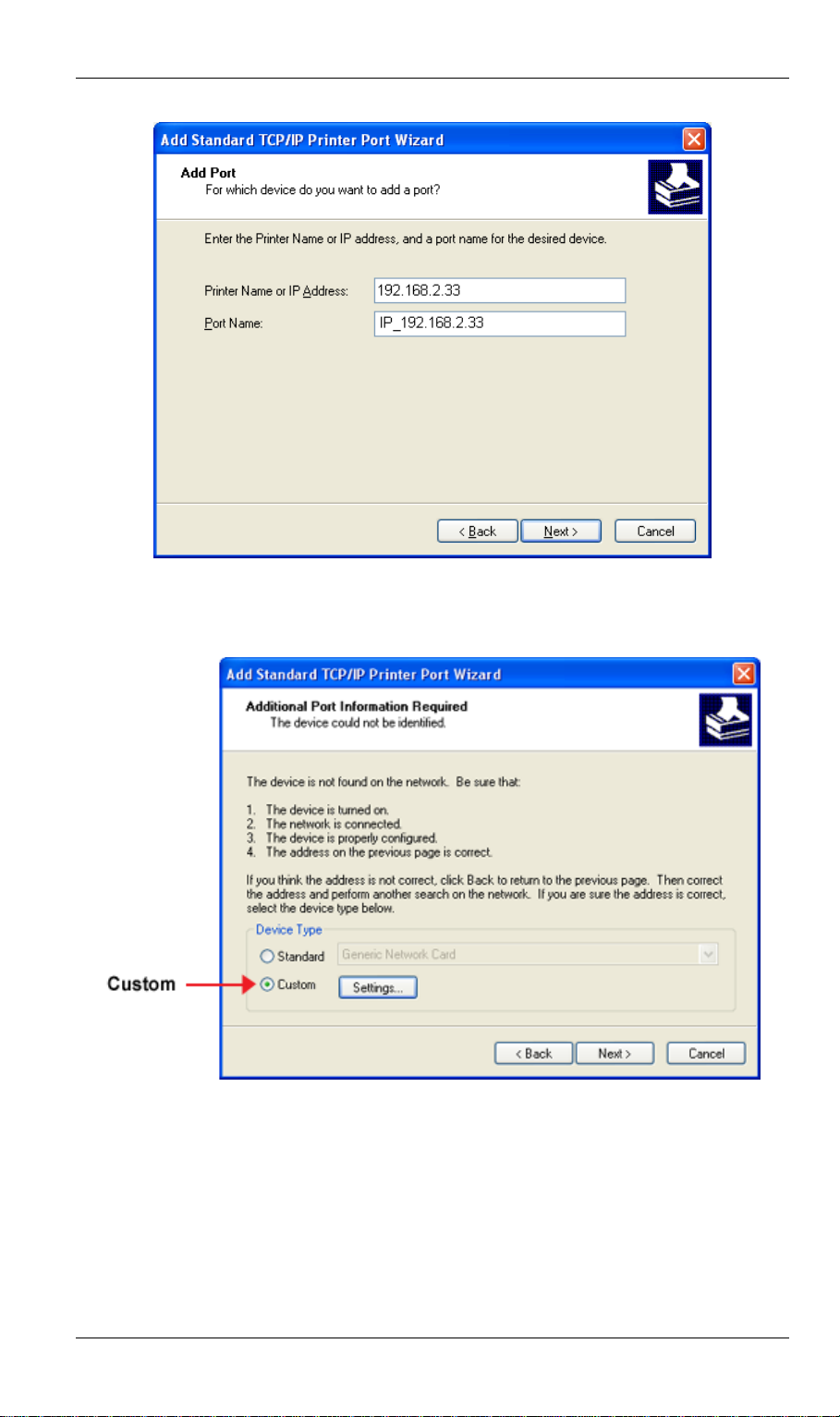
3. Choose Standard TCP/IP Port, then click New Port.
Figure 8: Add Port Screen
Client Setup
4. On the Add Standard TCP/IP Printer Port screen above, enter the IP Address of the
LevelOne Printer Server in the Printer Name or IP Address field, then click Next.
Figure 9: Additional Port Information Screen
5. On this screen, select Custom, and click the Settings button to view the screen below.
- 13 -
Page 17
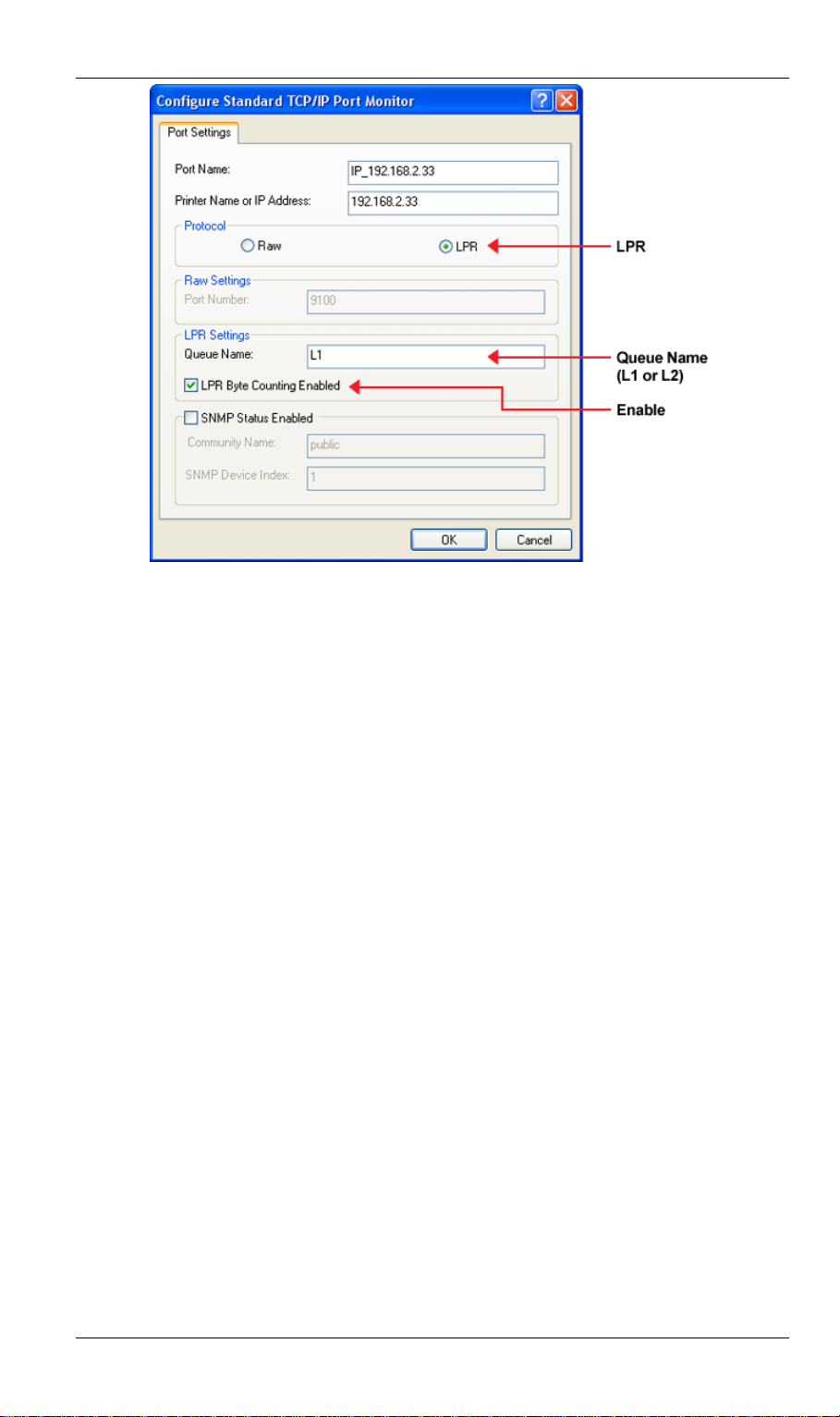
Level One Printer Servers
Figure 10: Port Settings Screen
6. On the Port Settings screen, shown above:
• Select LPR in the Protocol section
• Enter a Queue name (L1 for Port 1, L2 for Port 2 if the LevelOne Printer Server has 2
printer ports)
• Ensure the LPR Byte Counting Enabled setting is Enabled.
• Click OK to confirm your changes and close this screen.
7. Follow the prompts to complete the Wizard.
- 14 -
Page 18
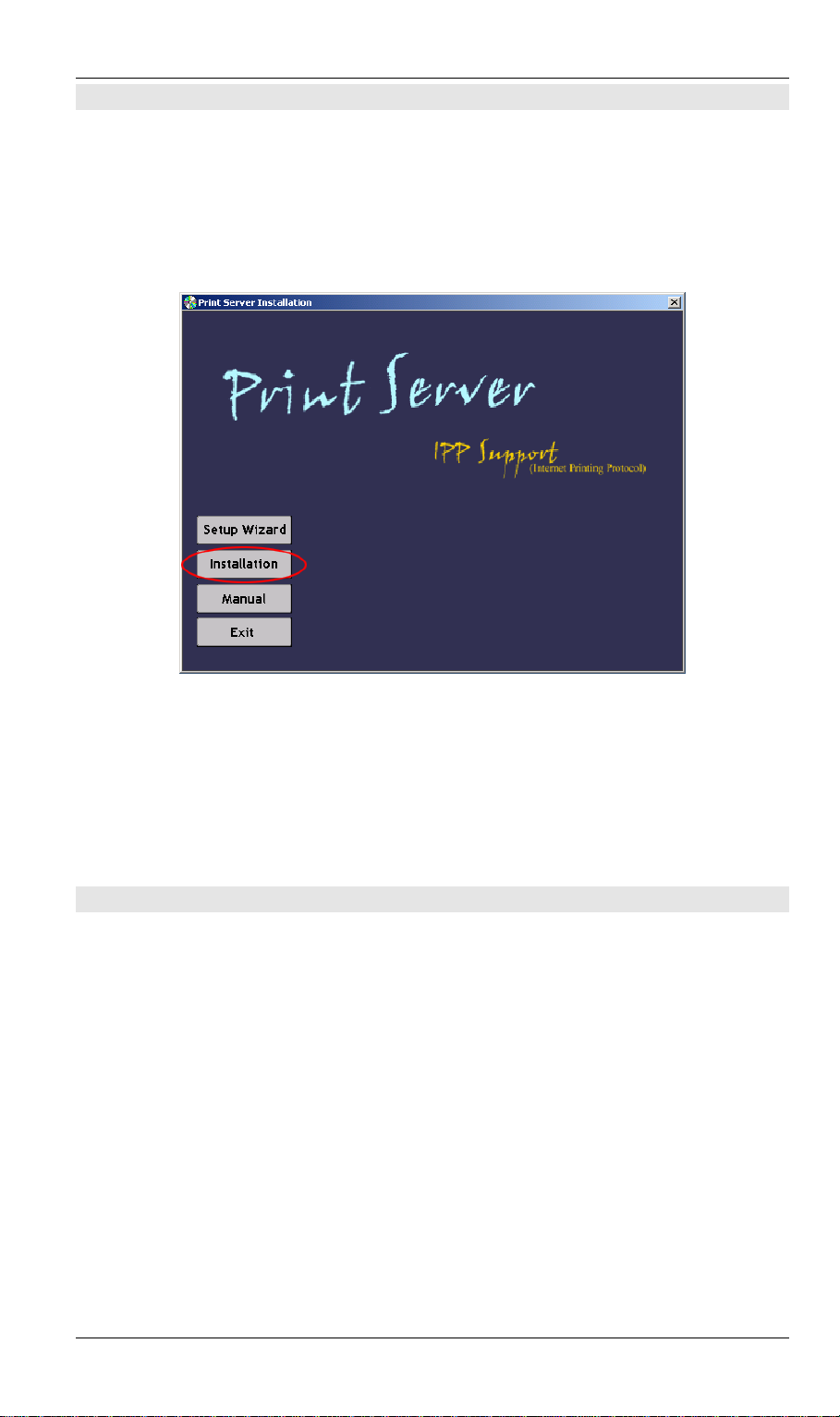
Client Setup
Windows 9x/ME Setup
Before performing the following procedure, the LevelOne Printer Server must be installed on
your LAN, and configured as described in Chapter 3. Both the LevelOne Printer Server and the
attached printer should be powered ON.
1. Insert the supplied CD-ROM into your drive. If th e setup program does not start, run
SETUP.exe in the root folder.
2. Click Installation button, then select the User Install.
Figure 11: Installation Screen
3. Follow the prompts to complete the installation of the Peer-to-peer Printer Port Driver.
(Refer to the Windows section of Chapter 8 - Troubleshooting if there is a problem with
the installation.)
4. The Print Driver Setup will then run.
In future, you can use Start - Programs - PrintServer Driver - Printer Port Setup to run the
program again.
PTP Printer Port Setup
1. The program will search for Printer Servers on the network, and a screen like the following
will be displayed.
• If desired, click Refresh.
• The name of the attached printer will be displayed if possible. If "No printer" is
displayed, check that the printer is properly connected and powered on.
- 15 -
Page 19
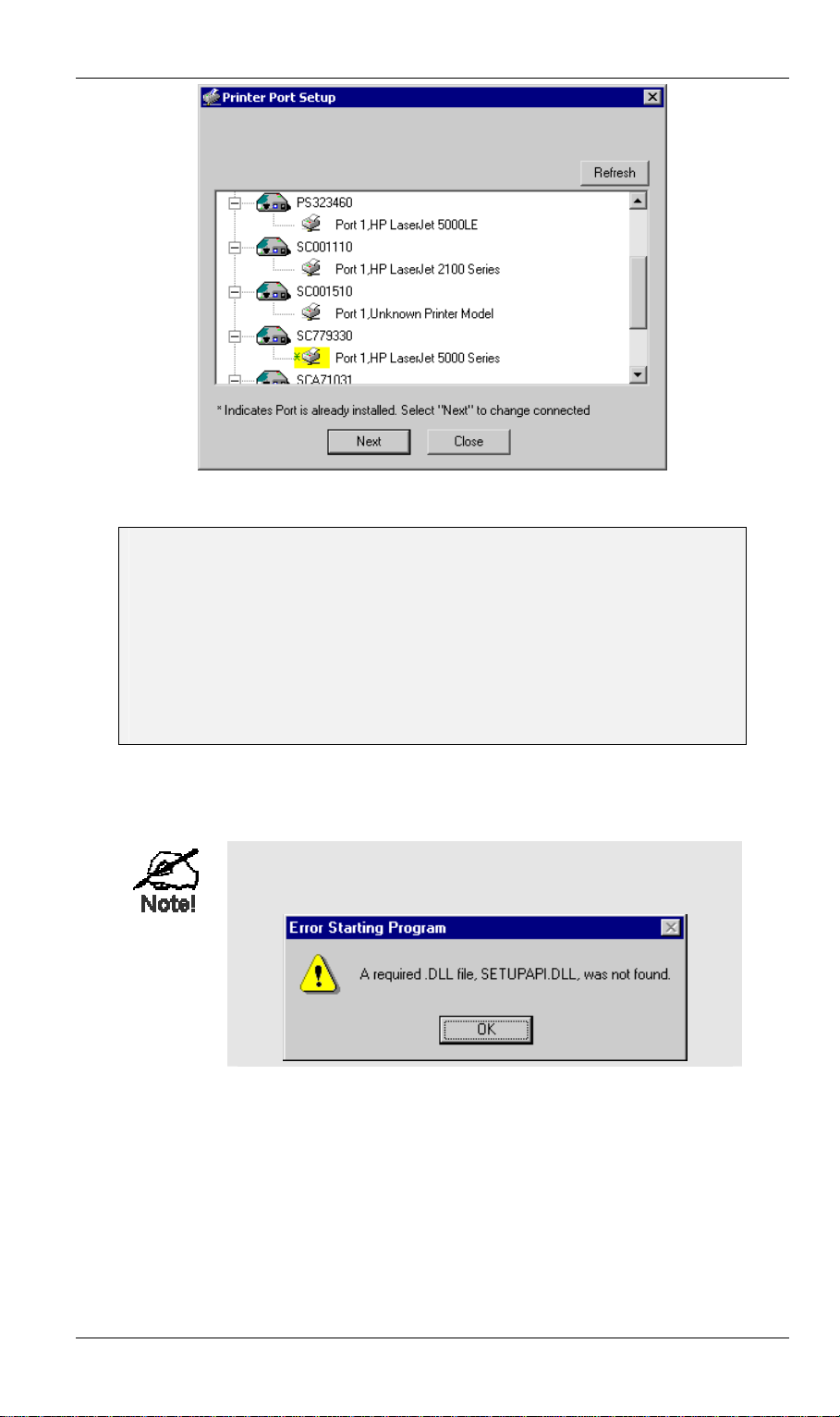
Level One Printer Servers
Figure 12: Print Port Setup (Peer-to-peer Printing)
If your LevelOne Printer Server is not listed:
• Click the "Refresh" button.
• Check that both the LevelOne Printer Server and the printer are properly
connected, and powered on.
• Check that the LevelOne Printer Server has been configured. (Use the Setup
Wizard on the CD-ROM.)
• If using TCP/IP, try installing the NetBEUI protocol. (See the earlier section
Checking your Network Protocols for details.). Then try again.
2. Select the desired port on a LevelOne Printer Server, then click Next. A pop-up message
will inform you if the port has been created successfully.
If you see the following error message, either install Internet
Explorer 4 or later, or follow the procedure in the "Trouble
Shooting - Windows" section of Chapter 8.
3. The printer port will be created, then a screen like the following will be displayed.
- 16 -
Page 20
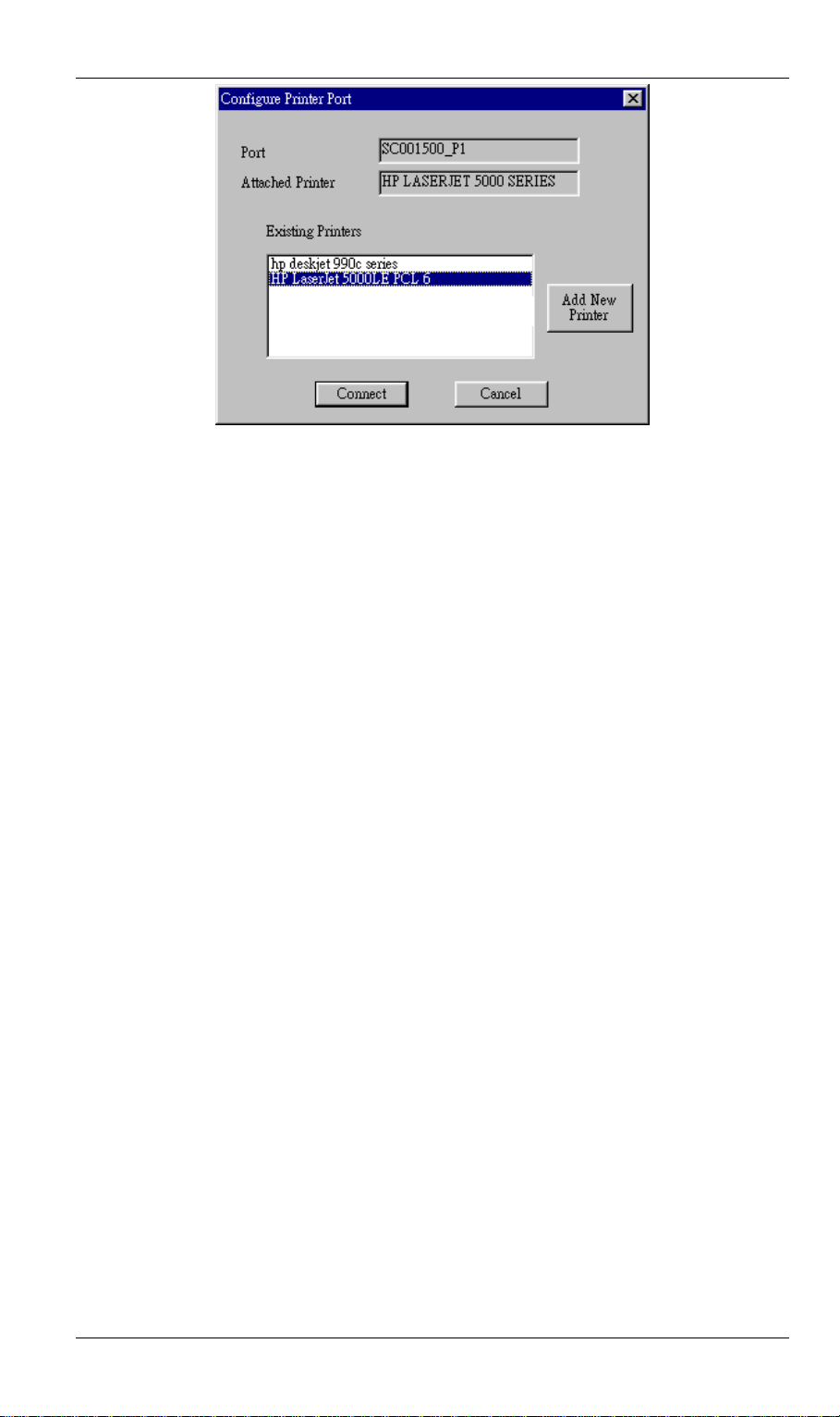
Client Setup
Figure 13: Configure Printer Port
4. Select the correct Windows printer in the Existing Printers list, and click the Connect
button.
If the correct printer type is not listed, click "Add New Printer" to run the Windows Add
Printer wizard. Step through the Wizard and install the required printer:
• Select the correct Printer Manufacturer and Model, or use the "Have Disk" option if
appropriate.
• We recommend changing the Printer name to indicate which device is on.
(e.g. HP2100 on SCA43600_P1)
• If prompted about Sharing the printer, do NOT enable Sharing.
• When the Printer installation is finished, it will be listed in the Configure Printer Port
screen above. Select it and click Connect.
5. Installation is now complete. You can now print using this printer.
• To install additional Printers, repeat steps 4.
• Use the Start menu to run this program in future. The default installation is Start -
Programs - PrintServer Driver - Print Driver Setup.
Note:
If using the Epson Spooler Manager, this program must be disabled, as follows:
1. Run the Epson Spooler Manager.
2. Select "Queue Setup" from the menu.
3. Click "Use Print Manager for this port".
4. Click "OK" to exit.
Management
• Print jobs can be managed like any Windows printer. Open the Printers folder (Start -
Settings - Printers) and double-click any printer to see the current print jobs.
• If the printer attached to the LevelOne Printer Server is changed, just run this program
again, and select the correct printer.
• To delete a port created by this setup program, use the Windows Delete Port facility:
• Right-click any printer in the Printers folder, and sele ct Properties.
- 17 -
Page 21
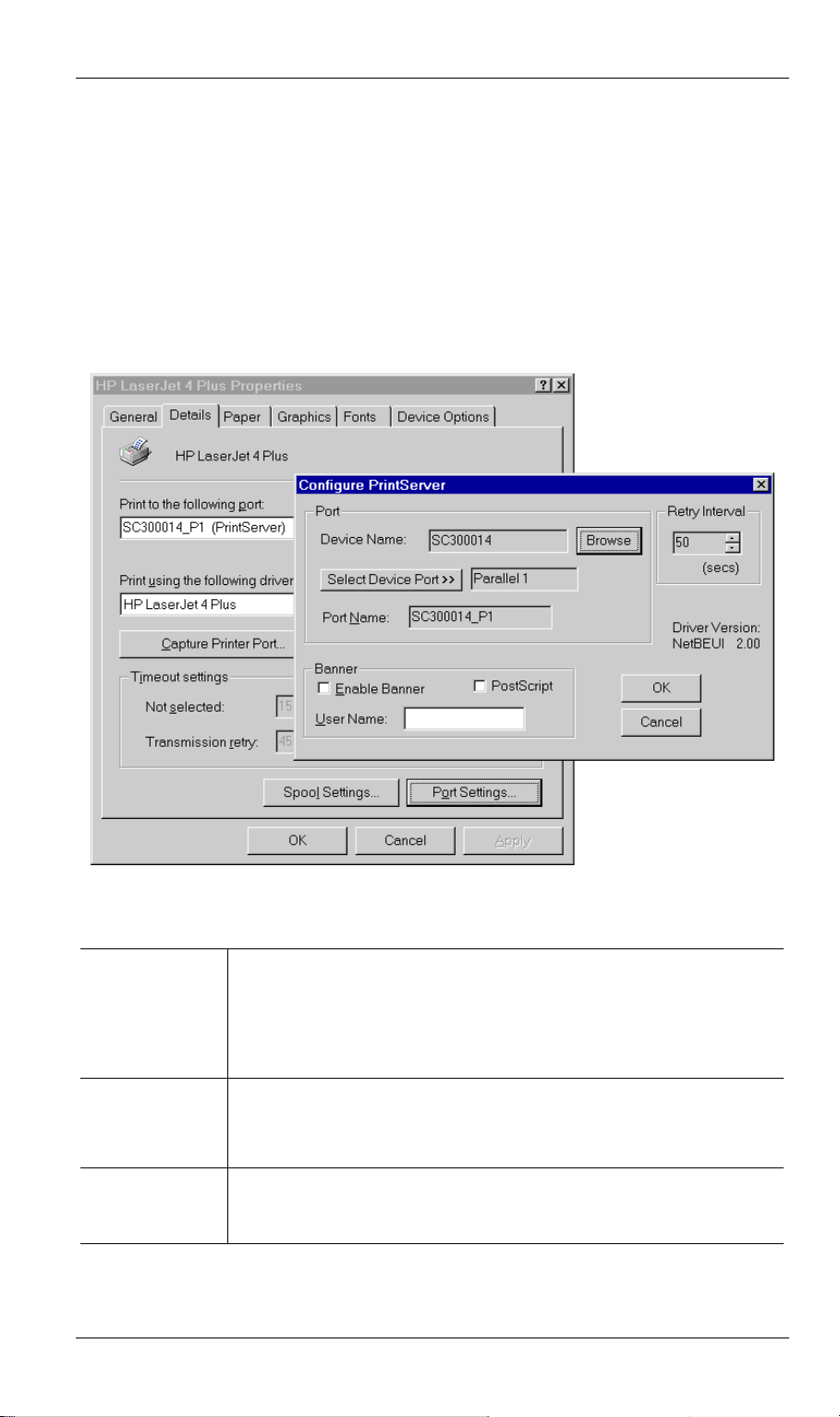
Level One Printer Servers
• Locate the Delete Port button. This button is on the Details or Ports tab, depending on
your version or Windows.
• If the LevelOne Printer Server's IP Address is changed, and you can no longer print, delete
the port (see procedure above) and re-install it.
Advanced Port Options
The options for the Peer-to-peer Printing are accessed via the Port Settings button.
Use Start - Settings - Printers to open the Printers folder, then right-click the Printer, and select
Properties. The Port Settings button is on the Details or Ports tab, depending on your version
of Windows.
An example screen is shown below:
Figure 14: Port Settings (Peer-to-peer Driver)
Items shown on this screen are as follows:
Port
If desired, click Browse to select a different LevelOne Printer Server. If
the selected device has multiple ports, the Select Device Port button can
be used to select the port.
The Port Name can not be changed after installation. This name is
shown in the Printer's Properties.
Banner
Check this option to print a banner page before each pri nt jo b.
• If using a PostScript Printer, check the PostScript box.
• The User Name will be printed on the banner page.
Retry Interval
Sets how often Windows will poll the Leve lOne Printer Server to
establish a connection when the printer is busy. Increase this value if
you get too many warning messages.
- 18 -
Page 22
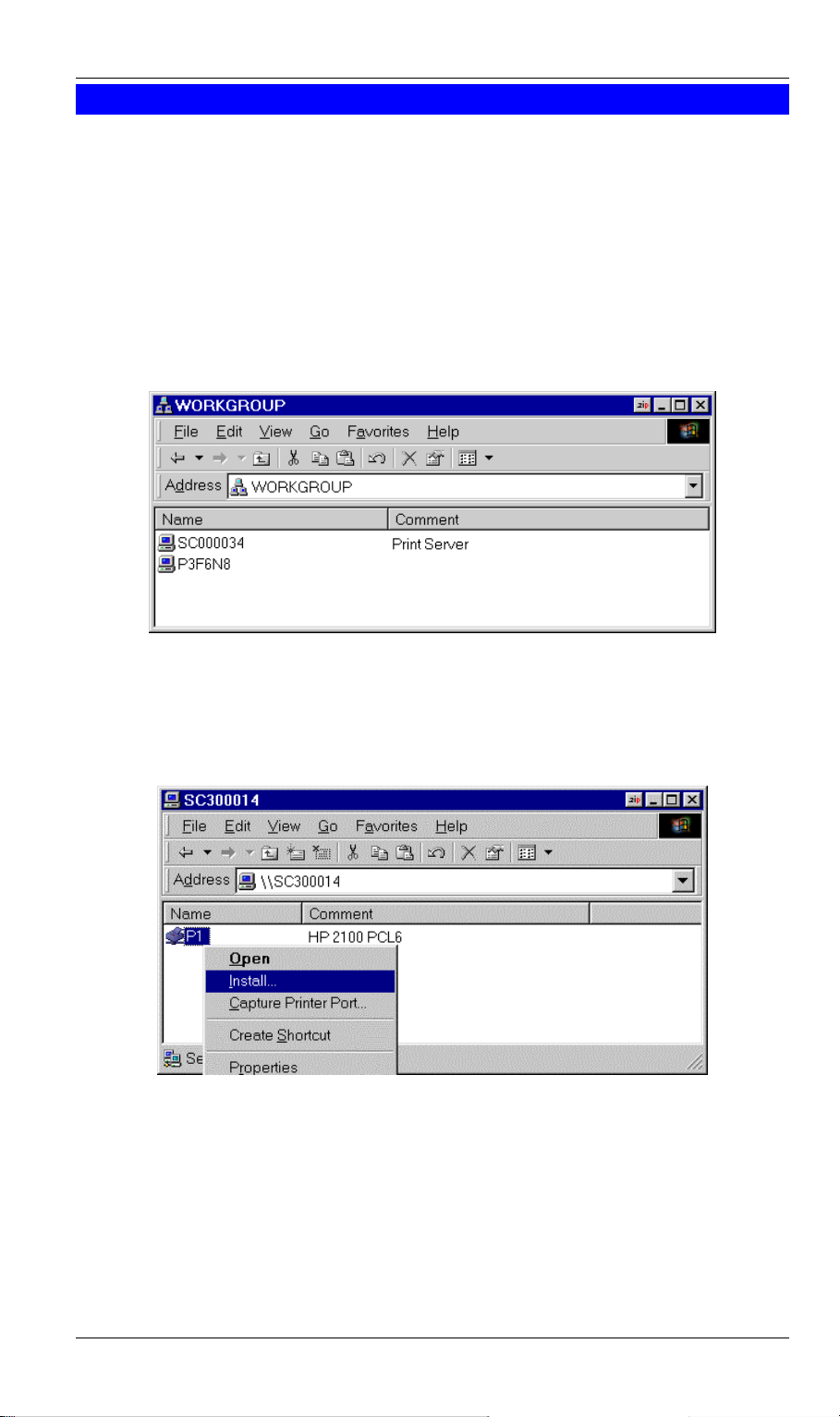
Client Setup
Windows SMB Printing
This method requires no additional software to be installed, but the NetBEUI or TCP/IP
protocol must be installed on your PC. Use the following procedure to install the LevelOne
Printer Server's printer as a Windows SMB network printer:
1. Double-click the Network Neighborhood icon on the desktop.
2. On the View menu, select Details.
3. Locate the desired LevelOne Printer Server, as shown below:
• If it is the same Workgroup as your PC, it will be listed on screen.
• If it is in a different workgroup, double-click Entire Network, then double-click the
appropriate Workgroup to open it.
Figure 15: Network Neighborhood
4. Double-click the LevelOne Printer Server icon to view a Printer icon for each printer port.
The "Comment" field may indicate what type of printer is connected to the port.
5. To install a printer, right-click the desired printer icon, and choose "Install", as shown
below. This will start the Add Printer wizard.
Figure 16: Install SMB Printer
6. Follow the prompts to complete the installation.
• For information about the question "Do you print from MS-DOS programs?", see
Printing from MS-DOS Programs below.
• Select the Printer Manufacturer and Model to match the printer connected to this port
on the LevelOne Printer Server, and complete the Wizard.
7. This printer will now appear in your Printers folder (Start - Settings - Printers) and can be
used like any other printer. However, SMB printing is not suitable for large complex print
jobs - you should use the Peer-to-peer Printing instead.
- 19 -
Page 23
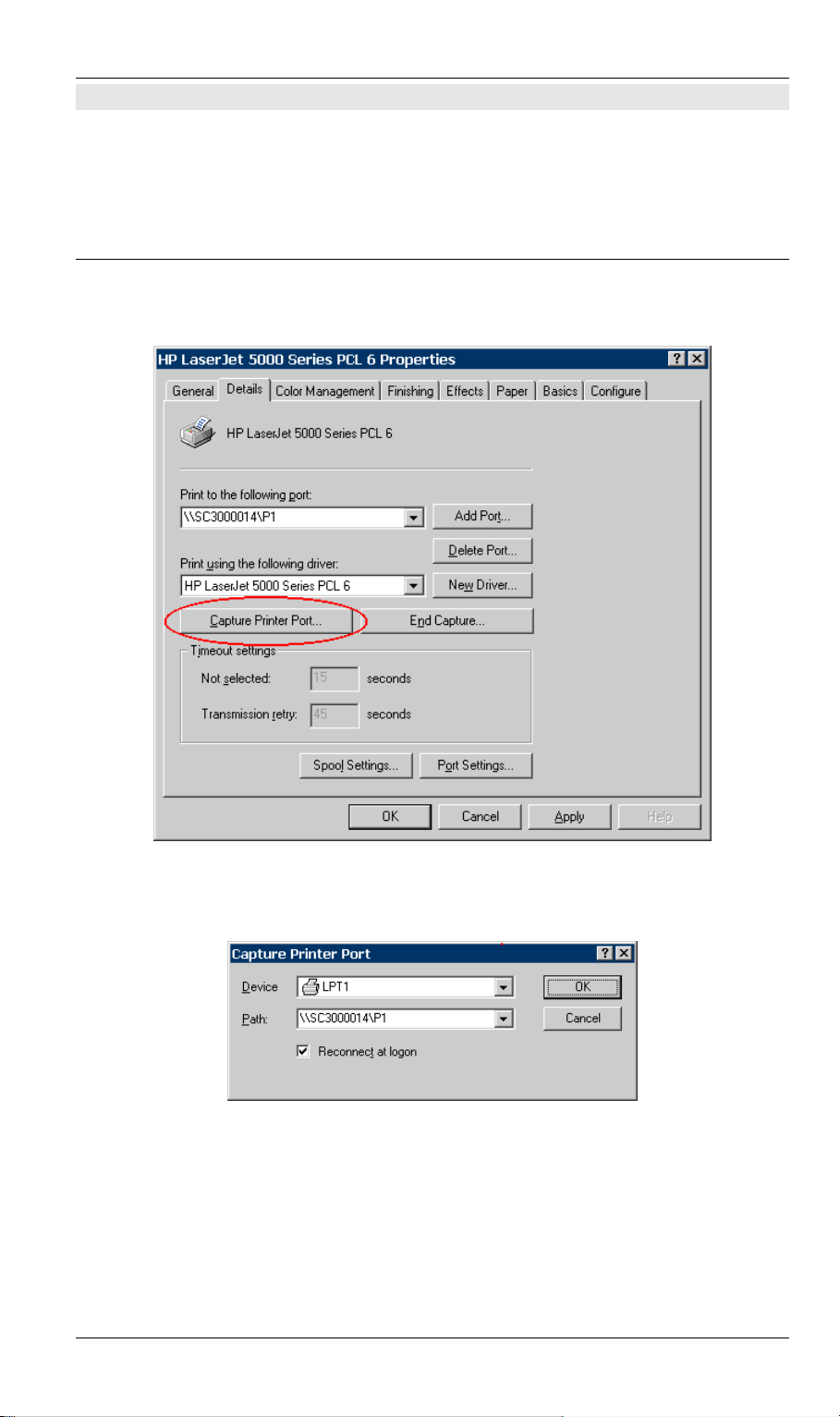
Level One Printer Servers
Printing from MS-DOS Programs
Windows can redirect print data from a parallel port on your PC (e.g. LPT1) to a network
printer. This redirection is called "Capture Printer Port", and is useful for MS-DOS programs.
The MS-DOS program is configured to use LPT1 (parallel port 1 on the PC), but Windows
"captures" the print data and sends it to the network printer.
Capture Settings - Windows 98/ME
1. Select Start - Settings - Printers to open the Printers folder.
2. Right-click the desired Printer, and select Properties
Figure 17: Capture Printer Port - Windows 98/ME
3. On the Details tab, shown above, click the Capture Printer Port button to view the
Capture Printer Port dialog, as shown below.
Figure 18: Capture Dialog - Windows 98/ME
4. On this dialog:
• Select the Device (port) on the PC to be captured. Normally, this will be LPT1
(parallel port 1).
• Enter or select the Path to the printer. This will be the same as the path shown as Print
to the following port on the Printer Properties window.
• Check the Reconnect at logon checkbox. If this is not done, the capture setting will be
lost when Windows is restarted.
- 20 -
Page 24
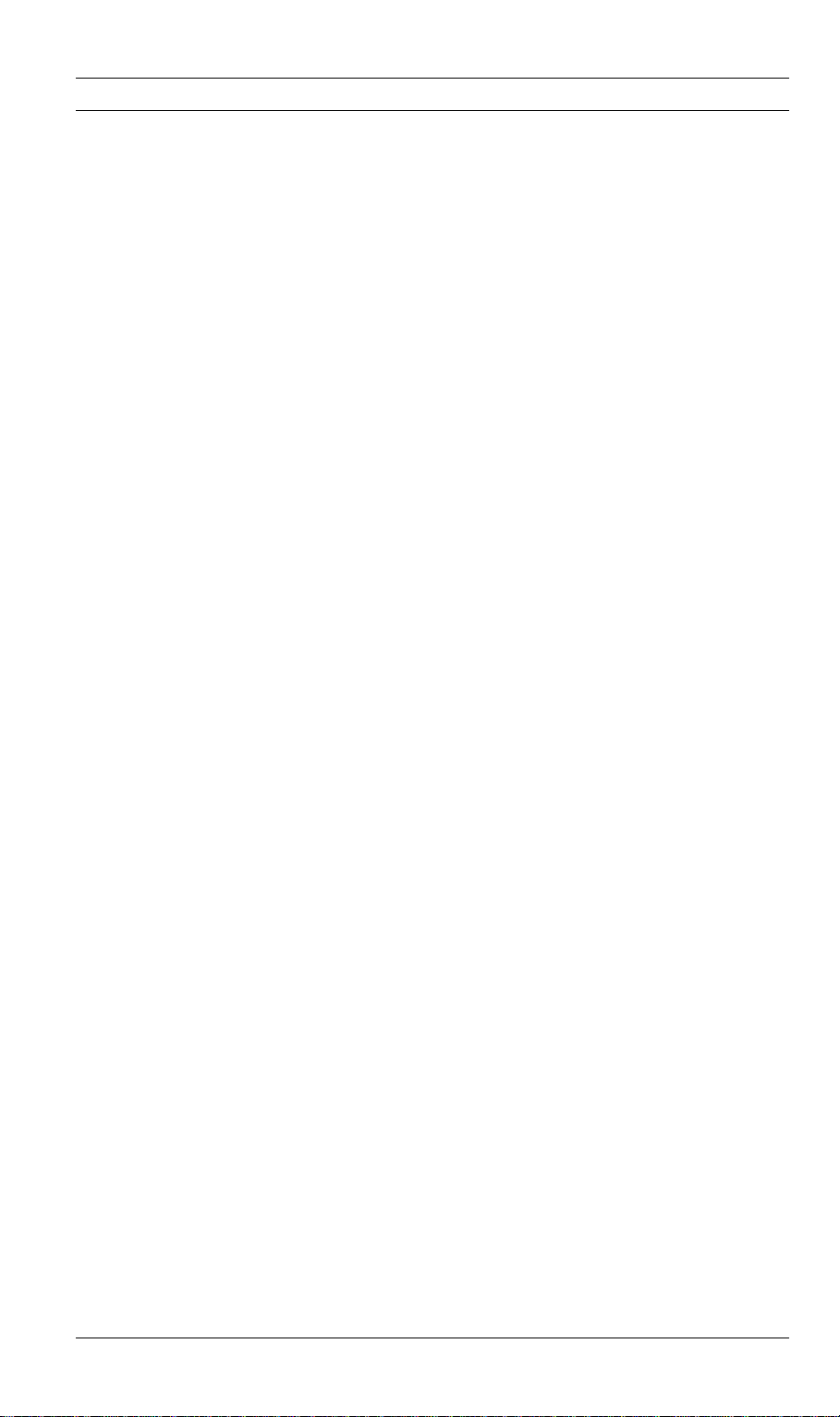
Capture Settings - Windows 2000/XP
1. Login as Administrator.
2. Open the command prompt window.
3. Enter the following command to capture data from LPT1 (parallel port 1)
net use lpt1 \\server_name\printer_name /persistent:yes
Where
\\server_name\ printer_name is replaced with the actual path to your printer.
e.g.
net use lpt1 \\SC3000014\P1 /persistent:yes
4. Close the command prompt window.
To terminate this capture, use the following command at the command prompt:
net use lpt1 /delete
Client Setup
- 21 -
Page 25
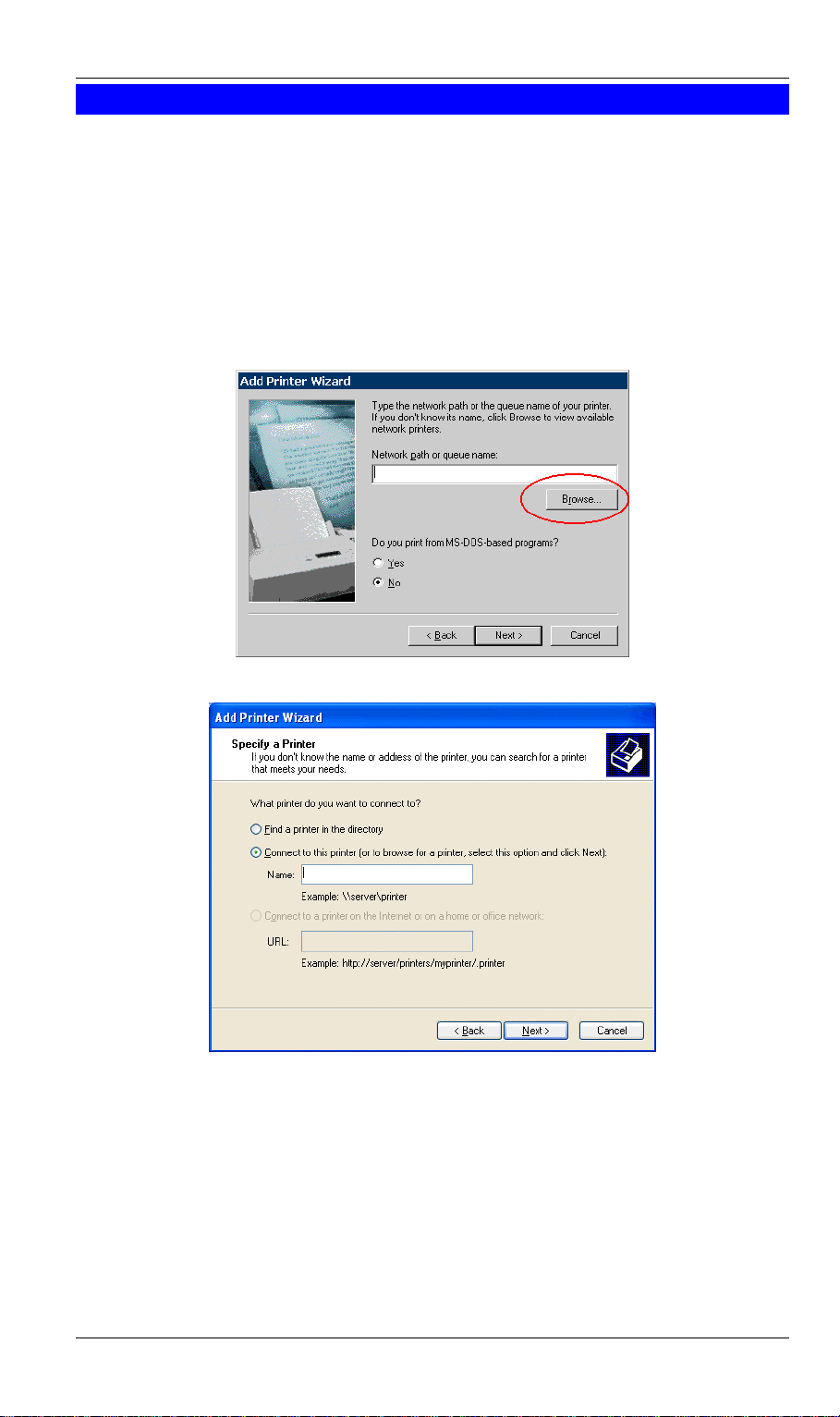
Level One Printer Servers
Windows with Server-based Print Queues
With a Server-based Print Queue, the LevelOne Printer Server is installed on an existing
Network Server (Windows, Unix, or NetWare), rather than on your PC. If your Network
Administrator uses this system, each Windows client must be set up as follows:
1. Open your Printers folder, and start the Add Printer Wizard.
2. When prompted, select Network Printer.
3. When prompted for Network Path or Queue Name:
• On Windows 98/ME, click the Browse button
• On Windows 2000/XP, leave the field blank and click Next
Figure 19: Network Path - Windows 98/ME
Figure 20: Network Path - Windows XP
4. Browse the network, and locate the Server and Printer (or Print Queue) which your
Network Administrator advised you to use.
5. Click OK, then Next.
6. Select the correct printer Manufacturer and Model, as advised by your Network
Administrator, and click Next.
7. Follow the prompts to complete the Wizard.
The new printer will be listed with any other installed printers, and may be selected when
printing from any Windows application.
- 22 -
Page 26
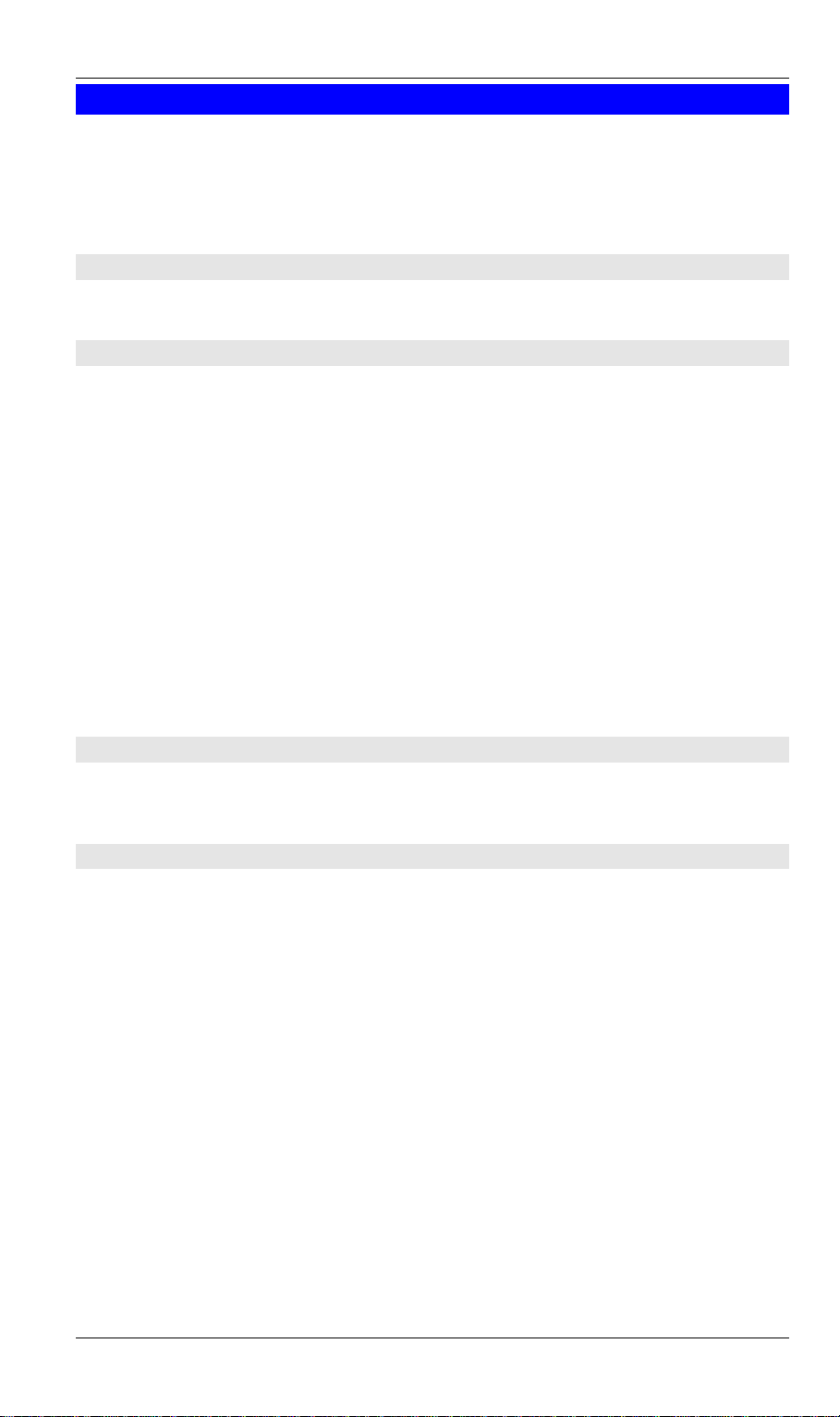
Client Setup
Macintosh (AppleTalk)
The LevelOne Printer Server supports AppleTalk (EtherTalk), PAP, ATP, NBP, ZIP and DDP
protocols, enabling Macintosh computers on the network to view and use the LevelOne Printer
Server as a regular AppleTalk printer.
Normally, no configuration is required.
Software Requirements
System 9.x OS or newer.
AppleTalk Setup
1. Click the apple icon and choose Control Panel - AppleTalk.
2. Ensure that Ethernet is selected under AppleTalk Connection.
3. Click Chooser. The Chooser panel will open.
4. Click on either the LaserWriter 8 icon (recommended) or the LaserWriter 7 icon.
LaserWriter 8 makes use of the fonts installed in the printer itself, so the printing response
time is quicker. LaserWriter 7 uses the fonts installed in the computer, which increases
network traffic and takes more printing time.
5. Choose a PostScript printer from the list.
6. Click Create and it will search PPD automatically.
7. Select a printer description from the list.
8. Click Select.
Configuration is now complete.
Printing
Printing with the LevelOne Printer Server installed in an AppleTalk network is identical to
normal printing. Just select File - Print and choose the desired printer.
Advanced Setup and Management
In a mixed Windows PC/Macintosh environment, you can use BiAdmin to configure the
LevelOne Printer Server. See Chapter 5 for details on installing and using BiAdmin.
- 23 -
Page 27
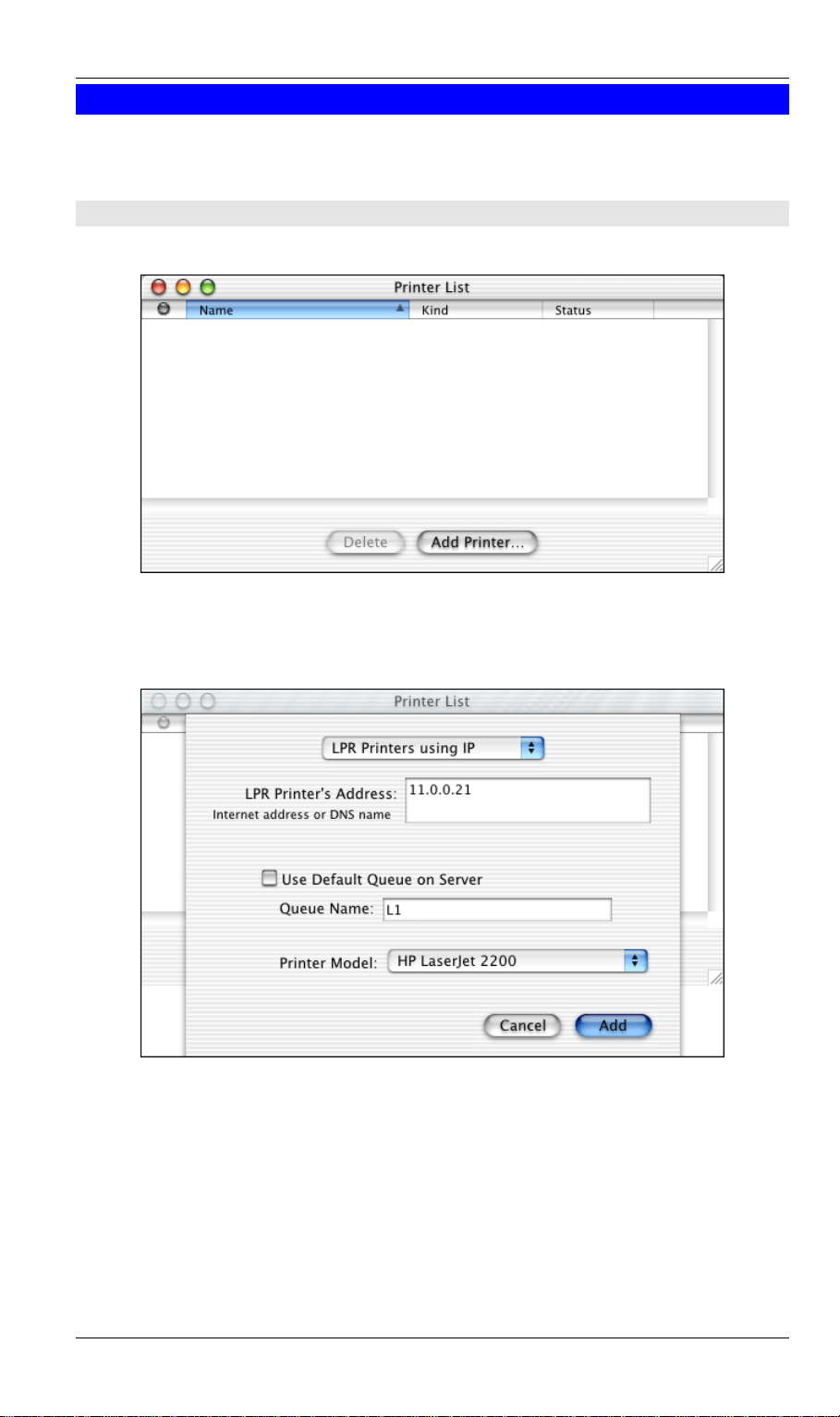
Level One Printer Servers
Macintosh OS X
If using LPR printing, you need to ensure the LevelOne Printer Server has a valid IP address
before configuring your Mac as follows.
LPR printing Setup
1. Select the Printer List icon.
Figure 21: Printer List
2. Click the Add Printer button.
3. Choose LPR Printers Using IP.
Figure 22: LPR Screen
4. Enter the IP address of the LevelOne Printer Server in the LPR Printer's Address field, and
enter the Queue Name (e.g. L1).
5. Select the Printer Model from the drop-down list.
6. Click Add.
Configuration is now complete.
- 24 -
Page 28
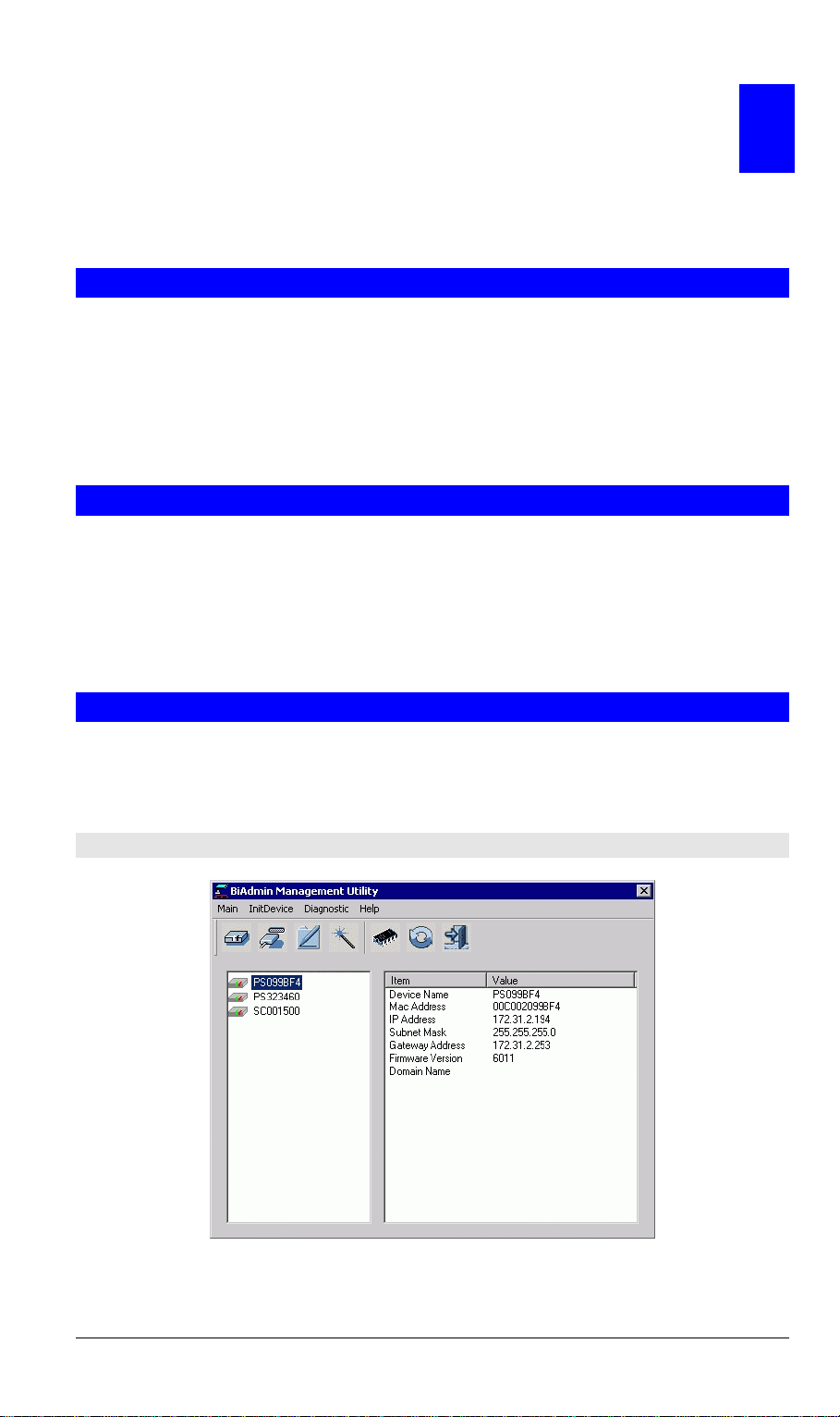
Chapter 5
BiAdmin Management Utility
This chapter describes the installation and operation of the BiAdmin
Configuration & Management program.
5
Requirements
This program requires:
• Windows 95, Windows 98 or ME
• Windows NT 4.0, Windows 2000 or XP
Additional Recommendations:
• Screen resolution of 800 * 600 or greater.
Installation
Use the supplied CD-ROM. This CD-ROM will usually auto-run. If auto-run is disabled on
your PC, run the SETUP.exe program in the root folder.
• Select Installation and this will give you the options for BiAdmin installation
• BiAdmin is always installed if the Administrator option is chosen.
• If using the Custom option on the CD-ROM, select BiAdmin.
Operation
• Start the program by using the icon created by the setup program.
• When run, the program searches the network for all active LevelOne Printer Servers, then
lists them on screen, as shown by the example screen below.
Main Screen
Figure 23: BiAdmin Main Screen
- 25 -
Page 29
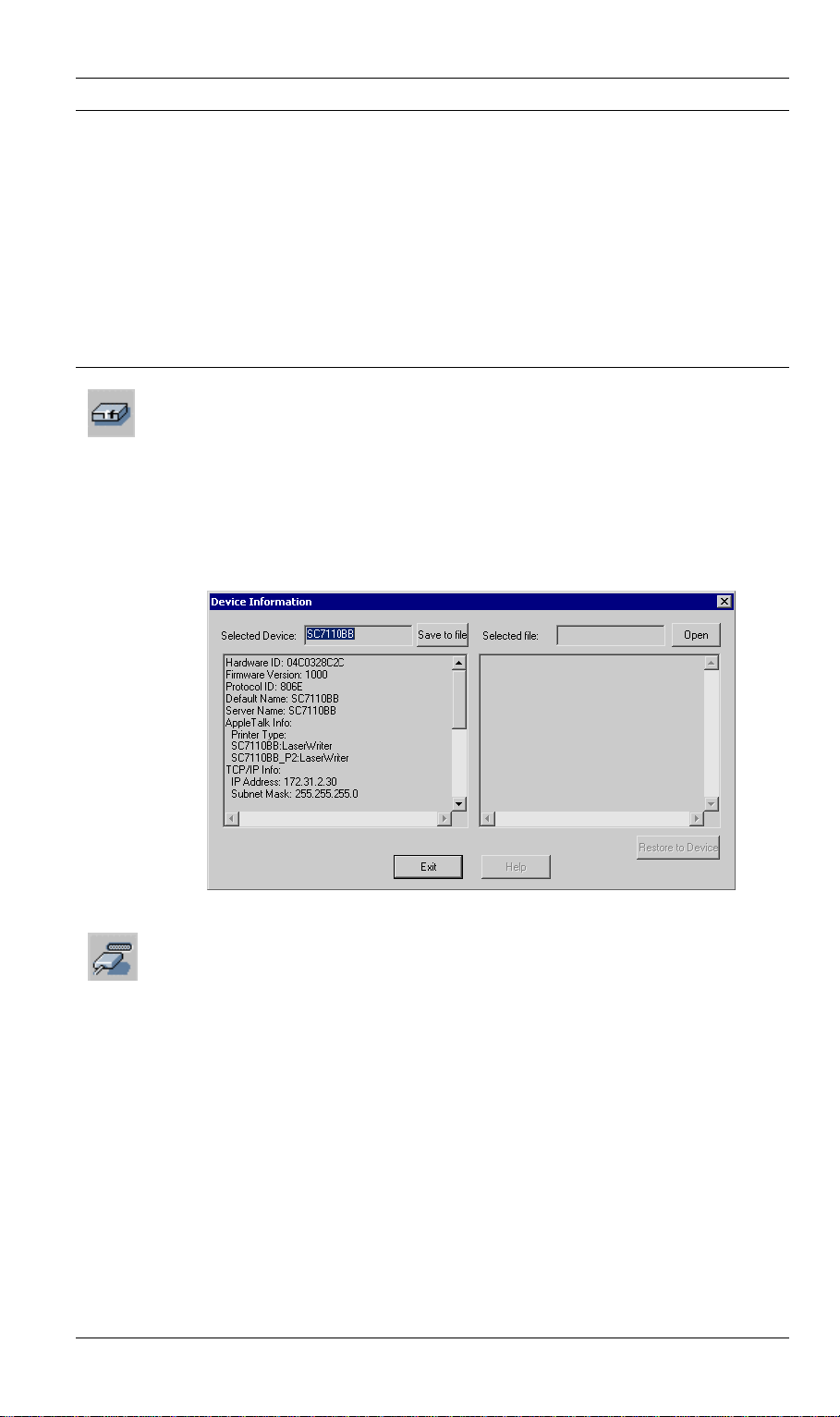
Level One Printer Servers
Device List
The left panel displays a list of all LevelOne Printer Servers found on the network. When a
LevelOne Printer Server is selected from the list, its details are displayed in the right panel.
Note: If the IP address is "Null", please click the Refresh icon to get the value again.
If the desired LevelOne Printer Server is not listed, try the following:
• Check that the device is installed and ON, then Refresh the list.
• If the LevelOne Printer Server is on another LAN segment, use the InitDevice - Attached
Remote menu option to locate and display the LevelOne Printer Server.
Icons
Device Status
Menu equivalent: Main - Device Status
All of the settings for the current device are displayed in a read-only scrollable list
in the left panel.
You can use the "Save to File" and "Restore to Device" buttons on this screen to
save a copy of the selected device's CONFIG file to your PC, or restore a
previously saved file to the selected LevelOne Printer Server.
Printer Status
Menu equivalent: Main - Printer Status
After selecting this icon, a Detail button will be available to show more
information about the printer.
- 26 -
Page 30

BiAdmin
Select the desired port from the drop-down list to display the current status of the
printer attached to the port. Possible states are:
• Status - On-line, Off-line, or Out of Paper
• Printing Information - Idle, Printing
If the printer is Bi-directional, and is not busy, the Configuration button will be
available, allowing you to change the configuration of the attached printer. This
button will be grayed out if the printer does not support this option, or if the
printer is busy printing.
Configuration
Menu Equivalent: Main - Configure
This option allows you to configure the selected LevelOne Printer Server
See the following section for details.
Wizard
This LevelOne Printer Server Wizard allows you to do the basic configuration for
the selected device. The screens are similar to the Wizard run from the CD-ROM,
as described in Chapter 3.
Upgrade
Menu Equivalent: Main - Upgrade
This option allows you to upgrade the firmware for the selected LevelOne Printer
Server. Before using this option, you need to obtain the .BIN file for the firmware
upgrade, and copy it to the same directory as BiAdmin.
Refresh
Menu Equivalent: Main - Refresh
Select this icon to update the LevelOne Printer Server device listing after
changing the name or IP Address.
Exit
Menu Equivalent: Main - Exit
Exit the BiAdmin program. This does not save any changes you have made; you
must Save to Device on each screen.
- 27 -
Page 31

Level One Printer Servers
Menus
Main Menu
Device Status
Printer Status
Configure
Upgrade
Refresh
Exit
InitDevice Menu
Reset Device
Restore to Factory
Default
Attached Remote
Connected
Protocol
Same as Device Icon.
Same as Printer Status Icon.
Same as Configure Icon.
Same as Upgrade Icon.
Same as Refresh Icon.
Same as Exit Icon.
This will cause the device to reboot. This should be done after
making any configuration changes, or if the device stops responding
after some problems.
This will restore ALL device values to their factory defaults. To
restore only the current screen, use the Set to Default button on the
screen.
This is used to connect to a LevelOne Printer Server device on
another LAN segment. You need to know the IP address of the
remote LevelOne Printer Server.
If your LAN does not have a Router, you can ignore this option.
This option allows you to designate which LAN protocol will be used
for communication between the selected device and this application.
You should select ONE protocol only.
Diagnostics menu
Print Test Page
Use this option to print a test sheet from the selected LevelOne
Printer Server port. The test print out will include status information.
Configuration
When the Configuration icon is clicked, or the Configure option on the Main menu is selected,
a tabbed window will open. The tabs available will vary depending on the LevelOne Printer
Server model selected. The possible tabs are:
• System
• TCP/IP
• AppleTalk
• NetBEUI
• Internet Printing
• Port
• NetWare
- 28 -
Page 32

BiAdmin
System Tab
This screen allows you to:
• Change the name of the LevelOne Printer Server.
• Change the "Password" for the LevelOne Printer Server.
• Set the Network Protocols used the selected LevelOne Printer Server. (Any protocols not
used on your LAN may be disabled. This may improve performance.)
Figure 24: System Screen
- 29 -
Page 33

Level One Printer Servers
TCP/IP Tab
Selecting this tab will allow configuration for the TCP/IP network protocol. The basic options
are:
• Dynamic IP Address (DHCP) - The IP address is obtained automatically, from a DHCP
Server on your network.
• Fixed IP Address - You must enter the IP address, Subnet Mask, and Gateway Address.
• IP Address - Select an unused IP address from the address range used on your LAN.
• Subnet Mask - Use the same values as PCs on your LAN (or on the same LAN
segment, if you have a Router).
• Gateway - Use the same values as PCs on your LAN (or on the same LAN segment, if
you have a Router).
Some LevelOne Printer Server models also support the Auto-IP function. If the LevelOne
Printer Server is set to Dynamic IP Address, but there's no DHCP server found on the network,
the LevelOne Printer Server will get an IP from the range of 169.254.1.1 ~ 169.254.254.254
automatically. In this case, even though the LevelOne Printer Server was initialized with an
Auto-IP, it will change to DHCP whenever a DHCP server is detected.
Figure 25: TCP/IP Screen
The TCP session parameters should only be changed if advised to do so by your Network
Administrator or LevelOne Printer Server Technical Support.
- 30 -
Page 34

BiAdmin
AppleTalk Tab
Generally, no LevelOne Printer Server configuration is required in order to use AppleTalk.
This screen allows you to:
• Set the Zone Name field to determine which Apple systems can gain access to this printer.
• The Printer Type field is used to describe the printer driver used for each port.
• Set Communication Protocol to ASCII or Binary. This must match the setting on the
Apple computer systems using the LevelOne Printer Server.
Figure 26: AppleTalk Screen
- 31 -
Page 35

Level One Printer Servers
NetBEUI Tab
This screen allows you to:
• Choose the Domain name for the selected LevelOne Printer Server.
• Set how fast jobs are sent to the printer by using the Response Time field.
• Set the desired option for the Abort Job if Error Occured setting.
• YES causes a print job to be terminated if a printing error occurs.
• NO (default) will try to continue but may cause print errors.
Figure 27: NetBEUI Screen
- 32 -
Page 36

BiAdmin
Internet Printing Tab
The Internet Printing feature allows you to send print jobs to the LevelOne Printer Server using
Internet E-mail.
Please see Internet Mail Printing Configuration in Chapter 7 - Special Features for details of
using this feature.
Figure 28: Internet Printing Screen
- 33 -
Page 37

Level One Printer Servers
Port Tab
This screen has 2 panels - Physical Port and Logical Port.
Physical Port
The following settings are available:
• Selected Physical Port - Select the Physical Printer Port you wish to configure.
• Handshake Signal - Select Busy Only or Busy & Ack for the Physical Port.
• Printer Type - Select High Speed or Low Speed for the Printer Type.
Logical Port
Logical Ports (printers) can be used in the Unix environment. The following settings are
available:
• Selected Logical Port - Select the Logical Printer Port you wish to configure.
• Map to Physical Port - Select the physical Printer Port which the Logical printer will use.
• Convert LF to LF+CR - If checked, LF (line feed) characters are changed to CR+LF
(carriage return + line feed).
• Prefix of Job - The printer control string (in hex) to be sent to the printer before each print
job. This string cannot exceed 15 characters.
• Suffix of Job - The printer control string (in hex) to be sent to the printer after each print
job. This string cannot exceed 15 characters.
Figure 29: Port Screen
The Get Defaults button will reset all settings to their factory-default values.
- 34 -
Page 38

NetWare Tab
For the FPS-3001TXU LevelOne Printer Server, the NetWare Tab is also available.
See Appendix D - NetWare for details of using NetWare.
BiAdmin
- 35 -
Page 39

Chapter 6
Web-Based Management
This chapter explains how to use your Web Browser to configure the
LevelOne Printer Server
6
Overview
The LevelOne Printer Server incorporates a HTTP server. This allows you to connect to the
LevelOne Printer Server and configure it using your Web Browser. Most browsers should work,
provided they support tables and forms.
Preparation
Because it supports dynamic IP Address allocation using DHCP, BOOTP, or RARP, the
LevelOne Printer Server ships with an IP Address of 0.0.0.0. This is NOT a valid IP Address.
Therefore, you must do ONE of the following:
• Check your DHCP server (if you have one), and determine the IP Address allocated to the
LevelOne Printer Server.
• Use the Setup Wizard, BiAdmin or another LevelOne Printer Server utility to allocate a
valid IP Address to the LevelOne Printer Server.
• Add an entry to the arp table to associate the hardware address of the LevelOne Printer
Server with the desired IP address, as follows:
arp -s IP_Address 00:c0:02:xx:xx:xx (Unix)
arp -s IP_Address 00-c0-02-xx-xx-xx (Windows)
Where:
IP_Address is the IP Address you wish to assign to the LevelOne Printer Server.
00:c0:02:xx:xx:xx is the hardware address of the LevelOne Printer Server.
Example (Unix):
arp -s 192.168.0.21 00:c0:02:12:34:56
Example (Windows):
arp -s 192.168.0.21 00−c0−02−12−34−56
Note: The hardware address of the LevelOne Printer Server is shown on a sticker on the base
of the device.
- 36 -
Page 40

Web based Management
Connecting to the LevelOne Printer Server
1. Start your Web Browser.
2. In the Address box, enter HTTP:// followed by the IP Address of the LevelOne Printer
Server.
e.g.
http://192.168.0.21
3. You will then be prompted for the password. If no password has been set, just press E
4. Use the menu bar on the top of the screen to move about. Remember to save each screen
before changing to a different screen.
NTER.
Configuration Screens
Depending on your models, the Web-based interface may look different to the images shown in
the User's Manual.
The functions have not changed, and the description of each setting is correct. Only the
appearances are different.
AppleTalk
AppleTalk zone
Printer Object
Type
Communication
Protocol
Figure 30: AppleTalk Screen
This determines which Apple systems can gain access to this printer.
These are text fields, used to describe the printer driver use d for
each port. The LevelOne Printer Server is designed to work with
LaserWriter (or 100% compatible) printers.
Sets whether the port uses ASCII or Binary Communication
Protocol.. The default is Binary.
- 37 -
Page 41

Level One Printer Servers
NetBEUI
Figure 31: NetBEUI Screen
Domain Name
Response Time
Abort Job if Error
Enter the designated work group to be serviced by the LevelOne
Printer Server. This field is not case sensitive, so names with
different case will be considered to be the same name.
Set how fast jobs are sent to the printer. The default value of zero
(0) delay should be increased only if your printer cannot cope with
no delays.
YES terminates a print job if a printing error occurs. NO (default)
will try to continue but may cause print errors. If print errors occur,
try setting this value to YES.
- 38 -
Page 42

TCP/IP
IP Address
Web based Management
Figure 32: TCP/IP Screen
IP Address assigned to this device. If using dynamic IP Addresses
(DHCP, BOOTP, rarp), this should be left at 0.0.0.0.
Subnet Mask
(Network Mask)
Gateway
Address
Connection
Delay before
reconnection
attempts
Number of
reconnection
attempts
If the Router (Gateway) Address is 0.0.0.0, the Subnet Mask should
also be left at 0.0.0.0. If you have a router, enter the Subnet mask for
the segment to which the LevelOne Printer Server is attached.
If your network segment has a router or gateways, enter its IP
Address here. Otherwise, leave the address as 0.0.0.0.
Sets how long the LevelOne Printer Server should wait before
retrying a TCP/IP connection which is lost. Allowable values are
from 0 to 255 seconds, with 2 as the default.
Set how many attempts at reconnection will be made. After that, the
TCP/IP session will be terminated.
Allowable values are from 0 to 255, with 254 as the default.
- 39 -
Page 43

Level One Printer Servers
NetWare
If your model supports the NetWare network protocol, the NetWare screen will be available.
General
NetWare Mode
Select Netprint Print Server or Remote Printer, as appropriate.
The default is Netprint Print Server.
Frame Type
Select the frame types used by your network. (Ethernet 802.2,
Ethernet 802.3, Ethernet SNAP, and Ethernet II) By default, all
frame types are enabled.
Remote Printer Mode
Novell Printer
Server for P1
Novell Printer
Server for P2, P3
NetWare Netprint Print Server to service the Netprint Print
Server's port 1.
NetWare Netprint Print Server to service the Netprint Print
Server's port 2 (P2) and port 3 (P3) if fitted.
Netprint Print Server Mode
NDS Tree Name
The File Server's NDS tree name. (root name)
(NDN mode only)
NDS Context
(NDS Mode only)
Path to the NDS Context. This does not include the Context itself,
and each OU should be separated by a period.
e.g. department.company
Figure 33: NetWare Screen
- 40 -
Page 44

Web based Management
Master File Server
Name of the Netprint Print Server's master file server.
(Bindery Mode only)
NetWare Password
The password on the NetWare Server. The Netprint Print Server
device needs this password to connect to the NetWare server.
Job Notification
The options are:
• Job notification at only the workstation where the print job
originated.
• Job notification at all workstations that you have logged into.
Polling Queue
Interval
Defines how often the Netprint Print Server will poll the queues to
be serviced.
SNMP (Simple Network Management Protocol)
If your model supports SNMP, the SNMP screen will be available.
SysContact
SysLocation
Management Stations
Station No.
IP Address
Figure 34: SNMP Screen
Text Field - Name of the contact person.
Text Field - Location of the contact person.
Select the Management station (1..4), and click the Get Data button to
update the display for the selected item.
Enter the IP Address of the management station, which has the SNMP
program installed.
- 41 -
Page 45

Level One Printer Servers
Community
Access
Trap Receivers
Receiver No.
IP Address
Community
Enable
Configure Server
This is a text field. Enter the name of the community.
Select the desired level of access.
Select the Trap Receiver number (1..4), and click the Get Data button
to update the display for the selected item.
Enter the IP Address of the Trap Receiver, which will be sent the
Trap message.
This is a text field. Enter the name of the community.
Check to enable; select the severity level.
Note: Currently, all traps are level 1.
Figure 35: Configure Server Screen
LevelOne Printer
Server Name
Password
Enable Protocols
Change the default name if you wish. The new name must not
contain any spaces or blanks.
Enter the device password, and again in the Verify field. Once a
password is entered, it is required in order to gain access and
change the configuration.
Non-TCP/IP may be disabled if they are not required on your LAN.
The available protocols depend on the LevelOne Printer Server
model.
Other Screens
Server Status
This screen shows server system data and the current settings for all of the other screens. It is
read-only; no data can be input on this screen.
Printer Ports
This screen displays the current status of each port. For each port, the following data is listed:
- 42 -
Page 46

Web based Management
• Connected Printer- the model name of the printer connected to the port, if the printer
name is known. (If the printer is not bi-directional, this information is unavailable.)
• Status - the current status of the printer (On-line, Off-line, Out of paper)
• Printing Information - this will show either Idle or Printing.
Logical Printers
Logical Printers (ports) can be used under Unix. For each Logical Printer, the following fields
are available:
Logical Printer
(Port)
Select the Logical Printer Port you wish to configure. (e.g. L1)
Click the Get Data button to update the display with the current data
for the selected logical printer.
Port
Pre-string
Select the Printer Port which the Logical printer will use.
The printer control string (in hex) to be sent to the printer before
each print job. This string cannot exceed 15 characters.
Post String
The printer control string (in hex) to be sent to the printer after each
print job. This string cannot exceed 15 characters.
Convert LF to
CR+LF
If checked, LF (line feed) characters are changed to CR+LF (carriage
return + line feed).
Internet Printing
See Internet Mail Printing in Chapter 7 for details of this feature.
- 43 -
Page 47

Chapter 7
Special Features
This chapter covers the special features of the LevelOne Printer Server.
7
Overview
The LevelOne Printer Server has 2 special features:
• IPP (Internet Printing Protocol).
• Proprietary Internet Mail Printing system.
Internet Printing Protocol (IPP)
IPP (Internet Printing Protocol) is a standards-based system to allow remote printing from a PC
to any accessible printer. Normally, the printer will be attached to a computer or other device
which functions as an IPP Server.
Client PCs need a compatible IPP Client program. Windows 2000 and XP include a suitable
IPP client. For other versions of Windows, a client program is supplied on the LevelOne
Printer Server's CD-ROM.
The Client must also know the IP Address or URL or the IPP Server.
IPP Server Configuration
The LevelOne Printer Server contains the necessary firmware to act as an IPP Server. N o
additional configuration is necessary. However, the following requirements must be met.
• The LevelOne Printer Server must have a valid IP Address. For printing via the Internet,
the LevelOne Printer Server's IP Address must be external (allocated by your ISP), rather
than an IP Address on your local LAN.
• Any Router, Gateway or Firewall linking your LAN to the Internet must NOT block the
IPP protocol.
• You must advise clients of the correct URL or IP Address of the IPP Server. To use a URL
rather than an IP Address, you need to register the domain name for the URL.
• Unless clients are using Windows 2000 or XP, you must provide your clients with the
supplied IPP Client software. If it is not convenient to provide the CD-ROM, supply the
IPP_CLIENT.EXE file, located in the IPP folder.
- 44 -
Page 48

Special Features
IPP Client Setup - Windows 98/ME
For these platforms, IPP Client software is supplied on the CD-ROM.
Also you can distribute the setup program (IPP_CLIENT.EXE) to users vial E-mail.
Installing from the CD-ROM
1. Insert the CD-ROM in your drive. If the program does not start automatically, run the
SETUP program in the top-level folder.
2. Follow the prompts until you reach the Select Installation screen, and select IPP Client.
3. At the next screen, select the Install IPP Client option.
4. Click Next, and step though the remaining screens to complete the installation.
Installing using IPP_CLIENT.EXE
1. Run this program to unzip the included files.
2. The IPP Setup program will then run.
3. Follow the prompts to complete the installation.
IPP Client Configuration
1. Run the "Add IPP Port" program entry created by the installation. A screen like the
following will be displayed.
Figure 36: IPP Port
2. If Internet access from your location is via a Proxy Server, check Access IPP Server via
Proxy Server, and enter details of your Proxy Server. (This will be the same as your
Browser configuration.)
3. Enter the IP Address or URL of the IPP Server.
4. Click Select Device Port to view the available ports on the IPP Server, and select the
appropriate port. A connection to the IPP Server will be established at this time.
5. Click Save to create the IPP port on your system. You will see a message confirming that
the port has been created, then the following dialog:
- 45 -
Page 49

Level One Printer Servers
Figure 37: Select Printer for IPP Port
6. Either select an existing printer to use the new port, and click OK.
OR
Click the Add New Printer button to create a new printer to use the IPP port. This will start
the Add Printer wizard. Follow the prompts to complete the process. Ensure that th e new
printer uses the IPP port.
Installation is now complete.
• To create additional IPP Ports, repeat the entire procedure.
• The Proxy Server and other options are set individually for each IPP Port.
Changing the IPP Port Settings
After the IPP port is created, you can reach the screen shown in Figure 36: IPP Port using the
Windows Port Settings button:
1. Open the Printers folder (Start - Settings - Printers)
2. Right-click the IPP Printer, and select Properties.
3. Locate and click the Port Settings button (Details or Port tab, depending on your version of
Windows).
There are 2 settings - Retry Interval and Retry Count - which can be adjusted if you have
problems connecting to the IPP Server.
• Retry Interval sets the time interval (in seconds) between connection attempts. Increase
this number if you have a poor connection, or the remote server is very busy.
• Retry Count sets how many connection attempts will be made. Increase this number if
you have a poor connection, or the remote server is very busy.
- 46 -
Page 50

Special Features
IPP Client Setup - Windows 2000/XP
Windows 2000 and XP have their own IPP Client, and there is no need to install the supplied
IPP Client Software. To use the Windows IPP Client with the LevelOne Printer Server, follow
this procedure:
1. Start the Add Printer wizard.
2. Select Network Printer, and click "Next" to see the Locate your Prin ter screen, as shown
below.
Figure 38: Windows 2000 - Locate your Printer
3. Select Connect to a printer on the Internet or on your Intranet, and enter the URL of the
IPP Server as follows, where ip_address represents the IP Address of the IPP Server,
and 631 is the port number.
Port 1
Port 2 (if exists)
ip_address:631/ipp/P1
ip_address:631/ipp/P2
These entries are case sensitive. They must be
entered as shown, with "ipp" in lower case, and
P1 and P2 in UPPER case.
4. If the connection can be established, and the printer on that port is on-line, the following
dialog will be displayed.
Figure 39: Windows 2000: No printer driver
- 47 -
Page 51

Level One Printer Servers
5. Click "OK", and then select the printer manufacturer and model to match the printer
connected to the port on the IPP Server.
6. Click "Next", and complete the Wizard.
The IPP printer is now ready for use.
Using IPP Printers
The IPP Printer can be selected and used like any other Windows printer. If the IPP Server is
not on your network, your Internet connection needs to be active.
If using the supplied IPP Client software, you can use the Query IPP Printer program installed
with Add IPP Port to check the availability of the remote IPP Server.
An IPP Server may be unavailable for any of the following reasons:
• It is powered off.
• A printer problem has caused the IPP Server to cease responding, and a restart (reboot) is
required.
• The Server's IP Address has changed.
• The Internet connection for the IPP Server is down.
• Network congestion causes the connection attempt to time out.
If using the supplied IPP Client software, there are 2 settings - Retry Interval and Retry Count which can be adjusted if you have problems connecting to the IPP Server.
See the previous section Changing the IPP Port Settings for details.
- 48 -
Page 52

Special Features
Internet Mail Printing
The Internet Mail Printing System allows users to print data to your printer across the Internet.
Users send the Internet LevelOne Printer Server an E-Mail, with the print job normally sent as
an attachment to the E-Mail. The LevelOne Printer Server will retrieve the E-Mail and print it.
System Requirements
Mail Server
• Accessibility. The Mail Server must be accessible by the intended clients or users.
Normally, this means a permanent connection to the Internet.
• Protocols. The Mail Server must support the POP3 and SMTP protocols. The Internet
Printing System uses these protocols and the most common E-Mail formatting standards:
• MIME (Multipurpose Internet Mail Extensions)
• Base64 Encoding (for mail attachments)
Internet LevelOne Printer Server
• TCIP/IP Protocol. The LAN must use the TCP/IP protocol.
• Mail Server Access. The LevelOne Printer Server must be able to access the Mail Server
using a single IP address.
• Mail Account. The LevelOne Printer Server must have a Mail Account. Users print by
sending an E-Mail to this mail account.
User (Client) Requirements
• Internet Connection. Either through a LAN, or dial-up.
• E-Mail address. This is used to notify the user that their print job has been done, or if
there any problems.
• Printer Driver. Users must have a printer driver which matches the printer connected to
the remote Internet LevelOne Printer Server.
• Print Capture Software. To print more than plain text , users require InterNet Printing
Port software to capture the print job and convert it into an E-Mail attachment.
The Internet Printing Port software is available for the following operating systems:
• Microsoft Windows 95, 98, or ME
• Microsoft Windows NT 4.0,Windows 2000, Windows XP.
- 49 -
Page 53

Level One Printer Servers
Internet Mail Printing Configuration
The LevelOne Printer Server must be configured with the data in the following table.
The supplied BiAdmin utility program, or the Web interface (on 100BaseT models) can be
used to set the following entries on the TCP/IP screen.
Mail Server IP Address
Mail Account
Mail Account Password
Check Mail Interval
Redirect Mail Account
Default Printer Port
Printer Model
Print every E-Mail
Print Banner
Mail Response when
Printed
The IP Address of the E-Mail Server used by the LevelOne
Printer Server.
The name of the E-Mail Account used by the LevelOne
Printer Server.
Enter the password for the above Mail Account here.
Sets how often to check for mail.
Jobs which can not be printed will be sent to this account. If
blank, unprintable jobs will be discarded.
Printer number for all Internet print jobs. Only one port can
be selected. Users on the LAN can also use this port.
This text field identifies the printer used for Internet
printing. This value is sent to remote users upon request.
If ON, then all E-Mail received is printed. Otherwise, only
E-Mail from the InterNet Printing Port will be printed.
If YES (default), a banner page is printed to identify the
owner of the print job.
If YES, all print jobs receive an E-Mail response. If NO,
only users who set this option in their InterNet Printing Port
software receive an E-Mail.
- 50 -
Page 54

Special Features
User Software
The software provided for remote users (InterNet Printing Port) should be install e d by
everyone intending to use Internet printing. Otherwise, remote users can print correctly only if:
• They send an E-Mail directly to the LevelOne Printer Server Mail Account, using their
normal E-Mail application.
• The E-Mail contains plain text only.
• The Internet LevelOne Printer Server is configured with Print every E-Mail ON.
Installation of the InterNet Printing Port software will create a new printer port. After attaching
the correct printer to this port, users can print to the Internet Printer using any Windows
application.
Installation - User Software
1. Run the InterNet Printing Port installation program SETUP.EXE
2. Default values for the installation are:
• Directory - C:\Program Files\Internet_Printer
• Start Menu folder - InterNet Printing Port Driver
3. You will then see the Configure Port screen, as shown in the following screenshot.
Figure 40: InterNet Printer Port
4. The following data must be provided.
Port Name
Enter a descriptive name (e.g. "WAN") for the new
printer port.
Remote Printer
E-mail Address
The E-Mail address for the Internet printer. Your print
jobs will be sent to this E-Mail address.
- 51 -
Page 55

Level One Printer Servers
Mail Server Name
or IP Address
Your Internet
This is the name or IP Address of your Mail Server. If
you are on a LAN, ask the LAN Administrator. If using
a dial-up connection, use the data provided by your ISP.
The normal address that people use to send you E-mail.
E-mail Address
Retry Interval
(Seconds)
Reply Notification
Mail
5. On completion, a new printer port will have been created.
If unable to connect to the E-Mail server, retry after this
time period (1 to 255 seconds, 30 is usually OK).
Check to receive an E-Mail when your print job has
been processed.
Using the new Port
The Windows Control Panel is used to connect the correct printer to the InterNet Printing Port.
In Windows 95/NT, the procedure is:
1. Select the Printer which matches the remote printer, then choose Properties, as shown in
the example below.
Figure 41: InterNet Printer Properties
2. Select the new port - WAN (InterNet Printer) in the example - as the port for this printer.
• If you do not have the correct printer driver, or you wish to create another printer
using an existing driver, use the Windows Add Printer facility.
• Using the Windows Port Settings or Configure Port facility will reveal the same
Configure Port screen shown in Figure 40: InterNet Printer Port.
• If you wish to print to multiple Internet Printers, use the Windows Add Port facility to
add a new InterNet Printer port. Ensure that the correct data is entered in each port,
and that each port has a unique name.
Checking the Printer Driver
To make sure that the correct printer driver for the remote printer is installed on your system,
you can use the InterNet Printing Port to send an E-Mail to the Internet Printer. The procedure
is as follows:
- 52 -
Page 56

Special Features
1. Connect your default printer to the InterNet Printing Port.
2. Check that "Reply Notification Mail" in the InterNet Printing Port is ON.
3. From Notepad or another text editor, print a short message (e.g. "This is a test print") to
the Internet Printer.
You will receive a reply E-Mail containing the "Printer ID" which will identify the printer
attached to the LevelOne Printer Server. If this does not match the printer driver you are using,
install the correct printer driver.
Printing through the Internet
1. Create or open the document you wish to print.
2. Select the Printer connected to the InterNet Printing Port.
3. If you do not have a permanent Internet connection, establish a connection now. (Note:
The InterNet Printing Port will NOT establish a dial-up connection, but it will send the EMail the next time you are connected.)
4. Print the document.
5. The InterNet Printing Port will generate an E-Mail and send it to the remote printer. The
document will be encoded and sent as an attachment to the E-Mail. You will see a progress
screen similar to the example below:
Figure 42 InterNet Printing Progress
6. Close the Internet connection if you opened it in Step 3.
7. If the "Notify after print job" option is set, you will receive an E-Mail when your job is
printed.
- 53 -
Page 57

Chapter 8
Troubleshooting
This chapter describes some problem situations, which may arise, and
the solutions to them.
8
Overview
If you encounter printing difficulties, please refer to the appropriate section.
If, after following the advice in these documents, the LevelOne Printer Server still does not
function properly, please contact your dealer for further advice.
Hardware & LAN Problems
Problem No. 1 All the LevelOne Printer Server's LEDs are off.
Solution No. 1 Check the power supply or power connection.
Problem No. 2 LevelOne Printer Server's status light continuously stays lit.
Solution No. 2 Reset the LevelOne Printer Server by unplugging the power supply and
plugging it back in.
Problem No. 3 The LevelOne Printer Server unit can not be found on the LAN, so
configuration is not possible.
Solution No. 3
Problem No. 4 I am using DHCP, and getting an IP Address conflict involving the
Solution No. 4 If the LevelOne Printer Server is left on, but the DHCP server is turned
If using 10/100BaseT, check the Hub:
• The link LED for the port to which the LevelOne Printer Server is
connected should be ON.
• If it is Off, there is a problem in the network cable.
If using TCP/IP:
• Ensure that there are no routers between the LevelOne Printer
Server and the PC used for configuration.
• Ensure that the PC used for configuration has the TCP/IP network
protocol installed. Test its network connection by seeing if you can
locate other LAN devices from the PC. (e.g. Use Network
Neighborhood and try to browse the network.)
LevelOne Printer Server.
off, then the LevelOne Printer Server will retain its IP Address without
the DHCP Server being aware of it. Simply reset the LevelOne Printer
Server so it will obtain a new IP Address.
This problem would also arise if you assigned static IP Address, which
is within the range used by the DHCP server. If so, use another address
which is NOT within the range used by the DHCP server.
- 54 -
Page 58

Troubleshooting
AppleTalk (Macintosh)
Problem No. 1 Why do I get an incorrect printout?
Solution No. 1 Some possible reasons are:
• You may have chosen Binary encoding to print the file. Try to use
ASCII encoding.
• Some of the fonts, which are in your print file may not be
supported by the printer. Try selecting LaserWrit er 7 i nst ead of
LaserWriter 8.
Problem No. 2 Can't find the LevelOne Printer Server's name in the Chooser.
Solution No. 2 Try the following:
1. Make sure that AppleTalk is on (the button next to Active is
highlighted in the Chooser).
5. Make sure the printer has been on and in the READY state for a
few minutes.
6. Make sure the printer has not been renamed since its last
appearance in the Chooser.
7. If the printer resides on a network with multiple zones, make sure
the correct zone is selected from the AppleTalk Zones box in the
Chooser.
Problem No. 3 My document didn't print to the right printer.
Solution No. 3 Check the following:
• Another LevelOne Printer Server with the same name may have
received your print job. Use the PSTOOL to reconfigure your
LevelOne Printer Server name and ensure all LevelOne Printer
Servers have unique names.
• Make sure your application output encode is set to ASCII. If not,
change it to ASCII.
Problem No. 4 My file doesn't print with the correct fonts.
Solution No. 4 Try changing your printer driver to LaserWriter 7.
Problem No. 5 My EPS file doesn't print with the correct fonts.
Solution No. 5 This is a problem that occurs in some application programs. Try
downloading the fonts contained in the EPS file before printing the
saved EPS file.
Problem No. 6 I can't select the "Remaining from:" item in the print dialog box.
Solution No. 6 If you have selected the Layout value, "2 Up", or "4 Up", you cannot
access the Remaining from item. Choose other selections.
Problem No. 7 A cover page prints either on the first or the last page of the
document.
Solution No. 7 Select one of these solutions:
• Turn the cover page feature off.
• Insert extra page breaks in your document to avoid the cover page
printing on the first or last page of your document.
- 55 -
Page 59

Level One Printer Servers
• Install the Apple LaserWriter 7 driver. You are having trouble
printing with the Apple LaserWriter 8 driver.
Problem No. 8 Why do I have trouble printing with the LaserWriter 8?
Solution No. 8 Your application software may not be compatible with the LaserWriter
8 driver or your system may not meet the requirements of the
LaserWriter 8 driver. Use the Apple LaserWriter 7 driver instead.
Problem No. 9 The colors on my printed output do not match the colors on my
computer screen.
Solution No. 9 When the printer receives a color file, it tries to match the printed
output color to the screen color. Sometimes the printer cannot match up
the colors as closely as wanted. To alleviate this problem, perform the
following steps:
• Choose "Calibrated Color/Grayscale" in the Print pop-up menu in
the Print Options dialog box. The printer will make adjustments
to match the colors.
• Check your monitor to make sure all settings (for example,
brightness) are adjusted correctly.
Problem No. 10 When I send a print job, I get a PostScript Command error or no
print out.
Solution No. 10 Check the communication protocols. The computer, LevelOne
Printer Server and printer must all be configured to the same
communication protocol.(either Binary or ASCII).
To configure your system:
1. Choose which protocol you are going to use. You should check
your printer; it may not give you a choice.
2. Set your printer to the correct protocol.
3. Use the computer's Print submenu to configure your computer to
use the protocol you have chosen.
4. Configure the LevelOne Printer Server to use the same protocol as
the printer and computer.
- 56 -
Page 60

Troubleshooting
Windows Printing
Problem No. 1 When I tried to install the Printing software for Peer-to-Peer
printing, I received an error message and the installation was
aborted..
Solution No. 1 This may be caused by an existing installation of the printer port
software. Before attempting another installation:
• Remove the existing installation
• Restart your PC
To remove an existing printer port installation:
5. Open Start - Settings - Control Panel - Add/Remove Programs
6. Look for an entry with a name like "Shared Port", "Shared Printer
Port", " LevelOne Printer Server Driver" or " LevelOne Printer
Server Port".
7. Select this item, click "Add/Remove", and confirm the deletion.
Problem No. 2 On Windows 95, I installed the Print Port Driver for Peer-to-Peer
Printing, but when I selected a port on a LevelOne Printer Server
and clicked "Add", the printer was not installed.
Solution No. 2 Try installing the Printer using the standard Windows tools, as follows:
1. Start the Add Printer Wizard.
2. Select Network Printer when prompted "How is the printer attached
to your Computer?", and click Next.
3. When prompted for the Network Path or Queue, enter a dummy
value such as shown below. (Do NOT select Yes for "Do you print
for MS-DOS programs?")
4. The printer wizard will display a message stating that "The Network
Printer is off-line". This is OK. Continue the Add Printer Wizard
until finished.
5. Go to the Printers folder (Control Panel-Printers). The printer icon
will be grayed out indicating the printer is not ready.
6. Right-click the Printer, and select Properties. Then select the Details
tab, as shown below.
- 57 -
Page 61

Level One Printer Servers
7. Click the Add Port button. On the resulting screen, select Other,
then Printer Server, as the port to add, as shown below.
8. Click OK to see the Print Port Configuration screen, as shown
below.
- 58 -
Page 62

Troubleshooting
9. Click the Browse Device button, select the desired LevelOne Printer
Server, and click OK.
10. Click OK to return to the Printers folders, and right-click on the
Printer. Ensure that the Work off-line option is NOT checked.
The Printer should no longer be grayed out, and is ready for use.
Problem No. 3 I connected and configured a WPS (Windows Printing System)
printer as described, but I can't get the print job to print.
Solution No. 3 Printer drivers for WPS printers poll the printer before sending print
data. Since the printer is networked, the print e r is not f ound and no data
is sent. The solution is to add your printer as a network printer as
described in Solution 2 above.
Problem No. 4 Using Windows 2000/XP, I installed the printer using LPD as
recommended, but I can't print.
Solution No. 4
• Check that the correct Printer driver is being used.
• Try disabling the Bidirectional printing support:
• Open the Printers folder.
• Right-click on the Printer, and select Properties.
• Select the Ports tab.
• Uncheck the Enable bidirectional support checkbox.
- 59 -
Page 63

Level One Printer Servers
Problem No. 5 When printing from some software applications such as Power
Point, it takes a long time and the print out is incorrect.
Solution No. 5 The problem is due to the printer, which is being configured to Start
printing after the first page is spooled. To change this setting:
• Go to Control Panel - Printers and click on your printer.
• Then select File - Properties - Details.
• When the Details screen appears, click the Spool Settings button.
• When the Spool Settings dialogue box appears, choose Start
printing after last page is spooled and click OK.
Problem No. 6 The Configuration button on the Printer Status screen in BiAdmin is
grayed out, even though my printer is bi-directional.
Solution No. 6 The button is unavailable if the printer is busy. You must wait until the
printer is idle.
Problem No. 7 My old printer cannot print or prints garbage.
Solution No. 7 If the printer you used is an old model with low speed, the following
steps may solve this problem:
Try the following:
• Open the BiAdmin Utility.
• Click the Printer Status icon.
• Change the Printer Type setting to Low Speed or set the Handshake
Signal setting to Ack & Busy.
- 60 -
Page 64

Troubleshooting
Unix Troubleshooting
Problem No. 1 LevelOne Printer Server device is not recognized.
Solution No. 1 Check the following:
• The network cable is OK.
• There are no routers between the LevelOne Printer Server and the
UNIX host during IP address assignment.
• There are no NetWare File Servers without TCP/IP support
between the LevelOne Printer Server and the UNIX host.
• You have used the correct hardware address, as shown on a sticker
on the base of the device.
• Use the ping command to see if the LevelOne Printer Server is a
valid device on the network.
Problem No. 2 The LevelOne Printer Server’s IP address is forgotten and it needs
to be installed in a new environment.
Solution No. 2 Use the "Reset" button to restore the factory default settings, as
described below, then configure as for a new device.
1. .Turn the LevelOne Printer Server OFF.
2. Press and hold the diagnostic button. While pressing the button,
switch the LevelOne Printer Server ON.
3. If you continue pressing the button for 10 seconds, a diagnostic
page will be printed, showing the new (default) settings.
- 61 -
Page 65

Appendix A
Specifications
A
FPS-3001TXU
FPS-3001TXU
Power Consumption 4w max.
External Power Adapter 9V DC
LEDs 4
Parallel Port 1 Male DB-36
Ethernet connector 10/100Base-T
FCC Statement
This equipment generates, uses, and can radiate radio frequency energy. It has been tested and
found to comply with the limits for a Class B digital device, pursuant to Part 15 of the FCC
rules. These limits are designed to provide reasonable protection against harmful interference
in a domestic environment.
Operation is subject to the following two conditions:
• This device may not cause harmful interference, and
• This device must accept any interference received, including interference that may cause
undesired operation.
CE Standards
This product complies with the 99/5/EEC directives, including the following safety and EMC
standards:
EN301489-1/-17
EN60950
CE Marking Warning
This is a Class B product. In a domestic environment this product may cause radio interference
in which case the user may be required to take adequate measures.
Environmental Specifications
Operating Temperature 0 ~ 40°C
Storage Temperature -10 ~ 70°C
Shipping Temperature -40 ~ 70°C
Operating Humidity 10 ~ 80%
Storage Humidity 5 ~ 90%
Shipping Humidity 5 ~ 100%
- 62 -
Page 66

Specifications
Parallel Port Pin Assignments
Pin Signal Name Source
1 -Strobe H
2 +Data 1 Bi-Di*
3 +Data 2 Bi-Di*
4 +Data 3 Bi-Di*
5 +Data 4 Bi-Di*
6 +Data 5 Bi-Di*
7 +Data 6 Bi-Di*
8 +Data 7 Bi-Di*
9 +Data 8 Bi-Di*
10 - ACK P
11 + Busy P
12 + Paper Error P
13 + Select P
14 - Auto Feed H
15 Not Defined
16 Logic GND
17 Chassis GND
18 Peripheral Logic High P
19-30 GND
31 -Init H
32 -Fault P
33-35 Not Defined
36 -SelectIn H
∗ Data signals will be driven by some but not all peripheral devices.
- 63 -
Page 67

Level One Printer Servers
FPS-3002USB
FPS-3002USB
Power Consumption 5.5w max.
External Power Adapter 9V DC
LEDs 2
USB Port (1.1) 1
Ethernet 10/100BaseT
FCC / CE FCC, CE. Class B
FCC Statement
This equipment generates, uses, and can radiate radio frequency energy. It has been tested and
found to comply with the limits for a Class B digital device, pursuant to Part 15 of the FCC
rules. These limits are designed to provide reasonable protection against harmful interference
in a domestic environment.
Operation is subject to the following two conditions:
• This device may not cause harmful interference, and
• This device must accept any interference received, including interference that may cause
undesired operation.
CE Standards
This product complies with the 99/5/EEC directives, including the following safety and EMC
standards:
EN301489-1/-17
EN60950
CE Marking Warning
This is a Class B product. In a domestic environment this product may cause radio interference
in which case the user may be required to take adequate measures.
Environmental Specifications
Operating Temperature 0 ~ 40°C
Storage Temperature -10 ~ 70°C
Shipping Temperature -40 ~ 70°C
Operating Humidity 10 ~ 80%
Storage Humidity 5 ~ 90%
Shipping Humidity 5 ~ 100%
- 64 -
Page 68

Specifications
FPS-2112
FPS-2112
Power Consumption 5.5w max.
External Power Adapter 12V DC
LEDs 3
USB Port (1.1) 1
Parallel Port 1 Centronic female DB-25 connector
Ethernet 10/100BaseT
FCC / CE FCC, CE. Class B
FCC Statement
This equipment generates, uses, and can radiate radio frequency energy. It has been tested and
found to comply with the limits for a Class B digital device, pursuant to Part 15 of the FCC
rules. These limits are designed to provide reasonable protection against harmful interference
in a domestic environment.
Operation is subject to the following two conditions:
• This device may not cause harmful interference, and
• This device must accept any interference received, including interference that may cause
undesired operation.
CE Standards
This product complies with the 99/5/EEC directives, including the following safety and EMC
standards:
EN301489-1/-17
EN60950
CE Marking Warning
This is a Class B product. In a domestic environment this product may cause radio interference
in which case the user may be required to take adequate measures.
Environmental Specifications
Operating Temperature 0 ~ 40°C
Storage Temperature -10 ~ 70°C
Shipping Temperature -40 ~ 70°C
Operating Humidity 10 ~ 80%
Storage Humidity 5 ~ 90%
Shipping Humidity 5 ~ 100%
- 65 -
Page 69

Level One Printer Servers
Feature Table
Specifications FPS-
3001TXU
Protocols
Network
Environment
Network
Interface
Frame Type
Management
Special
Features
Printer Ports
IPX/SPX
TCP/IP
PTP over TCP/IP
PTP over NetBEUI
Apple EtherTalk
SMB over NetBEUI
Win95/98/2000/ME/
XP/NT
MAC
UNIX
NetWare NDS &
Bindery
Ethernet 10/100BaseT 10/100BaseT 10/100BaseT
Speed 10/100Mb/Sec 10/100Mb/Sec 10/100Mb/Sec
Ethernet II,
IEEE802.3,
IEEE802.2 SNAP
BiAdmin Utility
HP JetAdmin
SNMP Support
Auto-IP
Internet Printing
(proprietary)
IPP (Internet
Printing Protocol)
Bi-directional
Printing
Parallel Port(s) 1 (36pin) 1
FPS3002USB
FPS-2112
USB Port(s) 1 1
Throughput
Logical Ports 3 3 6
Memory
Dimensions (L*W*H mm) 80.3*57*24.3 230*131.5*25.2 122*93.8*30.5
Flash ROM 1M 1M 512K
RAM 1M 4M 1M
650K
Bytes/Sec
- 66 -
650K Bytes/Sec
650K
Bytes/Sec
Page 70

Appendix B
Windows Server Configuration
B
Windows NT4.0 Server
If using Windows NT 4.0, Microsoft TCP/IP Printing Support must be installed.
• If it is already installed, add a TCP/IP Remote Printer, as described below.
• Otherwise, install TCP/IP printing support, then add a TCP/IP Remote Printer.
Adding TCP/IP Printing Support
1. Go to Start-Settings-Control Panel-Net w or k.
2. Click the Service option and ensure that Microsoft TCP/IP Printing is enabled. If it is not
enabled, select the Add option and enable it as usual.
3. If you added services in step 2, reboot the computer for the changes to take affect.
Adding a TCP/IP Remote Printer
1. Go to Start-Settings-Printer and invoke the Add Printer wizard.
2. When prompted with "This printer will be managed by..", select My Computer and click
Next.
3. Select Add Port…, then select LPR Port and click New Port.
4. In the Name of Address of server providing lpd: Dialog box, enter the LevelOne Printer
Server's IP address.
5. In the Name of printer or print queue on that server dialog box, en ter the appropriate
logical printer number (e.g. L1) as previously configured on the LevelOne Printer Server.
6. Click OK. When returned to the Printer Ports window, simply select Close and then install
your printer driver as usual.
7. When prompted whether or not the printer will be shared, select the Sharing radio button.
8. In the Shared dialog box, enter the shared printer name. (The shared name is how other
users will see this printer.) Click OK to save and exit.
Client PCs can now be configured as described in Chapter 4 - Client Co nfiguration.
- 67 -
Page 71

Level One Printer Servers
Windows 2000/2003 Server
1. Start the Add Printer Wizard, select Network Printer, then click Next to browse for the
LevelOne Printer Server.
2. Locate and double-click the LevelOne Printer Server, select the desired port, and click
Next.
A message like the following will be displayed:
Figure 43: Windows 2000 Message
Figure 44: Windows2003 Message
3. Click "OK", and select the correct Manufacturer and Model for this printer.
4. Follow the prompts to complete the installation.
5. In the Printers folder, right-click the new printer, and select Sharing.
• Select "Shared As:" and enter an appropriate name for this printer. Users will see this
name when browsing for the printer during installation.
• If desired, click "Additional Drivers" and install printer drivers for other versions of
Windows, such as Windows 98. This will assist users during the installation process.
6. Click OK to close this Window. Configuration is now complete.
Client PCs can now be configured as described in Chapter 4 - Client Co nfiguration.
- 68 -
Page 72

Appendix C
Unix Systems
C
Overview
Your Wireless LevelOne Printer Server supports the LPD Unix printing method, which is
supported by all common Unix systems.
You must configure both the Wireless LevelOne Printer Server itself and your Unix system, as
described in the following sections.
LevelOne Printer Server IP Address Configuration
Because it supports dynamic IP Address allocation using DHCP or BOOTP, the LevelOne
Printer Server ships with an IP Address of 0.0.0.0. This is NOT a valid IP Address.
Therefore, you must do ONE of the following:
• Check your DHCP server (if you have one), and determine the IP Address allocated to the
LevelOne Printer Server.
• Configure your BOOTP Server (if you have one), to provide an IP address to the
LevelOne Printer Server, then restart the LevelOne Printer Server.
• Use a Windows platform and run the Setup Wiz ard or BiAdmin utility to allocate a valid
IP Address to the LevelOne Printer Server.
• Add an entry to the arp table to associate the hardware address of the LevelOne Printer
Server with the desired IP address, as follows:
arp -s IP_Address 00:c0:02:xx:xx:xx
Where:
IP_Address is the IP Address you wish to assign to the LevelOne Printer Server.
00:c0:02:xx:xx:xx is the hardware address of the LevelOne Printer Server.
Example
arp -s 192.168.0.21 00:c0:02:12:34:56
You should then assign this IP address to the LevelOne Printer Server using your Web
Browser, as described in Chapter 6 - Web-based Management.
Note:
The hardware address of the LevelOne Printer Server is shown o n a stic k er on the base of
the device.
Other LevelOne Printer Server Configuration
The recommended method to configure the LevelOne Printer Server is to use the Web-based
interface, as described in Chapter 6 - Web-based Management.
• Ensure that the TCP/IP settings are correct for you network.
• The logical printers (e.g. L1) must be configured correctly to match your system.
- 69 -
Page 73

Level One Printer Servers
LPD Printing
LPD is a built-in printing protocol for most UNIX systems.
Configuration for the most common platforms is described below.
LPD on IBM AIX 4.15
Before proceeding, ensure that the LevelOne Printer Server has been assigned an IP Address.
To setup your AIX system for LPD printing, perform the following steps.
1. Add the LevelOne Printer Server to /etc/hosts.lpd, using the name you assigned to the
LevelOne Printer Server.
2. Start the LPD daemon if it is not running, using the following command:
start src -s qdaemon
3. Start the system administration tool smit and select Print Spooling.
4. Create the required number of queues (one for each logical printer) by selecting:
Add a Print Queue
Remote (Printer attached to Remote Host)
Standard Processing
5. Use the following information:
Field Entry
Name of queue to add
Hostname for remote server
Name of queue on remote
server
Type of print spooler on
remote server
6. Ensure that the logical printers are configured in the LevelOne Printer Server.
7. Print using the following command:
lp -d printer_queue file_name
Where
printer_queue is one of the entries used in Name of queue to add.
file_name is the file you wish to print.
Use a single-word queue name, which
indicates which printer is attached.
LevelOne Printer Server name as used in
/etc/hosts.lpd.
Logical printer number (e.g. L1) to service
this queue.
Use default value. (AIX Version xxx)
- 70 -
Page 74

Unix
LPD on System V
Before beginning LPD Setup, ensure that an IP Address has been assigned to the LevelOne
Printer Server. Keep the following points in mind:
The remote host name is the name of the LevelOne Printer Server.
The remote printer name is the print queue name for the Logical Printer. Logical printers also
need to be configured on the LevelOne Printer Server itself.
If your UNIX asks for the LPD type, be sure to identify the service type as BSD. The LevelOne
Printer Server’s LPD protocol meets BSD system standards.
In the sample commands shown, printer_name is the name of the Print Queue serviced by the
LevelOne Printer Server, and Spooler_directory is the name of the directory, which is used
to spool the print jobs.
Procedure
Action Sample Command
Stop Print Services
Add a System Printer
Restart the Print Services
Enable printing to the new
/usr/lib/lpshut
/usr/lib/lpadmin -p printer_name -v /dev/null
/usr/lib/lpsched
enable printer_name
printer device
Start accepting jobs for the
accept printer_name
new printer device
Create a spooling directory
Make spooling daemon the
mkdir /usr/spool/Spooler_directory
chown daemon /usr/spool/Spooler_directory
owner of this directory
Create read/write permissions
Give permissions to LPD
chmod 775 /usr/spool/Spooler_directory
chgrp daemon /usr/spool/Spooler_directory
processes.
Add remote printer(s)
See following section
Adding Remote Printers
A remote printer is added by inserting the following line in the /etc/printcap file.
The entry is really one line, but can be entered as shown.
Use a TAB character where shown.
Printer_name|Remote_Printer_Alias:\
[T
AB] :lp=:\
[T
AB] :rm=PS_NAME:\
[T
AB] :rp=Logical_Printer_name:\
[T
AB] :sd=Spooler_directory:\
[T
AB] :mx#0:
- 71 -
Page 75

Level One Printer Servers
Where:
Printer_name is the Print Queue name used to store jobs for the corresponding logical
printer.
PS_NAME is the LevelOne Printer Server name defined in /etc/hosts.
Logical_Printer_name is the logical printer name on the LevelOne Printer Server. (e.g. L1)
Spooler_directory is the directory you created in Step 6.
Example:
Marketing|RP1_PS123456:\
[T
AB] :lp=:\
[T
AB] :rm=PS_Rm203:\
[T
AB] :rp=L1:\
[T
AB] :sd=/usr/spool/Marketing:\
[T
AB] :mx#0:
Repeat this process for each Logical Printer/Print Queue combination that you wish to create.
LPD on Linux
If using the command line, the procedure is the same as for System V. (above)
On recent Linux distributions, you can use the graphical X-windows interface instead of the
command line. The procedure is described below, but may vary according to your version of
Linux.
1. Start your X-windows shell.
2. Select Control Panel, then Printer Configuration.
3. Select Add. For the printer type, select Remote Unix (lpd) Queu e.
4. Use the following data to complete the resulting dialog.
Field Data
Name Enter a name for this printer
Spool Directory /var/spool/lpd/name_of_printer
File Limit 0 (no limit)
Remote Host Name or IP Address of LevelOne Printer Server
e.g. SC3000014
Note: host file entry is required to use the name
instead of IP Address
Remote Queue Ln
Where n is the Logical Printer number
By default, L1 is port 1, and L2 is port 2 if the
LevelOne Printer Server has 2 ports.
5. Save this data, and exit the Printer Configuration. Configuration is now completed, and the
printer is now available for use.
- 72 -
Page 76

Unix
LPD on BSD
Before continuing, ensure that an IP Address has been assigned to the LevelOne Printer Server.
Remember the following:
The remote host name is the name of the LevelOne Printer Server.
The remote printer name is the logical printer (e.g. L1) on the LevelOne Printer Server.
If asked for the LPD type, enter the service type as BSD.
In the sample commands shown, printer_name is the Print Queue serviced by the logical
printer on the LevelOne Printer Server, and Spooler_dir is the name of the directory,
which is used to spool the print jobs.
Procedure
Action Sample Command
Create a spooling directory mkdir /usr/spool/Spooler_dir
Set spooling daemon as owner
chown daemon /usr/spool/Spooler_dir
of this directory
Create read/write permissions chmod 775 /usr/spool/Spooler_dir
Give permissions to LPD
chgrp daemon /usr/spool/Spooler_dir
processes
Add remote printer(s) See below
Start lpc print mechanism lpc start printer_name
Adding Remote Printers
A remote printer is added by inserting the following line in the /etc/printcap file.
The entry is really one line, but can be entered as shown.
Use a TAB character where shown.
Printer_name|Remote_Printer_Alias:\
[T
AB] :lp=:\
[T
AB] :rm=PS_NAME:\
[T
AB] :rp=Logical_Printer_name:\
[T
AB] :sd=Spooler_directory:\
[T
AB] :mx#0:
Where:
Printer_name is the Print Queue name used to store jobs for the corresponding logical
printer.
PS_NAME is the LevelOne Printer Server name defined in /etc/hosts.
Logical_Printer_name is the logical printer name on the LevelOne Printer Server. (e.g. L1)
Spooler_directory is the directory you created in Step 6.
- 73 -
Page 77

Level One Printer Servers
Example:
Marketing|RP1_PS123456:\
[T
AB] :lp=:\
[T
AB] :rm=PS_Rm203:\
[T
AB] :rp=L1:\
[T
AB] :sd=/usr/spool/Marketing:\
[T
AB] :mx#0:
Repeat this process for each Logical Printer/Print Queue combination that you wish to create.
Printing using LPD
For LPD printing instructions, refer to your UNIX manual. The following example is for a
BSD system:
lpr -P printer_name filename
Where:
printer_name is the name of the Print Queue defined on the Unix host.
filename is the name of the file you wish to print.
Example:
lpr -P Marketing /etc/hosts
In the above example, the /etc/hosts file is sent to the printer queue Marketing. It will then be
sent to the logical printer associated with this queue.
- 74 -
Page 78

Appendix D
NetWare
D
NetWare 5
• The LevelOne Printer Server must be configured as a valid device on your TCP/IP
network. This printing method uses LPR ov er TCP/I P , n ot t he Net Ware protocol.
• To use NDPS (Novell Distributed Printing Services), the Novell server must be
running Novell NetWare 5, and the PCs (clients) must be running IntranetWare Client
V2.2. or later.
The following procedure is designed to enable Public Access Printing under NDPS. Public
Access Printing allows anybody on the network to access the printer.
Creating an NDPS Manager Object
If an NDPS Manager Object already exists, skip this pr ocedure and proceed to Creating an
NDPS Printer Agent.
1. Login to NetWare 5.0 Server as Admin and start the NetWare Administrator program
Nwadmn32.exe.
2. Select the container on NetWare Administrator where you want the NDPS Manager
object to reside. (e.g. TeSupp)
3. Select Create - Object from the menu bar to view the New Object dialog.
4. Select NDPS Manager as the object to create. The Create NDPS Manager Object
window shown below will appear.
Figure 45: Create NDPS Manager Object
5. Type a name in the NDPS Manager Name.(e.g. SerMGR in Figure 1 above)
6. Browse the Resident Server and select where you want the NDPS Manager object to be
assigned. (e.g. TECH_50.TeSupp in figure 1 above)
7. Browse the Database Volume and select where you want the NDPS Manager database
to be assigned. (e.g. TECH_50_SYS.TeSupp in figure 1 above)
8. Click Create. The new NDPS Manager will appear in the main browser window.
- 75 -
Page 79

Level One Printer Servers
To start the NDPS Manager in future, enter the following command at the console:
LOAD NDPSM
then select the NDPS Manager object.
To start the NDPS Manage r w henever you bring up the server, add a command
like the following to your server's AUTOEXEC.NCF file:
LOAD NDPSM SerMGR.TeSupp
The last item is the name of the NDPS Manager object you wish to load.
9. After creating an NDPS Manager, you can create NDPS printers by using NetWare
Administrator, as explained below.
Creating an NDPS Printer Agent
To create Public Access Printers using the NDPS Manager Object in NetWare
Administrator, follow this procedure:
1. Start the NDPS Manager object you will be using to control the Printer Agent.
2. At the Identification page, click the Printer Agent List.
3. Click New to see the Create Printer Agent window, as shown below.
Figure 46: Create Printer Agent
4. Enter the desired name for the Printer Agent (PA) Name.
5. Normally, the NDPS Manager will be the NDPS Manger object you are using.
6. Select Novell Printer Gateway in the Gateway Type. (see figure2 above)
7. Click OK and then select the available printer.
8. Select Remote (LPR on IP) in the Connection Type.
9. Click Next to see the following Configure Port Handler screen.
- 76 -
Page 80

NetWare
Figure 47 Configure Port Handler
10. In the Host address IP field, enter the IP Address previously assigned to the LevelOne
Printer Server device.
11. In the Printer Name field, enter the Logical Port name on the LevelOne Printer Server.
(L1 for Port 1, L2 for port 2).
12. Click Finish, then select appropriate drivers for Windows 98 etc as required.
13. The new Printer Agent will now appear in the Printer Agent List window.
Repeat this procedure for any other ports on the LevelOne Printer Server, or for any other
logical printers you wish to use.
Client PCs can now be configured as described in Chapter 4 - Client Co nfiguration.
- 77 -
Page 81

Level One Printer Servers
NetWare 3 and 4
The FPS-3001TXU LevelOne Printer Server supports the NetWare network protocol,
allowing you to use the NetWare "Print Server" and "Remote Printer" modes.
Configuration must be performed using BiAdmin.
In BiAdmin, select the NetWare tab to view a screen like the example below.
Figure 48: NetWare Screen
Operation Mode
• Print Server - Select this to use NetWare's Print Server mode.
• Remote Printer - Select this if the Netprint Print Server is to act as a NetWare Remote
Printer.
Frame Type
Any frame types not used on your LAN may be disabled.
Click Configure to continue. You will then see either the Print Serv er screen or the
Remote Printer screen, depending on the option selected.
- 78 -
Page 82

NetWare Print Server Mode
Figure 49: Print Server Screen
NetWare
Device Name
NDS Tree Name
Print Server
NDS Context
Change the name if you wish.
Select the File Server's NDS tree name (root name)
Path to the NDS Context. This does not include the Context itself,
and each OU should be separated by a period.
e.g. department.company.
Polling Queue
Interval
Job Notification
by Connection ID
Defines how often the LevelOne Printer Server will poll the queues
to be serviced.
Set to Yes to receive a job notification at only the workstation
where the print job originated, No to receive a job notification at all
workstations that you have logged on.
NetWare Remote Printer Mode
Device Name
Novell Printer
Server for P1
Novell Printer
Server for P2, P3
Figure 50: Remote Printer Screen
Change the name if you wish.
NetWare Netprint Print Server to service the Netprint Print Server's
port 1.
NetWare Netprint Print Server to service the Netprint Print Server's
port 2 (P2) and port 3 (P3) if fitted.
- 79 -
Page 83

Level One Printer Servers
Using BiAdmin with Client 32
With NetWare Client 32 installed on your PC, BiAdmin’s NetWare capabilities are
enhanced. As well as configuring the LevelOne Printer Server, you can configure the
NetWare Server or Servers.
Preparation
1. Ensure that you are logged into the NetWare server(s) you wish to use. You need to
have ADMIN rights so you have permission to create printer objects and queues.
2. Start BiAdmin.
3. Select a LevelOne Printer Server from the list.
4. Click the Configure Icon
5. Select the NetWare tab. (If the NetWare tab is not available, the selected LevelOne
Printer Server does not support the NetWare protocol.)
6. From the resulting screen, shown below, select the operating mode to match your
NetWare server , and click Configure. The following sections describe the screens for
each of these selections.
Figure 51: NetWare Mode
- 80 -
Page 84

Print Server Mode - Bindery
If Bindery Print Server Mode is selected, the following screen will appear:
Figure 52: Bindery Print Server Mode
Data
NetWare
Print Server Name
Master File Server
Polling Queue
Interval
Job Notification
by
Connection ID
Buttons
Quickset
NetWare
Configuration
Help
Set to Default
Save to Device
Change the name of the selected LevelOne Printer Server if you
wish. (This field is also on the Configuration-System menu.)
Name of the LevelOne Printer Server’s master file server
(NetWare server). Select from the drop-down list.
Defines how often the LevelOne Printer Server will poll the
queues to be serviced. The default is 1 second.
Set to Yes to receive a job notification at only the workstation
where the print job originated, No to receive a job notification at
all workstations that you have logged on.
This option will configure the NetWare server using default
values. See below for details.
Use this to configure the NetWare server. See below for details.
See the following section for details
View context-sensitive help.
Replace the on-screen values with the default values. These are
NOT saved until you click Save to Device. (No changes are
made to the NetWare server.)
Save any changes you have made to the LevelOne Printer
Server
Cancel
Ignore any changes made since the last Save operation; close the
window.
- 81 -
Page 85

Level One Printer Servers
Quickset Button (Bindery)
The Quickset button on the previous screen will configure the NetWare server using default
values derived from the default name, as shown on the following example.
Figure 53: Bindery Quickset
This screen displays the name the selected LevelOne Printer Server, and the following
information for each port:
Printer - the NetWare printer object which will be created on the current server.
Queue - the NetWare queue associated with the Printer Object. Th is queue will be serviced
by the current LevelOne Printer Server, with print jobs being sent to the port shown.
Change the default values if you wish, then click Setup to create these objects on the
NetWare server.
NetWare Configuration Button (Bindery)
Clicking the NetWare Configuration button will reveal one of the following screens,
depending on the number of servers:
If you have multiple File Servers:
Figure 54: Assigning Additional File Servers
• This screen allows you to set the LevelOne Printer Server to service additional file
servers. Normally, the LevelOne Printer Server will service only the Master File
Server.
- 82 -
Page 86

NetWare
• The right column lists any available servers. Note that to be available, you must be
logged into the Server with Supervisor rights.
• Use the “<<” and “>>” buttons to move file servers to and from the Serviced Fileserver
list on the left.
• When completed, click Next. This will create a NetWare Print Server object on the
Serviced Fileserver if it does not yet exist. The NetWare Print Server will have the
same name as the NetWare Print Server on the Master File Server.
• After clicking Next, you will see the screen below.
If you have a single File Server:
Clicking the NetWare Configuration button will reveal the following screen:
Figure 55: Configure NetWare Server (Bindery PS mode)
• The NetWare Print Server name is shown at the top of the screen. If more than 1
NetWare server is used, this name is the same on every NetWare server.
• The options available are :
File Server
This drop-down list will be operational only if you have assigned more
than 1 file server to be serviced by the LevelOne Printer Server.
Printer
Create Printer Objects, assign Print Queues, and assign users to Print
Queues (Required). See the following section for details.
Operator
Assign Operators to the NetWare Print Server object. (Optional)
These operators will then have permission to manage the NetWare Print
Server object. The screen is identical to Figure 59: Assign Operator to
Queue (Bindery).
User
Assign Users to the NetWare Print Server object. (Optional)
These users will then be able to view the status of the NetWare Print
Server object. The screen is identical to Figure 58: Assign Users to
Queue (Bindery).
Password
Change the login password used by the LevelOne Printer Server when it
connects to the NetWare server. By default, there is no password. See
Password for details.
- 83 -
Page 87

Level One Printer Servers
"Printer" Button
1. After selecting the Printer button on the screen above, the NetWare printer objects ( 1
for each port on the LevelOne Printer Server) will be created if they do not yet exist.
2. The next screen (shown below) allows you to select the desired port on the LevelOne
Printer Server. This also selects the printer object. You can NOT change the printer
object associated with the port.
Figure 56: Select Printer Port (Bindery)
3. After selecting the desired port, you will see a screen like the following example,
which allows you to assign printer queues to the printer object.
- 84 -
Page 88

NetWare
Assigning Printer Queues (Required)
This screen will be displayed when a port button is clicked on the previous screen.
Use this screen to assign queue(s) to the printer object associated with the selected port.
Figure 57: Assign Queues (Bindery)
This screen displays the name of the NetWare Printer on the top of the screen.
Queues serviced by this NetWare printer are listed on the left, and other queues on the right.
• Create a new queue by clicking New Queue. Enter the name in the dialog.
• Assign an existing queue by selecting a queue on the right, and clicking the “<<”
button.
• Stop servicing a queue by selecting it from the list on the left, and clicking the “>>”
button.
• When a Queue on the left is selected, the Users, Operators, and Information buttons
become available.
- 85 -
Page 89

Level One Printer Servers
To Assign Users to Queues (Required)
Select the queue, then click Users on the screen above to see the following screen. The
current queue name is shown on the top of the screen.
Figure 58: Assign Users to Queue (Bindery)
• Assign a user or group by selecting them on the right, and clicking the “<<” button.
• Remove an assignment by selecting the user or group from the list on the left, and
clicking the “>>” button.
To assign operators to Queues (Optional)
Select Operators from Figure 57: Assign Queues to view the following screen.
Figure 59: Assign Operator to Queue (Bindery)
• Assign an operator by selecting them on the right, and clicking the “<<” button.
• Remove an assignment by selecting the operator from the list on the left, and clicking
the “>>” button.
- 86 -
Page 90

NetWare
Password
Clicking the Password button on the screen shown in Figure 55: Configure NetWare Server
(Bindery PS mode), allows you to simultaneously change the NetWare password for the
Master File Server, and the NetWare login password stored in the LevelOne Printer Server.
(The LevelOne Printer Server must be able to login to the NetWare server.)
You will see a screen like the example below.
Figure 60: NetWare Password (Bindery PS Mode)
• Enter the old (NetWare) password, and enter the new password in both fields provided.
• If the printer object has been created by BiAdmin, the Old Password will be blank. In
that case, leave this field empty.
• The new password will be saved both on the NetWare server and the LevelOne Printer
Server.
- 87 -
Page 91

Level One Printer Servers
Print Server Mode - NDS
If Print Server - NDS Mode was chosen, the following screen will appear.
Figure 61: NDS Print Server Mode
Data
Print Server
Name
NDS Tree Name
Print Server
NDS Context
Polling Queue
Interval
Job Notification
by Connection ID
Buttons
NetWare
Configuration
Quickset
Help
Set to Default
Save to Device
Change the name of the selected LevelOne Printer Server if you
wish. (This field is also on the Configuration-System menu.)
Select the File Server's NDS tree name (root name)
Select Browse to view the NDS tree and select the appropriate
Context.
Defines how often the LevelOne Printer Server will poll the queues
to be serviced.
Set to Yes to receive a job notification at only the workstation
where the print job originated, No to receive a job notification at all
workstations that you have logged on.
Use this to configure the NetWare server. See the following section
for details.
This option will configure the NetWare server using default values.
See below for details.
View context-sensitive help.
Replace the on-screen values with the default values. These are
NOT saved until you click Save to Device. (No changes are made to
the NetWare server.)
Save any changes you have made to the LevelOne Printer Server
Cancel
Ignore any changes made since the last Save operation; close the
window.
- 88 -
Page 92

NetWare
Quickset Button (NDS)
The Quickset button on the screen above will configure the NetWare server with default
values based on the default name of the LevelOne Printer Server.
You will see a screen like the following example.
Figure 62: NDS Quickset
Change the default values if you wish, then click Setup to create these objects on the
NetWare server.
The configuration data will be saved to the NetWare server and the LevelOne Printer Server.
NetWare Configuration Button (NDS)
Clicking this button will reveal the following screen.
Figure 63: NetWare Configuration (NDS PS mode)
The NetWare Print Server name is shown at the top of the screen.
The options available are:
• Printer - Create Printer Objects, assign Printer Queues, and assign users to Queues
(Required). See the following section for details.
• Operator - Assign Operators to the NetWare Print Server object. (Optional)
These operators will then have permission to manage the NetWare Print Server object.
The screen is identical to Figure 67: Assign Operators to Queue (NDS PS mode)
Note: Operator assignment has no effect on the LevelOne Printer Server. This facility
is provided only for the convenience of NetWare administrators.
• User - Assign Users to the NetWare Print Server object. (Optional)
These users will then be able to view the status of the NetWare Print Server object.
This is optional; printing requires only that users be assigned to queues, not to the
NetWare Print Server. The screen for assigning users to a NetWare Print Server is
identical to Figure 66: Assign Users to Queue (NDS PS mode)
- 89 -
Page 93

Level One Printer Servers
• Password - Change the login password used by the LevelOne Printer Server when it
connects to the NetWare server. By default, there is no password. See Password (NDS)
for details.
Printer button
1. After selecting Printer above, the NetWare printer objects (1 for each port on the
LevelOne Printer Server) will be created if they do not yet exist.
2. The next screen (shown below) allows you to select the desired port on the LevelOne
Printer Server. This also selects the printer object. You can NOT change the printer
object associated with the port.
Figure 64: Select Printer Port (NDS)
3. After clicking on the button for the desired port, you will see a screen like the
following example. Use this screen to assign queue(s) to the printer object associated
with the selected port.
Assigning Printer Queues (Required)
Figure 65: Assign Queues (NDS PS mode)
This screen displays the current NetWare Printer Object at the top of the screen.
Queues serviced by the current Printer Object are listed on the left, and other queues (in the
current context) on the right.
• Use the Change Context button to change the current context. The Available Queues
list on the right will then change to show the queues available in that context.
• Create a new queue by clicking New Queue. Enter the new name, and select the
desired context.
• Assign an existing queue by selecting a queue on the right, and clicking the “<<”
button.
- 90 -
Page 94

NetWare
• Stop servicing a queue by selecting it from the list on the left, and clicking the “>>”
button.
• When a Queue on the left is selected, the Users, Operators, and Information buttons
become available.
To Assign Users to Queues (Required)
Select on queue on the screen above, then click Users to see the following screen.
Figure 66: Assign Users to Queue (NDS PS mode)
The screen allows you to assign users to the current queue. The current queue is displayed
on the top of the screen.
• Use the Change Context button to change the current context. The Available Users list
on the right will then change to show the users available in that context.
• Assign a user or group by selecting them on the right, and clicking the “<<” button.
• Remove an assignment by selecting the user or group from the list on the left, and
clicking the “>>” button.
Note: If you select User from Figure 63: NetWare Configuration (NDS PS mode), you will
see a similar screen, which allows you to assign users to the Printer Object, rather than the
Printer Queue.
To assign operators to the Print Queue (Optional)
To assign Operators to the selected queue, select Operators from Figure 65: Assign Queues
(NDS PS mode). This step is optional ; operator assignment has no effect on operation of the
LevelOne Printer Server.
Figure 67: Assign Operators to Queue (NDS PS mode)
- 91 -
Page 95

Level One Printer Servers
The current Queue and Context are displayed at the top of the screen.
• Use the Change Context button to change the current context. The Available Operators
list on the right will then change to show the queues available in that context.
• Assign an operator by selecting them on the right, and clicking the “<<” button.
• Remove an assignment by selecting the operator from the list on the left, and clicking
the “>>” button.
Password (NDS)
Clicking the Password button on the screen shown in Figure 63: NetWare Configuration
(NDS PS mode)allows you to simultaneously change the NetWare password for the Master
File Server, and the NetWare login password stored in the LevelOne Printer Server. (The
LevelOne Printer Server must be able to login to the NetWare server.)
You will see a screen like the example below.
Figure 68: NetWare Password (NDS PS Mode)
• Enter the old (NetWare) password, and enter the new password in both fields provided.
• If the printer object has been created by BiAdmin, the Old Password will be blank. In
that case, leave this field empty.
• The new password will be saved both on the NetWare server and the LevelOne Printer
Server.
- 92 -
