Page 1
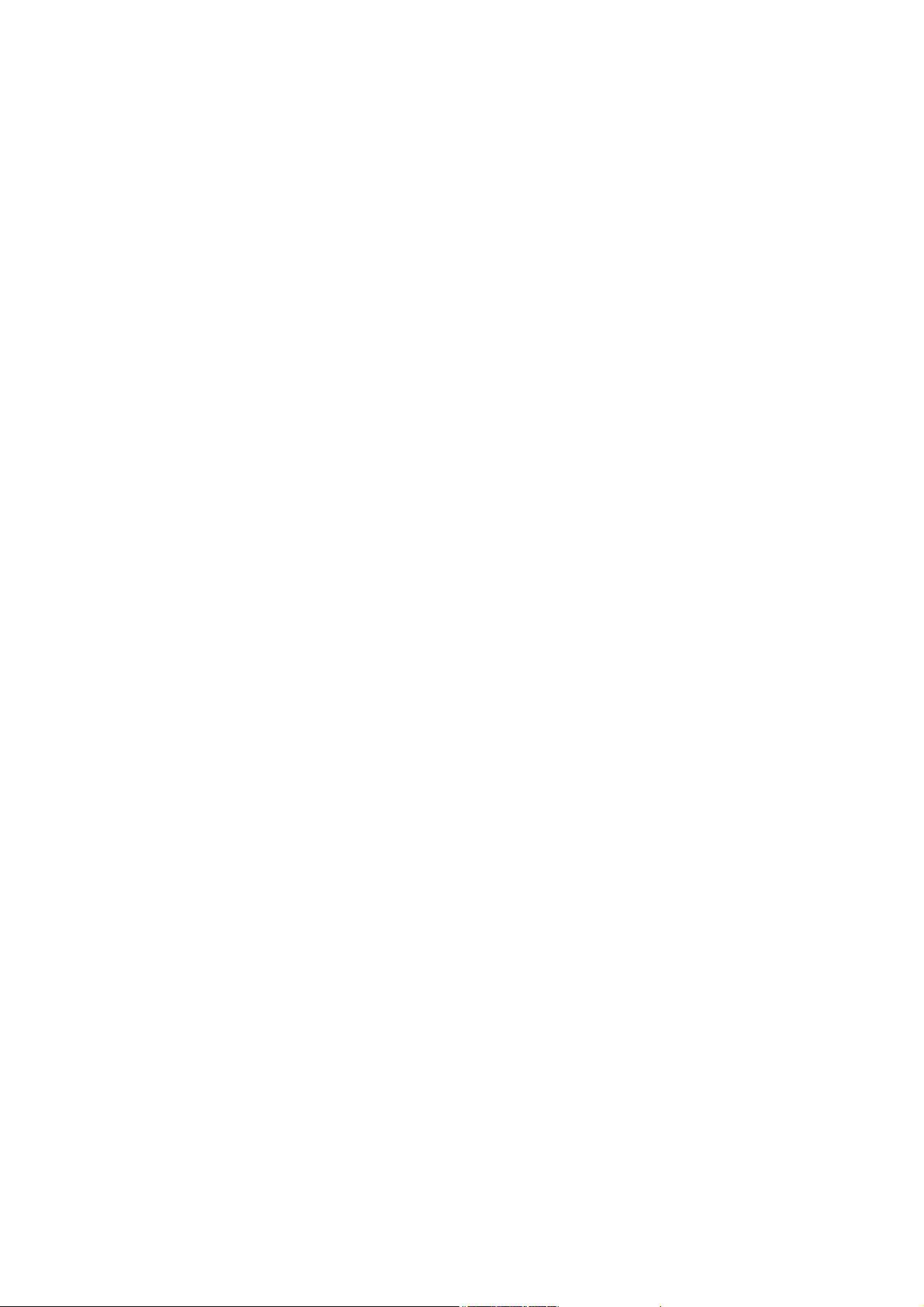
LevelOne
FNS-5000
FNS-7000
GNS-8000
Network Attached Storage
User’s Manual
Version: 1.0
Page 2
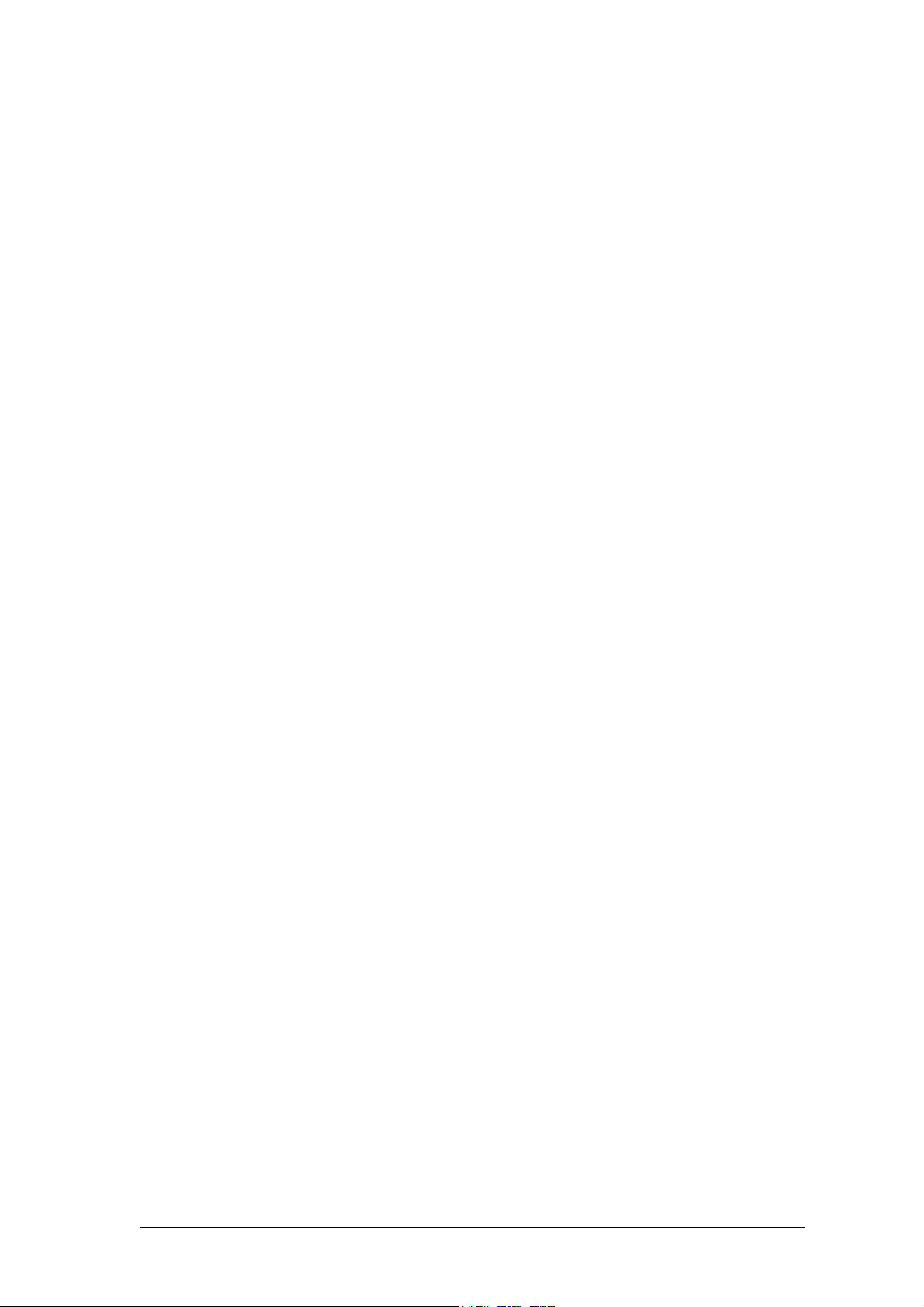
CUSTOMER SERVICE
To obtain service or technical support for your system, please refer to the registration card for detailed
contacts.
TRADEMARKS
LevelOne NAS
Microsoft
NetWare
TM
®
®
are registered trademarks of Novell Inc. Apple® and Macintosh® are registered trademarks of
is the trademark of Digital Data Communications.
, Windows® and Internet Explorer® are registered trademarks of Microsoft Inc. Novell® and
Apple Computer Inc. All other brand or product names are trademarks of their respective companies or
organizations.
LIMITED WARRANTY
In no event shall LevelOne’s liability exceed the price paid for the product from direct, indirect, special,
incidental, or consequential software, or its documentation. LevelOne offers no refunds for its products.
LevelOne makes no warranty or representation, expressed, implied, or statutory, with respect to its
products or the contents or use of this documentation and all accompanying software, and specifically
disclaims its quality, performance, merchantability, or fitness for any particular purpose. LevelOne
reserves the right to revise or update its products, software, or documentation without obligation to notify
any individual or entity.
FCC STATEMENT
LevelOne NAS has been tested and found to comply with the limits for a Class B digital device, pursuant
to Part 15 of the FCC Rules. These limits are designed to provide reasonable protection against harmful
interference in a residential installation. This equipment generates, uses, and can radiate radio frequency
energy and, if not installed and used according to the instructions, may cause harmful interference to
radio communications. However, there is no guarantee that interference will not occur in a particular
installation. If this equipment does cause harmful interference to radio or television reception, which is
found by turning the equipment off and on, the user is encouraged to try to correct the interference by one
or more of the following measures:
z Reorient or relocate the receiving antenna
z Increase the separation between the equipment or device
z Connect the equipment to an outlet other than the receiver’s
z Consult a dealer or an experienced radio/TV technician for assistance
CAUTION
Danger of explosion if battery is incorrectly replaced. Replace only with the same or equivalent type
recommended by the manufacturer. Dispose of used batteries according to the manufacture's instruction.
1
Page 3
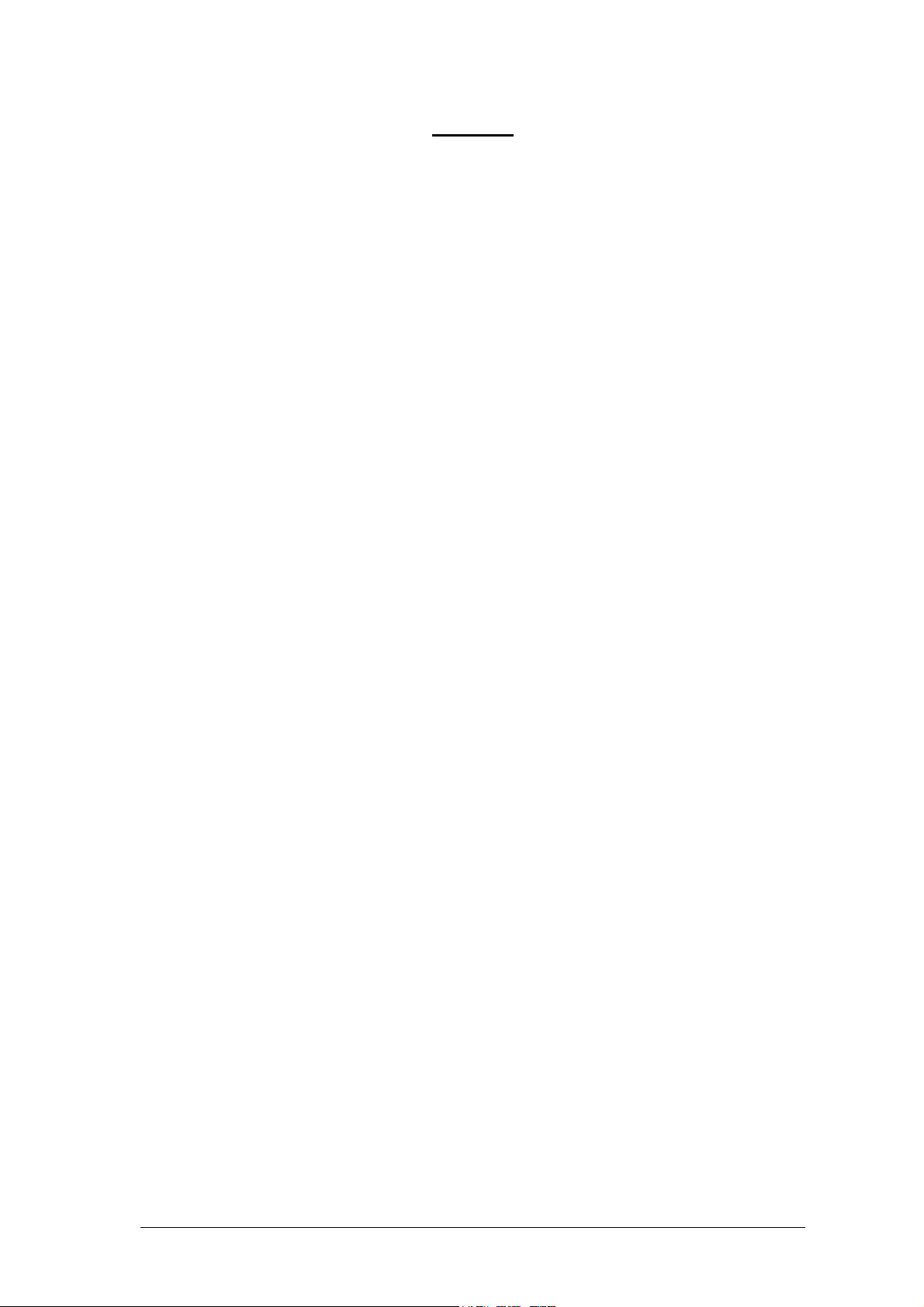
Contents
OOvveerrvviieeww............................................................................................................................................................................................................................................................................................................3
PPaacckkaaggee CCoonntteennttss............................................................................................................................................................................................................................................................................3
SSyysstteemm OOvveerrvviieeww............................................................................................................................................................................................................................................................................3
IInnssttaallllaattiioonn aanndd SSeett--uupp ooff LLeevveellOOnnee NNAASS..............................................................................................................................................................................................6
IInnssttaalllliinngg tthhee HHaarrddwwaarree..........................................................................................................................................................................................................................................................6
SSeett--uupp bbeeffoorree FFiirrsstt OOppeerraattiioonn........................................................................................................................................................................................................................................9
AAddmmiinniissttrraattiioonn ooff tthhee LLeevveellOOnnee NNAASS..........................................................................................................................................................................................................110
AAcccceessssiinngg tthhee AAddmmiinniissttrraattiioonn PPaaggee..................................................................................................................................................................................................................110
AAddmmiinniissttrraattiioonn..................................................................................................................................................................................................................................................................................112
QQuuiicckk CCoonnffiigguurraattiioonn................................................................................................................................................................................................................................................................113
SSyysstteemm SSeettttiinnggss..............................................................................................................................................................................................................................................................................113
NNeettwwoorrkk SSeettttiinnggss..........................................................................................................................................................................................................................................................................114
DDiisskk CCoonnffiigguurraattiioonn....................................................................................................................................................................................................................................................................116
UUsseerr MMaannaaggeemmeenntt........................................................................................................................................................................................................................................................................117
NNeettwwoorrkk SShhaarree MMaannaaggeemmeenntt......................................................................................................................................................................................................................................220
SSyysstteemm TToooollss......................................................................................................................................................................................................................................................................................221
SSttaattiissttiiccss && LLooggss..........................................................................................................................................................................................................................................................................223
AAcccceessssiinngg tthhee LLeevveellOOnnee NNAASS......................................................................................................................................................................................................................................224
UUssiinngg MMiiccrroossoofftt WWiinnddoowwss............................................................................................................................................................................................................................................224
UUssiinngg tthhee AAppppllee MMaacc OOppeerraattiinngg SSyysstteemm..................................................................................................................................................................................................225
UUssiinngg tthhee UUnniixx//LLiinnuuxx OOppeerraattiinngg SSyysstteemm................................................................................................................................................................................................331
UUssiinngg NNoovveellll NNeettWWaarree........................................................................................................................................................................................................................................................331
UUssiinngg aa WWeebb BBrroowwsseerr............................................................................................................................................................................................................................................................331
UUssiinngg FFiillee TTrraannssffeerr PPrroottooccooll ((FFTTPP))..................................................................................................................................................................................................................331
LLeevveellOOnnee NNAASS -- MMaaiinntteennaannccee..................................................................................................................................................................................................................................332
SShhuuttddoowwnn//RReessttaarrtt tthhee SSeerrvveerr......................................................................................................................................................................................................................................332
RReesseett tthhee AAddmmiinniissttrraattoorr PPaasssswwoorrdd && NNeettwwoorrkk SSeettttiinnggss....................................................................................................................................................332
DDiisskk FFaaiilluurree oorr MMaallffuunnccttiioonn........................................................................................................................................................................................................................................332
PPoowweerr OOuuttaaggee oorr AAbbnnoorrmmaall SShhuuttddoowwnn........................................................................................................................................................................................................333
AAppppeennddiixx AA LLCCDD PPaanneell....................................................................................................................................................................................................................................................334
DDiissppllaayyeedd IInnffoorrmmaattiioonn..........................................................................................................................................................................................................................................................334
CChheecckkiinngg IIPP aaddddrreessss,, ssyysstteemm aanndd ddiisskk iinnffoorrmmaattiioonn..................................................................................................................................................................334
SSyysstteemm SSeettttiinngg FFuunnccttiioonn....................................................................................................................................................................................................................................................335
AAppppeennddiixx BB WWeebb FFiillee MMaannaaggeerr..........................................................................................................................................................................................................................336
UUssiinngg WWeebb FFiillee MMaannaaggeerr..................................................................................................................................................................................................................................................336
WWeebb FFiillee MMaannaaggeerr IIccoonn......................................................................................................................................................................................................................................................338
AAppppeennddiixx CC QQuuiicckk IInnssttaallll WWiizzaarrdd..................................................................................................................................................................................................................339
IInnttrroodduuccttiioonn..........................................................................................................................................................................................................................................................................................339
SSccrreeeennsshhoott..............................................................................................................................................................................................................................................................................................339
OOppeerraattiioonn HHeellpp................................................................................................................................................................................................................................................................................440
3
3
3
6
6
9
0
0
2
3
3
4
6
7
0
1
3
4
4
5
1
1
1
1
2
2
2
2
3
4
4
4
5
6
6
8
9
9
9
0
2
Page 4
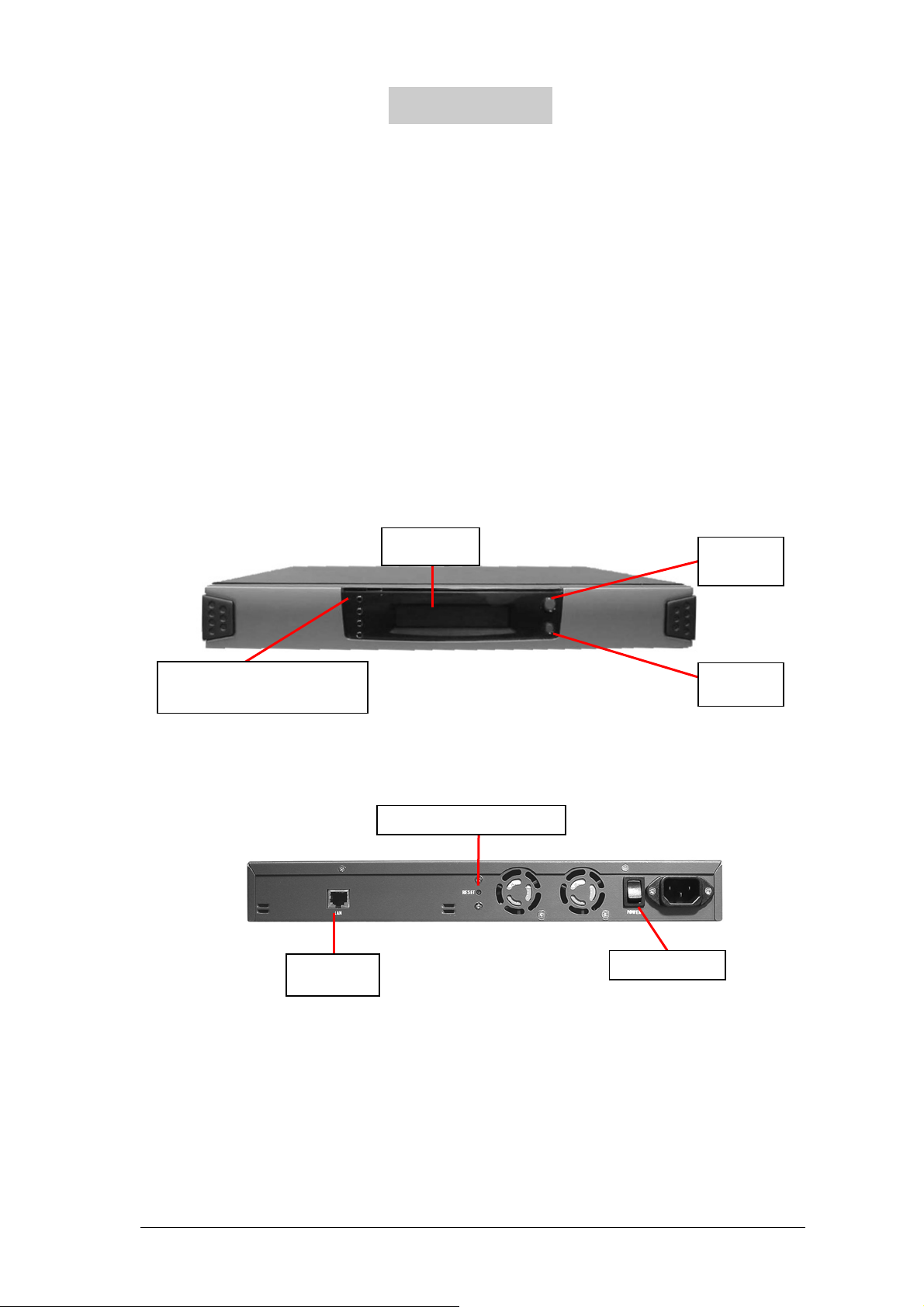
Chapter 1
Overview
Package Contents
• Network Attached Storage Appliance
• User’s Manual
• Power Cord
• One CAT-5 Ethernet Cable
• Quick Install Wizard CD-ROM
System Overview
FNS-5000
z Front View
4 LED indicators: Power, Error,
Network, and Disk Access
z Rear View
RJ-45
Network
LCD Panel
Configuration Reset Switch
Setting
Switch A
Setting
Switch B
Power Switch
3
Page 5
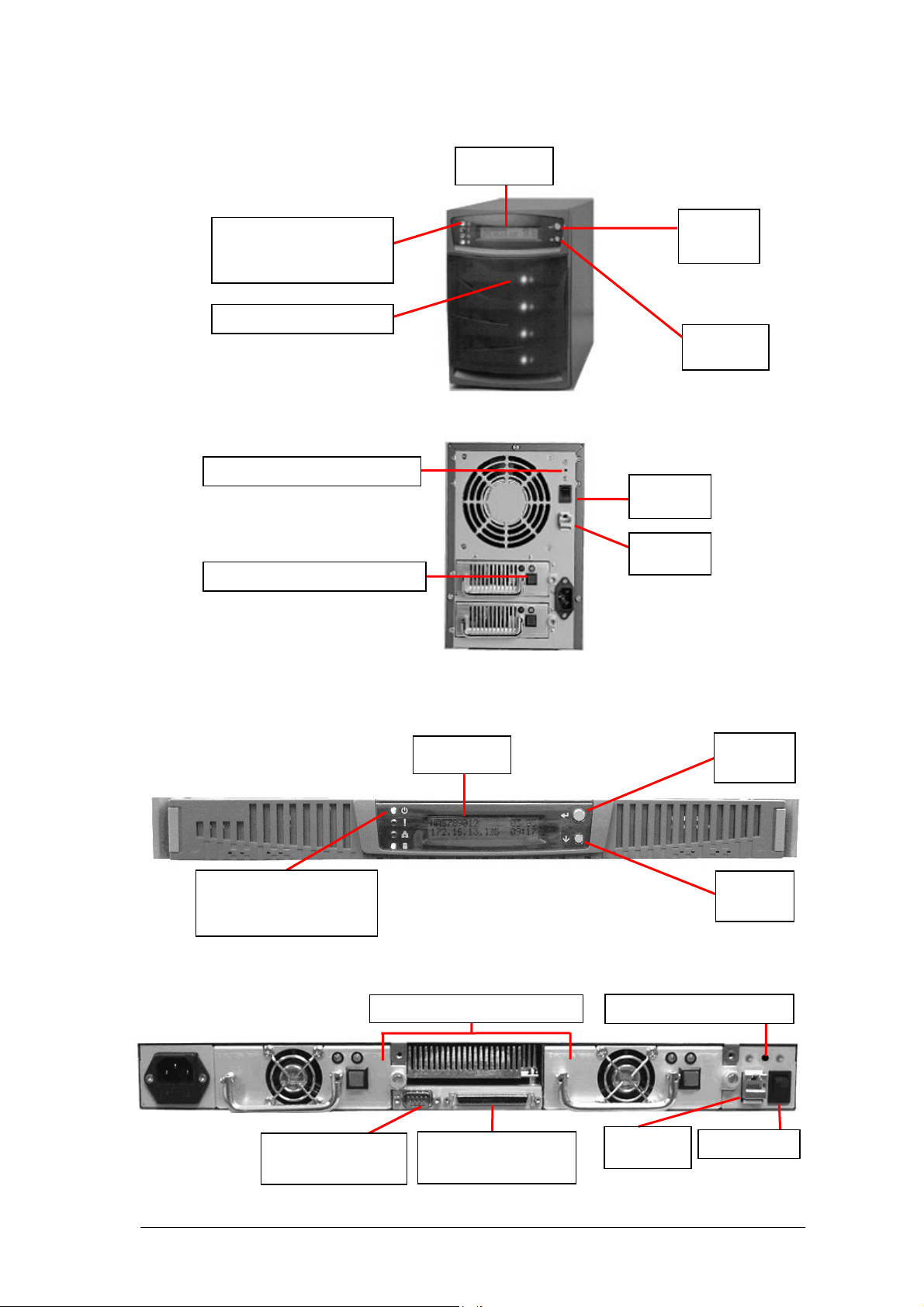
y
FNS-7000
z Front View
4 LED indicators: Power,
Error, Network, and Disk
Access
4 IDE Hard Disk Drives
z Rear View
Configuration Reset Switch
ATX Redundant Power Supply
LCD Panel
Power
Switch
RJ-45
Network
Setting
Switch A
Setting
Switch B
GNS-8000
z Front View
4 LED indicators: Power,
Error, Network, and Disk
Access
z Rear View
RS232 Connector
( for UPS )
LCD Panel
ATX Redundant Power Suppl
SCSI Connector ( for
Tape Drive )
Setting
Switch A
Setting
Switch B
Configuration Reset Switch
RJ-45
Network
Power Switch
4
Page 6
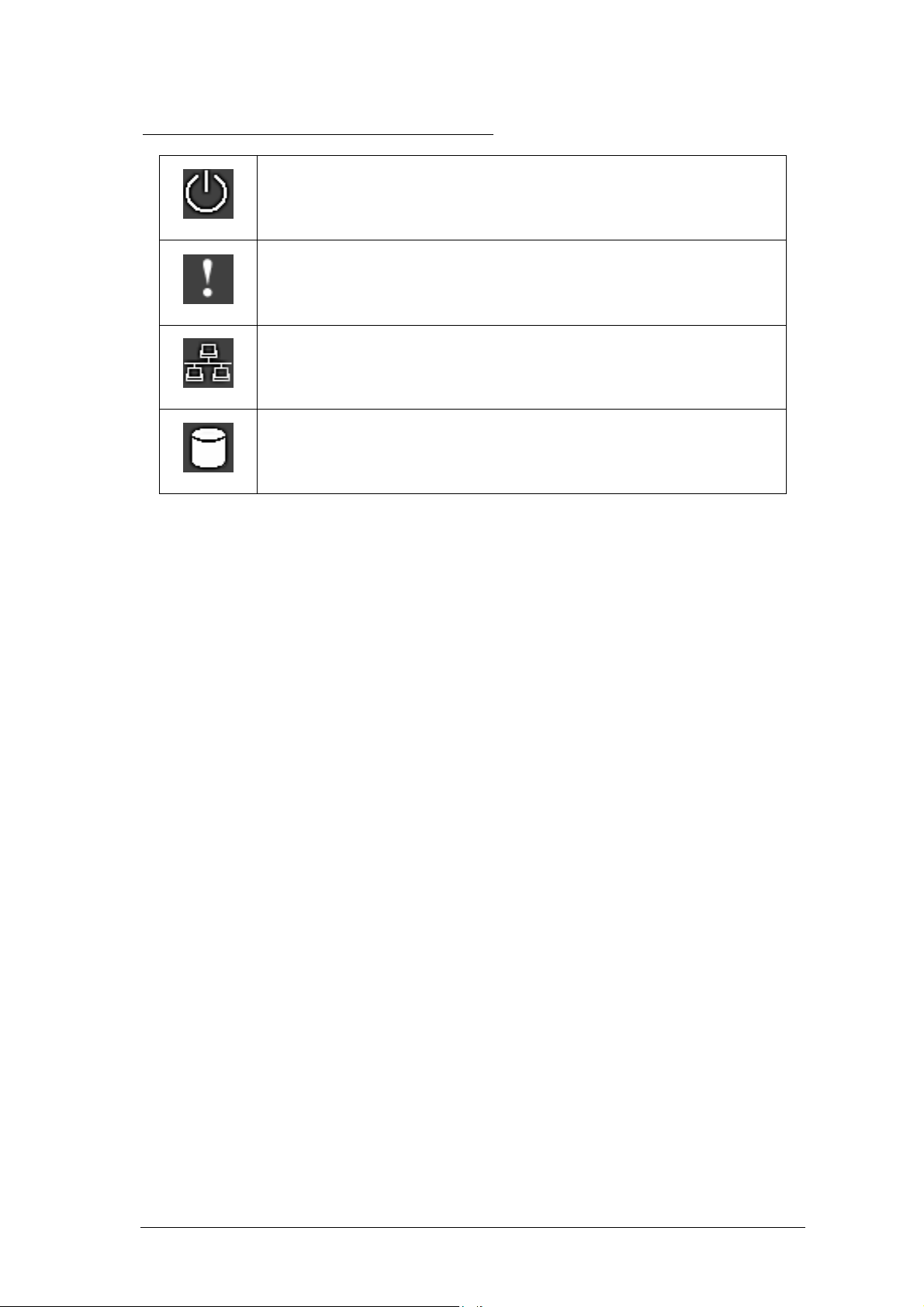
Indicator light at the left of the LCD panel
Shines when power is on
Indicates a system error which needs to be corrected
This light flashes when data is being transmitted through the
network
This light flashes when data is being stored or retrieved from the
disks
5
Page 7
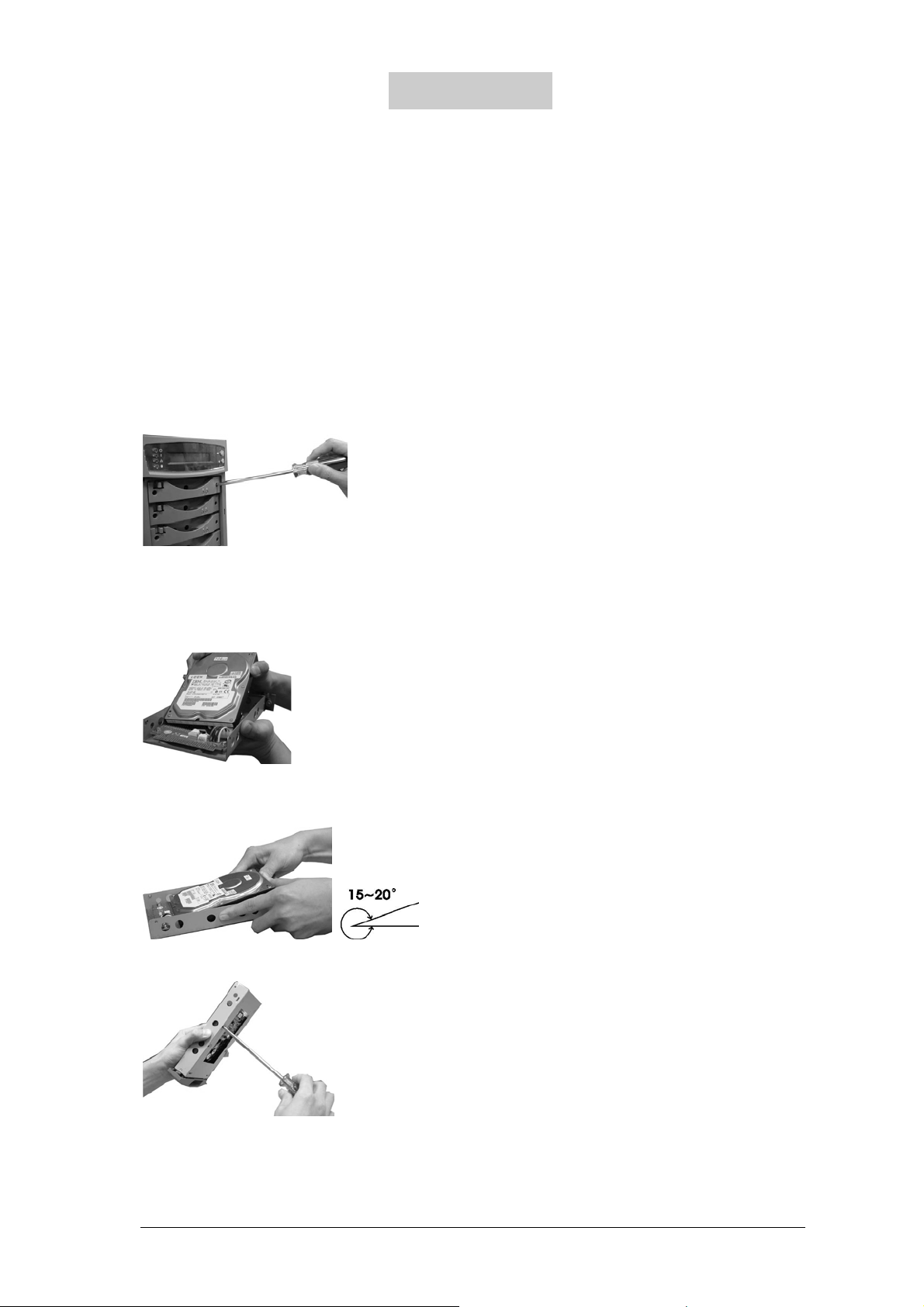
2
Chapter
Installation and Set-up of LevelOne NAS
Installing the Hardware
Install Hard Drive into FNS-7000
Once you start installing a hard drive into the FNS-7000, you have to obey following
steps:
Power off the FNS-7000.
Release the screws(right & left sides) of drive bay in which the new hard drive will
install.
Make sure the hard driver’s jumpers ”Master/Slave” setting are set to “Cable select”
when you put the new hard drive into the drive tray. Instructions of new hard drive
settings, please refer to the user guide along with the new hard drive.
Attach the power cable from drive tray to your new hard drive.
Attach the IDE connector to the new hard drive.
( please keep around 15~20˚ between hard drive and drive tray)
Put the screws into the drive tray’s down side to tighten new hard drive.
6
Page 8
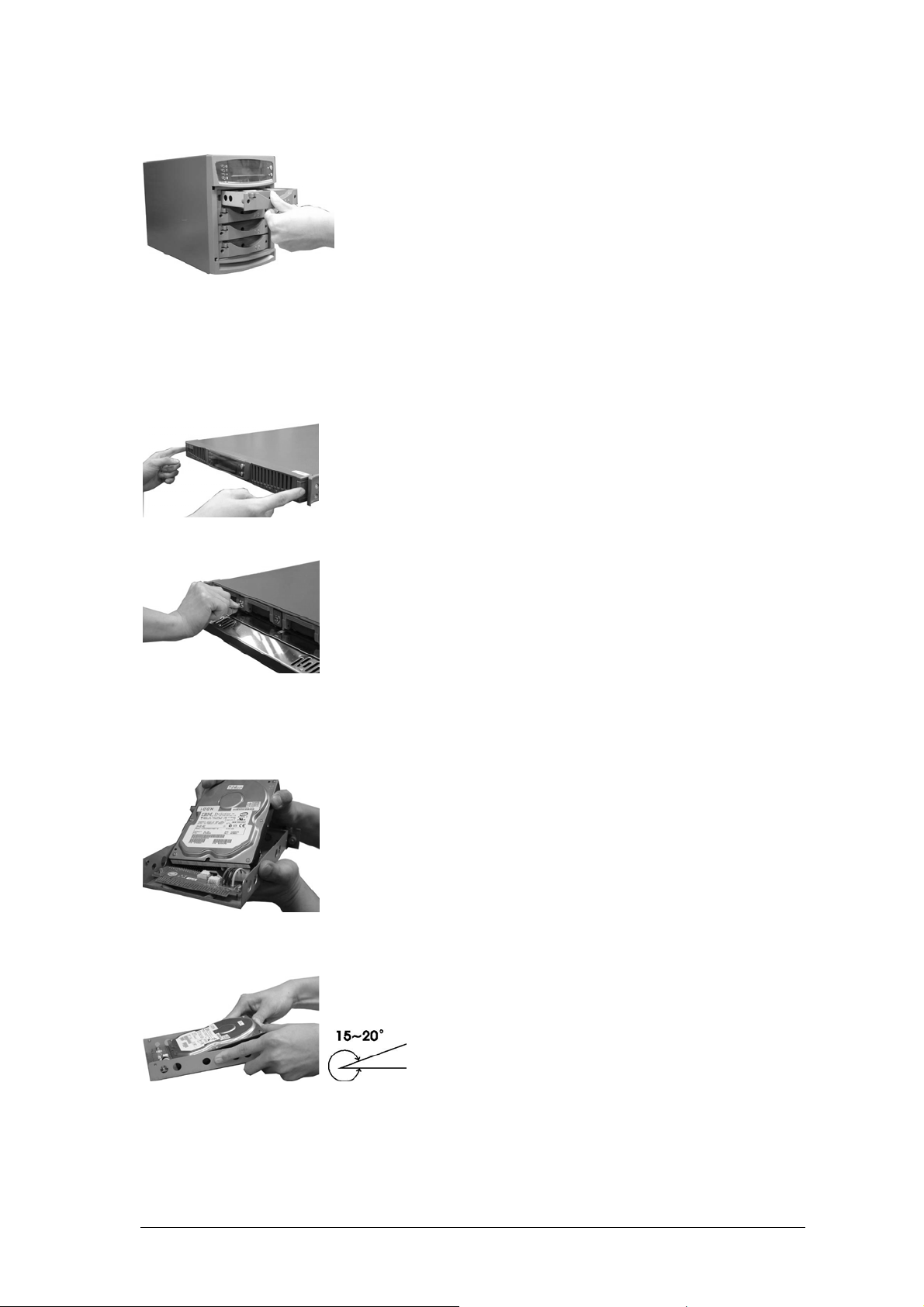
Slide the drive tray with new hard drive into the drive and tighten the screws (right &
left sides).
Install Hard Drive into GNS-8000
Once you start installing a hard drive into the GNS-8000, you have to obey following
steps:
Power off the GNS-8000.
Push the front panel ears and pull out the panel.
Unlock the drive bay in which the new hard drive will install.
Make sure the hard driver’s jumpers ”Master/Slave” setting are set to “Cable select”
when you put the new hard drive into the drive tray. Instructions of new hard drive
settings, please refer to the user guide along with the new hard drive.
Attach the power cable from drive tray to your new hard drive.
Attach the IDE connector to the new hard drive.
( please keep around 15~20˚ between hard drive and drive tray)
7
Page 9

Put the screws into the drive tray’s down side to tighten new hard drive.
Slide the drive tray with new hard drive into the drive and push forward the panel.
The following steps will guide you through the LevelOne NAS hardware installation:
1. Connect the LevelOne NAS to your Network..
2. For GNS-8000 only: If you want to back up your files to the tape, please connect the
tape drive to the SCSI port on the back of your LevelOne NAS. Then turn on the tape
drive
3. For GNS-8000 only: To use a UPS with your unit, please connect the UPS to the RS-
232 port on the back of your LevelOne NAS via a serial cable. And connect the power
plug of the LevelOne NAS to the output power inlet of the UPS
4. Power on the LevelOne NAS.
Note: The power switch uses toggle switch design (after pushing the button it will
return to the original position). All you need to do is to flip the switch once to
turn-on or turn-off.
When all power cables have been properly connected, push the Power Switch on the back of
the LevelOne NAS. The LCD Panel will light up and the system is ready for set-up:
Server Name
Date
NAS001122 05/22
192.168.0.1 02:48
IP Address
Time
8
Page 10
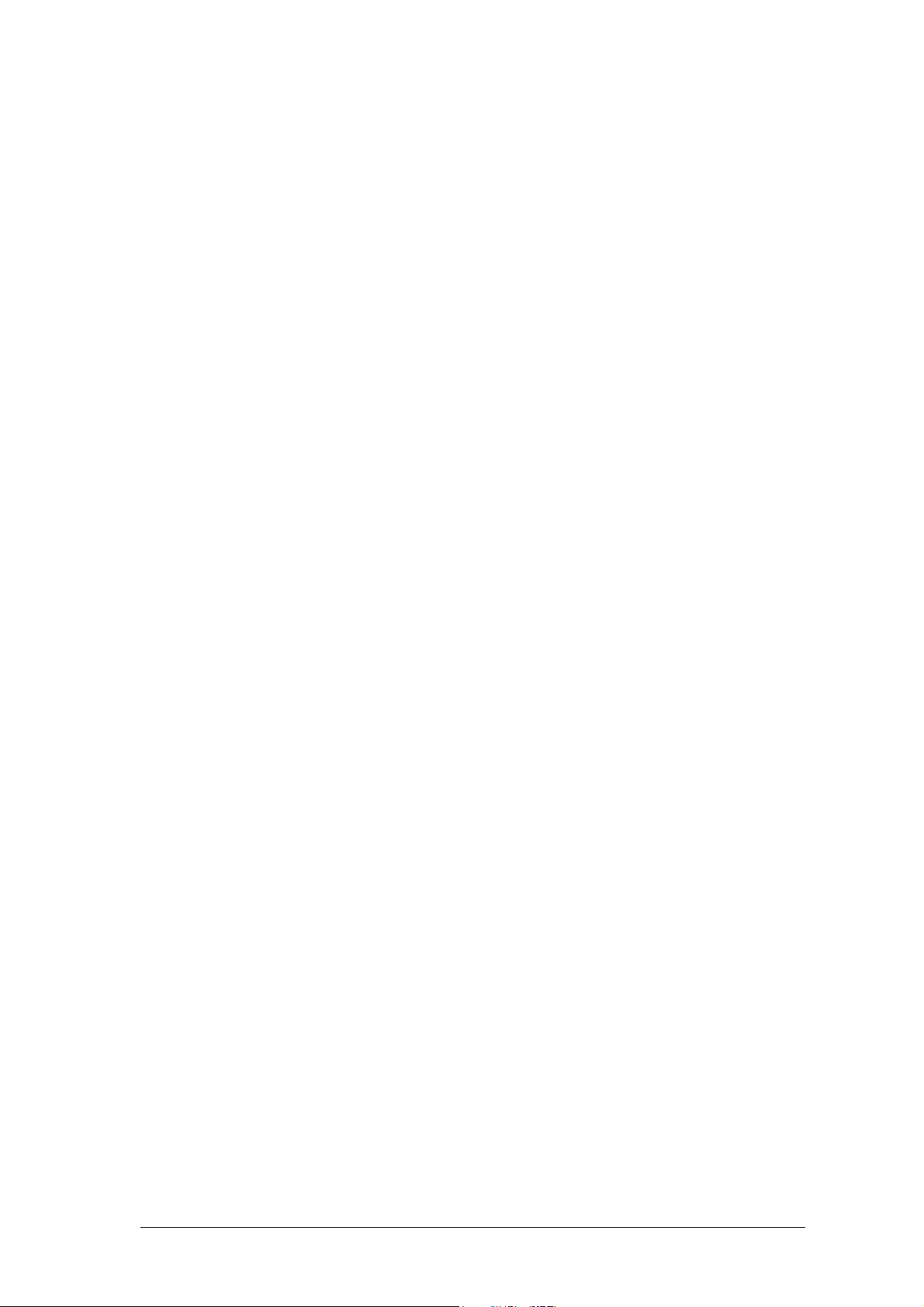
At this time the hardware installation of your LevelOne NAS is complete. Please proceed to
“Set-up before First Operation”.
Set-up before First Operation
The factory default settings of your LevelOne NAS will search the network via DHCP
(Dynamic Host Configuration Protocol) to automatically detect IP address settings. If your
network does not support the DHCP protocol, the LevelOne NAS will use the default
settings listed below:
IP Address 192.168.0.1
Subnet Mask 255.255.255.0
Once the LevelOne NAS completes its boot-up process, the LCD panel displays the current
IP address settings.
If your network does not support the DHCP protocol, you must configure your LevelOne
NAS to the proper LAN settings before using it for the first time. (If you do not know your
LAN settings, please contact your network administrator).
1. Use the LCD panel to change the network settings. For more information, see
Appendix A.
2. Use the Quick Install Wizard on the disk or the CD-ROM to change the network
settings. For more information, see Appendix C.
Once you complete the LevelOne NAS settings, you can use your web browser to perform
further administrative settings.
9
Page 11
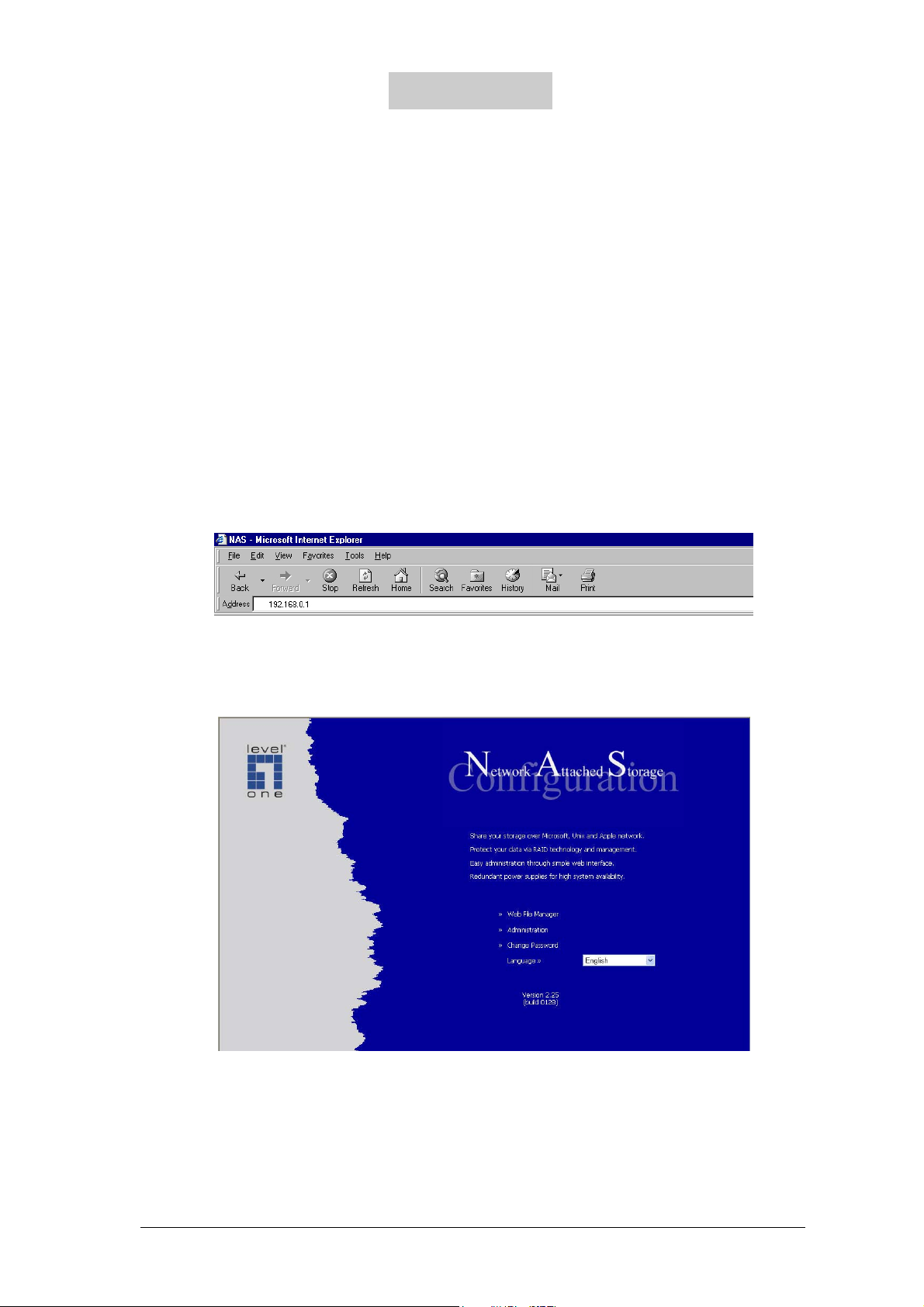
Chapter 3
Administration of the LevelOne NAS
Once you have installed the LevelOne NAS and other hardware and connected it to the
networks, you can use your browser (supports Microsoft Internet Explorer 5.0 or later and
Netscape Navigator 4.5 or later; Microsoft Internet Explorer 5.5 is recommended) to
complete administrative tasks for the LevelOne NAS.
Accessing the Administration Page
The following methods allows administrator to access the Administration page:
1. Launch your web browser (Microsoft Internet Explorer version 5.5 is recommended). If
you know the IP address of the LevelOne NAS, type the IP address in the address bar of
the browser and press “Enter”. The IP address can also be obtained on the LCD display
of the LevelOne NAS (see Appendix A).
2. Use the Quick Installation Wizard (see Appendix C) and double-click on LevelOne NAS
in the list which appears. When the browser displays the home page of your LevelOne
NAS, click on the Administration link.
Enter the user name and password to continue the administration setup.
10
Page 12
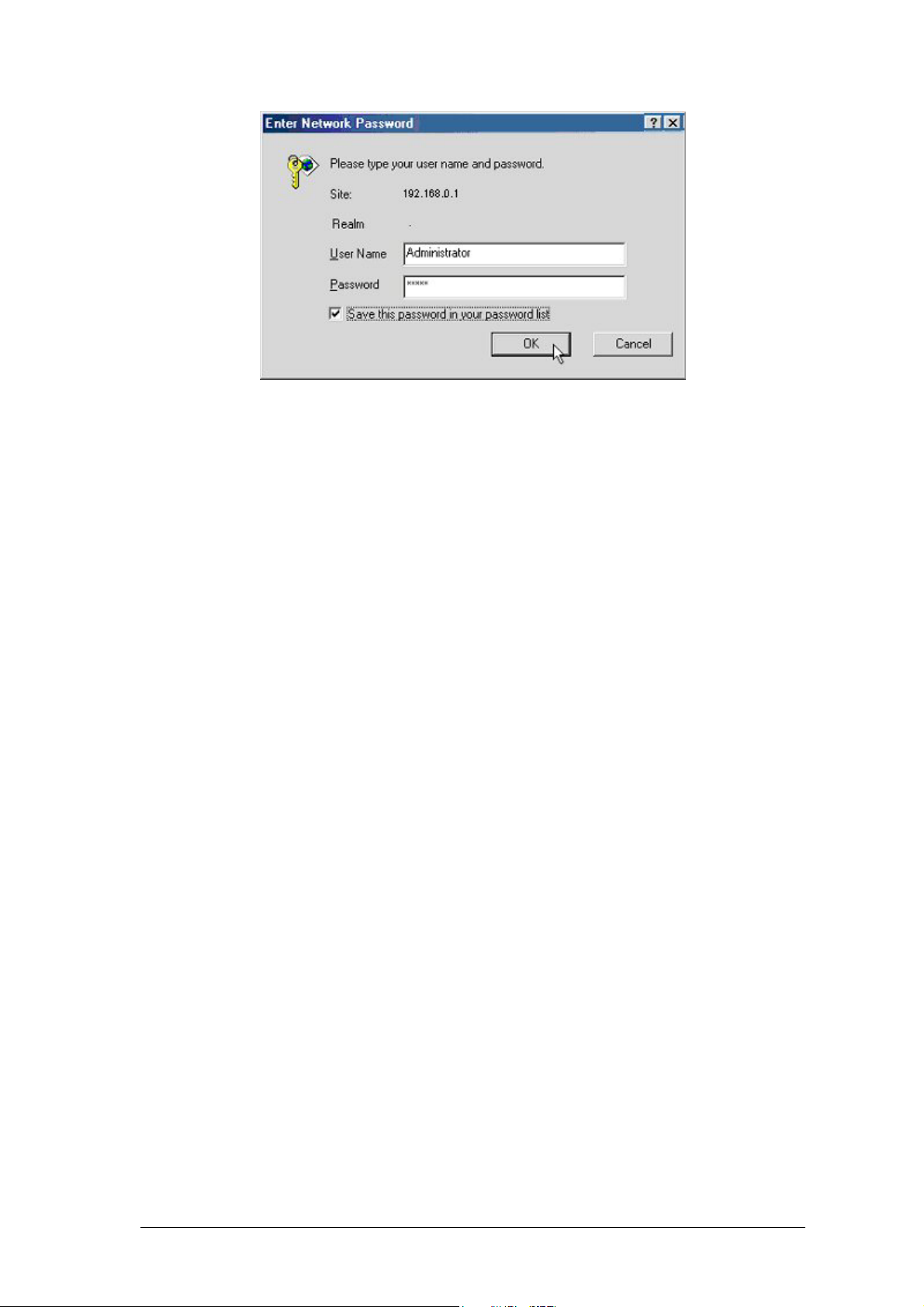
The factory default login name and password are as follows:
Login: Administrator
Password: admin
If this is the first time you enter the Administration page, the Quick Configuration page
appears automatically. Please refer to the Quick Configuration section for more details.
11
Page 13
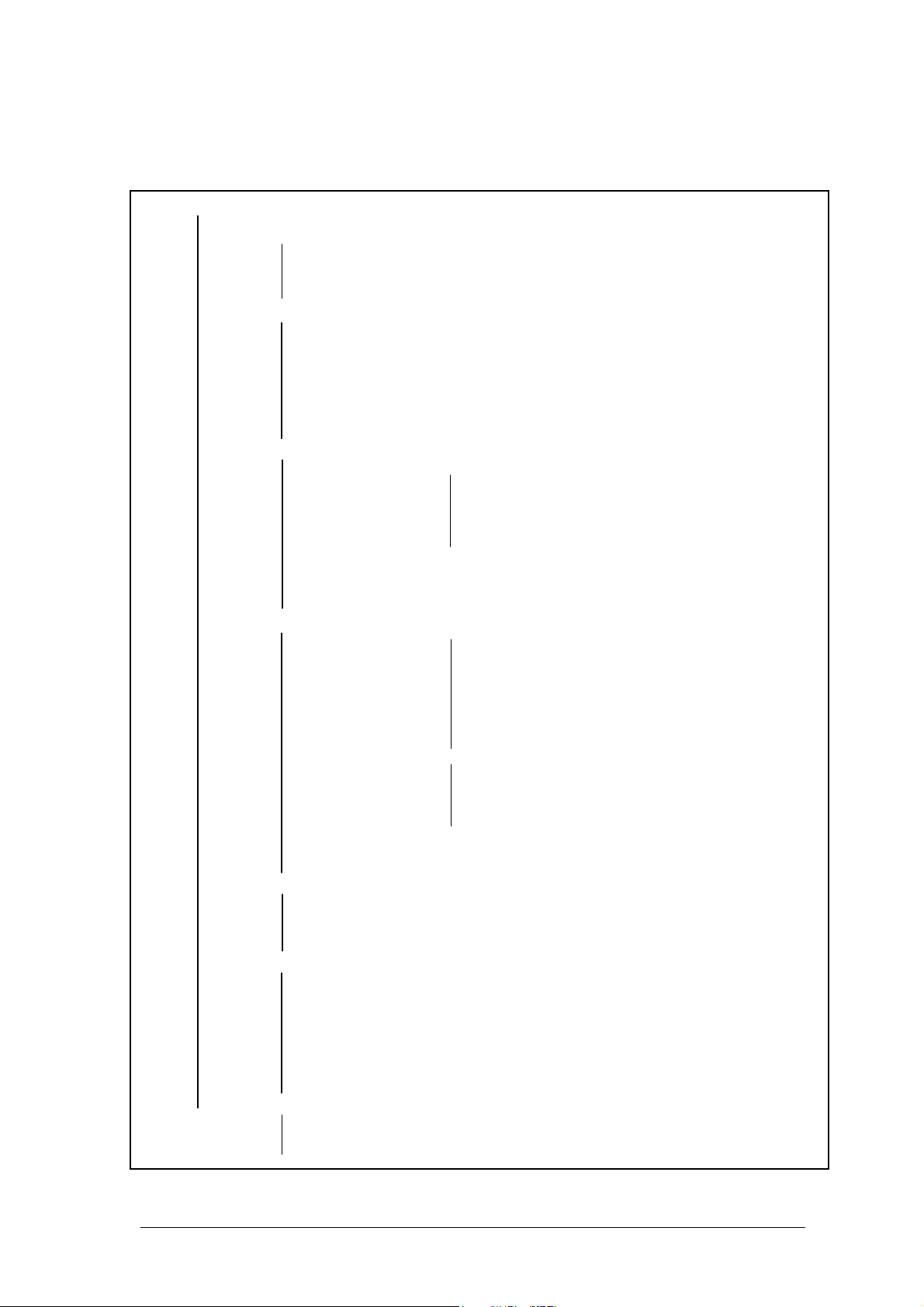
A
Administration
The Administration comprises the following eight sections:
dministration
D
Quick Configuration
D System Settings
D Server Name
D
Date & Time
D Language Setting
D
Network Settings
DDisk Configuration
DUser Management
DNetwork Share Management
DSystem Tools
DStatistics & Logs
D View System Settings
DTCP/IP Configuration
DMicrosoft Networking
DApple Networking
DNFS Service
DNetWare Service
DWeb Service
DFTP Service
DView Network Settings
DCreate Disk Volume
DSingle Disk Volume
DRAID 5 Disk Volume
DRAID 1 Mirroring Disk Volume
DRAID 0 Striping Disk Volume
DLinear Disk Volume
DDelete Disk Volume
DExamine Disk Volume
DFormat Disk Volume
DView Disk & Volume Status
DUsers
DCreate
DChange Password
DCreate Private Network Share
DAssign User Groups
DNFS Settings
DQuota Settings
DDelete
DUser Groups
DCreate
DCreate Private Network Share
DAssign Users
DDelete
DPDC Authentication Settings
DQuota
DBackup / Restore User Settings
DCreate
DProperty
DAccess Control
DDelete
DSNMP Settings
DAlert Notification
DRestart / Shutdown
DHardware Settings
DUPS (GNS-8000 only)
DSystem Update
DChange Logo
DTape Backup (GNS-8000 only)
DActive Users
DEvent Logs
D
DHCP Logs
12
Page 14

Quick Configuration
The Quick Configuration will guide you through the configuration process step-by-step, as
follows:
1. Enter the name, workgroup and description for this server.
2. Change the administrator's password.
3. Enter the date, time and time zone for this server.
4. Select the language that this server will use for file names.
5. Enter the IP address, subnet mask and default gateway for this server
6. Select the network file services that you want to provide on this server.
7. Configure disk volume on this server.
8. Configure the method of user authentication.
9. Manage users and user groups for this server.
10. Manage network shares on this server.
Due to different configurations, it might takes from 3 to 10 minutes to complete the Quick
Configuration.
System Settings
Basic system settings include the server name, date, time, and language settings.
• Server Name
You must assign a unique name for your LevelOne NAS for ease of identification within
the local network. The server name can accommodate as much as 14 characters, which
13
Page 15

can be a combination of letters (A-Z or a-z), numbers (0-9) and hyphens (-). The server
will not accept name containing blank spaces, period (.), or names with only numbers.
The LCD display will show the current server name.
Next, you must configure your LevelOne NAS to the workgroup. The workgroup
represents a basic computer group within the Microsoft Network. Files are normally
shared within the group. Workgroups can accommodate as much as 15 characters but
must exclude the following characters:
; : " < > * + = \ | ? , [ ] /
The first character cannot be a period (.). For ease of management and usage, please set
your LevelOne NAS and attached computer(s) in the same workgroup.
Moreover, the LevelOne NAS allows you to specify comments (such as administrator
name, department, or location) that describe the LevelOne NAS for ease of identification
to an on-line user.
• Date & Time
Set the date, time, and time zone according to your current location. If the settings are
incorrectly entered, the following problems may occur:
1. When using a web browser to access or save a file, the time of the file accessed or
saved may be out of sync.
2. The system event log time will be incorrect compared to the actual time an action
occurred.
• Language Setting
The server is based on the language settings and uses it accordingly while creating or
displaying files and directories. Select the correct language settings to avoid the
following problems:
1. Inability to create files or directories with special wording.
2. Inability to display files or directories name with special wording.
Network Settings
The network settings include TCP/IP configuration and network service settings.
• TCP/IP Configuration
According to your local network, you can choose the following two methods to configure
the TCP/IP settings:
1. Obtain IP address settings automatically via DHCP
If your network supports DHCP, the LevelOne NAS will automatically use the DHCP
protocol to retrieve the IP (Internet Protocol) address and related information.
14
Page 16

2. Use static IP address
Use the user defined IP address settings.
• Fixed IP Address
The IP address is a 32-bit digit code used to differentiate each single entity on a
network. The IP address is separated into 4 groups of eight bits separated by dots:
192.168.0.1
• Subnet Mask
The subnet mask is used to define computer within the same local network. It is a
32-bits digit code: 255.xxx.xxx.xxx.
• Default Gateway
The gateway is generally referred as an interchange point that connects two
networks, such as LAN and WAN. If you don’t need to configure gateway address,
just set it as 0.0.0.0.
• Enable DHCP Server
Once the DHCP server’s dynamic address allocation function is activated it will
automatically assign dynamic addresses to any computer in the network that is
configured to automatically obtain IP addresses.
Note: Only one DHCP server may be activated at any time in a network to avoid
causing conflicts in communication.
• Microsoft Networking
Users using the LevelOne NAS on the Microsoft Windows operating systems must
start Microsoft Network Services.
If the local network has a WINS server installed, please specify the IP address. The
LevelOne NAS will automatically register its name and IP address with the WINS service.
Or you can enable your LevelOne NAS as the WINS server for your network.
• Apple Networking
Users using the LevelOne NAS on Apple’s Mac operating systems must enable
AppleTalk network support.
If your AppleTalk network uses extended networks, and is assigned with multiple zones,
please assign a zone name to the LevelOne NAS. If you do not want to assign a network
zone, please enter an asterisk (*). Asterisk (*) is the default setting.
• NFS Service
Users using LevelOne NAS on Unix/Linux operating system computer or server must
start Unix/Linux NFS service. The LevelOne NAS supports NFS version 2.0. To
correctly use the NFS service, you must assign a User’s UID and IP address. Please
select User Management · Users · NFS Settings to start the setup.
15
Page 17

• NetWare Service
If you wish to use NetWare to access the LevelOne NAS, you must activate the NetWare
service. The LevelOne NAS will then operate in a manner similar to a Novell NetWare
3.12 file server.
• Web Service
Other than standard OS support, you have the choice to use a web browser to access your
files on the LevelOne NAS. If your LevelOne NAS is connected to the Internet and uses
a valid IP address, the LevelOne NAS allows you to access your files using a web
browser from anywhere in the world.
• FTP Service
If you wish to download files from or upload files to your LevelOne NAS by using file
transfer protocol (FTP), you must first activate the FTP service.
Disk Configuration
The LevelOne NAS can accommodate a maximum of four disks. The Disk Volume can be
configured according to your needs.
• Single Disk
You can choose to use a stand-alone disk. However, if the disk is damaged, all data will
be lost.
• RAID 5 Disk Volume
Three or more hard disks can be teamed up to form a large-capacity RAID 5 disk group.
This system will distribute and store data among its various member disks as it is received.
At the same time it uses an amount of space roughly equivalent to a whole disk to store
reference numbers with the same elements. Should one of the disks in the group suffer
some kind of damage, you can shut down the computer and install a new disk, and the
system will restore the data on the new disk using the reference number. In addition, if
you have a system with four disks but use only three in your RAID 5 group, the fourth
will serve as a backup disk. If one of the three disks is damaged the system will
automatically start using the spare disk without powering down and changing the affected
disk. Generally speaking, the capacity of a RAID 5 disk group is one disk’s worth of
space less than the total rated capacity of the group.
Note. RAID 5 may be used only with equipment which has three or more disks.
• RAID 1 Mirroring Disk Volume
Mirroring Disk protects your data by automatically backing up the contents of one disk
onto the second disk of a mirrored pair. This protects your data if one of the disks fails.
Unfortunately, the storing capacity is equal to a single disk, as the second drive is used to
automatically back up the first. Mirroring Disk is suitable for personal or corporate use to
store important data.
16
Page 18

• RAID 0 Striping Disk Volume
Striping disk combines two or more disks into one larger disk. It offers the fastest disk
access but it does not have any protection of your data if the striped array fails. The disk
capacity equals the number of disks in the array times the size of the smallest disk.
Striping disk is usually used to maximize your disk capacity or for fast disk access but not
for storing important data.
• Linear Disk Volume
You can combine two or more disks into one larger disk. During file saving, the files are
saved on physical disks sequentially but do not have a disk failure file protection function.
The overall capacity of linear disks is the sum of all disks. Linear disks are generally used
for storing large data and are not appropriate to use for file protection of important data.
By factory default, the LevelOne NAS has been pre-set into one large disk. If you wish to
use other disk configurations, the settings can be changed during the first Quick
Configuration access. Furthermore, to increase the hard disk life, the hard disk will go to
standby mode if there is no access within 30 minutes. If any data access happens while the
hard disk is in stand-by mode, it will take 3 or 5 seconds for the hard disk to return to normal
mode. You can select System Tools · Hardware Settings to change the setting.
You can also perform the following disk administration:
• Create Disk Volume
• Delete Disk Volume
• Examine Disk Volume
• Format Disk Volume
• View Disk & Volume Status
User Management
The LevelOne NAS can share its files with multiple users. It is important to plan and
organize users and user groups’ accessibility to ease the administration work.
• Users
The factory default settings contain the following user settings:
Administrator
By default, the administrator is a member of the administrators group and has access to
the system administration. You cannot delete the user Administrator.
Guest
When you use a non-registered user name to login, the server recognizes it as a Guest and
will allow limited access. A guest does not belong to any user group. You cannot delete
the user Guest or create a password.
17
Page 19

Anonymous
When you connect to the server by FTP service, you can use the name to login as a guest.
You cannot delete this user or change its password.
You can create a new user according to your needs. The following information is required
to create a new user:
• User Name
The user name must not exceed 32 characters. It is case insensitive and it can contain
double-byte characters. (Such as Chinese, Japanese, and Korean) But it cannot contain
any of the characters below:
" / \ [ ] : ; | = , + * ? < > ` '
• Password
The password must not exceed 16 characters. Due to security concerns, the password
must be at least 6 characters. Try to avoid using codes that are easily decipherable.
You can perform the following settings for users:
• Create User
• Change Password
• Create Private Network Share
• Assign User Groups
• NFS Settings
• Quota Settings
• Delete User
• User Groups
To administer access rights, you can create user groups. User groups are a collection of
users with the same access rights to files or folders. By factory default, the server
contains the following pre-defined user groups:
Administrators
All members of the administrators group have the rights to perform system management.
You cannot delete the administrators user groups.
Everyone
All registered users belongs to everyone group. You cannot delete the user groups,
“Everyone” or delete any of its users.
18
Page 20

You can administer user groups with the following:
• Create User Groups
• Create Private Network Share
• Assign Users
• Delete User Groups
User groups name must not exceed 256 characters. It is case insensitive and it can
contain double-byte characters. (Such as Chinese, Japanese, and Korean) But it cannot
contain any of the characters below:
" / \ [ ] : ; | = , + * ? < > ` '
To properly manage security, it is very important to manage users and user groups. You
may set the share access parameters of each user or user group accordingly.
• PDC Authentication Settings
If you have a Windows PDC (Primary Domain Controller) server to handle the domain
security in your network, you don’t need to re-enter all the users and groups with the
LevelOne NAS. You can simply enable the PDC authentication feature; the LevelOne
NAS will connect with the NT domain and get all the information of the domain users
and groups automatically.
To enable PDC authentication, you must enter the domain name as well as the user name
and password already established in this domain. The LevelOne NAS will use the user
name and password to log in to the NT domain and retrieve user and group information.
Once you have configured the LevelOne NAS to use PDC authentication, all NT domain
users and groups will appear in lists of users and groups for which you can define access
rights.
: NetWare users cannot be authenticated via the PDC server. To properly
Note
authenticate NetWare users, please go to User Management · Users · Change
Password page and type the password for that user manually.
• Quota
The amount of space given out to all users in the system can be limited in order to
manage and allocate it efficiently. Once these restrictions are in place, users will be
prevented from obtaining more space once they have reached their limit. This prevents
monopolizing of a large amount of disk space by a small group of users. No limitations
are set on the system when it leaves the factory.
• Backup/Restore User Settings
You may back up all user settings on to your computer as well as restore previously
backed up user settings file to your LevelOne NAS. This function allows you to easily
maintain the user settings.
19
Page 21

Network Share Management
The primary purpose of network storage is file sharing. In a standard operation environment,
you can create different network share folders for various types of files, or provide different
file access rights to users or user groups. By factory default, a “public” share folder is
created. The share folder gives full access to all users or guests.
Administer network shares with the following:
• Create a Network Share
• Change the name, path and comment of a network share
• Set access right for a network share
• Remove a network share
You can create new network shares according to your needs. While creating a network share
the following parameters must be set:
• Network Share Name
The network share name must not exceed 12 characters. It cannot contain double-byte
characters (such as Chinese, Japanese, and Korean) as well as the characters listed below:
" . + = / \ : | * ? < > ; [ ] %
• Disk Volume
The network share will be created under the specified disk volume.
• Path
All data are stored under the assigned path onto the disk volume. You can select Specify
Path Automatically to allow the server to automatically create a new path on the disk
volume to store the network share files. Or you can assign a specific path for the share
folder. The manually assigned path cannot exceed 256 characters and cannot contain the
characters listed below:
" \ : | * ? < > ; ` '
• Comment
The Comment field allows a brief description of the share folder to help users identify its
purpose in a network neighborhood window. The comment cannot exceed 128 characters.
Once the network share is created, you can start assigning access rights to users or user
groups:
• Full Access
Full access allows the user or user group to read, write, create, or remove all files and
directories in the network share.
• Read Only
Reads files only in the network share but denies functions to write, create or delete files or
directories.
20
Page 22

• Deny Access
Denies all files access on the network share.
System Tools
The following system tools allow optimized maintenance or management of your LevelOne
NAS:
• SNMP Settings
In order to use Simple Network Management Protocol (SNMP) to manage the LevelOne
NAS's network components, the SNMP service must be started.
• Alert Notification
Configures administrator’s e-mail address and SMTP server IP address. In case of
warning or malfunction, an email is automatically sent to the administrator.
• Restart / Shutdown
Powers off or restarts the LevelOne NAS.
• Hardware Settings
You can enable or disable the following hardware functions of your LevelOne NAS:
1. Enable LCD panel setting function
The default is enabled. Allow you to change the TCP/IP configuration using the
LCD panel buttons.
2. Enable configuration reset switch
The default is enabled. Depress and hold on the configuration reset switch for 5
seconds to reset the administrator password and network settings to the factory
default.
3. Enable hard disk standby mode
The default is enabled. Hard disk will go to standby mode if there is no access within
the period you specify.
4. Enable buzzer
Default setting is enabled. If the buzzer is disabled, it will not sound when a system
error occurs, but the warning light will still shine.
• UPS (For GNS-8000 Only)
The LevelOne NAS is equipped with a serial port interface to support UPS
(uninterrupted power supply) connection. By connecting the UPS to the serial port
and enabling the UPS support, you can protect the system from abnormal shutdown
caused by power outage. In the event of utility power failure, the system will shut
down automatically by probing the power status of the connected UPS unit. You can
also set a shutdown timer to power off the system automatically after it detects the
AC power failure. In general, the UPS can keep supplying the power for the system
for about 5 to 10 minutes. But this depends on the maximum load of the UPS and the
number of the loads connected to it.
If the UPS you used is not supported, please contact technical support or visit our
web site for updated news.
• System Update
Performs system software updates. Make sure that the image file that you are about to
21
Page 23

update is the correct version and read through the instructions carefully. It is wise to back
up all existing data on the LevelOne NAS prior to performing system software update.
The current settings will remain unchanged after the system is upgraded.
• Change Logo
You can place a picture that you desire on the upper right corner of the home page. The
size of the picture cannot exceed 20K
• Tape Backup (For GNS-8000 Only)
The tape backup tools allow you to perform the backup or restore jobs using a tape
drive with ease. In principal, there are two different types of backups: Full Backup or
Incremental Backup. Full backup will back up all the files in the backup source.
However, the incremental backup will only back up any modified or new files after
last backup.
Backup Now
To back up the files to the tape right away, you can run an immediate backup job.
Restore
To restore from the previously backup tape, you can perform the restore operation.
Scheduled Jobs
You can schedule a backup job to be executed automatically at any later time
periodically.
Tools
There are several useful tape functions to operate on the tape drive. For example, you
can rewind, eject or erase the tape here.
Job Status
You can review or monitor the status of the backup or restore job.
Note:
1. The SCSI tape drive has to be properly connected and turned on before
starting the system, or it will not be detected.
2. The HVD (High Voltage Differential) SCSI tape drive is not supported by
this system.
22
Page 24

Statistics & Logs
You can monitor the current logon user of the LevelOne NAS and the system event logs for
the purpose of user administration or system diagnostic reference.
• Active Users
Displays information on all online users.
• Event Logs
The LevelOne NAS can store thousands of recent event logs, including warning, error
and information messages. In the event of a system malfunction (LCD error indicator
lights up), the event logs can be retrieved to help diagnose the system problem.
• DHCP Logs
If the DHCP server function is activated, you can use it to monitor all of the assigned
dynamic addresses, client MAC addresses and other information.
23
Page 25

Chapter 4
Accessing the LevelOne NAS
Using Microsoft Windows
Under the Microsoft Windows operating system, you can access the LevelOne NAS using
the following steps:
1. Use the following methods to locate and connect the LevelOne NAS within the local
network:
• Click on the Start button and select Run in the Windows menu bar. Enter the name
of the LevelOne NAS, for example: \\NAS004001, and press Enter.
• You may also look for the LevelOne NAS within the Network Neighborhood.
Locate the workgroup and find the name of your LevelOne NAS. When the server is
found, double-click on the server name to connect.
• You may also use the “Search for Computers” function to look for your LevelOne
NAS in Windows. Under Windows ME or Windows 2000, please follow these steps:
1. Open “My Network Places” folder.
2. Under the tools bar menu click “Search”.
3. Computer Name path key-in LevelOne NAS name.
4. Click once on Search.
Once the LevelOne NAS is found, double-click your mouse button to connect.
2. Once the connection to the LevelOne NAS is successful, all listing on your available
network share are displayed. Move the mouse pointer to the network share you want to
access and click the right button once. A popup menu appears; select “Map Network
Drive”. A popup window that allows you to assign a drive letter for the network share
appears (note: do not use the drive letter used by the CD-ROM). If you wish to make the
share folder available for your next start-up, check the “Reconnect at logon” box on the
popup window and click on “OK” to make the network share as one disk drive in your
system.
24
Page 26

3. Once the network share is a part of your system disk drives, you can locate the network
share in “My Computer” and access it as a regular hard disk drive.
Using the Apple Mac Operating System
If you are a Mac OS user, you can use the following two methods to access to your
LevelOne NAS:
1. Using Network Browser
a. Choose “Network Browser” in the Apple menu.
25
Page 27

b. In the “Network Browser”, choose AppleTalk; a list of all computer on the
AppleTalk network appears. Choose the LevelOne NAS.
c. Once the LevelOne NAS is chosen, the system will request you to input the login
name and password. Click then “Connect” or use “Guest” to enter. When the
login name and password are confirmed, a popup window informs you that the
connection is made with the LevelOne NAS.
d. When the LevelOne NAS is connected, the network browser displays all the
network shares. You can then access or drag & drop the share folders.
26
Page 28

e. Choose either one of the network shares to start to link. The network share
appears on the Mac OS desktop.
27
Page 29

2. Using the Chooser
a. Select Chooser in the Apple menu bar.
b. Click on AppleShare. The name of the LevelOne NAS appears on the right side
of the window.
28
Page 30

c. Use the mouse to highlight the LevelOne NAS and then click on the “OK” button
located at the bottom right-hand side of the screen.
d. Enter the correct login name and password or use “Guest” to login, then click on
“Connect”.
29
Page 31

e. All available network shares will be listed. Use the mouse to choose a network
share and click on “OK”.
f. You can then close the Chooser program. Double click on the icon on the desktop
to access your files.
30
Page 32

Using the Unix/Linux Operating System
Other than Microsoft OS and Mac OS, your LevelOne NAS supports Unix based systems
(such as IBM AIX, HP-UX, Sun Solaris, Linux, Free BSD, etc) through the NFS service:
1. Under Unix, use the following commands:
mount -t nfs <LevelOne NAS IP address>:/<Network Share Name> <Directory to Mount>
For example, if your LevelOne NAS’s IP address is 192.168.0.1 and you want to link the
network share folder “public” under the /mnt/pub directory, use the following command.
mount -t nfs 192.168.0.1:/public /mnt/pub
Note: You must login as “root” user to initiate the above command.
2. Logged in as the user id that you defined, you can use the mounted directory to access
your network share files.
For more information about NFS settings, please refer to your Unix system documentation.
Using Novell NetWare
If you are accessing the LevelOne NAS from the NetWare client, please refer to the
NetWare user’s manual for more information. The LevelOne NAS functions as a NetWare
3.12 file server.
Using a Web Browser
Other than OS support, your Disk On-line Sever also provides a convenient web style file
management that allows using a standard web browser to access your data. If you link the
LevelOne NAS onto the Internet and use a public IP address, you can logon to access the
files from anywhere in the world.
For more information, please refer to Appendix B.
Using File Transfer Protocol (FTP)
In addition to working with multiple operating systems, the LevelOne NAS also supports
FTP. You can use popular FTP software and enter the user name and password to connect to
the LevelOne NAS. Or you may key in anonymous as the user name in order to access
public network share folders that is open to guest users.
31
Page 33

5
Chapter
LevelOne NAS - Maintenance
The LevelOne NAS has been specially designed to run on 24 hours, 7 days a week and to be
ready at all times. It is also robust to protect against system crashes caused by power loss.
This section provides a general maintenance overview.
Shutdown/Restart the Server
Please use the following steps to shutdown/restart the server:
1. Ask all the connected users to save their working files and stop using the LevelOne
NAS.
2. Open the administration web page and go to System Tools · Restart/Shutdown. Follow
the instructions to restart or shutdown the system.
Reset the Administrator Password & Network Settings
If you accidentally forget the administrator password, you will not be able to perform any
administration work on the LevelOne NAS. Under this condition, you can reset the
administrator password and network configuration to the factory default.
1. Use the tip of a ball point pen and depress the configuration reset switch located on
the back of the LevelOne NAS. Hold it for about 5 seconds until the beep.
2. The network configuration will be reset, and you may need to re-configure some or
all of the network settings before you can connect to the LevelOne NAS.
3. Use a web browser to connect to the LevelOne NAS. Enter the System
Administration and enter the following login name and password.
Login: Administrator
Password: admin
You can then perform system administration.
Note: If the configuration reset switch is disabled in the System Tools · Hardware
Settings page, you are no longer able to use this function. Please remember
your administrator password.
Disk Failure or Malfunction
If you are suffering from a disk failure or malfunction, please do the following:
1. Log all abnormal events or messages for technician’s reference.
2. Stop all operations of the LevelOne NAS and power it off.
3. Contact the customer service for technical support.
32
Page 34

Note: Your LevelOne NAS must be repaired by a trained technician. Please do not try to
repair the LevelOne NAS on your own.
Power Outage or Abnormal Shutdown
In the event of power outage or abnormal shutdown of the LevelOne NAS, the system
should return to its original state prior to shutdown or power outage after restart. If the
system is not operating within normal parameters, please proceed with the following steps:
1. In the event of system configuration setting lost during power outage or abnormal
shutdown, please manually reset your desired configurations.
2. In the event of system operating abnormally or error message, please contact customer
service for support.
To prevent similar occurrence, please periodically backup all critical files or folders and
remember the following tips:
1. Please follow Shutdown/Restart the Server steps described above for normal shutdown
or restart.
2. If you are able to anticipate power outage, please backup all critical files or folders prior
to power outage and shutdown your server normally. Restart your server once the power
has returned to normal.
To prevent major lost of data in the event of a disk failure, please back up your data
periodically.
33
Page 35

Appendix A LCD Panel
Displayed Information
After system powers on, the following information is displayed on the LCD panel:
Power
Error
Network
Hard Disk
Server Name
Date
NAS4020 05/22
61.235.61.33 02:47
IP Address
Time
Setting Switch A
(Button A in the
text below)
Setting Switch B
(Button B in the
text below)
Checking IP address, system and disk information
Click on B to show the available disk space. Please note that this is actually the entire
amount of disk space, and not the amount of space that you can use.
DISK NUMBER: 4
SIZE: 38361.09MB
Click on B again to show current CPU temperature and fan speed.
Note: NAS-2000 will not show this information.
TEMP: 32o C
FAN : 3590 RPM
Click B again to display the model number and version information as shown below:
NAS4020
2.11(0311)
34
Page 36

System Setting Function
z Enter System Setting
1. Press the switch A for two seconds to enter System Setting.
2. Press the switch B for selection options.
3. Press the switch A to enter the selection options.
z NETWORK SETTINGS
Enter the Network Setting, press the switch B to choose DHCP or Static IP.
1. Obtain IP Address Automatically (DHCP)
DHCP will automatically obtain IP address settings.
2. Specify Static IP Address (STATIC IP)
press the switch A to select STATIC IP and complete the following steps:
• SET STATIC IP
Press the switch B to set the IP address settings (press the switch B to select the
number 0~25)/ Press the switch A for the next number.
• SET NETMASK
Follow the same procedure as above.
• SET GATEWAY
Follow the same procedure as above.
• SELECT STATIC IP
Press the switch B to select YES or NO and confirm by pressing the switch
A.NO will return to the Network Settings menu.
• RESTART SYSTEM
You need to restart the system to make changes effective. Press the switch B to
select YES or NO and press the switch A to confirm.
z POWER DOWN
Press the switch A to shutdown the system.
z REBOOT SYSTEM
Press the switch A to reboot the system.
z EXIT
Press the switch A to exit the settings menu.
35
Page 37

Appendix B Web File Manager
Using Web File Manager
Start your web browser and enter your LevelOne NASs home page. Select Web File
Manager and enter the correct login name and password. You may also enter “guest” in
the login name field with no password to access the network shares on the LevelOne
NASs as an anonymous guest.
The LevelOne NASs allows you to organize your network share folders on-line. You can
save these files inside folders as well as rename and remove files or folders.
• How to View Files On-line
Click on a file displayed on the web page. The file’s data are displayed on the browser. If
your browser does not support the file format, the download window pops up
automatically. Once the file is downloaded, you can open it on your computer.
• How to Create Folders
1. Enter the folder that you want to create the new folder.
2. On the tool bar, click on ( Create Folder ).
3. Enter the name of the new folder and confirm.
• Renaming Files or Folders
1. Select the file or folder you want to rename.
2. On the tool bar, click on ( Rename ).
3. Enter the new file or folder name and confirm.
• Deleting Files or Folders
1. Check the file(s) or folder(s) you wish to delete.
2. On the tool bar, click on ( Delete ).
36
Page 38

3. A window appears. Click on OK to delete the selected file or folder.
To delete all files and folders, click on ( Select All ),then click on ( Delete ).
• Uploading
1. Enter the folder of the file you want to upload.
2. Click on “Browse…” to select the file you want to upload.
3. Click on “Upload”.
• Downloading
1. Click the right mouse button on the file which you want to download.
2. A context menu appears. Click on “Save Target As…” to download the file.
• Logging out Web File Manager
On the tool bar, click on ( Logout ) to leave the web file manager.
37
Page 39

Web File Manager Icon
Up - go back to the parent folder
Refresh – reload the current page
Home - go back to the network shares list home page
Create Folder – create a new folder
Rename – rename the selected file or folder
Delete – remove the selected file(s) or folder(s)
Select All – select all files and folders
Select None – cancel all selection
Logout – leave the web file manager
Full access network share folder
Read-only network share folder
Malfunction network share folder
38
Page 40

Appendix C Quick Install Wizard
Introduction
The Quick Install Wizard enables you to list the LevelOne NASs within your local network,
and display basic information such as server names, workgroups and IP addresses. You may
also set up the server name, date/time and basic network configuration of the LevelOne NAS
via this program.
Screenshot
All LevelOne NASs
can be identified
using a unique server
name.
Set up Server Name,
Date, Time and basic
network
configurations.
View detailed information
about the selected server.
Re-search for LevelOne
NASs in the network zone
Indicates the IP
address of the
server.
Display operating
instructions for
the Installation
Wizard
Windows workgroup
joined by the
LevelOne NAS.
Configuration
complete; exit
program
39
Page 41

Operation Help
1. Set up your LevelOne NAS:
Select the LevelOne NAS that you want to configure, and then click on the
Configure button. An authentication window asking you to enter the administrator’s
password appears as shown below:
Click on OK after entering the password.. If the name and password are correct, the
configuration window is displayed on the screen:
If this option is
enabled, the server
obtains the IP address
automatically from the
DHCP server.
If this option is enabled,
the server uses the IP
address settings
specified.
Change the settings and click on OK when done to complete the configuration
setup.
Note:
Exits and saves
changes.
1. After changing some settings, you may be asked to restart the LevelOne
NAS.
Exits and discards
changes.
Name for this LevelOne
NAS. You can input any
name you want except
special characters. The
maximum length is 14
characters.
Time
Enter the IP address
exclusively assigned to this
server.
The subnet mask is used
to distinguish the
network ID and host ID
portions of the IP
address.
The IP address for the
default gateway that
connects to the Internet or
other network.
40
Page 42

2. If you want to set up detailed configuration, you need to enter the administration
web page of the LevelOne NAS via the browser.
For more configurations, check your browser under “System Administration”
2. Viewing detailed information on the LevelOne NAS:
Choose the LevelOne NAS by highlighting it with the mouse, then click on “Group
Data” to display current settings and status as shown below:
3. To find information on other LevelOne NASs in the same network:
Click on “Refresh” in the Toolbar to find information on other LevelOne NASs in
the same network
4. To display User Help File:
Click on “Help” at the top to display the Help file
5. To enter the home page of the LevelOne NAS:
Double click on the name of the LevelOne NAS to enter the web page for advanced
administration.
Double click on the
name of the LevelOne
NAS to enter the web
page for advanced
administration.
41
