
•
Interface for connecting a PC to the
Digital plus by Lenz
•
All system functions supported by
command station can be controlled via
the PC (by means of a suitable
software sold seperately).
•
RS232 interface
•
Baud rate settable (19,200; 38,400,
57,600 and 115,200 Bd).
•
LI101F Tool: Software enclosed for
setting the baud rate and XpressNet
address. This software operates with
Windows
•
Additional information and data
protocol on enclosed data medium.
•
Small, space-saving housing.
•
All cables required are included in the
delivery.
©
9x, 2000, ME, and XP.
®
system.
Information
Interface LI101F
art. no. 23110
1. edition, 06 03

Information LI101F Page 2
Contents
Important advice, please read first! ........................................................3
Connection to the XpressNet ..................................................................4
Connection to the computer .................................................................... 4
Commissioning the LI101F ......................................................................5
The luminous diode (LED) .......................................................................5
Installing the software.............................................................................. 6
The program "LI101F Tool" ..................................................................... 6
Selecting the COM port ...........................................................................8
Setting the XpressNet address of the LI101F .........................................9
Setting the baud rate .............................................................................10
Selecting the language.......................................................................... 11
Problems with communication ..............................................................12
Terminating the program .......................................................................12
Data protocol between LI101F and computer ...................................... 13
Demo programs ......................................................................................13

Information LI101F Page 3
Important advice, please read first!
®
The LI101F is a component of the Digital plus by Lenz
submitted to intensive testing before delivery. Lenz Elektronik GmbH
guarantees fault-free operation provided you follow the advice given
below:
system and was
The LI101F is only authorised for operation with other components of your
Digital plus by Lenz
®
system as well as the RS232 serial interface of your
computer. Any use other than that described in this operating manual and
the manual on the data medium is not permitted and all guarantees will
become invalid if the LI101F is used inappropriately.
Connect the LI101F only to devices which are designated for such
connection. This operating manual will inform you which devices are
suitable. Even if other devices (also those of other manufacturers) use the
same connectors, you must not operate the LI101F with those devices.
The fact that the connectors are similar does not automatically mean that
you may use them for operation. This is also true even if you are dealing
with devices for the controlling of model railways.
Do not expose the LI101F to damp or direct sunlight.
If you still have unanswered questions even after reading this operating
manual, then please contact us. There are four different ways of
contacting Lenz Elektronik GmbH:
Postal
address:
Phone: ++49 (0) 6403 900 133
Fax: ++49 (0) 6403 900 155 ++1 978 455 LENZ
E-mail: info@digital-plus.de support@lenz.com
Lenz Elektronik GmbH
Hüttenbergstraße 29
D-35398 Gießen
The recorded message will inform
you of times when we are available
for consultation.
Lenz Agency of North America
PO Box 143
Chelmsford, MA 01824
++1 978 250 1494
If you have any problems with the LI101F, just contact us, stating the
following information:
• The device you are using (LZ100, compact etc.)
• The version numbers of these devices and the version number of your
LI101F

Information LI101F Page 4
Connecting the interface
Switch off both your Digital plus by Lenz ® system as well as your
computer before connecting your interface!
Only use the cables enclosed with the interface for the connection.
Connection to the XpressNet
Use this cable enclosed in the delivery for
connecting the XpressNet.
Plug one end into the socket "XpressNet" of
the LI101F; connect the other end to an
adapter LA152. The LY006 cable (purchased
separetly) can be used of you desire to plug
the LI101F into a Din Pug
If you wish to connect the LI101F with the
terminal screws LMAB of a LZ100 or LZV100,
simply cut the cable in the middle and
connect the cable wires with the
corresponding terminal screws of the LZ100
or LZV100. The pin assignment is shown in
the illustration on the right.
Connection to the computer
For the operation of the LI101F your computer requires a free RS232 port.
Use the connecting cable for the RS232 interface to connect the LI101F to
your computer. Use an adapter plug (purchased separetly) if your
computer has a 25-pin connection at the RS232 interface.
Important advice!
Make sure that you do not create other electrical connections
between the computer and the model railway layout apart from
those via the LI101F. Otherwise you might damage the
components used in which case all guarantees will become
invalid!
don't use
don't use

Information LI101F Page 5
Commissioning the LI101F
When you have finished connecting your LI101F, you may switch your
Digital plus by Lenz
®
system and the computer back on.
The luminous diode (LED) of the
LI101F will shine if the connection
created between the interface and the
XpressNet is correct. This red LED is
located in the XpressNet socket. When
on the transparent phone plug will
shine. During operation the LED will
remain on.
The luminous diode (LED)
The LED of the LI101F signals operational readiness. Constant shining of
the LED indicates that the device is in operation and communicating with
the command station. Constant flashing, however, indicates that the
LI101F is unable to communicate with the command station. Possible
explanations are:
• The command station is in programming mode (a decoder is being
read out or programmed on the programming track).
• The A or B line of the XpressNet are either not connected or
wrongly connected.
• The LI101F is the sixth device being used by the Compact (or Atlas
Commander) or the SET02/03 (these devices address a maximum
of 5 XpressNet devices).
• The LI101 has an XpressNet address not supported by the system.
(SET02/03 only support XpressNet addresses 1,2,3,29 and 30).
• The command station does not address the XpressNet devices
(damaged command station).

Information LI101F Page 6
Installing the software
1. Insert the enclosed data medium "Information and software for
LI101F" into your floppy disk or CD-ROM drive.
2. Click on "Start" and then "Execute".
3. Enter:
"D:\LI101F\LI101F_SETUP.EXE "
(If necessary, replace the letter “D“ of the drive with a letter valid for your
computer). The setup program is started and installs the program “LI101F
Tool". Simply follow the instructions shown on the screen.
After successful setup you will find a
new icon on your desktop:
Double-click on this icon to start the
LI101F Tool.
The program "LI101F Tool"
The LI101F Tool serves to check the communication between your PC
and the digital system.
When the program is started, the PC will immediately try to communicate
with the Digital plus by Lenz
®
command station via the interface. The
program assumes that the interface is connected to COM1 of your PC. (If
you have selected a different free RS232 port, you should first set the
used COM port in the program. Please see "Selecting the COM port" for
further details).
If the connection has been established correctly and you are using COM1
of your PC, the program window will display the relevant information of the
Digital plus by Lenz
®
system being used and the interface:
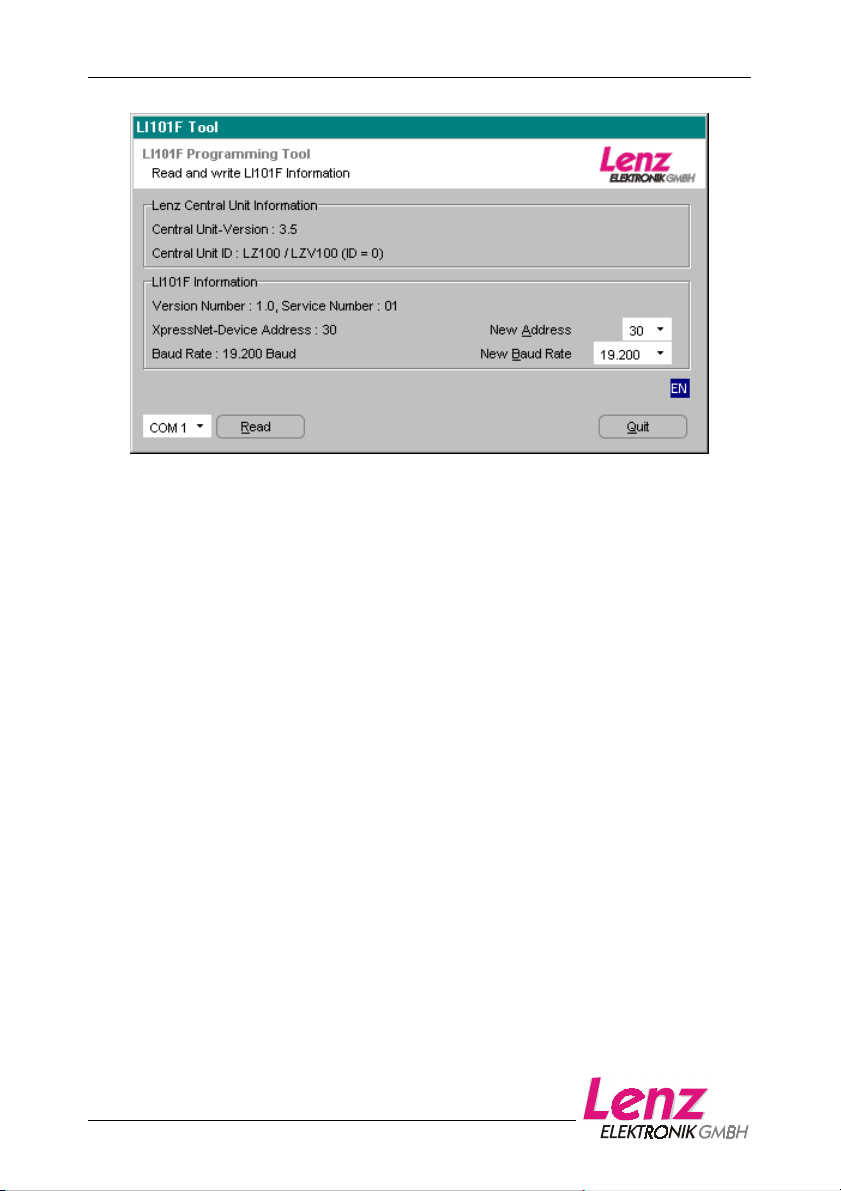
Information LI101F Page 7
Figure 1: The program window
(The information shown in the area “Lenz Central Unit information“ may differ
from the above-shown illustration, depending on the command station used and
its software version.)
In the upper part "Lenz Central Unit information" the first line shows the
software version of the command station and the second line displays its
identification. This identification indicates which command station (LZ100,
LZV100, SET02 or Compact) is used. This information will be displayed
accordingly.
In the lower part "LI101F Information" the first line shows the version and
service number of the LI101F. Underneath you will find the set XpressNet
address and the baud rate. These settings can be altered with the LI101F
Tool.
The set COM port is shown at the bottom left of the program window. Next
to it you will find the button which you can use to start the reading-out
process of the information of the interface and the command station. Use
the "Quit" button on the extreme right to terminate the program.
If the areas "Lenz Central Unit information" and "LI101F Information" show
the information displayed in Figure 1, the LI101 has been connected
correctly and the PC is able to communicate with the
Digital plus by Lenz ® system via the LI101F. The information shown in
the area "Lenz Central Unit information" may differ from the above-shown
illustration, depending on the command station used and its software
version.
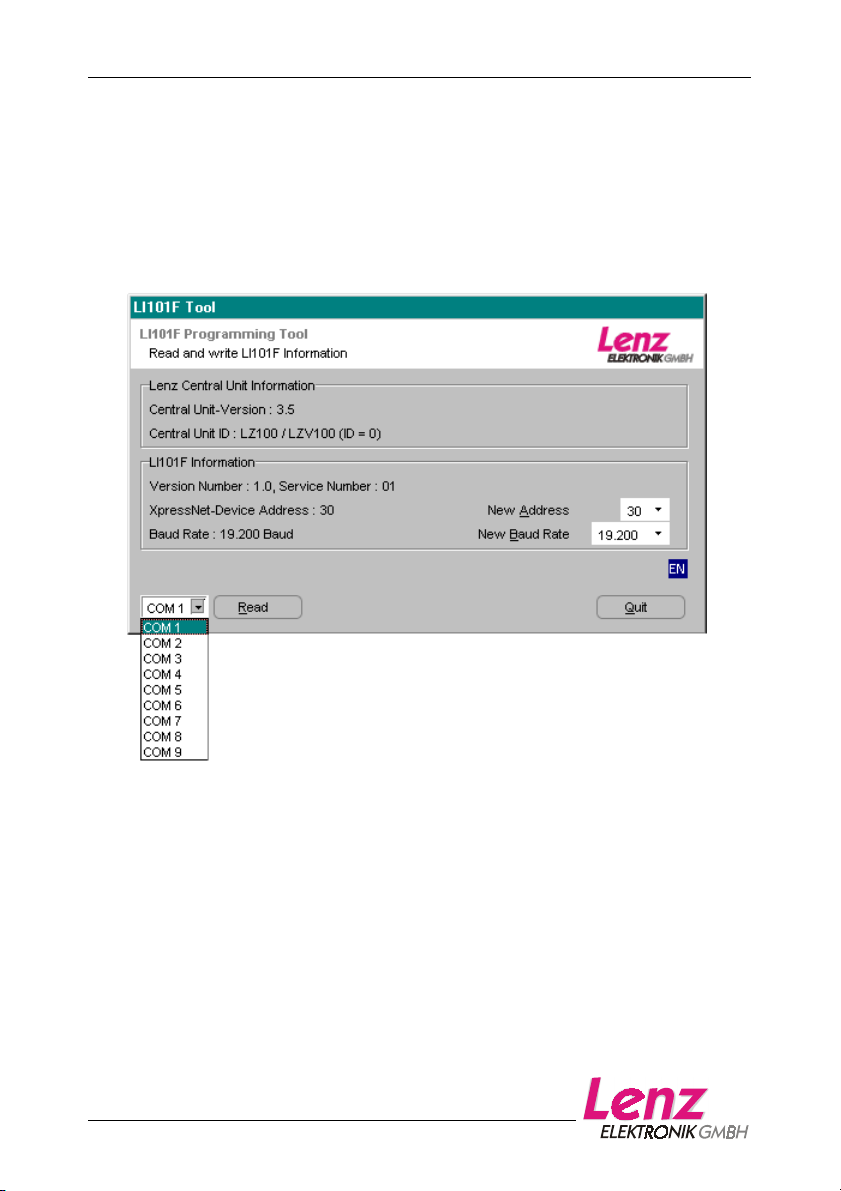
Information LI101F Page 8
Selecting the COM port
In order for the LI101F Tool to communicate with the interface LI101F, the
correct COM port must be selected.
Click on the arrow pointing downwards next to the display of the COM port
to open a drop-down list of available COM ports. Select the COM port to
which you have connected the LI101F.
Picture 2
Click on the button "Read". The program now attempts to communicate
with the LI101F via the newly set COM port. If successful, you will see the
information displayed in Figure 1. Please note that the information shown
in the area “Lenz Central Unit Information“ may differ from the aboveshown illustration, depending on the command station used and its
software version.

Information LI101F Page 9
Setting the XpressNet address of the LI101F
The interface has an XpressNet (XBUS) address, just like any other Digital
plus input device. This is the address used by the command station to call
up the interface. Ex-works, the interface is set to address 30.
If you want to alter the address set in the interface, simply click on the
arrow pointing downwards next to the display "New Address". A drop-down
list showing the XpressNet addresses which are permitted will open up.
Picture 3: Selecting the XpressNet address
Select the desired new address by clicking on it. Please note that each
XpressNet address may only be used once (address 29 is reserved for the
transmission module LC100. Use this address only if you are not using an
LC100)!
When you have set the new XpressNet address, the button "W rite" will
appear next to the button "Read". Click on the button "Write" to enter the
new XpressNet address into the LI101F. Afterwards, the LI101F data will
be reread and checked.

Information LI101F Page 10
Setting the baud rate
The following baud rates are available for the data transmission between
interface and computer: 19,200; 38,400 57,600 and 115,200 Baud. Exworks, the LI101F is set to 19,200 Bd.
Please note:
Check which baud rate(s) your control program requires for successful
operation. Use the recommended baud rate or rates.
If you want to alter the baud rate, click on the arrow pointing downwards
next to the display "New Baud Rate". A drop-down list showing the baud
rates which are available will open up.
Picture 4: Selecting the baud rate
Select the desired baud rate by clicking on it.
When you have set the new baud rate, the button "Write" will appear next
to the button "Read". Click on the button "Write" to enter the new baud rate
into the LI101F. Afterwards, the LI101F data will be reread and checked.

Information LI101F Page 11
Selecting the language
Picture 5: Selecting the language
Using the right button of the mouse, click on this symbol to open the
language menu. Select the program language which you prefer.

Information LI101F Page 12
Problems with communication
If the LI101F Tool is unable to communicate with the interface, you will see
the following display:
Picture 6: Display in case of faulty communication
Please check whether
• the correct COM port is set.
• the connecting cable between COM and LI101F is connected
correctly.
• the interface is connected correctly with the XpressNet (in which case
the LED of the LI101F will not shine).
• the digital system is turned on (if the system is not turned on the LED
of the LI101F will not shine).
Terminating the program
Click on the button "Quit" to terminate the LI101F Tool.

Information LI101F Page 13
Data protocol between LI101F and computer
You will find a detailed description of the communication and the protocol
between computer and interface in a Pdf-file on the enclosed data
medium. File name: "XpressNet_LI101F.PDF".
Demo programs
The interface may include one or several demo versions on how to control
your model railway via a computer. These demo versions were made
available to us by several software manufacturers. Lenz Elektronik GmbH
is not liable for the proper functioning of these programs and does not
offer solutions for problems concerning their setup and function. If you
have any questions, please contact the respective software manufacturer.
We reserve the right to make changes in line with technical progress, product maintenance or changes in production
methods. We accept no responsibility for errors which may occur for similar reasons. We accept no responsibility for direct
or indirect damage resulting from improper use, non-observance of instructions, use of transformers or other electrical
equipment which is not authorised for use with model railways, or transformers or other electrical equipment which has
been altered or adapted or which is faulty. Nor can we accept responsibility when damage results from unsupervised
adjustments to equipment or from acts of violence or from overheating or from the effects of moisture etc.. Furthermore, in
Acrobat© Reader Copyright Adobe Systems Incorporated. All rights reserved. Adobe and Acrobat are trade marks of Adobe
Windows© and Windows NT© are registered trade marks of the Microsoft Corporation.
Systems Incorporated which may be registered in certain legal areas.
all such cases guarantees become invalid.
© 2003 Lenz Elektronik GmbH
Hüttenbergstraße 29
D – 35398 Gießen
Phone: 06403 900 133
Fax: 06403 900 155
info@digital-plus.de
www.digital-plus.de
